Page 1
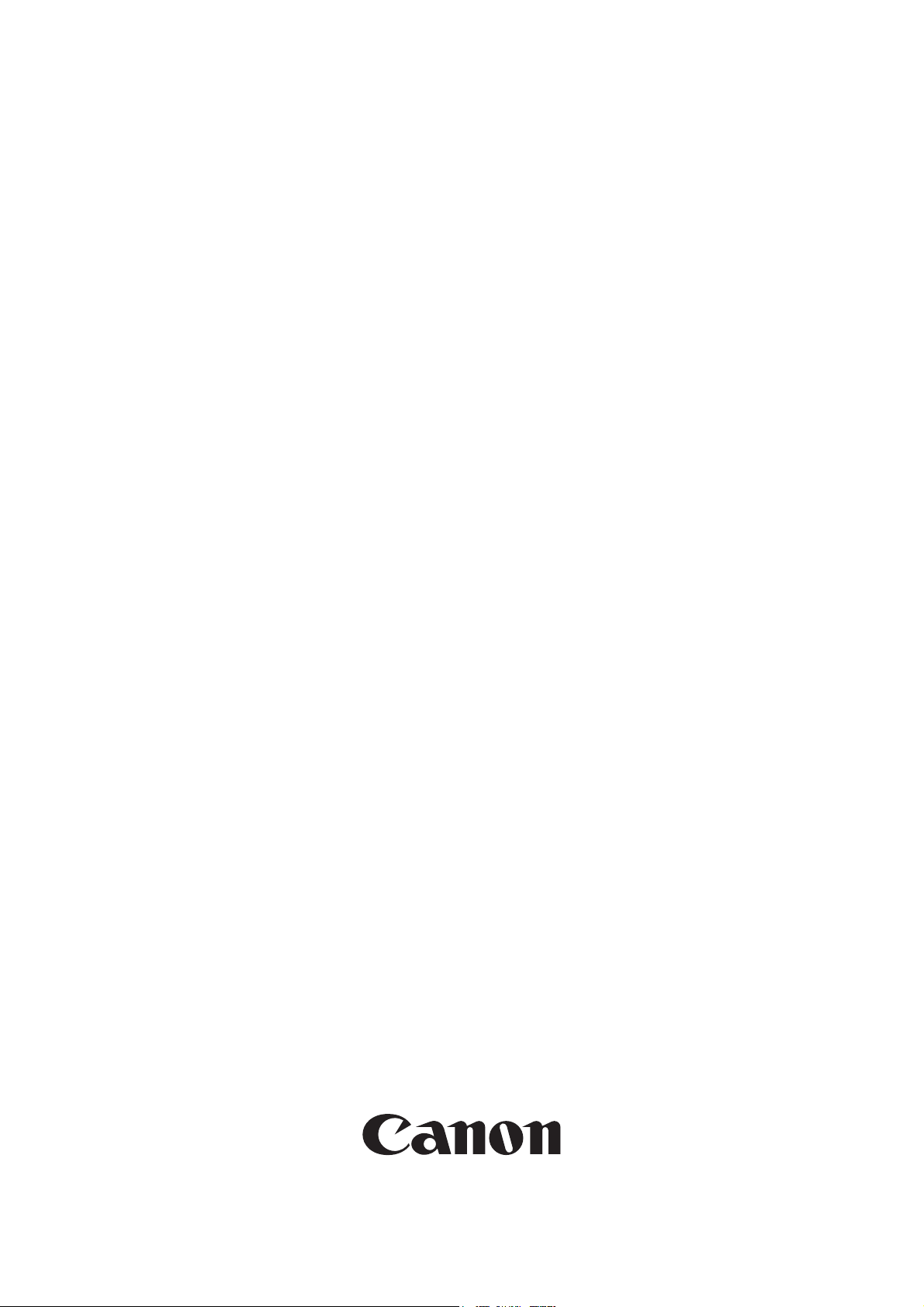
Installation Procedure
FAX Board
Super G3 FAX Board-T1
Sep 14 2005
Page 2
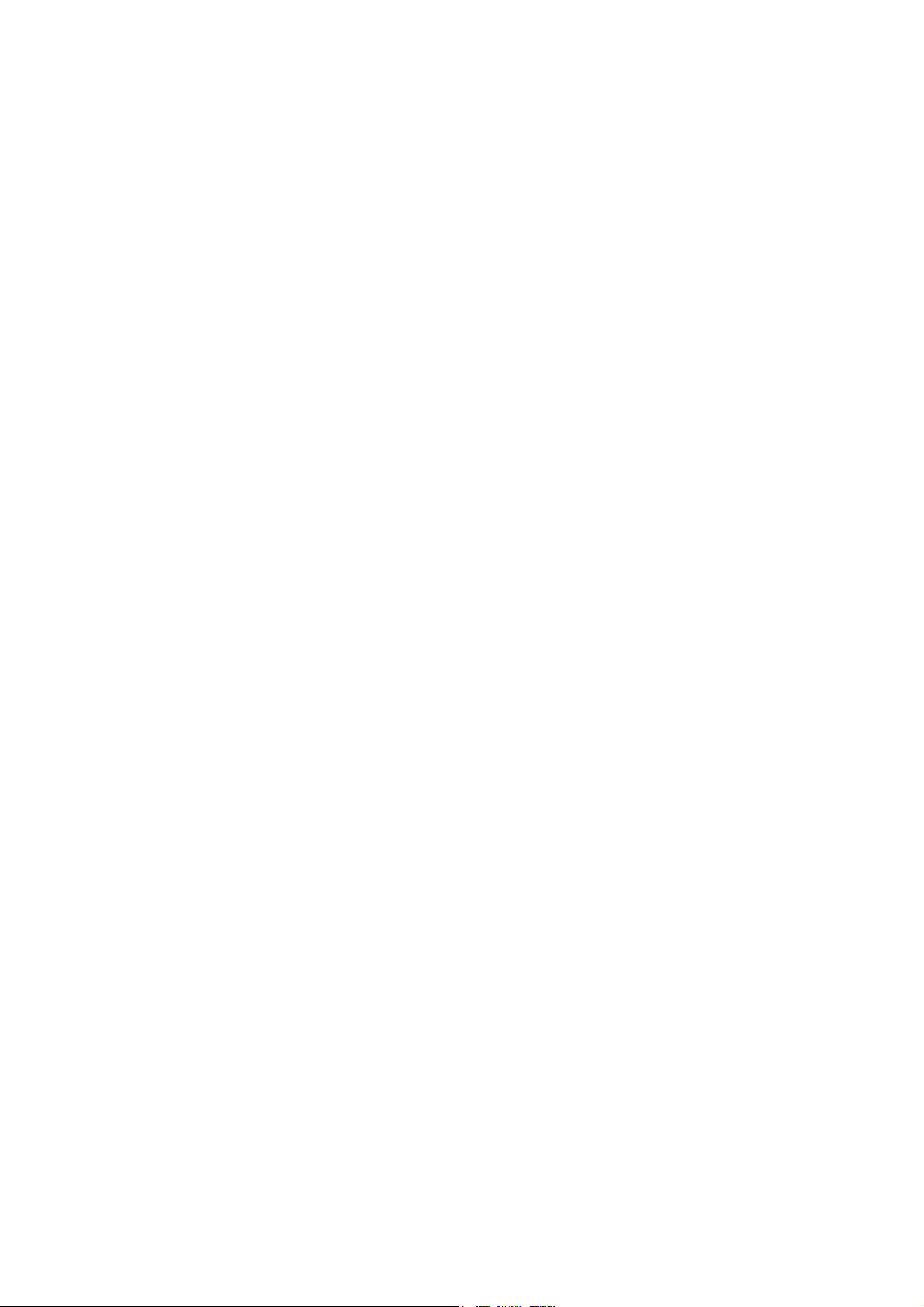
Page 3
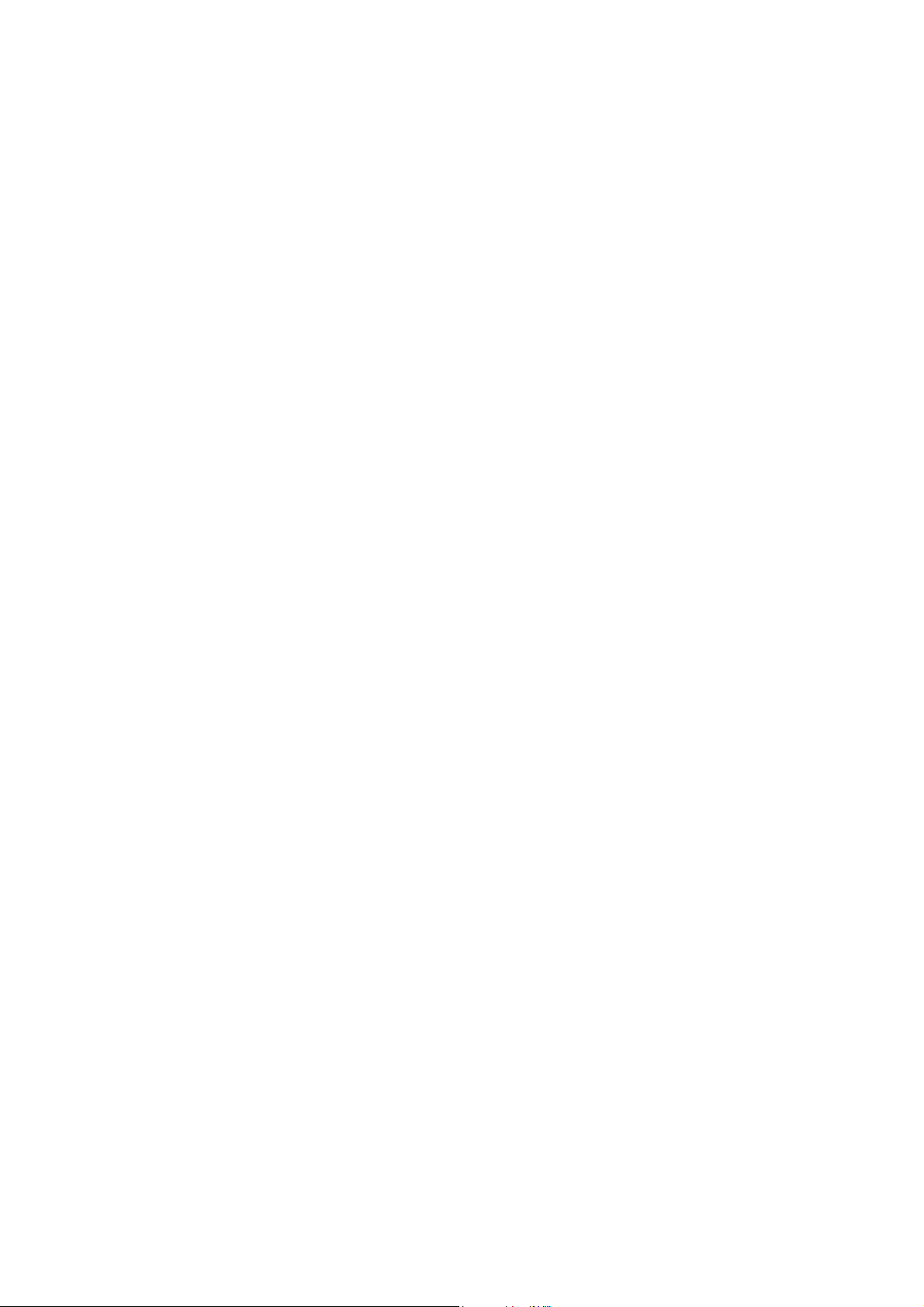
Application
This manual has been issued by Canon Inc. for qualified persons to learn technical theory, in-
stallation, maintenance, and repair of products. This manual covers all localities where the prod-
ucts are sold. For this reason, there may be information in this manual that does not apply to
your locality.
Corrections
This manual may contain technical inaccuracies or typographical errors due to improvements or
changes in products. When changes occur in applicable products or in the contents of this manual,
Canon will release technical information as the need arises. In the event of major changes in the
contents of this manual over a long or short period, Canon will issue a new edition of this manual.
The following paragraph does not apply to any countries where such provisions are inconsistent
with local law.
Trademarks
The product names and company names used in this manual are the registered trademarks of the
individual companies.
Copyright
This manual is copyrighted with all rights reserved. Under the copyright laws, this manual may
not be copied, reproduced or translated into another language, in whole or in part, without the
written consent of Canon Inc.
COPYRIGHT © 2001 CANON INC.
Printed in Japan
Caution
Use of this manual should be strictly supervised to avoid disclosure of confidential information.
Page 4
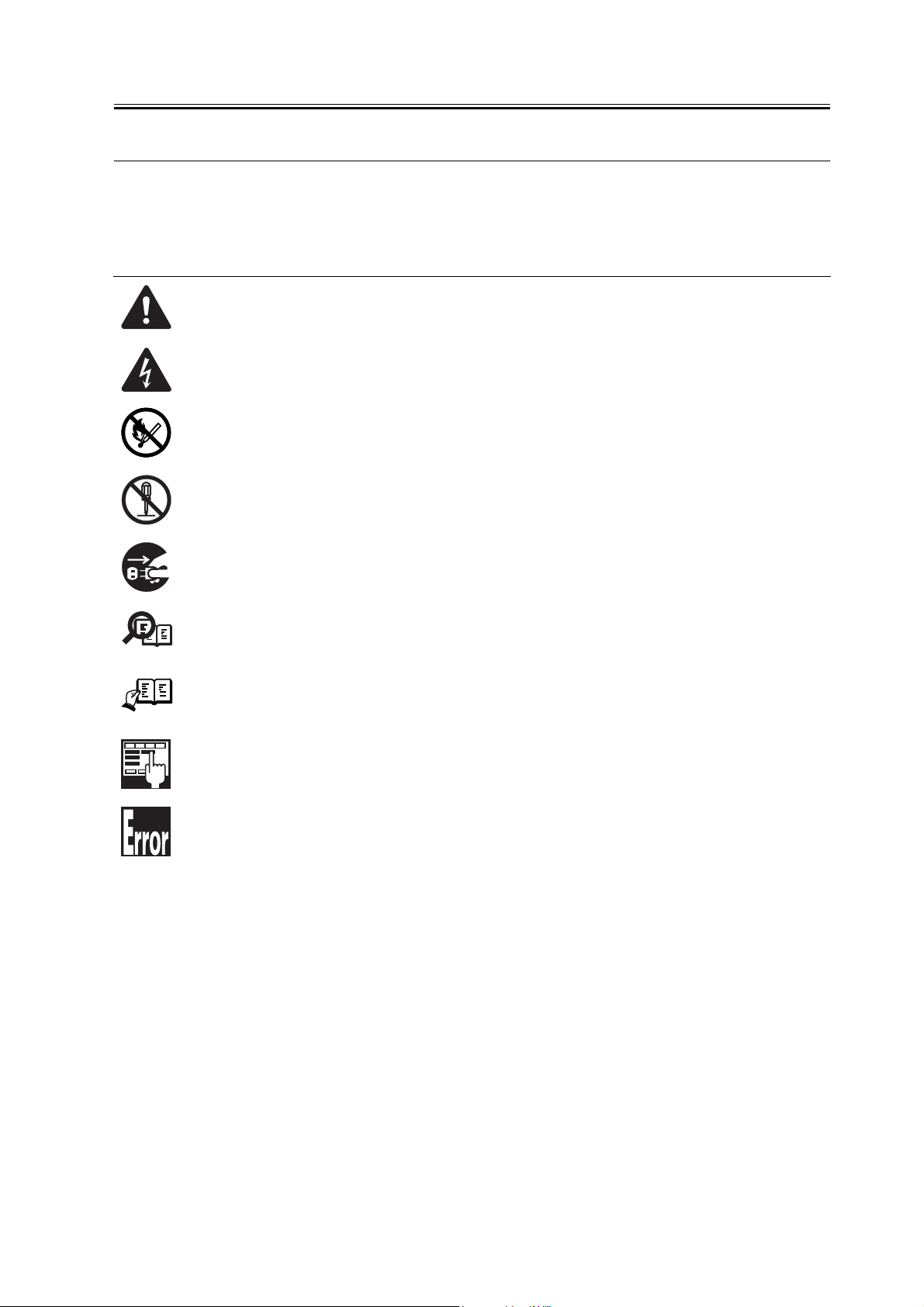
Symbols Used
This documentation uses the following symbols to indicate special information:
Symbol Description
Indicates an item of a non-specific nature, possibly classified as Note, Caution, or Warning.
Indicates an item requiring care to avoid electric shocks.
Indicates an item requiring care to avoid combustion (fire).
Indicates an item prohibiting disassembly to avoid electric shocks or problems.
Introduction
Memo
REF.
Indicates an item requiring disconnection of the power plug from the electric outlet.
Indicates an item intended to provide notes assisting the understanding of the topic in question.
Indicates an item of reference assisting the understanding of the topic in question.
Provides a description of a service mode.
Provides a description of the nature of an error indication.
Page 5
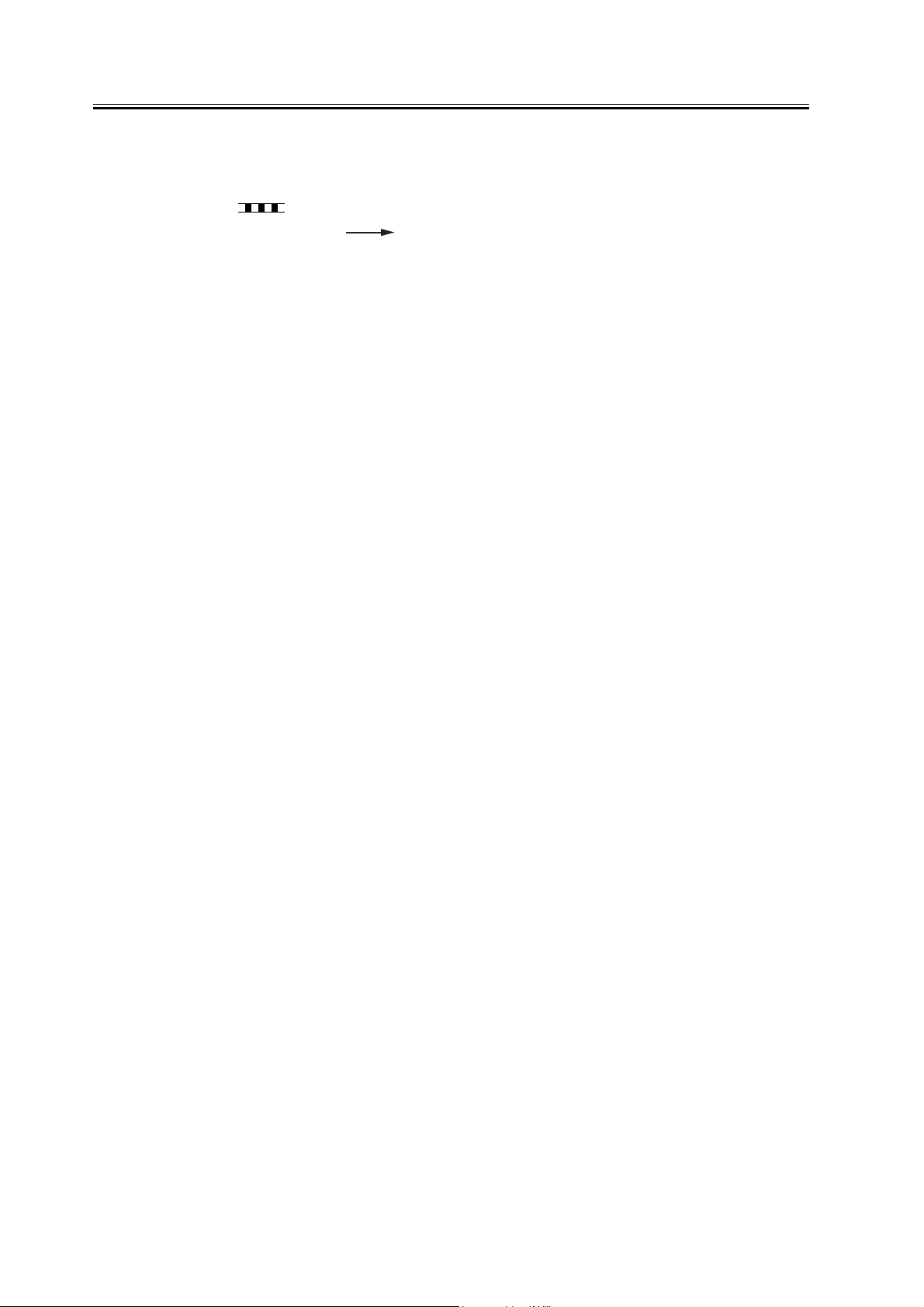
Introduction
The following rules apply throughout this Service Manual:
1. Each chapter contains sections explaining the purpose of specific functions and the relationship between electrical and mechanical systems with reference to the timing of operation.
In the diagrams, represents the path of mechanical drive; where a signal name accom-
panies the symbol , the arrow indicates the direction of the electric signal.
The expression "turn on the power" means flipping on the power switch, closing the front
door, and closing the delivery unit door, which results in supplying the machine with power.
2. In the digital circuits, '1'is used to indicate that the voltage level of a given signal
is "High", while '0' is used to indicate "Low".(The voltage value, however, differs from
circuit to circuit.) In addition, the asterisk (*) as in "DRMD*" indicates that the DRMD
signal goes on when '0'.
In practically all cases, the internal mechanisms of a microprocessor cannot be checked in
the field. Therefore, the operations of the microprocessors used in the machines are not
discussed: they are explained in terms of from sensors to the input of the DC controller PCB
and from the output of the DC controller PCB to the loads.
The descriptions in this Service Manual are subject to change without notice for product improvement or other purposes, and major changes will be communicated in the form of Service
Information bulletins.
All service persons are expected to have a good understanding of the contents of this Service
Manual and all relevant Service Information bulletins and be able to identify and isolate
faults in the machine."
Page 6
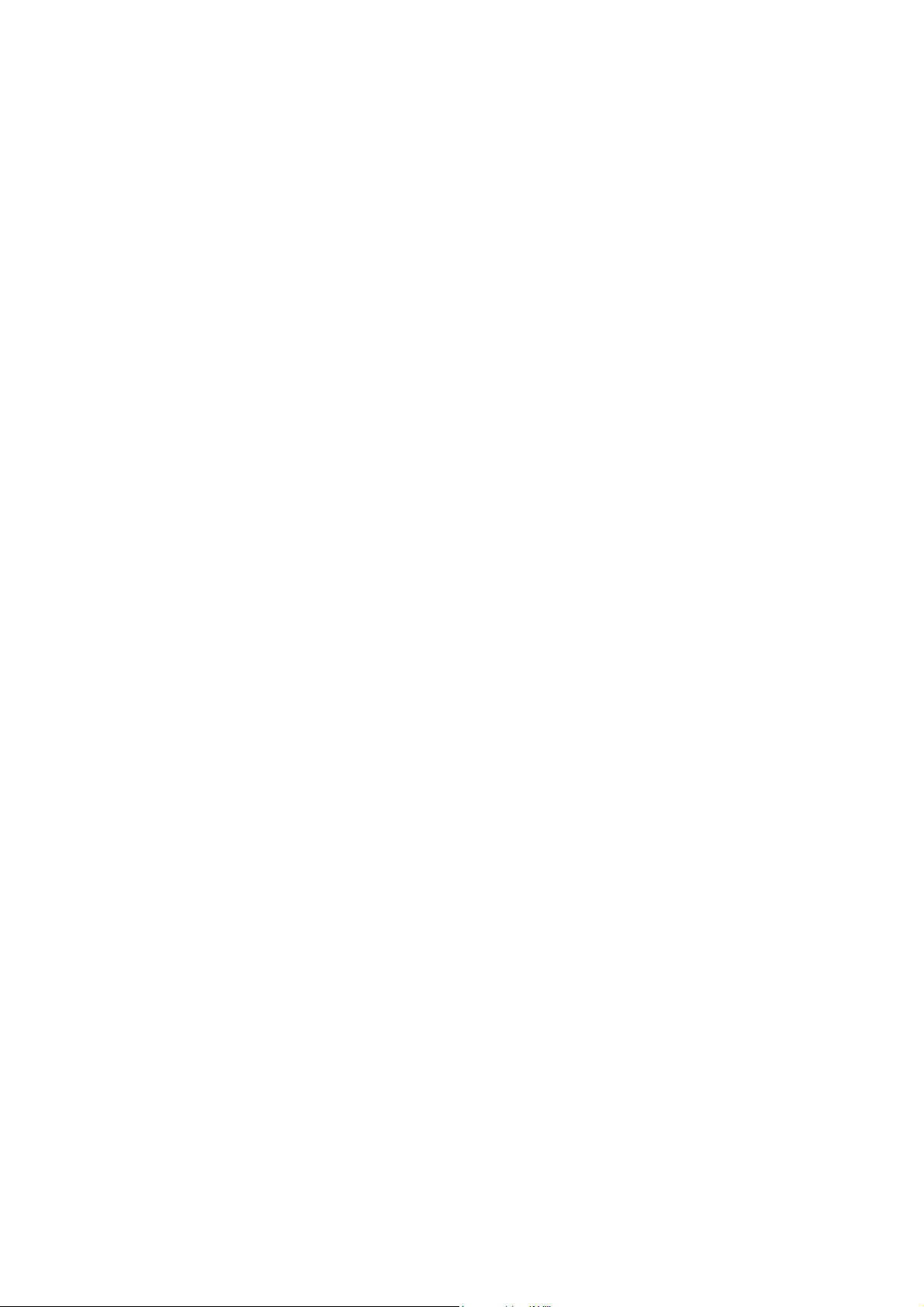
Page 7
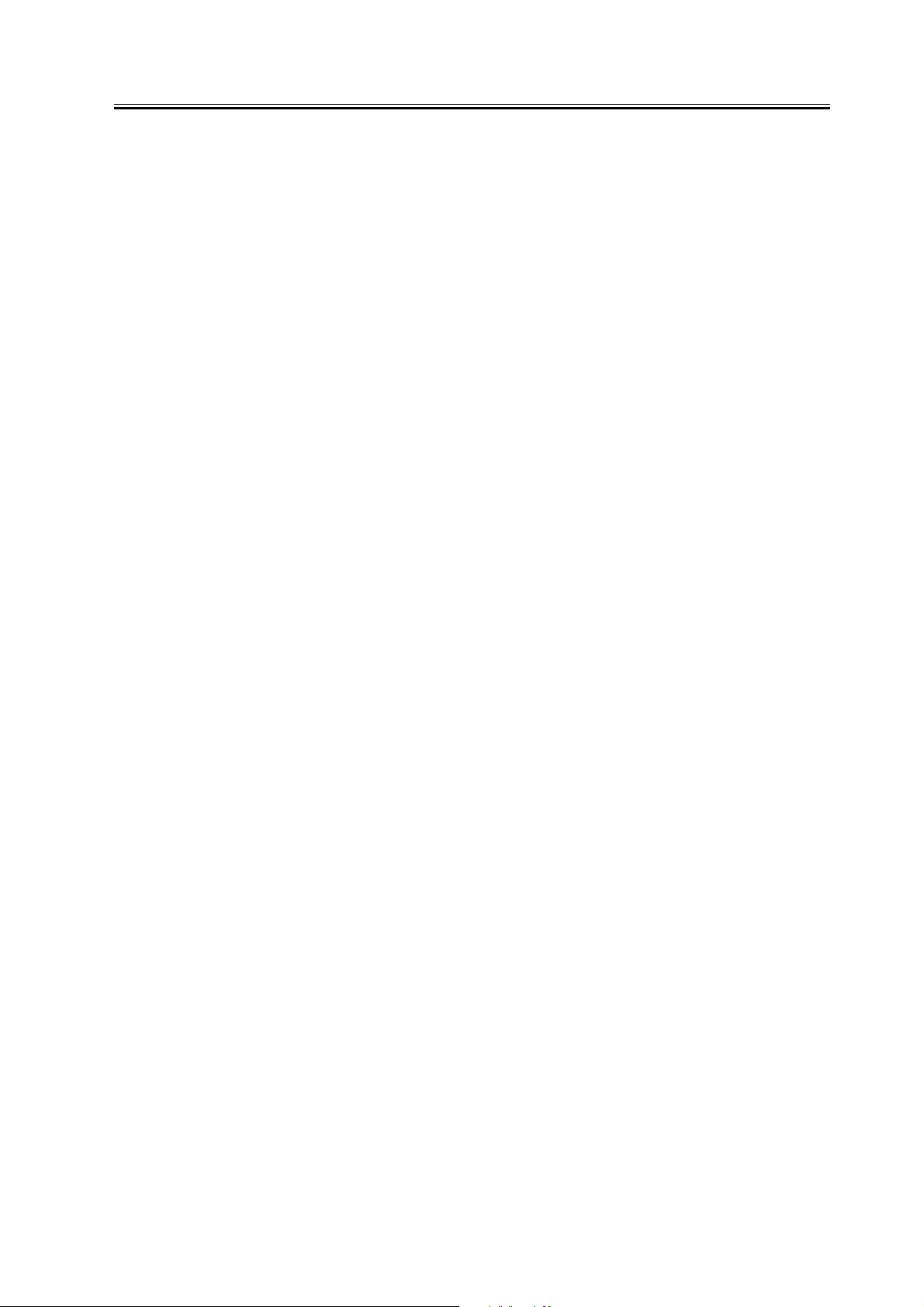
Contents
Contents
Chapter 1 Installation Procedure
1.1 Unpacking and Checking the Components.................................................................................................... 2
1.1.1Checking the Contents................................................................................................................................. 2
1.2 Installation Procedure ........................................................................................................................................ 4
1.2.1Installation Procedure .................................................................................................................................. 4
1.2.2Mounting the Full State Sensor Unit.......................................................................................................... 8
1.2.3After the Work ............................................................................................................................................... 9
1.2.4Mounting the Stamp ................................................................................................................................... 10
1.2.5Attaching the Fax Approval label ............................................................................................................. 11
1.3 Checking the Operation ................................................................................................................................... 12
1.3.1Setting the Type.......................................................................................................................................... 12
1.3.2Basic Settings.............................................................................................................................................. 12
1.3.3Communications Test ................................................................................................................................ 12
Page 8

Contents
Page 9

Chapter 1 Installation
Procedure
Page 10

Chapter 1
1.1 Unpacking and Checking the Components
1.1.1 Checking the Contents
0010-7348
In addition to this unit, you will need a fax panel unit (Fax Panel-A1) to enable the iR machine's fax functions.
MEMO:
If the machine is already equipped with an optional Inner 2-Way Tray-E1, you may skip the steps given for the
mounting of the full state sensor unit.
[1] [2] [3]
[4]
[5]
[6]
[7]
[8]
[14][10][9] [13][11] [12]
F-1-1
[1]Fax unit 1 pc. [9] Telephone cord 1 pc.
[2]Modem PCB 1 pc. Telephone cord (EUR only) 4 pc.
2
Page 11

[3]Full state sensor unit 1 pc. [10]Edge saddle (black) 1 pc.
[4]LAN cover 1 pc. [11]Wire saddle (white) 2 pc.
[5]NCU-PSU cable 1 pc. [12]Stamp ink cartridge 1 pc.
[6]Modem-NCU cable 1 pc. [13]Screw (M3X8) 10 pc.
[7]IP-Modem cable 1 pc. [14]Fax approval label (EUR only) 1 pc.
[8]Modem-NCU cable 1 pc. Super G3 label (US only) 1 pc.
A-TICK label (AUS only) 1 pc.
Chapter 1
3
Page 12

Chapter 1
1.2 Installation Procedure
1.2.1 Installation Proce-
dure
1) Turn off the main power switch, and disconnect the
power plug from the power outlet.
2) Remove the machine's rear cover [1].
- 2 screws [2]
[2]
0010-7394
[2]
F-1-4
4) Mount the modem PCB [1].
- 1 connector [2].
- 3 screws (M3X8) [3]
[1]
[2]
[1]
[2]
[1]
F-1-2
3) Remove the machine's rear left cover [1].
- 3 screws [2].
[2]
[1]
F-1-3
MEMO:
If a LAN cover exits,
1) Remove the LAN cover [1].
- 4 screws [2].
[3]
F-1-5
5) Fit the edge saddle [1] in place.
4
Page 13

F-1-6
6) Fit the IP modem cable [1] in place.
- 2 connectors [2]
- 1 edge saddle [3]
Chapter 1
[1] [2]
F-1-8
[1]
8) Fit the modem-NCU FFC [1] in place.
- 2 connectors [2].
9) Connect the modem-NCU cable [3].
- 2 connectors [4]
10) Connect the harness [5] of the speaker.
- 1 connector [6]
[2]
7) Mount the fax unit [1].
- 3 screws (M3X8) [2]
[1]
F-1-7
[3]
[2]
[1]
[2]
[2]
[4]
[4]
[5][6]
[3]
F-1-9
11) Mount the LAN cover [1].
- 4 screws (M3X8) [2]
MEMO:
If you have previously removed the LAN cover, use
that cover.
5
Page 14

Chapter 1
[2]
[2]
[1]
F-1-10
When mounting the LAN cover [1], be sure to take
care not to break the grounding plate [3] by the LAN
port [2]. Also, after mounting the cover, check to be
sure that the grounding plate is fully in contact with
the LAN port.
[1]
[2]
F-1-12
13) Detach the lower cover [1] while shifting it in the
direction of the arrow.
- 5 screws [2]
14) Remove the upper right cover [3].
- 1 screw [4]
[3]
[4]
[3]
[2]
[1]
F-1-11
12) Slide out the cassette [1], and open the front cover
[2].
[2]
[1]
[2]
F-1-13
15) Turn the developing assembly release lever [1]
clockwise to open the left door [2].
6
Page 15

[2]
F-1-14
16) Remove the drum unit.
Chapter 1
[1]
[1]
F-1-16
Cover the drum unit with several sheets of copy paper
to protect it from light; then, place it in a safe place.
17) Remove the delivery tray [1].
- 2 screws [2]
[1]
[2]
F-1-15
18) Fit the 2 wire saddles (white) [1] to the machine.
19) Connect the NCU-PSU cable [1] (on the NCU
PCB side).
- 1 connector [2]
- 6 wire saddles [3]
[2][1]
[3]
F-1-17
20) Lead the other NCU-PSU cable [2] through the
machine's guide assembly [2].
7
Page 16

Chapter 1
- 2 screws [3]
[2]
[1]
[2]
[3]
[1]
[3]
F-1-20
F-1-18
21) Connect the NCU-PSU cable [1] (on the power
supply side).
- 1 connector [1]
- 1 wire saddle (white) [2]
[1]
[2]
F-1-19
1.2.2 Mounting the Full
2) Remove the upper delivery cover [1].
- 1 screw [2]
3) Remove the rear cover [3].
- 1 screw [4]
[1] [3] [4][2]
F-1-21
4) Mount the full state sensor unit [1] to the delivery
assembly [2].
State Sensor Unit
0010-7983
If a full state sensor unit already exits, you may skip
the following steps:
1) Remove the front left cover [1] and the delivery
cover [2].
8
Page 17

Chapter 1
[2]
[2]
[1]
[1]
F-1-22
5) Route the harness [1] of the full state sensor unit
through the harness guide [2].
1.2.3 After the Work
0010-7395
1) Cut of the area [2] of the rear cover [1] as shown us-
ing nippers.
[1]
[2]
F-1-25
2) Cut of the area [2] of the machine's rear cover [1] as
shown using nippers.
[1]
[2]
F-1-23
6) Connect the harness of the full state sensor unit to
the connector [1], and arrange the harness as
shown.
[1]
[1]
[2]
F-1-26
F-1-24
3) Put back the covers by reversing the steps used to
remove them.
9
Page 18

Chapter 1
MEMO:
If you have mounted a full sensor unit, put back the
covers identified as 3-1) through 3-3).
3-1) Rear Cover
3-2) Delivery Upper Cover
3-3) Delivery Cover
3-4) Front Left Cover
3-5) Delivery Tray
3-6) Upper Right Cover
3-7) Lower Right Cover
3-8) Machine Rear Left Cover
3-9) Machine Rear Cover
4) Mount the drum unit to the machine.
5) Turn the developing assembly locking lever coun-
terclockwise.
6) Close the left door, cassette, and front cover.
7) Connect one end of the telephone cord to the wall
modular jack and the other end to the iR machine's
modular jack (LINE).
While mounting the delivery tray, be sure to take care
not to damage the full state sensor lever [1] and the pa-
per retainer [2].
[1]
[2]
F-1-27
[1]
1.2.4 Mounting the Stamp
0010-7398
If the machine is equipped with a DADF, you will
have to fit a stamp ink cartridge.
1) Open the pickup assembly cover and the jam access
cover; then, fit the stamp in place using tweezers.
Make sure that the stamp faces upward.
Be sure to push in the stamp until a click is felt, as the
presence of a gap can cause jams.
10
F-1-28
F-1-29
[2]
2) Close the jam access cover and the pickup assembly
cover.
Page 19

1.2.5 Attaching the Fax
Chapter 1
Approval label
1) Attach the Fax Approval label [1] firmly by posi-
tioning it against the indicated location of the ma-
chine's rear cover.
0010-8118
[1]
F-1-30
11
Page 20

Chapter 1
1.3 Checking the Opera-
tion
1.3.1 Setting the Type
1) Connect the iR machine's power plug to the power
outlet, and turn on its main power switch.
2) In service mode, check to make sure that the type
setting is set to the country or the region in which
the machine will be used; i.e.,
2-1) Start service mode as follows:
User Mode key > 2 > 8 > User Mode key
[#SSSW] appears.
2-2) Press [ ] 3 times; when [#CLEAR] ap-
pears, press [OK].
2-3) Press [ ] 4 times; when [TYPE] appears,
press [OK].
2-4) Press [ ] or [ ] to bring up the desired
country or region; then, press [OK].
0010-8088
priate telephone service number (e.g., time service)
to make sure that a connection is made normally. If
the attempt fails, check to make sure that the type of
the line you selected in user mode and the type of
the actual line match.
3) Type in a telephone number that you can use for
communications testing, and send a test original to
it to see that transmission is normal.
4) Have an original sent to the machine to make sure
that reception is normal.
1.3.2 Basic Settings
The following settings are a minimum set of settings
you must make to enable fax communications:
- User Telephone Number
User Mode key > [fax setup] > [basic settings] >
[set user telephone number] > user telephone num-
ber
- Telephone Line Type
User Mode key > [fax setup] > [basic settings] >
[select line type] > select line type
0010-8093
1.3.3 Communications
Test
Conduct a communications test to make sure that the
fax functions operate normally.
1) Press [fax] and then [on-hook] in sequence to see
that a dial tone is heard. If not, check to make sure
that the telephone cord is correctly connected to the
machine and the wall modular jack.
2) When a dial tone has been heard, type in an appro-
0010-8098
12
Page 21

Sep 14 2005
Page 22

