Page 1
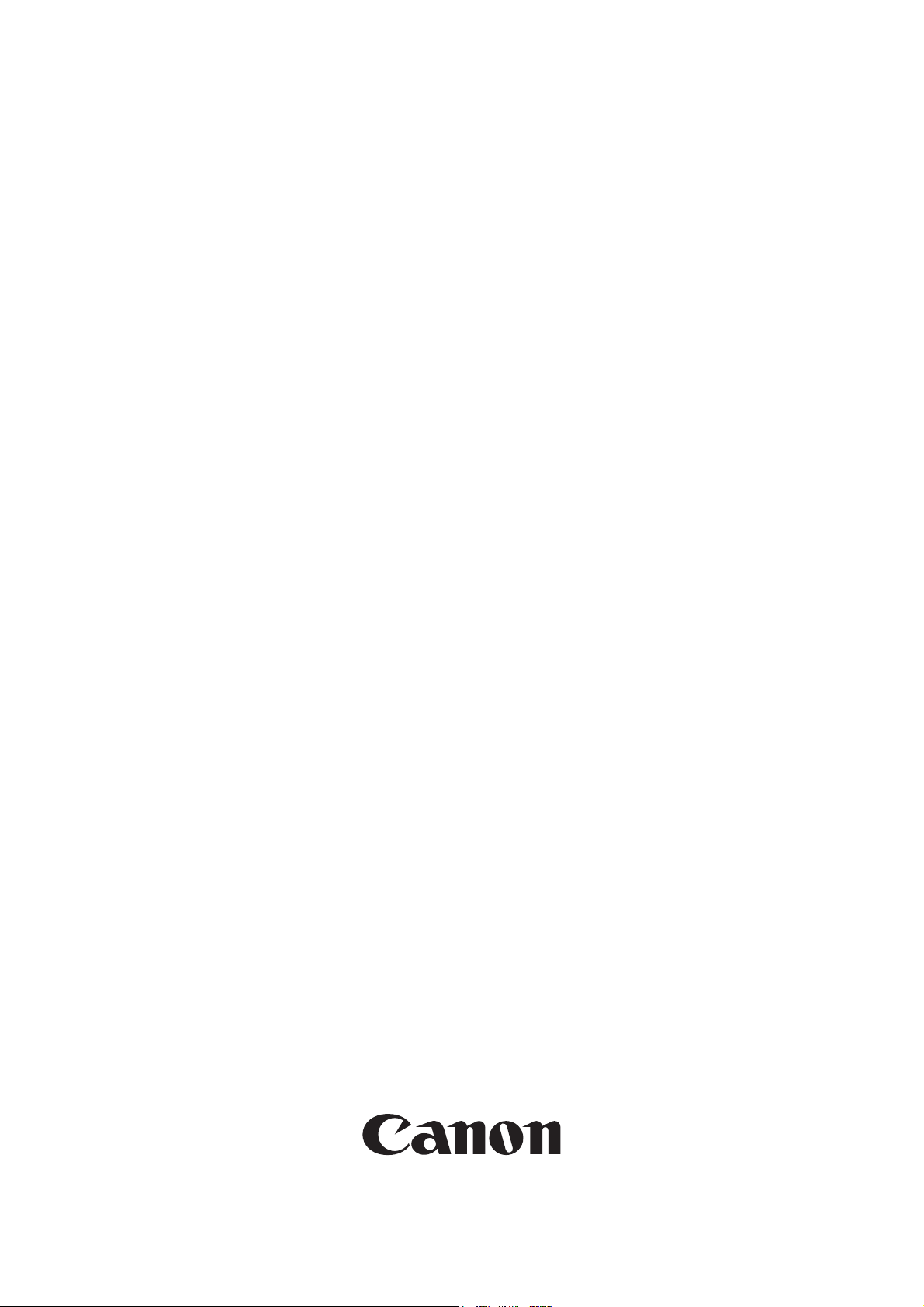
Installation Procedure
Memory
iR 256MB Expansion RAM-D1
Sep 14 2005
Page 2
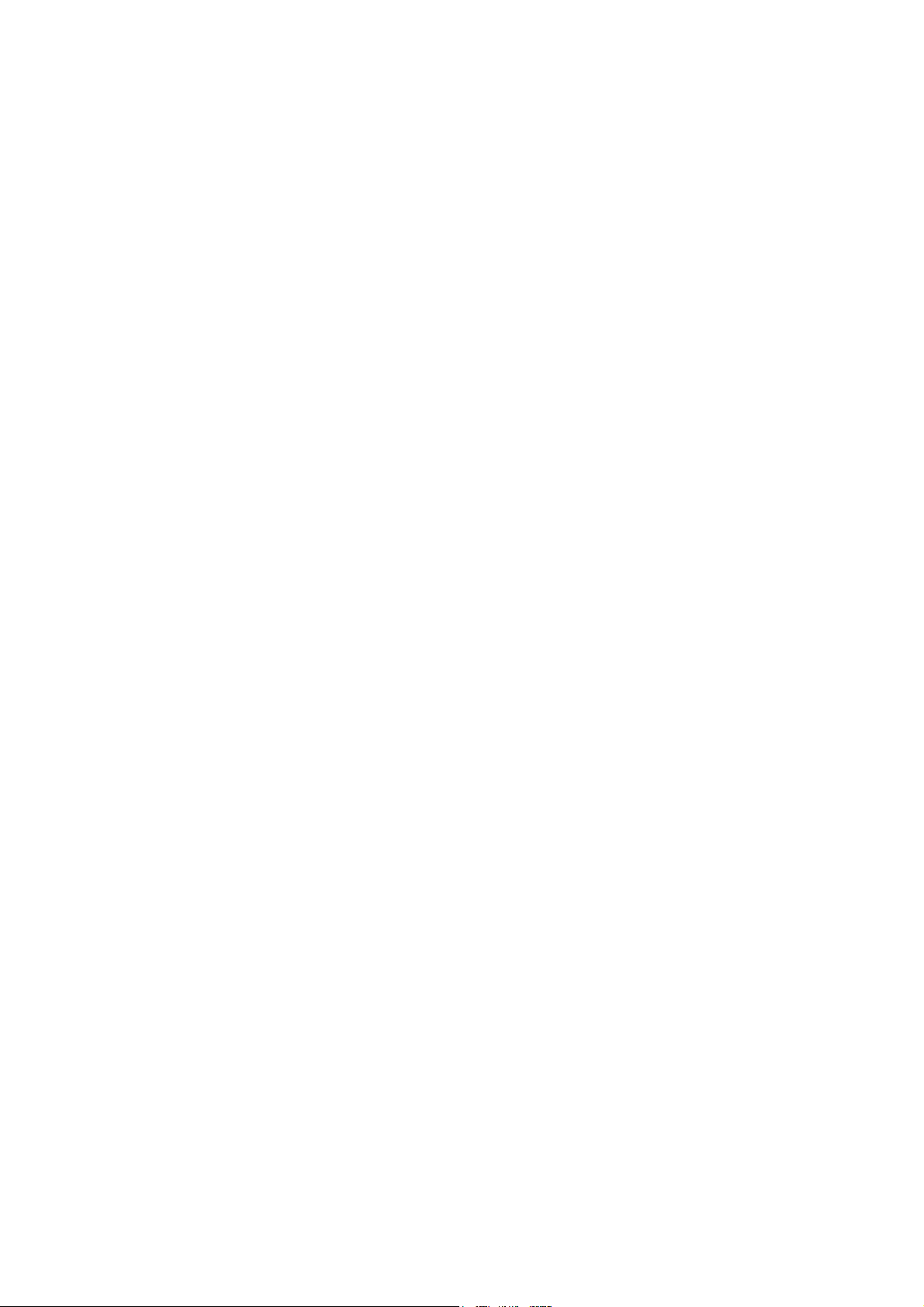
Page 3
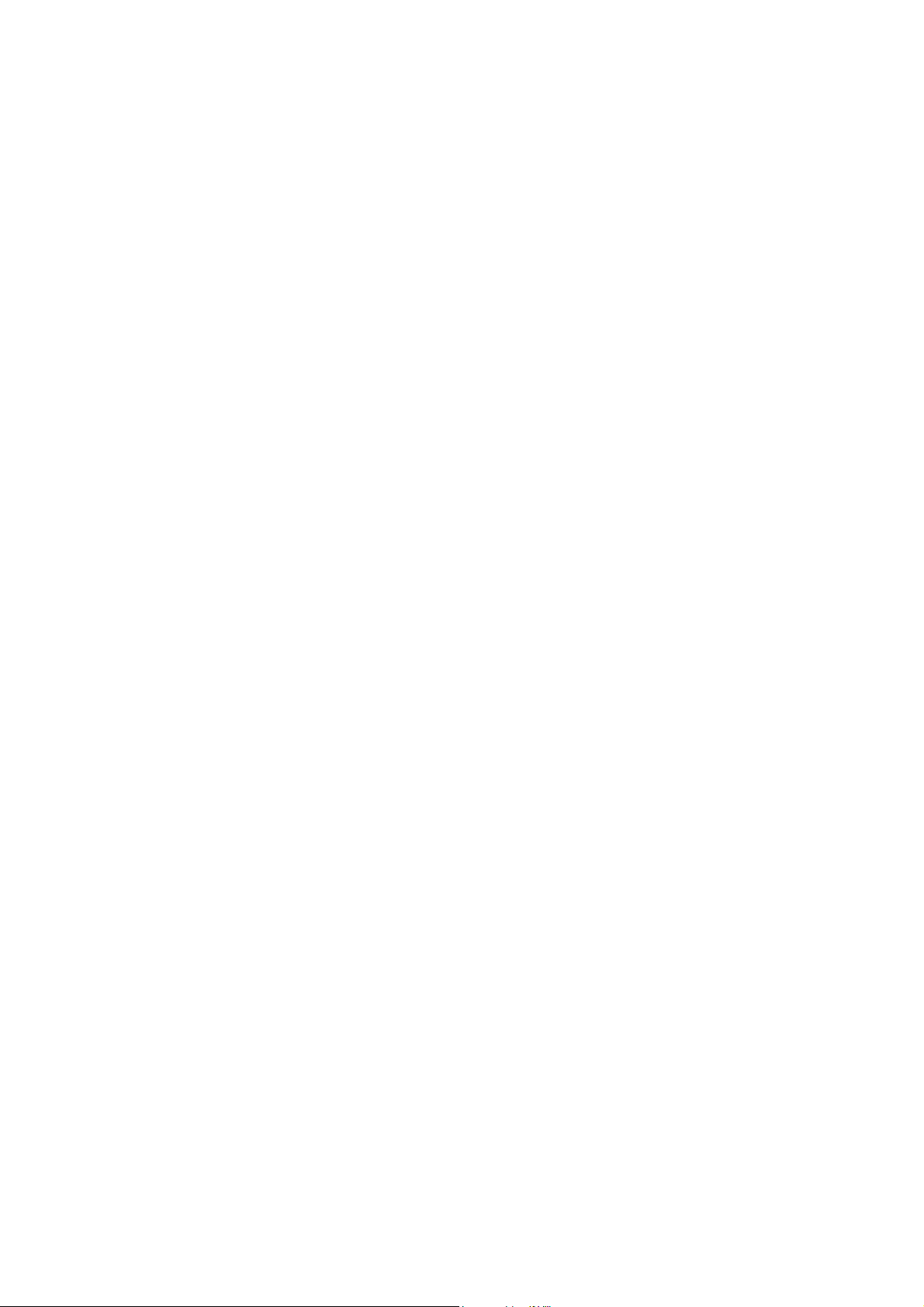
Application
This manual has been issued by Canon Inc. for qualified persons to learn technical theory, in-
stallation, maintenance, and repair of products. This manual covers all localities where the prod-
ucts are sold. For this reason, there may be information in this manual that does not apply to
your locality.
Corrections
This manual may contain technical inaccuracies or typographical errors due to improvements or
changes in products. When changes occur in applicable products or in the contents of this manual,
Canon will release technical information as the need arises. In the event of major changes in the
contents of this manual over a long or short period, Canon will issue a new edition of this manual.
The following paragraph does not apply to any countries where such provisions are inconsistent
with local law.
Trademarks
The product names and company names used in this manual are the registered trademarks of the
individual companies.
Copyright
This manual is copyrighted with all rights reserved. Under the copyright laws, this manual may
not be copied, reproduced or translated into another language, in whole or in part, without the
written consent of Canon Inc.
COPYRIGHT © 2001 CANON INC.
Printed in Japan
Caution
Use of this manual should be strictly supervised to avoid disclosure of confidential information.
Page 4
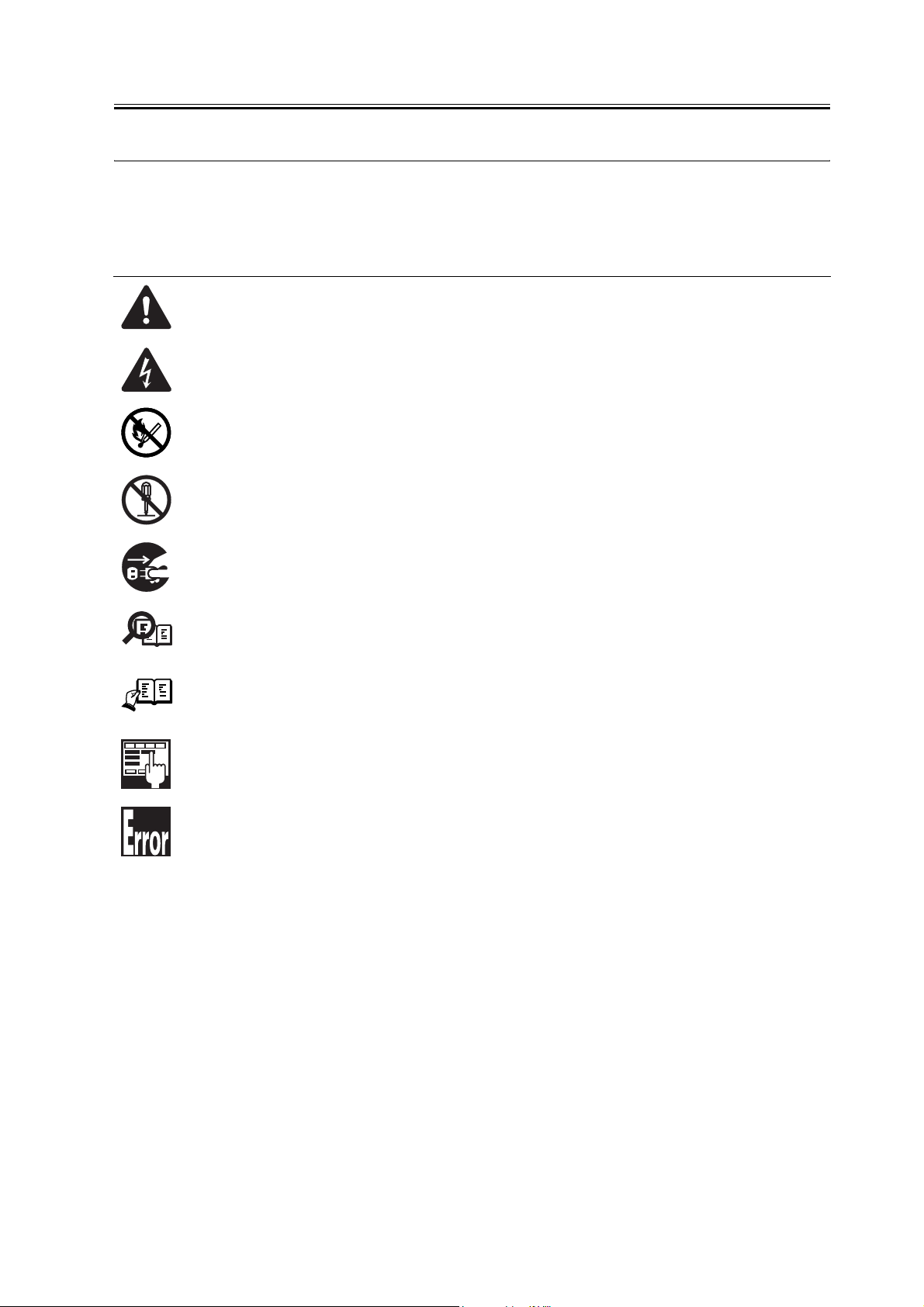
Symbols Used
This documentation uses the following symbols to indicate special information:
Symbol Description
Indicates an item of a non-specific nature, possibly classified as Note, Caution, or Warning.
Indicates an item requiring care to avoid electric shocks.
Indicates an item requiring care to avoid combustion (fire).
Indicates an item prohibiting disassembly to avoid electric shocks or problems.
Introduction
Memo
REF.
Indicates an item requiring disconnection of the power plug from the electric outlet.
Indicates an item intended to provide notes assisting the understanding of the topic in question.
Indicates an item of reference assisting the understanding of the topic in question.
Provides a description of a service mode.
Provides a description of the nature of an error indication.
Page 5
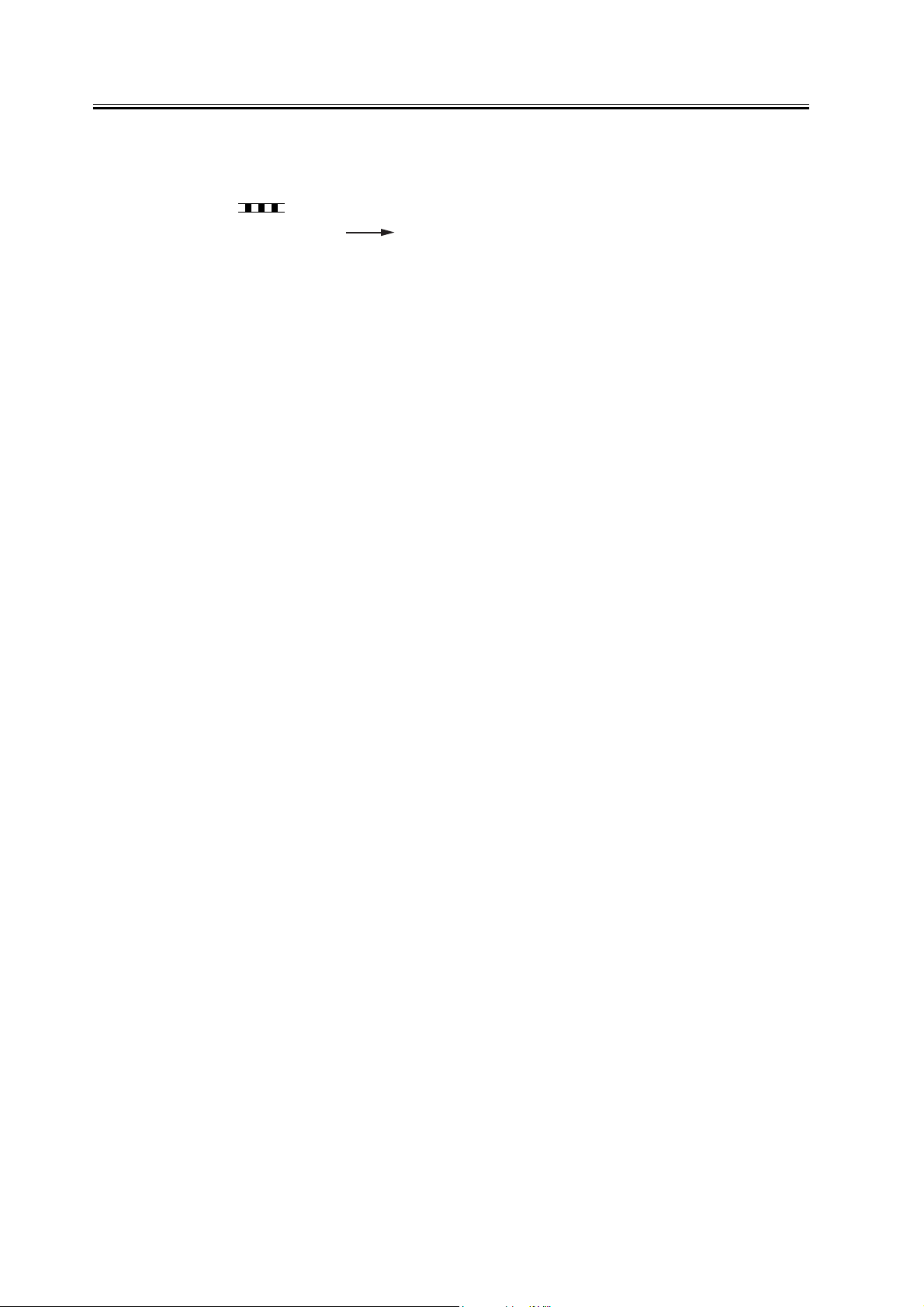
Introduction
The following rules apply throughout this Service Manual:
1. Each chapter contains sections explaining the purpose of specific functions and the relationship between electrical and mechanical systems with reference to the timing of operation.
In the diagrams, represents the path of mechanical drive; where a signal name accom-
panies the symbol , the arrow indicates the direction of the electric signal.
The expression "turn on the power" means flipping on the power switch, closing the front
door, and closing the delivery unit door, which results in supplying the machine with power.
2. In the digital circuits, '1'is used to indicate that the voltage level of a given signal
is "High", while '0' is used to indicate "Low".(The voltage value, however, differs from
circuit to circuit.) In addition, the asterisk (*) as in "DRMD*" indicates that the DRMD
signal goes on when '0'.
In practically all cases, the internal mechanisms of a microprocessor cannot be checked in
the field. Therefore, the operations of the microprocessors used in the machines are not
discussed: they are explained in terms of from sensors to the input of the DC controller PCB
and from the output of the DC controller PCB to the loads.
The descriptions in this Service Manual are subject to change without notice for product improvement or other purposes, and major changes will be communicated in the form of Service
Information bulletins.
All service persons are expected to have a good understanding of the contents of this Service
Manual and all relevant Service Information bulletins and be able to identify and isolate
faults in the machine."
Page 6

Page 7

Contents
Contents
Chapter 1 Installation Procedure
1.1 Unpacking and Checking the Components.................................................................................................... 2
1.1.1Checking the Contents................................................................................................................................. 2
1.2 Installation Procedure ........................................................................................................................................ 3
1.2.1Mounting to the Host Machine.................................................................................................................... 3
1.2.2Checking the Connection ............................................................................................................................ 4
Page 8

Contents
Page 9

Chapter 1 Installation
Procedure
Page 10

Chapter 1
1.1 Unpacking and Checking the Components
1.1.1 Checking the Contents
[1] 256MB RAM 1 pc.
0011-0743
F-1-1
T-1-1
2
Page 11

1.2 Installation Procedure
1.2.1 Mounting to the
Chapter 1
Host Machine
0010-9409
1) Turn off the main power switch, and disconnect the
power plug.
2) Remove the rear cover [1].
- 4 screws [2]
[2]
[1]
F-1-2
3) If a Super G3 Fax Board-T1 is found, disconnect
the connector [1] of the IP-modem cable.
If an optional Super G3 Fax Board-T1 is found, the
SDRAM and the super capacitor remain powered to
back up the image memory (even after the main power
switch has been turned off and the power plug has
been disconnected).
Be sure to disconnect the IP modem cable before re-
moving the RAM.
[1]
F-1-3
4) Remove the RAM cover [1].
- 4 screws [2]
[2]
[1]
F-1-4
5) Remove the 128MB RAM [1] in the direction of
[A].
- 2 locking levers [2] (shift in the direction of [B])
[B]
[A]
[B]
[2] [1]
F-1-5
6) Shift the 2 locking levers [1] back to their initial po-
sition.
3
Page 12

Chapter 1
[1]
F-1-6
7) Mount 256MB RAM [1].
3) Press [ ] once. When [REPORT OUTPUT]
has appeared, press [OK].
4) Press [ ] 5 times. When [SPEC LIST] has ap-
peared, press [OK].
5) 'SPEC REPORT' is printed out. Check if 'TOTAL
MEMORY' is described as '256MB' on the report.
[1]
F-1-7
8) Put back the parts that have been removed.
- RAM cover
- the connector of the IP-modem cable (if a Super
G3 Fax Board-T1 is mounted)
- rear cover
9) Connect the power plug, and turn on the main pow-
er switch.
1.2.2 Checking the Con-
nection
When you have installed the kit, go through the fol-
lowing to make sure that it is properly recognized:
1) Start service mode.
User Mode key > 2 > 8 > Use Mode key
In response, [#SSSW] appears.
2) Press [ ] 5 times. When [REPORT] has ap-
peared, press [OK].
0010-9410
4
Page 13

Sep 14 2005
Page 14

