Page 1
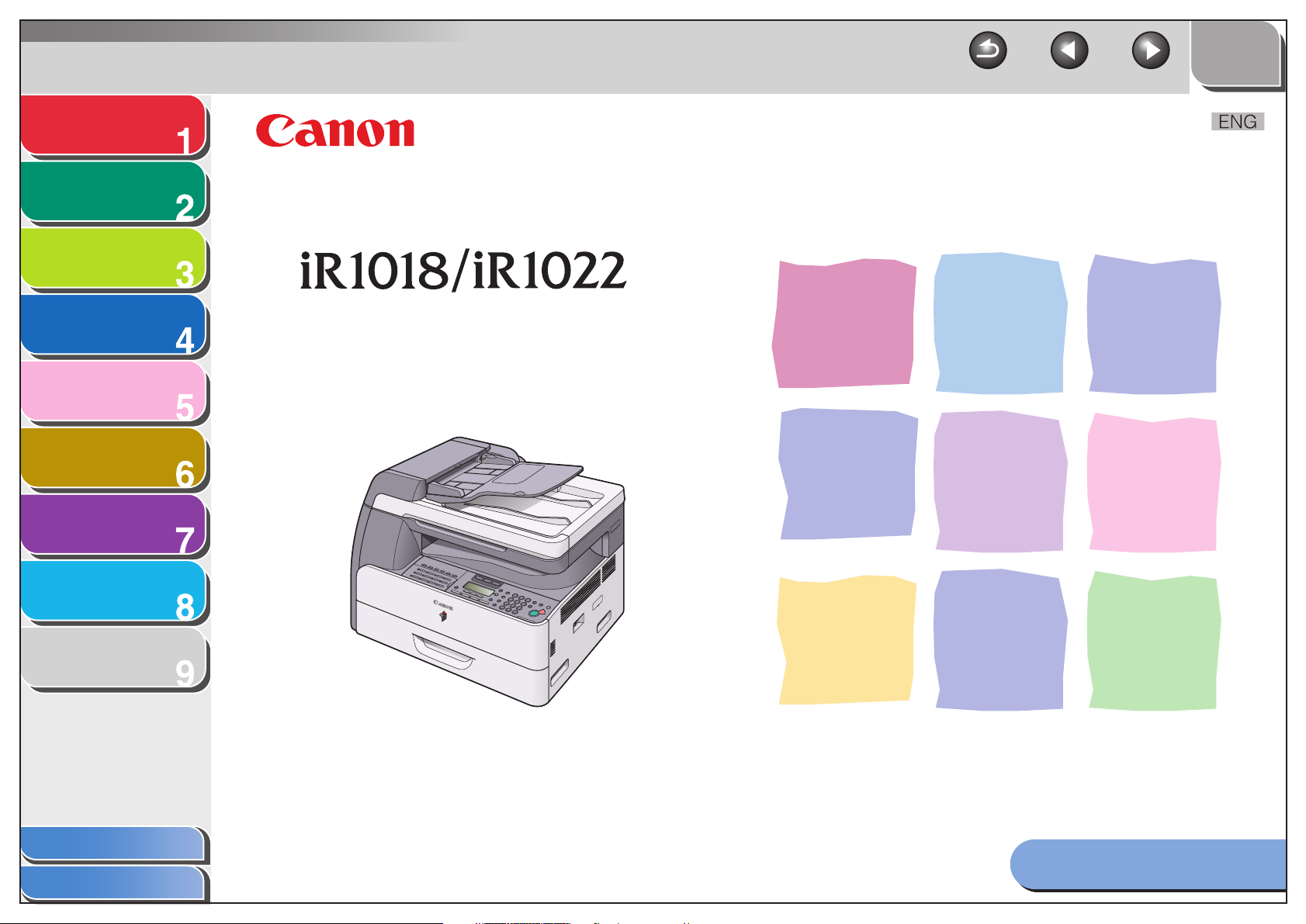
Advanced Send
Features
Advanced Copy
Features
Network
Remote UI
System Monitor
System Manager
Settings
TOP
Back Previous Next
Advanced Operation Guide
Series
Reports and Lists
Troubleshooting
Appendix
Table of Contents
Index
Please read this guide before operating this equipment.
After you finish reading this guide, store it in a safe place
for future reference.
How to Use This Guide
Page 2
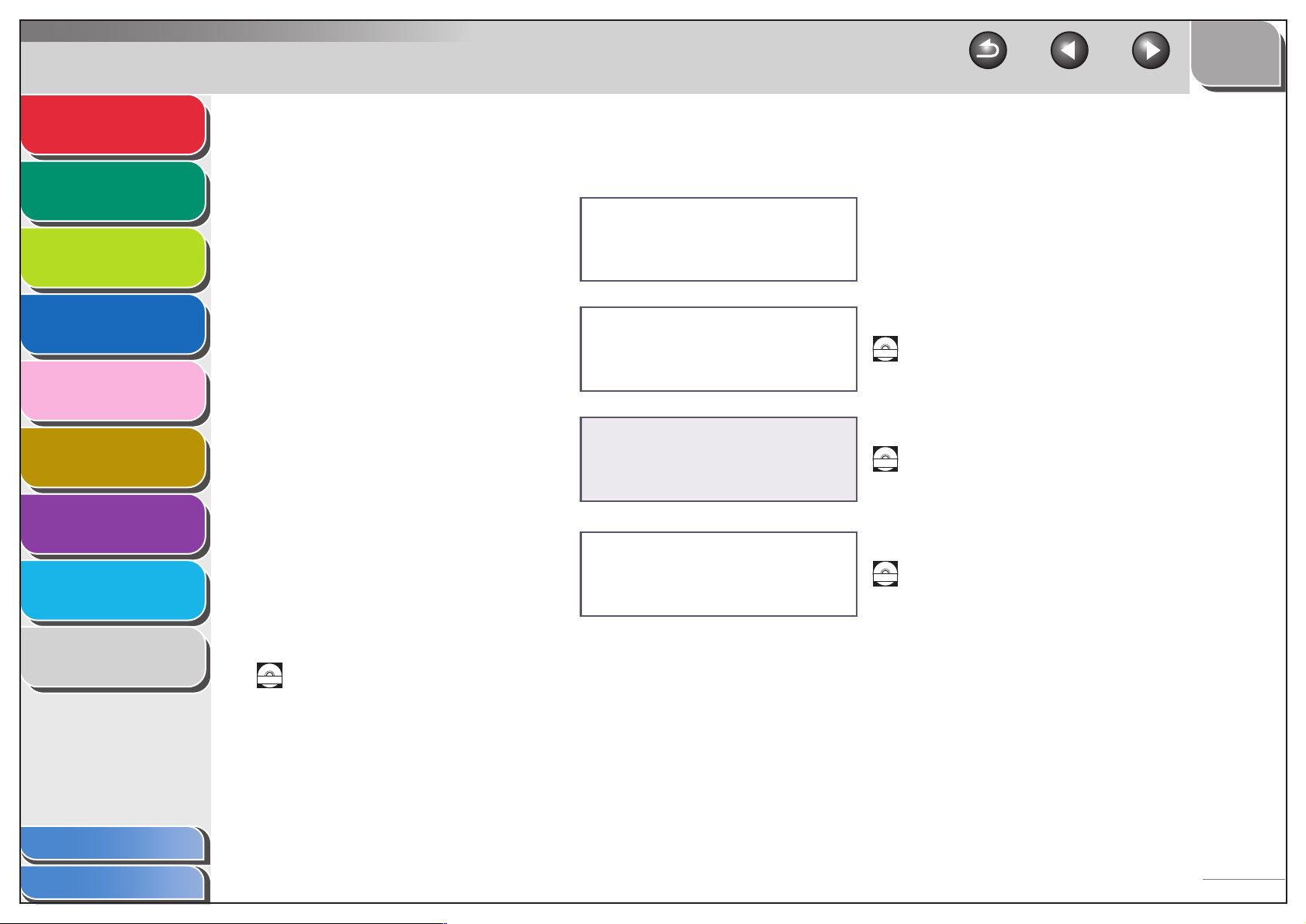
Advanced Send
Features
Advanced Copy
Features
Network
1
2
3
Manuals for the Machine
● Machine Set-Up
● Software Installation
● Basic Features
● Maintenance
Quick Start Guide
TOP
Back Previous Next
Remote UI
4
System Monitor
5
System Manager
Settings
6
Reports and Lists
7
Troubleshooting
8
Appendix
9
Table of Contents
● Basic Features
● Maintenance
● Machine Settings
● Specifications
● Advanced Features
● Network and Remote User Interface
● System Monitor
● Reports and Lists
● Scanning Features
Indicates the manual is supplied in PDF format in the accompanying CD-ROM.
CD-ROM
● To view the manuals in PDF format, Adobe Reader/Acrobat Reader/Acrobat is required. If Adobe
Reader/Acrobat Reader/Acrobat is not installed on your system, please download it from the Adobe
Systems Incorporated website.
● Considerable effort has been made to make sure that the manuals for the machine are free of
inaccuracies and omissions. However, as we are constantly improving our products, if you need an exact
specification, please contact Canon.
● The machine illustration on the cover may differ slightly from your machine.
Basic Operation Guide
Advanced Operation Guide
(This Document)
Scanner Driver Guide
(This manual is not available for the
iR1018J.)
CD-ROM
CD-ROM
CD-ROM
Index
i
Page 3
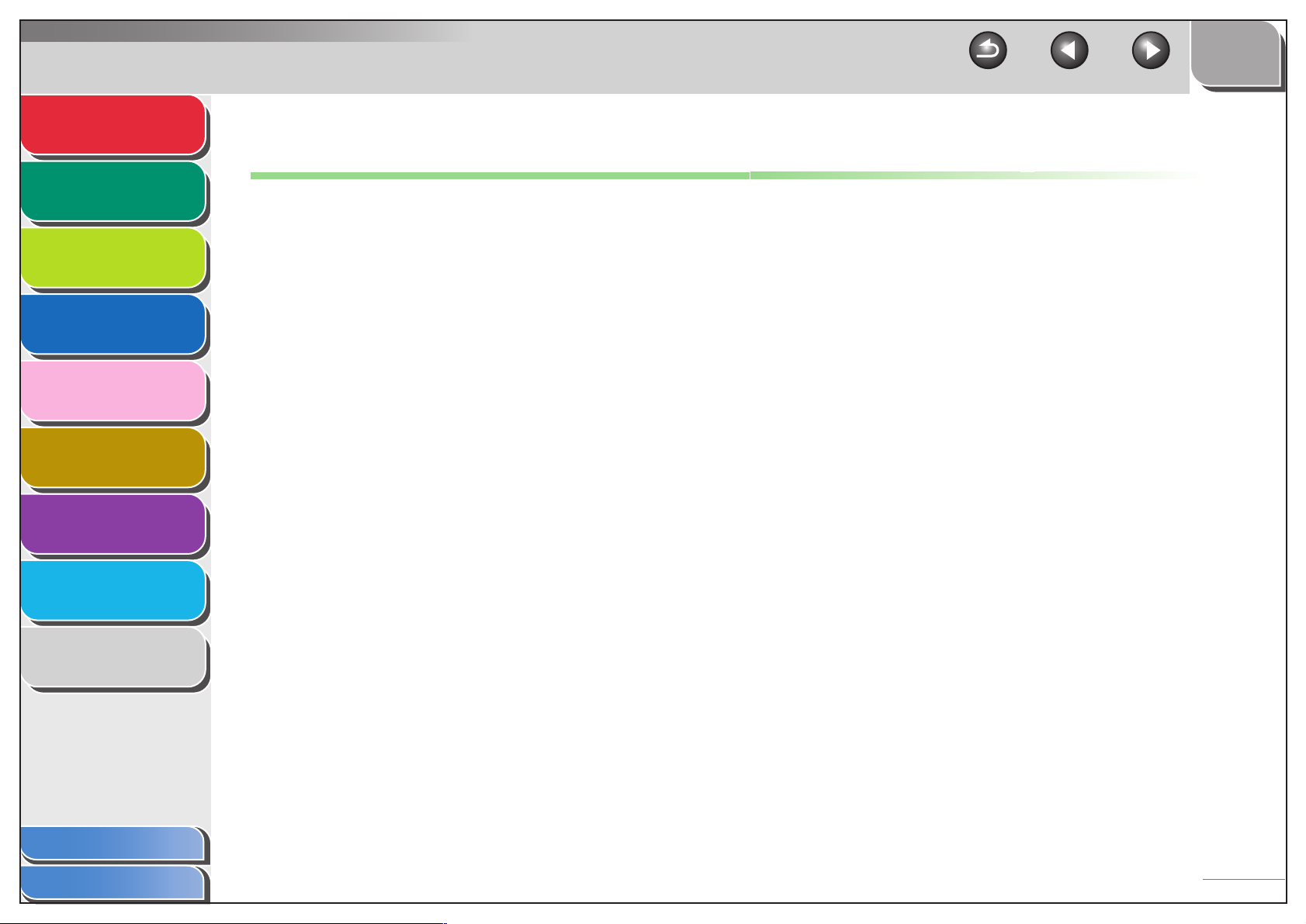
Advanced Send
Features
Advanced Copy
Features
1
2
Network
3
Remote UI
4
System Monitor
5
System Manager
Settings
6
Reports and Lists
7
TOP
Back Previous Next
Legal Notices
Trademarks
Canon, the Canon logo, iR, and NetSpot are trademarks of Canon Inc.
Microsoft and Windows are registered trademarks of Microsoft Corporation.
All other product and brand names are registered trademarks, trademarks or service marks of their respective owners.
Copyright
Copyright © 2006 by Canon Inc. All rights reserved. No part of this publication may be reproduced, transmitted, transcribed, stored in a retrieval
system, or translated into any language or computer language in any form or by any means, electronic, mechanical, magnetic, optical, chemical,
manual, or otherwise, without the prior written permission of Canon Inc.
Disclaimer
The information in this document is subject to change without notice.
CANON INC. MAKES NO WARRANTY OF ANY KIND WITH REGARD TO THIS MATERIAL, EITHER EXPRESS OR IMPLIED, EXCEPT AS
PROVIDED HEREIN, INCLUDING WITHOUT LIMITATION, THEREOF, WARRANTIES AS TO MARKETABILITY, MERCHANTABILITY,
FITNESS FOR A PARTICULAR PURPOSE OF USE OR AGAINST INFRINGEMENT OF ANY PATENT. CANON INC. SHALL NOT BE LIABLE
FOR ANY DIRECT, INCIDENTAL, OR CONSEQUENTIAL DAMAGES OF ANY NATURE, OR LOSSES OR EXPENSES RESULTING FROM
THE USE OF THIS MATERIAL.
Troubleshooting
Appendix
Table of Contents
Index
8
9
ii
Page 4

Advanced Send
Features
Advanced Copy
Features
Network
1
2
TOP
Back Previous Next
Available Features
The procedures described in this manual are based on the iR1022iF.
Depending on the system configuration and product purchased, some features described in the manuals may not be functional. The table below
shows the available features on a product basis.
3
Remote UI
4
System Monitor
5
System Manager
Settings
6
Reports and Lists
7
Troubleshooting
8
Appendix
9
✔: available
– : not available
opt.: optional
COPY
iR1018J ✔ –––– – – –
iR1018 ✔✔opt. ✔ –– opt.–
iR1022A ✔✔opt. ✔ –– opt.✔
iR1022F ✔✔opt. ✔✔ –opt.✔
iR1022i ✔✔✔✔– ✔✔✔
iR1022iF ✔ ✔ ✔✔✔ ✔ ✔ ✔
– Optional Card Reader-E1 and Cassette Feeding Module-N1 are available for iR1018J/iR1018/iR1022A/iR1022F/iR1022i/iR1022iF.
– Optional handset is not available in the U.K.
PRINT
(UFRII LT)
PRINT
(PCL)
SCAN FAX
IFAX/E-MAIL/
FTP/SMB
RUI
(Network Board)
ADF
Table of Contents
Index
iii
Page 5
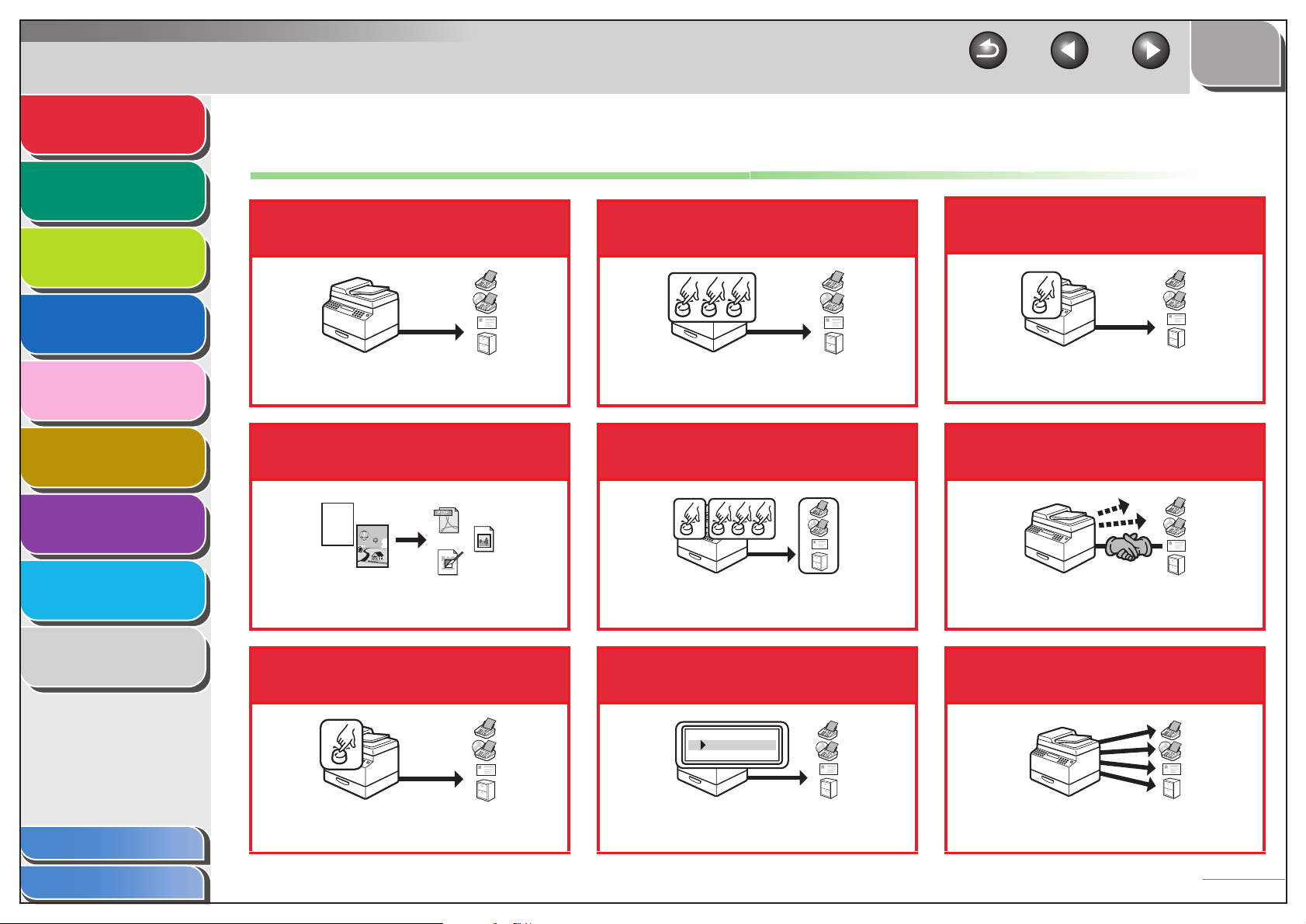
Advanced Send
Features
Advanced Copy
Features
Network
1
2
Things You Can Do
Send documents with diverse
sending methods
Specify a recipient with a
three-digit code
TOP
Back Previous Next
Specify a recipient with its
scan/send settings
3
Remote UI
4
System Monitor
5
System Manager
Settings
6
Reports and Lists
7
Troubleshooting
8
Appendix
9
Fax, E-Mail, I-Fax, and File Server
→ Basic Operation Guide
Send documents in a variety
of file formats
ABC
ABC
ABC
ABC
Send Settings
→ Basic Operation Guide
Specify a recipient with a
single key
PDF
TIFF
JPEG
Sending with Coded Dial Codes
→ Basic Operation Guide
Specify multiple recipients as a
group
Sending to Group Addresses
→ Basic Operation Guide
Look up a particular
recipient
M1
Favorites Buttons
→ Basic Operation Guide
Retry sending documents
automatically
Auto Retry
→ p. 1-7
Send documents to multiple
recipients
Table of Contents
Index
Sending with One-Touch Keys
→ Basic Operation Guide
AAAAA
BBBBB
CCCCC
Address Book Search
→ Basic Operation Guide
Broadcasting
→ p. 1-4
iv
Page 6
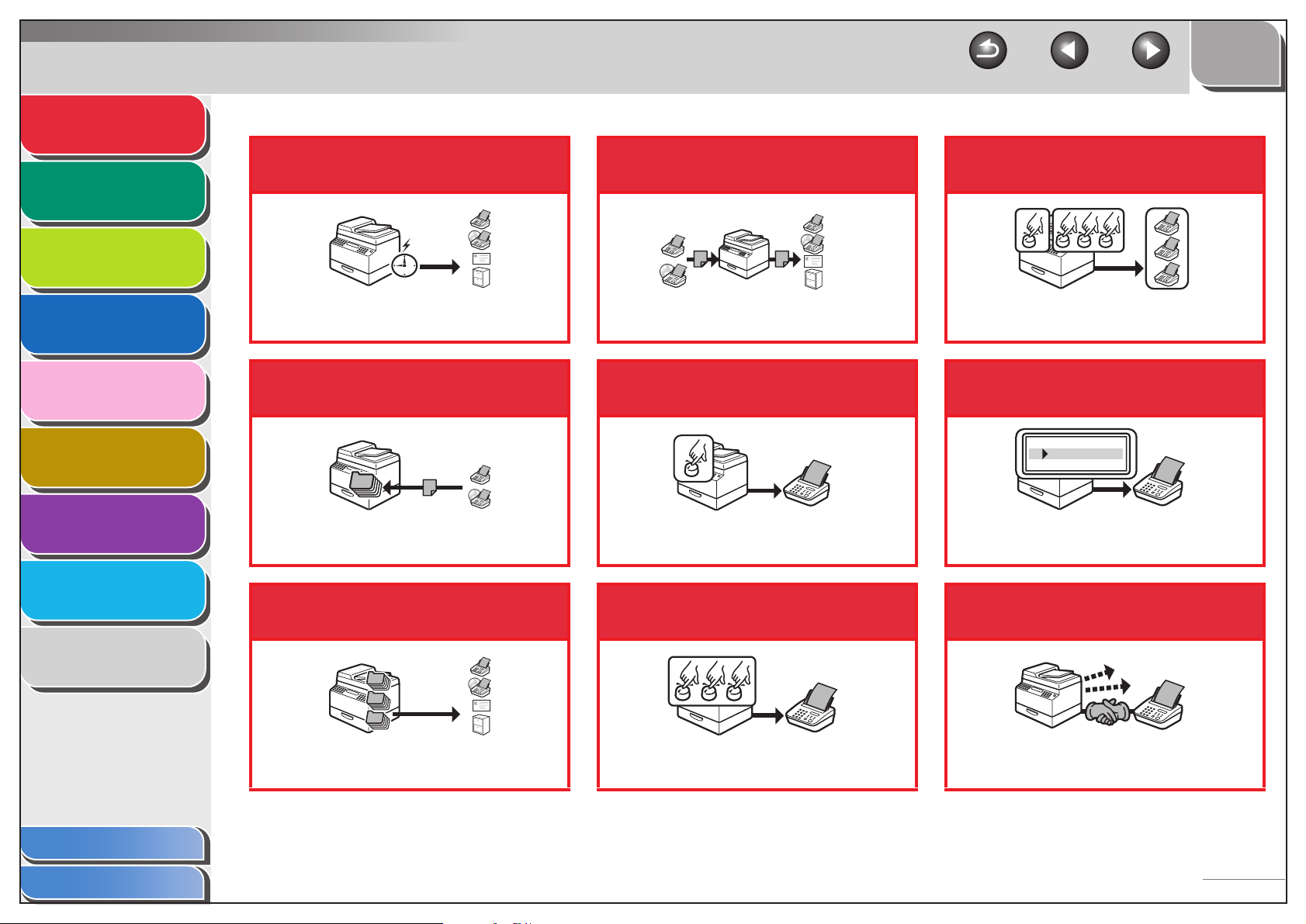
Advanced Send
Features
Advanced Copy
Features
Network
1
2
3
Send documents at a
specified time
Forward received fax/I-fax
documents
TOP
Back Previous Next
Specify multiple recipients as a
group (FAX)
Remote UI
4
System Monitor
5
System Manager
Settings
6
Reports and Lists
7
Troubleshooting
8
Appendix
9
Delayed Sending
→ p. 1-5
Receive faxes/I-faxes in
memory
Memory Reception
→ p. 1-17
Recall the last three sending
jobs
1
2
3
Job Recall
→ p. 1-6
Forwarding Documents
→ p. 1-19, p. 4-18
Specify a recipient with a
single key (FAX)
One-Touch Speed Dialing
→ Basic Operation Guide
Specify a recipient with a
three-digit code (FAX)
Coded Speed Dialing
→ Basic Operation Guide
Group Dialing
→ Basic Operation Guide
Look up a particular
recipient (FAX)
AAAAA
BBBBB
CCCCC
Address Book Dialing
→ Basic Operation Guide
Redial when the line is busy
(FAX)
Automatic Redialing
→ p. 1-7
Table of Contents
Index
v
Page 7
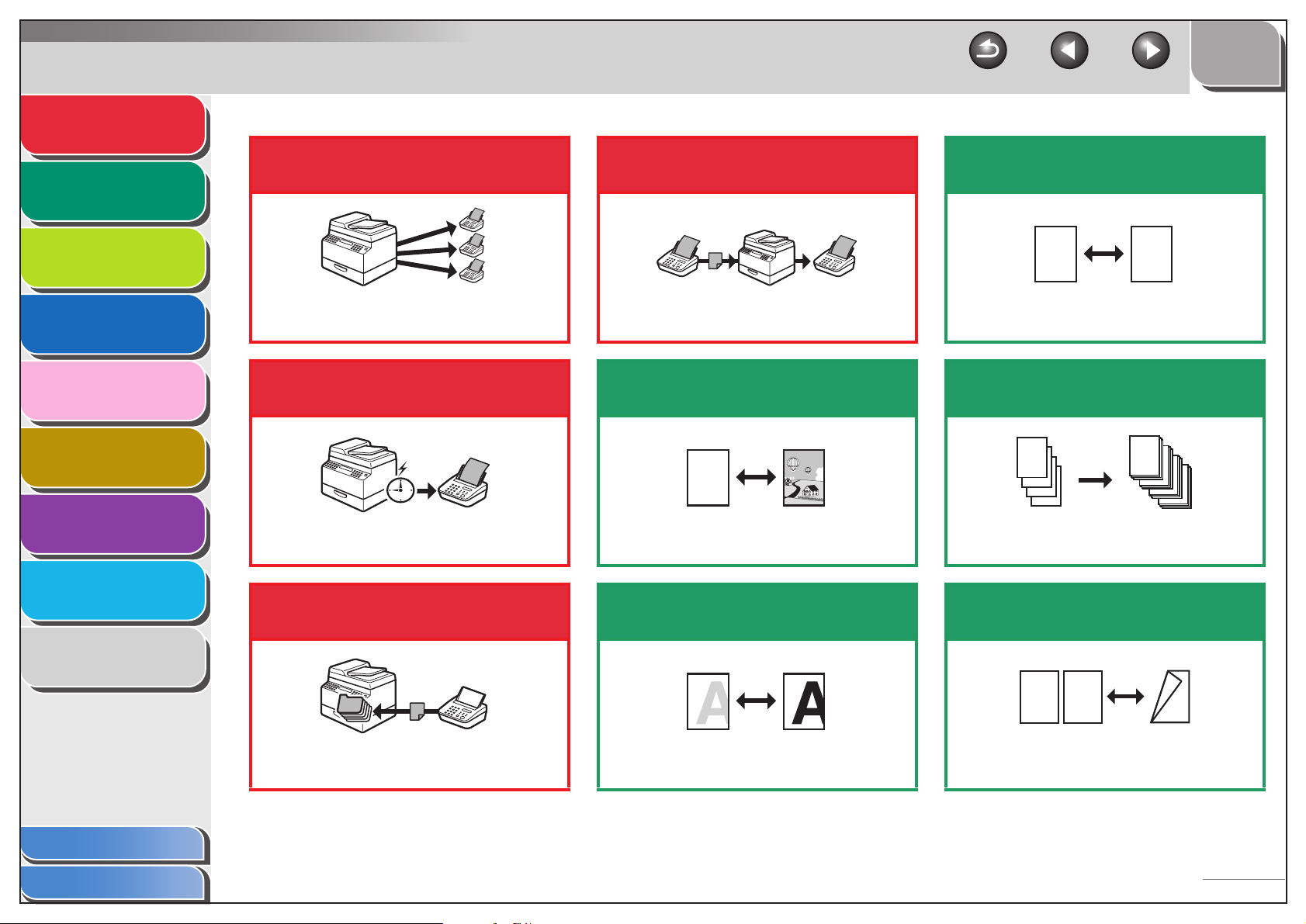
Advanced Send
DEF
DEF
DEF
DEF
ABC
ABC
ABC
ABC
1
Features
Advanced Copy
Features
1
2
Send a fax to multiple
recipients (FAX)
Forward received fax
documents (FAX)
TOP
Back Previous Next
Enlarge or reduce copied
images
Network
3
Remote UI
4
System Monitor
5
System Manager
Settings
6
Reports and Lists
7
Troubleshooting
8
Appendix
9
Broadcasting
→ p. 1-4
Send a fax at a specified
time (FAX)
Delayed Sending
→ p. 1-5
Receive faxes in memory
without printing out (FAX)
Forwarding Documents
→ p. 1-19, p. 4-18
Select a scan mode depending
on the type of image
ABC
ABC
ABC
ABC
Image Quality
→ Basic Operation Guide
Adjust the density level of
scanned images
A
A
Zoom Ratio
→ Basic Operation Guide
Sort copies by page order
AAAA
AAAA
BBBB
AAAA
BBBB
CCCC
AAAA
BBBB
CCCC
DDDD
1
BBBB
CCCC
DDDD
2
CCCC
DDDD
3
DDDD
4
Collate Copying
→ p. 2-2
AAAA
AAAA
AAAA
AAAA
AAAA
AAAA
AAAA
1
AAAA
AAAA
AAAA
AAAA
AAAA
AAAA
1
AAAA
AAAA
1
AAAA
1
Make two-sided copies
ABC
ABC
ABC
ABC
2
1
Table of Contents
Index
Memory Reception
→ p. 1-17
Density
→ Basic Operation Guide
Two-Sided Copy
→ p. 2-3
vi
Page 8
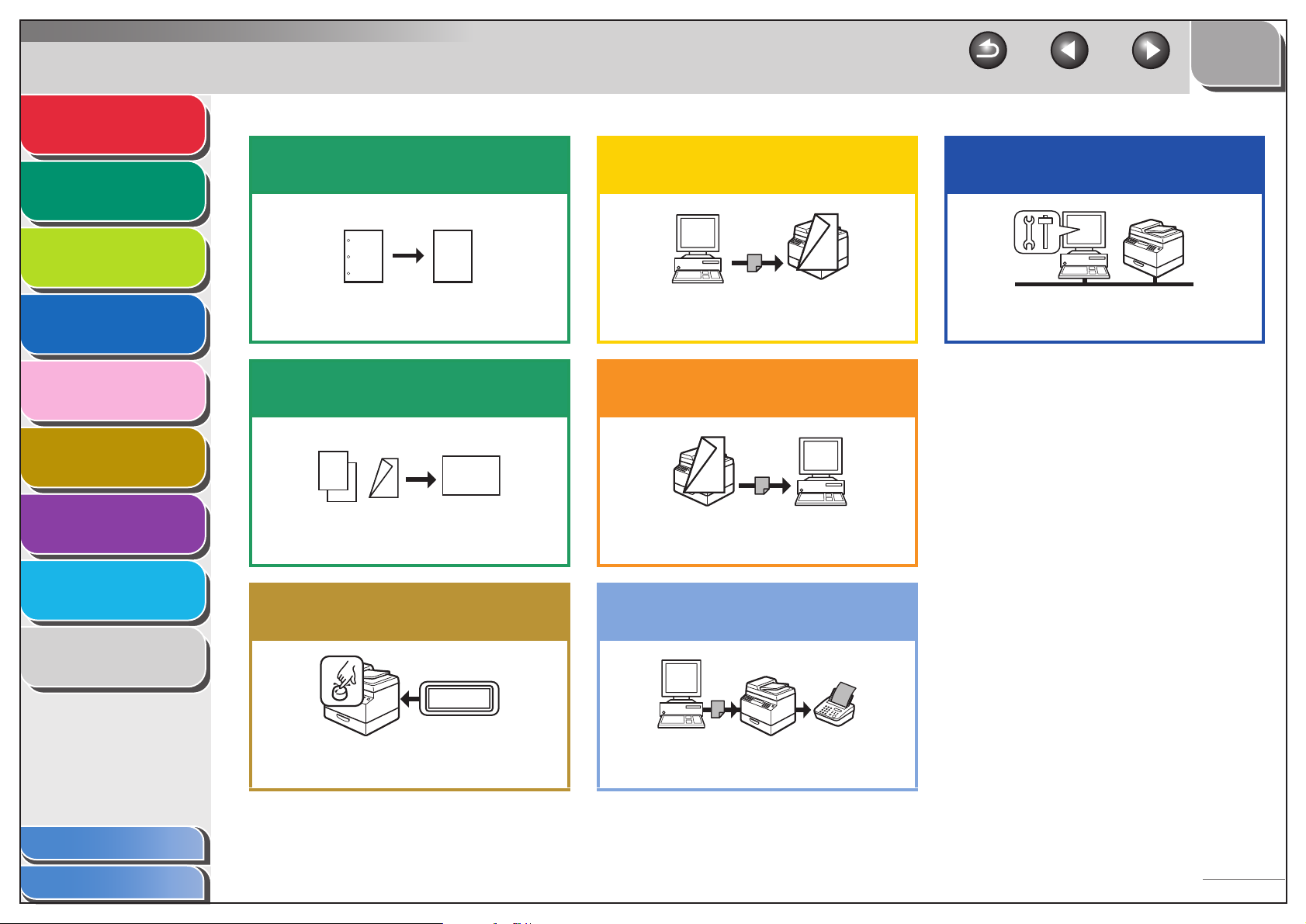
Advanced Send
DE F
DE F
DE F
DE F
ABC
ABC
ABC
ABC
1
DE F
DE F
DE F
DE F
ABC
ABC
ABC
ABC
1
ABC
ABC
ABC
ABC
1
Features
Advanced Copy
Features
Network
1
2
3
Erase shadows and lines in
copies
ABC
ABC
ABC
ABC
ABC
ABC
ABC
ABC
Print a document from a PC
TOP
Back Previous Next
Access and manage the
machine from a PC
Remote UI
4
System Monitor
5
System Manager
Settings
6
Reports and Lists
7
Troubleshooting
8
Appendix
9
Frame Erase Copy
→ p. 2-7
Copy two documents on one
sheet
ABC
ABC
ABC
ABC
1
2
2 on 1 Combination
→ p. 2-6
ABC
ABC
ABC
ABC
2
1
Restrict the use of the
machine with department IDs
ID
000001
Department ID Management
→ p. 6-4
Printing
→ Online Help
Specify detailed scanning
options to suit various images
Scanning
→ Scanner Driver Guide
Send a fax from a PC
PC Faxing
→ Online Help
Remote UI
→ p. 4-1
Table of Contents
Index
vii
Page 9
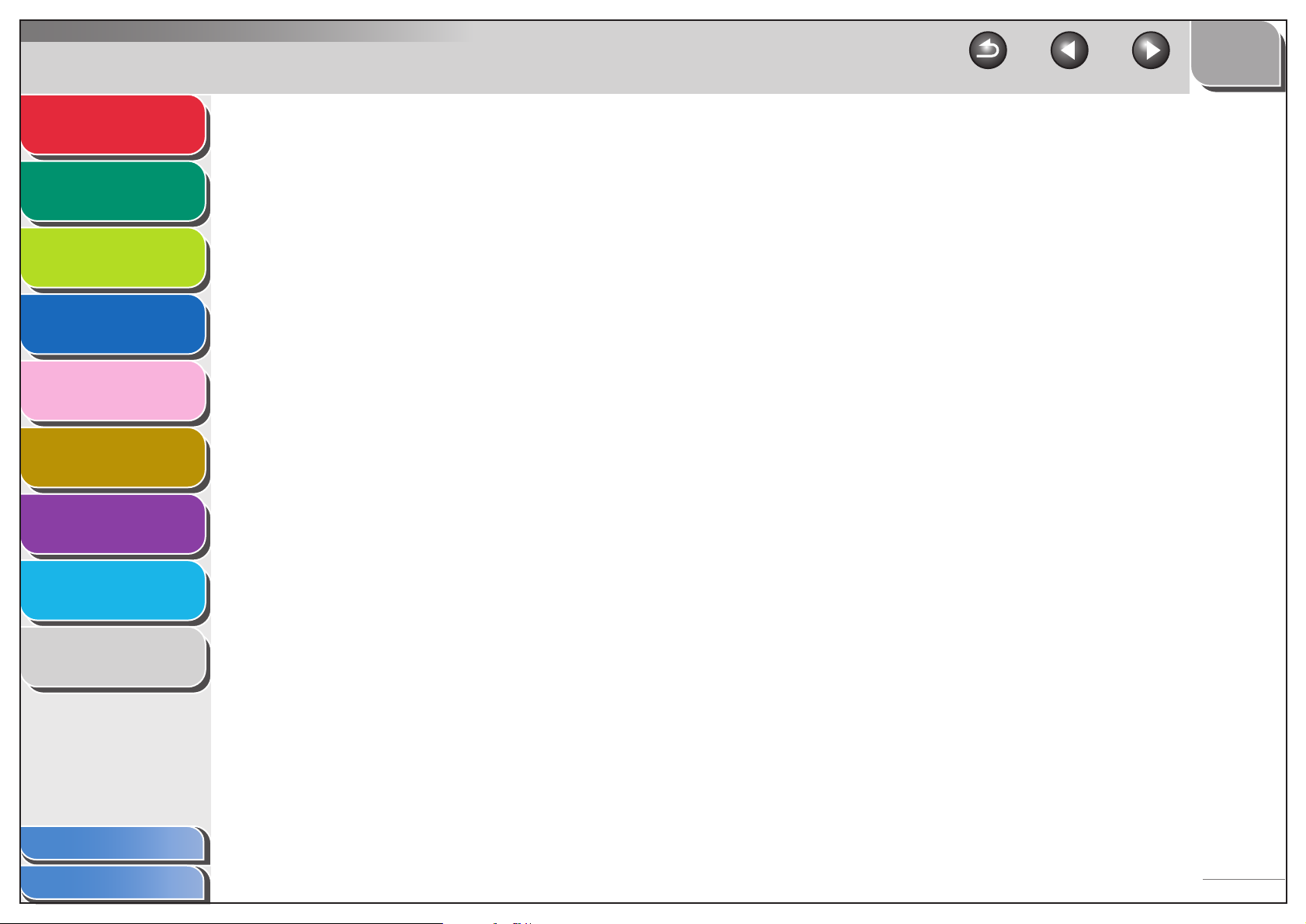
Advanced Send
Features
Advanced Copy
Features
Network
1
2
3
TOP
Back Previous Next
Table of Contents
Manuals for the Machine ................................................................................i
Legal Notices................................................................................................. ii
Remote UI
4
System Monitor
5
System Manager
Settings
6
Reports and Lists
7
Troubleshooting
8
Appendix
9
Available Features........................................................................................ iii
Things You Can Do ...................................................................................... iv
How to Use This Guide................................................................................ xx
Using the Top Page ..............................................................................xx
Using the Chapter Topic List................................................................ xxi
Table of Contents
Index
viii
Page 10
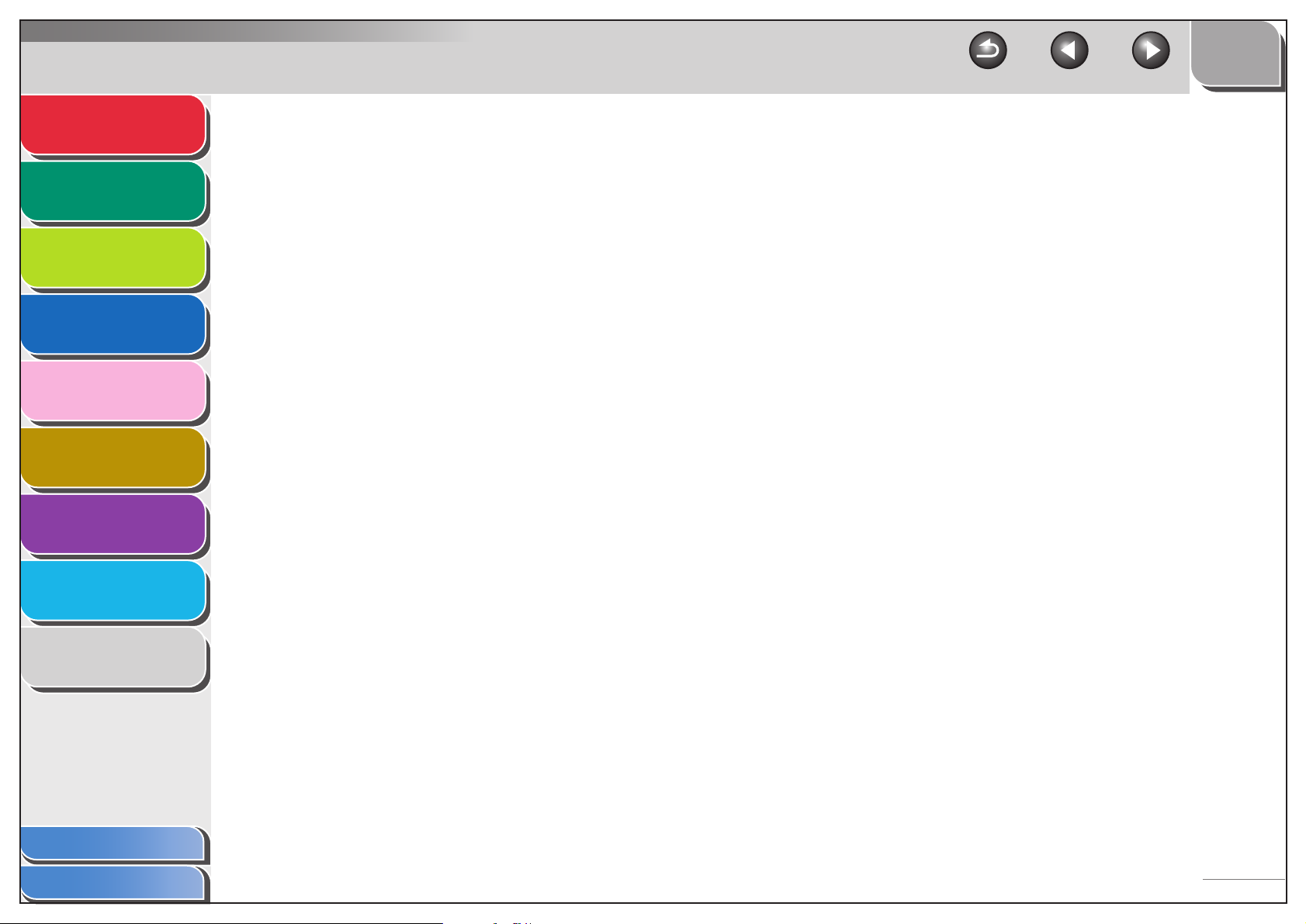
Advanced Send
Features
1
TOP
Back Previous Next
1 Advanced Send Features .............................................................................................. 1-1
Advanced Copy
Features
2
Network
3
Remote UI
4
System Monitor
5
System Manager
Settings
6
Reports and Lists
7
Troubleshooting
8
Sending Features ...................................................................................... 1-4
Broadcasting ....................................................................................... 1-4
Delayed Sending................................................................................. 1-5
Job Recall ........................................................................................... 1-6
Customizing Sending Features ................................................................. 1-7
Setting Number of Retry Attempts ...................................................... 1-7
Setting Automatic Redialing ................................................................ 1-7
Send Settings...................................................................................... 1-9
Fax Dialing Features ............................................................................... 1-11
Redialing Manually............................................................................ 1-11
Dialing Through a Switchboard ......................................................... 1-11
Switching Temporarily to Tone Dialing.............................................. 1-12
Dialing an Overseas Number (With Pauses)..................................... 1-13
Appendix
Table of Contents
Index
9
ix
Page 11
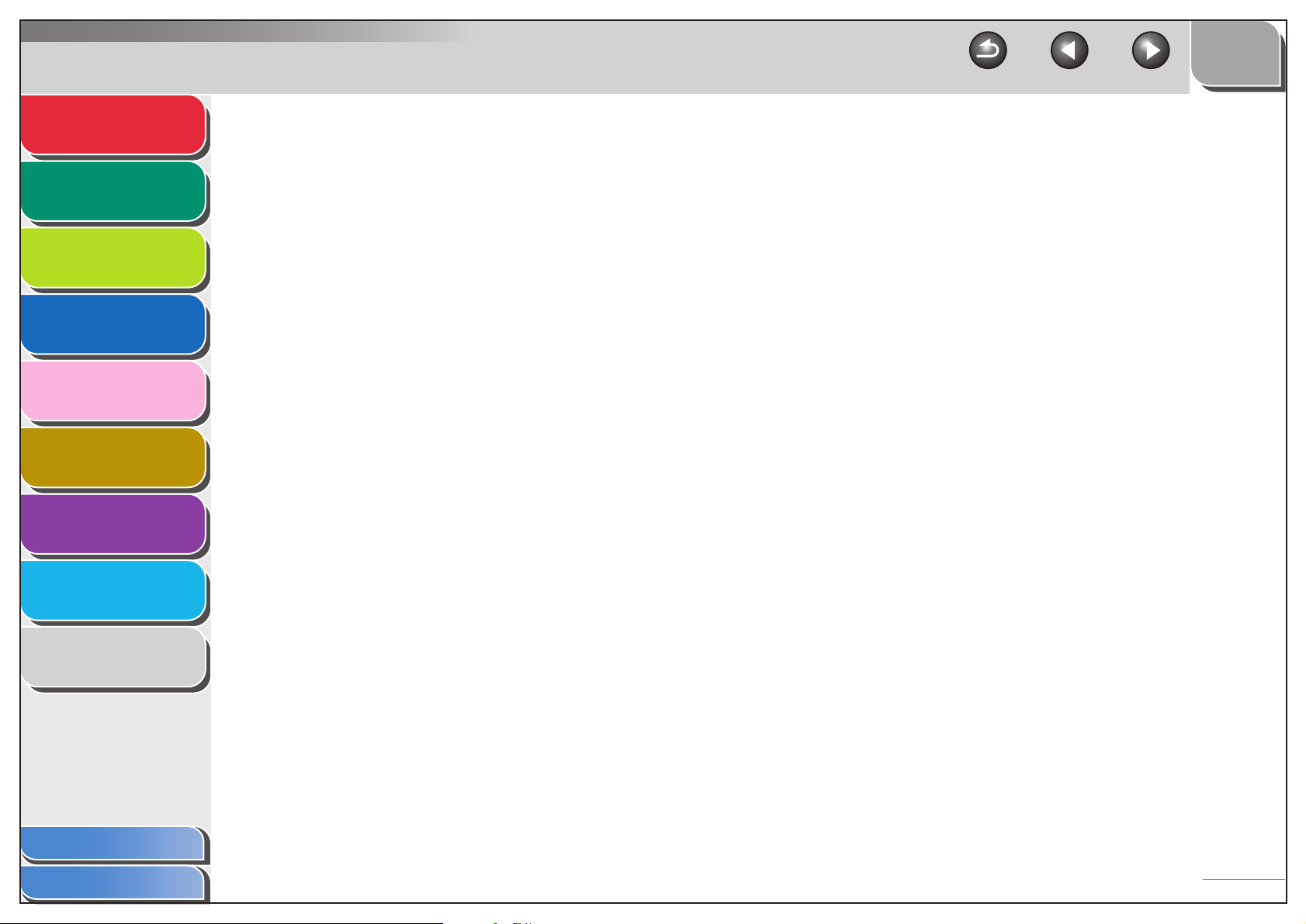
Advanced Send
Features
1
TOP
Back Previous Next
Receiving Features.................................................................................. 1-15
Advanced Copy
Features
2
Network
3
Remote UI
4
System Monitor
5
System Manager
Settings
6
Reports and Lists
7
Troubleshooting
8
Setting Receive Mode ....................................................................... 1-15
Memory Reception ............................................................................ 1-17
Forwarding Received Fax/I-Fax Documents..................................... 1-19
Remote Reception ............................................................................ 1-19
Printing Received Documents ........................................................... 1-21
Address Book Settings ............................................................................ 1-23
Registering/Editing File Server Addresses in
One-Touch Keys/Coded Dial Codes ................................................. 1-23
Storing Favorites Buttons.................................................................. 1-26
Canceling TX/RX Jobs ............................................................................ 1-34
Appendix
Table of Contents
Index
9
x
Page 12
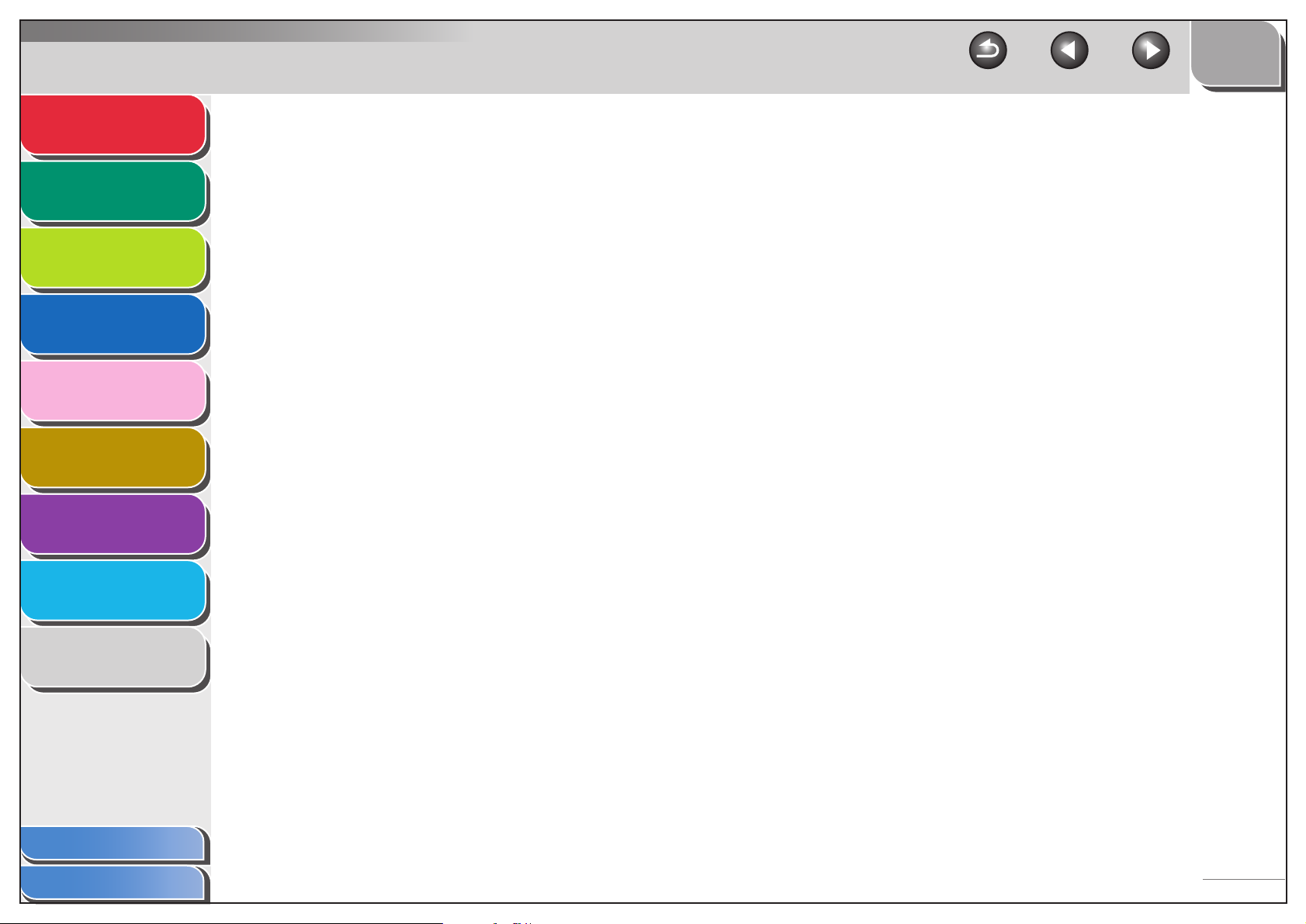
Advanced Send
Features
1
TOP
Back Previous Next
2 Advanced Copy Features.............................................................................................. 2-1
Advanced Copy
Features
2
Network
3
Remote UI
4
System Monitor
5
System Manager
Settings
6
Reports and Lists
7
Troubleshooting
8
Advanced Copy Features .......................................................................... 2-2
Collate Copy........................................................................................ 2-2
Reserved Copy ................................................................................... 2-3
Two-Sided Copying............................................................................. 2-3
2 on 1 Combination ............................................................................. 2-6
Frame Erase ....................................................................................... 2-7
Canceling Copy Jobs............................................................................... 2-11
3 Network........................................................................................................................... 3-1
System Requirements ............................................................................... 3-4
Printing or Sending a Fax from a Computer........................................ 3-4
Using E-Mail/I-Fax............................................................................... 3-5
Sending Data ...................................................................................... 3-5
Appendix
Table of Contents
Index
9
xi
Page 13
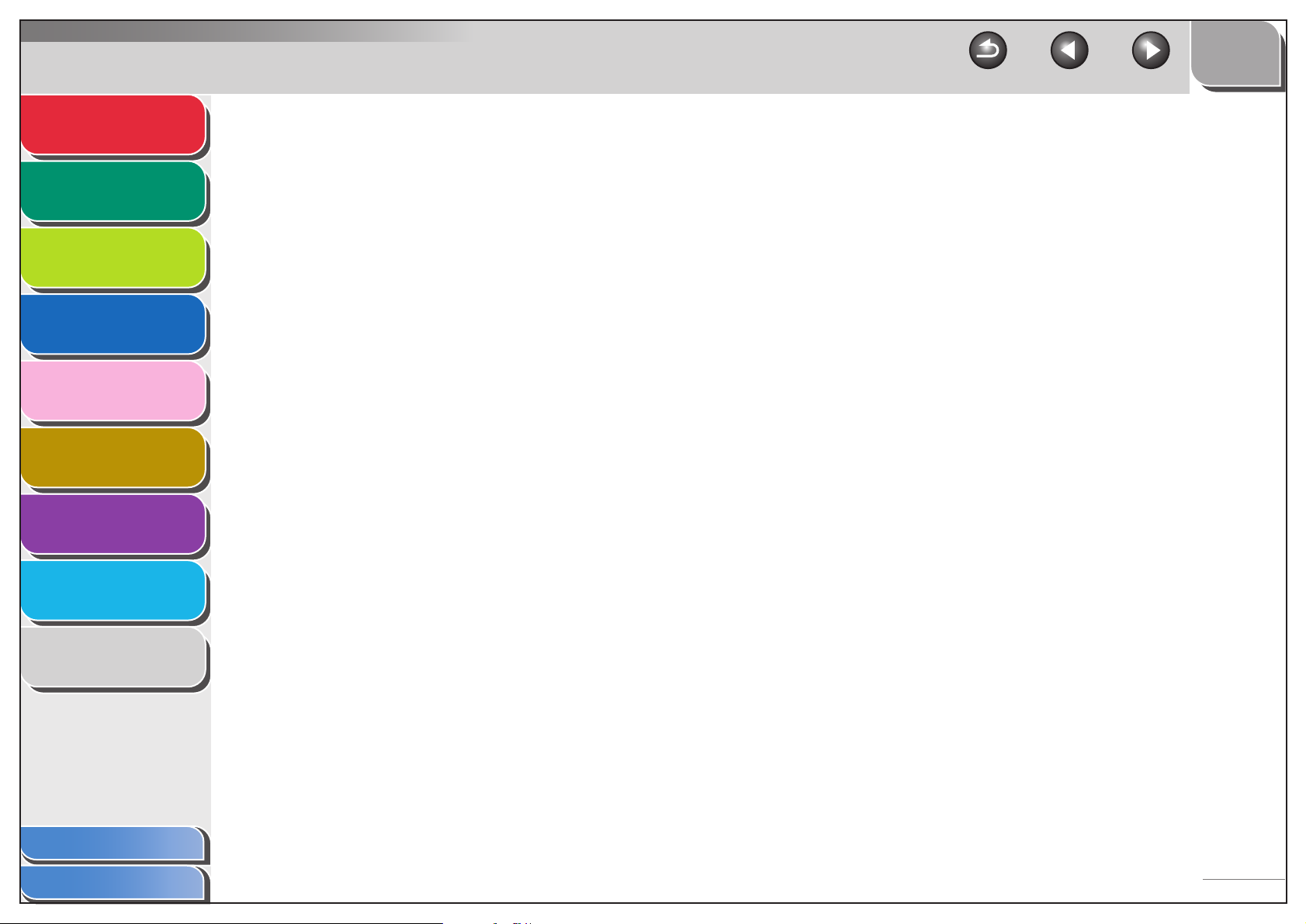
Advanced Send
Features
1
TOP
Back Previous Next
Network Environment Setup Procedures .................................................. 3-7
Advanced Copy
Features
2
Network
3
Remote UI
4
System Monitor
5
System Manager
Settings
6
Reports and Lists
7
Troubleshooting
8
Interface Settings....................................................................................... 3-8
Communication Environment Setup ........................................................ 3-10
Using a TCP/IP Network.......................................................................... 3-13
Protocol Settings for TCP/IP Network ..................................................... 3-14
Settings from the Operation Panel of the Machine ........................... 3-14
Setting Up a Computer for Printing/Sending a Fax ................................. 3-23
Machine Connection Method (LPD/Raw).......................................... 3-23
Print Server Settings ......................................................................... 3-26
Setting Up a Computer as a FTP Server................................................. 3-27
Using a NetBIOS Network ....................................................................... 3-37
Appendix
Table of Contents
Index
9
xii
Page 14
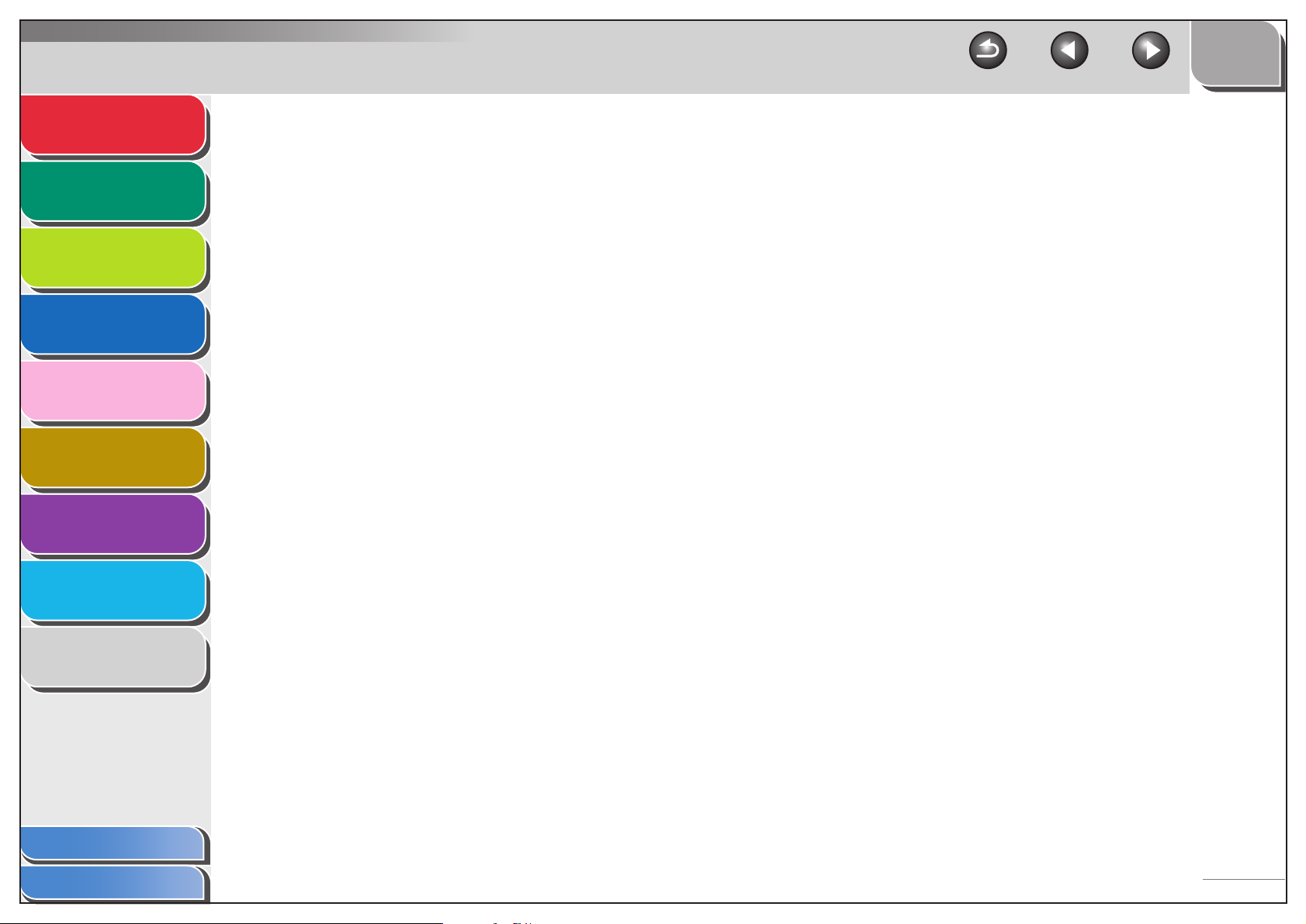
Advanced Send
Features
1
TOP
Back Previous Next
Protocol Settings for NetBIOS Network................................................... 3-38
Advanced Copy
Features
2
Network
3
Remote UI
4
System Monitor
5
System Manager
Settings
6
Reports and Lists
7
Troubleshooting
8
Settings from the Operation Panel of the Machine ........................... 3-38
Setting Up a Computer as a File Server.................................................. 3-41
Connecting to a TCP/IP Network ...................................................... 3-41
Connecting to a NetBIOS Network and
Configuring a Shared Folder ............................................................. 3-41
Machine Management ............................................................................. 3-52
Machine Management Using Web Browser (Remote UI) ................. 3-52
Machine Management Using NetSpot Device Installer..................... 3-52
Machine Management Using NetSpot Console ................................ 3-52
4 Remote UI ....................................................................................................................... 4-1
System Requirements ............................................................................... 4-3
Appendix
Table of Contents
Index
9
xiii
Page 15
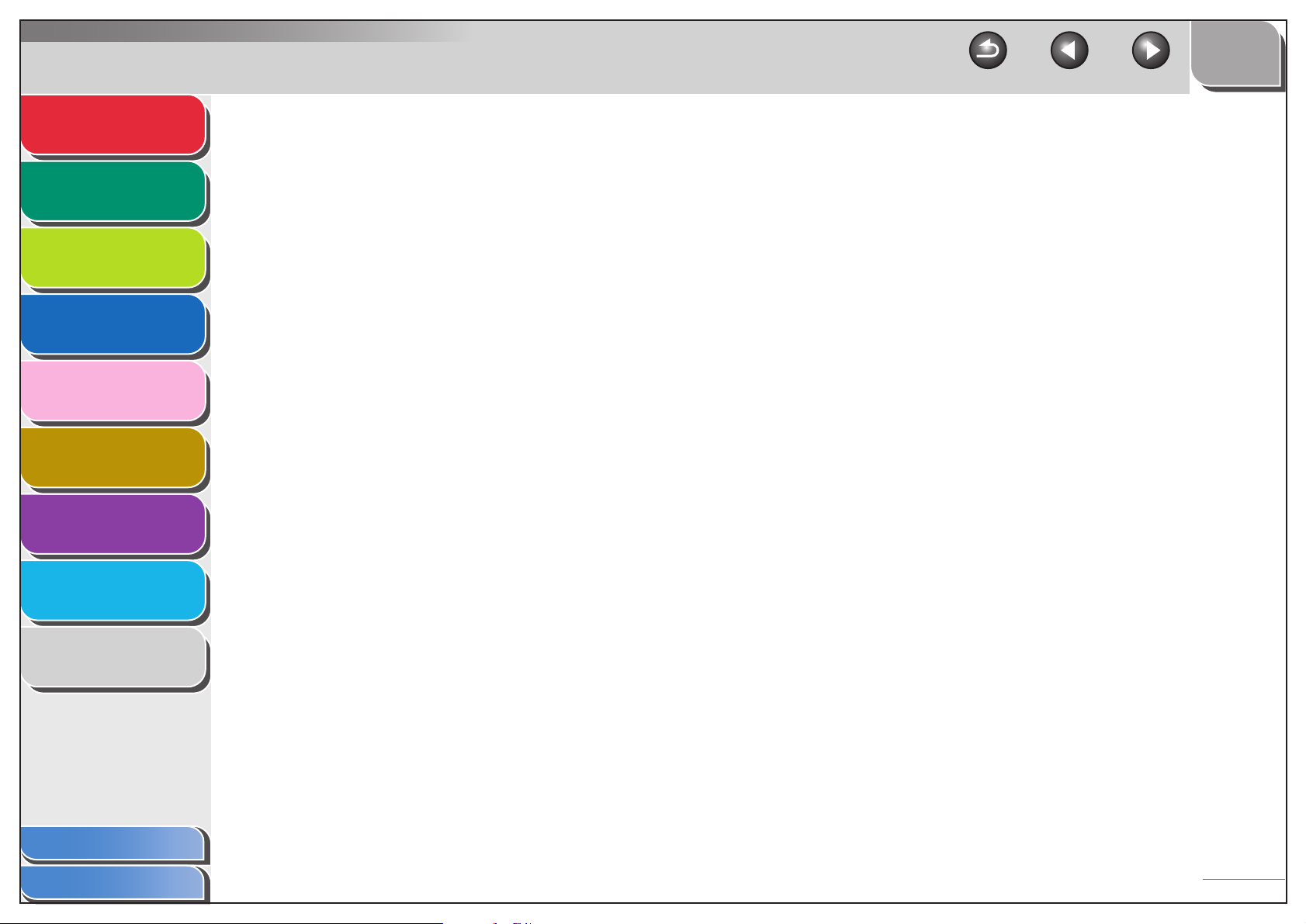
Advanced Send
Features
1
TOP
Back Previous Next
Using the Remote UI ................................................................................. 4-4
Advanced Copy
Features
2
Network
3
Remote UI
4
System Monitor
5
System Manager
Settings
6
Reports and Lists
7
Troubleshooting
8
Starting the Remote UI........................................................................ 4-4
Displaying Device Status and Information................................................. 4-6
Job Management....................................................................................... 4-7
Managing Print Jobs ........................................................................... 4-7
Viewing the Print Log .......................................................................... 4-8
Viewing the Activity Log ...................................................................... 4-9
Managing the Address Book ................................................................... 4-10
Customizing System Settings .................................................................. 4-15
Customizing System Information ...................................................... 4-15
Specifying Forwarding Settings ............................................................... 4-18
Appendix
Table of Contents
Index
9
xiv
Page 16
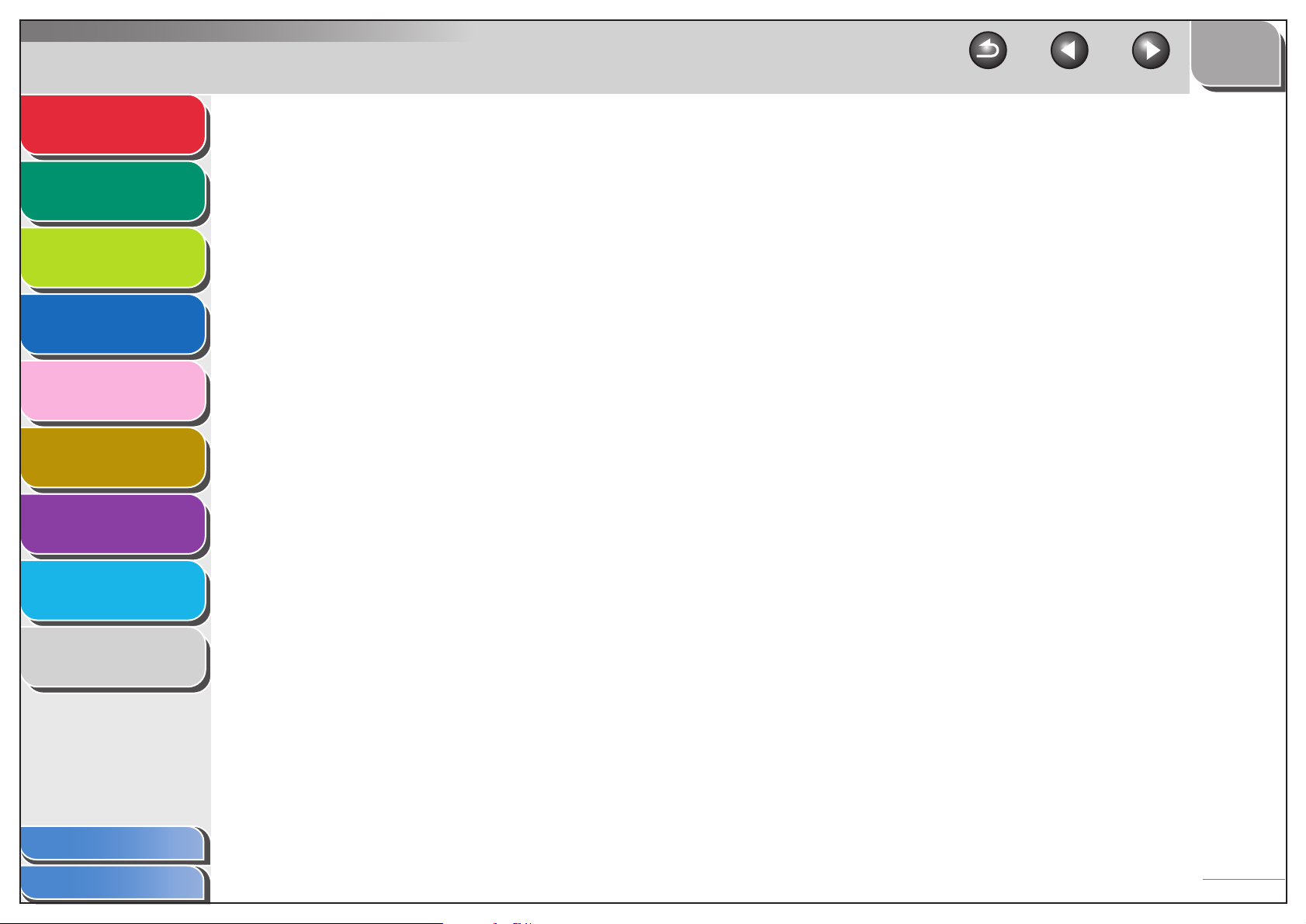
Advanced Send
Features
1
TOP
Back Previous Next
Managing the Department/User ID.......................................................... 4-25
Advanced Copy
Features
2
Network
3
Remote UI
4
System Monitor
5
System Manager
Settings
6
Reports and Lists
7
Troubleshooting
8
Import/Export Function ............................................................................ 4-30
Saving the Address Book.................................................................. 4-30
Loading an Address Book ................................................................. 4-31
Saving User Management Data in Files (Export).............................. 4-33
Loading User Management Data Files (Overwrite/Import)................ 4-34
Saving Additional Functions Settings in Files (Export)...................... 4-36
Loading Additional Functions Settings Files (Overwrite/Import)........ 4-37
Device Custom Settings .......................................................................... 4-39
Appendix
Table of Contents
Index
9
xv
Page 17
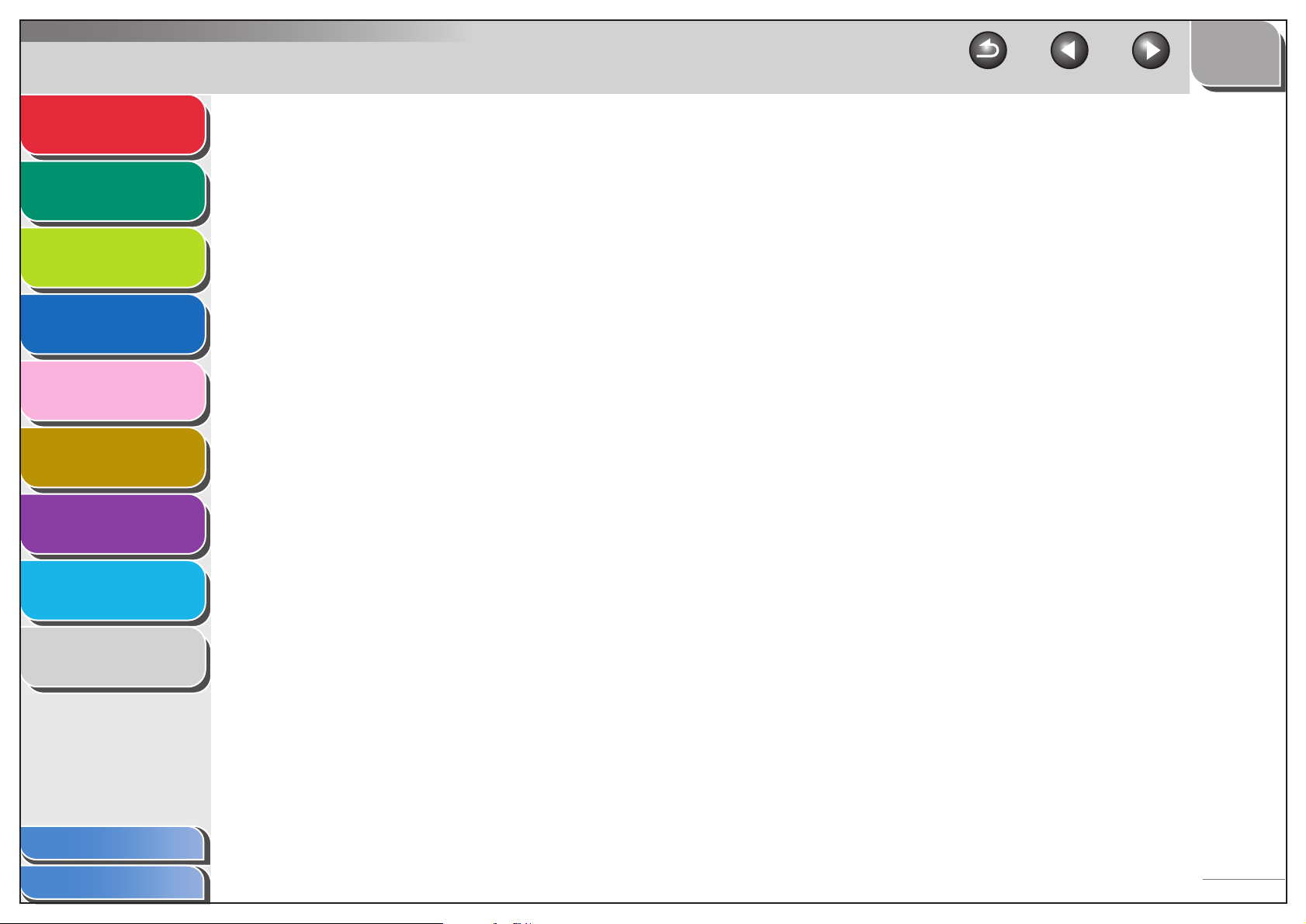
Advanced Send
Features
1
TOP
Back Previous Next
5 System Monitor .............................................................................................................. 5-1
Advanced Copy
Features
2
Network
3
Remote UI
4
System Monitor
5
System Manager
Settings
6
Reports and Lists
7
Troubleshooting
8
Checking Job and Machine Status ........................................................... 5-2
Checking Transmission/Reception Results......................................... 5-2
Checking and Deleting Documents Stored in Memory........................ 5-2
Transferring Documents Received in Memory.................................... 5-3
Checking and Deleting Copy Jobs ...................................................... 5-3
Checking and Deleting Print Jobs ....................................................... 5-4
Checking and Deleting Report Jobs.................................................... 5-4
Checking the Arrival of I-Fax............................................................... 5-5
6 System Manager Settings ............................................................................................. 6-1
Specifying the System Manager Settings.................................................. 6-2
Appendix
Table of Contents
Index
9
xvi
Page 18
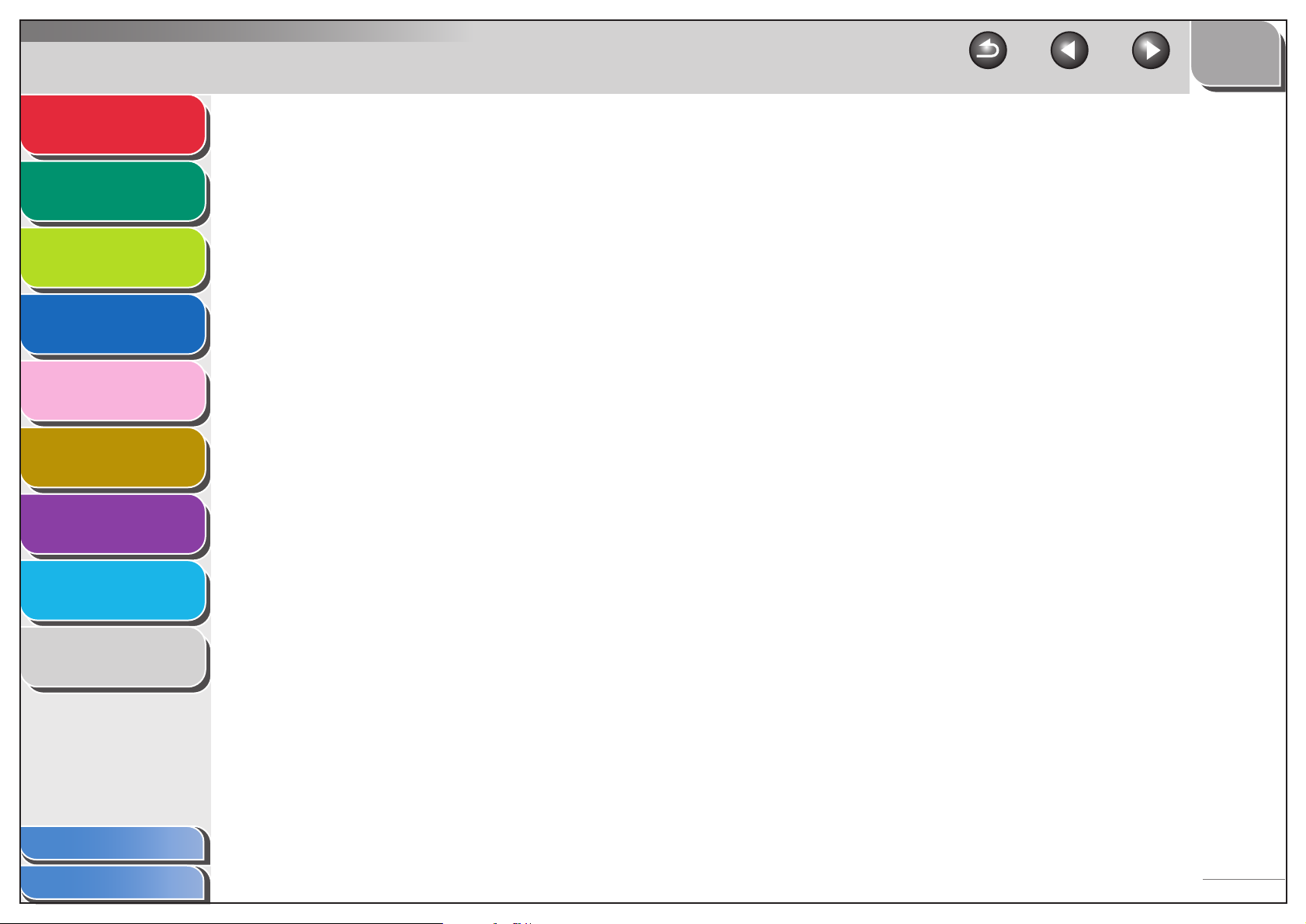
Advanced Send
Features
1
TOP
Back Previous Next
Department ID Management ..................................................................... 6-4
Advanced Copy
Features
2
Network
3
Remote UI
4
System Monitor
5
System Manager
Settings
6
Reports and Lists
7
Troubleshooting
8
Registering the Department ID, Password, and Page Limit................ 6-4
Changing the Password and Page Limit ............................................. 6-6
Erasing the Department ID and Password.......................................... 6-8
Checking Counter Information ............................................................ 6-9
Clearing Page Totals........................................................................... 6-9
Printing Counter Information ............................................................. 6-10
Accepting Print Jobs with Unknown IDs............................................ 6-11
Using the Optional Card Reader ............................................................. 6-12
7 Reports and Lists........................................................................................................... 7-1
Summary of Reports and Lists .................................................................. 7-2
Appendix
Table of Contents
Index
9
xvii
Page 19
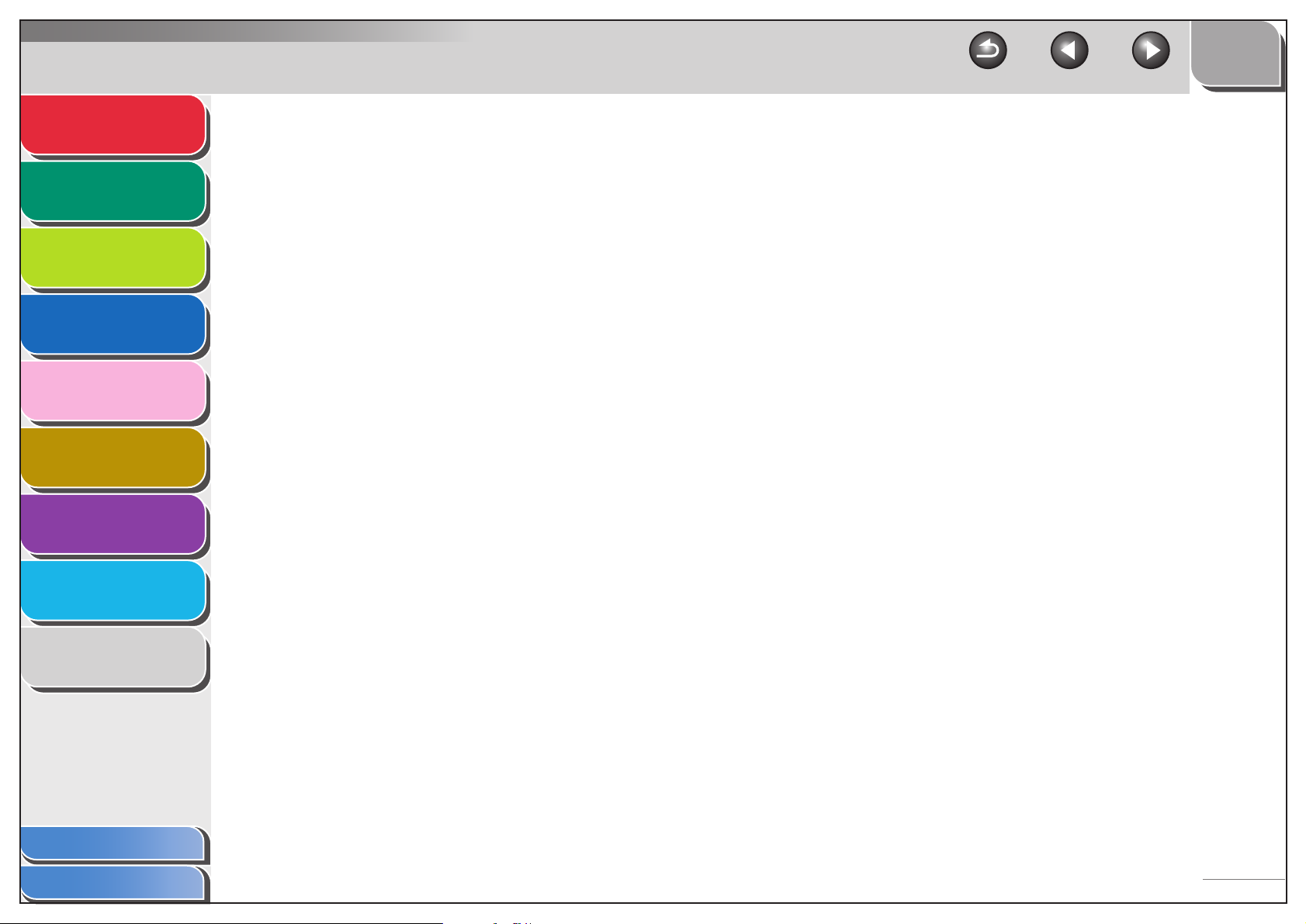
Advanced Send
Features
1
TOP
Back Previous Next
Printing Reports Automatically .................................................................. 7-4
Advanced Copy
Features
2
Network
3
Remote UI
4
System Monitor
5
System Manager
Settings
6
Reports and Lists
7
Troubleshooting
8
TX REPORT........................................................................................ 7-4
RX REPORT ....................................................................................... 7-5
ACTIVITY REPORT ............................................................................ 7-6
8 Troubleshooting............................................................................................................. 8-1
General Problems ..................................................................................... 8-2
Paper Feeding Problems .......................................................................... 8-4
Sending/Receiving Problems ................................................................... 8-6
Sending Problems............................................................................... 8-6
Receiving Problems .......................................................................... 8-11
Copying Problems .................................................................................. 8-17
Appendix
Table of Contents
Index
9
xviii
Page 20
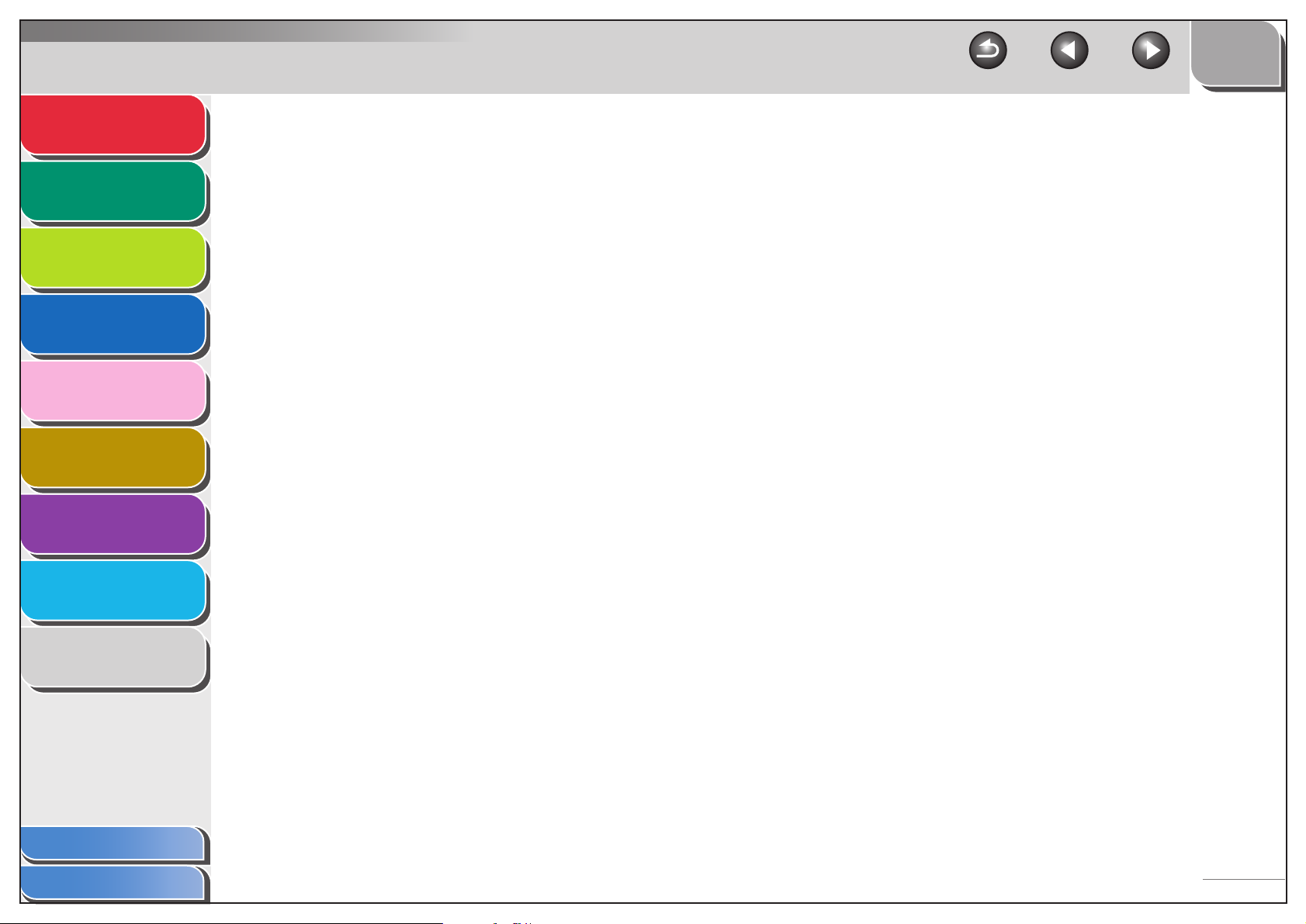
Advanced Send
Features
1
TOP
Back Previous Next
Printing Problems ................................................................................... 8-18
Advanced Copy
Features
2
Network
3
Remote UI
4
System Monitor
5
System Manager
Settings
6
Reports and Lists
7
Troubleshooting
8
Telephone Problems .............................................................................. 8-20
Network Problems .................................................................................. 8-22
9 Appendix......................................................................................................................... 9-1
Glossary .................................................................................................... 9-2
Index........................................................................................................ 9-15
Appendix
Table of Contents
Index
9
xix
Page 21
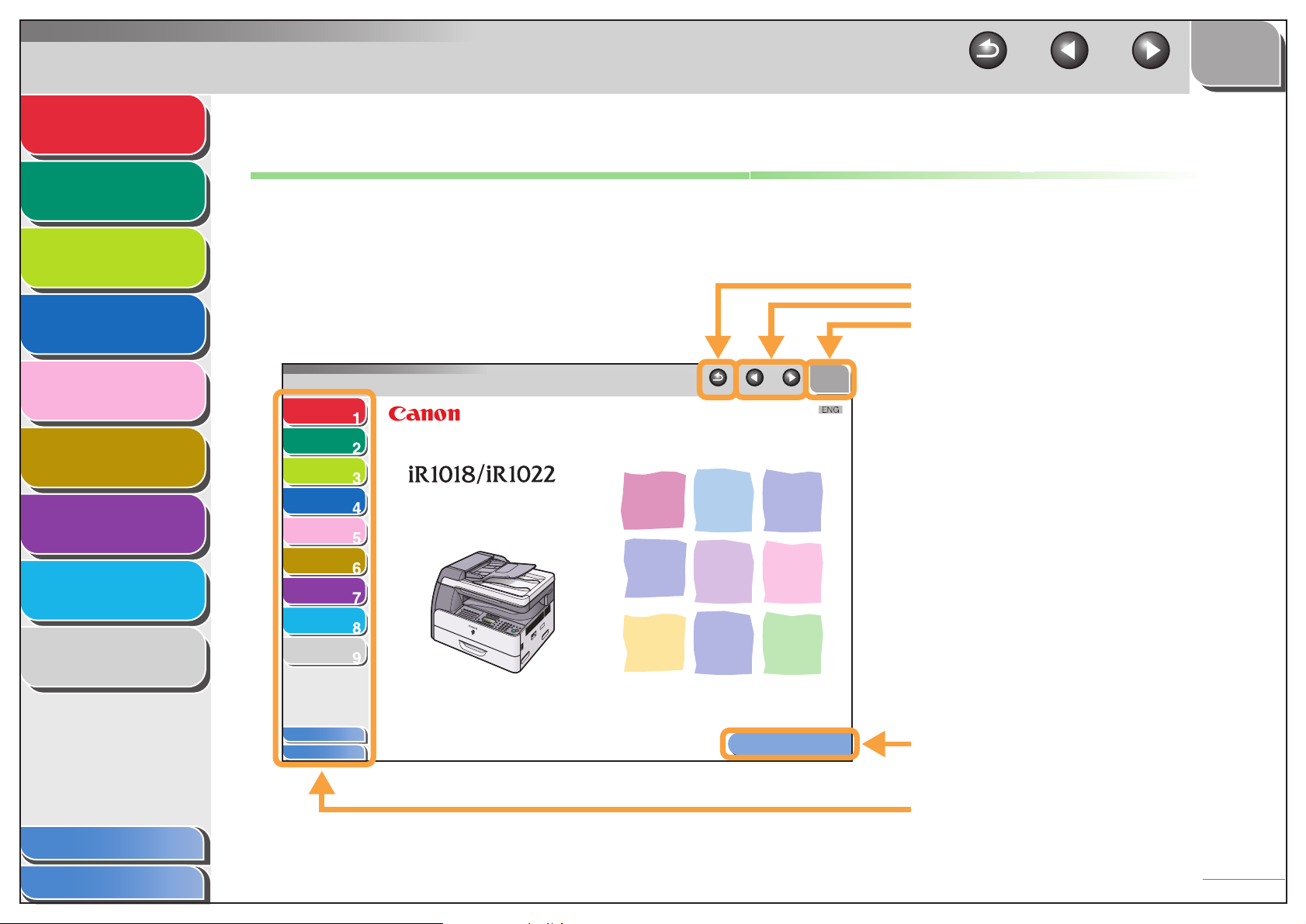
Advanced Send
Features
Advanced Copy
Features
Network
1
2
TOP
Back Previous Next
How to Use This Guide
■ Using the Top Page
3
Remote UI
4
System Monitor
5
System Manager
Settings
6
Reports and Lists
7
Troubleshooting
8
Appendix
9
Advanced Send
Features
Advanced Copy
Features
Network
Remote UI
System Monitor
System Manager
Settings
Reports and Lists
Troubleshooting
Appendix
Table of Contents
Index
Advanced Operation Guide
Series
Please read this guide before operating this equipment.
After you finish reading this guide, store it in a safe place
for future reference.
Back Previous Next
How to Use This Guide
Returns to the last page opened.
Displays the previous or next page.
Returns to the top page.
TOP
Displays the “How to Use This Guide” page.
Table of Contents
Index
Quick links to the list of things you can do, topics
for each chapter, table of contents, and the index.
xx
Page 22
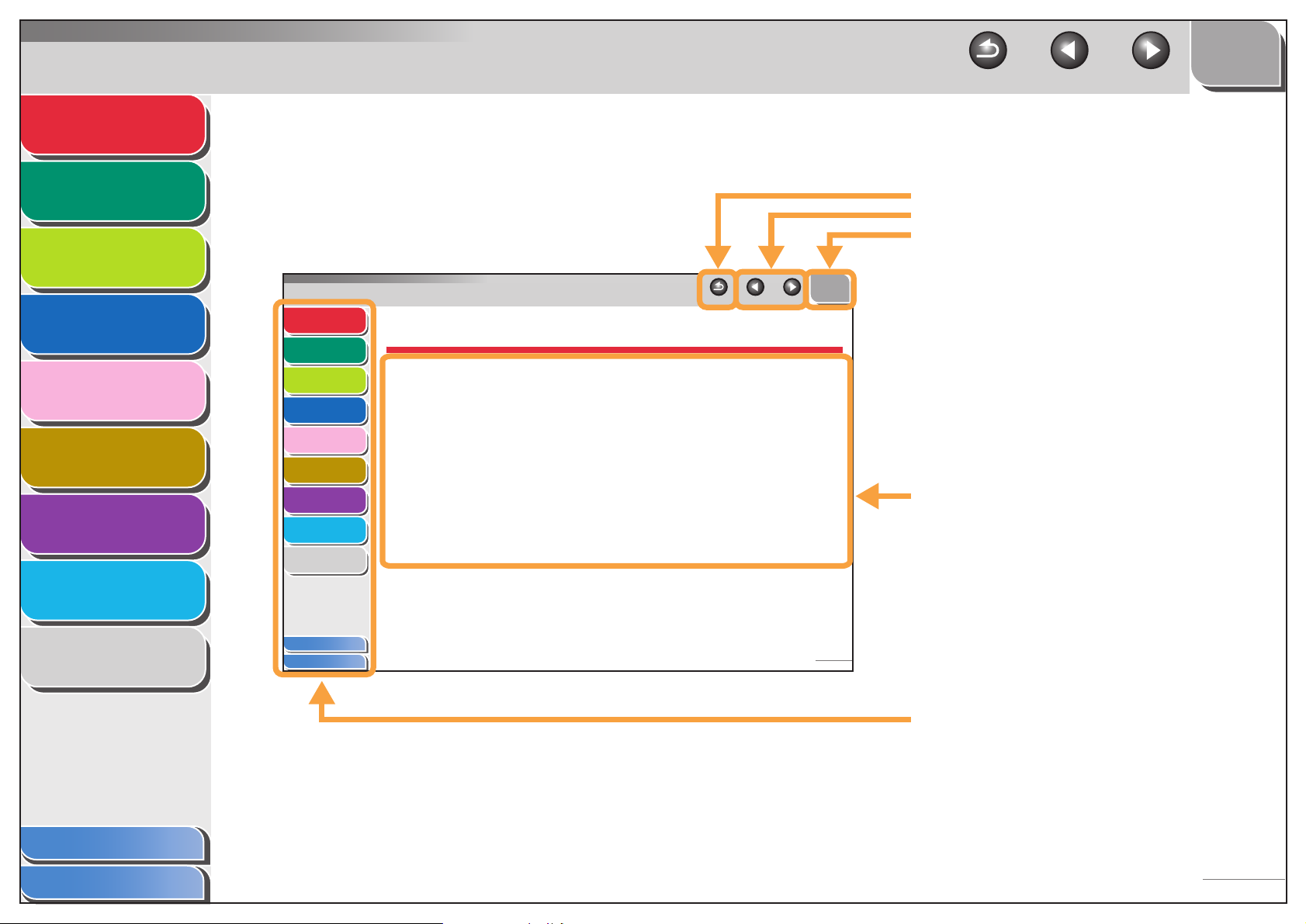
Advanced Send
Features
1
TOP
Back Previous Next
■ Using the Chapter Topic List
Advanced Copy
Features
2
Network
3
Remote UI
4
System Monitor
5
System Manager
Settings
6
Reports and Lists
7
Troubleshooting
8
Advanced Send
Features
Advanced Copy
Features
Network
Remote UI
System Monitor
System Manager
Settings
Reports and Lists
Troubleshooting
Appendix
1
1 Advanced Send Features
2
3
4
5
6
7
8
9
Sending Features .................................................................................... 1-4
Broadcasting........................................................... 1-4
Delayed Sending .................................................... 1-5
Job Recall............................................................... 1-6
Customizing Sending Features.............................................................. 1-7
Setting Number of Retry Attempts.......................... 1-7
Setting Automatic Redialing.................................... 1-7
Send Settings ......................................................... 1-9
Returns to the last page opened.
Displays the previous or next page.
Returns to the top page.
TOP
Back Previous Next
Table of contents for the chapter.
Appendix
Table of Contents
Index
9
Table of Contents
Index
1-1
Quick links to the list of things you can do, topics
for each chapter, table of contents, and the index.
xxi
Page 23
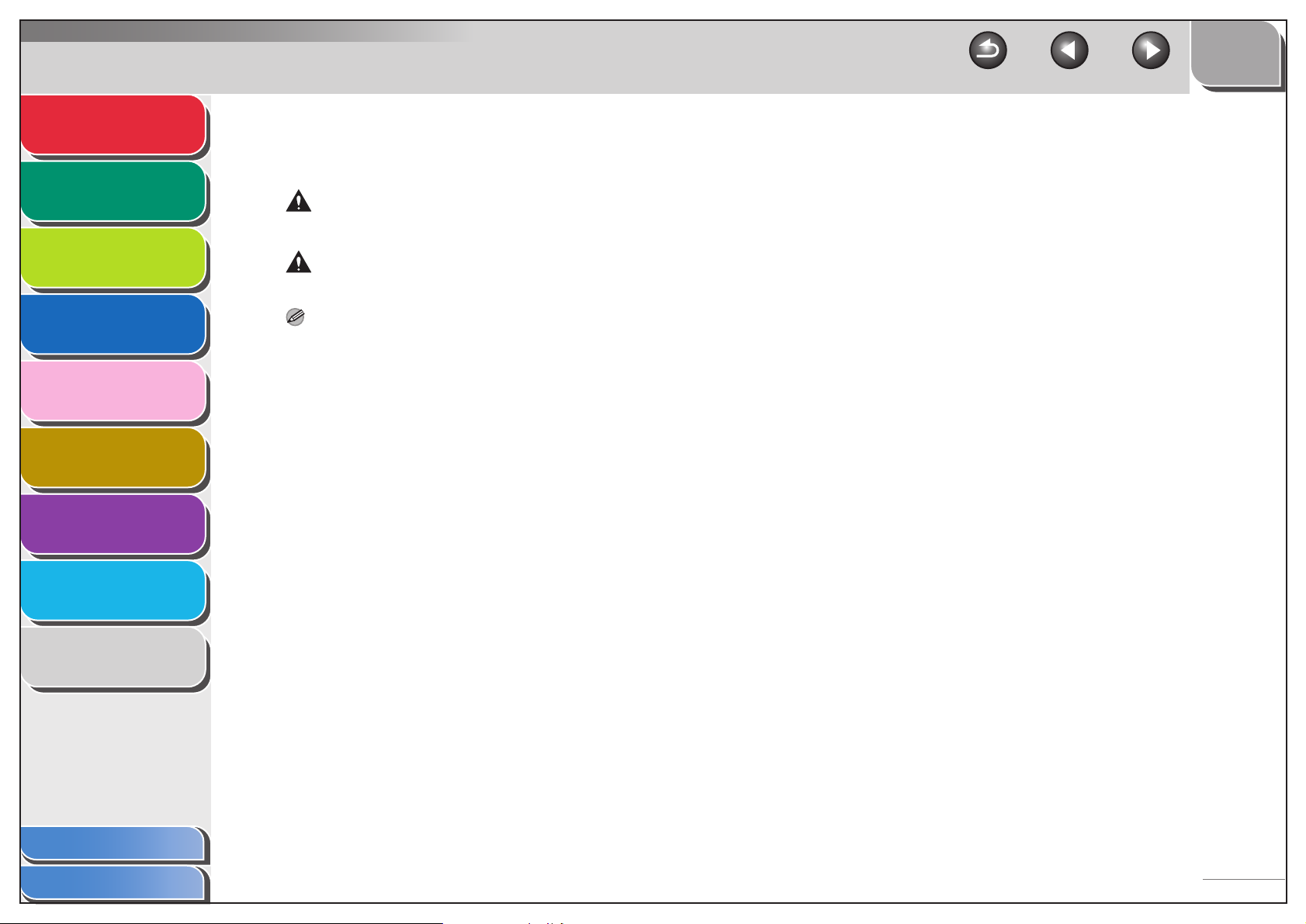
Advanced Send
Features
Advanced Copy
Features
Network
1
2
3
TOP
Back Previous Next
The following symbols are used throughout the manuals for the machine and indicate the warnings, cautions and notes you should
keep in mind when using the machine.
WARNING
Indicates a warning that may lead to death or serious injury if not observed.
CAUTION
Explains how to avoid actions that could injure you or damage your machine.
Remote UI
4
System Monitor
5
System Manager
Settings
6
Reports and Lists
7
Troubleshooting
8
Appendix
9
NOTE
Explains operating restrictions and how to avoid minor difficulties.
In addition, this guide uses distinctive notations to identify keys and information in the LCD:
– The keys you press appear in square brackets: [Stop].
– Information in the LCD appears in angle brackets: <STOP KEY PRESSED>.
Table of Contents
Index
xxii
Page 24
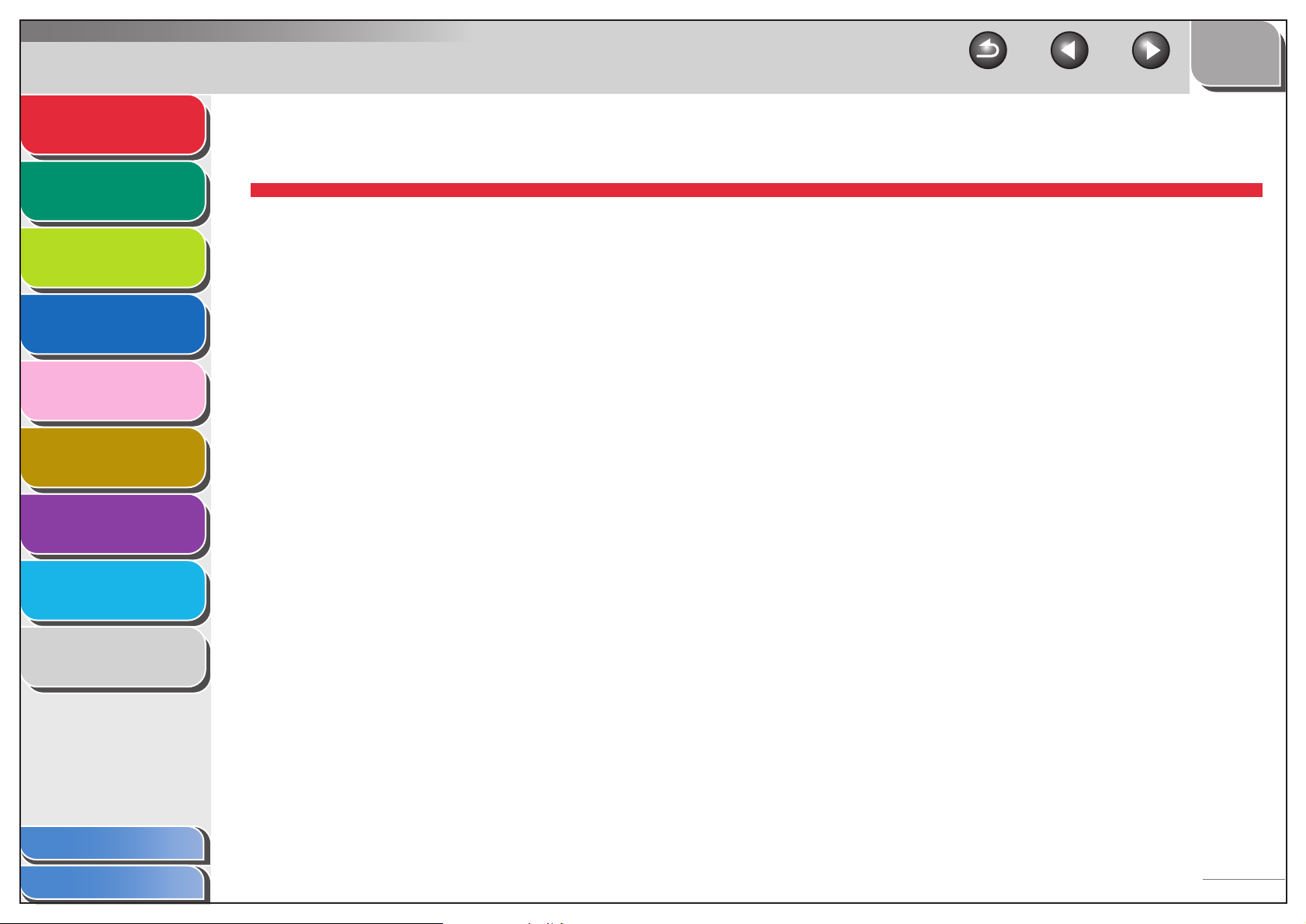
Advanced Send
Features
Advanced Copy
Features
Network
1
2
TOP
Back Previous Next
1 Advanced Send Features
Sending Features .................................................................................... 1-4
3
Remote UI
4
System Monitor
5
System Manager
Settings
6
Reports and Lists
7
Troubleshooting
8
Appendix
9
Broadcasting........................................................... 1-4
Delayed Sending .................................................... 1-5
Job Recall............................................................... 1-6
Customizing Sending Features.............................................................. 1-7
Setting Number of Retry Attempts.......................... 1-7
Setting Automatic Redialing.................................... 1-7
Send Settings ......................................................... 1-9
Table of Contents
Index
1-1
Page 25
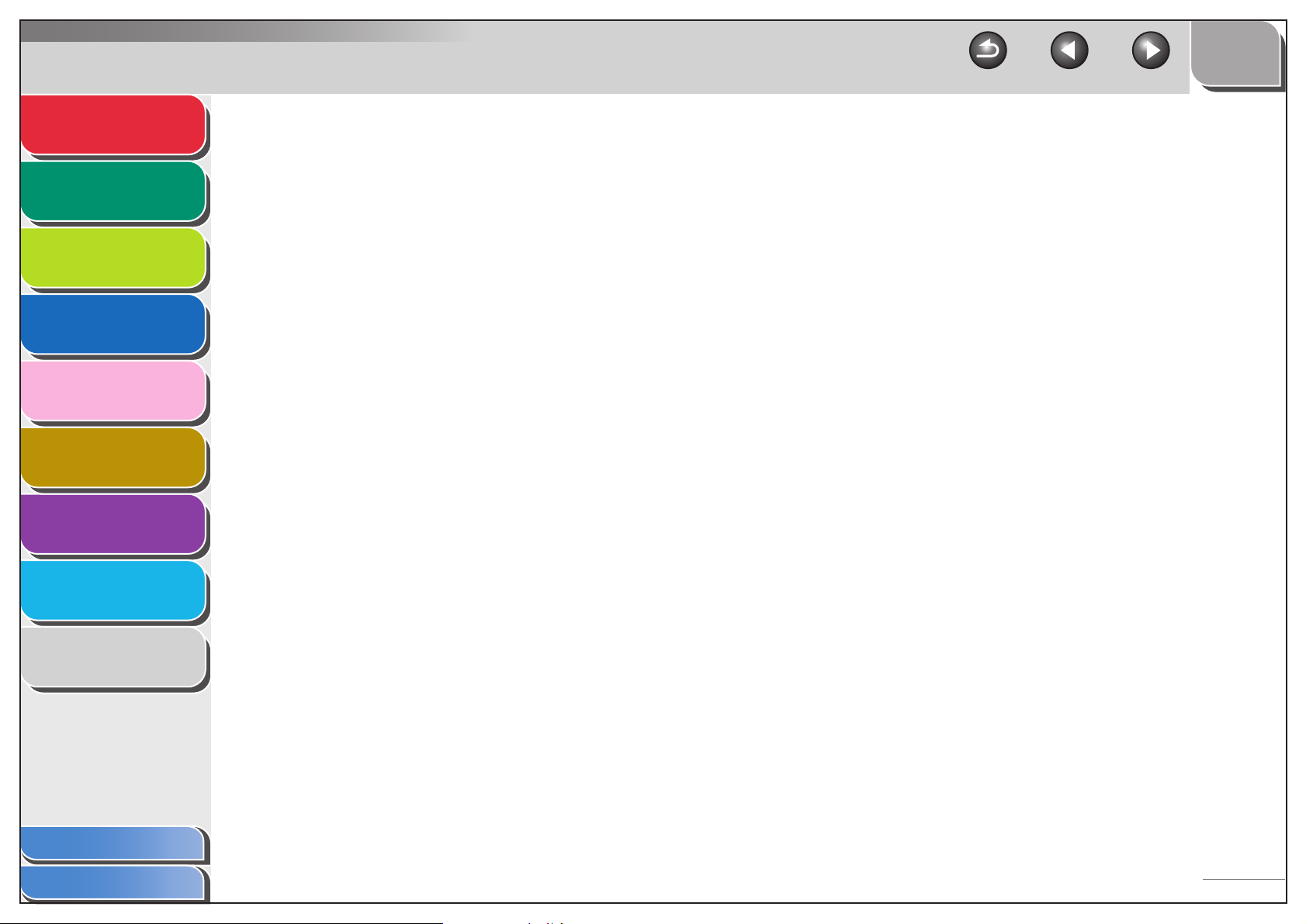
Advanced Send
Features
1
TOP
Back Previous Next
Fax Dialing Features.............................................................................. 1-11
Advanced Copy
Features
2
Network
3
Remote UI
4
System Monitor
5
System Manager
Settings
6
Reports and Lists
7
Troubleshooting
8
Redialing Manually.........................................1-11
Dialing Through a Switchboard.......................1-11
Switching Temporarily to Tone Dialing ............1-12
Dialing an Overseas Number (With Pauses) ........ 1-13
Receiving Features................................................................................ 1-15
Setting Receive Mode .......................................... 1-15
Memory Reception ............................................... 1-17
Forwarding Received Fax/I-Fax Documents......... 1-19
Remote Reception................................................ 1-19
Printing Received Documents .............................. 1-21
Appendix
Table of Contents
Index
9
1-2
Page 26
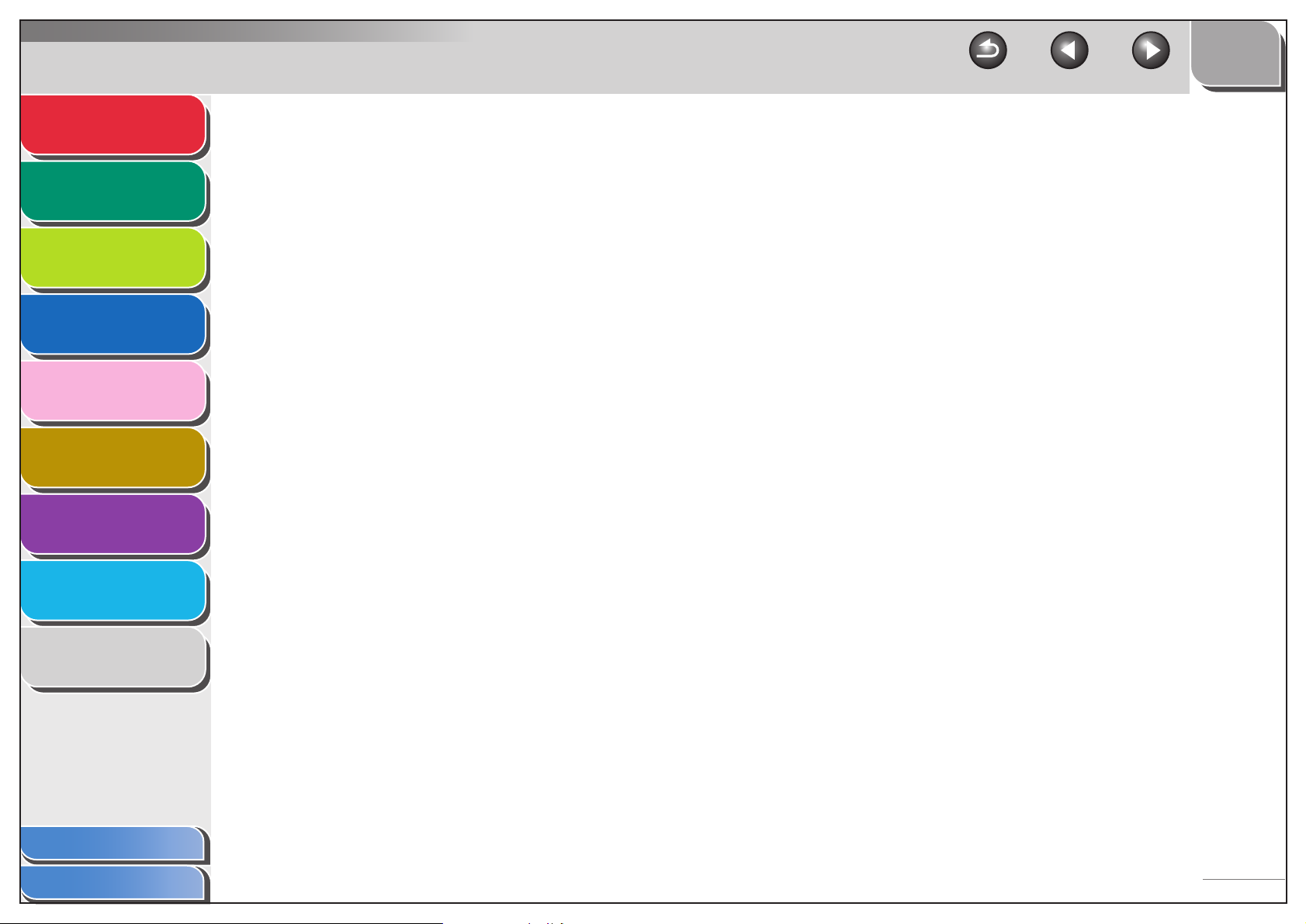
Advanced Send
Features
1
TOP
Back Previous Next
Address Book Settings ......................................................................... 1-23
Advanced Copy
Features
2
Network
3
Remote UI
4
System Monitor
5
System Manager
Settings
6
Reports and Lists
7
Troubleshooting
8
Registering/Editing File Server Addresses
in One-Touch Keys/Coded Dial Codes ............ 1-23
Storing Favorites Buttons ..................................... 1-26
Canceling TX/RX Jobs .......................................................................... 1-34
Appendix
Table of Contents
Index
9
1-3
Page 27
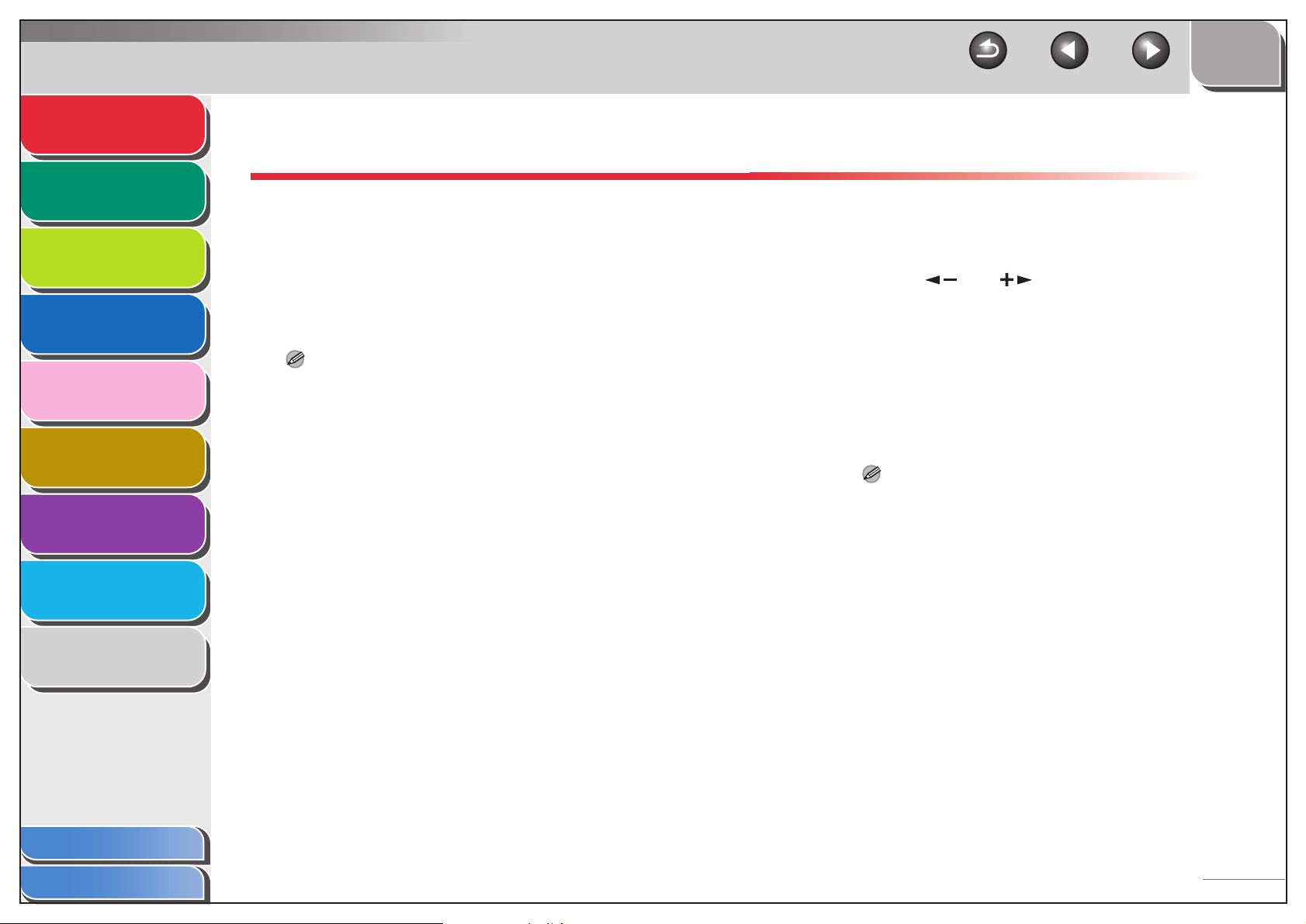
Advanced Send
Features
Advanced Copy
Features
1
2
Network
3
Remote UI
4
System Monitor
5
System Manager
Settings
6
Reports and Lists
Sending Features
The machine provides the following additional sending
features: broadcasting, delayed sending, and job recall.
■ Broadcasting
Broadcasting enables you to send the same document to
multiple recipients.
NOTE
– A maximum of 201 destinations can be specified at the same time.
(Out of the 201 destinations, a number or address can be specified
with the numeric keys.) If you specify a group, which is made up of
several destinations, each destination in the group is counted as a
separate address.
– If you frequently send documents to multiple destinations, it is
recommended that you store those destinations as a group.
TOP
Back Previous Next
1. Set documents.
2. Press [SEND]/[FAX].
3. Press [ ] or [ ] to select the sending
method, then press [OK].
– For the iR1022F, skip this step.
– If you are specifying destinations registered in Address Book,
you can skip this step.
4. Specify the destination.
Use the numeric keys, one-touch keys, coded dial codes,
favorites buttons, or [Address Book] key to specify destinations.
NOTE
Only one destination can be specified using the numeric keys.
Troubleshooting
Appendix
Table of Contents
Index
7
8
9
1-4
Page 28
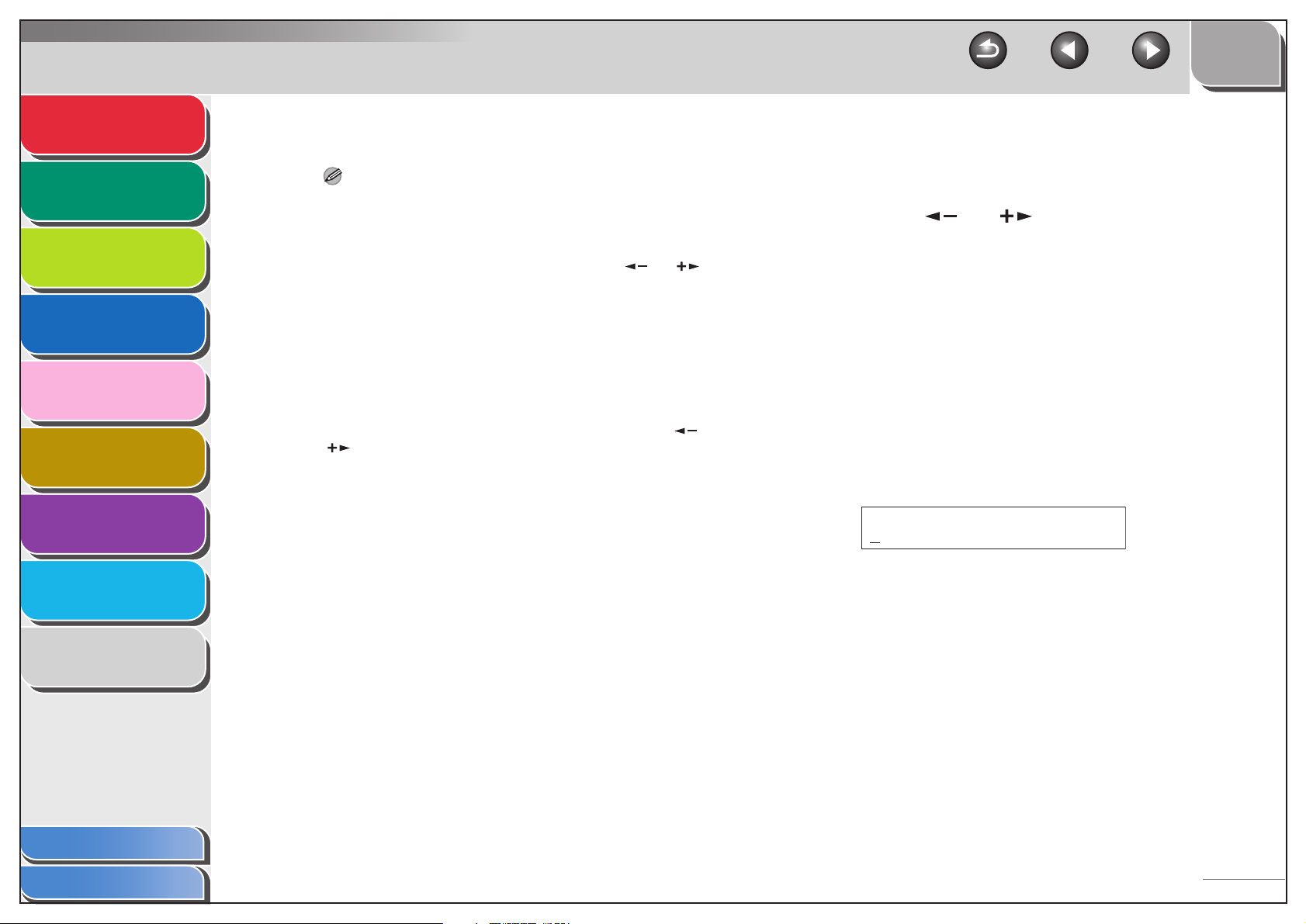
Advanced Send
Features
1
5. Repeat step 4 to enter all required recipients.
TOP
Back Previous Next
1. Set documents.
Advanced Copy
Features
2
Network
3
Remote UI
4
System Monitor
5
System Manager
Settings
6
Reports and Lists
7
Troubleshooting
8
NOTE
– If you want to enter a fax number or e-mail/I-fax address using
the numeric keys in the middle of the procedure, press
[SEND], select the sending method, and then enter the
number or address.
– To check all the specified destinations, press [ ] or [ ] to
scroll the display. (For the iR1022F, press [FAX], then enter
the fax number.)
– You can enter the send settings by pressing [SEND] and
selecting the protocol for which you want to perform send
settings. For details, see Chapter 4, “Sending Documents,” in
the Basic Operation Guide.
6. Press [Start].
When you set the documents on the platen glass, press [ ] or
[ ] to select the document size, then press [Start] for each
document. When scanning is complete, press [OK] to start
sending.
■ Delayed Sending
Delayed sending enables you to start transmission at a specified
time. You can store up to 64 delayed sending jobs.
2. Press [SEND]/[FAX].
3. Press [ ] or [ ] to select a sending
method, then press [OK].
– For the iR1022F, skip this step.
– If you are specifying destinations registered in Address Book,
you can skip this step.
4. Open the one-touch panel.
5. Press [Delayed TX].
6. Use the numeric keys to enter the time you
want to start sending, then press [OK].
– Enter the time in the 24-hour format.
– Enter all the numbers, including zeros.
Ex.
TX TIME SETTING
20:00
7. Specify the destination.
Appendix
Table of Contents
Index
9
1-5
Page 29
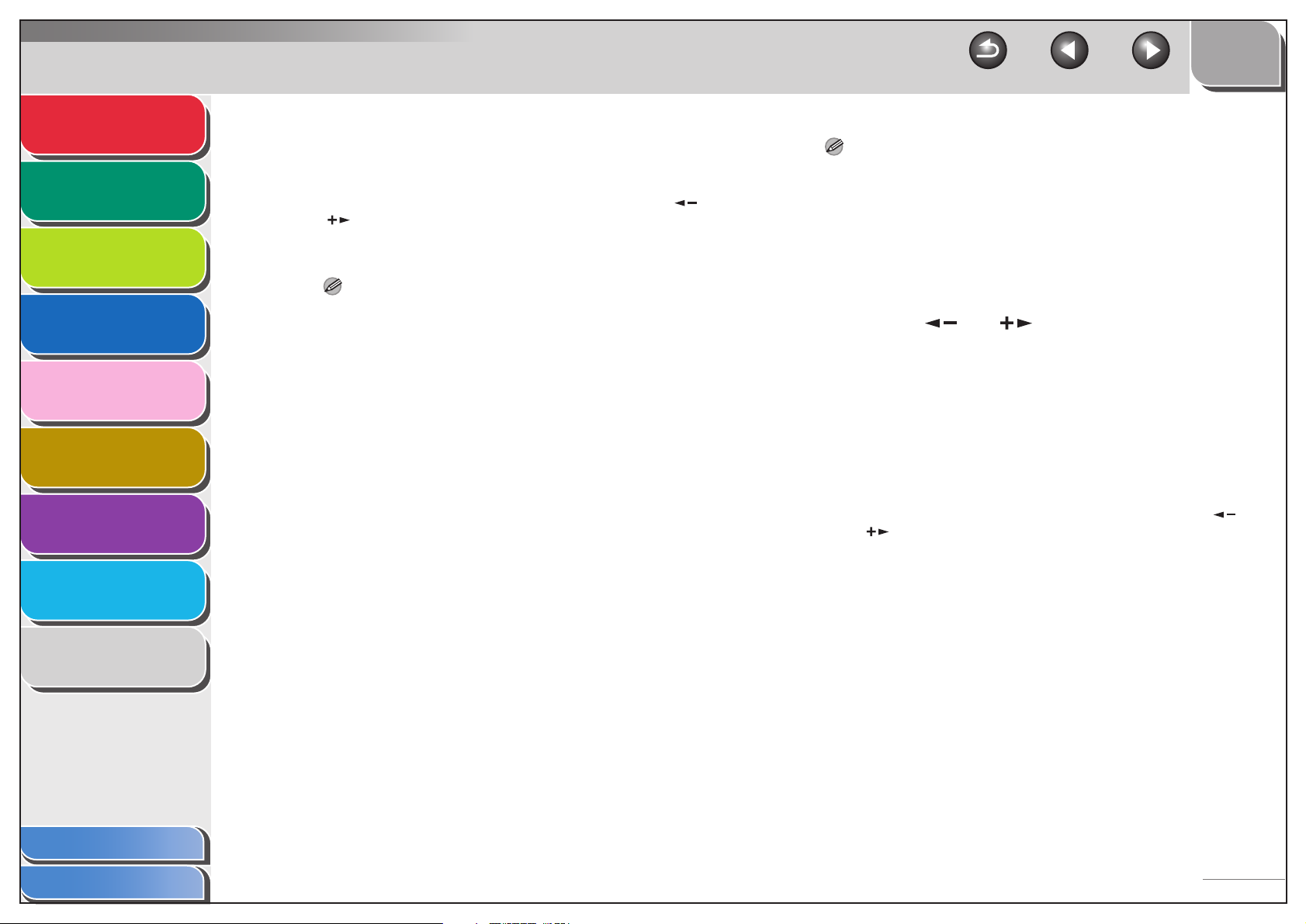
Advanced Send
Features
Advanced Copy
Features
Network
1
2
8. Press [Start].
The document is scanned and stored into memory. It will be sent
to the specified destination at the specified time.
When you set the documents on the platen glass, press [ ] or
[ ] to select the document size, then press [Start] for each
document. When scanning is complete, press [OK] to start
sending.
TOP
Back Previous Next
NOTE
The Job Recall feature is available only for the iR1022i and iR1022iF.
1. Set documents.
2. Press [SEND].
3
Remote UI
4
System Monitor
5
System Manager
Settings
6
Reports and Lists
7
Troubleshooting
8
Appendix
9
NOTE
– When <TIME OUT> is set to <ON> in <TX SETTINGS> in
<FAX SETTINGS> in <TX/RX SETTINGS>, and if you have
specified the destination by any other method than using
numeric keys, the machine starts scanning automatically
without pressing [Start], after the preset time for this setting is
elapsed. The Time Out feature is available only for the
iR1022F and iR1022iF.
– If the document cannot be sent at the time specified for
delayed sending due to a temporary power failure (that
recovers within an hour), it will be sent at the specified time on
the next day.
■ Job Recall
You can recall the last three destinations, scan settings, and
send settings which have been set, and then send your
documents.
3. Press [Recall]/[Recall/Pause].
4. Press [ ] or [ ] to select <1 BEFORE>,
<2 BEFORE>, or <3 BEFORE>, then press
[OK].
5. Confirm that the desired recipient is
displayed.
You can change the recalled scan and send settings if necessary.
6. Press [Start].
When you set the documents on the platen glass, press [ ] or
[ ] to select the document size, then press [Start] for each
document. When scanning is complete, press [OK] to start
sending.
Table of Contents
Index
1-6
Page 30
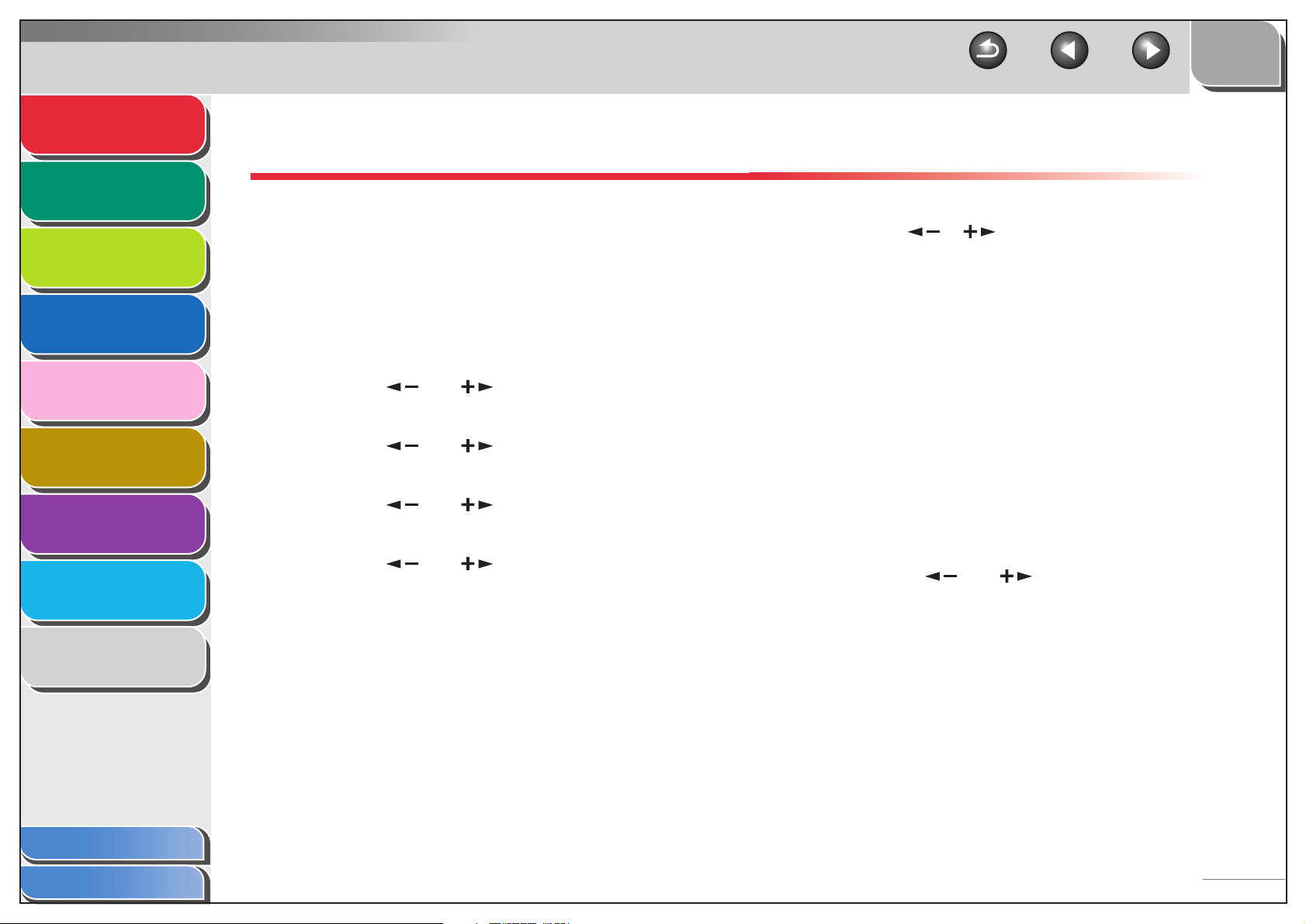
Advanced Send
Features
Advanced Copy
Features
Network
Remote UI
1
2
3
Customizing Sending Features
■ Setting Number of Retry Attempts
You can set how many times the machine automatically resends
data when the data cannot be sent because the receiver is busy
sending or receiving, or when an error occurs.
6. Use [ ], [ ], or numeric keys to enter the
7. Press [Stop] to return to the standby mode.
TOP
Back Previous Next
number of retry attempts (0 to 5 times) the
machine will make, then press [OK].
4
System Monitor
5
System Manager
Settings
6
Reports and Lists
7
Troubleshooting
8
Appendix
9
1. Press [Additional Functions].
2. Press [ ] or [ ] to select <TX/RX
SETTINGS>, then press [OK].
3. Press [ ] or [ ] to select <COMMON
SETTINGS>, then press [OK].
4. Press [ ] or [ ] to select <TX
SETTINGS>, then press [OK].
5. Press [ ] or [ ] to select <RETRY
TIMES>, then press [OK].
■ Setting Automatic Redialing
Automatic redialing enables the machine to automatically redial
the recipient’s fax number if the recipient cannot be reached due
to a busy line, or if a sending error occurs. Auto Redial can be
turned <ON> or <OFF>. If you set <AUTO REDIAL> to <ON>,
you can set how many times the machine redials the number,
and the redial interval.
1. Press [Additional Functions].
2. Press [ ] or [ ] to select <TX/RX
SETTINGS>, then press [OK].
Table of Contents
Index
1-7
Page 31

Advanced Send
Features
Advanced Copy
Features
Network
Remote UI
System Monitor
System Manager
Settings
1
2
3
4
5
6
3. Press [ ] or [ ] to select <FAX
SETTINGS>, then press [OK].
4. Press [ ] or [ ] to select <TX
SETTINGS>, then press [OK].
5. Press [ ] or [ ] to select <AUTO
REDIAL>, then press [OK].
6. Press [ ] or [ ] to select <ON>, then
press [OK].
7. Confirm that <REDIAL TIMES> is displayed,
then press [OK].
8. Use [ ], [ ], or numeric keys to enter the
number of redials (1 to 10 times) the machine
will make, then press [OK].
TOP
Back Previous Next
10.Use [ ], [ ], or numeric keys to enter the
time (2 to 99 minutes, in one-minute
increments) between redials, then press
[OK].
11.Confirm that <TX ERROR REDIAL> is
displayed, then press [OK].
12.Press [ ] or [ ] to select <ON> or
<OFF>, then press [OK].
<ON>: Resends all pages if an error occurs during transmission.
<OFF>: Does not redial even if an error occurs during
transmission.
13.Press [Stop] to return to the standby mode.
Reports and Lists
7
Troubleshooting
8
Appendix
9
Table of Contents
Index
9. Confirm that <REDIAL INTERVAL> is
displayed, then press [OK].
1-8
Page 32

Advanced Send
Features
Advanced Copy
Features
1
2
Network
3
Remote UI
4
System Monitor
5
System Manager
Settings
6
Reports and Lists
7
Troubleshooting
■ Send Settings
You can set the document’s name, a subject line, message body
text, and reply-to address, and e-mail priority common to all
sending jobs. The following settings will be effective when
sending documents depending on the sending method you
select:
– E-mail: <TX FILE NAME>, <SUBJECT>, <MESSAGE
TEXT>, <REPLY-TO>, <E-MAIL PRIORITY>
– I-fax: <TX FILE NAME>, <SUBJECT>, <MESSAGE TEXT>,
<REPLY-TO>
– File server (FTP and SMB): <TX FILE NAME>, <MESSAGE
TEXT>
1. Press [Additional Functions].
2. Press [ ] or [ ] to select <TX/RX
SETTINGS>, then press [OK].
3. Confirm that <COMMON SETTINGS> is
selected, then press [OK].
TOP
Back Previous Next
4. Confirm that <TX SETTINGS> is selected,
then press [OK].
5. Press [ ] or [ ] to select <SEND
SETTINGS>, then press [OK].
6. Confirm that <TX FILE NAME> is displayed,
then press [OK].
7. Use the numeric keys to enter the
document’s name (up to 24 characters), then
press [OK].
8. Confirm that <SUBJECT> is displayed, then
press [OK].
9. Use the numeric keys to enter the subject (up
to 40 characters), then press [OK].
10.Confirm that <MESSAGE TEXT> is displayed,
then press [OK].
Appendix
Table of Contents
Index
8
9
1-9
Page 33

Advanced Send
Features
Advanced Copy
Features
Network
1
2
TOP
Back Previous Next
11.Use the numeric keys to enter the message
body text (up to 140 characters), then press
[OK].
12.Confirm that <REPLY-TO> is displayed, then
press [OK].
3
Remote UI
4
System Monitor
5
System Manager
Settings
6
Reports and Lists
7
Troubleshooting
8
Appendix
9
13.Use the numeric keys to enter the reply-to
address (up to 120 characters), then press
[OK].
14.Confirm that <E-MAIL PRIORITY> is
displayed, then press [OK].
15.Press [ ] or [ ] to select the priority
(<NORMAL>, <LOW> or <HIGH>), then press
[OK].
16.Press [Stop] to return to the standby mode.
Table of Contents
Index
1-10
Page 34

Advanced Send
Features
Advanced Copy
Features
Network
Remote UI
System Monitor
1
2
3
4
Fax Dialing Features
■ Redialing Manually
NOTE
The Manual Redialing feature is available only for the iR1022F.
1. Set documents.
2. Press [FAX].
TOP
Back Previous Next
■ Dialing Through a Switchboard
If your machine is connected to a PBX, register the [R] key so
you can easily access the outside line.
Registering the [R] Key
1. Press [Additional Functions].
5
System Manager
Settings
6
Reports and Lists
7
Troubleshooting
8
Appendix
9
Table of Contents
3. Press [Redial/Pause] to dial the last number
you dialed.
To cancel manual redialing, press [Reset].
4. Press [Start].
When you set the documents on the platen glass, use [ ] or
[ ] to select the document size, then press [Start] for each
document. When scanning is complete, press [OK] to start
dialing.
NOTE
When <TIME OUT> is set to <ON> in <TX SETTINGS> in <FAX
SETTINGS> in <TX/RX SETTINGS>, and if you have specified
the destination by any other method than using numeric keys,
the machine starts scanning automatically without pressing
[Start], after the preset time for this setting is elapsed.
2. Press [ ] or [ ] to select <SYSTEM
SETTINGS>, then press [OK].
3. Press [ ] or [ ] to select
<COMMUNICATIONS>, then press [OK].
4. Press [ ] or [ ] to select <FAX
SETTINGS>, then press [OK].
5. Press [ ] or [ ] to select <R-KEY
SETTING>, then press [OK].
Index
1-11
Page 35

Advanced Send
Features
Advanced Copy
Features
Network
Remote UI
System Monitor
System Manager
Settings
1
2
3
4
5
6
6. Press [ ] or [ ] to select <PBX>, then
press [OK].
7. Press [ ] or [ ] to select <PREFIX>, then
press [OK].
8. Use the numeric keys to enter the prefix
number (up to 20 digits).
Ex.
PREFIX
9. Press [Recall/Pause]/[Redial/Pause] to enter
a pause, then press [OK].
<p> in the fax/telephone number represents a certain amount of
pause time, set in the <PAUSE TIME> menu.
10.Press [Stop] to return to the standby mode.
TOP
Back Previous Next
2. Confirm that <FAX> is displayed, then press
[OK].
For the iR1022F, skip this step.
3. Press [R] to access the outside line.
4. Use the numeric keys to enter the fax
number.
■ Switching Temporarily to Tone Dialing
If your machine is set for pulse dialing, use the procedure below
to switch to tone dialing to use information services (e.g., banks,
airline reservations, and hotel reservations).
NOTE
To talk to the other party, you will need to connect the optional handset
or an external telephone to the machine.
Reports and Lists
7
Troubleshooting
8
Appendix
9
Table of Contents
Index
Dialing using the [R] Key
1. Press [SEND]/[FAX].
1. Press [SEND]/[FAX].
2. Confirm that <FAX> is displayed, then press
[OK].
For the iR1022F, skip this step.
1-12
Page 36

Advanced Send
Features
Advanced Copy
Features
1
2
Network
3
Remote UI
4
System Monitor
5
System Manager
Settings
6
Reports and Lists
7
Troubleshooting
3. Press [Hook].
You can also lift the optional handset instead.
NOTE
Make sure to confirm the dial tone before entering a fax number.
If you enter the number before the dial tone can be heard, the
call may not be connected, or the wrong number may be dialed.
4. Use the numeric keys to dial the required
information service.
5. When the recorded message of the
information service answers, press [Tone] to
switch to tone dialing.
If you pressed [Hook] in step 3, you can pick up the optional
handset if you need to talk to the other party.
6. Use the numeric keys to enter the numbers
requested by the information service.
7. If you want to receive faxes, press [Start].
If you are using the optional handset or the external telephone,
hang up the handset after pressing [Start].
TOP
Back Previous Next
■ Dialing an Overseas Number (With
Pauses)
When you dial or register an overseas number, you may need to
insert a pause within the number.
1. Set documents.
2. Press [SEND]/[FAX].
3. Confirm that <FAX> is displayed, then press
[OK].
For the iR1022F, skip this step.
4. Adjust any necessary settings for your
documents.
5. Use the numeric keys to dial the international
access code.
For details on international access codes, contact your local
telephone company.
Appendix
Table of Contents
Index
8
9
1-13
Page 37

Advanced Send
Features
Advanced Copy
Features
Network
1
2
3
TOP
Back Previous Next
6. If necessary, press [Recall/Pause]/[Redial/
Pause] to insert a pause.
– The letter <p> is displayed between the numbers.
– You can enter successive pauses within the fax number to
make the pause time longer.
– You can change the length of a pause inserted within the fax
number in the <PAUSE TIME> menu. The default setting is
four second.
Remote UI
4
System Monitor
5
System Manager
Settings
6
Reports and Lists
7
Troubleshooting
8
Appendix
9
7. Use the numeric keys to dial the country
code, the area code, and the fax/telephone
number of the recipient.
8. Press [Recall/Pause]/[Redial/Pause] to enter
a pause at the end of the number.
– The letter <P> appears at the end of the fax number.
– Pauses entered at the end of fax numbers are always 10
seconds long.
9. Press [Start].
When you set the documents on the platen glass, press [ ] or
[ ] to select the document size, then press [Start] for each
document. When scanning is complete, press [OK] to start
sending.
Table of Contents
Index
1-14
Page 38

Advanced Send
Features
Advanced Copy
Features
1
2
Network
3
Remote UI
4
System Monitor
5
System Manager
Settings
6
Reports and Lists
7
Troubleshooting
Receiving Features
You can set the fax receive mode to suit your needs, set the
machine to receive fax/I-fax documents into memory
(memory lock), forward received fax/I-fax documents to
other machines or file servers, and use the external
telephone connected to the machine to receive faxes
manually (remote reception). You can also set how the
received documents are printed.
■ Setting Receive Mode
To determine the right mode for you, see “Set the Machine for
Receiving Faxes,” in the Quick Start Guide.
1. Press [Additional Functions].
2. Press [ ] or [ ] to select <TX/RX
SETTINGS>, then press [OK].
3. Press [ ] or [ ] to select <FAX
SETTINGS>, then press [OK].
TOP
Back Previous Next
5. Press [ ] or [ ] to select <RX MODE>,
then press [OK].
6. Press [ ] or [ ] to select the desired
receive mode, then press [OK].
<FaxOnly>: Answers all calls as faxes.
<FaxTel>: Switches between fax and voice calls automatically.
For optional settings, see “FaxTel: Optional Settings,” on p. 1-16.
<AnsMode>: Receives faxes automatically and records voice
messages.
<Manual>: Does not answer any calls. You have to manually
receive faxes.
NOTE
– For <FaxTel> or <Manual>, make sure the optional handset or
handset of an external telephone is connected to the
machine.
– For <FaxTel>, make sure <INCOMING RING> is set to <ON>
so that the external telephone rings when the machine
receives a voice call.
– For <AnsMode>, make sure an answering machine is
connected to the machine.
Appendix
Table of Contents
Index
8
9
4. Press [ ] or [ ] to select <RX
SETTINGS>, then press [OK].
7. Press [Stop] to return to the standby mode.
1-15
Page 39

Advanced Send
Features
Advanced Copy
Features
1
2
Manual Reception
When you select <Manual> in <RX MODE>, follow the
procedure below to receive a fax.
TOP
Back Previous Next
2. Press [ ] or [ ] to select <TX/RX
SETTINGS>, then press [OK].
3. Press [ ] or [ ] to select <FAX
SETTINGS>, then press [OK].
Network
3
Remote UI
4
System Monitor
5
System Manager
Settings
6
Reports and Lists
7
Troubleshooting
8
Appendix
9
1. When the telephone rings, pick up the
optional handset or handset of the external
telephone.
2. Confirm that the modem’s connecting sound
is heard, then press [Start].
When you set the documents on the platen glass, press [ ] or
[ ] to select the document size, then press [Start] for each
document. When scanning is complete, press [OK] to start
sending.
3. Hang up the optional handset or handset of
the external telephone.
FaxTel: Optional Settings
If required, change the optional settings as follows:
1. Press [Additional Functions].
4. Press [ ] or [ ] to select <RX
SETTINGS>, then press [OK].
5. Press [ ] or [ ] to select <FAX/TEL OPT.
SET>, then press [OK].
6. Confirm that <RING START TIME> is
displayed, then press [OK].
7. Use [ ], [ ], or the numeric keys to
specify the period of time (0 to 30 seconds)
before the machine starts ringing after
receiving a voice call, then press [OK].
If the machine receives a fax, the machine does not ring and
switches to the receive mode automatically.
8. Confirm that <F/T RING TIME> is displayed,
then press [OK].
Table of Contents
Index
1-16
Page 40

Advanced Send
Features
Advanced Copy
Features
1
2
Network
3
Remote UI
4
System Monitor
5
System Manager
Settings
6
Reports and Lists
7
Troubleshooting
8
9. Press [ ] or [ ] to select the duration (15
to 300 seconds) for the phone to ring, then
press [OK].
10.Confirm that <F/T SWITCH ACTION> is
displayed, then press [OK].
11.Press [ ] or [ ] to select the action the
machine will take after the ringing ends, then
press [OK].
<RECEIVE>: Switches to the receive mode.
<DISCONNECT>: Disconnects the call.
12.Press [Stop] to return to the standby mode.
■ Memory Reception
The machine automatically receives faxes in memory when
printing is disabled under certain conditions (e.g., toner or paper
has run out). You can also set the machine to store all
documents in memory without automatically printing them.
1. Press [Additional Functions].
TOP
Back Previous Next
2. Press [ ] or [ ] to select <SYSTEM
SETTINGS>, then press [OK].
If the System Manager ID and System Password have been set,
enter the System Manager ID and System Password using the
numeric keys, then press [Log In/Out].
3. Press [ ] or [ ] to select
<COMMUNICATIONS>, then press [OK].
4. Press [ ] or [ ] to select <MEMORY
LOCK>, then press [OK].
If the memory lock password has already been set, enter the
password, then press [OK].
5. Press [ ] or [ ] to select <ON>, then
press [OK].
NOTE
When you select <OFF>, the machine starts to print the
received documents in memory.
6. Confirm that <PASSWORD> is displayed,
then press [OK].
Appendix
Table of Contents
Index
9
1-17
Page 41

Advanced Send
Features
Advanced Copy
Features
Network
Remote UI
System Monitor
1
2
3
4
5
7. Use the numeric keys to enter the memory
reception password (up to seven digits), then
press [OK].
Ex.
PASSWORD
1234567
8. Confirm that <REPORT PRINT> is displayed,
then press [OK].
9. Press [ ] or [ ] to select <ON> or
<OFF>, then press [OK].
<OFF>: Does not print a RX report.
<ON>: Prints a RX report.
TOP
Back Previous Next
11.Press [ ] or [ ] to select <ON>, then
press [OK].
12.Confirm that <MEM RX START TIME> is
displayed, then press [OK].
13.Use the numeric keys to enter the start time
(in 24-hour format), then press [OK].
Ex.
MEM RX START TIME
00:00
14.Confirm that <MEM. RX END TIME> is
displayed, then press [OK].
System Manager
Settings
6
Reports and Lists
7
Troubleshooting
8
Appendix
9
Table of Contents
Index
NOTE
<RX REPORT> should also be set to <ON> so that RX reports
are automatically printed when documents are received in
memory. For instructions, see “RX REPORT,” on p. 7-5.
10.Confirm that <MEMORY RX TIME> is
displayed, then press [OK].
If you do not need to set the timer for memory lock, skip to
step 16.
15.Use the numeric keys to enter the end time,
then press [OK].
16.Press [Stop] to return to the standby mode.
1-18
Page 42

Advanced Send
Features
Advanced Copy
Features
Network
1
2
3
Printing All Documents Stored in Memory
1. Perform step 1 to 3 in “Memory Reception,”
on p. 1-17.
2. Press [ ] or [ ] to select <MEMORY
LOCK>, then press [OK].
TOP
Back Previous Next
■ Forwarding Received Fax/I-Fax
Documents
You can set the machine to forward received fax/I-fax
documents to other machines or file servers. If a received
document matches the forwarding conditions, it is forwarded to
the specified destination. Forwarding settings can be made
using the Remote UI.
Remote UI
4
System Monitor
5
System Manager
Settings
6
Reports and Lists
7
Troubleshooting
8
Appendix
9
3. Use the numeric keys to enter the memory
reception password, then press [OK].
4. Press [ ] or [ ] to select <OFF>, then
press [OK].
The received documents are printed.
5. Press [Stop] to return to the standby mode.
NOTE
For instructions on forwarding settings and how to turn ON and OFF the
forward mode, see “Specifying Forwarding Settings,” on p. 4-18.
■ Remote Reception
Remote reception enables you to use an external telephone
connected to the machine to receive faxes manually. This can
be useful when the machine is not nearby or is being used by
someone else.
NOTE
This function is not available when <ENERGY IN SLEEP> in
<COMMON SETTINGS> is set to <LOW>.
Table of Contents
Index
1-19
Page 43

Advanced Send
Features
Advanced Copy
Features
1
2
Registering Remote Reception ID
Follow this procedure if you want to change the default remote
reception ID of 25.
TOP
Back Previous Next
8. Use the numeric keys to enter a new remote
reception ID (a combination of two
characters using 0 to 9, and #), then press
[OK].
Network
3
Remote UI
4
System Monitor
5
System Manager
Settings
6
Reports and Lists
7
Troubleshooting
8
Appendix
9
1. Press [Additional Functions].
2. Press [ ] or [ ] to select <TX/RX
SETTINGS>, then press [OK].
3. Press [ ] or [ ] to select <FAX
SETTINGS>, then press [OK].
4. Press [ ] or [ ] to select <RX
SETTINGS>, then press [OK].
5. Press [ ] or [ ] to select <REMOTE RX>,
then press [OK].
6. Press [ ] or [ ] to select <ON>, then
press [OK].
7. Press [Clear] twice to delete the default
remote reception ID of 25.
9. Press [Stop] to return to the standby mode.
Receiving a Fax Remotely
1. When you receive a call, pick up the external
telephone.
2. Use the numeric keys to enter the two-digit
remote reception ID to start reception.
NOTE
If the machine is set for pulse dialing, press [Tone] to switch to
tone dialing before pressing the remote reception ID.
3. When the reception is complete, hang up the
telephone.
Table of Contents
Index
1-20
Page 44

Advanced Send
Features
Advanced Copy
Features
Network
1
2
■ Printing Received Documents
The machine provides the following printing features: two-sided
printing and received image reduction.
Two-Sided Printing
TOP
Back Previous Next
7. Press [Stop] to return to the standby mode.
Received Image Reduction
You can print received documents in a reduced size.
3
Remote UI
4
System Monitor
5
System Manager
Settings
6
Reports and Lists
7
Troubleshooting
8
Appendix
9
You can print received documents on both sides of the paper.
1. Press [Additional Functions].
2. Press [ ] or [ ] to select <TX/RX
SETTINGS>, then press [OK].
3. Press [ ] or [ ] to select <COMMON
SETTINGS>, then press [OK].
4. Press [ ] or [ ] to select <RX
SETTINGS>, then press [OK].
5. Press [ ] or [ ] to select <TWO-SIDED
PRINT>, then press [OK].
6. Press [ ] or [ ] to select <ON>, then
press [OK].
1. Press [Additional Functions].
2. Press [ ] or [ ] to select <TX/RX
SETTINGS>, then press [OK].
3. Press [ ] or [ ] to select <COMMON
SETTINGS>, then press [OK].
4. Press [ ] or [ ] to select <RX
SETTINGS>, then press [OK].
5. Press [ ] or [ ] to select <RECEIVE
REDUCTION>, then press [OK].
6. Press [ ] or [ ] to select <ON>, then
press [OK].
Table of Contents
Index
1-21
Page 45

Advanced Send
Features
Advanced Copy
Features
1
2
TOP
Back Previous Next
7. Press [ ] or [ ] to select <RX
REDUCTION> or <REDUCE DIRECTION>,
then press [OK].
If you select <REDUCE DIRECTION>, skip to step 11.
Network
3
Remote UI
4
System Monitor
5
System Manager
Settings
6
Reports and Lists
7
Troubleshooting
8
Appendix
9
8. Press [ ] or [ ] to select <AUTO> or
<FIXED REDUCTION>, then press [OK].
If you select <AUTO>, adjust the image reduction automatically.
Skip to step 10.
9. Press [ ] or [ ] to select a preset
reduction ratio (97%, 95%, 90%, or 75%), then
press [OK].
10.Confirm that <REDUCE DIRECTION> is
displayed, then press [OK].
11.Press [ ] or [ ] to select <VERTICAL
ONLY> or <HORIZ & VERTICAL>, then press
[OK].
<VERTICAL ONLY>: Reduces the document vertically only.
<HORIZ & VERTICAL>: Reduces the document both horizontally
and vertically.
12.Press [Stop] to return to the standby mode.
Table of Contents
Index
1-22
Page 46

Advanced Send
Features
Advanced Copy
Features
1
2
Network
3
Remote UI
4
System Monitor
5
System Manager
Settings
6
Reports and Lists
7
Troubleshooting
Address Book Settings
The Address Book is a feature used for storing fax, e-mail,
I-fax, and file server destinations. The Address Book is
divided into one-touch keys and coded dial codes. You can
store up to 23 destinations in one-touch keys, and 177
destinations in coded dial codes, for a total of 200
destinations in the whole Address Book. You can also
register multiple destinations of various types in a group
address, and assign a one-touch key or coded dial code to
this group. Registering a destination in the Address Book
saves you the effort of entering that destination's address
each time you send a job.
NOTE
– You can also register a destination in favorites buttons together with a
specific combination of scan and send settings. One-touch keys 01 to
04 can be used for this feature. For instructions on registering
favorites buttons, see “Storing Favorites Buttons,” on p. 1-26.
– Destinations stored in the Address Book can be exported to your
computer as a file, which can be imported into the machine. For
information on exporting the Address Book, see “Import/Export
Function,” on p. 4-30.
TOP
Back Previous Next
■ Registering/Editing File Server
Addresses in One-Touch Keys/Coded
Dial Codes
To send documents to a file server, the destination must be
registered in Address Book.
Registering File Server Addresses
1. Press [Additional Functions].
2. Press [ ] or [ ] to select <ADDRESS
BOOK SET.>, then press [OK].
3. Press [ ] or [ ] to select <1-TOUCH SPD
DIAL> or <CODED SPD DIAL>, then press
[OK].
Appendix
Table of Contents
Index
8
9
1-23
Page 47

Advanced Send
Features
Advanced Copy
Features
1
2
Network
3
Remote UI
4
System Monitor
5
System Manager
Settings
6
Reports and Lists
7
Troubleshooting
8
4. Press [ ] or [ ] to select a one-touch
key (01 to 23) or coded dial code (000 to 176)
for which you want to register the address,
then press [OK].
You can also select a one-touch key or coded dial code by
pressing the corresponding one-touch key, or [Coded Dial]
followed by the desired three-digit code.
5. Press [ ] or [ ] to select the server
protocol (<FTP> or <SMB>), then press [OK].
<FTP>: Select this protocol if you are sending documents to a
computer running Sun Solaris 2.6 or later, Mac OS X or later,
Internet Information Services 5.0 under Windows 2000 Server,
Internet Information Services 5.1 under Windows XP
Professional, Internet Information Services 6.0 under Windows
2003 Server.
<SMB>: Select this protocol if you are sending documents to a
computer running Windows 98/Me/2000/XP/Server 2003.
6. Confirm that <NAME> is displayed, then
press [OK].
7. Use the numeric keys to enter the
destination’s name (up to 16 characters),
then press [OK].
TOP
Back Previous Next
8. Confirm that <HOST NAME> is displayed,
then press [OK].
9. Use the numeric keys to enter the name of
the file server on the network (up to 120
characters), then press [OK].
If no DNS server is available, the host name setting should be
specified using the IP address of the FTP server.
Ex.
HOST NAME :1
canon01
10.Confirm that <FILE PATH> is displayed, then
press [OK].
11.Use the numeric keys to specify the folder to
which the job is to be sent (up to 120
characters), then press [OK].
12.Confirm that <LOGIN NAME> is displayed,
then press [OK].
Appendix
Table of Contents
Index
9
1-24
Page 48

Advanced Send
Features
Advanced Copy
Features
1
2
Network
3
Remote UI
4
System Monitor
5
System Manager
Settings
6
Reports and Lists
7
Troubleshooting
8
13.Use the numeric keys to enter the login
name, then press [OK].
You can enter up to 24 characters for the login name.
14.Confirm that <PASSWORD> is displayed,
then press [OK].
15.Use the numeric keys to enter the password,
then press [OK].
You can enter up to 24 characters (14 characters when <SMB> is
selected as the server protocol) for the password.
To register another one-touch key or coded dial code, repeat the
procedure from step 4.
16.Press [Stop] to return to the standby mode.
Editing File Server Addresses
NOTE
You cannot change the server protocol setting (FTP or SMB) of the
destination registered in Address Book. To change the server protocol,
cancel the registration once, then register with the correct server
protocol again.
TOP
Back Previous Next
1. Press [Additional Functions].
2. Press [ ] or [ ] to select <ADDRESS
BOOK SET.>, then press [OK].
3. Press [ ] or [ ] to select <1-TOUCH SPD
DIAL> or <CODED SPD DIAL>, then press
[OK].
4. Press [ ] or [ ] to select a one-touch
key (01 to 23) or coded dial code (000 to 176)
you want to edit, then press [OK].
You can also select a one-touch key or coded dial code by
pressing the corresponding one-touch key, or [Coded Dial]
followed by the desired three-digit code.
5. Press [ ] or [ ] to select the item you
want to edit, then press [OK].
You can edit <NAME>, <HOST NAME>, <FILE PATH>, <LOGIN
NAME>, and <PASSWORD>.
6. Press [ ] repeatedly to go back to the
character you want to edit, then press [Clear].
To delete the entire entry, press and hold [Clear].
Appendix
Table of Contents
Index
9
1-25
Page 49

Advanced Send
Features
Advanced Copy
Features
Network
1
2
7. Use the numeric keys to enter a new
character, then press [OK].
8. Repeat step 5 to 7 to edit the desired items.
9. Press [Stop] to return to the standby mode.
TOP
Back Previous Next
5. Press [ ] or [ ] to select <HOST NAME>,
then press [OK].
6. Press and hold [Clear] to delete the entire
entry, then press [OK].
You can also use [Clear] to delete characters one by one.
3
Remote UI
4
System Monitor
5
System Manager
Settings
6
Reports and Lists
7
Troubleshooting
8
Appendix
9
Deleting a File Server Address
1. Press [Additional Functions].
2. Press [ ] or [ ] to select <ADDRESS
BOOK SET.>, then press [OK].
3. Press [ ] or [ ] to select <1-TOUCH SPD
DIAL> or <CODED SPD DIAL>, then press
[OK].
4. Press [ ] or [ ] to select a one-touch
key (01 to 23) or coded dial code (000 to 176)
you want to delete, then press [OK].
You can also select a one-touch key or coded dial code by
pressing the corresponding one-touch key, or [Coded Dial]
followed by the desired three-digit code.
NOTE
If you delete the file server name, the rest of the settings are
cleared automatically.
7. Press [Stop] to return to the standby mode.
■ Storing Favorites Buttons
You can register a destination together with any possible
combination of send settings in a favorites button. One-touch
keys 01 to 04 can be registered as favorites buttons.
NOTE
The Favorites Buttons feature is available only for the iR1022i and
iR1022iF.
Table of Contents
Index
1-26
Page 50

Advanced Send
Features
Advanced Copy
Features
Network
1
2
Registering a Fax Number
1. Press [Additional Functions].
2. Press [ ] or [ ] to select <ADDRESS
BOOK SET.>, then press [OK].
TOP
Back Previous Next
8. Confirm that <TEL NUMBER ENTRY> is
displayed, then press [OK].
9. Use the numeric keys to enter the
destination’s fax number (up to 120
characters), then press [OK].
3
Remote UI
4
System Monitor
5
System Manager
Settings
6
Reports and Lists
7
Troubleshooting
8
Appendix
9
3. Press [ ] or [ ] to select <FAVORITES
BUTTONS>, then press [OK].
4. Press [ ] or [ ] to select a one-touch
key (01 to 04), then press [OK].
If a one-touch destination is already registered in the desired
one-touch key, select another key, or delete the destination first.
5. Press [ ] or [ ] to select <FAX>, then
press [OK].
6. Confirm that <NAME> is displayed, then
press [OK].
7. Use the numeric keys to enter the
destination’s name (up to 16 characters),
then press [OK].
10.Confirm that <IMAGEQUALITY> is displayed,
then press [OK].
11.Press [ ] or [ ] to select the image
quality (<FINE>, <PHOTO>, <SUPER FINE>,
<ULTRA FINE>, or <STANDARD>), then press
[OK].
12.Confirm that <OPTIONAL SETTING> is
displayed, then press [OK].
13.Press [ ] or [ ] to select <ON> or
<OFF>, then press [OK].
If you do not want to set the optional settings, select <OFF>, then
skip to step 20.
If you want to set the options for sending faxes, select <ON>.
Table of Contents
Index
1-27
Page 51

Advanced Send
Features
Advanced Copy
Features
1
2
Network
3
Remote UI
4
System Monitor
5
System Manager
Settings
6
Reports and Lists
7
Troubleshooting
8
14.Confirm that <ECM> is displayed, then press
[OK].
15.Press [ ] or [ ] to select <ON> or
<OFF>, then press [OK].
16.Confirm that <TX SPEED> is displayed, then
press [OK].
17.Press [ ] or [ ] to select the sending
speed (33600 bps, 14400 bps, 9600 bps, or
4800 bps), then press [OK].
18.Confirm that <INTERNATIONAL> is
displayed, then press [OK].
19.Press [ ] or [ ] to select the
transmission option (<DOMESTIC>, <LONG
DISTANCE 1>, <LONG DISTANCE 2>, or
<LONG DISTANCE 3>), then press [OK].
NOTE
If errors occur during international fax transmissions, try the
setting from <LONG DISTANCE 1> through <LONG
DISTANCE 3>.
TOP
Back Previous Next
Registering an E-Mail/I-Fax Address
1. Press [Additional Functions].
2. Press [ ] or [ ] to select <ADDRESS
BOOK SET.>, then press [OK].
3. Press [ ] or [ ] to select <FAVORITES
BUTTONS>, then press [OK].
4. Press [ ] or [ ] to select a one-touch
key (01 to 04), then press [OK].
5. Press [ ] or [ ] to select <E-MAIL> or
<IFAX>, then press [OK].
6. Confirm that <NAME> is displayed, then
press [OK].
7. Use the numeric keys to enter the
destination’s name (up to 16 characters),
then press [OK].
Appendix
Table of Contents
Index
20.Press [Stop] to return to the standby mode.
9
1-28
Page 52

Advanced Send
Features
Advanced Copy
Features
1
2
Network
3
Remote UI
4
System Monitor
5
System Manager
Settings
6
Reports and Lists
7
8. Confirm that <E-MAIL ADDRESS> or <I-FAX
ADDRESS> is displayed, then press [OK].
9. Use the numeric keys to enter the
destination’s address, then press [OK].
If you are registering an I-fax address, skip to step 12.
10.If you are registering an e-mail address,
confirm that <IMAGE FORMAT> is displayed,
then press [OK].
11.Press [ ] or [ ] to select the file format
(<PDF>, <TIFF (B&W)>, <PDF (COMPACT)>,
or <JPEG>), then press [OK].
<PDF>, <TIFF (B&W)>: Select for sending images in black-andwhite.
<PDF (COMPACT)>, <JPEG>: Select for sending color images.
12.Confirm that <DIVIDE INTO PAGES> is
displayed, then press [OK].
TOP
Back Previous Next
13.Press [ ] or [ ] to select <ON> or
<OFF>, then press [OK].
<OFF>: Sends multiple images as a single file without dividing
them.
<ON>: Separates multiple images and send them as separate
files.
NOTE
If you have selected <JPEG> as the file format in step 11,
multiple images are sent as separate files even if you set
<DIVIDE INTO PAGES> to <OFF>.
14.Confirm that <IMAGEQUALITY> is displayed,
then press [OK].
Troubleshooting
Appendix
Table of Contents
Index
8
9
1-29
Page 53

Advanced Send
Features
Advanced Copy
Features
1
2
Network
3
Remote UI
4
System Monitor
5
System Manager
Settings
6
Reports and Lists
7
Troubleshooting
15.Press [ ] or [ ] to select the resolution,
then press [OK].
You can select from <200x200dpi>, <200x400dpi>,
<300x300dpi>, <400x400dpi>, <600X600dpi>, <100X100dpi>,
<150X150dpi>, and <200x100dpi>.
NOTE
– If you are registering an e-mail address, note the following:
– If you want to send color images in the <PDF (COMPACT)>
format, select <300x300dpi>. Otherwise, the image is sent
in black-and-white.
– If you want to send color images in the <JPEG> format,
select <100X100dpi>, <150X150dpi>, <200x200dpi>, or
<300x300dpi>. Otherwise, the image is sent in black-andwhite.
– If you have selected <PDF> or <TIFF> as the file format in
step 11 and <100X100dpi> or <600X600dpi> as the
resolution, the image is sent in <200x200dpi> resolution.
– If you are registering an I-fax address, the image is sent in
<200x200dpi> even if you select <200x400dpi>,
<300x300dpi>, <400x400dpi>, <600X600dpi>,
<100X100dpi>, or <150X150dpi>.
16.Confirm that <ORIGINAL TYPE> is displayed,
then press [OK].
TOP
Back Previous Next
17.Press [ ] or [ ] to select the original
type (<TEXT/PHOTO>, <TEXT>, or <PHOTO>),
then press [OK].
NOTE
If you have selected <PDF (COMPACT)> as the file format in
step 11, the original type is automatically set to <TEXT/
PHOTO>. Skip to step 18.
18.Press [Stop] to return to the standby mode.
Registering a File Server Address
1. Press [Additional Functions].
2. Press [ ] or [ ] to select <ADDRESS
BOOK SET.>, then press [OK].
3. Press [ ] or [ ] to select <FAVORITES
BUTTONS>, then press [OK].
4. Press [ ] or [ ] to select a one-touch
key (01 to 04), then press [OK].
Appendix
Table of Contents
Index
8
9
1-30
Page 54

Advanced Send
Features
Advanced Copy
Features
1
2
Network
3
Remote UI
4
System Monitor
5
System Manager
Settings
6
Reports and Lists
7
Troubleshooting
5. Press [ ] or [ ] to select the server
protocol (<FTP> or <SMB>), then press [OK].
For details on each protocol, see step 5 in “Registering File
Server Addresses,” on p. 1-23.
6. Confirm that <NAME> is displayed, then
press [OK].
7. Use the numeric keys to enter the
destination’s name (up to 16 characters),
then press [OK].
8. Confirm that <HOST NAME> is displayed,
then press [OK].
9. Use the numeric keys to enter the name of
the file server on the network (up to 120
characters), then press [OK].
For instructions on entering the file server name, see step 9 in
“Registering File Server Addresses,” on p. 1-23.
10.Confirm that <FILE PATH> is displayed, then
press [OK].
TOP
Back Previous Next
11.Use the numeric keys to enter the file path to
the folder to which the job is to be sent (up to
120 characters), then press [OK].
12.Confirm that <LOGIN NAME> is displayed,
then press [OK].
13.Use the numeric keys to enter the login
name, then press [OK].
You can enter up to 24 characters for the login name.
14.Confirm that <PASSWORD> is displayed,
then press [OK].
15.Use the numeric keys to enter the password,
then press [OK].
You can enter up to 24 characters (14 characters when <SMB> is
selected as the server protocol) for the password.
16.Confirm that <IMAGE FORMAT> is displayed,
then press [OK].
Appendix
Table of Contents
Index
8
9
1-31
Page 55

Advanced Send
Features
Advanced Copy
Features
1
2
Network
3
Remote UI
4
System Monitor
5
System Manager
Settings
6
Reports and Lists
7
Troubleshooting
17.Press [ ] or [ ] to select the file format
(<PDF>, <TIFF (B&W)>, <PDF (COMPACT)>,
or <JPEG>), then press [OK].
<PDF>, <TIFF (B&W)>: Select for sending images in black-andwhite.
<PDF (COMPACT)>, <JPEG>: Select for sending color images.
18.Confirm that <DIVIDE INTO PAGES> is
displayed, then press [OK].
19.Press [ ] or [ ] to select <ON> or
<OFF>, then press [OK].
<OFF>: Sends multiple images as a single file without dividing
them.
<ON>: Separates multiple images and send them as separate
files.
NOTE
If you have selected <JPEG> as the file format in step 17,
multiple images are sent as separate files even if you set
<DIVIDE INTO PAGES> to <OFF>.
20.Confirm that <IMAGEQUALITY> is displayed,
then press [OK].
TOP
Back Previous Next
21.Press [ ] or [ ] to select the resolution,
then press [OK].
You can select from <200x200dpi>, <200x400dpi>,
<300x300dpi>, <400x400dpi>, <600X600dpi>, <100X100dpi>,
<150X150dpi>, and <200x100dpi>.
NOTE
– If you want to send color images in the <PDF (COMPACT)>
format, select <300x300dpi>. Otherwise, the image is sent in
black-and-white.
– If you want to send color images in the <JPEG> format, select
<100X100dpi>, <150X150dpi>, <200x200dpi>, or
<300x300dpi>. Otherwise, the image is sent in black-andwhite.
– If you have selected <PDF> or <TIFF> as the file format in
step 17 and <100X100dpi> or <600X600dpi> as the
resolution, the image is sent in <200x200dpi> resolution.
22.Confirm that <ORIGINAL TYPE> is displayed,
then press [OK].
Appendix
Table of Contents
Index
8
9
1-32
Page 56

Advanced Send
Features
Advanced Copy
Features
Network
1
2
3
TOP
Back Previous Next
23.Press [ ] or [ ] to select the original
type (<TEXT/PHOTO>, <TEXT>, or <PHOTO>),
then press [OK].
NOTE
If you have selected <PDF (COMPACT)> as the file format in
step 17, the original type is automatically set to <TEXT/
PHOTO>. Skip to step 24.
Remote UI
4
System Monitor
5
System Manager
Settings
6
Reports and Lists
7
Troubleshooting
8
Appendix
9
24.Press [Stop] to return to the standby mode.
Table of Contents
Index
1-33
Page 57

Advanced Send
Features
Advanced Copy
Features
1
2
TOP
Back Previous Next
Canceling TX/RX Jobs
Cancel an ongoing job (sending or receiving) as follows.
Network
3
Remote UI
4
System Monitor
5
System Manager
Settings
6
Reports and Lists
7
Troubleshooting
8
Appendix
9
1. Press [Stop].
2. When the <STOP KEY PRESSED> message
appears, press [OK].
●When scanning using the ADF:
STOP KEY PRESSED
PRESS OK KEY
●When scanning using the platen glass:
STOP KEY PRESSED
When the <CANCEL DURING TX/RX?>
message appears, press [ ] to select
<YES>.
CANCEL DURING TX/RX?
< YES NO >
NOTE
For sending jobs, remove any unscanned documents from the
ADF.
Table of Contents
Index
1-34
Page 58

Advanced Send
Features
Advanced Copy
Features
Network
1
2
TOP
Back Previous Next
2 Advanced Copy Features
Advanced Copy Features........................................................................ 2-2
3
Remote UI
4
System Monitor
5
System Manager
Settings
6
Reports and Lists
7
Troubleshooting
8
Appendix
9
Collate Copy ........................................................... 2-2
Reserved Copy....................................................... 2-3
Two-Sided Copying................................................. 2-3
2 on 1 Combination ................................................ 2-6
Frame Erase ........................................................... 2-7
Canceling Copy Jobs ............................................................................ 2-11
Table of Contents
Index
2-1
Page 59

Advanced Send
Features
Advanced Copy Features
1
2
Network
3
Remote UI
4
System Monitor
5
System Manager
Settings
6
Reports and Lists
7
Troubleshooting
8
Appendix
Advanced Copy Features
■ Collate Copy
You can copy documents collated into sets arranged in page
order. This feature can be used together with both “Two-Sided
Copying” (see p. 2-3) and “2 on 1 Combination” (see p. 2-6).
1. Set documents.
Place the first page on the platen glass if you are not using the
ADF.
2. Press [COPY].
NOTE
If <AUTO COLLATE> is set to <COLLATE> in <STANDRD
SETTINGS> in <COPY SETTINGS>, skip step 3 and 4.
3. Press [Collate].
<COLLATE> appears in the LCD.
4. Press [ ] or [ ] to select <ON>, then
press [OK].
TOP
Back Previous Next
5. Use the numeric keys to enter the desired
copy quantity (1 to 99).
6. Press [Start].
When the documents are loaded in the ADF, collate copying
starts and no further operation is required.
If the document is placed on the platen glass and <ORIGINAL
SIZE> is displayed in the LCD, press [ ] or [ ] to select the
original size, then press [OK].
7. Place the next page of the document on the
platen glass, then press [Start].
Repeat this step to scan all pages. The machine prints only one
copy of each page.
8. Press [OK].
– The machine prints the remaining sets of copies.
– To cancel all settings, press [Reset].
NOTE
When scanning multiple page documents, <MEMORY FULL>
may appear in the LCD and scanning may be canceled. If this
happens, press [Stop] to return to the standby mode.
Table of Contents
Index
9
2-2
Page 60

Advanced Send
Features
Advanced Copy
Features
1
2
Network
3
Remote UI
4
System Monitor
5
System Manager
Settings
6
Reports and Lists
7
Troubleshooting
8
■ Reserved Copy
You can make copy settings and scan documents even if the
machine is currently printing. The scanned documents are
processed after the current job is complete.
1. Set documents.
2. Press [COPY].
3. Set the desired copy mode and quantity (1 to
99), then press [Start].
You can reserve up to 5 copy jobs, with different settings for each
job.
■ Two-Sided Copying
Two-sided copying enables you to make two-sided copies from
one-sided or two-sided documents, or make one-sided copies
from two-sided documents. This feature can be used together
with both “Collate Copy” (see p. 2-2) and “2 on 1 Combination”
(see p. 2-6).
1 to 2-Sided Copying
Originals
2 to 2-Sided Copying
Original
Book Type
selected
TOP
Back Previous Next
Copy
Book Type
selected
Copy
Calendar
Type
selected
Copy
Appendix
Table of Contents
Index
9
Copy
Calendar
Type
selected
2-3
Page 61

Advanced Send
Features
Advanced Copy
Features
Network
1
2
3
2 to 1-Sided Copying
Original
Book Type
selected
TOP
Back Previous Next
1 to 2-Sided
Copies
You can make two-sided copies from one-sided documents.
1. Set documents.
2. Press [COPY].
Remote UI
4
System Monitor
5
System Manager
Settings
6
Reports and Lists
7
Troubleshooting
8
Appendix
9
Copies
Calendar
Type
selected
NOTE
Paper used to make two-sided copies must conform to the following
specifications:
– Paper size: A4 (LGL or LTR loaded on the stack bypass are available
as well.)
– Paper weight: 64 to 90 g/m
2
3. Press [Two-Sided].
4. Press [ ] or [ ] to select <1 > 2-SIDED>,
then press [OK].
5. Press [ ] or [ ] to select <BOOK TYPE>
or <CALENDAR TYPE>, then press [OK].
<BOOK TYPE>: The front and back sides of the copy will have
the same top-bottom orientation.
<CALENDAR TYPE>: The front and back sides of the copy will
have opposite top-bottom orientations.
6. Press [Start].
To cancel all settings, press [Reset].
NOTE
When you set the document on the platen glass, press [Start] for
each document. When scanning is complete, press [OK].
Table of Contents
Index
2-4
Page 62

Advanced Send
Features
Advanced Copy
Features
1
2
Network
3
Remote UI
4
System Monitor
5
System Manager
Settings
6
Reports and Lists
7
Troubleshooting
2 to 2-Sided
You can make two-sided copies from two-sided documents.
1. Set documents.
2. Press [COPY].
3. Press [Two-Sided].
4. Press [ ] or [ ] to select <2 > 2-SIDED>,
then press [OK].
5. Press [ ] or [ ] to select <BOOK TYPE>
or <CALENDAR TYPE> (for the documents),
then press [OK].
<BOOK TYPE>: The front and back sides of the document have
the same top-bottom orientation.
<CALENDAR TYPE>: The front and back sides of the document
have opposite top-bottom orientations.
TOP
Back Previous Next
6. Press [ ] or [ ] to select <BOOK TYPE>
or <CALENDAR TYPE> (for the copies), then
press [OK].
<BOOK TYPE>: The front and back sides of the copy will have
the same top-bottom orientation.
<CALENDAR TYPE>: The front and back sides of the copy will
have opposite top-bottom orientations.
7. Press [Start].
To cancel all settings, press [Reset].
NOTE
When you set the document on the platen glass, press [Start] for
each document. When scanning is complete, press [OK].
2 to 1-Sided
You can make one-sided copies from two-sided documents.
1. Set documents.
2. Press [COPY].
Appendix
Table of Contents
Index
8
9
2-5
Page 63

Advanced Send
Features
Advanced Copy
Features
1
2
Network
3
Remote UI
4
System Monitor
5
System Manager
Settings
6
Reports and Lists
7
3. Press [Two-Sided].
4. Press [ ] or [ ] to select <2 > 1-SIDED>,
then press [OK].
5. Press [ ] or [ ] to select <BOOK TYPE>
or <CALENDAR TYPE>, then press [OK].
<BOOK TYPE>: The front and back sides of the document have
the same top-bottom orientation.
<CALENDAR TYPE>: The front and back sides of the document
have opposite top-bottom orientations.
6. Press [Start].
To cancel all settings, press [Reset].
NOTE
When you set the document on the platen glass, press [Start] for
each document. When scanning is complete, press [OK].
TOP
Back Previous Next
■ 2 on 1 Combination
2 on 1 combination automatically reduces two documents to fit
on the selected paper size. This feature can be used together
with both “Collate Copy” (see p. 2-2) and “Two-Sided Copying”
(see p. 2-3).
Originals
Copy
1
2
1
2
1. Set documents.
2. Press [COPY].
3. Press [2 on 1].
Troubleshooting
Appendix
Table of Contents
Index
4. Press [ ] or [ ] to select <ON>, then
press [OK].
8
9
2-6
Page 64

Advanced Send
Features
Advanced Copy
Features
Network
1
2
3
5. Press [ ] or [ ] to select the size of the
document, then press [OK].
6. Press [ ] or [ ] to select the paper size,
then press [OK].
7. Use the numeric keys to enter the desired
copy quantity (1 to 99).
TOP
Back Previous Next
■ Frame Erase
You can erase shadows and lines that appear when copying
various types of documents.
Original Frame Erase Copying
Copy (A4)
Remote UI
4
System Monitor
5
System Manager
Settings
6
Reports and Lists
7
Troubleshooting
8
Appendix
9
8. Press [Start].
To cancel all settings, press [Reset].
NOTE
– When you set the document on the platen glass, press [Start]
for each document. When scanning is complete, press [OK].
– A maximum of 2 to 3 mm margin will be produced between
the two reduced documents in 2 on 1 combination copying.
Original (A5)
Original Frame
Erase Selected
Copy (A4)
Original Frame
Erase Not
Selected
Table of Contents
Index
2-7
Page 65

Advanced Send
Features
1
Book Frame Erase Copying
TOP
Back Previous Next
Original Frame Erase
Advanced Copy
Features
2
Network
3
Remote UI
4
System Monitor
5
System Manager
Settings
6
Reports and Lists
7
Troubleshooting
8
Appendix
Book Frame
Erase
Original
Binding Hole Frame Erase Copying
Original
Selected
Book Frame
Erase Not
Selected
Binding Hole
Erase
Selected
Copy
Copy
Copy
Original frame erase can erase the dark borders and frame lines
that appear around the copy when the document is smaller than
the selected paper size.
1. Set documents.
Copy
2. Press [COPY].
3. Press [Frame Erase].
4. Press [ ] or [ ] to select <ORIGINAL
FR.>, then press [OK].
5. Press [ ] or [ ] to select the size of the
document, then press [OK].
6. Use [ ], [ ], or the numeric keys to set
the frame erase width for all four borders,
then press [OK].
The width ranges 1 to 50 mm.
Table of Contents
Index
9
Binding Hole
Erase Not
Selected
2-8
Page 66

Advanced Send
Features
Advanced Copy
Features
Network
Remote UI
System Monitor
System Manager
Settings
1
2
3
4
5
6
7. Use the numeric keys to enter the desired
copy quantity (1 to 99).
8. Press [Start].
To cancel all settings, press [Reset].
Book Frame Erase
Book frame erase can erase the dark borders, as well as center
and contour lines that appear when copying facing pages in a
book or bound document onto a single sheet of paper.
1. Set documents.
2. Press [COPY].
3. Press [Frame Erase].
TOP
Back Previous Next
6. Use [ ], [ ], or the numeric keys to set
the book frame erase width for all four
borders, then press [OK].
The book frame erase width ranges 1 to 50 mm.
7. Use [ ], [ ], or the numeric keys to set
the frame erase width for the center of the
book, then press [OK].
The width ranges 1 to 50 mm.
8. Use the numeric keys to enter the desired
copy quantity (1 to 99).
9. Press [Start].
To cancel all settings, press [Reset].
Binding Hole Erase
Reports and Lists
7
Troubleshooting
8
Appendix
9
Table of Contents
Index
4. Press [ ] or [ ] to select <BOOK
FRAME>, then press [OK].
5. Press [ ] or [ ] to select the book size,
then press [OK].
Binding hole erase can erase the shadows that appear on
copies from binding holes on the documents.
2-9
Page 67

Advanced Send
Features
Advanced Copy
Features
1
2
1. Set documents.
2. Press [COPY].
3. Press [Frame Erase].
TOP
Back Previous Next
The locations of the binding holes to be erased are shown in the
illustration below.
C
Network
3
Remote UI
4
System Monitor
5
System Manager
Settings
6
Reports and Lists
7
Troubleshooting
8
Appendix
9
4. Press [ ] or [ ] to select <BINDING
HOLE>, then press [OK].
5. Press [ ] or [ ] to specify the location of
the binding holes (<LEFT>, <RIGHT>, <TOP>,
or <BOTTOM>), then press [OK].
6. Use [ ], [ ], or the numeric keys to set
the binding hole erase width, then press
[OK].
The width ranges 3 to 20 mm.
7. Use the numeric keys to enter the desired
copy quantity (1 to 99).
8. Press [Start].
To cancel all settings, press [Reset].
A
D
ADF
C
B
D
Platen Glass
B
A
Table of Contents
Index
A: LEFT
B: RIGHT
C: TOP
D: BOTTOM
2-10
Page 68

Advanced Send
Features
Advanced Copy
Features
1
2
TOP
Back Previous Next
Canceling Copy Jobs
Cancel an ongoing job as follows.
Network
3
Remote UI
4
System Monitor
5
System Manager
Settings
6
Reports and Lists
7
Troubleshooting
8
Appendix
9
1. Press [Stop].
2. When the <STOP KEY PRESSED> message
appears, press [OK].
●When scanning using the ADF:
STOP KEY PRESSED
PRESS OK KEY
●When scanning using the platen glass:
STOP KEY PRESSED
When the <CANCEL COPYING?> message
appears, press [ ] to select <YES>.
CANCEL COPYING?
< YES NO >
Table of Contents
Index
2-11
Page 69

Advanced Send
Features
Advanced Copy
Features
Network
1
2
TOP
Back Previous Next
3Network
System Requirements............................................................................. 3-4
3
Remote UI
4
System Monitor
5
System Manager
Settings
6
Reports and Lists
7
Troubleshooting
8
Appendix
9
Printing or Sending a Fax from a Computer ........... 3-4
Using E-Mail/I-Fax .................................................. 3-5
Sending Data.......................................................... 3-5
Network Environment Setup Procedures.............................................. 3-7
Interface Settings .................................................................................... 3-8
Communication Environment Setup.................................................... 3-10
Using a TCP/IP Network........................................................................ 3-13
Table of Contents
Index
3-1
Page 70

Advanced Send
Features
1
TOP
Back Previous Next
Protocol Settings for TCP/IP Network.................................................. 3-14
Advanced Copy
Features
2
Network
3
Remote UI
4
System Monitor
5
System Manager
Settings
6
Reports and Lists
7
Troubleshooting
8
Settings from the Operation Panel of the
Machine ................................................................ 3-14
Setting Up a Computer for Printing/Sending a Fax............................ 3-23
Machine Connection Method (LPD/Raw) ............. 3-23
Print Server Settings............................................. 3-26
Setting Up a Computer as a FTP Server.............................................. 3-27
Using a NetBIOS Network..................................................................... 3-37
Protocol Settings for NetBIOS Network............................................... 3-38
Settings from the Operation Panel of the
Machine ................................................................ 3-38
Appendix
Table of Contents
Index
9
3-2
Page 71

Advanced Send
Features
1
TOP
Back Previous Next
Setting Up a Computer as a File Server .............................................. 3-41
Advanced Copy
Features
2
Network
3
Remote UI
4
System Monitor
5
System Manager
Settings
6
Reports and Lists
7
Troubleshooting
8
Connecting to a TCP/IP Network.......................... 3-41
Connecting to a NetBIOS Network and
Configuring a Shared Folder ................................ 3-41
Machine Management ........................................................................... 3-52
Machine Management Using Web Browser
(Remote UI) .......................................................... 3-52
Machine Management Using NetSpot Device
Installer ................................................................. 3-52
Machine Management Using NetSpot Console.... 3-52
Appendix
Table of Contents
Index
9
3-3
Page 72

Advanced Send
Features
Advanced Copy
Features
1
2
Network
3
Remote UI
4
System Monitor
5
System Manager
Settings
6
Reports and Lists
System Requirements
This section describes the system environments with
which the machine is compatible.
■ Printing or Sending a Fax from a
Computer
The following system environments are compatible when
printing or sending a fax from a computer:
● OS
– Microsoft Windows 98/98SE
– Microsoft Windows Me
– Microsoft Windows 2000 Server
– Microsoft Windows 2000 Professional
– Microsoft Windows XP Professional
TOP
Back Previous Next
● Computers
– Windows; IBM PC/compatibles
● Protocol
–TCP/IP
NOTE
If you are using Windows 2000, you need to install Service Pack 4 or
later.
Troubleshooting
Appendix
Table of Contents
Index
7
8
9
– Microsoft Windows XP Home Edition
– Microsoft Windows Server 2003
3-4
Page 73

Advanced Send
Features
Advanced Copy
Features
Network
Remote UI
System Monitor
System Manager
Settings
1
2
3
4
5
6
■ Using E-Mail/I-Fax
The following system environments are confirmed for using the
e-mail/I-fax functions.
● Mail forwarding server software
– Sendmail 8.93 or later (UNIX)
– Microsoft Exchange Server (Windows)
(Microsoft Exchange Server 5.5 + Service Pack 1 or later)
– Lotus Domino R4.6 or later (Windows)
● Mail receiving server software
– Qpopper 2.53 or later (UNIX)
– Microsoft Exchange Server (Windows)
(Microsoft Exchange Server 5.5 + Service Pack 1 or later)
– Lotus Domino R4.6 or later (Windows)
TOP
Back Previous Next
NOTE
– The machine sends e-mail or I-fax messages to mail servers using
SMTP.
The machine can receive incoming messages from a mail server
using the POP3 protocol or directly using the machine’s own SMTP
receiving function.
If the latter method is used, it is not necessary for the mail server to
support the POP3 protocol.
– The machine can receive I-fax images and error e-mail messages
sent when errors occur during communication, but not any other type
of e-mail.
■ Sending Data
The following system environments are compatible when
sending data from the machine to a file server, depending on the
type of network used:
Reports and Lists
7
Troubleshooting
8
Appendix
9
Table of Contents
Index
3-5
Page 74

Advanced Send
Features
1
With a TCP/IP Network (Using FTP)
TOP
Back Previous Next
With a NetBIOS Network
Advanced Copy
Features
2
Network
3
Remote UI
4
System Monitor
5
System Manager
Settings
6
Reports and Lists
7
Troubleshooting
8
● Servers
– Microsoft Windows 2000 Server and Internet Information
Services 5.0
– Microsoft Windows XP Professional and Internet Information
Services 5.1
– Microsoft Windows Server 2003 and Internet Information
Services 6.0
– Solaris Version 2.6 or later
–Mac OS X
– FTP server for imageWARE Gateway
● Protocol
–TCP/IP
● Servers
– Microsoft Windows 98
– Microsoft Windows Me
– Microsoft Windows 2000 Server
– Microsoft Windows 2000 Professional
– Microsoft Windows XP Professional
– Microsoft Windows XP Home Edition
– Microsoft Windows Server 2003
● Protocol
– NetBIOS over TCP/IP (NetBT)
NOTE
If you are using Windows 2000, you need to install Service Pack 4 or
later.
Appendix
Table of Contents
Index
9
3-6
Page 75

Advanced Send
Features
Advanced Copy
Features
1
2
Network
3
Remote UI
4
System Monitor
5
System Manager
Settings
6
Reports and Lists
7
Back Previous Next
Network Environment Setup Procedures
Before using the machine in a network environment, it is
necessary to perform the following setup procedures.
1. Network Cable Connection (See “Set the
Machine for Network Usage,” in the Quick
Start Guide.)
Connect the machine to your network using the network cables.
2. Preparation for Protocol Settings (See “Set
the Machine for Network Usage,” in the Quick
Start Guide.)
Specify the machine’s IP address so that the machine and the
network computer can communicate before making protocol
settings. Any of the following can be used to specify the settings.
– Machine’s operation panel (Additional Functions menu)
– NetSpot Device Installer (Canon utility software included in
the User Software CD)
3. Interface Settings (See p. 3-8)
Specify the interface settings for communication between the
machine and computers on your network. To specify the settings,
use:
– Machine’s operation panel
– Web browser (Remote UI)
4. Communication Environment Setup (See
p. 3-10)
Set up a configuration for communication between the machine
and computers on your network. To specify the settings, use:
– Machine’s operation panel
– Web browser (Remote UI)
TOP
Troubleshooting
Appendix
Table of Contents
Index
8
9
3-7
Page 76

Advanced Send
Features
Advanced Copy
Features
1
2
Network
3
Remote UI
4
System Monitor
5
System Manager
Settings
6
Reports and Lists
7
Troubleshooting
8
Appendix
Interface Settings
Ethernet Driver
You can specify the communication method and Ethernet
connection type.
1. Press [Additional Functions].
2. Press [ ] or [ ] to select <SYSTEM
SETTINGS>, then press [OK].
If the System Manager ID and System Password have been set,
enter the System Manager ID and System Password using the
numeric keys, then press [Log In/Out].
3. Press [ ] or [ ] to select <NETWORK
SETTINGS>, then press [OK].
4. Press [ ] or [ ] to select <ETHERNET
DRIVER>, then press [OK].
5. Confirm that <DETECT> is displayed, then
press [OK].
TOP
Back Previous Next
6. Press [ ] or [ ] to select the desired
detection method, then press [OK].
<AUTO>: Automatically determines the communication mode
(Half duplex/Full duplex) and Ethernet type (10Base-T/100BaseTX). Skip to step 11.
<MANUAL>: You have to manually specify the communication
mode and Ethernet type.
NOTE
If you reconnect the network cable (for example, reconnect the
cable to a different Ethernet hub) with the power on, the Auto
Detect function will not work even if you set <DETECT> to
<AUTO>. (Connect the cable with the power off.)
7. Confirm that <DUPLEX> is displayed, then
press [OK].
8. Press [ ] or [ ] to select the desired
communication method, then press [OK].
<HALF DUPLEX>: Sends and receives alternately.
<FULL DUPLEX>: Sends and receives simultaneously.
Table of Contents
Index
9
3-8
Page 77

Advanced Send
Features
Advanced Copy
Features
Network
Remote UI
System Monitor
System Manager
Settings
1
2
3
4
5
6
TOP
Back Previous Next
9. Confirm that <ETHERNET TYPE> is
displayed, then press [OK].
10.Press [ ] or [ ] to select the desired
Ethernet connection type, then press [OK].
<10 BASE-T>: Establish a 10Base-T network connection.
<100 BASE-TX>: Establish a 100Base-TX network connection.
11.Press [Stop] to return to the standby mode.
12.Restart the machine.
Reports and Lists
7
Troubleshooting
8
Appendix
9
Table of Contents
Index
3-9
Page 78

Advanced Send
Features
Advanced Copy
Features
1
2
Network
3
Remote UI
4
System Monitor
5
System Manager
Settings
6
Reports and Lists
Communication Environment Setup
To set up a configuration for communication between the
machine and computers on your network, use the following
procedure.
SNMP
SNMP helps monitor the state of the machine and collects
information on it. The following two items can be set:
<COMMUNITY NAME>:
Sets the SNMP community name. You can specify up to two
community names.
<SNMP WRITABLE>:
Enables the computers on the network to access the machine
and modify its settings if this item is activated. You can specify
this setting for each community separately.
2. Press [ ] or [ ] to select <SYSTEM
SETTINGS>, then press [OK].
If the System Manager ID and System Password have been set,
enter the System Manager ID and System Password using the
numeric keys, then press [Log In/Out].
3. Press [ ] or [ ] to select <NETWORK
SETTINGS>, then press [OK].
4. Press [ ] or [ ] to select <SNMP
SETTINGS>, then press [OK].
5. Confirm that <USE SNMP> is displayed, then
press [OK].
TOP
Back Previous Next
Troubleshooting
Appendix
Table of Contents
Index
7
1. Press [Additional Functions].
8
9
3-10
Page 79

Advanced Send
Features
Advanced Copy
Features
1
2
Network
3
Remote UI
4
System Monitor
5
System Manager
Settings
6
Reports and Lists
7
6. Press [ ] or [ ] to select <ON> or
<OFF>, then press [OK].
<ON>: When you set or browse each item of the machine with a
utility that uses SNMP to obtain information.
<OFF>: When you do not use an SNMP utility.
NOTE
– If you want to use a Canon printer driver or utility, select <ON>
for both <USE SNMP> and <DEDICATED PORT>.
– You can restrict the IP addresses of computers on which items
can be set or browsed. If you restrict the IP addresses, it is not
possible to use the Remote UI to set or browse detailed
information on computers other than those whose IP
addresses are allowed, even if both <USE SNMP> and
<DEDICATED PORT> are <ON>. For details, see “Protocol
Settings for TCP/IP Network,” on p. 3-14.
7. Confirm that <COMMUNITY NAME 1> is
displayed, then press [OK].
8. Use the numeric keys to enter the desired
community name other than “public,” then
press [OK].
TOP
Back Previous Next
10.Use the numeric keys to enter the desired
community name, then press [OK].
11.Confirm that <SNMP WRITABLE 1> is
displayed, then press [OK].
12.Press [ ] or [ ] to select <ON>, then
press [OK].
13.If you want to specify <SNMP WRITABLE 2>,
press [OK].
Otherwise, skip to step 15.
14.Press [ ] or [ ] to select <ON>, then
press [OK].
15.Press [Stop] to return to the standby mode.
16.Restart the machine.
Troubleshooting
Appendix
Table of Contents
Index
8
9
9. If you want to specify <COMMUNITY
NAME 2>, press [OK].
Otherwise, press [ ], then skip to step 11.
3-11
Page 80

Advanced Send
Features
Advanced Copy
Features
Network
Remote UI
System Monitor
1
2
3
4
5
Dedicated Port
To set or browse detailed information on the machine with a
Canon printer driver or utility, set <DEDICATED PORT> to
<ON>.
NOTE
– If you want to use a Canon printer driver or utility, select <ON> for
both <USE SNMP> and <DEDICATED PORT>.
– You can restrict the IP addresses of computers on which items can
be set or browsed. If you restrict the IP addresses, it is not possible to
use the Remote UI to set or browse detailed information on
computers other than those whose IP addresses are allowed, even if
both <USE SNMP> and <DEDICATED PORT> are <ON>. For
details, see “Protocol Settings for TCP/IP Network,” on p. 3-14.
TOP
Back Previous Next
3. Press [ ] or [ ] to select <NETWORK
SETTINGS>, then press [OK].
4. Press [ ] or [ ] to select <DEDICATED
PORT>, then press [OK].
5. Press [ ] or [ ] to select <ON> or
<OFF>, then press [OK].
<ON>: If you want to set or browse detailed information on the
machine with a Canon printer driver or utility.
<OFF>: If you are not using a Canon printer driver or utility.
6. Press [Stop] to return to the standby mode.
7. Restart the machine.
System Manager
Settings
6
Reports and Lists
7
Troubleshooting
8
Appendix
9
Table of Contents
Index
1. Press [Additional Functions].
2. Press [ ] or [ ] to select <SYSTEM
SETTINGS>, then press [OK].
If the System Manager ID and System Password have been set,
enter the System Manager ID and System Password using the
numeric keys, then press [Log In/Out].
3-12
Page 81

Advanced Send
Features
Advanced Copy
Features
Network
1
2
TOP
Back Previous Next
Using a TCP/IP Network
This chapter describes the settings and procedures
necessary to connect and use the machine with a TCP/IP
network.
3
Remote UI
4
System Monitor
5
System Manager
Settings
6
Reports and Lists
7
Troubleshooting
8
Appendix
9
1. Protocol Settings for TCP/IP Network (See
p. 3-14)
Specify the machine’s protocol settings. Any of the following can
be used to specify the settings.
– Machine’s operation panel (Additional Functions menu)
– Web browser (Remote UI)
– NetSpot Device Installer (Canon utility software included in
the User Software CD)
2. Setting Up a Computer for Printing/Sending a
Fax (See p. 3-23)
Specify the settings for each computer you use for printing/
sending a fax.
3. Setting Up a Computer as a FTP Server (See
p. 3-27)
Specify the settings of the computer receiving data sent from the
machine.
Table of Contents
Index
3-13
Page 82

Advanced Send
Features
Advanced Copy
Features
Network
1
2
Back Previous Next
Protocol Settings for TCP/IP Network
You can specify the machine’s protocol settings on the
computer using any of the following software.
– Machine’s operation panel (Additional Functions menu)
■ Settings from the Operation Panel of
the Machine
TOP
3
Remote UI
4
System Monitor
5
System Manager
Settings
6
Reports and Lists
7
Troubleshooting
8
Appendix
9
– Web browser (Remote UI)
– NetSpot Console (via a web browser) (Canon utility
software)
NOTE
– For more details about NetSpot Console, see online help or the
NetSpot Console readme file.
– To specify the protocol settings using NetSpot Console, you must log
in as Administrator. For instructions on how to use NetSpot Console,
see online help for NetSpot Console.
– If you change the IP address etc. on the web browser (Remote UI),
the change is not reflected in the setting display. When you check on
the machine, you can check by <VIEW IP ADDRESS> in
<NETWORK SETTINGS> located in the <SYSTEM SETTINGS>, or
by printing a USER’S DATA LIST. (See Chapter 14, “Machine Settings,”
in the Basic Operation Guide.)
TCP/IP Settings
1. Press [Additional Functions].
2. Press [ ] or [ ] to select <SYSTEM
SETTINGS>, then press [OK].
If the System Manager ID and System Password have been set,
enter the System Manager ID and System Password using the
numeric keys, then press [Log In/Out].
3. Press [ ] or [ ] to select <NETWORK
SETTINGS>, then press [OK].
4. Confirm that <TCP/IP SETTINGS> is
displayed, then press [OK].
5. Press [ ] or [ ] to select <DNS
SETTINGS>, then press [OK].
Table of Contents
Index
3-14
Page 83

Advanced Send
Features
Advanced Copy
Features
Network
Remote UI
1
2
3
6. Confirm that <PRIMARY SERVER> is
displayed, then press [OK].
7. Use the numeric keys to enter the IP address
of a primary DNS server, then press [OK].
8. If you want to specify <SECONDARY
SERVER>, press [OK].
Otherwise, press [ ], skip to step 10.
TOP
Back Previous Next
13.Use the numeric keys to enter the network
domain name, then press [OK].
Ex.
DOMAIN NAME :a
org.company.com
14.Press [Additional Functions] so that <DNS
SETTINGS> in <TCP/IP SETTINGS> is
displayed.
4
System Monitor
5
System Manager
Settings
6
Reports and Lists
7
Troubleshooting
8
Appendix
9
9. Use the numeric keys to enter the IP address
of a secondary DNS server, then press [OK].
10.Confirm that <HOST NAME> is displayed,
then press [OK].
11.Use the numeric keys to enter the desired
host name, then press [OK].
Ex.
HOST NAME :a
host name
12.Confirm that <DOMAIN NAME> is displayed,
then press [OK].
15.Press [ ] or [ ] to select <USE LPD>,
then press [OK].
16.Press [ ] or [ ] to select <ON> or
<OFF>, then press [OK].
<ON>: Uses LPD as the print application.
<OFF>: Does not use LPD.
17.Press [ ] or [ ] to select <RAW
SETTINGS>, then press [OK].
18.Press [ ] or [ ] to select <ON> or
<OFF>, then press [OK].
<ON>: Uses Raw as the print application.
<OFF>: Does not use Raw.
Table of Contents
Index
3-15
Page 84

Advanced Send
Features
Advanced Copy
Features
1
2
Network
3
Remote UI
4
System Monitor
5
System Manager
Settings
6
Reports and Lists
7
19.Confirm that <USE BIDIRECTIONAL> is
displayed, then press [OK].
20.Press [ ] or [ ] to select <ON>, then
press [OK].
<ON>: Establishes bidirectional communication using Port 9100.
<OFF>: Does not establish bidirectional communication using
Port 9100.
21.Press [ ] or [ ] to select <USE PASV
MODE>, then press [OK].
22.Press [ ] or [ ] to select <ON> or
<OFF>, then press [OK].
<OFF>: Disable the PASV mode for FTP.
<ON>: Enables the PASV mode for FTP.
NOTE
Whether you use the PASV mode for FTP depends on the
network environment you are using and the settings of the file
server you are sending to. Before specifying the PASV mode for
FTP, consult your network administrator.
TOP
Back Previous Next
24.Press [ ] or [ ] to select <ON> or
<OFF>, then press [OK].
<OFF>: Disable the FTP extension.
<ON>: Enables the FTP extension.
25.Press [ ] or [ ] to select <USE HTTP>,
then press [OK].
<ON>: Uses the Remote UI.
<OFF>: Does not use the Remote UI.
26.Press [ ] or [ ] to select <ON>, then
press [OK].
27.Press [ ] or [ ] to select <PORT NO.>,
then press [OK].
28.Press [ ] or [ ] to select the protocol of
which you want to change the port number
(LPD, RAW, HTTP, SMTP RX, POP3 RX, FTP
SENDING, SMTP TX or SNMP), then press
[OK].
Troubleshooting
Appendix
Table of Contents
Index
8
9
23.Press [ ] or [ ] to select <FTP
EXTENSION>, then press [OK].
29.Use the numeric keys to enter the port
number, then press [OK].
3-16
Page 85

Advanced Send
Features
Advanced Copy
Features
1
2
30.Press [Additional Functions] so that <PORT
NO.> in <TCP/IP SETTINGS> is displayed.
31.Press [ ] or [ ] to select <SET IP ADD
RANGE>, then press [OK].
TOP
Back Previous Next
37.Confirm that <START IP ADDRESS> is
displayed, then press [OK].
38.Use the numeric keys to enter the start IP
address, then press [OK].
Network
3
Remote UI
4
System Monitor
5
System Manager
Settings
6
Reports and Lists
7
Troubleshooting
8
Appendix
9
32.Press [ ] or [ ] to select <ON>, then
press [OK].
33.Confirm that <PERMIT/REJECT> is
displayed, then press [OK].
34.Press [ ] or [ ] to select <REJECT> or
<PERMIT>, then press [OK].
<REJECT>: Restricts the IP addresses of computers from which
data (print/fax job) can be sent to the machine.
<PERMIT>: Permits the IP addresses of computers from which
data (print/fax job) can be sent to the machine.
35.Confirm that <SET IP ADDRESS> is
displayed, then press [OK].
36.Press [ ] or [ ] to select from <IP
ADDRESS 1> through <IP ADDRESS 4>, then
press [OK].
39.Confirm that <END IP ADDRESS> is
displayed, then press [OK]
40.Use the numeric keys to enter the end IP
address, then press [OK].
NOTE
To enter another IP address range, repeat step 36 to 40. After
you specified the <END IP ADDRESS> of <IP ADDRESS 4>,
confirm that <RX MAC ADD SET.> is displayed, press [OK],
then skip to step 43.
41.Press [Additional Functions] so that <SET IP
ADD RANGE> in <TCP/IP SETTINGS> is
displayed.
42.Press [ ] or [ ] to select <RX MAC ADD
SET.>, then press [OK].
Table of Contents
Index
3-17
Page 86

Advanced Send
Features
Advanced Copy
Features
1
2
Network
3
Remote UI
4
System Monitor
5
System Manager
Settings
6
Reports and Lists
43.Press [ ] or [ ] to select <ON> or
<OFF>, then press [OK].
<OFF>: Disables a MAC address filter. Skip to step 46.
<ON>: Enables a MAC address filter.
NOTE
If you select <ON>, you will be unable to access from MAC
addresses which have not been specified.
44.Press [ ] or [ ] to select from <PERMIT
RX ADD1> through <PERMIT RX ADD5>, then
press [OK].
45.Specify the MAC addresses to allow access
to, then press [OK].
Repeat step 44 and 45 to specify other MAC addresses.
46.Press [Stop] to return to the standby mode.
47.Restart the machine.
TOP
Back Previous Next
E-mail/I-Fax Settings
1. Press [Additional Functions].
2. Press [ ] or [ ] to select <SYSTEM
SETTINGS>, then press [OK].
If the System Manager ID and System Password have been set,
enter the System Manager ID and System Password using the
numeric keys, then press [Log In/Out].
3. Press [ ] or [ ] to select <NETWORK
SETTINGS>, then press [OK].
4. Press [ ] or [ ] to select <E-MAIL/l-
FAX>, then press [OK].
5. Confirm that <SMTP RX> is displayed, then
press [OK].
Troubleshooting
Appendix
Table of Contents
Index
7
8
9
3-18
Page 87

Advanced Send
Features
Advanced Copy
Features
1
2
Network
3
Remote UI
4
System Monitor
5
System Manager
Settings
6
Reports and Lists
7
Troubleshooting
6. Press [ ] or [ ] to select <ON> or
<OFF>, then press [OK].
<OFF>: Does not receive e-mail/I-faxes using the machine’s own
SMTP receiving function. If you want to receive e-mail/I-faxes
using a POP server, select <OFF>.
<ON>: Receives e-mail/l-faxes using the machine’s own SMTP
receiving function.
NOTE
The machine can receive I-fax images and communication error
notices only.
7. Confirm that <SMTP SERVER> is displayed,
then press [OK].
8. Use the numeric keys to enter the SMTP
server name, then press [OK].
– Enter the SMTP server name if the SMTP server name is
already registered in the DNS server.
– Enter the IP address of the SMTP server if the SMTP server
name is not registered in the DNS server.
Ex.
SMTP SERVER :a
smtp.company.com
TOP
Back Previous Next
9. Confirm that <POP> is displayed, then press
[OK].
10.Press [ ] or [ ] to select <ON> or
<OFF>, then press [OK].
<OFF>: Does not receive e-mail/I-faxes using a POP server. If
you want to receive e-mail/I-faxes using the machine’s own
SMTP receiving function, select <OFF>.
<ON>: Receives e-mail/l-faxes using a POP server.
NOTE
The machine can receive I-fax images and communication error
notices only.
11.Confirm that <POP BEFORE SEND> is
displayed, then press [OK].
12.Press [ ] or [ ] to select <ON> or
<OFF>, then press [OK].
<OFF>: Does not use an SMTP server that requires POP before
SMTP.
<ON>: Uses an SMTP server that requires POP before SMTP
(method for authenticating users who have logged in the POP
server before sending e-mail).
Appendix
Table of Contents
Index
8
9
3-19
Page 88

Advanced Send
Features
Advanced Copy
Features
Network
Remote UI
1
2
3
13.Confirm that <E-MAIL ADDRESS> is
displayed, then press [OK].
14.Use the numeric keys to enter the e-mail
address your machine will use, then press
[OK].
Ex.
E-MAIL ADDRESS :a
cal@pop.company.com
TOP
Back Previous Next
17.Confirm that <POP ADDRESS> is displayed,
then press [OK].
18.Use the numeric keys to enter the login name
for access to the POP server, then press
[OK].
Ex.
POP ADDRESS :1
account1
4
System Monitor
5
System Manager
Settings
6
Reports and Lists
7
Troubleshooting
8
Appendix
9
15.Confirm that <POP SERVER> is displayed,
then press [OK].
16.Use the numeric keys to enter the POP server
name, then press [OK].
– Enter the POP server name if the POP server name is
already registered in the DNS server.
– Enter the IP address of the POP server if the POP server
name is not registered in the DNS server.
Ex.
POP SERVER :a
pop.company.com
19.Confirm that <POP PASSWORD> is
displayed, then press [OK].
20.Use the numeric keys to enter the password
for access to the POP server, then press
[OK].
21.Confirm that <POP INTERVAL> is displayed,
then press [OK].
Table of Contents
Index
3-20
Page 89

Advanced Send
Features
Advanced Copy
Features
Network
Remote UI
1
2
3
22.Use [ ], [ ], or numeric keys to set the
interval at which you want to check the POP
server for incoming e-mail, then press [OK].
NOTE
If the interval is set to 0, the POP server is not checked
automatically. For instructions on how to manually check the
POP server, see “Checking the Arrival of I-Fax,” on p. 5-5
23.Press [Stop] to return to the standby mode.
TOP
Back Previous Next
1. Press [Additional Functions].
2. Press [ ] or [ ] to select <SYSTEM
SETTINGS>, then press [OK].
If the System Manager ID and System Password have been set,
enter the System Manager ID and System Password using the
numeric keys, then press [Log In/Out].
3. Press [ ] or [ ] to select <NETWORK
SETTINGS>, then press [OK].
4
System Monitor
5
System Manager
Settings
6
Reports and Lists
7
Troubleshooting
8
Appendix
9
24.Restart the machine.
Startup Time Settings
If you connect the machine to a switching hub, it may not be able
to connect to a network even though your network settings are
set correctly.
This occurs because the spanning tree process performed
between switching hubs prevents them from communicating
with each other immediately after the machine connects to a
switching hub.
In this case, use the following procedure to delay the startup of
network communication.
4. Press [ ] or [ ] to select <STARTUP
TIME SET.>, then press [OK].
5. Use [ ], [ ], or numeric keys to set the
time period required to delay the startup of
network communications for the machine,
then press [OK].
You can enter the value from 0 to 300 (seconds).
6. Press [Stop] to return to the standby mode.
7. Restart the machine.
Table of Contents
Index
3-21
Page 90

Advanced Send
Features
1
TOP
Back Previous Next
Checking the Current Network Settings
Advanced Copy
Features
2
Network
3
Remote UI
4
System Monitor
5
System Manager
Settings
6
Reports and Lists
7
Troubleshooting
8
1. Press [Additional Functions].
2. Press [ ] or [ ] to select <SYSTEM
SETTINGS>, then press [OK].
If the System Manager ID and System Password have been set,
enter the System Manager ID and System Password using the
numeric keys, then press [Log In/Out].
3. Press [ ] or [ ] to select <NETWORK
SETTINGS>, then press [OK].
4. Press [ ] or [ ] to select <VIEW IP
ADDRESS>, then press [OK].
5. Press [] or [] to select <IP ADDRESS>,
<SUBNET MASK>, or <GATEWAY ADDRESS>
for displaying the setting you want to check,
then press [OK].
6. Press [Stop] to return to the standby mode.
Appendix
Table of Contents
Index
9
3-22
Page 91

Advanced Send
Features
Advanced Copy
Features
Network
Remote UI
System Monitor
System Manager
Settings
1
2
3
4
5
6
TOP
Back Previous Next
Setting Up a Computer for Printing/Sending a Fax
● Connecting to a TCP/IP Network:
All computers that use the machine must have TCP/IP client
software installed and must be enabled for TCP/IP network
use. For details, see the manuals provided with the operating
system.
● Installing the Printer Driver and Specifying the Machine
Destination Setting:
To print from a computer, you must install a printer driver and
specify a setting for the machine destination. The machine
destination setting differs depending on the print application
used for printing. Use the following information as a guide to
determine the print application you are using, and then
perform the necessary operations.
■ Machine Connection Method (LPD/Raw)
NOTE
In the following procedures, items displayed on the screen for
Windows XP are used; items might differ depending on your operating
system.
1. Open the printer properties dialog box.
– For Windows 2000, click [Start] on the Windows task bar →
[Settings] → [Printers].
– For Windows XP Professional/Server 2003, click [start] on the
Windows task bar → [Printers and Faxes].
– For Windows XP Home Edition, click [start] on the Windows
task bar → [Control Panel] → [Printers and Other Hardware]
→ [Printers and Faxes].
Reports and Lists
7
Troubleshooting
8
Appendix
9
Table of Contents
Index
– LPD: This is the print application generally used with TCP/
IP.
– Raw: This is a print application used with Windows 2000/
XP/Server 2003. It can print at higher speeds than
LPD.
2. Right-click the icon of the printer you
installed → select [Properties].
3-23
Page 92

Advanced Send
Features
Advanced Copy
Features
1
2
Network
3
Remote UI
4
System Monitor
5
System Manager
Settings
6
Reports and Lists
7
Troubleshooting
8
3. Display the [Ports] sheet by clicking the
[Ports] tab.
4. Open the [Printer Ports] dialog box by
clicking [Add Port].
5. From [Available ports types], select
[Standard TCP/IP Port] → click [New Port].
The Add Standard TCP/IP Printer Port Wizard starts.
TOP
Back Previous Next
6. Click [Next].
7. In [Printer Name or IP Address], enter the
machine IP address or machine host name →
click [Next].
After the computer has confirmed that there is a machine in
which the entered IP address is assigned, the [Completing the
Add Standard TCP/IP Printer Port Wizard] window appears.
Appendix
Table of Contents
Index
9
3-24
Page 93

Advanced Send
Features
Advanced Copy
Features
Network
Remote UI
System Monitor
System Manager
Settings
1
2
3
4
5
6
8. Click [Finish].
If the dialog box displays [Additional Port Information Required],
follow the instructions on the screen to search again, or click
[Standard] → click [Canon Network Printing Device with P9100]
from the pull-down list → click [Next].
9. Click [Close] to close the [Printer Ports]
dialog box.
If you want to use Raw, skip to step 12.
10.In the printer properties dialog box, click
[Configure Port] → Click [LPR] under
[Protocol] → enter a print queue in [Queue
Name] under [LPR Settings].
TOP
Back Previous Next
NOTE
You can specify a print queue in [Queue Name]. The following
three print queues are available:
– LP: The machine prints according to its spool settings.
Normally select this option.
– SPOOL: The machine prints only after spooling a print job on
the hard disk, regardless of its spool settings.
– DIRECT: The machine prints without spooling a print job on
the hard disk, regardless of its spool settings.
11.Click [OK].
12.Click [Close].
Reports and Lists
7
Troubleshooting
8
Appendix
9
Table of Contents
Index
3-25
Page 94

Advanced Send
Features
Advanced Copy
Features
1
2
Network
3
Remote UI
4
System Monitor
5
System Manager
Settings
6
Reports and Lists
7
Troubleshooting
■ Print Server Settings
If Windows 2000/XP/Server 2003 is on your network, the
following procedure enables you to set up a print server for more
efficient management of network printers. Once a print server is
set up, print jobs can be managed by the print server. Also, by
setting up an alternate driver for the print server, printer drivers
can be installed in each computer via the network.
1. Open the printer properties dialog box.
– For Windows 2000, click [Start] on the Windows task bar →
[Settings] → [Printers].
– For Windows XP Professional/Server 2003, click [start] on the
Windows task bar → [Printers and Faxes].
– For Windows XP Home Edition, click [start] on the Windows
task bar → [Control Panel] → [Printers and Other Hardware]
→ [Printers and Faxes].
2. Right-click the icon of the printer you
installed → select [Sharing].
3. Select [Share this printer] (Windows 2000:
[Shared as]) and enter a share name.
TOP
Back Previous Next
4. If this machine is shared with users running
different versions of Windows, click
[Additional Drivers].
When the alternate driver is installed, additional windows will
open for entering the location of the file containing the printer
driver. Follow the instructions in these windows.
NOTE
To install the printer driver on another computer, use the [Add
Printer Wizard] window for selecting the printer destination →
select [Network printer] or [A network printer, or a printer
attached to another computer] → select the shared printer for
the computer selected in the print server.
5. Click [OK].
The shared printer settings are complete.
Appendix
Table of Contents
Index
8
9
3-26
Page 95

Advanced Send
Features
Advanced Copy
Features
1
2
Network
3
Remote UI
4
System Monitor
5
System Manager
Settings
6
Reports and Lists
7
Troubleshooting
8
Appendix
9
Back Previous Next
Setting Up a Computer as a FTP Server
To send data from the machine to a computer on your
network, you need to specify the settings of the computer
for receiving data.
You can send data over a TCP/IP network to any of the
following:
– FTP server (Windows 2000/XP/Server 2003, UNIX,
Mac OS X, imageWARE Gateway series)
– Windows shared folder (Windows 98/Me/2000/XP/Server
2003)
This section describes how to set up a computer as an FTP
server.
For instructions on how to configure a Windows shared
folder, see “Setting Up a Computer as a File Server,” on
p. 3-41.
NOTE
– This section describes only the procedures for setting up a computer
to receive data sent from the machine. To send data from the
machine to a server on the network, you must enter an address
setting from the operation panel. For instructions on how to specify
destination address settings, see “Address Book Settings,” on
p. 1-23.
– The following procedure explains a sample FTP server setup.
Depending on your environment, the actual setup procedure may
differ.
Windows 2000/XP/Server 2003
NOTE
– It is recommended that the FTP server be configured by the network
administrator.
– The use of Windows 2000 Server as an FTP server requires the
installation of Microsoft Internet Information Services 5.0 (IIS 5.0).
If IIS is not installed in the computer you are using, you will need to
install IIS before entering these settings. For installation procedures,
see the documentation provided with your operating system.
– The use of Windows XP Professional as an FTP server requires the
installation of Microsoft Internet Information Services 5.1 (IIS 5.1).
If IIS is not installed in the computer you are using, you will need to
install IIS before entering these settings. For installation procedures,
see the documentation provided with your operating system.
– The use of Windows Server 2003 as an FTP server requires the
installation of Microsoft Internet Information Services 6.0 (IIS 6.0).
If IIS is not installed in the computer you are using, you will need to
install IIS before entering these settings. For installation procedures,
see the documentation provided with your operating system.
TOP
Table of Contents
Index
3-27
Page 96

Advanced Send
Features
Advanced Copy
Features
Network
Remote UI
System Monitor
1
2
3
4
5
– Verification of users for access to FTP servers is done by referencing
the local account database Windows 2000 Server/XP Professional/
Server 2003 that is used as the FTP server. Therefore, it is not
possible to use the account of a domain user registered in
Windows 2000 Server/XP Professional/Server 2003 to send data
directly from the machine to FTP servers in other domains.
– This section describes the procedures for using the default home
directory under [Default FTP Site]. To use other settings, enter the
FTP site and home directory by referring to the documentation for IIS.
– In the following procedures, items displayed on the screen for
Windows XP are used; items might differ depending on your
operating system.
1. Log on to Windows as a member of the group
with access rights to the directory to be
designated as the FTP site directory.
TOP
Back Previous Next
3. Enter the FTP site settings.
– For Windows 2000, right-click the [Default FTP Site] icon →
click [Properties].
– For Windows XP/Server 2003, double-click the [FTP Sites]
icon → right-click the [Default FTP Site] icon → click
[Properties].
System Manager
Settings
6
Reports and Lists
7
Troubleshooting
8
Appendix
9
Table of Contents
Index
NOTE
Depending on your environment, the access rights settings for a
drive or directory may differ. For details, see the Windows
documentation.
2. Start IIS.
– For Windows 2000, click [Start] on the Windows taskbar →
[Settings] → [Control Panel] → [Administrative Tools] →
[Internet Services Manager].
– For Windows XP, click [start] on the Windows taskbar →
[Control Panel] → [Performance and Maintenance] →
[Administrative Tools] → [Internet Information Services].
– For Windows Server 2003, click [Start] on the Windows
taskbar → [Administrative Tools] → [Internet Information
Services Manager].
3-28
Page 97

Advanced Send
Features
Advanced Copy
Features
Network
Remote UI
System Monitor
System Manager
Settings
1
2
3
4
5
6
– In the [Default FTP Site Properties] dialog box, click the
[Security Accounts] tab to display the [Security Accounts]
sheet.
– For Windows 2000, deselect [Allow Anonymous
Connections]. For Windows XP/Server 2003, deselect [Allow
only anonymous connection].
– Click the [Home Directory] tab to display the [Home Directory]
sheet → select both [Read] and [Write].
TOP
Back Previous Next
4. Confirm [Full computer name].
● For Windows 2000:
– Right-click the [My Computer] icon on the desktop → click
[Properties].
– Click the [Network Identification] tab to display the [Network
Identification] sheet → confirm [Full computer name].
– Click [Cancel] to close the [System Properties] dialog box.
Reports and Lists
7
Troubleshooting
8
Appendix
9
Table of Contents
Index
– Click [OK] to close the [Default FTP Site Properties] dialog
box.
3-29
Page 98

Advanced Send
Features
Advanced Copy
Features
Network
Remote UI
System Monitor
System Manager
Settings
1
2
3
4
5
6
● For Windows XP/Server 2003:
– Click [start] or [Start] on the Windows taskbar, right-click [My
Computer] → click [Properties].
– Click the [Computer Name] tab to display the [Computer
Name] sheet → confirm [Full computer name].
– Click [Cancel] to close the dialog box.
TOP
Back Previous Next
5. Set up the users and passwords for access to
the FTP server.
– For Windows 2000, right-click the [My Computer] icon on the
desktop → click [Manage] to open the [Computer
Management] window.
– For Windows XP/Server 2003, click [start] or [Start] on the
Windows taskbar, right-click [My Computer] → click [Manage]
to open the [Computer Management] window.
– Under [System Tools], double-click [Local Users and Groups]
→ right-click the [Users] folder → click [New User].
Reports and Lists
7
Troubleshooting
8
Appendix
9
Table of Contents
Index
3-30
Page 99

Advanced Send
Features
Advanced Copy
Features
1
2
Network
3
Remote UI
4
System Monitor
5
System Manager
Settings
6
Reports and Lists
7
Troubleshooting
8
Appendix
– In the [New User] dialog box, enter the user name in [User
name] → enter the password in [Password] → re-enter the
password in [Confirm password].
– Enter a user name not longer than 20 alphanumeric
characters, and a password not longer than 24 (14 for
Windows 2000) alphanumeric characters. If [User must
change password at next logon] is selected, any new users
added must change their passwords in order to send data
from the machine. (You cannot change the password from the
operation panel.)
– Confirm the settings → click [Create].
– Close the [Computer Management] window.
TOP
Back Previous Next
6. Set a destination address using the operation
panel.
● Sample destination setting:
– Server side settings:
[Full computer name]: starfish.organization.company.com
Create a directory named “share”
in the specified FTP server’s
directory “\Inetpub\ftproot”, and
then set “share” as the data
destination.
– The machine’s destination settings:
The server protocol: <FTP>
<NAME>: The destination’s name
<HOST NAME>: starfish.organization.company.com
< F IL E PAT H > : s h ar e
<LOGIN NAME>: User name entered in step 5
<PASSWORD>: Password for the above user
Table of Contents
Index
9
3-31
Page 100

Advanced Send
Features
Advanced Copy
Features
Network
Remote UI
System Monitor
1
2
3
4
NOTE
– To use [Full computer name], which was confirmed in step 4,
as the host name for <HOST NAME> as shown in the
example, it is necessary to use a DNS server. (This applies
even if the machine and the FTP server are in the same
subnet.) If no DNS server is available, the host name setting
should be specified using the IP address of the FTP server.
– A maximum of 120 alphanumeric characters can be entered
for both <HOST NAME> and <FILE PATH> on the operation
panel.
– If you switch the language of the LCD display, <HOST NAME>
and <FILE PATH> may not be displayed correctly.
– For instructions on how to specify destination address
settings, see “Address Book Settings,” on p. 1-23.
TOP
Back Previous Next
1. Log in to a workstation as a superuser.
2. Set up the users who send documents from
the machine, and their passwords.
Enter a user name and a password not longer than 24
alphanumeric characters.
3. Create a shared directory to be used for
destination addresses, and then enable read
access and write access by the users who
will be sending data.
5
System Manager
Settings
6
Reports and Lists
7
Troubleshooting
8
Appendix
9
Table of Contents
UNIX
NOTE
– UNIX users must have Solaris 2.6 or later installed in order to use the
computer as an FTP server.
– In some environments, detailed settings may be required in order to
use FTP. For details, consult your network manager.
Index
3-32
