Canon iR User Manual

Network ScanGear
User’s Guide
Please read this guide before operating this equipment.
After you finish reading this guide, store it in a safe place for future reference.
ENG
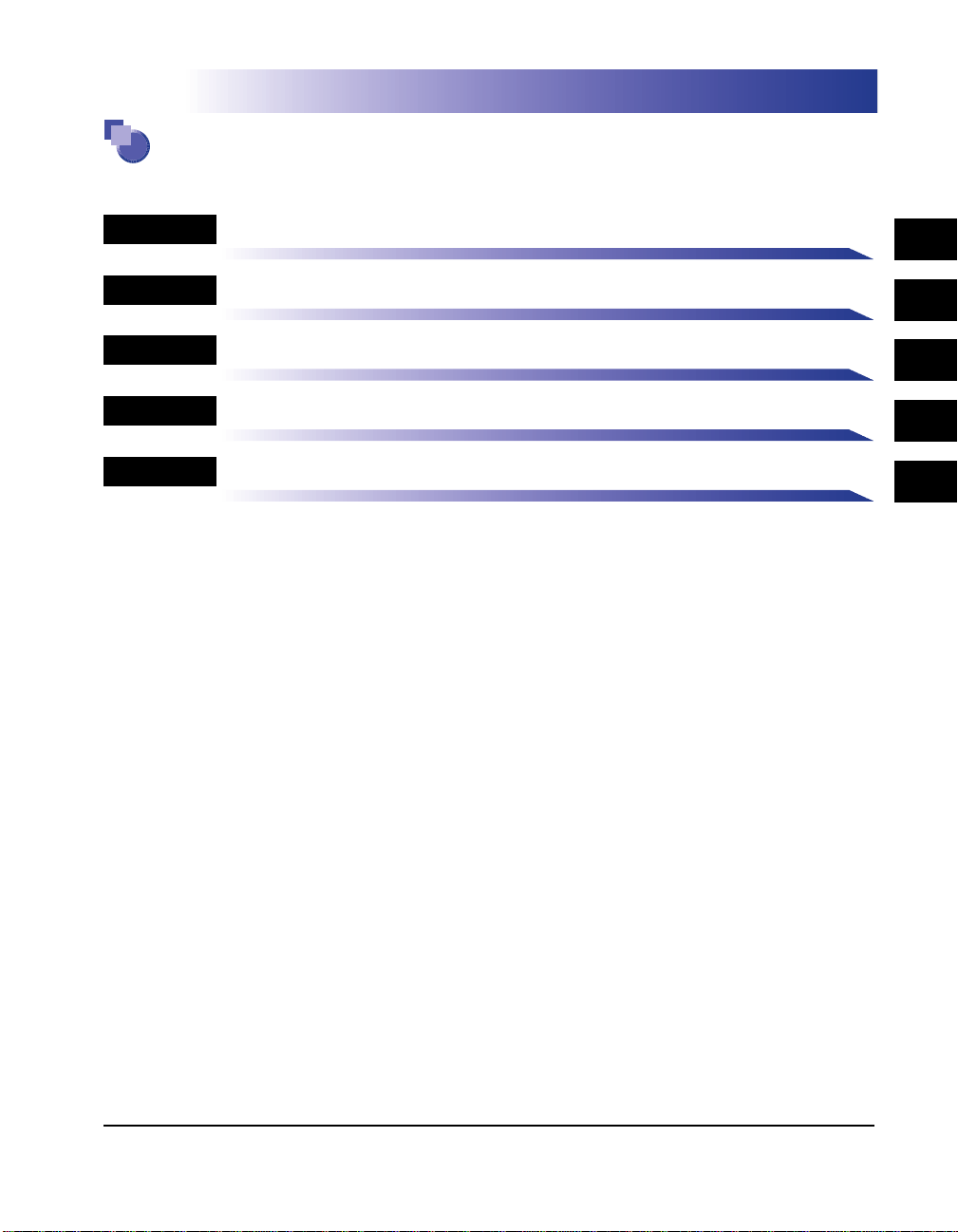
Organization of this User’s Guide
Chap 1
Chap 2
Chap 3
Chap 4
Introduction
Installation
Before Scanning
Scanning
Index
1
2
3
4
• The contents of this manual are subject to change without prior notification.
• Although every effort is given to the production of this manual, please notify any errors or omissions you should notice.
• The contents of this manual may not be reproduced without permission.
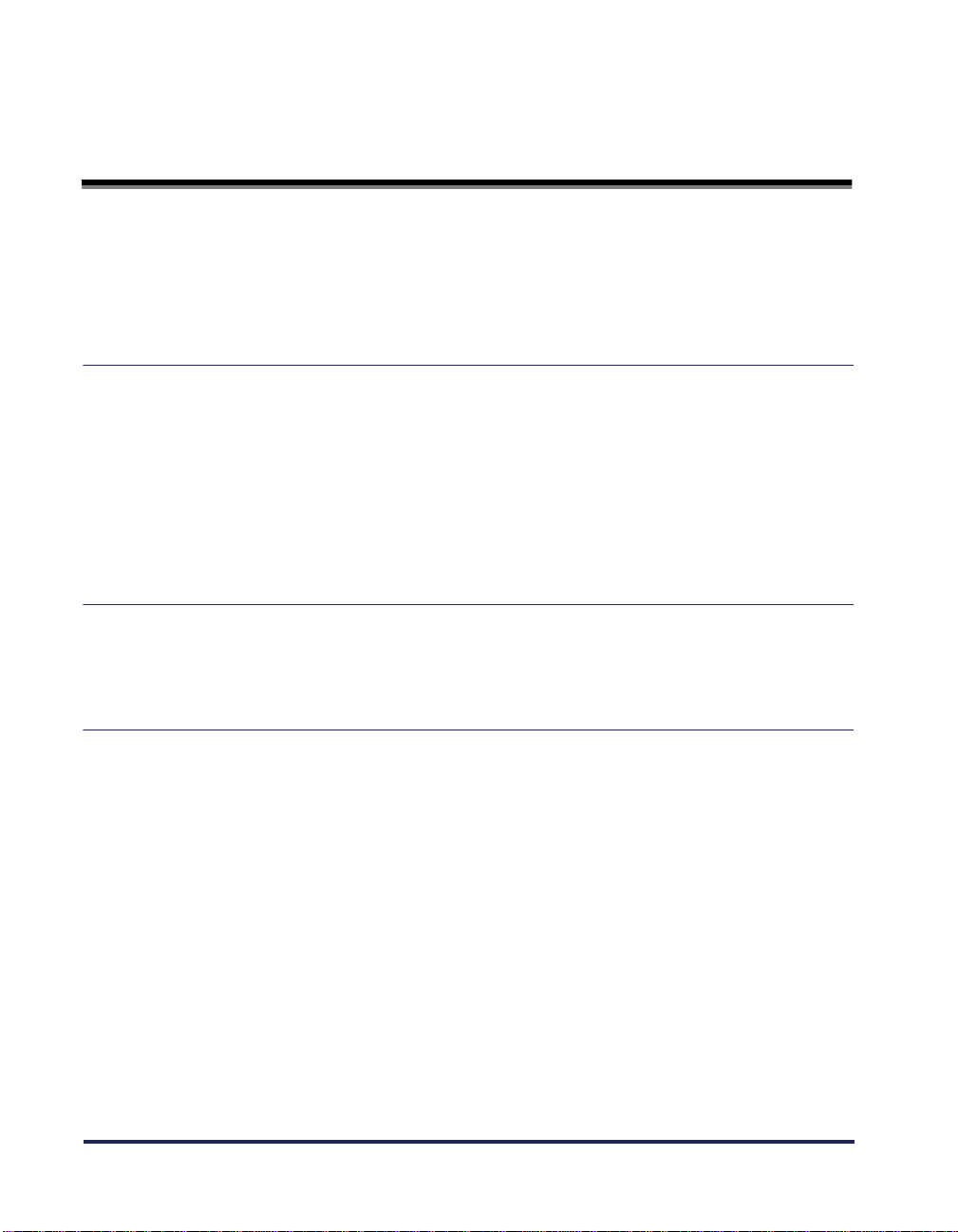
Table of Contents
How to Use This Manual . . . . . . . . . . . . . . . . . . . . . . . . . . . . . . . . . . . . . . . . iv
Symbols Used in This Manual . . . . . . . . . . . . . . . . . . . . . . . . . . . . . . . . . . iv
About Abbreviations . . . . . . . . . . . . . . . . . . . . . . . . . . . . . . . . . . . . . . . . . iv
About Trademarks . . . . . . . . . . . . . . . . . . . . . . . . . . . . . . . . . . . . . . . . . . . . . v
Chapter1 Introduction
Introduction to the Software . . . . . . . . . . . . . . . . . . . . . . . . . . . . . . . . . . .1-2
Features . . . . . . . . . . . . . . . . . . . . . . . . . . . . . . . . . . . . . . . . . . . . . . . . .1-2
Readme File . . . . . . . . . . . . . . . . . . . . . . . . . . . . . . . . . . . . . . . . . . . . . .1-2
Help Information . . . . . . . . . . . . . . . . . . . . . . . . . . . . . . . . . . . . . . . . . . .1-2
Operating Environment . . . . . . . . . . . . . . . . . . . . . . . . . . . . . . . . . . . . . . .1-3
Hardware . . . . . . . . . . . . . . . . . . . . . . . . . . . . . . . . . . . . . . . . . . . . . . . .1-3
Software . . . . . . . . . . . . . . . . . . . . . . . . . . . . . . . . . . . . . . . . . . . . . . . . .1-4
Chapter2 Installation
Installation Procedure . . . . . . . . . . . . . . . . . . . . . . . . . . . . . . . . . . . . . . . .2-2
Uninstallation Procedure . . . . . . . . . . . . . . . . . . . . . . . . . . . . . . . . . . . . . .2-5
Chapter3 Before Scanning
Switching the Scanner Online and Offline . . . . . . . . . . . . . . . . . . . . . . . .3-2
Switching the Scanner Online . . . . . . . . . . . . . . . . . . . . . . . . . . . . . . . . .3-2
Switching Offline . . . . . . . . . . . . . . . . . . . . . . . . . . . . . . . . . . . . . . . . . . .3-4
Selecting the Network Scanner to be Used . . . . . . . . . . . . . . . . . . . . . . .3-8
Starting Network ScanGear . . . . . . . . . . . . . . . . . . . . . . . . . . . . . . . . . . .3-10
Network ScanGear Main Window . . . . . . . . . . . . . . . . . . . . . . . . . . . . . .3-11
1
Toolbar . . . . . . . . . . . . . . . . . . . . . . . . . . . . . . . . . . . . . . . . . . . . . . .3-11
2
Scanning buttons . . . . . . . . . . . . . . . . . . . . . . . . . . . . . . . . . . . . . . .3-12
3
Preview Area . . . . . . . . . . . . . . . . . . . . . . . . . . . . . . . . . . . . . . . . . .3-13
4
Tab sheets . . . . . . . . . . . . . . . . . . . . . . . . . . . . . . . . . . . . . . . . . . . .3-13
5
Status bar . . . . . . . . . . . . . . . . . . . . . . . . . . . . . . . . . . . . . . . . . . . . .3-13
ii
Table of Contents
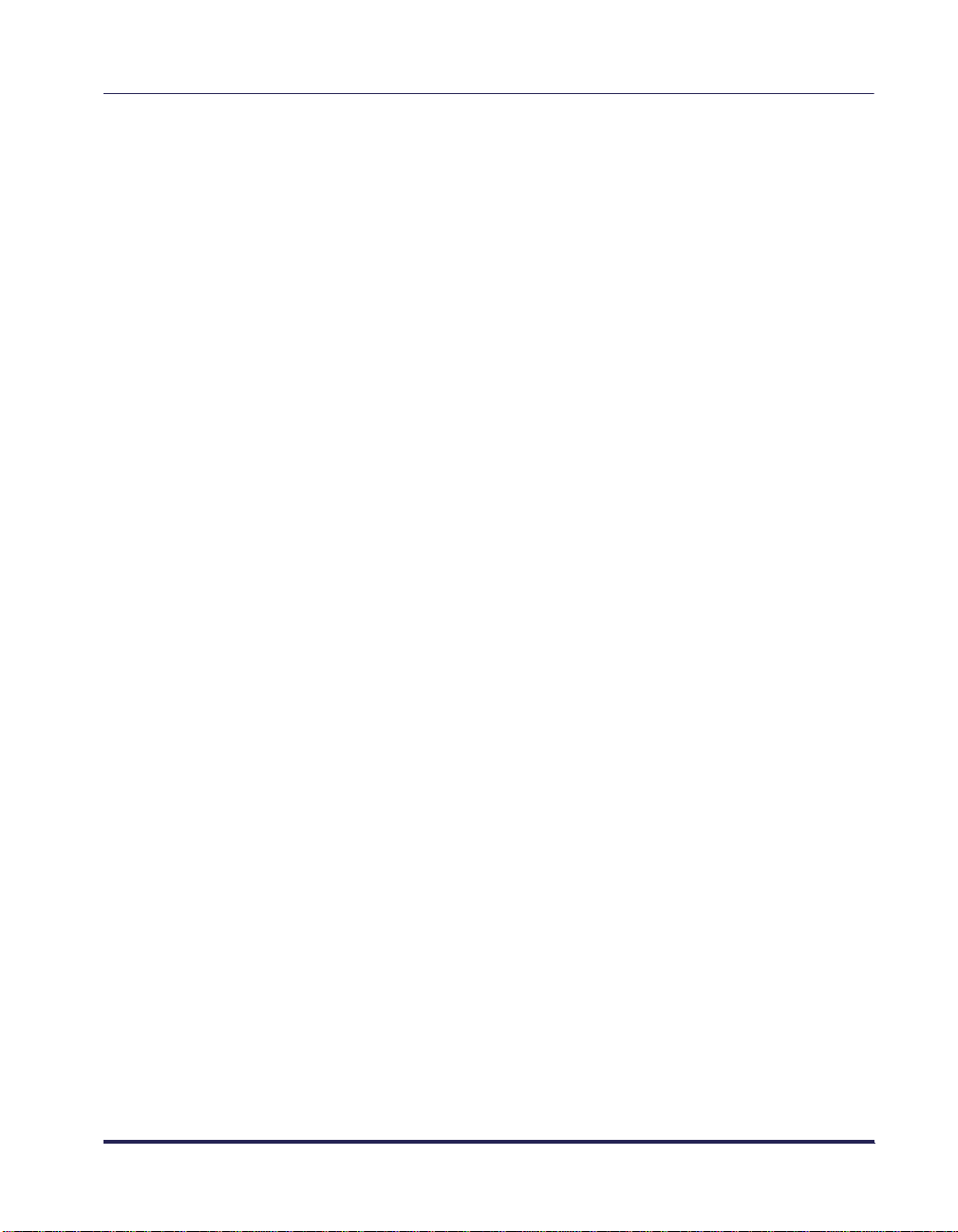
Chapter4 Scanning
Scanning from the Platen Glass . . . . . . . . . . . . . . . . . . . . . . . . . . . . . . . .4-2
Scanning from the Feeder . . . . . . . . . . . . . . . . . . . . . . . . . . . . . . . . . . . . . 4-4
Scanning from the Feeder . . . . . . . . . . . . . . . . . . . . . . . . . . . . . . . . . . . 4-4
Ensuring Scanned Originals are Correctly Oriented . . . . . . . . . . . . . . . . 4-6
Scanning Different Sized Originals Together . . . . . . . . . . . . . . . . . . . . .4-7
Specifing the Scanning Area . . . . . . . . . . . . . . . . . . . . . . . . . . . . . . . . . . .4-8
Summary of Important Features and Settings . . . . . . . . . . . . . . . . . . . 4-10
Basic Settings . . . . . . . . . . . . . . . . . . . . . . . . . . . . . . . . . . . . . . . . . . . .4-10
Image Processing Settings . . . . . . . . . . . . . . . . . . . . . . . . . . . . . . . . . .4-10
Settings for Scanning from the Feeder . . . . . . . . . . . . . . . . . . . . . . . . .4-10
Index . . . . . . . . . . . . . . . . . . . . . . . . . . . . . . . . . . . . . . . . . . . . . . . . . . . . . . I-1
Table of Contents
iii
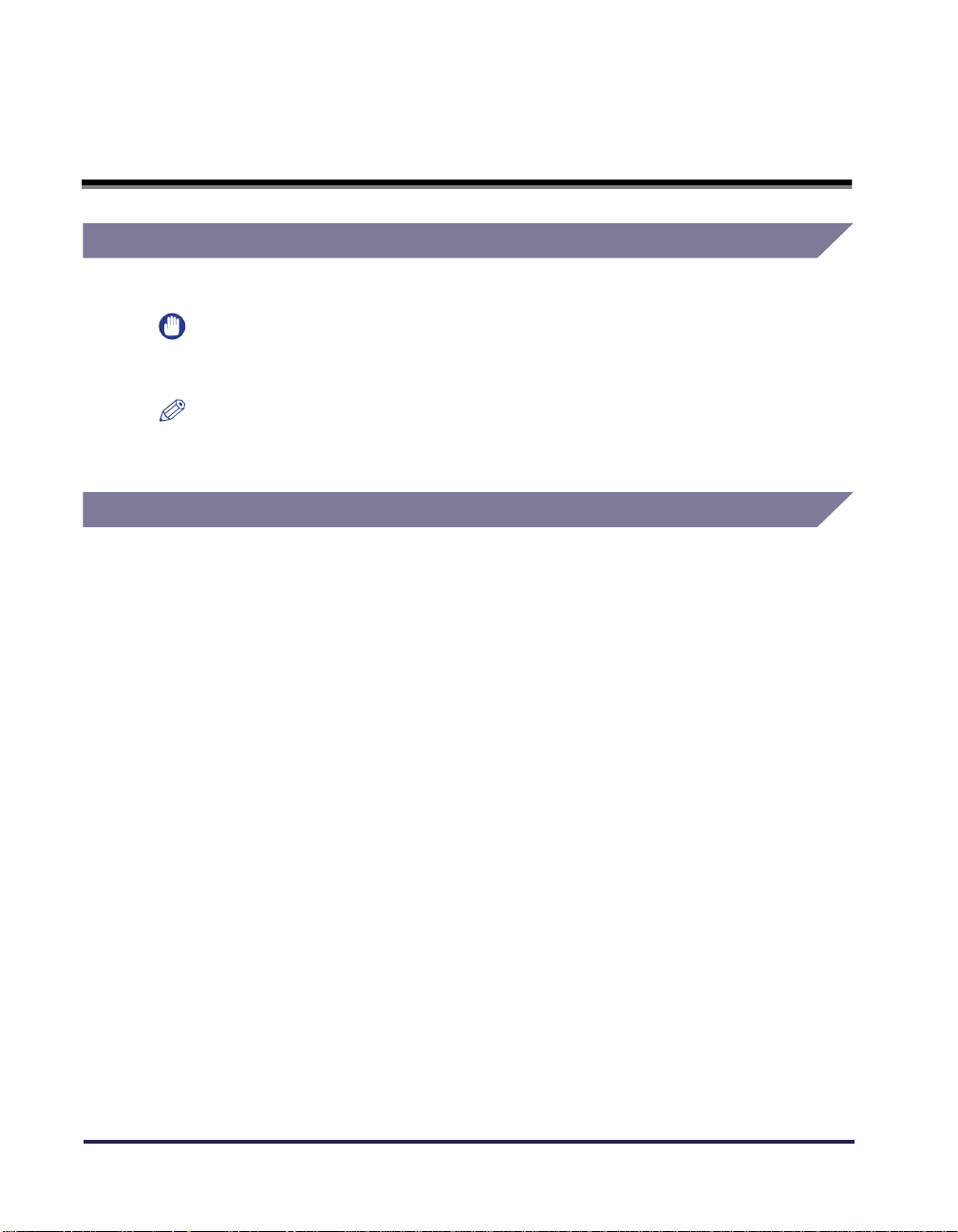
How to Use This Manual
Symbols Used in This Manual
In this manual the following headings are used to mark important notes.
IMPORTANT
This indicates an important item or restriction that must be observed during operation. Read
•
carefully to avoid failure or damage to the unit.
NOTE
•
This gives reference material or supplementary information about operation. Reading is
recommended.
About Abbreviations
The following abbreviations are used in this manual.
• Microsoft
• Microsoft
• Microsoft
• Microsoft
• Microsoft
• Microsoft
®
Windows
®
Windows
®
Windows
®
Windows NT
®
Windows
®
Windows
®
95 is referred to as “Windows 95.”
®
98 is referred to as “Windows 98.”
®
Millennium Edition is referred to as “Windows Me.”
®
Version 4.0 is referred to as “Windows NT4.0.”
®
2000 is referred to as “Windows 2000.”
®
XP is referred to as “Windows XP.”
iv
How to Use This Manual
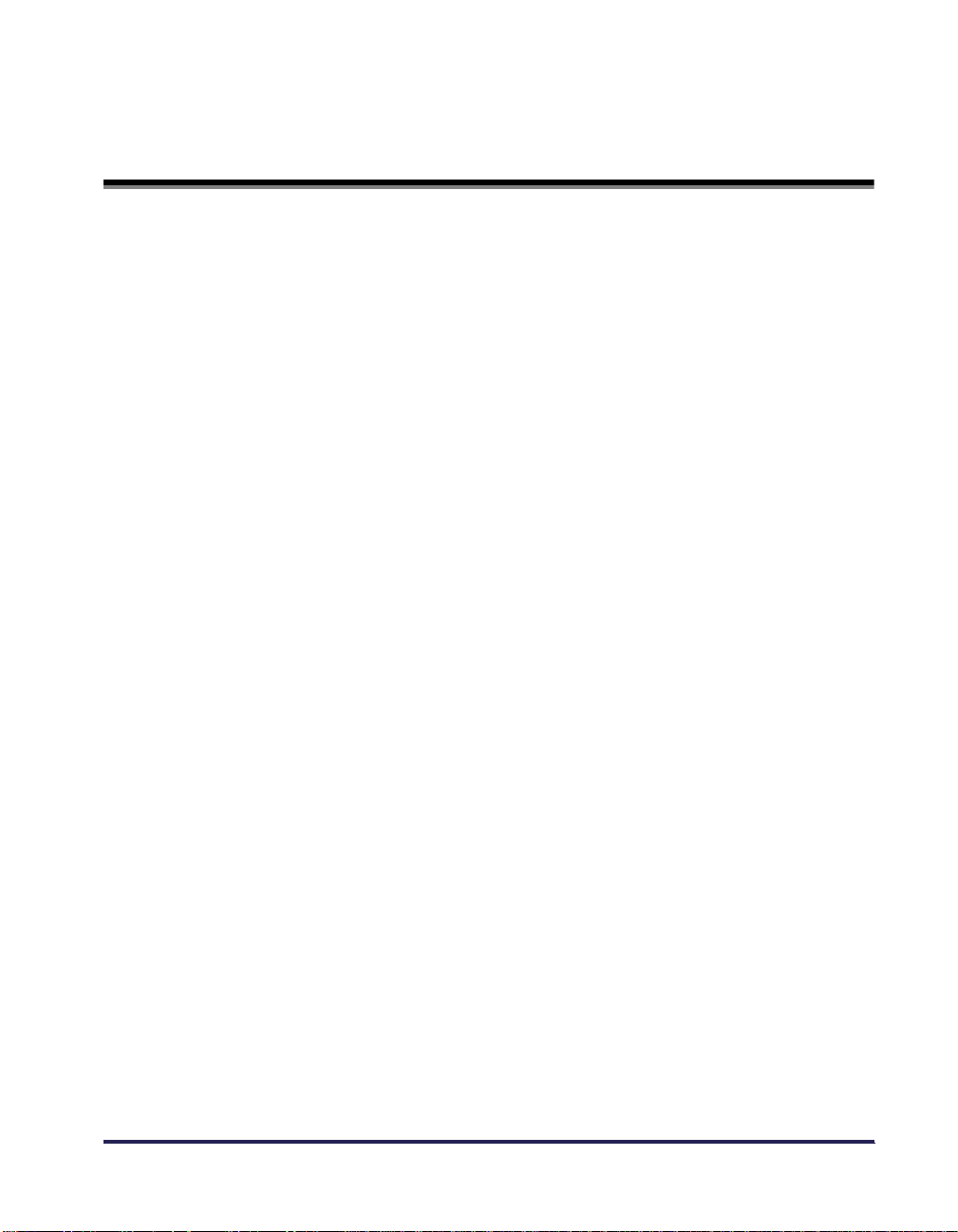
About Trademarks
Microsoft, Windows, and Windows NT are registered trademarks of Microsoft Corporation in
the United States and/or other countries.
IBM and IBM PC/AT are trademarks of International Business Machines Corporation.
Other company names and product names referred to in this manual are trademarks or
registered trademarks of the respective companies.
About Trademarks
v
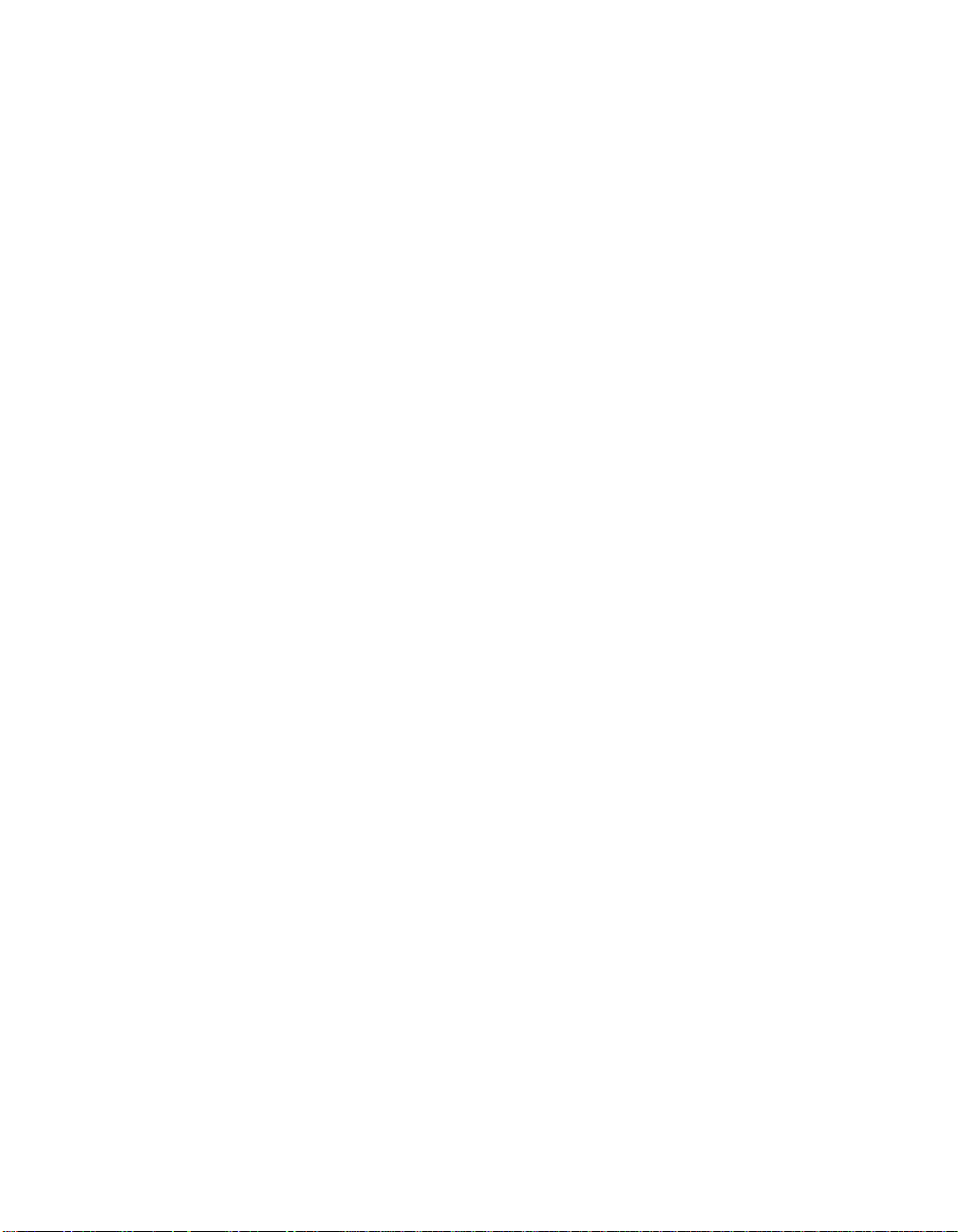
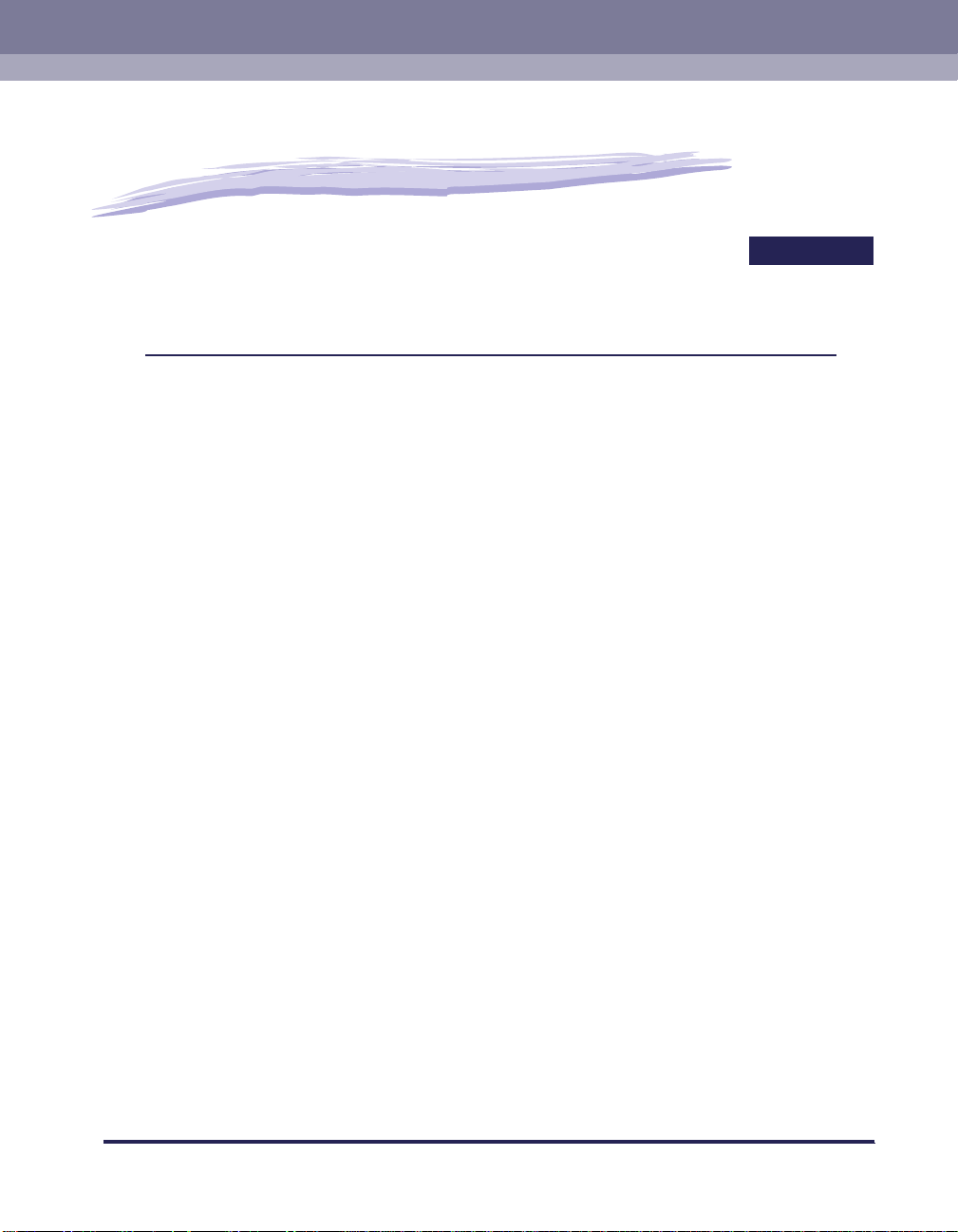
Introduction
This chapter gives basic information required in order to use Network ScanGear.
Introduction to the Software . . . . . . . . . . . . . . . . . . . . . . . . . . . . . . . . . . . . . . . . . . . . . . .1-2
Features . . . . . . . . . . . . . . . . . . . . . . . . . . . . . . . . . . . . . . . . . . . . . . . . . . . . . . . . . . . . . . . . . . . .1-2
Readme File . . . . . . . . . . . . . . . . . . . . . . . . . . . . . . . . . . . . . . . . . . . . . . . . . . . . . . . . . . . . . . . .1-2
Help Information . . . . . . . . . . . . . . . . . . . . . . . . . . . . . . . . . . . . . . . . . . . . . . . . . . . . . . . . . . . . .1-2
Operating Environment . . . . . . . . . . . . . . . . . . . . . . . . . . . . . . . . . . . . . . . . . . . . . . . . . .1-3
Hardware . . . . . . . . . . . . . . . . . . . . . . . . . . . . . . . . . . . . . . . . . . . . . . . . . . . . . . . . . . . . . . . . . . .1-3
Software . . . . . . . . . . . . . . . . . . . . . . . . . . . . . . . . . . . . . . . . . . . . . . . . . . . . . . . . . . . . . . . . . . . .1-4
1
CHAPTER
1-1

Introduction to the Software
■
1
Introduction
Features
Network ScanGear is a 32-bit TWAIN-compliant scanner driver that allows computers on a
network to use a Canon imageRUNNER series digital copier that is located in the same
subnet as a scanner.
It consists of the following software.
ScanGear T ool
This software is installed together with the Network ScanGear driver, and enables the
user to select the device name of the scanner on the network to be used for scanning with
the Network ScanGear driver. No scanner is selected during Network ScanGear
installation, so you must start the ScanGear Tool and select a scanner before use.
■
Network ScanGear driver
This is a scanner driver that can be accessed from TWAIN-compliant applications. This
driver is then used when scanning.
Readme File
The readme.txt file includes important notes on use of the product. Be sure to read it before
starting.
Help Information
When using Network ScanGear, help is always available from the following sources. Use
them when you are unsure about how to do an operation.
• When Network ScanGear is running, click the button in the toolbar to display Network
ScanGear help.
• When the ScanGear Tool is running or the Network ScanGear driver settings dialog box is
displayed, click the Help button for help relating to the items in the dialog box.
1-2
Introduction to the Software
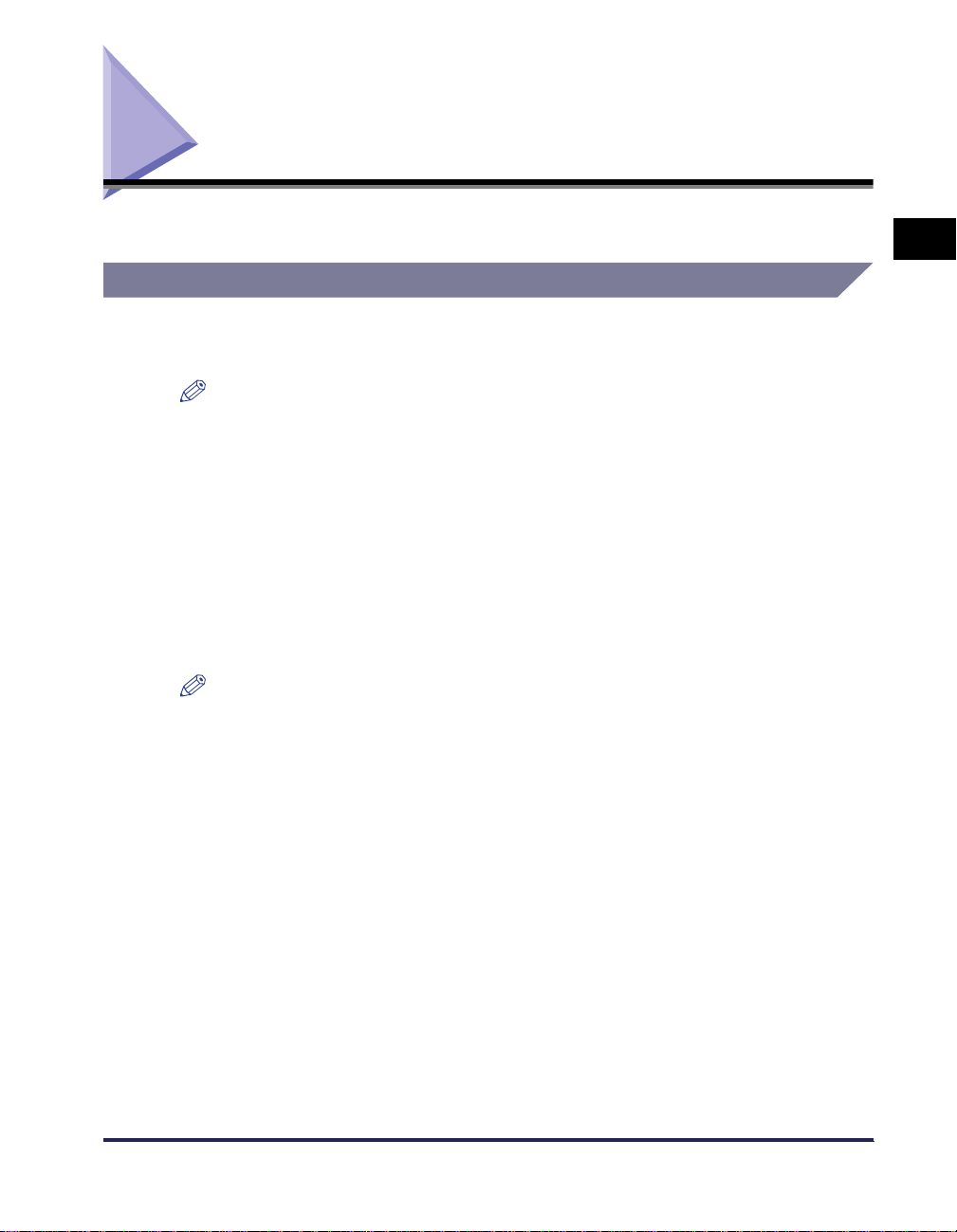
Operating Environment
Network ScanGear requires the following operating environment.
Hardware
• IBM PC/AT or compatible computer running Windows 95/98/Me/NT4.0/2000/XP
• At least 100 MB of available hard disk space (recommended)
NOTE
•
Space equal to at least twice the size of the scanned image on the hard disk is required.
• Main memory must meet the following conditions:
For Windows 95/98/Me: at least 16 MB (32 MB or more recommended)
For Windows NT4.0/2000: at least 32 MB (48 MB or more recommended)
For Windows XP: at least 96 MB (128 MB or more recommended)
• Monitor providing at least 640 x 480 dot display resolution (800 x 600 dot or greater
recommended), at least 256 colors
• A network host adapter providing TCP/IP and UDP/IP protocols over Ethernet or Token
Ring
• The iR series digital copier. (With some imageRUNNER series digital copiers a Network
Scanner Kit is necessary.)
NOTE
When scanning a large number of images or images that are very large, memory shortage can
•
result in errors or greatly reduced scanning speed. In this case, take one or more of the following
measures.
- Delete unnecessary files from the hard disk to release additional disk space, or increase the hard
disk capacity.
- Rescan at a lower resolution.
- Add more RAM.
- Set the virtual memory size as large as possible.
1
Introduction
Operating Environment
1-3
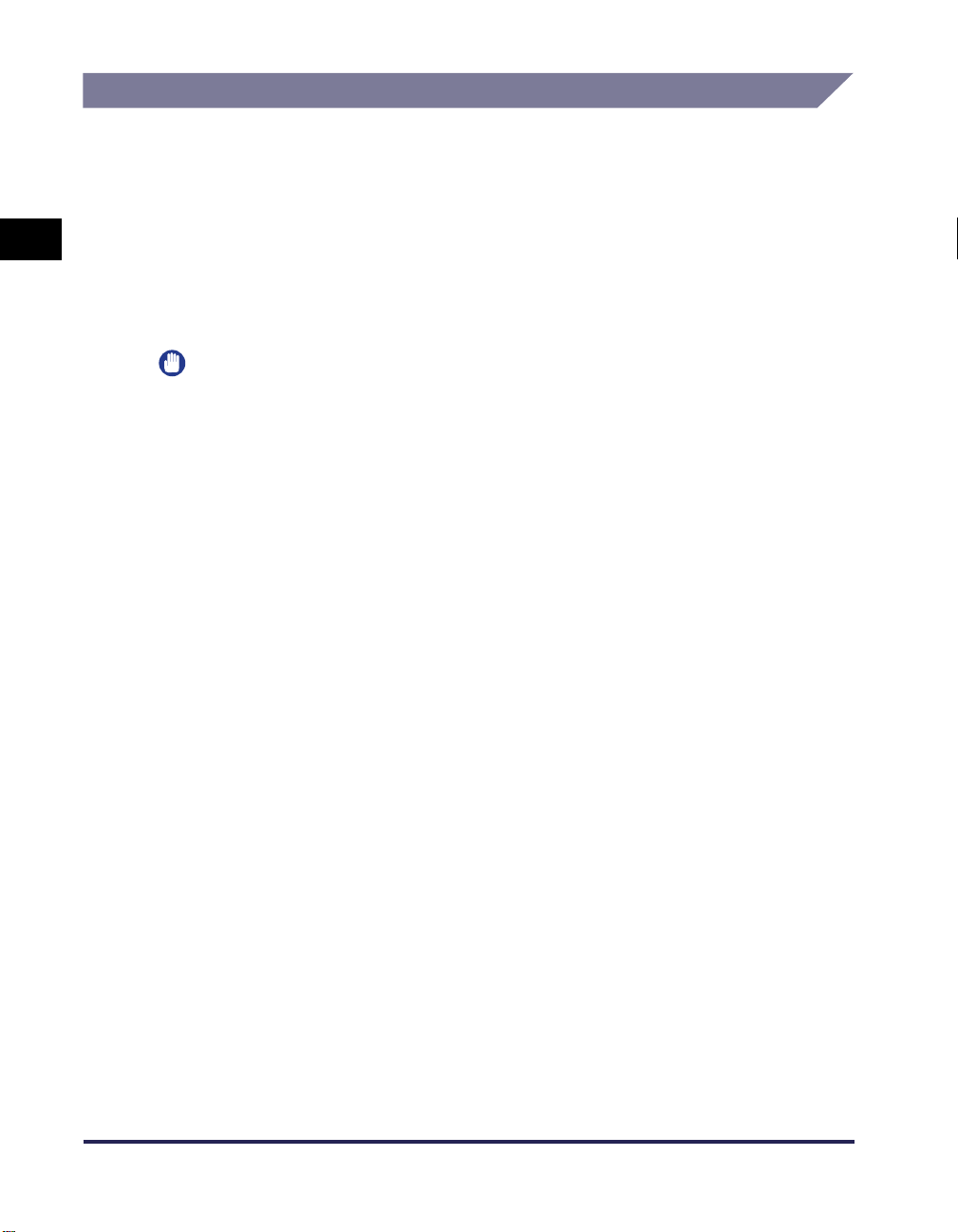
Software
Network ScanGear runs under one of the following operating systems.
• Microsoft
• Microsoft
1
• Microsoft
• Microsoft
• Microsoft
• Microsoft
®
Windows
®
Windows
®
Windows
®
Windows NT
®
Windows
®
Windows
®
95
®
98
®
Millennium Edition
®
Version 4.0 (Service Pack 3 or later)
®
2000
®
XP
Introduction
IMPORTANT
Windows Socket 2 must be installed in order to use Network ScanGear under Windows 95. For
•
details, refer to the readme.txt file.
Scanning with Network ScanGear requires a TWAIN-compliant application.
1-4
Operating Environment
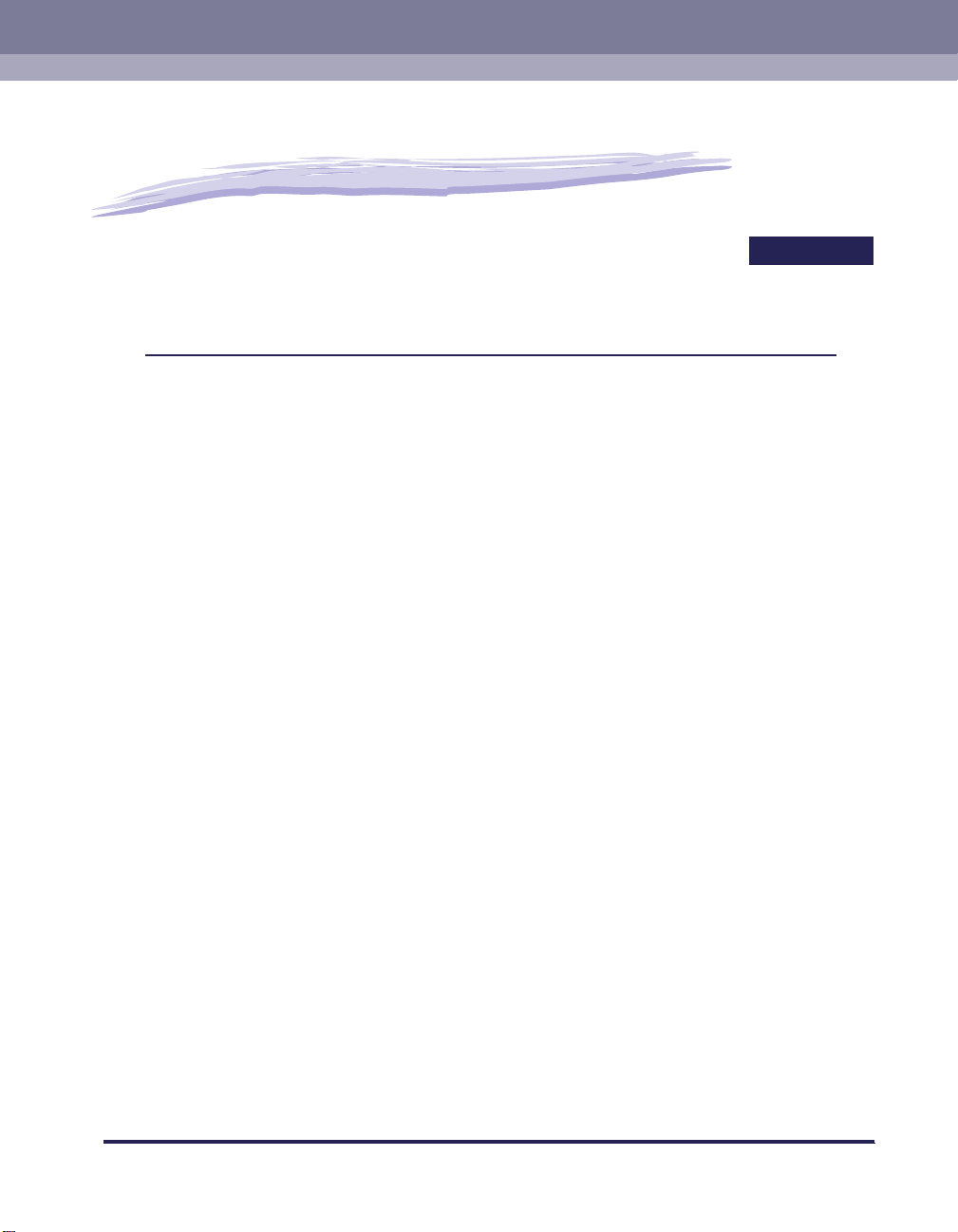
Installation
This chapter explains how to install Network ScanGear.
Installation Procedure . . . . . . . . . . . . . . . . . . . . . . . . . . . . . . . . . . . . . . . . . . . . . . . . . . .2-2
Uninstallation Procedure . . . . . . . . . . . . . . . . . . . . . . . . . . . . . . . . . . . . . . . . . . . . . . . . .2-5
2
CHAPTER
2-1
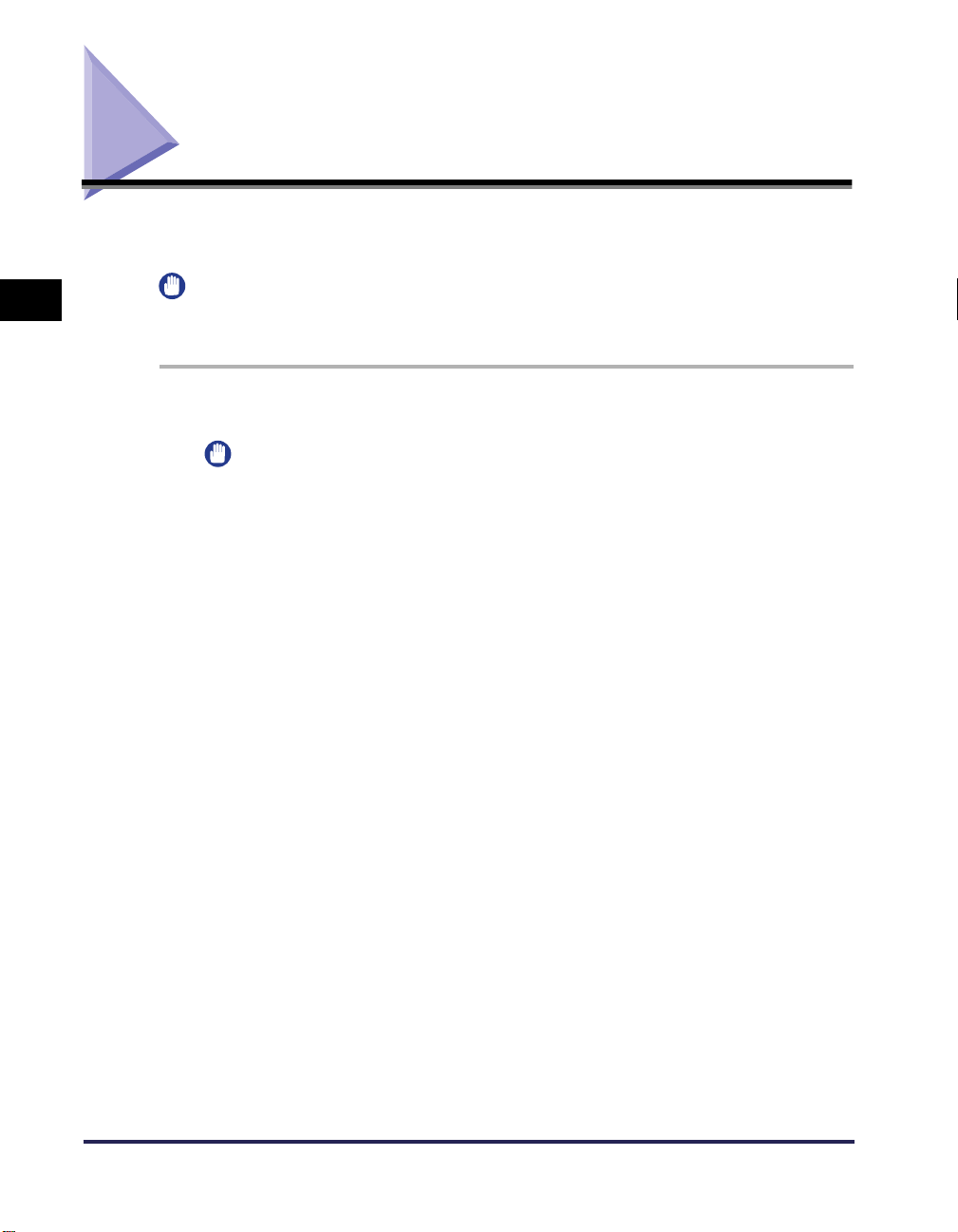
Installation Procedure
Follow the procedure below to install Network ScanGear . This installs the ScanGear Tool and
the Network ScanGear driver at the same time.
2
Installation
IMPORTANT
•
If an older version of Network ScanGear is installed on your computer, uninstall it before installing
the new version. For instructions, see ‘Uninstallation Procedure,’ on p.2-5.
1
Start Windows.
IMPORT ANT
•
When installing under Windows NT4.0/2000/XP, you must log on as an Administrator.
2
Insert the Network ScanGear CD-ROM in the CD-ROM drive.
3
Double-click the My Computer icon.
4
Double-click the CD-ROM drive icon.
5
Double-click the driver, english, then disk1 folders.
6
Double-click the Setup.exe icon.
2-2
The installation program begins preparation for the installation.
7
In the Welcome dialog box, click the Next button.
8
Read the license agreement, then c lic k the Yes button if y ou agree to
its conditions.
Installation Procedure
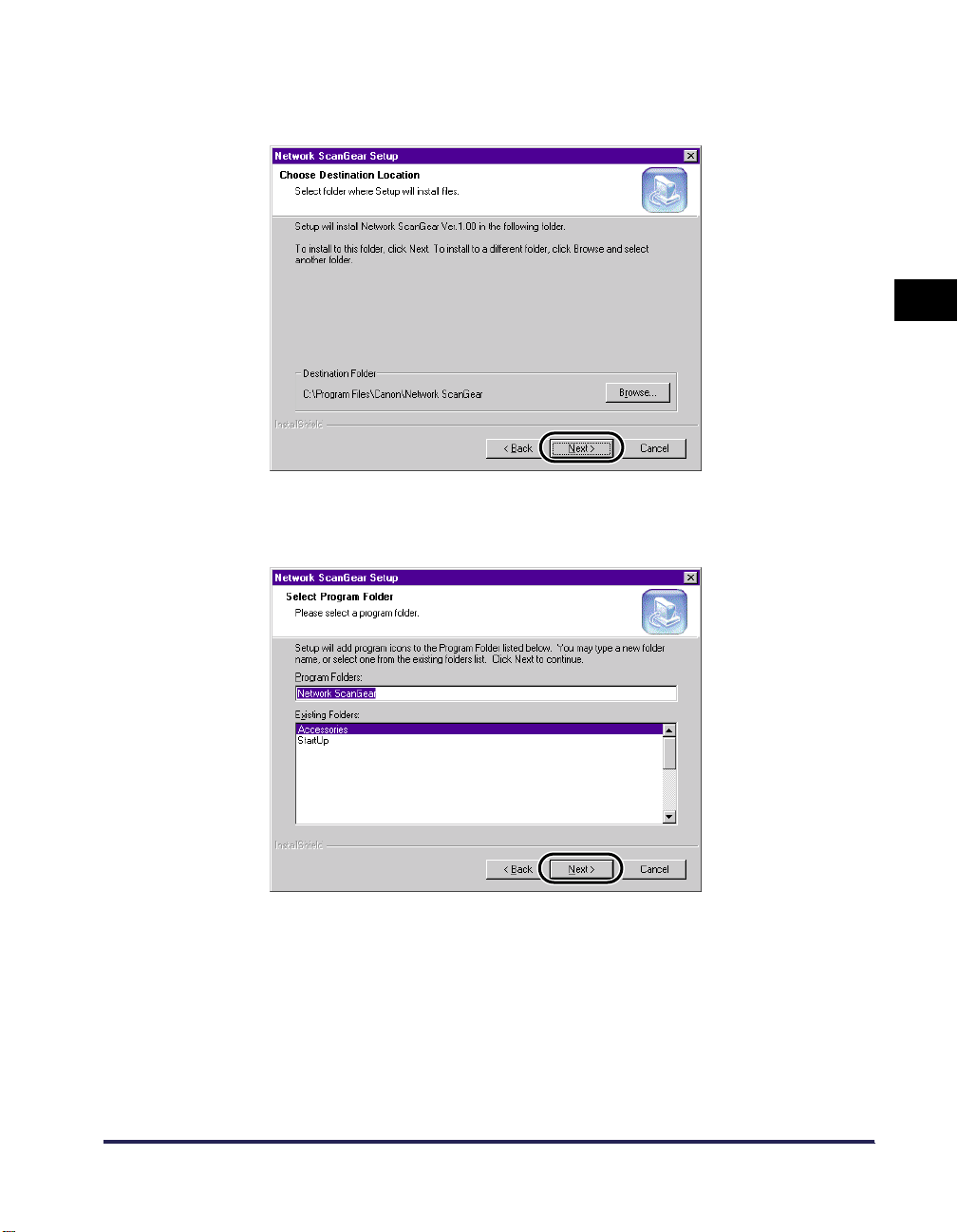
9
In the Choose Destination Location dialog box, specify the location
where Network ScanGear is to be installed, then click the Next
button.
10
Specify the folder to which the Network ScanGear pr ogram icon is to
be added, then click the Next button.
2
Installation
Installation Procedure
2-3
