
ENG
Large Format Printer
User Manual
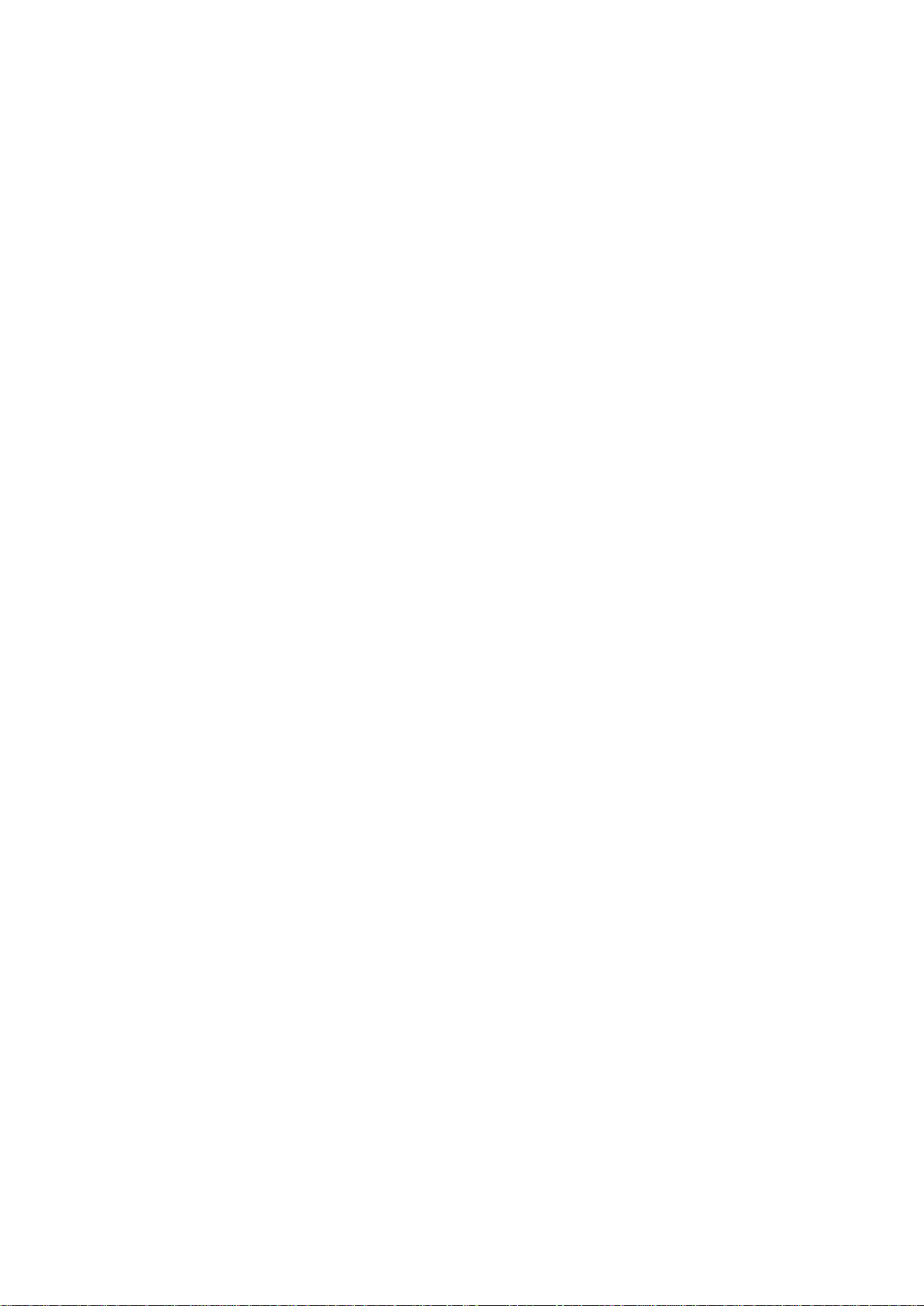
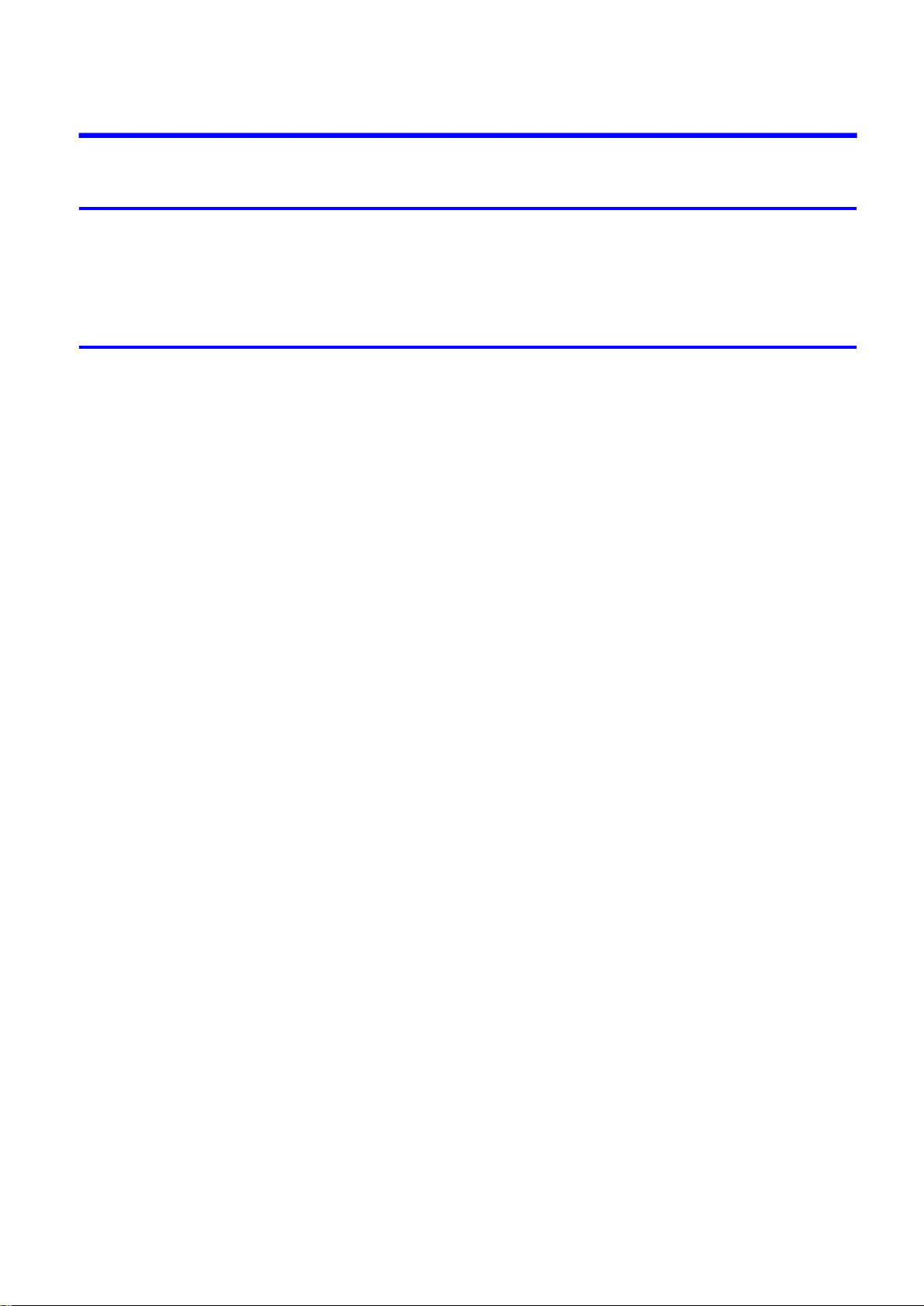
Contents
Contents
Introduction 1
How to use th�s manual ....................................................................................1
About Th�s User Manual ..............................................................................................................1
HTML Vers�on of the Manual for Pr�nt�ng .....................................................................................3
Printer Parts 7
Pr�nter parts ......................................................................................................7
Front ............................................................................................................................................7
Back ............................................................................................................................................9
Top Cover (Ins�de) .....................................................................................................................10
Carr�age .....................................................................................................................................11
Ink Tank Cover (Ins�de) ..............................................................................................................12
Control Panel .............................................................................................................................14
Stand .........................................................................................................................................16
Med�a Take-up Un�t (Opt�onal) ...................................................................................................17
Output Stacker ..........................................................................................................................18
Control Panel ..................................................................................................19
Turn�ng the Pr�nter On and Off ..................................................................................................19
Pr�nter Modes ............................................................................................................................21
Sw�tch�ng Modes .......................................................................................................................26
Pr�nter Menu Operat�ons ...........................................................................................................28
Ma�n Menu Operat�ons ..............................................................................................................30
Menu Structure ..........................................................................................................................35
Ma�n Menu Sett�ngs ...................................................................................................................49
Ma�n Menu Sett�ngs (Dur�ng Pr�nt�ng) .......................................................................................60
Submenu D�splay ......................................................................................................................63
Status Pr�nt ................................................................................................................................64
Hard D�sk ........................................................................................................71
Pr�nter Hard D�sk Operat�ons ....................................................................................................71
Saved Pr�nt Jobs .......................................................................................................................72
Sav�ng Pr�nt Jobs ......................................................................................................................74
Check�ng a L�st of Saved Jobs ..................................................................................................80
Pr�nt�ng Saved Jobs ..................................................................................................................85
Manag�ng Saved Jobs ...............................................................................................................91
Delet�ng Saved Jobs ...............................................................................................................109
Mod�fy�ng the Current Job (Delet�ng or Preempt�ng Other Jobs) ............................................115
Mod�fy�ng Personal Boxes .......................................................................................................119
Check�ng the Free Hard D�sk Space .......................................................................................129
Eras�ng all data on the pr�nter's hard d�sk ...............................................................................132
Opt�onal accessor�es ....................................................................................133
Roll Holder Set ........................................................................................................................133
Med�a Take-up Un�t..................................................................................................................133
Contents ��
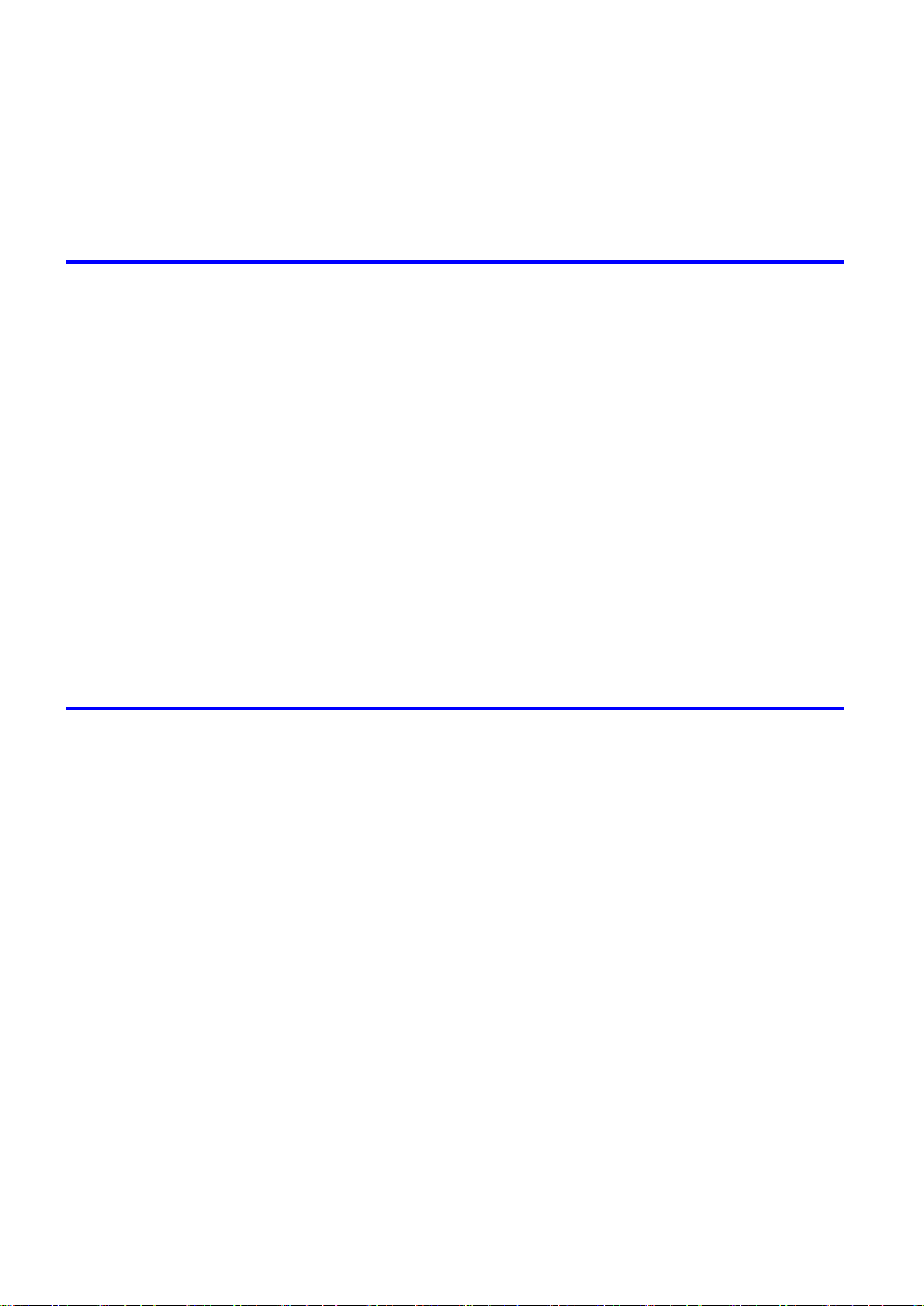
Contents
IEEE 1394 (F�reW�re) Expans�on Board ..................................................................................134
Printer Specications ....................................................................................135
Specications ..........................................................................................................................135
Bas�c Env�ronmental Performance ..........................................................................................140
Pr�nt Area .................................................................................................................................141
Basic Printing Workow 142
Pr�nt�ng procedure ........................................................................................142
Load�ng and Pr�nt�ng on Rolls .................................................................................................142
Load�ng and Pr�nt�ng on Sheets ..............................................................................................146
Pr�nt�ng Opt�ons Us�ng Rolls and Sheets ................................................................................149
Manually Load�ng Paper to the Pos�t�on for Pr�nt�ng ...............................................................150
Pr�nt�ng from W�ndows ............................................................................................................151
Pr�nt�ng from Mac OS X ...........................................................................................................152
Pr�nt�ng from Mac OS 9 ...........................................................................................................154
Spec�fy�ng Paper �n the Pr�nter Dr�ver (W�ndows) ...................................................................156
Spec�fy�ng Paper �n the Pr�nter Dr�ver (Mac OS X) .................................................................158
Spec�fy�ng Paper �n the Pr�nter Dr�ver (Mac OS 9) ..................................................................160
Cancel�ng pr�nt jobs ......................................................................................162
Cancel�ng Pr�nt Jobs from the Control Panel ..........................................................................162
Cancel�ng Pr�nt Jobs from W�ndows ........................................................................................163
Cancel�ng Pr�nt Jobs from Mac OS X ......................................................................................164
Cancel�ng Pr�nt Jobs from Mac OS 9 ......................................................................................166
Handling Paper 168
Paper ............................................................................................................168
Paper .......................................................................................................................................168
Types of Paper ........................................................................................................................169
Paper S�zes .............................................................................................................................175
Handl�ng rolls ................................................................................................178
Select�ng the Roll as the Paper Source ...................................................................................178
Sett�ng the Roll on the Roll Holder ..........................................................................................179
Remov�ng a Roll from the Roll Holder .....................................................................................181
Load�ng the Roll �n the Pr�nter .................................................................................................182
Remov�ng the Roll from the Pr�nter .........................................................................................186
Select�ng the Paper Type (Roll) ...............................................................................................188
Spec�fy�ng the Paper Length (Roll) ..........................................................................................189
Feed�ng Roll Paper Manually ..................................................................................................190
Detect�on of the Rema�n�ng Roll Paper ...................................................................................191
Cutt�ng the Lead�ng Edge of Roll Paper Automat�cally ............................................................192
Spec�fy�ng the Cutt�ng Method for Rolls ..................................................................................193
Reduc�ng Dust from Cutt�ng Rolls ...........................................................................................197
Spec�fy�ng the Ink Dry�ng T�me for Rolls ..................................................................................198
Clear�ng Jammed Roll Paper ..................................................................................................201
Roll Holder Set ........................................................................................................................205
Access�ng the Pr�nter Dr�ver D�alog Box from the Operat�ng System Menu (W�ndows) .........206
Med�a Deta�led Sett�ngs D�alog Box (W�ndows) ......................................................................208
�� Contents
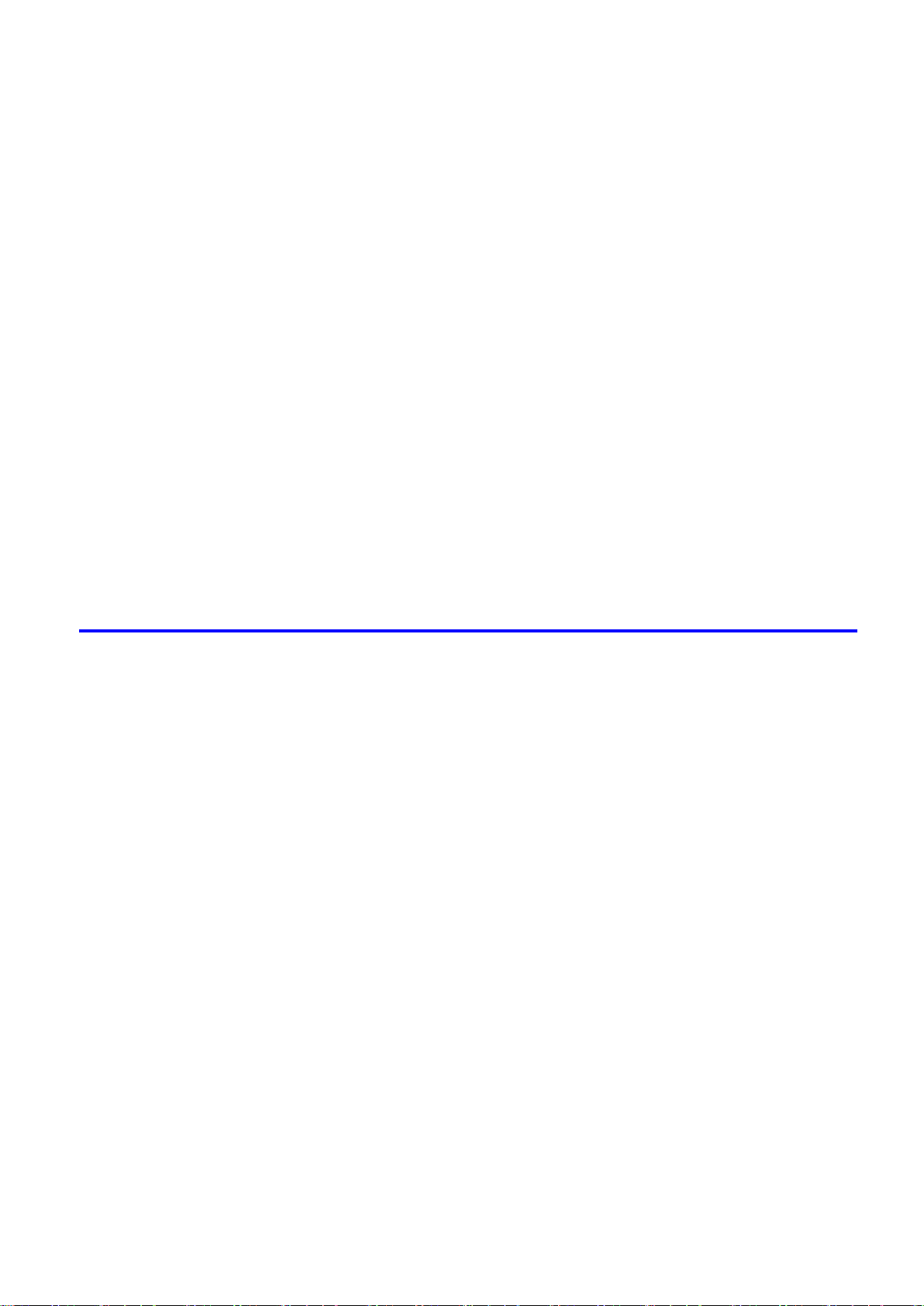
Contents
Med�a Deta�led Sett�ngs D�alog Box (Mac OS X) ....................................................................209
Med�a Deta�led Sett�ngs D�alog Box (Mac OS 9) .....................................................................210
Handl�ng sheets for paper feed slots ............................................................211
Select�ng the Sheet as the Paper Source ...............................................................................211
Load�ng the Sheet �n the Pr�nter ..............................................................................................212
Select�ng the Paper Type (Sheet)............................................................................................215
Remov�ng the Sheet ................................................................................................................216
Clear�ng a Jammed Sheet .......................................................................................................217
Manually Load�ng Paper to the Pos�t�on for Pr�nt�ng ...............................................................220
Output Stacker ..............................................................................................221
Us�ng the Output Stacker ........................................................................................................221
Stow�ng the Output Stacker .....................................................................................................226
Med�a take-up un�t ........................................................................................228
Med�a Take-up Un�t..................................................................................................................228
Med�a Take-up Un�t (Opt�onal) .................................................................................................229
Us�ng the Med�a Take-up Un�t (Opt�onal).................................................................................230
Enabl�ng the Take-Up Reel Funct�on .......................................................................................231
D�sabl�ng the Take-Up Reel Funct�on ......................................................................................231
Load�ng the Rew�nd Spool on the Med�a Take-up Un�t............................................................232
Remov�ng Pr�nted Documents from the Med�a Take-up Un�t (Opt�onal) ..................................239
Enhanced Printing Options 242
Pr�nt qual�ty and color sett�ngs ......................................................................242
Choos�ng a Paper for Pr�nt�ng .................................................................................................242
G�v�ng Pr�or�ty to Part�cular Graph�c Elements and Colors for Pr�nt�ng ...................................243
Pr�nt�ng Photos and Images (W�ndows, Mac OS X) ................................................................247
Pr�nt�ng Photos and Images (Mac OS 9) .................................................................................249
Pr�nt�ng L�ne Draw�ngs and Text (W�ndows, Mac OS X)..........................................................251
Pr�nt�ng L�ne Draw�ngs and Text (Mac OS 9)...........................................................................252
Printing Ofce Documents .......................................................................................................253
Adjust�ng the Color �n the Pr�nter Dr�ver ..................................................................................254
Pr�nt�ng �n Ideal Colors for L�ght �n the V�ew�ng Env�ronment ..................................................257
Pr�nt�ng Photos �n Monochrome ..............................................................................................258
Choos�ng the Document Type and Pr�nt�ng Cond�t�ons (W�ndows) .........................................259
Choos�ng the Document Type and Pr�nt�ng Cond�t�ons (Mac OS X) .......................................261
Choos�ng the Document Type and Pr�nt�ng Cond�t�ons (Mac OS 9)........................................264
F�ne-Tun�ng Colors of Photos and Images (W�ndows) ............................................................267
F�ne-Tun�ng Colors of Photos and Images (Mac OS X) ..........................................................270
F�ne-Tun�ng Colors of Photos and Images (Mac OS 9) ...........................................................273
F�ne-Tun�ng Monochrome Sett�ngs When Pr�nt�ng Photos (W�ndows) ....................................276
F�ne-Tun�ng Monochrome Sett�ngs When Pr�nt�ng Photos (Mac OS X) ..................................278
F�ne-Tun�ng Monochrome Sett�ngs When Pr�nt�ng Photos (Mac OS 9) ..................................281
Pr�nt�ng L�ne Draw�ngs and Text (W�ndows) ............................................................................284
Pr�nt�ng L�ne Draw�ngs and Text (Mac OS X) ..........................................................................286
Pr�nt�ng L�ne Draw�ngs and Text (Mac OS 9)...........................................................................289
Printing Ofce Documents (Windows) .....................................................................................291
Printing Ofce Documents (Mac OS X) ...................................................................................293
Printing Ofce Documents (Mac OS 9) ...................................................................................295
Contents ���
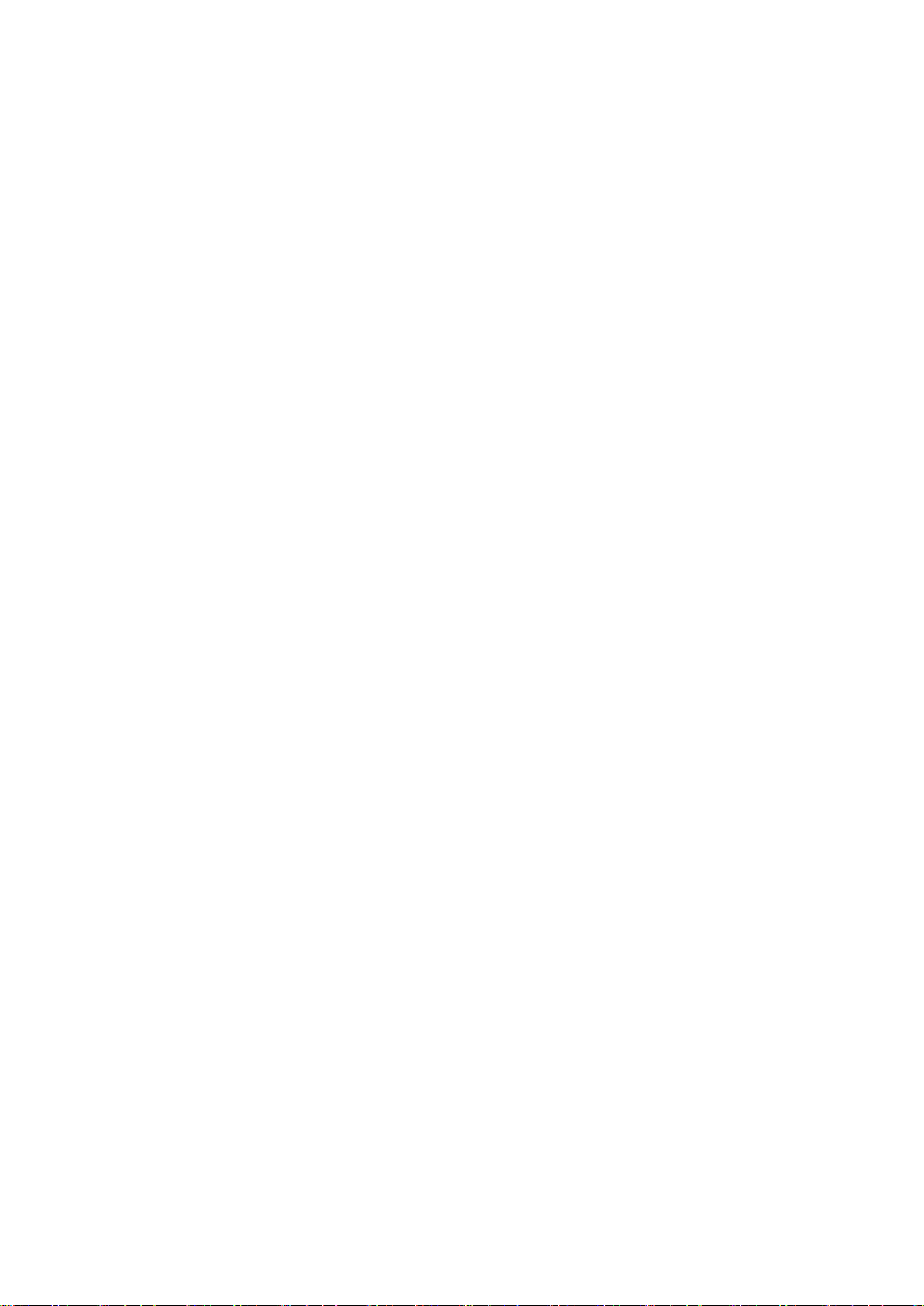
Contents
Pr�nt�ng enlargements or reduct�ons .............................................................313
Pr�nt�ng Photos and Images (W�ndows) ..................................................................................297
Pr�nt�ng Photos and Images (Mac OS X) ................................................................................299
Pr�nt�ng Photos and Images (Mac OS 9) .................................................................................302
Pr�nt�ng Photos �n Monochrome (W�ndows) ............................................................................305
Pr�nt�ng Photos �n Monochrome (Mac OS X) ..........................................................................307
Pr�nt�ng Photos �n Monochrome (Mac OS 9) ...........................................................................310
Res�z�ng Or�g�nals to Match the Paper S�ze ............................................................................313
Res�z�ng Or�g�nals to F�t the Roll W�dth ...................................................................................314
Res�z�ng Or�g�nals by Enter�ng a Scal�ng Value.......................................................................315
Pr�nt�ng Enlargements of Scanned Or�g�nals from a Color �mageRUNNER ............................316
Pr�nt�ng Enlargements of Scanned Or�g�nals from a Color �mageRUNNER (W�ndows) ..........317
Pr�nt�ng Enlargements of Scanned Or�g�nals from a Color �mageRUNNER (Mac OS X) ........319
Res�z�ng Or�g�nals by Enter�ng a Scal�ng Value (W�ndows).....................................................321
Res�z�ng Or�g�nals by Enter�ng a Scal�ng Value (Mac OS X) ...................................................323
Res�z�ng Or�g�nals by Enter�ng a Scal�ng Value (Mac OS 9) ...................................................326
Res�z�ng Or�g�nals to F�t the Roll W�dth (W�ndows) .................................................................330
Res�z�ng Or�g�nals to F�t the Roll W�dth (Mac OS X) ...............................................................332
Res�z�ng Or�g�nals to F�t the Roll W�dth (Mac OS 9) ................................................................335
Res�z�ng Or�g�nals to Match the Paper S�ze (W�ndows) ..........................................................338
Res�z�ng Or�g�nals to Match the Paper S�ze (Mac OS X) ........................................................340
Res�z�ng Or�g�nals to Match the Paper S�ze (Mac OS 9) .........................................................343
Pr�nt�ng at full s�ze .........................................................................................346
Pr�nt�ng on Overs�zed Paper ...................................................................................................346
Borderless Pr�nt�ng at Actual S�ze ...........................................................................................348
Borderless Pr�nt�ng at Actual S�ze (W�ndows) .........................................................................350
Borderless Pr�nt�ng at Actual S�ze (Mac OS X) .......................................................................352
Borderless Pr�nt�ng at Actual S�ze (Mac OS 9) ........................................................................355
Pr�nt�ng at Full S�ze (W�ndows) ...............................................................................................358
Pr�nt�ng at Full S�ze (Mac OS X) ..............................................................................................360
Pr�nt�ng at Full S�ze (Mac OS 9) ..............................................................................................363
Borderless Pr�nt�ng .......................................................................................365
Borderless Pr�nt�ng on Paper of Equ�valent S�ze .....................................................................365
Borderless Pr�nt�ng by Res�z�ng Or�g�nals to F�t the Roll W�dth ...............................................367
Borderless Pr�nt�ng at Actual S�ze ...........................................................................................369
Borderless Pr�nt�ng at Actual S�ze (W�ndows) .........................................................................371
Borderless Pr�nt�ng at Actual S�ze (Mac OS X) .......................................................................373
Borderless Pr�nt�ng at Actual S�ze (Mac OS 9) ........................................................................376
Borderless Pr�nt�ng by Res�z�ng Or�g�nals to F�t the Roll W�dth (W�ndows) .............................379
Borderless Pr�nt�ng by Res�z�ng Or�g�nals to F�t the Roll W�dth (Mac OS X) ...........................381
Borderless Pr�nt�ng by Res�z�ng Or�g�nals to F�t the Roll W�dth (Mac OS 9) ...........................384
Borderless Pr�nt�ng by Res�z�ng Or�g�nals to Match the Paper S�ze (W�ndows) ......................387
Borderless Pr�nt�ng by Res�z�ng Or�g�nals to Match the Paper S�ze (Mac OS X) ....................389
Borderless Pr�nt�ng by Res�z�ng Or�g�nals to Match the Paper S�ze (Mac OS 9) ....................392
Pr�nt�ng banners or at other non-standard s�zes ...........................................395
�v Contents
Pr�nt�ng Vert�cal or Hor�zontal Banners (Large-Format Pr�nt�ng) .............................................395
Pr�nt�ng on Non-Standard Paper S�zes ...................................................................................396
Pr�nt�ng on Non-Standard Paper S�zes (W�ndows) .................................................................397
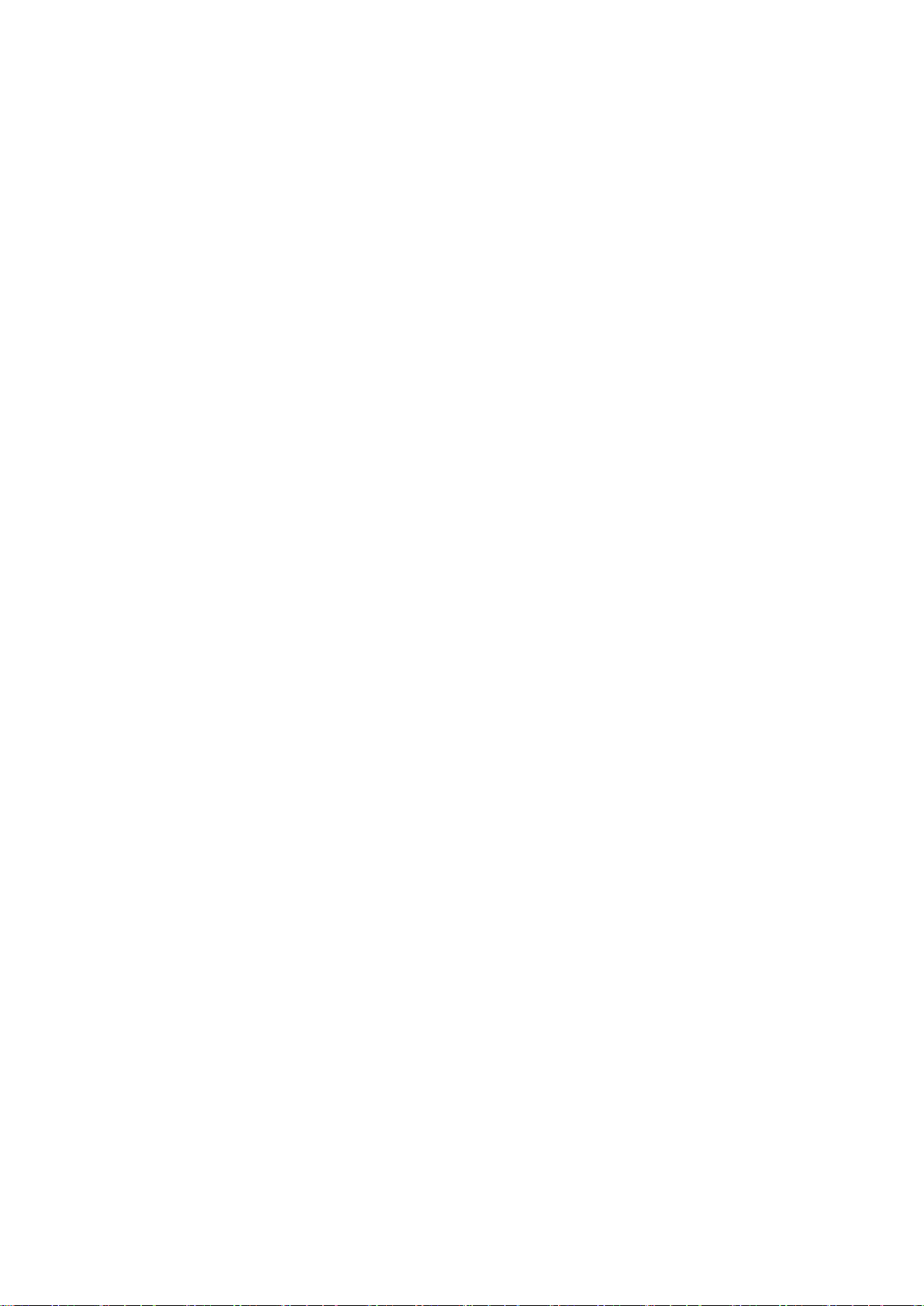
Contents
Pr�nt�ng on Non-Standard Paper S�zes (Mac OS X) ................................................................401
Pr�nt�ng on Non-Standard Paper S�zes (Mac OS 9) ................................................................403
Pr�nt�ng Vert�cal or Hor�zontal Banners (Large-Format Pr�nt�ng; W�ndows) .............................406
Pr�nt�ng Vert�cal or Hor�zontal Banners (Large-Format Pr�nt�ng; Mac OS X) ...........................410
Pr�nt�ng Vert�cal or Hor�zontal Banners (Large-Format Pr�nt�ng; Mac OS 9) ...........................413
T�l�ng and mult�ple pages per sheet ..............................................................417
Pr�nt�ng Mult�ple Or�g�nals Next to Each Other ........................................................................417
Pr�nt�ng Mult�ple Pages Cont�nuously ......................................................................................419
Pr�nt�ng Mult�ple Pages Per Sheet ...........................................................................................420
Pr�nt�ng Posters �n Sect�ons ....................................................................................................421
Pr�nt�ng Large Posters (W�ndows) ...........................................................................................422
Pr�nt�ng Large Posters (Mac OS 9) .........................................................................................424
Pr�nt�ng Mult�ple Or�g�nals Next to Each Other (W�ndows) ......................................................426
Pr�nt�ng Mult�ple Or�g�nals Next to Each Other (Mac OS X) ....................................................428
Pr�nt�ng Mult�ple Pages Cont�nuously (W�ndows) ....................................................................430
Pr�nt�ng Mult�ple Pages Cont�nuously (Mac OS X) ..................................................................431
Pr�nt�ng Mult�ple Pages Cont�nuously (Mac OS 9) ..................................................................433
Pr�nt�ng Mult�ple Pages Per Sheet (W�ndows) .........................................................................435
Pr�nt�ng Mult�ple Pages Per Sheet (Mac OS X) .......................................................................437
Pr�nt�ng Mult�ple Pages Per Sheet (Mac OS 9) .......................................................................440
Center�ng or�g�nals ........................................................................................443
Pr�nt�ng Or�g�nals Centered on Rolls .......................................................................................443
Pr�nt�ng Or�g�nals Centered on Sheets ....................................................................................444
Pr�nt�ng Or�g�nals Centered on Rolls (W�ndows) .....................................................................445
Pr�nt�ng Or�g�nals Centered on Rolls (Mac OS X) ...................................................................447
Pr�nt�ng Or�g�nals Centered on Rolls (Mac OS 9) ....................................................................450
Pr�nt�ng Or�g�nals Centered on Sheets (W�ndows) ..................................................................453
Pr�nt�ng Or�g�nals Centered on Sheets (Mac OS X) ................................................................455
Pr�nt�ng Or�g�nals Centered on Sheets (Mac OS 9) .................................................................457
Conserv�ng roll paper ....................................................................................460
Conserv�ng Roll Paper by Rotat�ng Or�g�nals 90 Degrees ......................................................460
Conserv�ng Roll Paper by Pr�nt�ng Or�g�nals W�thout Top and Bottom Marg�ns ......................461
Conserv�ng Roll Paper by Pr�nt�ng Or�g�nals W�thout Top and Bottom Marg�ns (W�ndows) ....462
Conserv�ng Roll Paper by Pr�nt�ng Or�g�nals W�thout Top and Bottom Marg�ns (Mac OS X) ..464
Conserv�ng Roll Paper by Pr�nt�ng Or�g�nals W�thout Top and Bottom Marg�ns (Mac OS 9) ...467
Conserv�ng Roll Paper by Rotat�ng Or�g�nals 90 Degrees (W�ndows) ....................................469
Conserv�ng Roll Paper by Rotat�ng Or�g�nals 90 Degrees (Mac OS X) ...................................471
Conserv�ng Roll Paper by Rotat�ng Or�g�nals 90 Degrees (Mac OS 9) ...................................474
Pr�nt�ng CAD Draw�ngs .................................................................................476
Pr�nt�ng CAD Draw�ngs ............................................................................................................476
Pr�nt�ng L�ne Draw�ngs and Text (W�ndows) ............................................................................477
Pr�nt�ng L�ne Draw�ngs and Text (Mac OS X) ..........................................................................479
Pr�nt�ng L�ne Draw�ngs and Text (Mac OS 9)...........................................................................482
Other useful sett�ngs .....................................................................................485
Pr�nt�ng W�th Watermarks ........................................................................................................485
Mak�ng the Or�g�nal Or�entat�on Match the Paper Or�entat�on .................................................486
Us�ng Favor�tes .......................................................................................................................487
Contents v
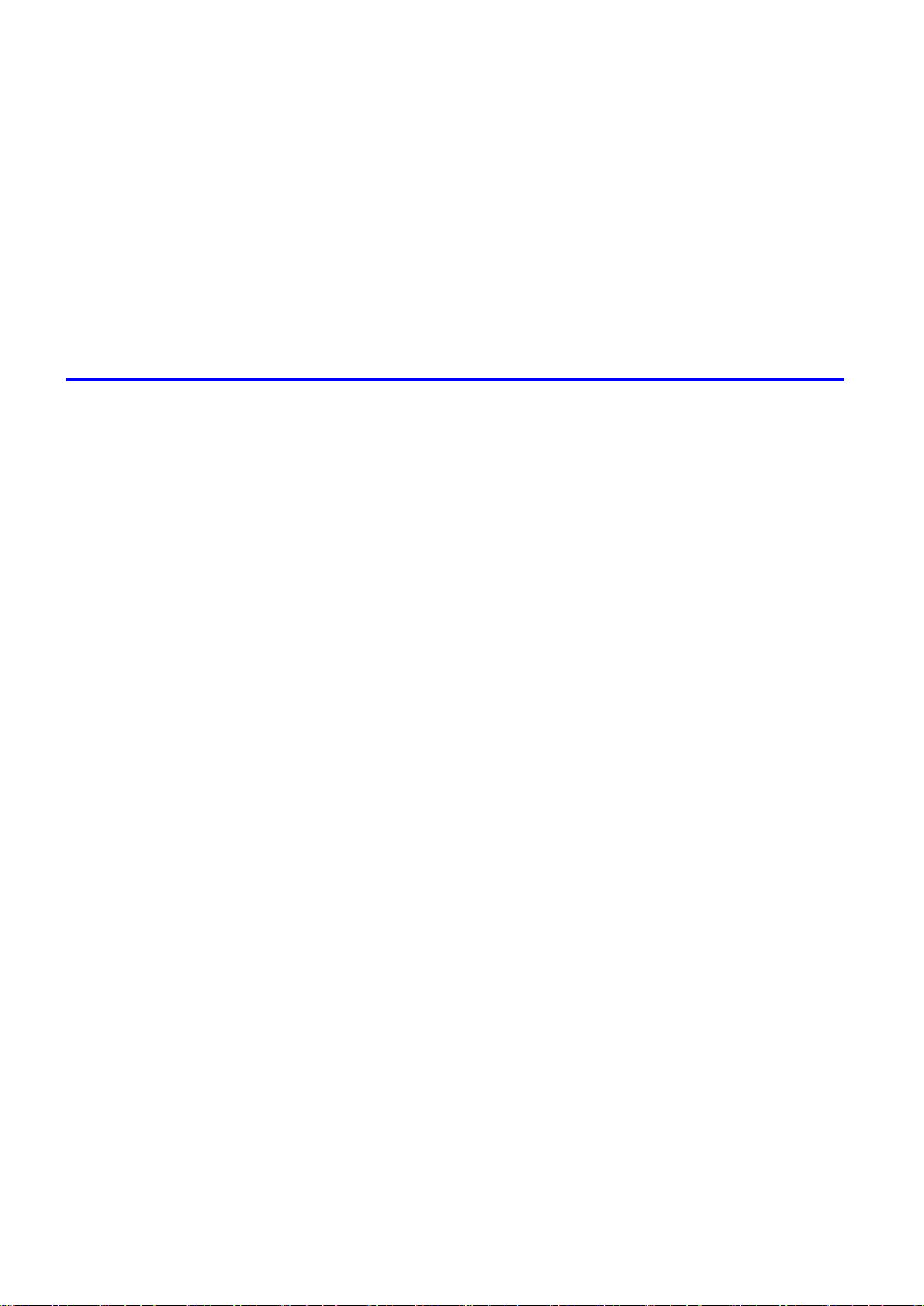
Contents
Cutt�ng Roll Paper After Pr�nt�ng ..............................................................................................487
Pr�nt�ng from Photoshop ..........................................................................................................488
Us�ng PosterArt�st to Compose Or�g�nals ................................................................................489
Cutt�ng Roll Paper After Pr�nt�ng (W�ndows) ............................................................................490
Cutt�ng Roll Paper After Pr�nt�ng (Mac OS X) ..........................................................................491
Cutt�ng Roll Paper After Pr�nt�ng (Mac OS 9) ..........................................................................493
Mak�ng the Or�g�nal Or�entat�on Match the Paper Or�entat�on (W�ndows) ...............................495
Mak�ng the Or�g�nal Or�entat�on Match the Paper Or�entat�on (Mac OS X) .............................497
Mak�ng the Or�g�nal Or�entat�on Match the Paper Or�entat�on (Mac OS 9) .............................500
Pr�nt�ng w�th Watermarks-COPY, FILE COPY, and so on (W�ndows)......................................502
Pr�nt�ng w�th Watermarks-COPY, FILE COPY, and so on (Mac OS 9) ....................................504
Software 507
W�ndows .......................................................................................................507
Pr�nter Dr�ver Sett�ngs (W�ndows) ...........................................................................................507
Conrming Print Settings (Windows) .......................................................................................509
Prev�ew�ng Images Before Pr�nt�ng (W�ndows) .......................................................................511
Paper Informat�on on Pr�nter D�alog Box (W�ndows) ...............................................................512
Sett�ngs Summar�es D�alog Box (W�ndows) ............................................................................513
Us�ng Favor�tes (W�ndows) .....................................................................................................514
Ma�n Sheet (W�ndows) ............................................................................................................516
Page Setup Sheet (W�ndows) .................................................................................................520
Layout Sheet (W�ndows) .........................................................................................................522
Gray Adjustment Sheet (W�ndows) .........................................................................................524
Favor�tes Sheet (W�ndows) .....................................................................................................525
Ut�l�ty Sheet (W�ndows) ...........................................................................................................526
Support Sheet (W�ndows) .......................................................................................................527
Dev�ce Sett�ngs Sheet (W�ndows) ...........................................................................................528
Us�ng PosterArt�st to Compose Or�g�nals (W�ndows) ..............................................................529
Pr�nt�ng Adobe RGB Images (W�ndows) .................................................................................531
�magePROGRAF Status Mon�tor (W�ndows) ...........................................................................534
�magePROGRAF Dev�ce Setup Ut�l�ty .....................................................................................535
Install�ng �magePROGRAF Dev�ce Setup Ut�l�ty .....................................................................536
Conguring the IP Address Using imagePROGRAF Device Setup Utility ...............................537
D�g�tal Photo Front-Access ......................................................................................................538
Access�ng the Pr�nter Dr�ver D�alog Box from Appl�cat�ons (W�ndows) ...................................539
Access�ng the Pr�nter Dr�ver D�alog Box from the Operat�ng System Menu (W�ndows) .........541
Color Sett�ngs Sheet: Color (W�ndows) ...................................................................................543
Color Sett�ngs Sheet: Monochrome (W�ndows) ......................................................................549
Conrming the Print Image Before Printing .............................................................................551
Med�a Deta�led Sett�ngs D�alog Box (W�ndows) ......................................................................552
Med�a S�ze Opt�ons D�alog Box (W�ndows) .............................................................................553
Pr�nt�ng Enlargements of Scanned Or�g�nals from a Color �mageRUNNER (W�ndows) ..........554
Spec�al Sett�ngs D�alog Box (W�ndows) ..................................................................................556
V�ew Sett�ngs D�alog Box for the Pr�nt�ng Appl�cat�on (W�ndows)............................................557
Mac OS X .....................................................................................................558
v� Contents
Pr�nter Dr�ver Sett�ngs (Mac OS X) .........................................................................................558
Conrming Print Settings (Mac OS X) .....................................................................................559
Check�ng the Layout Before Pr�nt�ng .......................................................................................561
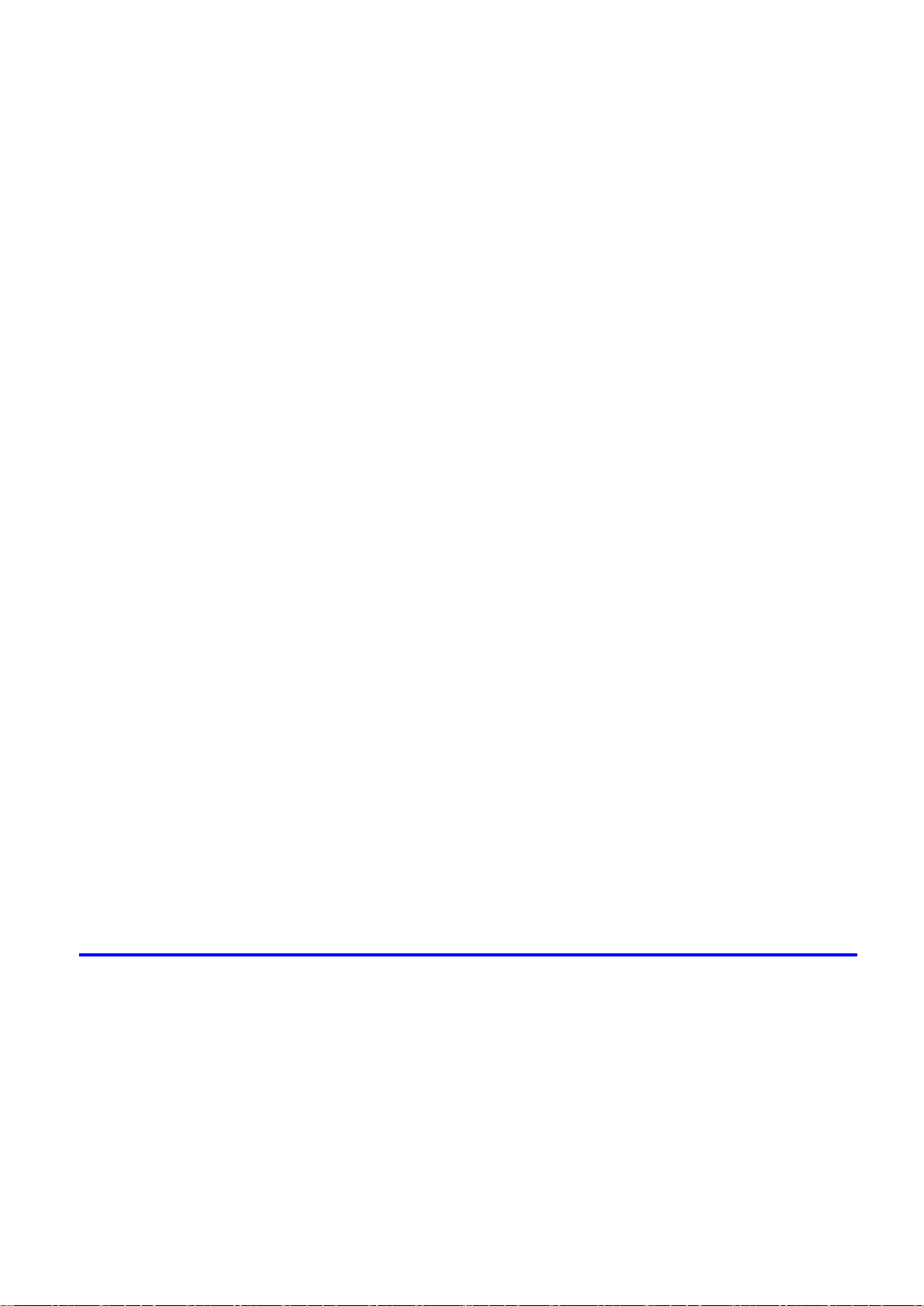
Contents
Check�ng the Layout Before Pr�nt�ng (Mac OS X) ...................................................................562
Prev�ew�ng Images Before Pr�nt�ng (Mac OS X) .....................................................................563
Paper Informat�on on Pr�nter D�alog Box (Mac OS X) .............................................................564
Ma�n Pane (Mac OS X) ...........................................................................................................565
Page Setup Pane (Mac OS X) ................................................................................................567
Ut�l�ty Pane (Mac OS X) ..........................................................................................................569
Gray Adjustment Pane (Mac OS X) .........................................................................................570
Add�t�onal Sett�ngs Pane (Mac OS X) .....................................................................................571
Support Pane (Mac OS X) .......................................................................................................572
Us�ng Favor�tes (Mac OS X) ....................................................................................................572
Pr�nt�ng Adobe RGB Images (Mac OS X) ................................................................................573
�magePROGRAF Pr�ntmon�tor (Mac�ntosh) .............................................................................576
Access�ng the Pr�nter Dr�ver D�alog Box from Appl�cat�ons (Mac OS X) .................................578
Color Sett�ngs Pane: Color (Mac OS X) ..................................................................................579
Color Sett�ngs Pane: Monochrome (Mac OS X) ......................................................................581
Med�a Deta�led Sett�ngs D�alog Box (Mac OS X) ....................................................................582
V�ew Sett�ngs D�alog Box for the Pr�nt�ng Appl�cat�on (Mac OS X) ..........................................583
Mac OS 9 ......................................................................................................584
Pr�nter Dr�ver Sett�ngs (Mac OS 9) ..........................................................................................584
Conrming Print Settings (Mac OS 9) .....................................................................................585
Prev�ew�ng Images Before Pr�nt�ng (Mac OS 9) ......................................................................587
Ma�n Pane (Mac OS 9) ............................................................................................................588
Page Setup Pane (Mac OS 9) .................................................................................................590
F�n�sh�ng Pane (Mac OS 9) .....................................................................................................592
Gray Adjustment Pane (Mac OS 9) .........................................................................................593
Dev�ce Sett�ngs Pane (Mac OS 9) ...........................................................................................594
Add�t�onal Sett�ngs Pane (Mac OS 9) ......................................................................................595
Us�ng Favor�tes (Mac OS 9) ....................................................................................................596
Pr�nt�ng Adobe RGB Images (Mac OS 9) ................................................................................598
�magePROGRAF Pr�ntmon�tor (Mac�ntosh) .............................................................................601
Access�ng the Pr�nter Dr�ver D�alog Box from Appl�cat�ons (Mac OS 9) ..................................603
Color Sett�ngs Pane: Color (Mac OS 9) ..................................................................................605
Color Sett�ngs Pane: Monochrome (Mac OS 9) ......................................................................608
Med�a Deta�led Sett�ngs D�alog Box (Mac OS 9) .....................................................................610
Spec�al Sett�ngs D�alog Box (Mac OS 9) .................................................................................611
V�ew Sett�ngs D�alog Box for the Pr�nt�ng Appl�cat�on (Mac OS 9) ..........................................612
Network Setting 613
Network Sett�ng ............................................................................................613
Network Env�ronment ..............................................................................................................613
Conguring the IP Address on the Printer ...............................................................................615
In�t�al�z�ng the Network Sett�ngs ..............................................................................................616
Conguring the Printer's TCP/IP Network Settings .................................................................617
Conguring the IP Address Using the Printer Control Panel ...................................................619
Conguring the IP Address Using ARP and PING Commands ...............................................620
Spec�fy�ng Pr�nter-Related Informat�on ....................................................................................622
Us�ng RemoteUI ......................................................................................................................623
Email Notication When Printing is Finished or Errors Occur .................................................624
Contents v��
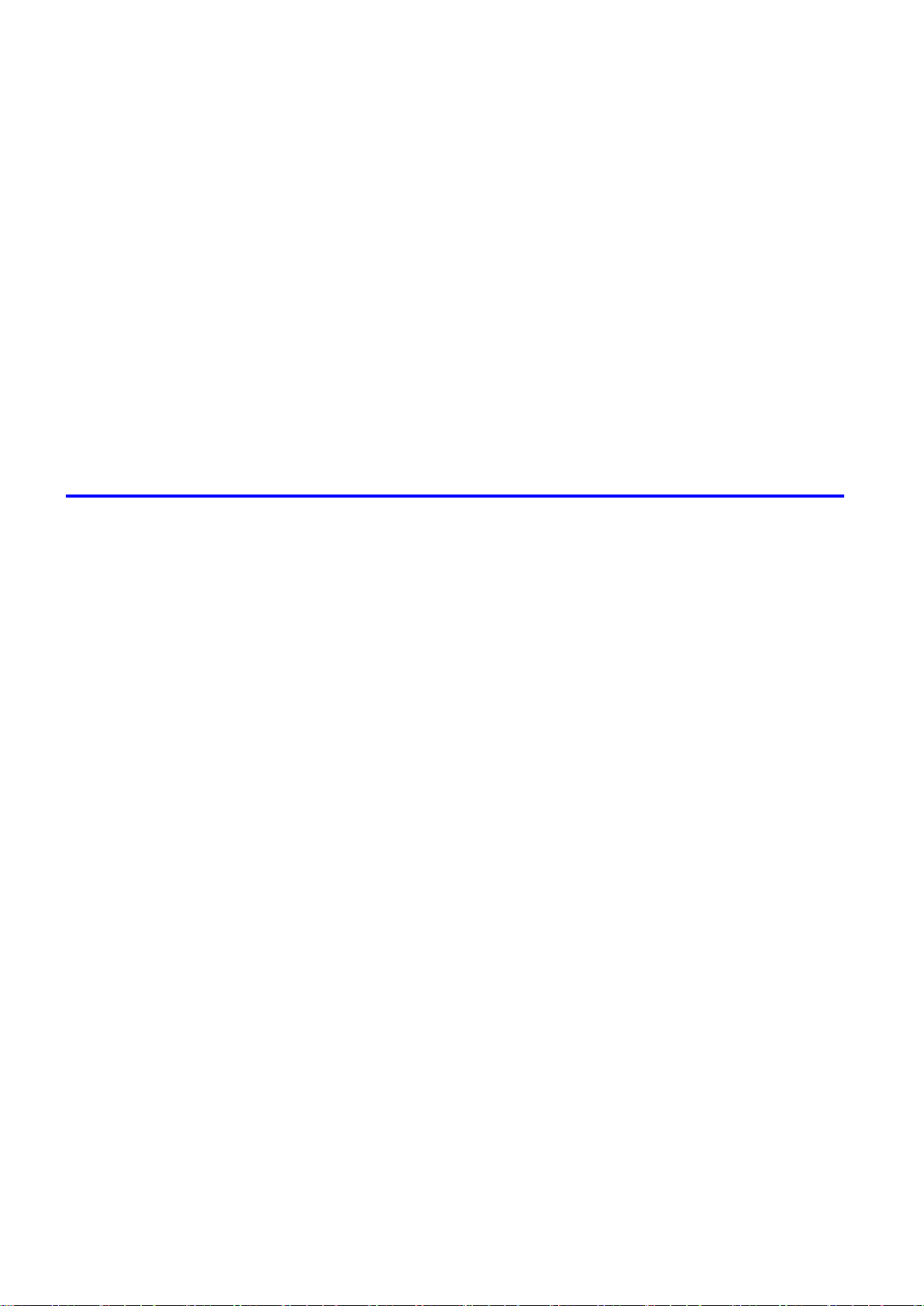
Contents
Network Sett�ng (W�ndows) ..........................................................................625
Conguring the Printer's NetWare Network Settings ...............................................................625
Spec�fy�ng the Pr�nter's Frame Type ........................................................................................627
Spec�fy�ng NetWare Pr�nt Serv�ces ..........................................................................................629
Spec�fy�ng NetWare Protocols .................................................................................................632
Conguring NetWare Network Settings ...................................................................................634
Conguring the Printer Driver Destination (Windows) .............................................................635
Install�ng �magePROGRAF Dev�ce Setup Ut�l�ty .....................................................................636
Conguring the IP Address Using imagePROGRAF Device Setup Utility ...............................637
Network Sett�ng (Mac�ntosh) .........................................................................638
Conguring the Printer's AppleTalk Network Settings .............................................................638
Conguring the Printer Driver Destination (Macintosh) ...........................................................639
Conguring the Destination for AppleTalk Network (Macintosh) .............................................640
Conguring the Destination for TCP/IP Network (Macintosh) .................................................644
Conguring the Destination for Bonjour Network (Macintosh) ................................................648
Maintenance 650
Adjust�ng the Pr�nthead .................................................................................650
Correct�ng Pr�nt M�sal�gnment .................................................................................................650
Adjust�ng the Pr�nthead Al�gnment Automat�cally ....................................................................650
Adjust�ng the Pr�nthead Al�gnment Manually ...........................................................................652
Adjust�ng the Pr�nthead He�ght ................................................................................................654
Adjust�ng the feed amount ............................................................................655
Adjust�ng the Feed Amount Automat�cally ...............................................................................655
Adjust�ng the Feed Amount Manually ......................................................................................658
Adjust�ng the Vacuum Strength ...............................................................................................661
Adjust�ng the Measurement Scale for Better Accuracy ...........................................................662
Color adjustment ...........................................................................................664
Us�ng Color Cal�brat�on to Adjust Colors .................................................................................664
Pr�nt�ng �n Ideal Colors for L�ght �n the V�ew�ng Env�ronment ..................................................668
By select�ng color tones on Charts before pr�nt�ng (W�ndows) ................................................669
Pr�nt�ng �n Colors Match�ng the Measured Amb�ent L�ght ........................................................673
Access�ng the Pr�nter Dr�ver D�alog Box from Appl�cat�ons (W�ndows) ...................................676
Ink Tanks .......................................................................................................678
Ink Tanks .................................................................................................................................678
Replac�ng Ink Tanks ................................................................................................................680
Check�ng Ink Tank Levels ........................................................................................................692
When to Replace Ink Tanks .....................................................................................................693
Pr�ntheads .....................................................................................................694
v��� Contents
Pr�nthead .................................................................................................................................694
Check�ng the Pr�nt Qual�ty .......................................................................................................694
Improv�ng the Pr�nt Qual�ty ......................................................................................................694
Check�ng for Nozzle Clogg�ng .................................................................................................695
Clean�ng the Pr�nthead ............................................................................................................696
Replac�ng the Pr�nthead ..........................................................................................................697
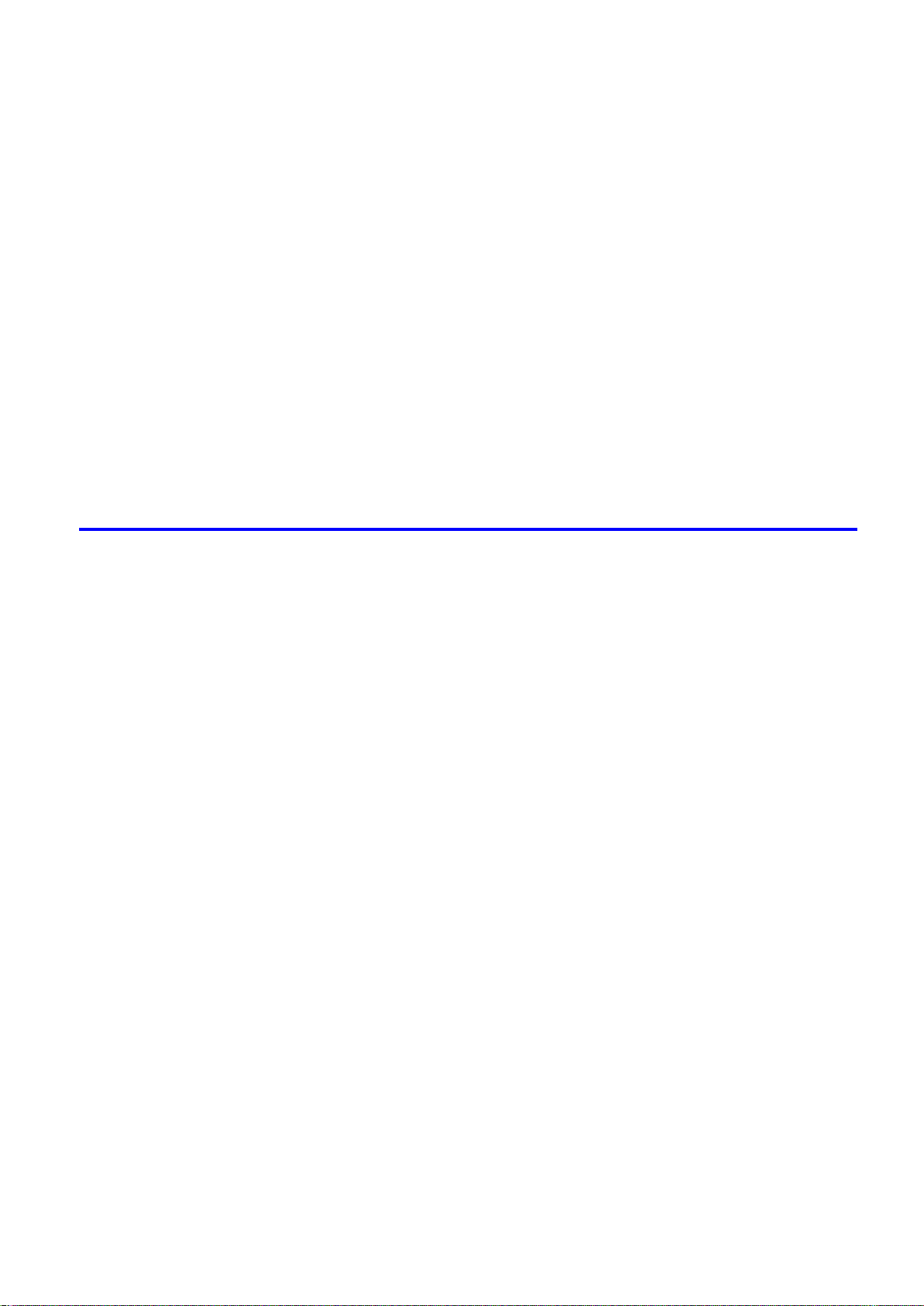
Contents
Cutter Un�t .....................................................................................................705
Cutter Un�t ...............................................................................................................................705
Replac�ng the Cutter Un�t ........................................................................................................705
Ma�ntenance Cartr�dge .................................................................................708
Ma�ntenance Cartr�dge ............................................................................................................708
Replac�ng the Ma�ntenance Cartr�dge .....................................................................................708
Check�ng the Rema�n�ng Ma�ntenance Cartr�dge Capac�ty .....................................................716
When to Replace the Ma�ntenance Cartr�dge .........................................................................717
Clean�ng the Pr�nter ......................................................................................718
Clean�ng the Pr�nter Exter�or ...................................................................................................718
Clean�ng Ins�de the Top Cover ................................................................................................720
Clean�ng the Pr�nthead ............................................................................................................723
Other Ma�ntenance .......................................................................................724
Prepar�ng to Transfer the Pr�nter .............................................................................................724
Updat�ng the F�rmware ............................................................................................................730
Troubleshooting 731
Frequently Asked Quest�ons .........................................................................731
Frequently Asked Quest�ons ...................................................................................................731
Spec�fy�ng Paper �n the Pr�nter Dr�ver .....................................................................................733
Pr�nt�ng does not start ...................................................................................734
The Data lamp on the Control Panel does not l�ght up ............................................................734
The Pr�nter Does Not Respond Even �f Pr�nt Jobs are Sent ....................................................734
The Display Screen indicates the system is lling with ink ......................................................734
Cannot pr�nt over a network ..........................................................................735
Cannot connect the pr�nter to the network ..............................................................................735
Conguring the Communication Mode Manually .....................................................................736
Cannot print over a TCP/IP network ........................................................................................737
Cannot pr�nt over AppleTalk or Bonjour networks ...................................................................738
Cannot pr�nt over a NetWare network .....................................................................................739
The pr�nter stops dur�ng a pr�nt job ...............................................................740
An error message �s shown on the D�splay Screen .................................................................740
The pr�nter ejects blank, unpr�nted paper ................................................................................740
Problems w�th the pr�nt�ng qual�ty .................................................................741
Pr�nt�ng �s fa�nt .........................................................................................................................741
Paper rubs aga�nst the Pr�nthead ............................................................................................742
The edges of the paper are d�rty .............................................................................................743
The surface of the paper �s d�rty ..............................................................................................744
The back s�de of the paper �s d�rty ..........................................................................................744
Band�ng �n d�fferent colors occurs ...........................................................................................744
The contrast becomes uneven dur�ng pr�nt�ng ........................................................................745
Colors �n pr�nted �mages are uneven .......................................................................................745
Problems w�th the pr�nt�ng qual�ty caused by the type of paper ..............................................746
L�nes are m�sal�gned ...............................................................................................................746
Contents �x
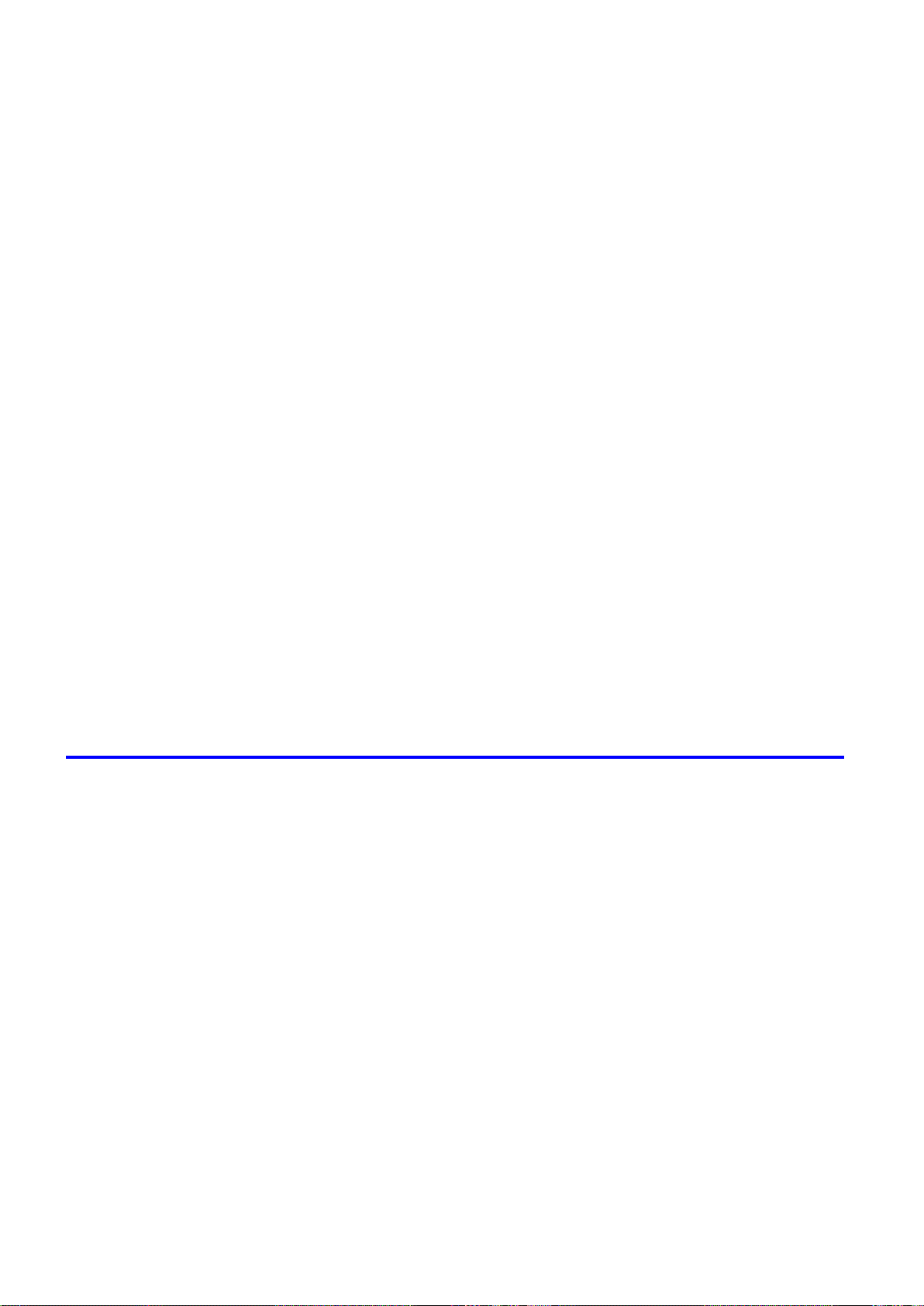
Contents
Installat�on problems .....................................................................................749
Clear�ng jammed paper ................................................................................751
If the Pr�nter makes a strange sound ............................................................758
Other problems .............................................................................................759
The length of pr�nted �mages �s �naccurate ..............................................................................746
Documents are pr�nted �n monochrome ..................................................................................746
Pr�nted colors are �naccurate ...................................................................................................747
Image Edges are Blurred or Wh�te Band�ng Occurs ...............................................................748
Documents are pr�nted crooked ..............................................................................................748
L�ne th�ckness �s not un�form (W�ndows) .................................................................................748
The IEEE 1394 Dr�ver Cannot Be Installed Correctly ..............................................................749
Remov�ng Installed Pr�nter Dr�vers ..........................................................................................750
Clear�ng Jammed Roll Paper ..................................................................................................751
Clear�ng a Jammed Sheet .......................................................................................................755
If the Pr�nter Makes a Strange Sound .....................................................................................758
The pr�nter consumes a lot of �nk ............................................................................................759
A message to check the Ma�ntenance Cartr�dge �s not cleared after you replace the
Ma�ntenance Cartr�dge ............................................................................................................759
Paper �s not cut neatly .............................................................................................................759
Paper cannot be cut ................................................................................................................760
The pr�nter does not go on ......................................................................................................760
Roll paper cannot be �nserted �nto the Paper Feed Slot ..........................................................760
Cannot Load Sheets ................................................................................................................760
The Med�a Take-up Un�t Cont�nues Rotat�ng ...........................................................................761
Ink level detect�on ....................................................................................................................762
Error Message 764
Respond�ng to Messages .............................................................................764
Respond�ng to Messages ........................................................................................................764
Error Messages .......................................................................................................................766
Messages regard�ng paper ...........................................................................768
Paper M�smatch ......................................................................................................................768
Papr Type M�smatch ................................................................................................................768
Papr S�ze M�smatch ................................................................................................................769
Th�s paper cannot be used. .....................................................................................................769
Insufcient paper for job ..........................................................................................................770
No sheets. ...............................................................................................................................770
Regular pr�nt�ng �s selected, but a roll �s loaded. .....................................................................771
Roll pr�nt�ng �s selected, but sheets are loaded. ......................................................................771
Roll pr�nt�ng �s selected. ..........................................................................................................771
Sheet pr�nt�ng �s selected. .......................................................................................................771
Borderless pr�ntng not poss�ble. ..............................................................................................772
Paper loaded askew. ...............................................................................................................773
Paper s�ze not detected. ..........................................................................................................774
Lead�ng edge detect�on error. ..................................................................................................774
End of paper feed. ...................................................................................................................774
x Contents
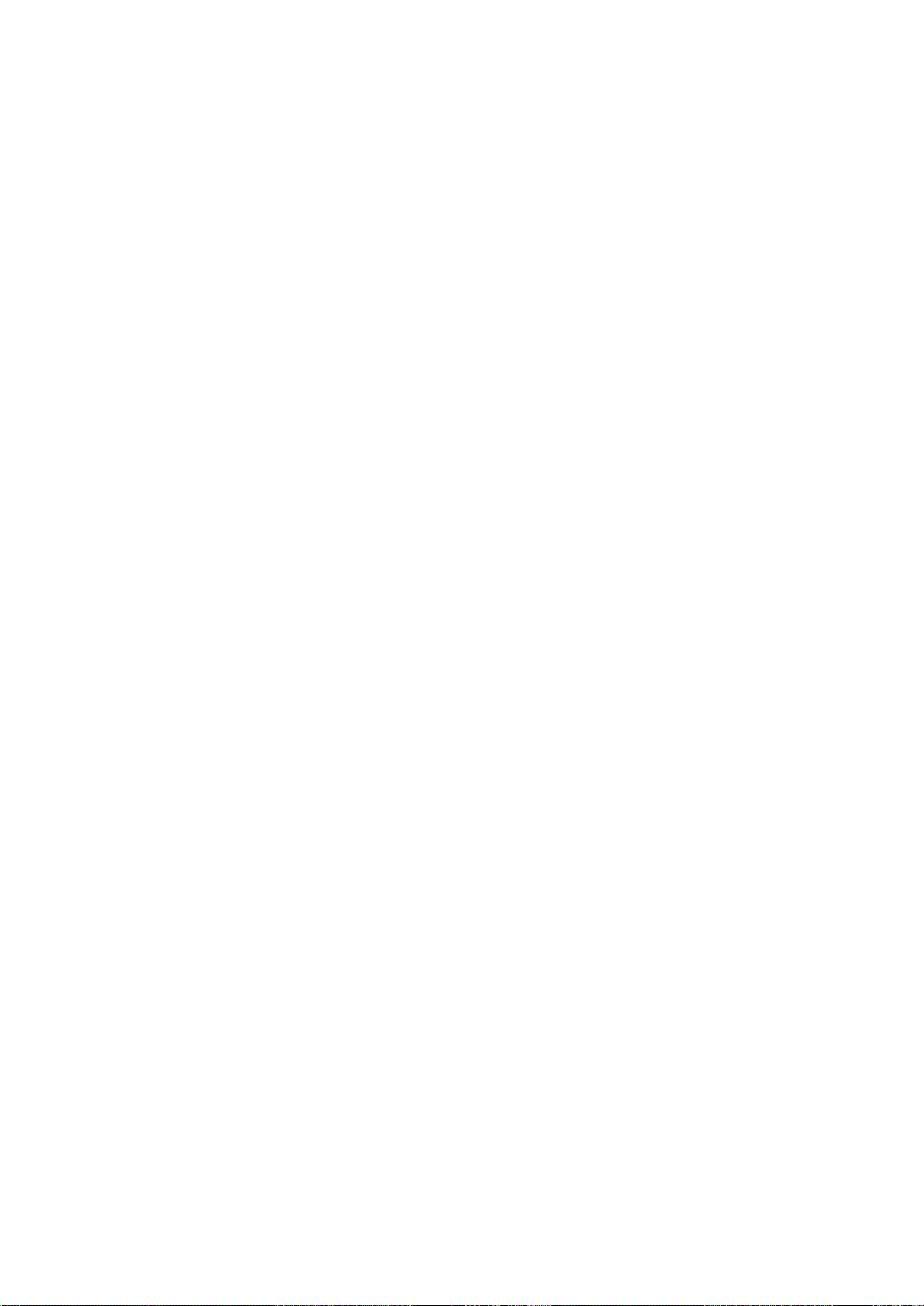
Contents
Cannot feed paper. ..................................................................................................................774
Paper jam. ...............................................................................................................................774
Cannot cut paper. ....................................................................................................................775
Rel lever �s �n wrong pos�t�on. ..................................................................................................775
The roll �s empty. .....................................................................................................................776
Rew�nd�ng error. ......................................................................................................................776
Turn on the med�a take-up un�t. ...............................................................................................776
Med�a take-up un�t ready. ........................................................................................................776
Messages regard�ng �nk ................................................................................777
Ink Level: Check ......................................................................................................................777
No �nk tank loaded. ..................................................................................................................777
Ink insufcient. .........................................................................................................................778
Ink tank �s empty. Press OK and replace the �nk tank. ............................................................778
Ink tank �s empty. Replace the �nk tank. ..................................................................................778
Close Ink Tank Cover ..............................................................................................................779
Ink tank error. ..........................................................................................................................779
Rema�n�ng level of the �nk cannot be correctly detected. ........................................................779
Messages regard�ng pr�nt�ng or adjusment ...................................................780
Use another paper. ..................................................................................................................780
Cannot execute th�s command. Use other paper. ...................................................................780
Cannot print as specied. ........................................................................................................780
Cannot adjust band. ................................................................................................................780
Cannot adjust pr�nthead. .........................................................................................................781
Excess�ve temperature or hum�d�ty..........................................................................................781
Cannot cal�brate. .....................................................................................................................781
Messages regard�ng pr�ntheads ...................................................................782
Cannot adjust pr�nthead. .........................................................................................................782
Cannot adjust band. ................................................................................................................782
x pr�nthead needs clean�ng. (x �s Left or R�ght) .......................................................................782
PHeads: wrong pos. ................................................................................................................782
Problem w�th Pr�nthead x (x �s L, R, or LR) .............................................................................783
x pr�nthead error (x �s Left or R�ght) .........................................................................................783
Messages regard�ng the ma�ntenance cartr�dge ...........................................784
No ma�ntenance cartr�dge. ......................................................................................................784
Prepare for ma�nt cart replacement. ........................................................................................784
No Ma�ntenance Cartr�dge capac�ty.........................................................................................784
Ma�ntenance cartr�dge full. ......................................................................................................784
Ma�ntenance cartr�dge problem. ..............................................................................................784
Messages regard�ng the hard d�sk ................................................................785
Ma�l box nearly full. ..................................................................................................................785
Ma�l box full. Now pr�nt�ng w�thout sav�ng data. .......................................................................785
Ma�l box full. Cannot save. ......................................................................................................785
Ma�l box full. Delete unwanted data on your computer to resume pr�nt�ng. .............................785
Ma�l box full. Delete unwanted data ........................................................................................785
Hard d�sk error. ........................................................................................................................786
F�le read error. .........................................................................................................................786
Contents x�
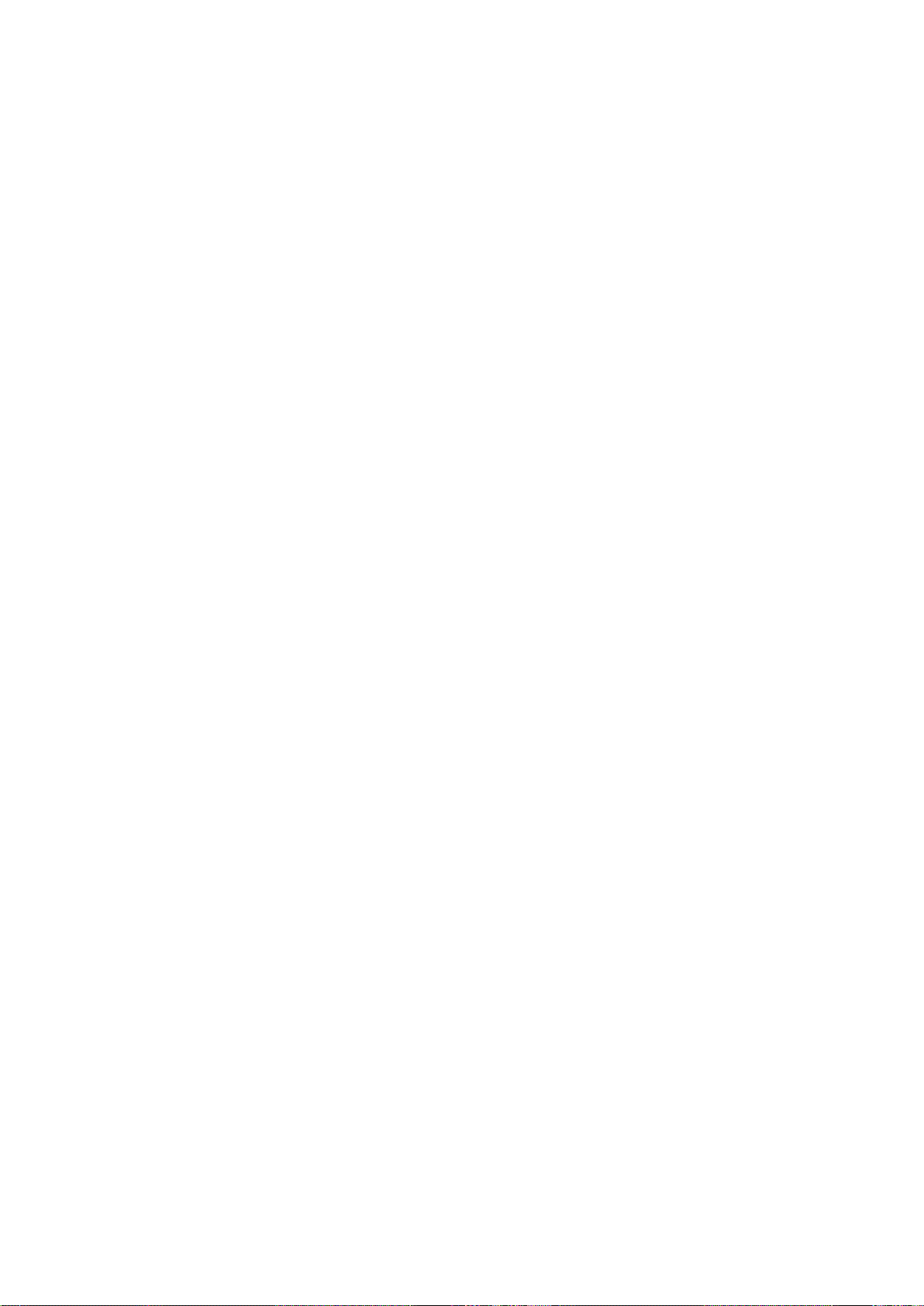
Contents
Other Messages ...........................................................................................787
GARO Wxxxx (x represents a number) ...................................................................................787
Top cover �s open. ...................................................................................................................787
Carr�age Cover �s open. ..........................................................................................................787
ERROR Exxx-xxxx (x represents a letter or number) ..............................................................787
Unknown le. ...........................................................................................................................788
Prepare for parts replacement. ................................................................................................788
Parts replacement t�me has passed. .......................................................................................788
Mult�-sensor error ....................................................................................................................788
Hardware error. xxxxxxxx-xxxx (x represents a letter or number) ...........................................788
x�� Contents
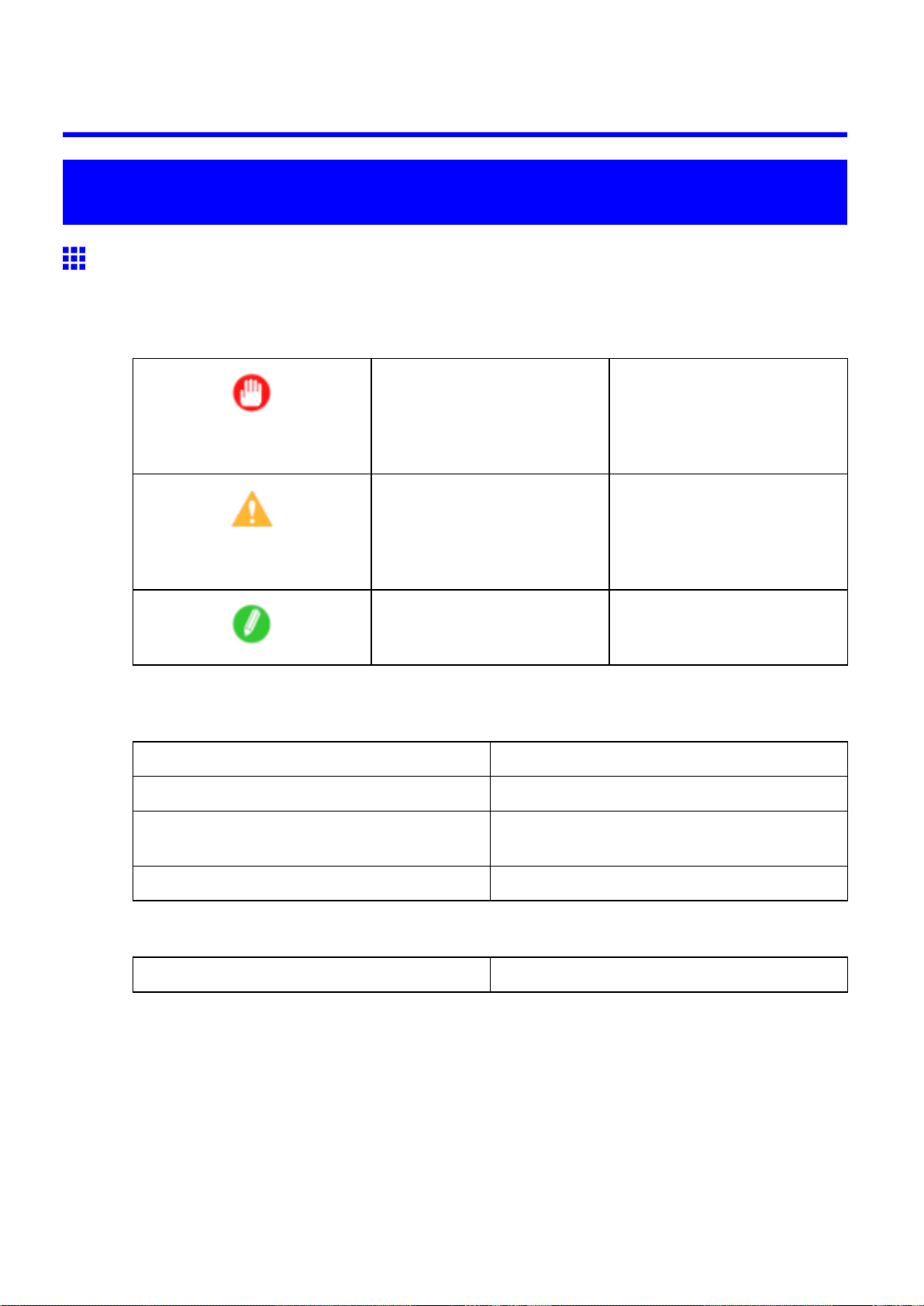
Introduction
How to use this manual
About This User Manual
• Symbols
The following symbols are used in this User Manual to indicate safety information and explanations
on restrictions or precautions in use.
How to use this manual
Important Indicates important information
that must be followed when using
the printer . Be sure to read this
information to prevent printer
damage or operating errors.
Caution Indicates caution items for which
operating error poses a risk of
injury or damage to equipment
or property . T o ensure safe use,
always follow these precautions.
Note Indicates helpful reference
information and supplemental
information on particular topics.
• Button names and user interface elements
Key and button names on the control panel and user interface elements in software (such as menus and
buttons) are indicated as follows in this User Manual.
Control Panel Buttons Example: Press the OK button.
Control Panel Interface Items and Messages Example: Head Cleaning is displayed.
Software Interface Items
(Menus and Buttons)
Keyboard Keys Example: Press the T ab key .
• Part Names
Names of printer parts are indicated as follows in this User Manual.
Printer part names Example: Open the T op Cover .
Example: Click OK .
Introduction 1
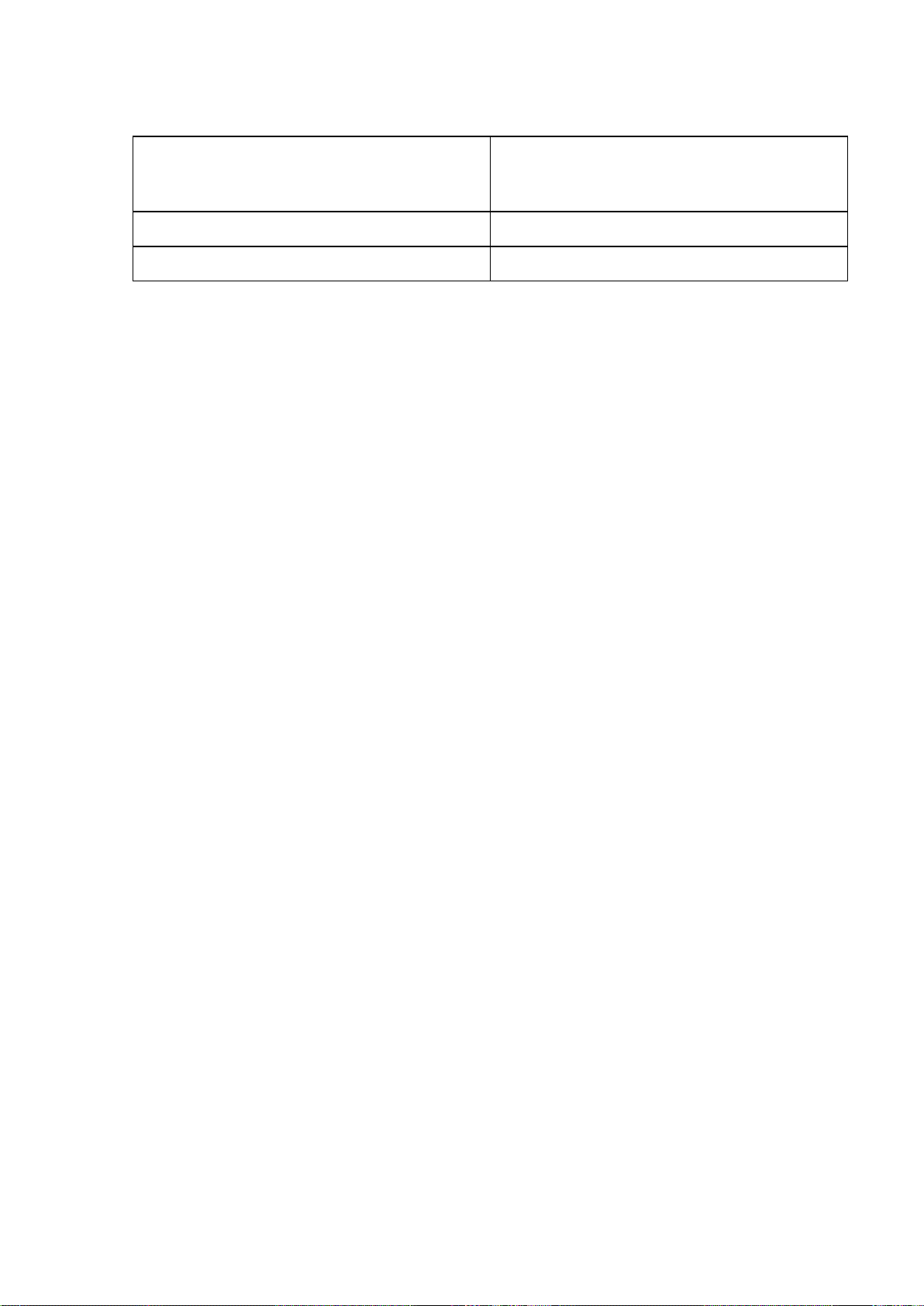
How to use this manual
• Cross-reference
Other pages or manuals that provide related information are indicated as follows in this User Manual.
Cross-Reference in the Same User Manual Example: see “T urning the Printer On and Of f”.
(→P .19)
Click the link to jump to the corresponding page.
Cross-Reference in Related Manuals Example: See the Paper Reference Guide .
Other Cross-Reference Example: See the printer driver help.
• Figures and software screens
• Figures in this User Manual may be dif ferent from the actual appearance of the printer in some
cases.
• Screens depicted in this User Manual for the printer driver or other software may be dif ferent from
the actual screens because of subsequent updates.
• Windows XP screens are used in explanations of Windows operations in this User Manual.
• T rademarks
• Canon, the Canon logo, and imagePROGRAF are trademarks or registered trademarks of Canon
Inc.
• Microsoft and Windows are registered trademarks of Microsoft Corporation in the United States
and other countries.
• Macintosh is a registered trademark of Apple Inc. in the United States and other countries.
• Other company and product names are trademarks or registered trademarks of their respective
owners.
• Copyright
© 2007 Canon Inc.
• Unauthorized reproduction of this User Manual in whole or part is prohibited.
• May we request
Thank you for understanding the following points.
• The information in this User Manual is subject to change without notice.
• W e strive to ensure accuracy of information in this User Manual, but if you notice errors or
omissions, please contact us.
2 Introduction
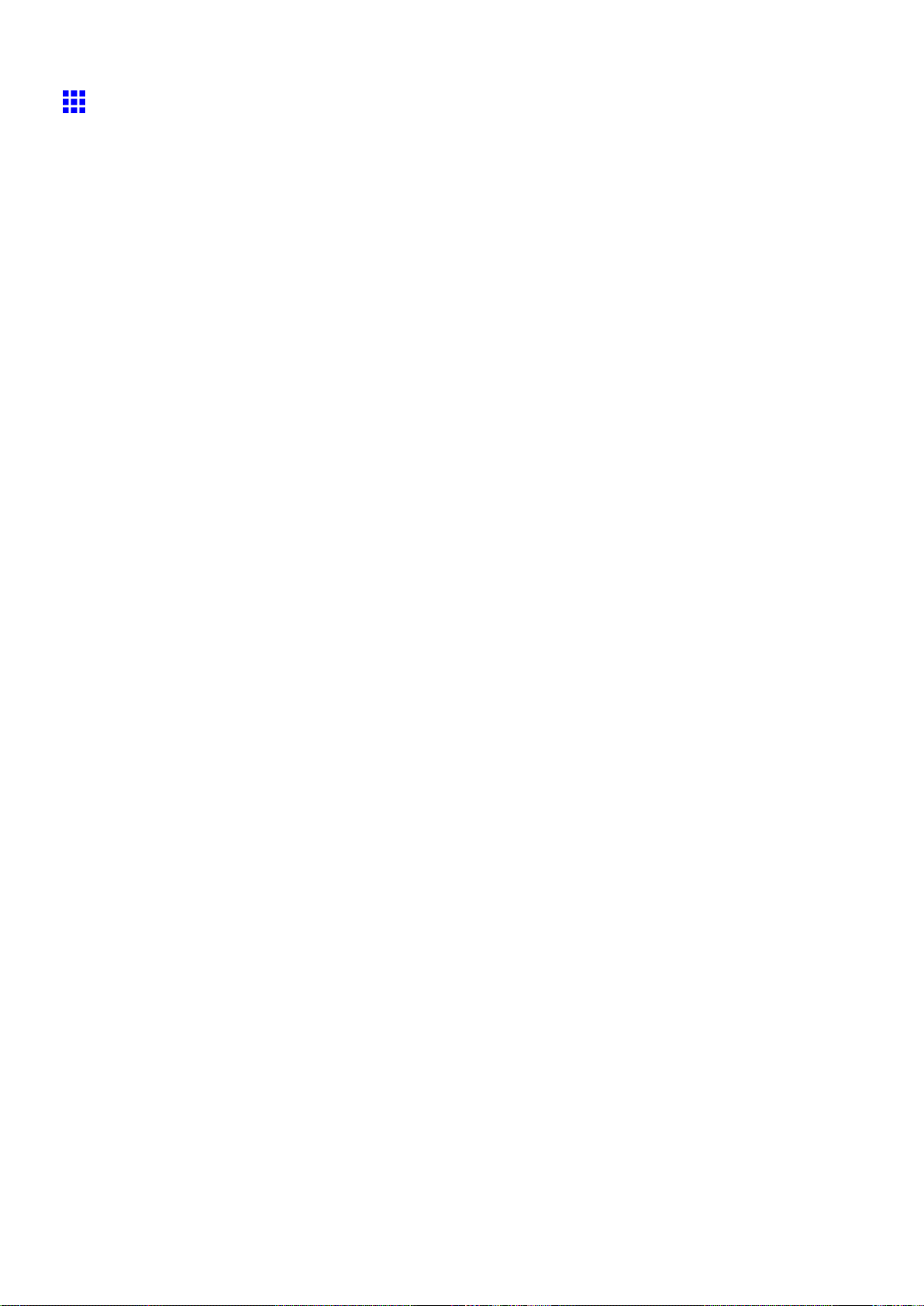
How to use this manual
HTML V ersion of the Manual for Printing
For your convenience when printing this manual, HTML versions of the sections in “Using the Printer” on the
top page are available. All topics in a section are combined in one le for printing. This section describes how
to print sections of the manual, using the content of Printing Procedure in Basic Printing W orkow as
an example.
1. On the top page, click Basic Printing W orkow .
2. Under Basic Printing W orkow in the left frame, click Printing Procedure .
Introduction 3
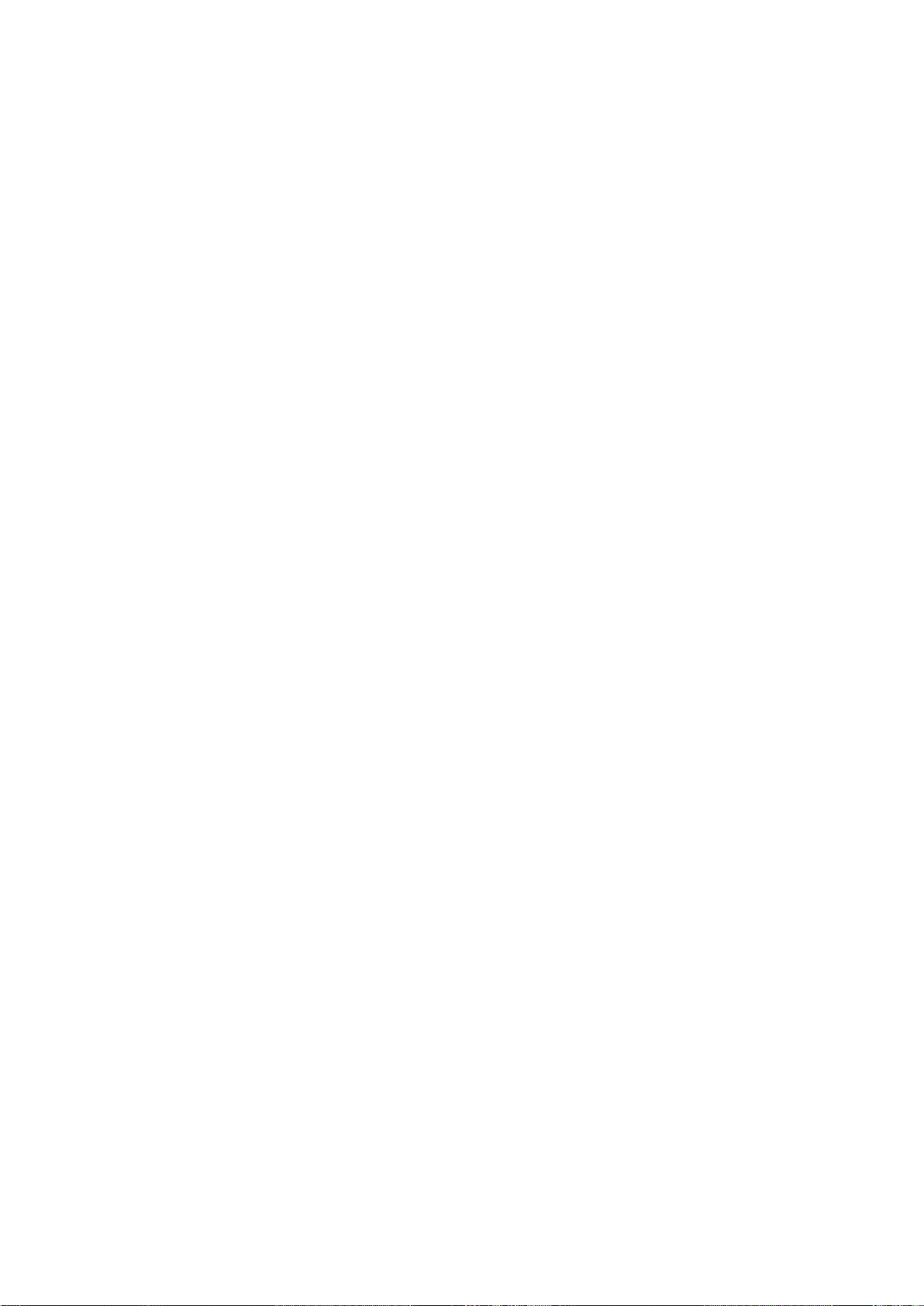
How to use this manual
3. In the title area of Printing Procedure , click Access to the HTML for printing .
An HTML version of the topics in Printing Procedure is displayed, suitable for printing.
4 Introduction

4. Access the printing dialog box as follows, depending on your computer ’ s operating system.
• Windows
In Windows, right-click anywhere in the explanation area except on a gure or a link. In the shortcut
menu, click Print to display the Print dialog box.
How to use this manual
• Macintosh
On a Macintosh computer , click anywhere in the explanation area except on a gure or a link while
holding the Ctrl key . In the shortcut menu, click Print Frame to display the Print dialog box.
Introduction 5
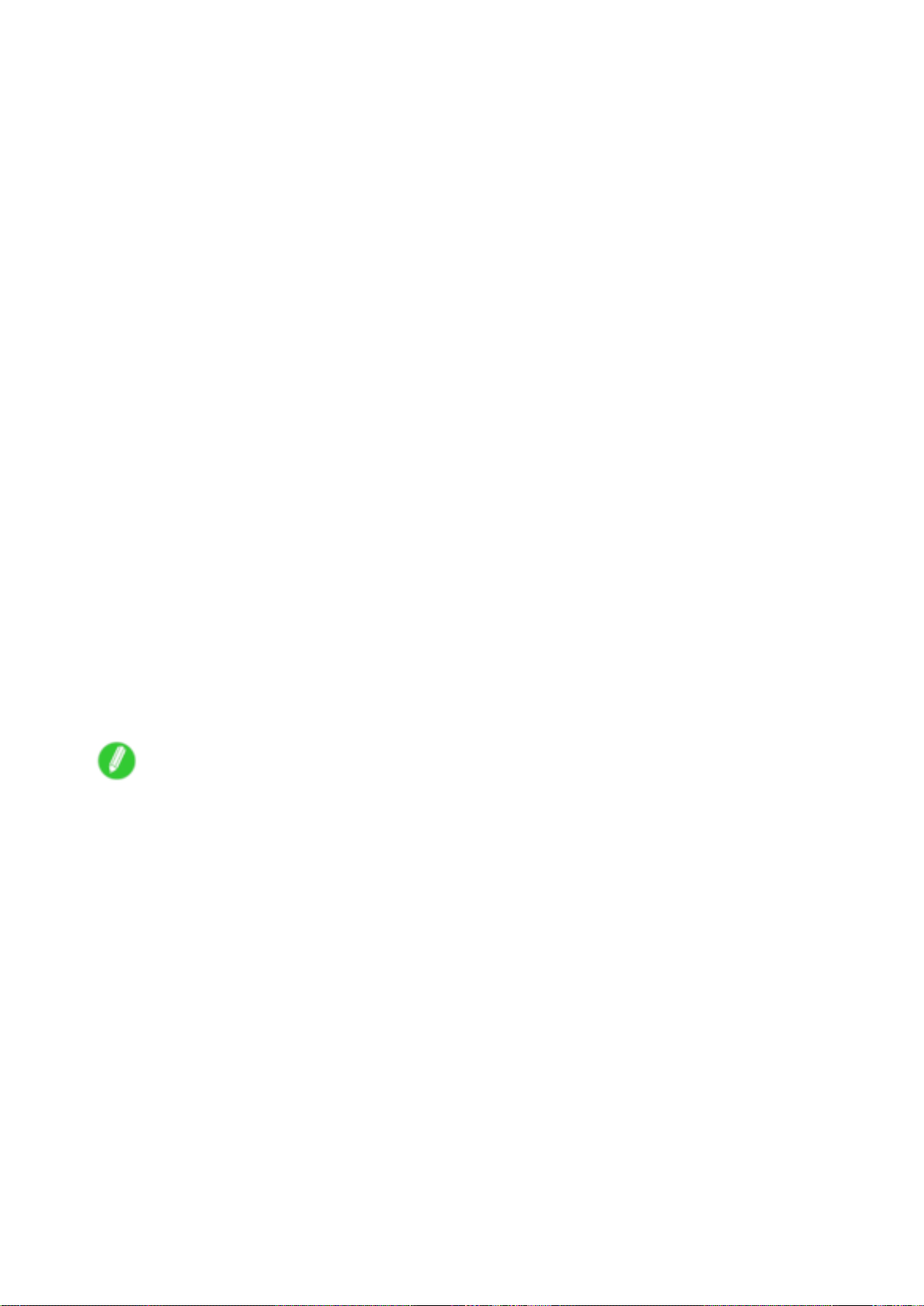
How to use this manual
5. Specify conditions as needed, and then click Print (Windows) or Print (Macintosh).
• Windows
• Macintosh
Note
• T o print “Software” on the top page or individual topics that are displayed, follow steps 4 and 5.
6 Introduction
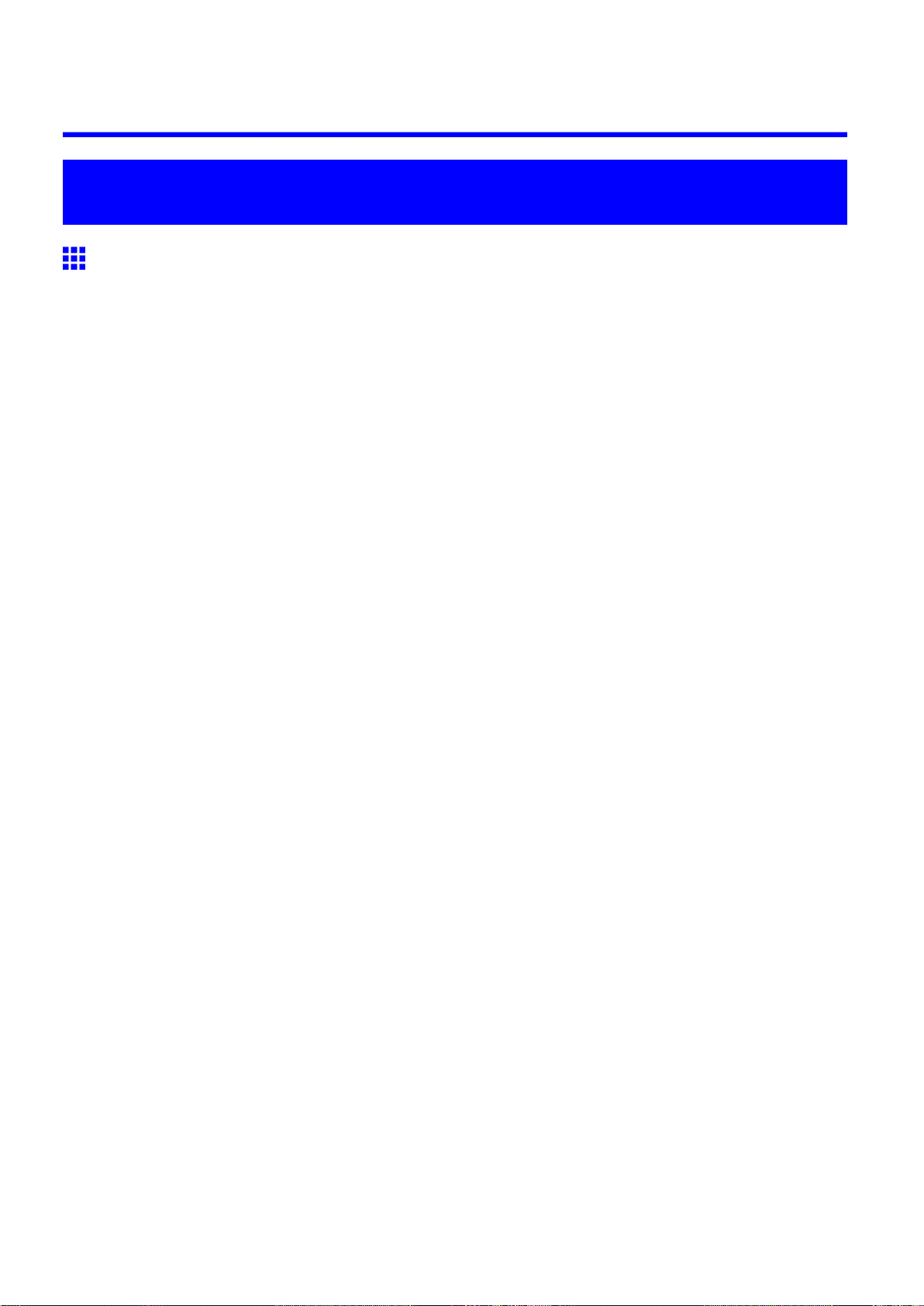
Printer Parts
Printer parts
Front
Printer parts
a. T op Cover
Open this cover to install the Printhead , load paper , and remove any jammed paper from inside the
printer as needed. ( → P .10)
b. Cutter Groove
Paper is cut (using the cutter or manually with scissors) over this groove.
c. Ejection Guide
Guides printed documents as they are ejected. Open this guide when loading a roll.
d. Roll Holder Slot
Slide the Roll Holder into this slot.
e. Roll Holder
Load the roll on this holder .
f. Ejection Support
Prevents printed documents from winding around the Roll Holder or Paper Feed Slot .
g. Output Stacker
A cloth tray that catches ejected documents. ( → P .18)
h. Paper Feed Slot
When loading a roll, insert the edge of the roll paper here.
i. Holder Stopper
Secure the roll on the Roll Holder with this part.
j. Ink T ank Cover
Open this cover to replace an Ink T ank . ( → P .12)
k. Control Panel
Use this panel to operate the printer and check the printer status. ( → P .14)
Printer Parts 7
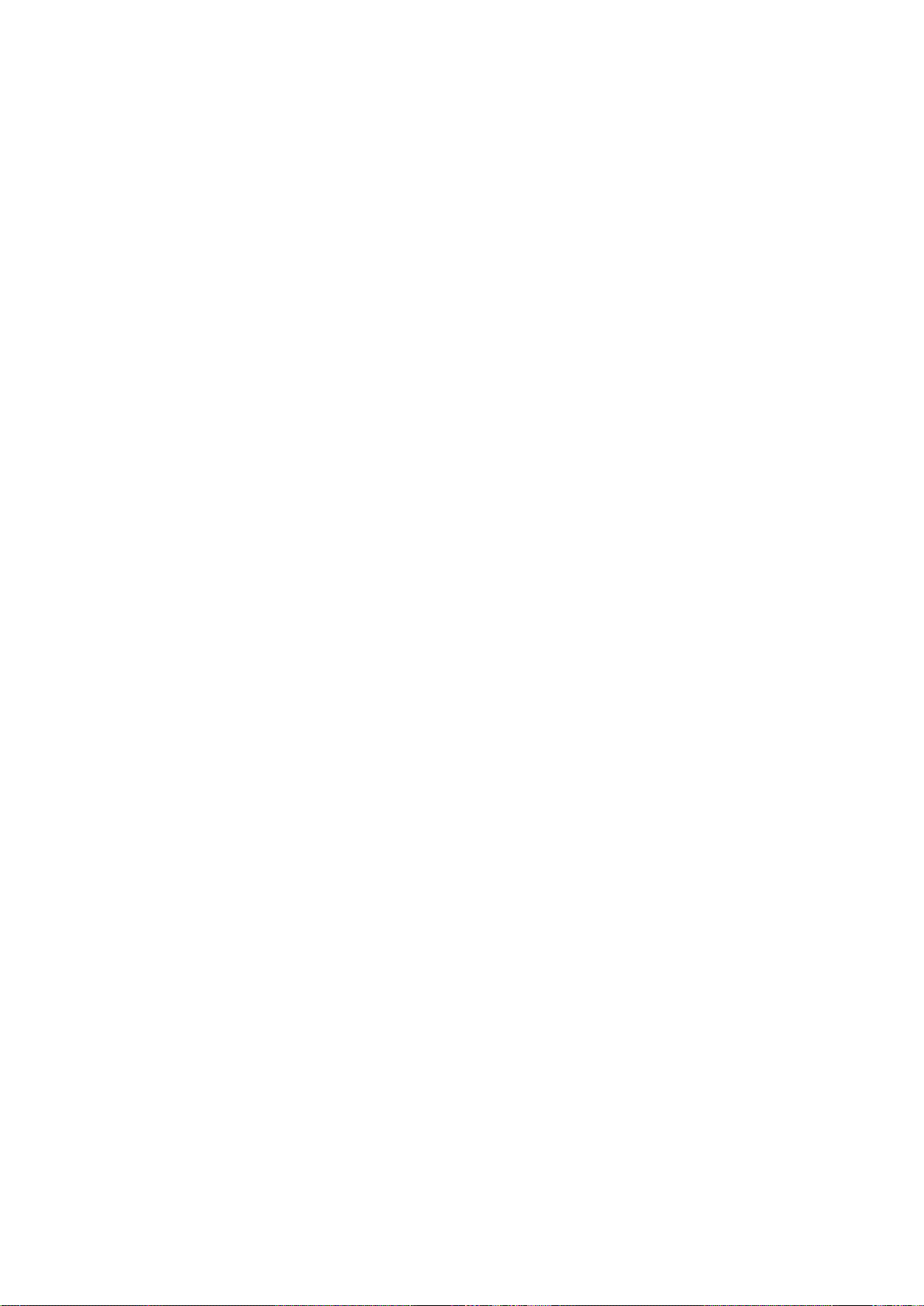
Printer parts
l. Release Lever
Releases the Paper Retainer . Lift this lever toward the front of the printer when loading paper .
m. Maintenance Cartridge
Absorbs ink used for maintenance purposes such as head cleaning. (Replace the cartridge when
it becomes full.)
n. Carrying handles
When carrying the printer , have four people hold it by these handles under both sides.
o. Maintenance Cartridge Cover
Open this cover to replace the Maintenance Cartridge .
p. Stand
A stand that holds the printer . Equipped with casters to facilitate moving the printer . ( → P .16)
8 Printer Parts

Printer parts
Back
a. Carrying handles
When carrying the printer , have four people hold it by these handles under both sides.
b. Media T ake-up Unit Power Inlet
Connect the power cord of the optional Media T ake-up Unit here.
c. Expansion Board Slots
Install an optional IEEE 1394 (FireWire) expansion board, as desired.
d. Ethernet Port
Connect an Ethernet cable to this port. The lamp is lit if the Ethernet cable is connected correctly
and communication is possible between the computer and printer .
e. USB Port
Connect a USB cable to this port. This port is compatible with USB 2.0 High Speed mode.
f. Accessory Pocket
Holds printer manuals, assembly tools, and other items.
g. Power Supply Connector
Connect the power cord to this connector .
Printer Parts 9
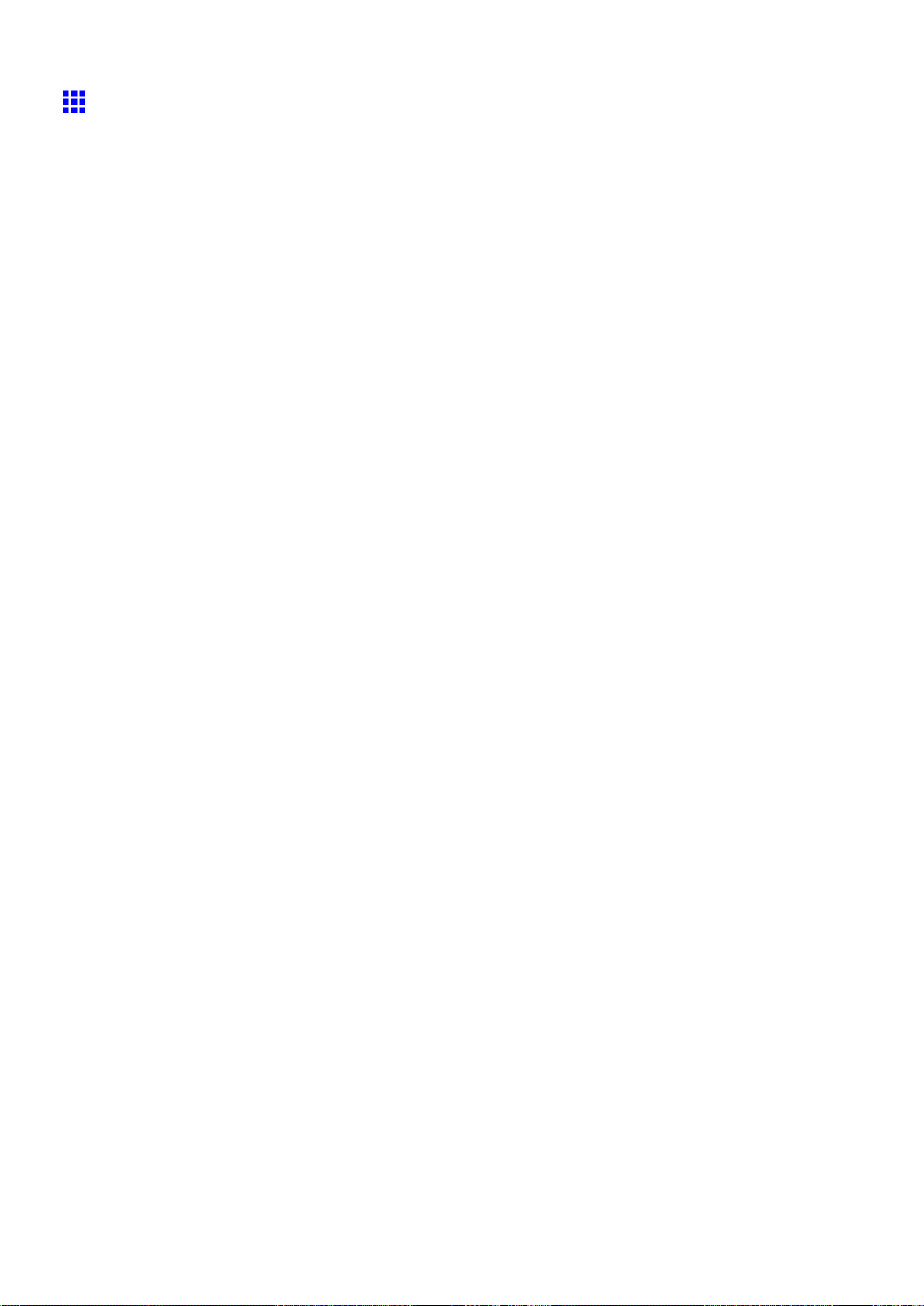
Printer parts
T op Cover (Inside)
a. T op Cover Roller
Prevents paper from rising when ejected.
b. Paper Alignment Line
Align paper with this line when loading it.
c. Carriage
Moves the Printhead . The carriage serves a key role in printing. ( → P .1 1)
d. Carriage Shaft
The Carriage slides along this shaft.
e. Paper Retainer
Important in supplying the paper . This retainer holds paper as it is fed.
f. Platen
The Printhead moves across the platen to print. The V acuum holes on the platen hold paper in place.
g. Borderless Printing Ink Grooves
These grooves catch ink outside the edges of paper during borderless printing.
h. Cleaning Brush
When cleaning inside of the T op Cover , use this brush to sweep away paper dust on the Platen .
i. Fixed Blade
The Cutter Unit passes through this blade to cut paper .
10 Printer Parts
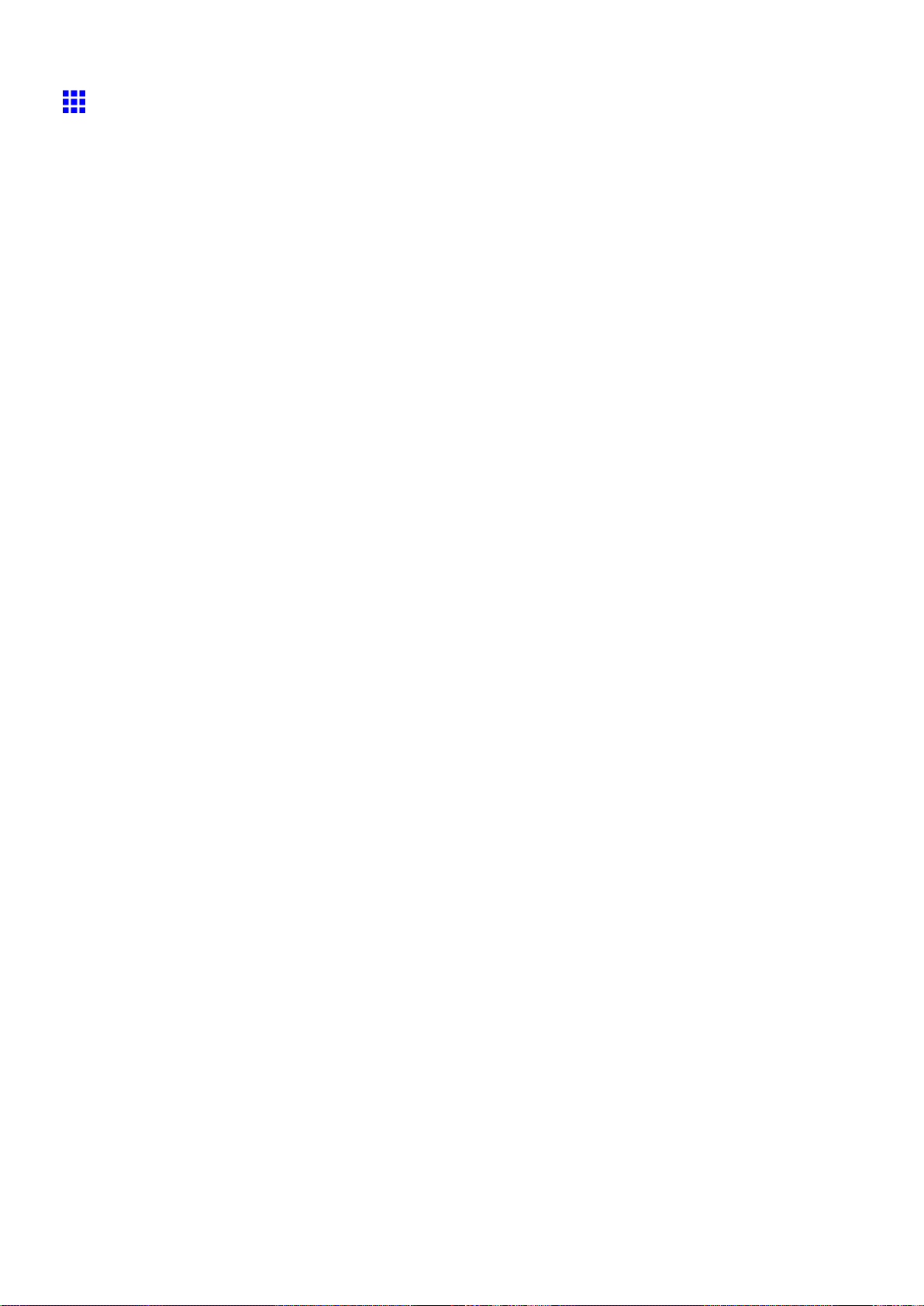
Printer parts
Carriage
a. Carriage Cover
Protects the Carriage .
b. Printhead Fixer Cover
Holds the Printhead in place.
c. Printhead L
Equipped with ink nozzles. Printheads serve a key role in printing.
d. Printhead R
Equipped with ink nozzles. Printheads serve a key role in printing.
e. Printhead Fixer Lever
Locks the Printhead Fixer Cover .
f. Cutter Unit
A round-bladed cutter for automatic paper cutting. The cutter blade is retracted inside when not
cutting.
g. Shaft Cleaner
Prevents the Carriage Shaft from becoming dirty .
Printer Parts 1 1
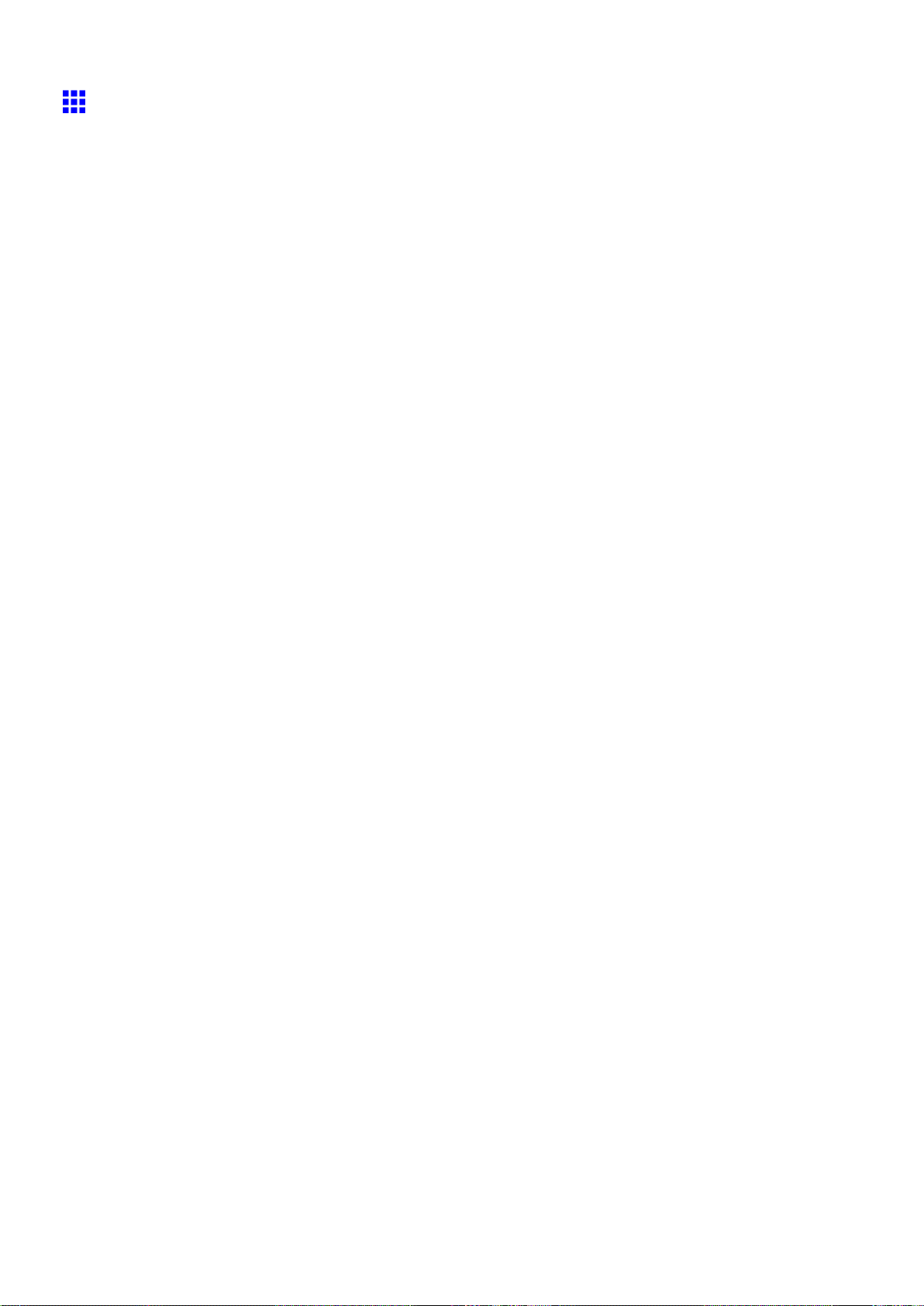
Printer parts
Ink T ank Cover (Inside)
Left Side
Note: The gure shows the printer as loaded with 700 ml (23.7 oz) Ink T ank .
Right Side
a. Ink T ank
Cartridges of ink in each color .
b. Ink T ank Lock Lever
A lever that locks the Ink T ank in place and protects it. Lift and press down the lever when replacing an
Ink T ank . T o open it, lift the stopper of the lever until it stops, and then push it down toward the front.
T o close it, push it down until it clicks into place.
12 Printer Parts
a. Ink Color Label
Load an Ink T ank that matches the color and name on this label.
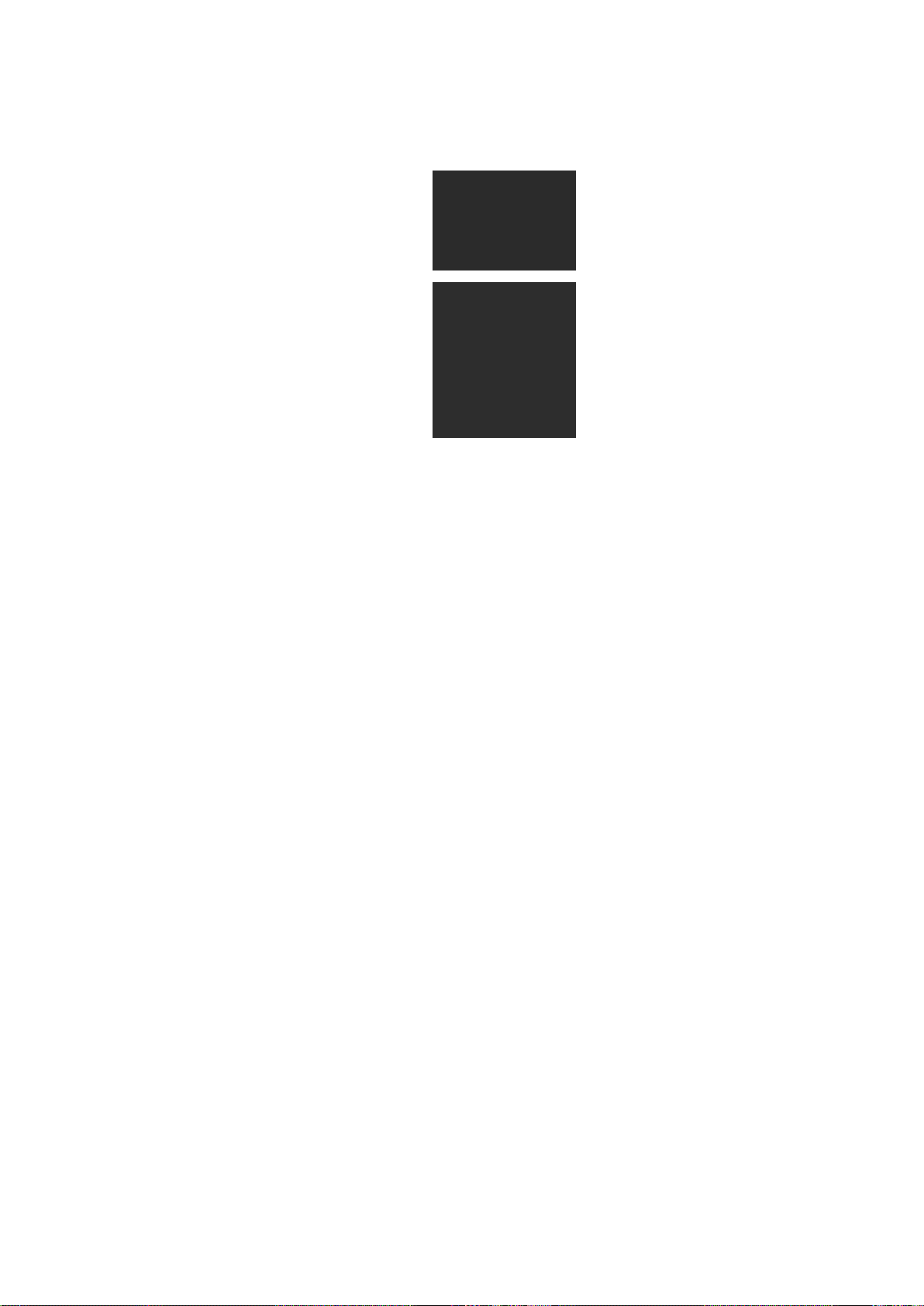
b. Ink Set
An Ink T ank that can be used in the printer (→P .678) is labeled with a white letter “H” in a black circle
on the side. When purchasing an Ink T ank , make sure an “H” is printed on the label.
c. Ink Lamp (Red)
Indicates the state of the Ink T ank as follows when the Ink T ank Cover is opened.
• On
The Ink T ank is installed correctly .
• Of f
No Ink T ank is installed, or the ink level detection function is disabled.
• Flashing Slowly
Not much ink is left.
• Flashing Rapidly
Ink tank is empty .
Printer parts
Printer Parts 13
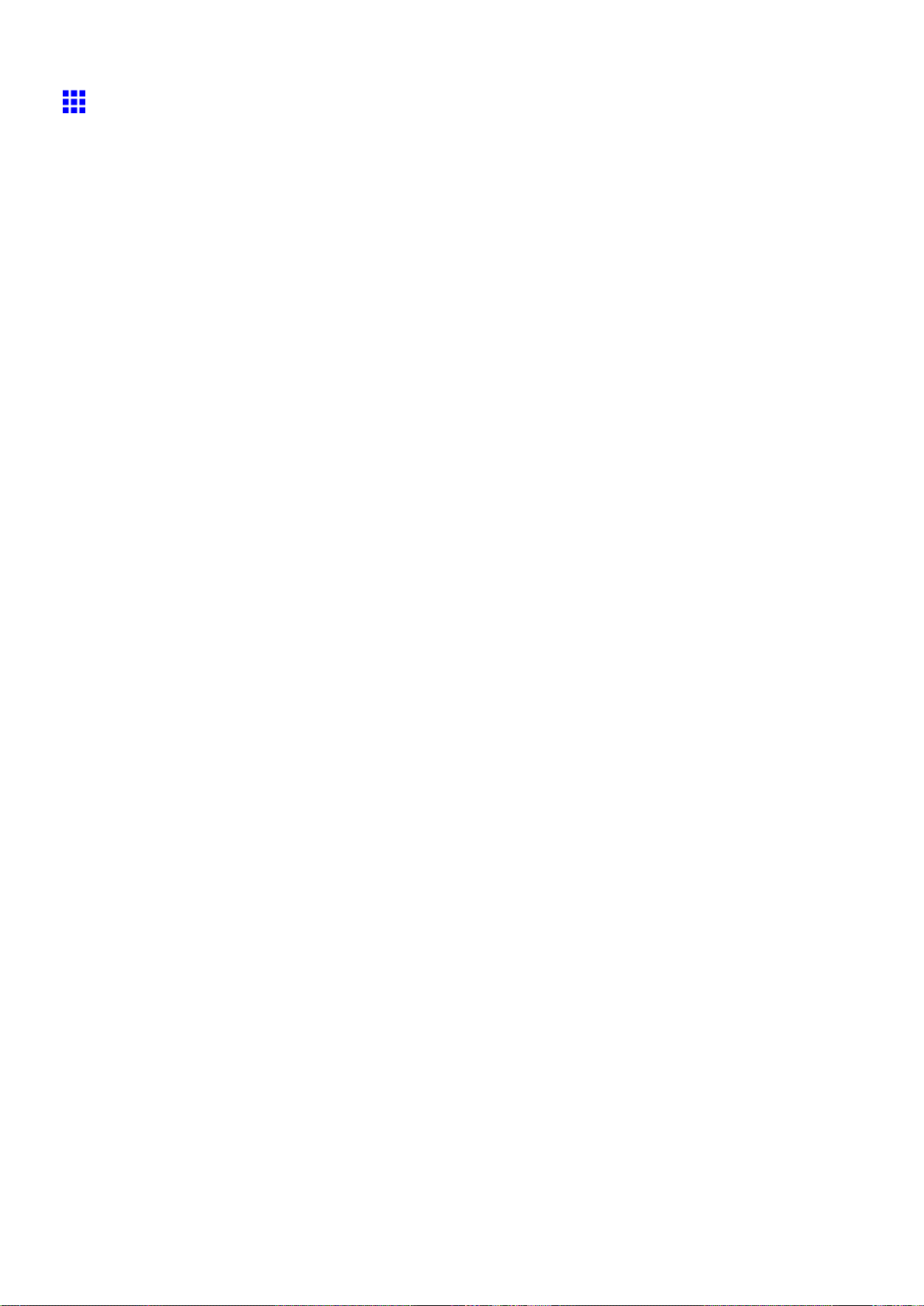
Printer parts
Control Panel
a. Online Button (Green)
Switches the printer online and of ine. ( → P .26)
• On
The printer is online.
• Flashing
The printer is switching modes.
• Of f
The printer is of ine.
b. Menu Button
Displays the main menu of the printer . ( → P .49)
c. Data lamp (Green)
• Flashing
During printing, the Data lamp ashes when the printer is receiving or processing print jobs.
Otherwise, this lamp ashes when the print job is paused or the printer is updating the rmware.
• Of f
There are no active print jobs when the Data lamp is of f.
d. Message lamp (Orange)
• On
A warning message is displayed.
• Flashing
An error message is displayed.
• Of f
The printer is of f or is operating normally .
e. Paper Source Section
After you press the Feeder Selection button, the lamp for your chosen paper source is lit.
1. Roll Media lamp (Green)
• On
Indicates that a roll is selected as the paper source.
• Of f
Indicates that a sheet is selected as the paper source.
2. Cut Sheet lamp (Green)
• On
Indicates that a sheet is selected as the paper source.
• Of f
Indicates that a roll is selected as the paper source.
f. Feeder Selection Button
Switches the paper source. Each time you press this button, the paper source switches between the
roll and the sheet, and the corresponding lamp on the Paper Source Section is lit.
14 Printer Parts
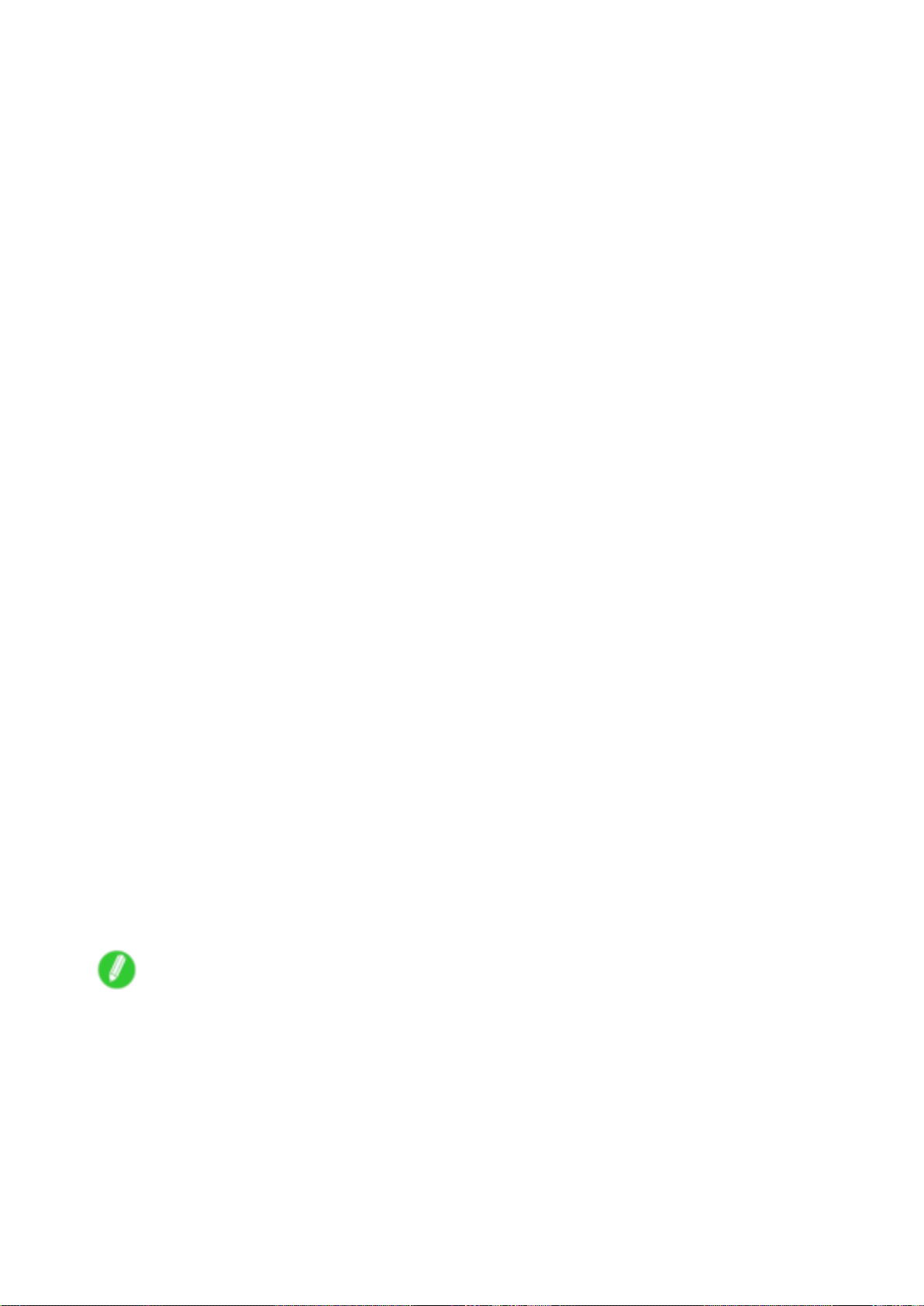
g. Display Screen
Shows the printer menu, as well as the printer status and messages.
h. Color Label
This label indicates the Ink T ank color . The label corresponds to the ink level on the Display Screen .
i. HDD lamp (Green)
• On
Indicates the printer is accessing the hard disk.
• Of f
Indicates the printer is not accessing the hard disk.
j. ◄ Button
Menu mode: Press this button to display the menu one level higher .
k. ▲ Button
Of ine: Press this button to rewind rolls manually . ( → P .190)
Menu mode: Press this button to display the previous menu item or setting value.
l. ▼ Button
Of ine mode: Press this button to feed the roll manually in the direction of ejection, as needed.
( → P .190)
Menu mode: Press this button to display the next menu item or setting value.
m. ► Button
Menu mode: Press this button to display the menu one level lower .
n. OK Button
In Menu mode, press this button to conrm or execute the selected item or setting. Also press this
button if the Display Screen indicates to press the OK button.
o. Information Button
Displays printer submenus. Press this button to display information about ink, paper , and so on.
( → P .63)
Y ou can also hold down this button for three seconds to clean the Printhead ( Head Cleaning A ).
p. Power Button
T urns the printer on and of f. ( → P .19)
q. Load/Eject Button
By pressing this button, you can check instructions on loading and removing paper . Instructions for
loading paper are shown on the Display Screen if pressed when no paper is loaded, and instructions
for removing paper are shown if paper is loaded.
r . Stop Button
Hold down for at least a second to cancel print jobs in progress or end the ink drying period.
Printer parts
Note
• In Sleep mode, you can press any button except the Power button to bring the printer online again.
Printer Parts 15
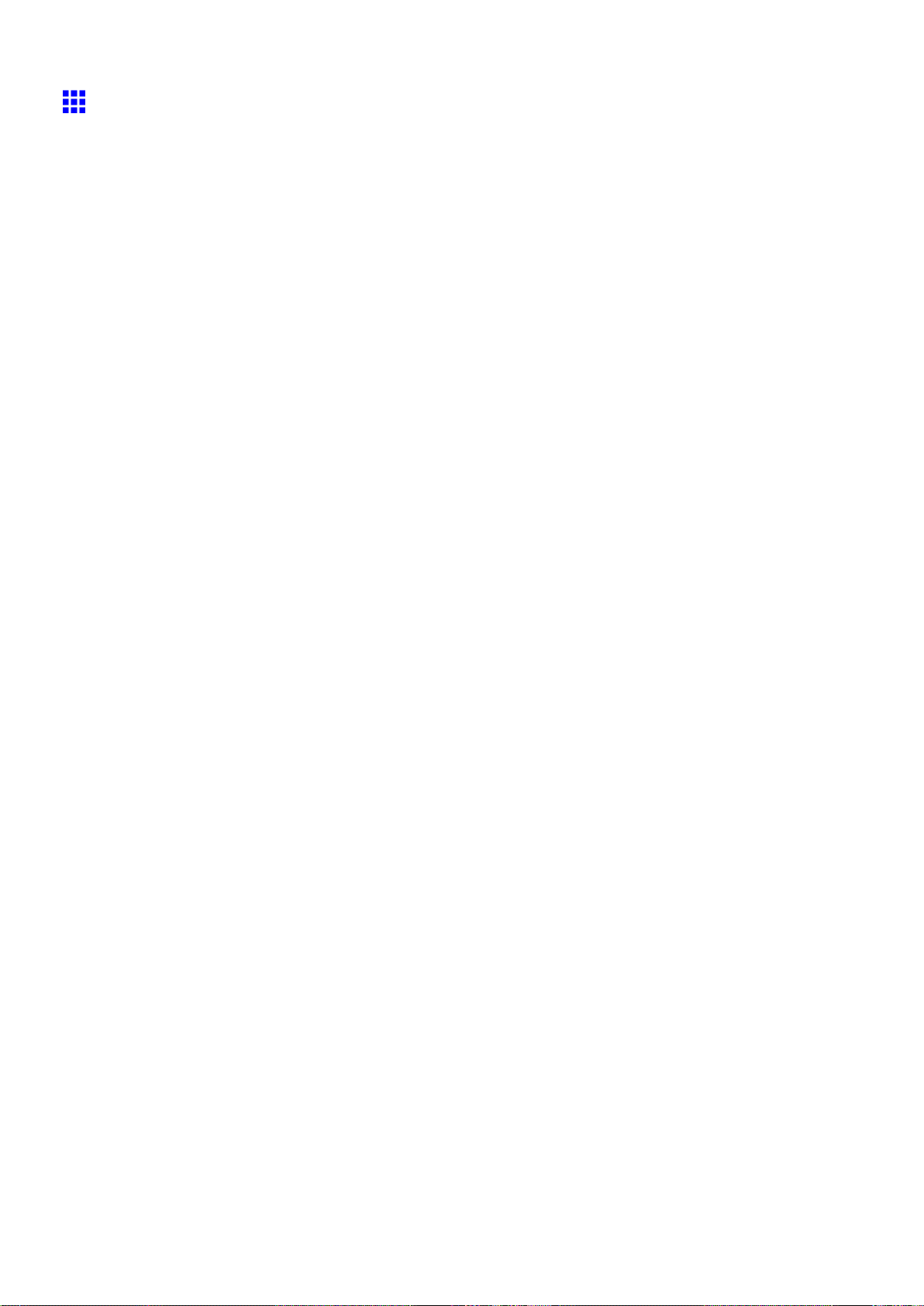
Printer parts
Stand
a. Stand L
The left leg of the Stand .
b. Stand R
The right leg of the Stand .
c. T op Stand Stay
Supports Stand L and Stand R . Attach the optional Media T ake-up Unit to this part.
d. Bottom Stand Stay
Supports Stand L and Stand R .
e. Leg Covers
Covers for Stand L and Stand R .
f. Stopper
Locks the Stand casters.
Always release the Stopper before moving the printer . Moving the printer while a Stopper is locked
may scratch the casters or the oor .
16 Printer Parts
