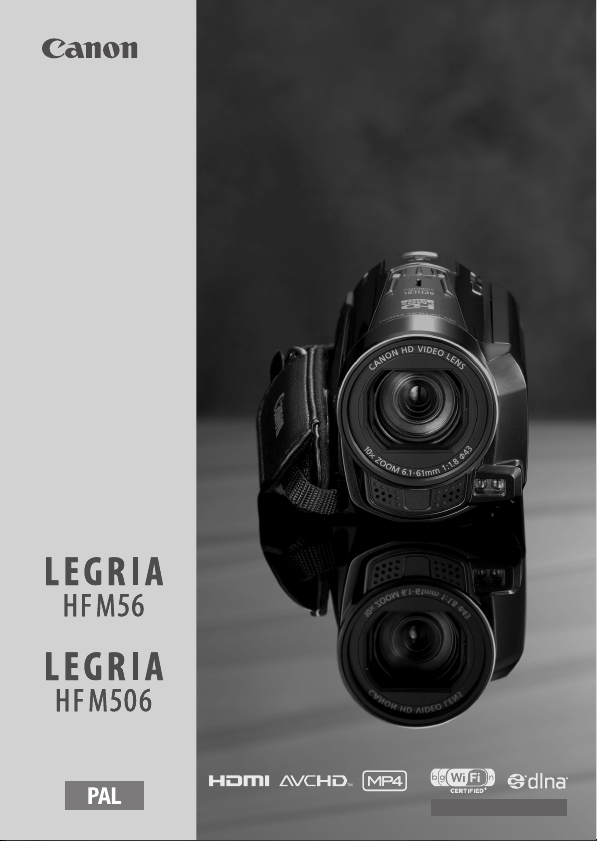
The warranty information
for Australia and New Zealand
is at the end of this Quick Guide.
Quick Guide
PUB. DIE-0417-000
HD Camcorder
0
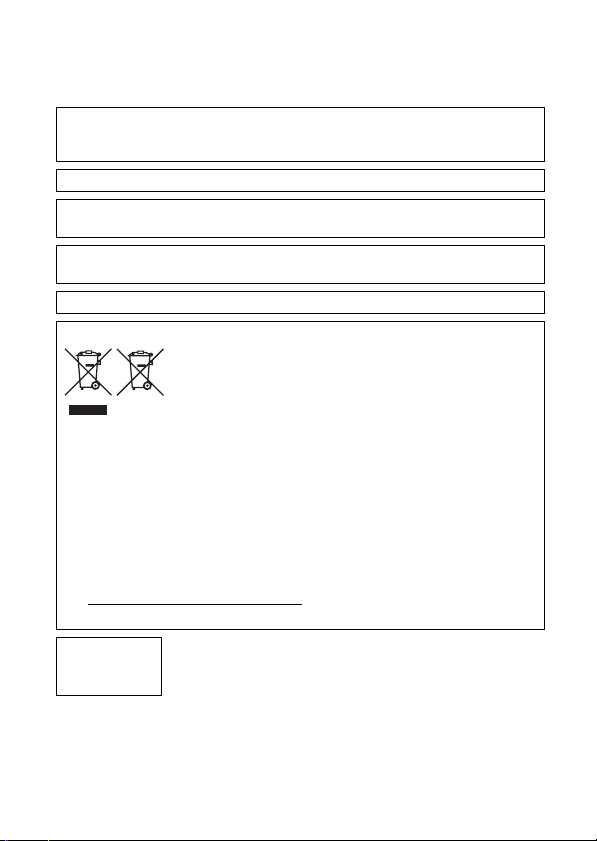
Important Usage Instructions
COPYRIGHT WARNING:
Unauthorized recording of copyrighted materials may infringe on the rights of copyright
owners and be contrary to copyright laws.
To reduce the risk of electric shock, do not expose this product to dripping or splashing.
The Mains plug is used as the disconnect device. The Mains plug shall remain readily
operable to disconnect the plug in case of an accident.
While using the compact power adapter, do not wrap it or cover it with a piece of cloth, and
do not place it in confined narrow spaces.
CA-110E identification plate is located on the bottom.
European Union (and EEA) only.
This product should be handed over to a designated collection point, e.g., on an
authorized one-for-one basis when you buy a new similar product or to an authorized
collection site for recycling waste electrical and electronic equipment (EEE) and
batteries and accumulators. Improper handling of this type of waste could have a
possible impact on the environment and human health due to potentially hazardous
substances that are generally associated with EEE. Your cooperation in the correct
disposal of this product will contribute to the effective usage of natural resources.
For more information about the recycling of this product, please contact your local city
office, waste authority, approved scheme or your household waste disposal service or
visit www.canon-europe.com/environment.
(EEA: Norway, Iceland and Liechtenstein)
Complies with
IDA Standards
DB007671
These symbols indicate that this product is not to be disposed of
with your household waste, according to the WEEE Directive
(2002/96/EC), the Battery Directive (2006/66/EC) and/or your
national laws implementing those Directives.
2
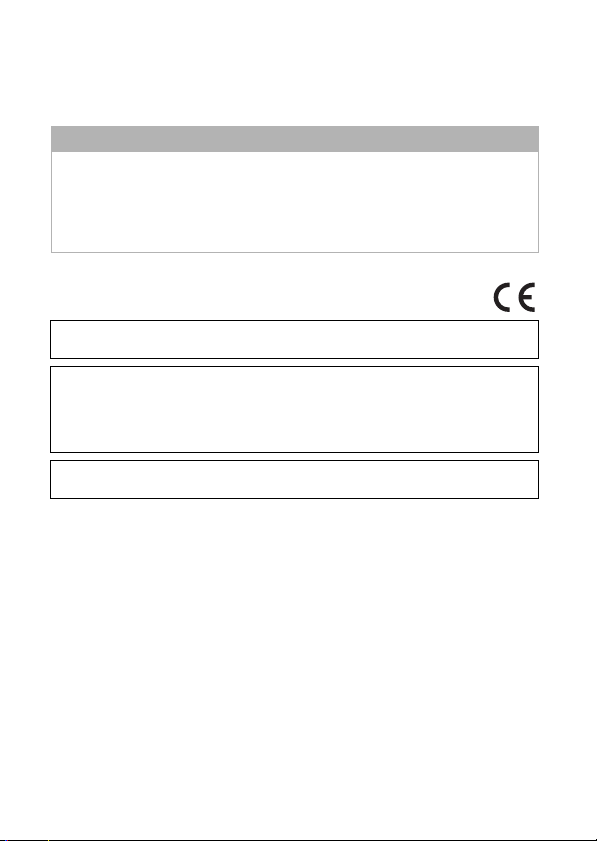
REGIONS OF USE
LEGRIA HF M56 is in compliance (as of January 2012) with the radio signal regulations
of the regions listed below. For details on other regions where it can be used, make
inquiries with the contacts listed on the back side of this instruction manual.
REGIONS
Australia, Austria, Belgium, Bulgaria, Cyprus, Czech Republic, Denmark, Estonia,
Finland, France*, Germany, Greece, Hong Kong S.A.R., Hungary, Iceland, Ireland, Italy,
Latvia, Liechtenstein, Lithuania, Luxembourg, Malta, Netherlands, New Zealand,
Norway, Poland, Portugal, Romania, Russia, Singapore, Slovakia, Slovenia, Spain,
Sweden, Switzerland, United Kingdom
* France: Cannot be used outdoors.
Statement on EC directive
Hereby, Canon Inc., declares that this WM217 is in compliance with the essential
requirements and other relevant provisions of Directive 1999/5/EC.
Please contact the following address for the original Declaration of Conformity:
CANON EUROPA N.V.
Bovenkerkerweg 59-61, 1158 XB Amstelveen, The Netherlands
CANON INC.
30-2, Shimomaruko 3-chome, Ohta-ku, Tokyo 146-8501, Japan
Model
ID0009: LEGRIA HF M56
3
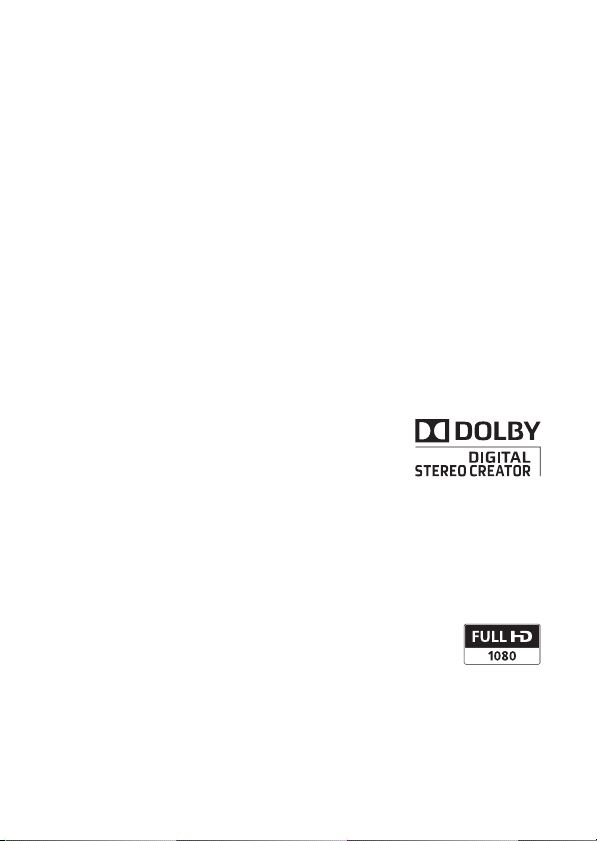
Important Note About the Memory
• Observe the following precautions while the ACCESS indicator is on or
flashing. Failing to do so may result in permanent data loss or damage to
the memory.
- Do not open the memory card slot cover.
- Do not disconnect the power source or turn off the camcorder.
- Do not change the camcorder’s operating mode.
Trademark Acknowledgements
• SD, SDHC and SDXC Logos are trademarks of SD-3C, LLC.
• Microsoft and Windows are trademarks or registered trademarks of Microsoft Corpora tion in the United
States and/or other countries.
• App Store, iPhone, iTunes, Mac OS and Macintosh are trademarks of Apple Inc., registered in the U.S. and
other countries.
• “x.v.Color” and the “x.v.Color” logo are trademarks.
• HDMI, the HDMI logo and High-Definition Multimedia Interface are trademarks or registered trademarks of
HDMI Licensing LLC in the United States and other countries.
• “AVCHD” and the “AVCHD” logo are trademarks of Panasonic Corporation
and Sony Corporation.
• Manufactured under license from Dolby Laboratories.
“Dolby” and the double-D symbol are trademarks of Dolby Laboratories.
• YouTube is a trademark of Google Inc.
• Facebook is a registered trademark of Facebook, Inc .
• Wi-Fi is a registered trademark of the Wi-Fi Alliance.
• Wi-Fi Certified, WPA, WPA2, and the Wi-Fi Certified logo are trademarks of the Wi-Fi Alliance.
• WPS as used on the camcorder’s settings, onscreen displays and in this manual signifies Wi-Fi Protected
Setup.
• DLNA, the DLNA Logo and DLNA CERTIFIED are trademarks, service marks, or certificati on marks of the
Digital Living Network Alliance.
• Other names and products not mentioned above may be trademarks or registered trademarks of their
respective companies.
• This device incorporates exFAT technology licensed from Microsoft.
• “Full HD 1080” refers to Canon camcorders compliant with high-definition video
composed of 1,080 vertical pixels (scanning lines).
• ANY USE OF THIS PRODUCT OTHER THAN CONSUMER PERSONAL USE IN ANY
MANNER THAT COMPLIES WITH THE MPEG-2 STANDARD FOR ENCODING VIDEO INFORMATION FOR
PACKAGED MEDIA IS EXPRESSLY PROHIBITED WITHOUT A LICENSE UNDER APPLICABLE PATENTS IN THE
MPEG-2 PATENT PORTFOLIO, WHICH LICENSE IS AVAILABLE FROM MPEG LA, L.L.C., 250 STEELE STREET,
SUITE 300, DENVER, COLORADO 80206.
• This product is licensed under AT&T patents for the MPEG-4 standard and may be used for encoding
MPEG-4 compliant video and/or decoding MPEG -4 compliant video that was encoded onl y (1) for a
personal and non-commercial purpose or (2) by a video provider licensed under the AT&T patents to
provide MPEG-4 compliant video. No license i s granted or implied for any other use for MPEG -4 standard.
4
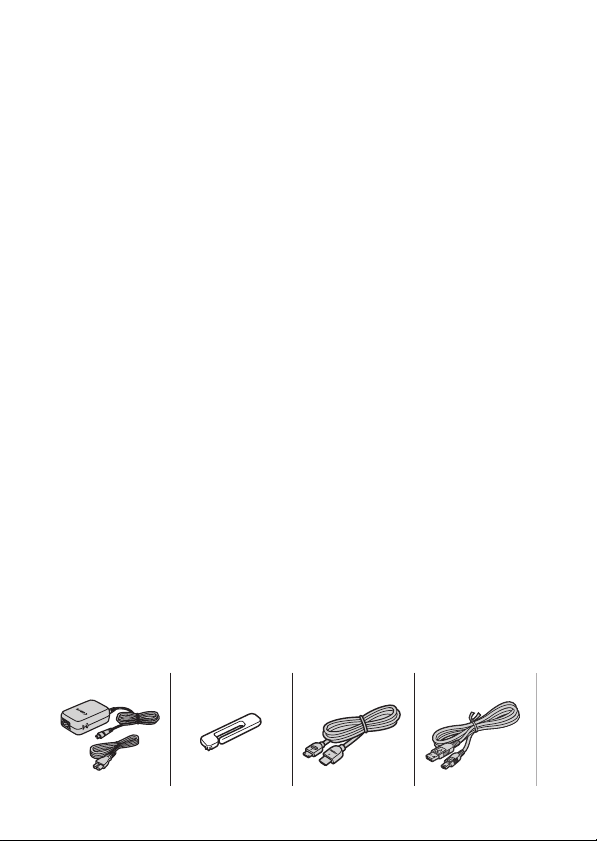
Package contents
1234
• CA-110E Compact Power Adapter (incl. power cord) [1]
• BP-718 Battery Pack
•Stylus pen [2]
• HTC-100/S HDMI Cable [3]
• IFC-300PCU/S USB Cable [4]
• 0 Wi-Fi Basic Setup Guide
•2 Software CD-ROMs
- PIXELA CD-ROM*
0 Contains VideoBrowser for managing, editing, and playing back
movies, and Network Utility for transferring recordings wirelessly to a
computer.
1 Contains Transfer Utility for saving and transferring movies and
music files you can use as background music.
- : LEGRIA CD-ROM
Contains the full-version Instruction Manual of the camcorder (PDF file).
See the explanation on next page.
* The CD-ROM includes the instruction manual of the software (PDF file). A
printed Startup Guide for PIXELA’s software is also supplied. Refer to this
Startup Guide for details about the supplied software.
5

Table of Contents
5 Package contents
8 Onscreen Icons and Displays
13 Charging the Battery Pack
15 Basic Preparations
18 Setting the Date/Time and Language
20 Using a Memory Card
23 Shooting Video and Taking Photos
26 Playing Back Movies and Viewing Photos
29 Playback on a TV Screen
31 Saving and Sharing Your Recordings
32 Abridged Specifications
About the Camcorder’s Wi-Fi Functions (0 only)
You can make your camcorder an active part of your Wi-Fi network to fully
enjoy a variety of Wi-Fi functions. While these Wi-Fi functions are beyond the
scope of this Quick Guide, you can read the Wi-Fi Basic Setup Guide
supplied with the camcorder to complete the connection of the camcorder
to your home Wi-Fi network. And you have the complete information in the
full-version Instruction Manual (PDF file*).
About the Camcorder’s PDF Instruction Manual
This guide will get you started and show you how to use the most basic
functions of your camcorder to shoot video, take photos and play back your
recordings (using the camcorder or connecting it to your TV). To learn more
about the more advanced functions of your camcorder, to read important
handling precautions and to consult the troubleshooting section if an error
message is displayed, be sure to read the full-version Instruction Manual
(PDF file*). In this Quick Guide, the ; mark indicates reference page
numbers in the PDF file.
* Adobe® Reader® 6 or later is required to view the PDF Instruction Manual.
6
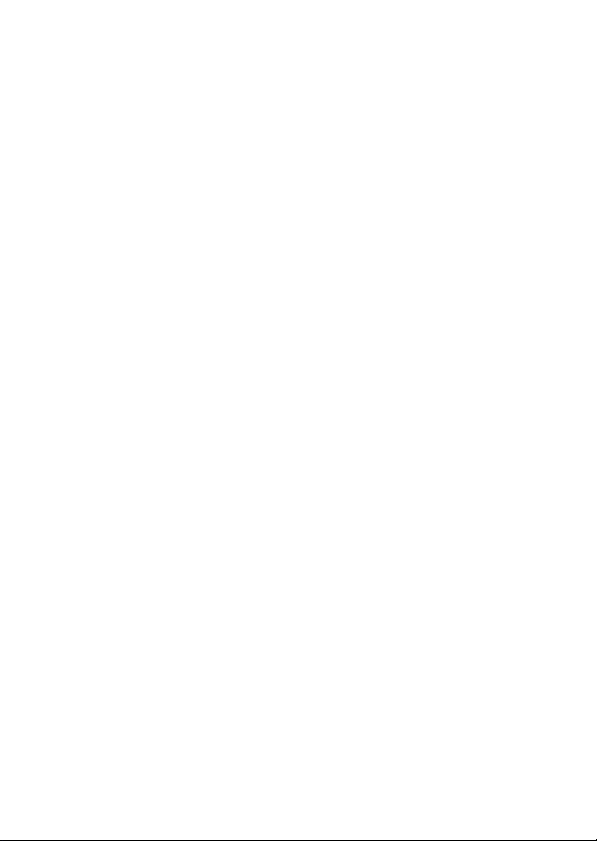
Installing the Camcorder’s Instruction Manual (PDF file)
1 Turn on the computer.
2 Insert the LEGRIA CD-ROM into the computer’s disc drive.
3 Windows: Open the drive into which you inserted the CD-ROM
using Windows Explorer.
Mac OS: Use Finder and click on the CD-ROM icon.
4 Click/Double-click the Disc_Setup.exe icon.
5 In the installer panel, click [Instruction Manual of the
Camcorder] and select your language.
6 When the installation is complete, click [OK], then [Exit].
The installer will save the camcorder’s Instruction Manual (PDF file) on
the computer and will create a shortcut icon on the desktop for easy
access.
7
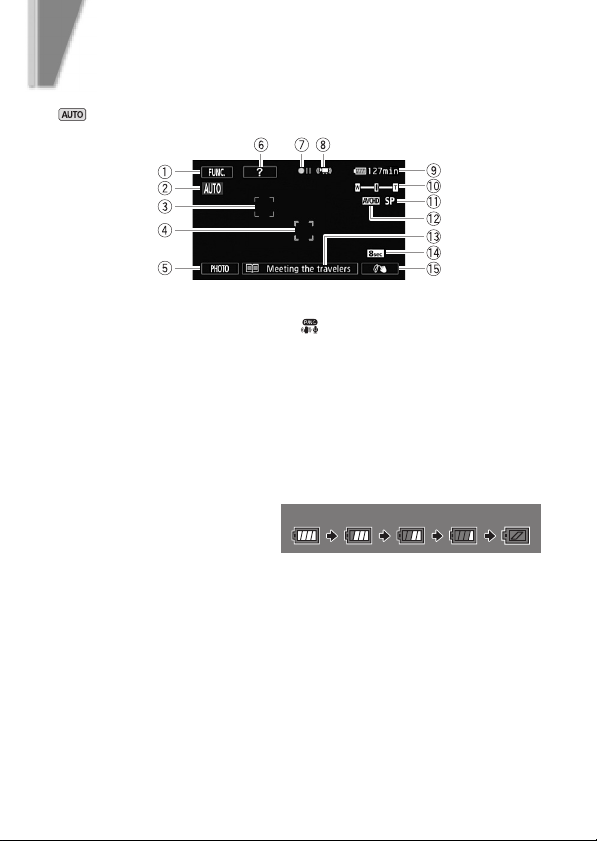
introduction
Onscreen Icons and Displays
Recording movies (using Story Creator)
1 Control button [FUNC.]: Open the [ Main Functions] panel (; 28)
2 Smart AUTO (A 24)
3 Face detection frame (; 97)
4 Touch & Track frame: Touch a moving subject on the screen to keep it
clearly in focus at all times. (; 99)
5 Control button [PHOTO] - Take a photo (A 23)
6 Control button [?]: Displays a shooting tip for the current story scene
7 Memory operation (; 194)
8 Intelligent IS (; 48)
9 Remaining battery time
- If the icon appears in yellow
or red, the battery pack is
almost empty. Replace
with a fully charged battery pack.
Aq Zoom (A 23)
Aa Recording mode (A 22)
As Recording standard (A 17)
Ad Current story scene (; 67)
Af Recommended scene length (; 67)
Ag Decoration: Add a fun personal touch using stamps, drawings, image mix
and more. (; 71)
100% 75% 50% 25% 0%
8
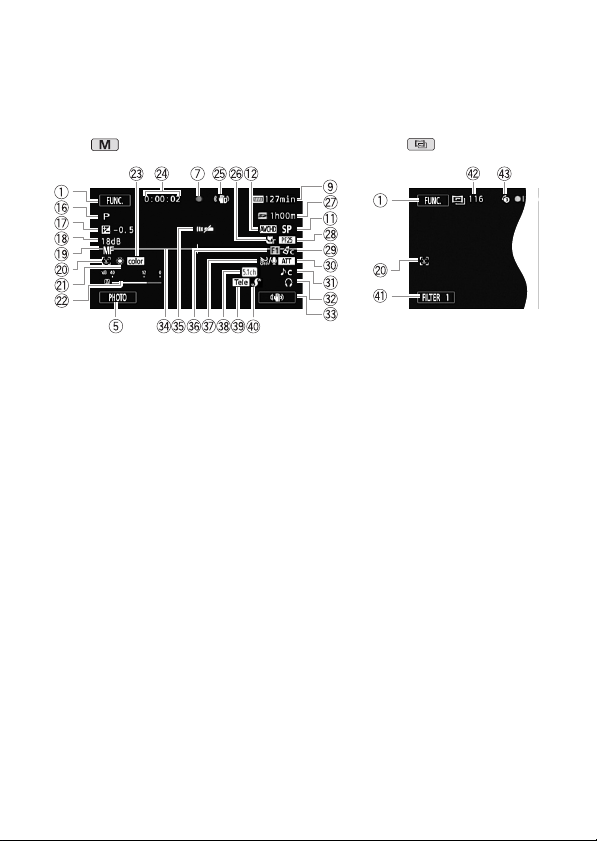
Onscreen Icons and Displays
Recording movies
Manual mode Cinema mode
Ah Recording program: Recording programs allow you to change various
picture-related settings to your preference, or to use a special scene
recording program to apply the camcorder settings most appropriate for
a variety of situations. (; 92)
Aj Manual exposure: Correct the exposure manually for a picture darker/
brighter than the one obtained using the automatic exposure set by the
camcorder. (; 103)
Ak AGC (automatic gain control) limit (; 104)
Al = Instant AF/@ Normal AF (; 179); MF Manual focus
(; 105)
Sq Face detection: You can have the camcorder automatically detect people’s
faces and use this information to adjust the focus and set the best
exposure and color control settings for beautiful videos and photos.
(; 97)
Sa White balance: Change the setting so different lighting conditions do not
affect the colors in your recordings and white objects look truly white.
(; 107)
Ss Audio level indicator: Manually adjust the audio recording level.
(; 115)
Sd x.v.Color: The camcorder uses a color space with an extended gamut to
achieve deeper colors, closer to real life. (; 183)
Sf While recording/during playback: Scene counter (hours : minutes :
seconds); < Self timer (; 110)
9
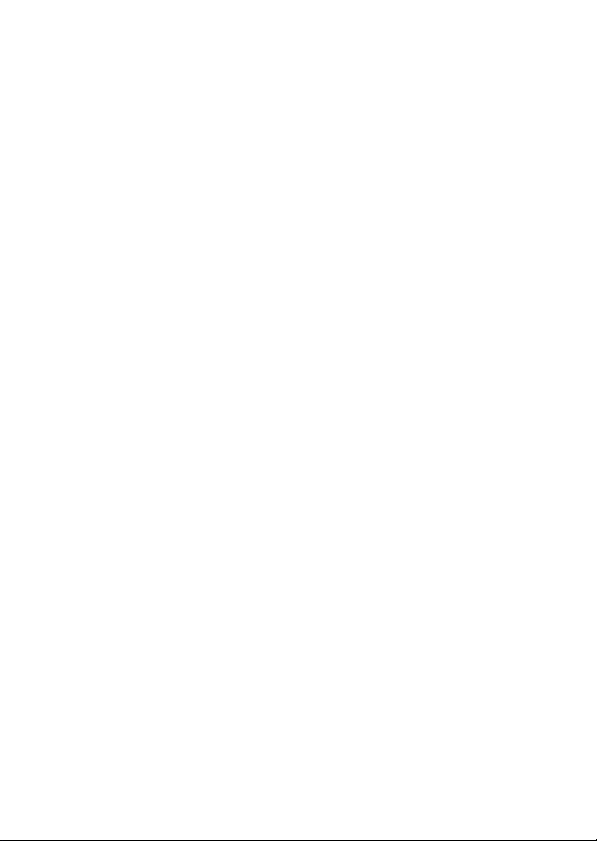
Onscreen Icons and Displays
Sg Image stabilizer (; 95)
Sh Tele macro (; 106)
Sj Remaining recording time
* On the memory card; & In the built-in memory*
( Relay recording (; 39)*
- When there is no more free space on the memory, [& End] (built-in
memory*) or [* End] (memory card) will be displayed in red and
recording will stop.
* 0 only.
Sk Frame rate (; 91)
Sl Image effects: Fine-tune the brightness, sharpness, color and contrast of
your recordings. (; 109)
Dq Microphone attenuator: Use the attenuator to avoid audio distortions when
the sound is too loud. (; 180)
Da Audio scene select (; 111)
Ds Headphone output (; 116)
Dd Custom control button (; 187)
Df Level marker: Display onscreen markers to check your composition and
make sure horizontal or vertical lines do not appear crooked in your
recordings. (; 180)
Dg Remote sensor off (; 187)
Dh Fader (; 100)
Dj Auto wind screen: Wind screen removes the background sound of wind
when recording outdoors. You may want to turn it off when recording
indoors in very quiet surroundings. (; 112)
Dk Directionality of the optional SM-V1 Surround Microphone (; 119)
Dl Conversion lens (Tele-converter shown) (; 180)
Fq Mini advanced shoe (; 118)
Fa Control button [FILTER 1] - Cinema-look filters: Use cinema-look filters to
create unique movies with distinctive looks. (; 69)
Fs In record pause mode: Total number of scenes
Fd Pre-recording: The camcorder will start recording video 3 seconds before
you press Y, so you do not miss important shooting
opportunities. (; 96)
10
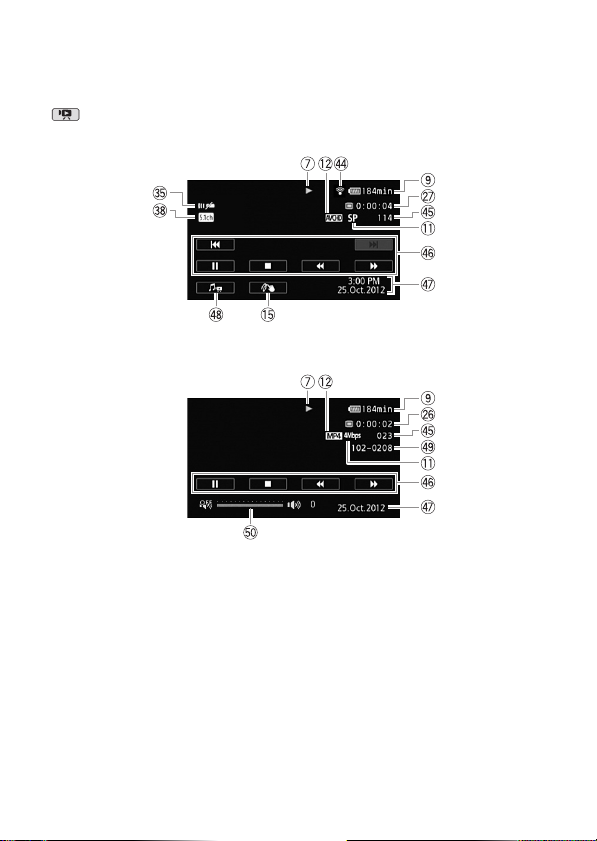
Onscreen Icons and Displays
Playing movies (during playback)
AVCHD movies:
MP4 movies:
Ff Eye-Fi Wireless Communication: Using an Eye-Fi card you can upload you
recordings wirelessly. Important restrictions apply so be sure to refer to
Using an Eye-Fi card (; 152).
Fg Scene number
Fh Playback control buttons (A 27)
Fj Data code: Displays information depending on the type of recording.
(; 65, 181)
Fk Volume and background music balance controls (; 55, 81)
Fl File number (; 183)
Gq Volume controls (; 55)
11
