Page 1
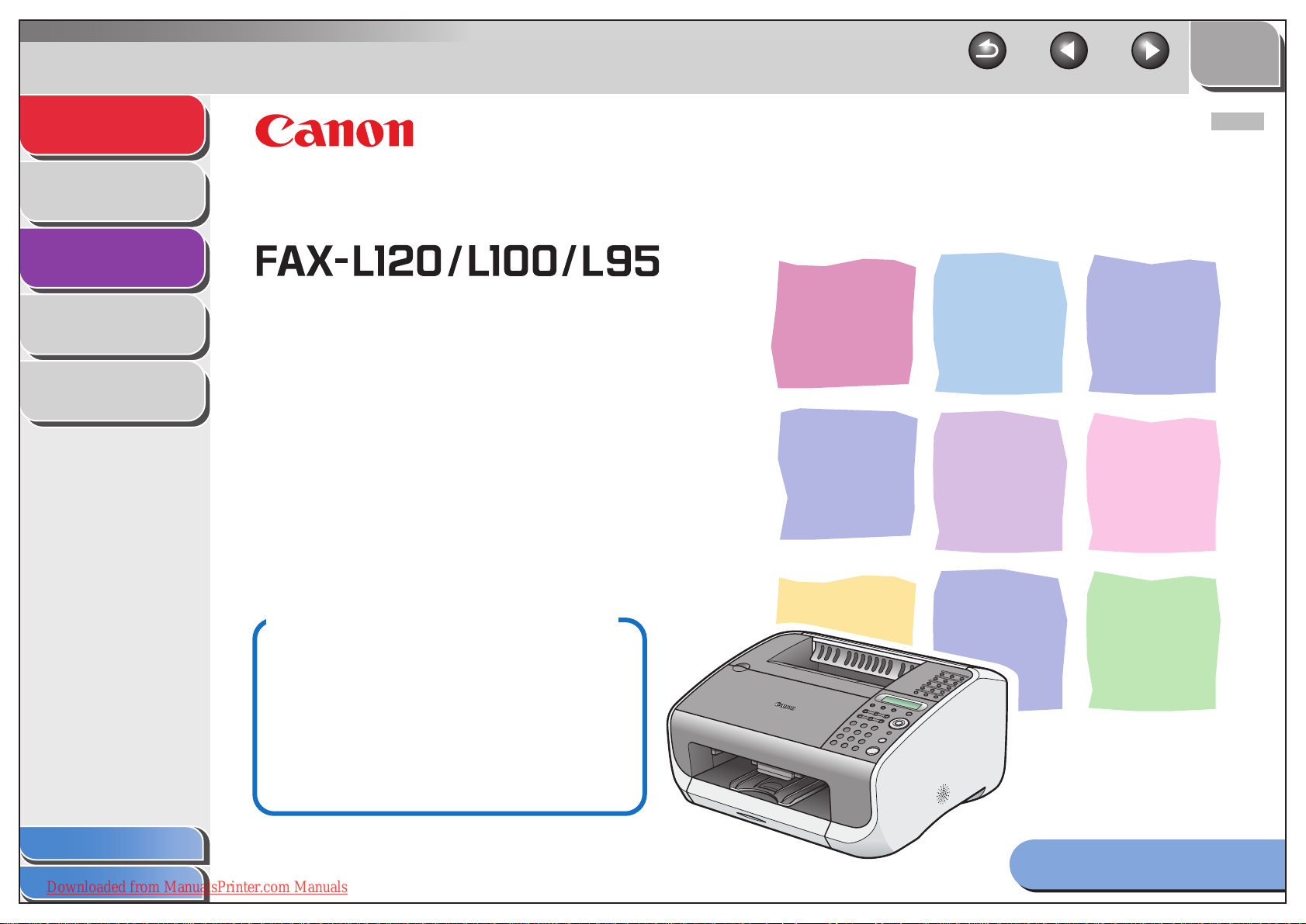
Back Previous Next
TOP
Advanced Fax
Features
1
Status Monitor
2
Reports and Lists
3
Troubleshooting
4
Appendix
5
ENG
Advanced Guide
Things You Can Do
- Fax
- Copy
- Print (L120 only)
Table of Contents
Index
Downloaded from ManualsPrinter.com Manuals
Please read this guide before operating this
equipment. After you finish reading this guide,
store it in a safe place for future reference.
How to Use This Guide
Page 2
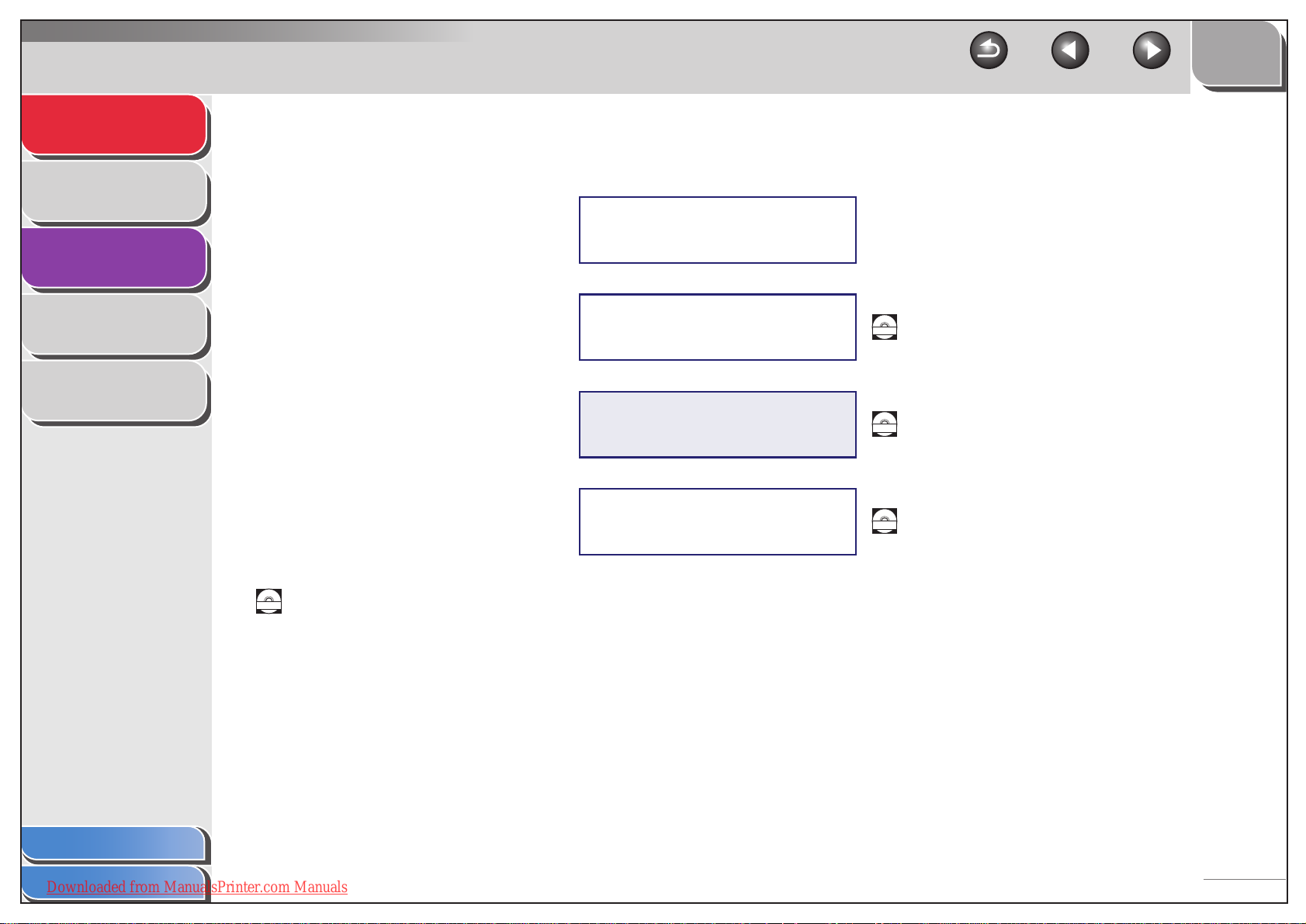
Advanced Fax
Features
Status Monitor
1
TOP
Back Previous Next
Manuals for the Machine
Reports and Lists
Troubleshooting
Appendix
2
3
4
5
● Machine Set-Up and Software Installation
● Feature Overviews
● Maintenance and Troubleshooting
● Basic Features
● Machine Settings
● Specifications
● Advanced Fax Features
● Status Monitor
● Reports and Lists
● Driver Set-Up
● Printing
Starter Guide
Basic Guide
Advanced Guide
(This Document)
Software Guide
(L120 only)
Indicates the manual is supplied in PDF format in the accompanying CD-ROM.
CD-ROM
CD-ROM
CD-ROM
CD-ROM
● To view the manuals in PDF format, Adobe Reader/Adobe Acrobat Reader is required. If Adobe Reader/
Adobe Acrobat Reader is not installed on your system, please download it from the Adobe Systems
Incorporated website.
● Considerable effort has been made to make sure that the manuals for the machine are free of
inaccuracies and omissions. However, as we are constantly improving our products if you need an exact
Table of Contents
Index
Downloaded from ManualsPrinter.com Manuals
specification, please contact Canon.
● The machine illustration on the cover may differ slightly from your machine.
i
Page 3
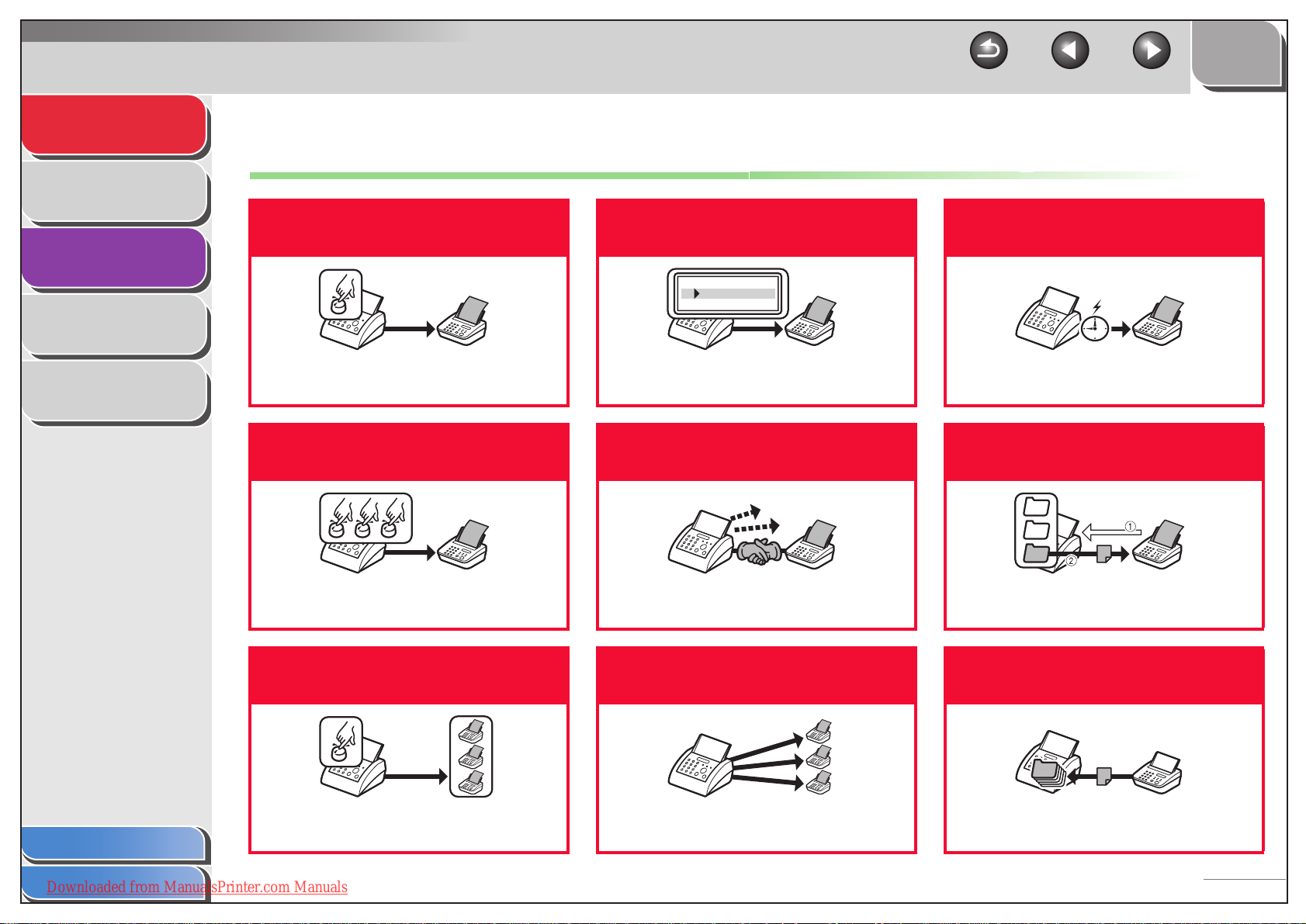
Advanced Fax
Features
Status Monitor
1
TOP
Back Previous Next
Things You Can Do
Reports and Lists
Troubleshooting
Appendix
2
3
4
5
Specify a recipient with a
single button
One-Touch Speed Dialing
→ Basic Guide
Specify a recipient with a
three-digit code
Coded Speed Dialing
→ Basic Guide
Specify multiple recipients
with a single button
Look up a particular
recipient in the directory
AAAAA
BBBBB
CCCCC
Directory Dialing
→ p. 1-3
Redial when the line is busy
Redialing
→ p. 1-4
Send a fax to multiple
recipients
Send a fax at a specified
time
Timer Sending
→ p. 1-11
Send a fax in response to the
recipient’s request
Polling Sending
→ p. 1-12
Receive faxes in memory
without printing out
Group Dialing
Table of Contents
Index
Downloaded from ManualsPrinter.com Manuals
→ Basic Guide
Broadcasting
→ p. 1-11
Memory Reception
→ p. 1-8
ii
Page 4
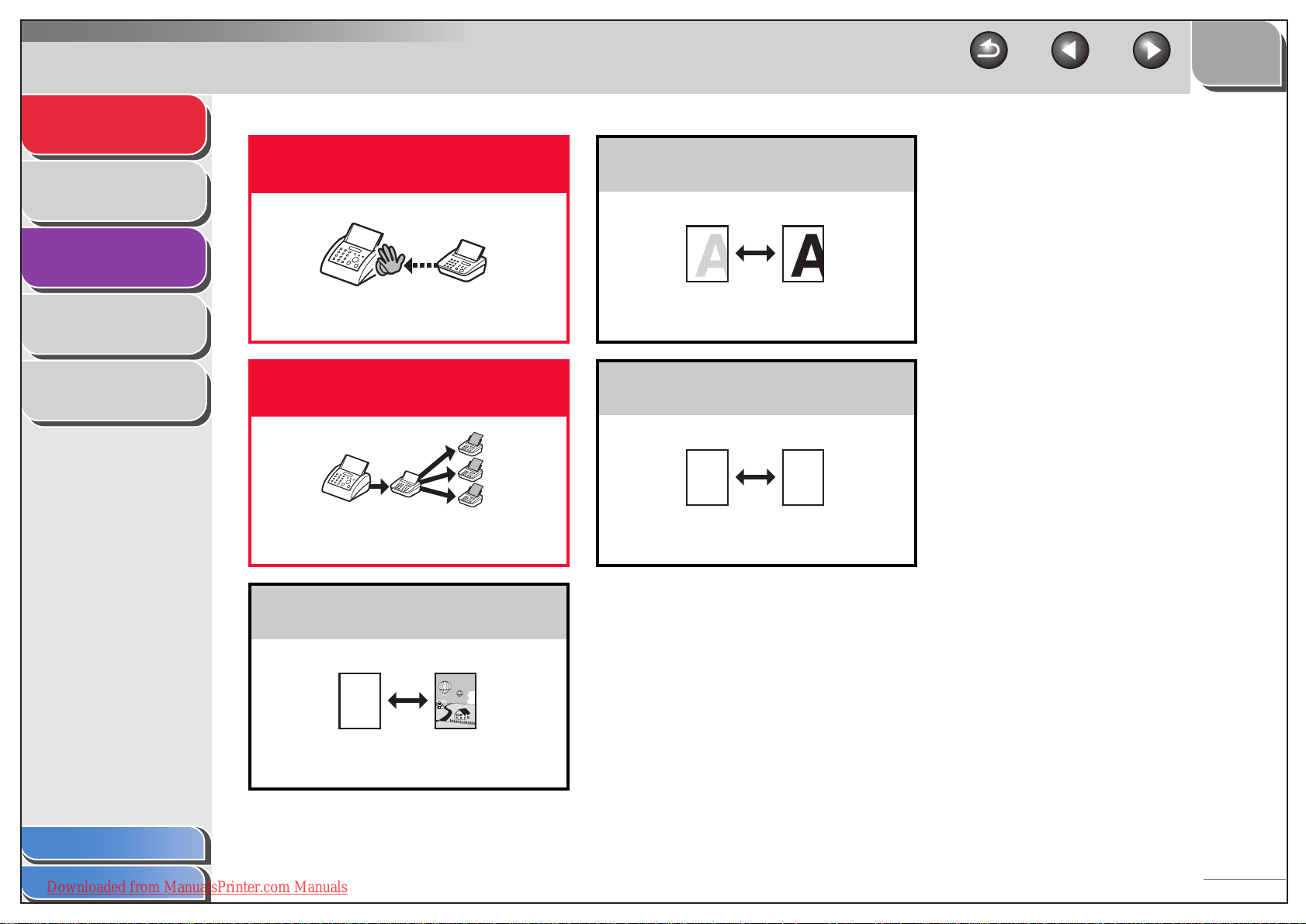
Advanced Fax
Features
Status Monitor
Reports and Lists
1
2
3
Reject faxes from unregistered
numbers
TOP
Back Previous Next
Adjust the density level of
scanned images
Troubleshooting
Appendix
4
5
Reception Restriction
→ p. 1-9
Send a fax to be relayed to
other fax machines
Relay Initiation
→ p. 1-14
Select a scan mode depending on
the quality of image to be scanned
ABC
ABC
ABC
ABC
Image Quality
→ Basic Guide
Density
→ Basic Guide
Enlarge or reduce copied
images
A
Zoom Ratio
→ Basic Guide
A
Table of Contents
Index
Downloaded from ManualsPrinter.com Manuals
iii
Page 5
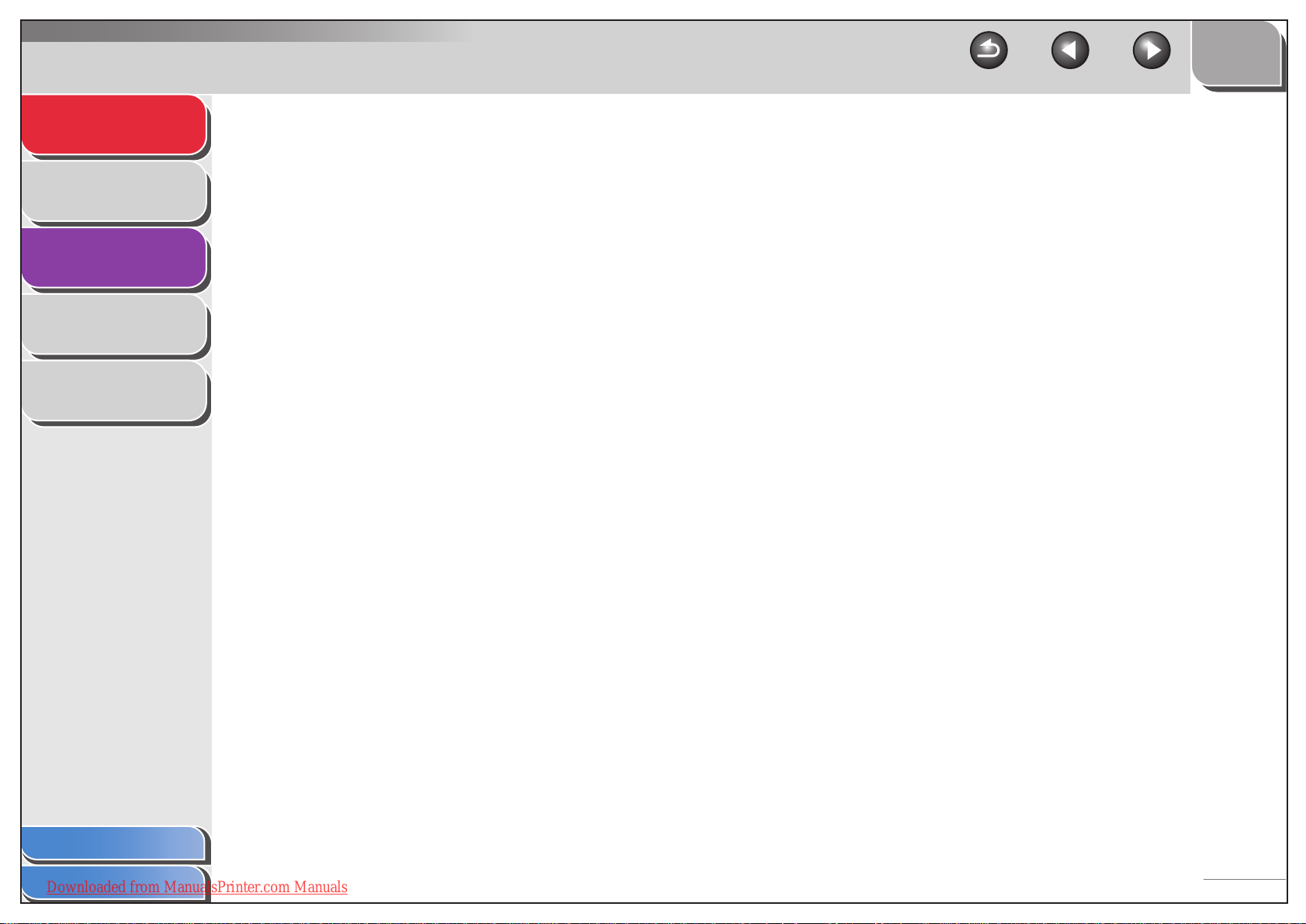
Advanced Fax
Features
Status Monitor
1
TOP
Back Previous Next
Table of Contents
Reports and Lists
Troubleshooting
Appendix
2
3
4
5
Things You Can Do .......................................................................................ii
How to Use This Guide................................................................................ vii
1 Advanced Fax Features................................................................................................. 1-1
Dialing Features ........................................................................................ 1-3
Directory Dialing.................................................................................. 1-3
Redialing ............................................................................................. 1-4
Dialing Through a Switchboard ........................................................... 1-5
Switching Temporarily to Tone Dialing................................................ 1-6
Receiving Features.................................................................................... 1-7
Setting the Receive Mode ................................................................... 1-7
Memory Reception .............................................................................. 1-8
Reception Restriction .......................................................................... 1-9
Remote Reception .............................................................................. 1-9
Table of Contents
Index
Downloaded from ManualsPrinter.com Manuals
iv
Page 6
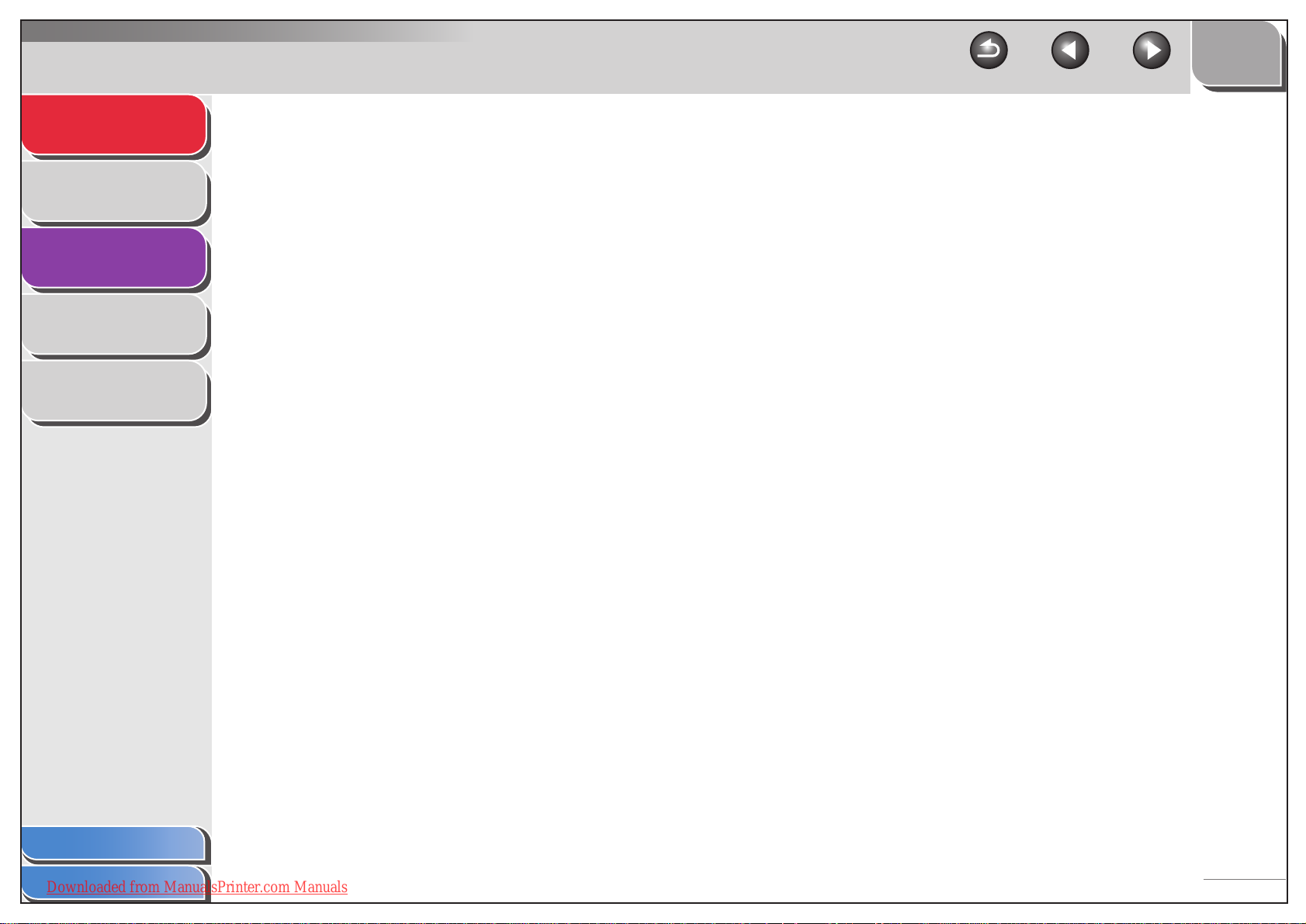
Advanced Fax
Features
1
TOP
Back Previous Next
Additional Fax Modes .............................................................................. 1-11
Status Monitor
Reports and Lists
Troubleshooting
Appendix
2
3
4
5
Broadcasting ..................................................................................... 1-11
Timer Sending................................................................................... 1-11
Polling Sending ................................................................................. 1-12
Polling Receiving............................................................................... 1-13
Relay Initiation................................................................................... 1-14
Canceling Reservation ...................................................................... 1-15
Canceling Jobs ........................................................................................ 1-16
2 Status Monitor ................................................................................................................2-1
Checking Job and Machine Status ............................................................ 2-2
Checking and Printing Transmission/Reception Results..................... 2-2
Printing Reports and Lists ................................................................... 2-3
Checking Print and Scan Counts ........................................................ 2-3
3 Reports and Lists........................................................................................................... 3-1
Table of Contents
Index
Downloaded from ManualsPrinter.com Manuals
Summary of Reports and Lists .................................................................. 3-2
Printing Reports Automatically .................................................................. 3-3
TX RESULT REPORT ........................................................................ 3-3
RX RESULT REPORT ........................................................................ 3-4
ACTIVITY REPORT ............................................................................ 3-5
v
Page 7
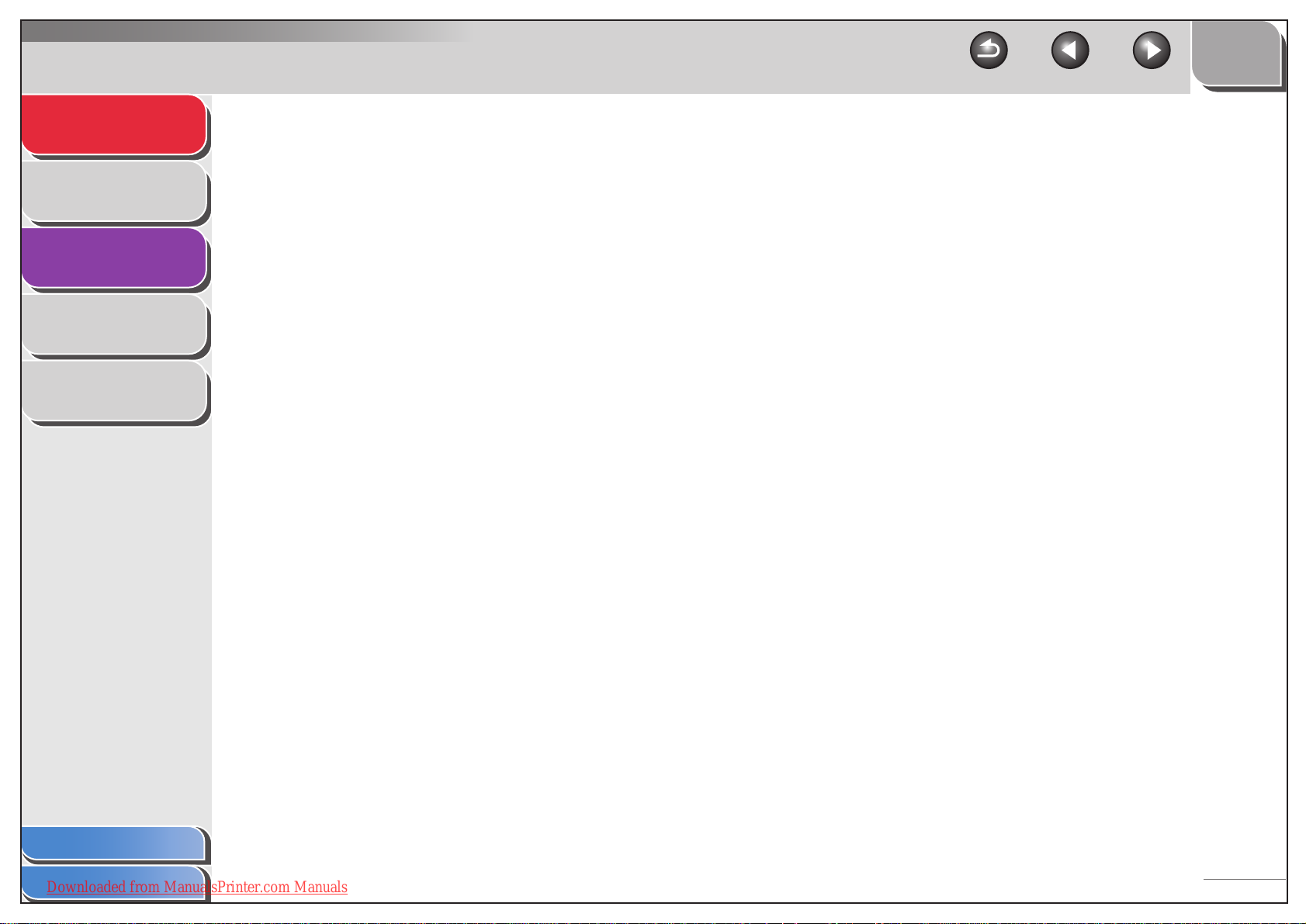
Advanced Fax
Features
1
TOP
Back Previous Next
4 Troubleshooting............................................................................................................. 4-1
Status Monitor
Reports and Lists
Troubleshooting
Appendix
2
3
4
5
General Problems...................................................................................... 4-2
Paper Feeding Problems........................................................................... 4-3
Faxing Problems........................................................................................ 4-4
Sending Problems............................................................................... 4-4
Receiving Problems ............................................................................ 4-6
Copying Problems ................................................................................... 4-10
Telephone Problems ............................................................................... 4-11
Printing Problems .................................................................................... 4-12
5 Appendix......................................................................................................................... 5-1
Glossary .................................................................................................... 5-2
Table of Contents
Index
Downloaded from ManualsPrinter.com Manuals
Index.......................................................................................................... 5-9
vi
Page 8
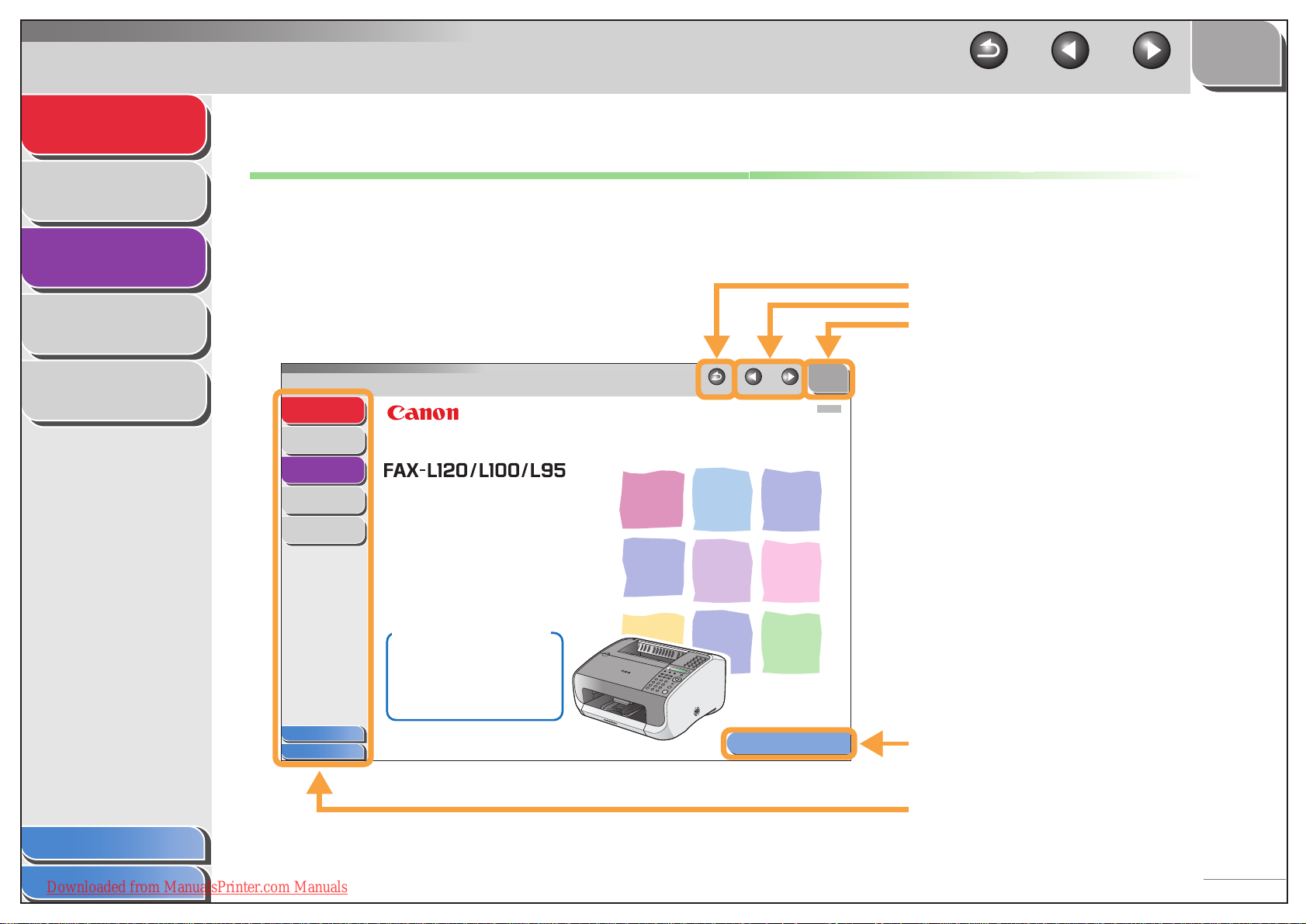
Advanced Fax
Features
Status Monitor
Reports and Lists
1
2
TOP
Back Previous Next
How to Use This Guide
■ Using the Top Page
Troubleshooting
Appendix
3
4
5
Advanced Fax
Features
Status Monitor
Reports and Lists
Troubleshooting
Appendix
Table of Contents
Index
1
2
Advanced Guide
3
4
5
Things You Can Do
- Fax
- Copy
- Print (L120 only)
Please read this guide before operating this
equipment. After you finish reading this guide,
store it in a safe place for future reference.
Back Previous Next
How to Use This Guide
Returns to the last page opened.
Displays the previous or next page.
Returns to the top page.
TOP
ENG
Displays the “How to Use This Guide” page.
Table of Contents
Index
Downloaded from ManualsPrinter.com Manuals
Quick links to the list of things you can do, topics
for each chapter, table of contents, and the index.
vii
Page 9
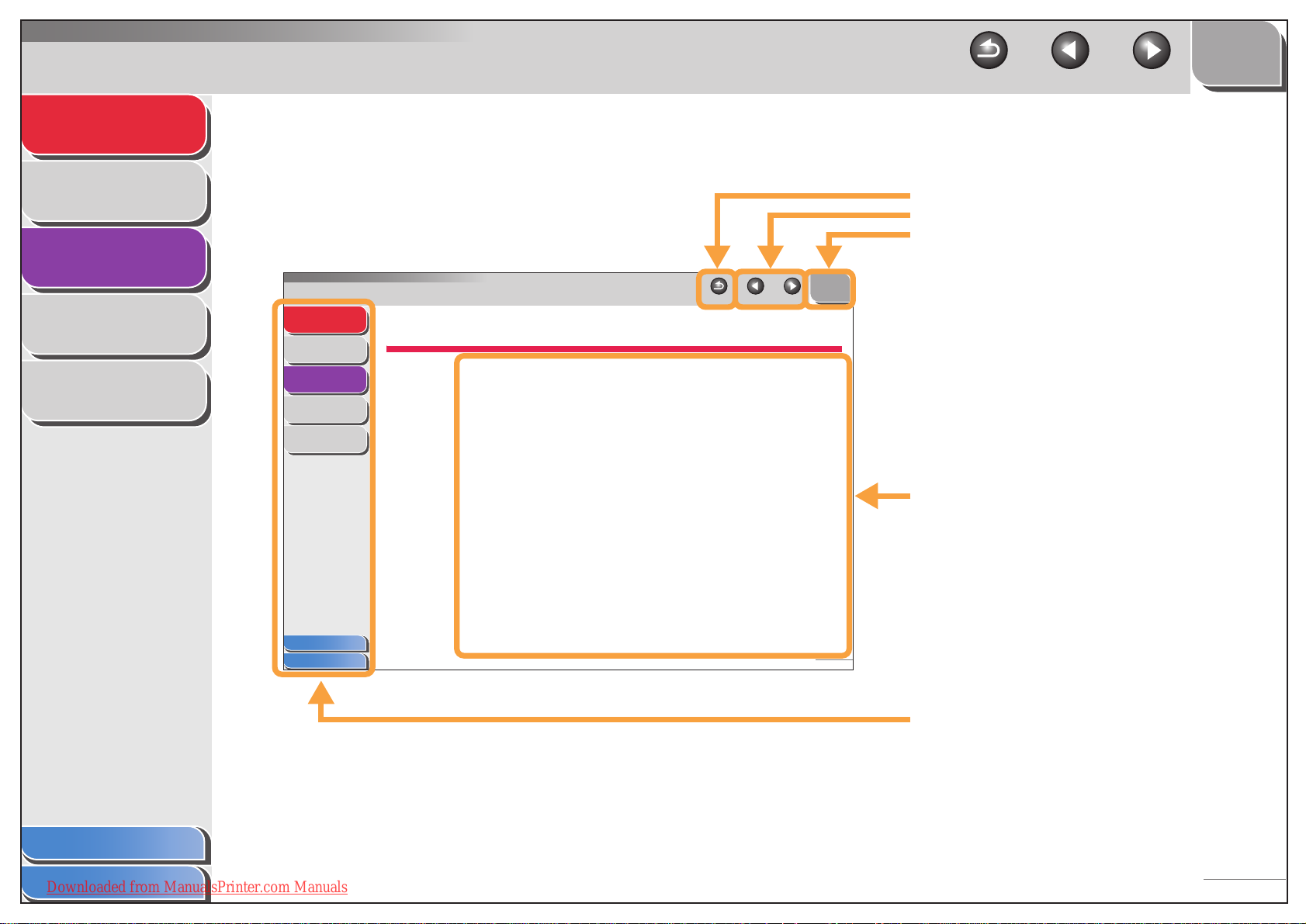
Advanced Fax
Features
1
TOP
Back Previous Next
■ Using the Chapter Topic List
Status Monitor
Reports and Lists
Troubleshooting
Appendix
2
3
4
5
Advanced Fax
Features
Status Monitor
Reports and Lists
Troubleshooting
Appendix
Table of Contents
Index
1
1 Advanced Fax Features
2
Dialing Features....................................................................................... 1-3
3
4
5
Receiving Features.................................................................................. 1-7
Additional Fax Modes............................................................................ 1-11
Back Previous Next
TOP
Directory Dialing .....................................................1-3
Redialing................................................................. 1-4
Dialing Through a Switchboard .............................. 1-5
Switching Temporarily to Tone Dialing.................... 1-6
Setting the Receive Mode ...................................... 1-7
Memory Reception ................................................. 1-8
Reception Restriction ............................................. 1-9
Remote Reception.................................................. 1-9
Broadcasting......................................................... 1-11
Timer Sending ......................................................1-11
Polling Sending..................................................... 1-12
Polling Receiving.................................................. 1-13
Relay Initiation...................................................... 1-14
Canceling Reservation ......................................... 1-15
Returns to the last page opened.
Displays the previous or next page.
Returns to the top page.
Table of contents for the chapter.
1-1
Table of Contents
Index
Downloaded from ManualsPrinter.com Manuals
Quick links to the list of things you can do, topics
for each chapter, table of contents, and the index.
viii
Page 10
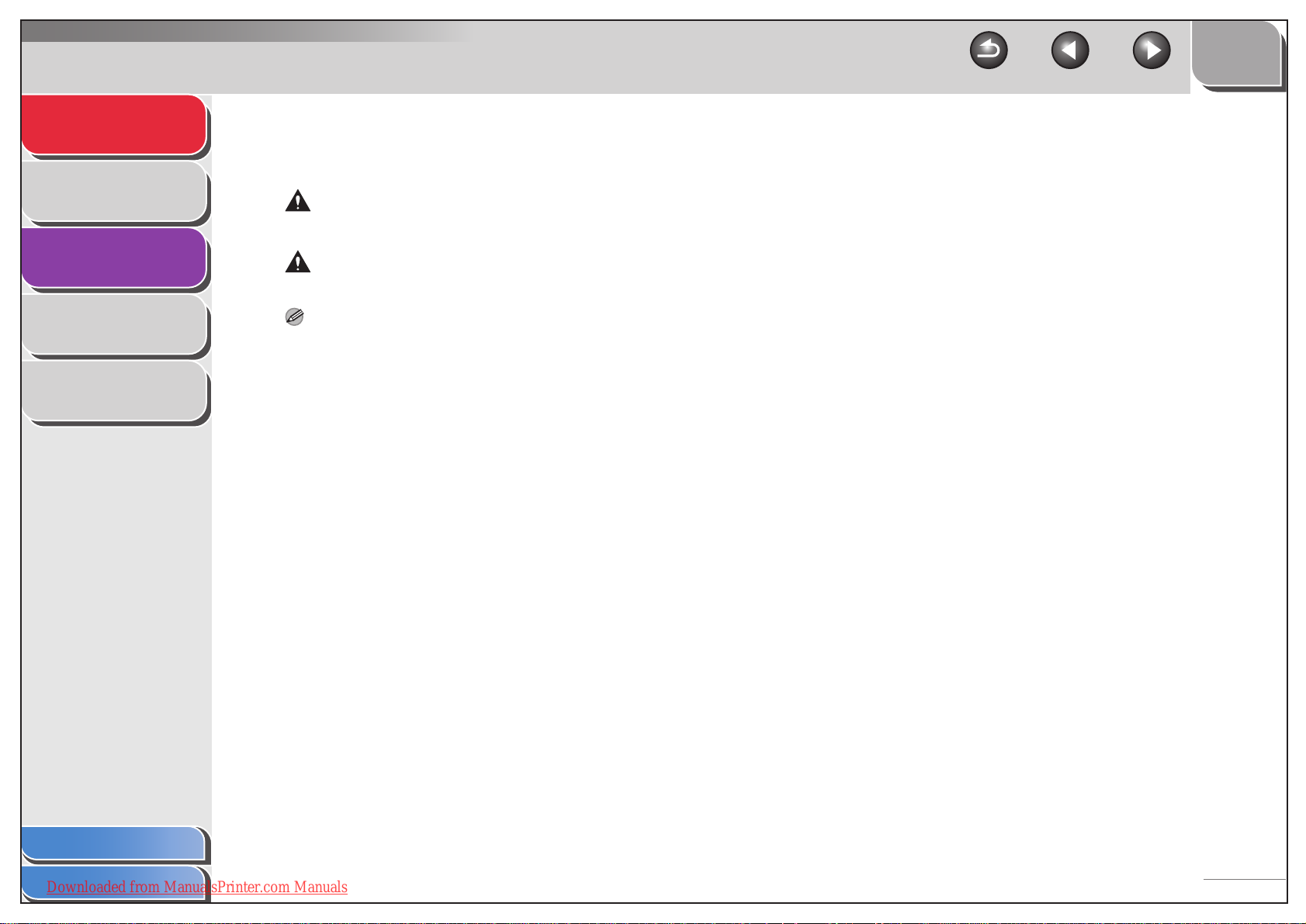
Advanced Fax
Features
Status Monitor
Reports and Lists
1
2
3
TOP
Back Previous Next
The following symbols are used throughout the manuals for the machine and indicate the warnings, cautions and notes you should
keep in mind when using the machine.
WAR NING
Indicates a warning that may lead to death or serious injury if not observed.
CAUTION
Explains how to avoid actions that could injure you or damage your machine.
Troubleshooting
Appendix
4
5
NOTE
Explains operating restrictions and how to avoid minor difficulties.
In addition, this guide uses distinctive notations to identify buttons and information in the LCD:
– The buttons you press appear in square brackets: [Stop/Reset].
– Information in the LCD appears in angle brackets: <SET DOCUMENT>.
Table of Contents
Index
Downloaded from ManualsPrinter.com Manuals
ix
Page 11
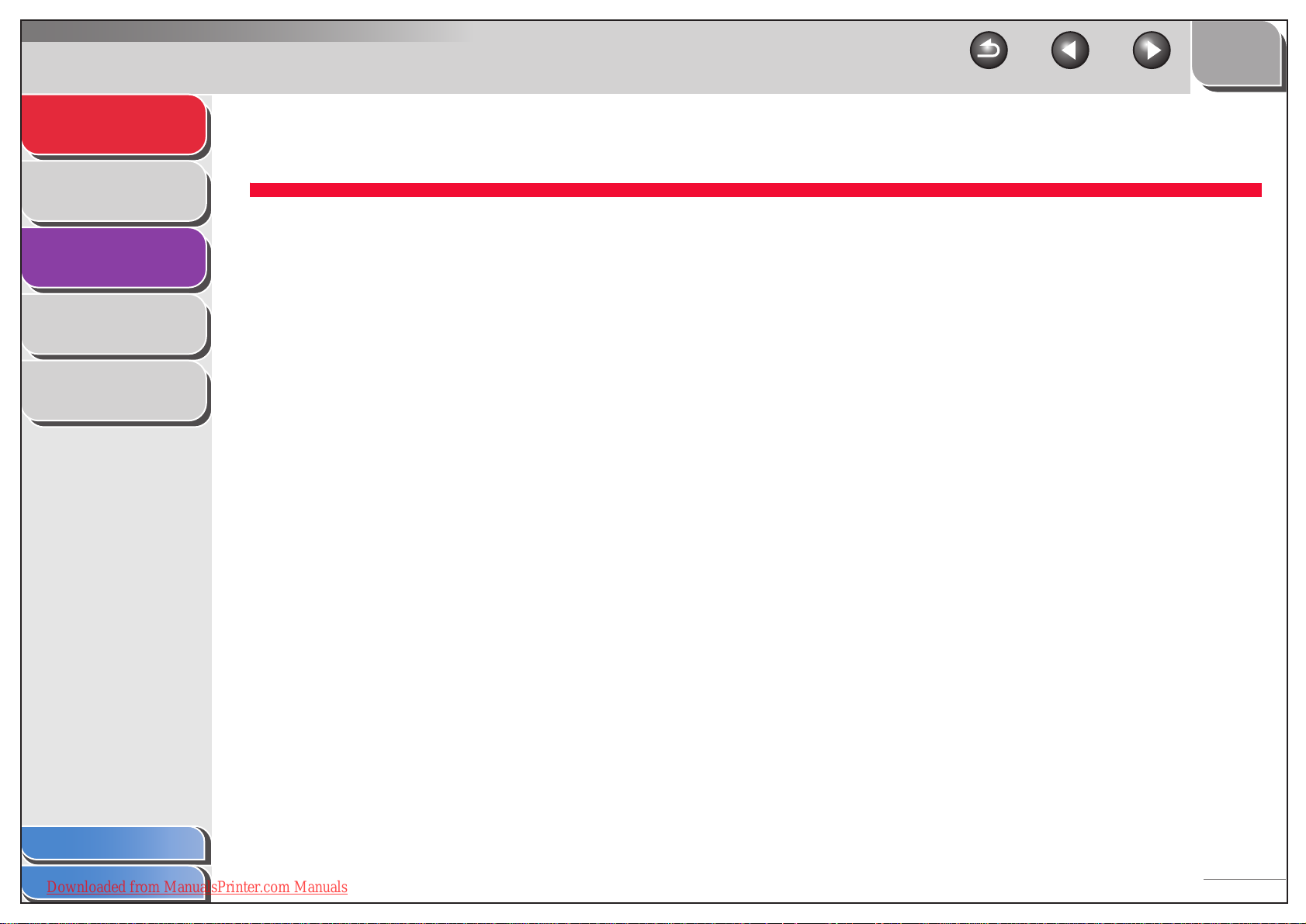
Advanced Fax
Features
Status Monitor
Reports and Lists
1
2
TOP
Back Previous Next
1 Advanced Fax Features
Dialing Features....................................................................................... 1-3
Troubleshooting
Appendix
3
4
5
Directory Dialing ..................................................... 1-3
Redialing................................................................. 1-4
Dialing Through a Switchboard .............................. 1-5
Switching Temporarily to Tone Dialing.................... 1-6
Receiving Features.................................................................................. 1-7
Setting the Receive Mode ...................................... 1-7
Memory Reception ................................................. 1-8
Reception Restriction ............................................. 1-9
Remote Reception.................................................. 1-9
Additional Fax Modes............................................................................ 1-11
Broadcasting......................................................... 1-11
Timer Sending ...................................................... 1-11
Table of Contents
Index
Downloaded from ManualsPrinter.com Manuals
Polling Sending..................................................... 1-12
Polling Receiving .................................................. 1-13
Relay Initiation...................................................... 1-14
Canceling Reservation ......................................... 1-15
1-1
Page 12
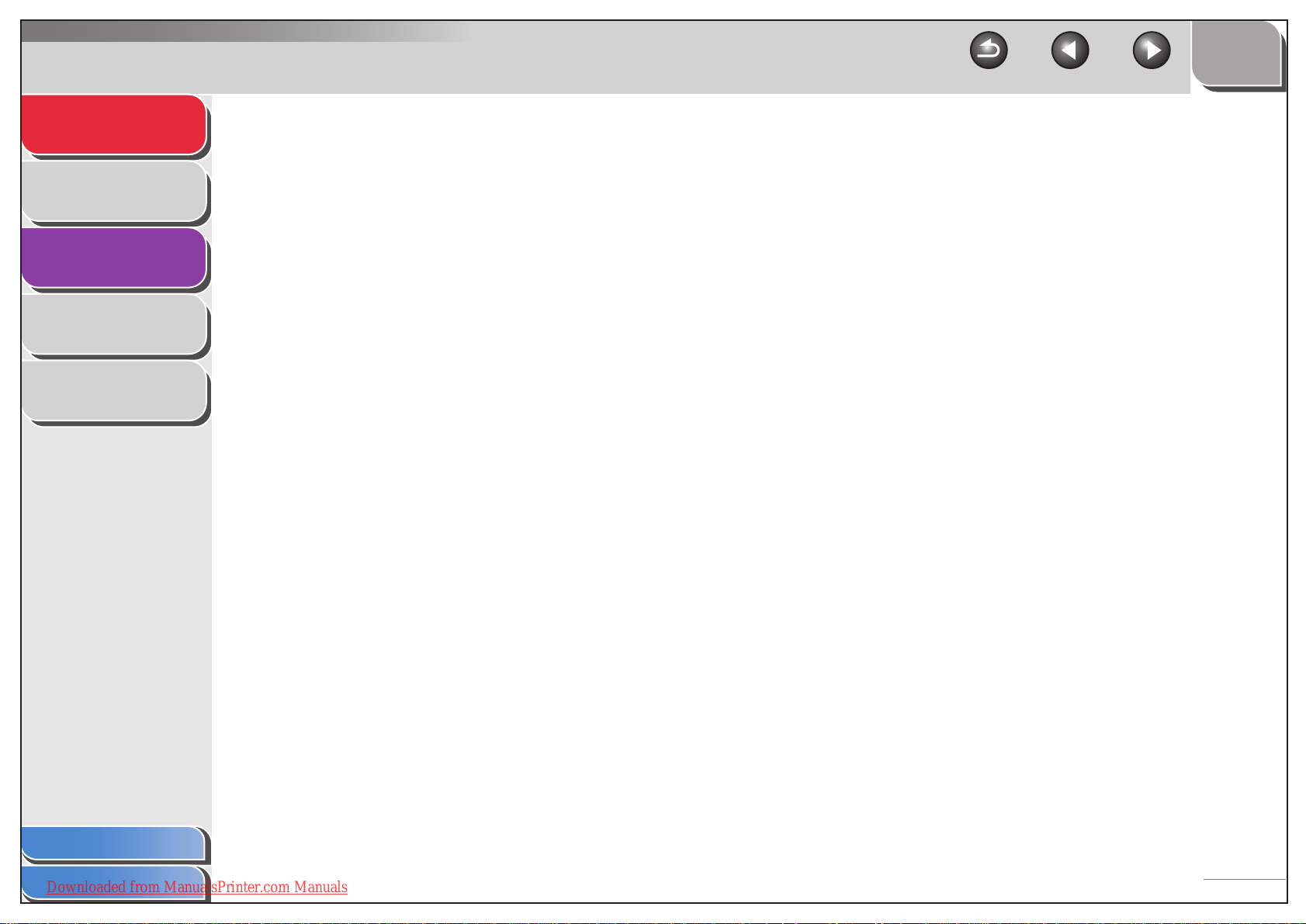
Advanced Fax
Features
Status Monitor
Reports and Lists
Troubleshooting
Appendix
1
2
3
4
5
TOP
Back Previous Next
Canceling Jobs ...................................................................................... 1-16
Table of Contents
Index
Downloaded from ManualsPrinter.com Manuals
1-2
Page 13
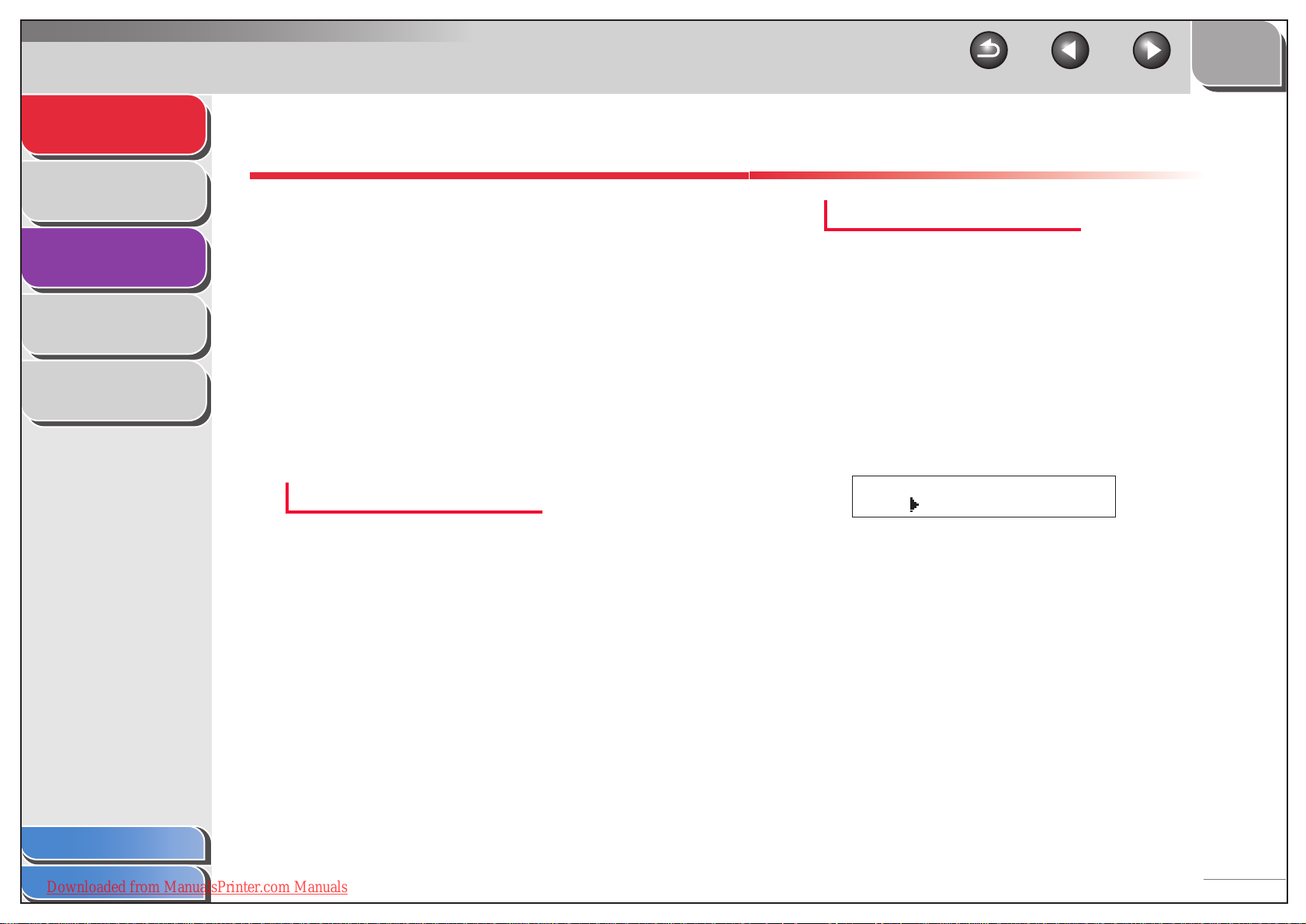
Advanced Fax
Features
Status Monitor
Reports and Lists
Troubleshooting
Appendix
1
2
3
4
5
Dialing Features
The machine provides the following dialing features:
directory dialing, redialing, dialing through a switchboard,
and temporary tone dialing.
■ Directory Dialing
Directory dialing allows you to search for a particular recipient
registered in the machine. This is useful when you lost track of
which one-touch speed dialing button or coded speed dialing
code the recipient you want is registered under.
You can either go through all the recipients registered in the
machine (LIST), or look up a particular one by their name
(SEARCH).
Listing All Recipients
TOP
Back Previous Next
Looking Up a Recipient
1. Press [Directory].
If no recipient is registered for speed dialing, <NOT
REGISTERED!> is displayed.
2. Use [Left/Right] to select <SEARCH>, then
press [OK].
3. Use the numeric buttons to enter up to 10 first
characters of the recipient’s name, then press
[OK].
Ex.
SEARCH->>CANON_
OK= [A]
1. Press [Directory].
2. Use [Left/Right] to select <LIST>, then press
3. Use [Up/Down] to find the required recipient.
4. Press [Start] to start dialing the displayed
Table of Contents
Index
Downloaded from ManualsPrinter.com Manuals
If no recipient is registered for speed dialing, <NOT
REGISTERED!> is displayed.
[OK].
– The recipients are listed in the order of one-touch speed dialing
buttons (01 to 15), and coded speed dialing codes (001 to 100).
– For a one-touch speed dialing button or coded speed dialing
code with no recipient name registered, their fax number is
displayed.
recipient.
Press [Stop/Reset], then [OK] to cancel sending the fax.
– When the search is completed, the number of recipients that
match the characters you entered is displayed in parentheses.
– Press [OK] to run a new search.
1-3
Page 14
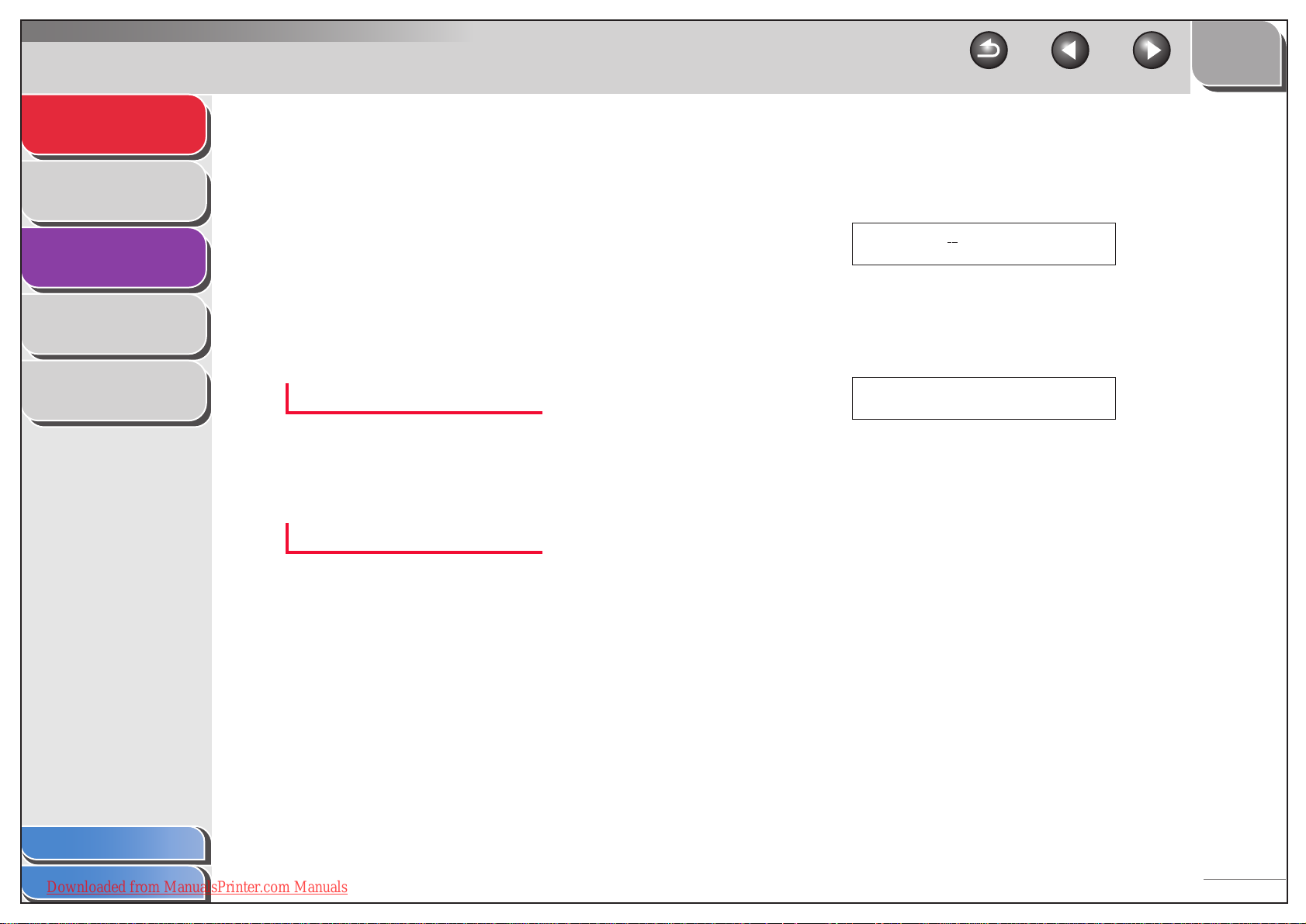
Advanced Fax
Features
Status Monitor
Reports and Lists
Troubleshooting
Appendix
1
2
3
4
5
4. Use [Up/Down] to find the required recipient.
5. Press [Start] to start dialing the displayed
recipient.
Press [Stop/Reset], then [OK] to cancel sending the fax.
■ Redialing
Redialing can be done manually or automatically. For automatic
redialing, you can set how many times the machine redials and
the duration of interval between redials.
Redialing Manually
TOP
Back Previous Next
5. Use the numeric buttons to enter the number
of redials the machine will make, then press
[OK].
Ex.
TIMES= 2(1-10)
YES=OK
6. Use the numeric buttons to enter the duration
of interval (in minutes) between redials, then
press [OK].
Ex.
INTERVAL= 2min(2-99)
YES=OK
1. Press [Redial/Pause] to dial the last number
Redialing Automatically
1. Press [Menu].
2. Use [Up/Down] to select <TX SETTING?>, then
3. Use [Up/Down] to select <4 AUTO REDIAL?>,
4. Use [Left/Right] to select <ON>, then press
Table of Contents
Index
Downloaded from ManualsPrinter.com Manuals
you dialed using the numeric buttons.
7. Press [Stop/Reset] to return to standby mode.
To cancel manual redialing, press [Stop/Reset], then [OK].
press [OK].
then press [OK].
[OK].
1-4
Page 15
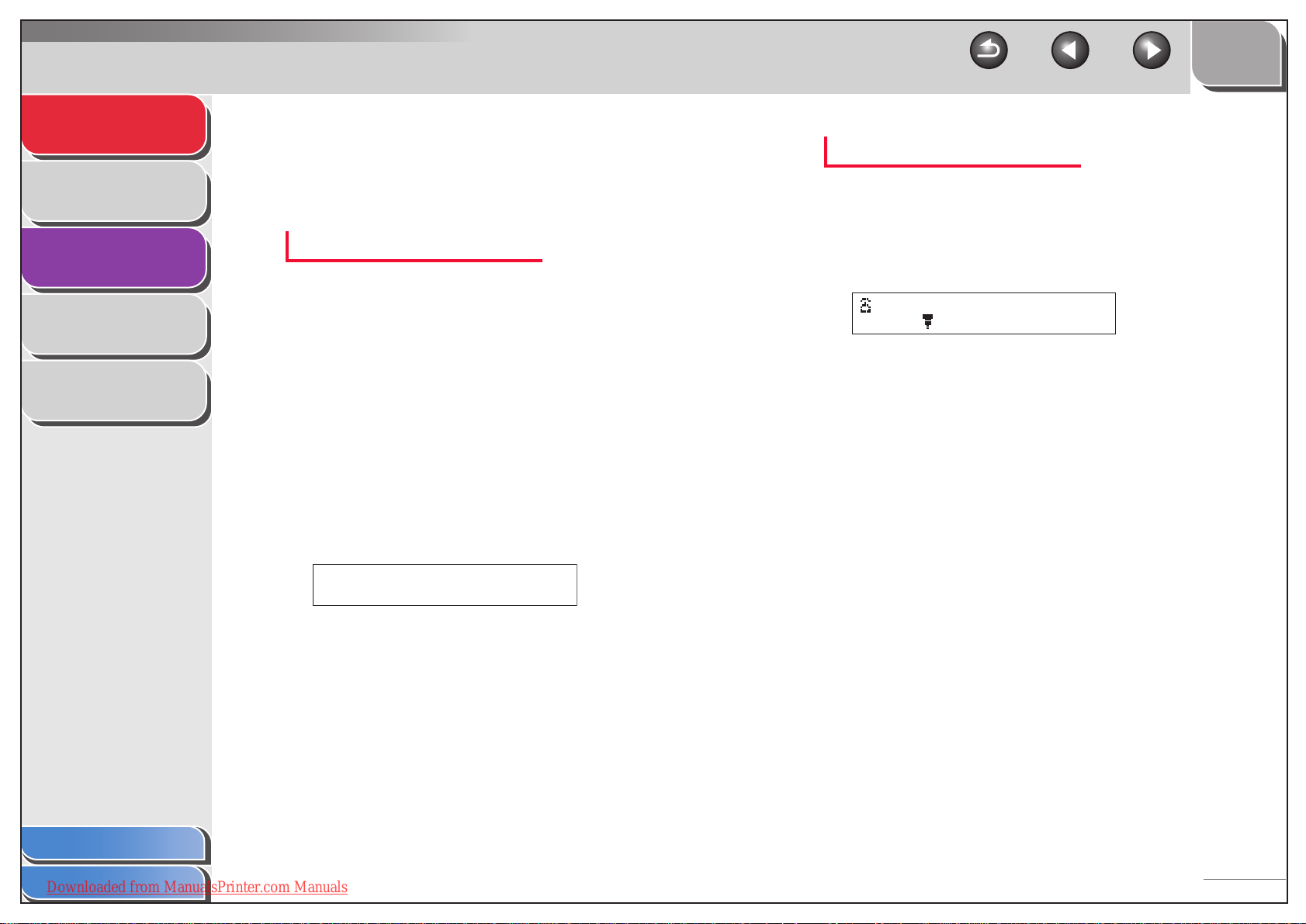
Advanced Fax
Features
Status Monitor
Reports and Lists
1
2
■ Dialing Through a Switchboard
If your machine is connected to a PBX, register the [R] button so
you can easily access the outside line.
Registering the [R] Button
TOP
Back Previous Next
Dialing using the [R] Button
1. Press [R] to access the outside line.
2. Use the numeric buttons to enter the fax
number.
Troubleshooting
Appendix
3
4
5
1. Press [Menu].
2. Use [Up/Down] to select <COMM.SETTING?>,
then press [OK].
3. Use [Up/Down] to select <2 PSTN/PBX?>, then
press [OK].
4. Use [Left/Right] to select <PBX>, then press
[OK].
5. Use the numeric buttons to enter the prefix
number (up to 20 digits), then press [OK].
Ex.
PRE-FIX NO.=1_
YES=OK
6. Press [Stop/Reset] to return to standby mode.
Ex.
=R123_
SUB= (TX=START)
Table of Contents
Index
Downloaded from ManualsPrinter.com Manuals
1-5
Page 16
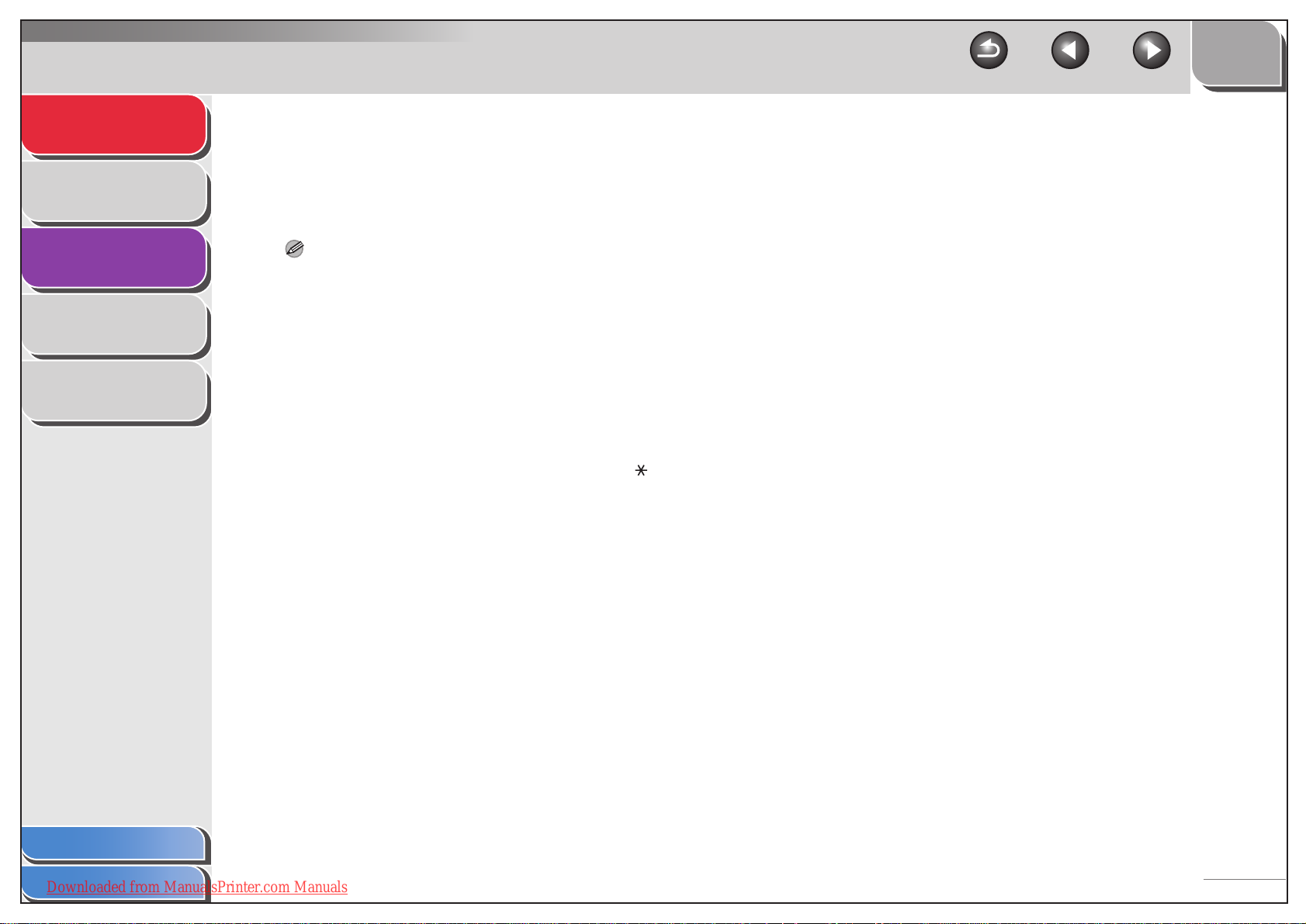
Advanced Fax
Features
Status Monitor
1
2
TOP
Back Previous Next
■ Switching Temporarily to Tone Dialing
If your machine to set for pulse dialing, use the procedure below
to switch to tone dialing to use information services (i.e., banks,
airline reservations, and hotel reservations).
Reports and Lists
Troubleshooting
Appendix
3
4
5
NOTE
To talk to the other party, you will need to connect the optional handset
or a telephone to the machine.
1. Press [Hook].
You can also lift the handset instead.
2. Use the numeric buttons to dial the required
information service.
3. When the recorded message of the
information service answers, press [ ] to
switch to tone dialing.
If you pressed [Hook] in step 1, you can pick up the handset if you
need to talk to the other party.
4. Use the numeric buttons to enter the numbers
requested by the information service.
5. When finished, press [Hook] to disconnect the
call.
– If you used the handset, hang up to disconnect the call.
– Tone dialing is canceled when you disconnect the call.
Table of Contents
Index
Downloaded from ManualsPrinter.com Manuals
1-6
Page 17
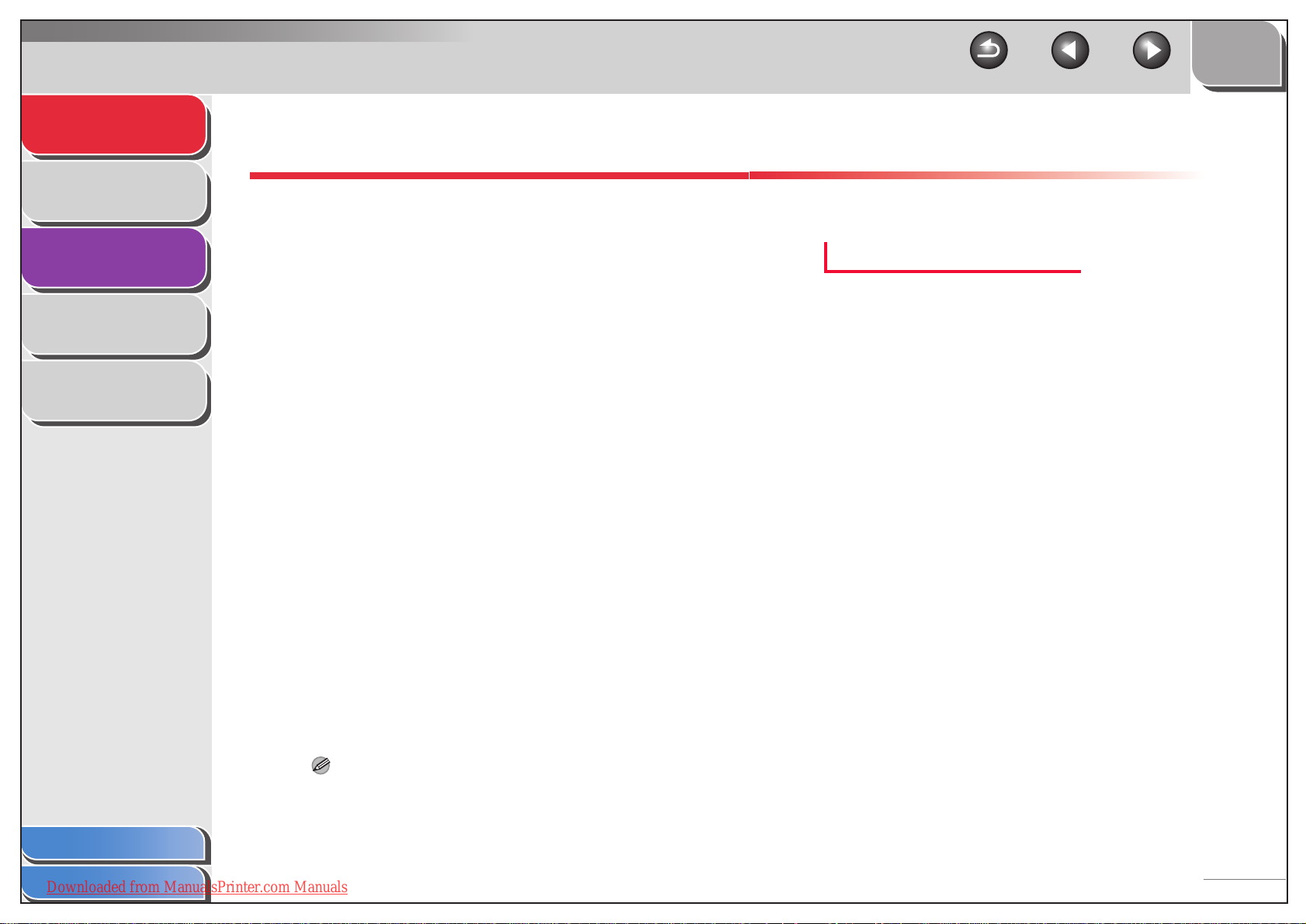
Advanced Fax
Features
Status Monitor
Reports and Lists
Troubleshooting
Appendix
1
2
3
4
5
Receiving Features
You can set the receive mode that suits your needs. The
machine also provides the following receiving features:
memory reception, reception restriction, and remote
reception.
■ Setting the Receive Mode
For how to determine the right mode for you, see “Set the
Machine for Receiving Faxes,” in the Starter Guide.
1. Press [Menu].
2. Use [Up/Down] to select <RX SETTING?>, then
press [OK].
3. Use [Up/Down] to select <5 RX MODE?>, then
press [OK].
TOP
Back Previous Next
5. Press [Stop/Reset] to return to standby mode.
FAX/TEL: Optional Settings
If required, change the optional settings as follows:
<SET RING START TIME>: Use the numeric buttons to enter
the duration (0 to 30 seconds) for which the machine listens for
the fax tone before it starts ringing. Press [OK].
<SET F/T RING TIME>: Use the numeric buttons to enter the
duration (10 to 45 seconds) of ringing. Press [OK].
<SET DEFAULT ACTION>: Use [Left/Right] to select the default
action the machine will take after the ringing ends, then press
[OK].
– <RECEIVE>: Tries to receive the document.
– <DISCONNECT>: Disconnects the call.
4. Use [Left/Right] to select the receive mode,
Table of Contents
Index
Downloaded from ManualsPrinter.com Manuals
then press [OK].
<FAX/TEL>: Switches between fax and voice calls automatically.
For optional settings, see “FAX/TEL: Optional Settings,” on p. 1-7.
<MANUAL>: You have to manually receive faxes.
<FAX ONLY>: Answers all calls as faxes and disconnects voice
calls.
<AnsMode>: Receives faxes automatically and records voice
messages.
For optional settings, see “AnsMode: Optional Settings,” on p. 1-8.
NOTE
– For <FAX/TEL> and <MANUAL>, make sure the optional
handset or an external telephone is connected to the machine.
– For <AnsMode>, make sure an answering machine is connected
to the machine.
1-7
Page 18
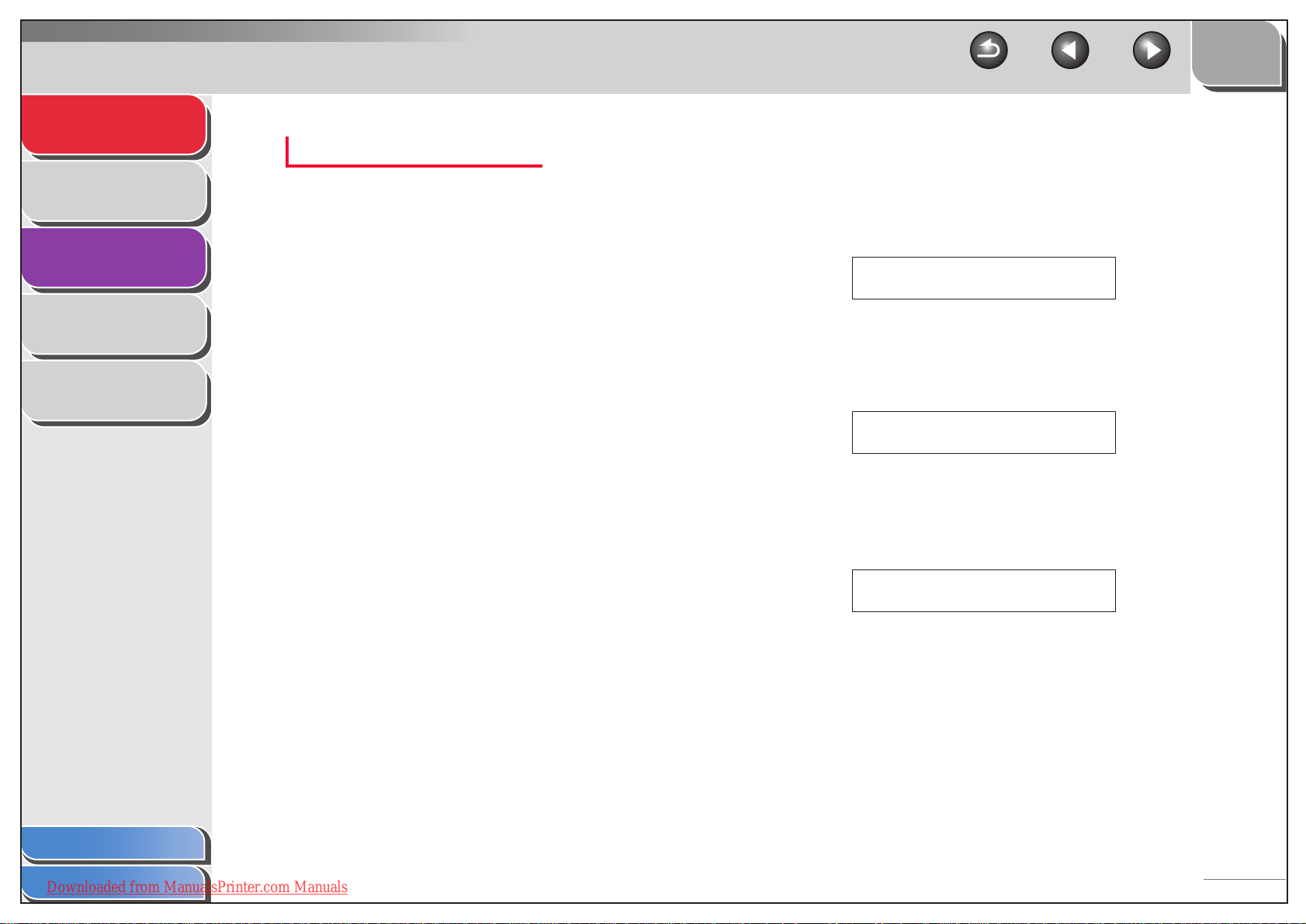
Advanced Fax
Features
Status Monitor
Reports and Lists
Troubleshooting
Appendix
1
2
3
4
5
AnsMode: Optional Settings
If required, change the optional settings as follows:
<SET CHECK TAD TIME>: Use the numeric buttons to enter
the duration (10 to 30 seconds) for which the machine waits until
the connected answering machine takes the call. Press [OK].
<SET FAX DETECT TIME>: Use the numeric buttons to enter
the duration (10 to 70 seconds) for which the machine attempts
to detect the fax tone. Press [OK].
■ Memory Reception
The machine automatically receives faxes in memory when
printing is disabled under certain conditions (i.e., toner or paper
has run out). You can also set the machine to receive faxes in
memory during a certain time period of your choice, with
password protection if required.
1. Press [Menu].
2. Use [Up/Down] to select <RX SETTING?>, then
press [OK].
TOP
Back Previous Next
5. Use the numeric buttons to enter the time (in
24-hour format) when memory reception
starts, then press [OK].
If you do not want to set the time, press [OK] without entering any
number and skip to step 7.
Ex.
ON TIME=2_:
6. Use the numeric buttons to enter the time (in
24-hour format) when memory reception ends,
then press [OK].
Ex.
OFF TIME=09:00
YES=OK
7. Use the numeric buttons to enter a four-digit
password, then press [OK].
If no password is required, press [OK] without entering any
number.
Ex.
PASSWORD=1234
YES=OK
3. Use [Up/Down] to select <1 MEMORY RX
4. Use [Left/Right] to select <ON>, then press
Table of Contents
Index
Downloaded from ManualsPrinter.com Manuals
8. Press [Stop/Reset] to return to standby mode.
MODE?>, then press [OK].
[OK].
1-8
Page 19

Advanced Fax
Features
Status Monitor
Reports and Lists
Troubleshooting
Appendix
1
2
3
4
Releasing Memory Reception
1. Press [Menu].
2. Use [Up/Down] to select <RX SETTING?>, then
press [OK].
3. Use [Up/Down] to select <1 MEMORY RX
MODE?>, then press [OK].
4. Use [Left/Right] to select <OFF>, then press
[OK].
TOP
Back Previous Next
■ Reception Restriction
You can restrict incoming fax calls from only the numbers
registered in the machine for speed dialing. This can help
eliminate unsolicited calls.
NOTE
– The sender’s fax number must be registered in their machine and
must match the number registered in your machine for speed dialing.
– If you entered a pause or a space in the last four digits of a fax
number registered for speed dialing, you cannot receive calls from
that number.
1. Press [Menu].
Table of Contents
5
5. If required, use the numeric buttons to enter
the four-digit password, then press [OK].
If no password is required, skip to step 6.
Ex.
PASSWORD=1234
YES=OK
6. Press [Stop/Reset] to return to standby mode.
2. Use [Up/Down] to select <RX SETTING?>, then
press [OK].
3. Use [Up/Down] to select <7 RX
RESTRICTION?>, then press [OK].
4. Use [Left/Right] to select <ON>, then press
[OK].
5. Press [Stop/Reset] to return to standby mode.
■ Remote Reception
Remote reception allows you to use an external telephone
connected to the machine to receive faxes manually. This can
be useful when the machine is not nearby or being used by
someone else at the moment.
Index
Downloaded from ManualsPrinter.com Manuals
1-9
Page 20

Advanced Fax
Features
1
Registering Remote Reception ID
TOP
Back Previous Next
Receiving a Fax Remotely
Status Monitor
Reports and Lists
Troubleshooting
Appendix
2
3
4
5
Follow this procedure if you want to change the default remote
reception ID of 25.
1. Press [Menu].
2. Use [Up/Down] to select <RX SETTING?>, then
press [OK].
3. Use [Up/Down] to select <8 REMOTE RX?>,
then press [OK].
4. Use [Left/Right] to select <ON>, then press
[OK].
5. Use the numeric buttons to enter a two-digit
remote reception ID (00 to 99), then press
[OK].
6. Press [Stop/Reset] to return to standby mode.
1. When you receive a call, pick up the
telephone.
2. Enter the two-digit remote reception ID on the
keypad to start reception.
3. When the reception is complete, hang up the
telephone.
Table of Contents
Index
Downloaded from ManualsPrinter.com Manuals
1-10
Page 21

Advanced Fax
Features
Status Monitor
Reports and Lists
Troubleshooting
1
2
3
4
Additional Fax Modes
The machine provides the following additional fax modes:
broadcasting, timer sending, polling sending, polling
receiving, relay initiation, and canceling reservation.
■ Broadcasting
Broadcasting allows you to send the same document to multiple
recipients.
TOP
Back Previous Next
■ Timer Sending
Timer sending allows you to start transmission at a specified
time. You can combine other fax features with timer sending.
1. Load a document.
2. Press [Add. Mode] twice.
Appendix
5
1. Load a document.
2. Press [Add. Mode] twice.
3. Use [Up/Down] to select <1 BROADCAST?>,
then press [OK].
4. Use the numeric buttons, one-touch speed
dialing button, coded speed dialing code, or
directory dialing to enter a recipient, then
press [OK].
If you enter recipients using the numeric buttons, you can set a
subaddress and/or password (up to 20 digits).
5. Repeat the previous step to enter all required
recipients (up to 131), then press [Start].
You can enter only up to 16 recipients if using the numeric buttons.
6. Press [Start] again to start transmission.
Press [OK] to view the entered recipients before pressing [Start].
3. Use [Up/Down] to select <2 TIMER TX?>, then
press [OK].
Table of Contents
Index
Downloaded from ManualsPrinter.com Manuals
1-11
Page 22

Advanced Fax
Features
Status Monitor
Reports and Lists
Troubleshooting
Appendix
1
2
3
4
5
4. Use the numeric buttons to enter the time of
transmission (in 24-hour format), then press
[OK].
Ex.
TIMER=20:00
YES=OK
5. Use the numeric buttons to enter a recipient,
or press [Add. Mode] to specify the fax feature
you want to start at the specified time.
<1 BROADCAST>: Broadcasting
<4 POLLING RX>: Polling receiving.
<5 RELAY INITIATE>: Relay initiation.
6. If required, press [Down] and use the numeric
buttons to enter the subaddress (up to 20
digits).
If no subaddress is required, skip to step 8.
Ex.
SUB=1234_
PWD= (TX=START)
TOP
Back Previous Next
■ Polling Sending
Polling sending allows you to send a document in response to
the recipient machine’s request.
1. Load a document.
2. Press [Add. Mode] twice.
3. Use [Up/Down] to select <3 POLLING TX?>,
then press [OK].
7. If required, press [Down] and use the numeric
8. Press [Start] to scan the document for timer
Table of Contents
Index
Downloaded from ManualsPrinter.com Manuals
buttons to enter the password (up to 20 digits).
If no password is required, skip to step 8.
Ex.
PWD=5678_
(TX=START)
sending.
1-12
Page 23

Advanced Fax
Features
Status Monitor
Reports and Lists
1
2
4. Use [Left/Right] to select <SINGLE> or
<MULTI>, then press [OK].
<SINGLE>: The document will be deleted after it is sent to a
recipient.
<MULTI>: The document will be retained in memory until manually
deleted.
TOP
Back Previous Next
■ Polling Receiving
Polling receiving allows you to retrieve documents stored in
remote machines for polling.
1. Press [Add. Mode] twice.
Troubleshooting
Appendix
3
4
5
5. Use the numeric buttons to enter the four-digit
subaddress, then press [OK].
If no subaddress is required, skip to step 7.
Ex.
SUBADDRESS=123_
6. Use the numeric buttons to enter the four-digit
password.
If no password is required, skip to step 7.
Ex.
PASSWORD=567_
7. Press [Start].
2. Use [Up/Down] to select <4 POLLING RX?>,
then press [OK].
3. Use the numeric buttons, one-touch speed
dialing button, coded speed dialing code, or
directory dialing to enter a recipient, then
press [OK].
You can set a subaddress and/or password (up to 20 digits). This
will override any subaddress and/or password registered in the
speed dialing buttons or codes specified.
4. Repeat the previous step to enter all required
recipients (up to 131), then press [Start].
You can enter only up to 16 recipients if using the numeric buttons.
5. Press [Start] again to start polling remote
documents.
Press [OK] to view the entered recipients before pressing [Start].
Table of Contents
Index
Downloaded from ManualsPrinter.com Manuals
1-13
Page 24

Advanced Fax
Features
Status Monitor
Reports and Lists
1
2
■ Relay Initiation
Relay initiation allows you to send a document to a remote
machine (relay station), which in turn sends the document to
other destinations. How the document is handled after it
reaches the relay station depends on what function is registered
in the station’s subaddress.
TOP
Back Previous Next
5. Use the numeric buttons to change or enter
the relay station’s subaddress (up to 20
digits), then press [OK].
Ex.
SUBADDRESS=123_
YES=OK
Troubleshooting
Appendix
3
4
5
1. Load a document.
2. Press [Add. Mode] twice.
3. Use [Up/Down] to select <5 RELAY
INITIATE?>, then press [OK].
4. Use the numeric buttons, one-touch speed
dialing button, coded speed dialing code, or
directory dialing to specify the relay station,
then press [OK].
6. Use the numeric buttons to change or enter
the password (up to 20 digits).
If no password is required, skip to step 7.
Ex.
PASSWORD=5678_
(TX=START)
7. Press [Start].
Table of Contents
Index
Downloaded from ManualsPrinter.com Manuals
1-14
Page 25

Advanced Fax
Features
Status Monitor
1
TOP
Back Previous Next
■ Canceling Reservation
You can cancel sending jobs reserved in memory.
Reports and Lists
Troubleshooting
Appendix
2
3
4
5
1. Press [Add. Mode] twice.
2. Use [Up/Down] to select <6 CANCEL
RESERV.?>, then press [OK].
3. Use [Up/Down] to select the job you want to
cancel, then press [OK].
<MEMORY>: Documents in memory
<TIMER>: Timer sending
<B-CAST>: Broadcasting
<POLL-TX>: Polling sending
<POLL-RX>: Polling receiving
<RELAY>: Relay initiation
Press [Right] to view the job.
4. Press [OK] to confirm canceling the job.
Table of Contents
Index
Downloaded from ManualsPrinter.com Manuals
1-15
Page 26

Advanced Fax
Features
Status Monitor
Reports and Lists
1
2
TOP
Back Previous Next
Canceling Jobs
Cancel an ongoing job (sending, receiving, or copying) as
follows. To cancel sending jobs reserved in memory, see
“Canceling Reservation,” on p. 1-15.
Troubleshooting
Appendix
3
4
5
1. Press [Stop/Reset].
2. For sending or receiving jobs, press [OK] to
confirm canceling the job.
Press [Clear] if you do not want to cancel the job.
NOTE
– For sending or copying jobs, remove any unscanned documents
from the ADF.
– If you are in the copy standby mode and want to cancel a fax job,
press [Stop/Reset] to return to the fax mode first.
– You cannot use the machine to cancel printing jobs sent from a
computer. For how to cancel printing jobs sent from a computer,
see Chapter 2, “Printing,” in the Software Guide.
Table of Contents
Index
Downloaded from ManualsPrinter.com Manuals
1-16
Page 27

Advanced Fax
Features
Status Monitor
Reports and Lists
1
2
TOP
Back Previous Next
2 Status Monitor
Checking Job and Machine Status ........................................................ 2-2
Troubleshooting
Appendix
3
4
5
Checking and Printing Transmission/Reception
Results.................................................................... 2-2
Printing Reports and Lists ...................................... 2-3
Checking Print and Scan Counts............................ 2-3
Table of Contents
Index
Downloaded from ManualsPrinter.com Manuals
2-1
Page 28

Advanced Fax
Features
Status Monitor
Reports and Lists
1
2
TOP
Back Previous Next
Checking Job and Machine Status
Status monitor allows you to view and print transmission
and reception results, print reports and lists, and check
print and scan counts.
Troubleshooting
Appendix
3
4
5
■ Checking and Printing Transmission/
Reception Results
1. Press [Status].
2. Use [Up/Down] to select <TX/RX RESULT?>,
then press [OK].
If no transmission/reception result is stored in memory, <NONE> is
displayed.
3. Use [Up/Down] to view the required
transmission/reception result.
The following items are displayed:
– Transaction number (60 down to 01, from the newest to the
oldest)
– Date and time
– Type of transaction (TX or RX)
– Recipient’s name or fax number
– Result of transaction (OK or NG)
4. If required, press [Start] to print the
transmission/reception result.
If you do not need to print the result, press [Stop/Reset] to return to
standby mode.
Table of Contents
Index
Downloaded from ManualsPrinter.com Manuals
2-2
Page 29

Advanced Fax
Features
Status Monitor
Reports and Lists
1
2
■ Printing Reports and Lists
For information on each report or list, see “Summary of Reports
and Lists,” on p. 3-2.
1. Press [Status].
TOP
Back Previous Next
■ Checking Print and Scan Counts
1. Press [Status].
2. Use [Up/Down] to select <COUNTER?>, then
press [OK].
Troubleshooting
Appendix
3
4
5
2. Use [Up/Down] to select <PRINT REPORT?>,
then press [OK].
3. Use [Up/Down] to select the required report or
list, then press [OK].
<TX RESULT REPORT?>: Transmission Result Report
<RX RESULT REPORT?>: Reception Result Report
<ACTIVITY REPORT?>: Activity Report
<MEMORY DATA LIST?>: Memory Data List
<MEMORY IMAGE PRINT?>: Memory Image Print
<1-TOUCH LIST?>: One-Touch Speed Dialing List
<CODED DIAL LIST?>: Coded Speed Dialing List
<GROUP DIAL LIST?>: Group Dialing List
<MACHINE STATUS?>: Machine Status List
If no relevant data is stored in memory, <NONE> is displayed.
3. Use [Up/Down] to view the print or scan
counts (up to 65534 pages).
4. When finished, press [OK].
5. Press [Stop/Reset] to return to standby mode.
Table of Contents
Index
Downloaded from ManualsPrinter.com Manuals
2-3
Page 30

Advanced Fax
Features
Status Monitor
Reports and Lists
1
2
TOP
Back Previous Next
3 Reports and Lists
Summary of Reports and Lists .............................................................. 3-2
Troubleshooting
Appendix
3
4
5
Printing Reports Automatically.............................................................. 3-3
TX RESULT REPORT ............................................ 3-3
RX RESULT REPORT............................................ 3-4
ACTIVITY REPORT................................................ 3-5
Table of Contents
Index
Downloaded from ManualsPrinter.com Manuals
3-1
Page 31

Advanced Fax
Features
Status Monitor
Reports and Lists
Troubleshooting
Appendix
1
2
3
4
5
TOP
Back Previous Next
Summary of Reports and Lists
The machine can generate the following reports and lists. For how to manually print reports and lists, see “Printing Reports and
Lists,” on p. 2-3.
Report/List Description
TX RESULT REPORT Shows the transmission result. Can be set to print automatically.
RX RESULT REPORT Shows the reception result. Can be set to print automatically.
ACTIVITY REPORT Shows past 60 transmissions and receptions. Can be set to print automatically.
MEMORY DATA LIST Lists reserved jobs stored in memory.
MEMORY IMAGE PRINT Shows information and the first page of a reserved job.
1-TOUCH SPEED DIAL LIST Lists the names and fax numbers of recipients registered under one-touch speed dialing
buttons. Also shows subaddresses if set.
CODED DIAL LIST Lists the names and fax numbers of recipients registered in coded speed dialing codes. Also
GROUP DIAL LIST Lists the names and fax numbers of recipients registered in each group dialing group.
MACHINE STATUS LIST Lists current machine settings.
LOST REPORT Lists documents that were lost from memory due to power cut. Cannot be manually printed out.
Table of Contents
Index
Downloaded from ManualsPrinter.com Manuals
shows subaddresses if set.
3-2
Page 32

Advanced Fax
Features
Status Monitor
Reports and Lists
Troubleshooting
Appendix
1
2
3
4
Printing Reports Automatically
TX RESULT REPORT, RX RESULT REPORT, and ACTIVITY
REPORT can be set to print automatically.
■ TX RESULT REPORT
1. Press [Menu].
2. Use [Up/Down] to select <REPORTING
SETTING?>, then press [OK].
Report Items
The following items are displayed in a Transmission Result
Report:
● SESSION: Session number
● FUNCTION: Type of transmission
– TX: Memory transmission
– BROADCAST: Broadcasting
TOP
Back Previous Next
Table of Contents
5
3. Use [Up/Down] to select <2 TX RESULT
REPORT?>, then press [OK].
4. Use [Left/Right] to select <ON>, <ON
(ERROR)>, or <OFF>, then press [OK].
<ON>: Printed out automatically after each transmission.
<ON (ERROR)>: Printed out automatically only when an error
occurs.
<OFF>: Not printed out automatically.
5. Press [Stop/Reset] to return to standby mode.
– POLLING TX: Polling sending
– TIMER TX: Timer sending
– RELAY INI.: Relay initiation
● NO.: Sequence number
● DESTINATION STATION: Name and number of recipient
● DATE: Date of transaction
● TIME: Time of transaction
● PAGE: Number of pages sent
● DURATION: Amount of time taken for a transaction
● MODE: Mode of transaction (G3 or ECM)
Index
Downloaded from ManualsPrinter.com Manuals
3-3
Page 33

Advanced Fax
Features
Status Monitor
Reports and Lists
Troubleshooting
Appendix
1
2
3
4
5
● RESULT: Result of transaction
– OK: Transmission successful
– NG: Transmission failed
– STOP: Transmission manually canceled before completion
– MEM.FULL: Memory became full during transmission
– JAM: Document jam occurred
– NO ANSWER: Call not answered
● Error code: For descriptions of error codes, see
Chapter 9, “Troubleshooting,” in the Basic Guide.
■ RX RESULT REPORT
1. Press [Menu].
2. Use [Up/Down] to select <REPORTING
SETTING?>, then press [OK].
TOP
Back Previous Next
Report Items
The following items are displayed in a Reception Result Report:
● SESSION: Session number
● FUNCTION: Type of transmission
– RX: Memory or print reception
– POLLING RX: Polling receiving
● NO.: Sequence number
● DESTINATION STATION: Name and number of the
sending machine
● DATE: Date of transaction
● TIME: Time of transaction
● PAGE: Number of pages received
● DURATION: Amount of time taken for a transaction
● MODE: Mode of transaction (G3 or ECM)
3. Use [Up/Down] to select <3 RX RESULT
4. Use [Left/Right] to select <ON>, <ON
5. Press [Stop/Reset] to return to standby mode.
Table of Contents
Index
Downloaded from ManualsPrinter.com Manuals
REPORT?>, then press [OK].
(ERROR)>, or <OFF>, then press [OK].
<ON>: Printed out automatically after each reception.
<ON (ERROR)>: Printed out automatically only when an error
occurs.
<OFF>: Not printed out automatically.
● RESULT: Result of transaction
– OK: Reception successful
– NG: Reception failed
– STOP: Reception manually canceled before completion
– MEM.FULL: Memory became full during reception
● Error code: For descriptions of error codes, see
Chapter 9, “Troubleshooting,” in the Basic Guide.
3-4
Page 34

Advanced Fax
Features
1
■ ACTIVITY REPORT
TOP
Back Previous Next
Report Items
Status Monitor
Reports and Lists
Troubleshooting
Appendix
2
3
4
5
1. Press [Menu].
2. Use [Up/Down] to select <REPORTING
SETTING?>, then press [OK].
3. Use [Up/Down] to select <1 ACTIVITY
REPORT?>, then press [OK].
4. Use [Left/Right] to select <ON> or <OFF>, then
press [OK].
<ON>: Printed out automatically.
<OFF>: Not printed out automatically.
5. Press [Stop/Reset] to return to standby mode.
The following items are displayed in an Activity Report:
● NO.: Transaction number (01 to 60)
● SESSION: Session number
● DATE: Date of transaction
● TIME: Time of transaction
● TX/RX: Type of transaction (transmission or reception)
● DESTINATION STATION: Name and number of recipient
● PAGE: Number of pages sent or received
● DURATION: Amount of time taken for a transaction
● MODE: Mode of transaction (G3 or ECM)
● RESULT: Result of transaction (OK or NG)
Table of Contents
Index
Downloaded from ManualsPrinter.com Manuals
3-5
Page 35

Advanced Fax
Features
Status Monitor
Reports and Lists
1
2
TOP
Back Previous Next
4 Troubleshooting
General Problems.................................................................................... 4-2
Troubleshooting
Appendix
3
4
5
Paper Feeding Problems......................................................................... 4-3
Faxing Problems...................................................................................... 4-4
Sending Problems .................................................. 4-4
Receiving Problems................................................ 4-6
Copying Problems ................................................................................. 4-10
Telephone Problems.............................................................................. 4-11
Printing Problems.................................................................................. 4-12
Table of Contents
Index
Downloaded from ManualsPrinter.com Manuals
4-1
Page 36

Advanced Fax
Features
Status Monitor
1
TOP
Back Previous Next
General Problems
Reports and Lists
Troubleshooting
Appendix
2
3
4
5
The machine has no power.
Q Is the power cord plugged in securely?
A Check that the power cord is securely plugged into
the machine and into the wall outlet. If the machine
is plugged into a power strip, make sure the power
strip is plugged in and turned on.
Q Is the power cord supplying power?
A Use a different power cord, or test the cord for
continuity using a voltmeter.
Nothing appears in the LCD.
Q Is the power cord plugged in securely?
A Unplug the machine and wait for five seconds, then
plug it back in. If the LCD still remains blank,
contact your local authorized Canon dealer or the
Canon help line.
Table of Contents
Index
Downloaded from ManualsPrinter.com Manuals
4-2
Page 37

Advanced Fax
Features
Status Monitor
1
TOP
Back Previous Next
Paper Feeding Problems
Reports and Lists
Troubleshooting
Appendix
2
3
4
5
Paper does not feed properly.
Q Does the machine contain too many sheets?
A Make sure you load the correct quantity. (See
Chapter 3, “Print Media,” in the Basic Guide.)
Q Is the paper loaded correctly?
A Make sure the paper is correctly loaded. (See
“Load Paper,” in the Starter Guide.)
Multiple sheets feed together into the machine.
Q Is the paper loaded correctly?
A Make sure the paper is correctly loaded. (See
“Load Paper,” in the Starter Guide.)
Q Does the machine contain too many sheets?
A Make sure you load the correct quantity. (See
Chapter 3, “Print Media,” in the Basic Guide.)
A Make sure you load paper that meets the
requirements for use. (See Chapter 3, “Print
Media,” in the Basic Guide.)
A Let the paper run out before refilling the machine.
Avoid mixing new stock with paper already loaded.
Repeated paper jams occur.
Q Is the correct type of paper loaded in the
machine?
A Make sure you load paper that meets the
requirements for use. (See Chapter 3, “Print
Media,” in the Basic Guide.)
Q Are different types of paper loaded in the
A Load only one type of paper.
Table of Contents
Index
Downloaded from ManualsPrinter.com Manuals
machine?
4-3
Page 38

Advanced Fax
Features
Status Monitor
Reports and Lists
Troubleshooting
Appendix
1
2
3
4
5
Faxing Problems
■ Sending Problems
Cannot send a fax.
Q Is the machine set for the correct telephone line
type?
A Make sure the machine is set for the correct
telephone line type. (See “Set the Telephone Line
Type,” in the Starter Guide.)
Q Is the document loaded correctly?
TOP
Back Previous Next
Q Is the recipient’s machine out of paper?
A Ask the recipient to make sure that paper is loaded
in their machine.
Q Are there other documents being sent from
memory?
A Allow time for the documents to finish sending.
A Make sure the document is correctly loaded. (See
A Make sure the cartridge cover is fully closed.
Q Is the one-touch speed dialing button or coded
A Check that the speed dialing settings are
Q
Table of Contents
Index
Downloaded from ManualsPrinter.com Manuals
A Check that you have the correct number.
Chapter 2, “Document Handling,” in the Basic
Guide.)
speed dialing code you entered registered
correctly?
registered correctly. (See Chapter 4, “Sending
Faxes,” in the Basic Guide.)
Did you dial a correct number?
4-4
Page 39

Advanced Fax
Features
1
Q Has an error occurred during transmission?
TOP
Back Previous Next
Faxes sent from the machine are spotted or dirty.
Status Monitor
Reports and Lists
Troubleshooting
Appendix
2
3
4
5
A Check the LCD for an error message. (See
Chapter 9, “Troubleshooting,” in the Basic Guide.)
A Print an Activity Report and check for an error.
(See “Printing Reports and Lists,” on p. 2-3.)
Q Is the telephone line working properly?
A Make sure there is a dial tone when you press
[Hook] or when you lift the handset of any external
device connected to the machine. If there is no dial
tone, contact your local telephone company.
Q Is the recipient’s machine a G3 fax machine?
A Make sure the recipient’s machine is compatible
with your machine.
Q Is the subaddress and/or password correct?
A If you registered a subaddress/password under a
speed dialing button or code, make sure it matches
the recipient’s settings.
Q Is the recipient’s machine working properly?
A Check the machine by making a copy. If the copy is
clear, the problem may be in the recipient’s
machine. If the copy is spotted or dirty, clean the
scanner components. (See Chapter 8,
“Maintenance,” in the Basic Guide.)
Q Is the document loaded correctly?
A Make sure the document is correctly loaded. (See
Chapter 2, “Document Handling,” in the Basic
Guide.)
Table of Contents
Index
Downloaded from ManualsPrinter.com Manuals
4-5
Page 40

Advanced Fax
Features
1
Cannot send using Error Correction Mode (ECM).
TOP
Back Previous Next
Q Has an error occurred during reception?
Status Monitor
Reports and Lists
Troubleshooting
Appendix
2
3
4
5
Q Does the recipient’s fax machine support ECM?
A If this is the case, the document is sent without
ECM.
Errors occur frequently while sending.
Q Are the telephone lines in poor condition, or do
you have a bad connection?
A Check if there is a device nearby that interferes
with signal transmission (i.e., microwave oven).
■ Receiving Problems
Cannot receive a fax automatically.
Q Is the machine set to receive automatically?
A For the machine to receive faxes automatically, the
receive mode must be set to <FAX/TEL>, <FAX
ONLY>, or <AnsMode>. If you have set
<AnsMode>, confirm that an answering machine is
connected to the machine and that it is turned on
with an outgoing message properly recorded. (See
“Setting the Receive Mode,” on p. 1-7.)
A Check the LCD for an error message. (See
Chapter 9, “Troubleshooting,” in the Basic Guide.)
A Print an Activity Report and check for an error.
(See “Printing Reports and Lists,” on p. 2-3.)
Q Is paper loaded in the machine?
A Make sure paper is loaded in the machine. (See
“Load Paper,” in the Starter Guide.)
Q Is the telephone cable connected properly?
A Make sure the cable is connected properly. (See
“Connect Telephone Cables and Install Handset,”
in the Starter Guide.)
Q Is a document stored in memory, leaving little
A Print, send, or delete any documents stored in
Table of Contents
Index
Downloaded from ManualsPrinter.com Manuals
or no memory available?
memory.
4-6
Page 41

Advanced Fax
Features
1
No automatic switching between telephone and fax calls.
TOP
Back Previous Next
Q Is paper loaded in the machine?
Status Monitor
Reports and Lists
Troubleshooting
Appendix
2
3
4
5
Q Is the machine set to switch automatically
between telephone and fax calls?
A For the machine to switch between fax and
telephone calls automatically, the receive mode
must be set to <FAX/TEL> or <AnsMode>. If you
have set <AnsMode>, confirm that an answering
machine is connected to the machine and that it is
turned on with an outgoing message properly
recorded. (See “Setting the Receive Mode,” on
p. 1-7.)
Q Is a document stored in memory, leaving little
or no memory available?
A Print, send, or delete any documents stored in
memory.
Q Has an error occurred during reception?
A Check the LCD for an error message. (See
Chapter 9, “Troubleshooting,” in the Basic Guide.)
A Make sure paper is loaded in the machine. (See
“Load Paper,” in the Starter Guide.)
Q Can the sender’s fax machine send the CNG
signal, which tells your machine that the
incoming call is a fax call?
A Some fax machines cannot send this signal. In
such cases, receive the fax manually.
A Print an Activity Report and check for an error.
Table of Contents
Index
Downloaded from ManualsPrinter.com Manuals
(See “Printing Reports and Lists,” on p. 2-3.)
4-7
Page 42

Advanced Fax
Features
1
Cannot receive a document manually.
TOP
Back Previous Next
Faxes do not print.
Status Monitor
Reports and Lists
Troubleshooting
Appendix
2
3
4
5
Q Have you disconnected the call by pressing
[Start] or dialing the remote reception ID after
hanging up?
A Always press [Start] or dial the remote reception ID
before hanging up. Otherwise you will disconnect
the call.
Print quality is poor.
Q Is the correct type of paper loaded in the
machine?
A Make sure you load paper that meets the
requirements for use. (See Chapter 3, “Print
Media,” in the Basic Guide.)
Q Is the sender’s fax machine functioning
properly?
A Contact the other party and have them check that
the scanning components of their machine are
clean.
Q Have you removed the plastic seal from the
toner cartridge?
A Make sure you remove the seal from the cartridge.
(See “Install Cartridge,” in the Starter Guide.)
Q Is the toner cartridge installed properly?
A Make sure the toner cartridge is installed properly.
(See “Install Cartridge,” in the Starter Guide.)
Q Is the cartridge out of toner?
A Replace the toner cartridge. (See Chapter 8,
“Maintenance,” in the Basic Guide.)
Table of Contents
Index
Downloaded from ManualsPrinter.com Manuals
4-8
Page 43

Advanced Fax
Features
1
Received faxes print blotched or unevenly.
TOP
Back Previous Next
Errors occur frequently while receiving.
Status Monitor
Reports and Lists
Troubleshooting
Appendix
2
3
4
5
Q Are the telephone lines in poor condition, or do
you have a bad connection?
A Error Correction Mode (ECM) should eliminate
such problems. However, if the telephone lines are
in poor condition, you may have to try again.
Q Is the sender’s fax machine functioning
properly?
A Ask the other party to check that the scanning
components of their fax machine are clean.
Q Is toner low or unevenly distributed?
A Redistribute the toner inside the toner cartridge. If
the problem persists, replace the toner cartridge.
(See Chapter 8, “Maintenance,” in the Basic
Guide.)
Cannot receive using Error Correction Mode (ECM).
Q Are the telephone lines in poor condition, or do
you have a bad connection?
A Check if there is a device nearby that interferes
with signal reception (i.e., microwave oven).
Q Is the sender’s fax machine functioning
properly?
A Ask the other party to check that their fax machine
is functioning properly.
Q Does the sender’s fax machine support ECM?
A If this is the case, the document is received without
Table of Contents
Index
Downloaded from ManualsPrinter.com Manuals
ECM.
4-9
Page 44

Advanced Fax
Features
Status Monitor
1
TOP
Back Previous Next
Copying Problems
Reports and Lists
Troubleshooting
Appendix
2
3
4
5
Cannot make copies.
Q Have you removed the plastic seal from the
toner cartridge?
A Make sure you remove the seal from the cartridge.
(See “Install Cartridge,” in the Starter Guide.)
Q Is the toner cartridge installed properly?
A Make sure the toner cartridge is installed properly.
(See “Install Cartridge,” in the Starter Guide.)
Q Is the document loaded correctly?
A Make sure the document is correctly loaded. (See
Chapter 2, “Document Handling,” in the Basic
Guide.)
A Make sure the cartridge cover is fully closed.
Q Does the document meet the requirements for
the machine?
<Fax Err> or <Comm. Err> appears in the LCD when making
copies.
Q Has an error occurred during transmission or
reception?
A Change to the fax mode and check the LCD for an
error message. (See Chapter 9, “Troubleshooting,”
in the Basic Guide.)
Q Is the machine’s memory full?
A Change to the fax mode and check if the memory
is not full.
A Make sure you load documents that meet the
Table of Contents
Index
Downloaded from ManualsPrinter.com Manuals
requirements for use. (See Chapter 2, “Document
Handling,” in the Basic Guide.)
4-10
Page 45

Advanced Fax
Features
Status Monitor
1
TOP
Back Previous Next
Telephone Problems
Reports and Lists
Troubleshooting
Appendix
2
3
4
5
Cannot dial.
Q Is the telephone cable connected properly?
A Make sure the cable is connected properly. (See
“Connect Telephone Cables and Install Handset,”
in the Starter Guide.)
Q Is the power cord plugged in securely?
A Check that the power cord is securely plugged into
the machine and into the wall outlet. If the machine
is plugged into a power strip, make sure the power
strip is plugged in and turned on.
Q Is the machine set for the correct telephone line
type?
A Make sure the machine is set for the correct
telephone line type. (See “Set the Telephone Line
Type,” in the Starter Guide.)
Handset or telephone disconnects while you are talking.
Q Is the telephone cable connected properly?
A Make sure the cable is connected properly. (See
“Connect Telephone Cables and Install Handset,”
in the Starter Guide.)
Q Is the power cord plugged in securely?
A Check that the power cord is securely plugged into
the machine and into the wall outlet. If the machine
is plugged into a power strip, make sure the power
strip is plugged in and turned on.
Q Is the optional handset or telephone cable
defective?
A Use another cord.
Table of Contents
Index
Downloaded from ManualsPrinter.com Manuals
4-11
Page 46

Advanced Fax
Features
Status Monitor
1
TOP
Back Previous Next
Printing Problems
Reports and Lists
Troubleshooting
Appendix
2
3
4
5
Nothing prints.
Q Is the power cord plugged in securely?
A Check that the power cord is securely plugged into
the machine and into the wall outlet. If the machine
is plugged into a power strip, make sure the power
strip is plugged in and turned on.
Q Have you removed the plastic seal from the
toner cartridge?
A Make sure you remove the seal from the cartridge.
(See “Install Cartridge,” in the Starter Guide.)
Q Is the cartridge out of toner?
A Replace the toner cartridge. (See Chapter 8,
“Maintenance,” in the Basic Guide.)
Printout does not match paper size.
Printout is skewed.
Q Is the paper loaded correctly?
A Make sure the paper is correctly loaded in the
machine. (See “Load Paper,” in the Starter Guide.)
A Make sure the paper delivery slot is free of
obstructions.
Q Does the size of paper loaded in the machine
A Load the correct-size paper or change the paper
Table of Contents
Index
Downloaded from ManualsPrinter.com Manuals
match the paper size setting?
size setting. (See Chapter 3, “Print Media,” in the
Basic Guide.)
4-12
Page 47

Advanced Fax
Features
Status Monitor
Reports and Lists
Troubleshooting
Appendix
1
2
3
4
5
Paper jams occur.
Q Is the correct type of paper loaded in the
machine?
A Make sure you load paper that meets the
requirements for use. (See Chapter 3, “Print
Media,” in the Basic Guide.)
Printout is not clear.
Q Is the copy density adjusted properly?
A Adjust the density properly. (See Chapter 6,
“Copying,” in the Basic Guide.)
Q Is the toner cartridge installed properly?
TOP
Back Previous Next
Q Are you printing on the wrong side of the
paper?
A Some papers have a “right” side for printing. If the
print quality is not as clear as you think it should be,
try printing on the other side of the paper.
Printout has vertical white streaks.
Q Is toner low or unevenly distributed?
A Redistribute the toner inside the cartridge. If the
problem persists, replace the cartridge. (See
Chapter 8, “Maintenance,” in the Basic Guide.)
A Make sure the toner cartridge is installed properly.
Q Is toner low or unevenly distributed?
A Redistribute the toner inside the cartridge. If the
Q Is the correct type of paper loaded in the
A Make sure you load paper that meets the
Table of Contents
Index
Downloaded from ManualsPrinter.com Manuals
(See “Install Cartridge,” in the Starter Guide.)
problem persists, replace the cartridge. (See
Chapter 8, “Maintenance,” in the Basic Guide.)
machine?
requirements for use. (See Chapter 3, “Print
Media,” in the Basic Guide.)
4-13
Page 48

Advanced Fax
Features
Status Monitor
Reports and Lists
1
2
TOP
Back Previous Next
5 Appendix
Glossary ................................................................................................... 5-2
Troubleshooting
Appendix
3
4
5
Index ......................................................................................................... 5-9
Table of Contents
Index
Downloaded from ManualsPrinter.com Manuals
5-1
Page 49

Advanced Fax
Features
Status Monitor
1
TOP
Back Previous Next
Glossary
Reports and Lists
Troubleshooting
Appendix
2
3
4
5
A
AC
Alternating current. The type of electrical current available from a
wall outlet.
Activity Report
A journal of the machine’s fax transactions, both sent and
received.
Automatic Document Feeder (ADF)
The device included in the machine that feeds the document
being faxed or copied into the machine.
Automatic redialing
When the receiving fax machine is busy or does not answer, or
when an error occurs while sending, the machine waits a
specified time and then automatically redials the number. If the
receiving fax is still busy or does not answer, the machine waits
the specified time and dials again.
B
bps
Bits per second. Refers to the speed with which a fax machine
sends and receives data.
Broadcasting
Transmitting documents to more than one location (through the
machine’s memory).
C
CNG
Calling Tone. This is a signal sent by fax machines to identify the
call as an incoming document. When the receiving fax detects
this signal, it automatically starts to receive the fax transmission.
The majority of fax machines in use today can send and detect
CNG signals.
Coded Speed Dialing
An automatic dialing method that allows you to dial a fax or
telephone number by pressing [Coded Dial] and a three-digit
code using the numeric buttons.
Cursor
The underline symbol you see on the LCD display when you
register numbers and names in the machine.
Table of Contents
Index
Downloaded from ManualsPrinter.com Manuals
5-2
Page 50

Advanced Fax
Features
Status Monitor
Reports and Lists
Troubleshooting
Appendix
1
2
3
4
5
D
Dialing methods
Ways of pressing one or more buttons to access a number to
connect to an outside party or fax machine.
Dialing methods include one-touch speed dialing, coded speed
dialing, group dialing, directory dialing, redialing, and regular
dialing with the numeric buttons.
Document
The sheet of paper containing the data that you send to, or
receive from a machine.
dpi
Dots per inch. A machine of measurement for indicating a
machine’s resolution.
DRAM
Memory that is used for temporary storage of information such
as: documents you want to print, scanned and received
documents, and downloaded fonts.
Dual access (Multitasking)
Enables the machine to receive a fax, even if it is copying or
printing a document. Also enables you to load other faxes into
memory, make copies, print out reports, print documents or
register information while the machine sends a fax from memory.
TOP
Back Previous Next
F
FAX/TEL switching
This option allows you to set the machine to automatically detect
whether a call is from a fax or telephone. If the call is from another
fax, the transmission is automatically received. If the call is from a
telephone, the machine rings to let you know, so you can pick up
the handset. With this feature, one telephone line can be shared
by both the telephone and the fax.
FINE
The resolution setting for documents with very small characters
and lines.
E
ECM
Extension
Table of Contents
Index
Downloaded from ManualsPrinter.com Manuals
Error Correction Mode. The ability of your machine to reduce
system and line errors when sending or receiving from another
fax with ECM capability. ECM is most effective in areas where the
telephone lines are in poor condition or there is frequent
interference on the line.
A telephone connected to the machine that is used in place of the
handset. You can use the extension telephone to activate
incoming reception of documents manually.
5-3
Page 51

Advanced Fax
Features
Status Monitor
Reports and Lists
Troubleshooting
Appendix
1
2
3
4
5
G
G3, Group 3 fax machine
Defined by CCITT/ITU-T. Uses encoding schemes to transmit
image data while reducing the amount of data that needs to be
transmitted, thus reducing transmission time. G3 fax machines
can transmit one page in less than one minute. Encoding
schemes for G3 fax machines are Modified Huffman (MH),
Modified READ (MR), and Modified Modified READ (MMR).
Grayscale
Representing color in black and white as a result of different
intensities of color. Different colors and intensities of colors
appear as different shades of gray.
Group Dialing
A dialing method that enables you to dial multiple one-touch
speed dialing or coded speed dialing numbers together as a
group. This means that you can press just one button to enter
numbers when sending the same document to many
destinations.
H
Halftone
Using this method, the machine produces shades of gray by
mapping dots to be printed.
TOP
Back Previous Next
I
Interface
The connection between two devices that makes it possible for
them to communicate with each other. The machine features a
USB interface, which makes it compatible with IBM and similar
personal computers.
Interface cable
The cable used to create the interface between a printer and a
computer.
Interface port
The machine comes with one USB port, located on the back of
the machine. You attach the cable that connects your computer
and machine to this port.
ITU-T
A committee created to set international standards for
telecommunications.
J
Jack
The telephone receptacles on your wall or on your machine used
to connect the machine to the telephone line, answering machine,
handset, or telephone.
Table of Contents
Index
Downloaded from ManualsPrinter.com Manuals
5-4
Page 52

Advanced Fax
Features
Status Monitor
Reports and Lists
Troubleshooting
Appendix
1
2
3
4
5
M
Manual receiving
A method of receiving faxes in which you answer all incoming
calls using the optional handset. If you hear a slow beep it
indicates an incoming fax transmission from another machine.
Just press [Start] to receive the incoming fax.
Manual redialing
When you use regular dialing, you can redial a number manually
simply by pressing [Redial/Pause] on the operation panel. The
last number called is the number redialed.
Memory sending
Scans a document into memory before the machine dials the
number(s) and sends it. This method allows you to retrieve your
original document immediately after scanning.
Modem
A device that converts (MOdulates) digital data for transmission
over telephone lines. At the receiving end, this device converts
the modulated data (DEModulates) to digital format that the
computer understands.
TOP
Back Previous Next
O
One-Touch Speed Dialing
An automatic dialing method that allows you to dial a fax or
telephone number by pressing a single one-touch speed dial
button.
One-Touch Speed Dial buttons
The numbered buttons on the operation panel that may be
registered as single or a group of fax numbers. Once a number or
group is registered, you press one button to dial the entire
number or group.
N
Noise
Numeric buttons
Table of Contents
Index
Downloaded from ManualsPrinter.com Manuals
A term applied to a variety of problems that impair the operation
of telephone lines used for faxing.
The round, numbered buttons on the operation panel marked the
same as a standard telephone keypad.
Press them to perform regular dialing. You also use the numeric
buttons to enter numbers and letters when you register and
names, and for entering coded speed dialing codes.
5-5
Page 53

Advanced Fax
Features
Status Monitor
Reports and Lists
Troubleshooting
Appendix
1
2
3
4
5
P
Paper feed
Refers to guiding a sheet of paper into the machine’s paper path.
Paper feeder
The device in the machine that feeds recording media into the
machine for printing copied or faxed documents.
Pause
A timing entry required for registering certain long distance
numbers and for dialing out through some telephone systems or
switchboards. Pressing [Redial/Pause] enters a pause between
digits of a telephone number.
PHOTO
The document setting you use for sending or copying documents
with intermediate tones, such as photographs.
Polling
One fax machine requesting another to send a document. The
receiving party calls the fax machine holding the document to be
sent, and requests that it be sent.
Printable area
The area of a sheet of paper on which a printer can reproduce
text or graphics (the printing area is smaller than the paper).
Pulse
See Rotary pulse.
TOP
Back Previous Next
Redialing-manual
See Manual redialing.
Registering
A process by which you place fax or telephone numbers and
names in the machine’s memory for automatic dialing so that you
can save time dialing frequently called destinations.
Regular dialing
Pressing the individual numeric buttons to dial a fax or telephone
number.
Remote reception ID
The two-digit code that enables you to manually activate fax
reception using a telephone that is connected to the machine.
Remote reception
Activating fax reception by answering a telephone that is
connected to the machine, but that is not located near the
machine. You need to dial a remote receiving ID number to start
remote reception.
Report
A document printed by the machine and containing information
about the faxes it has sent or received.
R
Receiving
Reception
Redialing-automatic
Table of Contents
Index
Downloaded from ManualsPrinter.com Manuals
Receiving transmission is also defined as RX or Reception. The
machine can be customized to receive fax documents in several
ways.
See Receiving.
See Automatic redialing.
5-6
Page 54

Advanced Fax
Features
Status Monitor
Reports and Lists
Troubleshooting
Appendix
1
2
3
4
5
Resolution
The density of dots for any given output device. Expressed in
terms of dots per inch (dpi). Low resolution causes font
characters and graphics to have a jagged appearance. Higher
resolution means smoother curves and angles as well as a better
match to traditional typeface designs. Resolution values are
represented by horizontal data and vertical data, for example,
600 × 600 dpi.
Rotary pulse
A telephone dialing system where a dial is rotated to send pulses
to the telephone switching system. When you pulse dial, you hear
clicks. When you touch-tone dial, the most common dialing
system, you hear tones. Rotary pulse dialing requires certain
setting adjustments.
RX
See Receiving.
S
Scanning contrast
A setting that darkens or lightens the scanning of documents.
Sender ID
Information printed at the top of a fax (also called TTI or Transmit
Terminal ID), such as the date and time the fax was sent and the
sender’s fax number.
Sending
A fax document that has been scanned by a fax machine and
sent over telephone lines, in the form of electrical pulses, to
another fax machine. Also called TX or Transmit.
Sending speed
The rate at which faxes are transmitted through the phone line.
See also bps (bits per seconds).
Session number
A unique number assigned to each fax document sent or received
by the machine and used to identify that particular fax document.
TOP
Back Previous Next
Speed dialing
Dialing fax or telephone numbers by pressing a few buttons. To
use automatic dialing, you must register the numbers in the
machine’s memory. See also One-Touch Speed Dialing, Coded
Speed Dialing, and Group Dialing.
STD
A document setting for sending normal typewritten or printed
documents containing only text and no drawings, photographs, or
illustrations.
Standby
The mode in which the machine is on and ready to use.
Table of Contents
Index
Downloaded from ManualsPrinter.com Manuals
5-7
Page 55

Advanced Fax
Features
Status Monitor
Reports and Lists
Troubleshooting
Appendix
1
2
3
4
5
TOP
Back Previous Next
T
Timer sending
The ability to send a document at a preset time in the future. You
do not have to be in your office to use timer sending to one or
more destinations.
Tone
A button that allows you to temporarily switch to touch-tone from
pulse dialing. In some countries, on-line data services may
require that you use tone dialing.
Tone/pulse setting
The ability to set the machine to match the telephone dialing
system your telephone line uses: touch-tone or rotary pulse.
Toner
A black, resin coated powder contained in the toner cartridge.
The machine applies the toner to the surface of the
photosensitive drum inside the machine via an
electrophotographic mechanism.
Toner saver
The feature that extends cartridge life by reducing toner
consumption rate at a slight decrease in print quality.
Transmit
See Sending.
TX
See Sending.
U
UHQ ™ (Ultra High Quality)
Table of Contents
Index
Downloaded from ManualsPrinter.com Manuals
An exclusive Canon digital image processing system that
incorporates 64 shades of gray along with a special edge
enhancement feature which ensures that text and photos are
transmitted with ultimate clarity.
5-8
Page 56

Advanced Fax
Features
Status Monitor
1
TOP
Back Previous Next
Index
Reports and Lists
Troubleshooting
Appendix
2
3
4
5
Symbols & Numerics
[ ] button 1-6
1-TOUCH SPEED DIAL LIST 3-2
A
ACTIVITY REPORT 3-2
Printing automatically 3-5
[Add. Mode] button 1-11
Additional fax modes 1-11
AnsMode 1-7
Optional settings 1-8
B
Broadcasting 1-11
C
Canceling
Current job 1-16
Reserved jobs 1-15
CODED DIAL LIST 3-2
Coded speed dialing 1-3, 1-11, 1-14
D
[Directory] button 1-3
Directory dialing 1-3
E
Error correction mode (ECM) 4-6, 4-9
F
FAX ONLY 1-7
FAX/TEL 1-7
Optional settings 1-7
G
GROUP DIAL LIST 3-2
H
Handset 1-6, 1-9
[Hook] button 1-6
L
LCD 4-2
LIST 1-3
LOST REPORT 3-2
M
MACHINE STATUS LIST 3-2
MANUAL 1-7
MEMORY DATA LIST 3-2
MEMORY IMAGE PRINT 3-2
Memory reception 1-8
O
One-touch speed dialing 1-3, 1-11, 1-14
P
Paper jams 4-3, 4-13
Password 1-8, 1-13, 1-14
PBX 1-5
Polling receiving 1-13
Polling sending 1-12
Power cord 4-2
Prefix number 1-5
Print and scan counts 2-3
Pulse dialing 1-6
Table of Contents
Index
Downloaded from ManualsPrinter.com Manuals
5-9
Page 57

Advanced Fax
Features
Status Monitor
Reports and Lists
Troubleshooting
Appendix
1
2
3
4
5
R
[R] button 1-5
Registering 1-5
Using 1-5
Reception restriction 1-9
Redialing 1-4
Automatically 1-4
Manually 1-4
Relay initiation 1-14
Relay station 1-14
Remote reception 1-9
Remote reception ID 1-10
Reports and lists 3-2
Printing automatically 3-3
Printing manually 2-3
RX RESULT REPORT 3-2
Printing automatically 3-4
TOP
Back Previous Next
T
Timer sending 1-11
Tone dialing 1-6
Troubleshooting
Copying 4-10
Faxing 4-4
General 4-2
Paper feeding 4-3
Printing 4-12
Receiving 4-6
Sending 4-4
Telephone 4-11
TX RESULT REPORT 3-2
Printing automatically 3-3
S
SEARCH 1-3
[Status] button 2-2
Status monitor 2-2
Subaddress 1-13, 1-14
Switchboard 1-5
Table of Contents
Index
Downloaded from ManualsPrinter.com Manuals
5-10
Page 58

Advanced Fax
Features
Status Monitor
Reports and Lists
Troubleshooting
Appendix
1
2
3
4
5
Canon Inc.
30-2, Shimomaruko 3-chome,
Ohta-ku, Tokyo 146-8501, Japan
Europe, Africa and Middle East
Canon Europa N.V.
P.O. Box 2262,
1180 EG Amstelveen, Netherlands
Canon (U.K.) Ltd.
Woodhatch
Reigate
Surrey
RH2 8BF
United Kingdom
TOP
Back Previous Next
Nyherji HF
Skaftahlid 24
105 REYKJAVIK
Iceland
Telephone: + 354 569 7700
Canon Middle East FZ-LLC
Dubai Internet City
P.O. Box: 500 007
Dubai - U.A.E.
Tel: (+971 4) 391 5050
Fax: (+971 4) 391 6715
Email: info@canon-me.com
Canon South Africa
P O Box 1782
HALFWAY HOUSE 1685
SOUTH AFRICA
General Phone number +27 11 265-4900
General Fax number +27 11 265-4954
Table of Contents
Index
Downloaded from ManualsPrinter.com Manuals
FA7-7371 (000) © CANON INC. 2005
