Canon EOS 10D User Manual

INSTRUCTION MANUAL
Be sure to read this Instruction
Manual before using your camera
for the first time. Keep this booklet
handy for easy reference.
E
English Edition
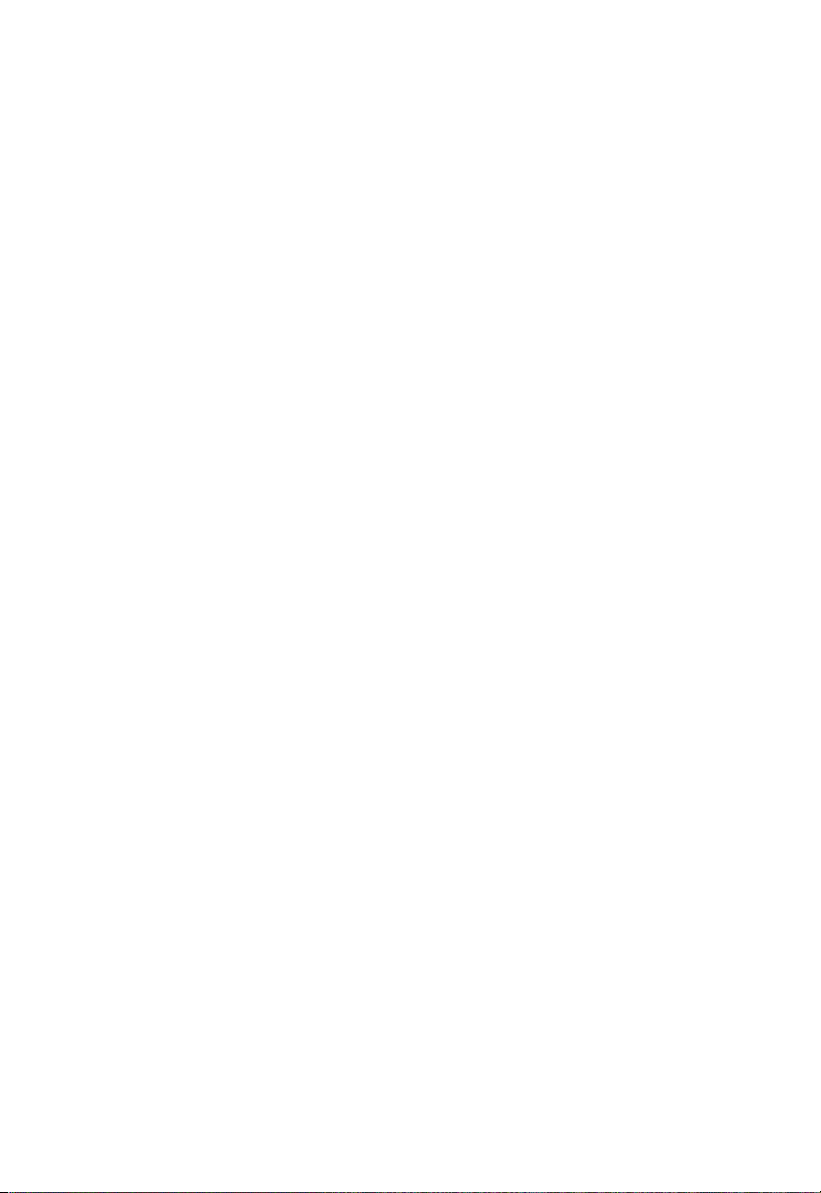
Thank you for purchasing a Canon product.
The EOS 10D is a high-performance, single-lens reflex, AF digital camera with an ultra-fine
CMOS sensor having 6.30 million effective pixels. It is compatible with all Canon EF lenses
and designed for quick and easy shooting at any time. It is full-featured for all types of
shooting, from fully automatic snap shooting to highly creative work. Images can also be
printed directly from the camera.
CompactFlash cards serve as the camera’s recording medium.
Be sure to read this Instruction Manual to familiarize yourself with the features and proper
operation of this camera.
∗ Using CF cards made by Canon is recommended.
Radio and Television Interference (VCCI Statement)
This camera is an information technology device that does not exceed Class B limits for
electromagnetic interference (EMI) in compliance with standards set by Japan’s Voluntary
Control Council for Interference by Information Technology Equipment (VCCI). This device may
still cause interference with radio or television reception when placed near such an appliance.
Test the Camera Before Shooting
Before using the camera, be sure to test it first. Check that the images are properly recorded
on the CF card. If the camera or CF card is faulty and the images cannot be recorded or read
by a personal computer, Canon cannot be held liable for any loss or inconvenience caused.
Copyrights
Copyright laws in your country may prohibit the use of images of people and certain subjects
for anything but private enjoyment. Shooting public performances or exhibitions may also be
prohibited.
Canon and EOS are trademarks of Canon Inc.
•
Adobe and Photoshop are trademarks of Adobe Systems Incorporated.
•
CompactFlash is a trademark of SanDisk Corporation.
•
IBM PC/AT is a trademark or registered trademark of International Business Machines.
•
Macintosh is a registered trademark of Apple Corporation in the United States and other
•
countries.
All other trademarks are the property of their respective owners.
•
2
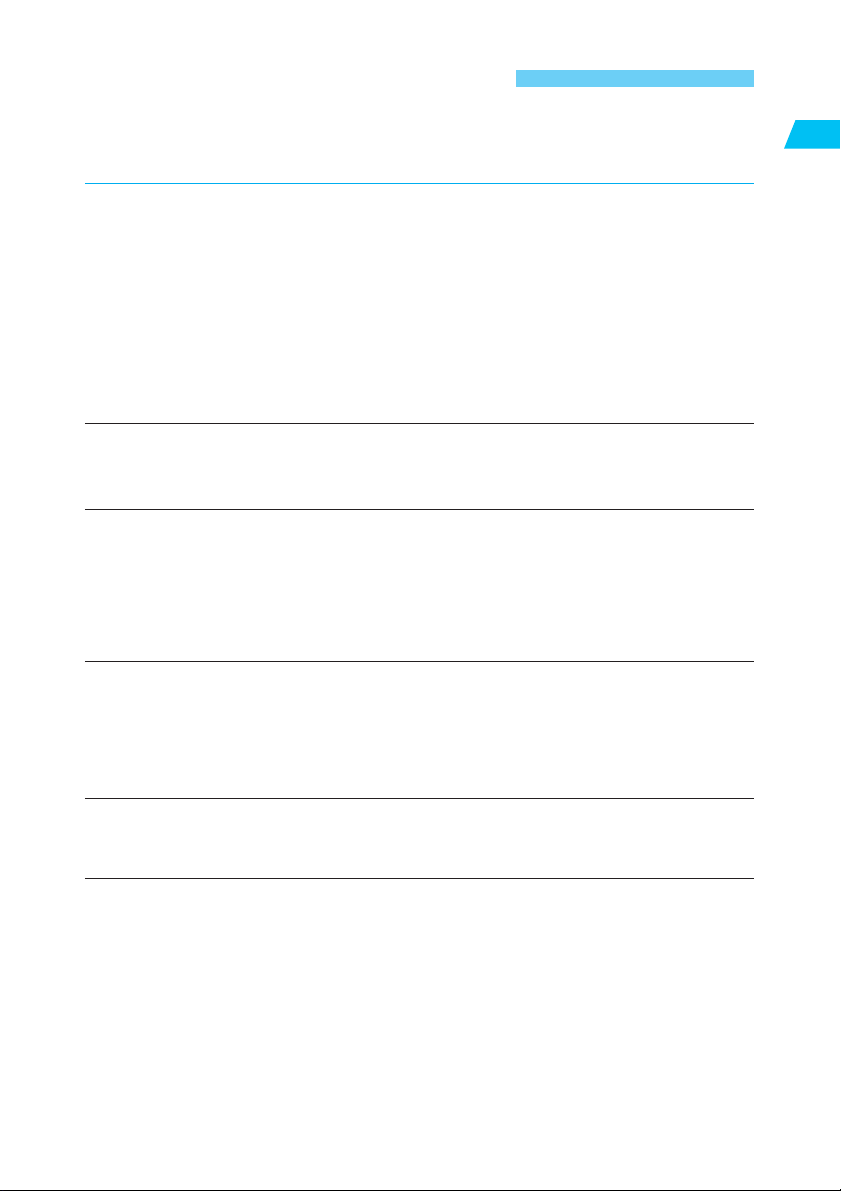
Equipment Check List
Be sure all the following equipment and accessories have been included with your camera. If
anything is missing, contact your dealer.
¢ EOS 10D camera body (with body cap and lithium backup battery for the date and time)
¢ Eyecup Eb
¢ Battery Pack BP-511 (includes protective cover)
¢ Battery Charger CB-5L
¢ Power cord for battery charger
¢ Interface Cable IFC-300PCU
¢ Video Cable VC-100
¢ Neck Strap EW-100DB (with eyepiece cover)
¢ EOS DIGITAL Solution Disk
¢ Adobe Photoshop Elements Disk
¢ EOS 10D Instructions (which you are reading now)
¢ EOS 10D Software Instructions
Explains how to install the software for transferring images from the camera to a personal
computer, processing RAW images, and image processing.
¢ Battery Pack BP-511 Instructions
Introduction
¢ Warranty card
¢ Quick Operation Guide
¢ EOS 10D Accessories
Introduces major accessories for the EOS 10D.
∗ No CF card is included. Please purchase it separately. CF cards made by Canon are
recommended.
This digital camera supports Exif 2.2 (also called “Exif Print”). Exif Print is a standard for
enhancing the communication between digital cameras and printers. By connecting to an Exif
Print-compliant printer, the camera’s image data at the time of shooting is used and optimized,
yielding extremely high quality prints.
3
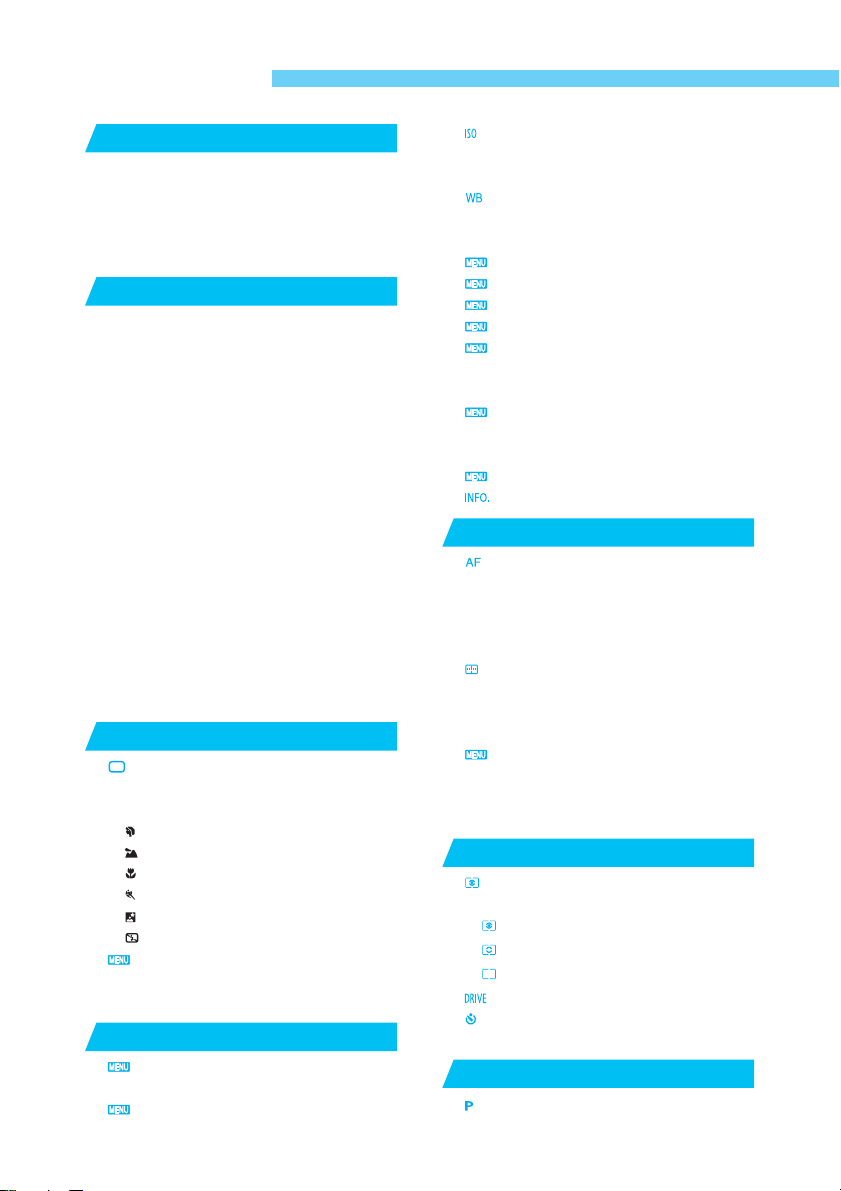
Contents
Introduction
Equipment Check List ....................................... 3
Handling Precautions ...................................... 10
Quick Start Guide ........................................... 12
Nomenclature .................................................. 14
Conventions Used in this Manual.................... 20
Before You Start
1
Attaching the Strap ......................................... 21
Recharging the Battery ................................... 22
Installing and Removing the Battery ............... 24
Battery Level Icons ..................................... 24
Using a Household Power Supply................... 26
Mounting and Detaching a Lens ..................... 27
Installing and Removing the CF Card ............. 28
Basic Operation .............................................. 30
Main Switch ................................................ 30
Shutter Button ............................................ 30
Using the Electronic Dials .......................... 31
Menu Operations ............................................ 32
Menu Screen .............................................. 32
Setting Procedure ...................................... 33
Menu Selections and Default Settings ....... 34
LCD Monitor ............................................... 35
Reverting to the Default Settings ................ 35
Dioptric Adjustment ......................................... 36
Holding the Camera ........................................ 36
Fully Automatic Shooting
2
Fully Automatic Shooting .......................... 38
AF-Assist Beam with the Built-in Flash ...... 39
Programmed Image Control Modes ................ 40
Portrait ................................................... 40
Landscape ............................................. 40
Close-up ................................................ 40
Sports .................................................... 41
Night Portrait .......................................... 41
Flash off ................................................. 41
Reviewing Images ................................... 42
Image Review ............................................. 42
Changing the Review Time ........................ 43
Settings for Shooting
3
Image-Recording Quality ......................... 46
Processing ................................................. 47
Simultaneous Capture in RAW and JPEG Formats ...
..........................
...........
..................
21
37
45
Setting the ISO Speed ................................ 49
ISO Speed in the Basic Zone Modes ......... 49
ISO Speed in the Creative Zone Modes ..... 49
Selecting the White Balance ..................... 50
White Balance ............................................ 50
White Balance Settings ................................... 51
Custom White Balance ............................ 52
Setting the Color Temperature ................. 53
White Balance Auto Bracketing ................ 54
Setting Processing Parameters ............... 56
Selecting a Color Space .......................... 58
Selecting sRGB .......................................... 58
Selecting Adobe RGB ................................ 58
File Numbering Methods ......................... 59
Continuous Numbering .............................. 59
Auto Reset .................................................. 59
Setting Auto Rotation ............................... 61
Checking Camera Settings ..................... 62
Focusing
4
Selecting AF Mode .................................... 64
One-Shot AF for Still Subjects .................... 65
Focusing an Off-Center Subject ................. 65
AI Servo AF for Moving Subjects ............... 66
AI Focus AF for Automatic AF Mode Switching ...
Selecting an AF Point ................................. 67
Basic Procedure for AF Point Selection ..... 67
Automatic Selection .................................... 68
Manual Selection ........................................ 68
Registering and Switching an AF Point ... 69
Registering an AF Point ............................. 69
Switching to the Registered AF Point ......... 70
When Autofocus Fails (Manual Focusing) ....... 71
Selecting the Metering Mode and Drive Mode
5
Selecting the Metering Mode ..................... 74
Metering Modes .............................................. 75
Evaluative Metering ............................... 75
Partial Metering ..................................... 75
Center-weighted Average Metering ....... 75
Drive Mode Selection ............................... 76
Self-timer Operation .................................... 77
Using the Eyepiece Cover............................... 78
Advanced Operations
6
48
Program AE ................................................. 80
......................................
.................
63
66
...
73
79
4
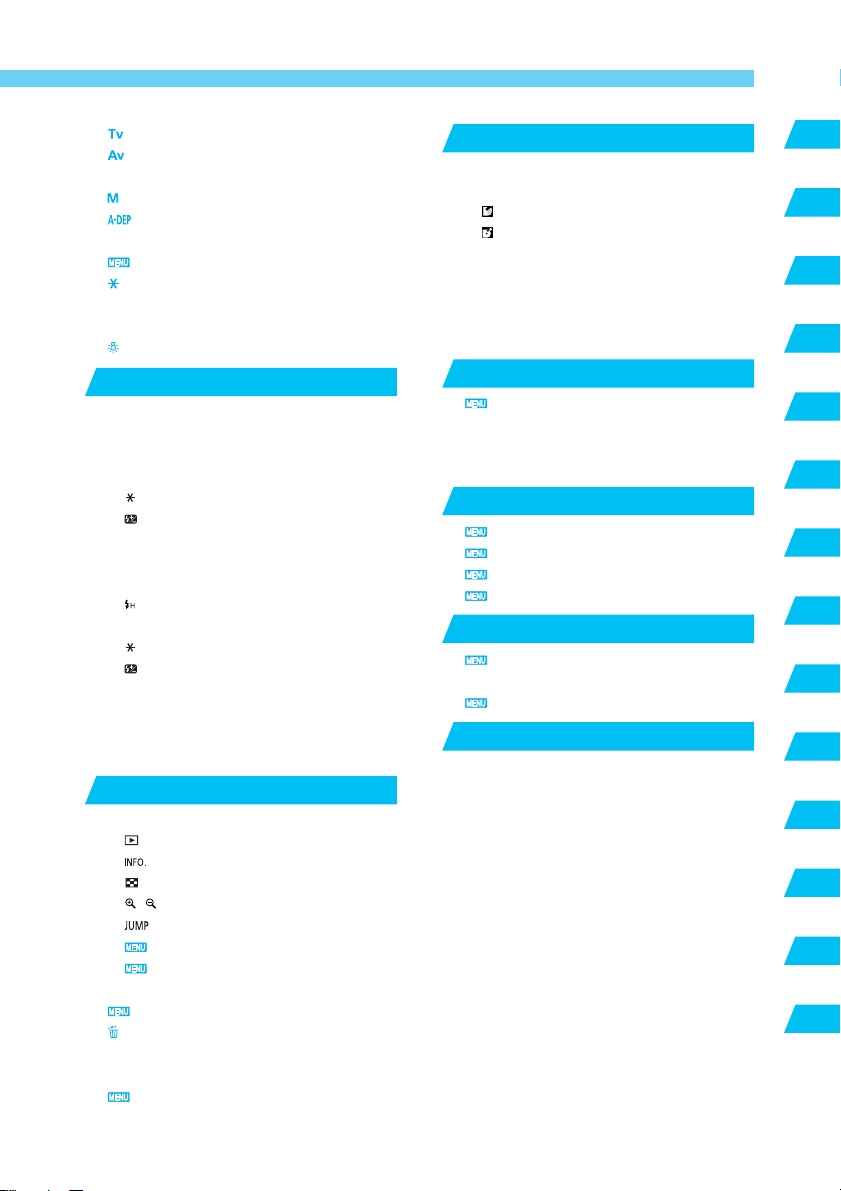
Contents
Shutter-Priority AE ..................................... 82
Aperture-Priority AE .................................. 84
Depth-of-field Preview ..................................... 85
Manual Exposure ........................................ 86
Automatic Depth-of-Field AE ................... 88
Setting Exposure Compensation .................... 89
Auto Exposure Bracketing ....................... 90
AE Lock ...................................................... 92
Bulb Exposures ............................................... 93
Mirror Lockup .................................................. 94
LCD Panel Illumination ............................... 94
Shooting with a Flash
7
Using the Built-in Flash ................................... 96
Using the Built-in Flash in the Basic Zone ... 96
Using the Built-in Flash in the Creative Zone ..
Using Red-eye Reduction .......................... 99
FE Lock ................................................ 100
Flash Exposure Compensation ............ 101
Flash Shot with Speedlite 550EX .................. 102
Full Auto Flash ......................................... 103
Taking Flash Shots in Each Shooting Mode .....
High-Speed Sync (FP Flash) ............... 104
FEB (Flash Exposure Bracketing) ............ 104
FE Lock ................................................ 105
Flash Exposure Compensation ............ 105
Modeling Flash ......................................... 105
Wireless Multi-Flash/E-TTL Autoflash Shooting ...
Using Non-Canon Flash Units ...................... 106
TTL and A-TTL Autoflash Speedlites ............ 106
Image Playback
8
Image Playback............................................. 108
Single image ....................................... 108
Image with Shooting Information ....... 109
Index Display ....................................... 110
/ Magnified View ............................... 111
Image Jump ...................................... 112
Automated Playback of Images (Auto playback) ...
Rotating an Image ............................. 114
Connecting to a TV ....................................... 115
Image Protection .................................... 116
Erasing an Image ...................................... 117
Erasing a Single Image ............................ 117
Erasing All Images ................................... 118
Formatting the CF Card ......................... 119
.................
.........................
107
95
103
105
113
Direct Printing from the Camera
9
Direct Printing ............................................... 122
Connect the Camera to the Printer ............... 122
Connecting to a Card Photo Printer ..... 122
Connecting to a Canon BJ Printer ........ 124
Printing .......................................................... 125
Printing Options ............................................ 127
Setting the Quantity .................................. 127
Setting the Printing Style .......................... 127
Tr imming ................................................... 129
DPOF: Digital Print Order Format
10
Print Order ............................................. 132
Selecting the Images to be Printed .......... 133
97
Printing Options ........................................ 135
Direct Printing with DPOF ............................. 137
Menu Settings
11
Menu Settings ........................................ 140
Setting Custom Functions ..................... 145
Custom Function Settings ..................... 146
Clearing All Custom Functions .............. 152
Maintenance
12
Setting the Date and Time ..................... 154
Replacing the Date/Time Battery .................. 155
Cleaning the Image Sensor (CMOS) ........
Reference
13
Basic Terminology ......................................... 160
Function Availability Table ............................. 163
AF Modes and Drive Modes ......................... 163
Exposure Warning List .................................. 164
AE Lock Effects ............................................. 165
Program Line ................................................ 165
Shutter Speed and Aperture Value Readouts ...
On-screen Messages .................................... 167
Error Codes ................................................... 171
Troubleshooting Guide .................................. 172
Major Accessories (optional) ........................ 174
System Map .................................................. 176
Specifications ................................................ 178
Index ............................................................. 182
...........................
..............................
...................................
...
121
Introduction
1
2
3
...
131
4
5
139
6
153
7
8
156
159
9
10
166
11
12
13
5
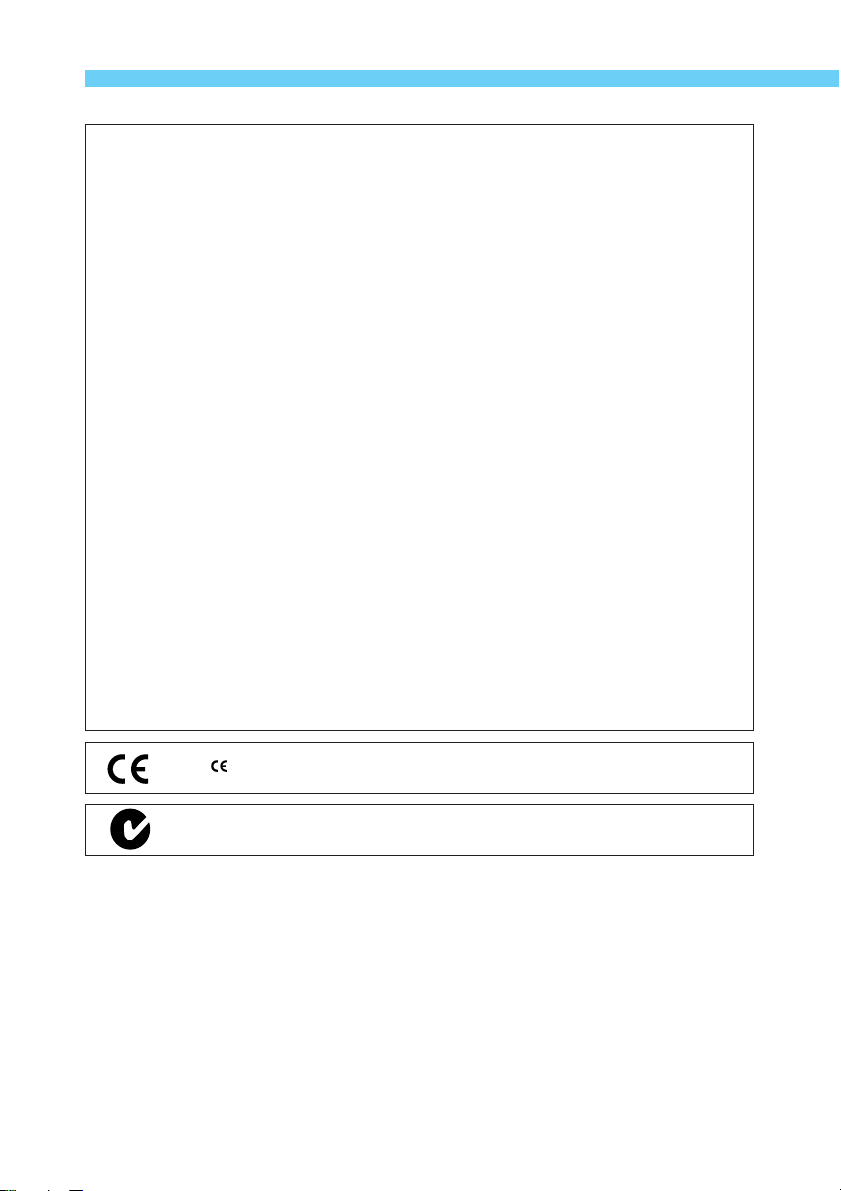
Digital Camera Model DS6031
This device complies with Part 15 of the FCC Rules. Operation is subject to the following
two conditions: (1) This device may not cause harmful interference, and (2) this device
must accept any interference received, including interference that may cause undesired
operation.
Note:This equipment has been tested and found to comply with the limits for class B
digital devices, pursuant to Part 15 of the FCC Rules. These limits are designed to
provide reasonable protection against harmful interference in a residential installation. This equipment generates, uses and can radiate radio frequency energy and, if
not installed and used in accordance with the instructions, may cause harmful
interference to radio communications. However, there is no guarantee that interference will not occur in a particular installation. If this equipment does cause harmful
interference to radio or television reception, which can be determined by turning the
equipment off and on, the user is encouraged to try to correct the interference by
one or more of the following measures:
— Reorient or relocate the receiving antenna.
— Increase the separation between the equipment and receiver.
— Connect the equipment into an outlet on a circuit different from that to which the
receiver is connected.
— Consult the dealer or an experienced radio/TV technician for help.
The cable with the ferrite core provided with the digital camera must be used with this
equipment in order to comply with Class B limits in Subpart B of Part 15 of the FCC rules.
Do not make any changes or modifications to the equipment unless otherwise specified in
the manual. If such changes or modifications should be made, you could be required to
stop operation of the equipment.
Canon U.S.A. Inc.
One Canon Plaza, Lake Success, NY 11042, U.S.A.
Tel No. (516)328-5600
The Mark is a directive conformity mark of the European Community (EC).
This mark indicates that the product complies with Australia’s EMC regulations.
6
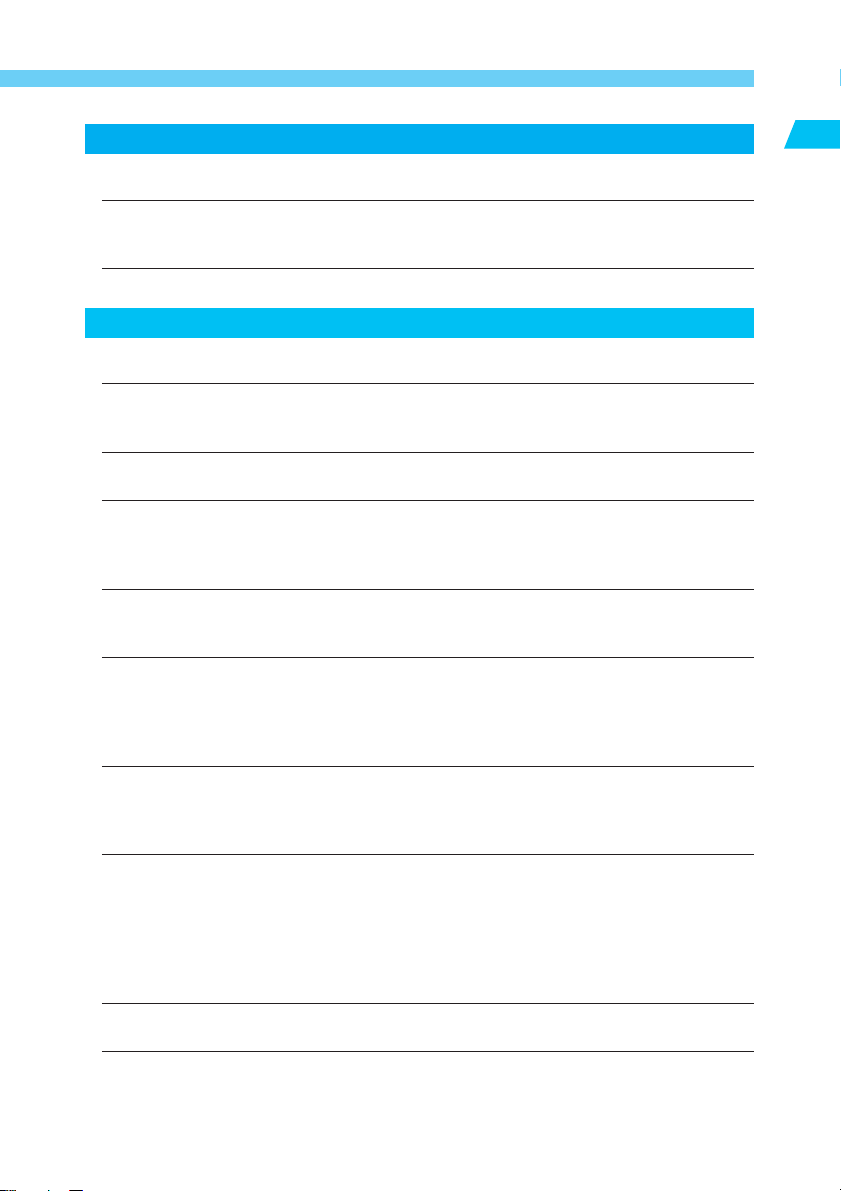
SAFETY PRECAUTIONS
• Before using the camera, please ensure that you have read and understood the safety
precautions described below. Always ensure that the camera is operated correctly.
• The safety precautions noted as follows are intended to instruct you in the safe and
correct operation of the camera and its accessories to prevent injuries or damage to
yourself, other persons and equipment.
• The term “equipment” refers primarily to the camera and its power supply accessories.
WARNINGS
• Do not aim the camera or detached lens only directly into the sun or at other intense light
sources that could injure your eyesight.
• Store this equipment out of the reach of children and infants. Accidental damage to the
camera or batteries by a child could result in serious injury. In addition, placement of the
neck strap around a child’s neck could result in asphyxiation.
• Be particularly careful to keep the lithium battery CR2025 used in the camera out of the
reach of children. Seek medical assistance immediately if a child swallows the battery.
• Do not attempt to disassemble or alter any part of the equipment. Disassembly or
alteration may result in high-voltage electrical shock. Internal inspections, alterations and
repairs should be conducted by qualified service personnel authorized by your camera
distributor or Canon Customer Support.
•To avoid the risk of high-voltage electrical shock, do not touch internal portions of the
equipment that become exposed as a result of damage. Please take the first opportunity
to consult your camera distributor or Canon Customer Support immediately.
• Stop operating the equipment immediately if it should emit smoke or noxious fumes.
Failure to do so may result in fire or electrical shock. Set the camera’s main switch to the
OFF position and remove the camera battery or unplug the power cord from the electrical
outlet immediately. Please consult your camera distributor or the closest Canon Customer
Support.
• Stop operating the equipment if it is dropped or the casing is damaged. Failure to do so
may result in fire or electrical shock. Set the camera’s main switch to the OFF position
and remove the camera battery or unplug the power cord immediately. Please consult
your camera distributor or the closest Canon Customer Support.
• Prevent the equipment from immersion in, water or other liquids. Do not allow liquids to
enter the interior. The camera is not waterproof. If the exterior contacts with liquids or salt
air, wipe it dry with a soft, absorbent cloth. If water or other foreign substances enter the
interior, immediately set the camera’s main switch to the OFF position and remove the
camera battery or unplug the power cord immediately. Continued use of the equipment
may result in fire or electrical shock. Please consult your camera distributor or the closest
Canon Customer Support.
Do not use substances containing alcohol, benzene, thinners or other flammable sub-
•
stances to clean or maintain the equipment. The use of these substances may lead to fire.
• Do not cut, damage, alter or place heavy items on the power cord. Any of these actions
may cause an electrical short circuit, which may lead to fire or electrical shock. Replace a
broken or damaged power cord.
Introduction
7
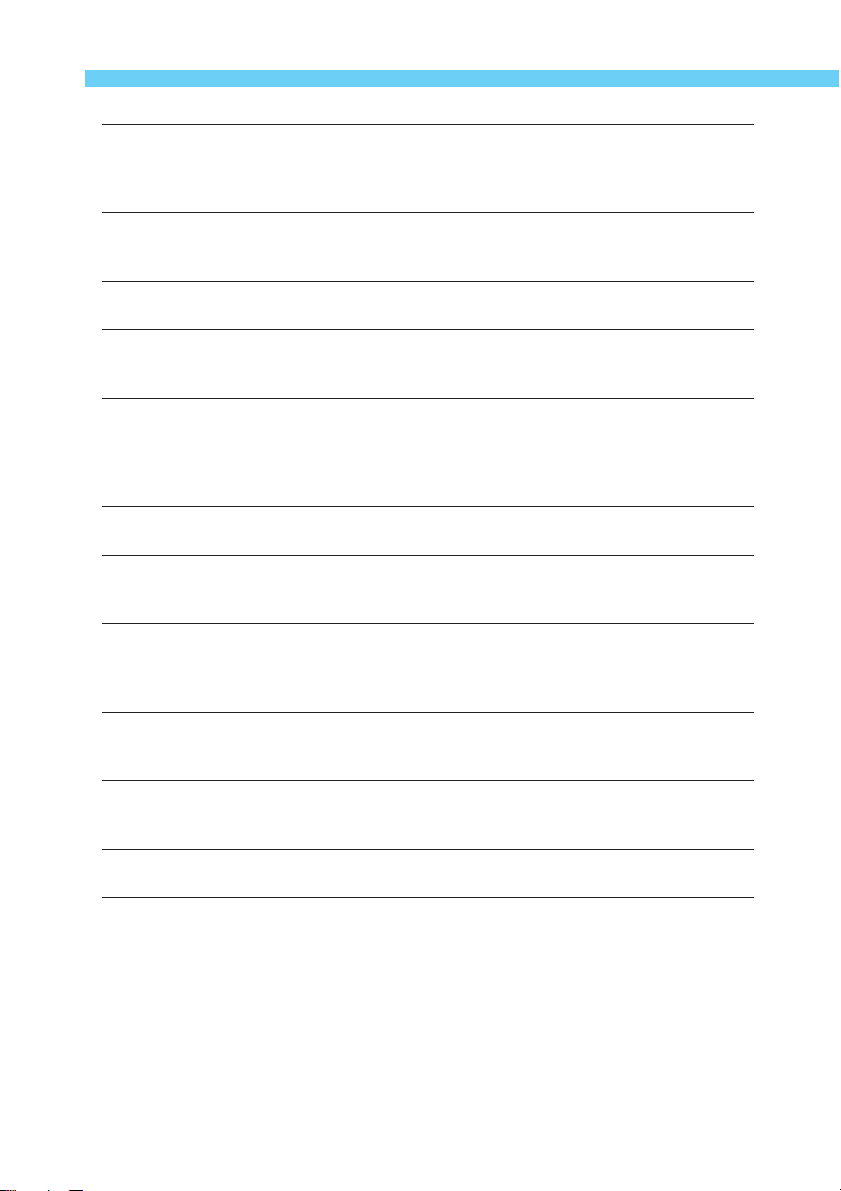
• Do not handle the power cord if your hands are wet. Handling it with wet hands may lead
to electrical shock. When unplugging the cord, ensure that you hold the rigid portion of
the plug. Pulling the flexible portion of the cord may damage or expose the wire and
insulation, creating the potential for fires or electrical shocks.
• Use of power sources not expressly recommended for this equipment may lead to
overheating, distortion of the equipment, fire, electrical shock or other hazards. Use only
the recommended power accessories.
• Power down the computer and unplug the power cord before attempting to connect the
interface cable, to avoid the risk of electrical shock.
• Do not place the batteries near a heat source or expose them to direct flame or heat.
Neither should you immerse them in water. Such exposure may damage the batteries and
lead to the leakage of corrosive liquids, fire, electrical shock, explosion or serious injury.
• Do not attempt to disassemble, alter, or apply heat to the batteries. There is serious risk
of injury due to an explosion. Immediately flush with water any area of the body, including
the eyes and mouth, or clothing, that comes into contact with the inner contents of a
battery. If the eyes or mouth contact these substances, immediately flush with water and
seek medical assistance.
•Avoid dropping or subjecting the batteries to severe impacts that could damage the
casings. This could lead to leakage and injury.
• Do not short-circuit the battery terminals with metallic objects, such as key holders. This
could lead to overheating, burns and other injuries. Use the supplied battery case to
transport or store the battery pack.
• Before you discard a battery, cover the terminals with tape or other insulators to prevent
direct contact with other objects. Contact with the metallic components of other materials
in waste containers may lead to fire or explosions. Discard batteries in specialized waste
facilities if available in your area.
• Use of batteries not expressly recommended for this equipment may cause explosions or
leaks, resulting in fire, injury and damage to the surroundings. Use only recommended
batteries and accessories.
• Use only the recommended battery charger to charge the Battery Pack BP-511 rechargeable batteries. Use of chargers not expressly recommended may result in overheating,
distortion, fire or electrical shock.
• Disconnect the AC adapter from both the camera and electrical outlet when the camera is
not in use to avoid fires and other hazards.
• The camera terminal of the DC coupler cord is designed for exclusive use with the EOS
10D. Do not use it with other products or batteries. There is a risk of fire and other
hazards.
8
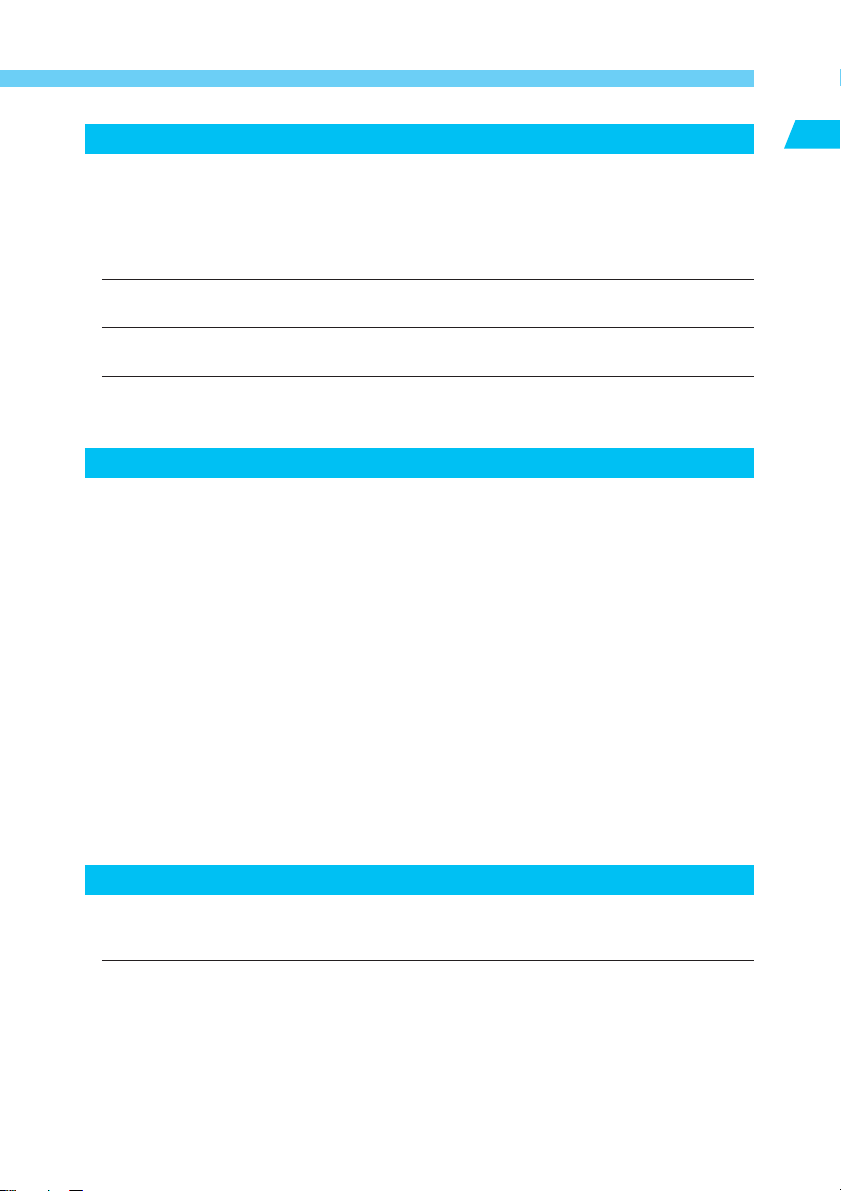
CAUTIONS
•Avoid using, placing or storing the equipment in places subject to strong sunlight or high
temperatures, such as the dashboard or trunk (boot) of a car. Exposure to intense
sunlight and heat may cause the batteries to leak, overheat or explode, resulting in fire,
burns or other injuries. High temperatures may also cause deformation of the casing.
Ensure that there is good ventilation when using the battery charger to charge the battery
pack.
• Do not store the equipment in humid or dusty areas. Storage in these areas could lead to
fire, electrical shock or other damage.
• Be careful not to bang the camera or subject it to strong impacts or shocks that could lead
to injury or damage the equipment when wearing or holding it by the wrist strap.
• Be careful not to cover the flash with your fingers when shooting. In addition, do not touch
the surface of the flash after taking several pictures in rapid succession. Either action
could result in burns.
Preventing Malfunctions
Avoid Strong Magnetic Fields
Never place the camera in close proximity to electric motors or other equipment generating
strong electromagnetic fields. Exposure to strong magnetic fields may cause malfunctions
or corrupt image data.
Avoid Condensation Related Problems
Moving the equipment rapidly between hot and cold temperatures may cause condensation
(water droplets) to form on its external and internal surfaces. You can avoid this by placing
the equipment in an airtight, resealable plastic bag and letting it adjust to temperature
changes slowly before removing it from the bag.
If Condensation Forms Inside the Camera
Stop using the camera immediately if you detect condensation. Continued use may damage
the equipment. Remove the CF card and battery or power cord (if connected) from the
camera and wait until the moisture evaporates completely before resuming use.
Extended Storage
When not using the camera for extended periods of time, remove the battery (except the
CR2025 lithium button battery) and store the equipment in a safe place. Storing the camera
for extended periods with a battery installed will run down the battery and may damage the
camera.
Important Safety Functions and Preventive Measures
• When the CF Card Access Lamp is blinking, do not remove the CF card from the camera.
Since the card is reading and writing data when the lamp is blinking, removal of the CF
card at this time will damage the card.
• Do not use any cable other than that supplied with the camera. Use the supplied interface
cable to connect the camera to a computer. Use of any other cable may lead to a
malfunction.
Introduction
9
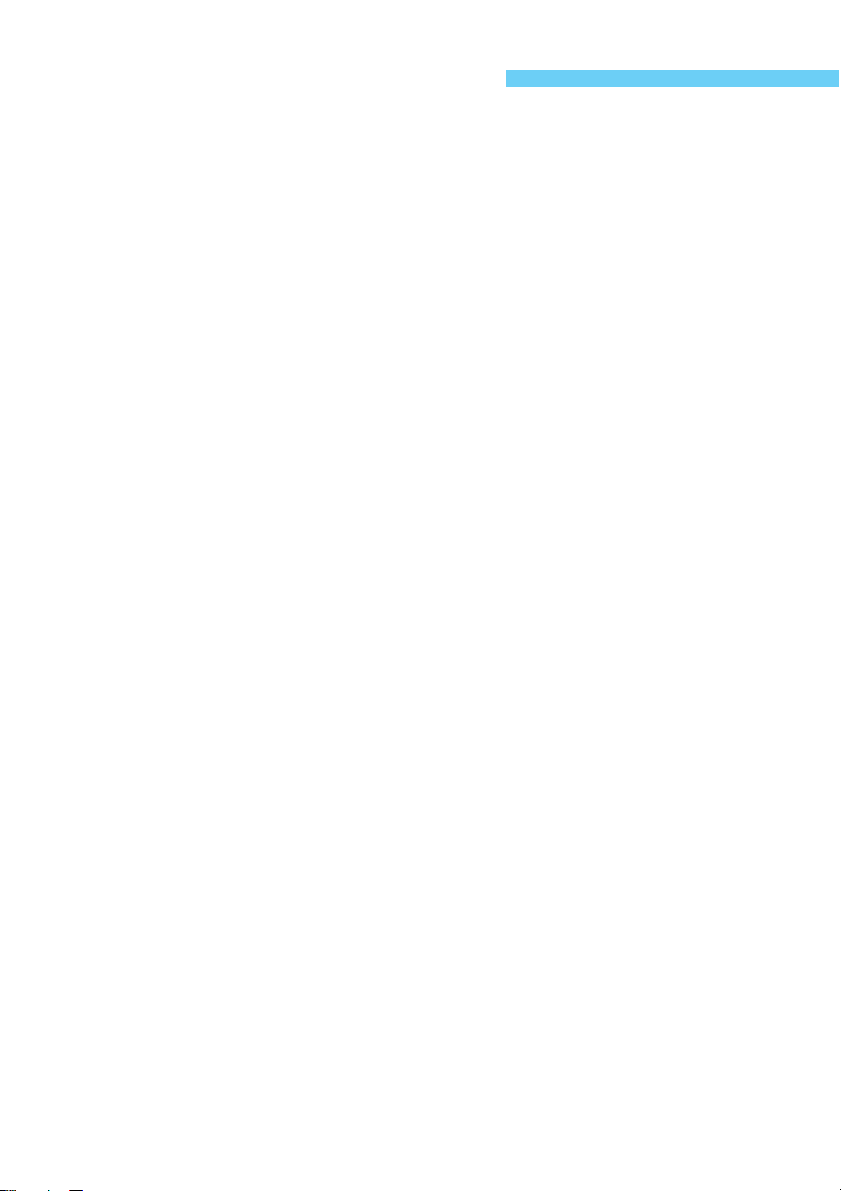
Handling Precautions
The Camera
(1) This camera is a precision instrument. Do not drop it or expose it to physical shock.
(2) The camera is not waterproof and should not be used in wet conditions or underwater. If
the camera gets wet, take it to your nearest Canon dealer as soon as possible. If small
amounts of water splash onto the camera, wipe it with a clean dry cloth. If the camera is
exposed to salty air, wipe it thoroughly with a slightly damp cloth.
(3) Never leave the camera close to devices that generate strong magnetic fields, such as
magnets or electric motors. Do not operate or leave the camera in areas where strong
electromagnetic signals are generated, such as near electronic transmission towers.
Exposing the camera to strong electromagnetic signals can cause it to malfunction and
destroy recorded image data.
(4) Do not leave the camera in hot locations, such as in a car sitting in direct sunlight. High
temperatures can damage the camera.
(5) The camera contains precision circuits. Never attempt to disassemble the camera or
service it yourself.
(6) Use a commercially available blower brush to remove any dust that accumulates on the
camera lens, viewfinder, mirror, or focusing screen. Do not use cleaners that contain
organic solvents to wipe off the camera body or lens. If the camera is very soiled, consult
your nearest Canon dealer.
(7) Do not touch the camera’s electrical contacts with your hands. Doing so could corrode the
contacts and interfere with the camera’s normal operation.
(8) If the camera is suddenly brought in from the cold into a warm room, condensation may
form on the camera and internal parts. To prevent condensation, first put the camera in a
sealed plastic bag. Let the camera adjust to the warmer temperature before taking it out of
the bag.
(9) Do not use the camera if condensation forms on it, or you could damage it. If this occurs,
remove the CF card and battery from the camera, and wait until the condensation has
evaporated before using the camera.
(10) If the camera will not be used for an extended period, remove its battery and store the
camera in a cool, dry, well-ventilated location. While the camera is in storage, operate its
shutter periodically to make sure that it is working.
(11) Avoid storing the camera in locations where potentially corrosive chemicals are used,
such as in a laboratory.
(12) If the camera has been in storage for an extended period, check its components before
using it. If you have not used the camera for some time or are planning to take shots you
will not want to lose (overseas vacation, etc.), have the camera checked by your Canon
dealer beforehand, or check for yourself that the camera components are working
properly.
LCD Panel and LCD Monitor
(1) The LCD monitor is manufactured with very high precision technology. However, there
may be a few dead pixels where a black or red pixel is always displayed. They number no
more than 0.01 percent of all effective pixels. They are not a malfunction and do not affect
the images recorded.
(2) Do not press hard on an LCD display or subject it to impacts, as this can cause display
flaws and damage.
10
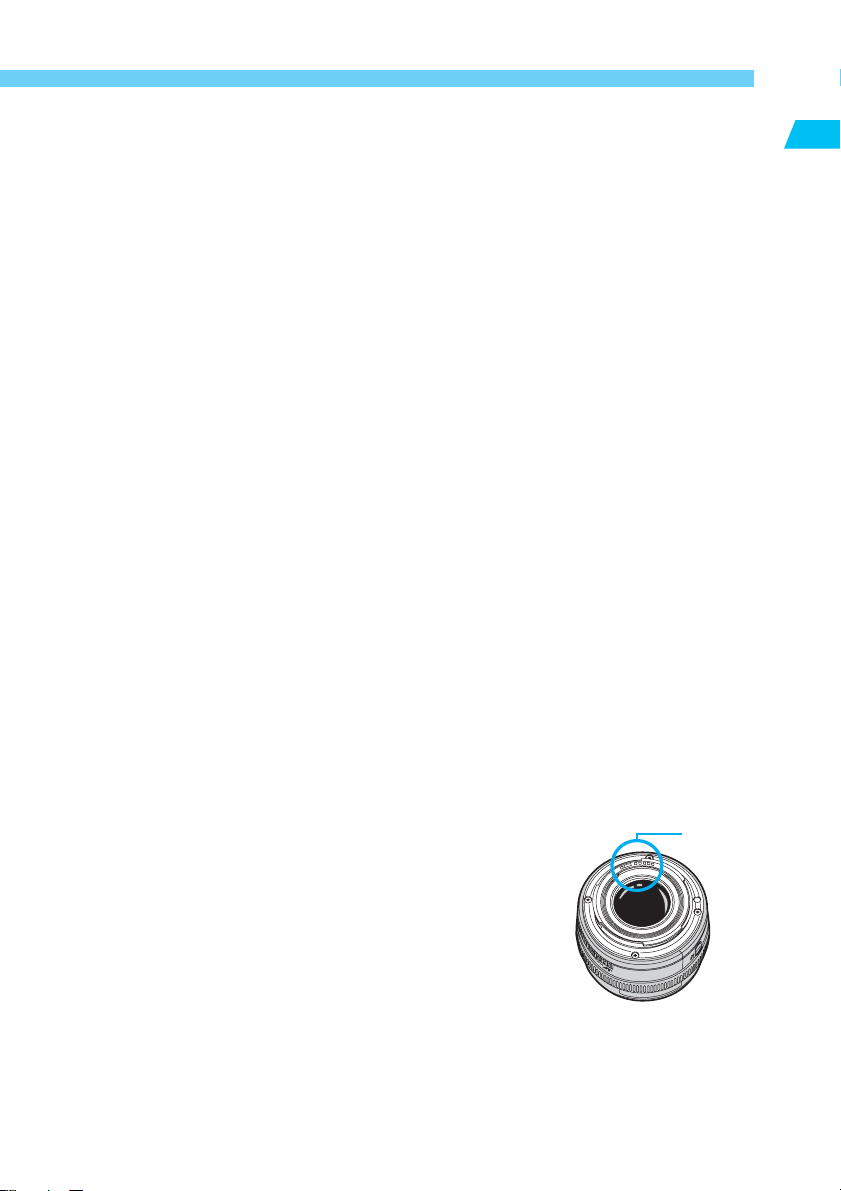
Handling Precautions
(3) If an LCD display becomes soiled, clean it with a commercially available blower brush, or
wipe it with a soft cloth, taking care not to scratch the screen. If an LCD display becomes
extremely soiled, consult your nearest Canon dealer.
(4) By their nature, LCD displays react more slowly at low temperatures, and may appear
dark at high temperatures. The display will return to normal at room temperature.
Lithium Battery for the Date and Time
(1) Store lithium batteries out of reach of small children. The chemicals in these batteries are
very dangerous if the battery is accidentally swallowed. If this happens, seek medical
attention at once.
(2) Do not use metal instruments such as pliers to hold the battery, or you could cause a short
circuit.
(3) Do not disassemble or heat the battery, or you could rupture it.
CF Card
(1) The CF card is a precision device. Do not drop CF cards or expose them to vibrations.
Doing so could lose the images recorded on them.
(2) Do not store or use CF cards near objects that generate magnetic fields, such as TVs,
speakers, or magnets, or in locations affected by static electricity. Doing so could lose the
images recorded on the CF card.
(3) Do not place CF cards in direct sunlight or close to heating appliances. Doing so can
distort the cards and make them unusable.
(4) Do not spill liquids onto CF cards.
(5) Always store your CF cards in a case or cabinet to protect the data stored on them.
(6) Use only CF cards specified by Canon. Otherwise, you may be unable to record or play
back images.
(7) Do not bend CF cards, or subject them to strong impacts.
(8) Do not store CF cards in hot, dusty, or humid locations, or in locations exposed to static
electricity or magnetic fields.
Introduction
Lens Electrical Contacts
After detaching the lens from the camera, attach the lens caps or put
down the lens with the rear end up to avoid scratching the lens
surface and electrical contacts.
Contacts
11
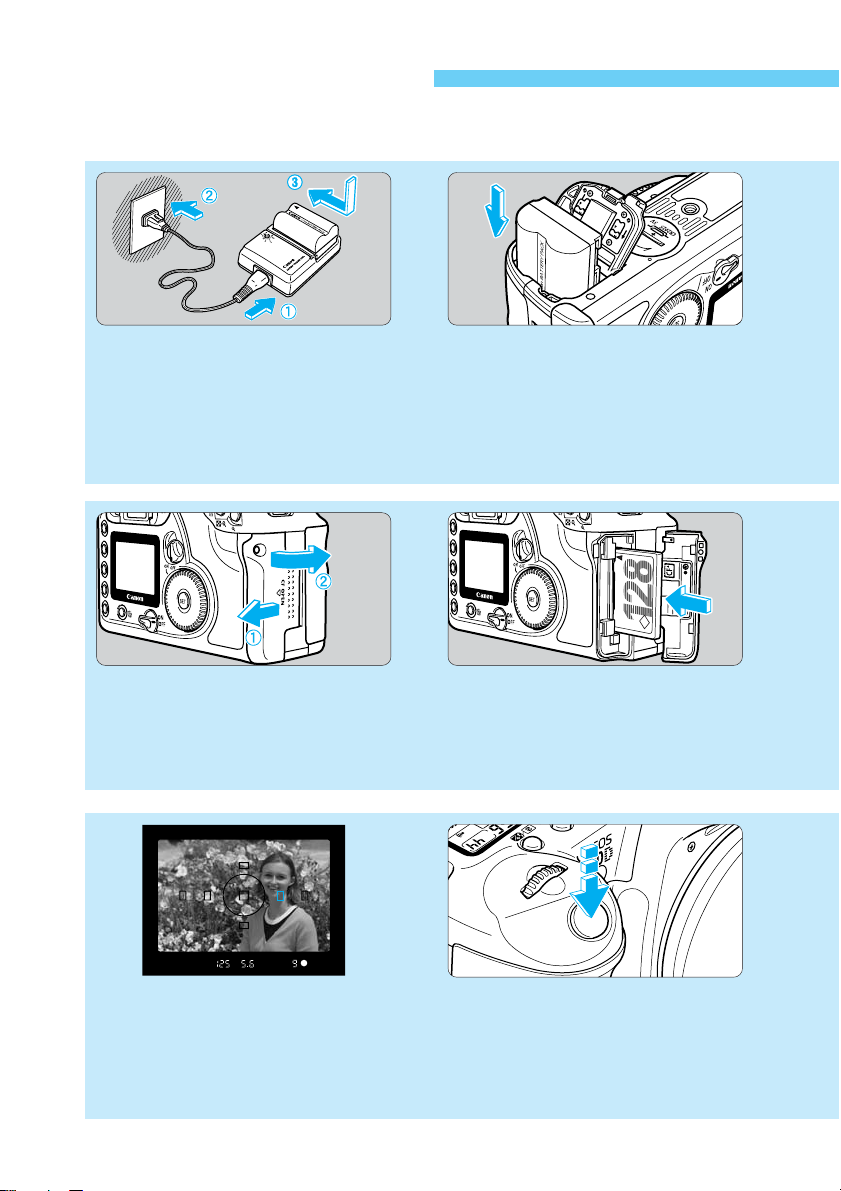
Quick Start Guide
For detailed instructions, see the reference page indicated in parentheses.
Recharge the battery.
Connect the power cord to the battery
12
charger, then attach the battery. When
the charge lamp stops blinking and
stays lit, the battery is completely
charged. A full battery charge takes
approximately 90 minutes. (
Open the CF card slot
cover.
56
Slide the cover in the direction
shown by the arrow, then open it.
(→p.28)
→
p.22)
Load the battery.
Open the battery compartment
cover and slide the battery pack
into position until it locks into place.
Press the cover closed until it
clicks shut. (→p.24)
Insert a CF card
(optional).
After inserting the CF card, close
the cover. (→p.28)
Focus on the subject.
Look through the viewfinder and
9
place the AF point over the
subject. Then press the shutter
button down halfway to focus.
(→p.30)
12
10
Shoot.
Press the shutter button fully to
shoot. (→p.30)
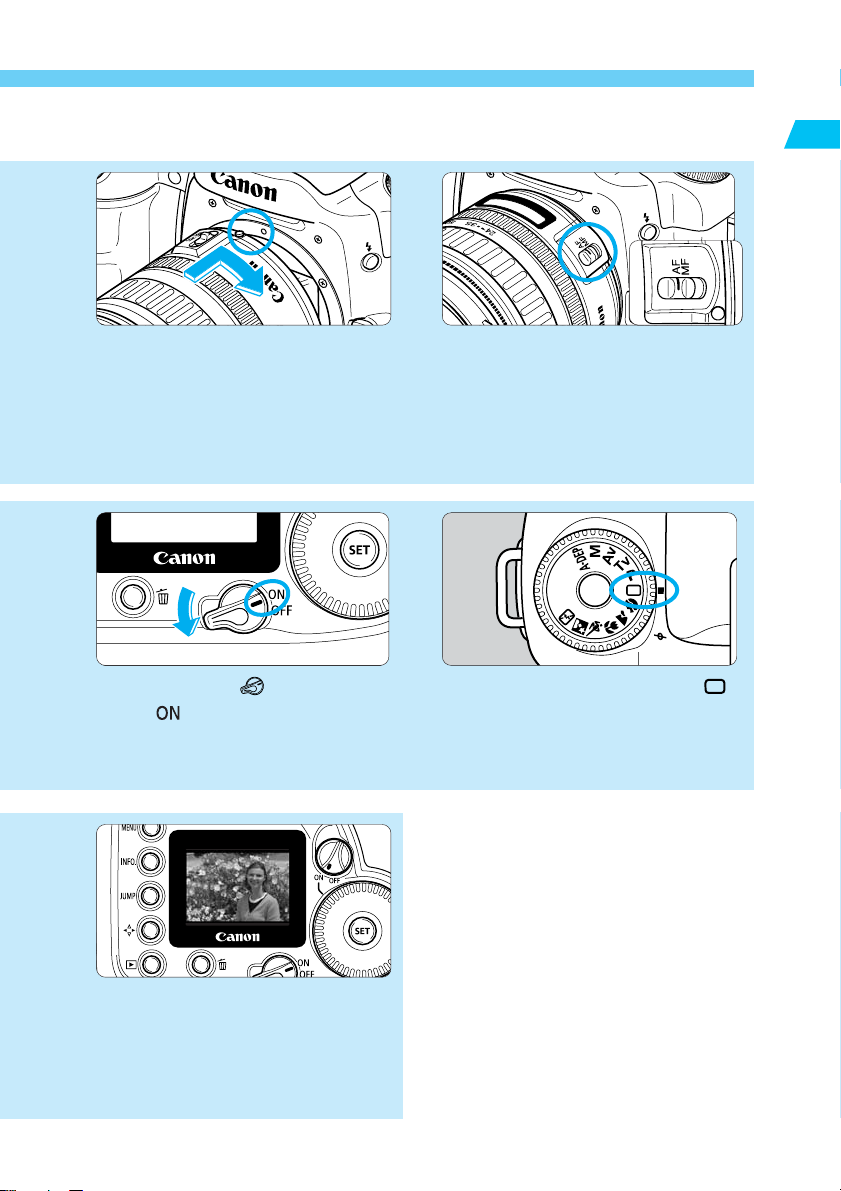
Quick Start Guide
Introduction
Mount the lens.
Align the red dots on the lens and
camera and turn the lens in the
direction shown by the arrow in the
diagram until it clicks into place.
(→p.27)
Turn the < > switch to
< >.
7
(→p.30)
Set the focus mode
switch on the lens to
43
<AF>.
(→p.27)
Set the Mode Dial to < >
(Full Auto).
8
(→p.38)
To check other images you have taken, see
•
“Reviewing Images” (→p.42) and “Image
Playback” (→p.108).
To erase images you have taken, see
•
“Erasing an Image” (→p.117).
11
Review the image on
the LCD monitor.
The image you just took will be
displayed for about 2 sec. This
display time can also be
changed. (→p.43)
13
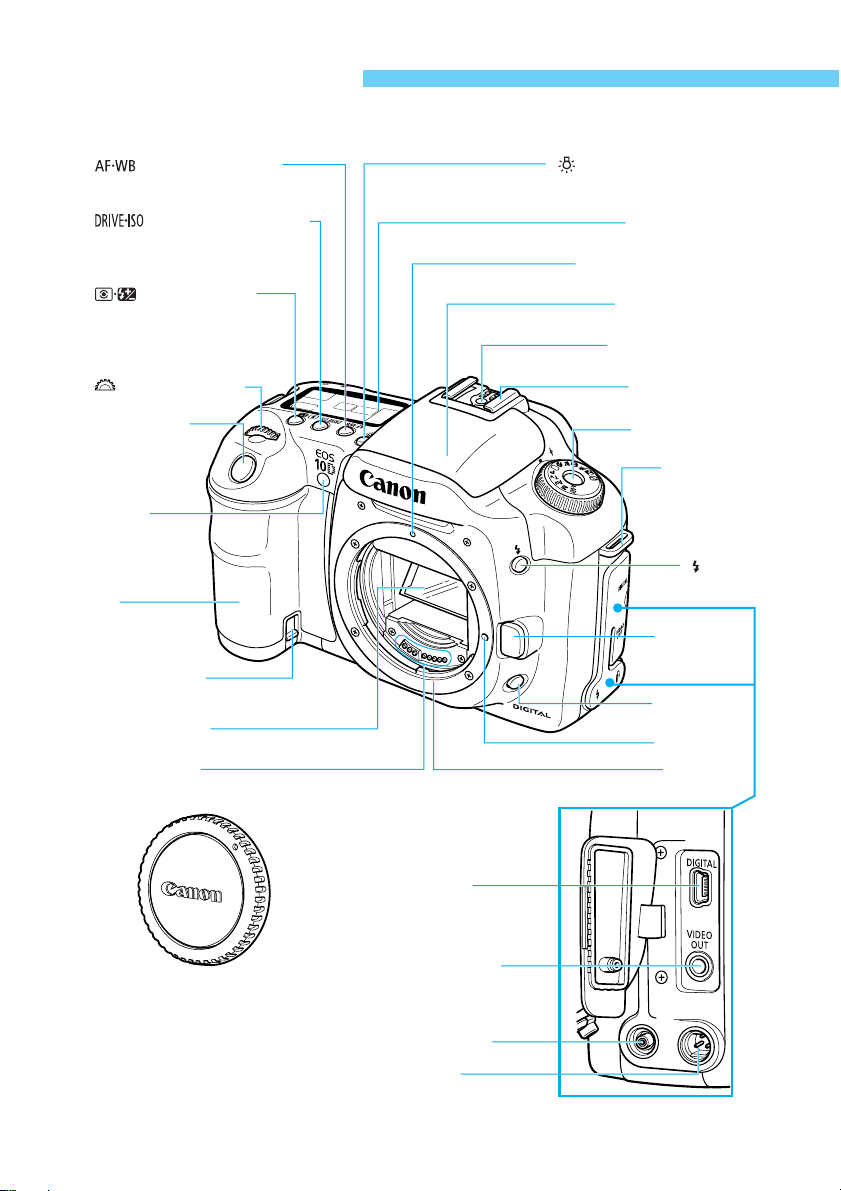
Nomenclature
Reference page numbers are indicated by (→✽✽) .
〈 〉 AF mode selection
/White balance button (→64/50)
〈 〉 LCD panel illumination
button (→94)
〈 〉 Drive mode selection
button/ISO speed set button
(→76/49)
〈 〉 Metering mode
selection/Flash exposure
compensation button
(→74/101)
〈 〉 Main Dial (→31)
Shutter button
(→30)
Red-eye
reduction
/Self-timer lamp
(→99/77)
Grip
Battery
(
compartment
DC coupler cord
hole (→26)
Mirror (→94,156)
Contacts (→11)
)
LCD panel (→16)
Lens mount index (→27)
Built-in flash (→96)
Flash-sync contacts
Hot shoe (→102)
Mode dial (→18)
Strap mount
(→21)
〈 〉 Flash
button (→97)
Lens release
button (→27)
Depth-of-field
preview button
(→85)
Lens lock pin
Lens mount
Body cap (→27)
14
Cover
DIGITAL terminal
(→123, See “EOS 10D
Software Instructions.”)
VIDEO OUT terminal
(→115)
PC terminal (→106)
Remote control
terminal (N3)

Nomenclature
Dioptric adjustment knob (→36)
Eyecup (→78)
Viewfinder eyepiece
〈 〉 Menu button
(→32)
〈 〉 Info/Trimming
orientation button
(→62,109/130)
〈 〉 Jump button
(→112)
〈 〉 Direction
switching button
(→111,130)
〈 〉 Playback
button (→108)
〈 〉 Erase
button (→117)
LCD monitor (→35)
〈 〉 Main switch (→30)
Tr ipod socket
Date/time battery compartment cover (→155)
Quick Control Dial switch (→31)
〈 〉 Assist button (→70)
〈 / 〉 AE lock/
FE lock button/
Index/Reduce button
(→92/100/110/111,129)
〈 / 〉 AF point
selector/Enlarge
button (→67/111,129)
Strap mount
(→21)
Access
lamp (→29)
CF card slot
cover (→28)
Battery
compartment
cover release lever (→24)
Battery compartment
cover (→24)
〈 〉 Quick Control Dial (→31)
〈 〉 Setting button (→32)
Introduction
CF card slot cover
CF card slot
(accepts card type I and ll)
(→28)
CF card eject button
(→28)
15
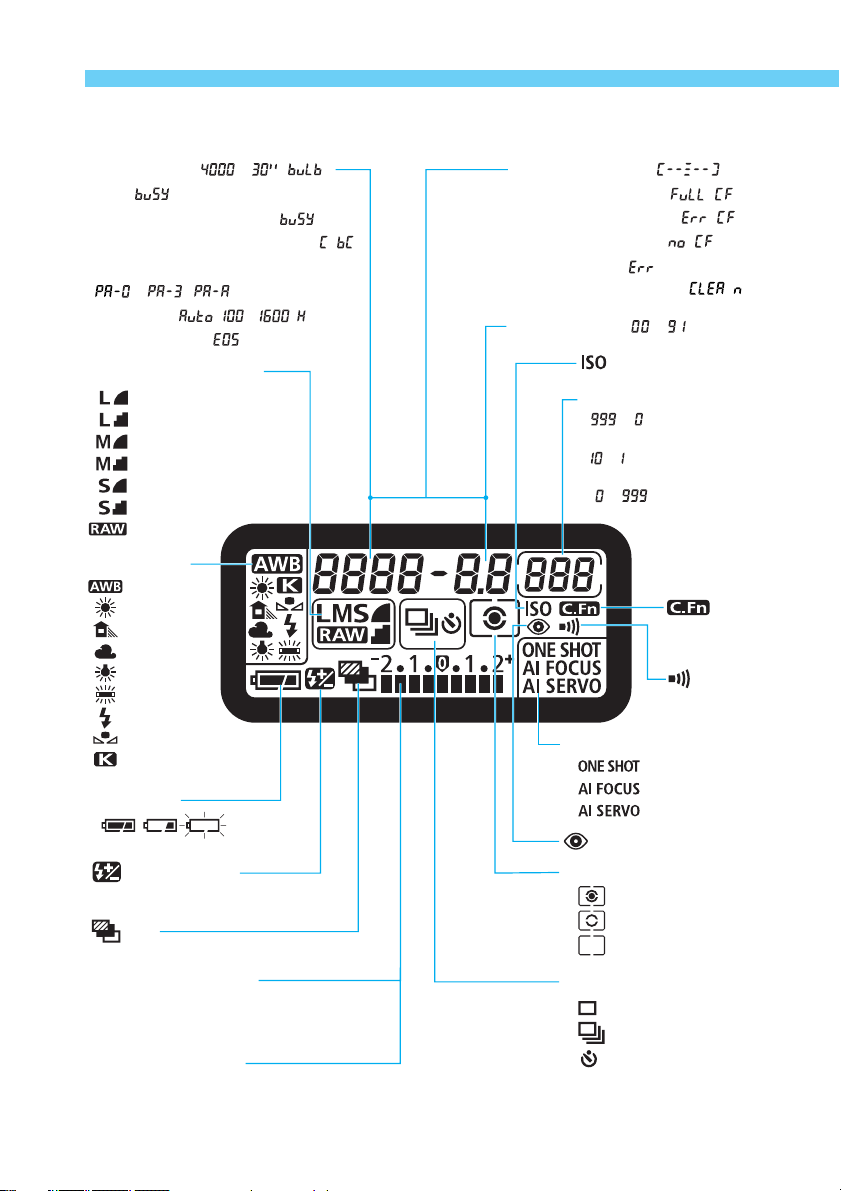
Nomenclature
LCD Panel
Shutter speed ( - , )
Busy ( )
Charging the built-in flash ( )
Date/time battery level warning ( )
Processing Parameters
( - , )
ISO Speed ( , - , )
Camera starting ( )
Image-Recording quality
Large/Fine
Large/Normal
Medium/Fine
Medium/Normal
Small/Fine
Small/Normal
RAW
White balance
Auto
Daylight
Shade
Cloudy
Tungsten
Fluorescent
Flash
Custom
Color temperature
Battery level
Flash exposure
compensation
AEB
Exposure level indicator
Exposure compensation amount
AEB level
Flash exposure compensation amount
CF card writing status
The above diagram shows the LCD panel with all icons and indicators displayed. In actual
use, the items displayed differ according to the shooting situation.
AF point selection ( )
CF card full warning ( )
CF card error warning ( )
No CF card warning ( )
Error indicator ( )
Cleaning image sensor ( )
Aperture value ( - )
ISO speed
Shots remaining
( - )
Self-timer countdown
( - )
Bulb exposure time
( - )
Custom
function
Beeper
AF mode
AI Focus AF
AI Servo AF
Metering mode
Drive mode
One-Shot AF
Red-eye reduction
Evaluative metering
Partial metering
Center-weighted
average metering
Single-frame
Continuous
Self-timer
16
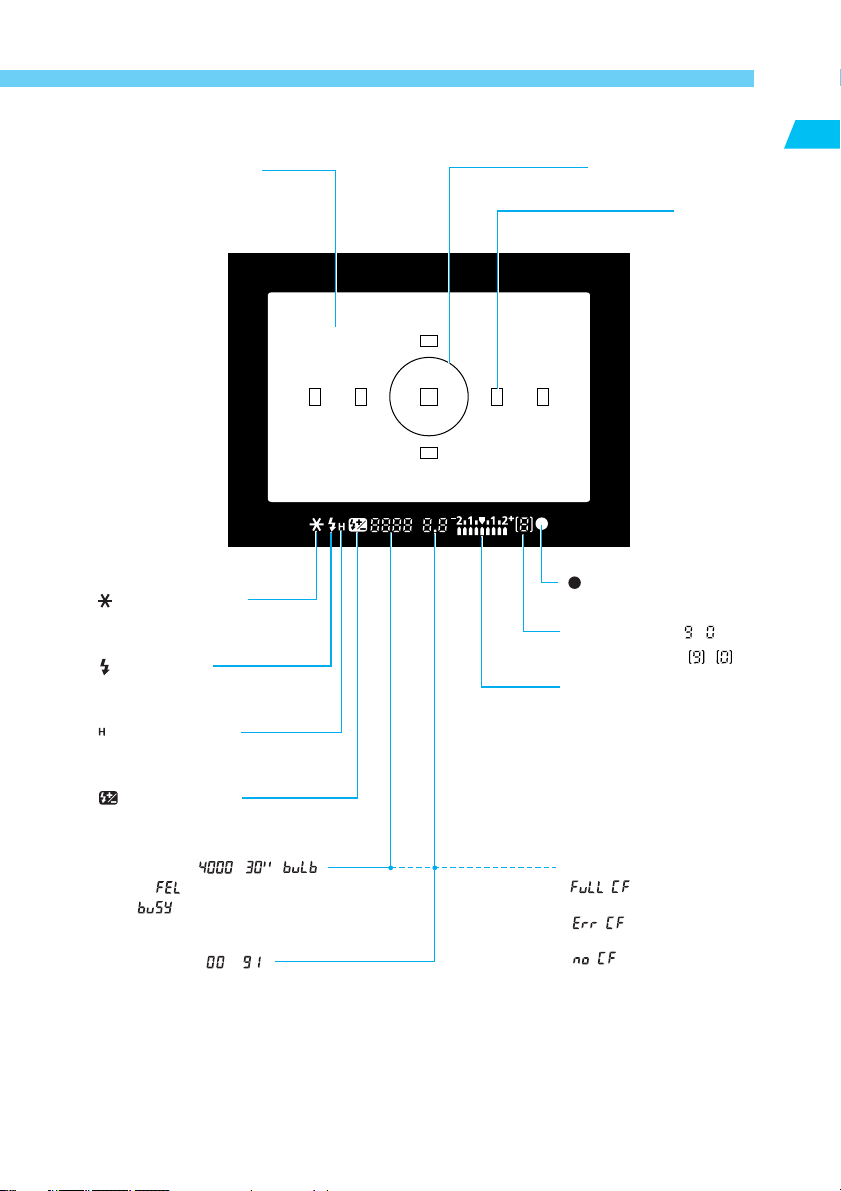
Nomenclature
Viewfinder Information
New laser matte screen
〈 〉 AE lock / FE lock
AEB in progress
〈 〉 Flash-ready
Improper FE lock warning
〈 〉 High-speed sync
(FP flash)
〈 〉 Flash exposure
compensation
Partial metering circle
Introduction
AF points
(Superimposed display)
〈 〉 Focus confirmation
light
Maximum burst ( - )
Shots remaining ( - )
Exposure level indicator
Exposure compensation
amount
Flash exposure
compensation amount
AEB level
Red-eye reduction lamp-on
indicator
Shutter speed ( - , )
FE lock ( )
Busy ( )
Aperture value ( - )
The above diagram shows the LCD panel with all icons and indicators displayed. In actual
use, the items displayed differ according to the shooting situation.
CF card full warning
( )
CF card error warning
( )
No CF card warning
( )
17
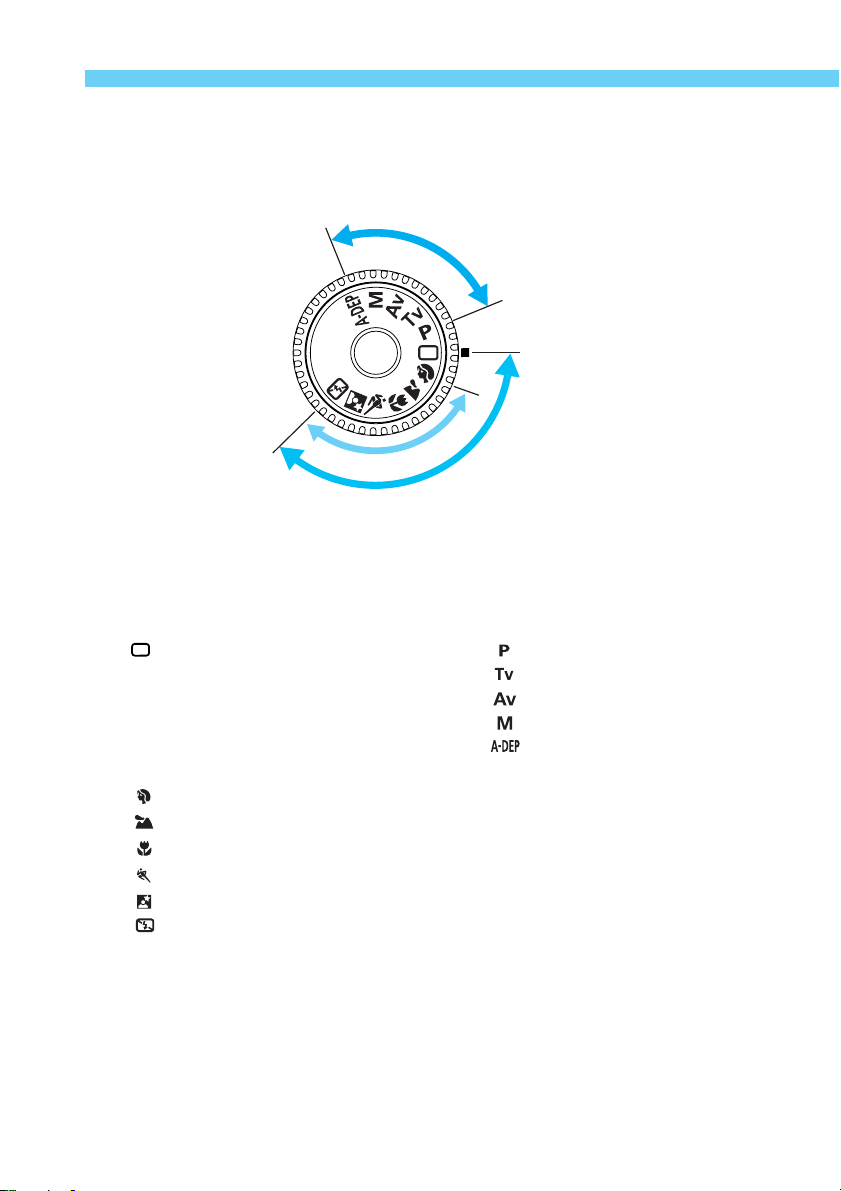
Nomenclature
Mode Dial
The Mode Dial is divided into two functional zones.
C
r
e
a
t
i
v
o
z
I
m
e
g
a
s
a
B
e
z
o
n
e
Full Auto
e
n
e
n
o
z
c
i
11
1 Basic zone
11
All you do is press the shutter button.
•
: Full Auto (→p.38)
Allows you fully automatic shooting—
the camera makes all the settings.
Image zone
Allows you fully automatic shooting
in specific situations.
: Portrait (→p.40)
: Landscape (→p.40)
: Close-up (→p.40)
: Sports (→p.41)
: Night Portrait (→p.41)
: Flash off (→p.41)
18
22
2 Creative zone
22
Lets you make a variety of settings.
: Program AE (→p.80)
: Shutter-priority AE
: Aperture-priority AE (→p.84)
: Manual exposure (→p.86)
: Automatic Depth-of-field AE
(→p.88)
(→p.82)
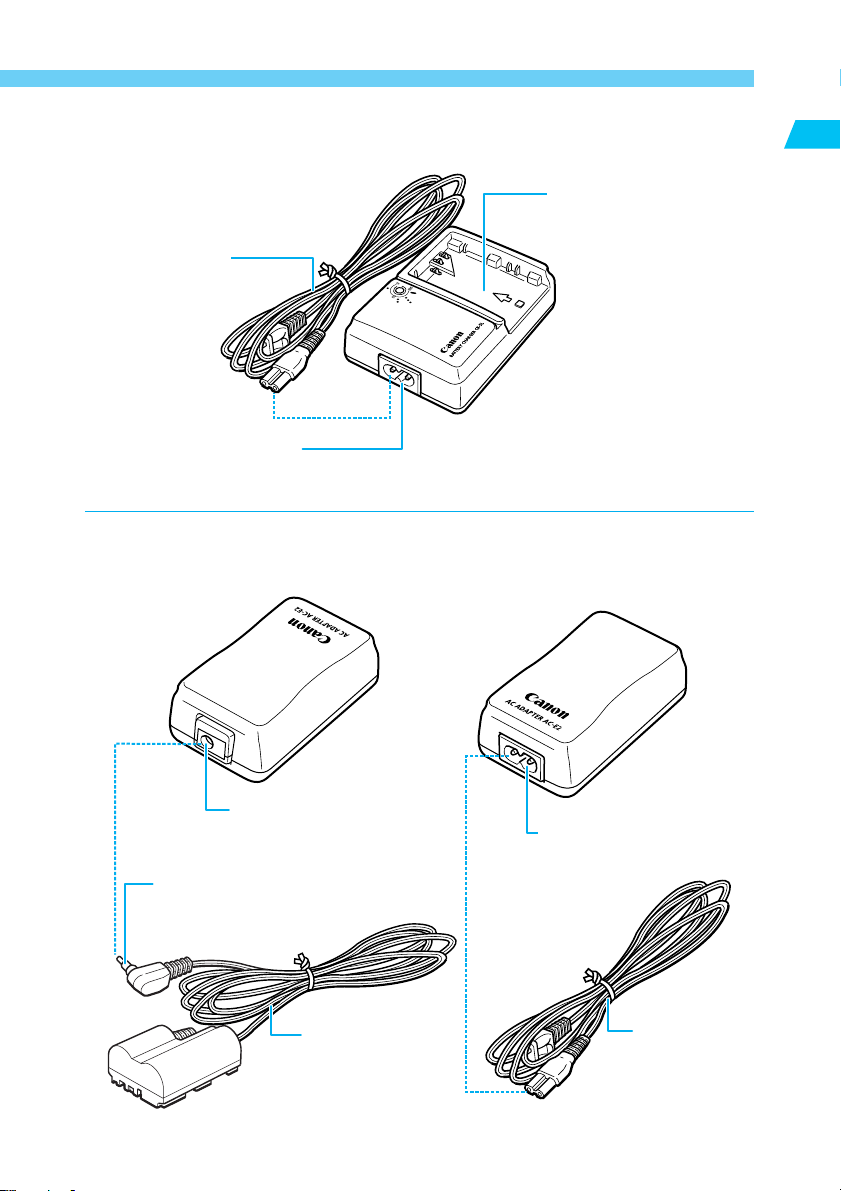
Nomenclature
Battery Charger
CB-5L
Power cord (→p.22)
Power cord socket (→p.22)
Plug in power cord here.
AC Adaptor Kit
ACK-E2 (optional)
AC Adaptor
AC-E2
Introduction
Battery pack slot (→22)
The battery pack slips into
this slot for recharging.
DC coupler socket (→p.26)
Plug in cord for DC
coupler here.
DC coupler plug (→p.26)
Plug into DC coupler socket
of AC adaptor AC-E2.
DC coupler cord
(→p.26)
DC coupler DR-400
DC coupler
side
Power cord
side
Power cord socket (→p.26)
Connect the power cord
here.
Power cord
(→p.26)
19
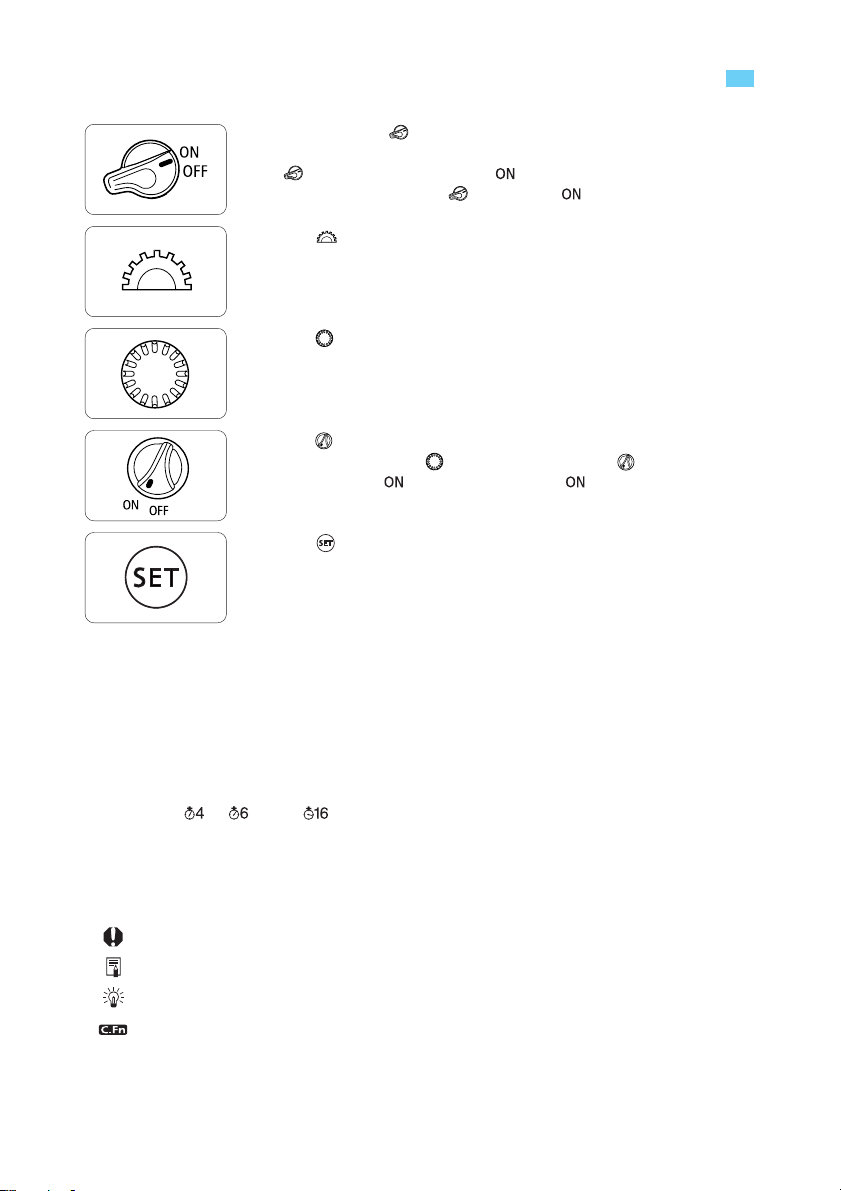
Conventions Used in this Manual
In the text, the < > icon indicates the Main Switch.
•
All operations described in this Instruction Manual assume that the
< > switch is already set to < >. Before proceeding with any
operation, first turn the < > switch to < >.
The < > icon indicates the Main Dial.
•
The < > icon indicates the Quick Control Dial.
•
The < > icon indicates the Quick Control Dial switch.
•
Operations with the < > dial assume that the < > switch is
already set to < >. Be sure it is set to < >.
The < > icon indicates the SET button, used to set menu
•
functions and custom functions.
The camera control icons and markings in this booklet correspond to the icons and
•
markings on the camera. See “Nomenclature” on page 14.
For more information, reference page numbers are provided in parentheses (→p.00).
•
The procedures in these Instructions use a Canon EF 24-85mm f/3.5-4.5 USM lens for
•
reference.
The descriptions also assume that the menu functions and custom functions are set to the
•
default settings.
The icons ( ), ( ), and ( ) indicate that the function operates on a timer, and remains
•
in effect after the button is released. The icons represent 4, 6, or 16 seconds respectively.
In general, the pictures used for explaining procedures are taken with a single-lens reflex
•
camera using 35mm film.
These Instructions use the following alert symbols:
•
: The Caution symbol indicates a warning to prevent shooting problems.
: The Note symbol gives supplemental information.
: The Light bulb symbol gives a helpful tip for operating your camera or shooting.
: The Custom Function symbol indicates that there is a relevant Custom Function. For
details, see “Custom Function Settings” on page 146.
20
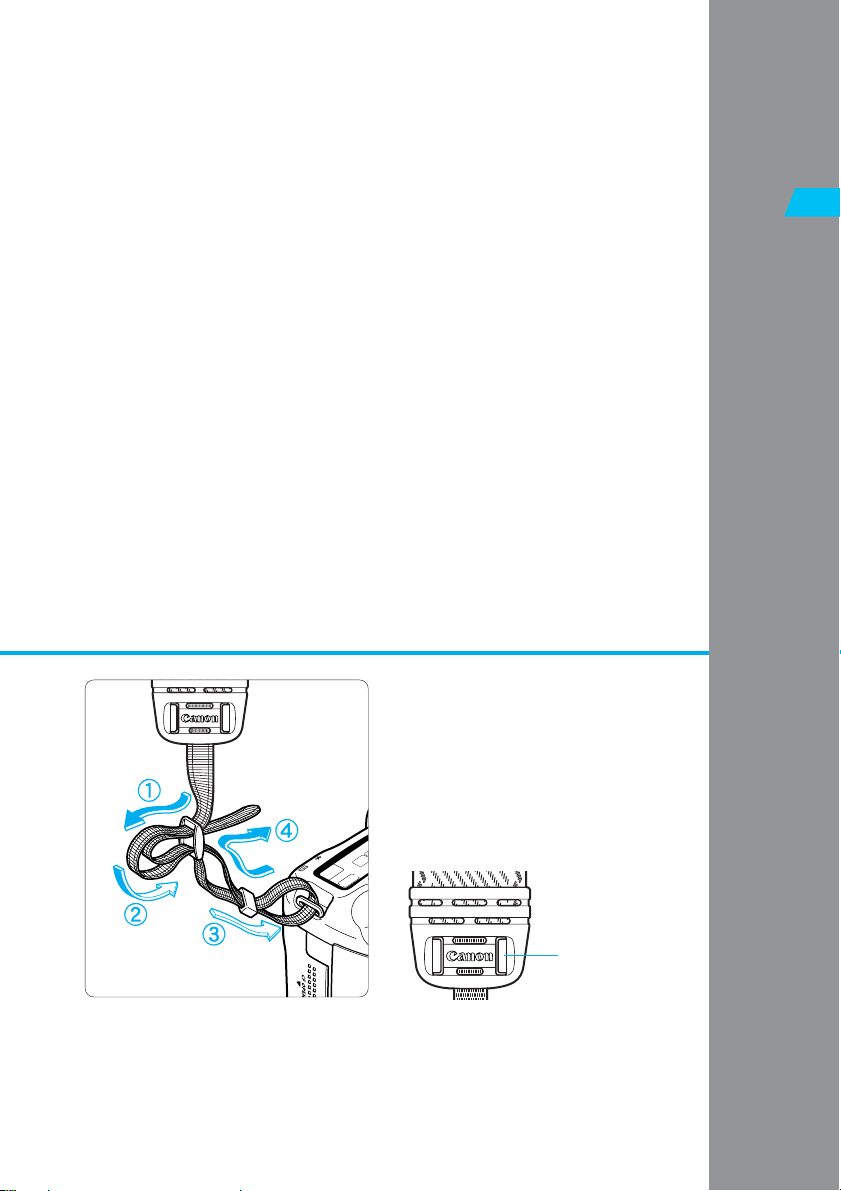
This chapter explains a few preliminary steps and the basic operation of the EOS 10D camera.
1
1
Before You Star t
Before You Start
Attaching the Strap
Pass the end of the strap through the
strap mount from beneath, then back
in and out of the strap clasp as
shown. Pull the strap to make sure it
does not slip out of the clasp.
•
1
The eyepiece cover is
attached to the strap.
Eyepiece cover
(→p.78)
21
21
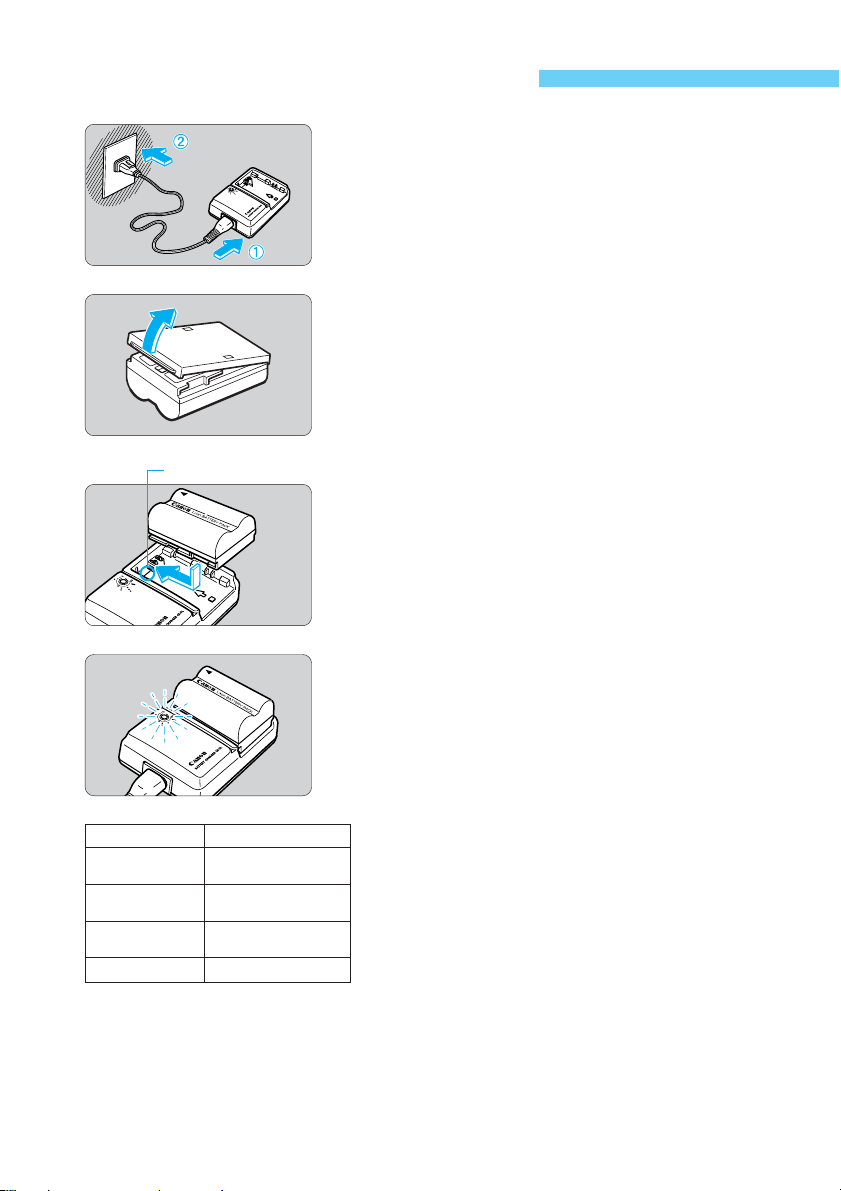
Recharging the Battery
Connect the power cord.
Connect the power cord to the charger.
•
Connect the power plug to an AC outlet.
•
Remove the cover.
Store the cover in a place where it will not be lost.
•
If you remove the battery from the camera, be sure
•
to reattach the cover to protect against short circuit.
Attach the battery.
Align the battery’s top edge with the <–> mark on
•
the charger. While pressing down the battery, slide
it in the direction of the arrow.
To detach the battery, follow the above procedure in
•
reverse.
Recharge the battery.
s
When the battery is attached to the charger,
recharging starts automatically and the red lamp
starts blinking.
s
A completely exhausted battery takes about 90
minutes to almost fully recharge.
The blinking frequency of the red lamp indicates the
•
progress of the recharging.
s
After the battery recharging is almost completed, the red lamp will stop blinking and
remain lit. Recharging the battery for another
hour will fully recharge the battery.
After recharging the battery, detach it and unplug
•
the power cord from the power outlet.
<–> mark
Battery charge
0–50%
50–75%
Over 75%
Almost full
Red lamp
Blinks once per
second
Blinks twice per
second
Blinks three times
per second
Stays on
1
2
3
4
22
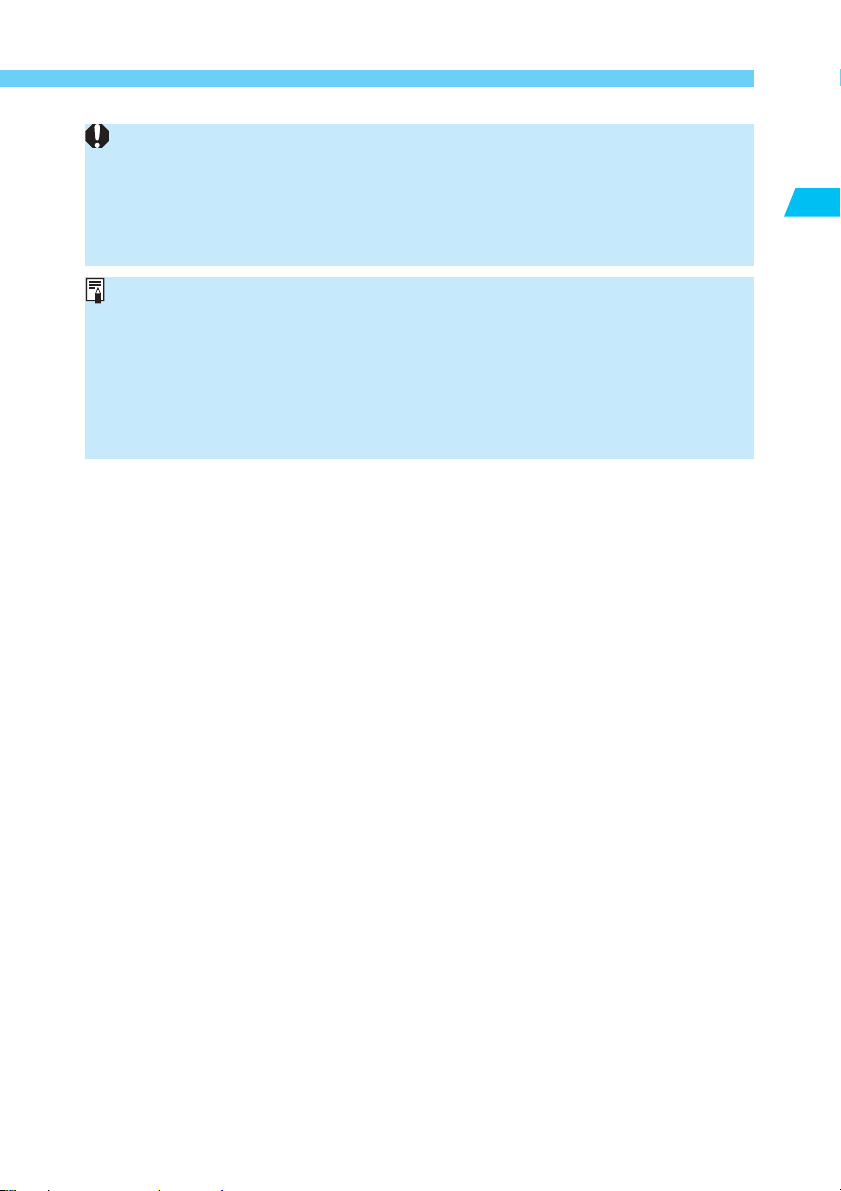
Recharging the Battery
Do not recharge any battery pack other than Battery Pack BP-511 or BP-512.
•
The battery continues to discharge a low electrical current even while the camera is
•
not used. This may lead to excessive battery discharge and a shorter battery service
life.
When not using the camera, remove the battery and attach the protective cover to
prevent shorting. Before using the camera again, be sure to recharge the battery.
The time required to recharge the battery depends on the ambient temperature and
•
battery’s power level.
If operating time is sharply reduced even after charging normally, the battery pack
•
may have exceeded its useful life. Replace it with a new battery pack.
The battery pack can operate in temperatures from 0°C to 40°C (32°F to 104°F),
•
however for full operating performance, use between 10°C (50°F) and 30°C (86°F) is
recommended. In cold locations such as ski areas, battery performance is temporarily
decreased and operating time may be reduced.
1
Before You Star t
23
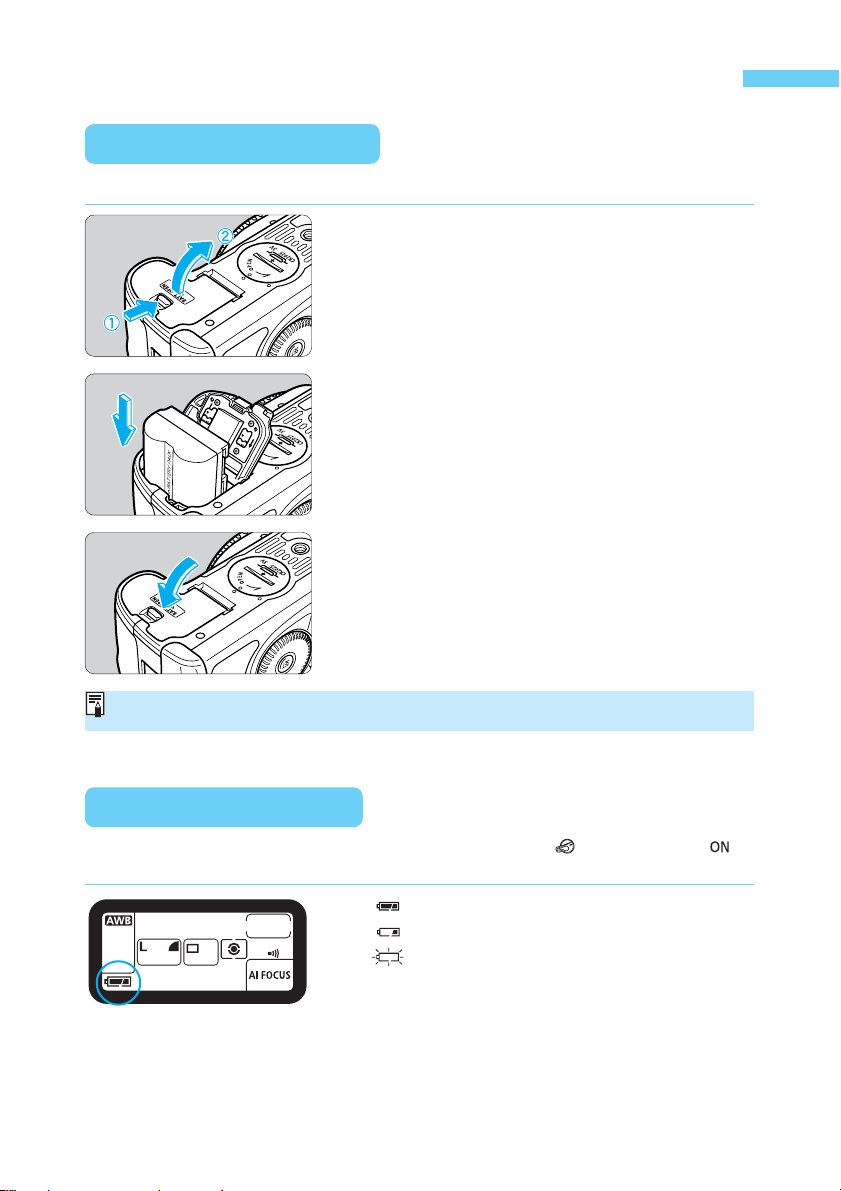
Installing and Removing the Battery
Installing the Battery
Load a fully charged BP-511 battery pack into the camera.
Open the battery compartment cover.
1
2
3
Slide the lever in the direction shown by the arrow
•
in the diagram, and open the cover.
Insert the battery into the camera.
Make sure the battery pack is facing the right way,
•
and insert it into the battery compartment.
Insert the battery pack until it locks into place.
•
Close the cover.
Press the cover closed until it clicks shut.
•
Battery Pack BP-512 can also be used.
Battery Level Icons
The level of charge remaining is shown in three stages when the < > switch is set to < >.
(→p.30)
: Charge is sufficient.
: Charge is low.
: Battery pack must be recharged.
24
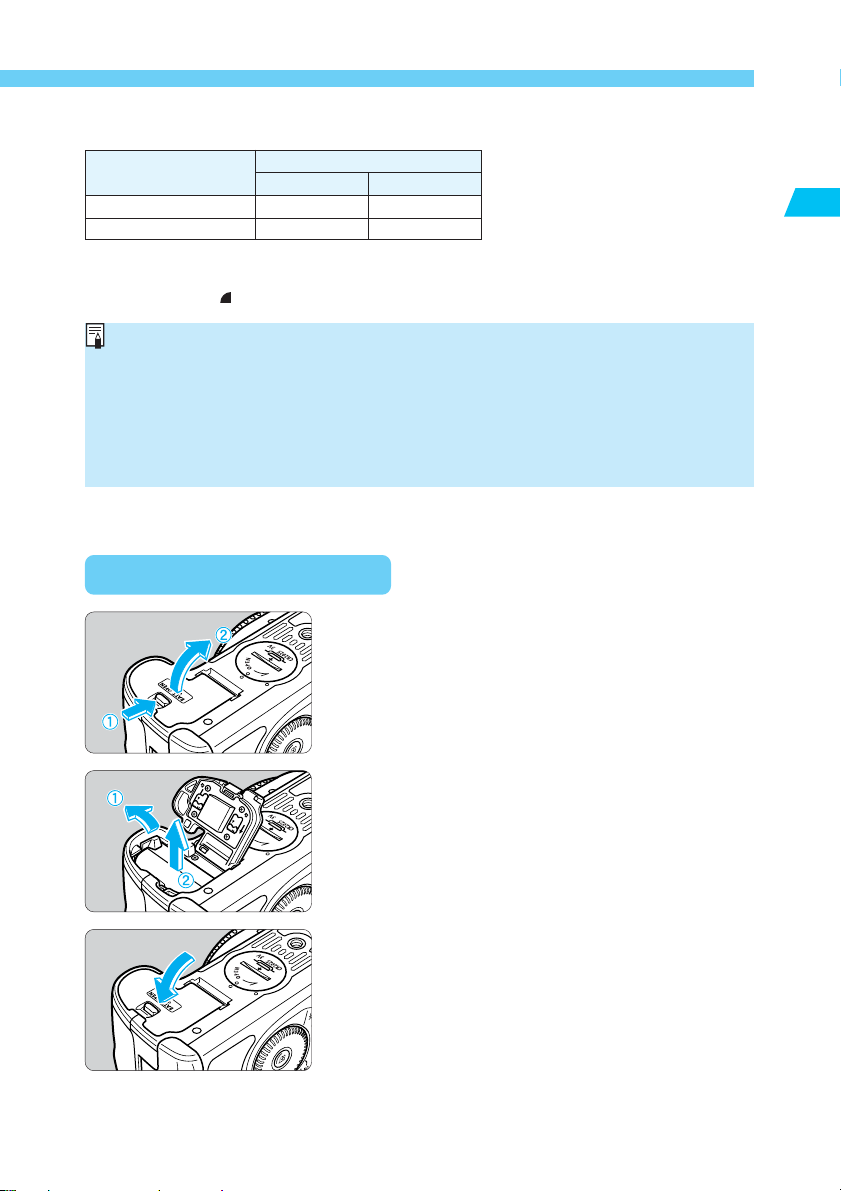
Installing and Removing the Battery
Battery Life
Temperature
Normal (20°C/68°F) Approx. 650 Approx. 500
Low (0°C/32°F) Approx. 500 Approx. 400
The figures above are based on Canon’s standard testing conditions (w/fully charged
•
battery, EF 50mm f/1.4 USM lens, image review [ON], review time of [2 sec.], and image
quality at [Large
The number of shots may be less than indicated in some cases, due to differences in
•
operating conditions.
The number of shots is reduced by frequent use of the LCD monitor.
•
Holding the shutter button halfway down for long periods to use the AF function
•
without taking a shot can reduce the number of shots.
Regarding the battery life (number of shots) with Battery Grip BG-ED3
•
(optional), refer to the BG-ED3’s instructions.
])
Shooting conditions
No flash use 50% flash use
Removing the Battery
Open the battery compartment cover.
1
Slide the lever in the direction shown by the arrow
•
in the diagram, and open the cover.
1
Before You Star t
Remove the battery pack.
2
3
Slide the battery lock lever in the direction shown by
•
the arrow, and remove the battery.
Close the cover.
Press the cover closed until it clicks shut.
•
25
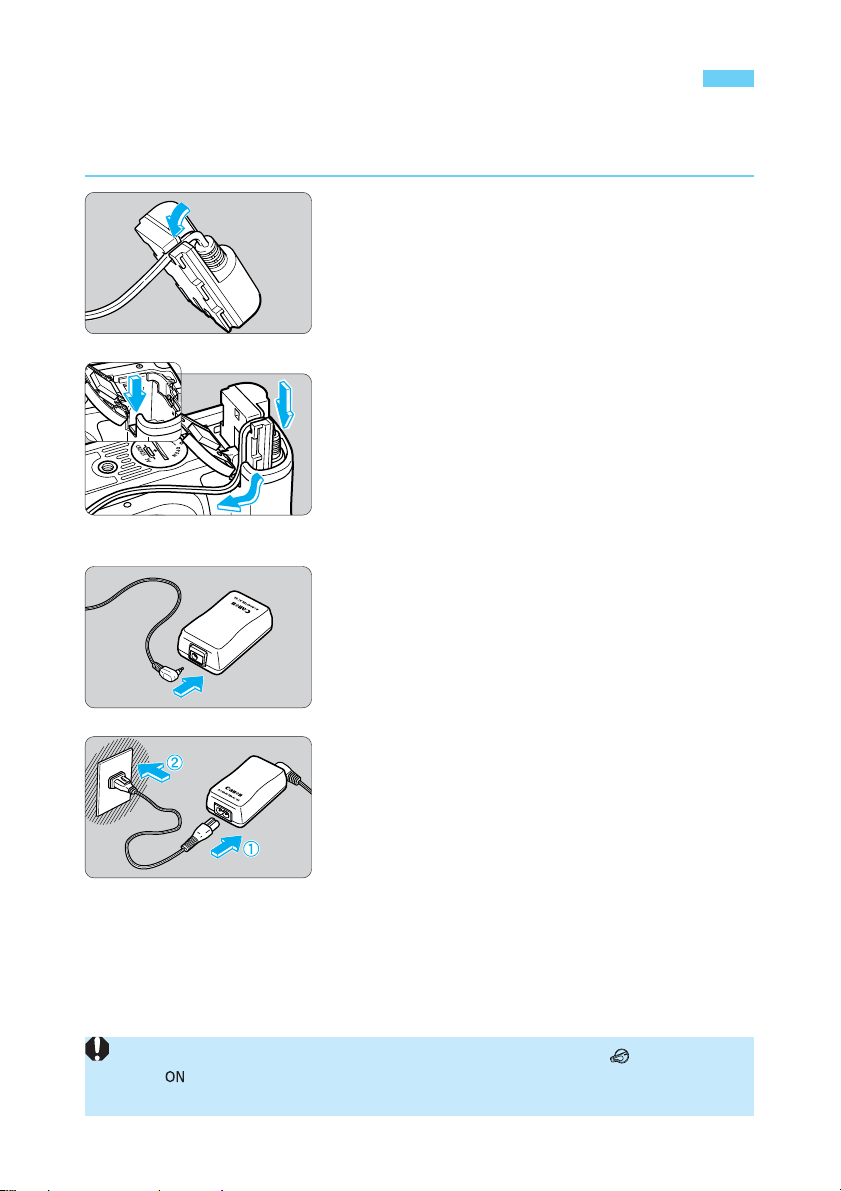
Using a Household Power Supply
With AC Adapter Kit ACK-E2 (optional), you can connect the camera to a household power
outlet. Then you do not have to worry about exhausting the battery while using the camera.
Place the cord in the groove.
1
2
3
Carefully insert the cord into the groove without
•
damaging it.
Insert the DC coupler into the camera.
Open the cover and lower the covering on the cord
•
hole.
Insert the DC coupler and fit the cord into the cord
•
hole.
Check that the cord is placed tightly in the cord
•
hole, and slide the DC coupler into the compartment until it locks into place.
Push down the cover until it clicks.
•
Connect the DC Coupler.
Connect the DC Coupler’s plug to the AC adapter’s
•
socket.
Connect the power cord.
4
Do not connect or disconnect the power cord while the camera's < > switch is set
•
to <
> .
Do not use the DC coupler with any camera other than the EOS 10D, D60, and D30.
•
26
Connect the power cord to the AC adapter.
•
Plug the cord into a power outlet.
•
When you are finished, remove the plug from the
•
power outlet.
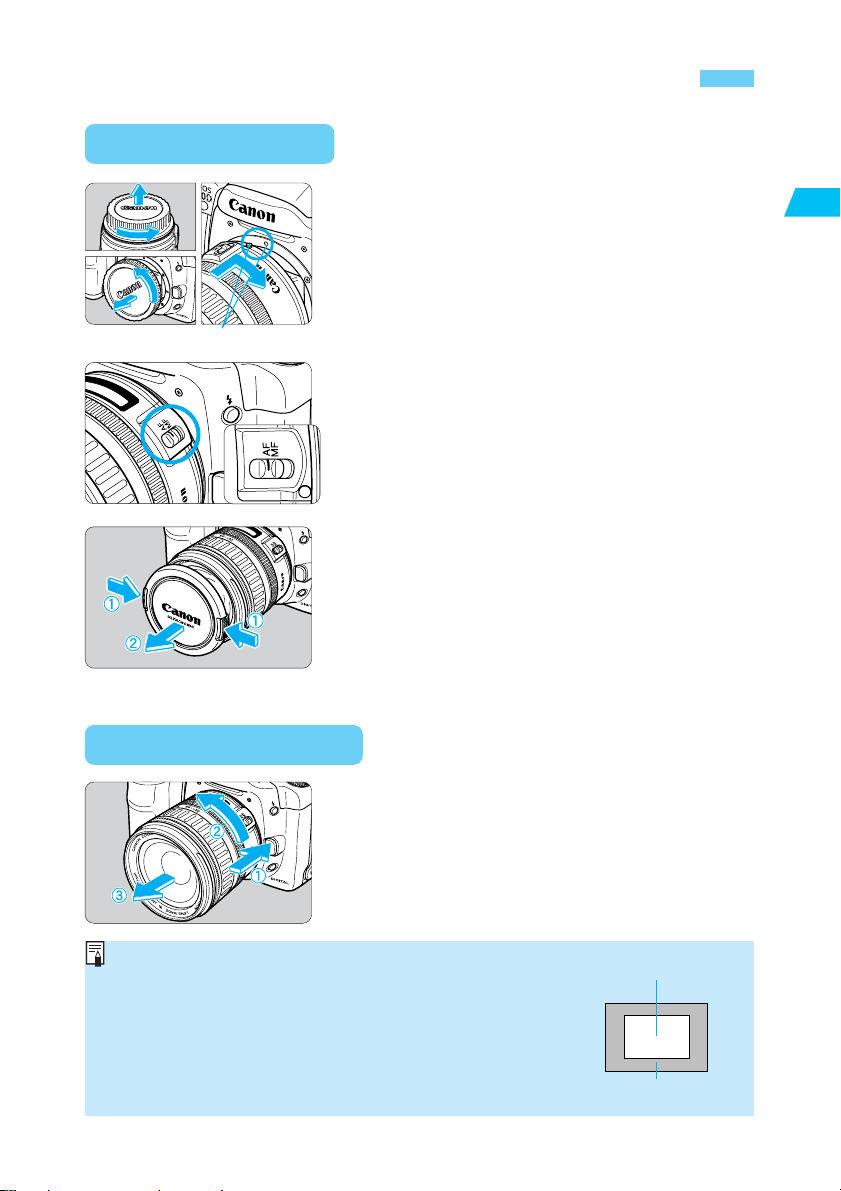
Mounting and Detaching a Lens
Mounting a Lens
2
Lens mount index
4
Detaching the Lens
Remove the caps.
1
3
Remove the rear lens cap and the body cap by
•
turning them as shown by the arrow.
Attach the lens.
Align the red dots on the lens and camera and turn
•
the lens as shown by the arrow until it snaps in
place.
On the lens, set the focus mode switch
to <AF>.
If the focus mode switch is set to <MF> (or <M> on
•
older lenses), autofocus will not operate.
Remove the front lens cap.
1
Before You Star t
While pressing the lens release button,
turn the lens as shown by the arrow.
Tu rn the lens until the red dot is at the top, then
•
detach the lens.
Since the EOS 10D’s image coverage is smaller than the
•
normal 35mm film format, the EF lens attached to the
camera will have a telephoto effect equivalent to 1.6 times
of the marked focal length.
AF stands for autofocus.
•
MF or M stands for manual focus.
•
Be careful not to lose the lens caps or body cap.
•
EOS 10D image field
(22.7 x 15.1 mm / 0.89 x 0.59 in)
35 mm image field
(36 x 24 mm / 1.42 x 0.94 in)
27
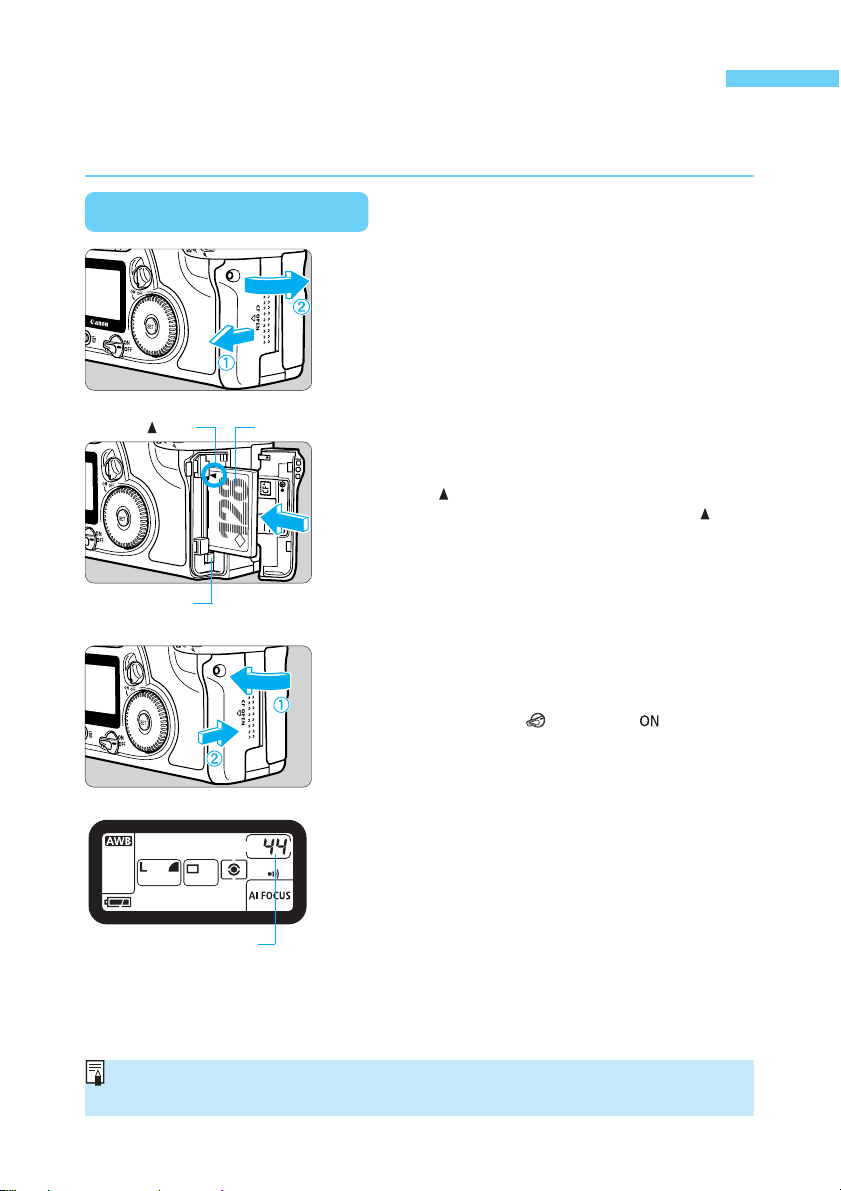
Installing and Removing the CF Card
The captured image will be recorded onto the CF card (optional).
The camera is compatible with Type I and Type II CompactFlash (CF) cards.
Installing a CF Card
Open the cover.
1
Slide the cover in the direction shown by the arrow,
•
and open it.
mark
Eject button
Number of remaining shots
Label side
Insert the CF card.
2
3
Using CF cards made by Canon is recommended.
•
With the CF card label side (the side with the
•
printed
camera, slide the card in the direction of the
mark, into the slot.
s
The Eject button pops out.
Close the cover.
Close the cover and slide it in the direction shown
•
by the arrow until it clicks shut.
s
When you set the < > switch to < >, the
number of remaining shots will be displayed on the
LCD panel and in the viewfinder.
mark) facing toward the rear of the
The number of remaining shots depends on the remaining capacity of the CF card and
the ISO speed setting.
28
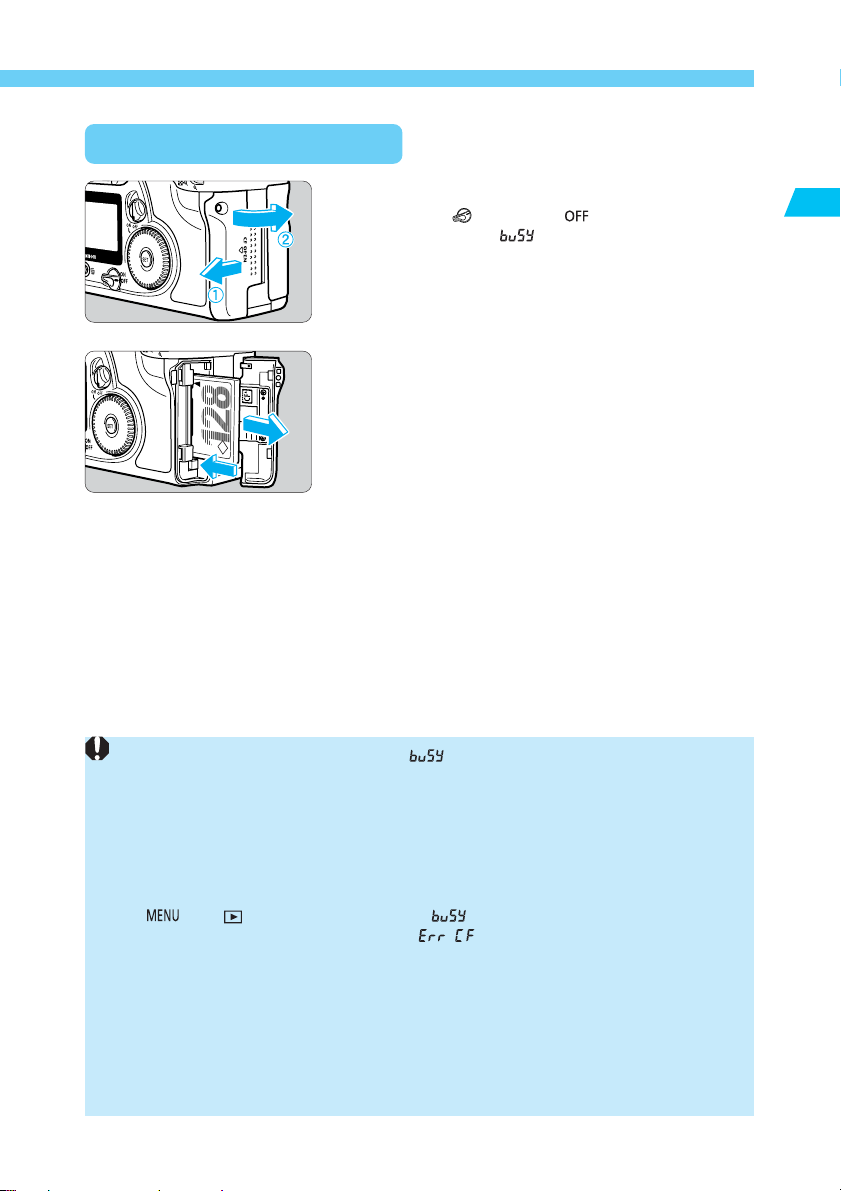
Removing the CF Card
Installing and Removing the CF Card
Open the cover.
1
2
While the access lamp is blinking (“ ” is displayed in the viewfinder and on
•
the LCD panel), do not:
• Shake or hit the camera.
• Open the CF card slot cover.
• Remove the battery.
This is to prevent damage to the image data, CF card, or camera.
The menu cannot be used during image processing after image capture and while the
•
image is being recorded onto the CF card (access lamp blinks). If you press the
> or < > button during this time, “ ” will be displayed on the LCD monitor.
<
If a CF card is used for the first time or “ ” is displayed on the LCD panel, see
•
“Formatting a CF Card” on page 119 to format the card.
Do not use a low-capacity CF card. If the image file size is large, the CF card may not
•
be able to save the image.
A microdrive is a recording medium using a hard disk. It has a large capacity and the
•
price per megabyte is low. However, compared to a CF card equipped with a flash
memory, it is vulnerable to vibration and physical shock. If you use a microdrive, be
careful not to subject the camera to vibration, shake, or physical shock while it is
recording or displaying images.
Set the < > switch to < >.
•
Check that the “ ” message is not shown on the
•
LCD panel.
Make sure the access lamp is off (→p.15), and
•
open the cover.
Remove the CF card.
Press the Eject button.
•
s
The CF card is ejected.
Close the cover.
•
1
Before You Star t
29
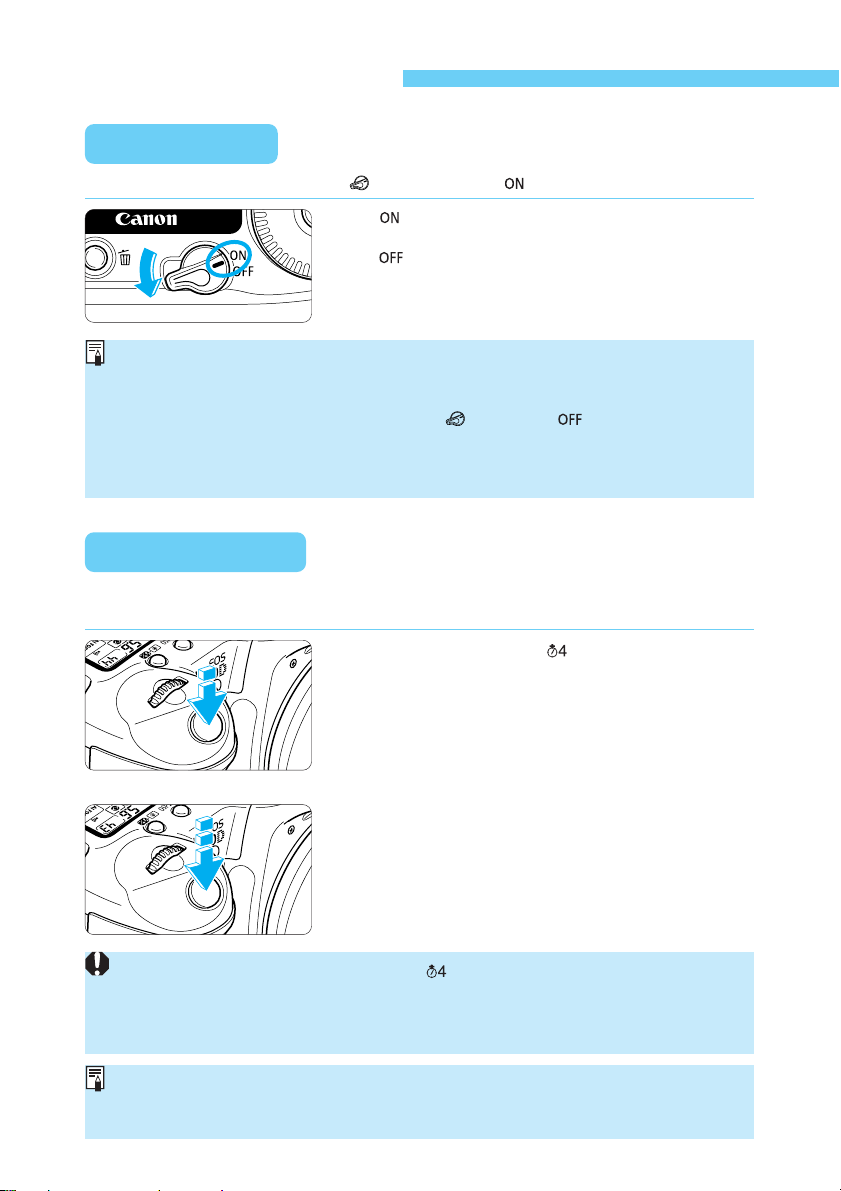
Basic Operation
Main Switch
The camera operates only after the < > switch is set to < >.
< >:Set to this position when the camera is in
<
To save battery power, the camera turns off automatically after 1 minute of non-
•
operation (auto power off / →p.142). To turn on the camera again, just press the
shutter button halfway.
Immediately after shooting, if you turn the < > switch to < >, the access lamp
•
may continue blinking for a few seconds while the CF card records the image.
After the image is recorded in the CF card, the access lamp will turn off and the
camera will turn off.
use.
>:The camera does not operate.
Set to this position when not using the
camera.
Shutter Button
The shutter button has two stages. You can press it down halfway or fully. The two levels of
shutter button operation are as follows:
Halfway pressing ( )
Pressing the shutter button down halfway activates
autofocusing (AF), and also activates the automatic
exposure mechanism and sets the shutter speed and
aperture value.
The exposure (the combination of shutter speed and
aperture value) appears on the LCD panel and in the
viewfinder.
Full pressing
This releases the shutter and shoots.
If you press the shutter button halfway and ( ) elapse, press it halfway again and wait a
moment before pressing it fully to shoot. If you press the shutter button fully without
pressing it halfway first or if you press the shutter button halfway and then press it fully
immediately, the camera will still take a moment before it shoots.
No matter what state the camera is in (image playback, menu operation, image
recording, etc., except during direct printing), pressing the shutter button halfway will
instantly make it ready for shooting.
30
