Canon ELPH 135 User Manual

Camera User Guide
•Make sure you read this guide, including the “Safety Precautions” section (=13), before using the camera.
•Reading this guide will help you learn to use the camera properly.
•Store this guide safely so that you can use it in the future.
Switching Between Pages
Click buttons on the top of the screen.
 : return to the Contents.
: return to the Contents.
: return to the Chapter Contents page.
English
©CANON INC. 2014 |
CDJ-E570-010 |

çContents |
2 |
 Package Contents
Package Contents
Before use, make sure the following items are included in the package.
If anything is missing, contact your camera retailer.
Camera |
Battery Pack |
Battery Charger |
|
NB-11LH/NB-11L |
CB 2LF/CB 2LFE |
Printed Matter
Wrist Strap
• A memory card is not included (=3).

çContents |
3 |
 Compatible Memory Cards
Compatible Memory Cards
The following memory cards (sold separately) can be used, regardless of capacity.
•SD memory cards*
•SDHC memory cards*
•SDXC memory cards*
•Eye-Fi cards
*Cards conforming to SD standards. However, not all memory cards have been verified to work with the camera.
 About Eye-Fi Cards
About Eye-Fi Cards
This product is not guaranteed to support Eye-Fi card functions (including wireless transfer). In case of an issue with an Eye-Fi card, please check with the card manufacturer.
Also note that an approval is required to use Eye-Fi cards in many countries or regions. Without approval, use of the card is not permitted. If it is unclear whether the card has been approved for use in the area, please check with the card manufacturer.
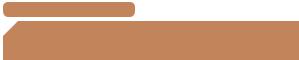
çContents |
4 |
 Preliminary Notes and Legal
Preliminary Notes and Legal
Information
•Take and review some test shots initially to make sure the images were recorded correctly. Please note that Canon Inc., its subsidiaries and affiliates, and its distributors are not liable for any consequential damages arising from any malfunction of a camera or accessory, including memory cards, that result in the failure of an image to be recorded or to be recorded in a way that is machine readable.
•Images recorded by the camera shall be for personal use. Refrain from unauthorized recording that infringes on copyright law, and note that even for personal use, photography may contravene copyright or other legal rights at some performances or exhibitions, or in some commercial settings.
•The camera warranty is valid only in the area of purchase. In case of camera problems while abroad, return to the area of purchase before contacting a Canon Customer Support Help Desk.
•Although the LCD monitor is produced under extremely highprecision manufacturing conditions and more than 99.99% of the pixels meet design specifications, in rare cases some pixels may be defective or may appear as red or black dots. This does not indicate camera damage or affect recorded images.
•The LCD monitor may be covered with a thin plastic film for protection against scratches during shipment. If covered, remove the film before using the camera.
•When the camera is used over an extended period, it may become warm. This does not indicate damage.
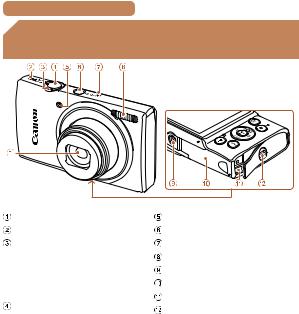
çContents |
5 |
 Part Names and Conventions in This
Part Names and Conventions in This
Guide
Lens |
Lamp |
|
Speaker |
Power button |
|
Zoom lever |
Microphone |
|
Shooting: <i (telephoto)> / |
Flash |
|
<j (wide angle)> |
Tripod socket |
|
Playback: <k (magnify)> / |
Memory card/battery cover |
|
<g (index)> |
DC coupler cable port |
|
Shutter button |
||
Strap mount |
||
|
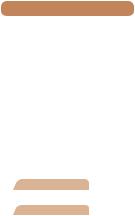
çContents |
6 |
•Shooting modes and on-screen icons and text are indicated in brackets.
• : Important information you should know
: Important information you should know
•
 : Notes and tips for expert camera use
: Notes and tips for expert camera use
•=xx: Pages with related information (in this example, “xx” represents a page number)
•Instructions in this guide apply to the camera under default settings.
•For convenience, all supported memory cards are simply referred to as the “memory card”.
•The tabs shown above titles indicate whether the function is used for still images, movies, or both.
Still Images : Indicates that the function is used when shooting or viewing still images.
Movies : Indicates that the function is used when shooting or viewing movies.

çContents |
7 |
|||||||||
|
|
|
|
|
|
|
|
|
|
|
|
|
|
|
|
|
|
|
|
|
|
|
|
|
|
|
|
|
|
|
|
|
|
|
|
|
|
|
|
|
|
|
|
|
|
|
|
|
|
|
|
|
|
|
|
|
|
|
|
|
|
|
|
|
|
|
|
|
|
|
|
|
|
|
|
|
|
|
|
|
|
|
|
|
|
|
|
|
|
|
|
|
|
|
|
|
|
|
|
|
|
|
|
|
|
|
|
|
|
|
|
|
|
|
|
|
|
|
|
|
Screen (LCD monitor) |
< (Help)> button |
|
AV OUT (Audio/video output) |
Movie button |
|
/ DIGITAL terminal |
FUNC./SET button |
|
<1 (Playback)> button |
<h (Flash)> / Right button |
|
<A (Auto)> / <a (Single- |
<l (Display)> / Down |
|
image erase)> / Up button |
button |
|
< |
> / Left button |
<n> button |
 Indicator
Indicator
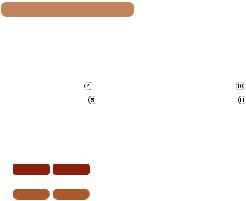
çContents |
8 |
•In this guide, icons are used to represent the corresponding camera buttons on which they appear, or which they resemble.
•The following camera buttons and controls are represented by icons.
<o> Up button |
on back |
<r> Right button |
on back |
<q> Left button |
on back |
<p> Down button |
on back |
•The following icons are used to indicate functions that differ depending on the camera model:
|
|
|
: Functions and precautions for the PowerShot |
ELPH 150 IS |
IXUS 155 |
||
|
|
|
ELPH 150 IS/IXUS 155 only |
ELPH 140 IS |
IXUS 150 |
: Functions and precautions for the PowerShot |
|
|
|
|
ELPH 140 IS/IXUS 150 only |
ELPH 135 |
IXUS 145 |
: Functions and precautions for the PowerShot |
|
|
|
|
ELPH 135/IXUS 145 only |
•This guide uses PowerShot ELPH 150 IS/IXUS 155 illustrations and screenshots for all explanations.

çContents |
9 |
 Table of Contents
Table of Contents
Package Contents.................. |
2 |
Compatible Memory Cards..... |
3 |
Preliminary Notes and Legal |
|
Information.............................. |
4 |
Part Names and Conventions |
|
in This Guide.......................... |
5 |
Table of Contents................... |
9 |
Common Camera |
|
Operations............................ |
11 |
Safety Precautions............... |
13 |
Basic Guide.............. |
18 |
Initial Preparations................ |
19 |
Trying the Camera Out......... |
28 |
Advanced Guide....... |
35 |
Camera Basics................... |
35 |
On/Off................................... |
36 |
Shutter Button...................... |
38 |
Shooting Display Options..... |
39 |
Using the FUNC. Menu........ |
40 |
Using Menus......................... |
42 |
Indicator Display................... |
44 |
Auto Mode........................... |
45 |
Shooting with Camera- |
|
Determined Settings............. |
46 |
Common, Convenient |
|
Features............................... |
55 |
Image Customization |
|
Features............................... |
64 |
Customizing Camera |
|
Operation.............................. |
68 |
Other Shooting Modes....... |
69 |
Brightness / Color |
|
Customization |
|
(Live View Control)............... |
70 |
Specific Scenes.................... |
71 |
Applying Special Effects....... |
74 |
Special Modes for Other |
|
Purposes.............................. |
80 |
P Mode................................ |
84 |
Shooting in Program AE |
|
([P] Mode)............................. |
85 |
Image Brightness |
|
(Exposure)............................ |
86 |
Adjusting White Balance...... |
91 |
Shooting Range and |
|
Focusing............................... |
93 |
Flash................................... |
101 |
Using Eco Mode................. |
104 |

çContents |
|
Other Settings.................... |
105 |
Playback Mode................. |
110 |
Viewing............................... |
111 |
Browsing and Filtering |
|
Images................................ |
114 |
Image Viewing Options....... |
117 |
Protecting Images.............. |
120 |
Erasing Images.................. |
123 |
Rotating Images................. |
126 |
Editing Still Images............. |
128 |
Setting Menu..................... |
133 |
Adjusting Basic Camera |
|
Functions............................ |
134 |
Accessories...................... |
146 |
System Map........................ |
147 |
Optional Accessories.......... |
149 |
Using Optional |
|
Accessories........................ |
152 |
Using the Software............. |
156 |
Printing Images.................. |
162 |
Using an Eye-Fi Card......... |
177 |
Appendix........................... |
180 |
|
10 |
Functions and Menu |
|
Tables................................. |
194 |
Handling Precautions......... |
206 |
Specifications..................... |
207 |
Index................................... |
215 |
Troubleshooting.................. |
181 |
On-Screen Messages......... |
187 |
On-Screen Information....... |
190 |

çContents |
11 |
 Common Camera Operations
Common Camera Operations
4 Shoot
zzUse camera-determined settings (Auto Mode)...................... 46
Shooting people well |
|
|
I |
|
P |
Portraits |
Against Snow |
|
(=71) |
|
(=72) |
Matching specific scenes |
|
|
|
|
t |
Low Light |
|
Fireworks |
(=71) |
|
(=72) |
Applying special effects |
|
|
Vivid Colors |
Poster Effect |
Fish-Eye Effect |
(=74) |
(=74) |
(=75) |
Miniature Effect |
Toy Camera Effect |
Monochrome |
(=76) |
(=78) |
(=79) |
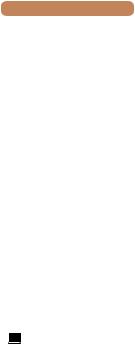
çContents |
12 |
zzWhile adjusting image settings (Live View Control) |
............... 70 |
zzFocus on faces.......................................................... |
46 , 71 , 95 |
zzWithout using the flash (Flash Off)................................ |
60 , 102 |
zzInclude yourself in the shot (Self-Timer).......................... |
57 , 80 |
zzAdd a date stamp.................................................................. |
61 |
1 View |
|
zzView images (Playback Mode)............................................. |
111 |
zzAutomatic playback (Slideshow)........................................... |
118 |
zzOn a TV............................................................................... |
152 |
zzOn a computer..................................................................... |
157 |
zzBrowse through images quickly............................................ |
114 |
zzErase images....................................................................... |
123 |
E Shoot/View Movies |
|
zzShoot movies......................................................................... |
46 |
zzView movies (Playback Mode).............................................. |
111 |
c Print |
|
zzPrint pictures........................................................................ |
162 |
Save |
|
zzSave images to a computer................................................. |
159 |
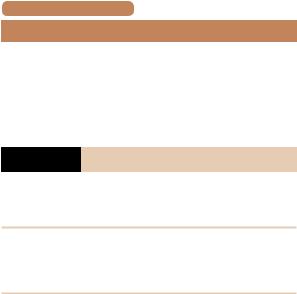
çContents |
13 |
 Safety Precautions
Safety Precautions
•Before using the product, ensure that you read the safety precautions described below. Always ensure that the product is used correctly.
•The safety precautions noted here are intended to prevent you and other persons from being injured or incurring property damage.
•Be sure to also check the guides included with any separately sold accessories you use.
 Warning Denotes the possibility of serious injury or death.
Warning Denotes the possibility of serious injury or death.
•Do not trigger the flash in close proximity to people’s eyes.
Exposure to the intense light produced by the flash could damage eyesight. In particular, remain at least 1 meter (3.3 feet) away from infants when using the flash.
•Store this equipment out of the reach of children and infants.
A strap wound around a child’s neck may result in asphyxiation. If your product uses a power cord, mistakenly winding the cord around a child’s neck may result in asphyxiation.
•Use only recommended power sources.
•Do not disassemble, alter, or apply heat to the product.
•Avoid dropping or subjecting the product to severe impacts.
•Do not touch the interior of the product if it is broken, such as when dropped.
•Stop using the product immediately if it emits smoke or a strange smell, or otherwise behaves abnormally.
•Do not use organic solvents such as alcohol, benzine, or thinner to clean the product.
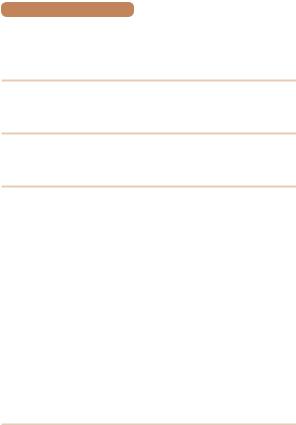
çContents |
14 |
• Avoid contact with liquid, and do not allow liquid or foreign objects inside.
This could result in electrical shock or fire.
If the product gets wet, or if liquid or foreign objects get inside, remove the battery pack/batteries or unplug immediately.
• Do not look through the viewfinder (if your model has one) at intense light sources, such as the sun on a clear day or an intense artificial light source.
This could damage your eyesight.
• Do not touch the product during thunderstorms if it is plugged in.
This could result in electrical shock or fire. Immediately stop using the product and distance yourself from it.
•Use only the recommended battery pack/batteries.
•Do not place the battery pack/batteries near or in direct flame.
This may cause the battery pack/batteries to explode or leak, resulting in electrical shock, fire, or injuries. If leaking battery electrolyte comes into contact with eyes, mouth, skin, or clothing, immediately flush with water.
•If the product uses a battery charger, note the following precautions.
-Remove the plug periodically and, using a dry cloth, wipe away any dust and dirt that has collected on the plug, the exterior of the power outlet, and the surrounding area.
-Do not insert or remove the plug with wet hands.
-Do not use the equipment in a manner that exceeds the rated capacity of the electrical outlet or wiring accessories. Do not use if the plug is damaged or not fully inserted in the outlet.
-Do not allow dust or metal objects (such as pins or keys) to contact the terminals or plug.
-Do not cut, damage, alter, or place heavy items on the
power cord, if your product uses one.
This could result in electrical shock or fire.

çContents |
15 |
•Turn the camera off in places where camera use is prohibited.
The electromagnetic waves emitted by the camera may interfere with the operation of electronic instruments and other devices. Exercise adequate caution when using the product in places where use of electronic devices is restricted, such as inside airplanes and medical facilities.
 Caution Denotes the possibility of injury.
Caution Denotes the possibility of injury.
•When carrying the product by the strap, be careful not to bang it, subject it to strong impacts or shocks, or let it get caught on other objects.
•Be careful not to bump or push strongly on the lens.
This could lead to injury or damage the camera.
• Be careful not to subject the screen to strong impacts.
If the screen cracks, injury may result from the broken fragments.
•When using the flash, be careful not to cover it with your fingers or clothing.
This could result in burns or damage to the flash.
•Avoid using, placing, or storing the product in the following places:
-Places subject to direct sunlight
-Places subject to temperatures above 40 °C (104 °F)
-Humid or dusty places
These could cause leakage, overheating, or an explosion of the battery pack/batteries, resulting in electrical shock, fire, burns, or other injuries.
Overheating and damage may result in electrical shock, fire, burns, or other injuries.
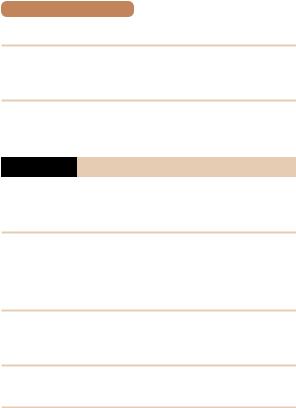
çContents |
16 |
•The slideshow transition effects may cause discomfort when viewed for prolonged periods.
•When using optional lenses, lens filters, or filter adapters (if applicable), be sure to attach these accessories firmly.
If the lens accessory becomes loose and falls off, it may crack, and the shards of glass may lead to cuts.
•On products that raise and lower the flash automatically, make sure to avoid pinching your fingers with the lowering flash.
This could result in injury.
Caution Denotes the possibility of property damage.
•Do not aim the camera at intense light sources, such as the sun on a clear day or an intense artificial light source.
Doing so may damage the image sensor or other internal components.
•When using the camera on a sandy beach or at a windy location, be careful not to allow dust or sand to enter the camera.
•On products that raise and lower the flash automatically, do not push the flash down or pry it open.
This may cause the product to malfunction.
•Wipe off any dust, grime, or other foreign matter on the flash with a cotton swab or cloth.
The heat emitted from the flash may cause foreign matter to smoke or the product to malfunction.
•Remove and store the battery pack/batteries when you are not using the product.
Any battery leakage that occurs may cause product damage.
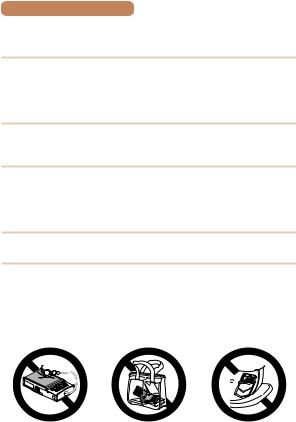
çContents |
17 |
•Before you discard the battery pack/batteries, cover the terminals with tape or other insulators.
Contacting other metal materials may lead to fire or explosions.
•Unplug any battery charger used with the product when not in use. Do not cover with a cloth or other objects when in use.
Leaving the unit plugged in for a long period of time may cause it to overheat and distort, resulting in fire.
• Do not leave any dedicated battery packs near pets.
Pets biting the battery pack could cause leakage, overheating, or explosion, resulting in product damage or fire.
•If your product uses multiple batteries, do not use batteries that have different levels of charge together, and do not use old and new batteries together. Do not insert the batteries with the + and – terminals reversed.
This may cause the product to malfunction.
•Do not sit down with the camera in your pant pocket.
Doing so may cause malfunctions or damage the screen.
•When putting the camera in your bag, ensure that hard objects do not come into contact with the screen. Also close the screen (so that it faces the body), if your product’s screen closes.
•Do not attach any hard objects to the product.
Doing so may cause malfunctions or damage the screen.

çContents |
18 |
Basic Guide
Basic information and instructions, from initial preparations to shooting and playback
Initial Preparations............ |
19 |
Trying the Camera Out...... |
28 |

çContents |
çChapter Contents |
19 |
 Initial Preparations
Initial Preparations
Prepare for shooting as follows.
 Attaching the Strap
Attaching the Strap
zzThread the end of the strap through the strap hole ( ), and then pull the other end of the strap through the loop on the threaded end (
), and then pull the other end of the strap through the loop on the threaded end ( ).
).
 Holding the Camera
Holding the Camera
zzPlace the strap around your wrist.
zzWhen shooting, keep your arms close to your body and hold the camera securely to prevent it from moving. Do not rest your fingers on the flash.
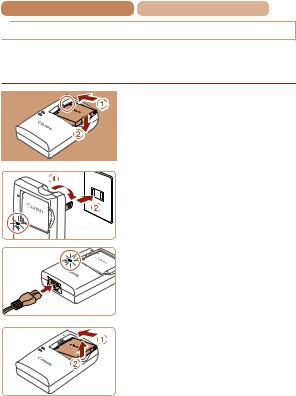
çContents |
çChapter Contents |
20 |
 Charging the Battery Pack
Charging the Battery Pack
Before use, charge the battery pack with the included charger. Be sure to charge the battery pack initially, because the camera is not sold with the battery pack charged.
1 Insert the battery pack. zzAfter aligning the marks on the battery pack and charger,
insert the battery pack by pushing it in ( ) and down (
) and down ( ).
).
CB-2LF
CB-2LFE
2 Charge the battery pack. zzCB-2LF: Flip out the plug
( ) and plug the charger into a power outlet (
) and plug the charger into a power outlet ( ).
).
zzCB-2LFE: Plug the power cord into the charger, then plug the other end into a power outlet.
zzThe charging lamp turns orange, and charging begins.
zzWhen charging is finished, the lamp turns green.
3Remove the battery pack.
zzAfter unplugging the battery charger, remove the battery pack by pushing it in ( ) and up (
) and up ( ).
).

çContents |
çChapter Contents |
21 |
• To protect the battery pack and keep it in optimal condition, do not charge it continuously for more than 24 hours.
•For battery chargers that use a power cord, do not attach the charger or cord to other objects. Doing so could result in malfunction or damage to the product.
• For details on charging time and the number of shots and recording time possible with a fully charged battery pack, see “Number of Shots/Recording Time, Playback Time” (=209).
•Charged battery packs gradually lose their charge, even when they are not used. Charge the battery pack on (or immediately before) the day of use.
•The charger can be used in areas with 100 – 240 V AC power (50/60 Hz). For power outlets in a different format, use a commercially available adapter for the plug. Never use an electrical transformer designed for traveling, which may damage the battery pack.
 Inserting the Battery Pack and Memory Card
Inserting the Battery Pack and Memory Card
Insert the included battery pack and a memory card (sold separately). Note that before using a new memory card (or a memory card formatted in another device), you should format the memory card with this camera (=139).
1 Open the cover. zzSlide the cover ( ) and open
) and open
it ( ).
).
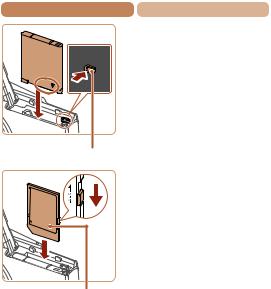
çContents |
çChapter Contents |
22 |
2 Insert the battery pack. zzWhile pressing the battery lock in the direction of the arrow,
insert the battery pack as shown and push it in until it clicks into the locked position.
Terminals Battery Lock
3 Check the card’s write-
protect tab and insert
the memory card.
zzRecording is not possible on
memory cards with a write-
protect tab when the tab is in
the locked position. Slide the
tab to the unlocked position.
zzInsert the memory card facing Label as shown until it clicks into the
locked position.
zzMake sure the memory card is facing the right way when you insert it. Inserting memory
cards facing the wrong way may damage the camera.
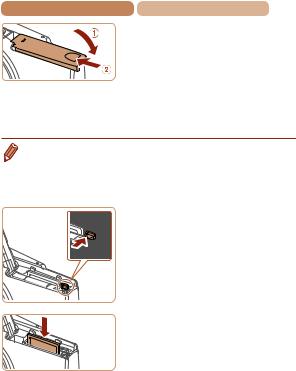
çContents |
çChapter Contents |
23 |
4 Close the cover. zzLower the cover ( ) and hold it
) and hold it
down as you slide it, until it clicks into the closed position ( ).
).
zzIf the cover will not close, make sure you inserted the battery pack facing the right way in step 2.
• For guidelines on how many shots or hours of recording can be saved on one memory card, see “Number of Shots per Memory Card” (=210).
 Removing the Battery Pack and Memory Card
Removing the Battery Pack and Memory Card
Remove the battery pack.
zzOpen the cover and press the
battery lock in the direction of
the arrow.
zzThe battery pack will pop up.
Remove the memory card. zzPush the memory card in until it
clicks, and then slowly release it. zzThe memory card will pop up.
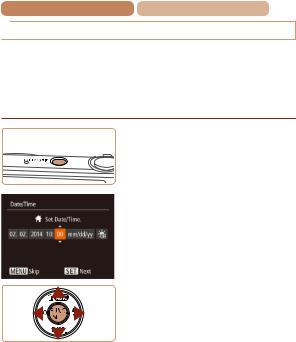
çContents |
çChapter Contents |
24 |
 Setting the Date and Time
Setting the Date and Time
Set the current date and time correctly as follows if the [Date/Time] screen is displayed when you turn the camera on. Information you specify this way is recorded in image properties when you shoot, and it is used when you manage images by shooting date or print images showing the date.
You can also add a date stamp to shots, if you wish (=61).
1 Turn the camera on. zzPress the power button.
zzThe [Date/Time] screen is displayed.
2 Set the date and time. zzPress the <q><r> buttons to
choose an option.
zzPress the <o><p> buttons to specify the date and time.
zzWhen finished, press the <m> button.

çContents |
çChapter Contents |
25 |
3 Set the home time zone. zzPress the <q><r> buttons to
choose your home time zone.
4 Finish the setup process.
zzPress the <m> button to complete the setting. The setting screen is no longer displayed.
zzTo turn off the camera, press the power button.
• Unless you set the date, time, and home time zone, the [Date/Time] screen will be displayed each time you turn the camera on. Specify the correct information.
• To set daylight saving time (1 hour ahead), choose [  ] in step 2 and then choose [
] in step 2 and then choose [ ] by pressing the <o><p> buttons.
] by pressing the <o><p> buttons.
 Changing the Date and Time
Changing the Date and Time
Adjust the date and time as follows.
1 Access the camera menu.
zzPress the <n> button.
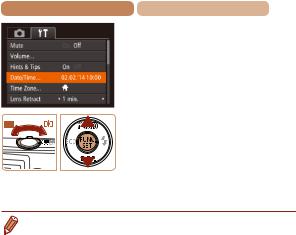
çContents |
çChapter Contents |
26 |
2 Choose [Date/Time]. zzMove the zoom lever to choose
the [3] tab.
zzPress the <o><p> buttons to choose [Date/Time], and then press the <m> button.
3 Change the date and time.
zzFollow step 2 in “Setting the Date and Time” (=24) to adjust the settings.
zzPress the <n> button to close the menu.
• Date/time settings can be retained for about 3 weeks by the camera’s built-in date/time battery (backup battery) after the battery pack is removed.
•The date/time battery will be charged in about 4 hours once you insert a charged battery pack or connect the camera to an AC adapter kit (sold separately, =149), even if the camera is left off.
•Once the date/time battery is depleted, the [Date/Time] screen will be displayed when you turn the camera on. Set the correct date and time as described in “Setting the Date and Time” (=24).

çContents |
çChapter Contents |
27 |
 Display Language
Display Language
Change the display language as needed.
1 Enter Playback mode. zzPress the <1> button.
2 Access the setting screen.
zzPress and hold the <m> button, and then press the <n> button.
3 Set the display language. zzPress the <o><p><q><r> buttons to choose a language,
and then press the <m> button.
zzOnce the display language has been set, the setting screen is no longer displayed.
•You can also change the display language by pressing the <n> button and choosing [Language  ] on the [3] tab.
] on the [3] tab.

çContents |
çChapter Contents |
28 |
|
Still Images |
Movies |
 Trying the Camera Out
Trying the Camera Out
Follow these instructions to turn the camera on, shoot still images or movies, and then view them.
 Shooting (Smart Auto)
Shooting (Smart Auto)
For fully automatic selection of the optimal settings for specific scenes, simply let the camera determine the subject and shooting conditions.
1 Turn the camera on. zzPress the power button.
zzThe startup screen is displayed.
2 Enter [
 ] mode.
] mode.
zzPress the <o> button several times until [
 ] is displayed.
] is displayed.
zzAim the camera at the subject. The camera will make a slight clicking noise as it determines the scene.
ELPH 150 IS IXUS 155 ELPH 140 IS IXUS 150
zzIcons representing the scene and image stabilization mode are displayed in the upper right of the screen.
ELPH 135 IXUS 145
zzA scene icon is displayed in the upper right of the screen.
zzFrames displayed around any detected subjects indicate that they are in focus.

çContents |
çChapter Contents |
29 |
3 Compose the shot. zzTo zoom in and enlarge the
subject, move the zoom lever toward <i> (telephoto), and to zoom away from the subject, move it toward <j> (wide angle).
4 Shoot.
Shooting Still Images
 Focus.
Focus.
zzPress the shutter button lightly, halfway down. The camera beeps twice after focusing, and AF frames are displayed to indicate image areas in focus.
 Shoot.
Shoot.
zzPress the shutter button all the way down.
zzAs the camera shoots, a shutter sound is played, and in lowlight conditions, the flash fires automatically.
zzKeep the camera still until the shutter sound ends.
zzAfter displaying your shot, the camera will revert to the shooting screen.

çContents
Elapsed Time
çChapter Contents |
30 |
Shooting Movies
 Start shooting.
Start shooting.
zzPress the movie button. The camera beeps once as recording begins, and [ Rec] is displayed with the elapsed time.
Rec] is displayed with the elapsed time.
ELPH 150 IS IXUS 155 ELPH 140 IS IXUS 150 zzBlack bars are displayed on
the top and bottom edges of the screen, and the subject is slightly enlarged. The black bars indicate image areas not recorded.
ELPH 135 IXUS 145
zzBlack bars displayed on the top and bottom edges of the
screen indicate image areas not recorded.
zzFrames displayed around any detected faces indicate that they are in focus.
zzOnce recording begins, take your finger off the movie button.
 Finish shooting. zzPress the movie button again
Finish shooting. zzPress the movie button again
to stop shooting. The camera beeps twice as recording stops.
