Brother VE2200, XL-3010, BP2100 Owner's Manual
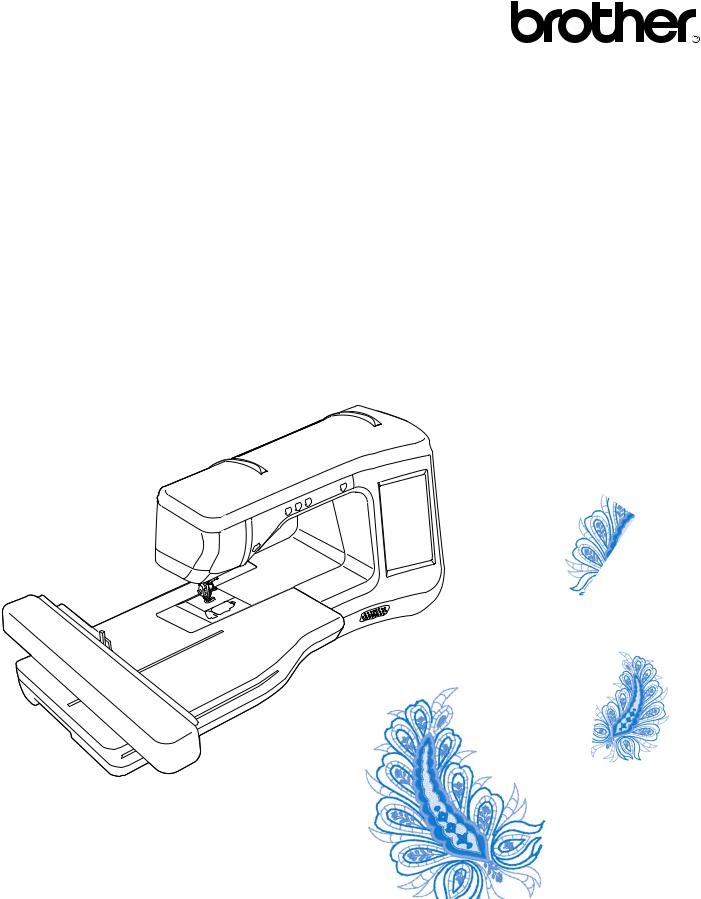
Operation Manual
Embroidery Machine
Product Code: 882-D80/D82
Be sure to read this document before using the machine.
We recommend that you keep this document nearby for future reference.
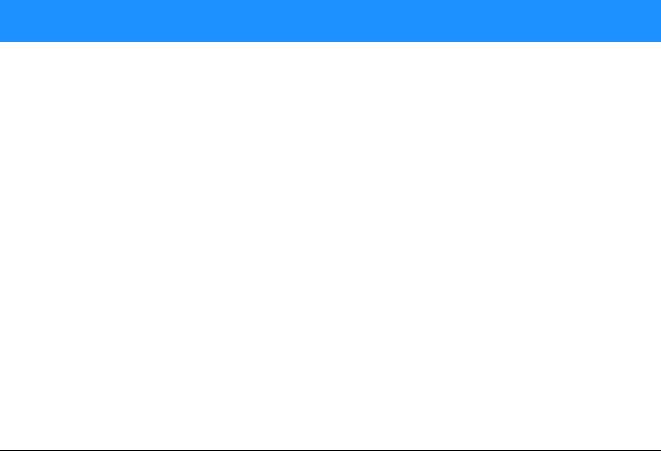
TRADEMARKS
IMPORTANT:
READ BEFORE DOWNLOADING, COPYING, INSTALLING OR USING.
By downloading, copying, installing or using the software you agree to this license. If you do not agree to this license, do not download, install, copy or use the software.
Intel License Agreement For Open Source Computer Vision Library
Copyright © 2000, Intel Corporation, all rights reserved. Third party copyrights are property of their respective owners.
Redistribution and use in source and binary forms, with or without modification, are permitted provided that the following conditions are met:
•Redistribution’s of source code must retain the above copyright notice, this list of conditions and the following disclaimer.
•Redistribution’s in binary form must reproduce the above copyright notice, this list of conditions and the following disclaimer in the documentation and/or other materials provided with the distribution.
•The name of Intel Corporation may not be used to endorse or promote products derived from this software without specific prior written permission.
This software is provided by the copyright holders and contributors “as is” and any express or implied warranties, including, but not limited to, the implied warranties of merchantability and fitness for a particular purpose are disclaimed. In no event shall Intel or contributors be liable for any direct, indirect, incidental, special, exemplary, or consequential damages (including, but not limited to, procurement of substitute goods or services; loss of use, data, or profits; or business interruption) however caused and on any theory of liability, whether in contract, strict liability, or tort (including negligence or otherwise) arising in any way out of the use of this software, even if advised of the possibility of such damage.
All information provided related to future Intel products and plans is preliminary and subject to change at any time, without notice.
SD is a registered trademark or a trademark of SD-3C, LLC.
CompactFlash is a registered trademark or a trademark of Sandisk Corporation. Memory Stick is a registered trademark or a trademark of Sony Corporation. SmartMedia is a registered trademark or a trademark of Toshiba Corporation.
MultiMediaCard (MMC) is a registered trademark or a trademark of Infineon Technologies AG. xD-Picture Card is a registered trademark or a trademark of Fuji Photo Film Co. Ltd.
IBM is a registered trademark or a trademark of International Business Machines Corporation.
Microsoft, Windows and Windows Vista are registered trademarks or trademarks of Microsoft Corporation.
Each company whose software title is mentioned in this manual has a Software License Agreement specific to its proprietary programs.
All other brands and product names mentioned in this manual are registered trademarks of their respective companies. However, the explanations for markings such as ® and ™ are not clearly described within the text.
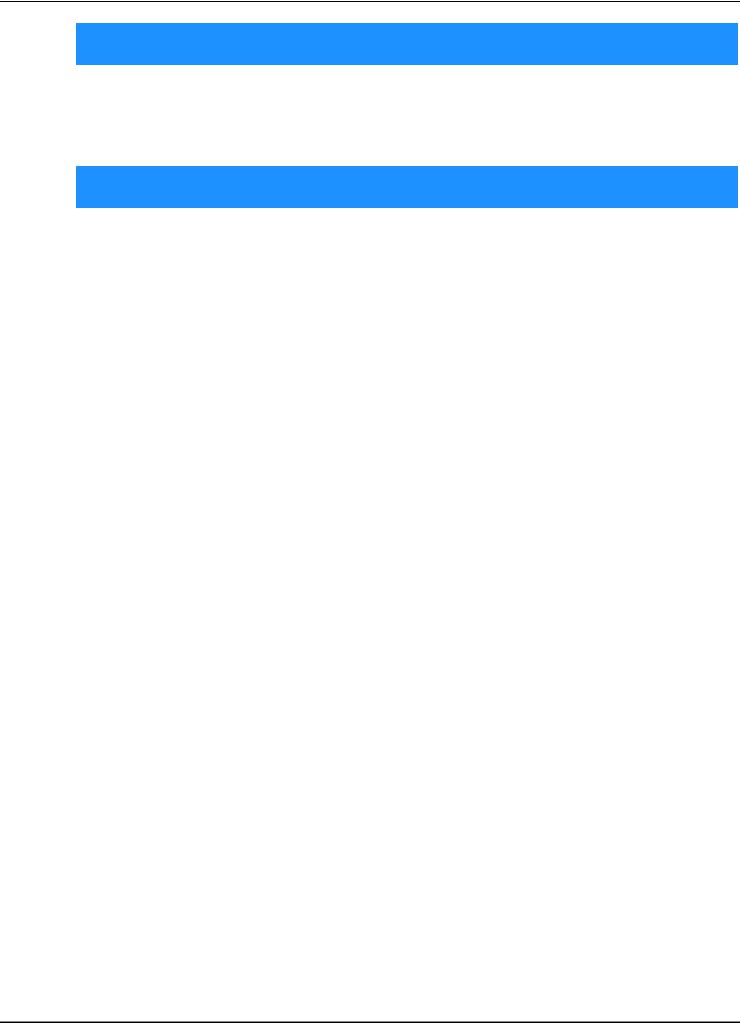
INTRODUCTION
INTRODUCTION
Thank you for purchasing this machine. Before using this machine, carefully read the “IMPORTANT SAFETY INSTRUCTIONS”, and then study this manual for the correct operation of the various functions. In addition, after you have finished reading this manual, store it where it can quickly be accessed for future reference.
IMPORTANT SAFETY INSTRUCTIONS
Please read these safety instructions before attempting to use the machine.
 DANGER - To reduce the risk of electrical shock
DANGER - To reduce the risk of electrical shock
1Always unplug the machine from the electrical outlet immediately after using, when cleaning, making any user servicing adjustments mentioned in this manual, or if you are leaving the machine unattended.
 WARNING - To reduce the risk of burns, fire, electrical shock, or injury to
WARNING - To reduce the risk of burns, fire, electrical shock, or injury to
persons.
2Always unplug the machine from the electrical outlet when making any adjustments mentioned in the instruction manual.
•To unplug the machine, switch the machine to the symbol “O” position to turn it off, then grasp the plug and pull it out of the electrical outlet. Do not pull on the cord.
•Plug the machine directly into the electrical outlet. Do not use an extension cord.
•Always unplug your machine if the power is cut.
3Electrical Hazards:
•This machine should be connected to an AC power source within the range indicated on the rating label. Do not connect it to a DC power source or inverter. If you are not sure what kind of power source you have, contact a qualified electrician.
•This machine is approved for use in the country of purchase only.
4Never operate this machine if it has a damaged cord or plug, if it is not working properly, has been dropped or
damaged, or water is spilled on the unit. Return the machine to the nearest authorized dealer for examination, repair, electrical or mechanical adjustment.
•While the machine is stored or in use if you notice anything unusual, such as an odor, heat, discoloration or deformation, stop using the machine immediately and unplug the power cord.
•When transporting the machine, be sure to carry it by its handle. Lifting the machine by any other part may damage the machine or result in the machine falling, which could cause injuries.
•When lifting the machine, be careful not to make any sudden or careless movements, otherwise you may injure your back or knees.
B-1
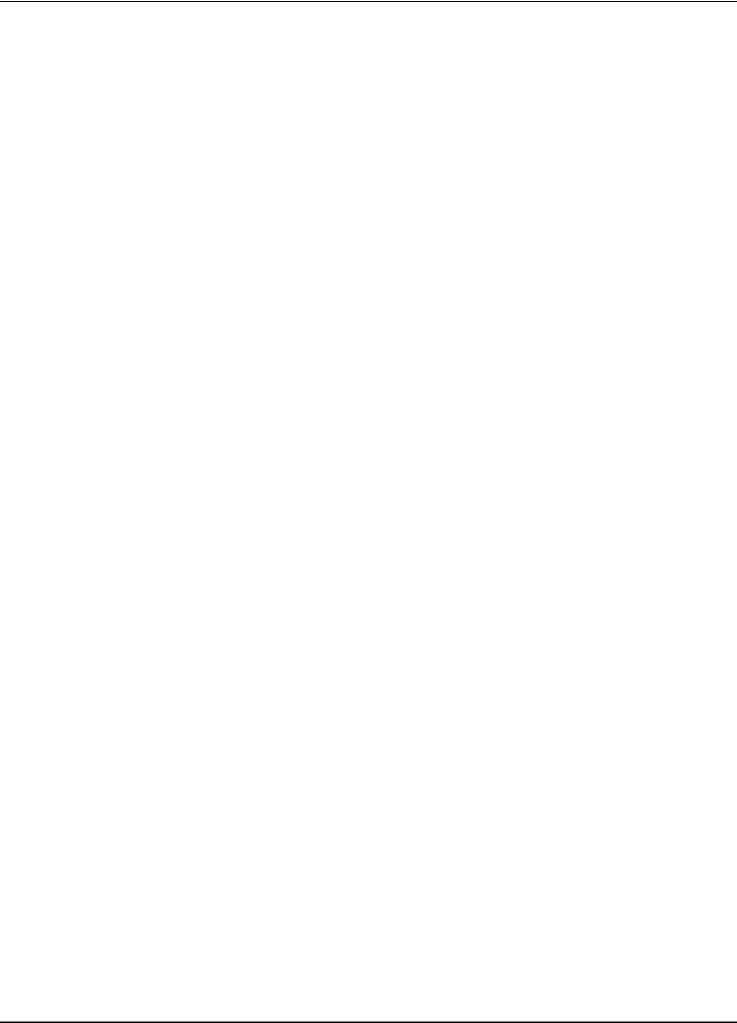
IMPORTANT SAFETY INSTRUCTIONS
5Always keep your work area clear:
•Never operate the machine with any air openings blocked. Keep ventilation openings of the machine and foot control free from the build up of lint, dust, and loose cloth.
•Do not use extension cords. Plug the machine directly into the electrical outlet.
•Never drop or insert foreign objects in any opening.
•Do not operate where aerosol (spray) products are being used or where oxygen is being administered.
•Do not use the machine near a heat source, such as a stove or iron; otherwise, the machine, power cord or garment being sewn may ignite, resulting in fire or an electric shock.
•Do not place this machine on an unstable surface, such as an unsteady or slanted table, otherwise the machine may fall, resulting in injuries.
6Special care is required when embroidering:
•Always pay close attention to the needle. Do not use bent or damaged needles.
•Keep fingers away from all moving parts. Special care is required around the machine needle.
•Switch the machine to the symbol “O” position to turn it off when making any adjustments in the needle area.
•Do not use a damaged or incorrect needle plate, as it could cause the needle to break.
•Do not push or pull the fabric when embroidering.
7This machine is not a toy:
•Your close attention is necessary when the machine is used by or near children.
•The plastic bag that this machine was supplied in should be kept out of the reach of children or disposed of. Never allow children to play with the bag due to the danger of suffocation.
•Do not use outdoors.
8For a longer service life:
•When storing this machine, avoid direct sunlight and high humidity locations. Do not use or store the machine near a space heater, iron, halogen lamp, or other hot objects.
•Use only neutral soaps or detergents to clean the case. Benzene, thinner, and scouring powders can damage the case and machine, and should never be used.
•Always consult the operation manual when replacing or installing any assemblies, the presser feet, needle, or other parts to assure correct installation.
9For repair or adjustment:
•If the light unit is damaged, it must be replaced by an authorized dealer.
•In the event a malfunction occurs or adjustment is required, first follow the troubleshooting table in the back of the operation manual to inspect and adjust the machine yourself. If the problem persists, please consult your local authorized Brother dealer.
Use this machine only for its intended use as described in the manual.
Use accessories recommended by the manufacturer as contained in this manual.
Use only the interface cable (USB cable) included with this machine.
Use only the sensor pen included with this machine.
Use only the mouse designed specifically for this machine.
The contents of this manual and specifications of this product are subject to change without notice. For additional product information and updates, visit our website at www.brother.com
B-2
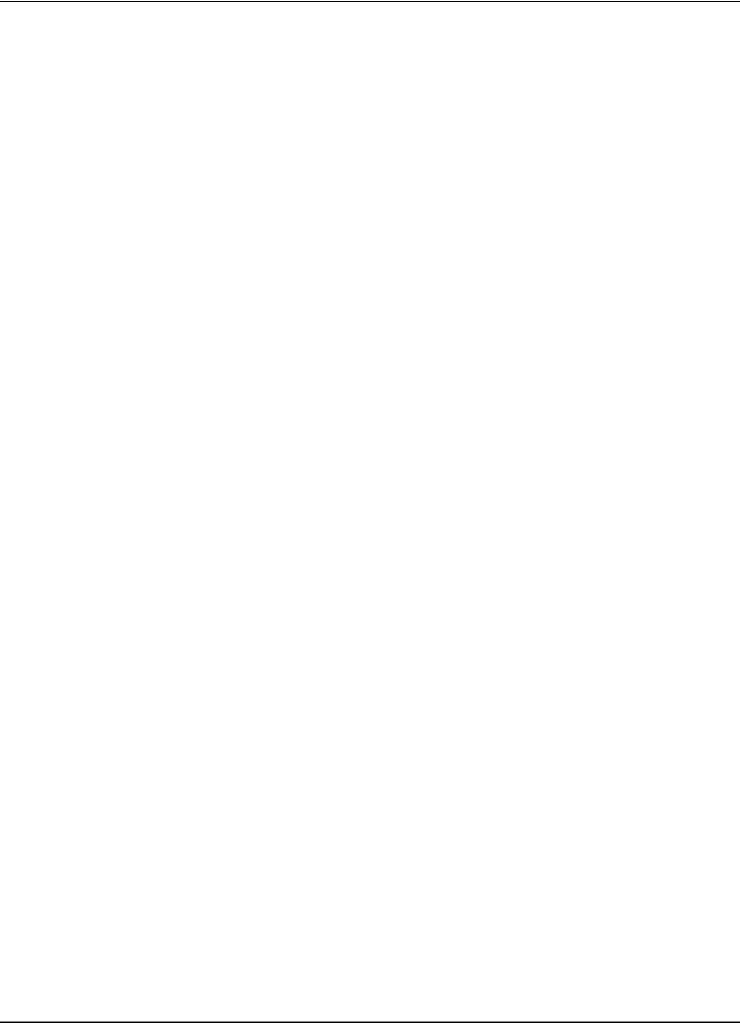
IMPORTANT SAFETY INSTRUCTIONS
SAVE THESE INSTRUCTIONS
This machine is intended for household use.
This appliance is not intended for use by persons (including children) with reduced physical, sensory or mental capabilities, or lack of experience and knowledge, unless they have been given supervision or instruction concerning use of the appliance by a person responsible for their safety. Children should be supervised to ensure that they do not play with the appliance.
This appliance can be used by children aged from 8 years and above and persons with reduced physical, sensory or mental capabilities or lack of experience and knowledge if they have been given supervision or instruction concerning use of the appliance in a safe way and understand the hazards involved. Children shall not play with the appliance. Cleaning and user maintenance shall not be made by children without supervision.
FOR USERS IN THE UK, EIRE, MALTA
AND CYPRUS ONLY
IMPORTANT
•In the event of replacing the plug fuse, use a fuse approved by ASTA to BS 1362, i.e. carrying the  mark, rating as marked on plug.
mark, rating as marked on plug.
•Always replace the fuse cover. Never use plugs with the fuse cover omitted.
•If the available electrical outlet is not suitable for the plug supplied with this equipment, you should contact your authorized dealer to obtain the correct lead.
B-3
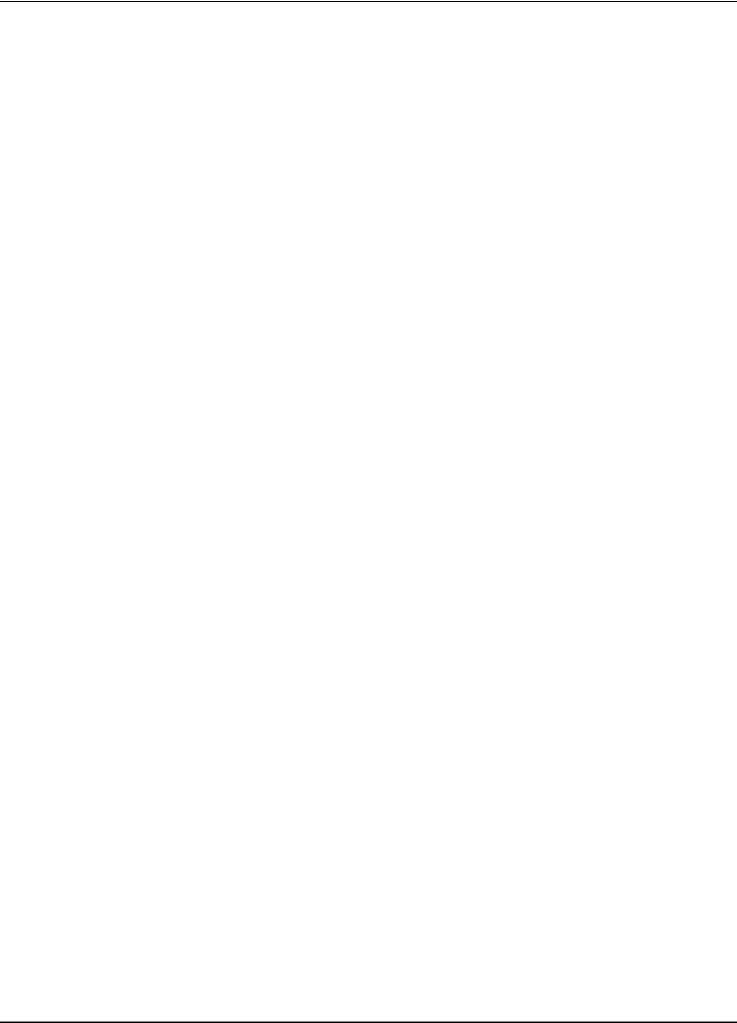
IMPORTANT SAFETY INSTRUCTIONS
Federal Communications Commission (FCC)
Declaration of Conformity (For USA Only)
Responsible Party: |
Brother International Corporation |
|
100 Somerset Corporate Boulevard |
|
Bridgewater, NJ 08807-0911 USA |
|
TEL : (908) 704-1700 |
declares that the product |
|
Product Name: |
Brother Sewing Machine |
Model Number: |
VE2200, BP2100 |
This device complies with Part 15 of the FCC Rules. Operation is subject to the following two conditions: (1) this device may not cause harmful interference, and (2) this device must accept any interference received, including interference that may cause undesired operation.
This equipment has been tested and found to comply with the limits for a Class B digital device, pursuant to Part 15 of the FCC Rules. These limits are designed to provide reasonable protection against harmful interference in a residential installation. This equipment generates, uses, and can radiate radio frequency energy and, if not installed and used in accordance with the instructions, may cause harmful interference to radio communications. However, there is no guarantee that interference will not occur in a particular installation. If this equipment does cause harmful interference to radio or television reception, which can be determined by turning the equipment off and on, the user is encouraged to try to correct the interference by one or more of the following measures:
•Reorient or relocate the receiving antenna.
•Increase the separation between the equipment and receiver.
•Connect the equipment into an outlet on a circuit different from that to which the receiver is connected.
•Consult the dealer or an experienced radio/TV technician for help.
•The included interface cable should be used in order to ensure compliance with the limits for a Class B digital device.
•Changes or modifications not expressly approved by Brother Industries, Ltd. could void the user’s authority to operate the equipment.
B-4
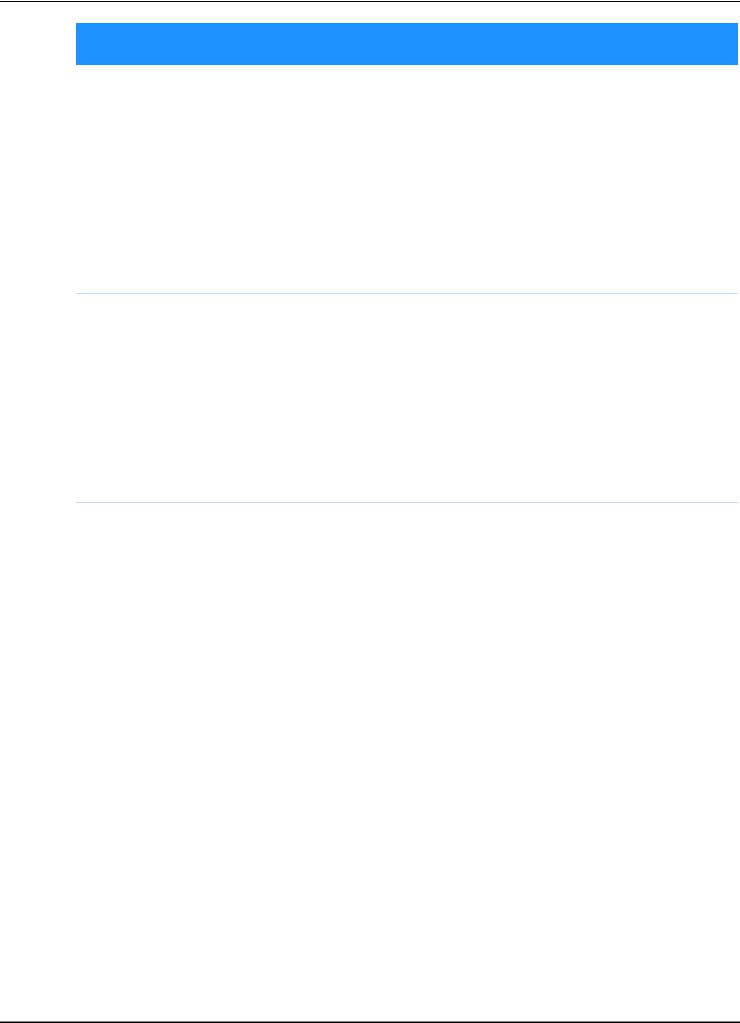
WHAT YOU CAN DO WITH THIS MACHINE
WHAT YOU CAN DO WITH THIS MACHINE
B Basic operations
After purchasing your machine, be sure to read this section first. This section provides details on the initial setup procedures as well as descriptions of this machine’s more useful functions.
Chapter 1 Getting Ready |
Chapter 2 Sensor Functions (For |
To learn the operation of the principal parts and the |
models equipped with the sensor |
screens |
function) |
Page B-16 |
|
|
Try the new function using the supplied sensor pen |
|
Page B-52 |
E Embroidering
This section provides instruction to embroider designs with this machine.
Chapter 1, “Embroidery”, provides details on sewing embroidery patterns stored on the machine as well as patterns that have been imported. Chapter 2, “Embroidery Edit”, provides details on editing embroidery patterns to create custom embroidery.
Chapter 1 Embroidery |
Chapter 2 Embroidery Edit |
Maximum 30 cm × 18 cm (approx. 12 inches × 7 inches) |
Designs can be combined, rotated or enlarged |
for large embroidery designs |
Page E-56 |
Page E-2 |
|
A Appendix
This section provides important information for operating this machine.
Chapter 1 How to Create Bobbin |
Chapter 2 Maintenance and |
Work |
Troubleshooting |
To learn how to create bobbin work |
Find troubleshooting tips and pointers as well as how |
Page A-2 |
to keep your machine in the best working condition. |
|
Page A-14 |
B-5
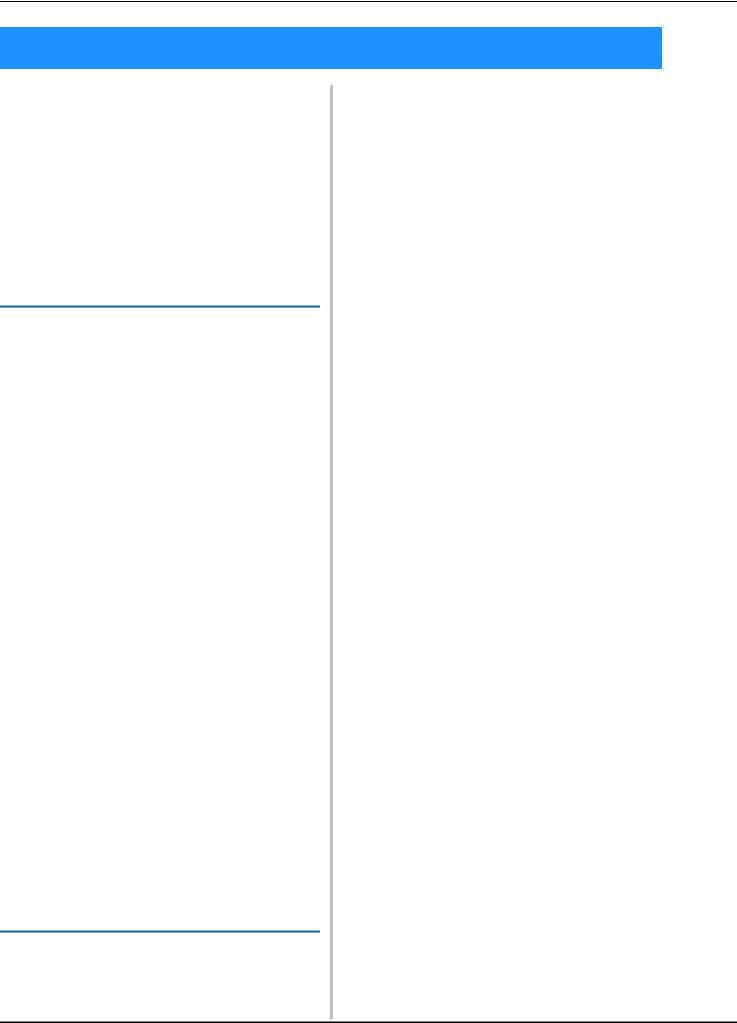
CONTENTS
CONTENTS |
|
TRADEMARKS |
|
INTRODUCTION................................................. |
1 |
IMPORTANT SAFETY INSTRUCTIONS ................ |
1 |
WHAT YOU CAN DO WITH THIS MACHINE ..... |
5 |
NAMES OF MACHINE PARTS AND THEIR |
|
FUNCTIONS .......................................................... |
8 |
Machine................................................................................. |
8 |
Needle and Presser Foot Section ............................................ |
9 |
Embroidery Unit..................................................................... |
9 |
Operation Buttons ................................................................ |
10 |
Included Accessories............................................................ |
11 |
Options ................................................................................ |
13 |
B Basic operations |
|
Chapter1 Getting Ready |
16 |
TURNING THE MACHINE ON/OFF................... |
17 |
Setting Your Machine for the First Time................................ |
18 |
LCD SCREEN ...................................................... |
20 |
Using the Machine Setting Mode Key .................................. |
22 |
Using the Machine Help Key ............................................... |
29 |
LOWER THREADING ......................................... |
31 |
Winding the Bobbin ............................................................. |
31 |
Setting the Bobbin ................................................................ |
36 |
UPPER THREADING........................................... |
38 |
Upper Threading .................................................................. |
38 |
Using Threads that Unwind Quickly .................................... |
41 |
CHANGING THE EMBROIDERY FOOT ............. |
42 |
Removing the Embroidery Foot ............................................ |
42 |
Attaching the Embroidery Foot ............................................. |
42 |
CHANGING THE NEEDLE.................................. |
45 |
About the Needle ................................................................. |
46 |
BEFORE EMBROIDERING .................................. |
46 |
Embroidery Step by Step....................................................... |
46 |
About the Embroidery Unit................................................... |
47 |
USING FUNCTIONS BY CONNECTING THE |
|
ACCESSORY TO THE MACHINE ........................ |
49 |
Using USB Media or Embroidery Card Reader/USB Card |
|
Writer Module* .................................................................... |
49 |
Connecting the Machine to the Computer ............................ |
49 |
Using a USB Mouse ............................................................. |
50 |
Chapter2 Sensor Functions (For models equipped |
|
with the sensor function) |
52 |
CONNECTING THE SENSOR PEN...................... |
53 |
Using the Sensor Pen Holder................................................ |
53 |
USING THE SENSOR PEN .................................. |
55 |
Using the Sensor Pen............................................................ |
55 |
Important Information about Sensor Pen............................... |
55 |
Calibrating the Sensor Pen.................................................... |
56 |
USING SENSOR FUNCTIONS IN |
|
“EMBROIDERY”/“EMBROIDERY EDIT” MODE..... |
58 |
Specifying the Embroidering Position With the Sensor Pen ... 58
E Embroidering
Chapter1 Embroidery |
2 |
SELECTING PATTERNS......................................... |
3 |
Selecting Embroidery Patterns/Brother “Exclusives”/Floral |
|
Alphabet/Bobbin Work Patterns ............................................. |
4 |
Selecting Character Patterns................................................... |
5 |
Selecting Frame Patterns ........................................................ |
7 |
Selecting Patterns from Embroidery Cards.............................. |
7 |
Selecting Patterns from USB Media/Computer ....................... |
8 |
VIEWING THE EMBROIDERING SCREEN ........... |
9 |
PREPARING THE FABRIC .................................. |
11 |
Attaching Iron-on Stabilizers (Backing) to the Fabric ............ |
11 |
Hooping the Fabric in the Embroidery Frame....................... |
13 |
Embroidering Small Fabrics or Fabric Edges......................... |
16 |
ATTACHING THE EMBROIDERY FRAME .......... |
17 |
CONFIRMING THE PATTERN POSITION ......... |
19 |
Checking the Pattern Position .............................................. |
19 |
Previewing the Completed Pattern ....................................... |
20 |
SEWING AN EMBROIDERY PATTERN............... |
21 |
Embroidery Attractive Finishes............................................. |
21 |
Sewing Embroidery Patterns................................................. |
22 |
Sewing Embroidery Patterns Which Use Appliqué ............... |
23 |
ADJUSTMENTS DURING THE EMBROIDERY |
|
PROCESS ............................................................. |
26 |
If the Bobbin Runs Out of Thread ........................................ |
26 |
If the Thread Breaks During Sewing ..................................... |
27 |
Restarting from the Beginning .............................................. |
28 |
Resuming Embroidery After Turning Off the Power.............. |
28 |
MAKING EMBROIDERY ADJUSTMENTS........... |
30 |
Adjusting Thread Tension .................................................... |
30 |
Adjusting the Bobbin Case (with No Color on the Screw) .... |
31 |
Using the Automatic Thread Cutting Function |
|
(END COLOR TRIM)............................................................ |
32 |
Using the Thread Trimming Function (JUMP STITCH TRIM) ..... |
32 |
Adjusting the Embroidery Speed .......................................... |
33 |
Changing the Thread Color Display ..................................... |
34 |
Changing the “Embroidery Frame Display”.......................... |
35 |
REVISING THE PATTERN................................... |
36 |
Moving the Pattern .............................................................. |
36 |
Aligning the Pattern and the Needle .................................... |
36 |
Changing the Size of the Pattern .......................................... |
37 |
Rotating the Pattern ............................................................. |
38 |
Creating a Horizontal Mirror Image ..................................... |
39 |
Enlarging the Editing Screen................................................. |
39 |
Changing the Density (Alphabet Character and Frame |
|
Patterns Only)...................................................................... |
40 |
Changing the Colors of Alphabet Character Patterns ............ |
40 |
Embroidering Linked Characters .......................................... |
41 |
Uninterrupted Embroidering (Monochrome - Using a Single |
|
Color) .................................................................................. |
43 |
USING THE MEMORY FUNCTION ................... |
44 |
Embroidery Data Precautions............................................... |
44 |
Saving Embroidery Patterns in the Machine’s Memory......... |
45 |
Saving Embroidery Patterns to USB Media ........................... |
46 |
Saving Embroidery Patterns in the Computer ....................... |
47 |
Retrieving Patterns from the Machine’s Memory .................. |
48 |
Recalling from USB Media................................................... |
49 |
Recalling from the Computer ............................................... |
50 |
EMBROIDERY APPLICATIONS .......................... |
51 |
Using a Frame Pattern to Make an Appliqué (1) ................... |
51 |
Using a Frame Pattern to Make an Appliqué (2) ................... |
52 |
Sewing Split Embroidery Patterns......................................... |
53 |
Chapter2 Embroidery Edit |
56 |
EXPLANATION OF FUNCTIONS....................... |
57 |
SELECTING PATTERNS TO EDIT ....................... |
58 |
Selecting Embroidery Patterns/Brother “Exclusives”/Floral |
|
Alphabet Patterns/Frame/Bobbin Work Patterns ................... |
59 |
Selecting Alphabet Character Patterns.................................. |
59 |
EDITING PATTERNS .......................................... |
61 |
Moving the Pattern .............................................................. |
63 |
B-6
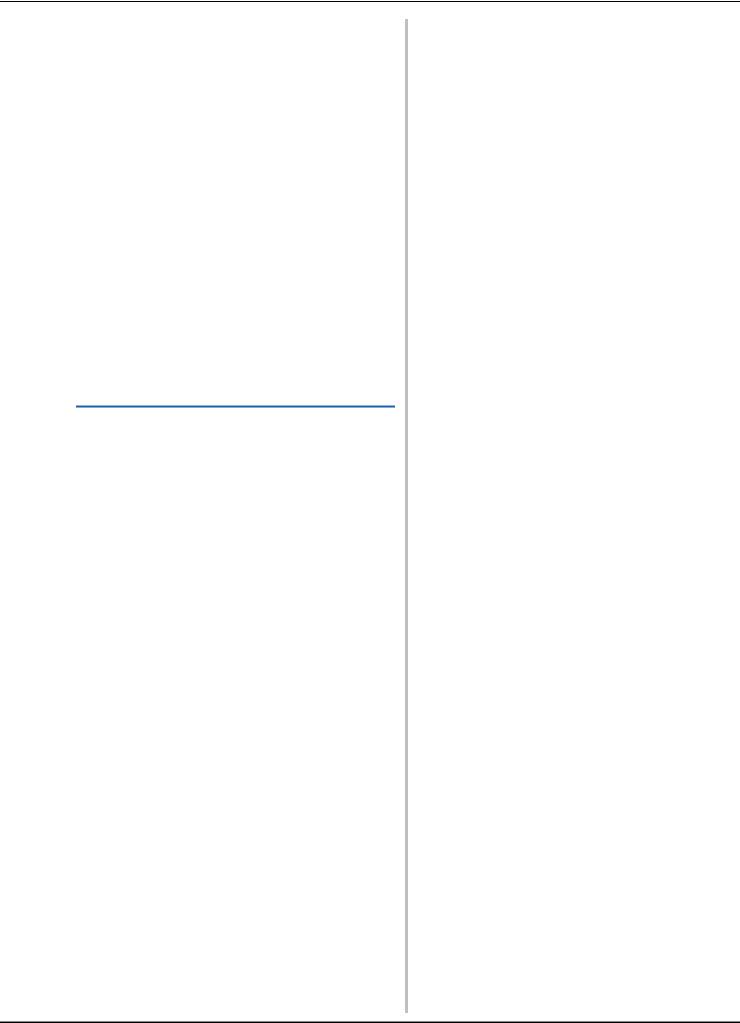
CONTENTS
Rotating the Pattern.............................................................. |
63 |
Changing the Size of the Pattern .......................................... |
63 |
Deleting the Pattern ............................................................. |
63 |
Displaying Patterns in the Screen Magnified by 200% ......... |
63 |
Changing the Configuration of Character Patterns ................ |
64 |
Changing Character Spacing ................................................ |
64 |
Reducing Character Spacing ................................................ |
65 |
Separating Combined Character Patterns ............................. |
65 |
Changing the Color of Each Alphabet Character in a Pattern..... |
66 |
Embroidering Linked Characters .......................................... |
67 |
Changing the Thread Color .................................................. |
67 |
Creating a Custom Thread Table .......................................... |
68 |
Choosing a Color from the Custom Thread Table ................. |
71 |
Designing Repeated Patterns ................................................ |
72 |
Embroidering the Pattern Repeatedly ................................... |
76 |
Duplicating a Pattern ........................................................... |
78 |
After Editing ......................................................................... |
79 |
COMBINING PATTERNS ................................... |
80 |
Editing Combined Patterns ................................................... |
80 |
Sewing Combined Patterns .................................................. |
83 |
VARIOUS EMBROIDERING FUNCTIONS ......... |
84 |
Uninterrupted Embroidering (Monochrome - Using a Single |
|
Color) .................................................................................. |
84 |
Basting Embroidery .............................................................. |
84 |
USING THE MEMORY FUNCTION.................... |
85 |
A Appendix |
|
Chapter1 How to Create Bobbin Work |
2 |
ABOUT BOBBIN WORK ...................................... |
3 |
PREPARING FOR BOBBIN WORK ....................... |
3 |
Required Materials ................................................................. |
3 |
Upper Threading.................................................................... |
4 |
Preparing the Bobbin Thread ................................................. |
4 |
CREATING BOBBIN WORK................................. |
8 |
Selecting the Pattern .............................................................. |
8 |
Start Embroidering ............................................................... |
10 |
ADJUSTING THE THREAD TENSION ................ |
12 |
TROUBLESHOOTING........................................ |
13 |
Chapter2 Maintenance and Troubleshooting |
14 |
CARE AND MAINTENANCE............................... |
15 |
Restrictions on oiling ........................................................... |
15 |
Precautions on storing the machine ..................................... |
15 |
Cleaning the LCD Screen ..................................................... |
15 |
Cleaning the Machine Casing .............................................. |
15 |
Cleaning the Race ................................................................ |
15 |
Cleaning the Cutter in the Bobbin Case Area ....................... |
17 |
About the Maintenance Message ......................................... |
17 |
ADJUSTING THE SCREEN.................................. |
18 |
Adjusting the Brightness of the Screen Display ..................... |
18 |
Touch Panel is Malfunctioning............................................. |
18 |
TROUBLESHOOTING........................................ |
19 |
ERROR MESSAGES ............................................. |
22 |
SPECIFICATIONS ............................................... |
25 |
UPGRADING YOUR MACHINE’S SOFTWARE ..... |
26 |
Upgrade Procedure Using USB Media ................................. |
26 |
Upgrade Procedure Using Computer ................................... |
27 |
INDEX ................................................................ |
28 |
B-7
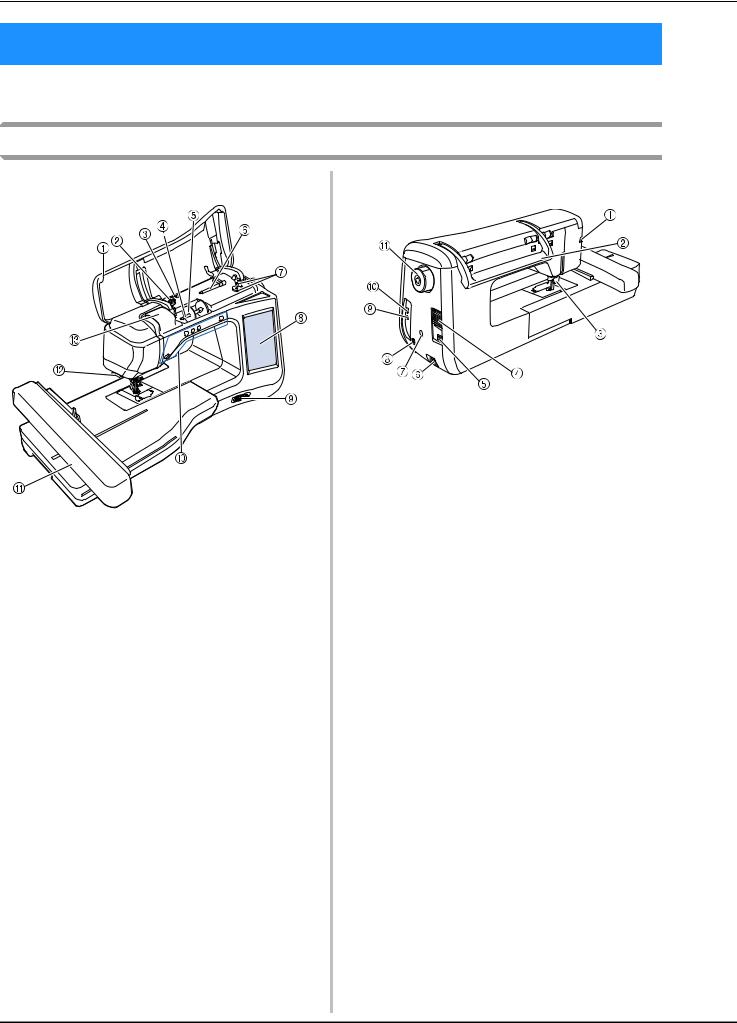
NAMES OF MACHINE PARTS AND THEIR FUNCTIONS
NAMES OF MACHINE PARTS AND THEIR FUNCTIONS
The names of the various parts of the machine and their functions are described below. Before using the machine, carefully read these descriptions to learn the names of the machine parts.
Machine
■ Front View
aTop cover
Open the top cover to thread the machine and wind the bobbin.
bPre-tension disk
Pass the thread around the pre-tension disk when winding the bobbin thread. (page B-31)
cThread guide for bobbin winding
Pass the thread through this thread guide when winding the bobbin thread. (page B-31)
dSpool pin
Place a spool of thread on the spool pin. (page B-38)
eSpool cap
Use the spool cap to hold the spool of thread in place. (page B-38)
fSupplemental spool pin
Use this spool pin to wind the bobbin thread. (page B-31)
gBobbin winder
Use the bobbin winder when winding the bobbin. (page B-31)
hLCD (liquid crystal display)
Settings for the selected pattern and error messages appear in the LCD. (page B-20)
iSpeaker
jOperation buttons (5 buttons)
Use these buttons to operate the machine. (page B-10)
kEmbroidery unit
Attach the embroidery unit to embroider (page B-47).
lThread cutter
Pass the threads through the thread cutter to cut them. (page B-40)
mThread guide plate
Pass the thread around the thread guide plate when threading upper thread. (page B-38)
■ Right-side/Rear View
aConnector for the presser foot
Connect the embroidery foot “W+” with LED pointer. (The embroidery foot “W+” with LED pointer is optional on certain models.) (page B-42)
bHandle
Carry the machine by its handle when transporting the machine.
cPresser foot lever
Raise and lower the presser foot lever to raise and lower the presser foot. (page B-42)
dAir vent
The air vent allows the air surrounding the motor to circulate. Do not cover the air vent while the machine is being used.
eMain power switch
Use the main power switch to turn the machine ON and OFF. (page B-17)
fPower cord receptacle
Insert the power cord into the machine receptacle. (page B-17)
gSensor pen holder connector (For models equipped with the sensor function)
Connect the included sensor pen holder. (page B-53)
hSensor pen jack (For models equipped with the sensor function)
Connect the sensor pen. (page B-53)
iUSB port for computer
In order to import/export patterns between a computer and the machine, plug the USB cable into the USB port. (page B-49, E-47)
jUSB port for mouse / media
In order to send patterns from/to USB media, plug the USB media directly into the USB port. (page B-49, E-46)
Connect the USB mouse to operate with mouse. (page B-50)
kHandwheel
Rotate the handwheel toward you (counterclockwise) to raise and lower the needle. The wheel should be turned toward the front of the machine.
B-8

NAMES OF MACHINE PARTS AND THEIR FUNCTIONS
Needle and Presser Foot Section
aEmbroidery foot screw
Use the embroidery foot screw to hold the embroidery foot in place. (page B-42)
bEmbroidery foot
The embroidery foot helps control fabric flexibility for better stitch consistency. Use the embroidery foot “W+” with LED pointer or embroidery foot “W” for most machine embroidering. (page B-42)
cBobbin cover
Open the bobbin cover to set the bobbin. (page B-36)
dNeedle plate cover
Remove the needle plate cover to clean the race. (page E-22)
eNeedle plate
fNeedle bar thread guide
Pass the upper thread through the needle bar thread guide. (page B-38)
gNeedle clamp screw
Use the needle clamp screw to hold the needle in place. (page B-45)
Embroidery Unit
aCarriage
The carriage moves the embroidery frame automatically when embroidering. (page B-47)
bRelease button (located under the embroidery unit)
Press the release button to remove the embroidery unit. (page B-47)
cEmbroidery frame holder
Insert the embroidery frame into the embroidery frame holder to hold the frame in place. (page E-17)
dFrame-securing lever
Press the frame-securing lever down to secure the embroidery frame. (page E-17)
eEmbroidery unit connection
Insert the embroidery unit connection into the connection port when attaching the embroidery unit. (page B-47)
 CAUTION
CAUTION
•Before inserting or removing the embroidery unit, turn the main power to OFF.
•After the embroidery frame is set in the frame holder, be sure the frame-securing lever is correctly lowered.
B-9
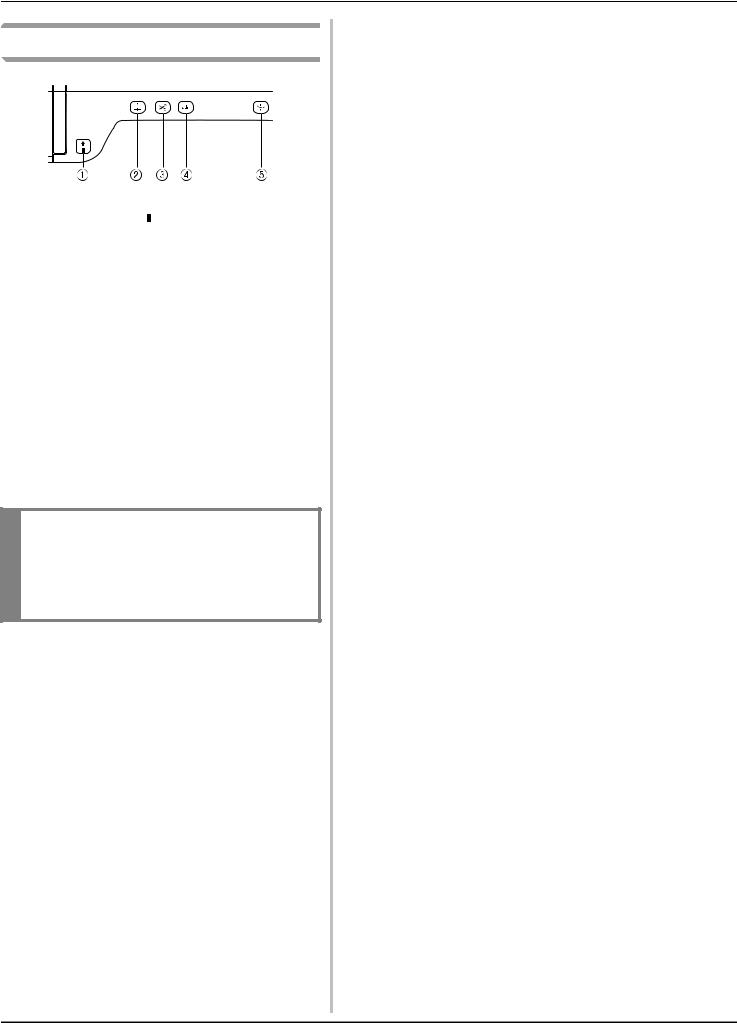
NAMES OF MACHINE PARTS AND THEIR FUNCTIONS
Operation Buttons
a “Start/Stop” button 
Press this button to begin embroidering. The button changes color according to the machine’s operation mode.
Green: |
The machine is ready to embroider or is |
|
embroidering. |
Red: |
The machine cannot embroider. |
b“Needle Position” button 
Press this button to raise or lower the needle.
c“Thread Cutter” button 
Press this button after embroidering to automatically trim the excess thread.
d“Presser Foot Lifter” button 
Press this button to lower the embroidery foot and apply pressure to the fabric. Press this button again to raise the embroidery foot.
e“Automatic Threading” button 
Use this button to automatically thread the needle.
 CAUTION
CAUTION
•Do not press the thread cutter button after the threads have been cut. The needle may break and threads may become tangled, or damage to the machine may occur.
B-10
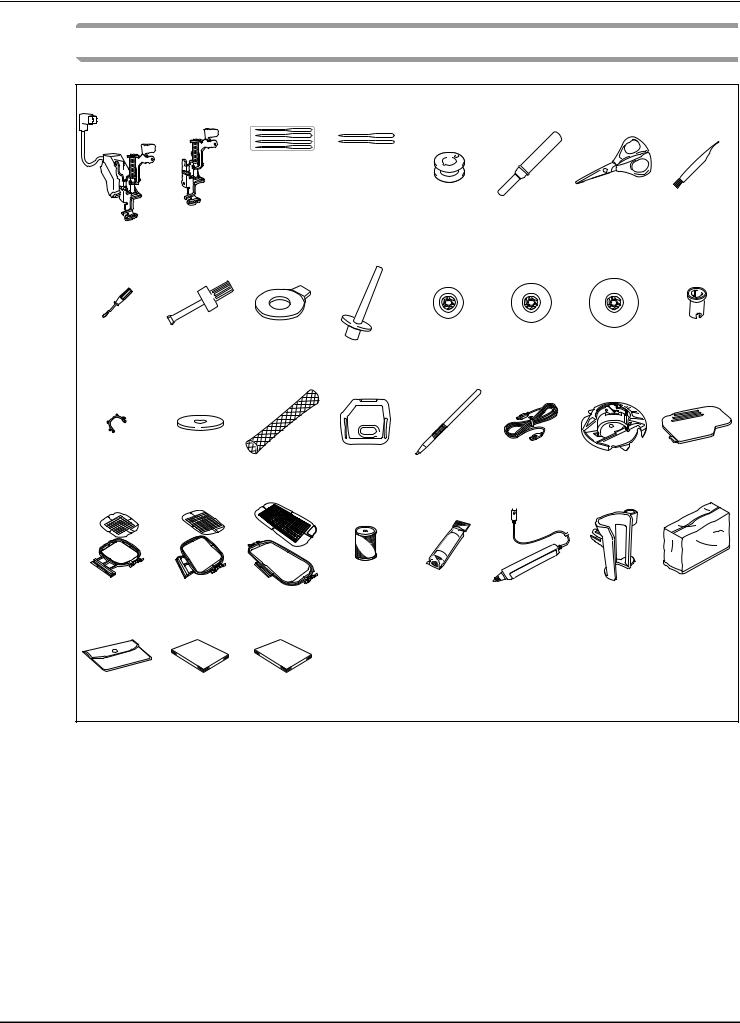
NAMES OF MACHINE PARTS AND THEIR FUNCTIONS
Included Accessories
1* |
2* |
|
3 |
4 |
|
|
|
5 |
6 |
7 |
8 |
||
|
|
|
|
|
|
|
|
|
|
|
|
|
|
|
|
|
|
|
|
|
|
|
|
|
|
|
|
|
|
|
|
|
|
|
|
|
|
|
|
|
|
|
|
|
|
|
|
|
|
|
|
|
|
|
|
|
|
|
|
|
|
|
|
|
|
|
|
|
|
|
|
|
|
|
|
|
|
|
|
|
|
|
|
|
|
75/11 |
75/11 |
|
|
|
|
|
|
3 needles |
2 needles |
|
|
|
|
|
|
90/14 |
|
|
|
|
|
|
|
1 needle |
|
|
|
|
|
9 |
10 |
11 |
12* |
13 |
14 |
15 |
16 |
17* |
18* |
19 |
20 |
21 |
22 |
23* |
24 |
25* |
26* |
27 |
28 |
29* |
30* |
31* |
32 |
|
|
|
|
|
|
|
|
|
|
33 |
34 |
35 |
*Included accessories vary depending on the countries or regions.
B-11
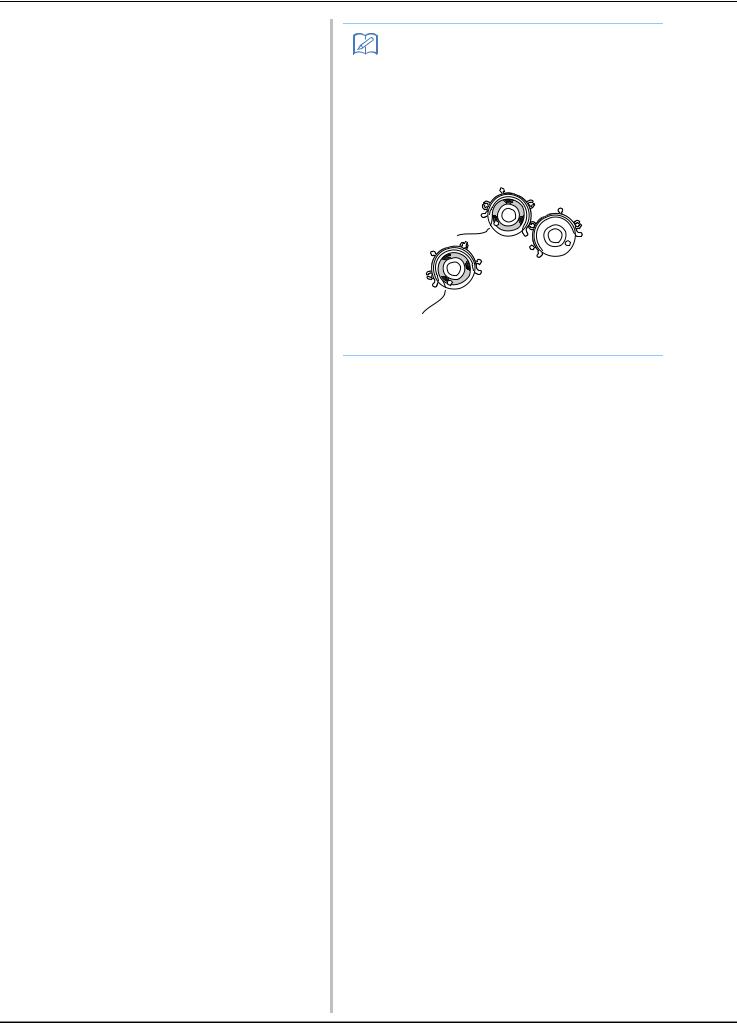
NAMES OF MACHINE PARTS AND THEIR FUNCTIONS
No. |
Part Name |
Part Code |
|
|
|
||
|
|
Americas |
Others |
|
|
|
|
1 |
Embroidery foot “W+” with |
FLED1: XF4168 |
-001 (EU area) |
|
LED pointer (on machine)* |
XF3124-001 (other area) |
|
|
|
|
|
2 |
Embroidery foot “W” (on |
XF4012-001 |
|
|
machine)* |
|
|
|
|
|
|
3 |
Needle set |
X59535-051 |
|
|
|
|
|
4 |
Ball point needle set |
XD0705-051 |
|
|
|
|
|
5 |
Bobbin × 10 |
SA156 |
SFB: |
|
(One is on machine.) |
|
XA5539-151 |
|
|
|
|
6 |
Seam ripper |
XF4967 |
-001 |
|
|
|
|
7 |
Scissors |
XC1807-121 |
|
|
|
|
|
8 |
Cleaning brush |
X59476-051 |
|
|
|
|
|
9 |
Screwdriver (small) |
X55468-051 |
|
|
|
|
|
10 |
Screwdriver (large) |
XC4237-021 |
|
|
|
|
|
11 |
Disc-shaped screwdriver |
XC1074-051 |
|
|
|
|
|
12 |
Vertical spool pin* |
XC8619-052 |
|
|
|
|
|
13 |
Spool cap (small) |
130013-154 |
|
|
|
|
|
14 |
Spool cap (medium) × 2 |
X55260-153 |
|
|
(One is on machine.) |
|
|
|
|
|
|
15 |
Spool cap (large) |
130012-054 |
|
|
|
|
|
16 |
Spool cap (special) |
XA5752-121 |
|
|
|
|
|
17 |
Bobbin clip × 10* |
XE3060-001 |
|
|
|
|
|
18 |
Spool felt (on machine)* |
X57045-051 |
|
19 |
Spool net × 2 |
XA5523-050 |
|
|
|
|
|
20 |
Embroidery needle plate |
XE5131-001 |
|
|
cover |
|
|
|
|
|
|
21 |
Touch pen (stylus) |
XA9940-051 |
|
|
|
|
|
22 |
USB cable |
XD0745-051 |
|
|
|
|
|
23 |
Bobbin case (gray, for bobbin |
XE8298-001 |
|
|
work)* |
|
|
24 |
Bobbin cover (on machine) |
XE8992-101 |
|
|
|
|
|
25 |
Embroidery frame set |
SA438 |
EF74: |
|
(medium) H 10 cm × W 10 cm |
|
XC8480-152 |
|
(H 4 inches × W 4 inches)* |
|
|
|
|
|
|
26 |
Embroidery frame set (large) |
SA439 |
EF75: |
|
H 18 cm × W 13 cm |
|
XC8481-152 |
|
(H 7 inches × W 5 inches)* |
|
|
27 |
Embroidery frame set |
SA440 |
EF76: |
|
(extra large) |
|
XC8482-152 |
|
H 30 cm × W 18 cm |
|
|
|
(H 12 inches × W 7 inches) |
|
|
|
|
|
|
28 |
Brother poly #90 bobbin |
EBT-PE |
EBT-PEN: |
|
thread |
|
XC5996-001 |
|
|
|
|
29 |
Stabilizer material* |
SA519 |
BM3: |
|
|
|
XE0806-001 |
30 |
Sensor pen* |
XF4992-001 (EU area) |
|
|
|
XF3116-001 (other area) |
|
31 |
Pen holder* |
XF2973-001 |
|
|
|
|
|
32 |
Dust cover |
XF4569-001 |
|
|
|
|
|
33 |
Accessory bag |
XC4487-021 |
|
|
|
|
|
34 |
Operation manual |
This manual |
|
|
|
|
|
35 |
Quick Reference Guide |
XF3841-001 (882-D80) |
|
|
|
XF3637-001 (882-D82) |
|
|
|
|
|
Memo
•Always use accessories recommended for this machine.
•Placing bobbin clips on bobbins helps prevent the thread from unwinding from the bobbin. In addition, snapping bobbin clips together allows the bobbins to be conveniently stored and prevents them from rolling around if they are dropped.
•Included accessories may vary depending on the country or region.
B-12
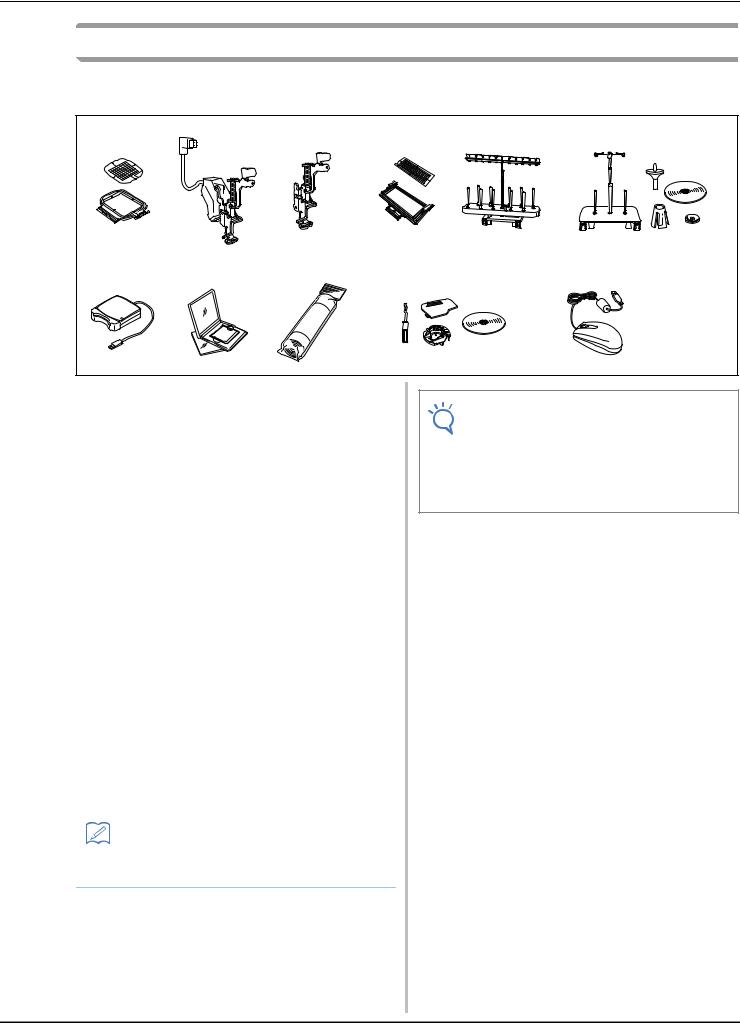
NAMES OF MACHINE PARTS AND THEIR FUNCTIONS
Options
The following are available as optional accessories to be purchased separately from your authorized Brother dealer.
1 |
2 |
3 |
4 |
5 |
6 |
7 |
8 |
9 |
10 |
11 |
No. |
Part Name |
Part Code |
|
|
|
||
|
|
Americas |
Others |
|
|
|
|
1 |
Square embroidery frame |
SA448 |
SEF150: |
|
H 15 cm x W 15 cm (H 6 |
(U.S.A.) |
XF4163-001 |
|
inches x W 6 inches) |
SA448C |
|
|
|
(Canada) |
|
|
|
|
|
2 |
Embroidery foot “W+” with |
FLED1: XF4168 |
-001 (EU area) |
|
LED pointer |
XF3124-001 (other area) |
|
|
|
|
|
3 |
Embroidery foot “W” |
XF4012-001 |
|
|
|
|
|
4 |
Border embroidery frame |
SABF6200D1 |
BF3: |
|
H 30 cm x W 10 cm (H 12 |
(U.S.A.) |
XF4170-001 |
|
inches x W 4 inches) |
SABF6200D1C |
|
|
|
(Canada) |
|
|
|
|
|
5 |
10 spool stand |
SA561 |
TS5: |
|
|
(U.S.A.) |
XF4175-001 |
|
|
SA561C |
|
|
|
(Canada) |
|
|
|
|
|
6 |
King spool thread stand |
SA562 |
TS6: |
|
|
(U.S.A.) |
XF4180-001 |
|
|
SA562C |
|
|
|
(Canada) |
|
|
|
|
|
7 |
Embroidery card Reader |
SAECRI |
|
|
|
|
|
8 |
Embroidery card |
|
– |
|
|
|
|
9 |
Stabilizer material |
SA519 |
BM3: |
|
|
|
XE0806-001 |
|
|
|
|
|
Water soluble stabilizer |
SA520 |
BM5: |
|
|
|
XE0615-001 |
|
|
|
|
10 |
Bobbin work kit |
SABWRK1 |
BWRK1: |
|
|
(U.S.A.) |
XE9099-001 |
|
|
SABWRK1C |
|
|
|
(Canada) |
|
|
|
|
|
11 |
USB mouse |
XE5334 |
-101 |
|
|
|
|
|
|
|
|
Memo
•All specifications are correct at the time of printing. Please be aware that some specifications may change without notice.
Note
•Embroidery cards purchased in foreign countries may not work with your machine.
•Visit your dealer or nearest authorized Brother dealer for a complete listing of optional accessories and embroidery cards available for your machine.
B-13
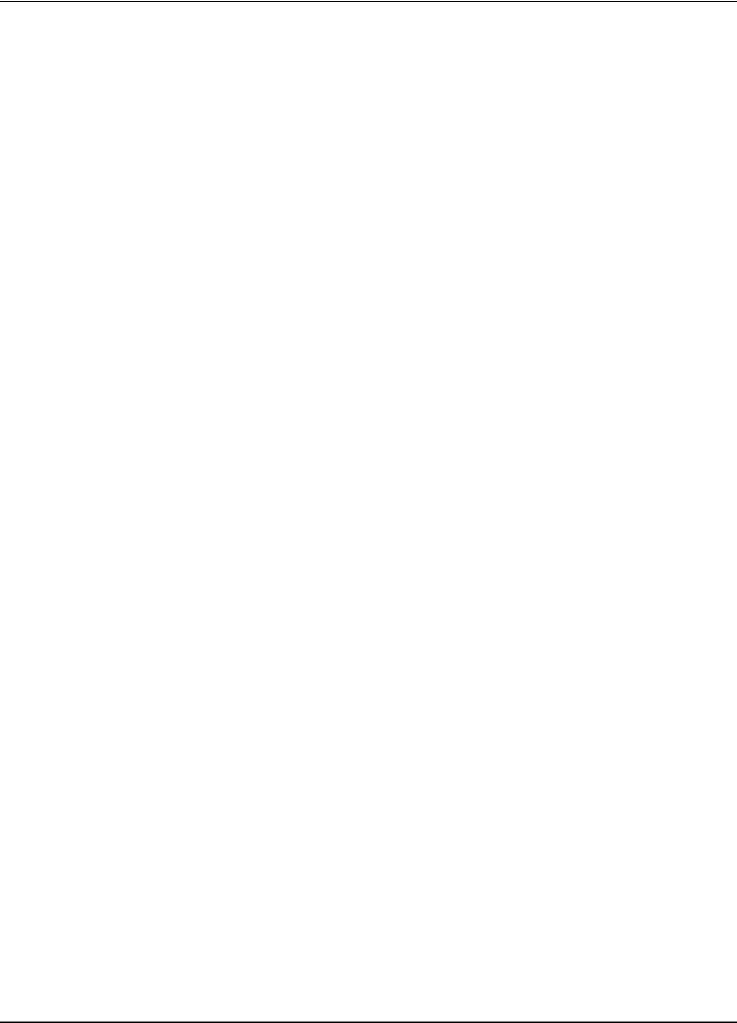
NAMES OF MACHINE PARTS AND THEIR FUNCTIONS
B-14

 Basic
Basic
operations
This section provides details on the initial setup procedures as well as descriptions of this machine’s more useful functions.
Page number starts with “B” in this section.
Chapter1 Getting Ready ....................................................... |
B-16 |
Chapter2 Sensor Functions |
|
(For models equipped with the sensor function)................... |
B-52 |
|
|
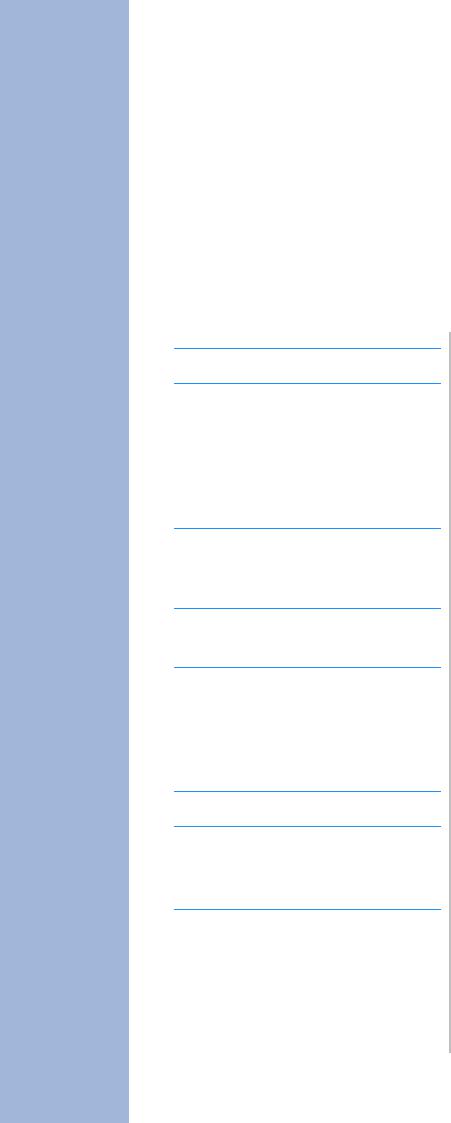
BBasic operations
Chapter 1
Getting Ready
TURNING THE MACHINE ON/OFF ........................ |
17 |
Setting Your Machine for the First Time ................................... |
18 |
LCD SCREEN............................................................ |
20 |
■ Home Page Screen ................................................................... |
20 |
■ Key Functions........................................................................... |
21 |
Using the Machine Setting Mode Key ...................................... |
22 |
■ Selecting the “Eco Mode” or “Shutoff Support Mode”............. |
25 |
■ Changing the Pointer Shape When a USB Mouse Is Used ........ |
25 |
■ Selecting the Initial Screen Display .......................................... |
25 |
■ Choosing the Display Language................................................ |
26 |
■ Changing the Background Colors of the Embroidery Patterns....... |
26 |
■ Specifying the Size of Pattern Thumbnails ............................... |
27 |
■ Saving a Settings Screen Image to USB Media.......................... |
28 |
Using the Machine Help Key ................................................... |
29 |
LOWER THREADING .............................................. |
31 |
Winding the Bobbin.................................................................. |
31 |
■ Using the Supplemental Spool Pin............................................ |
31 |
■ Using the Spool Pin.................................................................. |
34 |
■ Untangling Thread from Beneath the Bobbin Winder Seat ...... |
35 |
Setting the Bobbin .................................................................... |
36 |
UPPER THREADING ................................................ |
38 |
Upper Threading....................................................................... |
38 |
Using Threads that Unwind Quickly......................................... |
41 |
■ Using the Spool Net ................................................................. |
41 |
CHANGING THE EMBROIDERY FOOT................... |
42 |
Removing the Embroidery Foot................................................. |
42 |
Attaching the Embroidery Foot ................................................. |
42 |
■Checking the Needle Drop Point With the Embroidery Foot “W+” with LED Pointer (For Embroidery foot “W+”
with LED pointer user only) ..................................................... |
43 |
■ Adjusting the LED Pointer (For Embroidery foot “W+” |
|
with LED pointer user only) ..................................................... |
44 |
■ Adjusting the Brightness of the LED Pointer |
|
(For Embroidery foot “W+” with LED pointer user only) ......... |
44 |
CHANGING THE NEEDLE ....................................... |
45 |
About the Needle...................................................................... |
46 |
BEFORE EMBROIDERING........................................ |
46 |
Embroidery Step by Step .......................................................... |
46 |
About the Embroidery Unit....................................................... |
47 |
■ Removing the Embroidery Unit ............................................... |
47 |
■ Attaching the Embroidery Unit ................................................ |
47 |
USING FUNCTIONS BY CONNECTING THE |
|
ACCESSORY TO THE MACHINE ............................. |
49 |
Using USB Media or Embroidery Card Reader/USB Card Writer |
|
Module*.................................................................................... |
49 |
Connecting the Machine to the Computer................................ |
49 |
Using a USB Mouse .................................................................. |
50 |
■ Clicking a Key .......................................................................... |
50 |
■ Changing Pages ........................................................................ |
50 |
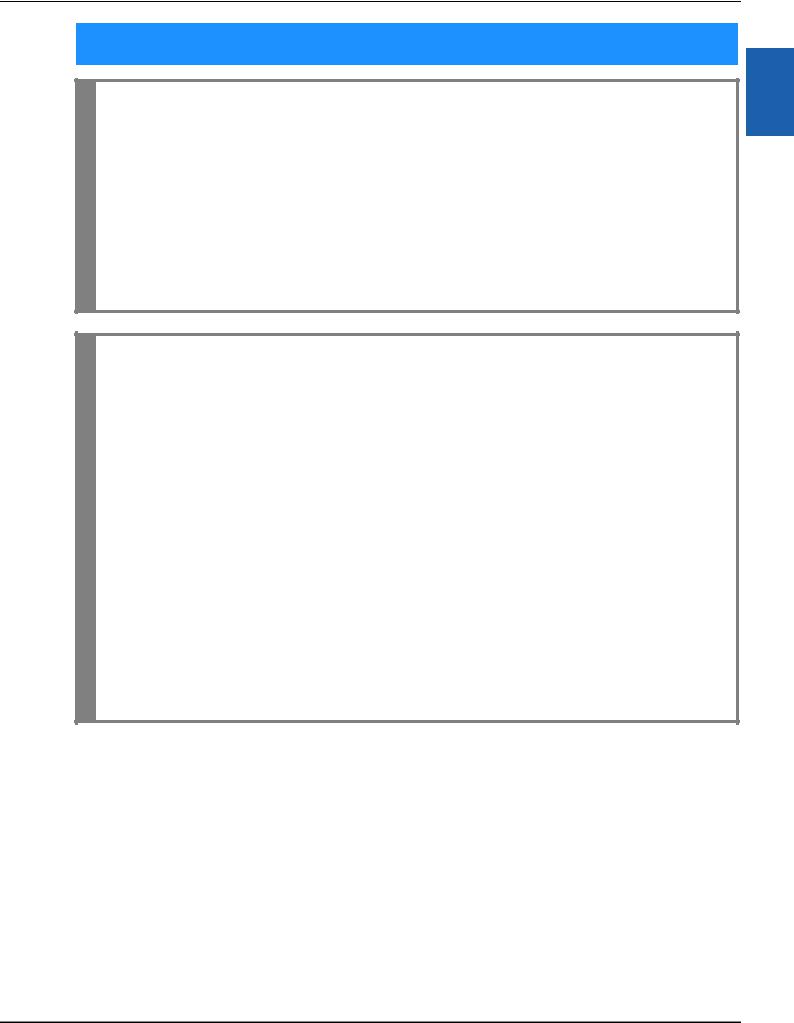
TURNING THE MACHINE ON/OFF
TURNING THE MACHINE ON/OFF
 WARNING
WARNING
•Use only regular household electricity for the power source. Using other power sources may result in fire, electric shock, or damage to the machine.
•Make sure that the plugs on the power cord are firmly inserted into the electrical outlet and the power cord receptacle on the machine.
•Do not insert the plug on the power cord into an electrical outlet that is in poor condition.
•Turn the main power to OFF and remove the plug in the following circumstances: When you are away from the machine
After using the machine
When the power fails during use
When the machine does not operate correctly due to a bad connection or a disconnection During electrical storms
 CAUTION
CAUTION
•Use only the power cord included with this machine.
•Do not use extension cords or multi-plug adapters with many other appliances plugged in to them. Fire or electric shock may result.
•Do not touch the plug with wet hands. Electric shock may result.
•When unplugging the machine, always turn the main power to OFF first. Always grasp the plug to remove it from the outlet. Pulling on the cord may damage the cord, or lead to fire or electric shock.
•Do not allow the power cord to be cut, damaged, modified, forcefully bent, pulled, twisted, or bundled. Do not place heavy objects on the cord. Do not subject the cord to heat. These things may damage the cord, or cause fire or electric shock. If the cord or plug is damaged, take the machine to your authorized dealer for repairs before continuing use.
•Unplug the power cord if the machine is not to be used for a long period of time. Otherwise, a fire may result.
•When leaving the machine unattended, either the main switch of the machine should be turned to OFF or the plug must be removed from the socket-outlet.
•When servicing the machine or when removing covers, the machine must be unplugged.
•For U.S.A. only
This appliance has a polarized plug (one blade wider than the other). To reduce the risk of electrical shock, this plug is intended to fit in a polarized outlet only one way.
If the plug does not fit fully in the outlet, reverse the plug. If it still does not fit, contact a qualified electrician to install the proper outlet. Do not modify the plug in any way.
B
1
Ready Getting
Basic operations B-17
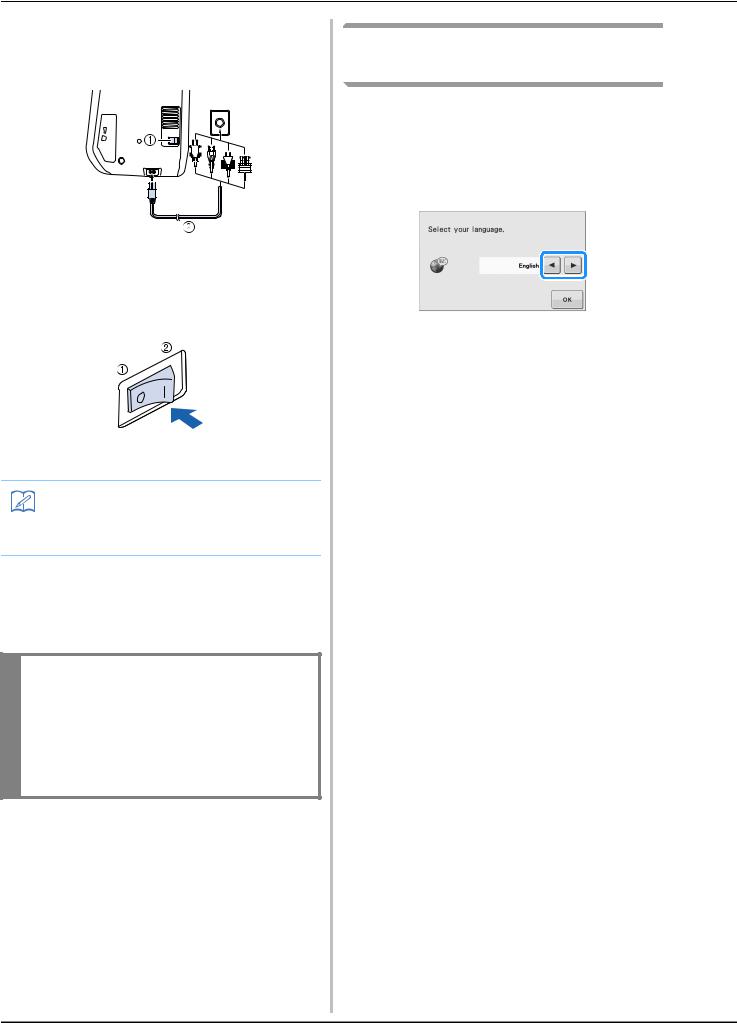
TURNING THE MACHINE ON/OFF
aInsert the power supply cord into the power cord receptacle, then insert the plug into a wall outlet.
aMain power switch
bPower supply cord
bTurn the main power switch to “I” to turn on the machine.
aOFF
bON
Memo
•When the machine is turned on a sound will come from the needle area; this is not a malfunction.
cWhen the machine is turned on, the opening movie is played. Touch anywhere on the screen to display the Home page screen.
 CAUTION
CAUTION
•Only touch the screen with your finger or the included touch pen. Do not use a sharp pencil, screwdriver, or other hard or sharp object. It is not necessary to press hard on the screen.
Pressing too hard or using a sharp object may damage the screen.
dTurn the main power switch to “O” to turn off the machine.
Setting Your Machine for the First Time
When you first turn on the machine, set the language and time/date to your language and local time/date. Follow the procedure below when the settings screen appears automatically.
aPress  and
and  to set your local language.
to set your local language.
bPress  .
.
cThe message screen, confirming if you want to set time/date, appears. To set the
time/date, press  ; to cancel the setting, press
; to cancel the setting, press  .
.
→The screen to set time/date appears.
B-18
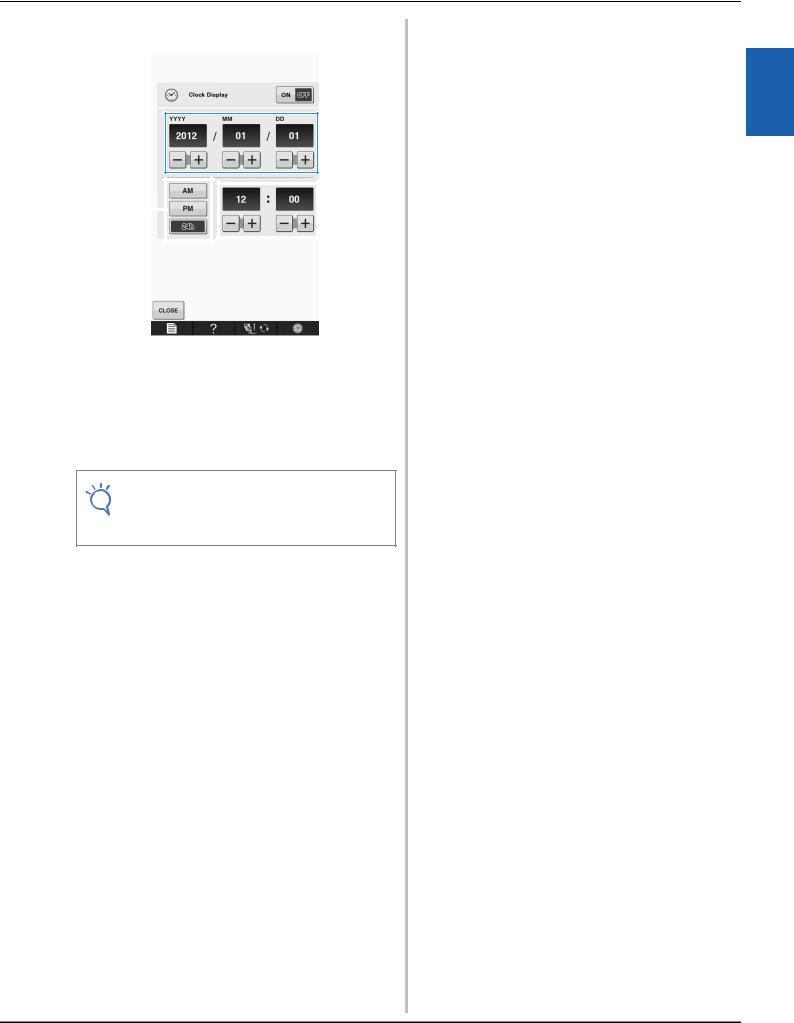
dPress  or
or  to set time/date.
to set time/date.
 a
a
 b
b
c |
|
|
|
|
|
d |
|
|
|
|
|
||
|
|
|
|
|
||
|
|
|
|
|
|
|
|
|
|
|
|
|
|
aPress to display the time on the screen.
bSet the year (YYYY), month (MM) and date (DD).
cSelect whether 24h or 12h setting to display.
dSet the current time.
ePress  to start using your machine.
to start using your machine.
→The clock starts from 0 second of the time you set.
Note
•The time/date you set may be cleared, if you don’t turn on the machine for a certain period.
TURNING THE MACHINE ON/OFF
B
1
Ready Getting
Basic operations B-19

LCD SCREEN
LCD SCREEN
 CAUTION
CAUTION
•Only touch the screen with your finger or the included touch pen. Do not use a sharp pencil, screwdriver, or other hard or sharp object. It is not necessary to press hard on the screen. Pressing too hard or using a sharp object may damage the screen.
■Home Page Screen
a
b
No. |
Display |
Key Name |
Explanation |
Page |
|
|
|
|
|
a |
|
“Embroidery” key |
Attach the embroidery unit and press this key to embroider patterns. |
E-3 |
|
|
|
|
|
b |
|
“Embroidery Edit” key |
Press this key to combine embroidery patterns. With the “Embroidery |
E-57 |
|
|
|
Edit” functions, you can also create original embroidery patterns or |
|
|
|
|
frame patterns. |
|
|
|
|
|
|
B-20
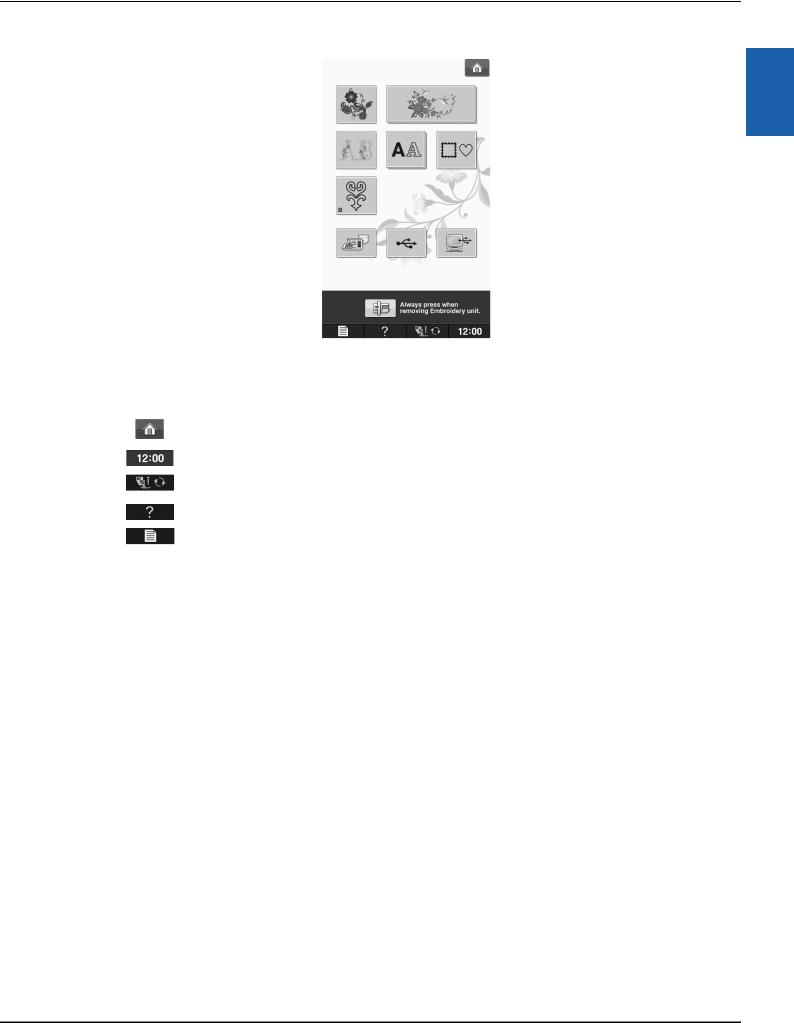
LCD SCREEN
■ Key Functions
 a
a
B
1
Ready Getting
|
|
|
|
|
|
|
|
|
|
|
|
|
|
|
e |
d |
c |
b |
|
||||
|
|
|
|
|
|
|
|
|
|
|
|
No. |
Display |
Key Name |
|
|
|
|
|
|
Explanation |
Page |
|
|
|
|
|
|
|
|
|
|
|||
a |
|
Home page screen |
Press this key anytime it is displayed to return to the home page screen and |
B-20 |
|||||||
|
|
key |
select a different category - “Embroidery” or “Embroidery Edit”. |
|
|||||||
|
|
|
|
|
|
|
|
|
|||
b |
|
Clock key |
Press this key to set the clock to your local time. |
B-18 |
|||||||
|
|
|
|
|
|
|
|
|
|||
c |
|
Presser foot/Needle |
Press this key before changing the needle, the presser foot, etc. This key locks |
B-42 to |
|||||||
|
|
exchange key |
all key and button functions to prevent operation of the machine. |
B-45 |
|||||||
|
|
|
|
|
|
|
|
|
|||
d |
|
Machine help key |
Press this key to see explanations on how to use the machine. |
B-29 |
|||||||
|
|
|
|
|
|
|
|
|
|||
e |
|
Machine setting |
Press this key to change the needle stop position, change the volume of |
B-22 |
|||||||
|
|
mode key |
operation sound, adjust the pattern or screen, and change other machine |
|
|||||||
|
|
|
settings. |
|
|
|
|
|
|
|
|
|
|
|
|
|
|
|
|
|
|
|
|
For additional operational information, refer to page reference number listed above.
Basic operations B-21
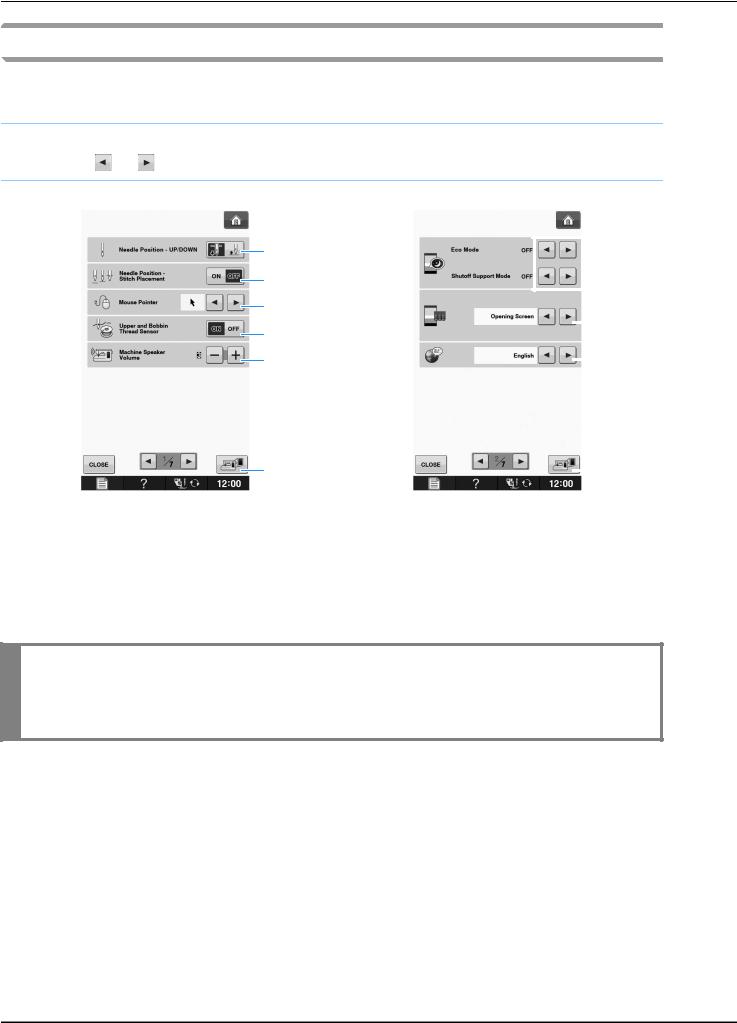
LCD SCREEN
Using the Machine Setting Mode Key 
Press  to change the default machine settings (needle stop position, embroidery speed, opening display, etc.).
to change the default machine settings (needle stop position, embroidery speed, opening display, etc.).
 Memo
Memo
• Press or next to the page numbers, to display a different settings screen.
a |
|
|
|
|
|
b |
|
|
|
|
f |
|
|
|
|
||
|
|
|
|
|
|
|
|
|
|
|
|
c |
|
|
|
|
|
d |
|
|
|
g |
|
|
|
||||
|
|
|
|
||
e |
|
|
|
h |
|
|
|
||||
i |
|
i |
|
aSelect the needle stop position (the needle position when the machine is not operating) to be up or down. Select the down position when using the pivot key.
bSelect the operation of the “Needle Position – Stitch Placement” button from the following two sequences. Each press of the “Needle Position – Stitch Placement” button:
“ON” – raises the needle, stops it at a nearly lowered position, then lowers it “OFF” – raises the needle, then lowers it
cChange the shape of the pointer when a USB mouse is used (see page B-25).
dTurn the “Upper and Bobbin Thread Sensor” “ON” or “OFF”. If it is turned “OFF”, the machine can be used without thread. (see page E-26)
 CAUTION
CAUTION
•If “Upper and Bobbin Thread Sensor” is set to “OFF”, remove the upper thread. If the machine is used with the upper thread threaded, the machine will not be able to detect if the thread has become tangled. Continuing to use the machine with tangled thread may cause damage.
eChange the speaker volume. Increase the number for louder volume, decrease for softer volume.
fSelect to save the machine power by setting the “Eco Mode” or the “Shutoff Support Mode” (see page B-25).
gSelect the initial screen that is displayed when the machine is turned on (see page B-25).
hChange the display language (see page B-26).
iPress to save the current settings screen image to USB media (see page B-28).
B-22
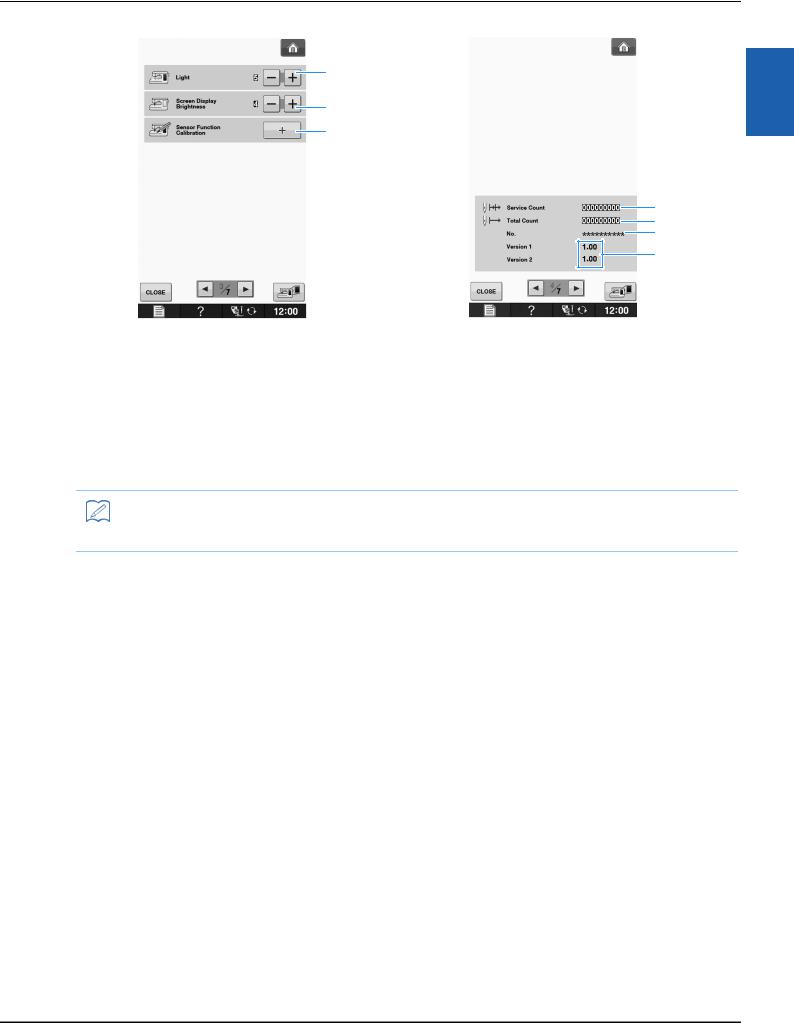
LCD SCREEN
a
b
c
d
e f
g
B
1
Ready Getting
aChange the brightness of the needle area and work area lights.
bChange the screen display brightness (see page A-18).
cCalibrate the sensor function (For models equipped with the sensor function) (see page B-56).
dDisplay the service count which is a reminder to take your machine in for regular servicing. (Contact your authorized dealer for details.)
eDisplay the total number of stitches sewn on this machine.
fThe “No.” is the internal machine number for the machine.
gDisplay the program version. “Version 1” shows the program version of the LCD panel, “Version 2” shows the program version of the machine.
Memo
•The latest version of software is installed in your machine. Check with your local authorized Brother dealer or at “ http://solutions.brother.com ” for available updates (see page A-26).
Basic operations B-23
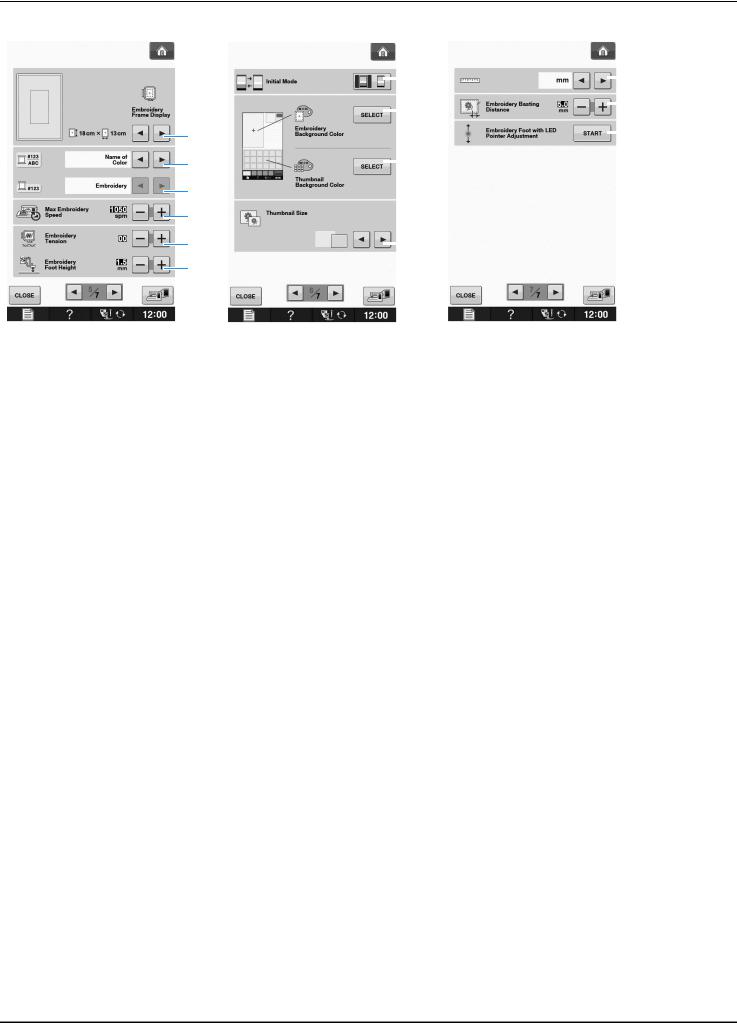
LCD SCREEN
|
|
g |
|
k |
|
|
|
||
|
|
h |
|
l |
|
|
|
||
a |
|
|
m |
|
|
|
|||
|
|
|
||
|
|
|
||
|
|
|
|
|
b |
|
i |
|
|
|
|
|
||
|
|
|
|
|
c |
|
|
|
|
d |
|
|
|
|
e |
|
j |
|
|
|
|
|
||
f |
|
|
|
|
aSelect from among 16 embroidery frame displays (see page E-35).
bChange the thread color display on the “Embroidery” screen; thread number, color name (see page E-34).
cWhen the thread number “#123” is selected, select from six thread brands (see page E-34).
dAdjust the maximum embroidery speed setting (see page E-33).
eAdjust the upper thread tension for embroidering (see page E-30).
fSelect the height of the embroidery foot during embroidering (see page E-11).
gChange the initial mode of the display (Embroidery/Embroidery Edit) (see page E-4).
hChange the color of the background for the embroidery display area (see page B-26).
iChange the color of the background for the thumbnail area (see page B-26).
jPress to specify the size of pattern thumbnails (see page B-27).
kChange the display units (mm/inch).
lAdjust the distance between the pattern and the basting stitching (see page E-84).
mAdjusting the position and brightness of the embroidery foot with LED pointer (see page B-44).
B-24
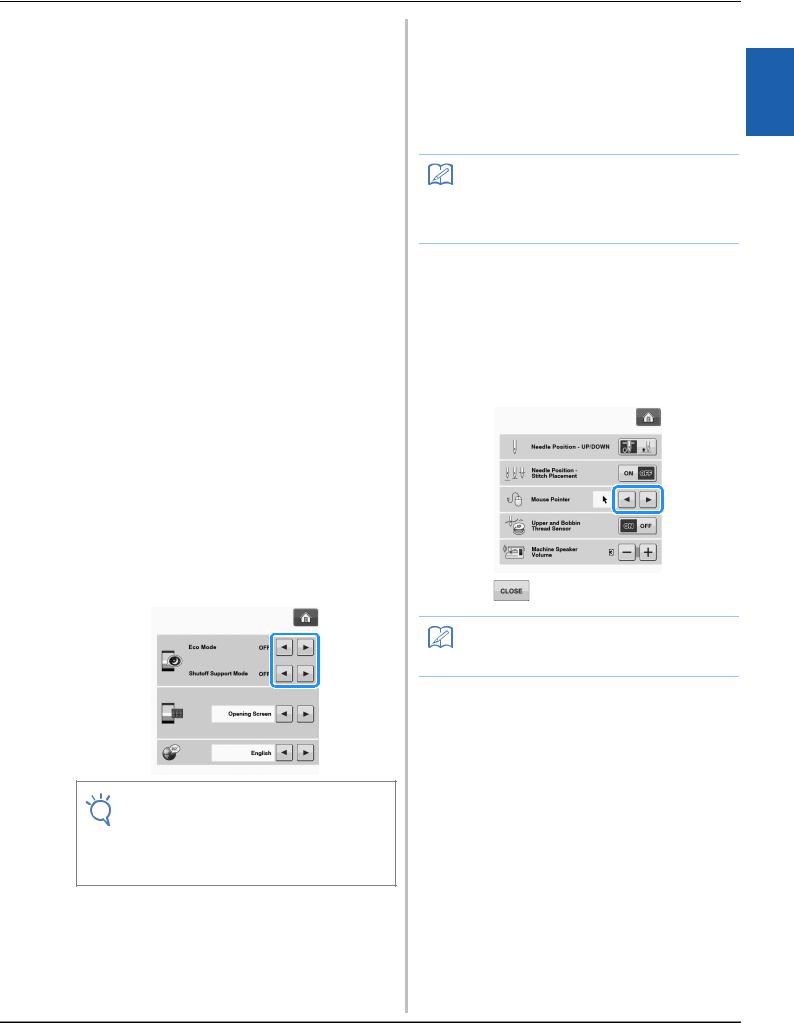
LCD SCREEN
■Selecting the “Eco Mode” or “Shutoff Support Mode”
You can save the machine power by setting the eco mode or the shutoff support mode.
If you leave the machine without using for a specified period of time, the machine enters in one of these modes.
“Eco Mode”;
Machine will enter a sleep mode. Touch the screen or any operational button to continue sewing.
“Shutoff Support Mode”;
Machine will turn off after set period of time. Turn machine off and then back on to restart sewing.
Condition |
Eco Mode |
Shutoff Support |
|
|
Mode |
|
|
|
Available time |
0 - 120 (minute) |
1 - 12 (hour) |
|
|
|
“Start/Stop” button |
Green flashing |
Green slow flashing |
|
|
|
Suspended function |
Machine light, |
All functions |
|
Screen display, LED |
|
|
pointer |
|
|
|
|
After recovering |
The machine starts |
You need to turn off |
|
from the previous |
the machine. |
|
operation. |
|
|
|
|
Press the “Start/Stop” button or touch the screen display to recover from these modes.
aPress  .
.
→The settings screen appears.
bDisplay page 2 of the settings screen.
cUse  or
or  to select the time until entering the mode.
to select the time until entering the mode.
Note
•If you turn off the machine while the machine is in the “Eco Mode” or the “Shutoff Support Mode”, wait for about 5 seconds before turning on the machine again.
■Changing the Pointer Shape When a USB Mouse Is Used
In the settings screen, the shape can be selected for the pointer that appears when a USB mouse is connected. Depending upon the background color, select the desired shape from the three that are available.
Memo
•For details on changing the background color, refer to “Changing the Background Colors of the Embroidery Patterns” on page B-26.
aPress  .
.
→The settings screen appears.
bDisplay page 1 of the settings screen.
cUse  or
or  to choose the pointer shape from the three settings available (
to choose the pointer shape from the three settings available (  ,
,  and
and  ).
).
dPress |
to return to the original screen. |
Memo
•The setting remains selected even if the machine is turned off.
■Selecting the Initial Screen Display
The Initial screen that appears on the machine can be changed.
aPress  .
.
→The settings screen appears.
bDisplay page 2 of the settings screen.
B
1
Ready Getting
Basic operations B-25
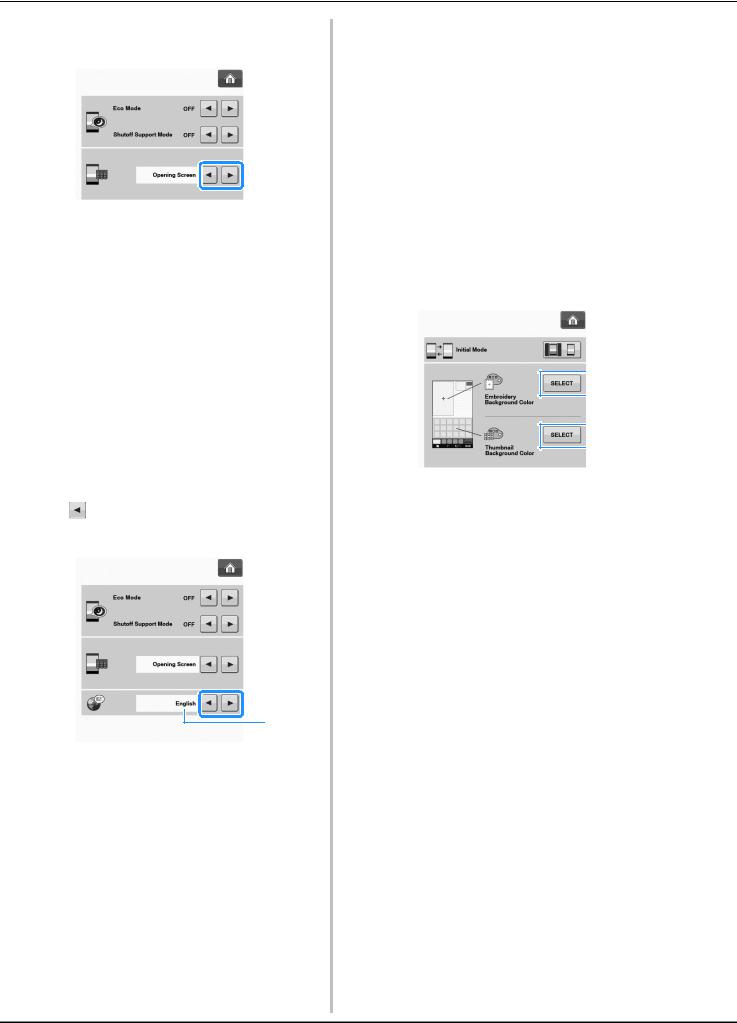
LCD SCREEN
cUse  or
or  to select the setting for the initial screen display.
to select the setting for the initial screen display.
*Opening Screen: When the machine is turned on, the home page screen appears after the opening movie screen is touched.
*Home Page: When the machine is turned on, the home page screen appears.
*Embroidery Screen: When the machine is turned on, the “Embroidery” screen appears if the embroidery unit is attached to the machine.
dPress  to return to the original screen.
to return to the original screen.
■ Choosing the Display Language
aPress  .
.
→The settings screen appears.
bDisplay page 2 of the settings screen.
cUselanguage.and  to choose the display
to choose the display
a
a Display language
dPress  to return to the original screen.
to return to the original screen.
■Changing the Background Colors of the Embroidery Patterns
In the settings screen, the background colors can be changed for the embroidery pattern and pattern thumbnails. Depending on the pattern color, select the desired background color from the 66 settings available. Different background colors can be selected for the embroidery pattern and pattern thumbnails.
aPress  .
.
→The settings screen appears.
bDisplay page 6 of the settings screen.
cPress  .
.
 a
a
 b
b
aEmbroidery pattern background
bPattern thumbnails background
B-26
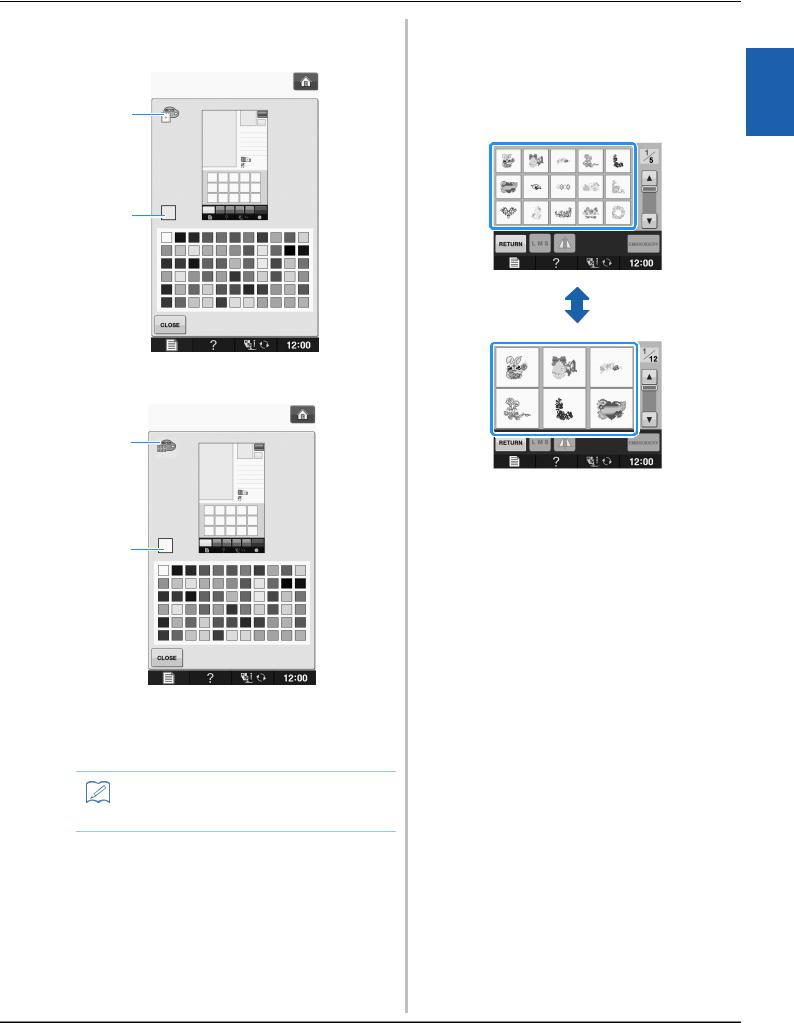
LCD SCREEN
dSelect the background color from the 66 settings available.
a
b
aEmbroidery pattern background
bSelected color
a
b
aPattern thumbnails background
bSelected color
ePress  to return to the original screen.
to return to the original screen.
Memo
•The setting remains selected even if the machine is turned off.
■Specifying the Size of Pattern Thumbnails
The thumbnails for selecting an embroidery pattern can be set to be displayed at the smaller size or a larger size. The larger size is 1.5 times the smaller size.
aPress  .
.
→The settings screen appears.
bDisplay page 6 of the settings screen.
B
1
Ready Getting
Basic operations B-27
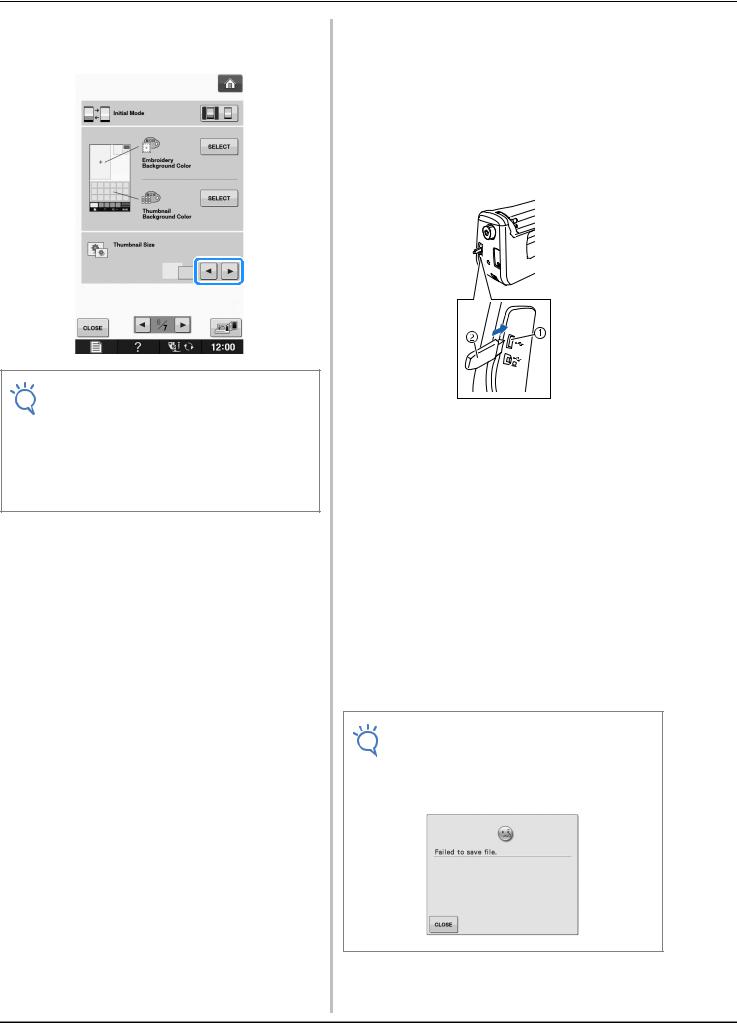
LCD SCREEN
cPress  or
or  to select the desired thumbnail size.
to select the desired thumbnail size.
Note
•When thumbnail size setting has been changed the pattern selection screen will not immediately reflect the chosen size. To view the patterns with the new thumbnail size, return to the category selection screen, and then select the pattern category again.
■Saving a Settings Screen Image to USB Media
An image of the settings screen can be saved as a BMP file.
A maximum of 100 images can be saved on a single USB media at one time.
aInsert the USB media into the USB port on the right side of the machine.
aUSB port
bUSB media
bPress  .
.
→The settings screen appears. Select the settings screen page, make the changes that you want, and then save the screen image.
cPress  .
.
→The image file will be saved to the USB media.
dRemove the USB media, and then for future reference, check the saved image using a computer.
The files for Settings screen images are saved with the name “S##.BMP”.
*“##” in the name “S##.BMP” will automatically be replaced with a number between S00 and S99.
Note
•If 100 image files have already been saved on the USB media, the following message appears. In this case, delete a file from the USB media or use different USB media.
B-28
