Page 1
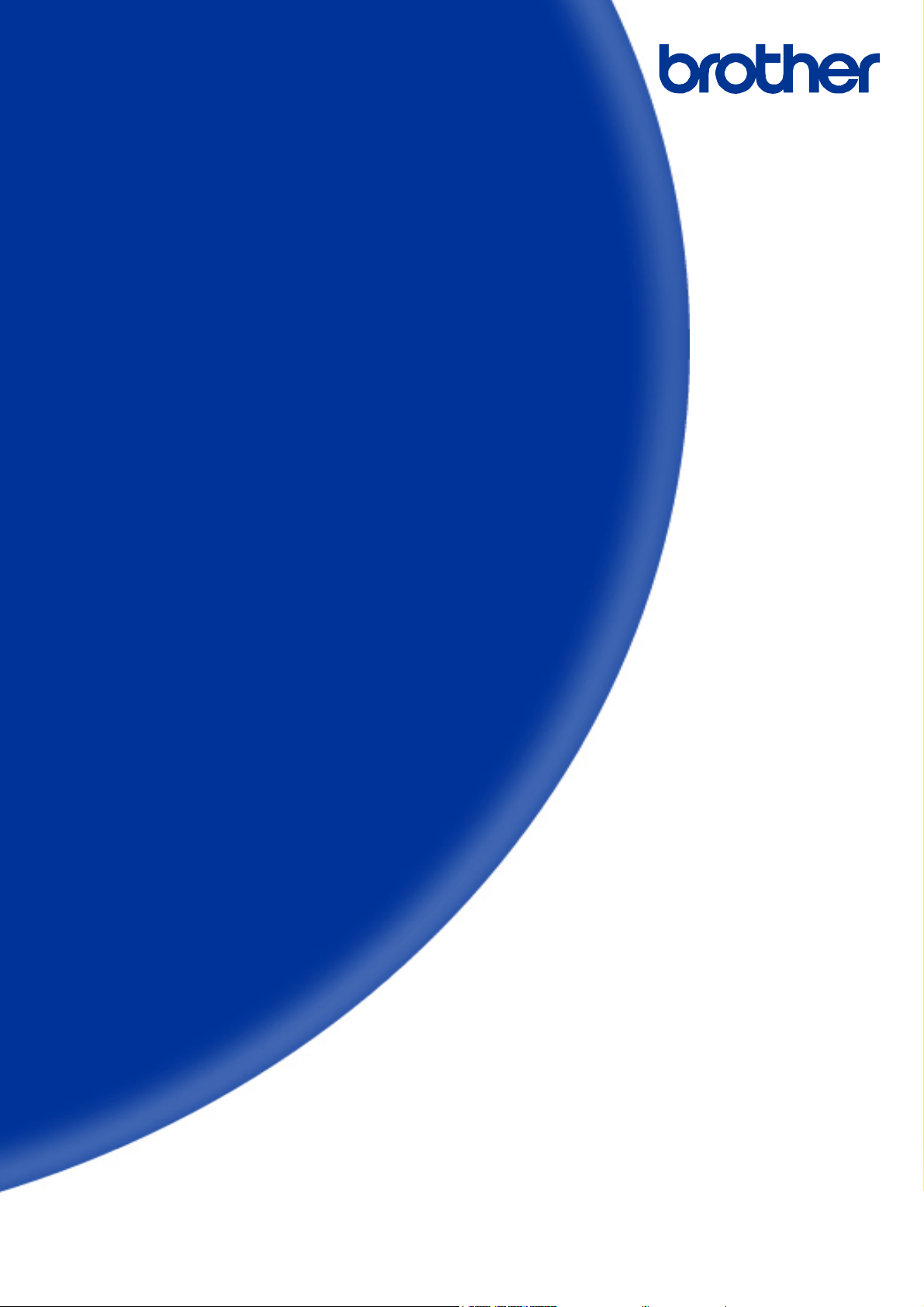
Software Developer's Manual
P-touch Template Command Reference
PT-P900W/P950NW
Version 1.02
Page 2

The Brother logo is a registered trademark of Brother Industries, Ltd.
Brother is a registered trademark of Brother Industries, Ltd.
© 2016 Brother Industries, Ltd. All rights reserved.
The Bluetooth word mark and logos are owned by the Bluetooth SIG, Inc. and, any use of such marks by
Brother Industries, Ltd. is under license.
BarStar Pro Encode Library (DataMatrix, MaxiCode, PDF417, RSS, POSTNET、AztecCode) Copyright (c)
2007 AINIX Corporation. All rights reserved.
QR Code is a registered trademark of DENSO WAVE INCORPORATED in Japan and other countries.
QR Code Generating Program Copyright © 2008 DENSO WAVE INCORPORATED
Each owner whose software title is mentioned in this document has a Software License Agreement specific to
its proprietary programs.
Any trade names and product names of companies appearing on Brother products, related documents and
any other materials are all trademarks or registered trademarks of those respective companies.
Page 3
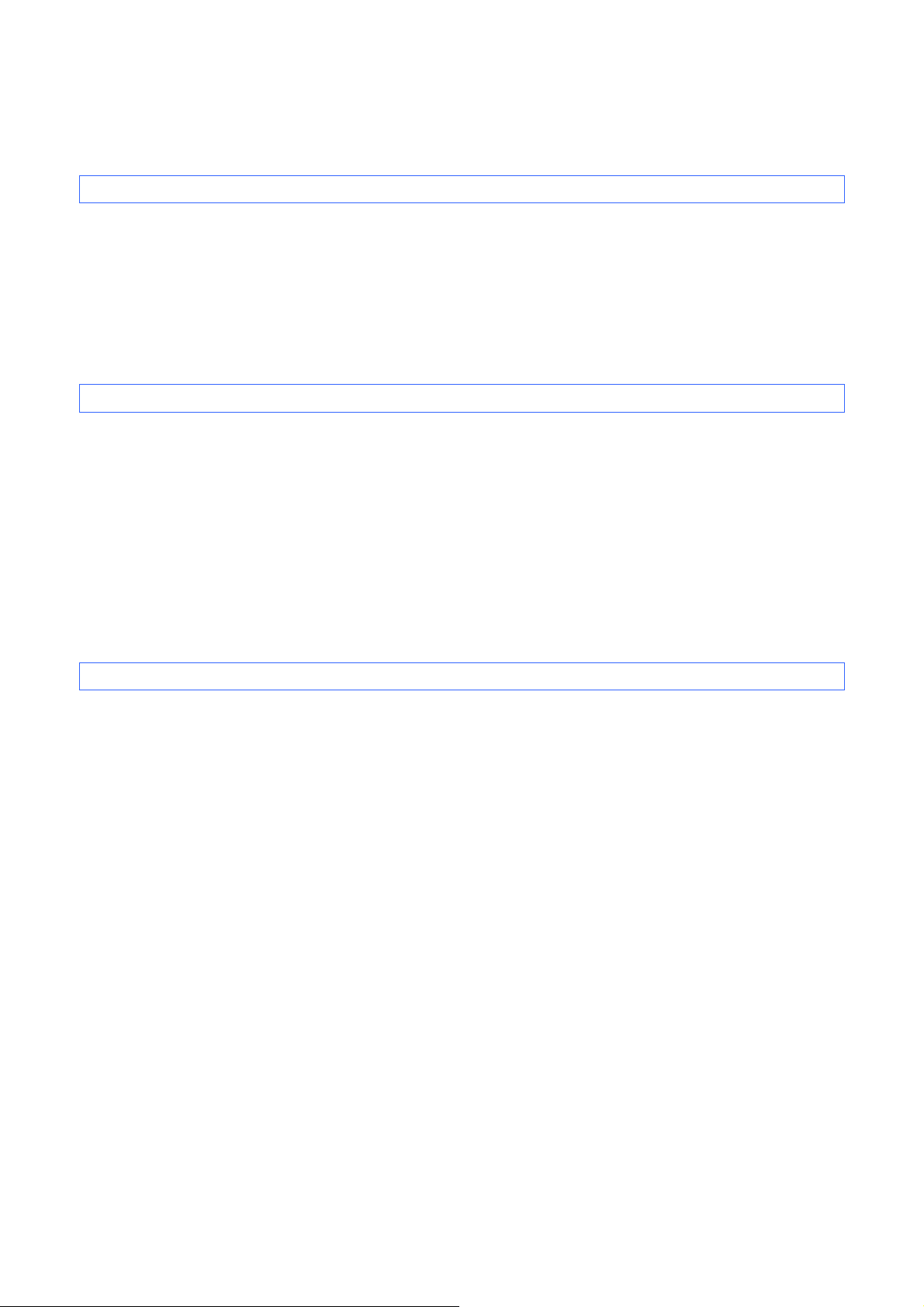
IMPORTANT - PLEASE READ CAREFULLY
Note
This documentation (“Documentation”) gives you information that will assist you in controlling your Printer
PT-P9XX (where “P9XX” is the model name).
You may use the Documentation only if you first agree to the following conditions.
If you do not agree to the following conditions, you may not use the Documentation.
Condition of Use
You may use and reproduce the Documentation to the extent necessary for your own use of your Printer
Model (“Purpose”). Unless expressly permitted in the Documentation, you may not;
(i) copy or reproduce the Documentation for any purpose other than the Purpose,
(ii) modify, translate or adapt the Documentation, and/or redistribute it to any third party,
(iii) rent or lease the Documentation to any third party, or,
(iv) remove or alter any copyright notices or proprietary rights legends included within the Documentation.
No Warranty
a. Any updates, upgrades or alteration of the Documentation or Printer Model will be performed at the sole
discretion of Brother. Brother may not respond to any request or inquiry about the Documentation.
b. THIS DOCUMENTATION IS PROVIDED TO YOU "AS IS" WITHOUT WARRANTY OF ANY KIND,
WHETHER EXPRESS OR IMPLIED, INCLUDING, BUT NOT LIMITED TO, THE IMPLIED WARRANTY
OF FITNESS FOR A PARTICULAR PURPOSE. BROTHER DOES NOT REPRESENT OR WARRANT
THAT THIS DOCUMENTATION IS FREE FROM ERRORS OR DEFECTS.
c. IN NO EVENT SHALL BROTHER BE LIABLE FOR ANY DIRECT, INDIRECT, PUNITIVE, INCIDENTAL,
SPECIAL OR CONSEQUENTIAL DAMAGES OR ANY DAMAGES WHATSOEVER, ARISING OUT OF
THE USE, INABILITY TO USE, OR THE RESULTS OF USE OF THE DOCUMENTATION OR ANY
SOFTWARE PROGRAM OR APPLICATION YOU DEVELOPED IN ACCORDANCE WITH THE
DOCUMENTATION.
Page 4
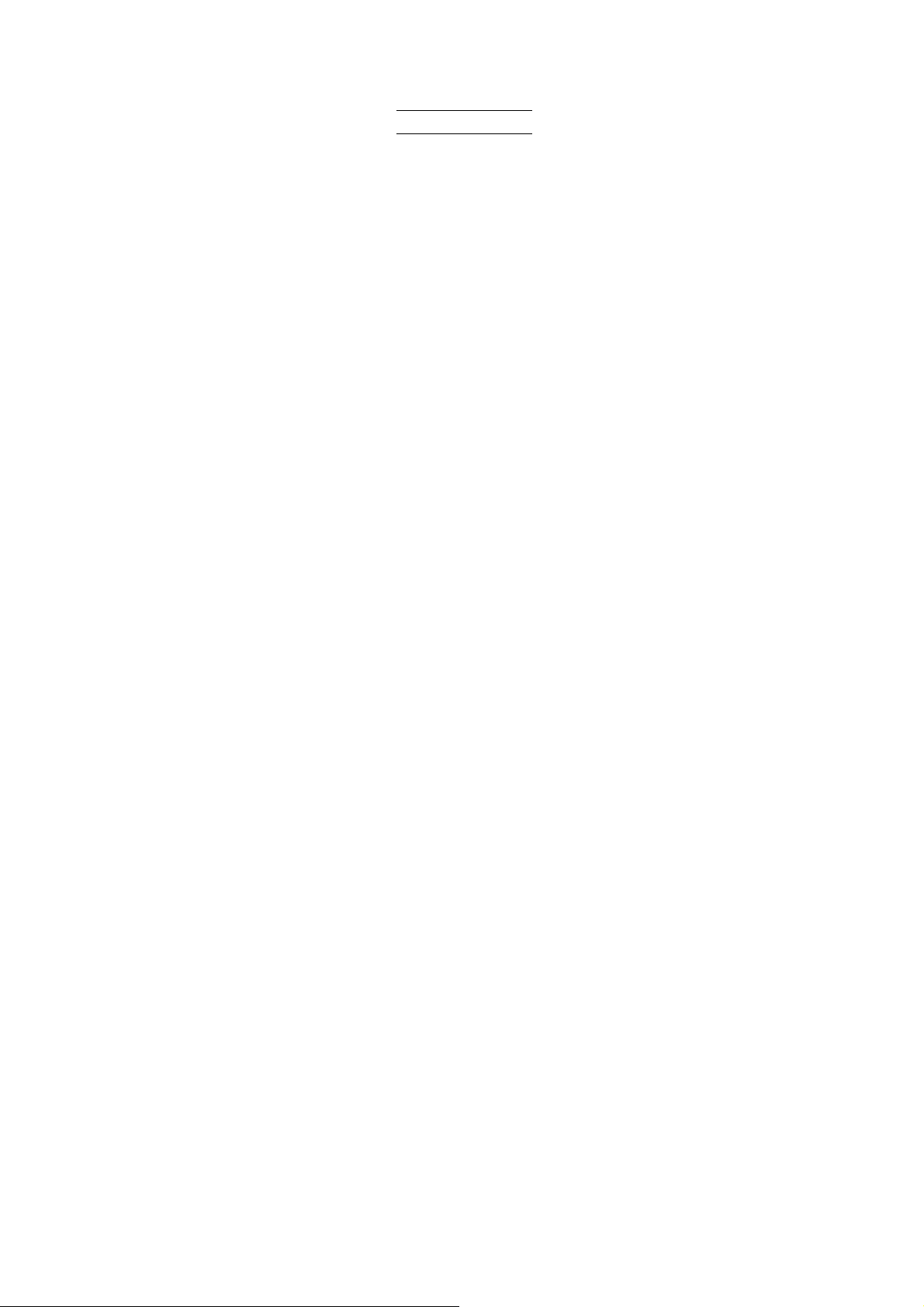
P-touch Template Command reference
Contents
Introduction ······························································································· 1
What is P-touch Template? ········································································· 2
1. Using P-touch Template ·········································································· 3
2. P-touch Template Settings Tool User’s Guide ··········································· 4
3. Examples for Using Commands ····························································· 10
3.1 Example for using P-touch Template .......................................................................... 10
3.2 Example for printing logo/external characters in P-touch Template .......................... 14
4. P-touch Template Limitations ······························································· 18
4.1 Relating to text objects ................................................................................................. 18
4.1.1 Font, size, etc. ................................................................................................... 18
4.1.2 Character alignment ......................................................................................... 20
4.1.3 Text Layout settings .......................................................................................... 21
4.2 Relating to barcodes .................................................................................................... 22
4.2.1 Barcodes ........................................................................................................... 22
4.2.2 1D barcodes ...................................................................................................... 23
4.2.3 2D barcodes ...................................................................................................... 24
4.3 Relating to images........................................................................................................ 25
4.4 Relating to Numbering ................................................................................................. 25
4.5 Relating to Database .................................................................................................... 25
4.6 Others ........................................................................................................................... 26
4.6.1 Transferring templates ...................................................................................... 26
4.6.2 About objects in a template .............................................................................. 26
5. Precautions ·························································································· 27
5.1 Notes for printers with Bluetooth interface .................................................................. 27
5.2 Relationship between the P-touch Editor settings and the printer image ................. 28
5.3 Making a template in order to save time before starting to print................................ 29
6. Control Code Lists ················································································ 30
6.1 Setting and retrieving commands for P-touch Template mode .................................. 30
6.2 Setting and retrieving commands for raster mode ..................................................... 32
7. Control Command Details······································································ 34
^PT Select print start trigger ......................................................................... 34
^FF Start printing ........................................................................................... 35
^PS Specify print start command text string ................................................ 36
^PC Specify print start received character count ......................................... 37
^SS Specify delimiter .................................................................................... 38
^TS Select template ...................................................................................... 39
^LS Specify line spacing with line feed ........................................................ 40
^CC Change the prefix character ................................................................. 41
^RC Specify line feed command text string.................................................. 42
^CN Specify number of copies ...................................................................... 43
^NN Specify number of Numbering copies .................................................. 44
^ID Initialize template data .......................................................................... 45
^QS Select print options ................................................................................ 46
- i -
Page 5
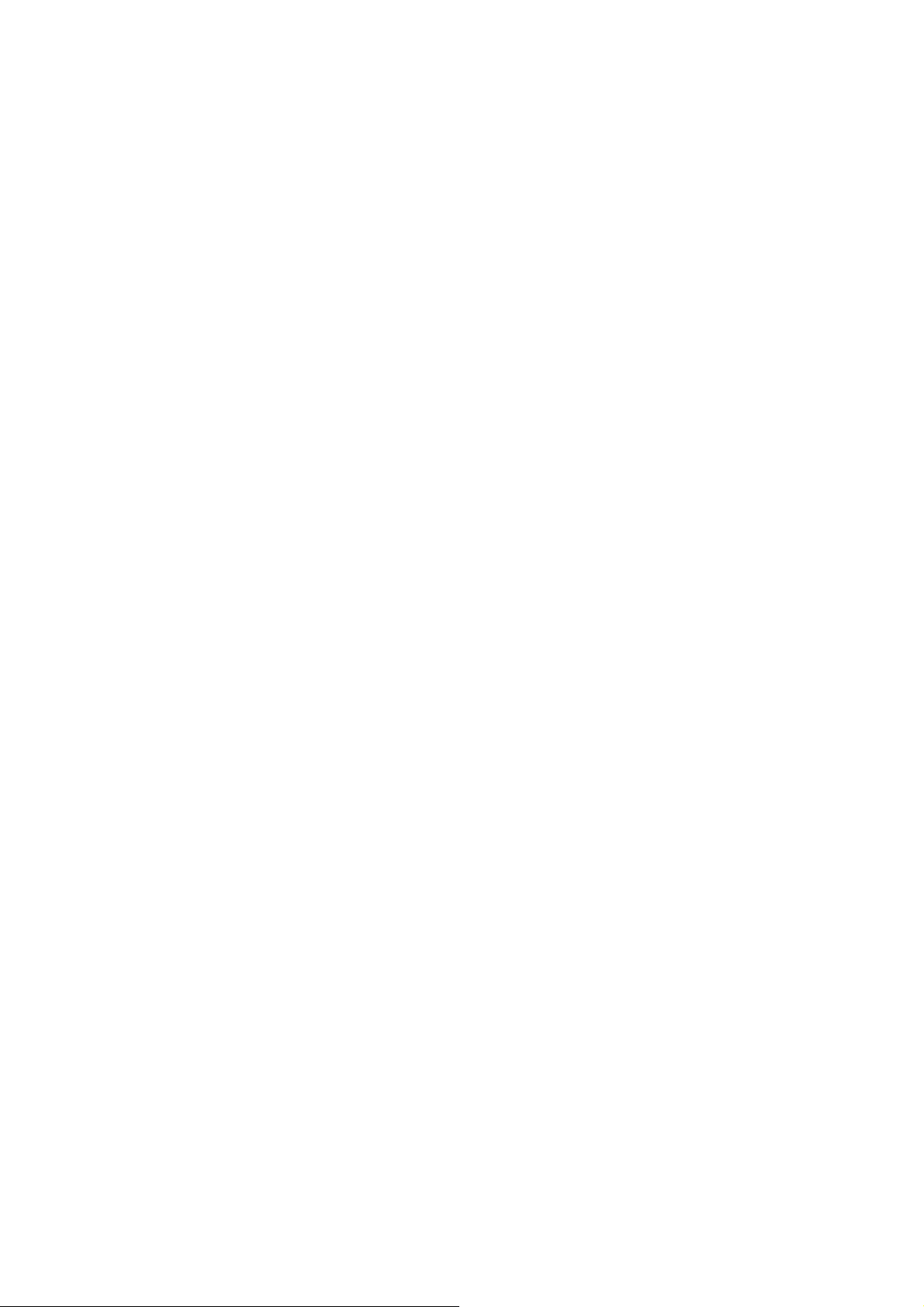
P-touch Template Command reference
^QV Specify QR Code version ...................................................................... 47
^FC FNC1 replacement setting .................................................................... 48
^CF Full cut setting........................................................................................ 49
^CH Half cut setting ....................................................................................... 50
^CP Chain printing setting............................................................................. 51
^MP Mirror printing setting............................................................................. 52
^II Initialize .................................................................................................. 53
^OP Perform machine operations (feed/cut) ................................................ 54
^SR Status request ........................................................................................ 55
^VR Retrieve version information ................................................................. 61
^CR Line feed in object ................................................................................. 62
^OS Select object (object number) ............................................................... 63
^ON Select object (object name) .................................................................. 64
^DI Directly insert object .............................................................................. 65
ESC i a Specify command mode ........................................................................ 66
ESC iXT2 Select print start trigger ......................................................................... 67
ESC iXP2 Specify print start command text string ................................................ 68
ESC iXr2 Specify print start received character count ......................................... 69
ESC iXD2 Specify deli miter .................................................................................... 70
ESC iXa2 Specify non-printed text strings ............................................................ 71
ESC iXi2 Specify command mode ........................................................................ 72
ESC iXn2 Select template ...................................................................................... 73
ESC iXf2 Change the prefix character ................................................................. 74
ESC iXc2 Select printer settings (cut options) ...................................................... 75
ESC iXy2 Select printer settings (cut options–specifying number of labels) ...... 76
ESC iXH2 Half cut setting ....................................................................................... 77
ESC iXM2 Mirror printing setting............................................................................. 78
ESC iXs2 Special tape setting ............................................................................... 79
ESC iXm2 Select character code set ..................................................................... 80
ESC iXj2 Select international character set ......................................................... 81
ESC iXR2 Specify line feed command text string.................................................. 82
ESC iXC2 Specify number of copies ...................................................................... 83
ESC iXN2 Specify number of Numbering copies .................................................. 84
ESC iXF2 FNC1 replacement setting .................................................................... 85
ESC iXq2 Select print options ................................................................................ 86
ESC iXT1 Retrieve select print start trigger items................................................. 87
ESC iXP1 Retrieve print start command setting text string .................................. 88
ESC iXr1 Retrieve print start received character count ....................................... 89
ESC iXD1 Retrieve delimiter................................................................................... 90
ESC iXa1 Retrieve non-printed text strings........................................................... 91
ESC iXi1 Retrieve command mode setting .......................................................... 92
ESC iXn1 Retrieve template selection number ..................................................... 93
ESC iXc1 Retrieve printer settings (cut options) .................................................. 94
ESC iXy1 Retrieve printer settings (cut options–specifying number of labels) ... 95
ESC iXH1 Retrieve half cut setting......................................................................... 96
ESC iXM1 Retrieve mirror printing setting.............................................................. 97
ESC iXs1 Retrieve special tape setting ................................................................. 98
ESC iXm1 Retrieve character code set setting ...................................................... 99
ESC iXj1 Retrieve international character set setting........................................ 100
ESC iXf1 Retrieve the prefix character............................................................... 101
ESC iXR1 Retrieve line feed command setting text string .................................. 102
ESC iXC1 Retrieve number of copies setting ...................................................... 103
ESC iXN1 Retrieve number of Numbering copies setting................................... 104
ESC iXF1 Retrieve FNC1 replacement setting ................................................... 105
ESC iXq1 Retrieve print options .......................................................................... 106
Appendix A: Specifications ······································································107
Appendix B: Character Code Tables ·························································108
- ii -
Page 6
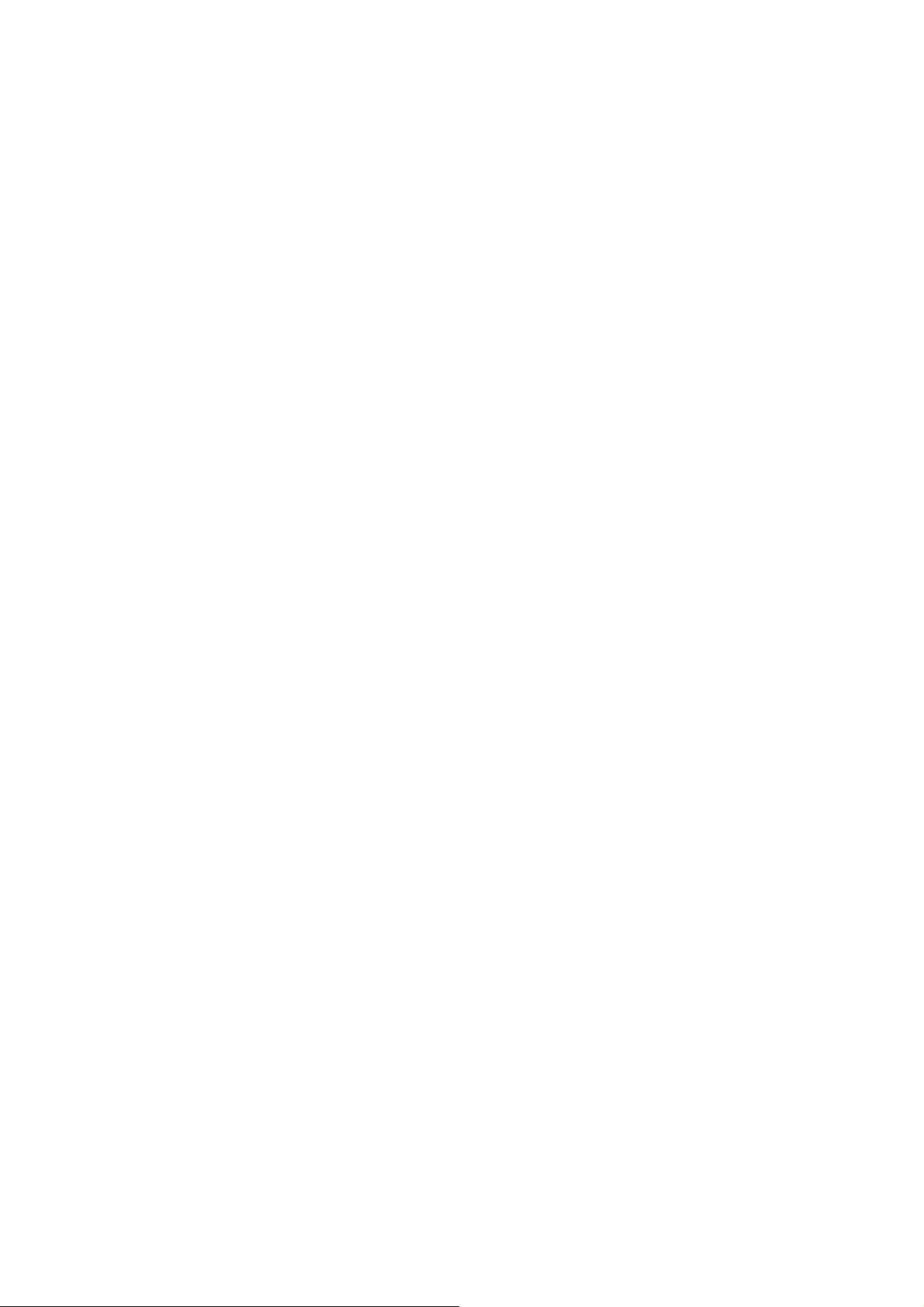
P-touch Template Command reference
International character set table ....................................................................................... 111
Appendix C: Troubleshooting··································································· 112
If printing does not begin (main most frequent cause) ....................................................11 2
If a template linked to a database is not printed ..............................................................112
Appendix D: Introducing the Brother Developer Center ····························· 113
- iii -
Page 7
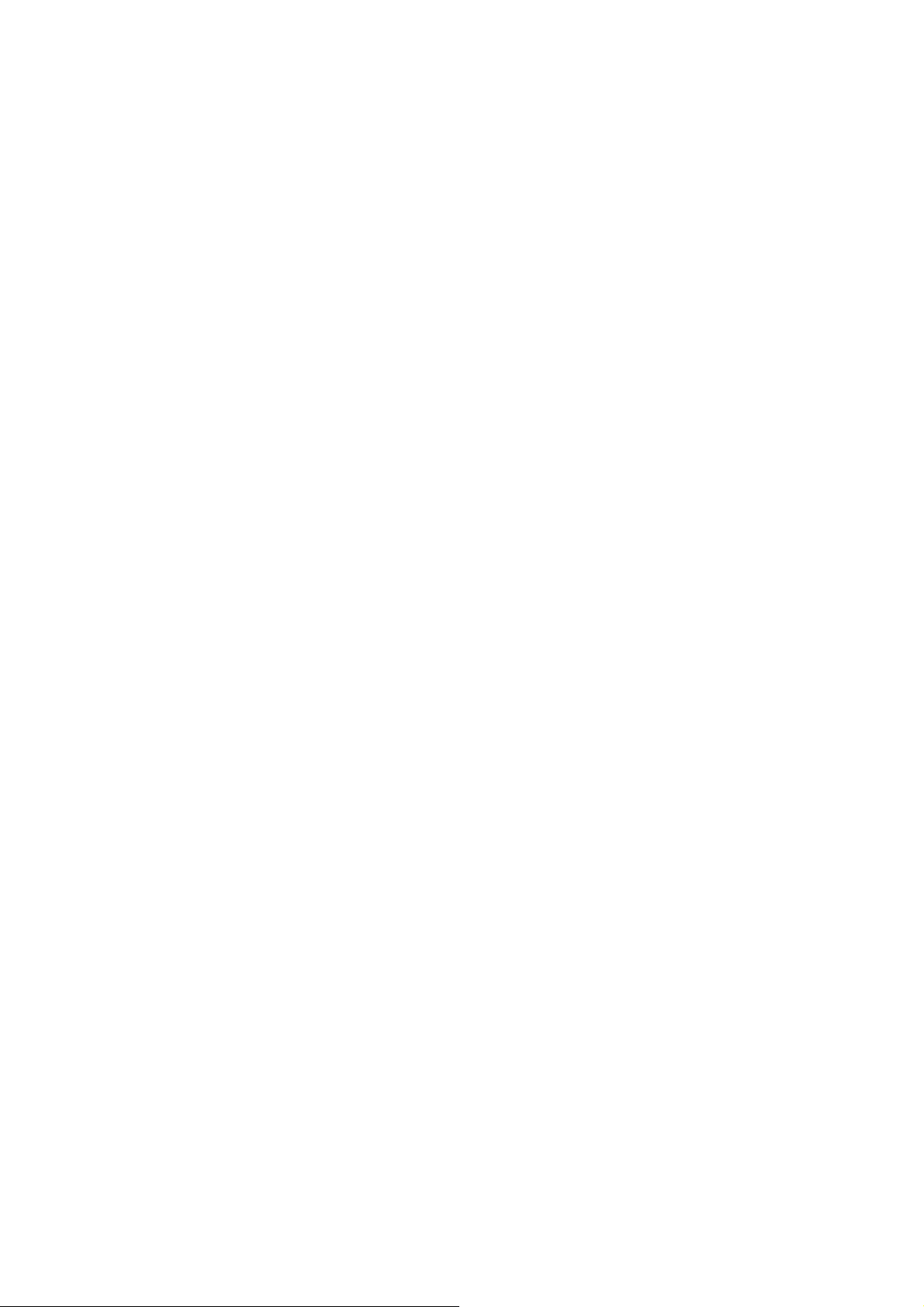
P-touch Template Command Reference
Introduction
This material provides the necessary information for directly controlling the templates transferred to PT-P9XX.
This information is provided assuming that the user has full understanding of the operating system being used
and basic mastery of programming in a developer's environment.
Read the model names that appear in the screens in this manual as the name of your printer.
We accept no responsibility for any problems caused by programs that you develop using the information
provided in this material, affecting software, data or hardware, including the PT-P9XX, and any problems
resulting directly or indirectly from them. Use this material only if you accept these terms.
This material shall not be reproduced, in part or in full, without prior approval. In addition, this material shall
not be used as evidence in a lawsuit or dispute in a way that is unfavorable towards our company.
- 1 Introduction
Page 8
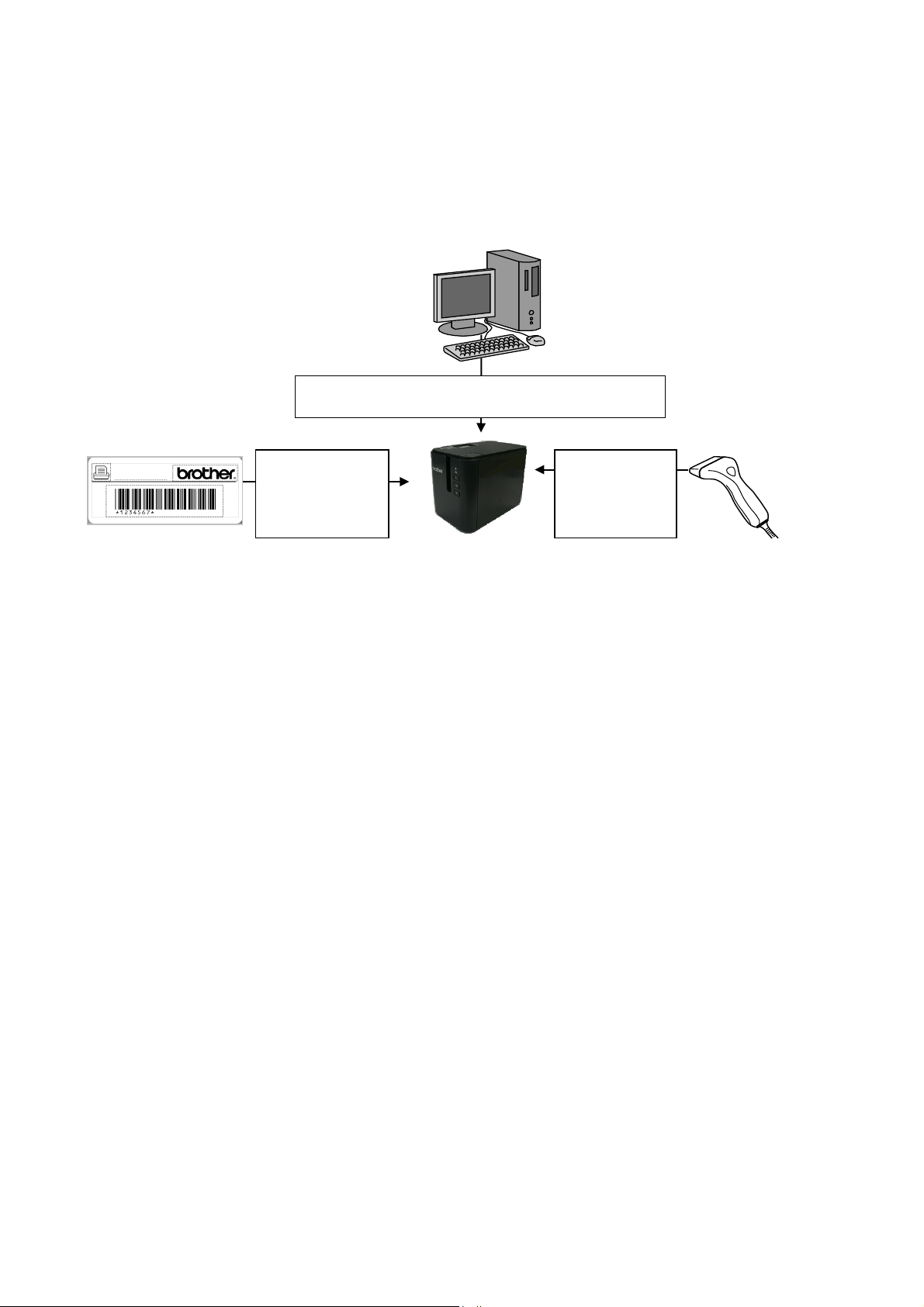
P-touch Template Command Reference
2.Design the
1.Set up the printer from the computer according to
configuration of the host device.
3. Transfer the
What is P-touch Template?
P-touch Template is a tool for transferring ASCII text and binary data from a host device to a template
transferred to the printer. This transferred data is inserted into text objects or bar code objects in the
template.
template in
P-touch Editor,
and then transfer
it to the printer.
data (text) from
the host device,
and then print it
in the template.
This allows the user to develop a printing system that connects directly from the host device.
Compatible host devices are listed below.
- Scale/measurement devices
- Medical devices
- Bar code readers
- Control devices in any system environment
Note
* The host device should be equipped with a connector for a serial cable (RS-232C) or USB-A cable in
order to transfer the data.
* P-touch Te mplate is not compatible with some hosts.
- 2 -
What is P-touch Template?
Page 9
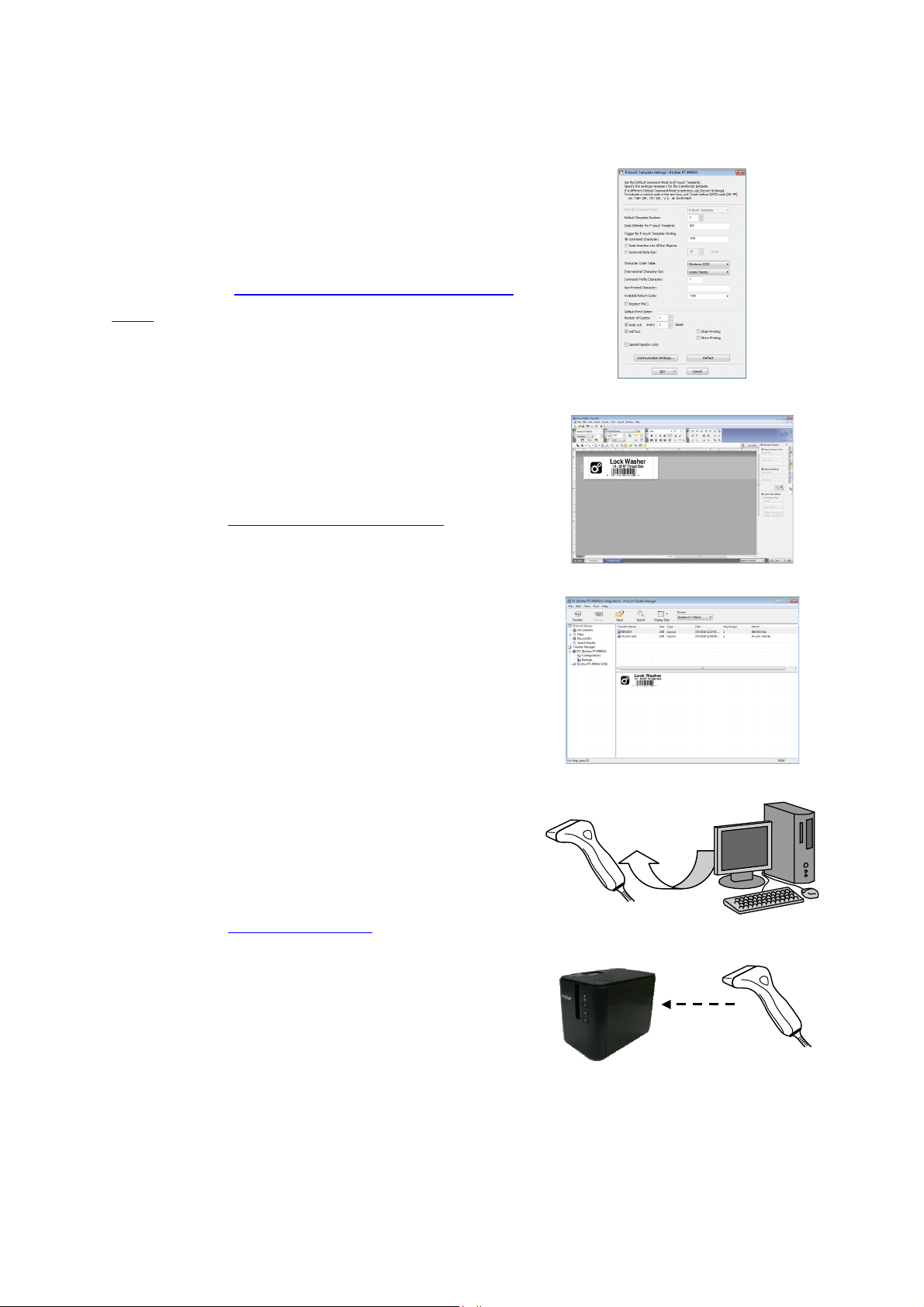
touch Template Settings tool, specify the initial
printer settings according to the host system environment
touch Template Settings Tool User’s
The printer driver must first be installed via a USB
touch Editor, design the template to be transferred
touch Transfer Manager, transfer the templates to
dance with the
Connect the printer to the host device by using a serial
1. Using P-touch Template
(1) Set up the printer.
Using the P-
or the host that the printer is connected to.
(Please refer to “2. P-
Guide” )
connection.
(2) Design the template.
Using Pto the printer.
P-touch Template Command Reference
(Please refer to “4. P-touch Template Limitations”)
(3) Transfer the templates.
Using Pthe printer.
(Please refer to the PT-900 Series Software User’s Guide.)
(4) Program using P-touch Template commands.
If any special commands are required to control the printer,
change the terminal program in accor
P-touch Template commands.
(Please refer to “6. Control Code Lists”)
(5) Connect the printer with the host and print slips etc.
cable (RS-232C) or USB-A cable.
Transfer the data, such as ASCII text, from the host device
to templates on the machine, and print the labels
- 3 -
1. Using P-touch Template
Page 10
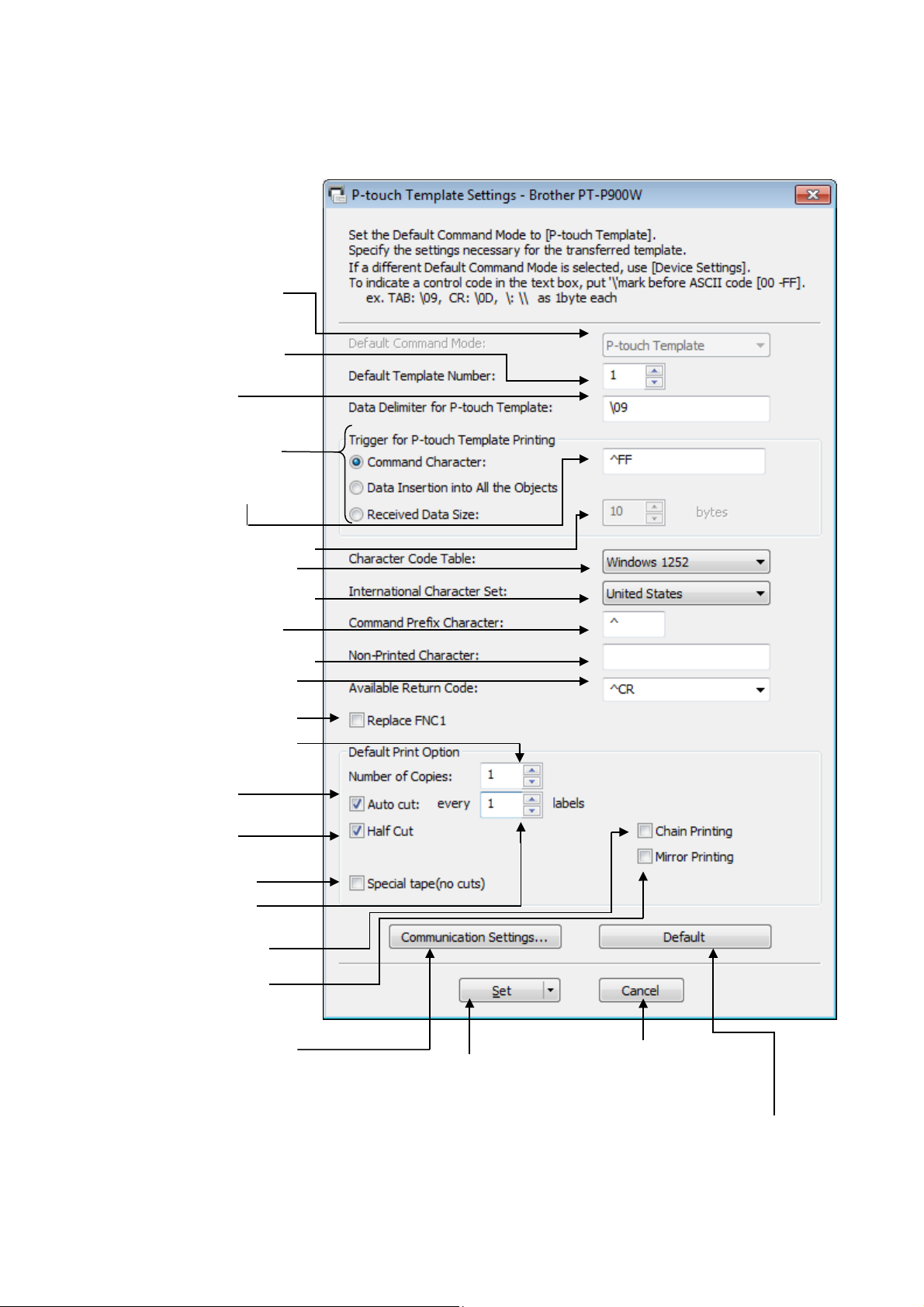
2. P-touch Template Settings Tool User’s Guide
(1) Command mode setting
(2) Template number setting
(3) Delimiter setting
(4) Print start trigger setting
(5) Print start command
P-touch Template Command Reference
text string setting
(6) Print start data amount setting
(7) Character code set setting
(8 ) International character setting
(9) Prefix character setting
(10) Non-printed character setting
(11) Line feed character setting
(12) FNC1 replacement setting
(13) Number of copies setting
(14 ) Auto cut setting
(15) Half cut setting
(16) Special tape setting
(17) Cut number setting
(18) Chain printing setting
(19) Mirror printing setting
(20) Communication settings
Applies settings for (1) through (20) to the machine.
Closes the tool.
Returns (1) through (19) to their default settings.
- 4 -
2. P-touch Template Settings Tool User’s Guide
Page 11
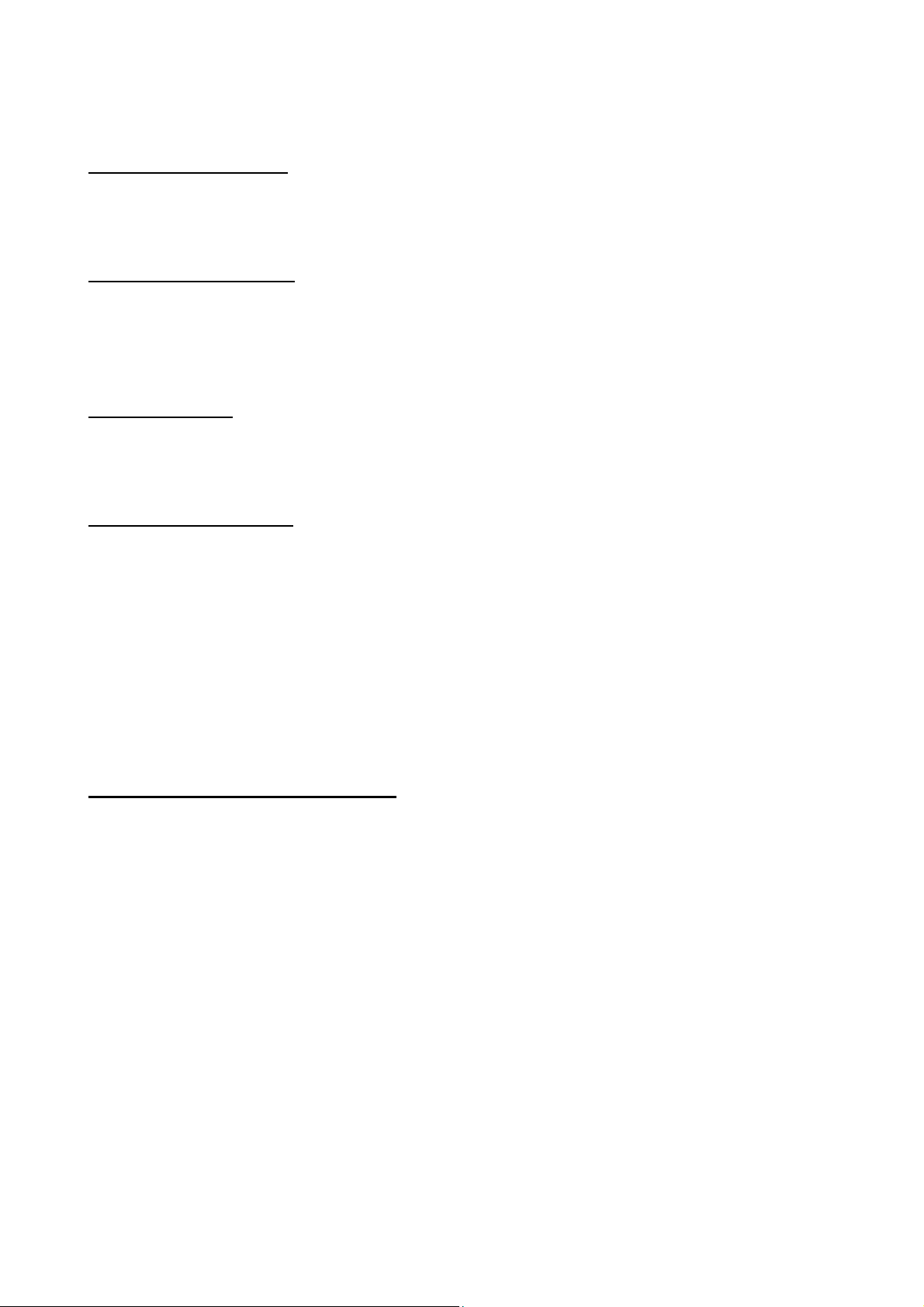
P-touch Template Command Reference
(1) Command mode setting
- P-touch Template mode (Fixed)
To use P-touch Template, select the P-touch Template mode.
(2) Template number setting
Specify the template number selected as the default when the machine is turned on.
However, if any template has been set to not be transferred to the machine, the number of that template
cannot be specified.
(3) Delimiter setting
A delimiter is the symbol used to indicate when to move to the next object in data that is being sent.
Between 1 and 20 characters can be specified.
(4) Print start trigger setting
Select one of the following three options for the print start trigger.
- Command Character
(Printing starts when the command character specified in (5) is received.)
- Data Insertion into All the Objects
(Printing starts when the delimiter for the last object is received.)
- Received Data Size
(Printing starts when the number of characters specified in (6) is received. However, delimiters are not
counted in the number of characters.)
(5) Print start command text string setting
Specify 1 to 20 characters.
- 5 -
2. P-touch Template Settings Tool User’s Guide
Page 12
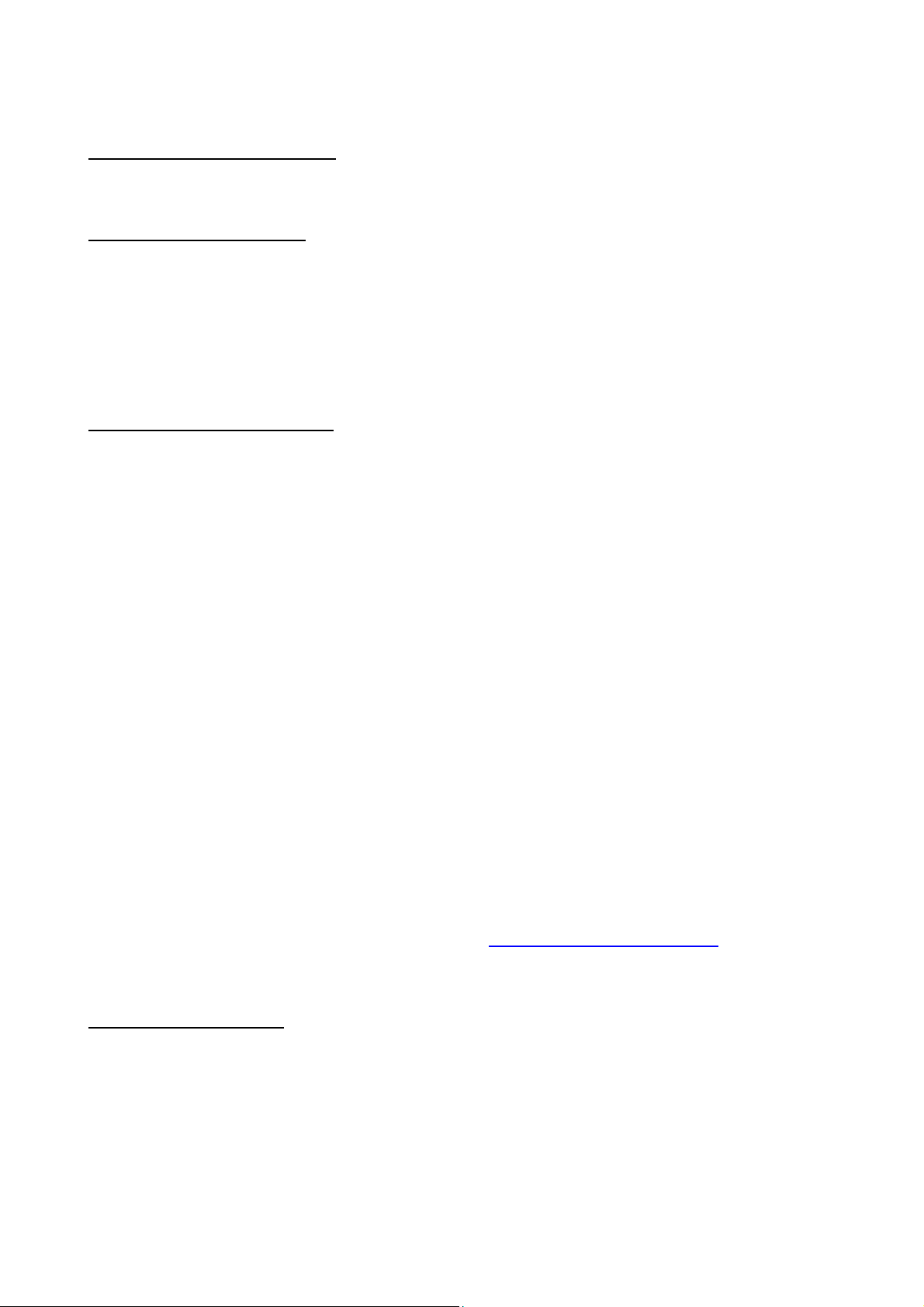
P-touch Template Command Reference
(6) Print start data amount setting
The amount of data that must be received before printing can begin can be set between 1 and 999.
(7) Character code set setting
Select one of the following three character codes. For details on the character code tables,
refer to the character code tables in the P-touch Template Command Reference.
Windows 1252
Windows 1250
Brother standard
(8) International character setting
Select one of the following as the character set of the country.
- USA
- France
- Germany
- UK
- Denmark
- Sweden
- Italy
- Spain
- Japan
- Norway
- Denmark II
- Spain II
- Latin America
- Korea
- Legal
The following 12 codes are switched depending on the country selected from those listed above.
23h 24h 40h 5Bh 5Ch 5Dh 5Eh 60h 7Bh 7Ch 7Dh 7Eh
For the characters that are switched, refer to the“International character set table”in “Appendix B:
Character Code Tables”.
(9) Prefix character setting
Change the prefix character code. Specify as a one-character character code.
The prefix character is the code for the first character that identifies commands that can be used in
P-touch Template mode.
- 6 -
2. P-touch Template Settings Tool User’s Guide
Page 13
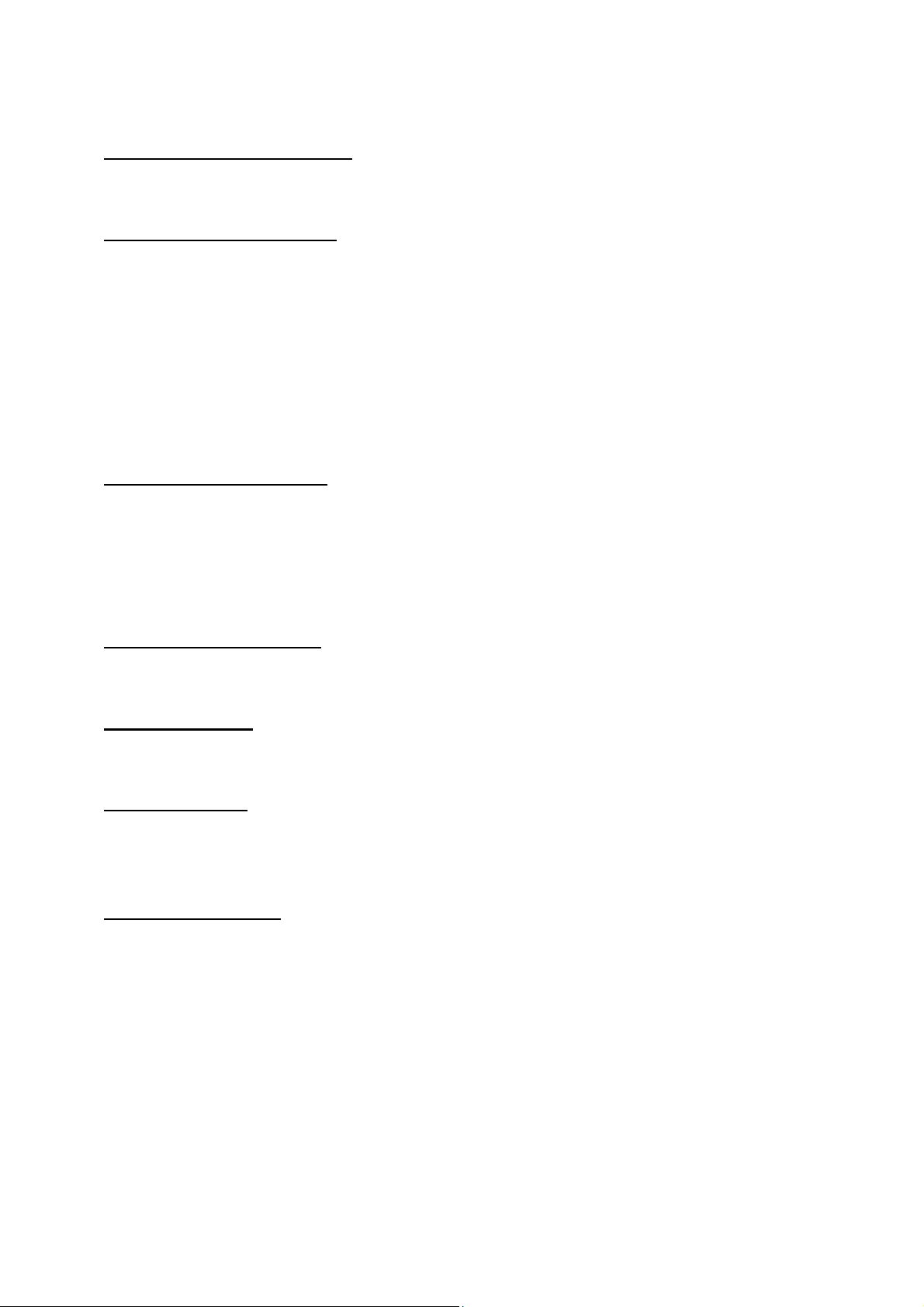
P-touch Template Command Reference
(10) Non-printed character setting
The characters specified here are not printed when data is received. Specify 1 to 20 characters.
(11 ) Line feed character setting
The line feed code is used when feeding data to indicate that the following data should be moved to the
next line in a text object. One of the following four line feed codes can be selected, or 1 to 20 characters
can be specified as the line feed code.
1.^CR
2.\0D\0A
3.\0A
4.\0D
(12) FNC1 replacement setting
This setting selects whether or not GS codes, which are included in bar code protocols such as GS1-128
(UCC/EAN-128), are replaced with FNC1 codes.
If the check box is selected, a received GS code is replaced with the FNC1 code. If the check box is
cleared, a received GS code is outputted as is.
(13) Number of copies setting
Specify the number of copies. A number between 1 and 99 can be specified.
(14) Auto cut setting
If auto cutting is selected, the cut operation will be performed after the number of labels specified in (17).
(15) Half cut setti ng
Specifies half cutting. If the check box is selected, half cuts are made. If the check box is cleared, half cuts
are not made.
(16) Special tape setting
Specifies the special tape (no cut) setting. If the check box is selected, the special tape setting is enabled,
and the auto cut and chain printing settings are disabled (same as being turned off). If the check box is
cleared, the special tape setting is disabled, and the operations for the auto cut and chain printing settings
are performed as specified.
- 7 -
2. P-touch Template Settings Tool User’s Guide
Page 14
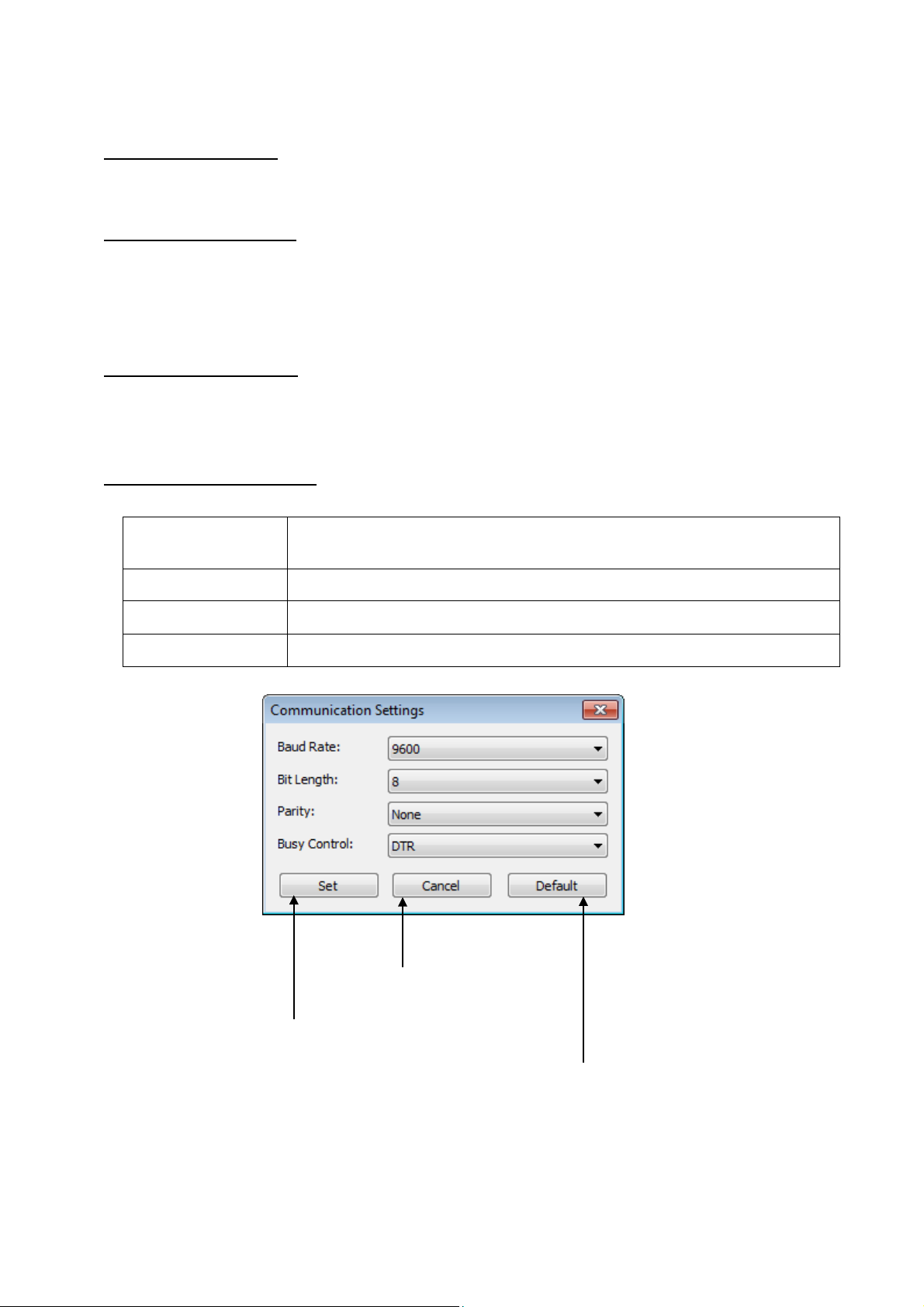
P-touch Template Command Reference
115200 bps, 57600 bps, 38400 bps, 31250 bps, 28800 bps, 19200 bps, 14400
bps, 9600 bps, 4800 bps, 2400 bps, 1200 bps, 600 bps
Bit length (bits)
8 bit, 7 bit
Parity
None, Odd, Even
Busy control
DTR, XON/XOFF
Returns the four parameters to
thei r default settin gs.
Closes the Communication
Settings dialog box.
(17) Cut number setting
A number between 1 and 99 can be specified.
(18) Chain printing setting
Specifies chain printing. If the check box is selected, chain printing is enabled, and the tape is not fed or
automatically cut after the last label is printed. If the check box is cleared, chain printing is disabled, and
the tape is fed and automatically cut after the last label is printed.
(19) Mirror printing setting
Specifies mirror printing. If the check box is selected, mirror printing is enabled. If the check box is cleared,
mirror printing is disabled.
(20) Communication settings
Settings can be specified for the following parameters for serial communication.
Baud rate
Applies the four settings to the printer.
- 8 -
2. P-touch Template Settings Tool User’s Guide
Page 15
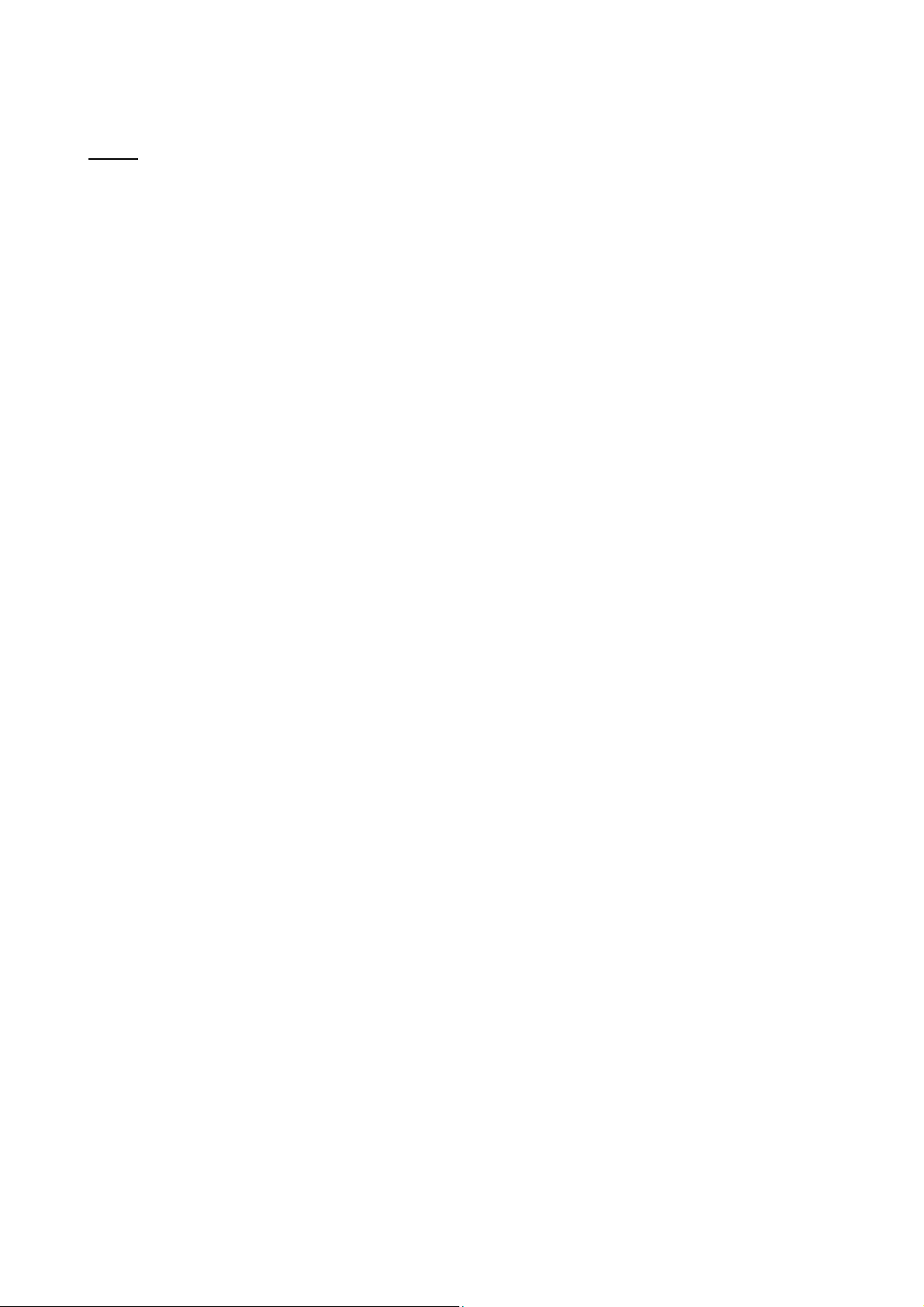
P-touch Template Command Reference
Others
・ini file
After the [Set] button (in the main dialog box or the Communications Settings dialog box) is clicked, the
settings are saved and the dialog box is closed.
C: \Users\ (user_account_name) \AppData\Roaming\Brother\Printer Settings\ptsXX30.ini
Note: A name of file “ptsXX30.ini” varies depending on printers like below.
- PT-P900W pts6F30.ini
- PT-P950NW pts7030ini
Note: A file path above might be different depending on OS.
・Entering text in text boxes (3), (5), (9) and (10)
Characters that can be entered as text can be typed in, and control codes can be entered as ASCII codes
(00 to FF) with \ in front of them.
Example: PRINT : [PRIN T]
TAB control code : [\09]
Return control code : [\0D]
\ : [\\]
- 9 -
2. P-touch Template Settings Tool User’s Guide
Page 16
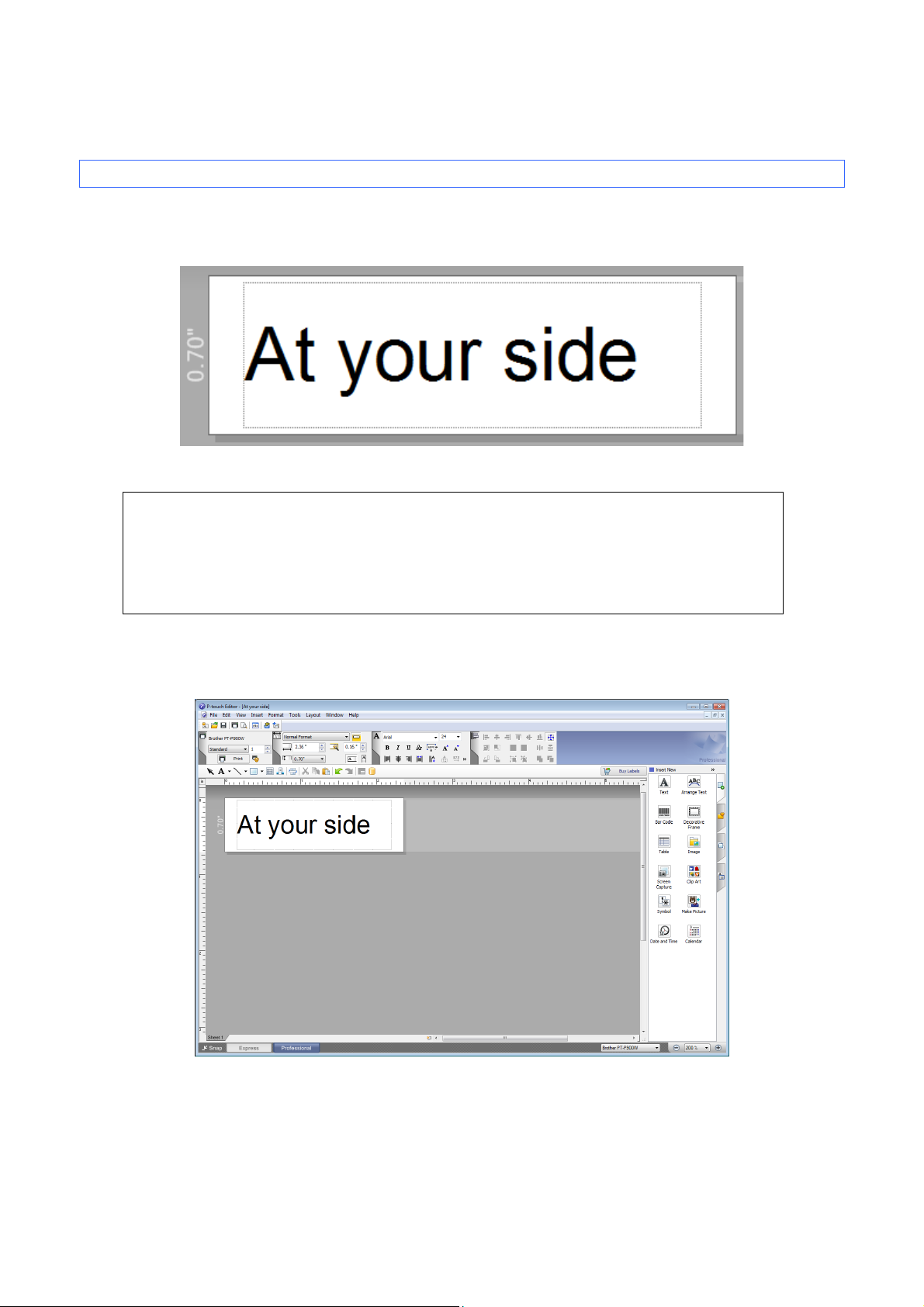
3. Examples for Using Commands
3.1 Example for using P-touch Template
Here is the label that will be made.
The media size is 0.70 inches
Steps
P-touch Template Command Reference
1. Make a template with P-touch Editor.
2. Transfer the template to Transfer Manager.
3. Transfer the template from Transfer Manager to the printer.
4. Use P-touch Template commands for printing.
Step 1: Make a template with P-touch Editor.
Start the P-touch Editor and make a label.
- 10 -
3. Examples for Using Commands
Page 17
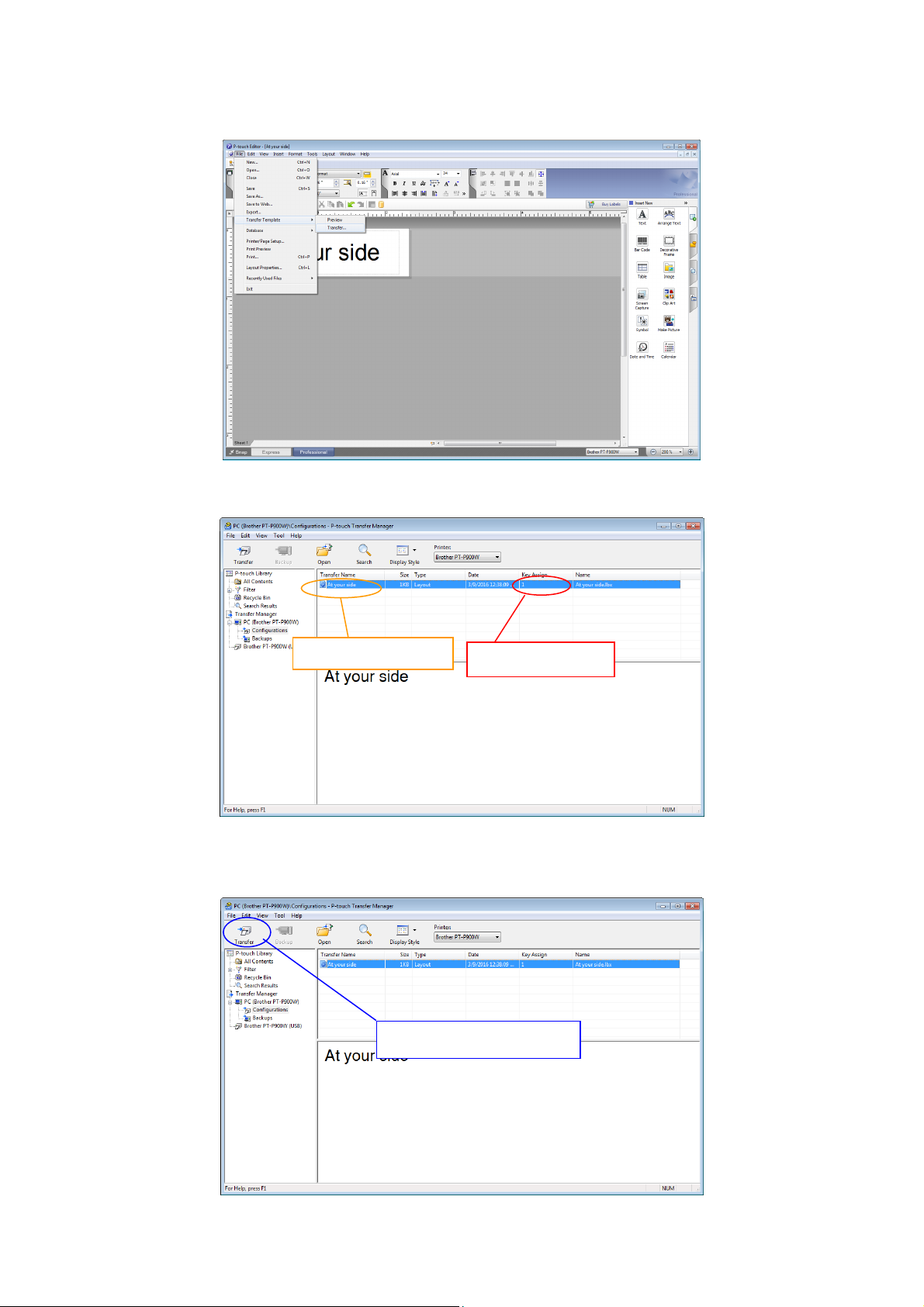
Step 2: Transfer the template to Transfer Manager.
The template sent in step 2 is stored in Transfer Manager, as shown below.
P-touch Template Command Reference
Stored template
Assigned number
Step 3: Transfer the template from Transfer Manager to the printer.
Click [Transfer] button.
- 11 -
3. Examples for Using Commands
Page 18
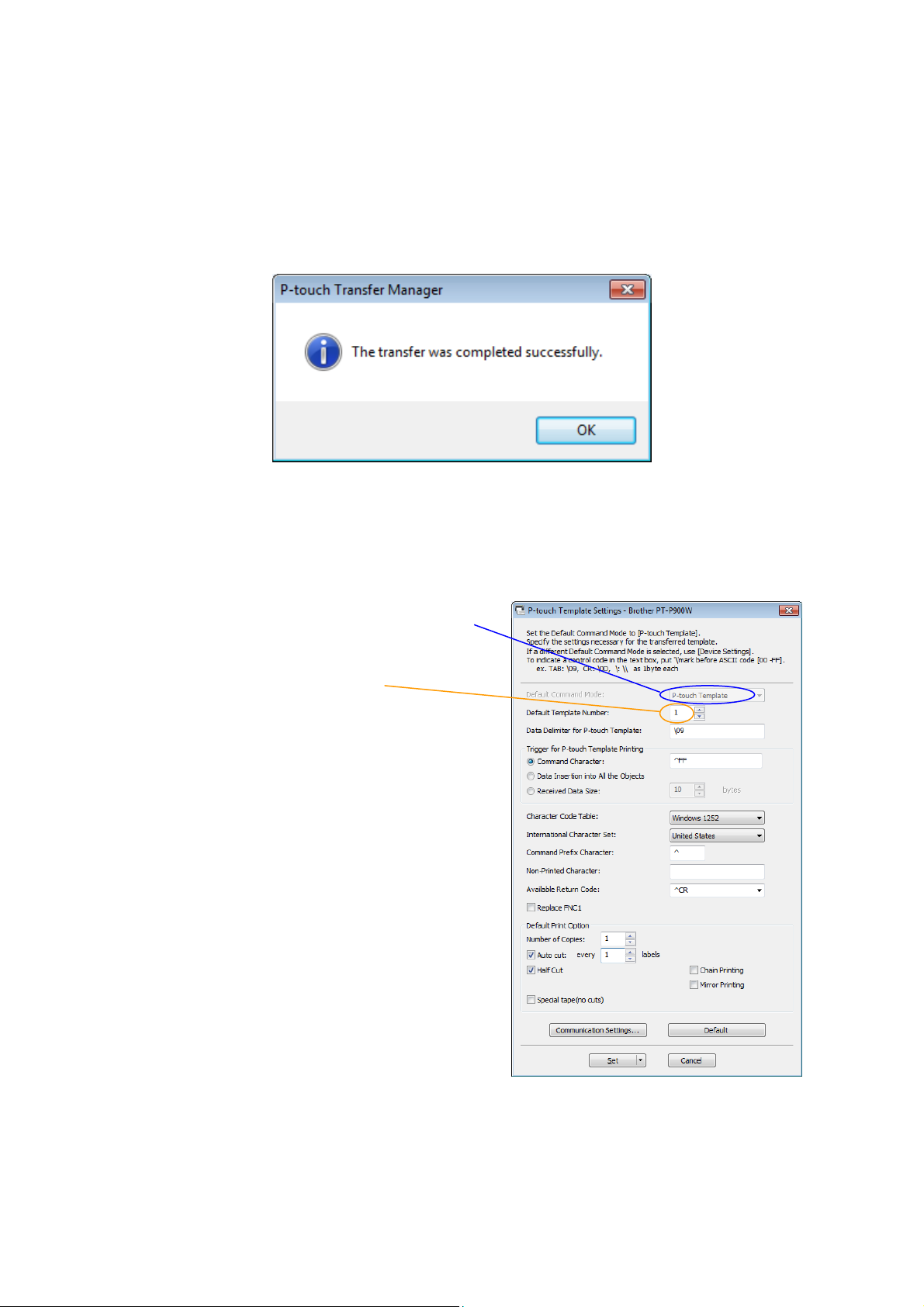
P-touch Template Command Reference
Note
Make sure that the printer is turned on and hooked up to the PC with a USB cable before using
Transfer Manager. Also, make sure that the printer communication setting is always bidirectional
communication when Transfer Manager is used.
When the template is transferred to the printer, the following message appears.
Step 4: Use P-touch Template commands for printing.
When using P-touch Template commands, at least these four commands are required.
However, two out of the four can be set by using the P-touch Template Settings tool.
(1) Select the P-touch Template mode (Fixed)
(2) Choose the assigned number
After setting (1) and (2) with the P-touch Template Settings tool, the other two commands must be sent
to the printer.
- 12 -
3. Examples for Using Commands
Page 19
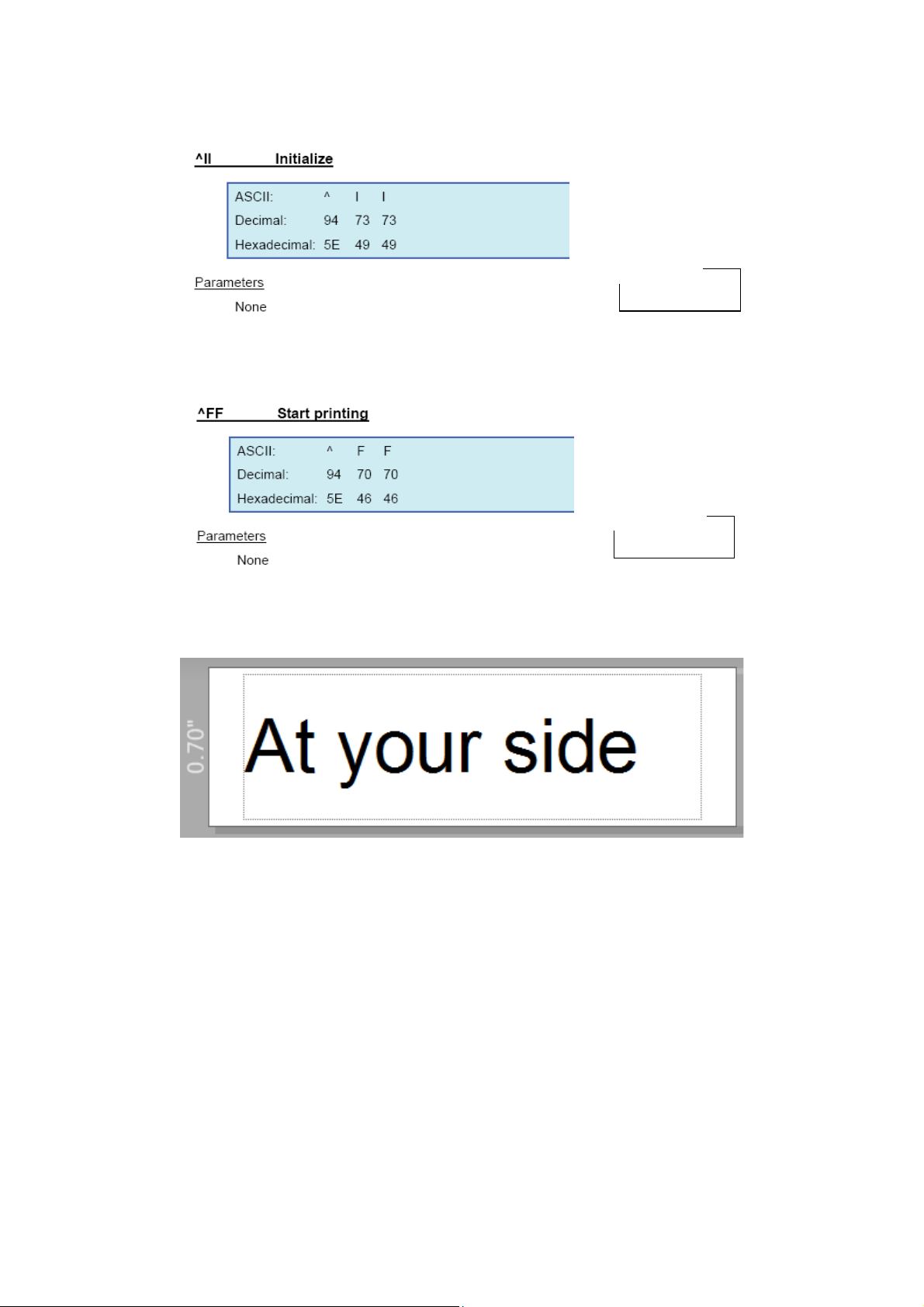
^II
Entered command
^FF
Entered command
(3) Initialize P-touch Template
(4) Print Start
P-touch Template Command Reference
When the printer receives the command above, the label below is printed.
- 13 -
3. Examples for Using Commands
Page 20

2. Store the logo/external characters as a bitmap file, and drag & drop it to Transfer Manager.
3.2 Example for printing logo/external characters in P-touch Template
Here is the label to be printed.
P-touch Template Command Reference
Steps
1. Make a template and transfer it to the printer.
3. Transfer the bitmap file from Transfer Manager to the printer.
4. In the P-touch Template Settings tool, select the assigned number for the stored template.
5. With the P-touch Template commands, select the assigned number for the bitmap file.
Step 1: Make a template and transfer it to the printer.
Assigned number
Stored template
- 14 -
3. Examples for Using Commands
Page 21
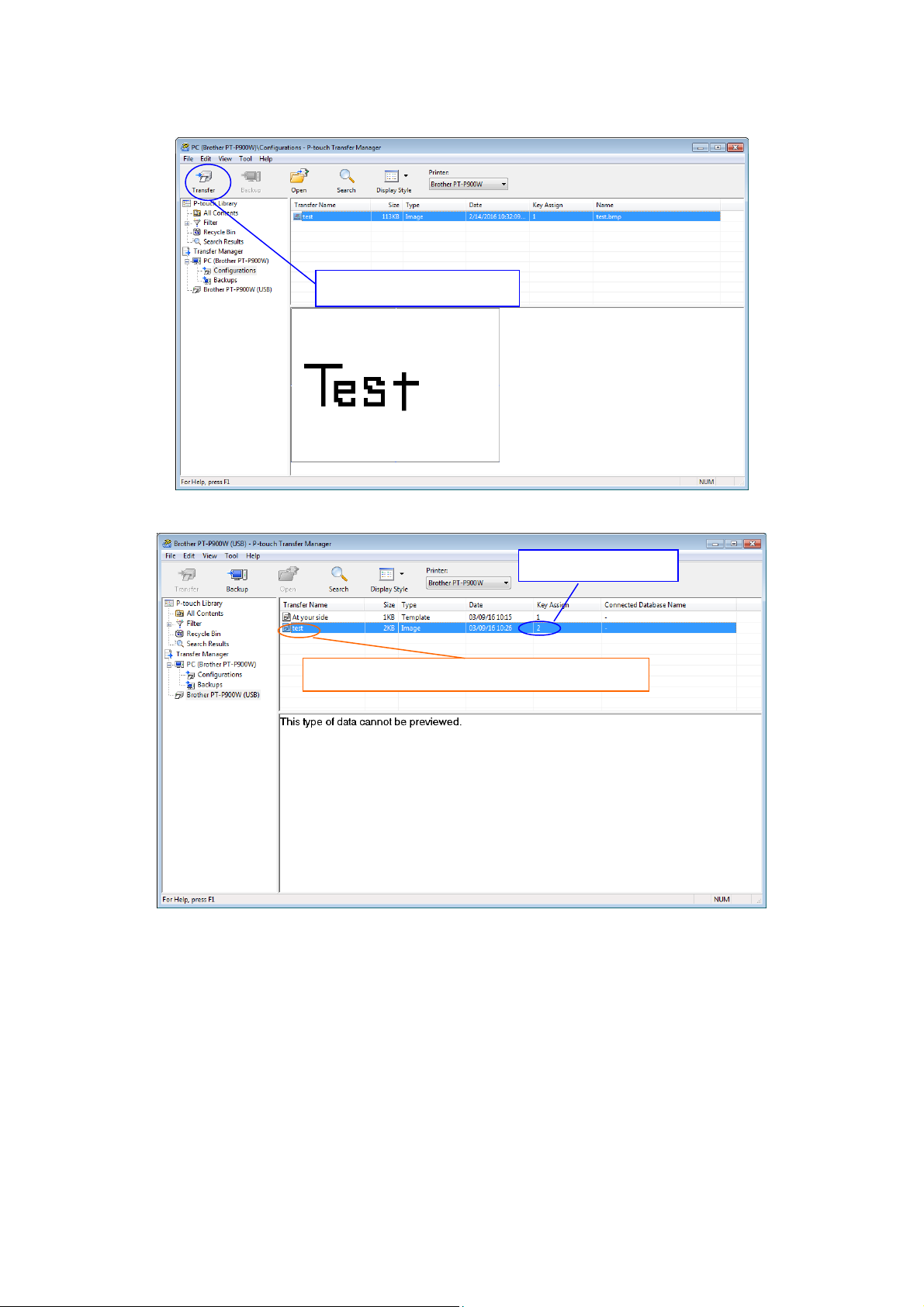
P-touch Template Command Reference
Step 2: Store the logo/external characters as a bitmap file, and drag & drop it to Transfer Manager.
Click [Transfer] button.
Step 3: Transfer the bitmap file from Transfer Manager to the printer.
Assigned number
Stored the logo/external character as a bitmap
- 15 -
3. Examples for Using Commands
Page 22
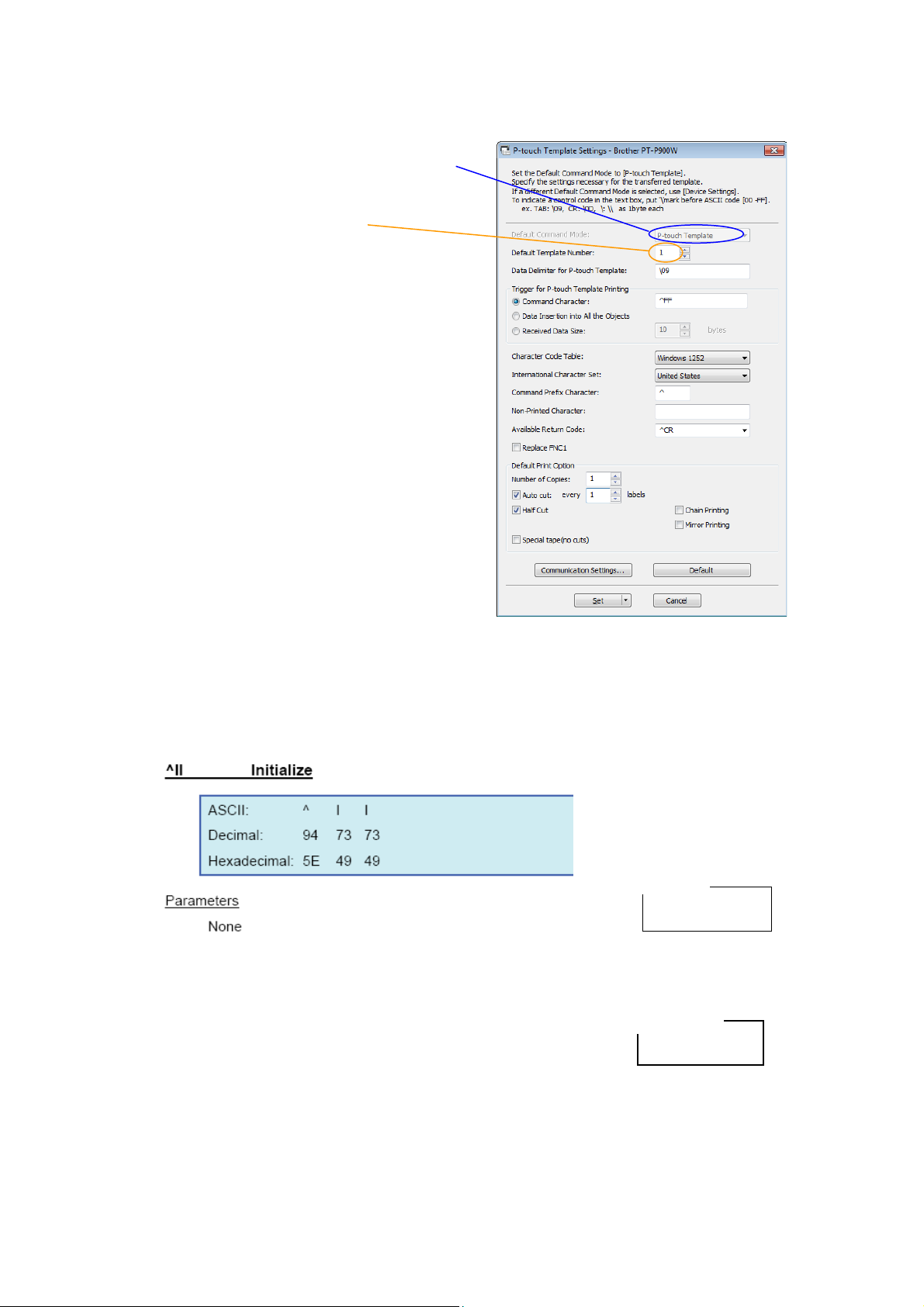
P-touch Template Command Reference
^II
Entered command
In order to select the bitmap file, enter a specific character
” and the value one less than the assigned number for the
For example, if the assigned number for the bitmap file is 2,
Step 4: In the P-touch Template Settings tool, select the assigned number for the stored template.
(1) Select the P-touch Template mode (Fixed)
(2) Choose the assigned number
Step 5: With the P-touch Template commands, select the assigned number for the bitmap file.
After using the P-touch Template Settings tool in Step 4, the remaining three commands must be sent to
the printer.
(1) Initialize P-touch Template
(2) Select the bitmap file to be printed.
“\
bitmap file that is shown in Step 3.
Entered command
\01
enter \01 as shown right.
The command \01 is written in Hexadecimal : 5C 30 31
- 16 -
3. Examples for Using Commands
Page 23
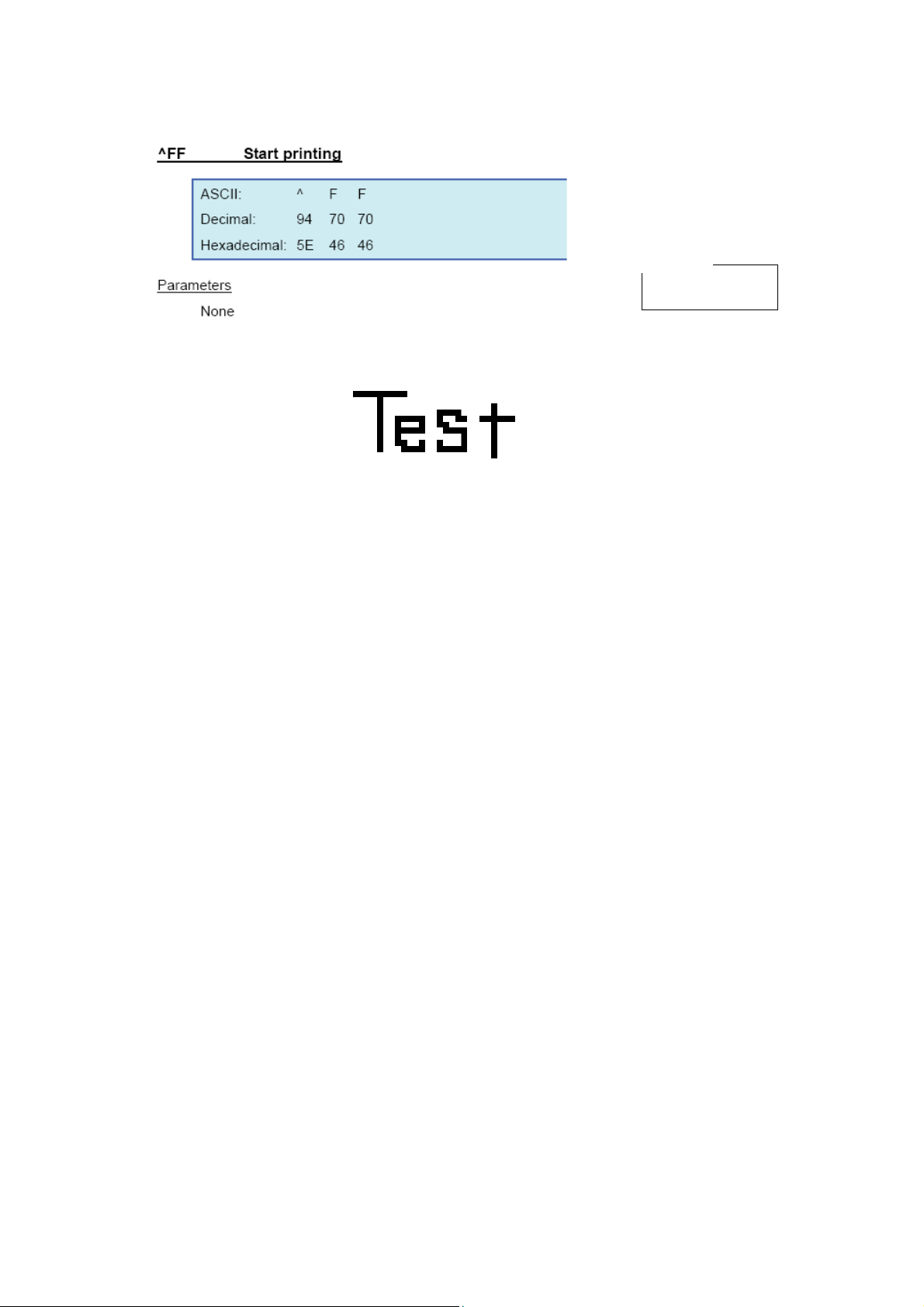
^FF
Entered command
(3) Start printing.
When the printer receives the command above, the label below is printed.
P-touch Template Command Reference
- 17 -
3. Examples for Using Commands
Page 24

P-touch Template Command Reference
4. P-touch Template Limitations
4.1 Relating to text objects
4.1.1 Font, size, etc.
Please also refer to “5.2 Relationship between the P-touch Editor settings and the printer image」” on page 28
Fonts specified in P-touch Editor are converted to Helsinki, Letter Gothic or Brussels, depending on the font
shape, when the data is sent to the machine.
(The font is converted according to the following rules: fixed pitch: Letter Gothic; serif: Brussels; san serif:
Helsinki. Symbol fonts are converted to text objects if text input mode has been entered, and fonts are
divided into three categories, as described above. If the text input mode has been exited, they are
converted to image objects and the selected font is not converted.)
Character sizes specified in P-touch Editor are converted to the closest built-in character size when the
data is sent to the printer.
Character sizes specified in P-touch Editor are all made the same size within an object.
Depending on the language of the computer used for transferring, either the Western European or the
Eastern European character set is used for characters within text objects.
“\” is used as control character for an external character. When “\” has to be used as a data, input “\\”.
When “At Printing” check box is NOT checked, the time and date when editing P-touch Editor is applied
and printed. When “At Printing” check box is checked, if the TDU is connected, the time and date printed is
the same as TDU and if the TDU is not connected, time and date is not printed.
- 18 -
4. P-touch Template Limitations
Page 25
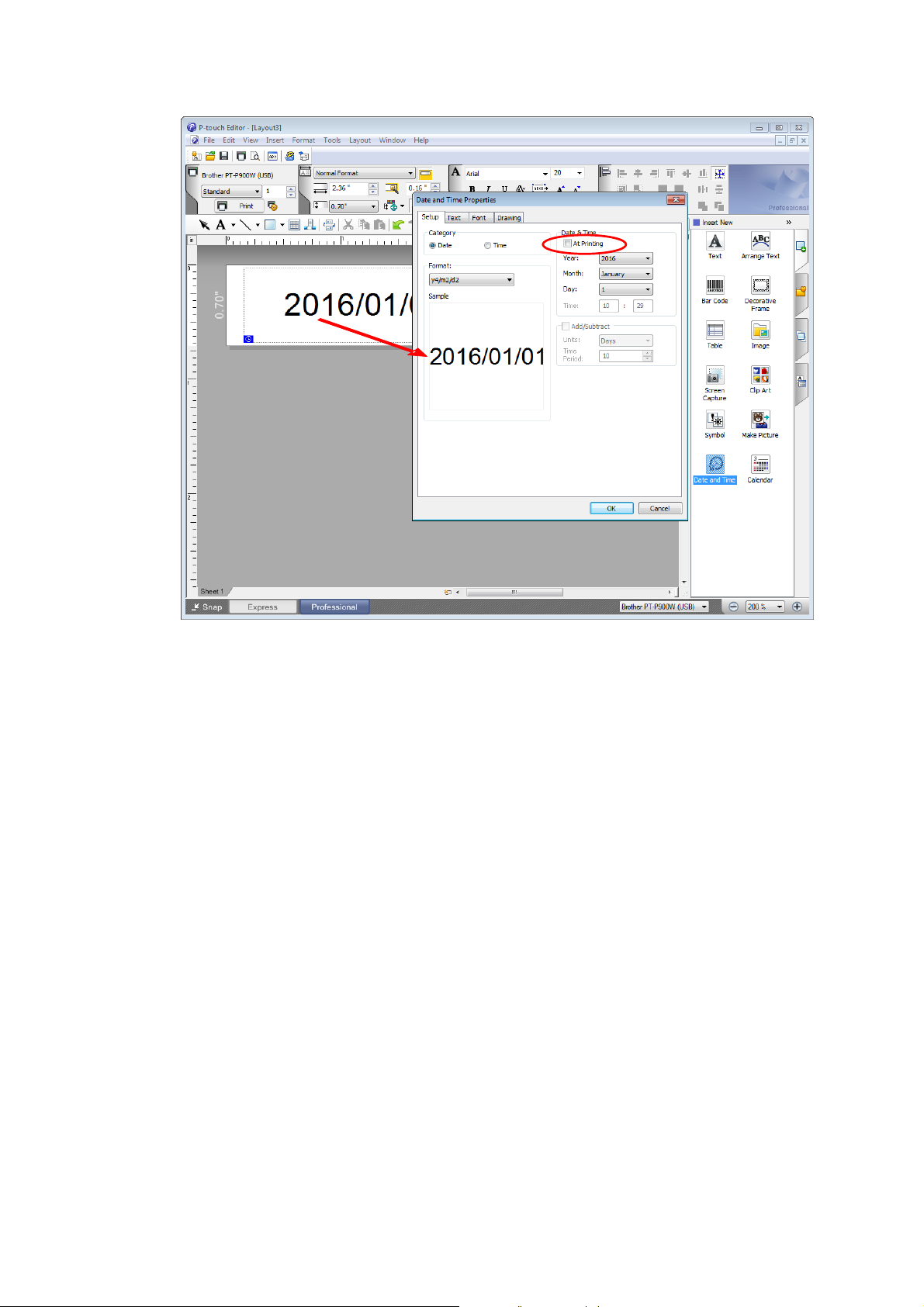
P-touch Template Command Reference
“At Printing” setting
To cancel the “At Printing” setting for a date/time in P-touch Editor, display the properties for the Date and
Time object, and then clear the “At Printing” check box.
- 19 -
4. P-touch Template Limitations
Page 26
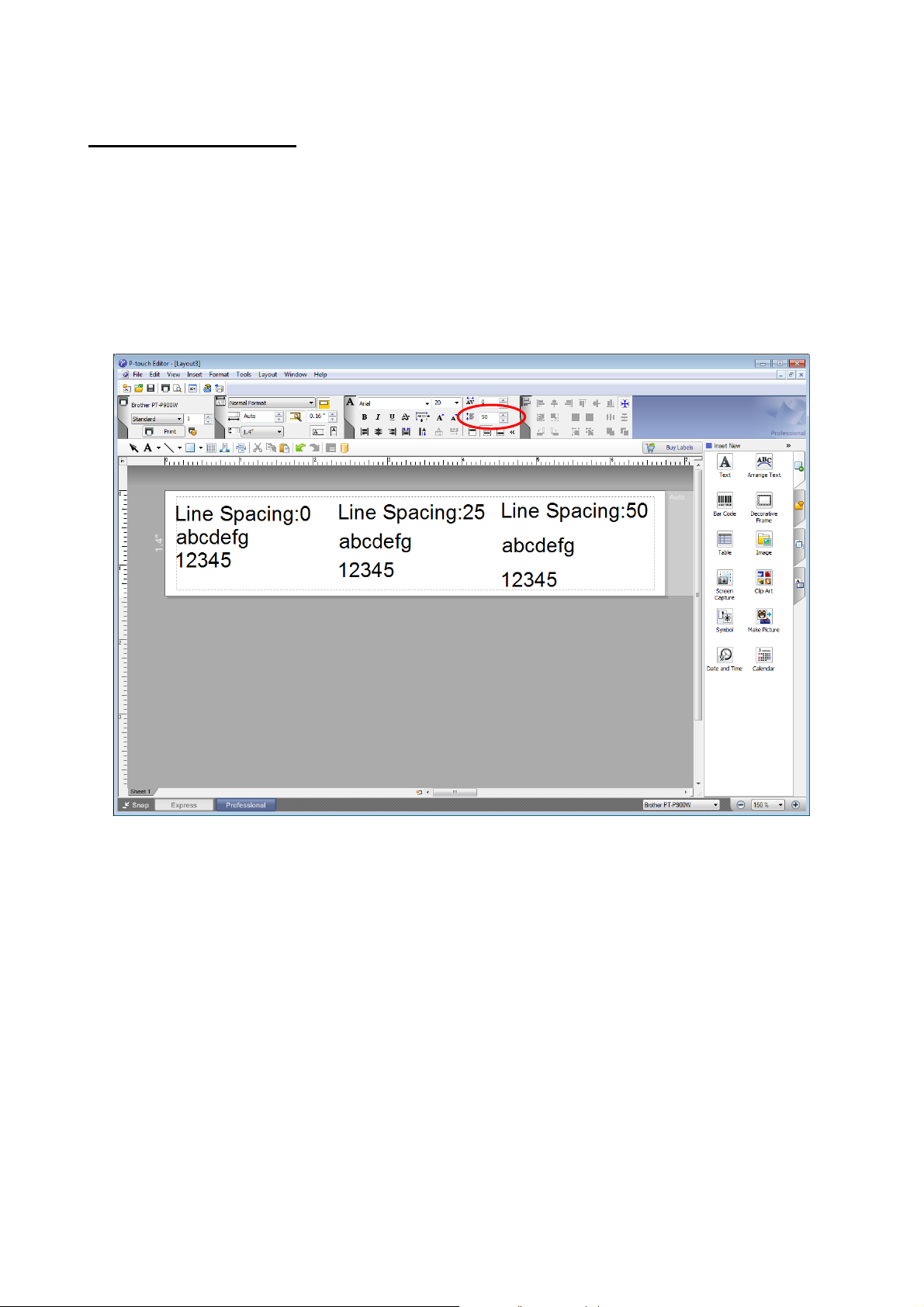
P-touch Template Command Reference
4.1.2 Character alignment
Horizontal alignment settings (“Justify” or “Equal Length”) specified in P-touch Editor are changed to the
left alignment setting.
The setting for line feed with a line feed specified with the P-touch Editor can be set between 0 and 255
dots.
A negative line spacing setting cannot be used in P-touch Editor. In addition, since there is an upper limit
for the line width with the printer, a line spacing setting larger than this limit specified in P-touch Editor will
not be applied on the printer.
Specifying the line spacing setting in P-touch Editor
- 20 -
4. P-touch Template Limitations
Page 27
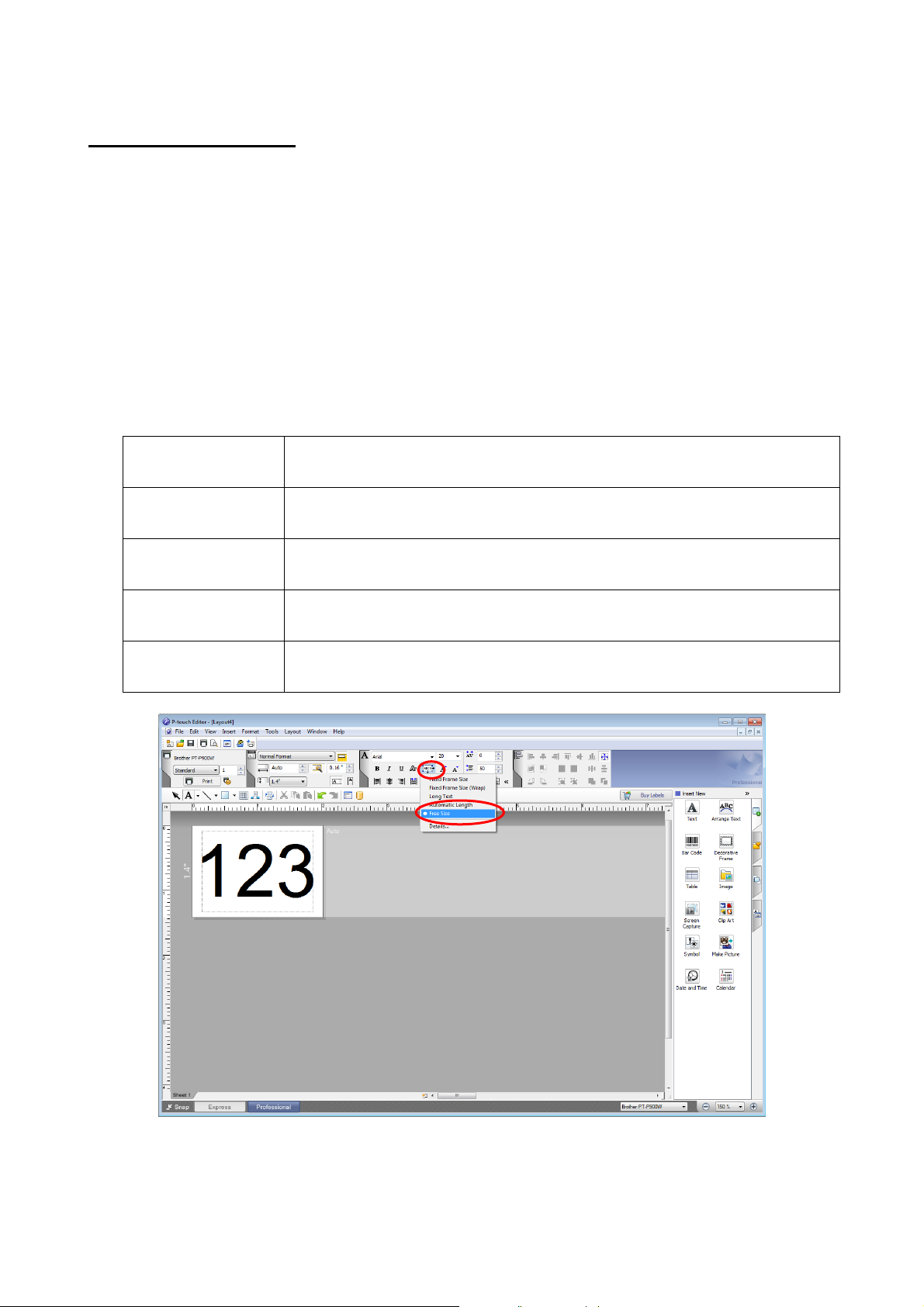
P-touch Template Command Reference
The text object size is fixed, and the text size is changed depending on the text
length.
The text object size is fixed, and the text size is fixed. If the text is too long, the
text is not printed.
The text object width is fixed, and the text size is fixed. If the text is too long, the
text object height is increased.
The text object height is fixed, and the text size is fixed. If the text is too long,
the text object width is increased.
The text size is fixed. If the text is too long, the text object width is increased. If
a new line is started, the text height is increased.
4.1.3 Text Layout settings
Character styles specified in P-touch Editor all become the same style within an object.
If the “Long text” is selected under “Text Layout” in P-touch Editor, the text is always aligned at top left.
If the “Long Text” setting is selected under “Text Layout” in P-touch Editor and continuous length tape is
used, the print length is increased to fit the text.
If the “Fixed Frame Size (W rap)” setting is selected under “Text Layout” in P-touch Editor, the object size
does not change, and the text size is reduced.
“Fixed Frame Size (Wrap)” is a setting that was added for inserting long text. Since it is possible that the
text size may become extremely small if the wrapping feature is no longer applied, we recommend that
“Fixed Frame Size” be selected when die-cut labels or a fixed length is specified in P-touch Editor, or that
“Automatic Length” be selected when an automatic media length is specified.
Shrink to Fit
Clip Text
Long Text
Automatic Length
Free Size
Specifying a Text Layout setting
Click the button circled in red to display a drop-down list, and then select the desired option.
- 21 -
4. P-touch Template Limitations
Page 28
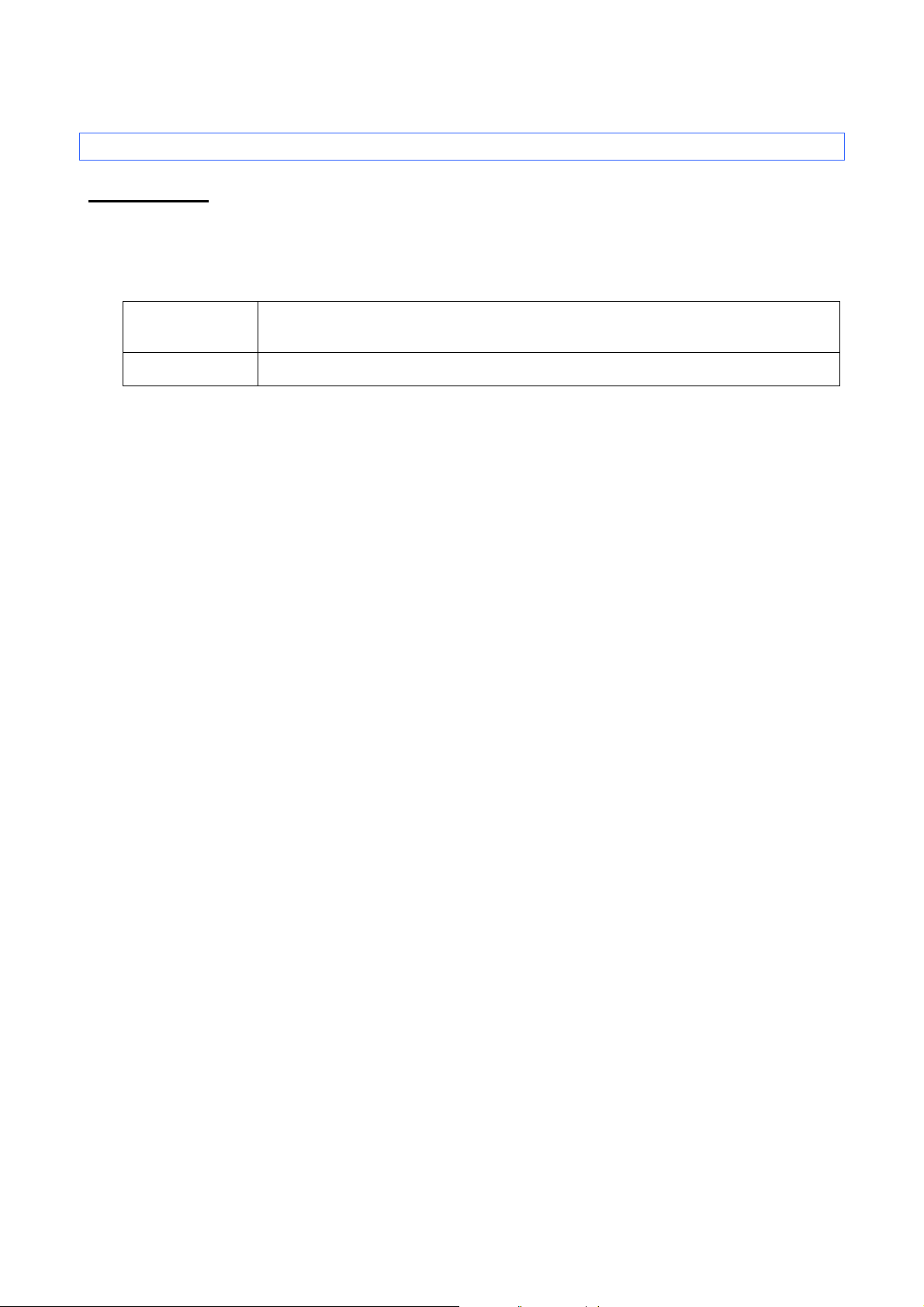
P-touch Template Command Reference
CODE39, ITF (I-2/5), UPC-A, UPC-E, EAN-13, EAN-8, CODABAR, CODE128,
GS1-128 (UCC/EAN-128) , RSS, POSTNET
2D barcodes
PDF417, QR Code, Data Matrix, MaxiCode, AztecCode
4.2 Relating to barcodes
4.2.1 Barcodes
When trying to transfer a template containing a barcode that is not compatible with the printer, an error will
occur while transferring and the template cannot be transferred to the printer.
The following barcodes are compatible with the PT-P9XX.
1D barcodes
If data containing characters incompatible with the protocol are fed into the barcode object, that barcode
object is not printed.
The barcode size may differ from that in the print result with P-touch Editor.
Since CODE128 and GS1-128(UCC/EAN-128) can easily be printed slightly larger, we recommend
leaving larger margins when creating templates in P-touch Editor.
If data fed into a barcode in a template created with P-touch Editor causes an extremely long barcode, the
barcode may not be fully printed.
Do not insert line feed immediately before or immediately after the barcode data. Otherwise, it will be
considered as part of the barcode data. In that case, the barcode will be created containing the line feed
code, or the barcode will not be printed since data incompatible with the barcode protocol is entered.
A delimiter or print start text string should be entered immediately after the barcode data.
- 22 -
4. P-touch Template Limitations
Page 29
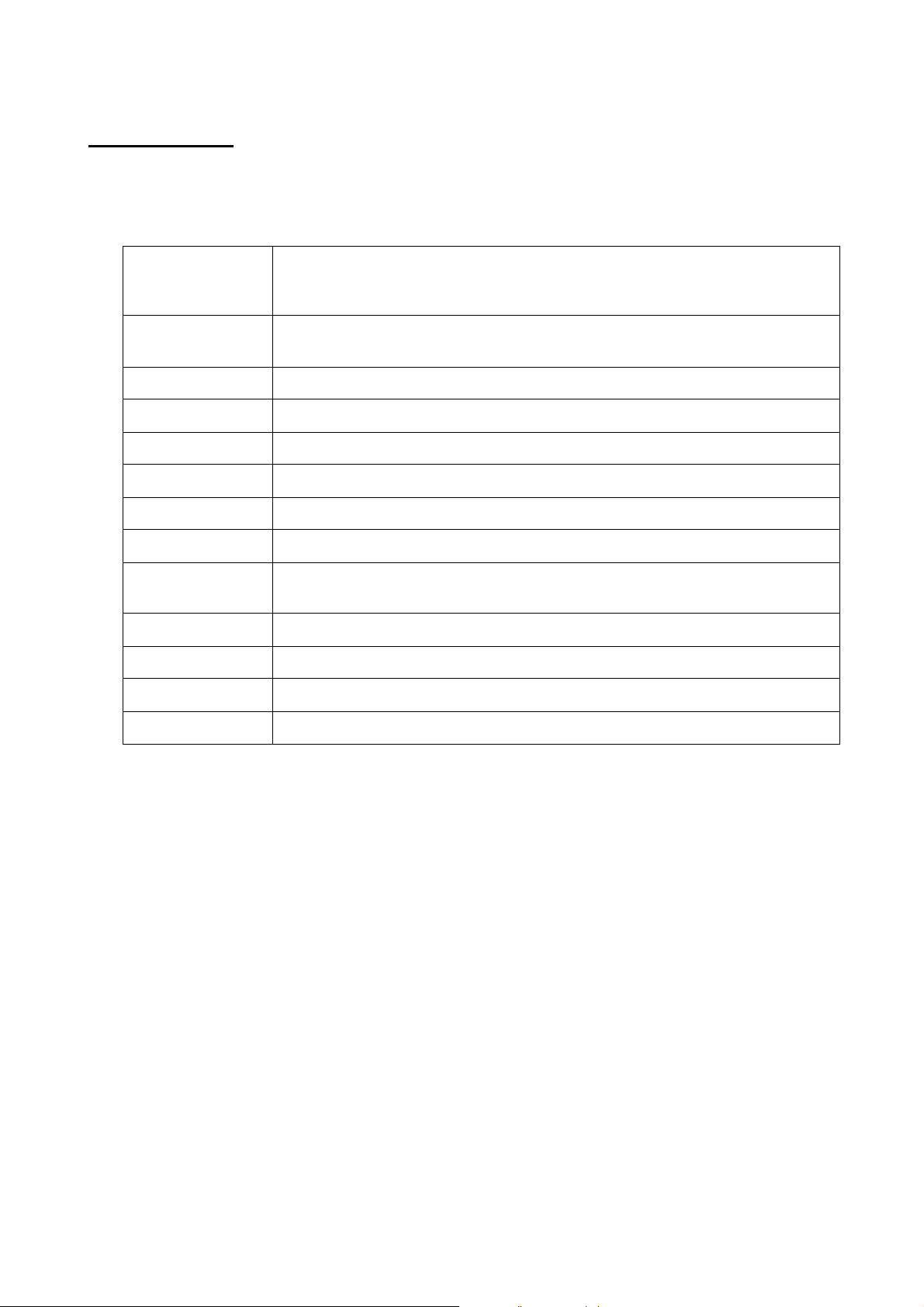
P-touch Template Command Reference
1 to 50 characters (not including “*” on both sides)
skipped.
ITF
(I-2/5)
1 to 64 characters
The bearer bar setting specified in P-touch Editor is invalid.
EAN-8
7 characters
EAN-13
12 characters
UPC-A
11 characters
UPC-E
6 characters
CODABAR
3 to 64 characters (with “A”, “B”, “C” or “D” at the beginning and end)
CODE128
1 to 64 characters
GS1-128
(UCC/EAN-128)
RSS-14
3 to 15 characters (begins with “01”)
RSS Limited
3 to 15 characters (begins with “01”; third digit is “0” or “1”)
RSS Expanded
1 to 64 numbers or 1 to 40 letters*
POSTNET
5, 9 or 11 characters
4.2.2 1D barcodes
A barcode wider than 22.5 cm will not be printed.
A 1D barcode taller than 454 dots is converted to 454dots.
The number of characters that can be entered for each protocol is shown below.
CODE39
When feeding data, the asterisks (*) at the beginning and end of the data are
1 to 64 characters
* ISO646 characters can be printed.
<<numbers, letters, spaces, !, ”, %, &, ’, (, ), *, +, ,, -, ., /, :, ;, <, =, >, ? and _>>
When trying to transfer data exceeding the ranges described above, an error will occur while
transferring. If the data that is fed does not meet the minimum limit, the barcode is not printed. If the
data exceeds the maximum limit, only the data to the maximum limit is applied. However, if the data
exceeds 64 characters, the barcode is not printed.
- 23 -
4. P-touch Template Limitations
Page 30
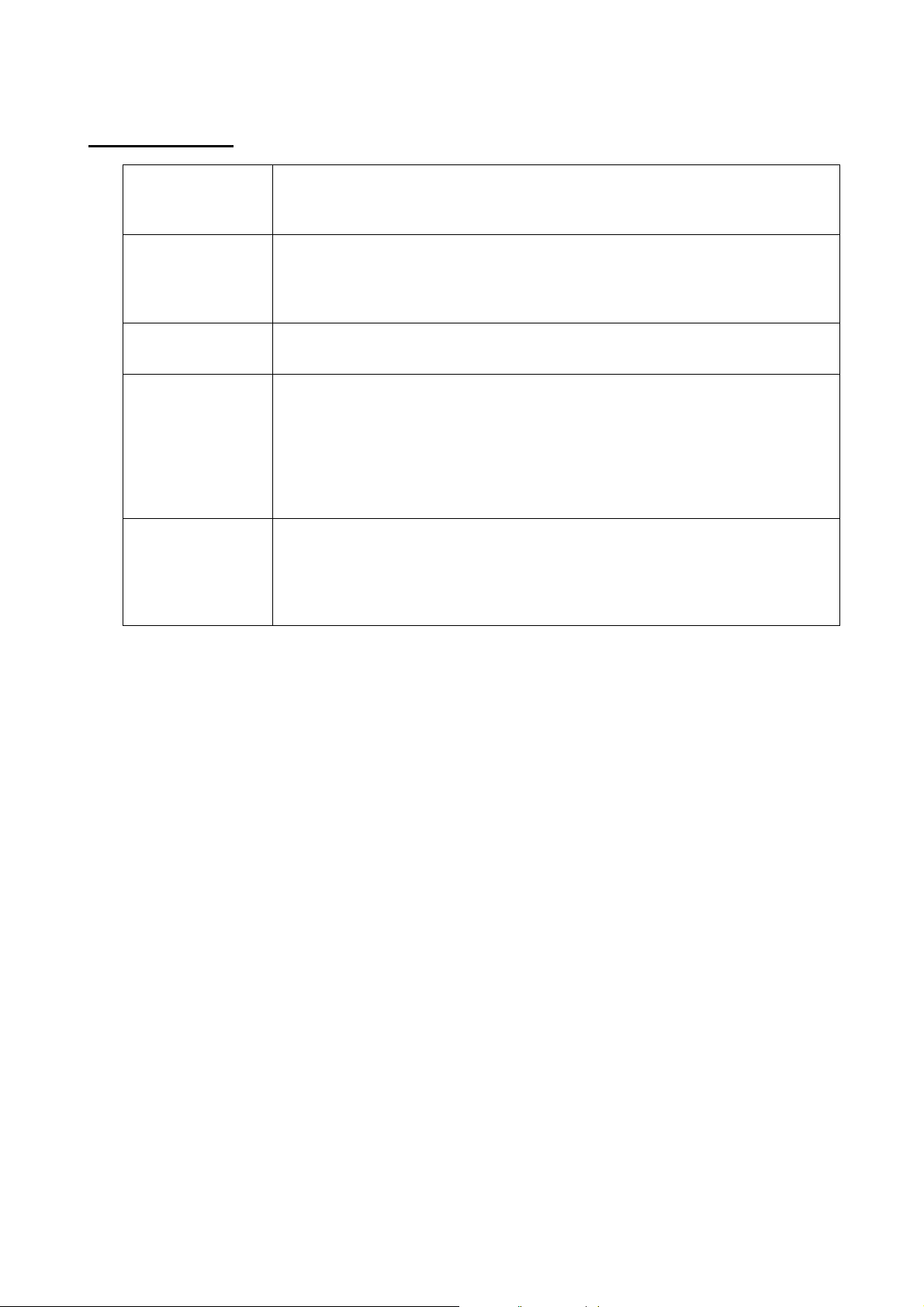
The version setting for a QR Code specified in P-touch Editor is invalid. The
The Structured Append settings specified in P-touch Editor are invalid.
Since the error correction levels for PDF417 specified in P-touch Editor are
n the printer, the size of the barcode may change when
The Structured Append settings specified in P-touch Editor are invalid.
The Structured Append settings specified in P-touch Editor are invalid.
Macro settings specified in P-touch Editor are invalid
The Structured Append settings specified in P-touch Editor are invalid.
number is entered at the beginning if the maximum number of characters is not
P-touch Editor: “200”; Printer: “002”
The Remove Character setting specified in P-touch Editor is invalid.
When the Number of Parts in the Set Structured Append setting is specified as
The Code Spacing and Join Vertically in the Set Structured Append settings
specified in P-touch Editor are invalid.
4.2.3 2D barcodes
P-touch Template Command Reference
QR Code
PDF417
Data Matrix
MaxiCode
AztecCode
version setting must be turned off.
inconsistent with those o
it is printed with P-touch Template.
The barcode is partitioned when too much data is entered.
When specifying the country code and service class with P-touch Editor, the
reached. However, with the printer, the number is entered at the end.
Example: “2” is specified.
Auto, the number of appended blocks becomes 2.
- 24 -
4. P-touch Template Limitations
Page 31

P-touch Template Command Reference
4.3 Relating to images
If a template containing overlapping images is transferred with P-touch Editor, all image data will be
overlapping. (P-touch Editor displays the image created last on top.)
4.4 Relating to Numbering
A single object contains a single Numbering field.
A Numbering field can contain a maximum of 15 digits. If the field contains more than 15 digits, Numbering
will only be performed with the last 15 digits.
Only Numbering fields will be saved in Numbering objects when printing is finished.
If the number of characters that was fed in is less than the number of characters in the Numbering object, it
may not be printed correctly.
If a line feed exists in the numbering area, characters after line feed are deleted.
Note
Numbering objects refer to text objects or barcode objects that have the Numbering function
applied.
4.5 Relating to Database
When a database is transferred, it is named using the file name + sheet name (when created in Excel).
The file name can contain up to 15 bytes of characters (15 one-byte characters or 7 two-byte characters).
A maximum of 99 databases can be transferred. However, the transfer cannot be completed if the amount
of data being transferred exceeds7MByte.
If there is a line feed in a cell containing text to be replaced, only the string of characters before the line
feed will be replaced.
The text to be replaced can contain up to 256 characters.
The maximum number of database line is 65000 lines included the title. If the database is over 65000 lines,
the only lines over 65000 are deleted.
A database can contain a maximum of 100 columns. If a database containing more than 100 columns is
transferred, all data after the 100th column will be deleted.
If there is no database linked to the template being printed, or if the corresponding string of characters to
be replaced cannot be found, an error occurs.
If columns linked to the template being printed are not in the database, the objects related to those
columns remain as they were when the template was transferred.
Depending on the language of the computer used for transferring, either the Western European or the
Eastern European character set is used for characters within databases.
- 25 -
4. P-touch Template Limitations
Page 32

P-touch Template Command Reference
4.6 Others
4.6.1 Transferring templates
A maximum of 99 templates can be transferred. The transfer cannot be completed if the amount of data
being transferred exceeds 7MByte.
A single template can contain a maximum of 50 objects. When trying to transfer more than 50 objects, an
error will occur and the transfer cannot be completed.
When print data is fed, the command mode should be the P-touch Template mode.
When a template is transferred to the printer, all values specified with dynamic commands are initialized.
This is not compatible with split labels.
After printing from P-touch Editor, the command mode changes to raster mode. In order to print a template,
select the P-touch Template mode in the P-touch Template Settings tool or, if the previous mode in the
P-touch Template Settings tool was the P-touch Template mode, turn the printer off, then on again to enter
P-touch Template mode.
4.6.2 About objects in a template
The line feed codes (0D0A, 0D and 0A) in print data are read, then discarded. However, when specified as
special data, such as delimiters, print start text strings or line feed commands, they are applied.
The order of the objects is determined only by the last four-digit number of the object name. Objects with
no numbers in their names will be at the end of the order. If objects have the same number, the order is
determined in the following order: text, 1D barcodes, then 2D barcodes. If the objects are of the same type,
the object created first is first in the order. We recommend that the numbers indicating the order be added
at the end of the object name.
(To specify the name of an object in P-touch Editor, display the properties of the text or barcode object, and
then specify the name in the “Object Name” box on the Expanded tab.)
Specifying the object name
- 26 -
4. P-touch Template Limitations
Page 33

P-touch Template Command Reference
5. Precautions
5.1 Notes for printers with Bluetooth interface
If the printer is connected using Bluetooth, the printer may not be ready immediately after the port is opened.
When sending print data, wait at least 500 msec after the port has been opened before starting to send the
data.
In addition, if the port is continuously opened and closed, for example, when printing multiple pages, wait at
least 500 msec after the port is closed before opening the port the next time.
Once the print data for one page has been sent, do not close the Bluetooth port until printing is finished.
- 27 -
5. Precautions
Page 34

(Text Layout settings)
Printer ima ge
Layout
Options
Text
text is not printed.
If the text is too long,
not printed.
Shr ink to Fit
If the text is too long,
Clip Text
Selected
Shr ink to Fit
Selected
(Wrap)
line.
If the text is too long,
frame.
the frame.
5.2 Relationship between the P-touch Editor settings and the printer image
P-touch Editor setting
Text options
Width Height
Text
Details-
Wrap
Frame Size Text Size Frame Size Text Size
P-touch Template Command Reference
Printed
image
Clip Text
Fixed
Frame Size
Fixed
Frame Size
Long Text -
Automatic
Length
-
-
Fixed
If the text is too
long, the overflow
Fixed
If the text is too
long, even with
the minimum text
size, the overflow
text is printed
outside the
frame.
Fixed
The overflow text
is automatically
sent to the new
Eve n t he
overflow text is
printed outside
the frame.
Fixed
Auto
The text is
automatically
maximize d to
fit the frame
size.
Fixed
Fixed
Fixed
the overflow text is
Fixed
eve n with t he
minimum text size,
the overflow text is
printed outside the
frame.
Even the overflow
text is printed
outside the frame.
Fixed
eve n with t he
minimum text size,
the overflow text is
printed outside the
Fixed
Auto
The text is
automatically
maximize d to
fit the frame
size.
Fixed
Auto
The text is
automatically
maximize d to
fit the frame
size.
1
(See
below.)
2
(See
below.)
3
(See
below.)
4
(See
below.)
Free Size -
Printed image
1
2
Eve n t he
overflow text is
printed outside
3
Fixed
- 28 -
Even the overflow
text is printed
outside the frame.
4
Fixed
5
(See
below.)
5
5. Precautions
Page 35
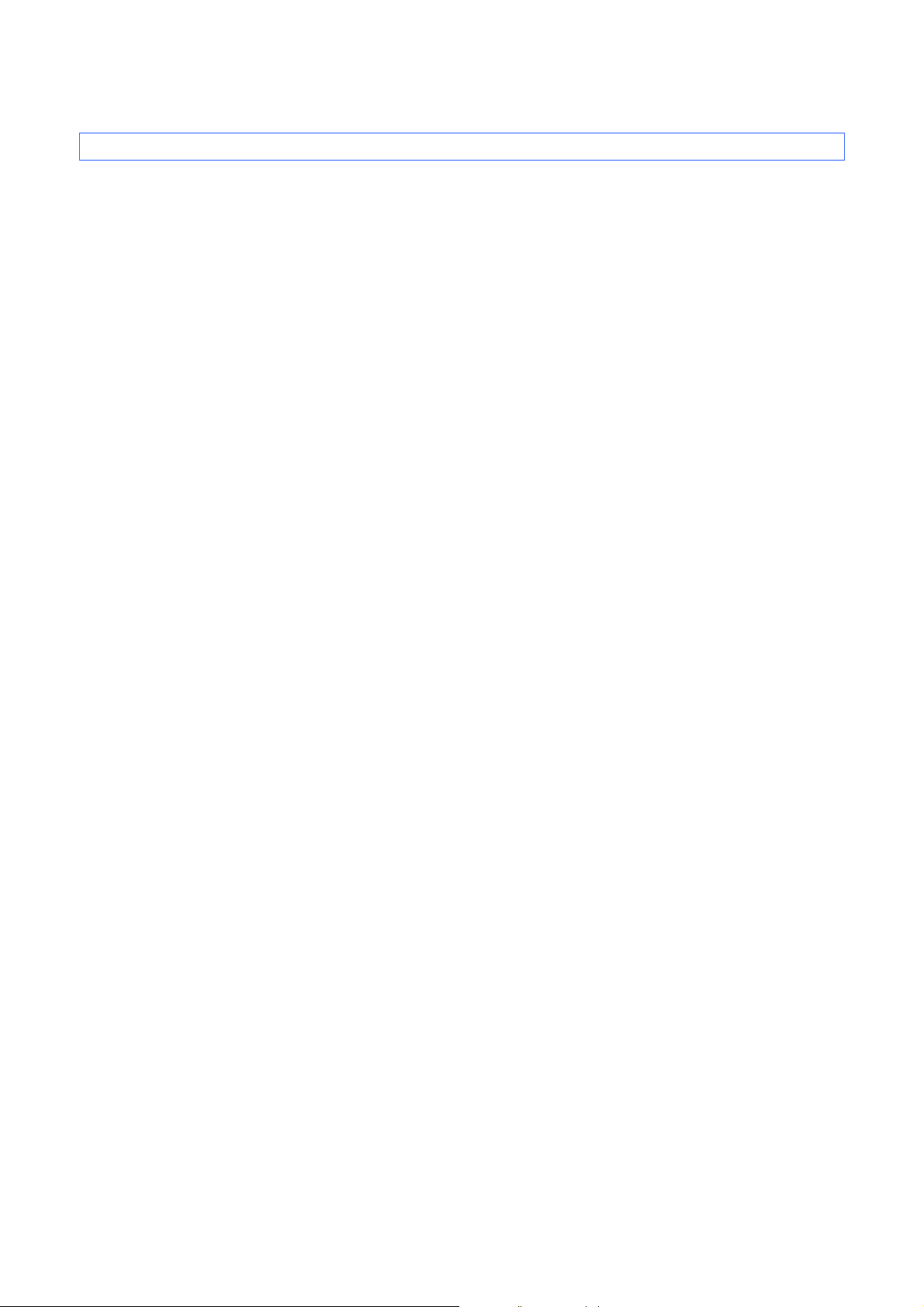
P-touch Template Command Reference
5.3 Making a template in order to save time before starting to print
Perform the following operation to convert permanent objects into images.
- In the Text Properties dialog box, select the Expanded tab, and then select the “Text Cannot Be Edited”
check box.
- If the Expanded tab of the Text Properties dialog box is not displayed, click [Options] on the Tools menu,
and then select the “Display Expanded Tabs of Object Properties” check box on the General tab.
Specify the text options (Text Layout settings) so that the text size is fixed.
- 29 -
5. Precautions
Page 36

P-touch Template Command Reference
ASCII Code
Binary Code
Static/Dynamic
Description
6. Control Code Lists
6.1 Setting and retrieving commands for P-touch Template mode
With static commands, settings specified with a command are saved and stored in the memory.
With dynamic commands, settings specified with a command are temporarily saved and applied until the
machine is turned off.
^PT 5E 50 54 Dynamic Select print start trigger
^FF 5E 46 46 Start printing
^PS 5E 50 53 Dynamic Specify print start command text string
^PC 5E 50 43 Dynamic Specify print start received character count
^SS 5E 53 53 Dynamic Specify delimiter
^TS 5E 54 53 Dynamic Select template
^LS 5E 4C 53 Specify line spacing with line feed
^CC 5E 43 43 Dynamic Change prefix character
^RC 5E 52 43 Dynamic Specify line feed command text string
^CN 5E 43 4E Specify number of copies
^NN 5E 4E 4E Specify number of Numbering copies
^ID 5E 49 44 Initialize template data
^QV 5E 51 56 Dynamic Specify QR Code version
^FC 5E 46 43 Dynamic FNC1 replacement setting
^CF 5E 43 46 Dynamic Full cut setting
^CH 5E 43 48 Dynamic Half cut setting
^CP 5E 43 50 Dynamic Chain printing setting
^MP 5E 4D 50 Dynamic Mirror printing setting
^II 5E 49 49 Initialize
^OP 5E 4F 50 Perform machine operations (feed/cut)
^SR 5E 53 52 Status request
- 30 -
6. Control Code Lists
Page 37

P-touch Template Command Reference
ASCII Code
Binary Code
Static/Dynamic
Description
^VR 5E 56 52
Retrieve version Information
^CR 5E 43 52 Line feed in object
^OS 5E 4F 53 Select object (object number)
^ON 5E 4F 4E Select object (object name)
^DI 5E 44 49 Directly insert object
ESC ia 1B 69 61 Dynamic Specify command mode
Note
* The commands listed above must be used in P-touch Template mode.
* These commands (except ESC ia) cannot be used in raster mode or ESC/P mode.
* With dynamic commands, settings specified with a command are temporarily saved and applied
until the printer is turned off.
- 31 -
6. Control Code Lists
Page 38

P-touch Template Command Reference
ASCII Code
Binary Code
Static/Dynamic
Description
6.2 Setting and retrieving commands for raster mode
ESC iXT2 1B 69 58 54 32 Static Select print start trigger
ESC iXP2 1B 69 58 50 32 Static Specify print start command text string
ESC iXr2 1B 69 58 72 32 Static Specify print start received character count
ESC iXD2 1B 69 58 44 32 Static Specify delimiter
ESC iXa2 1B 69 58 61 32 Static Specify non-printed text strings
ESC iXi2 1B 69 58 69 32 Static Specify command mode
ESC iXn2 1B 69 58 6E 32 Static Select template
ESC iXf2 1B 69 58 66 32 Static Change prefix character
ESC iXc2 1B 69 58 63 32 Static Specify printer settings (full cut option ON/OFF)
ESC iXy2 1B 69 58 79 32 Static Specify printer settings (full cut option–specify
cutting after specified number of labels)
ESC iXH2 1B 69 58 48 32 Static Half cut setting
ESC iXM2 1B 69 58 4D 32 Static Mirror printing setting
ESC iXs2 1B 69 58 73 32 Static Special tape setting
ESC iXm2 1B 69 58 6D 32 Static Select character code set
ESC iXj2 1B 69 58 6A 32 Static Specify international character set
ESC iXR2 1B 69 58 52 32 Static Specify line feed command text string
ESC iXC2 1B 69 58 43 32 Static Specify number of copies
ESC iXN2 1B 69 58 4E 32 Static Specify number of Numbering copies
ESC iXF2 1B 69 58 46 32 Static FNC1 replacement setting
ESC iXT1 1B 69 58 54 31 Retrieve select print start trigger items
ESC iXP1 1B 69 58 50 31 Retrieve print start command setting text string
ESC iXr1 1B 69 58 72 31 Retrieve print start received character count
ESC iXD1 1B 69 58 44 31 Retrieve delimiter
ESC iXa1 1B 69 58 61 31 Retrieve non-printed text strings
- 32 -
6. Control Code Lists
Page 39

P-touch Template Command Reference
ASCII Code
Binary Code
Static/Dynamic
Description
settings (full cut option
Retrieve machine settings (full cut
ESC iXi1 1B 69 58 69 31 Retrieve command mode
ESC iXn1 1B 69 58 6E 31 Retrieve template selection number
ESC iXc1 1B 69 58 63 31 Retrieve printer
ON/OFF)
ESC iXy1 1B 69 58 79 31
option–specify cutting after specified number
ESC iXH1 1B 69 58 48 31 Retrieve half cut setting
ESC iXM1 1B 69 58 4D 31 Retrieve mirror printing setting
ESC iXs1 1B 69 58 73 31 Retrieve special tape setting
ESC iXm1 1B 69 58 6D 31 Retrieve character code set setting
ESC iXj1 1B 69 58 6A 31 Retrieve international character set setting
ESC iXf1 1B 69 58 66 31 Retrieve prefix setting character
ESC iXR1 1B 69 58 52 31 Retrieve line feed command setting text string
ESC iXC1 1B 69 58 43 31 Retrieve number of copies setting
ESC iXN1 1B 69 58 4E 31 Retrieve number of Numbering copies setting
ESC iXF1 1B 69 58 46 31 Retrieve FNC1 replacement setting
Note
* The commands listed above must be used in raster mode.
* These commands cannot be used in ESC/P mode or P-touch Template mode.
* With static commands, settings specified with a command are saved and stored in the memory.
- 33 -
6. Control Code Lists
Page 40

n=1:
When the specified text string is received (default)
n=2:
When all objects are filled
(Prints with the delimiter at the end of the data.)
n=3:
When the specified number of characters is received
(not including delimiters)
7. Control Command Details
^PT Select print start trigger
ASCII: ^ P T n
Decim al: 94 80 84 nd
Hexadecimal: 5E 50 54 nh
Parameters
1≤n≤3
Description
Selects the print start trigger type.
P-touch Template Command Reference
This command is a dynamic command.
Remarks
Invalid if n is a value other than 1 through 3
Example
When the print start trigger is “when all objects are filled”:
^ P T 2
(5Eh 50h 54h 32h)
- 34 -
7. Control Command Details
Page 41

P-touch Template Command Reference
^FF Start printing
ASCII: ^ F F
Decim al: 94 70 70
Hexadecimal: 5E 46 46
Parameters
None
Description
Starts printing.
However, the print start trigger must be “when the specified text string is received”.
(Refer to “^PT” and “ESC iXT2”.)
The text string for the print start command can be changed.
(Refer to “^PS” and “ESC iXP2”.)
Example
To print template number 3:
^ T S 0 0 3 ^ F F
(5Eh 54h 53h 30h 30h 33h 5Eh 46h 46h)
- 35 -
7. Control Command Details
Page 42

(n1*10)+n2:
Length of the text string (can be set between 1 and 20)
data:
Text string (The maximum number of characters that can be set is 20 characters (bytes).)
^PS Specify print start command text string
ASCII: ^ P S n1 n2 data
Decim al: 94 80 83 nd1 nd2 datad
Hexadecimal: 5E 50 53 nh1 nh2 datah
Parameters
0≤n1≤2
0≤n2≤9
00h≤data≤FFh
Description
Specifies the text string for the print start command.
P-touch Template Command Reference
The default text string for the print start command is “^FF”.
This command is a dynamic command.
Remarks
Invalid if more than 20 characters have been specified
Example
To change the text string for the print start command to “START”:
Since the text string to be specified (data), “START”, contains 5 characters, n1=0 and n2=5. Therefore, the
command will be as follows.
^ P S 0 5 S T A R T
(5Eh 50h 53h 30h 35h 53h 54h 41h 52h 54h)
- 36 -
7. Control Command Details
Page 43

(n1*100)+(n2*10)+n3:
Print start received character count (bytes) (1 to 999)
^PC Specify print start received character count
ASCII: ^ P C n1 n2 n3
Decim al: 94 80 67 nd1 nd2 nd3
Hexadecimal: 5E 50 43 nh1 nh2 nh3
Parameters
0≤n1≤9
0≤n2≤9
0≤n3≤9
Description
Specifies the number of characters to be received in order to start printing.
The default print start received character count is 10.
P-touch Template Command Reference
This command is a dynamic command.
One full-width character is treated as 2 bytes, and one half-width character is treated as 1 byte.
Example
To change the print start received character count to 100 characters:
Since n1=1, n2=0 and n3=0, the command will be as follows.
^ P C 1 0 0
(5Eh 50h 43h 31h 30h 30h)
- 37 -
7. Control Command Details
Page 44

P-touch Template Command Reference
(n1*10)+n2:
Length of the text string (between 1 and 20)
data:
Text string (The maximum number of characters that can be set is 20 characters (bytes).)
^SS Specify delimiter
ASCII: ^ S S n1 n2 data
Decim al: 94 83 83 nd1 nd2 datad
Hexadecimal: 5E 53 53 nh1 nh2 datah
Parameters
0≤n1≤2
0≤n2≤9
00h≤datah≤FFh
Description
The delimiter is used to indicate when to move to the next object in data that is being sent.
Specifies the text string for the delimiter.
The default text string for the delimiter is “09h” (Tab code).
A text string that will not appear in the print data should be specified.
This command is a dynamic command.
Remarks
Invalid if more than 20 characters have been specified
Example
To change the delimiter to “,” (0x2C):
Since the text string contains one character, n1=1 and n2=1 and, with the text string (datah) “,” (2Ch), the
command will be as follows.
^ S S 0 1 ,
(5Eh 53h 53h 30h 31h 2Ch)
- 38 -
7. Control Command Details
Page 45

(n2*10)+n3:
Te mplate number (1 to 99)
^TS Select template
ASCII: ^ T S n1 n2 n3
Decim al: 94 84 83 nd1 nd2 nd3
Hexadecimal: 5E 54 53 nh1 nh2 nh3
Parameters
n1: 0 (Fixed)
0≤n2≤9
0≤n3≤9
Description
Specifies the number of the template selected from the machine.
The default selection number is 1.
P-touch Template Command Reference
This command is a dynamic command.
Remarks
The template numbers that can be set are between 1 and 99.
This command becomes invalid if any other value has been specified or if the number that has been
specified is for a template not transferred to the machine.
All data already fed in, selected objects and the search text are initialized.
Example
To select template number 99:
Since n2=9 and n3=9, the command will be as follows.
^ T S 0 9 9
(5Eh 54h 53h 30h 39h 39h)
- 39 -
7. Control Command Details
Page 46

P-touch Template Command Reference
(n1*100)+(n2*10)+n3:
Number of dots for the line spacing (0 to 255)
^LS Specify line spacing with line feed
ASCII: ^ L S n1 n2 n3
Decim al: 94 76 83 nd1 nd2 nd3
Hexadecimal: 5E 4C 53 nh1 nh2 nh3
Parameters
0≤n1≤2
0≤n2≤9
0≤n3≤9
Description
Specifies the number of dots for the line spacing when a line feed is entered.
The default number of dots for the line spacing when a line feed is entered is the number of dots determined
when the template is created in P-touch Editor.
Remarks
The number of dots for the line spacing can be between 0 and 255. This command becomes invalid if any
other value has been specified.
1 dot = 1/360 inch
1 dot ≈ 0.071 mm
Example
To set the line spacing to 10 dots:
^ L S 0 1 0
(5Eh 4Ch 53h 30h 31h 30h)
- 40 -
7. Control Command Details
Page 47

n:
Character code
^CC Change the prefix character
ASCII: ^ C C n
Decim al: 94 67 67 nd
Hexadecimal: 5E 43 43 nh
Parameters
00h≤nh≤FFh
Description
Changes the prefix character code.
The default text string for the prefix character is “^”.
This command is a dynamic command.
P-touch Template Command Reference
Example
To change the prefix character from “^” to “_”, send the command shown below.
^ C C 5Fh
(5Eh 43h 43h 5Fh) (5Fh stands for “_” in ASCII code)
However, since the prefix character remains set to “_” if the machine is not later turned off, then on, the
initialize command, for example, will be “_II” instead of “^II”.
- 41 -
7. Control Command Details
Page 48

(n1*10)+n2:
Length of the text string (can be set between 1 and 20)
data:
Text string (The maximum number of characters that can be set is 20 characters (bytes).)
^RC Specify line feed command text string
ASCII: ^ R C n1 n2 data
Decimal: 94 82 67 nd1 nd2 datad
Hexadecimal: 5E 52 43 nh1 nh2 datah
Parameters
0≤n1≤2
0≤n2≤9
00h≤datah≤FFh
Description
Specifies the text string for the line feed command.
P-touch Template Command Reference
The default text string for the line feed command is “^CR”.
This command is a dynamic command.
Remarks
Invalid if more than 20 characters are specified
Example
To change the text string for the line feed command to “0Dh 0Ah”:
Since the text string to be specified (data) contains 2 characters, n1=0 and n2=2. Therefore, the command
will be as follows.
^ R C 0 2 0Dh 0Ah
(5Eh 52h 43h 30h 32h 0Dh 0Ah)
- 42 -
7. Control Command Details
Page 49

(n1*100)+(n2*10)+n3:
Number of copies (bytes) (1 to 999)
^CN Specify number of copies
ASCII: ^ C N n1 n2 n3
Decim al: 94 67 78 nd1 nd2 nd3
Hexadecimal: 5E 43 4E nh1 nh2 nh3
Parameters
0≤n1≤9
0≤n2≤9
0≤n3≤9
Description
Specifies the number of copies to be printed.
The default number of copies is 1.
P-touch Template Command Reference
Remarks
When printing is finished, the number of copies specified with this command returns to the number of
copies (static value) specified from the machine.
Example
To change the number of copies to 100:
Since n1=1, n2=0 and n3=0, the command will be as follows.
^ C N 1 0 0
(5Eh 43h 4Eh 31h 30h 30h)
- 43 -
7. Control Command Details
Page 50

(n1*100)+(n2*10)+n3:
Number of Numbering copies (bytes) (1 to 999)
^NN Specify number of Numbering copies
ASCII: ^ N N n1 n2 n3
Decim al: 94 78 78 nd1 nd2 nd3
Hexadecimal: 5E 4E 4E nh1 nh2 nh3
Parameters
0≤n1≤9
0≤n2≤9
0≤n3≤9
Description
Specifies the number of copies to be printed with Numbering.
The default number of copies printed with Numbering is 1.
P-touch Template Command Reference
Remarks
When printing is finished, the number of copies specified with this command returns to the number of
copies (static value) specified from the machine.
Example
To change the number of Numbering copies to 100:
Since n1=1, n2=0 and n3=0, the command will be as follows.
^ N N 1 0 0
(5Eh 4Eh 4Eh 31h 30h 30h)
- 44 -
7. Control Command Details
Page 51
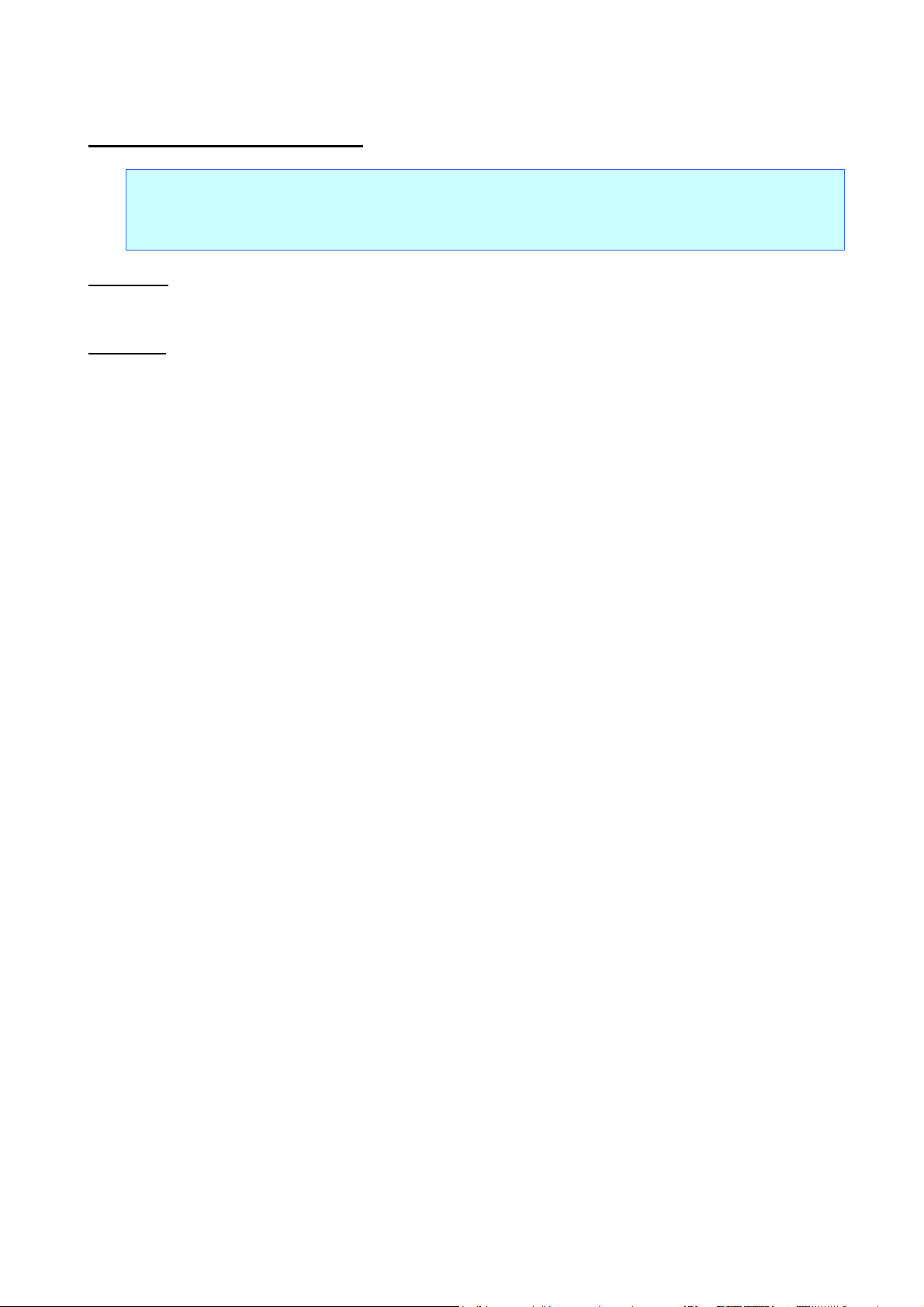
P-touch Template Command Reference
^ID Initialize template data
ASCII: ^ I D
Decim al: 94 73 68
Hexadecimal: 5E 49 44
Parameters
None
Description
Returns the data in the selected template to what it was when the template was transferred.
- 45 -
7. Control Command Details
Page 52

n=0:
Priority given to print speed
n=1:
Priority given to print quality
^QS Select print options
ASCII: ^ Q S n
Decim al: 94 81 83 nd
Hexadecimal: 5E 51 53 nh
Parameters
n: 0, 1
Description
Selects the print options.
The default value for the print options is “0” (priority given to print speed).
This command is a dynamic command.
P-touch Template Command Reference
Example
To set the print options to give priority to print quality:
Since n=1, the command will be as follows.
^ Q S 1
(5Eh 51h 53h 31h)
- 46 -
7. Control Command Details
Page 53

P-touch Template Command Reference
(n1*10)+n2:
Version number (between 0 and 40)
^QV Specify QR Code version
ASCII: ^ Q V n1 n2
Decim al: 94 81 86 nd1 nd2
Hexadecimal: 5E 51 56 nh1 nh2
Parameters
0≤n1≤4
0≤n2≤9
Description
Specifies the QR code version.
The default QR Code version is 0.
This command becomes invalid if a value other than those that can be set (between 0 and 40) has been
specified.
This command is a dynamic command.
If the print range is exceeded, the bar code is not printed.
Example
To change the version to 10:
Since n1=1 and n2=0, the command will be as follows.
^ Q V 1 0
(5Eh 51h 56h 31h 30h)
- 47 -
7. Control Command Details
Page 54

P-touch Template Command Reference
n:
FNC1 replacement setting
(ON: 1; OFF: 0 (default))
^FC FNC1 replacement setting
ASCII: ^ F C n
Decim al: 94 70 67 nd
Hexadecimal: 5E 46 43 nh
Parameters
0≤n≤1
Description
This command selects whether or not GS codes, which are included in bar code protocols such as
GS1-128 (UCC/EAN-128), are replaced with FNC1 codes.
This command is a dynamic command.
Remarks
Invalid if n is a value other than 1 or 0
Example
To disable FNC1 replacement:
Since FNC1 replacement will be disabled, n=0. Therefore, the command will be as follows.
^ F C 0
(5Eh 46h 43h 30h)
- 48 -
7. Control Command Details
Page 55

(n1*10)+n2:
Full cut and number of copies settings
(00: OFF; 01 to 99: Number of copies) (Default value: 01)
^CF Full cut setting
ASCII: ^ C F n1 n2
Decim al: 94 67 70 nd1 nd2
Hexadecimal: 5E 43 46 nh1 nh2
Parameters
0≤n1≤9
0≤n1≤9
Description
Specifies whether or not full cut is used, and specifies the number of copies.
This command is a dynamic command.
P-touch Template Command Reference
Remarks
The full cut label number setting can be between 1 and 99. This command becomes invalid if any other
value has been specified.
Example
To cut after every two labels:
Since the auto cut label number will be set to 2, n1=0 and n2=2. Therefore, the command will be as follows.
^ C F 0 2
(5Eh 43h 46h 30h 32h)
- 49 -
7. Control Command Details
Page 56

n:
Half cut setting
(ON: 1 (default); OFF: 0)
^CH Half cut setting
ASCII: ^ C H n
Decim al: 94 67 72 nd
Hexadecimal: 5E 43 48 nh
Parameters
0≤n≤1
Description
Specifies whether or not half cut is used.
This command is a dynamic command.
Remarks
P-touch Template Command Reference
Invalid if n is a value other than 1 or 0
Example
To make half cuts:
Since half cuts will be enabled, n=1. Therefore, the command will be as follows.
^ C H 1
(5Eh 43h 48h 31h )
- 50 -
7. Control Command Details
Page 57

n:
Chain printing setting
(OFF: 0 (default); ON: 1)
^CP Chain printing setting
ASCII: ^ C P n
Decim al: 94 67 80 nd
Hexadecimal: 5E 43 50 nh
Parameters
0≤n≤1
Description
Specifies whether or not chain printing is applied.
This command is a dynamic command.
Remarks
P-touch Template Command Reference
Invalid if n is a value other than 1 or 0
Example
To use chain printing:
Since chain printing will be enabled, n=1. Therefore, the command will be as follows.
^ C P 1
(5Eh 43h 50h 31h )
- 51 -
7. Control Command Details
Page 58

n:
Mirror printing setting
(OFF: 0 (default); ON: 1)
^MP Mirror printing setting
ASCII: ^ M P n
Decim al: 94 77 80 nd
Hexadecimal: 5E 4D 50 nh
Parameters
0≤n≤1
Description
Specifies whether or not mirror printing is applied.
This command is a dynamic command.
Remarks
P-touch Template Command Reference
Invalid if n is a value other than 1 or 0
Example
To use mirror printing:
Since mirror printing will be enabled, n=1. Therefore, the command will be as follows.
^ M P 1
(5Eh 4Dh 50h 31h )
- 52 -
7. Control Command Details
Page 59

(1)
Select print start trigger
(2)
Specify print start command text string
(3)
Specify print start received character count
(4)
Delimiter setting
(5)
Select template
(6)
Full cut setting
(7)
Half cut setting
(8)
Chain printing setting
(9)
Mirror printing setting
(10)
Special tape setting
(11 )
Change prefix character
(12)
Specify line feed command text string
(13)
Specify number of copies
(14)
Specify QR Code version
(15)
FNC1 replacement setting
^II Initialize
ASCII: ^ I I
Decim al: 94 73 73
Hexadecimal: 5E 49 49
Parameters
None
Description
Reverts all dynamic settings to the machine settings.
P-touch Template Command Reference
Remarks
All data already fed in, selected objects and the search text are initialized.
- 53 -
7. Control Command Details
Page 60

n=4
Performs the feed and cut operation
^OP Perform machine operations (feed/cut)
ASCII: ^ O P n
Decim al: 94 79 80 nd
Hexadecimal: 5E 4F 50 nh
Parameters
n = 4
Description
Causes the machine to perform a feed and cut operation.
Remarks
Invalid if n is a value other than 4
P-touch Template Command Reference
Example
To specify that the machine performs a feed and cut operation:
^ O P 4
(5Eh 4Fh 50h 34h)
- 54 -
7. Control Command Details
Page 61

Number
Offset
Size
Name
Value/Reference
1 0 1
Print head mark
Fixed at 80h
2 1 1
Size
Fixed at 20h
3 2 1
Brother code
Fixed at “B” (42h)
4 3 1
Series code
Fixed at “0” (30h)
5 4 1
6 5 1
Country code
Fixed at “0” (30h)
7 6 1
Battery level information
Refer to table (11) below.
8 7 1
Extended error
Refer to table (10) below.
9 8 1
Error information 1
Refer to table (1) below.
10 9 1
Error information 2
Refer to table (2) below.
11
10
1
Media width
Refer to table (3) below.
12
11
1
Media type
Refer to table (4) below.
13
12
1
Number of colors
Fixed at 00h
14
13
1
Internal font information
Fixed at 00h
15
14
1
Internal Japanese font information
Fixed at 00h
16
15
1
Mode
Fixed at 00h
17
16
1
Density
Fixed at 00h
18
17
1
Media length
Refer to table (3) below.
19
18
1
Status type
Refer to table (5) below.
20
19
1
Phase type
Refer to table (6) below.
21
20
1
Phase number (higher order bytes)
Fixed at 00h
22
21
1
Phase number (lower order bytes)
Fixed at 00h
23
22
1
Notification number
Refer to table (7) below.
24
23
1
Expansion area (number of bytes)
Fixed at 00h
^SR Status request
ASCII: ^ S R
Decim al: 94 83 82
Hexadecimal: 5E 53 52
Parameters
None
Description
The printer status is returned.
The printer status consists of 32 bytes.
P-touch Template Command Reference
Model code
“o” (6Fh) : P900W
“p” (70h) : P950NW
- 55 -
7. Control Command Details
Page 62

Number
Offset
Size
Name
Value/Reference
25
24
1
Media color information
Refer to table (8) below.
26
25
1
Ribbon color information
Refer to table (9) below.
27
26
6
Not used
Fixed at 00h
Flag
Mask
Definition
Bit 0
01h
Not used
Bit 1
02h
Not used
Bit 2
04h
“Cutter jam” error
Bit 3
08h
Low battery
Bit 4
10h
Not used
Bit 5
20h
Not used
Bit 6
40h
Not used
Bit 7
80h
Not used
Flag
Mask
Definition
Bit 0
01h
Not used
Bit 1
02h
Not used
Bit 2
04h
Not used
Bit 3
08h
Not used
Bit 4
10h
“Cover open” error
Bit 5
20h
High temperature error
Bit 6
40h
Feed error
Bit 7
80h
System error
(1) Error information 1
P-touch Template Command Reference
(2) Error information 2
- 56 -
7. Control Command Details
Page 63

Media type
Media width
Media length
No tape
00h
00h
3.5-mm-wide tape
04h
00h
6-mm-wide tape
06h
00h
9-mm-wide tape
09h
00h
12-mm-wide tape
0Ch
00h
18-mm-wide tape
12h
00h
24-mm-wide tape
18h
00h
36-mm-wide tape
24h
00h
HS 5.8-mm-wide tape
06h
00h
HS 8.8-mm-wide tape
09h
00h
HS 11.7 -mm-wide tape
0Ch
00h
HS 17.7-mm-wide tape
12h
00h
HS 23.6-mm-wide tape
18h
00h
FLe 21mm x 45mm-wide tape
15h
2Dh
Media type
Value
No tape
00h
Laminated tape
01h
Non-laminated tape
03h
Fabric tape
04h
Heat-shrink Tube
11h
FLe tape
13h
Flexible ID tape
14h
Satin tape
15h
Incompatible tape
FFh
(3) Media width, Media length
P-touch Template Command Reference
(4) Media type
- 57 -
7. Control Command Details
Page 64

Status type
Value
Reply to status request
00 h
Not use
01 h
Error occurred
02 h
Not use
03 h
Not use
04 h
Notification
05 h
Phase change
06 h
(Not used)
07h to 20h
Usage prohibited
21h to FFh
Phase type
Value
(Reception possible) Edit
00h
Printing
01h
Cover opened while
(5) Status type
(6) Phase type, number
P-touch Template Command Reference
Edit
Phase number (Dec) higher order bytes lower order bytes
(Reception possible)Edit 0 00h 00h
Feed 1 00h 01h
Printing
Phase number (Dec) higher order bytes lower order bytes
Printing 0 00h 00h
Not use 10 00h 0Ah
20 00h 14h
receiving data
Not use 25 00h 19h
- 58 -
7. Control Command Details
Page 65

TZe-535(12mm)
(7) Notifica tion number
(No notification) 00h
Cover open 01h
Cove r close 02h
Cooling started 03h
Cooling finished 04h
(8) Media color information
Media color Media color ID Remarks
White 01h
Other 02h
Clear 03h
Red 04h
P-touch Template Command Reference
Notification Value
Blue 05h
Yellow 06h
Green 07h
Black 08h
Clear 09h
Matte White 20h
Matte Clear 21h
Matte Silver 22h
Satin Gold 23h
Satin Silver 24h
Blue 30h
TZe-545(18mm)
TZe-555(24mm)
Red 31h TZe-435(12mm)
Fluorescent Orange 40h
Fluorescent Yellow 41h
Berry Pink 50h TZe-MQP35
Light Gray 51h TZe-MQL35
Lime Green 52h TZe-MQG35
Yellow 60h
Pink 61h
Blue 62h
Heat-shrink Tube 70h
- 59 -
7. Control Command Details
Page 66

White(Flex. ID)
Media color Media color ID Remarks
Yellow(Flex. ID) 91h
Clearning F0h
Stencil F1h
Cooling finished FFh
(9) Ribbon color infor mation
P-touch Template Command Reference
90h
Ribbon color Ribbon color ID
White 01h
Red 04h
Blue 05h
Black 08h
Gold 0Ah
Blue 62h
Clearning F0h
Stencil F1h
Other 02h
Incompatible FFh
(10) Extended error information
Error information Value
High resolution/High- speed printing error 1Dh
Power switching error 1Eh
Battery error 1Fh
Incompatible media error 21h
(11) Battery level information
Battery level Value
Full battery 00h
Half battery 01h
Low battery 02h
Changing required 03h
AC adapter in use 04h
Undetectable FFh
- 60 -
7. Control Command Details
Page 67

^VR Retrieve version information
ASCII: ^ V R
Decim al: 94 86 82
Hexadecimal: 5E 56 52
Parameters
None
Description
Retrieves the version information for the machine as a 16-character text string.
P-touch Template Command Reference
- 61 -
7. Control Command Details
Page 68

1
2
3
^CR Line feed in object
ASCII: ^ C R
Decim al: 94 67 82
Hexadecimal: 5E 43 52
Parameters
None
Description
Adds a return to the next line in the text object.
Valid even if the text string for the line feed command has been changed
Example
To print three lines:
P-touch Template Command Reference
Code: 1 ^ C R 2 ^ C R 3 ^ F F
(31h 5Eh 43h 52h 32h 5Eh 43h 52h 33h 5Eh 46h 46h)
Print result:
- 62 -
7. Control Command Details
Page 69

(n1*10)+n2:
Object number (1 to 50)
^OS Select object (object number)
ASCII: ^ O S n1 n2
Decim al: 94 79 83 nd1 nd2
Hexadecimal: 5E 4F 53 nh1 nh2
Parameters
0≤n1≤5
0≤n2≤9
Description
Selects an object by its object number.
Remarks
P-touch Template Command Reference
The object number can be set between 1 and 50.
This command becomes invalid if any other value has been specified.
Use this command to insert data starting with an intermediary object.
Example
To select the 33rd object:
^ O S 3 3
(5Eh 4Fh 53h 33h 33h)
- 63 -
7. Control Command Details
Page 70

P-touch Template Command Reference
data:
Text string (object name)
^ON Select object (object name)
ASCII: ^ O N data 00
Decim al: 94 79 78 datad 00
Hexadecimal: 5E 4F 4E datah 00
Parameters
None
Description
Selects an object by its object name.
Remarks
The maximum length of text that can be set is 20 characters. If text longer than this has been specified, the
command becomes invalid. In addition, the command becomes invalid if no text has been specified.
“00h” should be added at the end of the text. This indicates the end of the text.
Use this command to insert data starting with an intermediary object.
Example
To select an object with the name “TEXT1”:
^ O N T E X T 1 00h
(5Eh 4Fh 4Eh 54h 45h 58h 54h 31h 00h)
- 64 -
7. Control Command Details
Page 71

P-touch Template Command Reference
(nh2*256)+nh1:
Specified number of characters (bytes)
data:
Text string
1A2
^DI Directly insert object
ASCII: ^ D I n1 n2 data
Decim al: 94 68 73 nd1 nd2 datad
Hexadecimal: 5E 44 49 nh1 nh2 datah
Parameters
00h≤nh1≤FFh
00h≤nh2≤FEh
Description
Inserts a text string for the specified number of characters into the object selected in the selected template.
(If even a print command or delimiter is within the specified number of characters, they are treated as data.)
Example
If “A” is specified as the print start text string, and the print start trigger is specified as the print start text
string, simply print “A” by printing with the following command.
Code: ^ D I 03h 00h 1 A 2 A
(5Eh 44h 49h 03h 00h 31h 41h 32h 41h)
Print result:
- 65 -
7. Control Command Details
Page 72

nh=00h or 30h:
ESC/P mode
nh=01h or 31h:
Raster mode
nh=03h or 33h:
P-touch Template mode (default)
ESC i a Specify command mode
ASCII: ESC i a n
Decim al: 27 105 97 nd
Hexadecimal: 1B 69 61 nh
Parameters
nh=00h 01h 03h 30h 31h 33h
Description
Switches the mode.
This command is a dynamic command.
P-touch Template Command Reference
Remarks
If the specified value is one other than those that can be set, raster mode will be entered.
- 66 -
7. Control Command Details
Page 73

nh3=00h:
When the specified text string is received (default)
nh3=01h:
When all objects are filled
(Prints with the delimiter at the end of the data)
nh3=02h:
When the specified number of characters is received
(not including delimiters)
ESC iXT2 Select print start trigger
ASCII: ESC i X T 2 n1 n2 n3
Decim al: 27 105 88 84 50 nd1 nd2 nd3
Hexadecimal: 1B 69 58 54 32 nh1 nh2 nh3
Parameters
nh1=01h (Fixed)
nh2=00h (Fixed)
00h≤nh3≤02h
Description
Selects the print start trigger type.
P-touch Template Command Reference
This command is a static command.
Remarks
Invalid if nh3 is a value other than 00h through 02h
Example
When the print start trigger is “when all objects are filled”
ESC i X T 2 01h 00h 01h
(1Bh 69h 58h 54h 32h 01h 00h 01h)
- 67 -
7. Control Command Details
Page 74

nh1+(nh2*256):
Length of the text string (can be set between 1 and 20)
data:
Text string (The maximum number of characters that can be set is 20 characters
(bytes).)
ESC iXP2 Specify print start command text string
ASCII: ESC i X P 2 n1 n2 data
Decim al: 27 105 88 80 50 nd1 nd2 datad
Hexadecimal: 1B 69 58 50 32 nh1 nh2 datah
Parameters
01h≤nh1≤14h
nh2: 00h (Fixed)
00h≤datah≤FFh
Description
Specifies the text string for the print start command.
P-touch Template Command Reference
The default text string for the print start command is “^FF”.
This command is a static command.
Remarks
Invalid if more than 20 characters are specified
Example
To change the text string for the print start command to “START”:
Since the text string to be specified (data), “START”, contains 5 characters, nh1=05h and nh2=00h.
Therefore, the command will be as follows.
ESC i X P 2 05h 00h S T A R T
(1Bh 69h 58h 50h 32h 05h 00h 53h 54h 41h 52h 54h)
- 68 -
7. Control Command Details
Page 75

nh3+(nh4*256):
Print start received character count (bytes) (1 to 999)
ESC iXr2 Specify print start received character count
ASCII: ESC i X r 2 n1 n2 n3 n4
Decim al: 27 105 88 114 50 nd1 nd2 nd3 nd4
Hexadecimal: 1B 69 58 72 32 nh1 nh2 nh3 nh4
Parameters
nh1: 02h (Fixed)
nh2: 00h (Fixed)
00h≤nh3≤FFh
00h≤nh4≤03h
Description
Specifies the number of characters to be received in order to start printing.
P-touch Template Command Reference
The default print start received character count is 10.
This command is a static command.
Example
To change the print start received character count to 100 characters:
Since nh3=64h and nh4=00h, the command will be as follows.
ESC i X r 2 02h 00h 64h 00h
(1Bh 69h 58h 72h 32h 02h 00h 64h 00h)
- 69 -
7. Control Command Details
Page 76

P-touch Template Command Reference
nh1+(nh2*256):
Length of the text string (between 1 and 20)
data:
Text string (The maximum number of characters that can be set is 20 characters
(bytes).)
ESC iXD2 Specify delimiter
ASCII: ESC i X D 2 n1 n2 data
Decim al: 27 105 88 68 50 nd1 nd2 datad
Hexadecimal: 1B 69 58 44 32 nh1 nh2 datah
Parameters
01h≤nh1≤14h
nh2: 00h (FIxed)
00h≤datah≤FFh
Description
The delimiter is used to indicate when to move to the next object in data that is being sent.
Specifies the text string for the delimiter.
The default text string for the delimiter is “09h” (TAB code).
This command is a static command.
Remarks
Invalid if more than 20 characters are specified
Example
To change the delimiter to “,” (2Ch):
Since the text string contains one character, nh1=01h and nh2=00h and, with the text string (datah) “,”
(2Ch), the command will be as follows.
ESC i X D 2 01h 00h 2Ch
(1Bh 69h 58h 44h 32h 01h 00h 2Ch)
- 70 -
7. Control Command Details
Page 77

nh1+(nh2*256):
Length of the text string (0 to 20) + 1
data:
Text string (The maximum number of characters that can be set is 20 characters
(bytes).)
ESC iXa2 Specify non-printed text strings
ASCII: ESC i X a 2 n1 n2 n3 data
Decim al: 27 105 88 97 50 nd1 nd2 nd3 datad
Hexadecimal: 1B 69 58 61 32 nh1 nh2 nh3 datah
Parameters
01h≤nh1≤15h
nh2: 00h (Fixed)
nh3: 01h (Fixed)
00h≤datah≤FFh
Description
Specifies the non-printed text string.
P-touch Template Command Reference
This command is a static command.
Remarks
Invalid if more than 20 characters are specified
Example
To specify the non-printed text string as “ABCD”:
Since the text string contains four characters, nh1=05h and nh2=00h, and then the command will be as
follows.
ESC i X a 2 05h 00h 01h A B C D
(1Bh 69h 58h 61h 32h 05h 00h 01h 41h 42h 43h 44h)
- 71 -
7. Control Command Details
Page 78

nh3=00h:
ESC/P mode
nh3=01h:
Raster mode
nh3=03h:
P-touch Template mode (default)
ESC iXi2 Specify command mode
ASCII: ESC i X i 2 n1 n2 n3
Decim al: 27 105 88 105 50 nd1 nd2 nd3
Hexadecimal: 1B 69 58 69 32 nh1 nh2 nh3
Parameters
nh1: 01h (Fixed)
nh2: 00h (Fixed)
nh3: 00h 01h 03h
Description
Switches the mode.
P-touch Template Command Reference
This command is a static command.
Remarks
Invalid if the specified value is any other than those that can be set
- 72 -
7. Control Command Details
Page 79

n3:
Template number (1 to 99)
ESC iXn2 Select template
ASCII: ESC i X n 2 n1 n2 n3
Decim al: 27 105 88 110 50 nd1 nd2 nd3
Hexadecimal: 1B 69 58 6E 32 nh1 nh2 nh3
Parameters
nh1: 01h (Fixed)
nh2: 00h (Fixed)
01h≤nh3≤63h
Description
Specifies the number of the template selected from the machine.
The default selection number is 1.
P-touch Template Command Reference
This command is a static command.
Remarks
The template numbers that can be set are between 1 and 99.
This command becomes invalid if any other value has been specified or if the number that has been
specified is of a template not transferred to the machine.
Example
To select template number 99:
Since nh3=63h, the command will be as follows.
ESC i X n 2 01h 00h 63h
(1Bh 69h 58h 6Eh 32h 01h 00h 63h)
- 73 -
7. Control Command Details
Page 80

n3:
Character code
ESC iXf2 Change the prefix character
ASCII: ESC i X f 2 n1 n2 n3
Decim al: 27 105 88 102 50 nd1 nd2 nd3
Hexadecimal: 1B 69 58 66 32 nh1 hn2 nh3
Parameters
nh1: 01h (Fixed)
nh2: 00h (Fixed)
00h≤nh3≤FFh
Description
Changes the prefix character code.
The default text string for the prefix character is “^”.
P-touch Template Command Reference
This command is a static command.
Example
To change the prefix character to “_”:
ESC i X f 2 01h 00h 5Fh (“_”)
(1Bh 69h 58h 66h 32h 01h 00h 5Fh) (5Fh stands for “_” in ASCII code)
- 74 -
7. Control Command Details
Page 81

nh3=00h:
Full cut setting OFF, chain printing setting ON
nh3=01h:
Full cut setting ON, chain printing setting ON
nh3=08h:
Full cut setting OFF, chain printing setting OFF
nh3=09h:
Full cut setting ON, chain printing setting OFF
ESC iXc2 Select printer settings (cut options)
ASCII: ESC i X c 2 n1 n2 n3
Decim al: 27 105 88 99 50 nd1 nd2 nd3
Hexadecimal: 1B 69 58 63 32 nh1 nh2 nh3
Parameters
nh1: 01h (Fixed)
nh2: 00h (Fixed)
nh3: 00h 01h 08h 09h
Description
Specifies the various cut options.
P-touch Template Command Reference
This command is a static command.
Example
To select full cut setting ON and chain printing setting ON:
ESC i X c 2 01h 00h 01h
(1Bh 69h 58h 63h 32h 01h 00h 01h)
- 75 -
7. Control Command Details
Page 82

P-touch Template Command Reference
nh3:
Makes a full cut after a specified number of labels (01h to 63h)
ESC iXy2 Select printer settings (cut options–specifying number of labels)
ASCII: ESC i X y 2 n1 n2 n3
Decim al: 27 105 88 121 50 nd1 nd2 nd3
Hexadecimal: 1B 69 58 79 32 nh1 nh2 nh3
Parameters
nh1: 01h (Fixed)
nh2: 00h (Fixed)
01h≤nh3≤63h
Description
Specifies that the tape will be cut after the specified number of labels. (If the full cut setting is ON, the tape
will be cut after the number of labels specified with this setting.)
This command is a static command.
Remarks
The full cut label number setting can be between 1 and 99. This command becomes invalid if any other
value has been specified.
Example
To cut after every five labels (However, the full cut setting must be ON.) :
ESC i X y 2 01h 00 05h
(1Bh 69h 58h 79h 32h 01h 00h 05h)
- 76 -
7. Control Command Details
Page 83

nh3=00h:
Half cut setting OFF
nh3=01h:
Half cut setting ON
ESC iXH2 Half cut setting
ASCII: ESC i X H 2 n1 n2 n3
Decim al: 27 105 88 72 50 nd1 nd2 nd3
Hexadecimal: 1B 69 58 48 32 nh1 nh2 nh3
Parameters
nh1: 01h (Fixed)
nh2: 00h (Fixed)
nh3:00h 01h
Description
Specifies whether or not half cut is used.
P-touch Template Command Reference
This command is a static command.
Example
To make half cuts:
ESC i XH2 01h 00h 01h
(1Bh 69h 58h 48h 32h 01h 00h 01h)
- 77 -
7. Control Command Details
Page 84

nh3=00h:
Mirror printing setting OFF
nh3=01h:
Mirror printing setting ON
ESC iXM2 Mirror printing setting
ASCII: ESC i X M 2 n1 n2 n3
Decim al: 27 105 88 77 50 nd1 nd2 nd3
Hexadecimal: 1B 69 58 4D 32 nh1 nh2 nh3
Parameters
nh1: 01h (Fixed)
nh2: 00h (Fixed)
nh3:00h 01h
Description
Specifies whether or not mirror printing is applied.
P-touch Template Command Reference
This command is a static command.
Example
To apply mirror printing:
ESC i XM2 01h 00h 01h
(1Bh 69h 58h 4Dh 32h 01h 00h 01h )
- 78 -
7. Control Command Details
Page 85

P-touch Template Command Reference
nh3=00h:
Special tape setting OFF
nh3=01h:
Special tape setting ON
ESC iXs2 Special tape setting
ASCII: ESC i X s 2 n1 n2 n3
Decim al: 27 105 88 115 50 nd1 nd2 nd3
Hexadecimal: 1B 69 58 73 32 nh1 nh2 nh3
Parameters
nh1: 01h (Fixed)
nh2: 00h (Fixed)
nh3:00h 01h
Description
Specifies whether or not the special tape setting is enabled.
When the special tape setting is ON, the cut settings and chain printing setting are not available (same as
being OFF). When the special tape setting is OFF, the cut settings and chain printing setting are applied as
specified.
This command is a static command.
Example
To use the special tape setting:
ESC i Xs2 01h 00h 01h
(1Bh 69h 58h 73h 32h 01h 00h 01h )
- 79 -
7. Control Command Details
Page 86

P-touch Template Command Reference
nh3=00h:
Brother standard
nh3=01h:
Windows 1250 (Eastern Europe)
nh3=02h:
Windows 1252 (Western Europe)
ESC iXm2 Select character code set
ASCII: ESC i X m 2 n1 n2 n3
Decim al: 27 105 88 109 50 nd1 nd2 nd3
Hexadecimal: 1B 69 58 6D 32 nh1 nh2 nh3
Parameters
nh1: 01h (Fixed)
nh2: 00h (Fixed)
nh3: 00h 01h 02h
Description
Selects the character code set. (For details on the character code sets, refer to the character code tables
in “Appendix B: Character Code Tables”.)
Invalid if nh3 is set to a value other than 00h through 02h.
This command is a static command.
Example
To set the character code set to the Brother standard:
ESC i X m 2 01h 00h 00h
(1Bh 69h 58h 6Dh 32h 01h 00h 00h)
- 80 -
7. Control Command Details
Page 87

P-touch Template Command Reference
nh3=00h:
USA
nh3=01h:
France
nh3=02h:
Germany
nh3=03h:
UK
nh3=04h:
Denmark
nh3=05h:
Sweden
nh3=06h:
Italy
nh3=07h:
Spain
nh3=08h:
Japan
nh3=09h:
Norway
nh3=0Ah:
Denmark II
nh3=0Bh:
Spain II
nh3=0Ch:
Latin America
nh3=0Dh:
Korea
nh3=40h:
Legal
ESC iXj2 Select international character set
ASCII: ESC i X j 2 n1 n2 n3
Decim al: 27 105 88 106 50 nd1 nd2 nd3
Hexadecimal: 1B 69 58 6A 32 nh1 nh2 nh3
Parameters
nh1: 01h (Fixed)
nh2: 00h (Fixed)
00h≤nh3≤0Dh, 40h
Description
Selects the character set for the country, and switches some character codes in the code table according to
the value of nh3.
The following 12 codes are changed.
The default setting is nh3=00h (USA).
This command is a static command.
Example
To change the international character setting to that for Japan:
23h 24h 40h 5Bh 5Ch 5Dh 5Eh 60h 7Bh 7Ch 7Dh 7Eh
(For the characters that are switched, refer to “International character set table”.)
ESC i X j 2 01h 00h 08h
(1Bh 69h 58h 6Ah 32h 01h 00h 08h)
- 81 -
7. Control Command Details
Page 88

nh1+(nh2*256):
Length of the text string (can be set between 1 and 20)
data:
Text string (The maximum number of characters that can be set is 20 characters
(bytes).)
ESC iXR2 Specify line feed command text string
ASCII: ESC i X R 2 n1 n2 data
Decim al: 27 105 88 82 50 nd1 nd2 datad
Hexadecimal: 1B 69 58 52 32 nh1 nh2 datah
Parameters
01h≤nh1≤14h
nh2: 00h (Fixed)
00h≤datah≤FFh
Description
Specifies the text string for the line feed command.
P-touch Template Command Reference
The default text string for the line feed command is “^CR”.
This command is a static command.
Remarks
Invalid if more than 20 characters are specified
Example
To change the text string for the line feed command to “0Dh 0Ah”:
Since the text string to be specified (data), contains 2 characters, nh1=02h and nh2=00h. Therefore, the
command will be as follows.
ESC i X R 2 02h 00h 0Dh 0Ah
(1Bh 69h 58h 52h 32h 02h 00h 0Dh 0Ah)
- 82 -
7. Control Command Details
Page 89

nh3+(nh4*256):
Number of copies (bytes) (1 to 999)
ESC iXC2 Specify number of copies
ASCII: ESC i X C 2 n1 n2 n3 n4
Decim al: 27 105 88 67 50 nd1 nd2 nd3 nd4
Hexadecimal: 1B 69 58 43 32 nh1 nh2 nh3 nh4
Parameters
nh1: 02h (Fixed)
nh2: 00h (Fixed)
00h≤nh3≤FFh
00h≤nh4≤03h
Description
Specifies the number of copies to be printed.
P-touch Template Command Reference
The default number of copies is 1.
This command is a static command.
Example
To change the number of copies to 100:
Since nh3=64h and nh4=00h, the command will be as follows.
ESC i X C 2 02h 00h 64h 00h
(1Bh 69h 58h 43h 32h 02h 00h 64h 00h)
- 83 -
7. Control Command Details
Page 90

nh3+(nh4*256):
Number of Numbering copies (bytes) (1 to 999)
ESC iXN2 Specify number of Numbering copies
ASCII: ESC i X N 2 n1 n2 n3 n4
Decim al: 27 105 88 78 50 nd1 nd2 nd3 nd4
Hexadecimal: 1B 69 58 4E 32 nh1 nh2 nh3 nh4
Parameters
nh1: 02h (Fixed)
nh2: 00h (Fixed)
00h≤nh3≤FFh
00h≤nh4≤03h
Description
Specifies the number of copies to be printed with Numbering.
P-touch Template Command Reference
The default number of copies printed with Numbering is 1.
This command is a static command.
Example
To change the number of Numbering copies to 100:
Since nh3=64h and nh4=00h, the command will be as follows.
ESC i X N 2 02h 00h 64h 00h
(1Bh 69h 58h 4Eh 32h 02h 00h 64h 00h)
- 84 -
7. Control Command Details
Page 91

P-touch Template Command Reference
nh3=00h:
FNC1 replacement setting OFF
nh3=01h:
FNC1 replacement setting ON
ESC iXF2 FNC1 replacement setting
ASCII: ESC i X F 2 n1 n2 n3
Decim al: 27 105 88 70 50 nd1 nd2 nd3
Hexadecimal: 1B 69 58 46 32 nh1 nh2 nh3
Parameters
nh1: 01h (Fixed)
nh2: 00h (Fixed)
nh3: 00h 01h
Description
This command selects whether or not GS codes, which are included in bar code protocols such as
GS1-128 (UCC/EAN-128), are replaced with FNC1 codes.
This command is a static command.
Example
To disable FNC1 replacement:
ESC i X F 2 01h 00h 00h
(1Bh 69h 58h 46h 32h 01h 00h 00h)
- 85 -
7. Control Command Details
Page 92

nh3=00h:
Priority given to print speed
nh3=01h:
Priority given to print quality
ESC iXq2 Select print options
ASCII: ESC i X q 2 n1 n2 n3
Decim al: 27 105 88 113 50 nd1 nd2 nd3
Hexadecimal: 1B 69 58 71 32 nh1 nh2 nh3
Parameters
nh1: 01h (Fixed)
nh2: 00h (Fixed)
nh3: 00h, 01h
Description
Selects the print options.
P-touch Template Command Reference
The default value for the print options is “00h” (priority given to print speed).
This command is a static command.
Example
To set the print options to priority given to print quality:
Since nh3=01h, the command will be as follows.
ESC i X q 2 01h 00h 01h
(1Bh 69h 58h 71h 32h 01h 00h 01h)
- 86 -
7. Control Command Details
Page 93

[1]:
01h (Fixed)
[2]:
00h (Fixed)
[3]:
Setting
02h: When the specified number of characters is received
ESC iXT1 Retrieve select print start trigger items
ASCII: ESC i X T 1 n1 n2
Decim al: 27 105 88 84 49 nd1 nd2
Hexadecimal: 1B 69 58 54 31 nh1 nh2
Parameters
nh1=00h (Fixed)
nh2=00h (Fixed)
Description
The print start trigger is returned as 3-byte data.
P-touch Template Command Reference
00h: When the specified text string is received
01h: When all objects are filled
The retrieved value is a value specified by a static command.
Example
The print start trigger specified for the machine is retrieved. W hen the setting is “When the specified text
string is received”:
Code: ESC i X T 1 00h 00h
(1Bh 69h 58h 54h 31h 00h 00h)
Returned value: 01h 00h 00h
- 87 -
7. Control Command Details
Page 94

P-touch Template Command Reference
[1, 2]:
nh1 nh2 (number of characters) nh1 + (nh2*256)
[3 and later]:
Text string
ESC iXP1 Retrieve print start command setting text string
ASCII: ESC i X P 1 n1 n2
Decim al: 27 105 88 80 49 nd1 nd2
Hexadecimal: 1B 69 58 50 31 nh1 nh2
Parameters
nh1: 00h (Fixed)
nh2: 00h (Fixed)
Description
Retrieves the text string specified for the print start command.
3- to 22-byte data is returned from the machine. (Varies depending on the length of the text string)
The retrieved value is a value specified by a static command.
Example
When the text string for the print start command is specified as “START”:
Code: ESC i X P 1 00h 00h
(1Bh 69h 58h 50h 31h 00h 00h)
Returned value: 05h 00h S T A R T
(05h 00h 53h 54h 41h 52h 54h)
- 88 -
7. Control Command Details
Page 95

[1]:
02h (Fixed)
[2]:
00h (Fixed)
[3, 4]:
nh3 nh4 settings
nh3+(nh4*256): Print start received character count
ESC iXr1 Retrieve print start received character count
ASCII: ESC i X r 1 n1 n2
Decim al: 27 105 88 114 49 nd1 nd2
Hexadecimal: 1B 69 58 72 31 nh1 nh2
Parameters
nh1: 00h (Fixed)
nh2: 00h (Fixed)
Description
Retrieves the number of characters specified to be received to start printing.
4-byte data is returned from the machine.
P-touch Template Command Reference
The retrieved value is a value specified by a static command.
Example
For a print start received character count of 500 characters:
Code: ESC i X r 1 00h 00h
(1Bh 69h 58h 72h 31h 00h 00h)
Returned value:02h 00h F4h 01h 244(F4h)+(1(01h)*256)=500 characters
- 89 -
7. Control Command Details
Page 96

P-touch Template Command Reference
[1, 2]:
nh1 nh2 (number of characters)
nh1+(nh2*256)
[3 and later]
Text string
ESC iXD1 Retrieve delimiter
ASCII: ESC i X D 1 n1 n2
Decimal: 27 105 88 68 49 nd1 nd2
Hexadecimal: 1B 69 58 44 31 nh1 nh2
Parameters
nh1: 00h (Fixed)
nh2: 00h (Fixed)
Description
Retrieves the text string specified for the delimiter.
3- to 22-byte data is returned from the machine. (Varies depending on the length of the text string)
The retrieved value is a value specified by a static command.
Example
When the delimiter is set as “,” (2Ch):
Code: ESC i X D 1 00h 00h
(1Bh 69h 58h 44h 31h 00h 00h)
Returned value: 01h 00h ,
(01h 00h 2Ch)
- 90 -
7. Control Command Details
Page 97
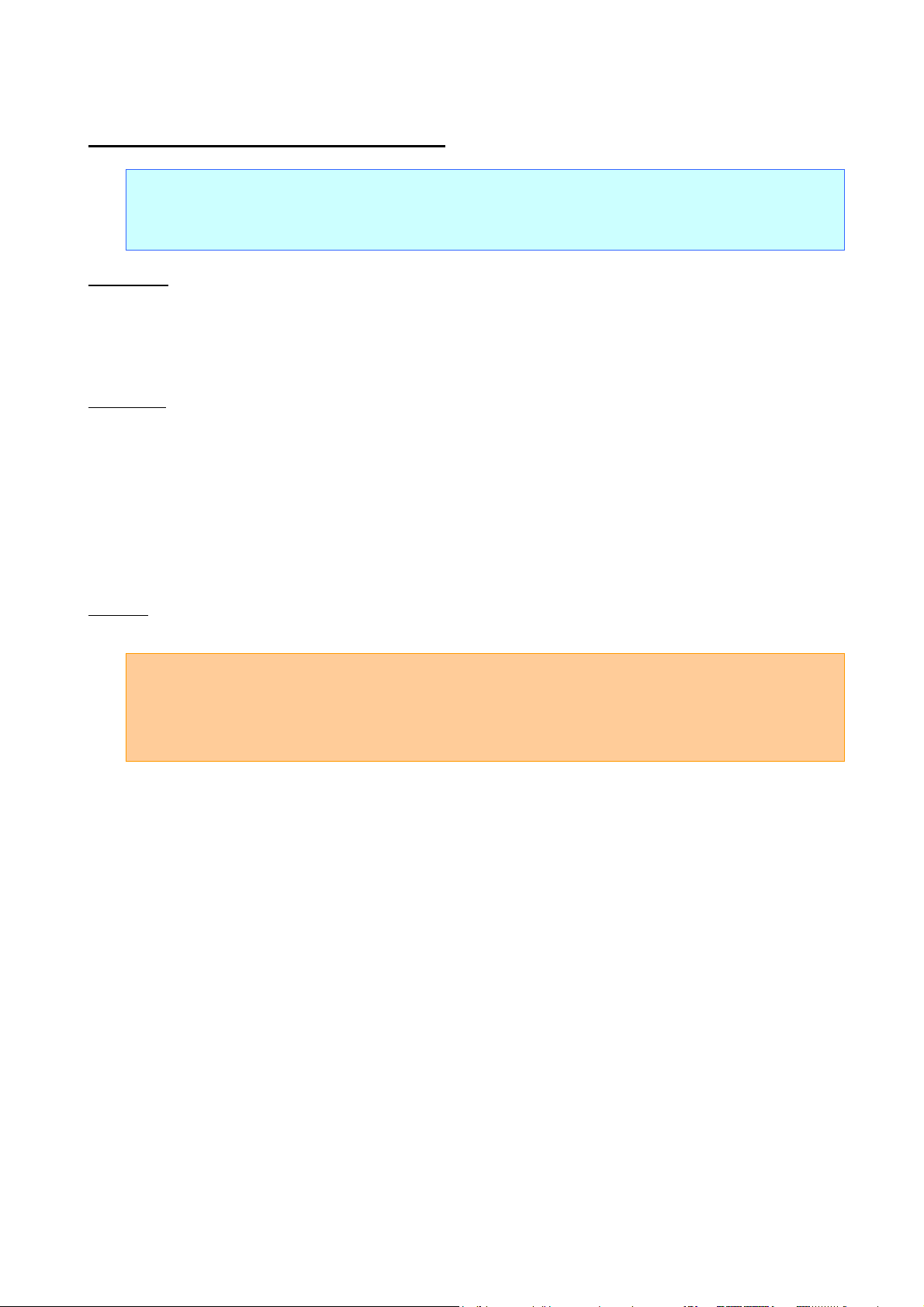
P-touch Template Command Reference
[1, 2]:
nh1 nh2 (number of characters)
nh1+(nh2*256)
[3 and later]:
Text string
ESC iXa1 Retrieve non-printed text strings
ASCII: ESC i X a 1 n1 n2 n3
Decim al: 27 105 88 97 49 nd1 nd2 nd3
Hexadecimal: 1B 69 58 61 31 nh1 nh2 nh3
Parameters
nh1: 01h (Fixed)
nh2: 00h (Fixed)
nh3: 01h (Fixed)
Description
Retrieves the specified non-printed text string.
2- to 22-byte data is returned from the machine. (Varies depending on the length of the text string)
The retrieved value is a value specified by a static command.
Example
When “ABCD” is specified as the non-printed text string:
Code: ESC i X a 1 01h 00h 01h
(1Bh 69h 58h 61h 31h 01h 00h 01h)
Returned value: 04h 00h A B C D
(04h 00h 41h 42h 43h 44h)
- 91 -
7. Control Command Details
Page 98

[1]:
01h (Fixed)
[2]:
00h (Fixed)
[3]:
Setting
03h: P-touch Template mode
ESC iXi1 Retrieve command mode setting
ASCII: ESC i X i 1 n1 n2
Decim al: 27 105 88 105 49 nd1 nd2
Hexadecimal: 1B 69 58 69 31 nh1 nh2
Parameters
nh1: 00h (Fixed)
nh2: 00h (Fixed)
Description
Retrieves the setting for the command mode.
3-byte data is returned from the machine.
P-touch Template Command Reference
00h: ESC/P mode
01h: Raster mode
The retrieved value is a value specified by a static command.
Example
When the setting is for raster mode:
Code: ESC i X i 1 00h 00h
(1Bh 69h 58h 69h 31h 00h 00h)
Returned value:01h 00h 01h
- 92 -
7. Control Command Details
Page 99

[1]:
01h (Fixed)
[2]:
00h (Fixed)
[3]:
Setting
ESC iXn1 Retrieve template selection number
ASCII: ESC i X n 1 n1 n2
Decim al: 27 105 88 110 49 nd1 nd2
Hexadecimal: 1B 69 58 6E 31 nh1 nh2
Parameters
nh1: 00h (Fixed)
nh2: 00h (Fixed)
Description
Retrieves the template number selected from the machine.
3-byte data is returned from the machine.
P-touch Template Command Reference
The retrieved value is a value specified by a static command.
Example
When template number 99 is selected:
Code: ESC i X n 1 00h 00h
(1Bh 69h 58h 6Eh 31h 00h 00h)
Returned value: 01h 00h 63h
- 93 -
7. Control Command Details
Page 100

[1]:
01h (Fixed)
[2]:
00h (Fixed)
[3]:
Setting
09h: Full cut setting ON, chain printing setting OFF
ESC iXc1 Retrieve printer settings (cut options)
ASCII: ESC i X c 1 n1 n2
Decim al: 27 105 88 99 49 nd1 nd2
Hexadecimal: 1B 69 58 63 31 nh1 nh2
Parameters
nh1: 00h (Fixed)
nh2: 00h (Fixed)
Description
Retrieves the various cut settings.
3-byte data is returned from the machine.
P-touch Template Command Reference
00h: Full cut setting OFF, chain printing setting ON
01h: Full cut setting ON, chain printing setting ON
08h: Full cut setting OFF, chain printing setting OFF
The retrieved value is a value specified by a static command.
Example
When the full cut setting is ON and the chain printing setting is ON:
Code: ESC i X c 1 00h 00h
(1Bh 69h 58h 63h 31h 00h 00h)
Returned value: 01h 00h 01h
- 94 -
7. Control Command Details
