Page 1

E
English
User’s Guide
Page 2
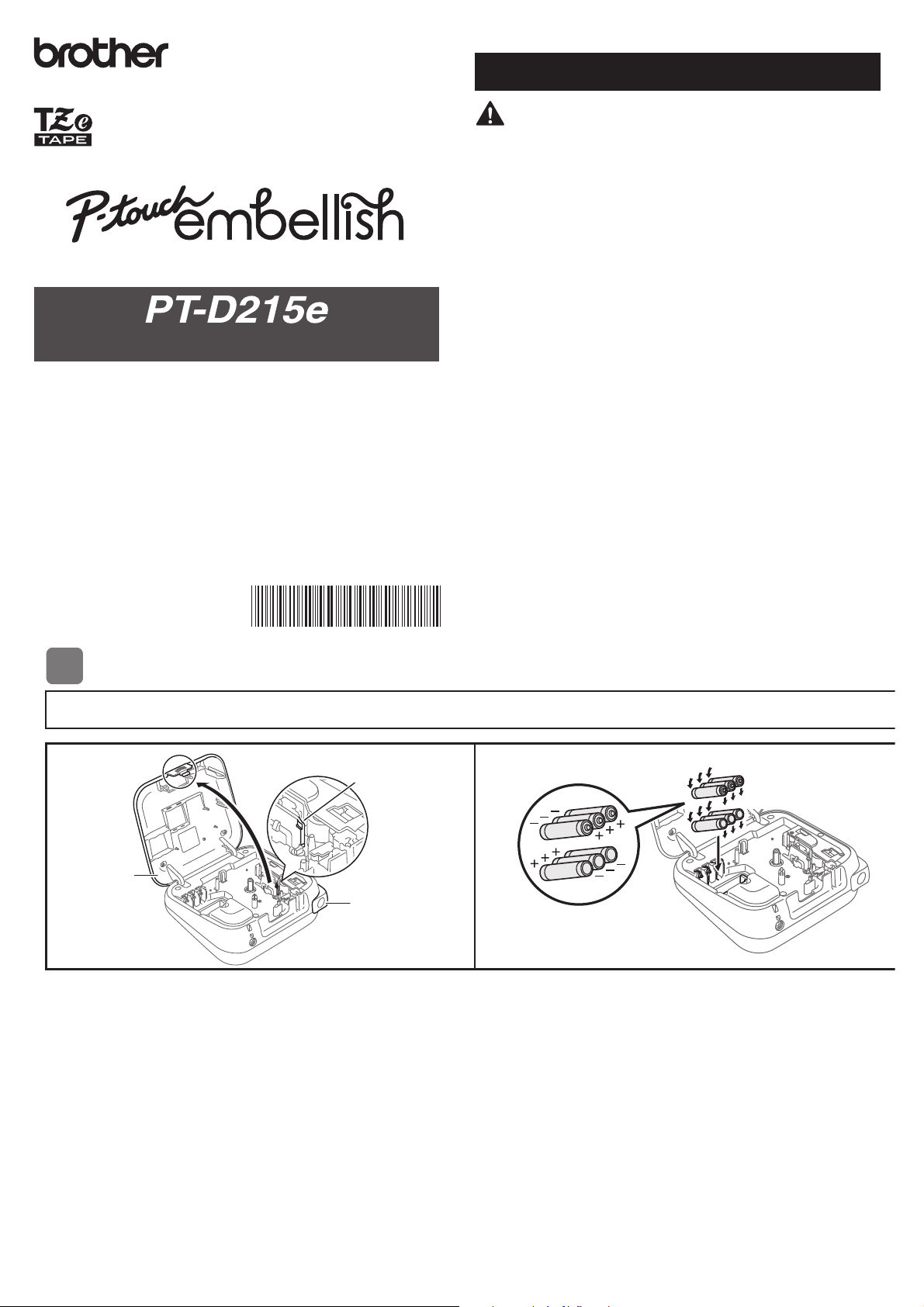
Follow these guidelines to avoid the risk of fire, burns, injury, electric
shocks, rupture, overheating, abnormal odours or smoke.
• Always use the specified voltage and the suggested AC Adapter (AD-24ESA) for the
P-touch ribbon/tape printer to prevent any damage or failure.
• Do not touch the P-touch ribbon/tape printer during a lightning storm.
• Do not use the P-touch ribbon/tape printer / AC Adapter in places of high humidity
such as bathrooms.
• Do not overload the power cord.
• Do not place heavy objects on, or damage the power cord or plug. Do not forcibly
bend or pull the power cord. Always hold the AC Adapter when disconnecting from
the power outlet.
• Make sure that the plug is fully inserted to the power outlet. Do not use an outlet that
is loose.
• Do not allow the P-touch ribbon/tape printer / AC Adapter / power plug / batteries to
get wet, for example, by handling them with wet hands or spilling beverages on to
them.
• Since loss of eyesight may result when leaked fluid from batteries gets into your eyes,
immediately rinse your eyes with a large amount of clean water, and then seek
medical attention.
• Do not disassemble or modify the P-touch ribbon/tape printer / AC Adapter /
batteries.
• Do not allow a metal object to contact both the plus and minus ends of a battery.
• Do not use sharp objects, such as tweezers or a metallic pen, to change the batteries.
• Do not throw the batteries into fire or expose to heat.
• Disconnect the AC Adapter and remove batteries immediately and stop using the
P-touch ribbon/tape printer if you notice abnormal odor, heat, discoloration,
deformation or anything unusual while using or storing it.
• Do not use a damaged or leaking battery as the fluid may get on your hands.
• Do not use a deformed or leaking battery or one whose label is damaged. There is a
possibility of generating heat.
Safety Precautions
Indicates a potentially hazardous
situation which, if not avoided,
could result in death or serious
injuries.
WARNING
GETTING STARTED
Installing Power Supply and Ribbon Cassette or Tape Cassette
With the LCD facing down, open the
Cassette Cover by pressing the grooved tab
and pushing in the direction of the arrow, as
illustrated.
When replacing batteries or tape
cassettes, make sure the power is
turned off.
This ribbon/tape printer requires six (6)
AAA alkaline batteries or six (6) fullycharged Ni-MH batteries, not included.
1
1
Print Head
Tape Cutter
Lever
Cassette
Cover
2
Thank you for purchasing Brother's P-touch Embellish!
Use your new Brother P-touch Embellish, a ribbon and tape printer,
to create a wide variety of custom, self-adhesive labels and ribbons.
This ribbon and tape printer uses Brother TZe tapes. TZe tape
cassettes are available in many color and sizes. For a complete
list of tapes compatible with your machine, visit us at:
www.brother.com.
Please read this guide, including all Precautions, before using
this machine. After reading this guide, keep it in a safe place.
Printed in China
D00NU2001
English
User’s Guide
Page 3
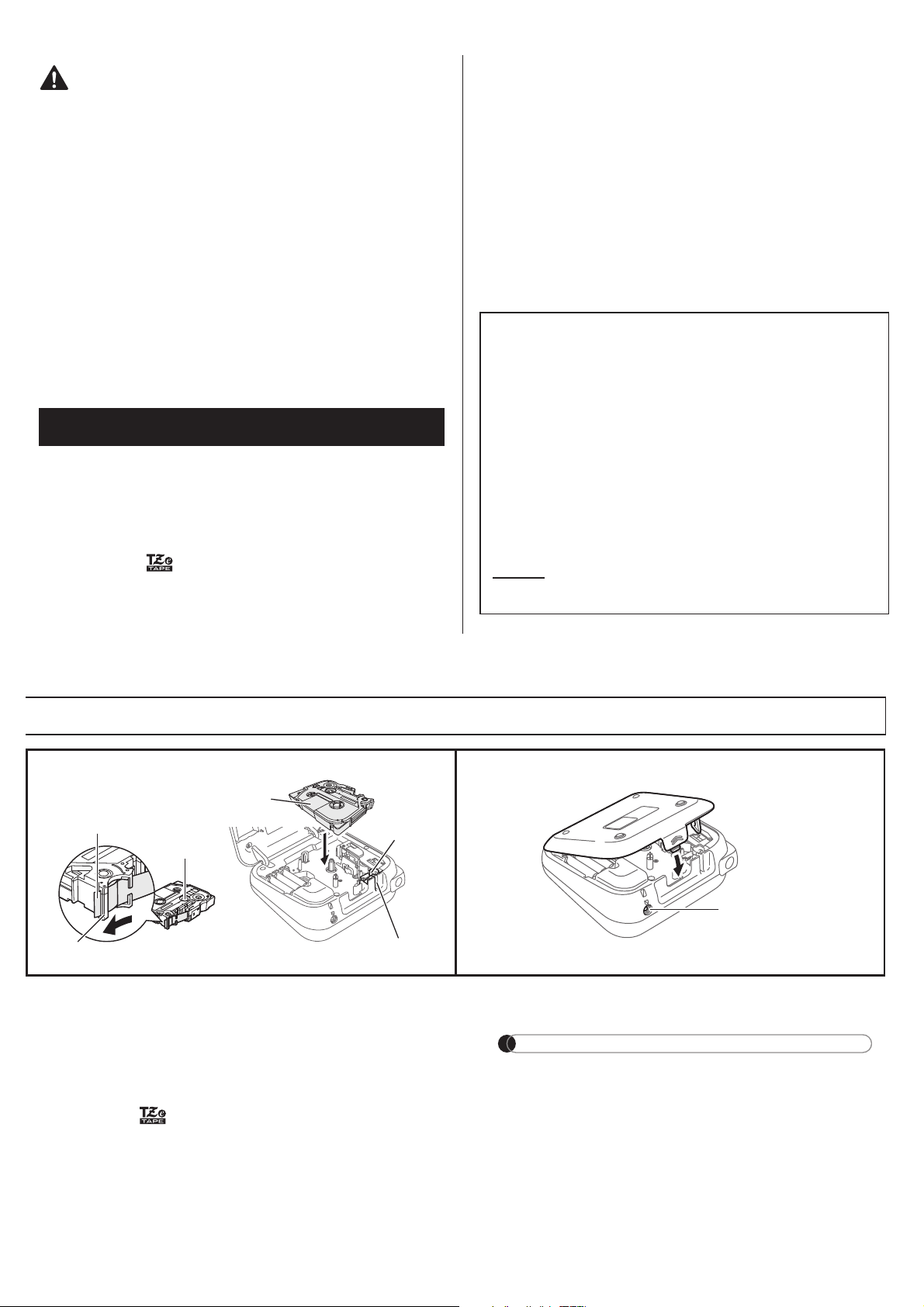
Follow these guidelines to avoid personal injury, liquid leakage,
burns or heat.
• When the P-touch ribbon/tape printer is not being used, store it out of the reach of
children. In addition, do not allow children to put the P-touch ribbon/tape printer parts or
ribbons/tapes in their mouths. If any object has been swallowed, seek medical attention.
• Do not touch metal parts around the print head immediately after printing.
• Do not touch the cutter blade.
• If leaked fluid from batteries gets on your skin or clothes, immediately rinse them with
clean water.
• Remove the batteries and disconnect the AC Adapter if you do not intend to use the
P-touch ribbon/tape printer.
• Do not use a battery other than that specified. Do not use combinations of old and new
batteries or combinations of different types, different charging levels, different manufacturers
or different models. Do not insert a battery with its plus and minus ends reversed.
• Do not drop or hit the P-touch ribbon/tape printer / AC Adapter.
• Do not press on the LCD display.
• Do not put your finger inside the P-touch ribbon/tape printer when you close the
cassette cover.
• Before using Ni-MH rechargeable batteries, carefully read the instructions for the
batteries and battery charger, and be sure to use them correctly.
• When using Ni-MH rechargeable batteries, charge the batteries with a specialized
battery charger before using the batteries.
• Depending on the location, material, and environmental conditions, the ribbon/tape
may unpeel or become irremovable, the color of the ribbon/tape may change or be
transferred to other objects. Before applying the ribbon/tape, check the
environmental conditions and the material.
• Do not use the P-touch ribbon/tape printer in any way or for any purpose not
described in this guide. Doing so may result in accidents or damage the P-touch
ribbon/tape printer.
• Use only Brother TZe tapes with the P-touch ribbon/tape printer. Do not use tapes
that do not have the mark.
• Only use a soft, dry cloth to clean the ribbon/tape printer; never use alcohol or other
organic solvents.
• Use a soft, lint free cloth to clean the print head. Never touch the print head directly
with your hands.
• Do not put any foreign objects into the tape exit slot, AC Adapter connector, battery
compartment, etc.
• Do not place the P-touch ribbon/tape printer / batteries / AC Adapter in direct sunlight
or rain, near heaters or other hot appliances, in any location exposed to extremely
high or low temperatures (e.g., on the dashboard or in the back of your car) or high
humidity, or in dusty locations.
• Do not apply excessive pressure to the cutter lever.
• Do not try to print if the cassette is empty; it will damage the print head.
• Do not pull the tape while printing or feeding; it will damage the tape and the P-touch
ribbon/tape printer.
• Any data stored in memory will be lost due to failure, repair of the P-touch ribbon/tape
printer, or if the battery expires.
• The P-touch ribbon/tape printer is not equipped with a charging feature for
rechargeable batteries.
• The printed text may differ from the text that appears on the LCD.
• The length of the printed ribbon/tape may differ from the displayed the label length.
• A protective clear plastic sticker is placed over the display during manufacturing and
shipping. This sticker should be removed prior to use.
• When power is disconnected for more than three minutes, all text, format settings and
any text files stored in the memory will be cleared.
Indicates a potentially hazardous
situation which, if not avoided, may
result in minor or moderate injuries.
General Precautions
CAUTION
Federal Communications Commission (FCC)
Compliance Notice (For USA Only)
This equipment has been tested and found to comply with the limits for a Class
B digital device, pursuant to Part 15 of the FCC Rules. These limits are
designed to provide reasonable protection against harmful interference in a
residential installation. This equipment generates, uses, and can radiate radio
frequency energy and, if not installed and used in accordance with the
instructions, may cause harmful interference to radio communications.
However, there is no guarantee that interference will not occur in a particular
installation. If this equipment does cause harmful interference to radio or
television reception, which can be determined by turning the equipment off
and on, the user is encouraged to try to correct the interference by one or more
of the following measures:
• Reorient or relocate the receiving antenna
• Increase the separation between the equipment and receiver.
• Connect the equipment into an outlet on a circuit different from that to which
the receiver is connected.
• Consult the dealer or an experienced radio / TV technician for help.
Important
Changes or modifications not expressly approved by Brother Industries, Ltd.
could void the user’s authority to operate the equipment.
Insert the Ribbon or Tape Cassette
following the drawing marked inside the
case. Gently press the Cassette into the
ribbon/tape printer until it clicks into
place.
• Make sure your Ribbon or Tape Cassette is
marked .
• Use only tape widths of 3.5 mm, 6 mm, 9 mm,
or 12 mm.
• If your TZe is packaged with protective plastic,
be sure to remove the plastic before inserting
the tape cassette.
• Use only Brother TZe tapes with this machine.
Close the Cassette Cover and gently press
until it clicks into place.
NOTE
If you prefer to use the optional AC Adapter
(AD-24ESA) instead of using batteries:
1. Insert the Power Adapter cord into the AC
Adapter Jack on the side of the machine.
2. Insert the Power Adapter into a grounded
AC electrical outlet.
When running a memory backup, we
recommend using both batteries AND the
optional Power Adapter, in the event that one or
the other
p
ower method fails.
3
Toothed
Wheel
Cutter
Edge
Tape Exit Slot
Tape Guide
Ribbon Cassette
or Tape Cassette
4
AC Adapter Jack
Page 4
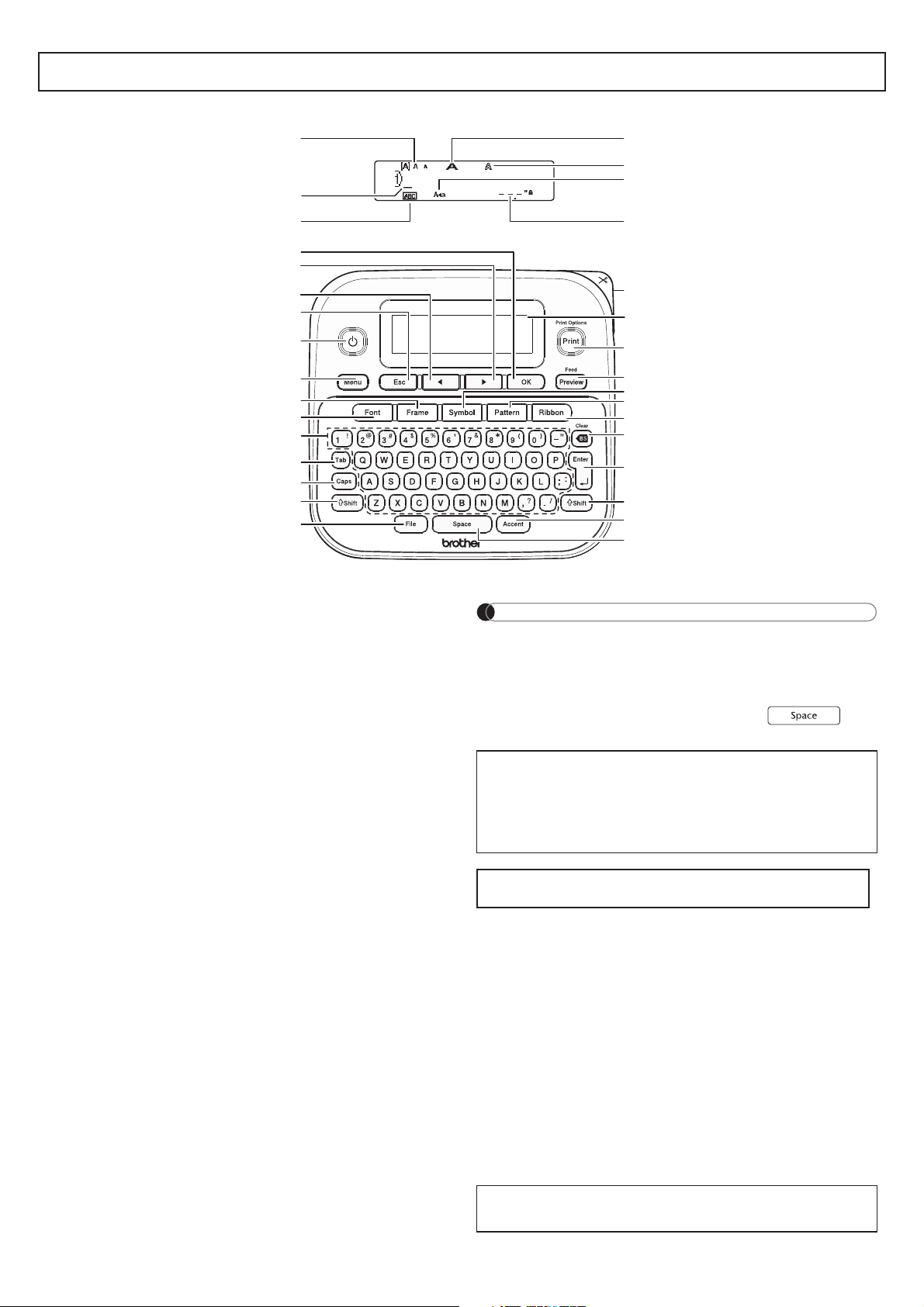
NOTE
• The LCD displays one row of 15 characters;
however, there is a maximum of 80 characters and
spaces for a text label, and 50 characters and
spaces if using templates.
• When selecting the settings, press to
return to the default item.
LCD and Keyboard
1. Size
2. Cursor
3. Underline / Frame
4. Width
5. Style
6. Caps
7. Ribbon/Tape Length
8. OK key
9. Cursor key : Right
10. Cursor key : Left
11. Escape key
12. Power key
13. Menu key
14. Frame key
15. Font key
16. Character key
17. Tab key
18. Caps key
19. Shift key
20. File key
21. Tape cutter lever
22. LCD
23. Print key
24. Preview key
25. Symbol key
26. Pattern key
27. Ribbon key
28. Backspace key
29. Enter key
30. Accent key
31. Space key
• Pressing the Preview key (24) displays a
preview of the ribbon/tape, and may differ from
the actual ribbon/tape when printed.
• Ribbon/Tape length shown on the LCD may
differ slightly from the actual length when printed.
Specifications
Dimensions:
(W x D x H)
Approx. 6.2" X 5.9" X 2.7"
(Approx. 157(W) x 150(D) x 68(H)mm)
Weight: Approx. 1.1 lb. (Approx. 490 g)
(without batteries and cassette)
Power Supply: Six AAA alkaline batteries (LR03)
Six AAA Ni-MH batteries (HR03)
Optional AC Adapter (AD-24ESA)
Tape Cassette: Brother TZe tape (width)
0.13" (3.5mm), 0.23" (6mm),
0.35" (9mm), 0.47" (12mm)
Ribbon Cassette: Brother TZe ribbon (width)
0.47" (12mm)
Pattern Tape
Cassette:
Brother TZe tape (width)
0.47" (12mm)
For FAQs, Troubleshooting, and to download
software and manuals, visit: support.brother.com.
10
11
12
13
14
15
16
17
18
19
20
11
2
3
8
9
4
5
6
7
21
22
23
24
25
26
27
28
29
19
30
31
Page 5
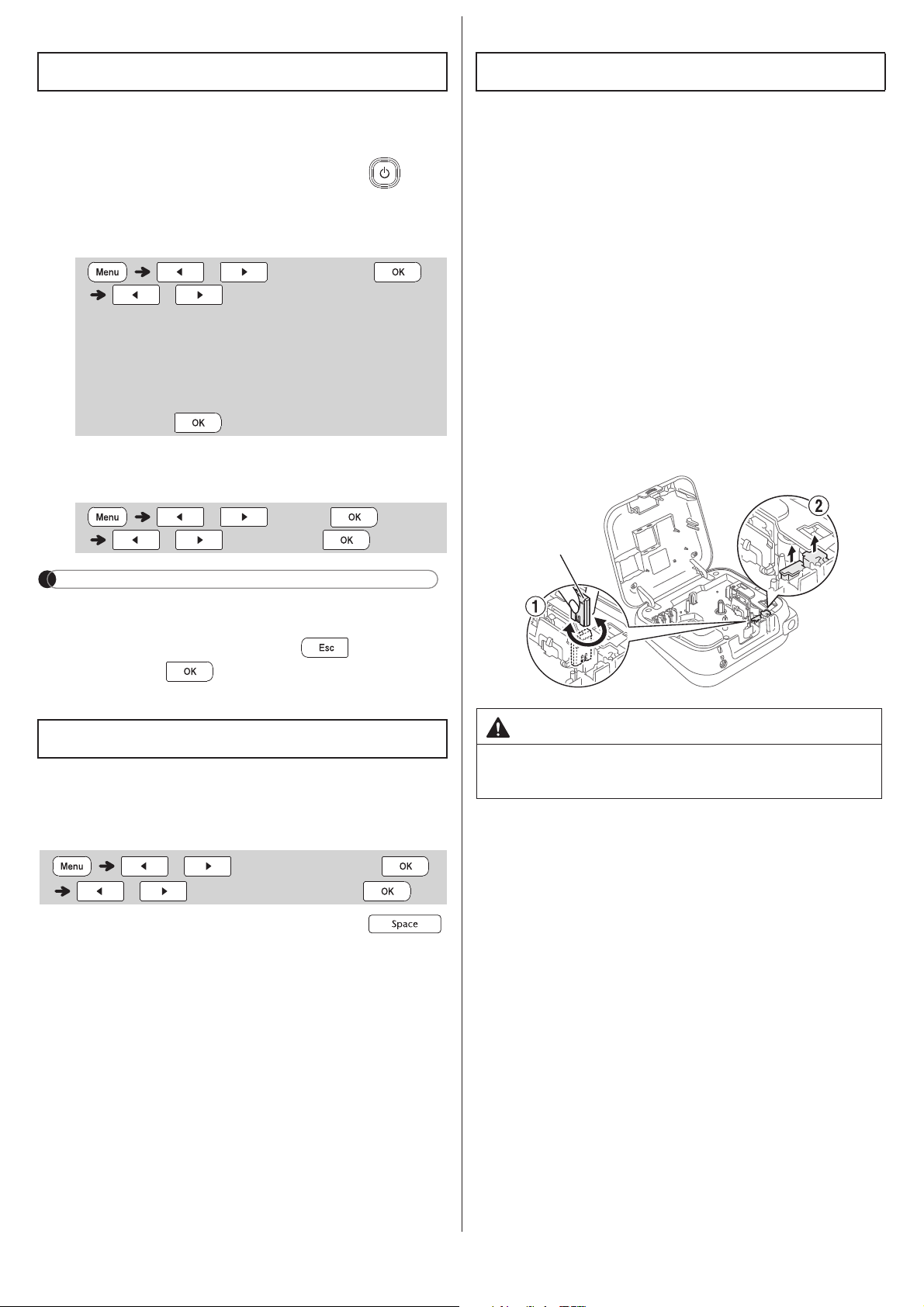
1 Turn your machine on.
Supply power by using six AAA batteries or the
optional AC Adapter, and then press .
2 Set the language.
The default setting is [English].
3 Set the unit of measurement.
The default setting is [inch].
NOTE
• The machine automatically turns off if no keys are
pressed within five minutes.
• To cancel any operation, press .
• After pressing , [Accepted] appears for
approximately one second.
This function allows you to set the brightness of the
LCD display. You can select from five levels of
brightness. The default setting is [
0
].
• To return to the default setting, press .
Over time, the Cutter Blade may become blunt from
repetitive use. If the Cutter does not cut tape
cleanly, replace the Cutter Unit. Contact your local
authorized Brother reseller and order item TC-4, the
Cutter Unit.
X Replacing the Cutter Unit
1. Remove the two sections of the Cutter Unit
(green) in the direction of the arrows as
illustrated below
2
.
2. Install a new Cutter Unit. Push it in gently until
it snaps into place.
Initial Settings
/ [Language]
/ [English / Español /
Français / Hrvatski / Italiano /
Magyar / Nederlands / Norsk / Polski /
Português / Portug. (BR) / Românã /
Slovenski / Slovenský / Suomi /
Svenska / Türkçe / ýeština / Dansk /
Deutsch] .
/ [Unit]
/ [inch / mm] .
Contrast
/ [LCD Contrast]
/ [-2 / -1 / 0 / +1 / +2]
Supplies and Accessories
Cassettes: See the included Supplies and
Accessories Guide.
AC Adapter: AD-24ESA
Cutter Unit: TC-4 (replacement)
WARNING
Do not touch the cutter blade directly with your
fingers.
Cutter
Board
Page 6
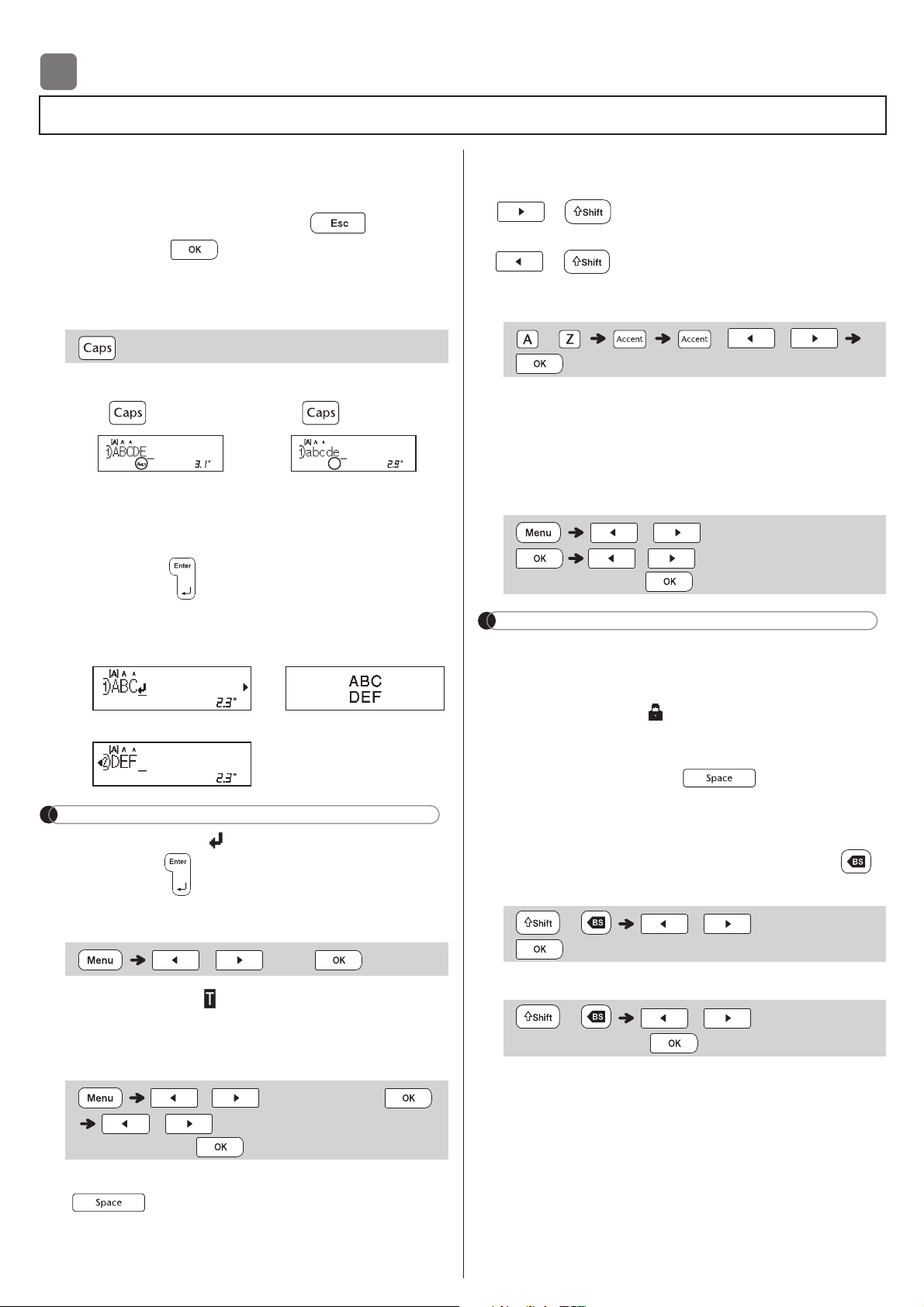
BASIC USAGE
You can enter a maximum of 80 characters and
spaces for a text label, and 50 characters and
spaces if using templates.
To cancel any operation, press .
After pressing , [Accepted] appears on the
LCD for approximately one second.
X Switching Upper Case / Lower Case
X Creating Two-Line Ribbons / Tapes
Move the cursor to where you want to start the next
line and press . Use either 0.35" (9mm) or 0.47"
(12mm) tape for two-line printing.
NOTE
• The return symbol ( ) appears when you press
the Enter key .
X Entering Tabs
• The tab symbol appears when you insert a
tab in the text.
X Changing Tab Length
• To return to the default tab length, press
.
• Please note : the default length varies based on
your ribbon or tape size.
X Cursor Keys
To move to the end of your text:
+
To move to the beginning of your text:
+
X Entering Accented Characters
• Refer to the Accented Characters table in this
guide.
• The order of accented characters varies based
on the language you selected.
X Changing Ribbon / Tape Length
NOTE
• After printing a ribbon, cut along the printed dots
(:) with scissors so the ribbon length matches
what is shown on the LCD.
• The lock symbol appears when you set a
specific ribbon/tape length.
• To return to the default length (automatic, based
on text length), press , and [Auto]
appears on the LCD.
X Clearing Text and Settings
To delete individual letters and spaces, press .
To delete all text :
To delete all text and settings :
Entering Text
2
Upper case
( ON)
Lower case
( OFF)
Line 1 The image
Line 2
/ [Tab]
/ [Tab Length]
/ [Auto / 0.0"-4.0"
(0-100 mm)]
Caps
Caps
- / /
/ [Label Length]
/ [Auto / 1.2"-39.0"
(30-999 mm)]
+ / [Text Only]
+ /
[Text&Format]
Page 7

X Preview
• Pressing the Preview key displays a preview of
the ribbon/tape, and may differ from the actual
one when printed.
• If the LCD cannot display all the text at once,
press / to display the hidden text.
• Press / / to exit Preview mode.
X Feeding (Tape Feed)
• This function feeds approximately 1" (25mm) of
blank tape.
• Do not pull the tape, as this may damage the
Tape Cassette.
X Printing
• If you need only one copy of the ribbon/tape,
press after you press .
• You can print up to nine copies of each ribbon/
tape.
• Press a number key to specify the number of
copies you wish to print.
• DO NOT touch the Tape Cutter Lever while the
message [Please Wait] appears on the LCD.
• To cut tape: When printing ends, push the
Tape Cutter Lever after the message [Please
Cut] appears.
• To cut ribbon: When printing ends, press
+ to feed the ribbon, and then cut
with scissors.
• To remove tape backing, fold the ribbon/tape
lengthwise (with the text facing inward), to
expose the inside edges that run down the
center of the tape backing. Peel and apply.
X Using Print Options
[
Numbering
]
You can print a series of up to nine ribbons/tapes
using auto-numbering. Use this feature to
automatically increase a selected number by 1 after
each one is printed.
Ex: Print copies of a ribbon/tape containing a
serial number (0123, 0124 and 0125)
• Select the highest number you wish to print
when setting the number.
[
Mirror
]
Ex: To Mirror Print "J.SMITH", follow the
instructions below after entering "J.SMITH".
• Use clear tape when using this function, so the
labels can be read correctly from the opposite
side when attached on glass, windows, or other
transparent surfaces.
Printing Ribbons / Tapes
+
[Copies: ] / / -
+
(Enter numbers) / by moving
the cursor to the number you wish to
increment. +
/ [Numbering]
/
(Enter text or characters)
+
/ [Mirror] [Mirror
Print?]
Page 8

X Setting Margins
[
Full
] / [
Half
] / [
Narrow
]
Use one of these options to customize margin length
before and after your text.
• The printed dots (:) indicate the end of the label.
Cut along the printed dots (:) with scissors.
[
Chain Print](ribbon/tape-saving option)
Use this option to print multiple different labels with
narrow margins. This option saves ribbon/tape.
1. Enter your text.
2. Press . [Copies] appears on the LCD.
3. Press the number keys to enter the number of
copies you want of this text.
4. Press to start printing.
5. When [Feed OK?] appears on the LCD, press
to change the text.
6. Clear the text, enter the text you want on the
next ribbon/tape, and then press .
7. After your last ribbon/tape prints, when [Feed
OK?] appears on the LCD, press .
NOTE
• When you use [
Chain Print
], feed the ribbon/
tape before using the cutter ( + ),
otherwise part of the text may be cut off.
• Do not pull the tape, as this may damage the Tape
Cassette.
• The printed dots (:) indicate the end of the label. Cut
along the printed dots (:) with scissors.
You can save and reuse the text and settings for up
to 20 different labels. Each ribbon/tape holds up to
80 characters (including spaces). Assign a number
(1-20) to each saved file so you can reuse it, and edit
or overwrite stored files as needed.
X Saving a new file
NOTE
• When saving a file, if you reuse a number that is
already assigned to another file, [
Overwrite OK?
]
appears on the LCD. To overwrite the previouslysaved file, press . To cancel without saving,
press .
X Printing a saved file
X Opening a saved file
Printing Ribbons / Tapes (cont)
/ [Margin]
/ [Full / Half / Narrow /
Chain Print]
LCD Printout
Full
Half
Narrow
2.7"
ABC
1" 1"
1.6"
ABC
0.47" 0.47"
Saving Ribbons / Tapes Files
(Enter text) / [Save]
/
/ [Print]
/
[Copies: ] / / -
/ [Open]
/
ABC
1.0"
0.16"0.16"
Page 9

USING TEMPLATES
Use Text templates to repeat text without having
to retype it. Enter your own text or use the built-in
two-line Text templates. Refer to the Text
Samples table in this guide.
NOTE
• Press to select font, size, and style after
entering your text.
• Press to select a frame after entering
your text.
Use Initial Marks to add personality to your ribbons/
tapes. Refer to the
Initial Marks
table in this guide.
Ex.:
Use Continuous Frame to create upper and lower
borders on ribbons/tapes. Refer to the
Continuous Frame table in this guide.
Ex.:
Use Patterns to add visual texture to your ribbons/
tapes. Please note that you cannot enter text
when using Patterns. Refer to the Patterns table
in this guide.
Ex.:
NOTE
X For Initial Marks and Continuous Frame
• To preview ribbons/tapes, press when
[
Print
] is displayed on the LCD.
• If you set the label length to longer than the
default length (
[AUTO]
), the text prints
repeatedly within the length you set. If the text
length exceeds the label length you have set,
text may not print completely.
• The available label length setting changes
depending on the length of your text.
• Press to select font after entering your
text (for Continuous Frame templates, you can
select size and style, also).
X For Patterns
• Press to return to the default setting
([3.9"(100mm)]) for [
Label Length
].
X For All Templates
• Templates can be used ONLY with
0.47"(12mm) tape cassettes.
• Templates cannot be edited.
• To exit a template and return to the text entry
screen, press when [Print] appears on
the LCD.
• Ribbon/tape files created using templates
cannot be saved.
• When you access templates, your most recent
label created with a template opens
automatically.
• After pressing , [Please Cut] appears
on the LCD for two seconds.
Text
[
Select Layout
] /
[
Input Text
] (Enter text)
[
Set Label Length
]
/ [
1.2"-39.0" (30-999mm)
]
[
Print
] / / -
Initial Marks
[Select Category] /
[Text]
/
[Initial mark]
[Select Layout]
/ [
Input
Text
] (Enter text)
[
Set Label Length
] / [
Auto
/
1.2"-39.0"(30-999mm)
] [
Print
]
/ / -
Continuous Frame
[Select Category] /
[Text]
/
[Continuous]
[Select Layout]
/ [
Input
Text](Enter text)
[
Set Label Length
] / [
Auto
/
1.2"-39.0"(30-999mm)
][
Print
]
/ / -
3
Patterns
[
Select Category
] /
[
Patterns
] [
Select Design
]
/ [
Set Label
Length
] / [
1.2"-39.0" (30-
999mm)
] [
Print
]
/
/ -
Page 10

FORMATTING KEYS
1 Press to change the font settings.
2 Press / to select the settings
you want, and then press .
NOTE
• Refer to the Font Samples table illustrated in
this guide.
• The actual printed font size depends on the tape
width, number of characters and number of
input lines. Once characters reach a minimum
size, the selected font will default to a custom
font which is based on the Helsinki style. This
allows ribbons/tapes to be printed using the
smallest text possible on narrow or multi-line
ribbon and tapes.
4
Font Key
/ (Select an item)
Font Helsinki
Atlanta
Brussels
US
Belgium
Adams
San Diego
Florida
Istanbul
Sofia
Bolivia
Calgary
Berlin
Venezia
Size Large
Medium
Small
Width Normal
× 2
× 1/2
Style Normal
Bold
Outline
Shadow
Solid
Italic
I+Bold
I+Outline
I+Shadow
Vertical
Alignment Left
Center
Right
Justify
Page 11

Press to select the frame design. Refer to
the
Frame Designs
table section in this guide.
NOTE
• To cancel operations, press .
• If the message ( ) appears on the
right side of the LCD when selecting a frame, it
means that frame is available only when using
0.47" (12mm) cassettes.
• Select the Frame Design template by pressing
the number key of the Frame Design you want.
Refer to the Frame Designs table section in
this guide.
Press to select various symbols. Refer to
the
Basic Symbols
and
Pictograph Symbols
table sections in this guide.
NOTE
• Once you select symbols, up to seven recently
used symbols are added to History.
• If you choose History, you cannot select the
category.
• You can also select from the Basic Symbols
and Pictograph Symbols categories by pressing
the shortcut keys under (5) Helpful Hints,
Shortcuts.
X Basic
X Pictograph
Frame Key
/ / - (Select a
frame)
Symbol Key
/ [History / Basic /
Pictograph] / (Select
category) / (Choose a
symbol)
Punctuation Fractions
Mathematics
Roman
Numerals
Brackets Shapes
Arrows Number
Unit
Emojis Events
Music Kitchen
Clothes Food & Bev
Travel Crafts
Sports Baby
Animals School
Decorative Home Office
Astrology Audio Visual
Holiday
Page 12

HELPFUL HINTS
Reset your P-touch ribbon/tape printer when you want
to initialize the settings, or in the event it is not working
properly. Resetting clears all the text, settings, and
stored files.
1 Turn off the P-touch ribbon/tape printer,
hold down and , and then press
to turn the P-touch ribbon/tape printer back
on.
2 First release the power button, and then
release and .
The P-touch ribbon/tape printer turns on with
the internal memory reset.
NOTE
Shortcuts
File
Tab
Unit
LCD Contrast
Ribbon/Tape Length
Margin
Tab Length
Clear
Language
Helpful Tips
Clear
Feed
Print Options
Resetting the P-touch
5
If you have questions or need information
about your Brother product, please visit us
online or call.
For FAQs, Troubleshooting, and to download
software and manuals, visit
support.brother.com.
To order supplies and accessories, visit
www.brothermall.com
or call
1-877-552-6255.
For USA Customer Service, call
1-877-BROTHER (1-877-276-8437)
Fax: 1-901-379-1210
CAUTION
USING A COMBINATION OF DIFFERENT
BATTERIES (SUCH AS ALKALINE WITH
Ni-MH) , MAY RESULT IN AN EXPLOSION.
DISPOSE OF USED BATTERIES
ACCORDING TO THE INSTRUCTIONS.
• Remove the batteries if you do not intend to
use the ribbon/tape printer for an extended
period of time.
• Dispose of batteries at an appropriate
collection point, not in the general waste
stream. Be sure to observe all applicable
federal, state, and local regulations.
• When storing or discarding a battery, wrap
it with cellophane tape to prevent it from
short-circuiting. (see illustration)
1. Cellophane tape
2. Alkaline or Ni-MH
battery
Do not mix old and new batteries. Replace all
six batteries at the same time.
2
1
Page 13

X Error messages X What to do when...
Troubleshooting
Message Cause / Remedy
Battery Low! The batteries are weak.
If using AAA alkaline batteries, replace them
with new ones.
If using Ni-MH batteries, charge them fully.
Battery
Empty!
The installed batteries are running low and
need to be replaced for continued operation.
Invalid! • There is no text above the cursor when you
selected [Numbering].
• An invalid character was selected for
[Numbering].
• An invalid value was selected for [Tab
Length] or [Label Length].
• An invalid value was entered as the ribbon/
tape length while using templates.
No Text! • You tried to print a text file when there is no
data stored in the memory.
• is pressed when no text is entered.
• + is pressed when no text is
entered.
• is pressed when no text is entered.
• or was pressed when no text
was entered while using templates.
2 Line Limit!
/
1 Line Limit!
• You tried to enter a 3rd line by pressing .
• You tried to print or preview two lines of text
while 0.13" (3.5mm) or 0.23" (6 mm) tape is
installed. Install a larger tape size.
No
Cassette!
There is no cassette installed.
Cutter
Pressed
The Tape Cutter Lever was pressed in the
middle of the printing process.
Text Full! The maximum number of characters (80
characters for text, 50 characters for templates)
have already been entered.
Change
Length
You may have exceeded ribbon/tape length.
Reduce the text or select [Auto] as the ribbon/
tape length.
No Frame OK? • You have used a frame or Frame settings are
ON, but a cassette narrower than
0.47"(12mm) is installed (Frames for use
ONLY with 0.47"(12mm) cassettes).
• Select to print with no Frame, press
to cancel.
Feed OK? • Feeding tape after printing when [Chain
Print] is selected. Refer to the Setting
Margin section in this guide.
Insert
0.47"
• Make sure you are using a 0.47"(12mm)
cassette.
Use TZe
Tape!
• Use a cassette with the mark.
Problem Solution
The display
stays blank
after you have
turned on the
machine.
• Check that the batteries are correctly
inserted.
• The batteries may be weak. Replace them.
• Check that the AD-24ESA adapter is correctly
connected.
When the
ribbon/tape is
printed out,
there is too
much margin
(space) on both
sides of the text.
• Refer to the Setting Margin section in this
guide and select [Half] , [Narrow] or
[Chain] to have smaller margins for your
ribbon/tape.
The machine
does not print,
or the printed
characters are
not formed
properly.
• Check that the cassette is inserted correctly.
• If the cassette is empty, replace it.
• Check the Tape Cassette Cover is closed
correctly.
The setting has
cleared on its
own.
• The batteries may be weak. Replace them.
• When power is disconnected for more than
three minutes, all text and formats in the
display settings are cleared.
A blank
horizontal line
appears
through the
printed ribbon/
tape.
• There may be some dust on the Print Head.
Remove the cassette and use a dry cotton
swab to gently wipe the Print Head with an upand-down motion.
The machine
has “locked up”
(i.e., nothing
happens when a
key is pressed,
even though the
machine is on.)
• Refer to the Resetting the P-Touch section
in this guide.
The power
turns off when
you try to print.
• The batteries may be weak. Replace them.
• Check that the batteries are correctly
inserted.
• The wrong AC Adapter is used. We
recommend using the AD-24ESA Adapter.
The tape does
not feed
properly or the
tape gets stuck
inside the
machine.
• Check that the end of the tape feeds under
the tape guides.
• The Cutter Lever is pressed while printing. Do
not touch the Cutter Lever during printing.
All text and
format settings
need to be
cleared to
create a new
ribbon/tape.
• Press + and select
[Text&Format].
• Press / [Clear]
/
[Text&Format]
To change
language
setting.
• Refer to the Initial Settings section in this
guide.
Page 14

Roman Numerals
Text Templates
Page 15

Page 16

01
02
03
04
05
06
07
08
09
10
11
12
13
14
15
16
17
18
19
20
21
22
23
24
25
26
27
28
29
30
Off
Note: Images are for illustrative purposes only.
* Not applicable Frame Designs with numbers highlighted in gray can be used ONLY with
0.47"(12mm) wide tape cassettes.
Page 17

31
32
33
34
35
36
37
38
39
40
41
42
43
44
45
46
47
48
49
50
51
52
53
54
55
56
57
58
59
60
61
62
63
64
65
66
67
68
69
70
71
72
73
74
75
76
77
78
79
80
81
82
83
84
85
86
87
88
89
90
91
92
93
94
95
96
