Page 1

ELECTRONIC LABELING SYSTEM
PT-7500/7600
USER´S GUIDE
USER´S GUIDE
GUÍA DE USUARIO
GUÍA DE USUARIO
• Read this User’s Guide before you start using your P-touch labeler.
• Keep this User’s Guide in a handy place for future reference.
• Lea este manual de instrucciones antes de emplear la etiquetadora P-touch.
• Guarde esta guía de usuario para futuras referencias.
If you encounter any problems with your product, visit our Web site:
http://solutions.brother.com/
Si tiene algún problema con su producto, visite nuestro sitio web:
http://solutions.brother.com/
Page 2
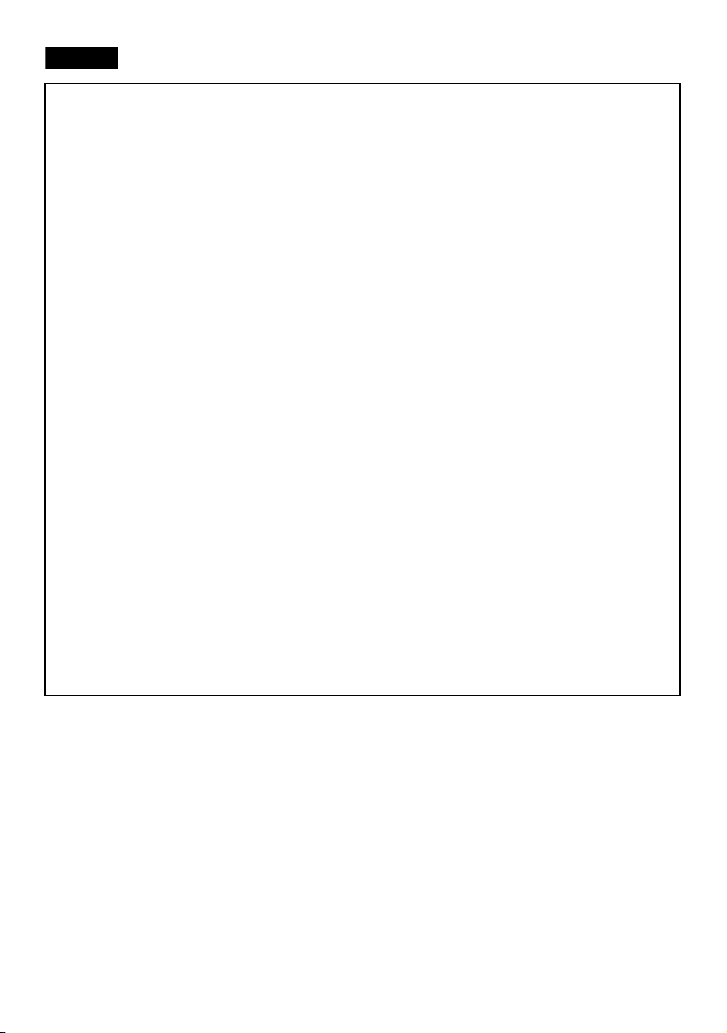
Federal Communications Commission (FCC) Declaration of Conformity (For USA Only)
PT-7600
Responsible Party : Brother International Corporation
declares that the product
Product Name : Brother P-touch Electronic Labeling System
Model Number : PT-7600
This device complies with Part 15 of the FCC Rules. Operation is subject to the following two
conditions: (1) this device may not cause harmful interference, and (2) this device must accept any
interference received, including interference that may cause undesired operation.
This equipment has been tested and found to comply with the limits for a Class B digital device,
pursuant to Part 15 of the FCC Rules. These limits are designed to provide reasonable protection
against harmful interference in a residential installation. This equipment generates, uses and can
radiate radio frequency energy and, if not installed and used in accordance with the instructions,
may cause harmful interference to radio communications. However, there is no guarantee that
interference will not occur in a particular installation. If this equipment does cause harmful
interference to radio or television reception, which can be determined by turning the equipment off
and on, the user is encouraged to try to correct the interference by one or more of the following
measures:
• Reorient or relocate the receiving antenna.
• Increase the separation between the equipment and receiver.
• Connect the equipment into an outlet on a circuit different from that to which the receiver is
connected.
• Consult the dealer or an experienced radio/TV technician for help.
Important
• The enclosed interface cable should be used in order to ensure compliance with the limits for a
Class B digital device.
• Changes or modifications not expressly approved by Brother Industries, Ltd. could void the
user’s authority to operate the equipment.
100 Somerset Corporate Boulevard
Bridgewater, NJ 08807-0911 USA
TEL : (908) 704-1700
Page 3
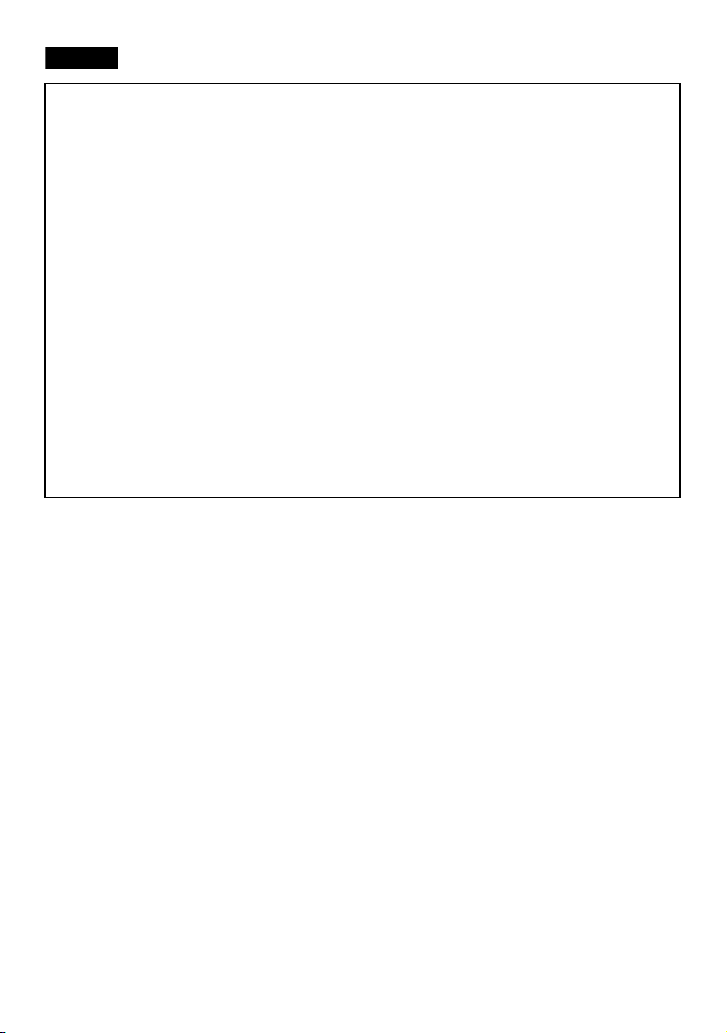
FCC NOTICE
PT-7500
This device complies with Part 15 of the FCC Rules. Operation is subject to the following two
conditions: (1) this device may not cause harmful interference, and (2) this device must accept any
interference received, including interference that may cause undesired operation.
This equipment has been tested and found to comply with the limits for a Class B digital device,
pursuant to Part 15 of the FCC Rules. These limits are designed to provide reasonable protection
against harmful interference in a residential installation. This equipment generates, uses and can
radiate radio frequency energy and, if not installed and used in accordance with the instructions,
may cause harmful interference to radio communications. However, there is no guarantee that
interference will not occur in a particular installation. If this equipment does cause harmful
interference to radio or television reception, which can be determined by turning the equipment off
and on, the user is encouraged to try to correct the interference by one or more of the following
measures:
• Reorient or relocate the receiving antenna.
• Increase the separation between the equipment and receiver.
• Connect the equipment to an outlet on a circuit different from that to which the receiver is
connected.
• Consult the dealer or an experienced radio/TV technician for help.
Important
• Changes or modifications not expressly approved by Brother Industries, Ltd. could void the
user’s authority to operate the equipment.
Compilation and Publication Notice
Under the supervision of Brother Industries Ltd., this manual has been compiled and
published, covering the latest product’s descriptions and specifications.
The contents of this manual and the specifications of this product are subject to change
without notice.
Brother reserves the right to make changes without notice in the specifications and
materials contained herein and shall not be responsible for any damages (including
consequential) caused by reliance on the materials presented, including but not limited
to typographical and other errors relating to the publication.
Trademarks
The Brother logo is a registered trademark of Brother Industries, Ltd.
Brother is a registered trademark of Brother Industries, Ltd.
© 2010 Brother Industries Ltd.
● Microsoft, Windows and Windows Vista are registered trademarks of Microsoft
Corporation in the United States and other countries.
● The names of other software or products used in this document are trademarks or
registered trademarks of the respective companies that developed them.
Page 4
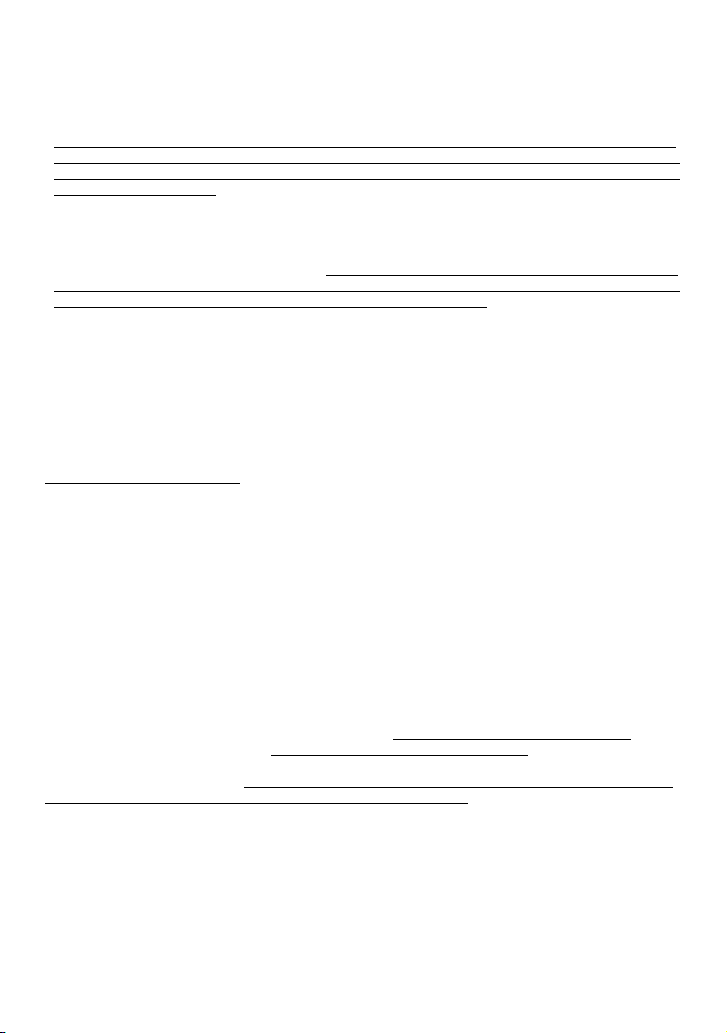
Brother® Two-Year Limited Warranty and Replacement Service (USA Only)
Who is covered:
• This limited warranty (“warranty”) is given only to the original end-use/retail purchaser (referred
to in this warranty as “Original Purchaser”) of the accompanying product, consumables and
accessories (collectively referred to in this warranty as “this Product”).
• If you purchased a product from someone other than an authorized Brother reseller in the United
States or if the product was used (including but not limited to floor models or refurbished product),
prior to your purchase you are not the Original Purchaser and the product that you purchased is not
covered by this warranty.
What is covered:
• This Product includes a Machine and Consumable and Accessory Items. Consumable and
Accessory Items include but are not limited to label and tape rolls/cassettes, cutters, adaptor,
carrying cases, batteries and print servers. Except as otherwise provided herein, Brother warrants
that the Machine and the accompanying Consumable and Accessory Items will be free from defects
in materials and workmanship, when used under normal conditions.
• This warranty applies only to products purchased and used in the United States. For products
purchased in, but used outside, the United States, this warranty covers only warranty service within
the United States (and does not include shipping outside the United States).
What is the length of the Warranty Periods:
• Machines: two years from the original purchase date.
• Accompanying Consumable and Accessory Items: 90 days from the original purchase date or the
rated life of consumable, whichever comes first.
What is NOT covered:
This warranty does not cover:
(1) Physical damage to this Product;
(2) Damage caused by improper installation, improper or abnormal use, misuse, neglect or accident
(including but not limited to transporting this Product without the proper preparation and/or
packaging);
(3) Damage caused by another device or software used with this Product (including but not limited
to damage resulting from use of non Brother
Items);
(4) Consumable and Accessory Items that expired in accordance with a rated life; and,
(5) Problems arising from other than defects in materials or workmanship.
This limited warranty is VOID if this Product has been altered or modified in any way (including but
not limited to attempted warranty repair without authorization from Brother and/or alteration/
removal of the serial number).
What to do if you think your Product is eligible for warranty service:
Report your issue to our Customer Service Hotline at 1-877-BROTHER (1-877-276-8437)
Brother Authorized Service Center within the applicable warranty period
Brother Authorized Service Center with a copy of your dated bill of sale showing that this Product
was purchased within the U.S. For the name of local Brother Authorized Service Center(s), call 1877-BROTHER (1-877-276-8437) or visit www.brother-usa.com.
What Brother will ask you to do:
After contacting Brother or a Brother Authorized Service Center, you may be required to deliver (by
hand if you prefer) or send the Product properly packaged, freight prepaid, to the Authorized Service
Center together with a photocopy of your bill of sale. You are responsible for the cost of shipping,
packing product, and insurance (if you desire). You are also responsible for loss or damage to
this Product in shipping.
®
-brand parts and Consumable and Accessory
or to a
. Supply Brother or the
Page 5
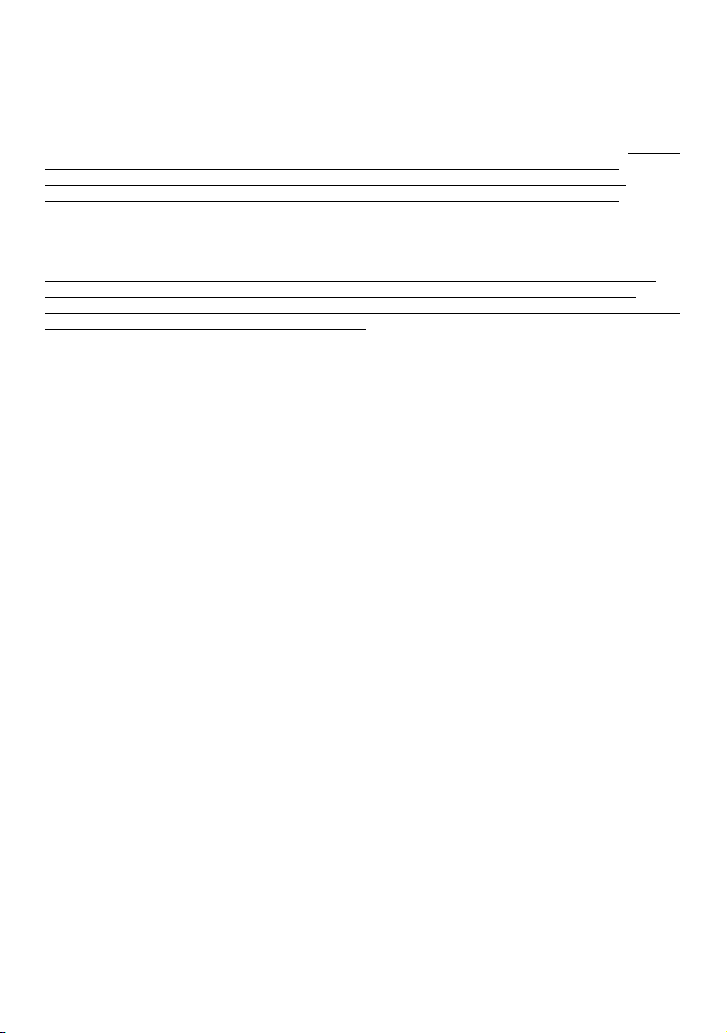
What Brother will do:
If the problem reported concerning your Machine and/or accompanying Consumable and Accessory
Items is covered by this warranty and if you first reported the problem to Brother or an Authorized
Service Center within the applicable warranty period, Brother or its Authorized Service Center will
repair or replace the Machine and/or accompanying Consumable and Accessory Items at no charge
to you for parts or labor. The decision as to whether to repair or replace the Machine and/or
accompanying Consumable and Accessory Items is made by Brother in its sole discretion. Brother
reserves the right to supply a refurbished or remanufactured replacement Machine and/or
accompanying Consumable and Accessory Items and use refurbished parts provided such
replacement products conform to the manufacturer’s specifications for new product/parts. The
repaired or replacement Machine and/or accompanying Consumable and Accessory Items will be
returned to you freight prepaid or made available for you to pick up at a conveniently located
Authorized Service Center.
If the Machine and/or accompanying Consumable and Accessory Items are not covered by this
warranty (either stage), you will be charged for shipping the Machine and/or accompanying
Consumable and Accessory Items back to you and charged for any service and/or replacement parts/
products at Brother’s then current published rates.
The foregoing are your sole (i.e., only) and exclusive remedies under this warranty.
What happens when Brother elects to replace your Machine:
When a replacement Machine is authorized by Brother, and you have delivered the Machine to an
Authorized Service Center, the Authorized Service Center will provide you with a replacement
Machine after receiving one from Brother. If you are dealing directly with Brother, Brother will send
to you a replacement Machine with the understanding that you will, after receipt of the replacement
Machine, supply the required proof of purchase information, together with the Machine that Brother
agreed to replace. You are then expected to pack the Machine that Brother agreed to replace in the
package from the replacement Machine and return it to Brother using the pre-paid freight bill
supplied by Brother in accordance with the instructions provided by Brother. Since you will be in
possession of two machines, Brother will require that you provide a valid major credit card number.
Brother will issue a hold against the credit card account number that you provide until Brother
receives your original Product and determines that your original Product is entitled to warranty
coverage. Your credit card will be charged up to the cost of a new Product only if: (i) you do not
return your original Product to Brother within five (5) business days; (ii) the problems with your
original Product are not covered by the limited warranty; (iii) the proper packaging instructions are
not followed and has caused damage to the product; or (iv) the warranty period on your original
Product has expired or has not been sufficiently validated with a copy of the proof of purchase (bill
of sale). The replacement Machine you receive (even if refurbished or remanufactured) will be
covered by the balance of the limited warranty period remaining on the original Product, plus an
additional thirty (30) days. You will keep the replacement Machine that is sent to you and your
original Machine shall become the property of Brother. Retain your original Accessory Items and
a copy of the return freight bill, signed by the courier.
Page 6
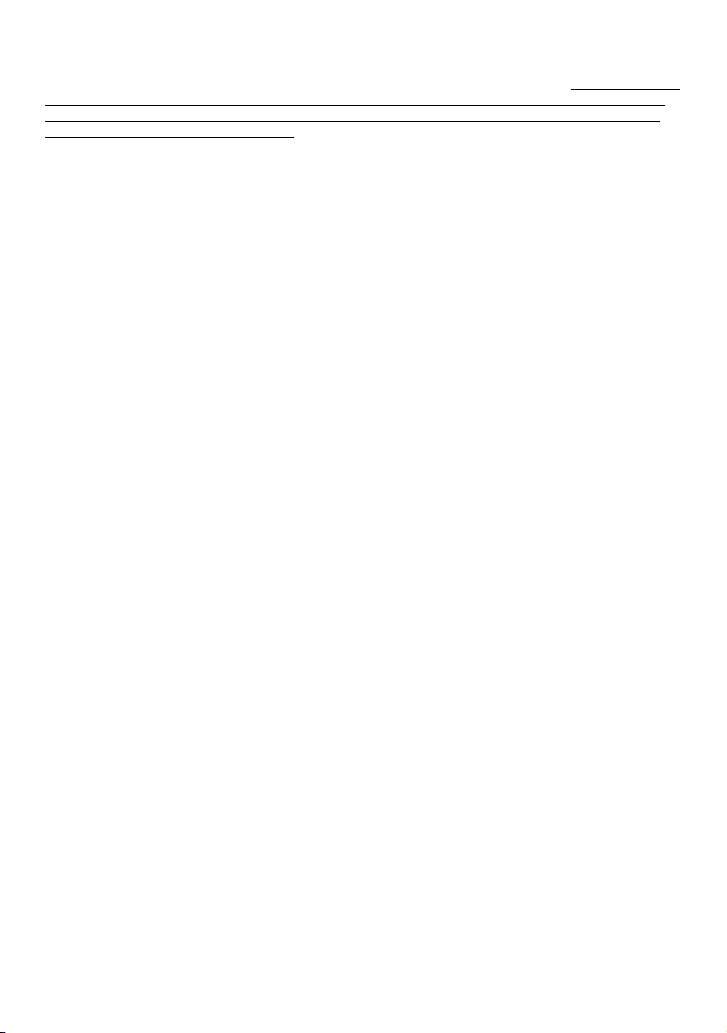
Limitations:
Brother is not responsible for damage to or loss of any equipment, media, programs or data related
to the use of this Product. Except for that repair or replacement as described above, Brother shall not
be liable for any direct, indirect, incidental or consequential damages or specific relief. Because
some states do not allow the exclusion or limitation of consequential or incidental damages, the
above limitation may not apply to you.
THIS WARRANTY IS GIVEN IN LIEU OF ALL OTHER WARRANTIES, WRITTEN OR
ORAL, WHETHER EXPRESSED BY AFFIRMATION, PROMISE, DESCRIPTION, DRAWING,
MODEL OR SAMPLE. ANY AND ALL WARRANTIES OTHER THAN THIS ONE,
WHETHER EXPRESS OR
IMPLIED, INCLUDING IMPLIED WARRANTIES OF MERCHANTABILITY AND FITNESS
FOR A PARTICULAR PURPOSE, ARE HEREBY DISCLAIMED.
• This Limited Warranty is the only warranty that Brother is giving for this Product. It is the final
expression and the exclusive and only statement of Brother’s obligations to you. It replaces all other
agreements and understandings that you may have with Brother or its representatives.
• This warranty gives you certain rights and you may also have other rights that may vary from state
to state.
• This Limited Warranty (and Brother’s obligation to you) may not be changed in any way unless
you and Brother sign the same piece of paper in which we (1) refer to this Product and your bill of
sale date, (2) describe the change to this warranty and (3) agree to make that change.
Important: We recommend that you keep all original packing materials, in the event that you ship
this Product.
Page 7

Important Information
Should you have questions, or need information about your Brother Product, we have a variety of
support options for you to choose from:
Customer Service
1-877-BROTHER (877-276-8437)
Customer Service
1-901-379-1210 (fax)
World Wide Web
www.brother-usa.com
Supplies/Accessories
www.brothermall.com or 1-877-552-MALL (6255)
BROTHER INTERNATIONAL CORPORATION 100 SOMERSET CORPORATE BLVD.
BRIDGEWATER, NEW JERSEY 08807-0911
Please record your model and serial number and your date and location of Purchase below for your
records. Keep this information with your proof of purchase (bill of sale) in case your Product requires
service.
Model # __________________________________________________
Serial #___________________________________________________
Date of purchase:____________________________________________
Store where purchased:_______________________________________
Location of store: ___________________________________________
Important: We recommend that you keep all original packing materials, in the event you ship this
product.
Don’t stand in line at the post office or worry about lost mail. Visit us on-line at
Your product will immediately be registered in our database and you can be on your way!
Also, while you're there, look for contests and other exciting information!
Save Time - Register On-Line!
www.registermybrother.com
Page 8
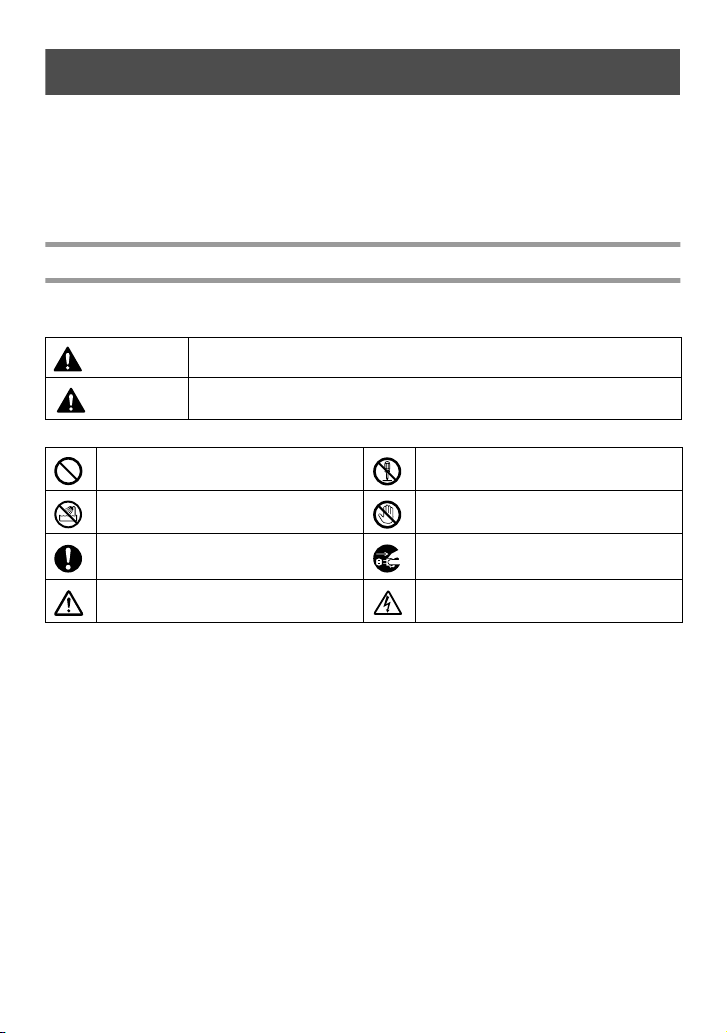
Before Using Your P-touch Labeler
Thank you for purchasing the PT-7500/7600.
Your new P-touch labeler is an easy to operate, feature packed labeling system that
makes creating professional, high quality labels a breeze. In addition to easy label
creation via pre-formatted label layouts, the P-touch labeler editing software features
advanced label formatting, block formats, bar codes and auto-numbering functions.
Safety precautions
To prevent injury and damage, important notes are explained using various symbols.
The symbols and their meanings are as follows:
WARNING
CAUTION
The symbols used in this manual are as follows:
Action NOT allowed. DO NOT disassemble the product.
Tells you what to do to avoid the risk of injury.
Tells you about procedures you must follow to prevent damage to the P-touch
labeler.
DO NOT splash the product with or
immerse the product in water.
Mandatory action Unplugging
Safety alert
DO NOT touch a given portion of the
product.
Alerts to the possibility of electrical
shock
i
Page 9
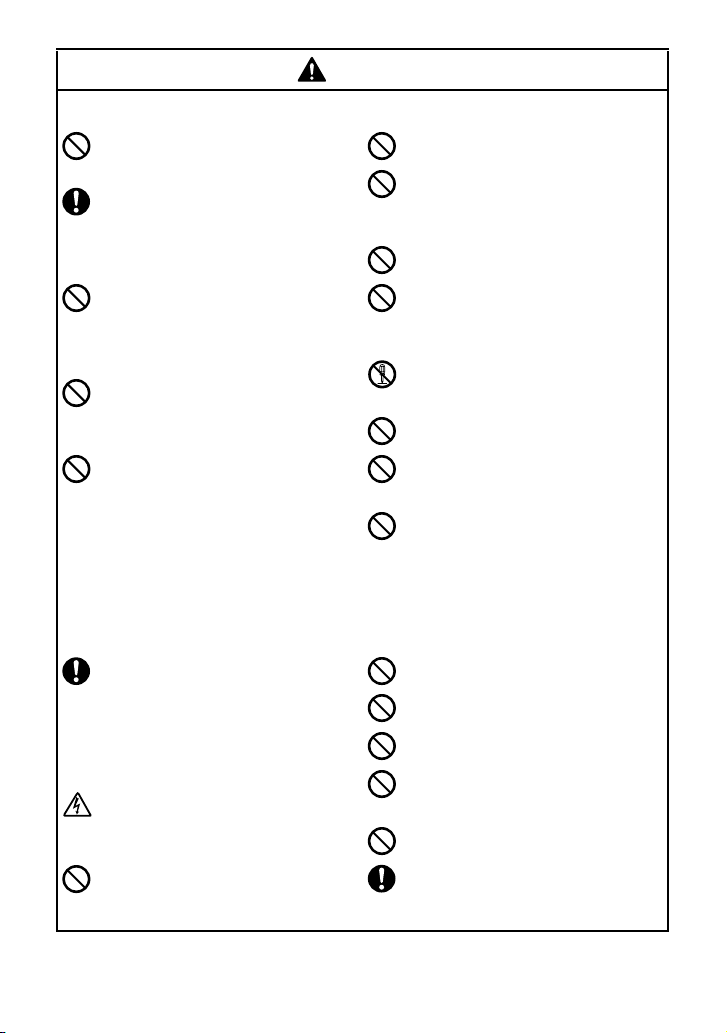
WARNING
Rechargeable battery pack (for PT-7600 only)
Follow these guidelines to avoid fire, heat, damage, and electric shock.
Do not use this P-touch labeler with any
rechargeable battery pack other than that
specified.
To recharge the rechargeable battery pack,
insert the rechargeable battery pack into the
P-touch labeler, and then use AD-18
designed specifically for this P-touch
labeler.
Do not insert or use the rechargeable battery
pack in any equipment other than the Ptouch labeler. Do not directly connect it to a
power supply, car cigarette lighter or
electrical outlet.
Do not expose the rechargeable battery pack
or the P-touch labeler with the rechargeable
battery pack installed to pressure, heat,
electric charge or microwaves.
Do not place the rechargeable battery pack
or the P-touch labeler with the rechargeable
battery pack installed near a fire or in a
location exposed to heat or high
temperatures (for example, near a flame or
stove, in the sun, or in a location where the
temperature is 140 °F or more, such as in a
hot car).
AC adapter
Follow these guidelines to avoid fire, damage, electric shock, or failure.
Use only the AC adapter (AD-18) designed
exclusively for your P-touch labeler. Failure
to observe this may result in an accident or
damage. Brother shall not assume any
responsibility for any accident or damage
resulting from not using the specified AC
adapter.
Unplug the power cord immediately and
stop using the machine during an electrical
storm. There may be a remote risk of
electric shock from lightning.
Do not touch the AC adapter or power plug
with wet hands.
Do not allow the rechargeable battery pack
to get wet.
Do not short-circuit the terminals of the
rechargeable battery pack or the P-touch
labeler with the rechargeable battery pack
installed, such as with a metal object.
Do not pierce the external casing of the
rechargeable battery pack in any way.
Take care to prevent damage to the
rechargeable battery pack, or the P-touch
labeler with the rechargeable battery pack
installed.
Do not disassemble or alter the rechargeable
battery pack or the P-touch labeler with the
rechargeable battery pack installed.
Do not use a damaged or deformed
rechargeable battery pack.
Do not use in a corrosive environment (for
example, exposed to salty air or salt water,
or acidic, alkaline or corrosive gas).
Do not insert or remove the rechargeable
battery pack when the AC adapter is
connected.
Do not use the AC adapter in places of high
humidity such as bathrooms.
Do not use a damaged power cord.
Do not overload the power outlet.
Do not place heavy objects on, damage or
modify the power cord or plug. Do not
forcibly bend or pull the power cord.
Do not drop, hit or otherwise damage the
AC adapter.
Make sure that the plug is fully inserted in
the power outlet. Do not use an outlet that is
loose.
ii
Page 10
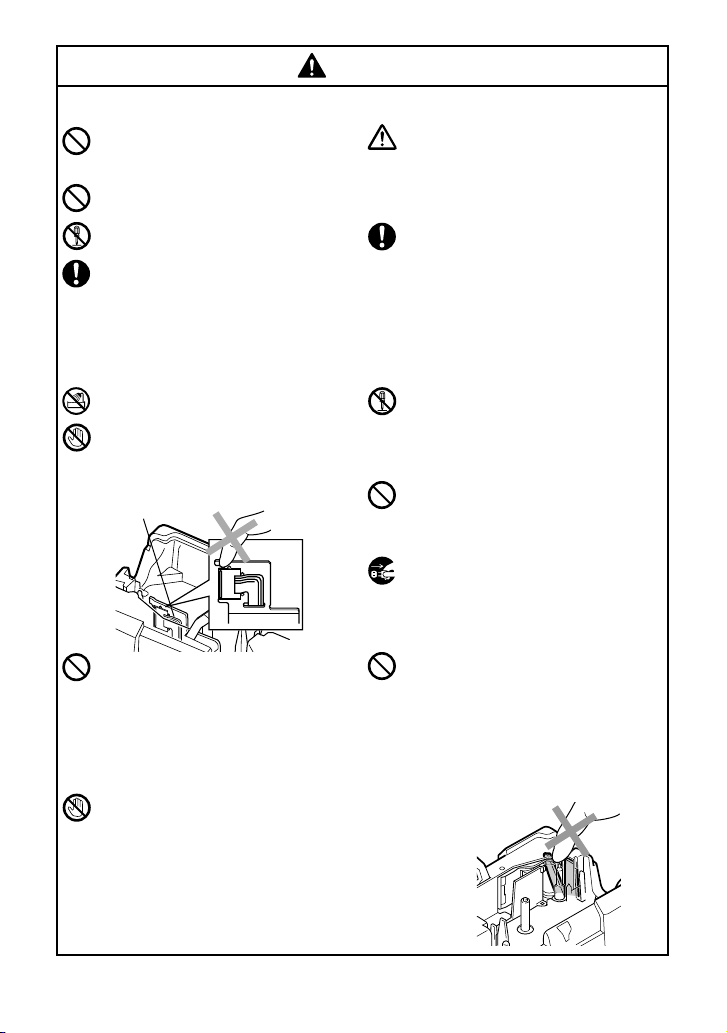
WARNING
Print head
Batteries (Alkaline/Rechargeable)
Follow these guidelines to avoid leakage, or damage to the batteries.
Do not use metallic articles, such as
tweezers or a metallic pen, when
exchanging the batteries.
Do not charge the batteries in high
temperature locations.
Do not throw into fire, heat up, or
disassemble the battery.
If battery fluid comes into contact with skin
or clothes, wash the affected areas
thoroughly with clean water. Battery fluid is
harmful to skin.
P-touch labeler
Follow these guidelines to avoid fire, damage, electric shock, and choking.
Do not allow the P-touch labeler to get wet
in any way.
Do not touch any metal parts near the print
head. The print head becomes very hot during
use and remains very hot immediately after
use. Do not touch it directly with your hands.
Do not use the P-touch labeler with a foreign
object in it. If water, metallic substance or any
foreign object enters the P-touch labeler,
disconnect the AC adapter and remove battery,
and contact the retail outlet where the P-touch
labeler was purchased or your local authorized
service center.
Do not touch the blade of the cutter unit.
If the batteries leak, make sure the fluid does
not come into contact with your eyes, as this
may result in loss of eyesight. If contact
does occur, flush eyes with clean water and
seek medical attention urgently.
If the batteries begin to emit an odor,
overheat, discolor, deform, or any other
change occurs during use, charging, or
storage, remove the batteries immediately
and discontinue use.
Do not disassemble the P-touch labeler. For
inspection, adjustment, and repair of the Ptouch labeler, contact the retail outlet where
the P-touch labeler was purchased or your
local authorized service center.
Plastic bags are used in the packaging of
your machine. To avoid danger of
suffocation, keep these bags away from
babies and children.
Disconnect the AC adapter and remove
battery immediately and stop using when
you notice abnormal odour, heat,
discoloration, deformation or anything
unusual while using or storing it.
To prevent damage, do not drop or hit the
machine.
iii
Page 11
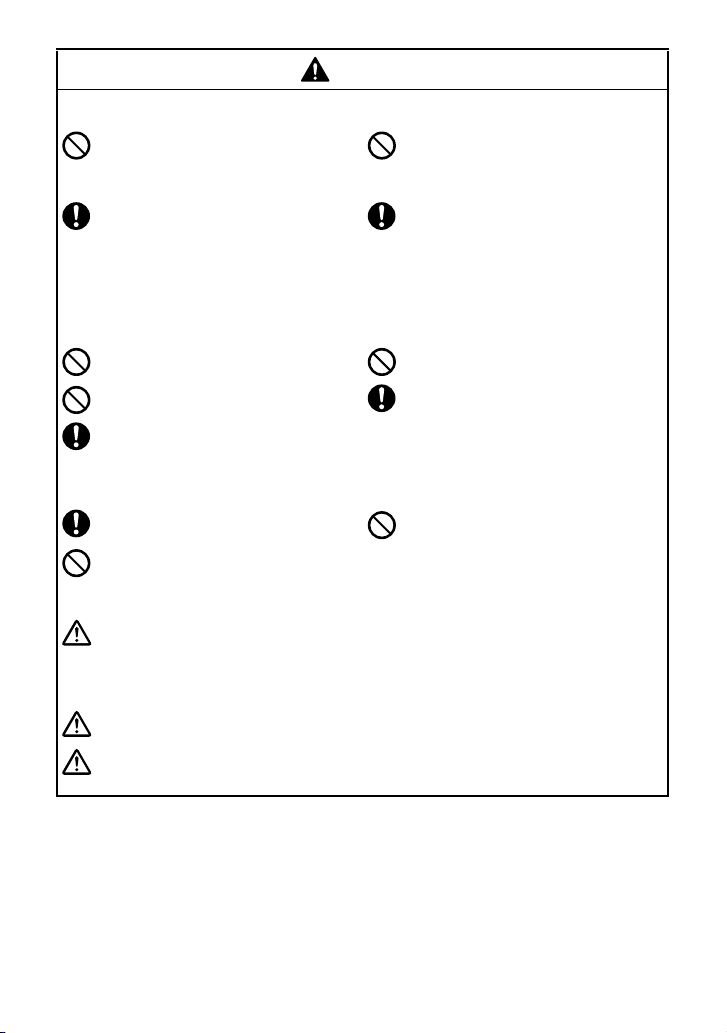
CAUTION
Tape Cutter
Follow these guidelines to avoid personal injury and damage of the P-touch labeler.
Do not open the tape compartment cover
when operating the cutter unit.
AC adapter
If you do not intend using the P-touch
labeler for an extended period of time,
please disconnect the AC adapter from the
power outlet and the P-touch labeler to
avoid battery leakage or loss of charge.
Batteries
Follow these guidelines to avoid liquid leakage, heat or rupture of the batteries.
Do not use old and new batteries together.
Do not mix alkaline batteries with other type
batteries.
Do not let the batteries get wet.
P-touch labeler
Follow these guidelines to avoid personal injury and damage of the P-touch labeler.
Place the P-touch labeler on a flat, stable
surface such as a desk.
Do not leave the P-touch labeler within
reach of children with the back cover open.
Tape
Depending on the location, material, and environmental conditions, the label may unpeel or
become irremovable, the color of the label may change or be transferred to other objects.
Before applying the label, check the environmental condition and the material.
Memory
Any data stored in memory will be lost due to failure or repair of the P-touch labeler, or when
the batteries expires and the power is disconnected.
When power is disconnected for more than two minutes, all text and format settings will be
cleared. Any text files stored in the memory will also be cleared.
Do not apply excessive pressure to the cutter
unit.
Always hold the plug when disconnecting
the power cord from the power outlet.
Check that the batteries are correctly
inserted.
If you do not intend using the P-touch
labeler for an extended period of time,
please remove the battery to avoid battery
leakage or loss of charge.
Do not place any heavy objects on top of the
P-touch labeler. Do not press on the LCD
screen.
iv
Page 12
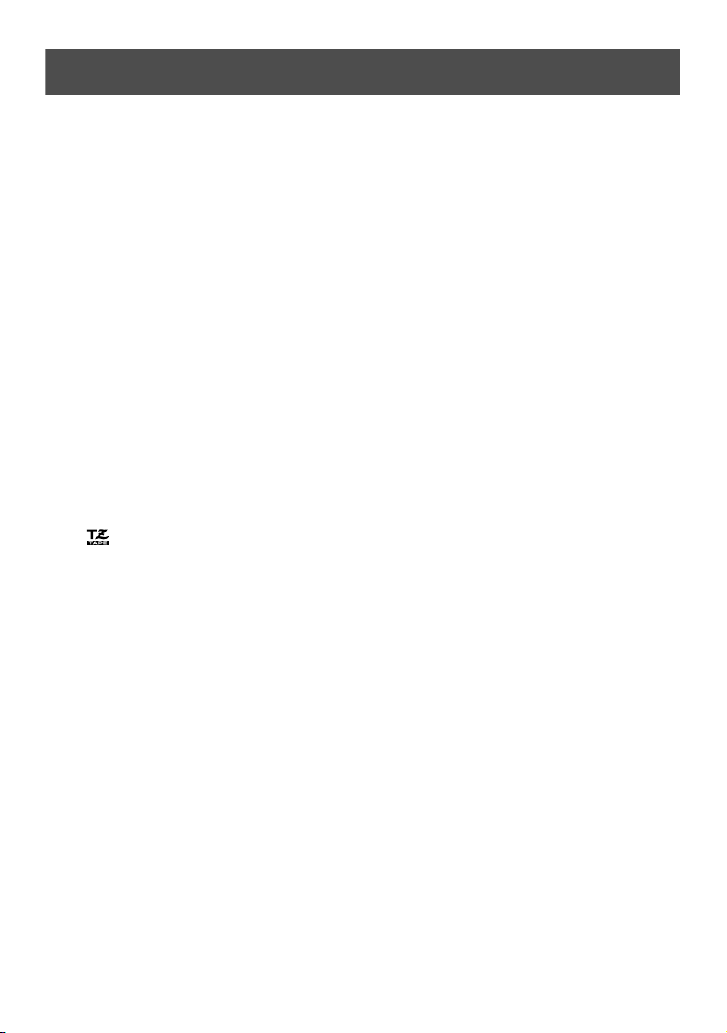
General Precautions
● Do not use the P-touch labeler in any way or for any purpose not described in this
guide. Doing so may result in accidents or damage to the machine.
● Do not put any foreign objects into the tape exit slot, AC adapter connector, or
USB port (for PT-7600 only), etc.
● Do not touch the print head with your fingers. Use a soft wipe (e.g. a cotton swab)
when cleaning the print head or the optional print head cleaning cassette (TZ-CL4)
when cleaning the print head.
● Do not clean the machine with alcohol or other organic solvents. Only use a soft,
dry cloth.
● Do not place the P-touch labeler/battery in direct sunlight or rain, near heaters or
other hot appliances, in any location exposed to extremely high or low
temperatures (e.g. on the dashboard or in the back of your car), high humidity, or
dusty locations. Standard operating temperature range: (50 °F to 95 °F).
● Do not leave any rubber or vinyl on the machine for an extended period of time,
otherwise the machine may be stained.
● Depending on the environmental conditions and the applied settings, some
characters or symbols may be difficult to read.
● Use only Brother TZ tapes with this machine. Do not use tapes that do not have the
mark.
● Do not pull or apply pressure to the tape in the cassette. Otherwise the tape cassette
or P-touch labeler may be damaged.
● Make sure that the release lever is up when closing the back cover. The back cover
cannot be closed if the release lever is pressed down.
● Do not try to print labels using an empty tape cassette or without a tape cassette set
in the P-touch labeler. Doing so will damage the print head.
● Do not attempt to cut tape while printing or feeding since this will damage the tape.
● It is recommended that you use the USB cable supplied with the P-touch labeler.
Should another USB cable need to be used, ensure it is of high quality construction
(for PT-7600 only).
● Be careful not to scratch the CD-ROM. Do not place the CD-ROM in any location
exposed to high or low temperatures. Do not place heavy objects on the CD-ROM
or bend it (for PT-7600 only).
● The software on the CD-ROM is intended for use with the P-touch labeler and may
be installed on more than one PC (for PT-7600 only).
● We strongly recommend that you read this User's Guide carefully before using
your P-touch labeler, and then keep it nearby for future reference.
v
Page 13
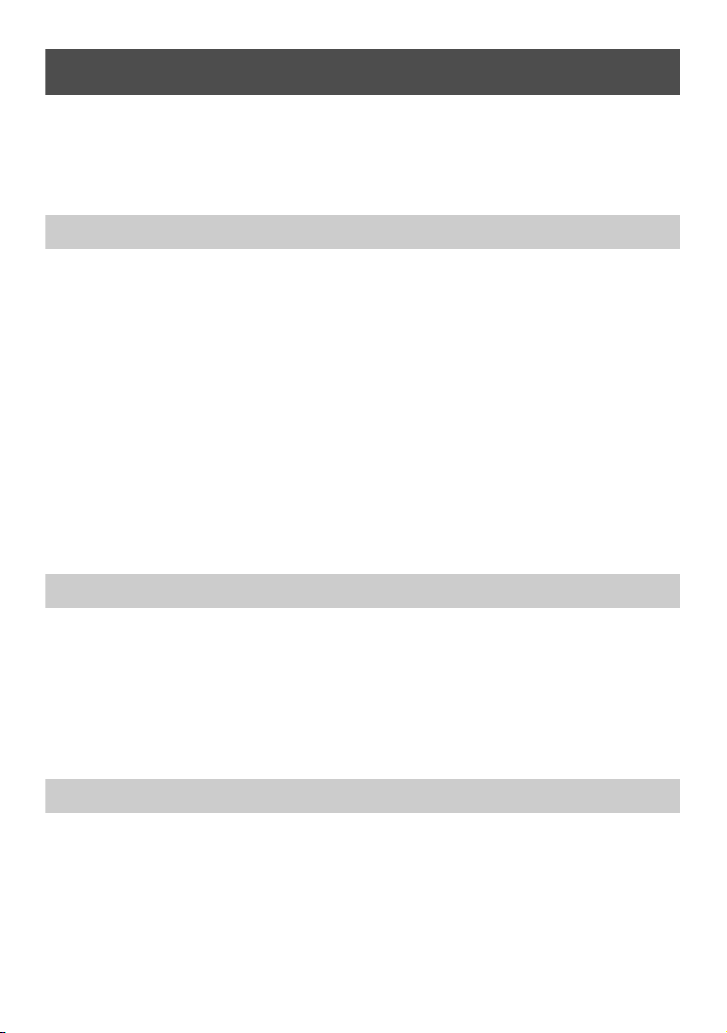
Contents
Before Using Your P-touch Labeler ................................................ i
Safety precautions ..........................................................................................i
General Precautions ...................................................................... v
Contents ....................................................................................... vi
1. Getting Started ..............................................................1
Unpacking Your P-touch Labeler ................................................... 1
General Description ...................................................................... 3
Top view & bottom view ...............................................................................3
Keyboard & LCD screen ..............................................................................4
Back light ......................................................................................................5
Power Supply ................................................................................. 5
AC Adapter ...................................................................................................5
Batteries ........................................................................................................6
Rechargeable battery pack (for PT-7600 only) ............................................7
Tape Cassettes ............................................................................... 9
Installing a tape cassette ...............................................................................9
Turning the P-touch Labeler On/Off ............................................ 12
Changing the Language ................................................................ 12
2. Label Type Modes ........................................................13
Selecting a Label Type Mode .......................................................13
Normal and Vertical Modes .........................................................13
Rotate and Rotate & Repeat Modes .............................................14
Flag Mode .................................................................................... 15
Port and Panel1 Modes ................................................................16
Panel2 Mode ................................................................................ 17
3. Basic Functions ............................................................19
Performing Basic Operations .......................................................19
Choosing functions, parameters, settings and groups ................................19
Choosing the default setting .......................................................................19
Confirming a choice ....................................................................................19
Cancelling a choice ....................................................................................19
vi
Page 14
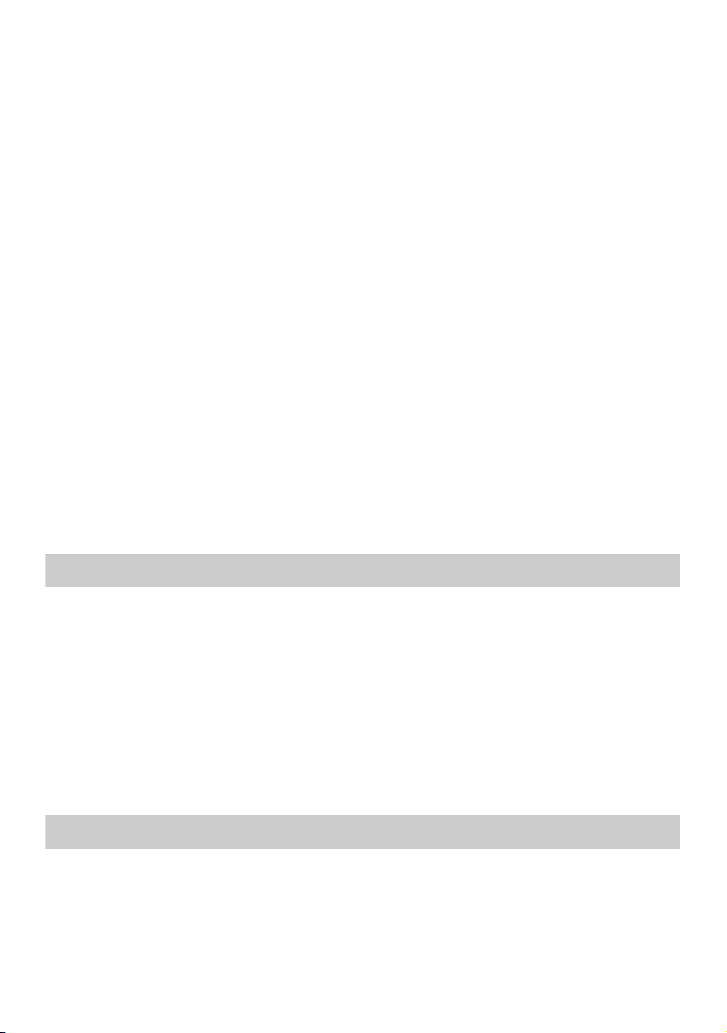
Inputting Label Data .................................................................... 20
Entering and editing text .............................................................................20
Entering an accented character ..................................................................22
Entering a bar code ....................................................................................23
Entering a symbol .......................................................................................25
Formatting the Label ....................................................................28
Specifying a label length .............................................................................28
Specifying a margin size .............................................................................28
Framing the text ..........................................................................................29
Specifying the character size ......................................................................30
Specifying the character width ...................................................................31
Specifying the character style .....................................................................32
Using the pre-formatted Auto Format templates ........................................33
Printing Labels .............................................................................34
Previewing the label layout ........................................................................34
Feeding tape ...............................................................................................35
Printing a label ...........................................................................................35
Using special printing functions .................................................................35
Storing and Recalling Files ...........................................................39
Storing label text .........................................................................................39
Recalling text that has been stored .............................................................40
Deleting text that has been stored ...............................................................40
4. Machine Adjustments ..................................................42
Selecting how tape is fed and cut ................................................................42
Adjusting the display contrast .....................................................................43
Using the Auto Reduction function .............................................................43
Calibrating the label length ........................................................................43
Specifying if the PERSONAL symbol category is continually updated .....44
Changing the units of measure ...................................................................44
Displaying version information ..................................................................44
Cleaning ...................................................................................... 45
Cleaning the print head, rollers and tape cutter ........................................45
5.
Using P-touch Labeler With a Computer (for PT-7600 only)
System requirements ...................................................................................48
Installing the P-touch Editor 5.0 and Printer driver ..................................48
Uninstalling the P-touch Editor 5.0 ............................................................52
Uninstalling / Replacing the printer driver ................................................53
...47
vii
Page 15
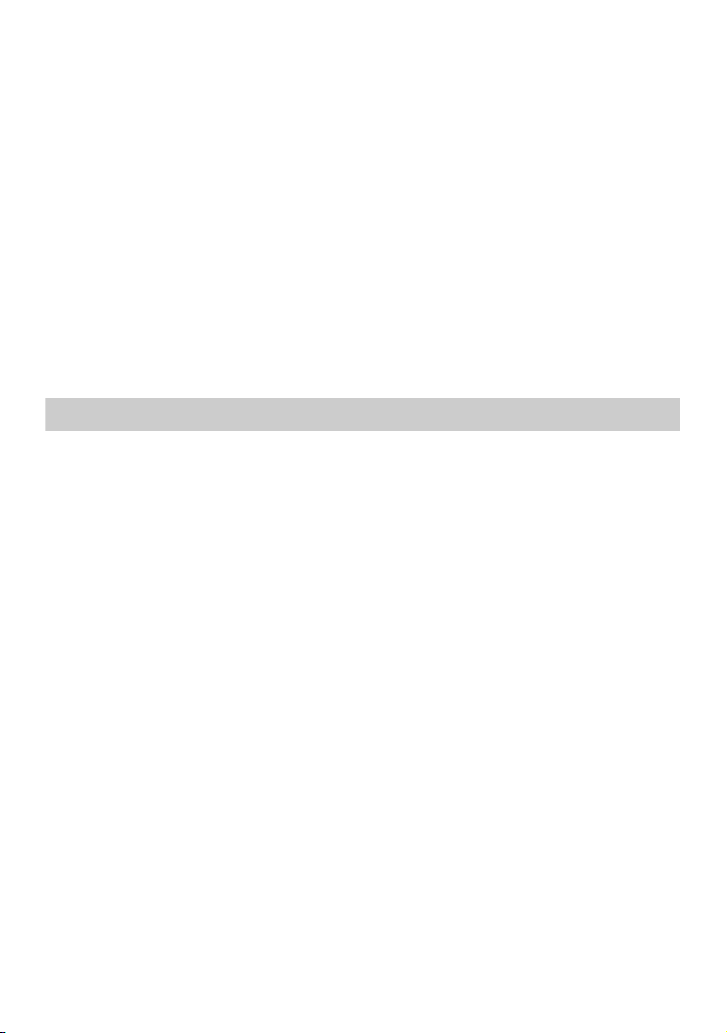
Using P-touch Editor 5.0 ..............................................................54
Starting P-touch Editor ...............................................................................56
Layout window ............................................................................................57
Starting P-touch Editor Help ......................................................................59
Transferring Data To/From a Computer ...................................... 61
Entering Transfer mode ..............................................................................61
How to use P-touch Transfer Manager & P-touch Library ...........62
Starting up P-touch Transfer Manager ......................................................62
Transferring label templates from the PC ..................................................64
Adding a user-defined character image to the text .....................................66
Using template data ....................................................................................66
Using downloaded database data ...............................................................68
Backing up label templates .........................................................................70
Starting up the P-touch Library ..................................................................72
Searching labels ..........................................................................................72
6. Appendix .....................................................................74
Resetting the P-touch Labeler ......................................................74
Troubleshooting ........................................................................... 74
Error Message List ........................................................................76
Machine Specifications ................................................................ 81
Main Unit ....................................................................................................81
Operating Environment: Windows® (for PT-7600 only) ...........................83
Index ........................................................................................... 84
Contact Information (For USA Only) ...........................................87
viii
Page 16
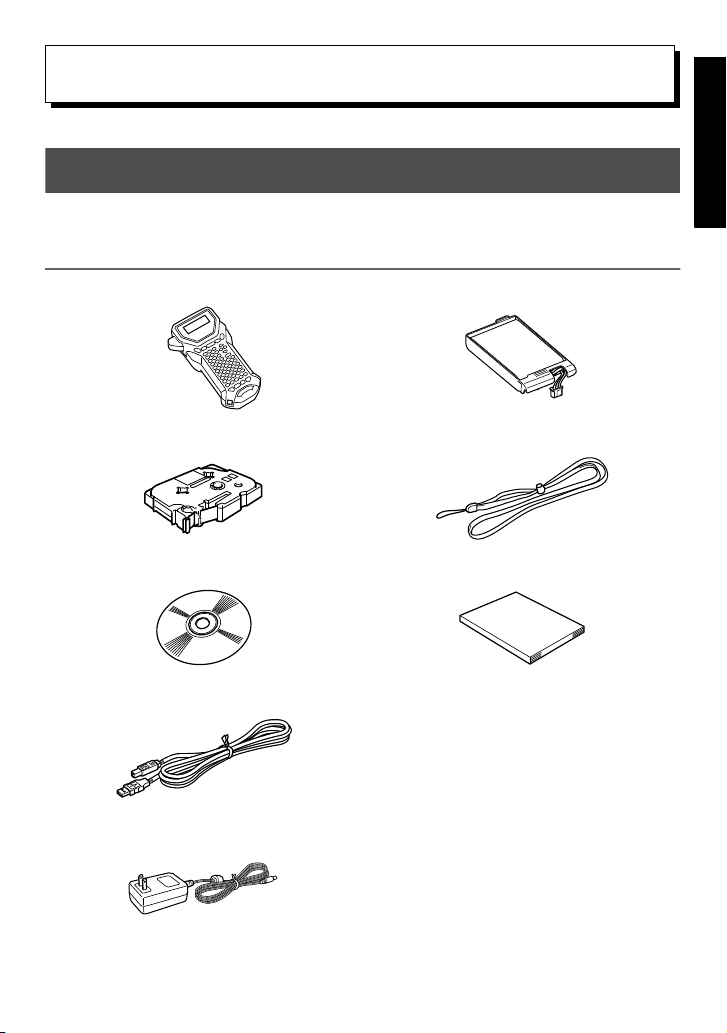
Getting Started
1
1
Unpacking Your P-touch Labeler
Check that the package contains the following before using your P-touch labeler.
PT-7600
P-touch labeler Rechargeable battery pack (BA-7000)
TZ tape cassette Strap belt
CD-ROM User's Guide
Getting Started
USB cable
AC adapter (AD-18)
(The design of the adapter may differ by country.)
1
Page 17
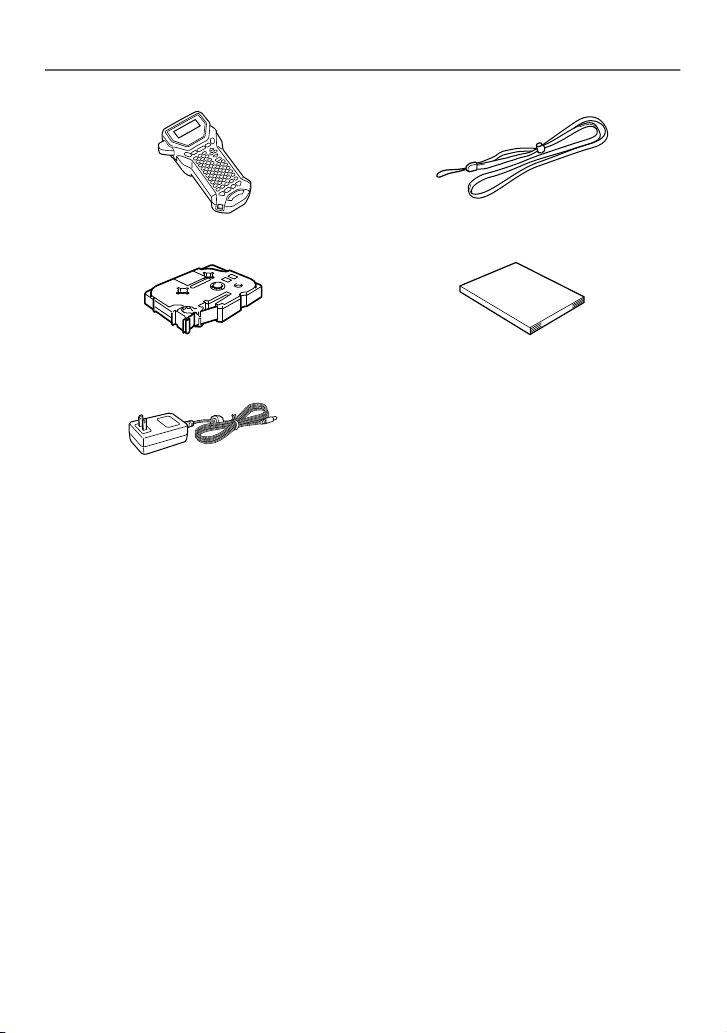
PT-7500
P-touch labeler Strap belt
TZ tape cassette User's Guide
AC adapter (AD-18)
(The design of the adapter may differ by country.)
2
Page 18
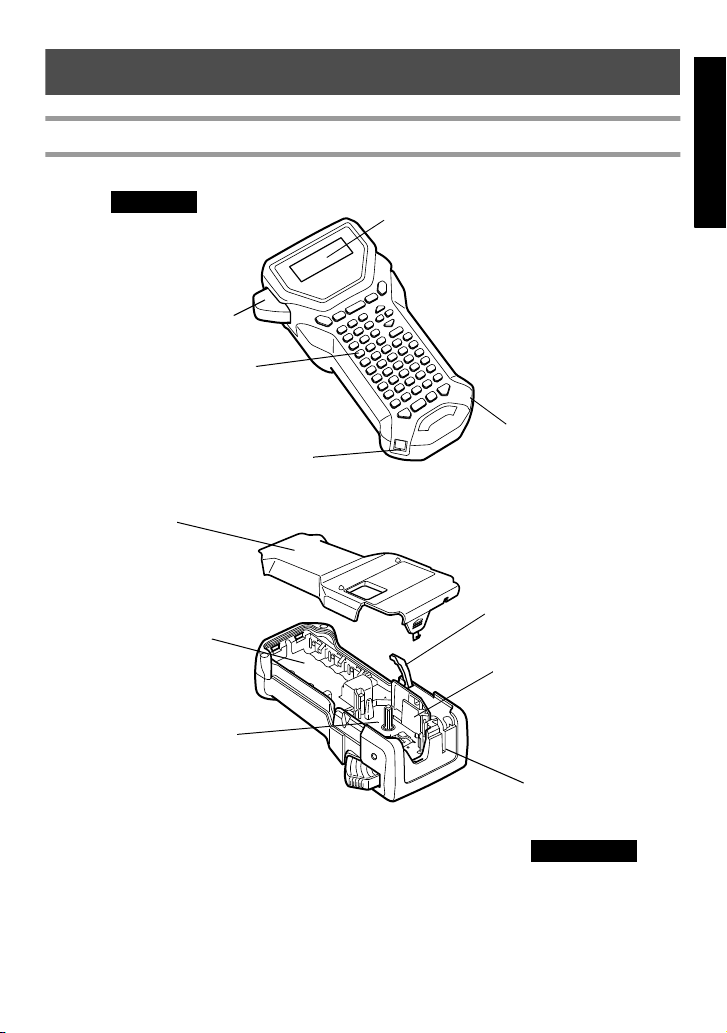
General Description
Tape cutter button
USB port
(for PT-7600 only)
Keyboard
AC adapter connector
Display
Back cover
Release lever
Print head
Tape exit slot
Tape cassette compartment
Battery compartment
Top view
Bottom view
Top view & bottom view
Getting Started
3
Page 19
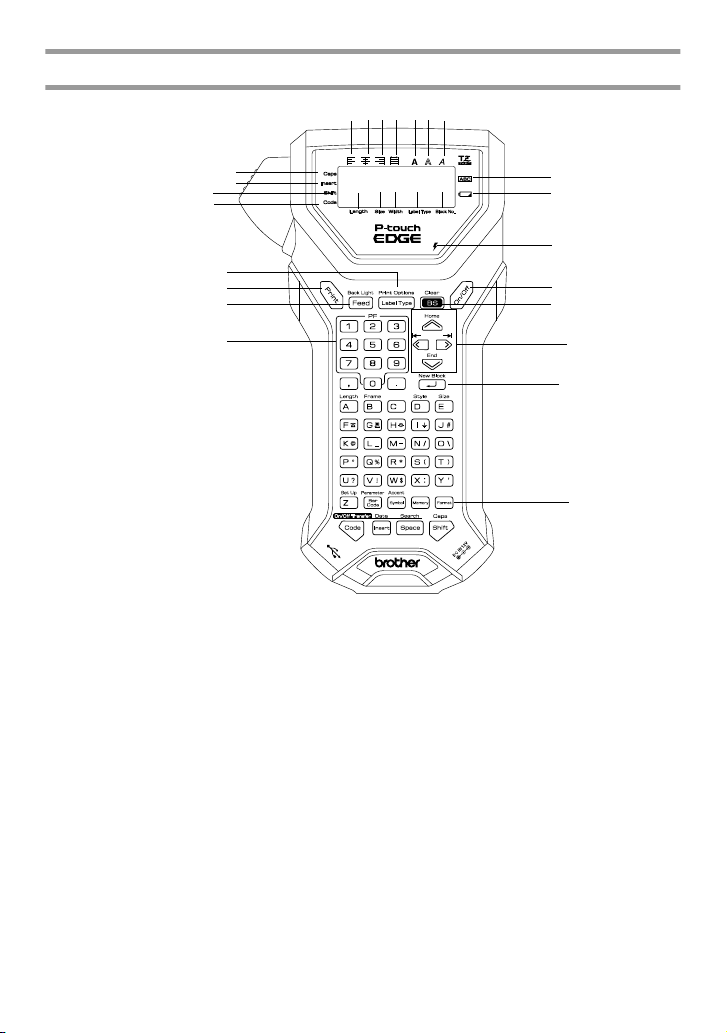
Keyboard & LCD screen
1 Left text alignment (page 33)
2 Center text alignment (page 33)
3 Right text alignment (page 33)
4 Justified text alignment
(page 33)
5 Bold text style (page 32)
6 Outline text style (page 32)
7 Italic text style (page 32)
8 Frame (page 29)
9 Low battery indicator (page 7)
0 Block number (page 21)
A Label Type setting (page 13)
B Width setting (page 31)
C Size setting (pages 30 & 31)
D Length setting (page 28)
E Caps mode (page 20)
F Insert mode (page 21)
G Shift mode (page 20)
H Code mode (page 20)
I Charging indicator light (page 8)
(PT-7600)
J Power key (page 12)
K Backspace key
(pages 19 & 22)
L Arrow keys (page 19)
M Return key (pages 19 & 21)
N Global format key (page 30)
O PF keys (page 33) (PT-7600)
Auto Format keys (page 33)
(PT-7500)
P Feed key (page 35)
Q Print key (page 35)
R Label Type (page 13)
162
3
4
5
7
8
9
0
A
BC
D
E
F
H
J
G
K
M
L
N
O
P
Q
R
PT-7600 is shown here.
I
4
Page 20
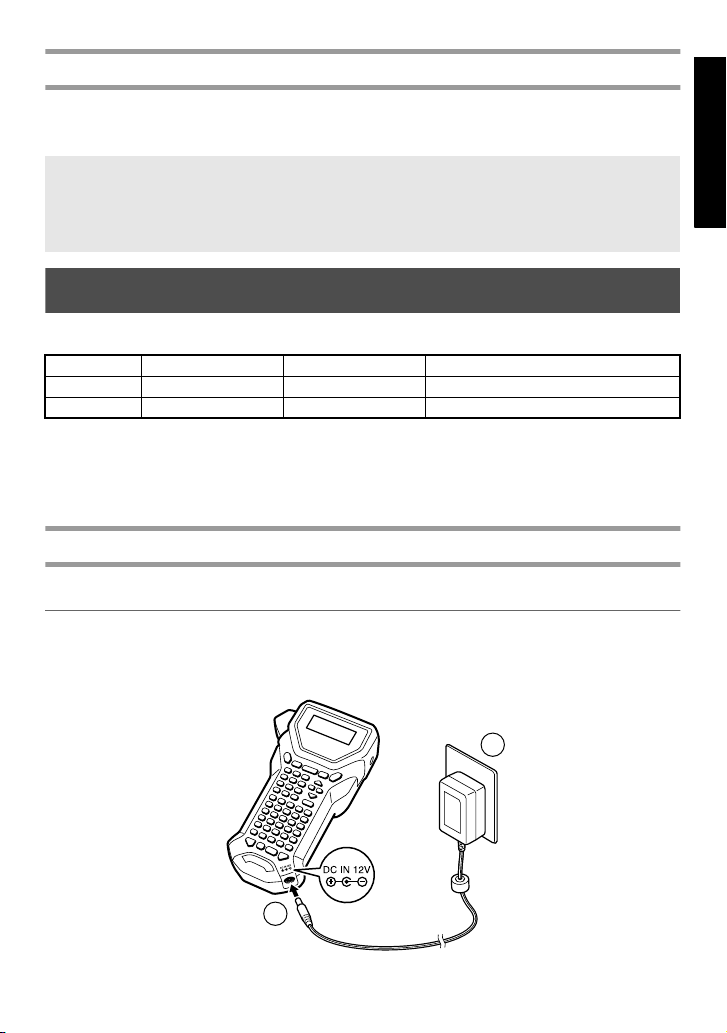
Back light
1
2
Press g and f to turn on or turn off the back light. The back light can be used
when you wish to see the display more clearly. The default setting is ON.
☞ Power can be saved when the back light is turned off.
☞ When the back light is turned off, the back light will flash on for about a second when
first powering on the machine as a reminder you can use this feature if the display is
too hard to see.
Power Supply
The P-touch labeler can be supplied with power in two or three ways.
AC adapter (page 5) Batteries (page 6) Rechargeable battery pack (page 7)
PT-7500 ●● PT-7600 ●● ●
* The rechargeable battery pack is a consumable product. Therefore, there is no guarantee
available for the deterioration of the products.
Use the power supply best suited to your needs. For details on each power supply, refer
to the following.
AC Adapter
Connecting the AC adapter
When printing a large number of labels or labels that contain a large amount of text, it
may be useful to connect the P-touch labeler to a standard electrical outlet using the AC
adapter.
Getting Started
5
Page 21
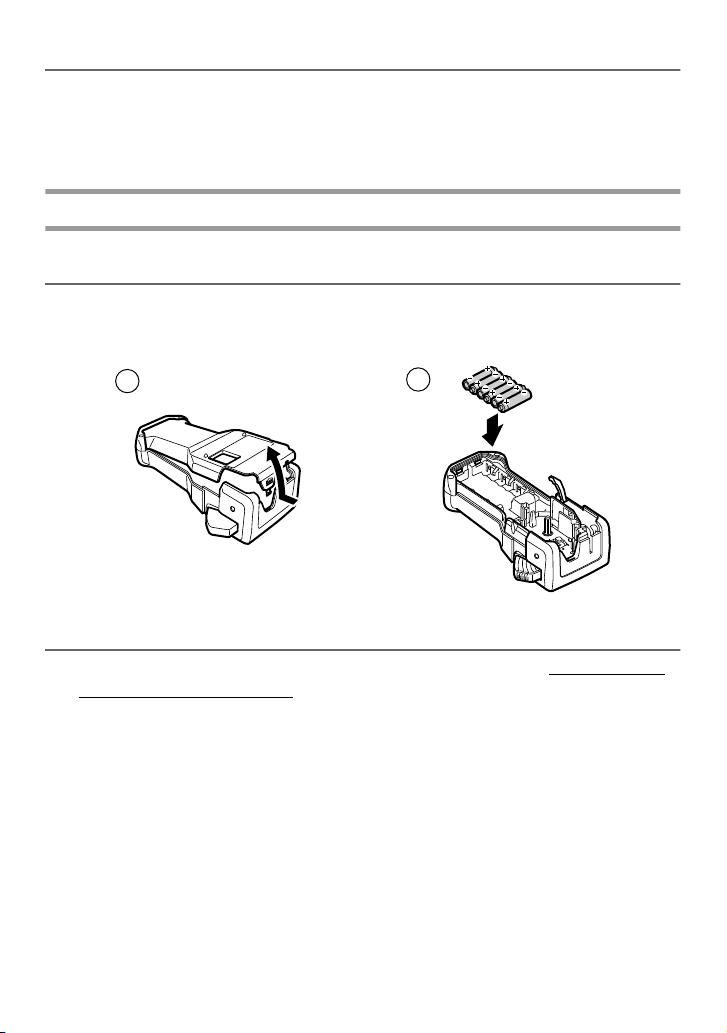
Notes on the AC adapter
1
2
☞ Only use the AC adapter designed exclusively for this machine.
☞ Disconnect the AC adapter if you do not intend to use this P-touch labeler for an
extended period of time. When the power is disconnected and without battery power, all
text shown in the display and stored in the memory will be lost.
Batteries
Installing the batteries
This machine has been designed to allow you to change the batteries quickly and easily.
With batteries installed, this compact and portable machine can be used anywhere.
Notes on batteries
☞ This P-touch labeler requires six AA-size (LR6) batteries. Rechargeable
AA-size (Ni-MH) batteries can be used instead of the six alkaline batteries.
☞ The AA-size (Ni-MH) batteries cannot be recharged by leaving them in the P-touch
labeler with the AC adapter connected. Instead, recharge these rechargeable batteries by
using a battery charger designed specifically for the type or rechargeable batteries used.
For more details on the rechargeable batteries, refer to the instructions provided with
them.
☞ Do not use any of the following, otherwise battery leakage or damage may occur.
• Manganese batteries
• A combination of new and used batteries
• A combination of batteries of different types (alkaline and Ni-MH), different
manufacturers or different models
• A combination of recharged and uncharged batteries
6
Page 22
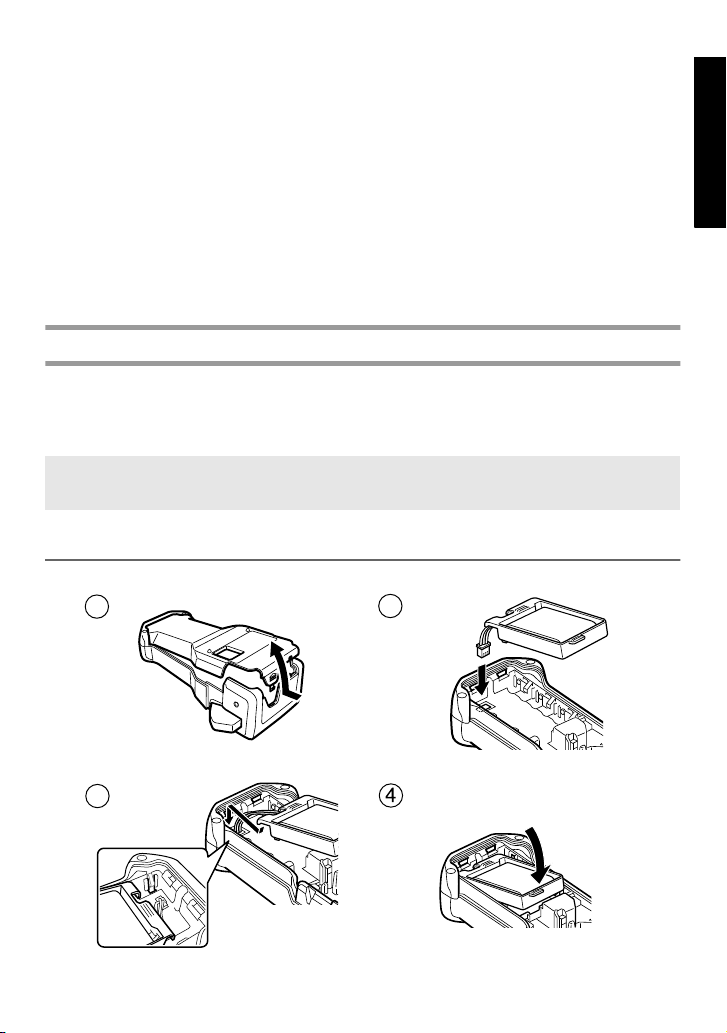
☞ Make sure that the batteries are inserted so that their poles point in the correct direction.
1
2
3
"
With batteries installed, the P-touch labeler determines the remaining battery charge
during printing and feeding. If a low battery charge is detected, the low battery indicator
()) comes on. When this occurs, be sure to replace the batteries. The low battery
indicator may not come on in some operating conditions.
☞ Before replacing the batteries, make sure that the P-touch labeler is turned off. In
addition, when replacing the batteries, insert the new ones within two minutes of
removing the old ones, otherwise the text shown in the display and any text stored in the
memory will be lost.
☞ If you do not intend to use this P-touch labeler for an extended period of time, remove
the batteries. When the power is disconnected, all text shown in the display and stored in
the memory will be lost.
Rechargeable battery pack (for PT-7600 only)
The machine has a rechargeable battery pack that allows you to use it anywhere when
charged, and an AC adapter that allows you to use it while connected to an electrical
outlet when the rechargeable battery pack’s charge becomes low.
☞ To increase the life of the rechargeable battery pack, it is required to charge every six
months.
Installing the rechargeable battery pack
Getting Started
7
Page 23
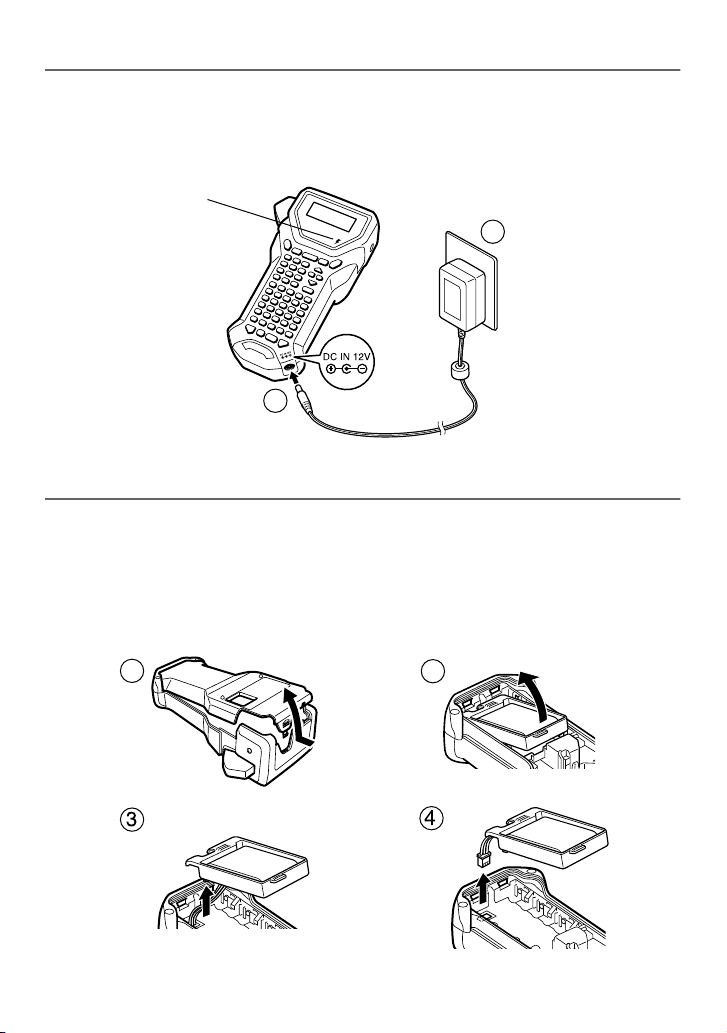
Charging the rechargeable battery pack
1
2
Charging indicator light
1
2
!
"
Insert the plug on the AC adapter cord into the connector on the machine and
insert the AC adapter plug into a standard electrical outlet. While the rechargeable
battery pack is charging, the charging indicator light lights up. Charging time is approx.
3 hours. The charging indicator light turns off when charging is completed.
Replacing the rechargeable battery pack
Replace the rechargeable battery pack when the P-touch labeler can only be used for a
short time even after recharging. A fully charged battery pack will continually print one
full tape cassette at 77 °F. While the replacement period varies depending on the
conditions of use, the rechargeable battery pack will generally need to be replaced after
approximately one year. Be sure to replace it with the specified rechargeable battery
pack (BA-7000).
8
Page 24
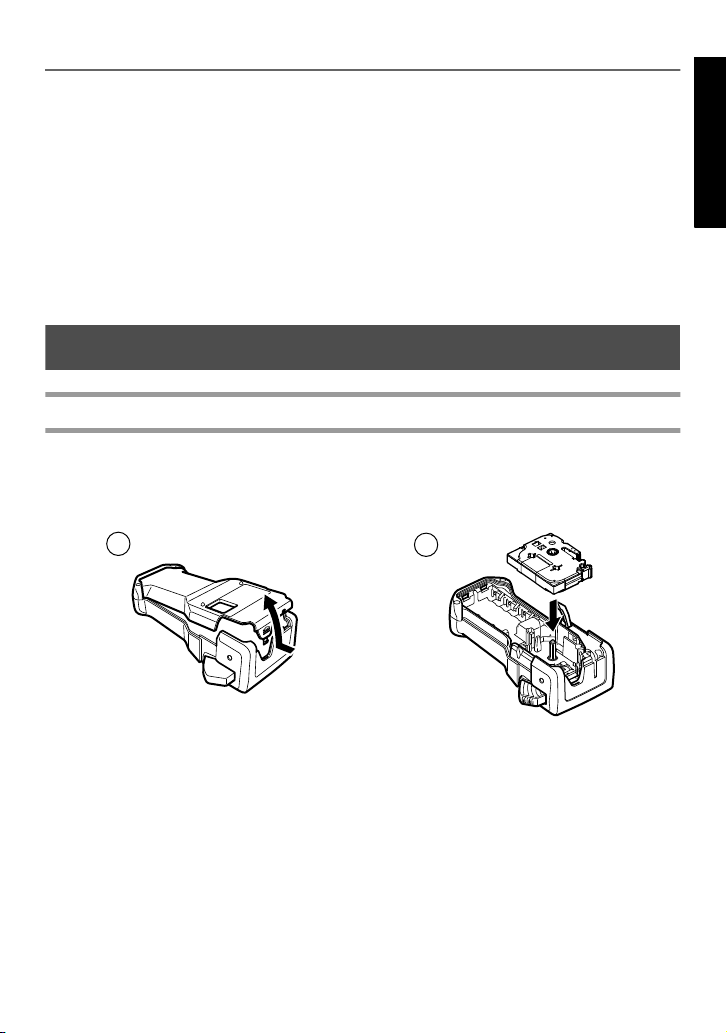
Notes on the rechargeable battery pack
1
2
☞ Be sure to use the suggested AC adapter (AD-18)
☞ Connect the AC adapter directly to the P-touch labeler to use it immediately after
purchase or when the rechargeable battery pack’s charge becomes low.
☞ Disconnect the AC adapter from the P-touch labeler when installing or removing the
rechargeable battery pack.
☞ Be sure to charge the rechargeable battery pack before using the P-touch labeler.
☞ The rechargeable battery pack may not be charged sufficiently when the power supply is
less than the rated voltage.
☞ Be sure to charge the new rechargeable battery pack for 3 hours after replacement.
☞ Be sure to dispose of the expired rechargeable battery pack as directed by local
regulations for the disposal of nickel metal hydride batteries.
Tape Cassettes
Installing a tape cassette
This machine has been designed to allow you to change the tape cassettes quickly and
easily. TZ tape cassettes are available for this machine in a wide variety of types, colors
and sizes, enabling you to make distinctive color-coded and stylized labels.
Getting Started
9
Page 25
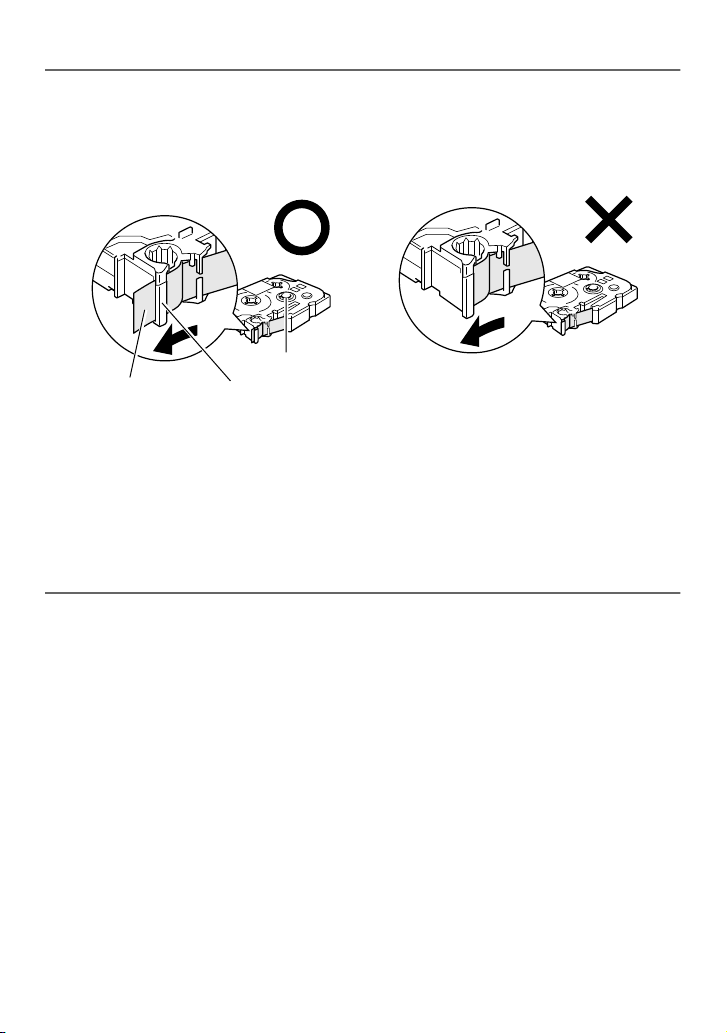
Notes on tape cassettes
End of the tape Tape guide
Toothed wheel
☞ Before installing the tape cassette, make sure that the end of the tape feeds under the tape
guides.
☞ If the tape cassette to be installed has an ink ribbon and the ink ribbon is loose, use your
finger to wind the toothed wheel in the direction of the arrow on the cassette until there
is no slack in the ribbon.
☞ When inserting the tape cassette, make sure that the inner ribbon does not catch on the
corner of the metal guide.
☞ After installing a tape cassette and installing the back cover, press
any slack in the tape, and then press the tape cutter button to cut off the excess tape.
☞ Always cut off the tape before removing it from the machine. If the tape is pulled on
before being cut off, the tape cassette may be damaged.
f once to remove
Extra Strength Adhesive Tape
☞ For textured, rough, or slipping surface, we recommend using Extra Strength Adhesive
Tape.
☞ Although the instruction sheet included with the Extra Strength Adhesive
Tape cassette recommends cutting the tape with scissors, the tape cutter
that this P-touch labeler is equipped with is able to cut Extra Strength
Adhesive Tape.
10
Page 26
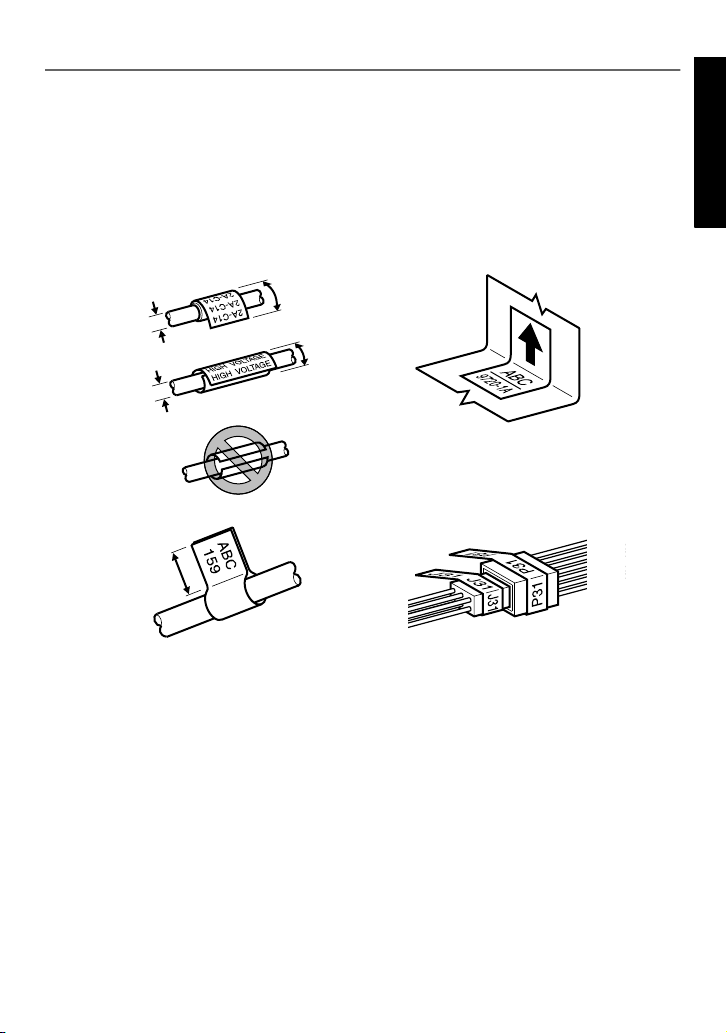
Flexible ID Tape
Diameter > 1/8"
(3 mm)
Diameter > 1/8"
(3 mm)
Overlap > 3/16"
(5 mm)
Overlap > 3/16"
(5 mm)
Flag > 3/16"
(5 mm)
☞ For applications that require more flexible labels, such as around sharp bends and
cylindrical objects, we recommend using Flexible ID Tape.
☞ Labels made with Flexible ID Tape are not designed for use as electrical insulation.
☞ When wrapping labels around cylindrical objects, the diameter of the object should be at
least 1/8" (3 mm), otherwise the label should be wrapped as a flag and the FLAG Label
Type mode should be used. In addition, the overlapping ends of the label or the label flag
should be at least 3/16" (5 mm).
☞ The label may peel off cylindrical objects if the object is bent after the label is affixed.
Getting Started
11
Page 27
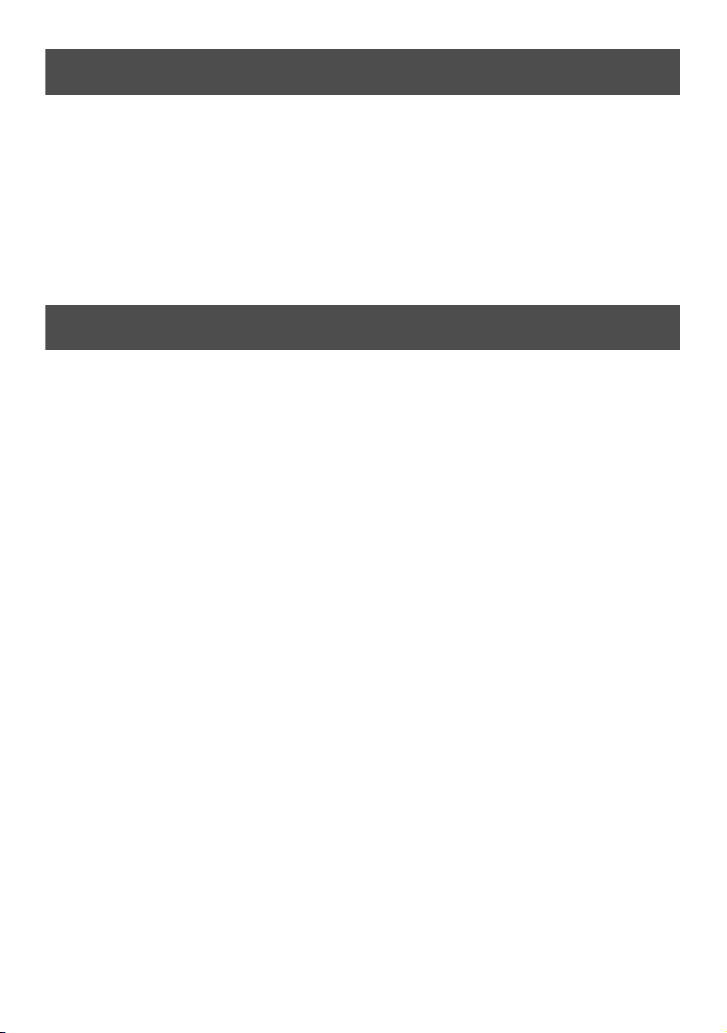
Turning the P-touch Labeler On/Off
Press o to turn on or turn off the P-touch labeler.
If the P-touch labeler is powered by the AC adapter or batteries, the previous session’s
text is displayed when the P-touch labeler is turned on again. This feature allows you to
stop work on a label, turn off the machine, and return to it later without having to reenter the text.
Regardless of whether the P-touch labeler is being operated from battery or the AC
adapter, the machine will automatically turn off if no key is pressed or no operation is
performed for 5 minutes.
Changing the Language
The language of the menus, settings and messages can be changed by selecting
ENGLISH, FRANÇAIS, ESPAÑOL, PORTUGUÊS, DEUTSCH, NEDERLANDS,
ITALIANO, DANSK, SVENSKA, NORSK, or SUOMI. (The default setting is
ENGLISH.)
1 Press g, then Z.
2 Press l or r until LANGUAGE is displayed.
3 Press u or d until the desired setting is displayed, and then press n.
12
Page 28
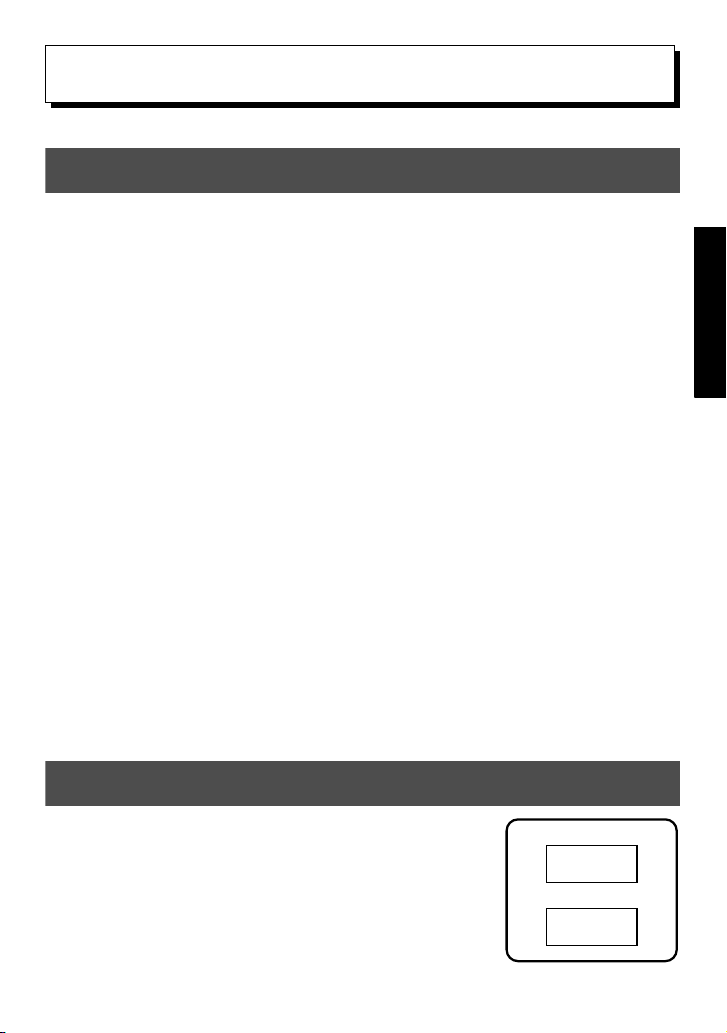
Label Type Modes
ABCDE
NORMAL
VERTICAL
A
B
C
D
E
2
2
Selecting a Label Type Mode
Pressing
printing your own custom labels, or any of the six special modes available for printing
labels pre-formatted for identifying patch panels, cables, connectors and other components.
a
allows you to select one of the two regular modes for designing and
1 Press a.
2 Press u or d (or continue pressing a) until the desired mode is
displayed. (For details on each Label Type mode, refer to the sections below.)
3 Press n to apply the selected Label Type mode.
• If NORMAL or VERTICAL was selected, continue entering the label text as
described in chapter 3, Basic Functions.
• If ROTATE, ROT-REP, PORT, PANEL1, PANEL2 or FLAG was
selected, continue with the following steps.
4 Press l or r until the desired parameter is displayed.
5 Press u or d until the desired setting is displayed (or use the number keys
to type in the desired setting).
6 Press n to apply the selected settings.
7 Type the text for each label in a separate text block.
8 Print the labels.
• To print a single copy of each label, press p.
• To print multiple copies or several copies while increasing certain characters, or to
print using any other special printing function, press
your options. (For details, refer to
Using special printing functions
g
, then
a
on page 35.)
and choose
Normal and Vertical Modes
Label Type Modes
Labels printed using the Normal and Vertical Label Type
modes can be formatted and printed to fit any need.
13
Page 29
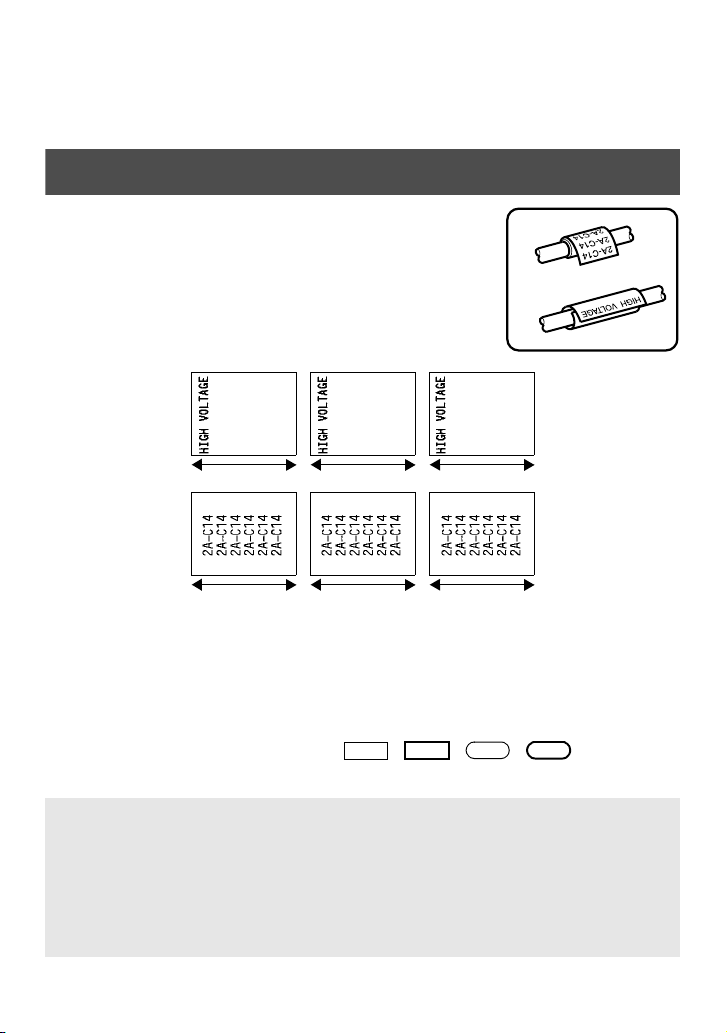
After selecting the Label Type mode NORMAL or VERTICAL, the label text can be
Rotate
Rotate
&
Repeat
Block length
Block length
Block lengthBlock length
Block lengthBlock length
1
2
3
4
entered, formatted, printed and cut as usual. With the Normal Label Type mode, the
entered text is printed horizontally along the label. With the Vertical Label Type mode,
the entered text is printed vertically along the label.
Rotate and Rotate & Repeat Modes
Labels printed using these Label Type modes can be
wrapped around cables and wires to mark them. With both
of these modes, the text is rotated 90° counterclockwise
and each text block printed on a separate label as shown
below. With the Rotate & Repeat mode, the text is printed
repeatedly along the length of the label so that it can easily
be read from any angle.
After selecting the ROTATE or ROT- REP Label Type mode, specify the length of
each label and a frame style if desired.
● BLK LEN. (block length): 0.80" to 8.00" (20.0 to 200.0 mm)
Default: 1.20" (30.0 mm)
● FRAME: OFF, , , ,
Default: OFF
☞ A single block of text can contain a maximum of 7 text lines, and with the ROT-REP
Label Type mode, only the text lines that fit within the label are printed.
☞ For labels to be attached to cables and wires, we recommend using Flexible ID Tape.
When wrapping Flexible ID Tape around cylindrical objects, the diameter of the
object should be at least 1/8" (3 mm), otherwise the FLAG Label Type mode should
be used. In addition, the overlapping ends of the label or the flag length should be at
least 3/16" (5 mm).
14
Page 30
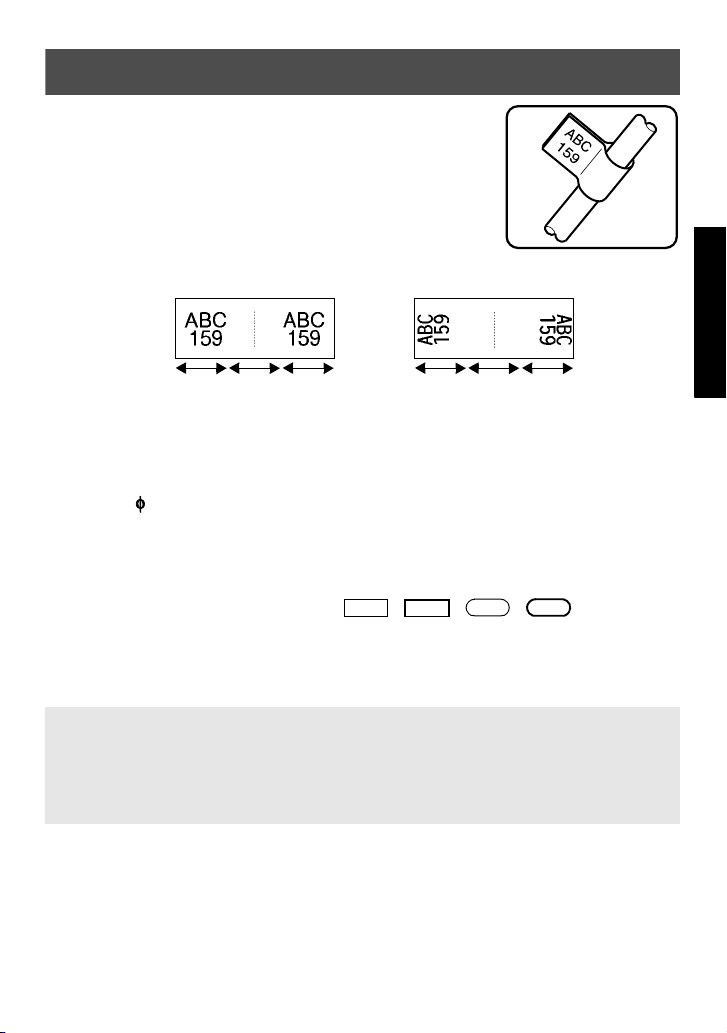
Flag Mode
ROTATE
set to
OFF
ROTATE
set to
ON
Flag
length
Flag
diameter
Flag
length
Flag
length
Flag
diameter
Flag
length
1
2
3
4
Labels printed using this Label Type mode can be wrapped
around cable or wire with the ends stuck together to form a
flag. With the FLAG Label Type mode, each block of text
is printed at both ends of separate labels. The length of the
unprinted part of this label is equal to the circumference of
the cable or wire. In addition, the text can be printed
horizontally or rotated 90°.
After selecting the FLAG Label Type mode, specify the length and diameter of the flag,
a frame style if desired, and whether or not to rotate the text.
● FLAG (flag diameter): 0.00" to 4.00" (0.0 to 100.0 mm)
Default: 0.25" (7.0 mm)
● FLAG LEN (flag length): 0.40" to 8.00" (10.0 to 200.0 mm)
Default: 1.20" (30.0 mm)
● FRAME: OFF, , , ,
Default: OFF
● ROTATE: OFF, ON
Default: OFF
Label Type Modes
☞ A single block of text can contain a maximum of 7 text lines.
☞ For labels to be attached to cables and wires, we recommend using Flexible ID Tape.
To wrap Flexible ID Tape around cylindrical objects, use the FLAG Label Type
mode when the diameter of the object is less than 1/8"(3 mm). In addition, the flag
length should be at least 3/16" (5 mm).
15
Page 31

Port and Panel1 Modes
FRONT REVERSE
Port
Panel1
(PRINT set to
FRONT)
Block length
Block length
Panel1
(PRINT set
to REVERSE)
Block length Block length
Block length Block lengthBlock length
Labels printed using these Label Type modes can be used to identify various
components or panels.
With the Port Label Type mode, each block of
the text is printed on a separate label, making
these labels useful for identifying different
components or ports that are not equally spaced.
With the
Panel1
Label Type mode, all blocks of
the text are evenly spaced on a single label,
making this label useful for a row of equally
spaced switches, fuses or connectors on a patch
panel. In addition, the text blocks can be printed
in the order that they were typed in or in the
opposite order.
After selecting the PORT or PANEL1 Label Type mode, specify the length of each text
block or label, and select a frame style if desired. For the PANEL1 Label Type mode,
select whether the text blocks are printed in the order that they were typed in or in the
reverse order.
16
Page 32

● BLK LEN. (block length): * For the PORT Label Type mode:
123
4
Panel2
Block lengthBlock length Block length
Block 2Block 1 Block 3
(Length × Multiple) (Length × Multiple) (Length × Multiple)
0.80" to 8.00" (20.0 to 200.0 mm)
Default: 1.20" (30.0 mm)
* For the PANEL1 Label Type mode:
0.25" to 8.00" (6.0 to 200.0 mm)
Default: 1.20" (30.0 mm)
● FRAME: * For the PORT Label Type mode:
OFF, , , ,
Default: OFF
* For the PANEL1 Label Type mode:
OFF, 1 , 2 , 3 ,
4 , 5 , 6 ,
7 , 8 , 9
Default: OFF
● PRINT (print order): FRONT, REVERSE
Default: FRONT
☞ For these types of labels, we recommend using Extra Strength Adhesive Tape.
☞ The PRINT parameter is only available with the PANEL1 Label Type mode.
☞ By using the Numbering function with the PANEL1 Label Type mode, a single label
containing multiple blocks of ascending characters can easily be created, for example,
to label patch panels as shown above. (For details on the Numbering function, refer to
Printing multiple copies with incremental characters on page 36.)
Panel2 Mode
Label Type Modes
Specifying a fixed length for each block makes
this label useful for a row of switches (for
example, in a switchboard) or a patch panel. In
addition, the text blocks can be printed in the
order that they were typed in or in the opposite
order, or the text can be printed rotated 90°.
17
Page 33

● BLOCK: 1 to 50 blocks
Default: 1
LENGTH: 0.25" to 8.00" (6.0 to 200.0 mm)
Default: 0.70" (17.5mm)
MULTIPLE: x1 to x9
Default: 1
● FRAME: OFF, 1 , 2 , 3 ,
4 , 5 , 6 ,
7 , 8 , 9
Default: OFF
● PRINT: FRONT, REVERSE
Default: FRONT
● ROTATE: OFF, ON
Default: OFF
☞ The number of blocks can be specified or changed only with the BLOCK parameter.
Text blocks cannot be added or deleted in any other way.
☞ If the number of blocks specified in the PANEL2 Label Type mode is less than the
number of text blocks that have already been entered, entered text blocks are deleted.
If the specified number of blocks is greater than the number of entered text blocks,
text blocks are added.
☞ For these types of labels, we recommend using Extra Strength Adhesive Tape.
18
Page 34

Basic Functions
3
3
Performing Basic Operations
Choosing functions, parameters, settings and groups
● If “WX” appears, press l to select the previous item or r to select the next
item.
S
● If “
Choosing the default setting
● To select the default setting of a function or parameter, press e.
” appears, press u to select the previous item or d to select the next
T
item.
Confirming a choice
● To select an item from a list, to apply a selected setting, or to answer “yes”, press
n.
Cancelling a choice
● To quit a function and return to the previous display without changing the text, or
to answer “no”, press b.
Basic Functions
19
Page 35

Inputting Label Data
Entering and editing text
Entering characters
● To type a lowercase letter, a number, a comma or a period, simply press the key for
that character.
● To type an uppercase letter, press h to enter Shift mode, and then press the
applicable letter.
● To type uppercase letters continuously, press g, then h to enter Caps mode,
and then type.
☞ To exit Shift mode without typing a letter, press h.
☞ To exit Caps mode, press
☞ To type a lowercase letter in Caps mode, press
Entering spaces
● To add a blank space to the text, press e.
Moving the cursor
Move the cursor in order to review and edit the text, or you can select the various
functions and settings.
● To move the cursor left, right, up or down, press l, r, u or d.
● To move the cursor to the beginning of the current line of text, press g, then l.
g, then h.
h, then the applicable letter.
● To move the cursor to the end of the current line of text, press g, then r.
● To move the cursor to the beginning of the entered text, press g, then u.
● To move the cursor to the end of the entered text, press g, then d.
☞ To move the cursor several characters or lines at once, hold down l, r, u or
d.
20
Page 36

Adding a new line of text
Tape Width
Maximum Number of
Lines That Can Be Printed
1/4" (6 mm) 2
3/8" (9 mm) 2
1/2" (12 mm) 3
3/4" (18 mm) 5
1" (24 mm) 7
2:456
1:ABC_
R
R
R
---- -- 1 NORMAL 2
● To end the current line of text and start a new one, press n. “ ” appears at
the end of the line.
☞ The number of text lines that can be printed depends on the width of the tape.
☞ The line number on the display indicates the line number of the text block.
Adding a new text block
● To create a new text block so that one section of the text can have a different
number of lines than another, press g, then n. “ ” appears at the end of
the block.
For example, text entered as shown below, will be printed as follows.
Basic Functions
☞ A single label can only contain a maximum of fifty text blocks.
☞ The number of the block that the cursor is in is indicated at the bottom of the display.
☞ All text blocks have the same formatting features.
☞ While trying to print a large amount of data at one time, some outputted labels may be
blank. For example, when printing 50 records, the maximum number of characters
that can be printed at one time is limited to approximately 200.
Inserting text
● To insert the text that you type at the cursor’s current position, make sure that the
● To replace the text at the cursor’s current position instead of inserting it, press i
Insert indicator is displayed. Otherwise, press i to enter Insert mode.
to exit Insert mode.
21
Page 37

Deleting text
● To remove characters to the left of the cursor’s current position, press b until
all of the characters that you wish to delete are removed.
● To delete all of the text:
1 Press g, then b.
2 Press u or d to select either TEXT ONLY (to erase just the text) or
TEXT&FORMAT (to erase all of the text and return all formatting functions
to their default settings).
3 Press n.
Entering an accented character
There are various accented characters available with the Accent function.
The following accented characters are available.
Character Accented Characters Character Accented Characters
an
AN
co
CO
dr
DR
es
ES
gt
GT
iu
IU
ky
KY
lz
LZ
1 Press g, then s. The message “ACCENT a-z/A-Z?” appears.
2 Press the key corresponding with the desired accented character repeatedly, until
the correct character is displayed.
3 Add the accented character(s) to the text.
• To add a single accented character or the last one in a series, skip to step
• To add a series of accented characters to the text, press g, then n.
22
5.
Page 38

4 For each additional accented character, repeat steps 2 and 3.
5 Press n.
☞ To type in an uppercase accented character, press h (or press g, then h to enter
Caps mode) before pressing the letter key.
Entering a bar code
The Bar Code function allows bar codes to be printed as part of labels.
☞ Since this machine is not specifically designed for special bar code label-making,
some bar code readers may not be able to read the labels.
☞ Bar code readers may not be able to read bar codes printed with certain ink colors on
certain label tape colors. For best results, print bar code labels using black on white
tape.
In addition, the various bar code parameters enable you to create more customized bar
codes.
Parameter Settings
PROTOCOL
WIDTH
(bar width)
(numbers printed below bar code)
UNDER#
CHECK DIGIT OFF, ON
CODE 39, I-2/5, EAN13, EAN8, UPC-A,
UPC-E, CODABAR, EAN128, CODE128
SMALL, MEDIUM, LARGE
ON, OFF
Basic Functions
☞ The CHECK DIGIT parameter is only available with the CODE 39, I-2/5 and
CODABAR protocols.
23
Page 39

Setting bar code parameters
1 Press g, then c.
2 Press l or r until the parameter that you wish to change is displayed.
3 Press u or d until the desired setting is displayed.
4 Repeat steps 2 and 3 until all parameters are set as you wish.
5 Press n.
Entering bar code data
1 Press c.
2 Type in the new bar code data or edit the old data.
3 Press n to add the bar code to the text.
☞ To add special characters to the bar code data (only with protocols CODE39,
CODABAR, EAN128 or CODE128), position the cursor below the character
immediately to the right of where you wish to add the special character, and then
press s. Press u or d until the desired control character is displayed, and
then press n to add the character to the data. (Refer to the tables below for a list
of the special characters that are available.)
☞ To change the data or WIDTH or UNDER# parameter settings of a bar code that has
already been added to the text, position the cursor below the bar code mark ( ), and
then press
g, then c.
The following control characters can only be added to bar codes created using protocol
CODE39 or CODABAR.
CODE39 CODABAR
Symbol
Character
0
1. 5+ 1$4.
2 (SPACE) 6 % 2 : 5 +
3$
Symbol
Character
Symbol
Character
Symbol
Character
– 4/ 0– 3/
24
Page 40

The following special characters can only be added to bar codes created using protocols
EAN128 and CODE128.
Symbol Character Symbol Character Symbol Character
0(SPACE)10 20
11121
21222
31323
41424
51525
61626
71727
818
919
Symbol Control Character Symbol Control Character Symbol Control Character
28 NUL 42 CR 56 ESC
29 43 SO 57
30 SOH 44 SI 58 FS
31 STX 45 DLE 59
32 ETX 46 DC1 60 GS
33 EOT 47 DC2 61
34 ENQ 48 DC3 62 RS
35 ACK 49 DC4 63
36 BEL 50 NAK 64 US
37 BS 51 SYN 65 DEL
38 HT 52 ETB 66 FNC3
39 LF 53 CAN 67 FNC2
40 VT 54 EM 68 FNC4
41 FF 55 SUB 69 FNC1
Basic Functions
Entering a symbol
There are 164 symbols and pictures available with the Symbol function.
1 Press s. The last category used is displayed.
2 Press u or d to select the desired category.
3 Press l or r until the desired symbol is selected.
4 Add the symbol(s) to the text.
25
Page 41

• To add a single symbol or the last one in a series, skip to step 6.
®©
™
INTERNATIONAL
CHARACTERS
G
00 01 02 03 04 05 06 07 08 09
10 11 12 13 14 15 16 17
00 01 02 03 04 05
00 01 02 03 04 05 06
00 01 02 03 04 05 06 07
00 01 02 03 04 05 06 07 08 09
00 01 02 03 04 05 06 07
00 01 02 03 04 05 06 07 08 09
10 11 12 13 14
Category
Symbols
PUNCTUATION
BUSINESS
MATHEMATICS
BRACKET
ARROW
UNIT
A
B
C
D
E
F
• To add a series of symbols to the text, press g, then n.
5 For each additional symbol, repeat steps 2 through 4.
6 Press n.
☞ A symbol can also be selected by typing in the corresponding code from the table
below. For example, typing “A02”, then pressing
n adds “?” to the text.
☞ Some symbols are printed in color on the keypad. To use a symbol on a key, press
g to enter Code mode, and then press the key for the symbol.
The following symbols are available.
26
Page 42

01
2
1
2
00 01 02
00 01 02 03 04 05 06 07
00 01 02 03 04 05
00 01 02 03 04 05 06 07 08 09
10 11 12 13 14 15 16 17 18 19
20 21 22 23 24 25 26 27 28 29
30 31 32 33
40 41 42
34 35 36 37 38 39
00 01 02 03 04 05 06
00 01 02 03 04 05
NUMBER
PICTOGRAPH
PROHIBITION
WARNING
ELECTRICAL /
ELECTRONIC
Category
Symbols
H
I
J
K
L
03 04 05 06 07 08 09
10 11 12 13 14
00 01 02
AUDIO/VISUAL
N
12131
4
COMMUNICATIONS
M
Basic Functions
27
Page 43

☞ Once the PERSONAL symbol category becomes full, newly selected symbols will
00 01 02 03
Category
Symbols
OTHERS
O
Z
PERSONAL
CATEGORY
*A maximum of 16 most recently selected symbols are
automatically saved in the PERSONAL symbol category for
quick and easy symbol use.
0.30" to 39.00"
(6.0 to 999.9 mm)
0.10" to 4.00" (2.0 to 99.9 mm)
overwrite older ones unless the Symbol Save function is set to OFF
Specifying if the PERSONAL symbol category is continually updated on page 44.)
Formatting the Label
Specifying a label length
The length of the label can be specified as follows.
1 Press g, then A.
2 Press l or r until LENGTH is displayed.
3 Press u or d until the desired label length is
displayed (or use the number keys to type in the
desired setting).
4 Press n.
Specifying a margin size
The size of the margins for the left and right sides of the text can be specified.
1 Press g, then A.
2 Press l or r until MARGIN is displayed.
3 Press u or d until the desired margin
setting is displayed (or use the number keys to
type in the desired margin setting).
4 Press n.
28
. (Refer to
Page 44

Framing the text
1 Press g, then B.
2 Press u or d until the desired frame setting is displayed.
3 Press n. The selected setting is applied to the entire text.
The following frame styles are available.
Frame
Setting
18
29
310
411
512
613
714
Sample
Frame
Setting
Sample
Basic Functions
29
Page 45

Specifying the character size
Tape Width Maximum Text Size
1/4" (6 mm) 12 points
3/8" (9 mm) 18 points
1/2" (12 mm) 24 points
3/4" (18 mm) 36 points
1" (24 mm) 48 points
The character size can be specified for all text in the label or only for the text in the line
that the cursor is in.
☞ With the default character size setting AUTO, the largest possible text size is
automatically selected depending on the width of the installed tape and the number of
lines in the text.
Formatting the Global character size of all text
1 Press t.
2 Press l or r until GLB SIZE is displayed.
3 Press u or d until the desired character size setting is displayed.
4 Press n. The selected setting is applied to the entire text.
Formatting the character size of a line
1 Move the cursor to the line of text whose size you wish to change.
2 Press g, then E.
3 Press u or d until the desired character size setting is displayed.
4 Press n. The selected setting is only applied to the text line that the cursor is
positioned in.
☞ Since the text sizes that can be printed depends on the width of the tape, the following
table shows the maximum text size that can be used with each tape width.
☞ With the AUTO setting selected and the text in a block consisting of just one line of
only uppercase letters (and no accented letters), the text is printed slightly larger than
the maximum possible for the tape width. For example, the maximum text size that
can be printed on 1" (24mm) tape is 62 point.
30
Page 46

Specifying the character width
Formatting the Global width of all text
1 Press t.
2 Press l or r until GLB WIDTH is displayed.
3 Press u or d until the desired character width setting is displayed.
4 Press n. The selected setting is applied to the entire text.
Formatting the width of a line
1 Move the cursor to the line of text whose character width you wish to change.
2 Press g, then E.
3 Press l or r until WIDTH is displayed.
4 Press u or d until the desired character width setting is displayed.
5 Press n. The selected setting is only applied to the text line that the cursor is
positioned in.
The following width sizes are available for each text size as shown.
Basic Functions
Width
Size
48 points
36 points
24 points
18 points
12 points
9 points
NORMAL NARROW MINIMUM WIDE
31
Page 47

Width
Size
NORMAL NARROW MINIMUM WIDE
6 points
Specifying the character style
Formatting the Global character style of all text
1 Press t.
2 Press l or r until GLB STYL is displayed.
3 Press u or d until the desired character style setting is displayed.
4 Press n. The selected setting is applied to the entire text.
Formatting the character style of a line
1 Move the cursor to the line of text whose character style you wish to change.
2 Press g, then D.
3 Press u or d until the desired character style setting is displayed.
4 Press n. The selected setting is only applied to the text line that the cursor is
positioned in.
The following text styles are available.
32
Style
Setting
Sample
Style
Setting
NORMAL ITALIC
BOLD
OUTLINE
I+BOLD
(italic &
bold)
I+OUTL
(italic &
outline)
Sample
Page 48

Specifying the alignment for all lines in the text
1 Press t.
2 Press l or r until ALIGN is displayed.
3 Press u or d until the desired setting is displayed.
4 Press n. The selected setting is applied to the entire text.
The following alignment settings are available.
LEFT CENTER RIGHT JUSTIFY
Using the pre-formatted Auto Format templates
Various pre-formatted label templates are available, enabling you to quickly and easily
create labels for a variety of applications—from identifying the contents of boxes and
file folders to labeling equipment and making name badges and ID tags. After simply
selecting one of the ten label templates, type text into each of its fields, and then the label
is ready to be printed.
The following label templates are available.
Key
1
Template
Name
BIN BOX
Tape Width
Label Length
3/4" × 2.80"
(18 mm × 70 mm)
Template Fields Sample
1 SYMBOL? 2 TEXT1?
3 TEXT2?
4 BAR CODE?
Basic Functions
2
3
4
5
6
ASSET1
ASSET2
ASSET3
ASSET4
ID LABEL
1" × 3.35"
(24 mm × 84 mm)
1" × 3.15"
24 mm × 80 mm
1" × 1.65"
(24 mm × 41 mm)
1" × 2.25"
(24 mm × 56 mm)
1" × 2.80"
(24 mm × 70 mm)
1 TEXT1? 2 TEXT2?
3 BAR CODE?
1 TEXT?
2 BAR CODE?
1 TEXT?
2 BAR CODE?
1 TEXT1? 2 TEXT2?
3 TEXT3? 4 TEXT4?
5 TEXT5?
1 TEXT1? 2 TEXT2?
3 TEXT3?
33
Page 49

Key
Template
Name
Tape Width
Label Length
Template Fields Sample
SIGN
7
BADGE
8
FILING
9
IC CHIP
0
1 Press g, then the number key where the template that you wish to use is
1" × 4.05"
(24 mm × 102 mm)
3/4" × 4.05"
(18 mm × 102 mm)
1/2" × 3.55"
(12 mm × 89 mm)
3/8" × 1.05"
(9 mm × 26 mm)
1 SYMBOL? 2 TEXT1?
3 TEXT2?
1 NAME?
2 COMPANY?
1 TITLE?
2 SUBTITLE?
1 TEXT1? 2 TEXT2?
assigned.
2 Press n. The first field for the selected template is displayed.
3 Press u or d to display each field, and then type in the text.
4 • To print a single copy, press p.
• To print multiple copies, several copies while increasing certain characters, or a
mirror image of the text, press g, then a. (For details, refer to Using
special printing functions on page 35.)
☞ TZ tapes have not been tested for electrostatic discharge.
☞ Accented characters (page 22), symbols (page 25) and bar codes (page 23) can be
entered in the template fields.
☞
To quit using the template, display the last field, and then press
u
Format menu appears. Press
or d until
EXIT
appears, and then press
n
. The Auto
n
.
Printing Labels
Previewing the label layout
The Preview function allows you to see a sample of the layout of the text.
● To use the print preview, press g, then p. The length of the current label is
indicated in the lower-left corner of the display.
☞ To scroll the print preview left or right, press l or r.
☞ To return to the text, press
34
n or b.
Page 50

Feeding tape
ABC
ABC
ABC
● To feed out 1" (23 mm) of tape, press f. The message “FEED” is displayed.
☞ Press f to feed out any leftover printed tape after pressing o to quit printing.
Printing a label
● To print out a label, press p. The message “WORKING”, then “COPIES”
followed by the number of the label being printed is displayed.
☞ To quit printing, press o to turn off the P-touch labeler.
☞ When setting 3 (cut pause; chain printing) or 4 (no cut pause; chain printing) is
selected in the Cut function (page 42), “OK TO FEED?” will appear. Press n to
feed. Or press
b to return the entering text mode.
Using special printing functions
Various special printing functions are available that enable you to print multiple copies
of labels, print several copies while incrementing the values of certain characters, print
specific sections of label text, or print label text as a mirror image.
Printing multiple copies of a label
The Repeat Printing function allows you to print up to 99
copies of the same text.
Basic Functions
1 Press g, then a.
2 Press l or r until COPIES is displayed.
3 Press u or d until the desired number of copies
is displayed (or use the number keys to type in the
desired setting).
4 Press n (or p). START appears in the Print Option menu.
5 Press n (or p) to begin printing the specified number of copies. The
number of each copy is displayed while it is being printed.
35
Page 51

☞ If the Cut function is set to 1 or 3, the message “CUT TAPE TO CONTINUE”
2A-C16
ABC
2A-C15
2A-C14
appears after each label is printed. Press the tape cutter button to cut off the label and
continue printing.
☞ Be sure to cut the tape within 5 minutes from the time that the message appears.
☞ For the different options available for cutting the tape, refer to Selecting how tape is
fed and cut
on page 42.
☞ To specify settings for additional Print Option functions, instead of continuing with
5, press u or d until CONTINUE is displayed in the Print Option
step
menu, and then press
n.
Printing multiple copies with incremental characters
The Numbering function can be used to print several copies of
the same text while incrementing the values of certain
characters (letters, numbers or bar code data) after each label
is printed. This type of automatic incrementation is very
useful when printing serial number labels, production control
labels or other labels requiring ascending codes.
1 Press g, then a.
2 Press l or r until NUMBER is displayed.
3 Press u or d until the desired number of copies is displayed (or use the
number keys to type in the desired setting).
4 Press n. The message “START?” appears. (To specify only the character at
the cursor’s current position as the numbering field, press p, and then skip to
step
9.)
5 Press u, d, l or r until the first character that you wish to include in
the numbering field is flashing.
6 Press n. The message “END?” appears.
7 Press u, d, l or r until the last character that you wish to include in
the numbering field is flashing.
8 Press n. START appears in the Print Option menu.
9 Press n (or p) to begin printing the specified number of labels. The
number of each copy is displayed while it is being printed.
36
Page 52

☞ If the Cut function is set to 1 or 3, the message “CUT TAPE TO CONTINUE”
LM
NOP
QR
NOP
QR
ST
UVWX
appears after each label is printed. Press the tape cutter button to cut off the label and
continue printing.
☞ Be sure to cut the tape within 5 minutes from the time that the message appears.
☞ For the different options available for cutting the tape, refer to Selecting how tape is
fed and cut on page 42.
☞ Letters and numbers increase as shown below.
0 Î 1 Î ...9 Î 0 Î ...
A Î B Î ...Z Î A Î ...
a Î b Î ...z Î a Î ...
A0Î A1 Î ...A9Î B0 Î ...
Spaces (shown as underlines “_” in the examples below) can be used to adjust the
space between characters or to control the number of digits that are printed.
_Z Î AA Î ...ZZÎ AA Î ...
_9 Î 10 Î ...99Î 00 Î ...
1_9Î 2_0 Î ...9_9Î0_0 Î ...
☞ Only one numbering field can be selected from any text.
☞ A numbering field must be located entirely within one line of text of a single block.
☞ A maximum of five characters can be selected for the numbering field.
☞ If you include a non-alphanumeric character such as a symbol in the numbering field,
only the letters and numbers in the numbering field will be increased when the labels
are printed, or just one label will be printed if the field only contains a nonalphanumeric character.
☞ To specify settings for additional Print Option functions, instead of continuing with
step
9, press u or d until CONTINUE is displayed in the Print Option
menu, and then press
☞ If a bar code is selected as the numbering field in step
and continue with step
n.
5, skip steps 6 and 7,
8.
Basic Functions
Printing a range of text blocks
The Block Printing function enables you to select the range of
text blocks to print.
1 Press g, then a.
2 Press l or r until the first number in the range
displayed below BLOCK NO. is flashing.
3 Press u or d until the desired block number is
displayed (or use the number keys to type in the desired setting).
37
Page 53

4 Press r so that the second number in the range displayed below BLOCK NO.
ABC
ABC
OFF
ON
is flashing.
5 Press u or d until the desired block number is displayed (or use the
number keys to type in the desired setting).
6 Press n (or p). START appears in the Print Option menu.
7 Press n (or p) to begin printing the specified number of labels. The
number of each copy is displayed while it is being printed.
☞ To specify settings for additional Print Option functions, instead of continuing with
7, press u or d until CONTINUE is displayed in the Print Option
step
menu, and then press
n.
Printing mirrored labels
This function prints your label so that the text can be read
from the adhesive side of the tape. If mirror-printed labels are
attached to glass or some other transparent material, they can
be read correctly from the opposite side.
1 Press g, then a.
2 Press l or r until MIRROR is displayed.
3 Press u or d until ON is displayed.
4 Press n (or p). START appears in the Print Option menu.
5 Press n (or p) to begin printing the specified number of labels. The
number of each copy is displayed while it is being printed.
☞ When using the Mirror Printing function, the text should be printed on clear tape.
☞ To specify settings for additional Print Option functions, instead of continuing with
5, press u or d until CONTINUE is displayed in the Print Option
step
menu, and then press
38
n.
Page 54

Combining special printing functions
A-1
A-1
A-2
A-2
A-3
A-3
Many of the special printing functions can be combined,
depending on various conditions, such as which Label Type
mode is selected or whether a template is being used. For
example, by combining the operations for the Repeat Printing
function and the Numbering function to print two copies of a
label with “1” selected as the numbering field and three
increments, the labels shown above will be printed.
☞ For details on the various special printing functions, refer to the corresponding
section above.
Storing and Recalling Files
Frequently used label text along with its formatting can be stored in the memory and
easily recalled so that it can be edited and quickly printed. When each text file is stored,
it is given a number to make recalling it easier. Up to 10 text files or approximately
2,000 characters can be stored in the memory.
Since a copy of the stored text file is recalled when the Recall function is used, the text
can be edited or printed without changing the originally stored file. When a file is no
longer needed or more space is necessary, the Clear function can be used to delete text
files.
Storing label text
Basic Functions
1 Press m.
2 Press u or d until STORE is displayed.
3 Press n.
4 Press u or d until the file number where you wish to store the text is
displayed.
5 Press n.
39
Page 55

☞ If the maximum number of characters has already been stored, the error message
“MEMORY FULL!” appears in the display. If this occurs, an existing text file must
be deleted before the new one can be stored.
☞ If a file is already stored under the selected file number, the message
“OVERWRITE?” appears in the display. To overwrite the stored file with the new
one, press
the text file, press
n. To go back and choose another file number without overwriting
b, and then select a different file number.
Recalling text that has been stored
1 Press m.
2 Press u or d until RECALL is displayed.
3 Press n.
4 Press u or d until the file number containing the text that you wish to
recall is displayed.
5 Press n. Any text previously entered in the display is erased and the text
stored under the selected file number is recalled into the display.
☞ To view other parts of the selected text file, press l or r.
Deleting text that has been stored
1 Press m.
2 Press u or d until CLEAR is displayed.
3 Press n.
4 Press u or d until the file number containing the text that you wish to
delete is displayed.
5 Select the file(s) to be deleted.
• To delete a single file, skip to step
6.
• To select multiple files, press e. The current file number is highlighted.
Continue selecting text files by repeating step 4, then pressing e until all
files that you wish to delete are selected.
• To delete all files, press g, then e.
40
Page 56

6 Press n. The message “OK TO CLEAR?” (or “CLEAR ALL?” if all files
were selected) appears.
7 Press n. The text stored in the selected files is deleted.
☞ If you do not wish to delete the selected text file(s), press b instead of n in
step
7.
☞ To view other parts of the selected text file, press
l or r.
☞ To remove a text file from those that are to be deleted, display the text file, and then
press e so that the file number is no longer highlighted.
Basic Functions
41
Page 57

Machine Adjustments
4
4
Various functions are available for changing and adjusting the operation of the P-touch
labeler.
Selecting how tape is fed and cut
The Cut function enables you to specify how the tape is fed out after it is printed. The
settings of the Cut function consist of combinations of two different cut methods:
cut-pause (where the machine stops printing so the label can be cut) and chain printing
(where the last copy is not fed out to be cut, reducing the amount of tape that is wasted).
Chain printing is an economical function designed to help eliminate “wasted tape”
at the beginning of labels. Without chain printing, the excess from the previous printing
session is cut before the first label in the current session is printed. However, if a setting
using chain printing is selected, the last label in the previous session remains in the
machine (is not fed out), so that the next label can be printed without wasting tape. When
the last label is printed, press f to feed the chain of labels, and then press the tape
cutter button to cut it.
The following settings are available: (The default setting is 1.)
1
(cut-pause: no chain printing)
2
(no cut-pause; no chain
printing)
1 Press g, then Z.
2 Press l or r until CUT is displayed.
3 Press u or d until the desired setting is displayed, and then press n.
☞ After printing with the Cut function set to 3 or 4, “OK TO FEED?” will appear. Press
n to feed. Press b to return the entering text mode.
3
(cut-pause; chain printing)
4
(no cut-pause; chain printing)
42
Page 58

Adjusting the display contrast
If TEXT SIZE is selected and more text is added, the character size is
reduced so the text fits within the specified label length.
If TEXT WIDTH is selected and more text is added, the character width is
reduced so the text fits within the specified label length.
However, after the character width is reduced to MINIMUM, the character
size will be reduced so the text fits within the specified label length.
The display can be made lighter or darker by selecting a setting between -2 and +2. (The
default setting is 0.)
Select a higher value to increase the contrast (make the display darker).
Select a lower value to decrease the contrast (make the display lighter).
1 Press g, then Z.
2 Press l or r until CONTRAST is displayed.
3 Press u or d until the desired setting is displayed, and then press n.
Using the Auto Reduction function
With the Auto Reduction function, you can select whether the text width (TEXT
WIDTH) or the text size (TEXT SIZE) will be reduced if text that is set to the AUTO
Size setting is too large for the specified label length. (The default setting is TEXT
SIZE.)
1 Press g, then Z.
2 Press l or r until AUTO REDUCTION is displayed.
3 Press u or d until the desired setting is displayed, and then press n.
Calibrating the label length
If the length of the printed label does not correspond to the length specified with the
Length function, the printed label length can be recalibrated with the Length Adjust
function by selecting a setting between -5 and +5. (The default setting is 0.)
Machine Adjustments
43
Page 59

1 Press g, then Z.
2 Press l or r until LENGTH ADJUST is displayed.
3 Press u or d until the desired setting is displayed, and then press n.
Specifying if the PERSONAL symbol category is
continually updated
You can specify whether symbols continue to be added to the
(with the older symbols deleted) when the category becomes full (
added after the
1 Press g, then Z.
2 Press l or r until SYMBOL SAVE is displayed.
3 Press u or d until the desired setting is displayed, and then press n.
PERSONAL
symbol category becomes full (
PERSONAL
ON
OFF
). (The default setting is ON.)
symbol category
) or symbols are no longer
Changing the units of measure
The units used for displaying measurements can be set to millimeters (mm) or inches
(inch). (The default setting is inch.)
1 Press g, then Z.
2 Press l or r until UNITS is displayed.
3 Press u or d until the desired setting is displayed, and then press n.
Displaying version information
This function can be used to display the version information for the P-touch labeler
software and built-in symbol set.
1 Press g, then Z.
2 Press l or r until VERSION INFO is displayed.
3 Press u or d until the desired version information is displayed.
4 Press n to exit Setup mode.
44
Page 60

Cleaning
Dry Cotton swab
Print head
Dry Cotton swab
Tape cutter blades
Dry cotton swab
Tape cutter blades
Occasionally, certain parts of the P-touch labeler may need to be cleaned. Dust or dirt
may become attached to the P-touch labeler’s print head and rollers, particularly when
the unit is used outdoors or in a very dusty environment. With use, the tape cutter may
become covered with adhesive, making it difficult to cut the tape.
Cleaning the print head, rollers and tape cutter
☞ Before cleaning the print head, rollers and tape cutter, press o to turn off the P-
touch labeler, and then remove the battery and disconnect the AC adapter.
☞ When power is disconnected for more than two minutes, all text and format settings
will be cleared. Any text files stored in the memory will also be cleared.
WARNING
• Do not touch the print head directly with your bare hands. The print head may be hot.
• Do not touch the cutter blade directly with your bare hands.
Machine Adjustments
45
Page 61

Notes on cleaning the print head & rollers
☞ If a blank horizontal streak appears through the label text, clean the machine’s print
head.
☞ The print head can be cleaned more easily if the optional print head cleaning cassette
(TZ-CL4) is used.
Notes on cleaning the tape cutter
☞ If the tape cannot be cut correctly, clean the tape cutter blades.
46
Page 62

Using P-touch Labeler With a
5
5
Computer (for PT-7600 only)
This P-touch labeler is equipped with a USB port, allowing you to connect it to a
computer running Microsoft
use your printer with your computer. You will also need to install P-touch Editor label
design software. The enclosed CD-ROM contains P-touch Editor 5.0, which is installed
together with the printer driver and P-touch Transfer Manager.
● P-touch Editor 5.0 is a label-designing software that provides additional
illustration and layout features enabling you to design more elaborate label
templates and create databases. Once these label templates and databases have
been created, they can be downloaded to the P-touch labeler, where they can be
used to print labels.
☞ The P-touch Editor software and the printer driver must be installed before the
P-touch labeler is connected to the computer or turned on.
☞ Only use the enclosed USB interface cable to connect the P-touch labeler to the
computer.
☞
Only one P-touch labeler model PT-7600 can be connected to a computer at a time.
☞ Although the P-touch labeler can be connected to the computer through a USB
connection, label layouts created in P-touch Editor cannot be printed directly
from the application.
☞ If you encounter installation problems, try connecting the USB interface cable
directly to your computer USB port (and not to a USB hub), or try a different USB
port on your computer.
®
Windows®. You will need to install the printer driver to
47
Computer (for PT-7600 only)
Using P-touch Labeler With a
Page 63

CD-ROM Precautions
● Do not scratch the CD-ROM.
● Do not subject the CD-ROM to extremely high or extremely low temperatures.
● Do not put heavy objects on the CD-ROM or apply force to the CD-ROM.
● The software contained on the CD-ROM is meant for use with your purchased
machine only.
It may be installed on multiple PCs for use at an office, etc.
System requirements
Before installation, check that your system configuration meets the following
requirements.
Operating system
Memory
Hard disk free space 70MB or more
Interface USB Port (USB Specification 1.1 or 2.0 protocol)
Monitor SVGA High Color graphics support or higher
Other CD-ROM drive for installation
®
Microsoft
Windows
Windows Vista
Windows
Windows® XP / Windows Vista® / Windows® 7
®
XP: More than 128 MB
®
7: More than 1 GB (32-bit) or 2 GB (64-bit)
®
: More than 512 MB
Installing the P-touch Editor 5.0 and Printer driver
☞ Do not connect the USB cable to your PC before installing the software.
48
Page 64

Installing the P-touch Editor 5.0
☞ The installation procedure may change depending on the Operating System on your
PC. Windows Vista® is shown here as an example.
1 Start your PC making sure to log on as a user with Administrator privileges.
2 Insert the CD-ROM into the CD-ROM drive. The P-touch Setup Screen will
appear.
☞ If the P-touch Setup Screen does not appear, from Windows Explorer double-click
the My Computer icon, and then double-click the PT-7600 icon. If you wish to cancel
installation in the middle of the process, click [Exit].
3 Select the desired language, and double
click the type of setup you prefer.
Standard: All features (P-touch Editor and
Printer driver) will be installed (default).
Custom: You can specify which features to
install. Recommended for advanced users.
4 Read the license agreement carefully. If you agree with the terms and conditions
of the license agreement, click [Yes] to continue the installation.
5 Type in the User Name and Company Name (if needed), and then click [Next].
6 Confirm the destination to install the software, and then click [Next].
☞ If you wish to modify or change the destination, click [Browse] to choose the
installation path.
7 Check on/off which shortcuts you wish to add, and then click [Next].
8 Review the settings, and then click [Next]. (To change the settings, click [Back]
to go back to the appropriate window(s) and correct.)
9 The selected features will be installed automatically.
49
Computer (for PT-7600 only)
Using P-touch Labeler With a
Page 65

Installing the Printer driver
Connect to P-touch labeler
USB port.
Connect to PC
USB port.
☞ Read the contents of the “Before installing the printer driver” dialog box, and then
check [Yes, confirmed] and click [OK].
The installation procedure for the printer driver differs depending on the operating
system being used.
- For Windows
- For Windows Vista
For Windows
1 Although a message warning that no digital
2 When prompted, connect your P-touch labeler to the PC by using a USB cable,
®
XP (page 50)
®
/ Windows® 7 (page 51)
®
XP
signature was found appears soon after
driver installation begins, click [Continue
Anyway].
and then hold down g and press o to turn on the P-touch labeler in Transfer
mode.
50
Page 66

3 The printer is detected, and then the “Found
New Hardware Wizard” starts up. Select
[No, not this time], and then click [Next]. In
the dialog box for selecting the installation
method, select “Install the software
automatically (Recommended)”, and then
click [Next].
4 Again, a message appears warning that no
digital signature was found. Click [Continue
Anyway] to install the printer driver. When
a message appears, indicating that the
printer has been added, click [OK] to close
the message.
5 You will be prompted to register your P-touch labeler online, click [Yes] and
then click [Next]. If you have selected to register the product your default internet
browser will be launched in a new window.
6 Click [Finish] to complete the installation. Restart your PC if you are instructed
to do so.
®
For Windows Vista
/ Windows® 7
1 When the message confirming installation of
software published by Brother appears, click
[Install].
2 When prompted, connect your P-touch
labeler to the PC by using a USB cable, and
then hold down g and press o to turn on
the P-touch labeler in Transfer mode.
51
Computer (for PT-7600 only)
Using P-touch Labeler With a
Page 67

3 The printer is detected, and then the driver is installed.
4 You will be prompted to register your P-touch labeler online, click [Yes] and
then click [Next]. If you have selected to register the product your default internet
browser will be launched in a new window.
5 Click [Finish] to complete the installation. Restart your PC if you are instructed
to do so.
Uninstalling the P-touch Editor 5.0
The uninstall procedure for the P-touch Editor 5.0 differs depending on the operating
system being used.
Uninstalling P-touch Editor
1 For Windows
From the “Control Panel”, go to “Add or Remove Programs”.
The “Add or Remove Programs” window appears.
For Windows Vista
From the “Control Panel”, go to “Programs” and open “Programs and Features”.
The “Uninstall or change a program” window appears.
2 For Windows
Choose “Brother P-touch Editor 5.0”, and click [Remove].
For Windows Vista
Choose “Brother P-touch Editor 5.0”, and click [Uninstall].
When the “User Account Control” dialog box appears, click [Continue]. If a
password is requested, type in the password, and then click [OK].
3 Click [OK].
The uninstall operation starts. After the software is removed from your computer,
the “Maintenance Complete” dialog box appears, and click [Finish].
4 Close the “Add or Remove Programs (XP)” / “Programs and Features”
(Windows Vista® / Windows® 7) window.
The P-touch Editor has been uninstalled.
®
®
XP
XP
®
/ Windows® 7
®
/ Windows® 7
52
Page 68

Uninstalling / Replacing the printer driver
In the following steps, you will see PT-XXXX. Read ”XXXX” as your printer name.
Uninstalling the printer driver
1 Turn off the printer.
2 For Windows
Click the ”Start” button, go to ”Printers and Faxes” window.
For Windows Vista
From the ”Control Panel”, go to ”Hardware and Sound” and open ”Printers”.
For Windows
Click ” ”, go to [Devices and Printers].
☞ For details, see Windows® Help.
3 For Windows
Choose ”Brother PT-XXXX”, and click ”File”-”Delete” or right click on the icon
and then click [Delete].
For Windows Vista
Choose ”Brother PT-XXXX”, or right click on the icon and then click [Delete]
(Windows Vista®) / [Remove device] (Windows® 7).
4 For Windows
Go to ”File”-”Server Properties”.
The ”Print Server Properties” window appears.
For Windows Vista
In the ”Printers” window, right click and select ”Run as administrator”-”Server
Properties...”.
If the authorization confirmation dialog appears, click [Continue].
If the ”User Account Control” dialog appears, enter the password and click [OK].
The ”Print Server Properties” window appears.
For Windows
Choose ”Fax” or ”Microsoft XPS Document Writer” in the ”Devices and
Printers” window, and then click ”Print server properties”, which appears in the
menu bar.
The ”Print Server Properties” window appears.
®
®
®
®
®
XP
7
XP
XP
7
®
®
/ Windows® 7
®
Computer (for PT-7600 only)
Using P-touch Labeler With a
53
Page 69

5 For Windows
®
XP
Click the ”Drivers” tab and choose ”Brother PT-XXXX”. Then, click [Remove].
Go to step 7.
For Windows Vista
®
Click the ”Drivers” tab and choose ”Brother PT-XXXX”. Then, click
[Remove...].
®
For Windows
7
Click the ”Drivers” tab, and then click ”Change Driver Settings”.
If a User Account Contxtol message appears, type in the password, and then click
[OK].
Choose ”Brother PT-XXXX”, and then click [Remove...].
6 For Windows Vista
®
/ Windows® 7
Choose ”Remove driver and driver package. ” and click [OK].
7 Close the ”Print Server Properties” window.
The printer driver has been uninstalled.
Using P-touch Editor 5.0
P-touch Editor 5.0 makes it easy for anyone to design and print more complex labels, for
almost any needed imaginable.
See the P-touch Editor Help for samples of various kinds of labels and details on
creating, printing, and saving the labels. The following is the example for Windows
®
.
Vista
Notes on creating templates
Since some P-touch Editor 5.0 functions are not available with the P-touch labeler
machine, keep the following points in mind when using P-touch Editor 5.0 to create
templates.
☞ Since only the Helsinki font is available on the P-touch labeler machine, the font used to
print the text may be different from the font selected for the template in P-touch Editor.
In addition, since the size of all text on the P-touch labeler machine is set to AUTO, the
text size may automatically be reduced. We recommend using the Helsinki font installed
with P-touch Editor for best results when creating labels.
☞ Although character styles can be applied to individual characters with P-touch Editor,
styles can only be applied to a line of text with the P-touch labeler machine. In addition,
some character styles are not available on the P-touch labeler machine.
☞ Unlike from P-touch Editor, the P-touch labeler machine cannot print underline or
strikeout characters.
54
Page 70

☞ Only the first 999 rows of a database linked to a template are read by the P-touch labeler
machine.
☞ Only the first line of text typed into a database field is read by the P-touch labeler
machine. Therefore, if you wish to print from a database with more than one line of text,
create the template and database with separate fields for each line of text.
☞ Some characters available with P-touch Editor are not available with the P-touch labeler
machine.
☞ Bar codes specified with settings not compatible with the P-touch labeler bar codes
settings will not print correctly.
☞ A template created with P-touch Editor should have a fixed length with a maximum of
40" (1 m).
☞ The template and database should be created so that no more than approximately 500
characters per label will be printed.
☞ Fields that extend out of the print area may not print completely.
☞ A numbering field specified with P-touch Editor will not transfer and is not compatible
with the Numbering function on the P-touch labeler machine.
☞ Backgrounds specified with P-touch Editor are not compatible with the P-touch labeler
machine.
☞ Time and date objects using the “At Printing” setting on P-touch Editor will not be
printed.
☞ The printed label may differ from the image that appears in the Preview area of Transfer
Manager.
☞ If the number or order of fields in a database are changed and only the database (*.csv
file) is transferred to update it, the database may not link correctly with the template. In
addition, the first line of data in the transferred file must be recognized by the P-touch
labeler machine as “field names”, otherwise the database cannot be used to print.
☞ A P-touch Editor layout that uses the split printing function (enlarging the label and
printing it on 2 or more labels) cannot be transferred.
☞ The label length settings in P-touch Editor and the P-touch labeler machine, may differ
slightly due to minor variations in mechanical operation.
☞ When mixing bitmap objects (TIFF, JPEG, BMP) with vector objects (other than
TrueType fonts), everything is combined into a single bitmap at the printer resolution
(180 dpi) and only the TrueType font data can be edited from the PT-7600 keyboard.
☞ Grouped objects, including TrueType font data will be converted into a single bitmap
from which the data can not be edited from the PT-7600 keyboard.
☞ Downloading logos, symbols and graphics into the PT-7600 PF key will automatically
be scaled (to 8 sizes) like the resident font or any of the resident symbol in the library.
55
Computer (for PT-7600 only)
Using P-touch Labeler With a
Page 71

Starting P-touch Editor
1 Click [Start]-[All Programs (Programs)]-
[Brother P-touch]-[P-touch Editor 5.0].
☞ You can also start P-touch Editor using the
following methods (only if you created the
shortcut during installation):
•Double-click the shortcut icon on the
desktop.
•Click the shortcut icon in the Quick
Launch bar.
When P-touch Editor is launched, the [New/Open] dialog box appears, allowing you to
choose whether you want to create a new label layout or open an existing label.
☞ To specify how the P-touch Editor works when it starts, click [Tools]-[Options] to
display the [Options] dialog box. In the [General] tab, you can choose the setting in
the [Operations] list box in the [Startup Settings]. Normally, choose [Display New/
Open Dialog Box].
2 Choose an option in the [New/Open] dialog
box and click [OK].
• You can choose the label printer and tape
size.
• When you choose [Open File], the [Open]
dialog box appears. You can choose and
open the file you have created and stored
previously.
• When you choose [View History], the
[History] dialog appears. You can choose
from recently created labels.
• When you choose [New], choose either vertical writing style or horizontal
writing style.
• When you choose [Select by Use], you can choose by label applications.
• When you click [Help-How To], the P-touch Editor Help appears.
The Help files allow you to learn step by step how to create a label layout.
• When you choose [Check for Updates] with a computer connected to the
Internet, you will be taken to the Brother Solutions Center (http://
solutions.brother.com). Use the Brother Solutions Center to check for the latest
software downloads and FAQs.
56
Page 72

Layout window
1
2
4
6
3
5
Express Mode
This mode provides easy label creation with text and images.
The layout window consists of the following sections:
1Menu bar
Commands are categorized under each menu (File, Edit, View, and Insert, etc.)
by function.
2Command bar
The command bar contains the New/Open, Paper, Text, Frame, Image, etc.
3Draw/Edit toolbar
Provides tools for choosing an object, entering text, drawing graphics, etc.
4Property bar
You can easily insert and format text, images, etc.
5Layout window
The layout window is used to display and edit objects.
6Database window
Displays a connected database.
☞ The [View] menu allows you to show/hide the toolbars and windows.
☞ See the P-touch Editor Help for details.
Computer (for PT-7600 only)
Using P-touch Labeler With a
57
Page 73

Professional Mode
1
2
3
4
5
6
7
This mode provides full-scale label creation for creating the templates.
The layout window consists of the following sections:
1Menu bar
Commands are categorized under each menu (File, Edit, View, and Insert, etc.)
by function.
2Standard toolbar
A group of frequently used commands (New Layout, Open, Save, Print, etc.) are
provided in this toolbar.
3Property palette
The property palette contains the Print, Paper, Text, and Layout property boxes.
Click on the left side of each palette to show/hide the box.
4Draw/Edit toolbar
Provides tools for choosing an object, entering text, drawing graphics, etc.
5Layout window
The layout window is used to display and edit objects.
6Database window
Displays a connected database.
7Side bar
By selecting the tab, you can easily insert and format text, bar codes, frames,
tables, figures and arrange objects.
58
Page 74

☞ The [View] menu allows you to show/hide the toolbars, palettes, and windows.
☞ See the P-touch Editor Help for details.
Snap Mode
With this mode, you can capture the screen, print it as image, and save it for future use.
To start Snap Mode, follow the steps below.
1 When you click [Snap Mode], the Snap
Mode description dialog box appears. Click
[OK].
☞ If you put a checkmark in [Do Not Display
This Dialog Again], you can go to Snap
Mode directly from next time.
☞ You can also start from [Start]-[All
Programs (Programs)]-[Brother P-touch][P-touch Editor 5.0 (Snap mode)].
2 Snap Mode appears.
☞ See the P-touch Editor Help for details.
Starting P-touch Editor Help
This section explains how to start P-touch Editor Help for Windows. The following is
the example for Windows Vista
®
.
Starting from Start button
1 Click [Start]-[All Programs (or Programs)]-
[Brother P-touch]-[P-touch Editor 5.0].
59
Computer (for PT-7600 only)
Using P-touch Labeler With a
Page 75

2 In the [New/Open] dialog, click [Help-How
Express Mode Professional Mode
To].
Starting from P-touch Editor
Click Help menu and choose P-touch Editor Help.
Starting from Snap Mode
Right click the mouse and choose P-touch Editor Help.
60
Page 76

Printing the Help description
The information given in P-touch Editor Help can be printed. Use your normal printer to
print the P-touch Editor Help information.
1 In the [Contents] tab, choose any topic you want to print.
2 Click on the Toolbar.
3 Choose the range of topics to be printed, and
click [OK].
4 Specify the [Printer] and click [Print].
☞ Choose a normal printer that supports general paper sizes, such as A4 or Letter.
Transferring Data To/From a Computer
A template, database or a user-defined character image (character not available on the Ptouch labeler) can be transferred from the computer and assigned to a PF key on the Ptouch labeler.
Entering Transfer mode
● Hold down g and press o to turn on
the P-touch labeler in Transfer mode.
☞ To exit Transfer mode, press o to turn off the P-touch labeler.
☞ Be sure not to turn off the P-touch labeler while data is being sent to it, otherwise
the data will be lost.
☞ Regardless of whether the P-touch labeler is being operated from battery or the
AC adapter, the machine will automatically turn off if no key is pressed or no
operation is performed for 5 minutes.
☞ If you have software problems with transferring data to or from the P-touch
labeler, try resetting the P-touch labeler as described on page 74.
61
Computer (for PT-7600 only)
Using P-touch Labeler With a
Page 77

How to use P-touch Transfer Manager & P-touch Library
☞ Although the PT-7600 can be connected to the computer through a USB
connection, label layouts created in P-touch Editor cannot be printed directly
from the application.
P-touch Transfer Manager: The PT-7600 can transfer templates created in P-touch
Editor. Also, you can save the Label templates data from P-touch labeler onto the
computer as a back up.
P-touch Library: This application allows you to manage P-touch labeler label
templates and other data on the computer.
Starting up P-touch Transfer Manager
1 Click the [Start] button, then choose [All programs (Programs)] - [Brother P-
touch] - [P-touch Tools] - [P-touch Transfer Manager 2.1].
P-touch Transfer Manager starts up.
62
Page 78

Layout window
1
2
4
3
5
6
1Menu
Commands are categorized into each menu (File, Edit, View, Tool, and Help) by
function.
2Toolbar
There are icons for frequently used commands. Click on one to access that
command.
3Selecting the printer model (Only for P-touch Transfer Manager)
Select the printer model to send data to. When you select a printer, only the data
that can be sent to the selected printer is displayed in the list view.
4Folder view
Displays a list of folders. When you select any folder, the data in the folder
selected is displayed in the list view on the right.
5List view
The data in the selected folder is displayed.
6Preview
The label templates selected in the list view are displayed as a preview.
63
Computer (for PT-7600 only)
Using P-touch Labeler With a
Page 79

Explanations of the Icons
Icon Button name Function
Transfer
(Only for P-touch
Transfer Manager)
Backup
(Only for P-touch
Transfer Manager)
Open Edits the selected data.
Search Searches the data managed with the P-touch Library.
Display Style Changes the file display format.
Transfers the label templates and other data on your
PC to the P-touch labeler (when connecting USB
interface cable).
Backs up the data you have transferred to the P-touch
labeler using the P-touch Transfer Manager.
Transferring label templates from the PC
1 Select the P-touch labeler to transfer data to.
☞ Make sure that the P-touch labeler is in
Transfer mode. (For more details, refer to
Entering Transfer mode on page 61.)
2 Right click the [Configurations] folder, then
select [New] and create a new folder.
Here, as an example, we create the folder
“Transfer”.
64
Page 80

3 Drag the transfer data to the folder you
created.
Drag the transfer data from All contents,
Layouts or another folder under Filter.
When transferring multiple sets of data, you
can move all the transfer data to the folder
you created.
4 Key Assign numbers are automatically
assigned to transferred data inside the folder
you made in the previous step.
To change a number, right click the data
name in the list view, then select the Key
Assign number.
☞ Key Assign is necessary for transfer of data
other than message texts.
☞ If you change the Key Assign number used
for data which has already been transferred
to the P-touch labeler, the data will be
overwritten. You can check the Key Assign
number used for data already transferred to
the P-touch labeler by backing up the data
as explained in Backing up label
templates on page 70.
☞ You can click the data name for transfer
data and change to a new name. The
character limit is 15 words.
5 Select the data or folder you want to
transfer, then click .
The transfer confirmation message is
displayed.
65
Computer (for PT-7600 only)
Using P-touch Labeler With a
Page 81

6 Click [OK].
1: ABC IMPORT/EX
R
R
---- -- 1 NORMAL 1
The data in the folder selected in the folder
view is transferred to the P-touch labeler.
☞ If you have selected specific data in the list
view, only that selected data is transferred
to the P-touch labeler.
Adding a user-defined character image to the text
If a user-defined character image (a bitmap character not usually available on the Ptouch labeler) is assigned to a PF key, that character can be added to any label that you
create on the P-touch labeler.
● Press g, then the applicable PF key.
The character is added to the text at the
cursor’s position.
☞ Only a monochrome bitmap (*.bmp) file can be transferred to the P-touch labeler.
☞ The downloaded image is automatically resized to the width of the tape being used.
The maximum graphics size is 2048 × 2048 dot.
Using template data
A label layout created with P-touch Editor (*.lbx file) can be transferred to the P-touch
labeler, where it can be used as a template for printing labels. Templates can be printed
using text from either a database, or by directly typing text in.
When a database (Excel file, Access file, *.mdb file created with P-touch Editor 5.0 or
*.csv file) is transferred to the P-touch labeler, data from the selected records can be
added to multiple linked templates also transferred to the P-touch labeler, or to any new
label created from the P-touch labeler keyboard. In addition, you can use the P-touch
labeler keyboard to search the database to find specific records.
☞ The P-touch labeler can only contain one database at a time. However, the database
can be replaced or updated.
66
Page 82

Using a template not linked to a database
NO.:[Part Nam]
1:
AC adapter
R
NO
M
Using a template not linked to a database is the same as using any of the preset Auto
Format templates. For details on using Auto Format templates, refer to Using the pre-
formatted Auto Format templates on page 33.
☞ P-touch Editor 5.0 will convert grouped text objects into a graphic image and can not
be edited when transferred to the P-touch labeler.
Using a template linked to a database
A single record or a range of records in the database linked to the template can be printed.
1 Press g, then the PF key where the template that you wish to use is assigned.
2 Press n. The database data is displayed.
To select a single database record to be printed in the template:
3 Press u or d to highlight the
desired record, and then press n.
4 To edit any text in the record, press
u or d to display the text, and
then type in the new text.
5 Press p.
To select a range of database records to be printed in the template:
3 Press u or d to highlight a record, and then press n.
4 Press g, then a. The message “CLEAR TEXT & PRINT DATABASE?”
appears.
5 Press n.
6 Press l or r until RECORD NO. is displayed, and then specify the desired
7 Press n (or p). START appears in the Print Option menu.
8 Press n (or p) to begin printing the labels using the specified range of
range of records.
records.
Computer (for PT-7600 only)
Using P-touch Labeler With a
67
Page 83

☞ If the Cut function is set to 1 or 3, the message “CUT TAPE TO CONTINUE”
appears after each label is printed. Press the tape cutter button to cut off the label and
continue printing.
☞ Be sure to cut the tape within 5 minutes from the time that the message appears.
☞ For the different options available for cutting the tape, refer to
Selecting how tape is
fed and cut on page 42.
☞ To search for a specific record while the database data is displayed (in step
above), refer to
☞ To view other fields in the record selected in step
☞ When editing data as described in step
Searching the database on page 70.
3, press l or r.
4 of the procedure for printing a single
2
database record, the database remains unchanged. When printing a range of database
records, the text cannot be edited.
☞ To specify settings for additional Print Option functions, instead of continuing with
8, press u or d until CONTINUE is displayed in the Print Option
step
menu, and then press
page 35 and
Printing mirrored labels on page 38.)
☞ To quit using the template, display the last field, and then press n. The
n. (Refer to Printing multiple copies of a label on
template
menu appears. Press u or d until EXIT appears, and then press n.
☞ While trying to print a large amount of data at one time, some outputted labels may be
blank. For example, when printing 50 records, the maximum number of characters
that can be printed at one time is limited to approximately 200.
Using downloaded database data
An Excel, Access, *.mdb database created with P-touch Editor 5.0, or a database
converted to a *.csv file can be transferred to the P-touch labeler. The database data can
be used either with a linked template transferred to the P-touch labeler, or added to a
label created from the P-touch labeler keyboard.
Adding database data to a label
1 Move the cursor to place in the text where you wish to add the database data.
2 Press g, then i.
3 Press u or d until the record containing the desired data is flashing.
4 Press l or r until the desired data is flashing.
5 Press n. The selected data is added to the label text.
68
Page 84

☞ To search for a specific record, refer to Searching the database on page 70.
Using database data in a Label Type mode
This function enables you to select the range of database fields to print.
1 Press a, and then select the Label Type mode as described in chapter 2.
2 Press g, then a. The message “CLEAR TEXT & PRINT DATABASE?”
appears.
3 Press n.
4 Press l or r until RECORD NO. is displayed, and then specify the desired
range of records.
5 Press l or r until FIELD NO. is displayed, and then specify the desired
range of record fields.
6 Press n (or p). START appears in the Print Option menu.
7 Press n (or p) to begin printing the labels using the specified range of
records.
☞ If label text has been typed in, you will be asked to choose either TEXT PRINT or
DATA PRINT when
PRINT. If TEXT PRINT is selected, the special printing functions for printing
multiple copies of labels (refer to page 35), printing multiple copies with incremental
characters (refer to page 36), printing a range of text blocks (refer to page 37), or
printing the label text as a mirror image (refer to page 38) are available.
☞ To specify settings for additional Print Option functions, instead of continuing with
7, press u or d until CONTINUE is displayed in the Print Option
step
menu, and then press
page 35 and
Printing mirrored labels on page 38.)
☞ While trying to print a large amount of data at one time, some outputted labels may be
blank. For example, when printing 50 records, the maximum number of characters
that can be printed at one time is limited to approximately 200.
g, then a is pressed. At this time, select DATA
n. (Refer to Printing multiple copies of a label on
69
Computer (for PT-7600 only)
Using P-touch Labeler With a
Page 85

Searching the database
SEARCH CHARA.
[
]
R
JUMP RECORD NO.
1
R
L
M
While selecting a database record to be used in a template or while selecting a database
record whose data is to be added to a label, the database can be searched for records
containing specific characters or records with a specific number.
To search the database for a record containing specific characters:
1 Press g and e until the search
screen is displayed.
2 Type in the characters that you wish to
search for.
3 Press n. The first record after the currently selected one that contains the
entered characters appears.
To display a record with a specific number:
1 When the search screen is displayed,
presses g and e until the jump
screen is displayed.
2 Press u or d until the desired
record number is displayed, or use the
number keys to type in the desired number.
3 Press n. The record with the specified record number appears.
Backing up label templates
This transfers label templates and other data in the P-touch labeler to the PC.
☞ Valid only when connecting USB cable.
☞ Backed up data cannot be edited on the PC.
☞ It may not be possible to transfer backed-up data to printers of a different
specification from one which the data was originally backed up from.
1 Connect the P-touch labeler to the PC with the USB cable, and hold down g
and press o to turn on the P-touch labeler in Transfer mode.
The P-touch labeler model name is displayed in the folder view.
If you select a P-touch labeler model in the folder view, the current data
transferred to the PC is displayed.
70
Page 86

2 Select the P-touch labeler to back up from,
then click .
The backup confirmation message is
displayed.
3 Click [OK].
A new folder with a name containing the
current date is created inside the P-touch
labeler folder, and all the P-touch labeler’s
data is transferred to that new folder.
Deleting all the P-touch labeler data
1 Connect the PC and the P-touch labeler by cable and turn on the machine’s
power.
The P-touch labeler model name is displayed in the folder view.
2 Right click the P-touch labeler, then select
[All Delete].
The confirmation message is displayed.
3 Click [OK].
All P-touch labeler data is erased.
71
Computer (for PT-7600 only)
Using P-touch Labeler With a
Page 87

Starting up the P-touch Library
You can use the P-touch Library to access labels you wish to edit.
1 Click the [Start] button, then choose [All programs (Programs)] - [Brother P-
touch] - [P-touch Tools] - [P-touch Library 2.1].
The P-touch Library starts up.
Opening and editing data
1 Choose the data you want to edit, then click
.
The application associated with the data is
opened and you can edit the data.
☞ The application that starts up depends on
the data. For example, for a P-touch labeler
template, P-touch Editor starts up.
Searching labels
You can search label templates registered in the P-touch Library.
1 Click .
The [Search] dialog box is displayed.
72
Page 88

2 Check the items to be used as search conditions and set the search items.
The search items that can be set are as follows.
Settings Details
Multiple Parameters
Name Inputs the data name to search for.
Type Chooses the data type to search for.
Size Sets the data size to search for.
Date Sets the date and time at which the data to search for was last modified.
3 Click [Begin Search].
This sets the method for combining multiple search items. If you choose
AND, files are searched for those that satisfy all the conditions. If you choose
OR, files are searched for those that satisfy any one of the conditions.
The search is started and the search results
are displayed.
☞ The search results can be checked in the Search Results folder view.
☞ You can register the data in the P-touch Library by dragging and dropping to the All
contents folder or its list view. To have label templates created with P-touch Editor
automatically registered in the P-touch Library, use the following method.
1. From the P-touch Editor menu, choose [Tools] - [Options].
2. In the [Options] dialog box [General] tab, click [Registration Settings].
3. Choose the timing for registering label templates created with P-touch Editor, then
click [OK].
73
Computer (for PT-7600 only)
Using P-touch Labeler With a
Page 89

Appendix
6
6
Resetting the P-touch Labeler
You can reset the internal memory of your P-touch labeler when you want to clear all
saved label files, or in the event the P-touch labeler is not working properly.
1 Turn off the machine and then while holding down g and R, press o to
turn the machine back on.
2 Release g and R.
The P-touch labeler turns on with the internal memory reset.
☞ Release o before releasing the other keys.
☞ All text, format settings, option settings and stored label files (except for the Auto
Format templates), are cleared when you reset the P-touch labeler. Language and unit
settings will also be cleared.
Troubleshooting
Problem Cause Solution
Refer to
The screen ‘locks’, or the
P-touch labeler does not
respond properly.
The display remains blank
after turning on the
power.
Resetting the P-touch Labeler above and reset the internal
memory to the initial settings. If resetting the P-touch labeler does not
solve the problem, disconnect the AC adapter and remove the battery for
more than 10 minutes.
Is the AC adapter connected
correctly?
Are you using the correct AC
adapter?
Is the battery installed correctly? Remove and re-install the battery.
Is the rechargeable battery pack
charged sufficiently? (for PT-7600
only)
Check that the AC adapter designed
exclusively for your P-touch labeler
is connected correctly.
Make sure that you are using the
AD-18 designed exclusively for
your P-touch labeler (included in
package).
The rechargeable battery pack’s
charge may be low. Charge the
rechargeable battery pack. (The
rechargeable battery pack’s charge
may run low even when you are not
using the P-touch labeler.)
74
Page 90

Problem Cause Solution
Spool
A label will not print if there is no
text entered.
Check that the tape cassette is
installed correctly, and that there is
enough tape remaining.
If bent, cut the bent section of tape
with scissors and thread the tape
through the tape exit slot correctly.
If jammed, remove the tape
cassette, carefully pull out the
jammed tape, and then cut the tape
with scissors. Check that the end of
the tape passes through the tape
guide, and reinstall the tape
cassette.
If so, close the tape compartment
cover correctly.
Refer to
Language on page 12 and select
the desired language for the LCD
messages.
When installing a cassette, press
firmly until it clicks into place.
If not, clean the print head using a
cotton swab or optional print head
cleaning cassette (TZ-CL4).
If the battery indicator comes on,
charge the rechargeable battery
pack.
If the ink ribbon is broken, replace
the tape cassette. If not, leave the
tape uncut and remove the tape
cassette, then wind the loose ink
ribbon onto the spool as shown in
the figure.
The label is not printed
after pressing p.
The LCD messages are
displayed in a foreign
language.
The label is not printed
correctly.
The ink ribbon is
separated from the ink
roller.
Has text been entered?
Is the tape cassette installed
correctly, and is there enough tape
remaining?
Is the end of the tape bent?
Is the tape jammed?
Is the tape compartment cover
open?
Is the language set properly?
Is the tape cassette installed
correctly?
Is the print head clean?
Is the rechargeable battery pack
charged sufficiently?
Is the ink ribbon in the tape cassette
loose, or did you pull on the label
coming out of the tape exit slot?
Appendix
Changing the
The P-touch labeler stops
while printing a label.
Is there enough tape remaining in
the tape cassette?
Are the batteries weak and is the
AC adapter disconnected?
The striped tape indicates you have
reached the end of the tape. Replace
the tape cassette when the striped
tape appears.
Replace all batteries or connect the
AC adapter directly to the P-touch
labeler.
75
Page 91

Problem Cause Solution
All files stored in the internal
memory are lost if the batteries and
AC adapter are disconnected for
longer than two minutes.
All data stored in the internal
memory is lost if the batteries
become empty or the AC adapter is
disconnected.
The resetting function clears all
data stored in the internal memory,
including label files.
Label files saved
previously are now empty.
Have the batteries and AC adapter
been disconnected?
Is there enough power remaining in
the batteries?
Have you used the Reset function?
Error Message List
Error Message Cause Solution
• This message appears if you
try to use the Numbering
1 BLOCK LIMIT!
7 LINE LIMIT!
50 LINE LIMIT
REACHED!
BAR CODE
TOO LONG!
function when multiple
blocks of text have been
entered with the PANEL1
Label Type mode selected.
• This message appears if 7
lines have already been
entered in a text block when
you press
• This message appears if you
delete , causing the
number of lines in a block to
exceed the 7-line limit.
• This message appears if 50
lines have already been
entered when you press
n.
g, then n.
• The message appears if the
length of the bar code is
longer than 8.8" (22 cm)
when pressing
p
.
• Cancel the Numbering
function.
• Limit the number of text
blocks to 1.
• Limit the number of lines in
a text block to 7.
• Adjust the number of lines
so that the block will not
have more than 7 lines.
• Limit the number of lines to
50.
• Reduce the width of the bar
code.
76
Page 92

Error Message Cause Solution
BLOCK NO. CHANGE
CLEAR TEXT?
BUFFER EMPTY!
BUFFER FULL!
CHECK # OF
DIGITS ENTERED!
CHECK
BATTERIES!
CHECK SETTING IN
LABEL TYPE MODE!
• The message appears when
changing from a different
Label Type mode to the
PANEL2 Label Type mode
and the current block number
is different from the
previously used block
number.
• This message appears if no
text has been typed in when
you try to print or Preview
function.
• This message appears if you
try to add a character, a
space, a new line, a new
block, a symbol, an accented
character or a bar code after
the maximum number of
characters has already been
entered.
• This message appears if less
than the minimum one digit
are entered as the bar code
data.
• This message appears if the
required number of digits are
not entered in the bar code
data.
• This message appears if a
combination of new and
used batteries, a combination
of batteries of different types
(alkaline and Ni-MH),
manufacturers or models, or
a combination of recharged
and uncharged batteries have
been installed.
• This message appears if you
try to change the settings for
the Length function or
Frame function after a Label
Type mode with a preset
label length or frame has
already been selected.
• Press n to use the
PANEL2 Label Type mode.
All text is cleared.
• Press b to select a
different Label Type mode.
• Type in some text before
trying to perform any of
these operations.
• Delete some existing text
before trying to add any
more.
• Enter a minimum of one
digit before pressing
n.
• Input the correct number of
digits or change the bar code
protocol.
• Replace the batteries with
six new AA batteries of the
same type.
• If rechargeable batteries are
installed, recharge all
batteries.
• Select a different Label
Type mode.
Appendix
77
Page 93

Error Message Cause Solution
On 3/4" (18 mm) tape:
CHECK THE NUMBER
OF LINES! 5 MAX
On 1/2" (12 mm) tape:
CHECK THE NUMBER
OF LINES! 3 MAX
On 3/8" (9 mm) and 1/4"
(6 mm) tape:
• This message appears if you
try to print or use the
Preview function when the
number of lines in the text is
greater than the maximum
possible for the installed
tape.
• Reduce the number of lines
or install a wider tape.
CHECK THE NUMBER
OF LINES! 2 MAX
• Select less than 1000 copies.
• Release the tape cutter
button. If
press
printed tape.
• If the problem cannot be
corrected, contact your
service representative.
• Change the Label Type
mode or use a tall userdefined character image.
• Enter a letter between A and
D at the beginning and end
of the bar code data.
• Install a 1" (24-mm)-wide
tape cassette.
CHOOSE COPIES
LESS THAN 1000!
CUTTER ERROR!
IMAGE CHARACTER
SIZE ERROR!
INPUT ABCD AT
BEGIN & END!
INSERT 1" TAPE
INSERT 24mm TAPE
• This message appears if
more than 1000 copies were
selected with the Print
Option functions.
• Note the number of copies
plus the number of
sequential labels cannot
exceed 1000.
• This message appears if the
tape cutter button was
pressed when
pressed or the tape was
being fed.
• This message appears if a
wide user-defined character
image is entered when the
Vertical Label Type mode
is selected.
• This message appears if a
letter between A and D has not
been entered at the beginning
and end of the bar code data
when the
protocol is selected.
• This message appears if a 1"
(24-mm)-wide tape cassette
is not installed when
printing an Auto Format
template created for 1" (24mm)-wide tape.
p was
CODABAR
p was pressed,
f to feed out any
78
Page 94

Error Message Cause Solution
INSERT 3/4" TAPE
INSERT 18mm TAPE
INSERT 1/2" TAPE
INSERT 12mm TAPE
INSERT 3/8" TAPE
INSERT 9mm TAPE
INSERT 1/4" TAPE
INSERT 6mm TAPE
INSERT
TAPE CASSETTE!
LENGTH LIMIT!
MEMORY FULL!
NO DATABASE OR
INCORRECT FORMAT
• This message appears if a
3/4" (18-mm)-wide tape
cassette is not installed when
printing an Auto Format
template created for 3/4"
(18-mm)-wide tape.
• This message appears if a
1/2" (12-mm)-wide tape
cassette is not installed when
printing an Auto Format
template created for 1/2"
(12-mm)-wide tape.
• This message appears if a
3/8" (9-mm)-wide tape
cassette is not installed when
printing an Auto Format
template created for 3/8"
(9-mm)-wide tape.
• This message appears if a
1/4" (6-mm)-wide tape
cassette is not installed when
printing an Auto Format
template created for 1/4"
(6-mm)-wide tape.
• This message appears if no
tape cassette is installed
when you try to feed the
tape, print or use the
Preview function.
• This message appears if you
try to print or use the
Preview function when the
length of the text is greater
than the 40" (1 m) limit.
• This message appears if you
try to store a text file after
approximately 2000
characters have already been
stored in the memory.
• This message appears if no
database has been
downloaded to the P-touch
labeler when you press
i.
then
• Install a 3/4" (18-mm)-wide
tape cassette.
• Install a 1/2" (12-mm)-wide
tape cassette.
• Install a 3/8" (9-mm)-wide
tape cassette.
• Install a 1/4" (6-mm)-wide
tape cassette.
• Install a tape cassette and try
again.
• Delete some of the text.
• Delete an unwanted file to
make space for the new one.
• Download a database.
g,
Appendix
79
Page 95

Error Message Cause Solution
• Store a text file before trying
to recall or delete one.
• Press n to reduce.
Press b to set the same
or the more numbers of the
blocks.
• Try searching for different
text or a different record
number.
• Change the tape cassette
back again.
• Reduce the size of the
characters, install a tape
with a greater width, or
select the AUTO text size
setting.
• Press
longer label length.
• Select a longer block length.
• Type in a value that is within
the allowable range.
NO FILES!
OK TO REDUCE
THE BLOCK NO.?
RECORD NOT
FOUND!
TAPE CASSETTE
CHANGED!
TEXT TOO HIGH!
XX BLOCK
TEXT TOO LONG!
TEXT TOO LONG!
XX BLOCK
VALUE OUT OF
RANGE!
• This message appears if no
files are stored in the
memory when you try to
recall or delete one.
• The message appears if you
select the PANEL2 Label
Type mode, and when the
number of the desired blocks
is less than that of the text
mode, the number is reduced.
• This message appears when
the specified text or record
number cannot be found in
the database.
• This message appears if the
tape cassette was changed
while the P-touch labeler
paused for the tape to be cut.
• This message appears if the
size of the text is larger than
the width of the installed
tape.
• This message appears if the
length of the text is longer
than the label length that has
been set with the Length
function.
• This message appears if you
try to print a label that is
longer than the specified
block length.
• This message appears if the
value entered while setting
the
Margin, Length
Block Length
within the allowable range.
• This message appears if the
specified characters cannot
be found in the database.
• This message appears if the
values for the blocks,
records or fields to be
printed is not within the
allowable range.
, and
function is not
A, and then select a
80
Page 96

Machine Specifications
Main Unit
Item Specification
Input Device Keyboard (56 key)
Display
LCD 16 characters x 2 lines (132 dot x 48 dot)
* Line indicator and 15 characters = 16 characters
LCD Contrast 5 levels (+2, +1, 0, -1, -2)
Back light Yes
Printing
Print method Thermal printer
Print head 128 dot / 180 dpi
Print height 0.71" (18.1 mm) max. (when using 1" (24 mm) tape)
Print speed 0.39" (10 mm) / sec.
Tape cassette Standard TZ tape cassette (1/4", 3/8", 1/2", 3/4", 1" [6,
9, 12, 18, 24 mm] widths)
Tape cutter Manual
No. of lines 1" (24 mm) tape: 1 - 7 lines; 3/4" (18 mm) tape: 1 - 5
lines; 1/2" (12 mm) tape: 1 - 3 lines; 3/8" (9 mm) tape:
1 - 2 lines; 1/4" (6 mm) tape: 1 - 2 lines
Print direction Horizontal, Vertical
Continuous printing 1 ~ 99 labels
Numbering printing 1 ~ 99 labels
Print preview Yes
Appendix
81
Page 97

Item Specification
Characters
Internal character set Total of 373 characters (62 alphanumeric, 164 sym-
bols, 147 accented characters.)
Text buffer Maximum 512 characters.
Fonts Helsinki
Character size Auto*, 48 pt, 36 pt, 24 pt, 18 pt, 12 pt, 9 pt, 6 pt
* 62 pt Maximum (one line of only uppercase text and numbers
on 1" (24mm) tape)
Character style Normal, Bold, Outline, Italic, Italic Bold, Italic Out-
line
Character width Normal, Narrow, Minimum, Wide
Text alignment Left, Center, Right, Justify
Memory
Memory size Maximum 2000 characters
Other Features
Frame 15 frame patterns
Auto-Format Templates: 10
PC Interface
Yes (Transfer Only)
(for PT-7600 only)
Transfer Function
(for PT-7600 only)
Download Templates and Image Characters (Max.10)
Download Database x1
Label Type Normal, Vertical, Rotate, Rotate & Repeat, Port,
Panel1, Panel2, Flag
Power Supply
Power supply AC adapter (AD-18)
Six AA-size alkaline batteries (LR6)
Six AA-size rechargeable battery
Ni-MH rechargeable battery pack (BA-7000) (for PT-
7600 only)
Auto Power-off 5 minutes
Size
Dimensions 5.28" (W) x 9.25"(D) x 3.07" (H)
[134 mm (W) x 235 mm (D) x 78 mm (H)]
Weight 1.40 lb. (635 g) (without tape cassette and battery)
82
Page 98

Item Specification
Other
Operating temperature / humidity
50 ~ 95
condensation)
°F / 20 ~ 80% humidity (without
Operating Environment: Windows® (for PT-7600 only)
Item Specification
OS
Memory
Microsoft
Windows® XP: More than 128 MB
Windows Vista®: More than 512 MB
Windows
Hard disk 70MB or more required
Monitor SVGA High color graphics support or higher
Interface USB Port (USB specification 1.1 or 2.0 protocol)
Other CD-ROM drive for installation
®
Windows® XP/
®
7: More than 1 GB (32-bit) or 2 GB (64-bit)
Windows Vista® / Windows® 7
Appendix
83
Page 99

Index
A
AC adapter...................................... 5
Accent function............................. 22
alignment...................................... 33
arrow keys........................... 4, 19, 20
Auto Format function .................... 33
Auto Reduction function ............... 43
B
backspace key..................... 4, 19, 22
bar code
special characters...................... 24
Bar Code function ......................... 23
block number.................................. 4
block range ................................... 37
bold text style................................ 32
indicator...................................... 4
C
cancelling ..................................... 19
Caps indicator................................. 4
Caps mode.................................... 20
center text alignment..................... 33
indicator...................................... 4
chain printing................................ 42
character
size............................................ 30
style........................................... 32
width......................................... 31
choosing ....................................... 19
default setting............................ 19
cleaning
print head.................................. 45
rollers........................................ 45
tape cutter ................................. 45
Clear function ............................... 22
Code indicator ................................ 4
confirming..................................... 19
84
Contrast function........................... 43
copies ........................................... 35
cursor............................................ 20
Cut function .................................. 42
cut-pause ...................................... 42
D
database record range................... 67
databases ................................ 67, 68
Label Type mode....................... 69
searching................................... 70
default setting................................ 19
deleting
memory files.............................. 40
text............................................ 22
display ............................................ 4
contrast ..................................... 43
E
error messages............................... 76
Extra Strength Adhesive Tape ........ 10
F
Feed key.................................... 4, 35
Flag mode..................................... 15
flexible ID tape.............................. 11
Format key........................ 30, 31, 32
formatting.......................... 30, 31, 32
Frame function.............................. 29
frame indicator................................ 4
G
global format key ............................ 4
global formatting
character size............................ 30
character style........................... 32
character width ......................... 31
Page 100

I
indicators ........................................ 4
block number.............................. 4
bold text style.............................. 4
Caps............................................ 4
center text alignment ................... 4
Code ........................................... 4
frame........................................... 4
Insert ........................................... 4
italic text style ............................. 4
justified text alignment ................ 4
Label Type setting........................ 4
left text alignment........................ 4
length.......................................... 4
low battery .................................. 4
outline text style .......................... 4
right text alignment...................... 4
Shift............................................. 4
size.............................................. 4
width........................................... 4
Insert indicator ................................ 4
Insert key....................................... 21
italic text style............................... 32
indicator...................................... 4
length adjustment.......................... 43
Length function ............................. 28
length indicator............................... 4
local formatting
character size............................ 30
character style........................... 32
character width ......................... 31
low battery indicator....................... 4
lowercase letters............................ 20
M
Margin function............................. 28
Memory key.................................. 39
mirror printing............................... 38
N
New Block function ...................... 21
Normal mode................................ 13
Numbering function...................... 36
numbers........................................ 20
O
outline text style............................ 32
indicator...................................... 4
J
justified text alignment.................. 33
indicator...................................... 4
K
keyboard......................................... 4
L
label margins................................. 28
Label Type key................................ 4
Label Type mode........................... 13
databases................................... 69
Label Type setting indicator............. 4
LCD screen ..................................... 4
left text alignment.......................... 33
indicator...................................... 4
P
Panel1 mode................................. 16
Panel2 mode................................. 17
PERSONAL symbol category ......... 28
setup ......................................... 44
PF keys............................................ 4
Port Block mode............................ 16
Port mode ..................................... 16
power key ................................. 4, 12
preview......................................... 34
print head...................................... 45
Print key.................................... 4, 35
printing
database record range ............... 67
text block range......................... 37
problems....................................... 74
85
