Page 1

ADVANCED
USER’S GUIDE
MFC-J280W
MFC-J625DW
Version 0
USA/CAN
Page 2
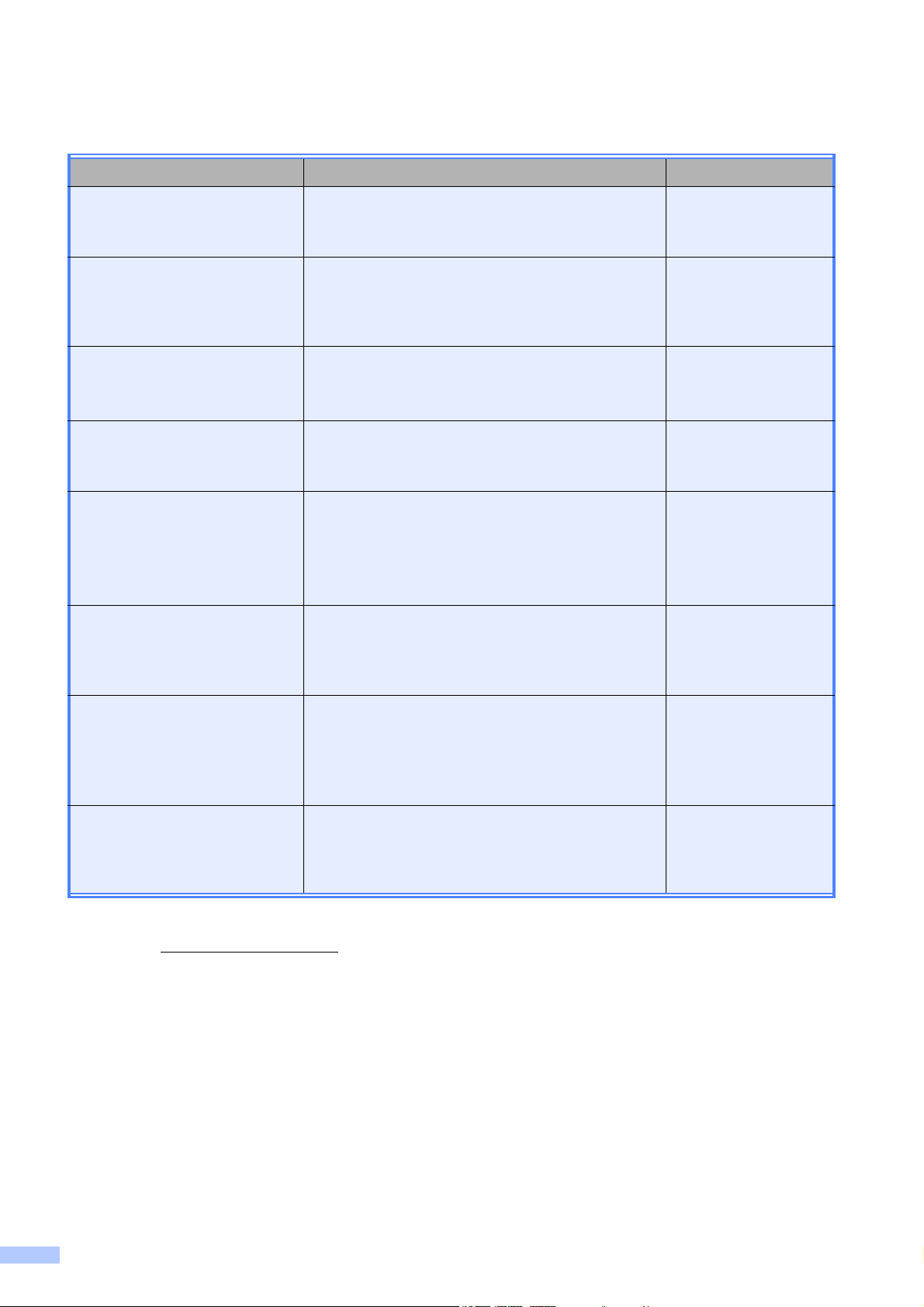
User's Guides and where do I find it?
Which manual? What's in it? Where is it?
Product Safety Guide Read this Guide first. Please read the Safety
Instructions before you set up your machine. See
this Guide for trademarks and legal limitations.
Quick Setup Guide Follow the instructions for setting up your
machine and installing the drivers and software
for the operating system and connection type
you are using.
Basic User's Guide Learn the basic Fax, Copy, Scan and
1
PhotoCapture Center™
operations and how to
replace consumables. See troubleshooting tips.
Advanced User's Guide Learn more advanced operations: Fax, Copy,
security features, printing reports and performing
routine maintenance.
Software User's Guide Follow these instructions for Printing, Scanning,
1
Network Scanning, PhotoCapture Center™
,
Remote Setup (MFC-J625DW only), PC-Fax,
Web Services (Scan), and using the Brother
ControlCenter utility.
Network Glossary This Guide provides basic information about
advanced network features of Brother machines
along with explanations about general
networking and common terms.
Printed / In the box
Printed / In the box
Printed / In the box
PDF file / CD-ROM
PDF file / CD-ROM
PDF file / CD-ROM
Network User's Guide This Guide provides useful information about
wireless network settings and security settings
using the Brother machine. You can also find
supported protocol information for your machine
and detailed troubleshooting tips.
Mobile Print/Scan Guide This Guide provides useful information about
printing data from your mobile phone and
transmitting scanned data from the Brother
machine to your mobile phone.
1
MFC-J625DW only
2
Visit us at http://solutions.brother.com/.
PDF file / CD-ROM
PDF file / Brother
Solutions Center
2
i
Page 3

Table of Contents
1 General setup 1
IMPORTANT NOTE............................................................................................... 1
Memory storage ..................................................................................................... 1
Volume Settings..................................................................................................... 1
Ring Volume ....................................................................................................1
Beeper Volume................................................................................................2
Speaker Volume..............................................................................................2
Automatic Daylight Saving Time............................................................................3
Sleep Mode ........................................................................................................... 3
LCD screen............................................................................................................4
LCD Contrast ................................................................................................... 4
Setting the backlight brightness.......................................................................4
Setting the Dim Timer for the backlight ........................................................... 5
Mode Timer............................................................................................................5
2 Security features 6
TX Lock .................................................................................................................6
Setting and changing the TX Lock password ..................................................6
Turning TX Lock on/off .................................................................................... 7
3 Sending a fax 8
Additional sending options ..................................................................................... 8
Sending faxes using multiple settings .............................................................8
Stop faxing.......................................................................................................8
Contrast ........................................................................................................... 8
Changing fax resolution...................................................................................9
Setting your changes as the new default.........................................................9
Restoring fax settings to the factory settings ................................................. 10
Additional sending operations.............................................................................. 10
Sending a fax manually .................................................................................10
Sending a fax at the end of a conversation ...................................................11
Dual Access (Black & White only) .................................................................11
Broadcasting (Black & White only) ................................................................11
Real Time Transmission ................................................................................ 12
Overseas Mode .............................................................................................13
Delayed Faxing (Black & White only) (MFC-J625DW only) .......................... 13
Delayed Batch Transmission (Black & White only)
(MFC-J625DW only).................................................................................. 14
Checking and canceling waiting jobs............................................................. 14
Polling overview (MFC-J625DW only).................................................................15
Polled Transmit (Black & White only) ............................................................ 15
ii
Page 4

4 Receiving a fax 16
Memory Receive (Black & White only) (MFC-J625DW only)...............................16
Receiving faxes into memory when paper tray is empty ............................... 16
Fax Forwarding.............................................................................................. 16
Paging ........................................................................................................... 17
Fax Storage ...................................................................................................18
Printing a fax from the memory ..................................................................... 18
PC-Fax Receive (Windows
Turning off Memory Receive operations........................................................20
Changing Memory Receive operations .........................................................20
Remote Retrieval (MFC-J625DW only) ...............................................................21
Setting a Remote Access Code..................................................................... 21
Using your Remote Access Code..................................................................21
Remote Fax commands ................................................................................22
Retrieving fax messages ...............................................................................23
Changing your Fax Forwarding number ........................................................23
Additional receiving operations............................................................................24
Printing a reduced incoming fax ....................................................................24
Receiving a fax at the end of a conversation.................................................24
Polling overview (MFC-J625DW only) .................................................................25
Polling receive ............................................................................................... 25
®
only) ................................................................. 19
5 Dialing and storing numbers 27
Voice operations..................................................................................................27
Tone or Pulse (Canada only).........................................................................27
Fax/Tel mode................................................................................................. 27
Caller ID.........................................................................................................27
Special line considerations ............................................................................ 28
Additional dialing operations................................................................................ 30
Outgoing Call .................................................................................................30
Caller ID history .............................................................................................30
Dialing access codes and credit card numbers .............................................31
Additional ways to store numbers ........................................................................ 32
Storing Speed Dial numbers from Outgoing Calls.........................................32
Storing Speed Dial numbers from the Caller ID history.................................33
Setting up Groups for Broadcasting ..............................................................34
6Printing reports 36
Fax reports...........................................................................................................36
Transmission Verification Report...................................................................36
Fax Journal (activity report) ...........................................................................36
Reports ................................................................................................................37
How to print a report ......................................................................................37
iii
Page 5
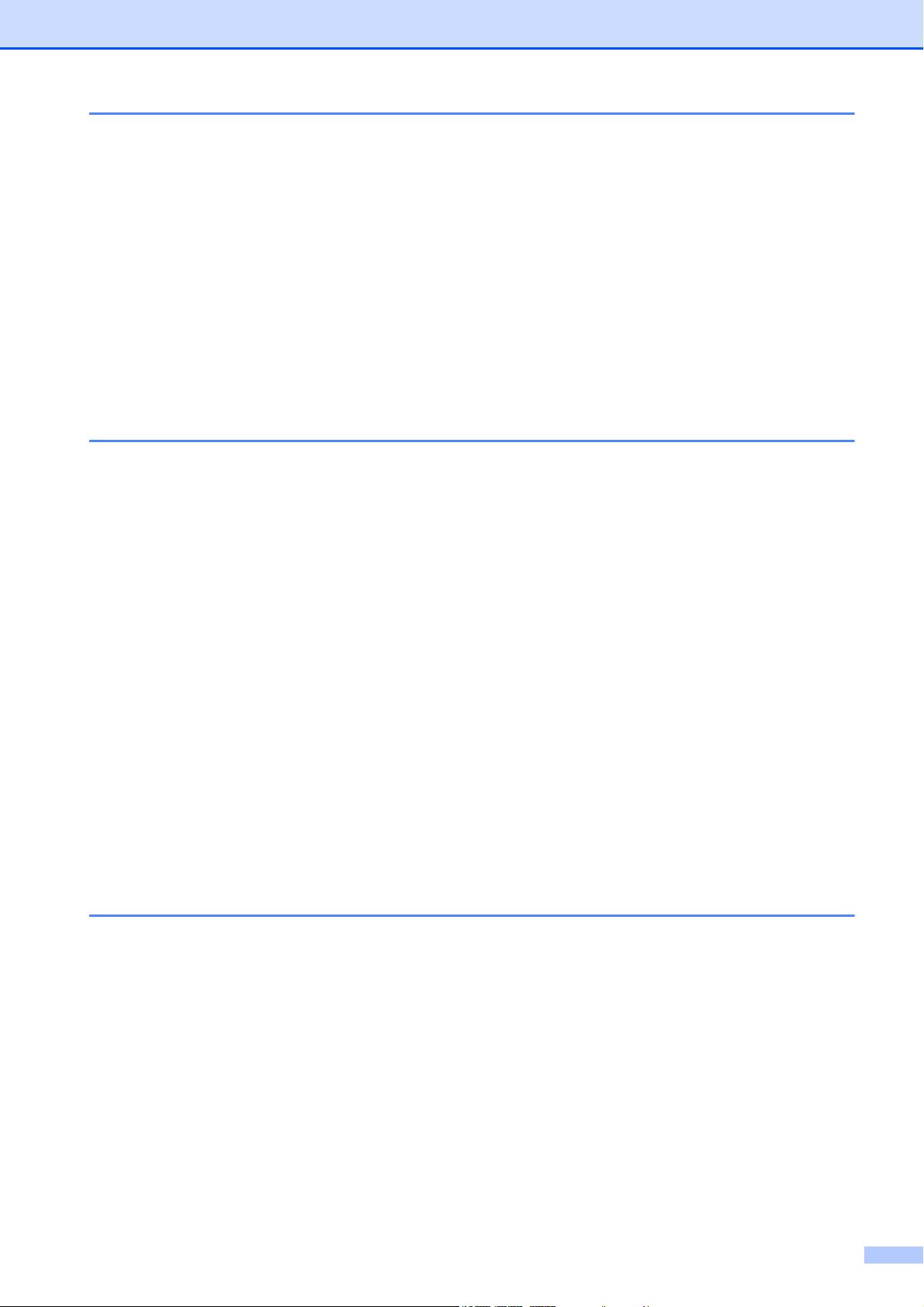
7 Making copies 38
Copy settings ....................................................................................................... 38
Stop copying.................................................................................................. 38
Changing copy quality ...................................................................................38
Enlarging or reducing the copied image........................................................39
Making N in 1 copies or a poster (Page Layout) ........................................... 40
2 in 1 ID Copy................................................................................................ 41
Sorting copies using the ADF (MFC-J625DW only) ......................................42
Adjusting Density........................................................................................... 42
Duplex (2-sided) copying (MFC-J625DW only) ............................................. 43
Setting your changes as the new default.......................................................44
Restoring all settings to the factory settings .................................................. 44
8 PhotoCapture Center™: Printing photos from a memory card or
USB Flash memory drive (MFC-J625DW only) 45
PhotoCapture Center™ operations ..................................................................... 45
Memory cards, USB Flash memory drive and folder structures .................... 45
Print Images.........................................................................................................46
Print Index (Thumbnails) ...............................................................................46
Printing Photos .............................................................................................. 47
Printing All Photos ......................................................................................... 47
DPOF printing ................................................................................................ 48
PhotoCapture Center™ print settings.................................................................. 48
Print Quality ................................................................................................... 48
Paper options ................................................................................................49
Adjusting Brightness, Contrast and Color......................................................50
Cropping ........................................................................................................51
Borderless printing......................................................................................... 52
Print Date....................................................................................................... 52
Setting your changes as the new default.......................................................52
Restoring all settings to the factory settings .................................................. 53
Scan to a memory card or USB Flash memory drive .......................................... 53
How to set a new default ............................................................................... 53
How to reset to the factory settings ............................................................... 54
9 Printing photos from a camera (MFC-J625DW only) 55
Printing photos directly from a PictBridge camera...............................................55
PictBridge requirements ................................................................................ 55
Setting your digital camera ............................................................................ 55
Printing Images..............................................................................................56
DPOF printing ................................................................................................ 57
Printing photos directly from a digital camera (without PictBridge)......................57
Printing Images..............................................................................................58
iv
Page 6

A Routine maintenance 59
Cleaning and checking the machine....................................................................59
Cleaning the outside of the machine ............................................................. 59
Cleaning the machine’s printer platen ...........................................................60
Cleaning the paper feed rollers .....................................................................61
Cleaning the paper pick-up rollers ................................................................. 62
Checking the ink volume ...............................................................................63
Packing and shipping the machine......................................................................63
B Glossary 66
C Index 70
v
Page 7

General setup 1
1
IMPORTANT NOTE 1
In this manual, the screen messages of the MFC-J625DW are used unless specified.
Most of the illustrations in this User's Guide show the MFC-J625DW.
1
Memory storage 1
Your menu settings are stored permanently,
and in the event of a power failure will not be
lost. Temporary settings (for example,
Overseas Mode) will be lost. If you have
chosen Set New Default or
Favorite Settings for your FAX,
SCAN
settings, those settings will not be lost. You
may have to reset the date and time.
1
1
, COPY or PHOTO1 preferred
MFC-J625DW only
Volume Settings 1
Ring Volume 1
You can choose a range of ring volume
levels, from High to Off. The machine will
keep your new default setting until you
change it.
Setting the Ring Volume from the menu
a Press Menu.
b Press s or t to display
General Setup.
c Press General Setup.
d Press s or t to display Volume.
1
e Press Volume.
f Press s or t to display Ring.
g Press Ring.
h Press s or t to display Low, Med, High
or Off, and then press the option you
want.
i Press Stop/Exit.
1
Page 8
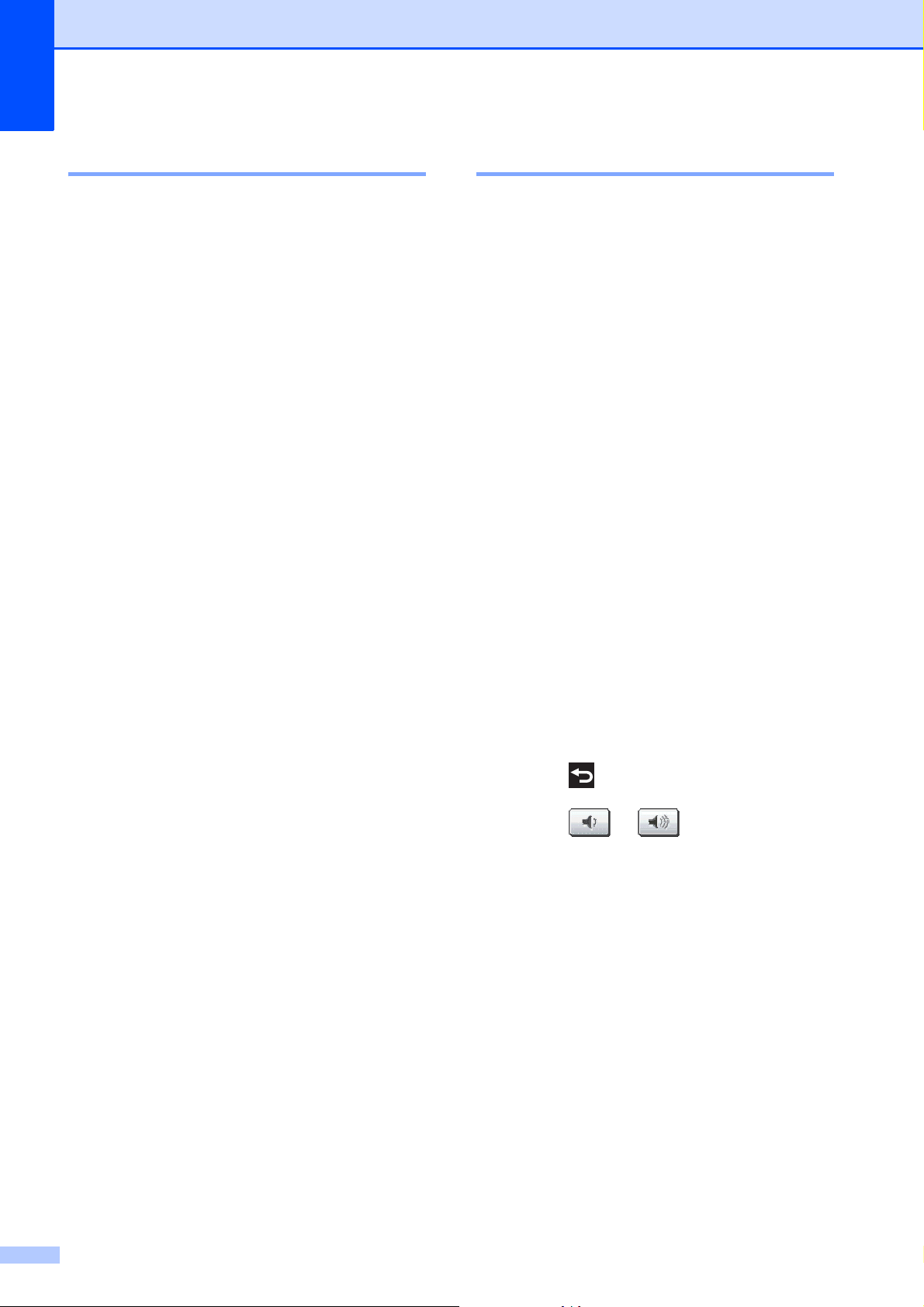
Chapter 1
Beeper Volume 1
When the beeper is on, the machine will beep
when you press a key, make a mistake, or
after you send or receive a fax.
You can choose a range of beeper volume
levels, from High to Off.
a Press Menu.
b Press s or t to display
General Setup.
c Press General Setup.
d Press s or t to display Volume.
Press Volume.
e Press s or t to display Beeper.
f Press Beeper.
g Press s or t to display Low, Med, High
or Off, and then press the option you
want.
h Press Stop/Exit.
Speaker Volume 1
You can choose a range of speaker volume
levels, from High to Off.
a Press Menu.
b Press s or t to display
General Setup.
c Press General Setup.
d Press s or t to display Volume.
e Press Volume.
f Press s or t to display Speaker.
g Press Speaker.
h Press s or t to display Low, Med, High
or Off, and then press the option you
want.
i Press Stop/Exit.
You can also adjust the speaker volume by
pressing Hook.
a Press Hook on the control panel.
b Press or Stop/Exit.
c Press or on the screen.
Each button press changes the volume
to the next setting.
d Press Hook on the control panel.
2
Page 9

General setup
Automatic Daylight Saving Time
You can set the machine to change
automatically for daylight saving time. It will
reset itself forward one hour in the Spring and
backward one hour in the Fall. Make sure you
have set the correct date and time in the
Date&Time setting.
The factory setting is Off, so you will have to
turn on Automatic Daylight Saving Time as
follows.
a Press Menu.
b Press s or t to display
General Setup.
c Press General Setup.
d Press s or t to display
Auto Daylight.
Sleep Mode 1
1
You can choose how long the machine must
be idle (up to 60 minutes) before it goes into
Sleep Mode. The timer will restart if any
operation is carried out on the machine.
a Press Menu.
b Press s or t to display
General Setup.
c Press General Setup.
d Press s or t to display Sleep Mode.
e Press Sleep Mode.
f Press s or t to display 1Min, 2Mins,
3Mins, 5Mins, 10Mins, 30Mins or
60Mins to choose the length of time the
machine is idle before entering sleep
mode. Press the option you want.
1
e Press Auto Daylight.
f Press On (or Off).
g Press Stop/Exit.
g Press Stop/Exit.
3
Page 10
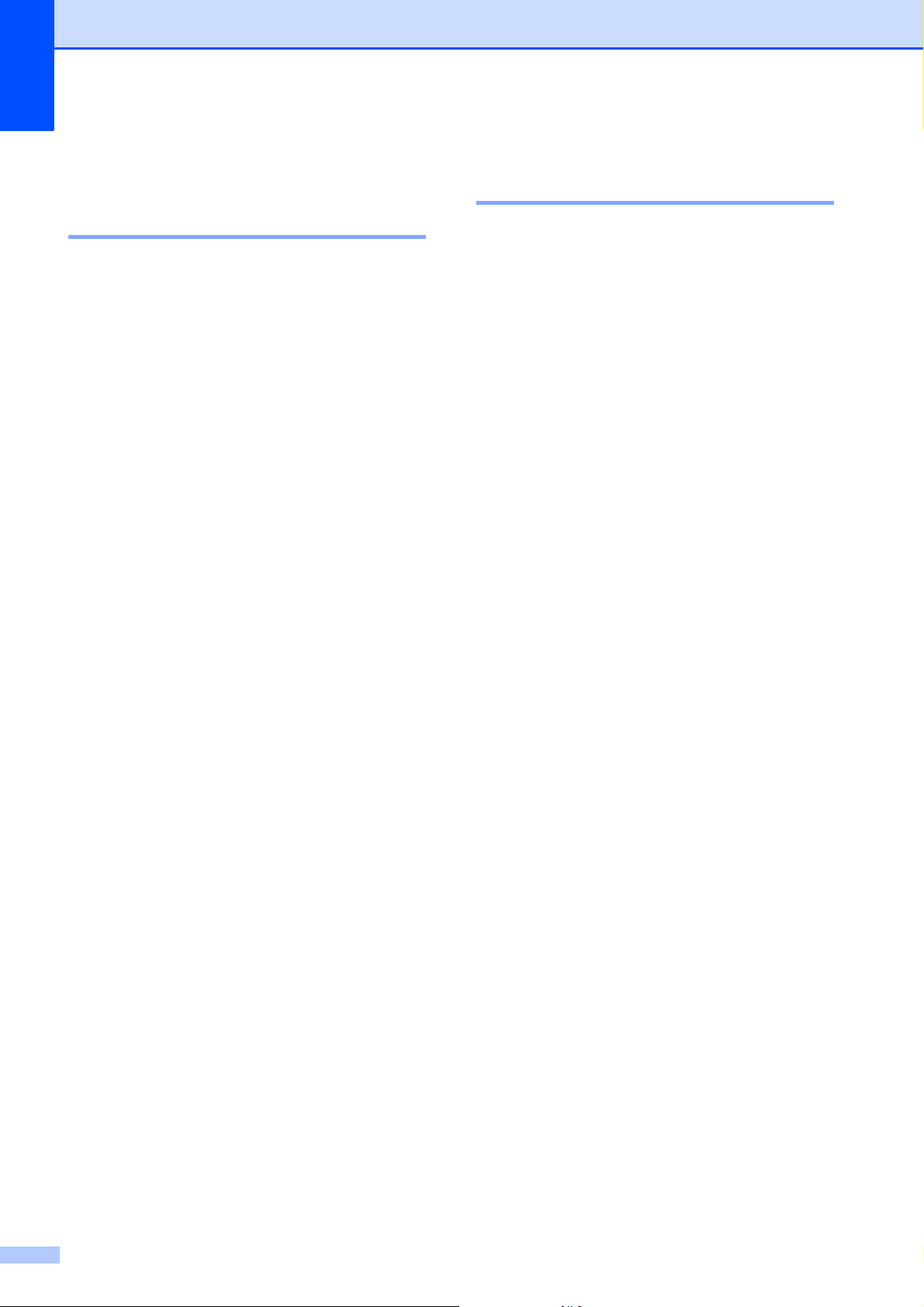
Chapter 1
LCD screen 1
LCD Contrast 1
You can adjust the LCD contrast. If you are
having difficulty reading the LCD, try
changing the contrast setting.
a Press Menu.
b Press s or t to display
General Setup.
c Press General Setup.
d Press s or t to display
LCD Settings.
e Press LCD Settings.
f Press s or t to display
LCD Contrast.
g Press LCD Contrast.
h Press d to increase the contrast and
press c to decrease the contrast.
Press OK.
Setting the backlight brightness 1
You can adjust the brightness of the LCD
backlight. If you are having difficulty reading
the LCD, try changing the brightness setting.
a Press Menu.
b Press s or t to display
General Setup.
c Press General Setup.
d Press s or t to display
LCD Settings.
e Press LCD Settings.
f Press s or t to display Backlight.
g Press Backlight.
h Press s or t to display Light, Med or
Dark, and then press the option you
want.
i Press Stop/Exit.
i Press Stop/Exit.
4
Page 11
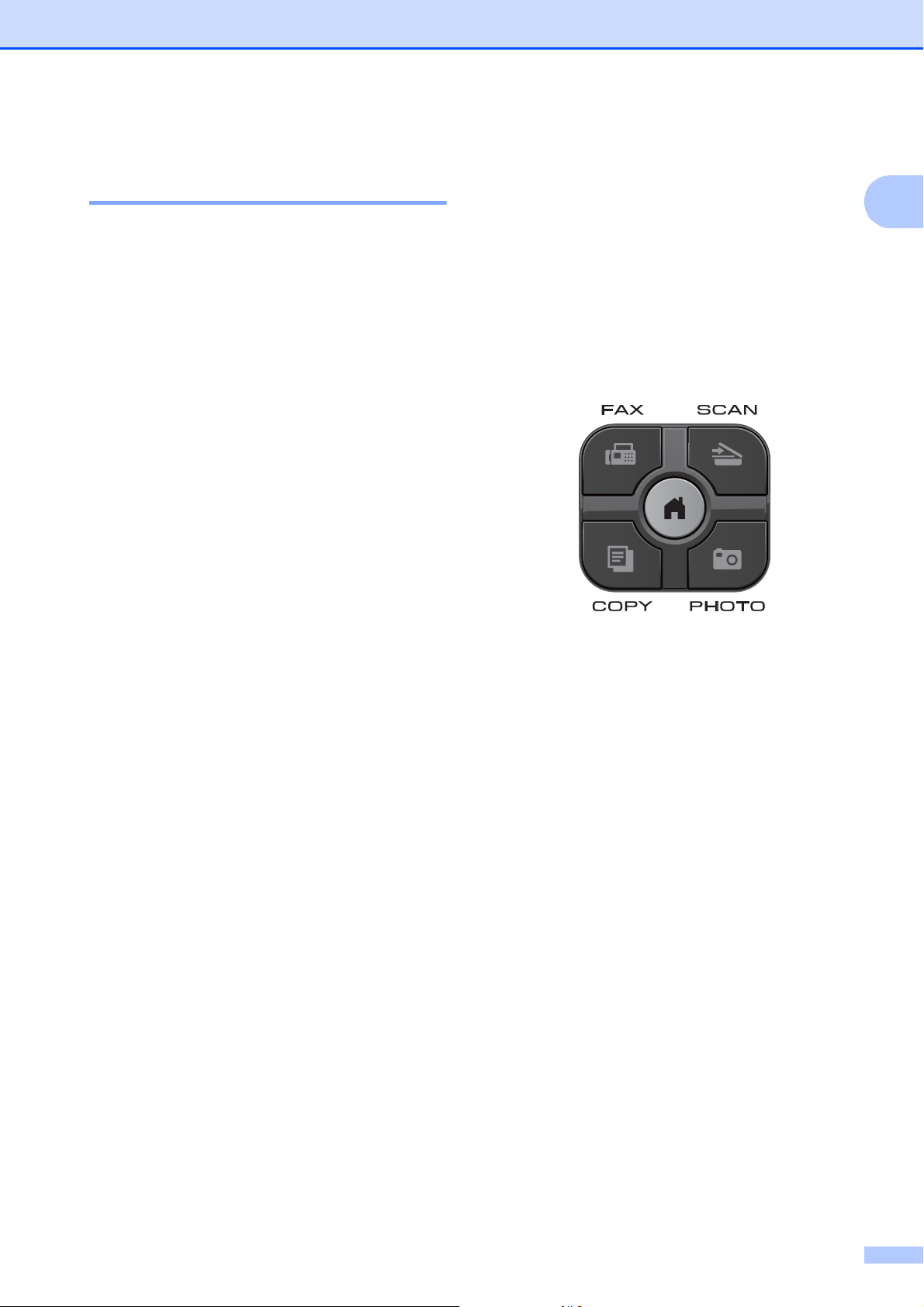
General setup
Setting the Dim Timer for the backlight 1
You can set how long the LCD backlight stays
on after you go back to the Ready screen.
a Press Menu.
b Press s or t to display
General Setup.
c Press General Setup.
d Press s or t to display
LCD Settings.
e Press LCD Settings.
f Press s or t to display Dim Timer.
g Press Dim Timer.
Mode Timer 1
The machine has four temporary mode keys
on the control panel: FAX, SCAN, COPY and
PHOTO (MFC-J625DW only). You can
change the amount of time the machine takes
after the last Scan, Copy or PhotoCapture
operation before it returns to FAX mode. If
you choose Off, the machine stays in the
mode you used last.
1
h Press s or t to display 10Secs,
20Secs, 30Secs or Off, and then
press the option you want.
i Press Stop/Exit.
a Press Menu.
b Press s or t to display
General Setup.
c Press General Setup.
d Press s or t to display Mode Timer.
e Press Mode Timer.
f Press s or t to display 0Sec, 30Secs,
1Min, 2Mins, 5Mins or Off, and then
press the option you want.
g Press Stop/Exit.
5
Page 12
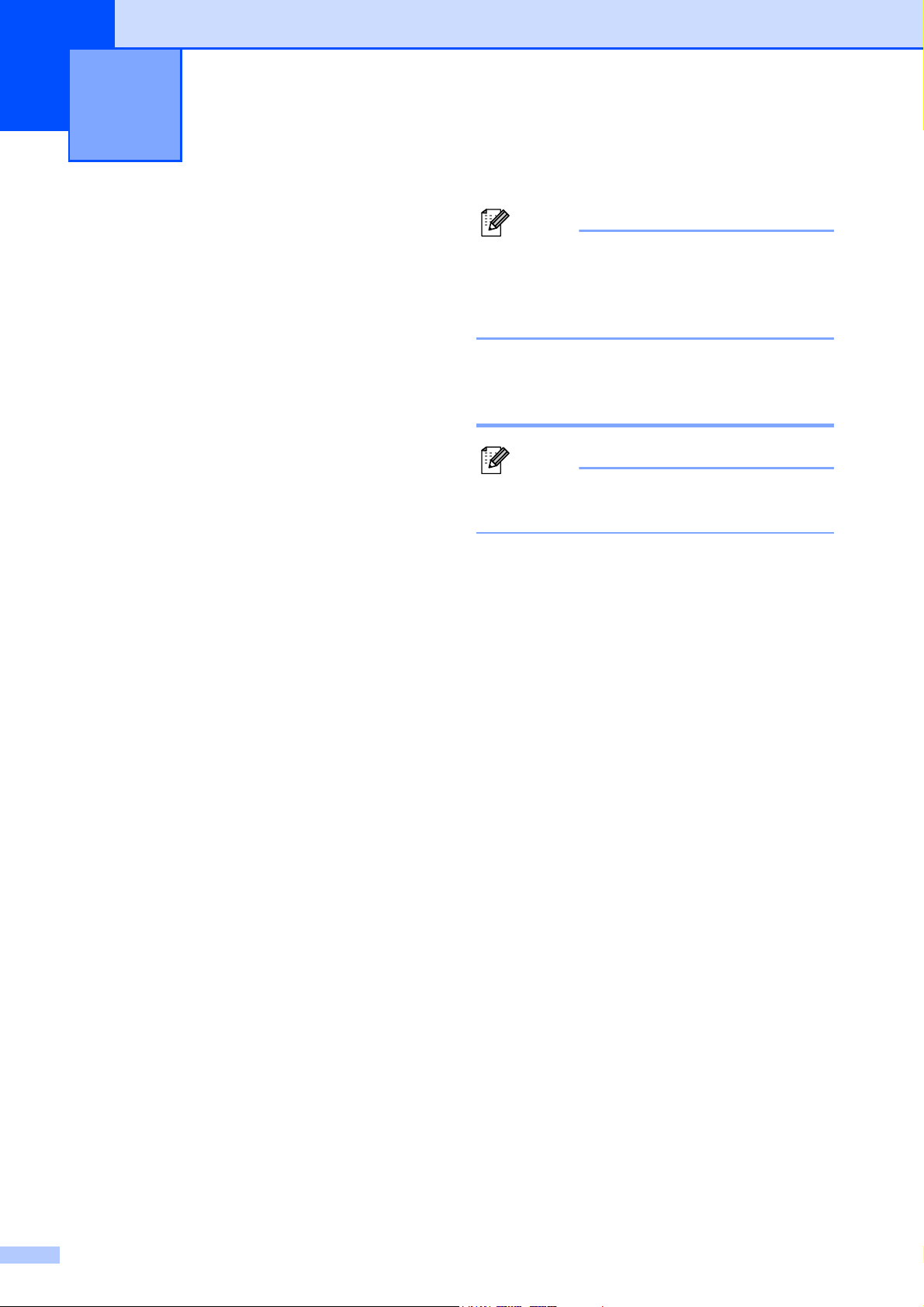
Note
Note
Security features 2
2
TX Lock 2
TX Lock lets you prevent unauthorized
access to the machine. You will not be able to
continue to schedule Delayed Faxes or
Polling jobs. However, any pre-scheduled
Delayed Faxes will still be sent even if you
turn on TX Lock, so they will not be lost.
If you forget the TX Lock password,
please call Brother Customer Service.
(uuBasic User’s Guide: Brother
numbers)
Setting and changing the
While TX Lock is On, the following operations
are available:
Receiving faxes
Fax Forwarding
(MFC-J625DW only)
(If Fax Forwarding was already On)
Paging
(MFC-J625DW only)
(If Paging was already On)
Remote Retrieval
(MFC-J625DW only)
(If Fax Storage was already On)
PC-Fax Receive
(MFC-J625DW only)
(If PC-Fax Receive was already On)
1
While the TX Lock feature is turned on, your machine
will receive faxes and store them in its memory.
Then, when TX Lock is turned off, the faxes will
automatically be sent to your chosen PC.
While TX Lock is On, the following operations
are NOT available:
1
TX Lock password 2
If you have already set the password, you
will not need to set it again.
Setting the password 2
Make a careful note of your password.
a Press Menu.
b Press s or t to display Fax.
c Press Fax.
d Press s or t to display
Miscellaneous.
e Press Miscellaneous.
f Press s or t to display TX Lock.
g Press TX Lock.
Sending faxes
Copying
PC printing
Scanning
PhotoCapture
(MFC-J625DW only)
Operation from the control panel
6
h Enter a 4-digit number for the password
by pressing the buttons on the screen.
Press OK.
i When the screen shows Verify,
re-enter the password by pressing the
buttons on the screen.
Press OK.
j Press Stop/Exit.
Page 13
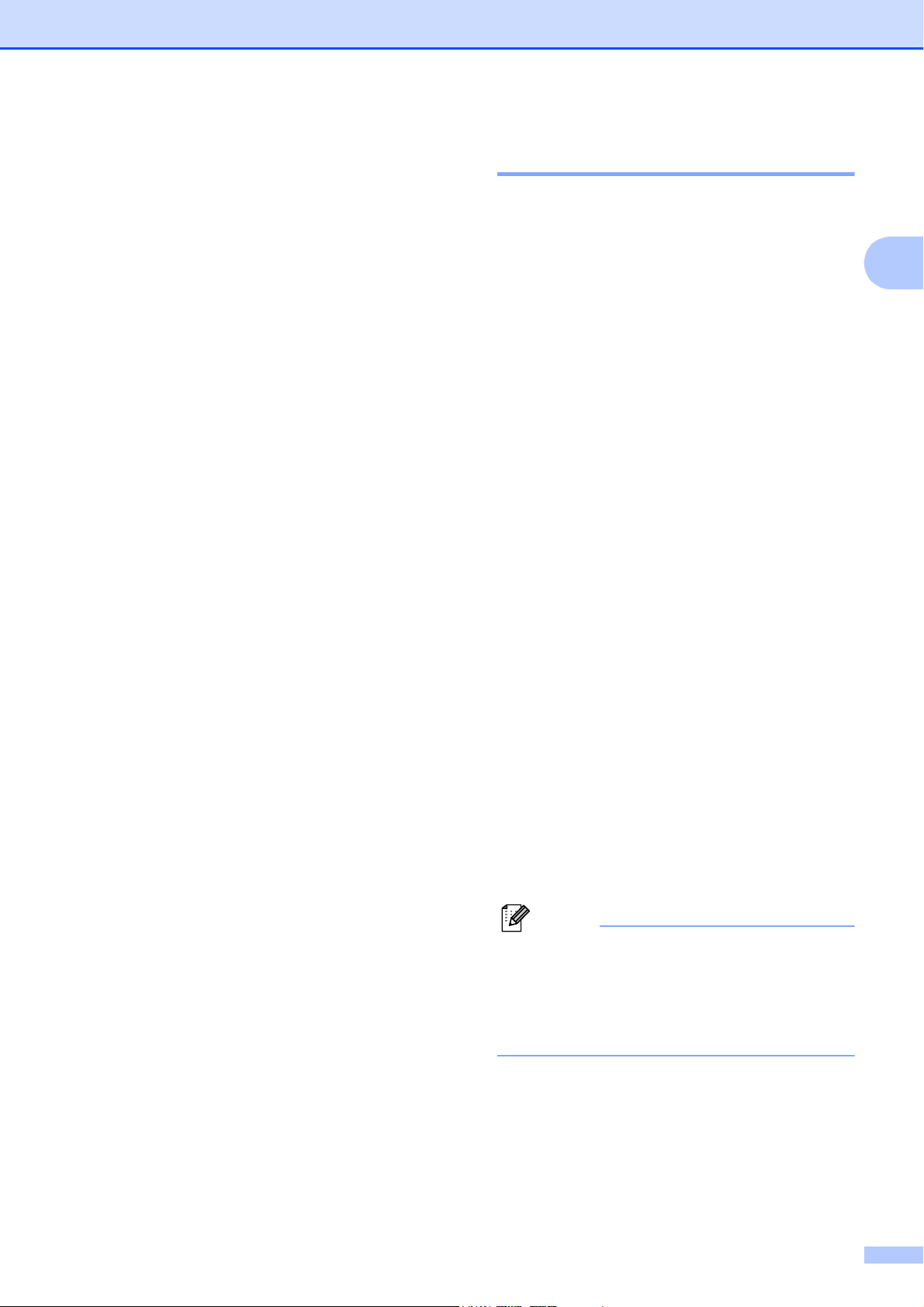
Security features
Note
Changing the password 2
a Press Menu.
b Press s or t to display Fax.
c Press Fax.
d Press s or t to display
Miscellaneous.
e Press Miscellaneous.
f Press s or t to display TX Lock.
g Press TX Lock.
h Press Set Password.
i Enter the 4-digit number of the current
password by pressing the buttons on the
screen.
Press OK.
j Enter a 4-digit number for the new
password by pressing the buttons on the
screen.
Press OK.
Turning TX Lock on/off 2
Turning TX Lock on 2
a Press Menu.
b Press s or t to display Fax.
c Press Fax.
d Press s or t to display
Miscellaneous.
e Press Miscellaneous.
f Press s or t to display TX Lock.
g Press TX Lock.
h Press Set TX Lock.
i Enter the registered 4-digit password by
pressing the buttons on the screen.
Press OK.
The machine goes offline and the
screen shows TX Lock Mode.
2
k When the screen shows Verify,
re-enter the new password by pressing
the buttons on the screen.
Press OK.
l Press Stop/Exit.
Turning TX Lock off 2
a Press Unlock.
b Enter the registered 4-digit password by
pressing the buttons on the screen.
Press OK.
TX Lock is automatically turned off.
If you enter the wrong password, the
screen shows Wrong Password and
stays offline. The machine will stay in TX
Lock mode until the registered password
is entered.
7
Page 14
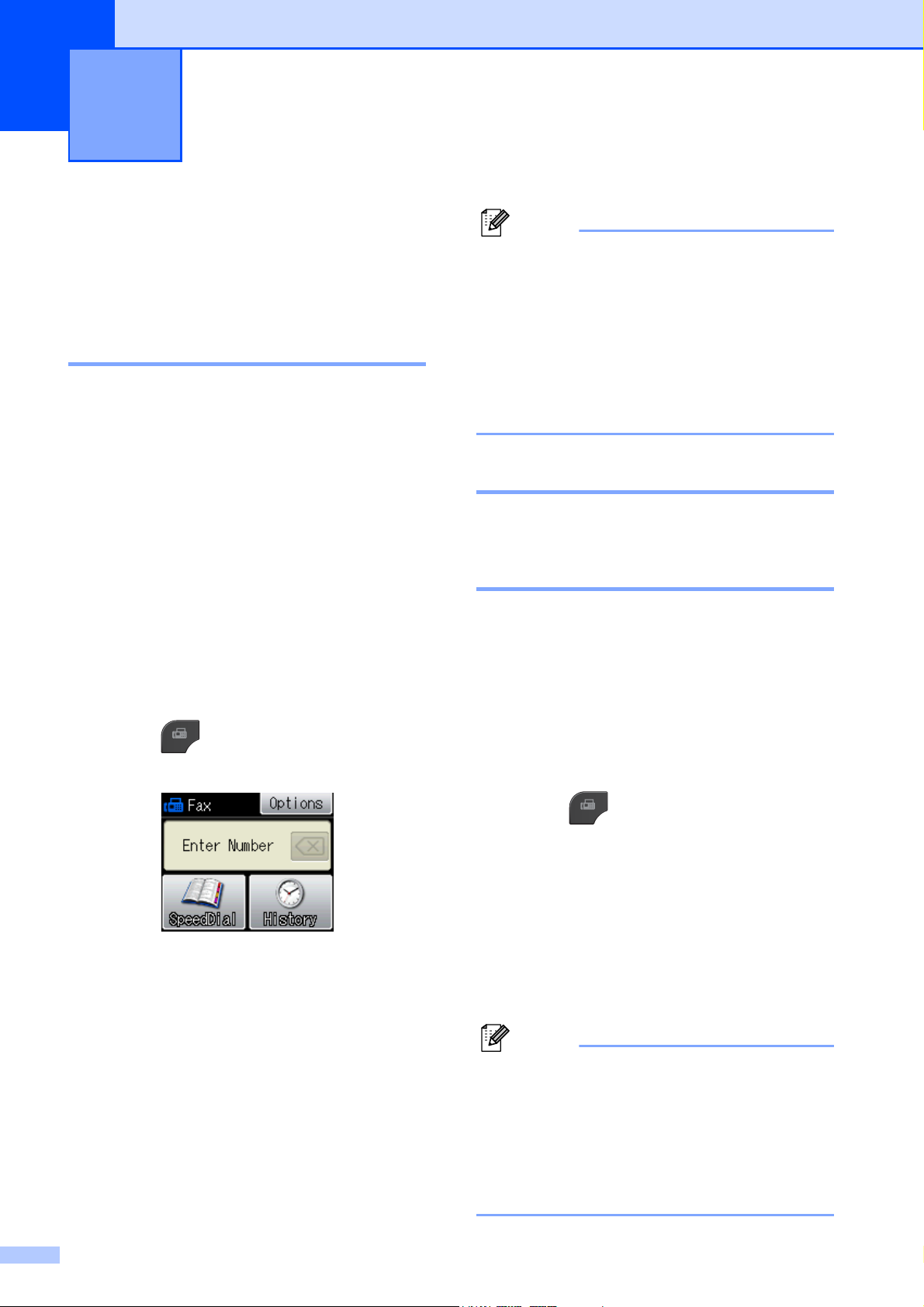
Note
Note
Sending a fax 3
3
Additional sending options
Sending faxes using multiple settings 3
When you send a fax you can choose a
combination of settings, such as
Fax Resolution, Contrast,
Glass ScanSize, and Real Time TX.
You can also choose: History,
Speed Dial, Broadcasting,
Delayed Fax
Polled TX
Overseas Mode, Set New Default, and
Factory Reset.
Some settings are only available when
sending black & white faxes.
1
MFC-J625DW only.
a Press (FAX).
The screen shows:
1
, Batch TX1,
1
, Polling RX1,
3
• Most settings are temporary and the
machine returns to its default settings after
you send a fax.
• You can save some of the settings you
use most often by setting them as the
default. These settings will stay until you
change them again. (See Setting your
changes as the new default uu page 9.)
Stop faxing 3
To stop faxing, press Stop/Exit.
Contrast 3
If your document is very light or very dark, you
may want to change the contrast. For most
documents the factory setting Auto can be
used. It automatically chooses the suitable
contrast for your document.
Choose Light when sending a light
document. Choose Dark when sending a
dark document.
b Press Options.
c Press s or t to display the setting you
want to change. When the setting is
displayed, press it.
d Press s or t to display the available
options, and then press the option you
want.
e Repeat steps c to d to change more
settings.
8
a Press (FAX).
b Press Options.
c Press s or t to display Contrast.
d Press Contrast.
e Press s or t to display Auto, Light or
Dark, and then press the option you
want.
Even if you choose Light or Dark, the
machine will send the fax using the Auto
setting in any of the following conditions:
• When you send a color fax.
• When you choose Photo as the Fax
Resolution.
Page 15
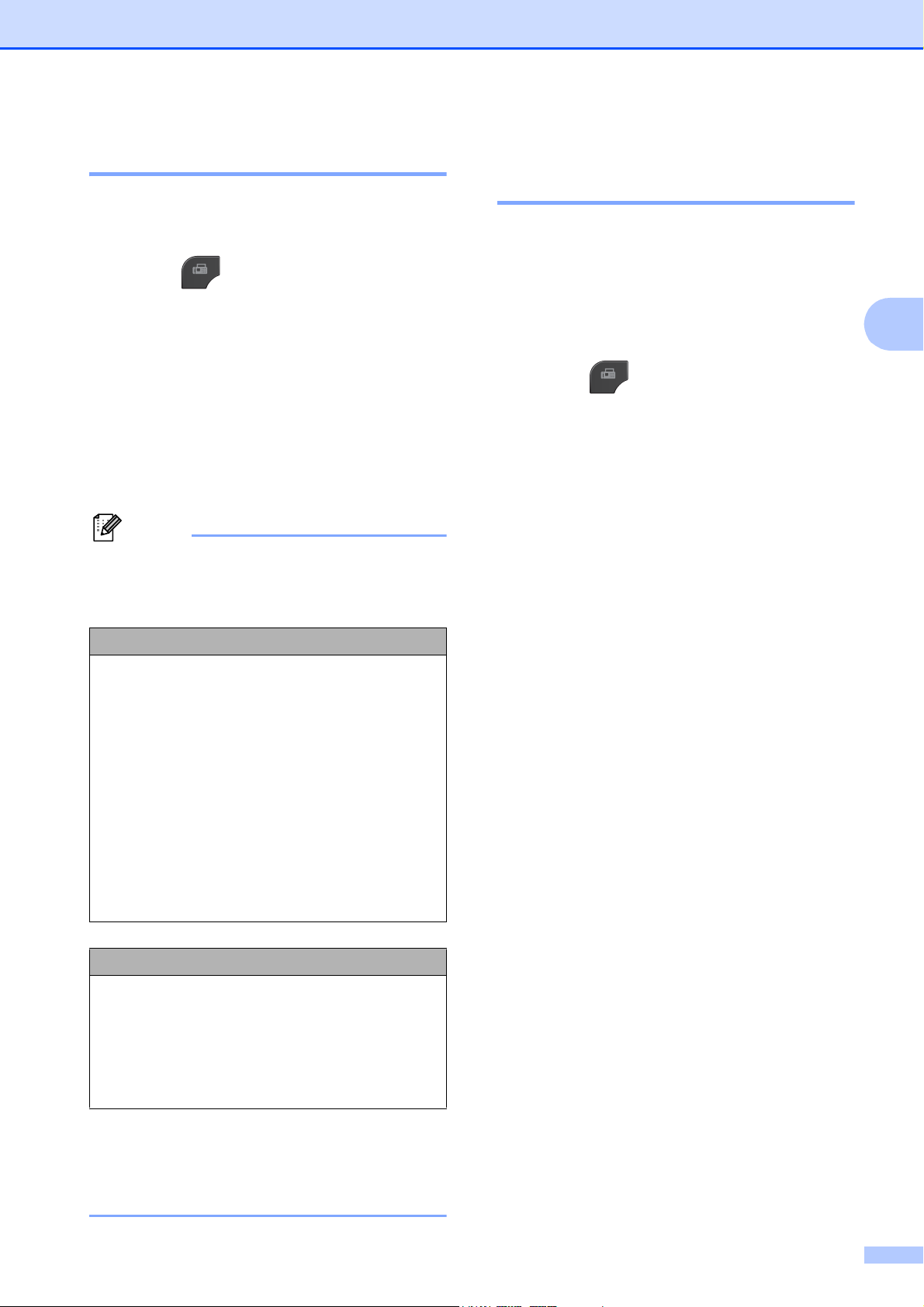
Sending a fax
Note
Changing fax resolution 3
The quality of a fax can be improved by
changing the fax resolution.
a Press (FAX).
b Press Options.
c Press s or t to display
Fax Resolution.
d Press Fax Resolution.
e Press s or t to display the resolution
options, and then press the option you
want.
You can choose four different resolution
settings for black & white faxes and two for
color faxes.
Black & White
Standard Suitable for most typed
documents.
Fine Good for small print and
transmits a little slower than
Standard resolution.
Setting your changes as the new default 3
You can save the fax settings for
Fax Resolution, Contrast,
Glass ScanSize and Real Time TX you
use most often by setting them as default.
These settings will stay until you change
them again.
a Press (FAX).
b Press Options.
c Press s or t to choose the setting you
want to change, and then press your
new option.
Repeat this step for each setting you
want to change.
d After changing the last setting, press
s or t to display Set New Default.
e Press Set New Default.
f Press OK.
g Press Yes.
3
S.Fine Good for small print or artwork
and transmits slower than Fine
resolution.
Photo Use when the document has
varying shades of gray or is a
photograph. Photo has the
slowest transmission.
Color
Standard Suitable for most typed
documents.
Fine Use when the document is a
photograph. The transmission
time is slower than Standard
resolution.
If you choose S.Fine or Photo and then
use the Color Start key to send a fax, the
machine will send the fax using the Fine
setting.
h Press Stop/Exit.
9
Page 16

Chapter 3
Note
Restoring fax settings to the factory settings 3
You can restore all the fax settings you have
changed to the factory settings. These
settings will stay until you change them again.
a Press (FAX).
b Press Options.
c Press s or t to display
Factory Reset.
d Press Factory Reset.
e Press Yes.
f Press Stop/Exit.
Additional sending operations
Sending a fax manually 3
Manual transmission lets you hear the
dialing, ringing and fax-receiving tones while
sending a fax.
To send a multiple page fax, use the ADF.
(MFC-J625DW only)
a Press (FAX).
b Load your document.
c To listen for a dial tone, press Hook.
3
d Dial the fax number.
e When you hear the fax tone, press
Black Start or Color Start.
If you are using the scanner glass, press
Send on the screen to send the fax.
10
Page 17

Sending a fax
Note
Sending a fax at the end of a conversation 3
At the end of a conversation, you can send a
fax to the other party before you both hang
up.
a Ask the other party to wait for fax tones
(beeps) and then to press the Start or
Send key before hanging up.
b Press (FAX).
c Load your document.
d Press Black Start or Color Start.
If you are using the scanner glass,
press Send to send the fax.
e Replace the handset of the external
phone.
Broadcasting (Black & White only) 3
Broadcasting is when the same fax message
is automatically sent to more than one fax
number. You can include Groups and
Speed Dial numbers in the same broadcast.
After the broadcast is finished, a Broadcast
Report will be printed.
Before you begin the broadcast 3
Speed Dial numbers must be stored in the
machine's memory before they can be used
in a broadcast. (uuBasic User’s Guide:
Storing Speed Dial numbers)
Group numbers must also be stored in the
machine's memory before they can be used
in a broadcast. Group numbers include many
stored Speed Dial numbers for easier dialing.
(See Setting up Groups for Broadcasting
uu page 34.)
3
Dual Access (Black & White only) 3
You can dial a number and start scanning the
fax into memory—even when the machine is
sending from memory, receiving faxes or
printing PC data. The screen shows the new
job number.
The number of pages you can scan into the
memory will vary depending on the data that
is printed on them.
If the Out of Memory message appears
while scanning a document, press
Stop/Exit to cancel or Black Start to send
the scanned pages.
How to broadcast a fax 3
a Press (FAX).
b Load your document.
c Press Options.
d Press s or t to display
Broadcasting.
e Press Broadcasting.
f Press
Add number from SpeedDial.
Press to search by
Alphabetical Order or Numerical Order.
Press the check boxes of the numbers
you want to add to the broadcast.
After you have checked all the numbers
you want, press OK.
g Press OK.
11
Page 18
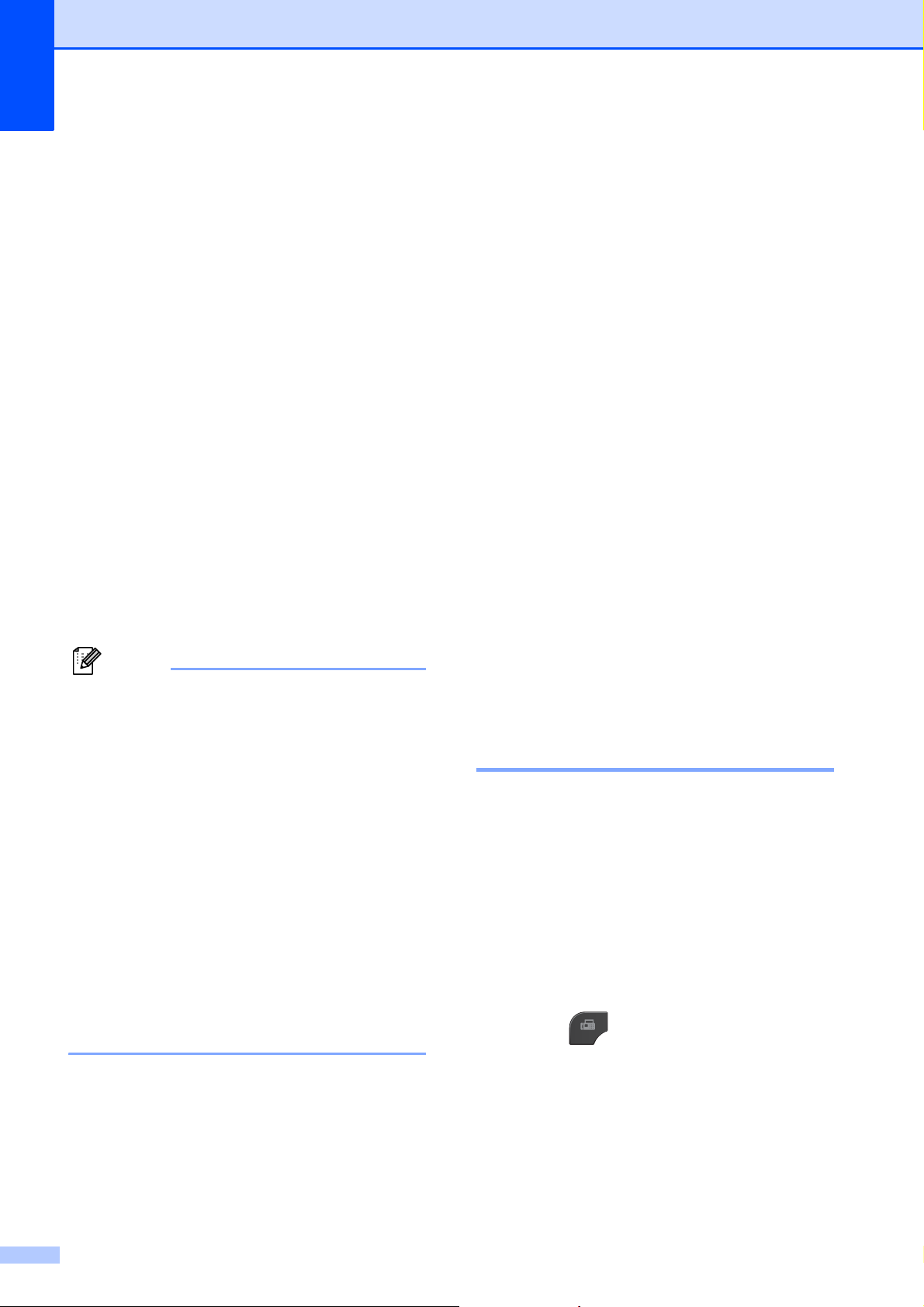
Chapter 3
Note
h Press Black Start.
Faxing from the ADF
The machine starts scanning and
sending the document.
Faxing from the scanner glass
When the screen asks you
Next Page?, do one of the following:
To send a single page, press
No (Send) (or press Black Start
again).
The machine starts sending the
document.
To send more than one page, press
Yes and place the next page on the
scanner glass.
Press OK.
The machine starts scanning the
page. (Repeat this step for each
additional page.)
Canceling a Broadcast in progress 3
a Press Stop/Exit.
b Do one of the following:
To cancel the entire broadcast, press
Entire Broadcast. Go to step c.
To cancel the current job, press the
button that displays the number
being dialed. Go to step d.
To exit without canceling, press
Stop/Exit.
c When the screen asks if you want to
cancel the entire broadcast, do one of
the following:
Press Yes to confirm.
To exit without canceling, press No
or Stop/Exit.
d Do one of the following:
To cancel the current job, press Yes.
• If you did not use up any of the numbers
for Groups, you can broadcast faxes to as
many as 40 (MFC-J280W) or
200 (MFC-J625DW) different numbers.
• The machine’s available memory will vary
depending on the types of jobs in the
memory and the number of locations used
for broadcasting. If you broadcast to the
maximum number available, you will not
be able to use dual access and delayed
fax.
• If the Out of Memory message
appears, press Stop/Exit to stop the job.
If more than one page has been scanned,
press Black Start to send the portion that
is in the machine’s memory.
To exit without canceling, press No
or Stop/Exit.
Real Time Transmission 3
When you are sending a fax, the machine will
scan the document into the memory before
sending it. Then, as soon as the telephone
line is free, the machine will start dialing and
sending.
Sometimes, you may want to send an
important document immediately, without
waiting for memory transmission. You can do
this by turning on Real Time TX.
a Press (FAX).
b Load your document.
c Press Options.
d Press s or t to display
Real Time TX.
12
Page 19

Sending a fax
Note
Note
e Press Real Time TX.
f Press On.
g Press so you can continue sending
your fax.
• If you are sending a color fax or if the
memory is full and you are sending a black
& white fax from the ADF, the machine will
send the document in real time (even if
Real Time TX is set to Off). Faxes
cannot be sent from the scanner glass
until you clear some of the memory.
• In Real Time Transmission, the automatic
redial feature does not work when you are
using the scanner glass.
Overseas Mode 3
If you are having difficulty sending a fax
overseas due to possible interference on the
telephone line, we recommend that you turn
on Overseas Mode. After you send a fax
using this feature, the feature will turn itself
off.
a Press (FAX).
Delayed Faxing (Black & White only) (MFC-J625DW only) 3
You can store up to 50 faxes in the memory
to be sent within 24 hours. These faxes will
be sent at the time of day you enter in step g.
3
a Press (FAX).
b Load your document.
c Press Options.
d Press s or t to display Delayed Fax.
e Press Delayed Fax.
f Press On.
g Enter the time you want the fax to be
sent (in 24-hour format) by pressing the
buttons on the screen.
(For example, enter 19:45 for 7:45 PM.)
Press OK.
• When you set 12h Clock in the
Date&Time setting, enter the time in
12-hour format.
b Load your document.
c Press Options.
d Press s or t to display
Overseas Mode.
e Press Overseas Mode.
f Press On (or Off).
g Press so you can continue sending
your fax.
• The number of pages you can scan into
the memory depends on the amount of
data that is printed on each page.
h Press , and then enter the fax
number and press Black Start.
13
Page 20

Chapter 3
Delayed Batch Transmission (Black & White only) (MFC-J625DW only) 3
Before sending the delayed faxes, your
machine will help you economize by sorting
all the faxes in the memory by destination and
scheduled time. All delayed faxes that are
scheduled to be sent at the same time to the
same fax number will be sent as one fax to
save transmission time.
a Press (FAX).
b Press Options.
c Press s or t to display Batch TX.
d Press Batch TX.
e Press On.
f Press Stop/Exit.
Checking and canceling waiting jobs 3
You can check which jobs are still waiting in
the memory to be sent and cancel a job.
(If there are no jobs, the screen shows
No Jobs Waiting.)
a Press Menu.
b Press s or t to display Fax.
c Press Fax.
d Press s or t to display
Remaining Jobs.
e Press Remaining Jobs.
Any waiting jobs appear on the screen.
f Press s or t to scroll through the jobs
and press the job you want to cancel.
Press OK.
g Do one of the following:
To cancel, press Yes.
If you want to cancel another job go
to step f.
To exit without canceling, press No.
h When you are finished, press Stop/Exit.
14
Page 21

Sending a fax
Polling overview (MFC-J625DW only)
Polling lets you set up your machine so other
people can receive faxes from you, but they
pay for the call. It also lets you call somebody
else’s fax machine and receive a fax from it,
so you pay for the call. The polling feature
needs to be set up on both machines for this
to work. Not all fax machines support polling.
Polled Transmit (Black & White only) 3
Polled transmit lets you set up your machine
to wait with a document so another fax
machine can call and retrieve it.
The document will be stored and can be
retrieved by any other fax machine until you
delete it from the memory. (See Checking
and canceling waiting jobs uu page 14.)
i Place the next page on the scanner
glass and press OK. Repeat steps h
3
and i for each additional page.
Your machine will automatically send
the fax.
3
Setup for polled transmit 3
a Press (FAX).
b Load your document.
c Press Options.
d Press s or t to display Polled TX.
e Press Polled TX.
f Press On (or Off).
g Press Black Start.
h If you are using the scanner glass, the
screen will prompt you to choose one of
the following options:
Press Yes to scan another page.
Go to step i.
Press No (Send) or Black Start to
send the document.
15
Page 22

4
IMPORTANT
Receiving a fax 4
Memory Receive (Black & White only) (MFC-J625DW only)
You can only use one Memory Receive
operation at a time:
Fax Forwarding
Paging
Fax Storage
PC-Fax Receive
Off
You can change your selection at any time. If
received faxes are still in the machine’s
memory when you change the Memory
Receive operation, a message will appear on
the screen. (See Changing Memory Receive
operations uu page 20.)
Fax Forwarding 4
When you choose Fax Forward, your
4
machine stores the received fax in the
memory. The machine will then dial the fax
number you have programmed and forward
the fax message.
a Press Menu.
b Press s or t to display Fax.
c Press Fax.
d Press s or t to display
Setup Receive.
e Press Setup Receive.
f Press s or t to display
Memory Receive.
g Press Memory Receive.
h Press s or t to display Fax Forward.
Receiving faxes into memory when paper tray is empty 4
As soon as the paper tray becomes empty
during fax reception, the screen shows
No Paper Fed. Put some paper in the
paper tray. (uuBasic User’s Guide: Loading
paper and other print media)
If you don't put paper in the paper tray, the
machine will carry on receiving the fax, with
the remaining pages being stored in memory,
if enough memory is available.
Further incoming faxes will also be stored in
memory until the memory is full. When the
memory is full the machine will stop
automatically answering calls. To print the
faxes, put fresh paper in the tray.
i Press Fax Forward.
j Enter the forwarding number (up to
20 digits) by pressing the buttons on the
screen.
Press OK.
k Press Backup Print:On or
Backup Print:Off.
• If you choose Backup Print:On, the
machine will also print the fax at your
machine so you will have a copy. This is a
safety feature in case there is a power
failure before the fax is forwarded or a
problem at the receiving machine.
• When you receive a color fax, your
machine prints the color fax at your
machine but does not send the fax to the
fax forwarding number you programmed.
16
l Press Stop/Exit.
Page 23

Receiving a fax
Note
Paging 4
When you choose Paging, your machine
dials the cell phone or pager number you
have programmed. This activates your cell
phone or pager so you will know that you
have a fax message in the memory.
If you have set Paging, a backup copy of the
received fax will automatically be printed at
the machine.
a Press Menu.
b Press s or t to display Fax.
c Press Fax.
d Press s or t to display
Setup Receive.
e Press Setup Receive.
k Do one of the following:
If you are programming your cell
phone number and do not need to
enter a PIN, press OK.
If your pager needs a PIN, enter the
PIN, press #, press PAUSE, and then
enter your fax number followed by
##.
Press OK.
For example, press:
1 2 3 4 5 # PAUSE 1 8 0 0 5 5 5 6 7 8
9 # #
If you do not need a PIN, press:
PAUSE, and then enter your fax
number followed by # #. Press OK.
For example, press:
PAUSE 1 8 0 0 5 5 5 6 7 8 9 # #
4
f Press s or t to display
Memory Receive.
g Press Memory Receive.
h Press s or t to display Paging.
i Press Paging.
j Enter your cell phone or pager number
followed by # # (up to 20 digits).
Press OK.
Do not include the area code if it is the
same as that of your machine.
For example, press:
1 8 0 0 5 5 5 1 2 3 4 # #.
l Press Stop/Exit.
You cannot change a paging number or
PIN remotely.
17
Page 24
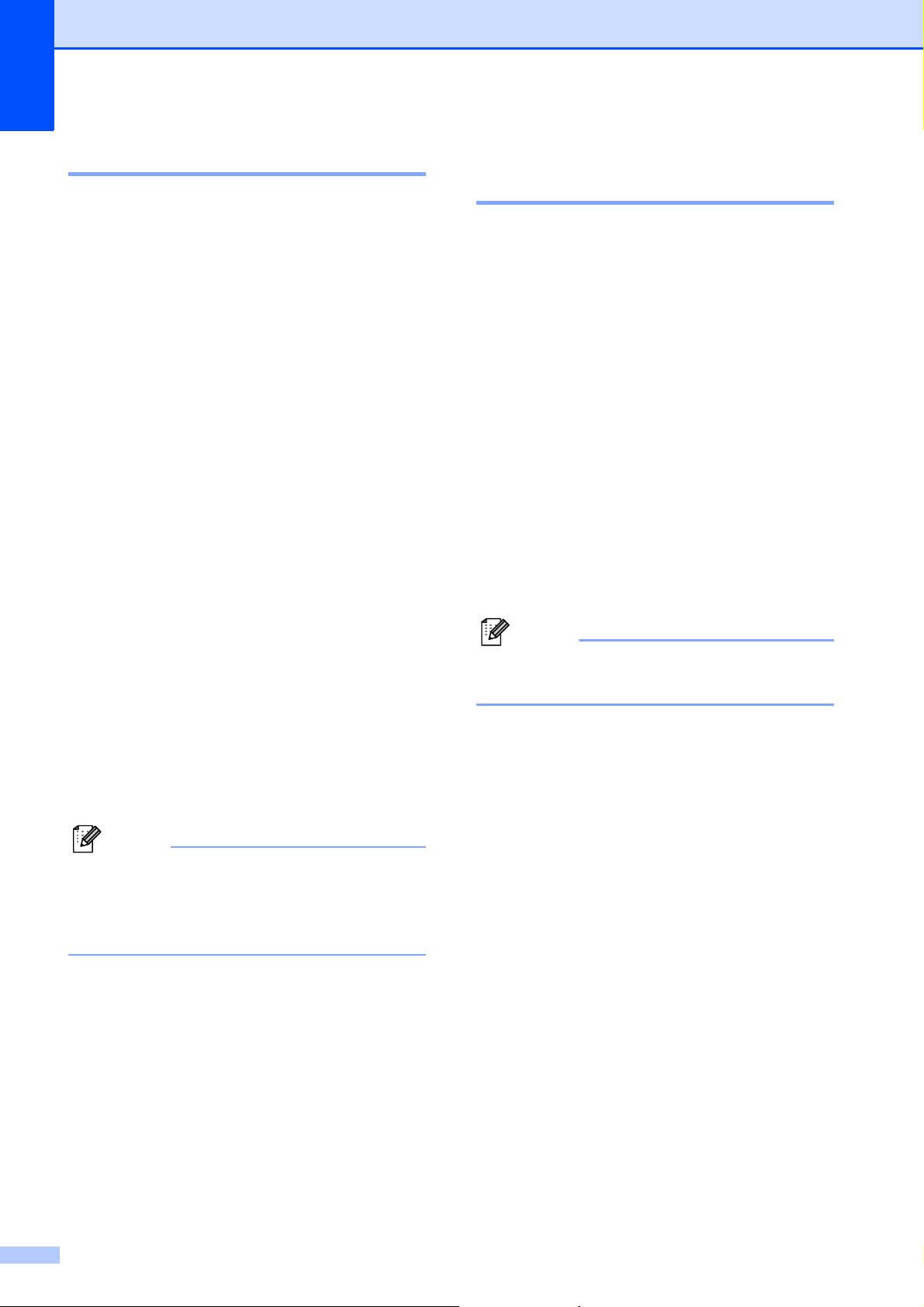
Chapter 4
Note
Note
Fax Storage 4
If you choose Fax Storage, your machine
stores received faxes in the memory. You will
be able to retrieve fax messages from
another location using the remote retrieval
commands.
If you have turned on Fax Storage, a backup
copy will automatically be printed at the
machine.
a Press Menu.
b Press s or t to display Fax.
c Press Fax.
d Press s or t to display
Setup Receive.
e Press Setup Receive.
Printing a fax from the memory 4
If you have chosen Paging or Fax Storage,
you can still print a fax from the memory when
you are at your machine. (See Memory
Receive (Black & White only) (MFC-J625DW
only) uu page 16.)
a Press Menu.
b Press s or t to display Fax.
c Press Fax.
d Press s or t to display Print Fax.
e Press Print Fax.
f Press Start.
g Press Stop/Exit.
f Press s or t to display
Memory Receive.
g Press Memory Receive.
h Press s or t to display Fax Storage.
i Press Fax Storage.
j Press Stop/Exit.
Color faxes cannot be stored in the
memory. When you receive a color fax,
your machine prints the color fax at your
machine.
When you print a fax from the memory, the
fax data will be erased.
18
Page 25

Receiving a fax
PC-Fax Receive (Windows® only) 4
If you turn on the PC-Fax Receive feature
your machine will store received faxes in
memory and send them to your PC
automatically. You can then use your PC to
view and store these faxes.
Even if you have turned off your PC (at night
or on the weekend, for example), your
machine will receive and store your faxes in
its memory.
When you start your PC and the PC-FAX
Receiving software runs, your machine
transfers your faxes to your PC automatically.
To transfer the received faxes to your PC you
must have the PC-FAX Receiving software
running on your PC.
(uuSoftware User’s Guide: PC-FAX
receiving)
If you choose Backup Print:On the
machine will also print the fax.
k Press <USB> or, for network users, the
name of the PC you want to receive
faxes.
l Press Backup Print:On or
Backup Print:Off.
m Press Stop/Exit.
Note
• PC-Fax Receive is not supported by the
Mac OS.
• Before you can set up PC-Fax Receive
you must install the MFL-Pro Suite
software on your PC. Make sure your PC
is connected and turned on.
(uuSoftware User’s Guide: PC-FAX
receiving)
• If you get an error message and the
machine cannot print the faxes in memory,
you can use this setting to transfer your
faxes to your PC. (uuBasic User’s Guide:
Transferring your faxes or Fax Journal
report (MFC-J625DW only))
4
a Press Menu.
b Press s or t to display Fax.
c Press Fax.
d Press s or t to display
Setup Receive.
e Press Setup Receive.
f Press s or t to display
Memory Receive.
g Press Memory Receive.
h Press s or t to display
PC Fax Receive.
i Press PC Fax Receive.
j The screen shows the message
Run PC-Fax on your computer.
Press OK.
• When you receive a color fax, your
machine prints the color fax at your
machine but does not send the fax to your
PC.
Changing the destination PC 4
To change the destination PC, see PC-Fax
Receive (Windows
repeat steps a to m.
®
only) uu page 19 and
19
Page 26
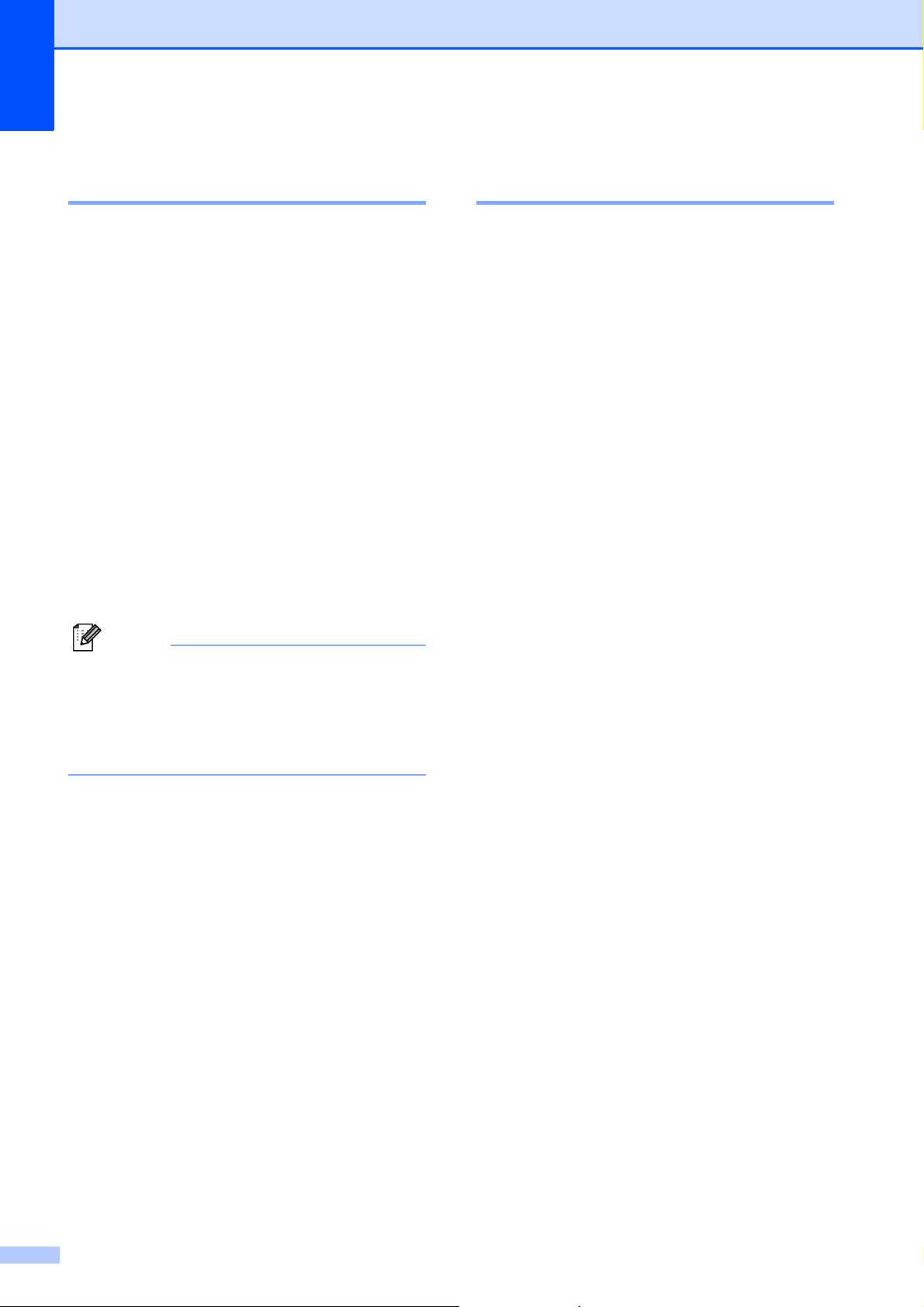
Chapter 4
Note
Turning off Memory Receive operations 4
a Press Menu.
b Press s or t to display Fax.
c Press Fax.
d Press s or t to display
Setup Receive.
e Press Setup Receive.
f Press s or t to display
Memory Receive.
g Press Memory Receive.
h Press Off.
i Press Stop/Exit.
The screen will show you more options if
there are received faxes still in the
machine’s memory. (See Changing
Memory Receive operations
uu page 20.)
Changing Memory Receive operations 4
If received faxes are in your machine’s
memory when you change the Memory
Receive Operations, the screen will ask you
one of the following questions:
Erase All Fax?
Print All Fax?
• If you press Yes, faxes in the memory
will be erased or printed before the
setting changes. If a backup copy has
already been printed it will not be
printed again.
• If you press No, faxes in the memory
will not be erased or printed and the
setting will be unchanged.
If received faxes are left in the machine's
memory when you change to
PC Fax Receive from another option
[Fax Forward, Paging or Fax Storage],
press s or t to choose the PC.
The screen will ask you the following
question:
Send Fax to PC?
• If you press Yes, faxes in the memory
will be sent to your PC before the
setting changes. You will be asked if
you want to turn on Backup Print. (For
details, see PC-Fax Receive
(Windows
®
only) uu page 19.)
• If you press No, faxes in the memory
will not be erased or transferred to your
PC and the setting will be unchanged.
20
Page 27
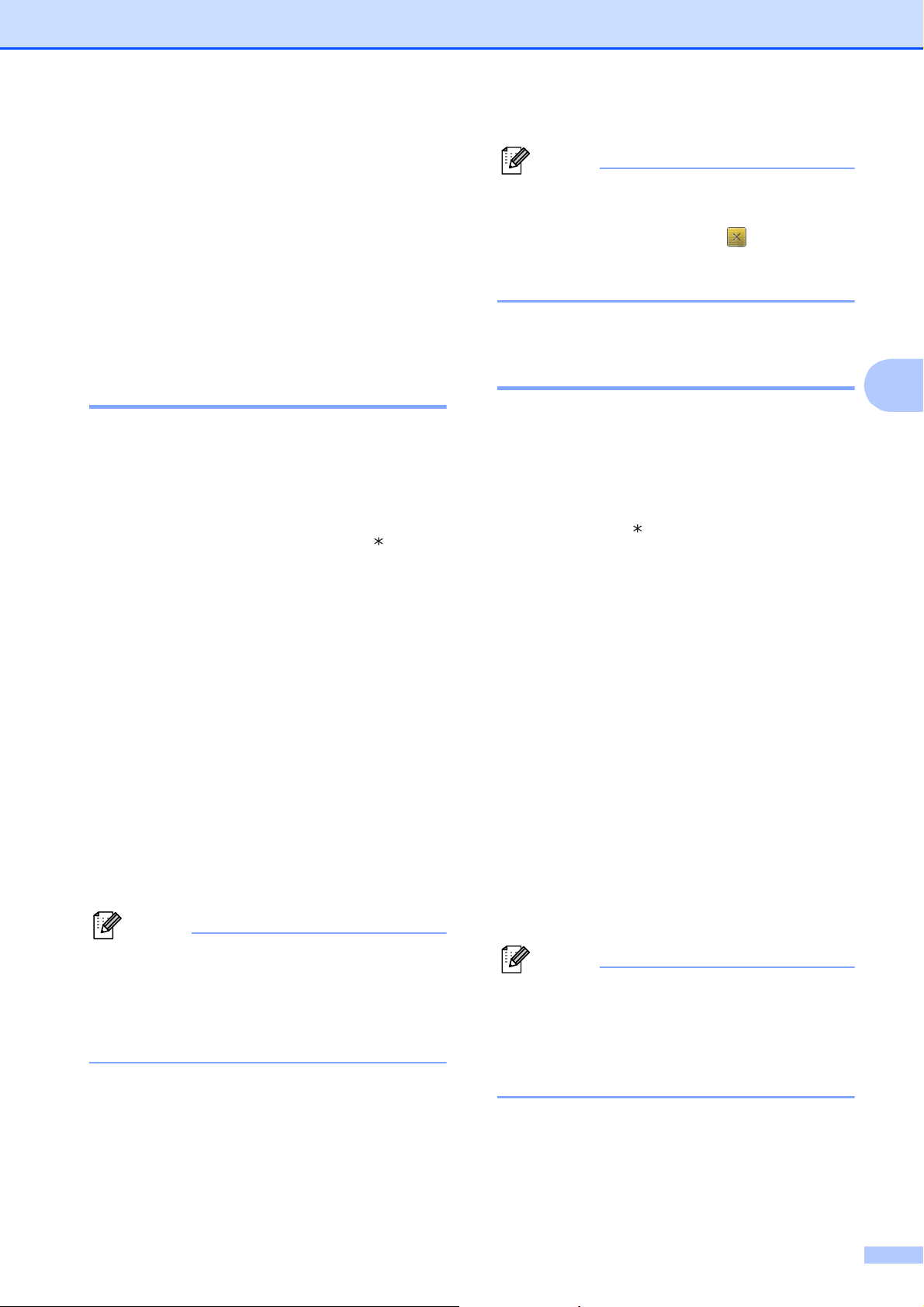
Remote Retrieval
Note
Note
Note
Receiving a fax
(MFC-J625DW only)
You can call your machine from any
touch-tone telephone or fax machine and
then use the remote access code and remote
commands to retrieve fax messages.
Setting a Remote Access Code 4
The Remote Access Code lets you access
the remote retrieval features when you are
away from your machine. Before you can use
the remote access and retrieval features, you
have to set up your own code. The factory
default code is the inactive code (--- ).
a Press Menu.
b Press s or t to display Fax.
4
You can change your code at any time by
entering a new one. If you want to make
your code inactive, press in step f to
restore the inactive setting (---l) and press
OK.
Using your Remote Access Code 4
4
a Dial your fax number from a touch-tone
telephone or another fax machine.
b When your machine answers, enter
your remote access code (3 digits
followed by ) at once.
c The machine signals if it has received
messages:
1 long beep — Fax messages
c Press Fax.
d Press s or t to display
Remote Access.
e Press Remote Access.
f Enter a three-digit code using numbers
0-9, l, or # by pressing the buttons on
the screen.
Press OK.
(The preset ‘l’ cannot be changed.)
Do not use the same code as your Fax
Receive Code (l 51) or Telephone
Answer Code (#51).
(uuBasic User’s Guide: Using external
and extension telephones)
g Press Stop/Exit.
No beeps — No messages
d When the machine gives two short
beeps, enter a command.
The machine will hang up if you wait
longer than 30 seconds to enter a
command.
The machine will beep three times if you
enter an invalid command.
e Press 90 to stop Remote Access when
you have finished.
f Hang up.
If your machine is set to Manual mode
and you want to use the remote retrieval
features, wait for about 100 seconds after
it starts ringing, and then enter the remote
access code within 30 seconds.
21
Page 28
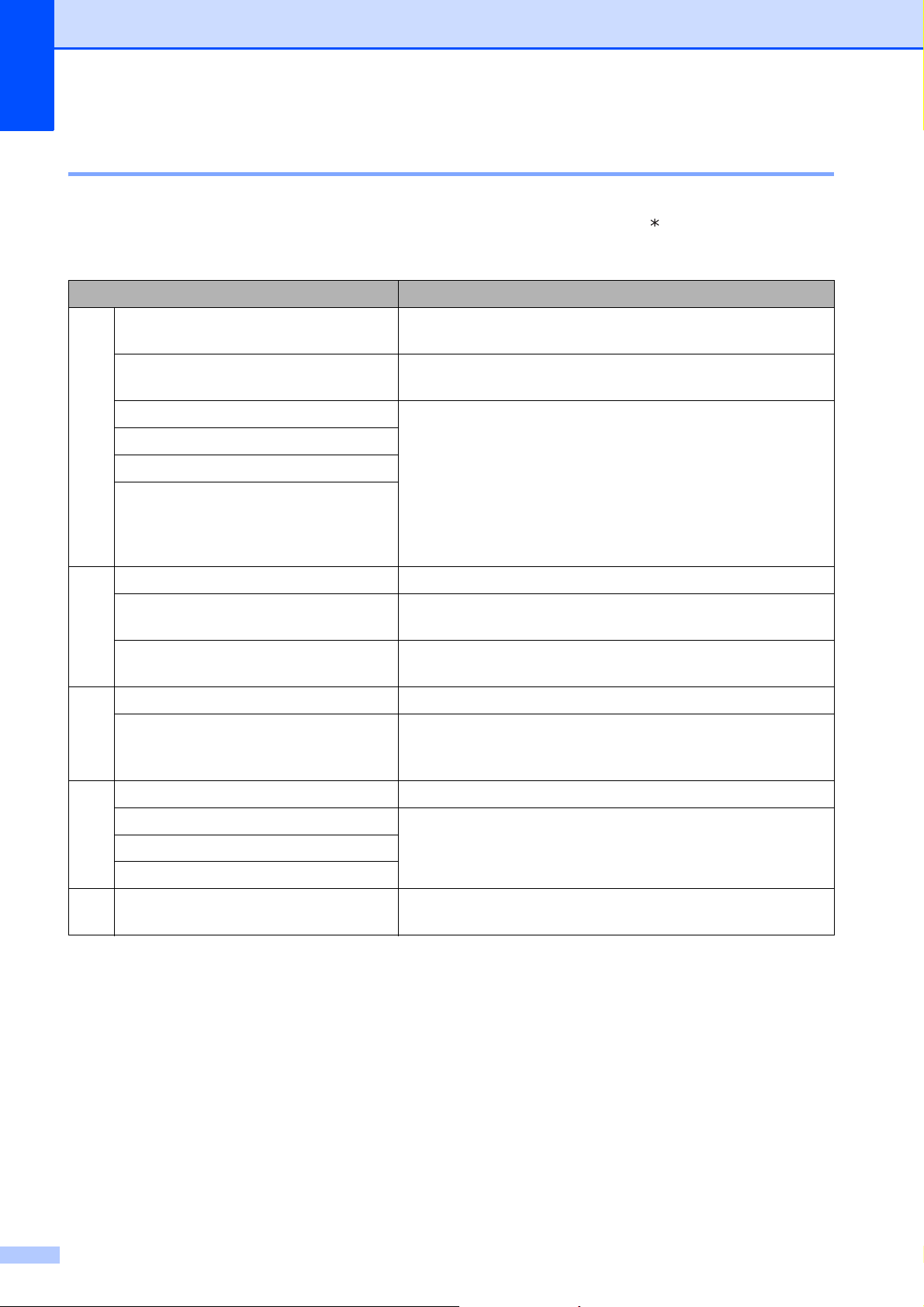
Chapter 4
Remote Fax commands 4
Follow the commands below to access features when you are away from the machine. When you
call the machine and enter your remote access code (3 digits followed by ), the system will give
two short beeps and you must enter a remote command.
Remote commands Operation details
95 Change the Fax Forwarding,
Paging or Fax Storage settings
1 OFF You can choose Off after you have retrieved or erased all
your messages.
2 Fax Forwarding One long beep means the change is accepted. If you hear
3 Paging
4 Fax Forwarding number
6 Fax Storage
three short beeps, you cannot make a change because
something has not been set up (for example, a Fax
Forwarding or Paging number has not been registered).
You can register your Fax Forwarding number by entering
4. (See Changing your Fax Forwarding number
uu page 23.) Once you have registered the number, Fax
Forwarding will work.
96 Retrieve a fax
2 Retrieve all faxes Enter the number of a remote fax machine to receive stored
fax messages. (See Retrieving fax messages uu page 23.)
3 Erase faxes from the memory If you hear one long beep, fax messages have been erased
from the memory.
97 Check the receiving status
1 Fax You can check whether your machine has received any
faxes. If yes, you will hear one long beep. If no, you will hear
three short beeps.
98 Change the Receive Mode
1 External TAD If you hear one long beep, your change has been accepted.
2 Fax/Tel
3 Fax Only
90 Exit Pressing 9 0 allows you to exit remote retrieval. Wait for the
long beep, then replace the handset.
22
Page 29
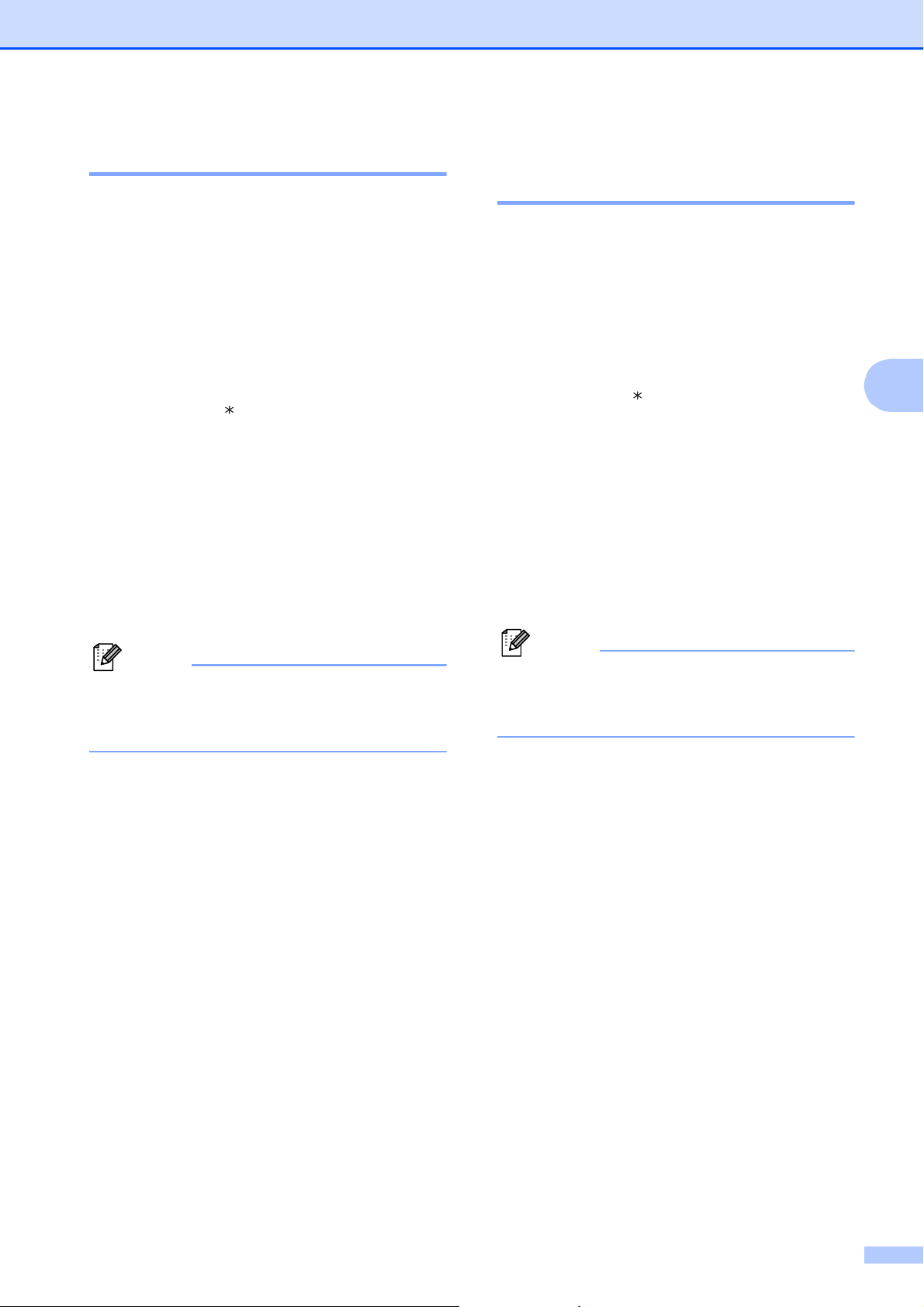
Receiving a fax
Note
Note
Retrieving fax messages 4
You can call your machine from any
touch-tone telephone and have your fax
messages sent to another machine. Before
you use this feature, you have to turn on Fax
Storage. (See Fax Storage uu page 18.)
a Dial your fax number.
b When your machine answers, enter
your remote access code (3 digits
followed by ) at once. If you hear one
long beep, you have messages.
c When you hear two short beeps,
press 962.
d Wait for a long beep, and then use the
dial pad to enter the number of the
remote fax machine where you want
your fax messages sent, followed by ##
(up to 20 digits).
Changing your Fax Forwarding number 4
You can change the default setting of your fax
forwarding number from another touch-tone
telephone or fax machine.
a Dial your fax number.
b When your machine answers, enter
your remote access code (3 digits
followed by ) at once. If you hear one
long beep, you have messages.
c When you hear two short beeps,
press 954.
d Wait for the long beep, enter the new
number (up to 20 digits) of the remote
fax machine you want your fax
messages forwarded to using the dial
pad, then enter ##.
4
You cannot use l and # as dial numbers.
However, press # if you want to create a
pause.
e Hang up after you hear your machine
beep. Your machine will call the other
fax machine, which will then print your
fax messages.
You cannot use l and # as dial numbers.
However, press # if you want to create a
pause.
e Press 9 0 to stop Remote Access when
you have finished.
f Hang up after you hear your machine
beep.
23
Page 30
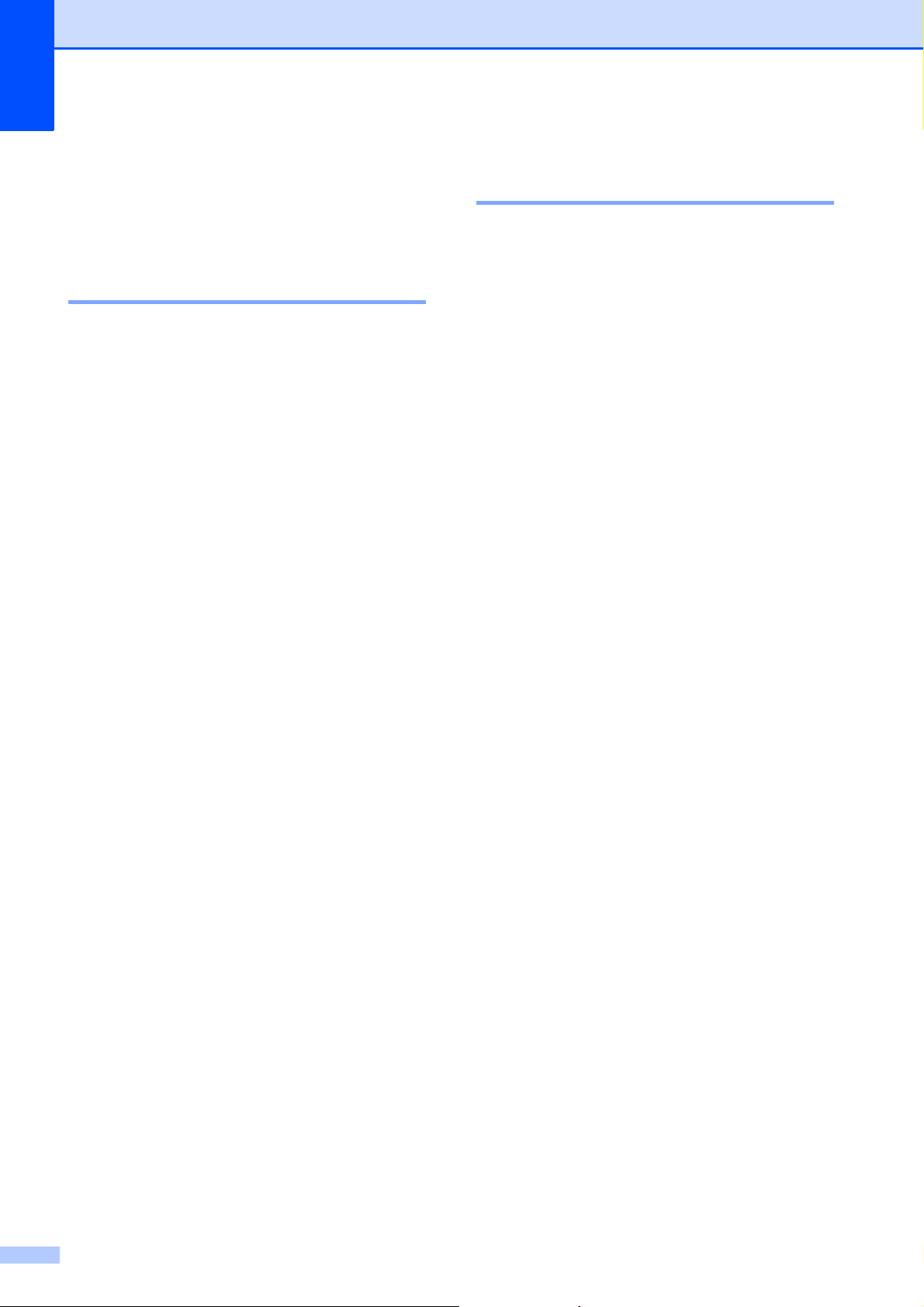
Chapter 4
Additional receiving operations
Printing a reduced incoming fax 4
If you choose On, the machine automatically
reduces each page of an incoming fax to fit on
one page of Letter, Legal or A4 size paper.
The machine calculates the reduction ratio by
using the page size of the fax and your Paper
Size setting. (uuBasic User’s Guide: Paper
Size)
a Press Menu.
b Press s or t to display Fax.
c Press Fax.
Receiving a fax at the end of a
4
conversation 4
At the end of a conversation, you can ask the
other party to fax you information before you
both hang up.
a Ask the other party to place the
document in their machine and to press
the Start or Send key.
b When you hear the other machine's
CNG tones (slowly repeating beeps),
press Black Start or Color Start.
c Press Receive to receive the fax.
d Replace the handset of the external
telephone.
d Press s or t to display
Setup Receive.
e Press Setup Receive.
f Press s or t to display
Auto Reduction.
g Press Auto Reduction.
h Press On (or Off).
i Press Stop/Exit.
24
Page 31
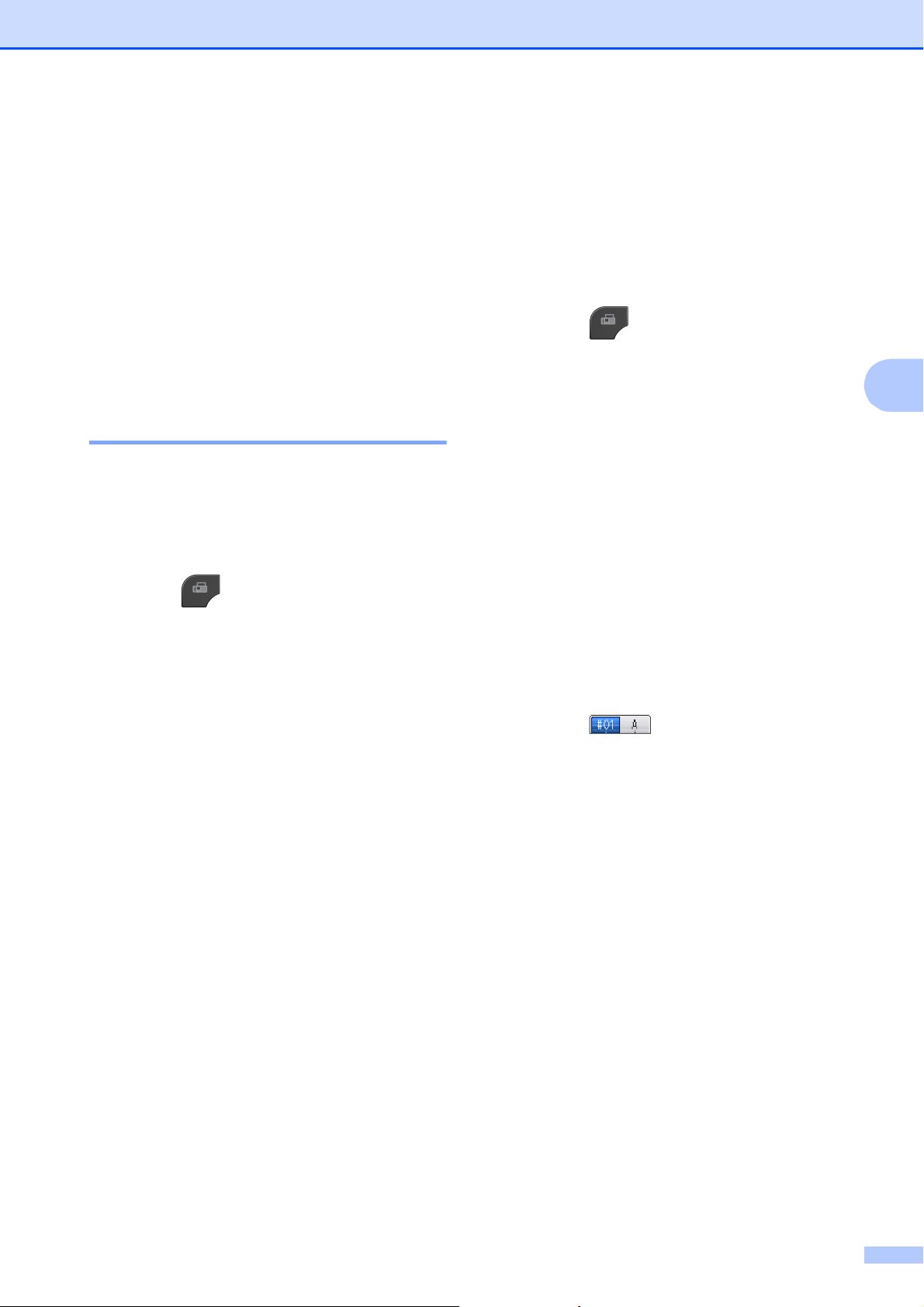
Receiving a fax
Polling overview (MFC-J625DW only)
Polling lets you set up your machine so other
people can receive faxes from you, but they
pay for the call. It also lets you call somebody
else’s fax machine and receive a fax from it,
so you pay for the call. The polling feature
needs to be set up on both machines for this
to work. Not all fax machines support polling.
Polling receive 4
Polling receive lets you call another fax
machine to receive a fax.
Setup to receive polling 4
a Press (FAX).
Sequential polling (Black & White only)
4
Sequential polling lets you request
documents from several fax machines in one
operation. Afterwards, a Sequential Polling
Report will be printed.
4
a Press (FAX).
b Press Options.
4
c Press s or t to display Polling RX.
d Press Polling RX.
e Press On (or Off).
f Press Options.
g Press s or t to display
Broadcasting.
b Press Options.
c Press s or t to display Polling RX.
d Press Polling RX.
e Press On (or Off).
f Enter the fax number you are polling
using Speed Dial or the dial pad on the
control panel.
g Press Black Start or Color Start.
The screen shows Dialing.
h Press Broadcasting.
i Press
Add number from SpeedDial.
Press to choose alphabetical
order or numerical order. Press s or t
to select a number.
Press OK.
j After you have entered all the fax
numbers by repeating step i, press OK.
k Press Black Start.
The machine polls each number or
Group number in turn for a document.
Press Stop/Exit while the machine is dialing
to cancel the polling process.
To cancel all sequential polling receive jobs,
see Checking and canceling waiting jobs
uu page 14.
25
Page 32

Chapter 4
Canceling a Sequential Polling Job 4
a Press Stop/Exit.
b Do one of the following:
To cancel the entire sequential
polling job, press
Entire Seq. Poll. Go to step c.
To cancel the current job, press the
button that displays the number
being dialed. Go to step d.
To exit without canceling, press
Stop/Exit.
c When the screen asks if you want to
cancel the entire sequential polling job,
do one of the following:
Press Yes to confirm.
To exit without canceling, press No
or Stop/Exit.
d Do one of the following:
To cancel the current job, press Yes.
To exit without canceling, press No
or Stop/Exit.
26
Page 33

5
Note
Dialing and storing numbers 5
Voice operations 5
Voice calls can be made with an external
telephone by dialing manually.
Tone or Pulse (Canada only) 5
If you have a Pulse dialing service, but need
to send tone signals (for example, for
telephone banking), follow the instructions
below:
a Press Hook.
b Press # on the machine’s control panel.
Any digits dialed after this will send tone
signals.
When you are finished with the call, the
machine will return to the Pulse dialing
service.
Caller ID 5
The Caller ID feature lets you use the Caller
ID subscriber service offered by many local
telephone companies. This service shows the
telephone number, or name if it is available,
of your caller as the line rings. Call your
telephone company for details.
Once you answer a call, the Caller ID
information disappears from the screen, but
the call information stays stored in the Caller
ID memory.
You can view the list or choose one of these
numbers to fax to, add to Speed Dial, or
delete from the history. (See Caller ID history
uu page 30.)
You can see the number (or name).
The # Unavailable message means
the call originated outside your Caller ID
service area.
5
Fax/Tel mode 5
When the machine is in Fax/Tel mode, it will
use the F/T Ring (pseudo/double-ringing) to
alert you to pick up a voice call.
If you are at the extension telephone, you'll
need to lift the handset during the F/T Ring
and then press #51 between the
pseudo/double-rings. If no one is on the line,
or if someone wants to send you a fax, send
the call back to the machine by pressing
l 51.
If you are at the machine, lift the external
telephone’s handset, and then press Hook to
answer.
The Private Call message means the
caller has intentionally blocked
transmission of Caller ID information.
You can print a list of the Caller ID information
received by your machine. (See How to print
a report uu page 37.)
• This feature may not be available in
certain areas of the USA and Canada.
• The Caller ID service varies with different
carriers. Call your local telephone
company to find out about the kind of
service available in your area.
27
Page 34

Chapter 5
Setting up your area code (USA only) 5
When returning calls from the Caller ID
history your machine will automatically dial
“1” plus the area code for all calls. If your local
dialing plan requires that the “1” not be used
for calls within your area code, enter your
area code in this setting. With the area code
setting, calls returned from the Caller ID
history to numbers within your area code will
be dialed using 10 digits (area code + 7-digit
number). If your dialing plan does not follow
the standard 1 + area code + 7-digit number
dialing system for calling outside your area
code, you may experience problems
returning calls automatically from the Caller
ID history. If this is not the procedure followed
by your dialing plan, you will not be able to
return calls automatically.
a Press Menu.
Special line considerations 5
Roll-over telephone lines 5
A roll-over telephone system is a group of two
or more separate telephone lines that pass
incoming calls to each other if they are busy.
The calls are usually passed down or “rolled
over” to the next available telephone line in a
preset order.
Your machine can work in a roll-over system
as long as it is the last number in the
sequence so the call cannot roll away. Do not
put the machine on any of the other numbers;
when the other lines are busy and a second
fax call is received, the fax call will be sent to
a line that does not have a fax machine. Your
machine will work best on a dedicated
line.
b Press s or t to display Fax.
c Press Fax.
d Press s or t to display
Miscellaneous.
e Press Miscellaneous.
f Press s or t to display Caller ID.
g Press Caller ID.
h Enter your Area Code (3-digit number),
and press OK.
i Press Stop/Exit.
Two-line telephone system 5
A two-line telephone system is nothing more
than two separate telephone numbers on the
same wall outlet. The two telephone numbers
can be on separate jacks (RJ11) or mixed into
one jack (RJ14). Your machine must be
plugged into an RJ11 jack. RJ11 and RJ14
jacks may be equal in size and appearance
and both may contain four wires (black, red,
green, yellow). To test the type of jack, plug in
a two-line telephone and see if it can access
both lines. If it can, you must separate the line
for your machine.
28
Page 35
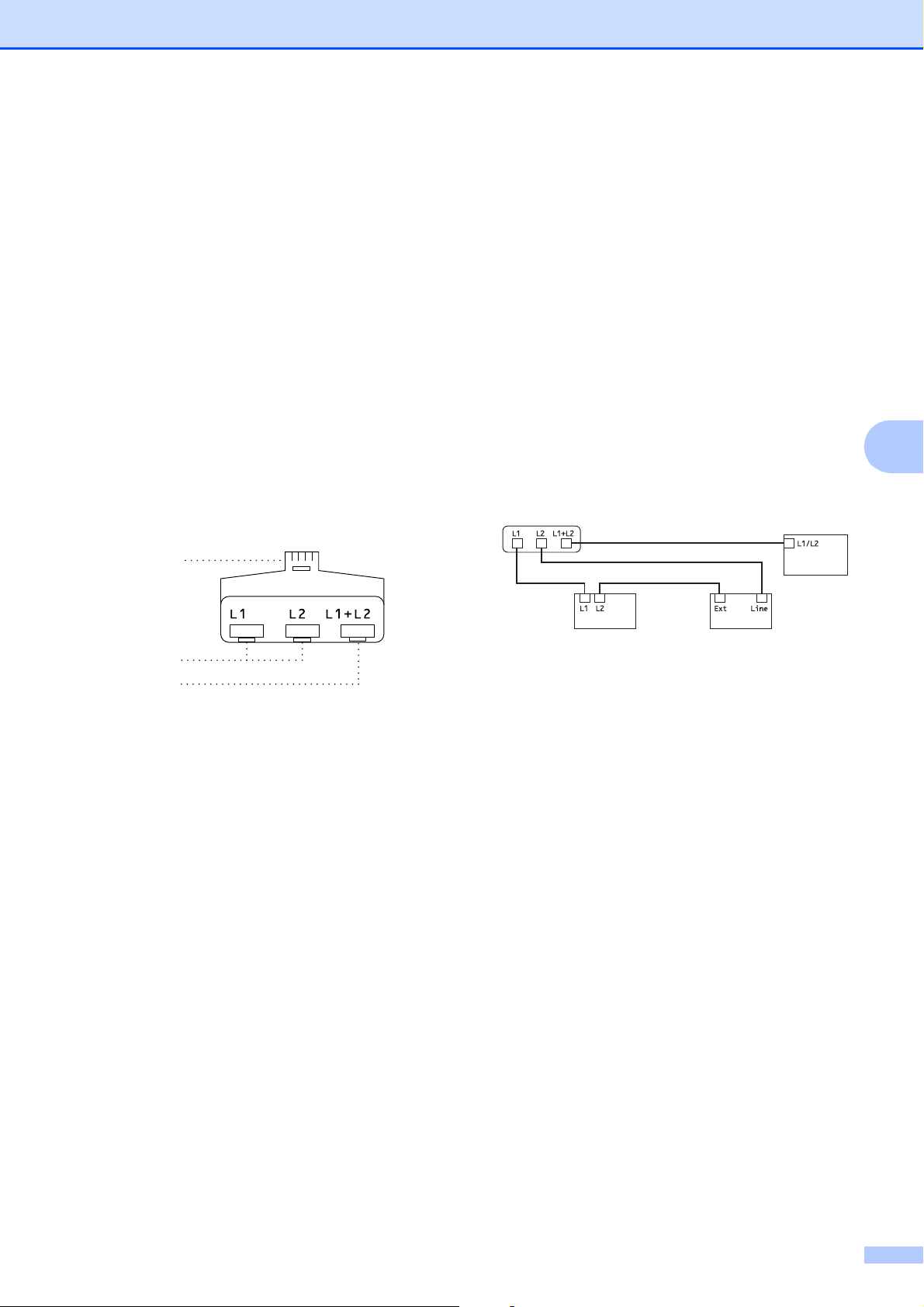
Dialing and storing numbers
RJ14
RJ11
RJ14
Converting telephone wall outlets 5
There are three ways to convert to an RJ11
jack. The first two ways may require help from
the telephone company. You can change the
wall outlets from one RJ14 jack to two RJ11
jacks. Or, you can have an RJ11 wall outlet
installed and slave or jump one of the
telephone numbers to it.
The third way is the easiest: Buy a triplex
adapter. You can plug a triplex adapter into
an RJ14 outlet. It separates the wires into two
separate RJ11 jacks (Line 1, Line 2) and a
third RJ14 jack (Lines 1 and 2). If your
machine is on Line 1, plug the machine into
L1 of the triplex adapter. If your machine is on
Line 2, plug it into L2 of the triplex adapter.
Triplex Adapter
5
b Plug one end of the telephone line cord
for your machine into the L2 jack of the
triplex adapter. Plug the other end into
the LINE jack on the back of the
machine.
c Plug one end of the first telephone line
cord for your TAD into the L1 jack of the
triplex adapter. Plug the other end into
the L1 or L1/L2 jack of the two-line TAD.
d Plug one end of the second telephone
line cord for your TAD into the L2 jack of
the two-line TAD. Plug the other end into
the EXT. jack on the left side of the
machine.
1
2
5
Installing machine, external two-line TAD and two-line telephone
When you are installing an external two-line
telephone answering device (TAD) and a
two-line telephone, your machine must be
isolated on one line at both the wall jack and
at the TAD. The most common connection is
to put the machine on Line 2, which is
explained in the following steps. The back of
the two-line TAD must have two telephone
jacks: one labeled L1 or L1/L2, and the other
labeled L2. You will need at least three
telephone line cords: the one that came with
your machine and two for your external twoline TAD. You will need a fourth line cord if
you add a two-line telephone.
3
1 Triplex Adapter
2 Two Line Telephone
3 External Two Line TAD
5
4 Machine
Your additional two-line telephones on other
wall outlets do not require adapters. There
are two ways to add a two-line telephone to
the machine's wall outlet. You can plug the
telephone line cord from the two-line
telephone into the L1+L2 jack of the triplex
adapter. Or, you can plug the two-line
telephone into the TEL jack of the two-line
TAD.
4
a Put the two-line TAD and the two-line
telephone next to your machine.
29
Page 36

Chapter 5
Note
Additional dialing operations
Outgoing Call 5
The last 30 numbers you sent a fax to will be
stored in the outgoing call history. You can
choose one of these numbers to fax to, add to
Speed Dial, or delete from the history.
a Press Redial/Pause.
You can also press History.
b Press the number you want.
c Do one of the following:
To send a fax, press Send a fax .
Press Black Start or
Color Start.
If you want to store the number,
press More and then press
Add Speed Dial.
Caller ID history 5
5
This feature requires the Caller ID subscriber
service offered by many local telephone
companies. (See Caller ID uu page 27.)
The numbers, or names if available, from the
last 30 fax and telephone calls you received
will be stored in the Caller ID history. You can
view the list or choose one of these numbers
to fax to, add to Speed Dial, or delete from the
history. When the thirty-first call comes into
the machine, it replaces information about the
first call.
If you are not a Caller ID subscriber, Caller
ID history only allows you to view and
delete the dates of calls.
a Press Redial/Pause.
You can also press History.
b Press .
(See Storing Speed Dial numbers
from Outgoing Calls uu page 32.)
If you want to delete the number from
the Outgoing Call history list, press
More and then press Delete.
Press Yes to confirm.
Press Stop/Exit.
c Press the number or the name you want.
d Do one of the following:
To send a fax, press Send a fax.
Press Black Start or
Color Start.
If you want to store the number,
press More and then press
Add Speed Dial.
(See Storing Speed Dial numbers
from the Caller ID history
uu page 33.)
If you want to delete the number from
the Caller ID history list, press More
and then press Delete.
Press Yes to confirm.
Press Stop/Exit.
30
Page 37

Dialing and storing numbers
Note
Note
j Press s or t to display #02.
• (USA only) If you redial from the Caller ID
history outside your area code, you must
set up your AREA CODE in advance.
(See Setting up your area code (USA
only) uu page 28.)
• You can print the Caller ID List.
(See How to print a report uu page 37.)
Dialing access codes and credit card numbers 5
Sometimes, you may want to choose from
several long distance carriers when you send
a fax. Rates may vary depending on the time
and destination. To take advantage of low
rates, you can store the access codes of longdistance carriers and credit card numbers as
Speed Dial numbers. You can store these
long dialing sequences by dividing them and
setting them up as separate Speed Dial
numbers in any combination. You can even
include manual dialing using the dial pad.
(uuBasic User’s Guide: Storing Speed Dial
numbers)
k Press #02.
l Press Send a fax.
m Press Black Start or Color Start.
You will dial ‘555-7000’.
To temporarily change a number, you can
substitute part of the number with manual
dialing using the dial pad. For example, to
change the number to 555-7001 you could
press SpeedDial, press 03, press
Send a fax and then press 7001 using the
dial pad.
If you must wait for another dial tone or
signal at any point in the dialing sequence,
create a pause in the number by pressing
Redial/Pause. Each key press adds a
3.5-second delay.
5
For example, you might have stored ‘555’ on
Speed Dial: 03 and ‘7000’ on Speed Dial: 02.
You can use them both to dial ‘555-7000’ if
you press the following buttons on the
screen:
a Press SpeedDial.
b Press Numerical.
c Press s or t to display #03.
d Press #03.
e Press Send a fax.
f Press Options.
g Press s or t to display Speed Dial.
h Press Speed Dial.
i Press Numerical.
31
Page 38

Chapter 5
Note
Note
Additional ways to store numbers
Storing Speed Dial numbers from Outgoing Calls 5
You can also store Speed Dial numbers from
the Outgoing Call history.
a Press Redial/Pause.
You can also choose the number by
pressing History.
You can also add numbers from the
history in a different way. First, press
Menu, and then Fax,
Setup Speed Dial,
Set Speed Dial and
Add Number from History.
h (MFC-J625DW only)
Do one of the following:
5
Enter the second fax or telephone
number (up to 20 digits) by pressing
the buttons on the screen.
Press OK.
If you do not want to store a second
number, press OK.
i To choose where the number will be
stored, do one of the following:
To accept the displayed next
available Speed Dial location, press
OK.
To enter a different Speed Dial
location, press and a 2-digit
number using the buttons on the
screen.
Press OK.
b Press s or t to display the name or
number you want to store.
c Press the name or number you want to
store.
d Press More.
e Press Add Speed Dial.
f Do one of the following:
Enter the name (up to 16 characters)
by pressing the buttons on the
screen.
(uuBasic User’s Guide: Entering
Text)
Press OK.
To store the number without a name,
press OK.
If the 2-digit Speed Dial location you
choose is already taken, the OK button on
the screen will not work. Choose a
different location.
j When the screen displays your settings,
press OK to confirm.
k Press Stop/Exit.
g Press OK to confirm the fax or telephone
number you want to store.
32
Page 39

Dialing and storing numbers
Note
Note
Storing Speed Dial numbers from the Caller ID history 5
If you have the Caller ID subscriber service
from your telephone company, you can also
store Speed Dial numbers from incoming
calls in the Caller ID History. (See Caller ID
uu page 27.)
a Press Redial/Pause.
You can also press History.
You can also add numbers from the
history in a different way. First, press
Menu, and then Fax,
Setup Speed Dial,
Set Speed Dial and
Add Number from History.
b Press .
i (MFC-J625DW only)
Do one of the following:
Enter a second fax or telephone
number (up to 20 digits) by pressing
the buttons on the screen.
Press OK.
If you do not want to store a second
number, press OK.
j To choose where the number will be
stored, do one of the following:
To accept the displayed next
available Speed Dial location, press
OK.
To enter a different Speed Dial
location, press and a 2-digit
number using the buttons on the
screen.
Press OK.
5
c Press s or t to display the number you
want to store.
d Press the number you want to store.
e Press More.
f Press Add Speed Dial.
g Do one of the following:
If you want to store the displayed
name, press OK.
Enter the name (up to 16 characters)
by pressing the buttons on the
screen.
(uuBasic User’s Guide: Entering
Text)
Press OK.
To store the number without a name,
press OK.
If the 2-digit Speed Dial location you
choose is already taken, the OK button on
the screen will not work. Choose a
different location.
k When the screen displays your settings,
press OK to confirm.
l Press Stop/Exit.
h Press OK to confirm the fax or telephone
number you want to store.
33
Page 40

Chapter 5
Note
Setting up Groups for Broadcasting 5
Groups, which can be stored on a Speed Dial
location, allow you to send the same fax
message to many fax numbers by pressing
SpeedDial, the two-digit location,
Send a fax and Black Start.
First, you'll need to store each fax number in
Speed Dial location. (uuBasic User’s Guide:
Storing Speed Dial numbers) Then you can
include them as numbers in the Group. Each
Group uses up a Speed Dial location. You
can have up to six Groups, or you can assign
up to 198 numbers (39 numbers for
MFC-J280W) to a large Group.
(See Broadcasting (Black & White only)
uu page 11.)
a Press SpeedDial.
b Press Alphabetical or Numerical.
c Press More.
d Press s or t to display
Setup Groups.
i When the screen displays the Group
Name and numbers, press OK to
confirm.
j Do one of the following:
To store another Group for
broadcasting, repeat steps c to i.
To finish storing Groups for
broadcasting, press Stop/Exit.
You can print a list of all the Speed Dial
numbers. Group numbers will be marked
in the GROUP column. (See Reports
uu page 37.)
Changing a Group name 5
a Press SpeedDial.
b Press Alphabetical or Numerical.
c Press More.
d Press s or t to display Change.
e Press Change.
e Press Setup Groups.
f Enter the group name (up to
16 characters) by pressing the buttons
on the screen.
Press OK.
g When the screen displays the next
available Group number, press OK.
This Group number and name will
automatically be assigned to the next
available Speed Dial location.
h Add Speed Dial numbers to the Group
by pressing them to display a red
checkmark. Press OK.
If you want to list the numbers in
alphabetical order, press .
f Press s or t to display the Group you
want to change.
g Press the Group.
h Press Name.
i Enter the new name (up to
16 characters) by pressing the buttons
on the screen.
(uuBasicUser’sGuide: Entering Text)
Press OK.
(For example, type NEW CLIENTS.)
34
Page 41

Dialing and storing numbers
Note
Deleting a number from a Group 5
How to change the stored name or
number:
If you want to change a character, press
d or c to position the cursor under the
character you want to change, and then
press . Re-enter the character.
j Press OK.
k Press Stop/Exit.
Deleting a Group 5
a Press SpeedDial.
b Press Alphabetical or Numerical.
c Press More.
d Press s or t to display Delete.
e Press Delete.
a Press SpeedDial.
b Press Alphabetical or Numerical.
c Press More.
d Press s or t to display Change.
e Press Change.
f Press s or t to display the Group you
want to change.
g Press the Group.
h Press s or t to display Change, and
then press it.
i Press s or t to display the number you
want to delete from the Group.
j Press the check box of the number you
want to delete to uncheck it.
Press OK to confirm.
5
f Press s or t to display the Group you
want to delete.
g Press the Group Name.
h Press OK.
Press Yes to confirm.
i Press Stop/Exit.
k Press OK.
l Press Stop/Exit.
35
Page 42
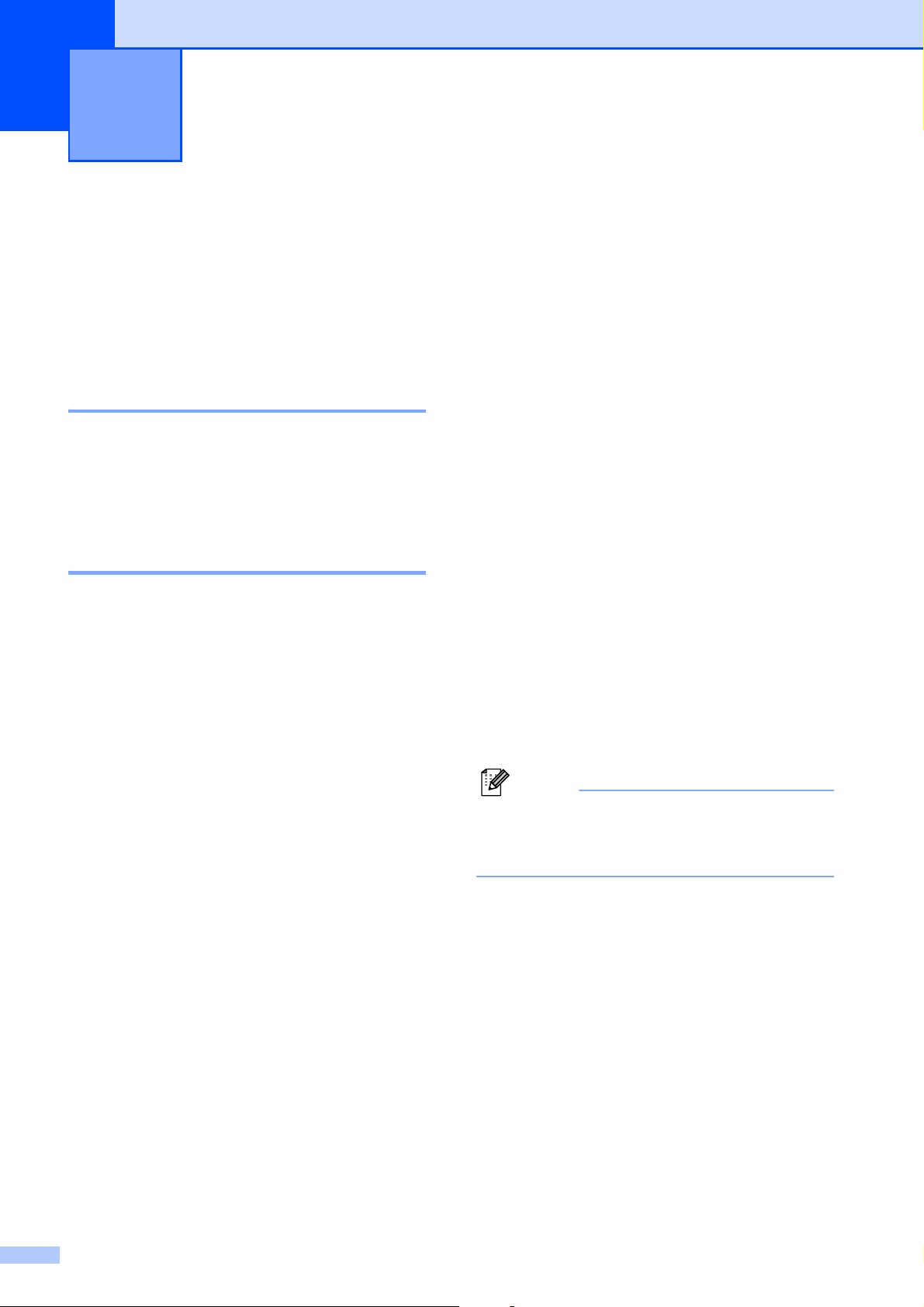
6
Note
Printing reports 6
Fax reports 6
Use the Menu button on the screen to set up
the Transmission Verification Report and the
Journal Period.
Transmission Verification Report 6
You can use the Transmission Verification
Report as proof that you sent a fax.
(uuBasic User’s Guide: Transmission
Verification Report)
Fax Journal (activity report) 6
You can set the machine to print a journal at
specific intervals (every 50 faxes, 6, 12 or
24 hours, 2 or 7 days). If you set the interval
to Off, you can still print the report by
following the steps in How to print a report
uu page 37. The factory setting is
Every 50 Faxes.
a Press Menu.
g Press s or t to choose an interval.
If you choose Every 50 Faxes, go to
step j.
6, 12, 24 hours, 2 or 7 days
The machine will print the report at
the chosen time and then erase all
jobs from its memory. If the
machine's memory becomes full with
200 jobs before the time you chose
has passed, the machine will print
the Journal early and then erase all
jobs from the memory. If you want an
extra report before it is due to print,
you can print it without erasing the
jobs from the memory.
Every 50 Faxes
The machine will print the Journal
when the machine has stored
50 jobs.
h Enter the time to start printing in 24-hour
format.
Press OK.
(For example: enter 19:45 for 7:45 PM.)
b Press s or t to display Fax.
c Press Fax.
d Press s or t to display
Report Setting.
e Press Report Setting.
f Press Journal Period.
36
When you set 12h Clock in the
Date&Time setting, enter the time in
12-hour format.
i If you chose Every 7 Days, press the
first day for the 7-day countdown.
j Press Stop/Exit.
Page 43
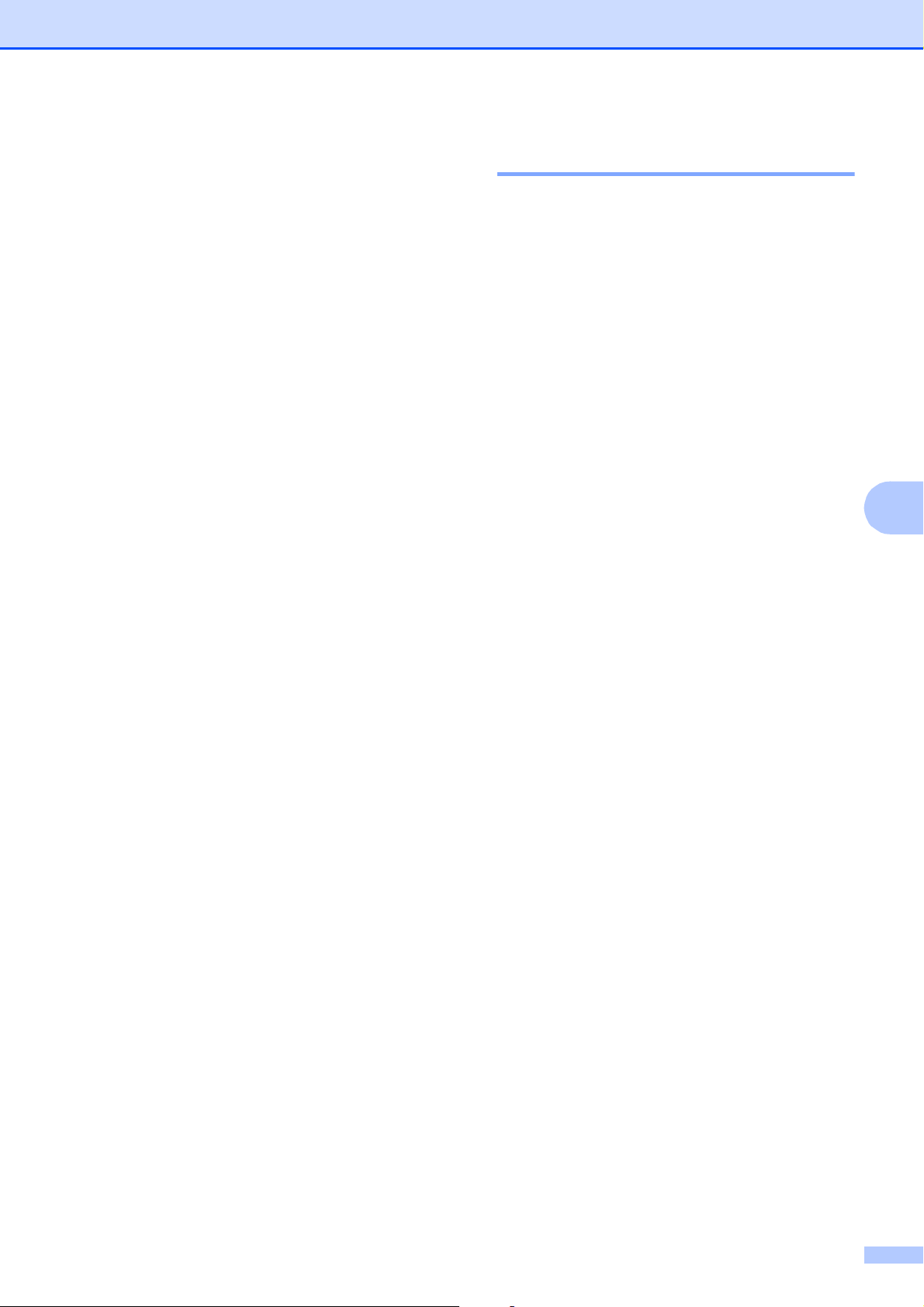
Printing reports
Reports 6
The following reports are available:
Transmission
Prints a Transmission Verification Report
for your last transmission.
Quick Dial
Lists names and numbers stored in the
Speed Dial memory, in alphabetical or
numerical order.
Fax Journal
Lists information about the last incoming
and outgoing faxes.
(TX: Transmit.) (RX: Receive.)
User Settings
Lists your settings.
Network Config
How to print a report 6
a Press Menu.
b Press s or t to display
Print Reports.
c Press Print Reports.
d Press the report you want.
e (Quick Dial Only) Press
Alphabetical Order or
Numerical Order.
f Press Start.
g Press Stop/Exit.
6
Lists your Network settings.
WLAN Report
Prints the result of the WLAN connection.
Caller ID hist.
Lists the available Caller ID information
about the last 30 received faxes and
telephone calls.
37
Page 44

7
Note
Making copies 7
Copy settings 7
You can change the copy settings temporarily
for the next copy.
These settings are temporary. The machine
returns to its default settings 1 minute after
copying unless you have set the Mode Timer
to 30 seconds or less. (See Mode Timer
uu page 5.)
To change a setting, press COPY, Options
and then press s or t to scroll through the
copy settings. When the setting you want is
displayed, press it and choose your option.
When you are finished choosing settings,
press Black Start or Color Start.
You can save some of the settings that
you use most often by setting them as
default. These settings will stay until you
change them again. (See Setting your
changes as the new default uu page 44.)
Stop copying 7
To stop copying, press Stop/Exit.
Changing copy quality 7
You can choose from a range of quality. The
factory setting is Normal.
Fast
Fast copy speed and lowest amount of ink
used. Use to save time printing
documents to be proof-read, large
documents or many copies.
Normal
Normal is the recommended mode for
ordinary printouts. This produces good
copy quality with good copy speed.
Best
Use Best mode to copy precise images
such as photographs. This provides the
highest resolution and slowest speed.
a Press (COPY).
b Load your document.
c Enter the number of copies you want.
d Press Options.
e Press s or t to display Quality.
f Press Quality.
g Press s or t to display Fast, Normal
or Best, and then press the option you
want.
h If you do not want to change additional
settings, press Black Start or
Color Start.
38
Page 45
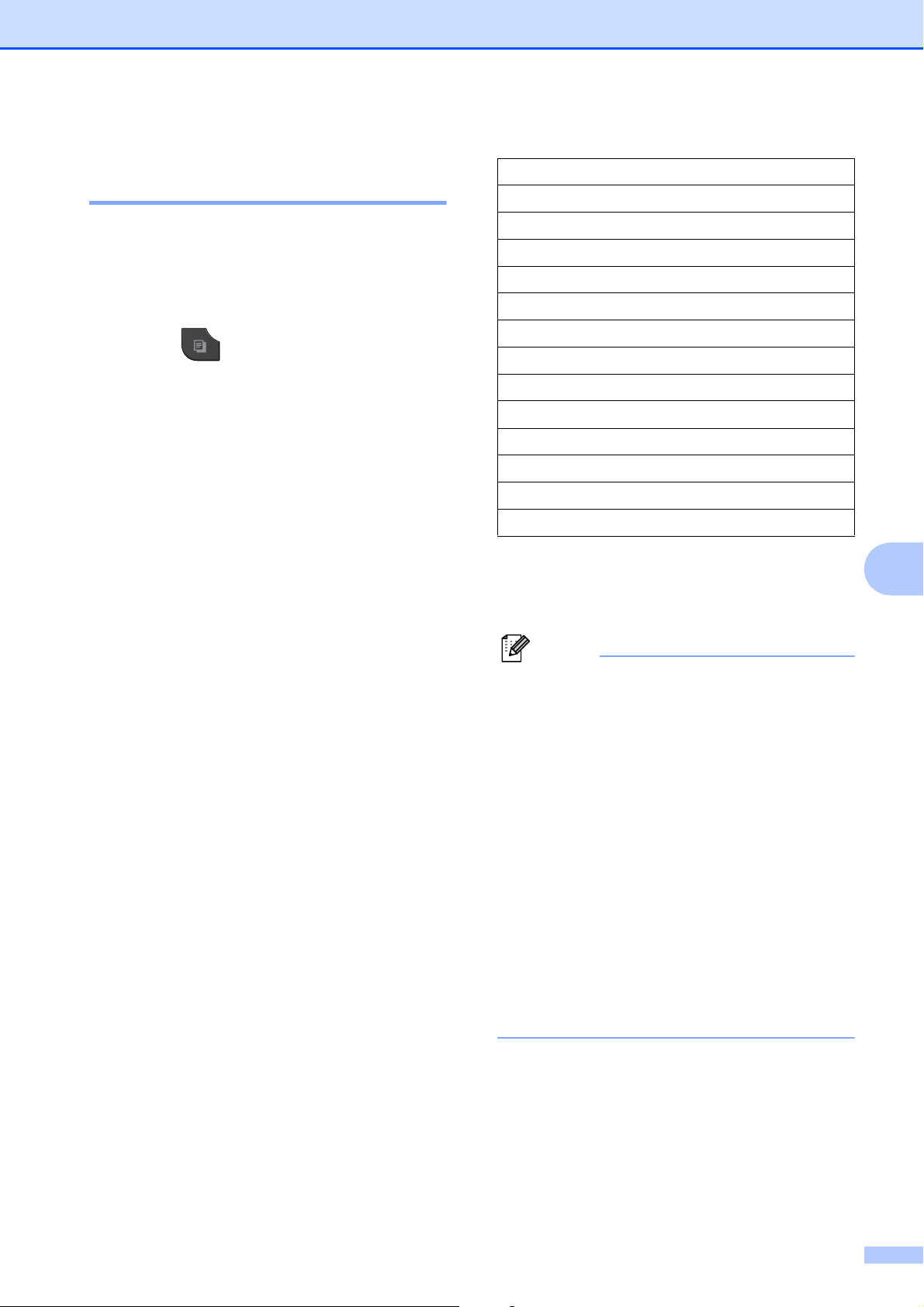
Making copies
Note
Enlarging or reducing the copied image 7
You can choose an enlargement or reduction
ratio. If you choose Fit to Page, your
machine will adjust the size automatically to
the paper size you set.
a Press (COPY).
b Load your document.
c Enter the number of copies you want.
d Press Options.
e Press s or t to display
Enlarge/Reduce.
f Press Enlarge/Reduce.
g Press s or t to display the available
options, and then press the option you
want.
h Do one of the following:
If you chose Enlarge or Reduce,
press the enlargement or reduction
ratio you want.
If you chose Custom(25-400%),
enter an enlargement or reduction
ratio from 25% to 400%.
Press OK.
If you chose 100% or Fit to Page,
go to step i.
198% 4"x6"iA4
186% 4"x6"iLTR
104% EXEiLTR
100%
97% LTRiA4
93% A4iLTR
85% LTRiEXE
83% LGLiA4 (MFC-J625DW)
83% (MFC-J280W)
78% LGLiLTR (MFC-J625DW)
78% (MFC-J280W)
46% LTRi4"x6"
Fit to Page
Custom(25-400%)
i If you do not want to change additional
settings, press Black Start or
Color Start.
• Page Layout is not available with
Enlarge/Reduce.
• Page Layout, Duplex Copy and Sort
are not available with Fit to Page.
• Fit to Page does not work properly
when the document on the scanner glass
is skewed more than 3 degrees. Using the
document guidelines on the left and top,
place your document in the upper left
hand corner, with the document face down
on the scanner glass.
• Fit to Page is not available when
using the ADF.
7
• Fit to Page is not available for Legal
sized documents.
39
Page 46
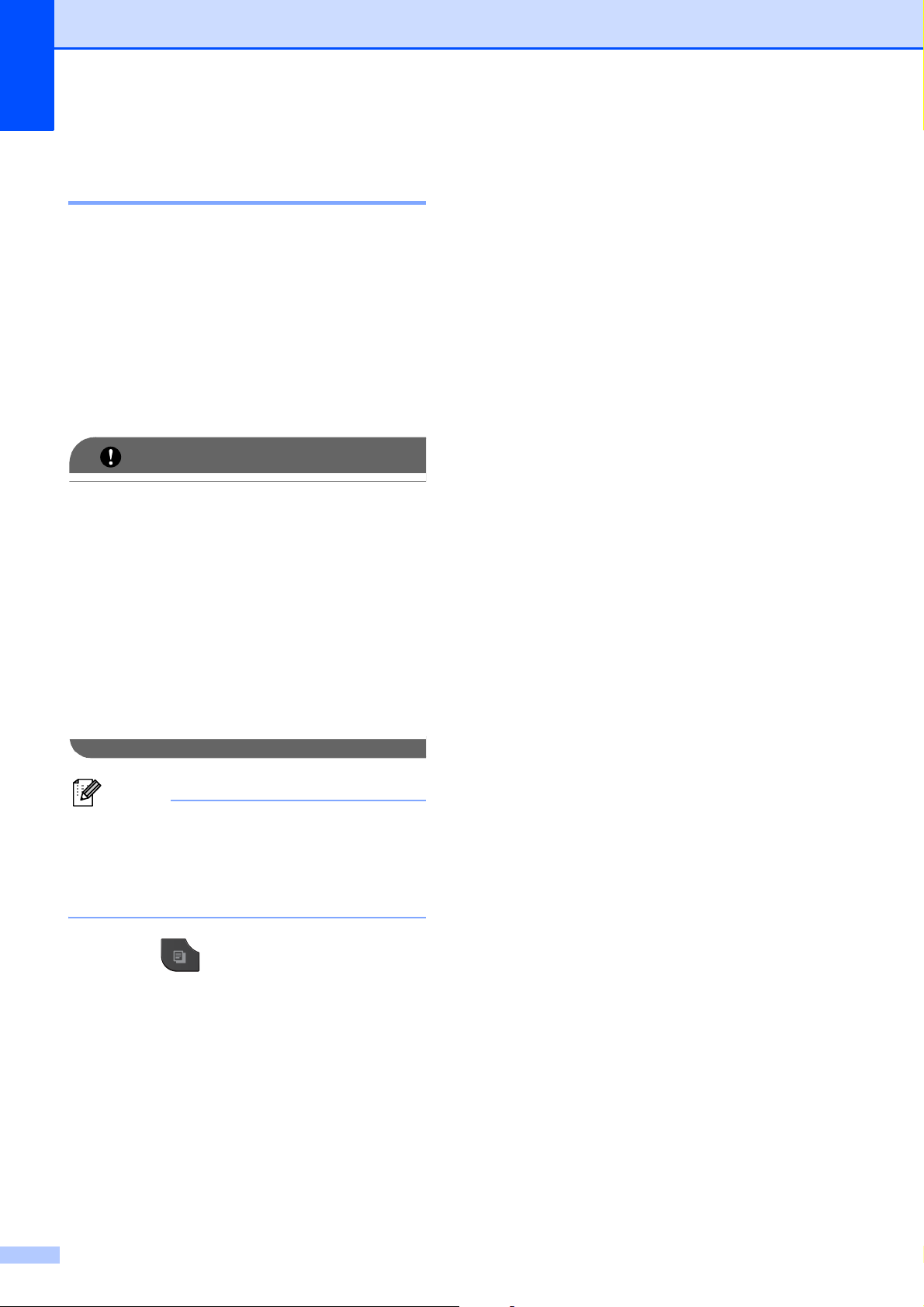
Chapter 7
IMPORTANT
Note
Making N in 1 copies or a poster (Page Layout) 7
The N in 1 copy feature can help you save
paper by letting you copy two or four pages
onto one printed page.
You can also produce a poster. When you
use the poster feature your machine divides
your document into sections, then enlarges
the sections so you can assemble them into a
poster. If you want to print a poster, use the
scanner glass.
• Make sure the paper size is set to Letter,
A4 or Executive.
• Poster copy is not available for Executive
size paper.
• If you are producing multiple color copies,
N in 1 copy is not available.
• (P) means Portrait and (L) means
Landscape.
• Poster copy is not available when using
transparencies.
g Press s or t to display Off(1in1),
2in1(P), 2in1(L), 4in1(P),
4in1(L), Poster (2x1),
Poster (2x2), Poster (3x3) or
2in1(ID)
Press the option you want.
1
For details about 2 in 1 (ID), see 2 in 1 ID Copy
uu page 41.
1
.
h If you do not want to change additional
settings, press Black Start or
Color Start to scan the page.
If you placed the document in the ADF
or are making a poster, the machine
scans the pages and starts printing.
If you are using the scanner glass, go
to step i.
i After the machine scans the page,
press Yes to scan the next page.
j Place the next page on the scanner
glass. Press OK to scan the document.
Repeat steps i and j for each page of
the layout.
k After all the pages have been scanned,
press No to finish.
• Sort and Enlarge/Reduce are not
available with Page Layout.
• Duplex Copy is not available with Poster
copy.
a Press (COPY).
b Load your document.
c Enter the number of copies you want.
d Press Options.
e Press s or t to display Page Layout.
f Press Page Layout.
40
Page 47
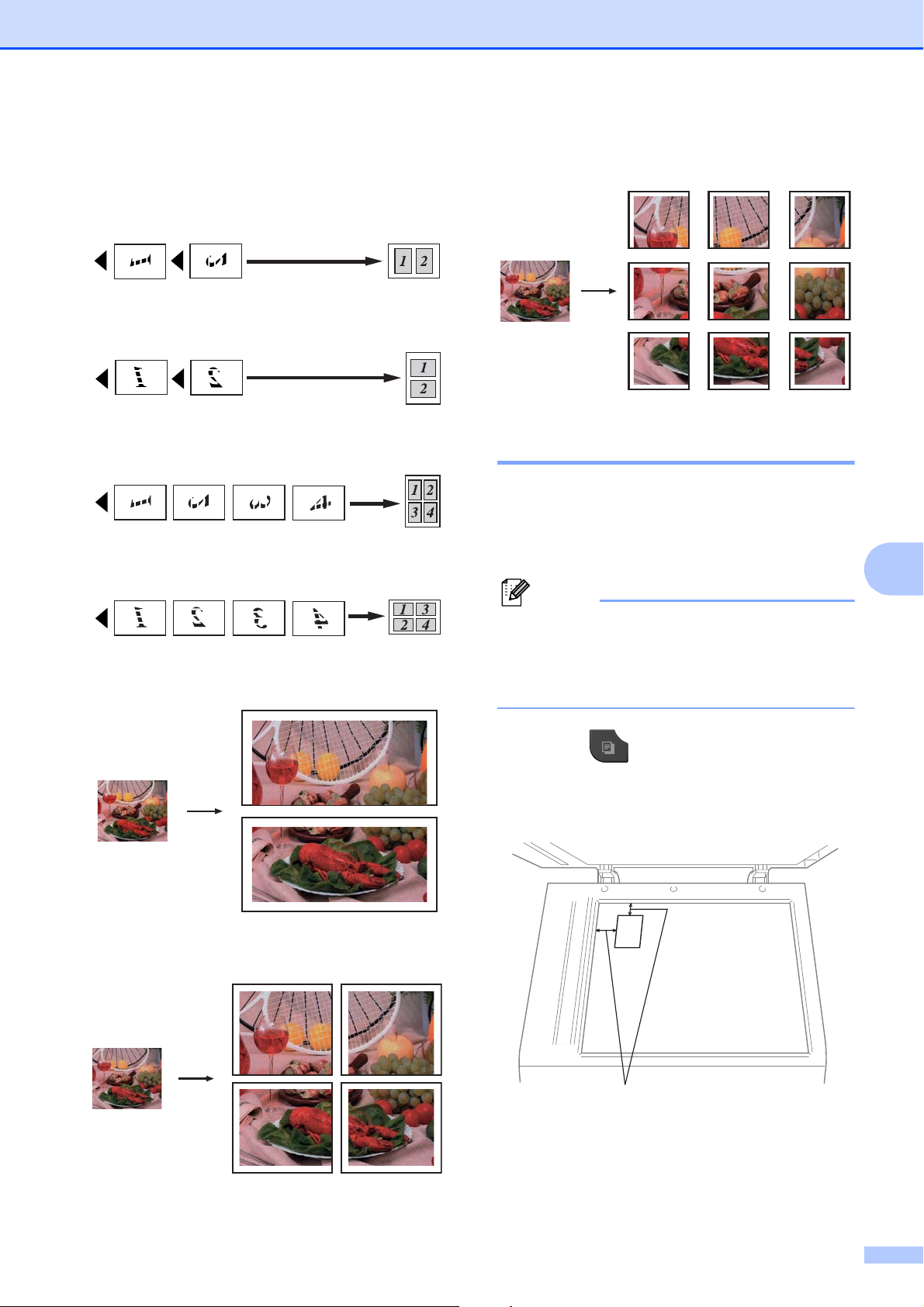
Making copies
Note
Place the document face down in the
direction shown below:
2in1(P)
2in1(L)
4in1(P)
4in1(L)
Poster (3x3)
2 in 1 ID Copy 7
You can copy both sides of your identification
card onto one page, keeping the original card
size. Make sure the paper size is set to Letter
or A4.
7
Poster (2x1)
Poster (2x2)
You can copy an identification card to the
extent permitted under applicable laws.
(uuProduct Safety Guide: Legal
limitations for copying)
a Press (COPY).
b Place your identification card face down
at the left corner of the scanner glass.
1
1 0.12 in. (3 mm) or greater (top, left)
c Enter the number of copies you want.
41
Page 48

Chapter 7
Note
Note
d Press Options.
e Press s or t to display Page Layout.
f Press Page Layout.
g Press s or t to display 2in1(ID).
h Press 2in1(ID).
i Press Black Start or Color Start.
The machine starts scanning the first
page.
j After the machine has scanned one
side, press Yes. Turn over the
identification card and press OK to scan
the other side.
• Sort, Duplex Copy and
Enlarge/Reduce are not available with
2in1(ID).
• If you are producing multiple color copies,
2 in 1 (ID) copy is not available.
Sorting copies using the ADF (MFC-J625DW only) 7
h If you do not want to change additional
settings, press Black Start or
Color Start.
Fit to Page and Page Layout are
not available with Sort.
Adjusting Density 7
You can adjust the copy density to make
copies darker or lighter.
a Press (COPY).
b Load your document.
c Enter the number of copies you want.
d Press Options.
e Press s or t to display Density.
f Press Density.
g Press c to make the copy darker or
press d to make the copy lighter.
Press OK.
You can sort multiple copies. Pages will be
stacked in the order 321, 321, 321, and so on.
a Press (COPY).
b Load your document.
c Enter the number of copies you want.
d Press Options.
e Press s or t to display Stack/Sort.
f Press Stack/Sort.
g Press Sort.
h If you do not want to change additional
settings, press Black Start or
Color Start.
42
Page 49

Duplex (2-sided) copying
Note
1
2
1
1
2
1
1
2
1
2
1
2
1
1
2
1
1
2
1
2
Making copies
(MFC-J625DW only) 7
You can reduce the amount of paper used for
copies by copying on both sides of the paper.
We recommend you load your document in
the ADF for duplex copying. For 2-sided
documents and books use the scanner glass.
(long edge flip)
Portrait
Landscape
• 2in1(ID), Poster and Fit to Page
are not available with Duplex Copy.
• You can only use plain paper sizes Letter,
A4, A5 or Executive.
a Press (COPY).
b Enter the number of copies you want.
c Press Options.
d If you want to sort multiple copies, press
s or t to display Stack/Sort.
e Press Stack/Sort.
f Press Sort.
7
g Press s or t to display Duplex Copy.
h Press Duplex Copy.
(short edge flip)
Portrait
Landscape
i Press s or t to display the duplex copy
type you want, and press
Portrait LongEdgeFlip,
Landscape LongEdgeFlip,
Portrait ShortEdgeFlip,
Landscape ShortEdgeFlip
(or Off).
j Press OK after reading the message on
the screen.
k Load your document.
l Press Black Start or Color Start.
If you placed the document in the ADF,
the machine scans the pages and starts
printing.
If you are using the scanner glass, go
to step m.
43
Page 50
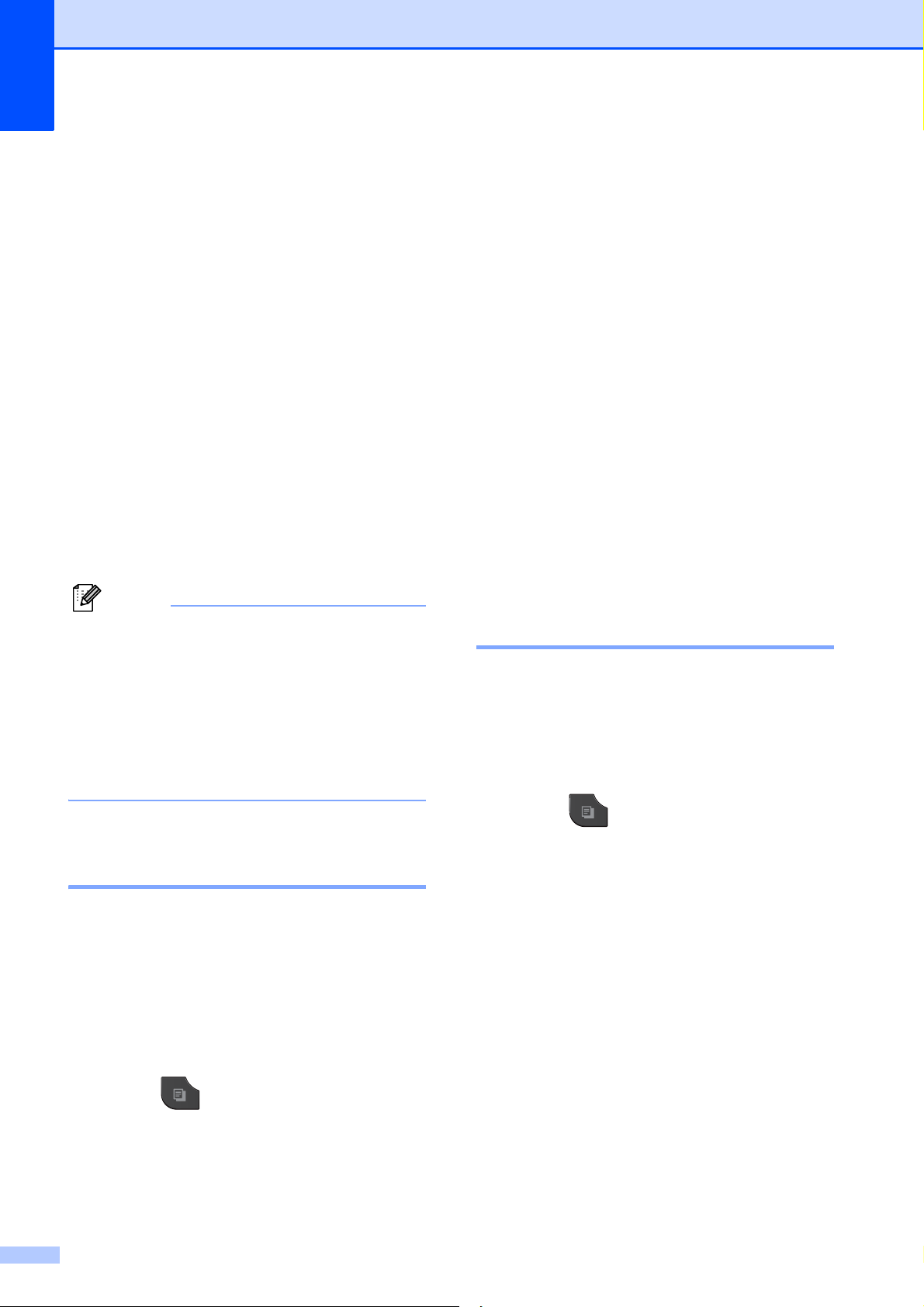
Chapter 7
Note
m The screen shows:
Set the next page, then press
Scan. When you finish, press
Complete.
Place the next page on the scanner
glass and press Scan.
Press OK.
The machine starts printing.
n If you pressed Sort for multiple copies,
repeat step m for each additional page.
After all the pages have been scanned,
press Complete.
The machine starts printing.
DO NOT touch the printed page until it is
ejected the second time. The machine will
print the first side and eject the paper and
then pull the paper in to print the second side.
If you get a paper jam, press Advanced
after step h, and then press one of the
jam prevention settings: Duplex1 or
Duplex2.
Duplex1 uses a longer print time for the
ink to dry.
Duplex2 uses a longer print time and will
also print in lighter colors.
c Press s or t to display the available
settings, and then press the setting you
want to change. Press s or t to display
the available options, and press the
option you want.
Repeat this step for each setting you
want to change.
d After changing the last setting, press
s or t to display Set New Default.
e Press Set New Default.
f Press OK.
The screen asks you again to confirm if
you want to set the change as the new
default.
Press Yes.
g Press Stop/Exit.
Restoring all settings to the factory settings 7
You can restore the copy settings that you
have changed to the factory settings, such as
Quality, Enlarge/Reduce, Density,
Page Layout and Duplex Copy
(MFC-J625DW only).
a Press (COPY).
Setting your changes as the new default 7
You can save the settings for the copy
options you use most often by setting them as
the default, such as Quality,
Enlarge/Reduce, Density,
Page Layout and Duplex Copy
(MFC-J625DW only). These settings will stay
until you change them again.
a Press (COPY).
b Press Options.
44
b Press Options.
c Press s or t to display
Factory Reset.
d Press Factory Reset.
e Press Yes.
f Press Stop/Exit.
Page 51

PhotoCapture Center™: Printing
8
photos from a memory card or
USB Flash memory drive
(MFC-J625DW only)
PhotoCapture Center™ operations
Memory cards, USB Flash memory drive and folder structures 8
Your machine is designed to be compatible
with modern digital camera image files,
memory cards and USB Flash memory
drives; however, please read the points
below to avoid errors:
The image file extension must be .JPG
(other image file extensions like .JPEG,
.TIF, .GIF and so on will not be
recognized).
Direct PhotoCapture Center™ printing
must be performed separately from
PhotoCapture Center™ operations using
the PC. (Simultaneous operation is not
available.)
The machine can read up to 999 files
a memory card or USB Flash memory
drive.
1
The folder inside memory cards or USB Flash
memory drive is also counted.
1
on
8
Please be aware of the following:
8
When printing an index or image, the
PhotoCapture Center™ will print all valid
images, even if one or more images have
been corrupted. Corrupted images will not
be printed.
(memory card users)
Your machine is designed to read memory
cards that have been formatted by a digital
camera.
When a digital camera formats a memory
card it creates a special folder into which it
copies image data. If you need to modify
the image data stored on a memory card
with your PC, we recommend that you do
not modify the folder structure created by
the digital camera. When saving new or
modified image files to the memory card,
we also recommend you use the same
folder your digital camera uses. If the data
is not saved to the same folder, the
machine may not be able to read the file or
print the image.
(USB Flash memory drive users)
This machine supports USB Flash
memory drives that have been formatted
by Windows
®
.
8
The DPOF file on the memory cards must
be in a valid DPOF format. (See DPOF
printing uu page 48.)
45
Page 52

Chapter 8
Note
Print Images 8
Print Index (Thumbnails) 8
The PhotoCapture Center™ assigns
numbers for images (such as No.1, No.2,
No.3, and so on).
The PhotoCapture Center™ does not
recognize any other numbers or file names
that your digital camera or computer has
used to identify the pictures. You can print a
thumbnail page. This will show all the pictures
on the memory card or USB Flash memory
drive.
Only file names that are 20 characters or
less will be printed correctly on the index
sheet.
a Make sure you have put the memory
card or USB Flash memory drive in the
proper slot.
d Press Index Sheet and choose
6 IMGs/Line or 5 IMGs/Line.
6 IMGs/Line 5 IMGs/Line
Print time for 5 IMGs/Line will be
slower than 6 IMGs/Line, but the
quality is better.
e Do one of the following:
Press Options to change the paper
type or the paper size you are using.
If you do not want to change the
paper settings, press Start.
f Press Paper Type.
Press s or t to display the paper type
you are using, and choose
Plain Paper, Inkjet Paper,
Brother BP71, Brother BP61 or
Other Glossy.
g Press Paper Size.
Press Letter or A4.
h Press Color Start to print.
Press (PHOTO).
b Press s or t to display Index Print.
c Press Index Print.
46
Page 53

PhotoCapture Center™: Printing photos from a memory card or USB Flash memory drive (MFC-J625DW only)
Note
Printing Photos 8
Before you can print an individual image, you
have to know the image number.
a Make sure you have put the memory
card or USB Flash memory drive in the
proper slot.
Press (PHOTO).
b Print the Index. (See Print Index
(Thumbnails) uu page 46.)
c Press s or t to display Index Print.
d Press Index Print.
e Press Print Photos.
f Enter the image number that you want to
print from the Index page (Thumbnails).
After you have chosen the image
numbers, press OK.
Printing All Photos 8
You can print all the photos on your memory
card or USB Flash memory drive.
a Make sure you have put the memory
card or USB Flash memory drive in the
proper slot.
Press (PHOTO).
b Press s or t to display Print All.
c Press Print All.
d Do one of the following:
Press Options to change the print
settings. (See page 48.)
If you do not want to change settings,
press Start to print.
8
g Press OK.
• You can enter multiple numbers at one
time by using a comma or a hyphen. For
example, enter 1,3,6 to print images No.1,
No.3 and No.6. Enter 1-5 to print images
No.1 to No.5.
• You can enter up to 12 characters
(including commas) for the image
numbers you want to print.
h Do one of the following:
Press Options to change the print
settings. (See page 48.)
If you do not want to change any
settings, press Start to print.
47
Page 54

Chapter 8
Note
Note
DPOF printing 8
DPOF stands for Digital Print Order Format.
Major digital camera manufacturers (Canon
Inc., Eastman Kodak Company, FUJIFILM
Corporation, Panasonic Corporation and
Sony Corporation) created this standard to
make it easier to print images from a digital
camera.
If your digital camera supports DPOF
printing, you will be able to choose on the
digital camera display the images and
number of copies you want to print.
When a memory card (Memory Stick™,
Memory Stick PRO™, Memory Stick Duo™,
Memory Stick PRO Duo™, SD Memory Card,
SDHC Memory Card or SDXC Memory Card)
containing DPOF information is put into your
machine, you can print the chosen image
easily.
PhotoCapture Center™ print settings
You can change the print settings for the next
printing.
These settings are temporary, and the
machine returns to its default settings
3 minutes after printing, unless you have set
the Mode Timer to 2 minutes or less. (See
Mode Timer uu page 5.)
You can save the print settings you use
most often by setting them as the default.
(See Setting your changes as the new
default uu page 52.)
8
a Make sure you have put the memory
card in the proper slot.
Press (PHOTO).
The machine will ask you if you want to
use DPOF settings.
b Press Yes.
c Do one of the following:
Press Options to change the print
settings. (See page 48.)
If you do not want to change any
settings, press Start to print.
An Invalid DPOF File error can occur if the
print order that was created on the camera
has been corrupted. Delete and recreate
the print order using your camera to
correct this problem. For instructions on
how to delete or recreate the print order,
refer to your camera manufacturer's
support Web site or accompanying
documentation.
Print Quality 8
a Press (PHOTO).
Do one of the following:
Press View Photos and press
s or t to display each photo. When
the photo you want is displayed,
press OK.
Press Print All.
b Press Options.
c Press s or t to display
Print Quality.
d Press Print Quality.
e Press Normal or Photo.
48
Page 55

PhotoCapture Center™: Printing photos from a memory card or USB Flash memory drive (MFC-J625DW only)
f If you do not want to change additional
settings, press .
Press Start to print.
Paper options 8
Paper Type 8
a Press (PHOTO).
Do one of the following:
Press View Photos and press
s or t to display each photo. When
the photo you want is displayed,
press OK.
Press Print All.
b Press Options.
c Press s or t to display Paper Type.
d Press Paper Size.
e Press s or t to display 4"x6", 5"x7",
Letter or A4. Press the option you
want.
Do one of the following:
If you chose Letter or A4, go to
step f.
If you chose another size of paper,
go to step g.
f Press the Print Size.
Example: Printed position for Letter paper
1
3"x4"
2
3.5"x5"
3
4"x6"
d Press Paper Type.
e Press s or t to display Plain Paper,
Inkjet Paper, Brother BP71,
Brother BP61 or Other Glossy.
Press the option you want.
f If you do not want to change additional
settings, press .
Press Start to print.
Paper and print size 8
a Press (PHOTO).
Do one of the following:
Press View Photos and press
s or t to display each photo. When
the photo you want is displayed,
press OK.
4
5"x7"
5
6"x8"
6
Max. Size
g If you do not want to change additional
settings, press .
Press Start to print.
8
Press Print All.
b Press Options.
c Press s or t to display Paper Size.
49
Page 56

Chapter 8
Adjusting Brightness, Contrast and Color 8
Brightness 8
a Press (PHOTO).
Do one of the following:
Press View Photos and press
s or t to display each photo. When
the photo you want is displayed,
press OK.
Press Print All.
b Press Options.
c Press s or t to display Brightness.
d Press Brightness.
e Press d to make a darker print or press
c to make a lighter print.
Press OK.
f If you do not want to change additional
settings, press .
Press Start to print.
e Press c to increase the contrast or press
d to decrease the contrast.
Press OK.
f If you do not want to change additional
settings, press .
Press Start to print.
Color Enhancement (True2Life™) 8
You can turn on the color enhancement
(True2Life™) feature to print more vivid
images. Printing time will be slower.
a Press (PHOTO).
Do one of the following:
Press View Photos and press
s or t to display each photo. When
the photo you want is displayed,
press OK.
Press Print All.
b Press Options.
c Press s or t to display True2Life.
d Press True2Life.
e Do one of the following:
Contrast 8
You can choose the contrast setting.
Increasing the contrast will make an image
look sharper and more vivid.
a Press (PHOTO).
Do one of the following:
Press View Photos and press
s or t to display each photo. When
the photo you want is displayed,
press OK.
Press Print All.
b Press Options.
c Press s or t to display Contrast.
d Press Contrast.
If you want to customize the
White Balance, Sharpness or
Color Density, press
True2Life and then press On.
Go to step f.
If you do not want to customize,
press True2Life and then press
Off.
Press .
Go to step i.
f Press s or t to display
White Balance, Sharpness or
Color Density, and then press the
option you want.
g Press d or c to adjust the degree of the
setting.
Press OK.
50
Page 57

PhotoCapture Center™: Printing photos from a memory card or USB Flash memory drive (MFC-J625DW only)
Note
h Do one of the following:
If you want to customize another
color enhancement, repeat steps f
to g.
Press .
If you want to change other settings,
press to display the print setting
menu and press the setting you want
to change. (See page 48.)
i If you do not want to change additional
settings, press .
Press Start to print.
• White Balance
This setting adjusts the hue of the white
areas of an image. Lighting, camera
settings and other influences will affect the
appearance of white. The white areas of a
picture may be slightly pink, yellow or
some other color. By using this setting,
you can correct that effect and bring the
white areas back to pure white.
• Sharpness
This setting enhances the detail of an
image, similar to adjusting the fine focus
on a camera. If the image is not in true
focus and you cannot see the fine details
of the picture, then adjust the sharpness.
Cropping 8
If your photo is too long or wide to fit the
available space on your chosen layout, part
of the image will automatically be cropped.
The factory setting is On. If you want to print
the whole image, turn this setting to Off.
When you set Cropping to Off, also set
Borderless to Off. (See Borderless
printing uu page 52.)
a Press (PHOTO).
Do one of the following:
Press View Photos and press
s or t to display each photo. When
the photo you want is displayed,
press OK.
Press Print All.
b Press Options.
c Press s or t to display Cropping.
d Press Cropping.
e Press Off (or On).
f If you do not want to change additional
settings, press .
Press Start to print.
Cropping: On
8
8
• Color Density
This setting adjusts the total amount of
color in the image. You can increase or
decrease the amount of color in an image
to improve a washed out or weak picture.
Cropping: Off 8
51
Page 58
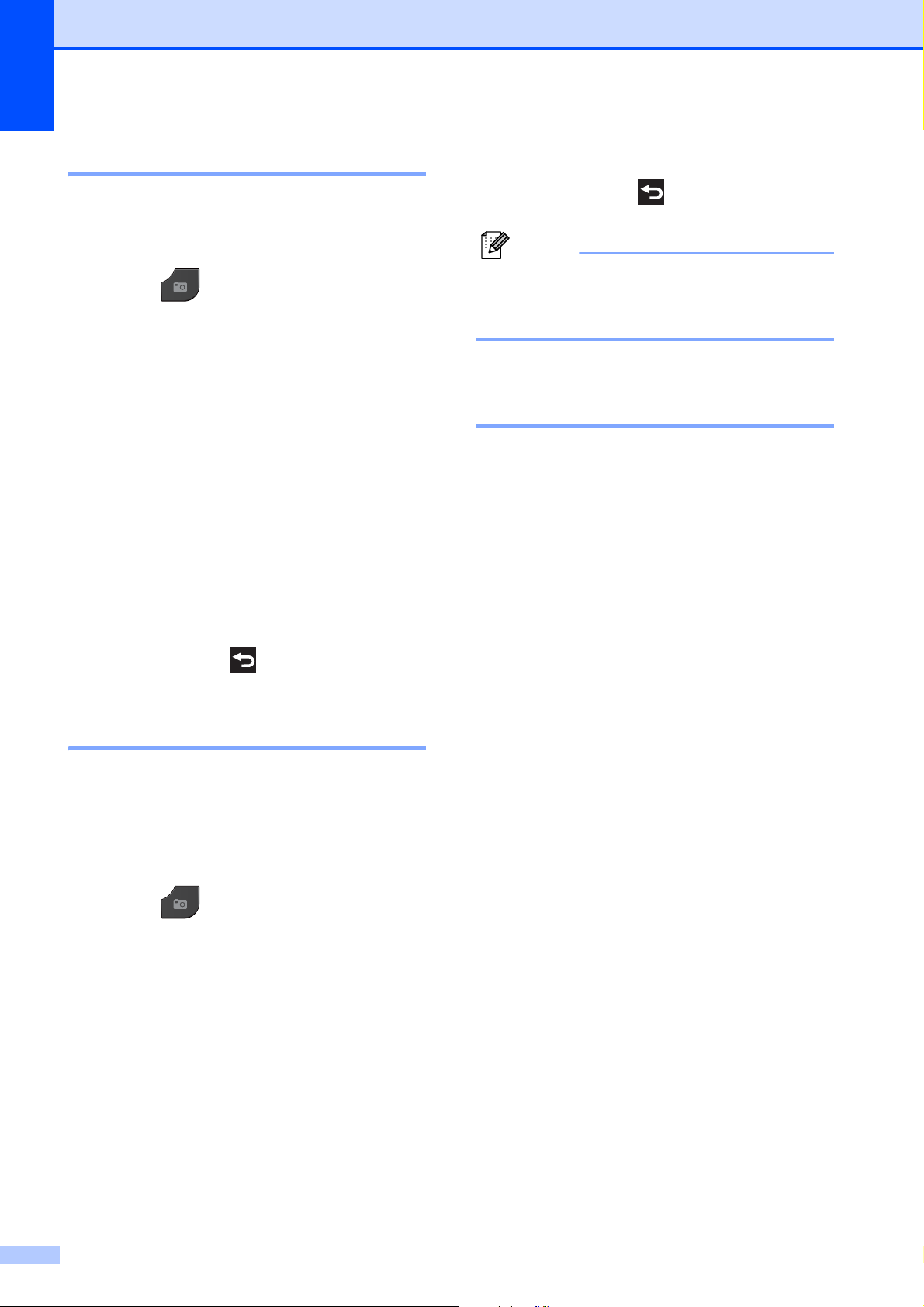
Chapter 8
Note
Borderless printing 8
This feature expands the printable area to the
edges of the paper. Printing time will be
slightly slower.
a Press (PHOTO).
Do one of the following:
Press View Photos and press
s or t to display each photo. When
the photo you want is displayed,
press OK.
Press Print All.
b Press Options.
c Press s or t to display Borderless.
d Press Borderless.
e Press Off (or On).
f If you do not want to change additional
settings, press .
Press Start to print.
The DPOF setting on your camera must be turned off to use the Print Date feature.
Setting your changes as the new default 8
You can save the print settings you use most
often by setting them as the default settings,
such as Print Quality, Paper Type,
Paper Size, Brightness, Contrast,
True2Life, Cropping, Borderless and
Print Date. These settings will stay until
you change them again.
f If you do not want to change additional
settings, press .
Press Start to print.
Print Date 8
You can print the date if it is already in the
data on your photo. The date will be printed
on the lower right corner. If the data doesn’t
have the date information, you cannot use
this function.
a Press (PHOTO).
Do one of the following:
Press View Photos and press
s or t to display each photo. When
the photo you want is displayed,
press OK.
Press Print All.
a Press your new setting.
Repeat this step for each setting you
want to change.
b After changing the last setting, press
s or t to choose Set New Default.
c Press Set New Default.
d Press OK.
The screen asks you again to confirm if
you set the change as the new default.
Press Yes.
e Press Stop/Exit.
b Press Options.
c Press s or t to display Print Date.
d Press Print Date.
e Press On (or Off).
52
Page 59
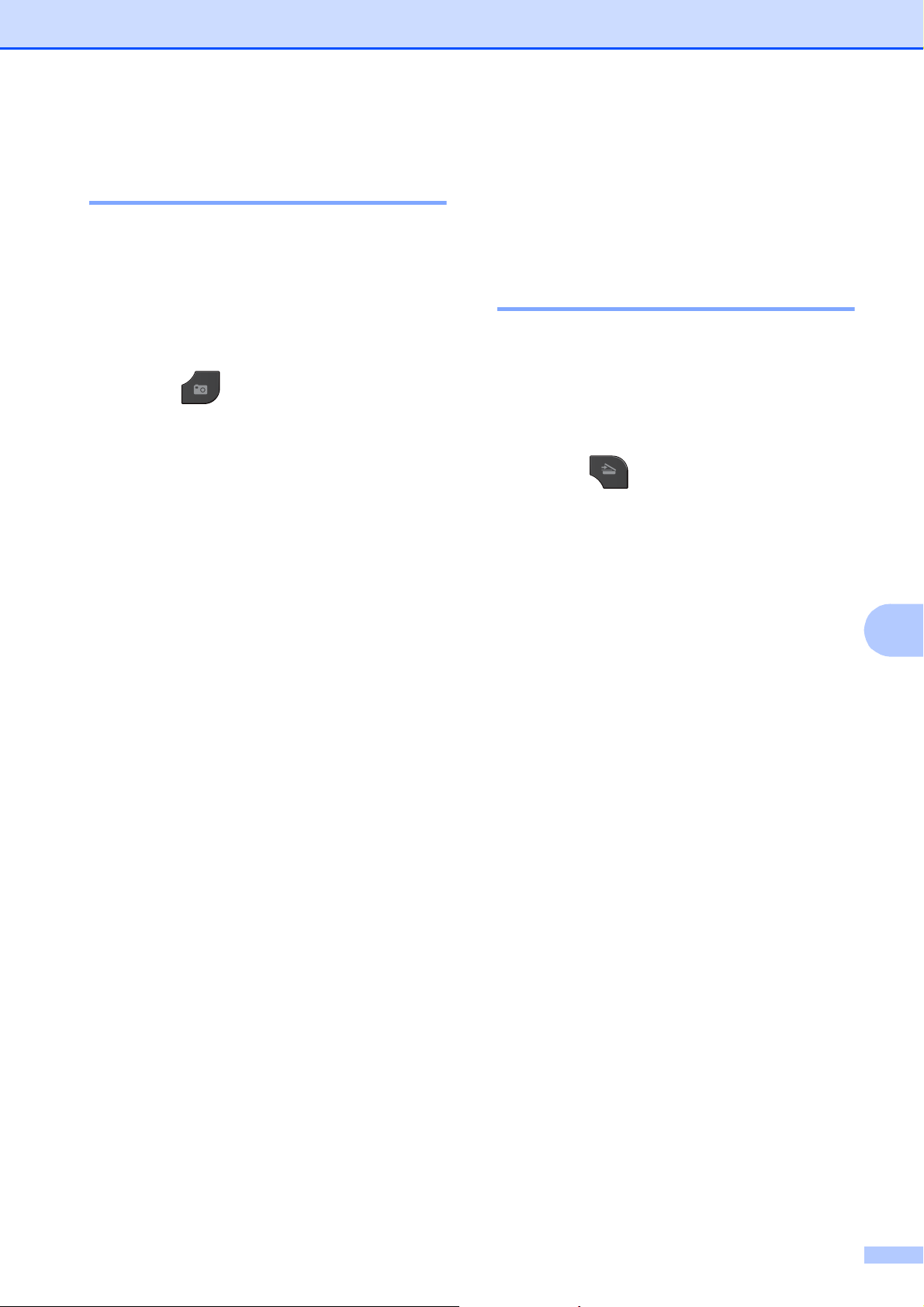
PhotoCapture Center™: Printing photos from a memory card or USB Flash memory drive (MFC-J625DW only)
Restoring all settings to the factory settings 8
You can restore the PhotoCapture settings
that you have changed, to the factory
settings, such as Print Quality,
Paper Type, Paper Size, Brightness,
Contrast, True2Life, Cropping,
Borderless and Print Date.
a Press (PHOTO).
Do one of the following:
Press View Photos and press
s or t to display each photo. When
the photo you want is displayed,
press OK.
Press Print All.
b Press Options.
Scan to a memory card or USB Flash memory drive
How to set a new default 8
You can save the Scan to Media settings
(Quality and File Type) you use most
often by setting them as the default settings.
These settings will stay until you change
them again.
a Press (SCAN).
b Press s or t to display
Scan to Media.
c Press Scan to Media.
8
c Press s or t to display
Factory Reset.
d Press Factory Reset.
e Press Yes to confirm.
f Press Stop/Exit.
d Press Options.
8
e Press Quality or File Type. Then
press the option you want.
Repeat this step for each setting you
want to change.
f After you are finished choosing your
preferred settings, press
Set New Default.
g Press OK.
The screen asks you again to confirm
the change as the new default.
Press Yes.
h Press Stop/Exit.
53
Page 60
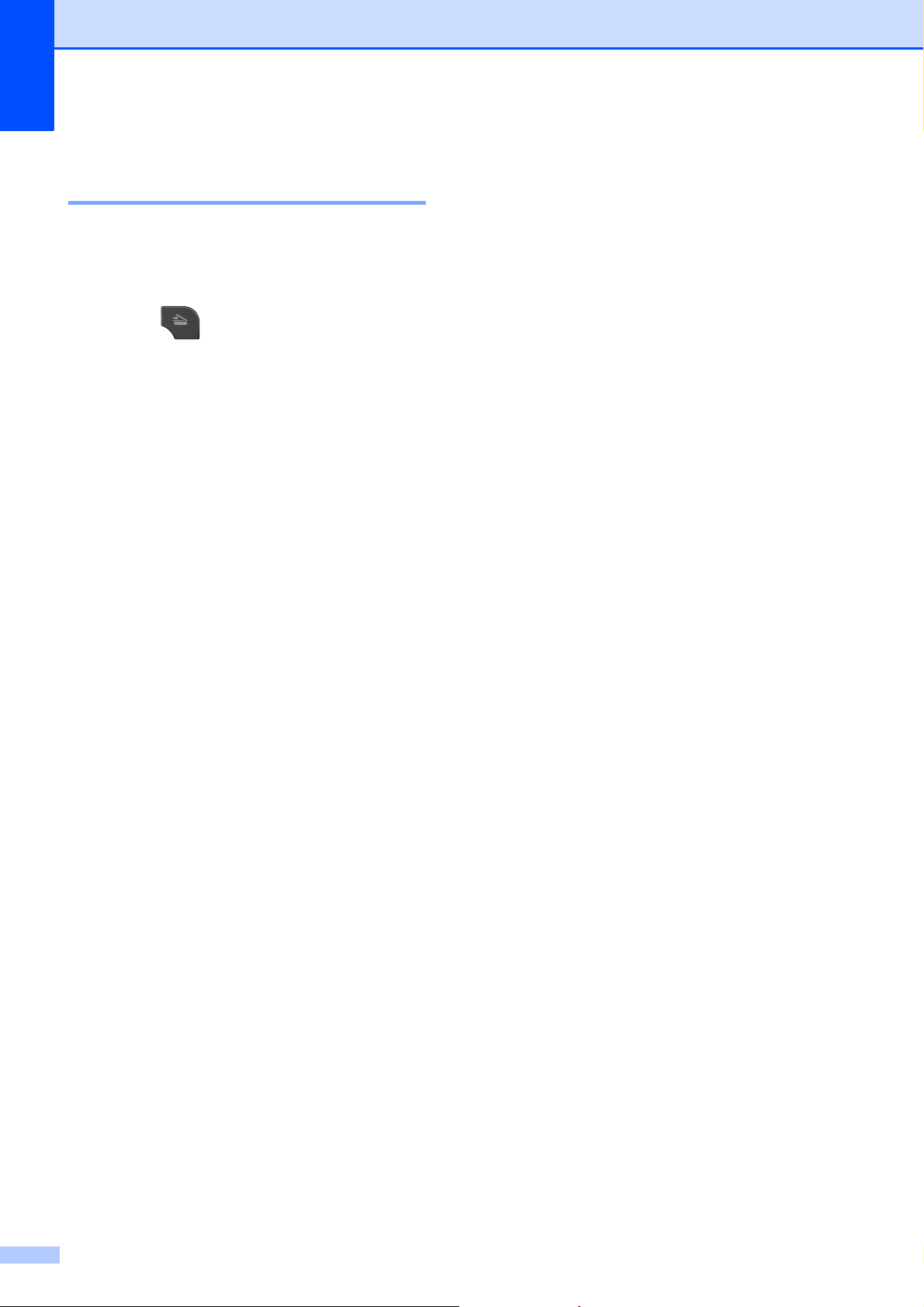
Chapter 8
How to reset to the factory settings 8
You can restore all the Scan to Media settings
(Quality and File Type), that you have
changed, to the factory settings.
a Press (SCAN).
b Press s or t to display
Scan to Media.
c Press Scan to Media.
d Press Options.
e Press s or t to display
Factory Reset.
f Press Factory Reset.
g Press Yes to confirm.
h Press Stop/Exit.
54
Page 61
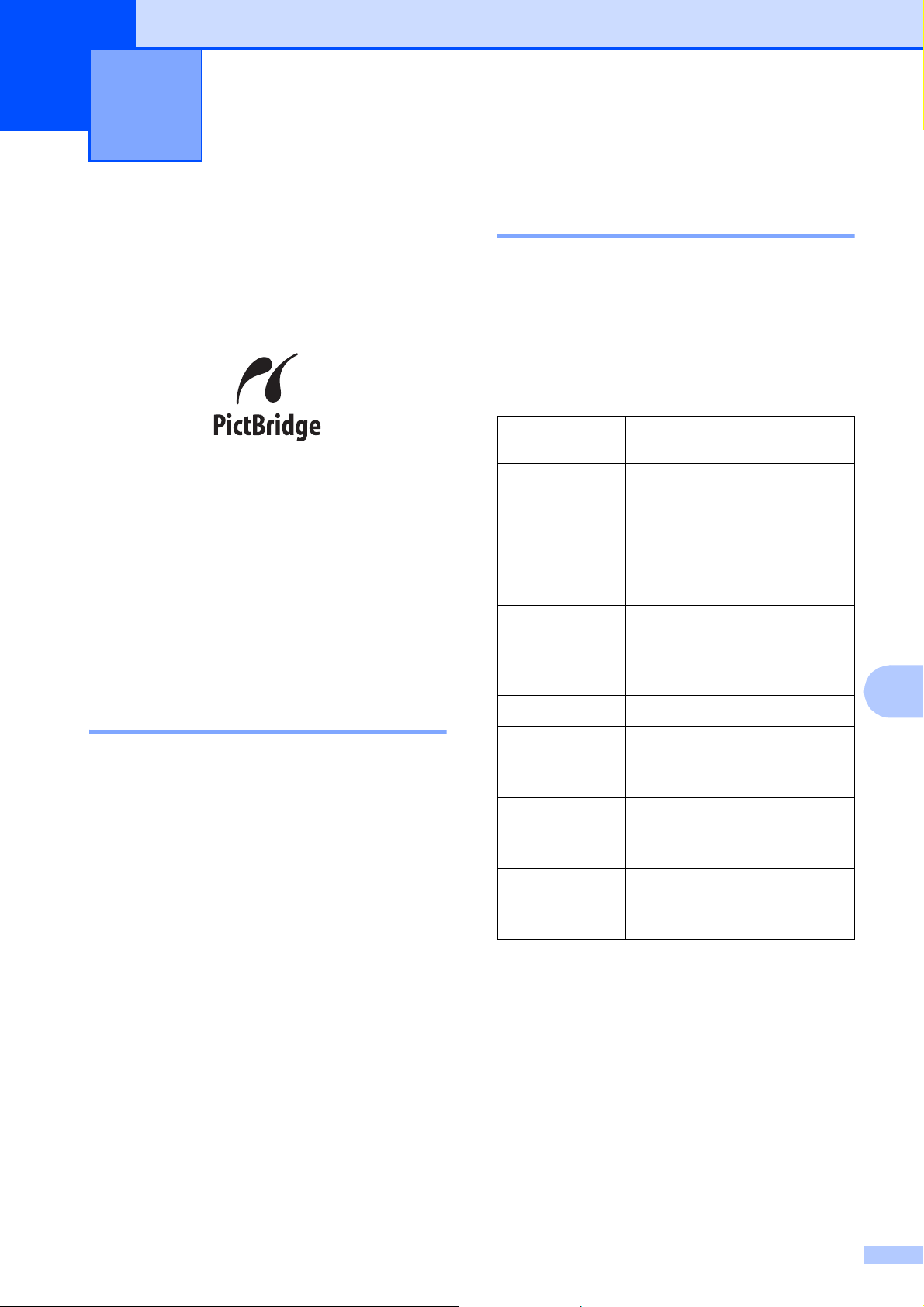
Printing photos from a camera
9
(MFC-J625DW only)
Printing photos directly from a PictBridge camera
Your Brother machine supports the
PictBridge standard, allowing you to connect
to and print photos directly from any
PictBridge compatible digital camera.
If your camera is using the USB Mass
Storage standard, you can also print photos
from a digital camera without PictBridge.
(See Printing photos directly from a digital
camera (without PictBridge) uu page 57.)
PictBridge requirements 9
To avoid errors, remember the following
points:
9
Setting your digital camera 9
Make sure your camera is in PictBridge
9
mode. The following PictBridge settings may
be available from the LCD of your PictBridge
compatible camera.
Depending on your camera some of these
settings may not be available.
Camera Menu
Selections
Paper Size Letter, A4, 4" 6",
Paper Type Plain Paper, Glossy Paper,
Layout Borderless: On,
DPOF setting
Print Quality Normal, Fine,
Options
Printer Settings
(Default setting)
Inkjet Paper, Printer Settings
(Default setting)
Borderless: Off,
Printer Settings
(Default setting)
1
-
Printer Settings
(Default setting)
2
2
2
2
9
The machine and the digital camera must
be connected using a suitable USB cable.
The image file extension must be .JPG
(other image file extensions like .JPEG,
.TIF, .GIF and so on will not be
recognized).
PhotoCapture Center™ operations are
not available when using the PictBridge
feature.
Color
Enhancement
Print Date On, Off,
1
See DPOF printing uu page 57 for more details.
2
If your camera is set to use the Printer Settings
(Default setting), the machine will print your photo
using the following settings.
On, Off,
Printer Settings
(Default setting)
Printer Settings
(Default setting)
2
2
55
Page 62

Chapter 9
Note
IMPORTANT
Settings Options
Paper Size 4" 6"
Paper Type Glossy Paper
Layout Borderless: On
Print Quality Fine
Color Enhancement Off
Print Date Off
When your camera does not have any
menu selections, these settings are also
used.
The name and availability of each setting
depends on the specification of your
camera.
Please refer to the documentation supplied
with your camera for more detailed
information on changing PictBridge settings.
Printing Images 9
Remove any memory cards or USB Flash
memory drive from the machine before
connecting a digital camera.
a Make sure that your camera is turned
off. Connect your camera to the USB
direct interface (1) on the machine using
the USB cable.
1
1 USB direct interface
b Turn on the camera.
When the machine has recognized the
camera, the screen shows
Camera Connected.
c Choose the photo you want to print
following the instructions from your
camera.
When the machine starts printing a
photo, the screen will show Printing.
To prevent damage to your machine, do
not connect any device other than a digital
camera or USB Flash memory drive to the
USB direct interface.
56
Page 63
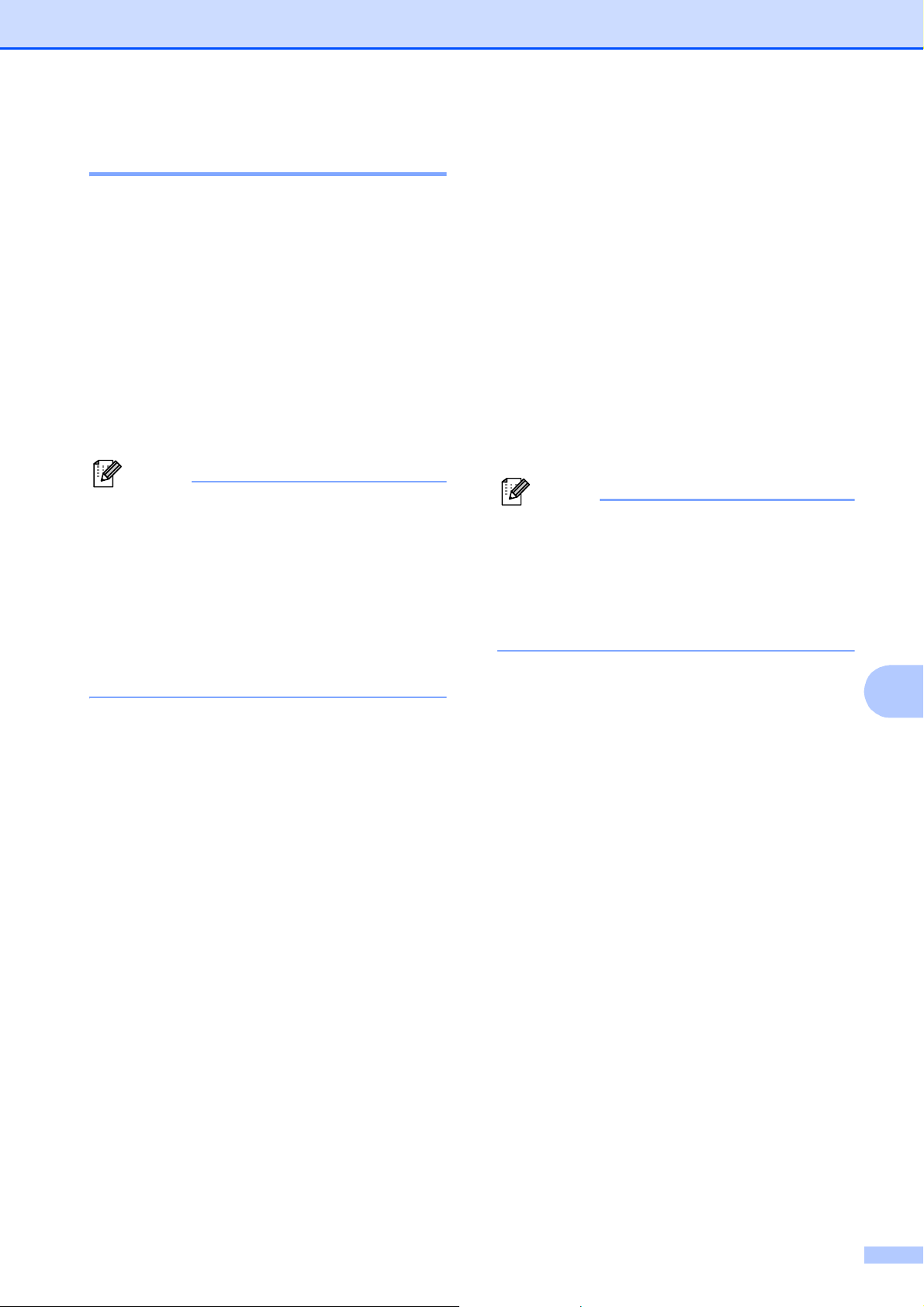
Printing photos from a camera (MFC-J625DW only)
Note
Note
DPOF printing 9
DPOF stands for Digital Print Order Format.
Major digital camera manufacturers (Canon
Inc., Eastman Kodak Company, FUJIFILM
Corporation, Panasonic Corporation and
Sony Corporation) created this standard to
make it easier to print images from a digital
camera.
If your digital camera supports DPOF
printing, you will be able to choose on the
digital camera display the images and
number of copies you want to print.
An Invalid DPOF File error can occur if the
print order that was created on the camera
has been corrupted. Delete and recreate
the print order using your camera to
correct this problem. For instructions on
how to delete or recreate the print order,
refer to your camera manufacturer's
support Web site or accompanying
documentation.
Printing photos directly from a digital camera (without PictBridge)
If your camera is using the USB Mass
Storage standard, you can connect your
camera in storage mode. This enables you to
print photos from your camera.
(If you would like to print photos in PictBridge
mode, see Printing photos directly from a
PictBridge camera uu page 55.)
The name, availability and operation differ
among digital cameras. Please refer to the
documentation supplied with your camera
for detailed information, such as how to
switch from PictBridge mode to USB mass
storage mode.
9
9
57
Page 64

Chapter 9
Note
IMPORTANT
Printing Images 9
Remove any memory cards or USB Flash
memory drive from the machine before
connecting a digital camera.
a Make sure that your camera is turned
off. Connect your camera to the USB
direct interface (1) on the machine using
the USB cable.
1
1 USB direct interface
b Turn on the camera.
c Follow the steps in Print Images
uu page 46.
To prevent damage to your machine, do
not connect any device other than a digital
camera or USB Flash memory drive to the
USB direct interface.
58
Page 65

A
IMPORTANT
IMPORTANT
Routine maintenance A
Cleaning and checking the machine
Cleaning the outside of the machine A
Clean the screen as follows:
• Turn off the power switch when you clean
the screen.
• DO NOT use any type of liquid cleaners
(including ethanol).
a Clean the screen with a dry, soft lint-free
cloth.
Clean the outside of the machine as
follows:
A
• Use neutral detergents. Cleaning with
volatile liquids such as thinner or benzine
will damage the outside surface of the
machine.
• DO NOT use cleaning materials that
contain ammonia.
• DO NOT use isopropyl alcohol to remove
dirt from the control panel. It may crack the
panel.
a Pull the paper tray (1) completely out of
the machine.
1
b Wipe the outside of the machine with a
dry, soft lint-free cloth to remove dust.
A
c Lift the output paper tray cover and
remove anything that is stuck inside the
paper tray.
59
Page 66

d Wipe the inside and outside of the paper
WARNING
tray with a dry, soft lint-free cloth to
remove dust.
Cleaning the machine’s printer platen A
Be sure to unplug the machine from the AC
power outlet before cleaning the printer
platen to avoid an electrical shock.
a Using both hands, grasp the plastic tabs
on both side of the machine to lift the
scanner cover into the open position.
e Close the output paper tray cover and
put the paper tray firmly back in the
machine.
b Clean the machine’s printer platen (1)
and the area around it, wiping off any
scattered ink with a dry, soft lint-free
cloth.
1
60
c Using both hands, grasp the plastic tabs
on both sides of the machine and gently
close the scanner cover.
d Re-connect the power cord.
Page 67
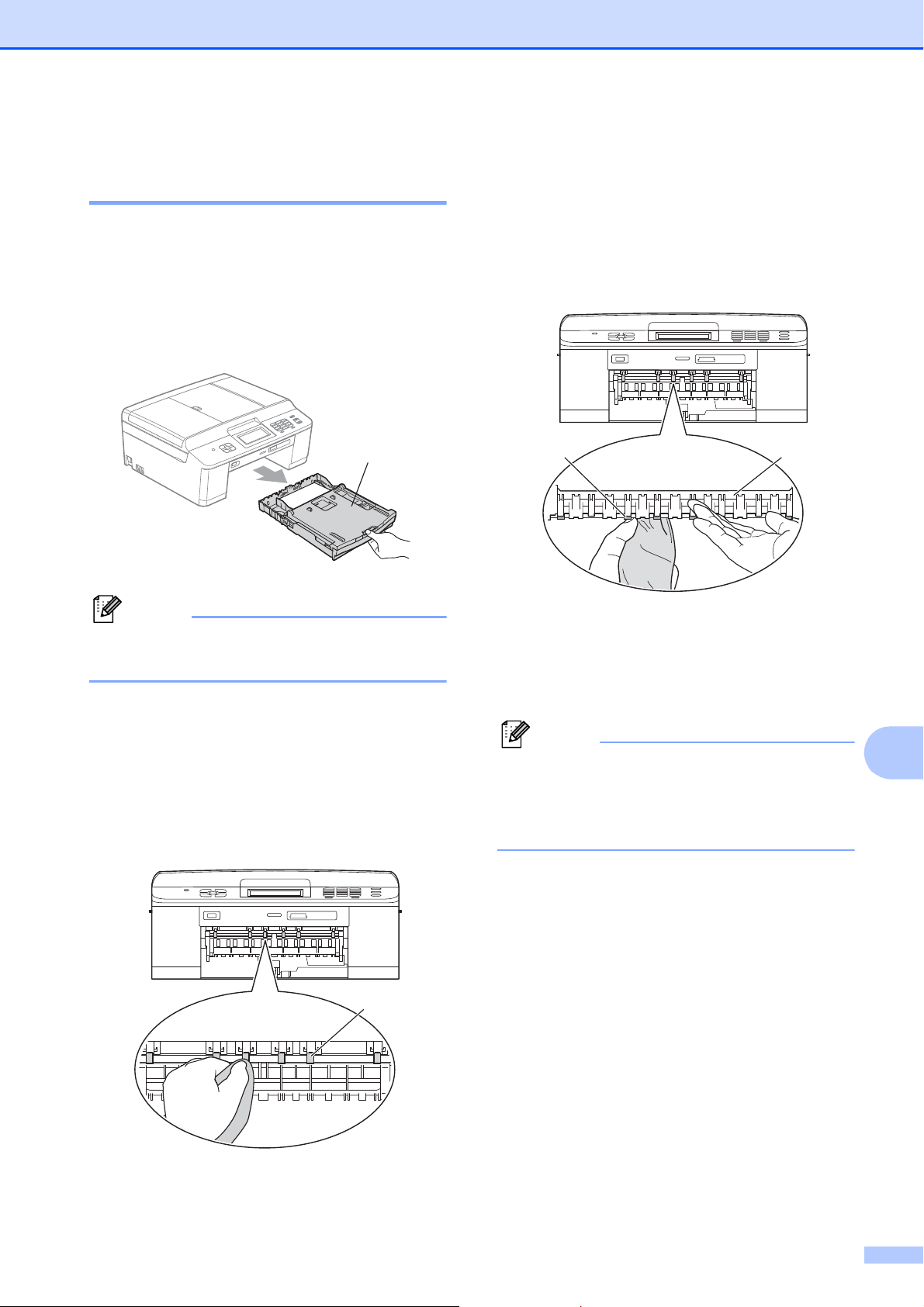
Routine maintenance
Note
Note
Cleaning the paper feed rollers A
If the paper feed rollers are stained with ink, it
may cause paper feed problems.
a Unplug the machine from the AC power
outlet. Pull the paper tray (1) completely
out of the machine.
1
c Lift the Jam Clear Flap (2), and then
clean the back side of the Paper Feed
Rollers (1) with a soft lint-free cloth
moistened with water.
After cleaning, wipe the rollers with a
dry, soft lint-free cloth to remove all
moisture.
1
2
If the paper support flap is open, close it,
and then close the paper support.
b Clean the front side of the Paper Feed
Rollers (1) with a soft lint-free cloth
moistened with water, using a
side-to-side motion.
After cleaning, wipe the rollers with a
dry, soft lint-free cloth to remove all
moisture.
1
d Put the paper tray firmly back in the
machine.
e Re-connect the power cord.
Do not use the machine again until the
rollers are dry. Using the machine before
the rollers are dry may cause paper feed
problems.
A
61
Page 68

Cleaning the paper pick-up
Note
rollers A
a Unplug the machine from the AC power
outlet.
b Pull the paper tray completely out of the
machine.
If the machine starts to multi-feed the last
few sheets of paper in the tray, clean the
Base Pad (1) with a soft lint-free cloth
moistened with water.
After cleaning, wipe the pad with a dry,
soft lint-free cloth to remove all moisture.
1
c Open the Jam Clear Cover (1) at the
back of the machine.
1
d Clean the Paper Pick-up Rollers (1) with
a soft lint-free cloth moistened with
water.
Slowly turn the rollers so that the whole
surface is cleaned.
After cleaning, wipe the rollers with a
dry, soft lint-free cloth to remove all
moisture.
1
e Close the Jam Clear Cover.
Make sure the cover is closed
completely.
f Put the paper tray firmly back in the
machine.
g Re-connect the power cord.
62
Page 69

Routine maintenance
Note
IMPORTANT
Checking the ink volume A
Although an ink volume icon appears on the
screen, you can use the ink menu to see a
large graph showing the ink that is left in each
cartridge.
a Press (Ink).
b Press s or t to display Ink Volume.
c Press Ink Volume.
The screen shows the ink volume.
d Press Stop/Exit.
You can check the ink volume from your
computer.
uuSoftware User’s Guide: Printing
(Windows
uuSoftware User’s Guide: Printing and
Faxing (Macintosh)
®
)
Packing and shipping the machine
When you transport the machine, use the
packing materials that came with your
machine. If you do not pack the machine
properly, any damage that may occur in
transit may not be covered by your warranty.
It is important to allow the machine to
“park” the print head after a print job.
Listen carefully to the machine before
unplugging it to make sure that all
mechanical noise has stopped. Not
allowing the machine to finish this parking
process may lead to print problems and
possible damage to the print head.
a Open the ink cartridge cover.
b Press the ink release levers to release
the ink cartridges and then take out the
ink cartridges. (uuBasic User’s Guide:
Replacing the ink cartridges)
A
A
63
Page 70

c Install the orange protective part and
IMPORTANT
1
then close the ink cartridge cover.
• Make sure the plastic tab on the right side
of the orange protective part (1) clicks
securely into place (2).
d Lift the machine from the front and hook
the tab of the orange protective part into
the keyed opening (1) on the bottom of
the paper tray. Then latch the protective
part over the raised portion of the paper
tray (2).
2
1
2
• If you are not able to find the orange
protective part, ship the machine without
it. DO NOT install the ink cartridges as an
alternative before shipping.
e Unplug the machine from the telephone
wall jack and take the telephone line
cord out of the machine.
f Unplug the machine from the AC power
outlet.
g Using both hands, use the plastic tabs
on both sides of the machine to lift the
scanner cover into the open position.
Then unplug the interface cable from the
machine, if it is connected.
64
Page 71

Routine maintenance
Note
h Using both hands, grasp the plastic tabs
on both sides of the machine and gently
close the scanner cover.
i Wrap the ink cartridges in the bag and
tape it on the paper tray.
k Pack the machine and the printed
materials in the original carton with the
original packing material as shown
below.
If you are returning your machine to
Brother as part of the Exchange Service,
pack only the machine. Keep all separate
parts and printed materials to use with
your “Exchange” machine.
j Wrap the machine in the bag.
A
l Close the carton and tape it shut.
65
Page 72

Glossary B
B
This is a comprehensive list of features and terms that appear in Brother manuals. Availability of
these features depends on the model you purchased.
1.9" Touchscreen plus Touch Panel
Controls
The Touchscreen LCD (Liquid Crystal
Display) on the machine shows interactive
messages and prompts for using the
machine. The touch panel controls, on the
right side of the display, illuminate when
they are available for the current
operation.
ADF (automatic document feeder)
The document can be placed in the ADF
and scanned one page at a time
automatically.
Auto Reduction
Reduces the size of incoming faxes.
Automatic Redial
A feature that enables your machine to
redial the last fax number after five
minutes if the fax did not go through
because the line was busy.
Backup Print
Your machine prints a copy of every fax
that is received and stored in its memory.
This is a safety feature so you will not lose
messages during a power failure.
Batch Transmission
(Black & white faxes only) As a cost
saving feature, all delayed faxes to the
same fax number can be sent as one
transmission.
Beeper Volume
Volume setting for the beep when you
press a key or make an error.
Caller ID
A service purchased from the telephone
company that lets you see the number (or
name) of the party calling you.
CNG tones
The special tones (beeps) sent by fax
machines during automatic transmission
to tell the receiving machine that a fax
machine is calling.
Coding method
Method of coding the information
contained in the document. All fax
machines must use a minimum standard
of Modified Huffman (MH). Your machine
is capable of greater compression
methods, Modified Read (MR), Modified
Modified Read (MMR) and JPEG, if the
receiving machine has the same
capability.
Communication error (Comm. Error)
An error during fax sending or receiving,
usually caused by line noise or static.
Compatibility group
The ability of one fax unit to communicate
with another. Compatibility is assured
between ITU-T Groups.
Contrast
Setting to compensate for dark or light
documents, by making faxes or copies of
dark documents lighter and light
documents darker.
Delayed Fax
Sends your fax at a specified time later.
Brightness
Changing the Brightness makes the whole
image lighter or darker.
Broadcasting
The ability to send the same fax message
to more than one location.
66
Density
Changing the Density makes the whole
image lighter or darker.
Page 73

Glossary
Distinctive Ring
A subscriber service purchased from the
telephone company that gives you
another telephone number on an existing
telephone line. The Brother machine uses
the new number to simulate a dedicated
fax line.
Dual Access
Your machine can scan outgoing faxes or
scheduled jobs into memory at the same
time it is sending a fax from memory or
receiving or printing an incoming fax.
Easy Receive
Enables your machine to respond to CNG
tones if you interrupt a fax call by
answering it.
ECM (Error Correction Mode)
Detects errors during fax transmission
and resends the pages of the fax that had
an error.
Extension telephone
A telephone using the same line as your
fax but plugged into a separate wall jack.
External telephone
A telephone that is plugged into the
EXT. jack of your machine.
F/T Ring Time
The length of time that the Brother
machine rings (when the Receive Mode
setting is Fax/Tel) to notify you to pick up
a voice call that it answered.
Fax Forwarding
Sends a fax received into the memory to
another pre-programmed fax number.
Fax Journal
Lists information about the last 200
incoming and outgoing faxes. TX means
Transmit. RX means Receive.
Fax tones
The signals sent by sending and receiving
fax machines while communicating
information.
Fax/Tel
You can receive faxes and telephone
calls. Do not use this mode if you are
using a telephone answering device
(TAD).
Fine resolution
Resolution is 203 196 dpi. It is used for
small print and graphs.
Gray Scale
The shades of gray available for copying,
scanning and faxing photographs.
Group number
A combination of Speed Dial numbers that
are stored in a Speed Dial location for
Broadcasting.
Innobella™
Innobella™ is a range of genuine
consumables offered by Brother. For best
quality results Brother recommends
Innobella™ Ink and Paper.
Journal Period
The pre-programmed time period
between automatically printed Fax
Journal Reports. You can print the Fax
Journal on demand without interrupting
the cycle.
Manual fax
You can press Hook to hear the receiving
fax machine answer before you press
Black Start or Color Start to begin
sending.
Memory Receive
Receives faxes into the machine's
memory when the machine is out of paper.
B
Fax Receive Code
Press this code (l 5 1) when you answer
a fax call on an extension or external
telephone.
Fax Storage
You can store received faxes in memory.
Menu mode
Programming mode for changing your
machine's settings.
67
Page 74

OCR (optical character recognition)
ScanSoft™ PaperPort™12SE with OCR
or Presto! PageManager software
application converts an image of text to
text you can edit.
Overseas Mode
Makes temporary changes to the fax
tones to accommodate noise and static on
overseas telephone lines.
Paging
This feature enables your machine to call
your cell phone or pager when a fax is
received into its memory.
Pause
Allows you to place a 3.5 second delay in
the dialing sequence while you are dialing
using the dial pad or while you are storing
Speed Dial numbers. Press the
Redial/Pause key on the control panel or
the PAUSE button on the screen as many
times as needed for longer pauses.
PhotoCapture Center™
Allows you to print digital photos from your
digital camera at high resolution for photo
quality printing.
Photo resolution (B&W only)
A resolution setting that uses varying
shades of gray for the best representation
of photographs.
PictBridge
Allows you to print photos directly from
your digital camera at high resolution for
photo quality printing.
Polling
The process of a fax machine calling
another fax machine to retrieve waiting fax
messages.
Pulse (Canada only)
A form of rotary dialing on a telephone
line.
Quick Dial List
A listing of names and numbers stored in
Speed Dial memory, in numerical order.
Real Time Transmission
When memory is full, you can send faxes
in real time.
Remaining jobs
You can check which jobs are waiting in
memory and cancel jobs individually.
Remote Access Code
Your own four-digit code (--- ) that allows
you to call and access your machine from
a remote location.
Remote Retrieval Access
The ability to access your machine
remotely from a touch-tone telephone.
Resolution
The number of vertical and horizontal lines
per inch. See: Standard, Fine, Super Fine
and Photo.
Ring Delay
The number of rings before the machine
answers in Fax Only and Fax/Tel
modes.
Ring Volume
Volume setting for the machine's ring.
Scanning
The process of sending an electronic
image of a paper document into your
computer.
Scan to Media
You can scan a black & white or color
document on to a memory card or USB
Flash memory drive. Black & white images
can be in TIFF or PDF file format and color
images can be in PDF or JPEG file format.
Search
A numerical or alphabetical electronic
listing of stored Speed Dial and Group
numbers.
Speed Dial
A pre-programmed number for easy
dialing.
68
Page 75
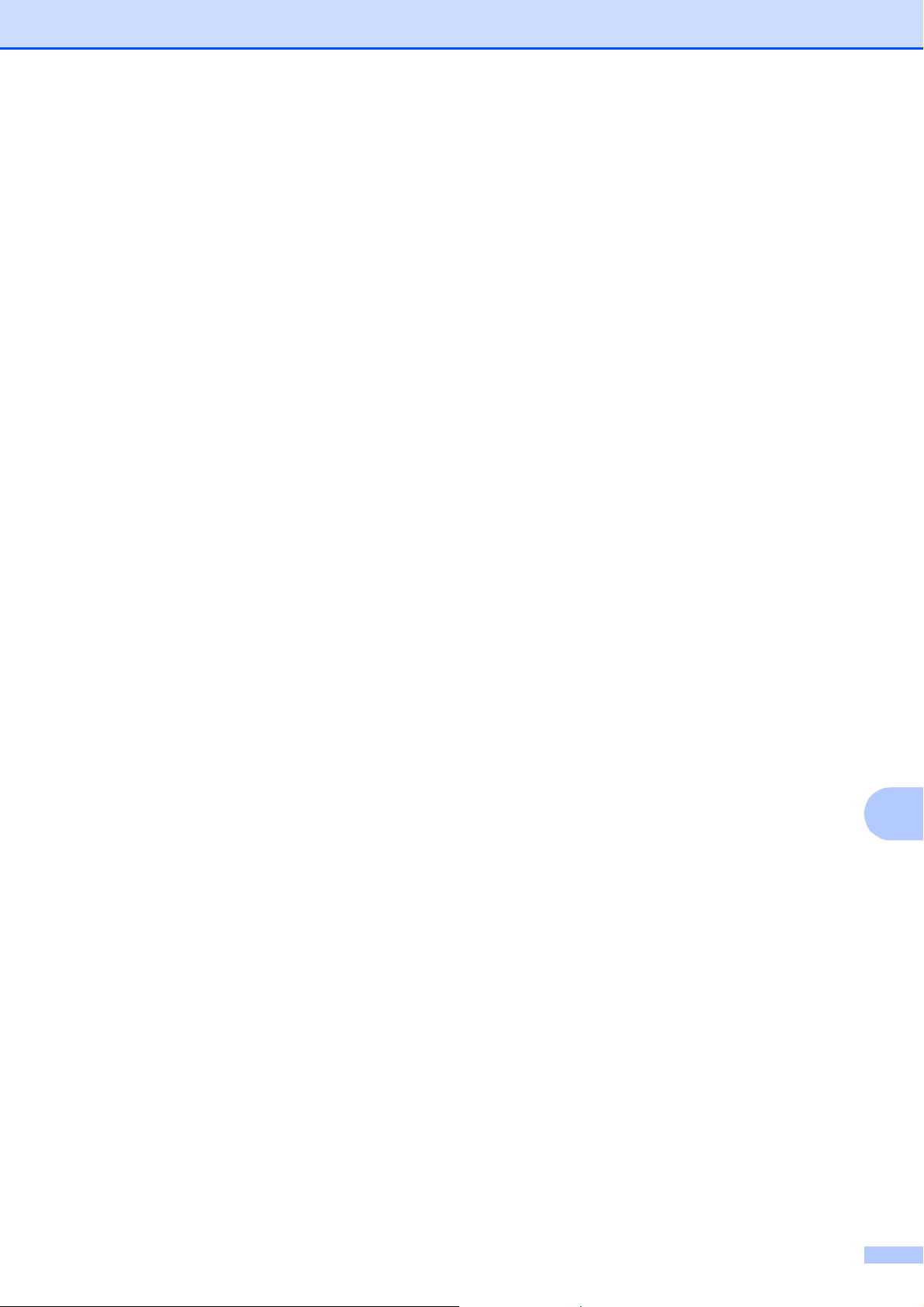
Glossary
Standard resolution
203 98 dpi (black & white).
203 196 dpi (color). It is used for regular
sized text and the quickest transmission.
Station ID
The stored information that appears on
the top of faxed pages. It includes the
sender's name and fax number.
Super Fine resolution (B&W)
203 392 dpi. Best for very small print
and line art.
TAD (telephone answering device)
You can connect an external telephone
answering device or answering machine
to the EXT. jack of your machine.
Telephone Answer Code
(For Fax/Tel mode only)
When the machine answers a voice call, it
pseudo/double-rings. You can pick up at
an extension telephone by pressing this
code (#51).
WLAN Report
A printed report that shows the result of
the WLAN Connection.
Temporary settings
You can choose certain options for each
fax transmission and copy without
changing the default settings.
Tone
A form of dialing on the telephone line
used for touch-tone telephones.
Transmission
The process of sending faxes over the
phone lines from your machine to the
receiving fax machine.
Transmission Verification Report
A listing for the last fax sent, that shows its
date, time and number.
True2Life™
Adjusts the color in the image for better
print quality by improving sharpness,
white balance and color density.
B
User Settings
A printed report that shows the current
settings of the machine.
69
Page 76
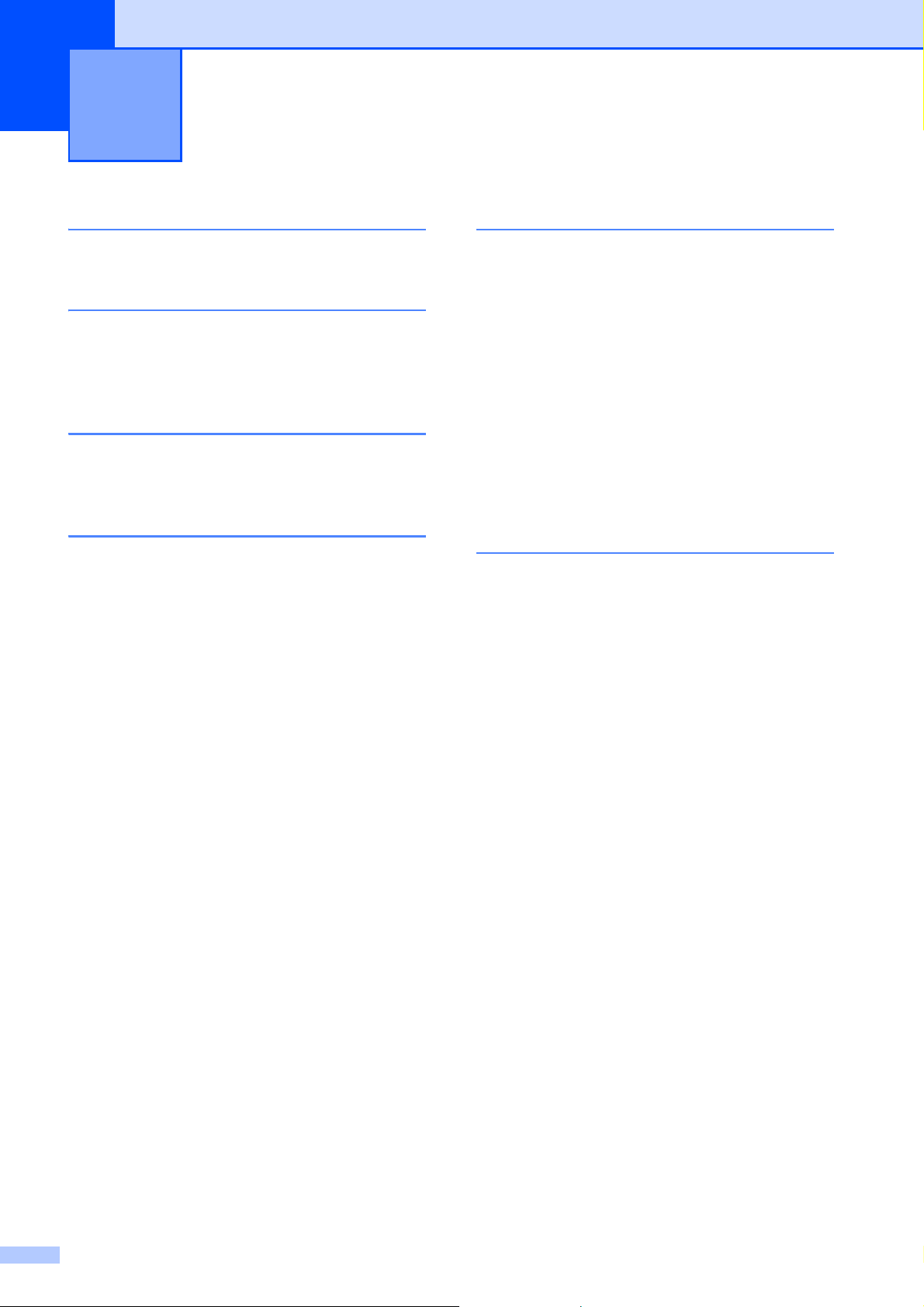
C
Index
Numerics
2 in 1 ID Copy ..........................................41
A
Access codes, storing and dialing ............ 31
Apple Macintosh
See Software User's Guide.
B
Broadcasting ............................................ 11
setting up Groups for
............................34
C
Caller ID ...................................................27
Caller ID history
Add to Speed Dial
Delete
Send a fax
Caller ID History report
Setting up your area code
Canceling
Fax Forwarding
Fax Storage
jobs awaiting redial
Paging
Cleaning
paper feed rollers
paper pick-up rollers
printer platen
Connecting
two-line external TAD or telephone
ControlCenter
See Software User's Guide.
Copy
2 in 1 ID
density
duplex
enlarge/reduce
page layout (N in 1)
poster
quality
set new default
sort (ADF only)
using ADF
.................................................30
............................................ 20, 22
................................................. 41
...................................................42
...................................................43
....................................................40
....................................................38
....................................30
..............................30
..........................................30
......................... 37
..................... 28
.............................. 20, 22
..........................................20
...............................14
..................................61
.............................62
.........................................60
.......29
......................................39
...............................40
......................................44
......................................42
.............................................42
D
Dialing
access codes and credit card
numbers
Caller ID history
Groups (Broadcasting)
Outgoing Call
Direct printing
from a non-PictBridge camera
from a PictBridge camera
Dual Access
Duplex (2-sided)
copy
............................................... 31
.................................... 30
......................... 11
........................................ 30
............................................ 11
...................................................... 43
F
Fax codes
changing
Remote Access Code
Fax Forwarding
changing remotely
programming a number
Fax Storage
printing from memory
turning off
turning on
Fax, from PC
See Software User's Guide.
Fax, stand-alone
receiving
at end of conversation
Fax Forwarding
into PC
into the memory
out of paper reception
Paging
printing from memory
reducing to fit on paper
retrieving from a remote site
sending
at end of conversation
Broadcasting
canceling from memory
contrast
delayed batch transmission
delayed fax
............................................... 21
........................... 21
.......................... 22, 23
........................ 16
............................................. 18
........................... 18
............................................. 20
............................................. 18
....................... 24
................................. 22
.............................................. 19
................................ 16
....................... 16
............................................... 17
........................ 18
................................................... 8
....................... 11
..................................... 11
............................................... 8
........................................ 13
.............. 57
..................... 55
..................... 24
........22, 23
..................... 14
............... 14
70
Page 77

from memory (Dual Access) ..............11
manual
overseas
Real Time Transmission
Resolution
return to factory setting
set new default
...............................................10
............................................13
.................... 12
............................................9
...................... 10
.....................................9
G
Groups for Broadcasting ..........................34
I
ID Copy .................................................... 41
Ink cartridges
checking ink volume
............................. 63
J
Jacks
Convert to RJ11 jack triplex adapter
EXT
TAD
....................................................29
.....29
L
LCD Brightness ..........................................4
LCD Contrast
LCD Dim Timer
............................................. 4
..........................................5
M
Macintosh
See Software User's Guide.
Manual
transmission
Memory Storage
Mode, entering
Timer
.......................................................5
..........................................10
........................................ 1
N
Network
Printing
See Network User's Guide.
Scanning
See Software User's Guide.
O
Outgoing Call
Add to Speed Dial
Delete
Send a fax
................................................... 30
............................................ 30
................................ 30
P
Packing and shipping the machine .......... 63
Paging
PaperPort™12SE with OCR
PhotoCapture Center™
PictBridge
Power failure
Presto! PageManager
Print
Printing
..................................................... 17
See Software User's Guide. See also Help
in the PaperPort™12SE application.
DPOF printing
from PC
See Software User's Guide.
Print settings
Borderless
Brightness
Contrast
Cropping
Paper type & size
Print Date
Quality
Return to factory setting
Set new default
Printing
index
.................................................. 46
photos
Scan to Media
memory card
USB Flash memory
DPOF Printing
...................................... 48
......................................... 52
......................................... 50
............................................. 50
............................................ 51
.............................. 49
.......................................... 52
............................................... 48
.................... 53
................................. 52
............................................... 47
..................................... 53
........................... 53
...................................... 57
............................................. 1
See Software User's Guide. See also Help
in the Presto! PageManager application.
fax from memory
report
See Software User's Guide.
.................................................... 37
.................................. 18
C
71
Page 78
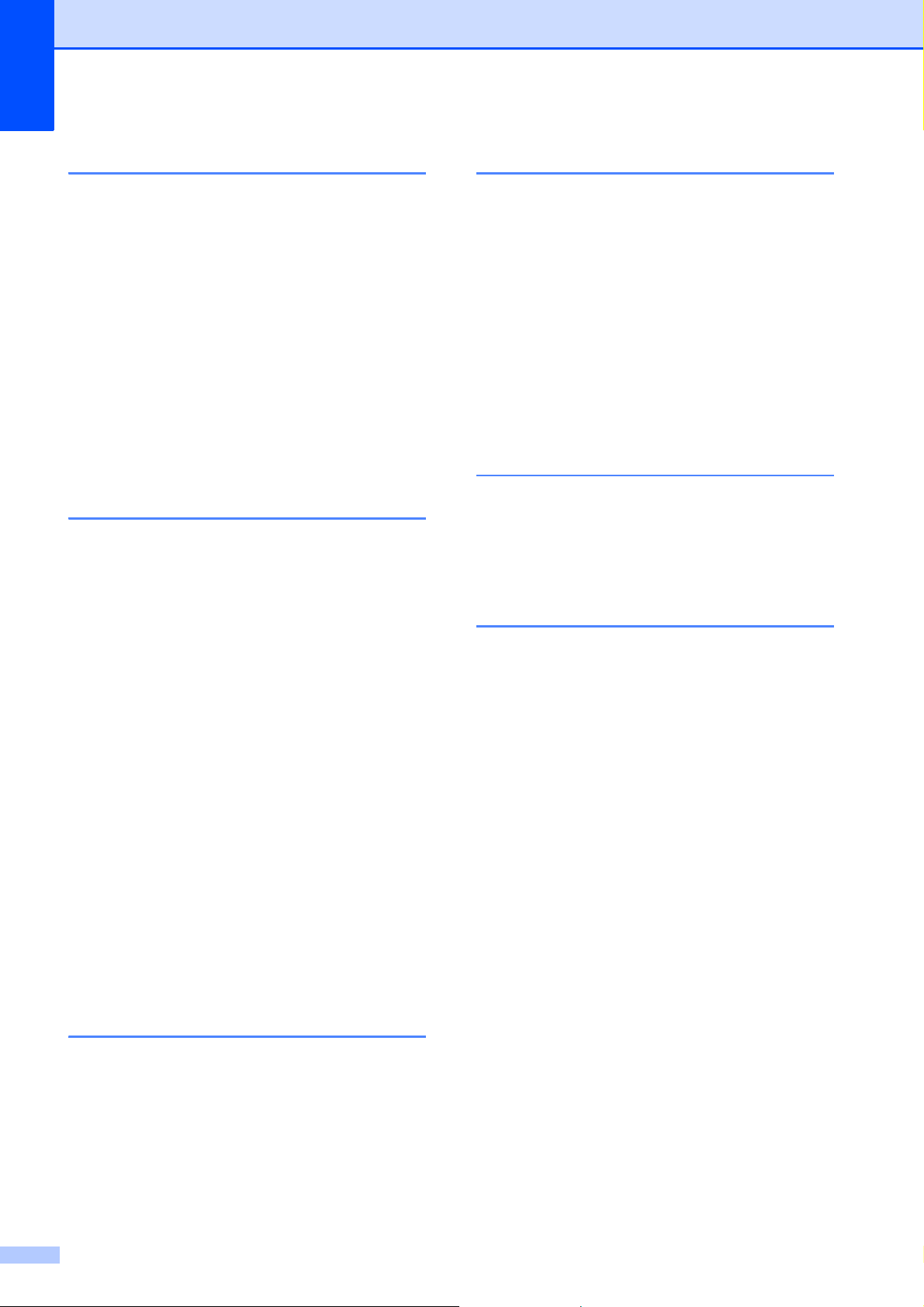
Q
T
Quick Dial
Access codes and credit card
numbers
Broadcasting
deleting Groups
using Groups
Group dial
changing
setting up Groups for
Broadcasting
Speed Dial
setting up from Caller ID history
setting up from outgoing calls
................................................31
.........................................11
..................................35
......................................11
............................................34
......................................34
R
Reducing
copies
incoming faxes
Remote Retrieval
commands
getting your faxes
remote access code
Remote Setup
See Software User's Guide.
Reports
Caller ID History Report
Fax Journal
how to print
Network Configuration
Quick Dial List
Transmission Verification
User Settings
WLAN Report
Resolution
setting for next fax
....................................................39
......................................24
..................................... 21
............................................22
.................................. 23
..............................21
....................................................36
........................37
...........................................37
Journal Period
....................................36
...........................................37
..........................37
.......................................37
........................................37
........................................37
...................................9
.........33
............ 32
............... 36, 37
TAD (telephone answering device),
external
with two-line jack
Telephone line
roll over lines
two-line telephone system
Troubleshooting
checking ink volume
Two-line telephone system
TX Lock
turning on/off
.................................................... 29
.................................. 29
........................................ 28
.................... 28
............................. 63
...................... 28
.......................................... 7
V
Volume, setting
beeper
ring
speaker
.................................................... 2
......................................................... 1
................................................... 2
W
Warranties are in the box
Windows
See Software User's Guide.
Wireless Network
See Quick Setup Guide and Network
User's Guide.
®
S
Scanning
See Software User's Guide.
Shipping the machine
Sleep Mode
Speed Dial
setting up from Caller ID history
setting up from outgoing calls
72
................................................3
..............................63
............33
...............32
Page 79
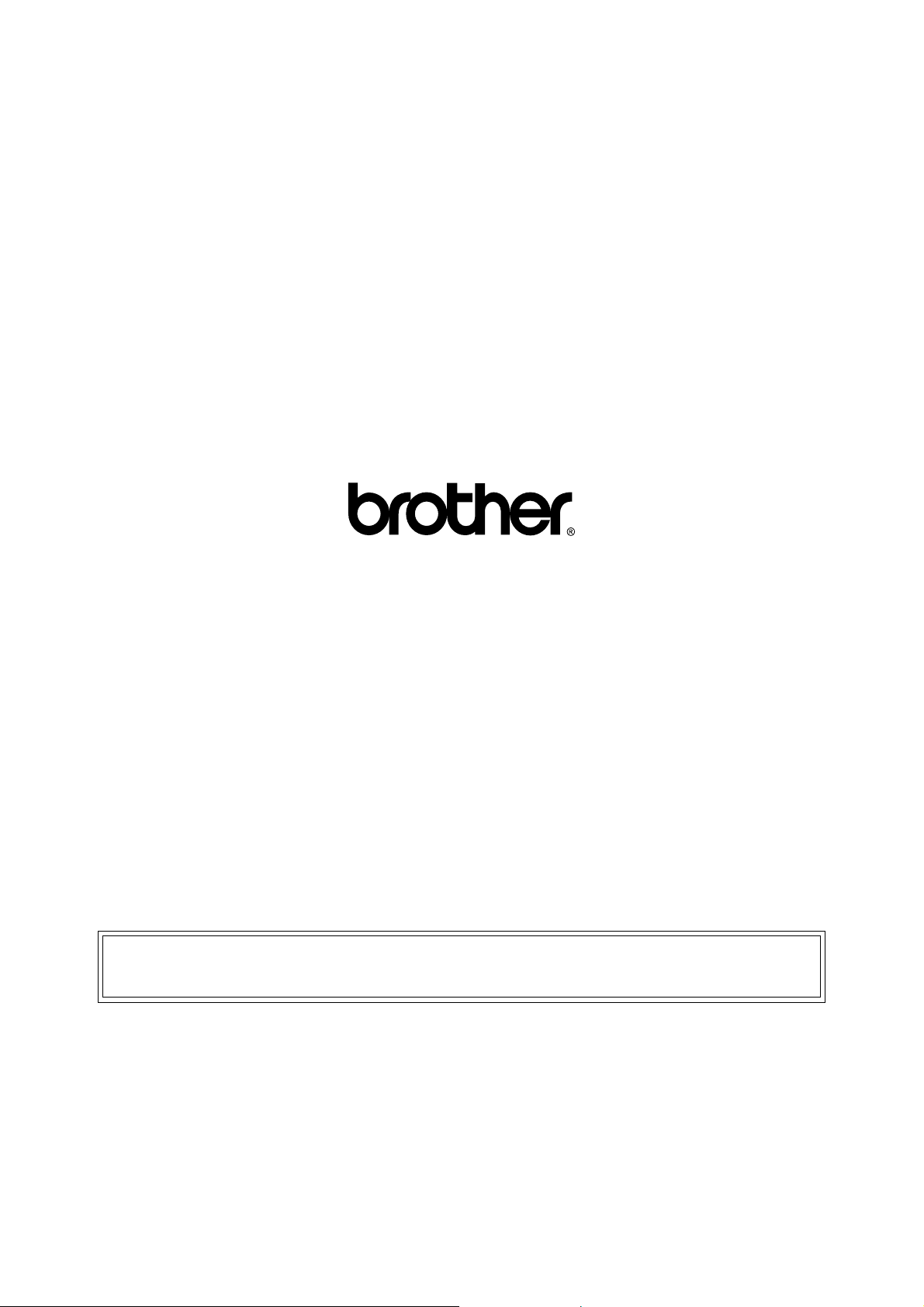
Brother International Corporation
100 Somerset Corporate Boulevard
Bridgewater, NJ 08807-0911 USA
Brother International Corporation (Canada) Ltd.
Dollard-des-Ormeaux, QC, Canada H9B 3H6
P.O. Box 6911
1 rue Hôtel de Ville,
Visit us on the World Wide Web
http://www.brother.com/
These machines are approved for use in the country of purchase only. Local Brother companies
or their dealers will only support machines purchased in their own countries.
