Brother MFC-8640D VERSION A, MFC-8840D VERSION A User Manual
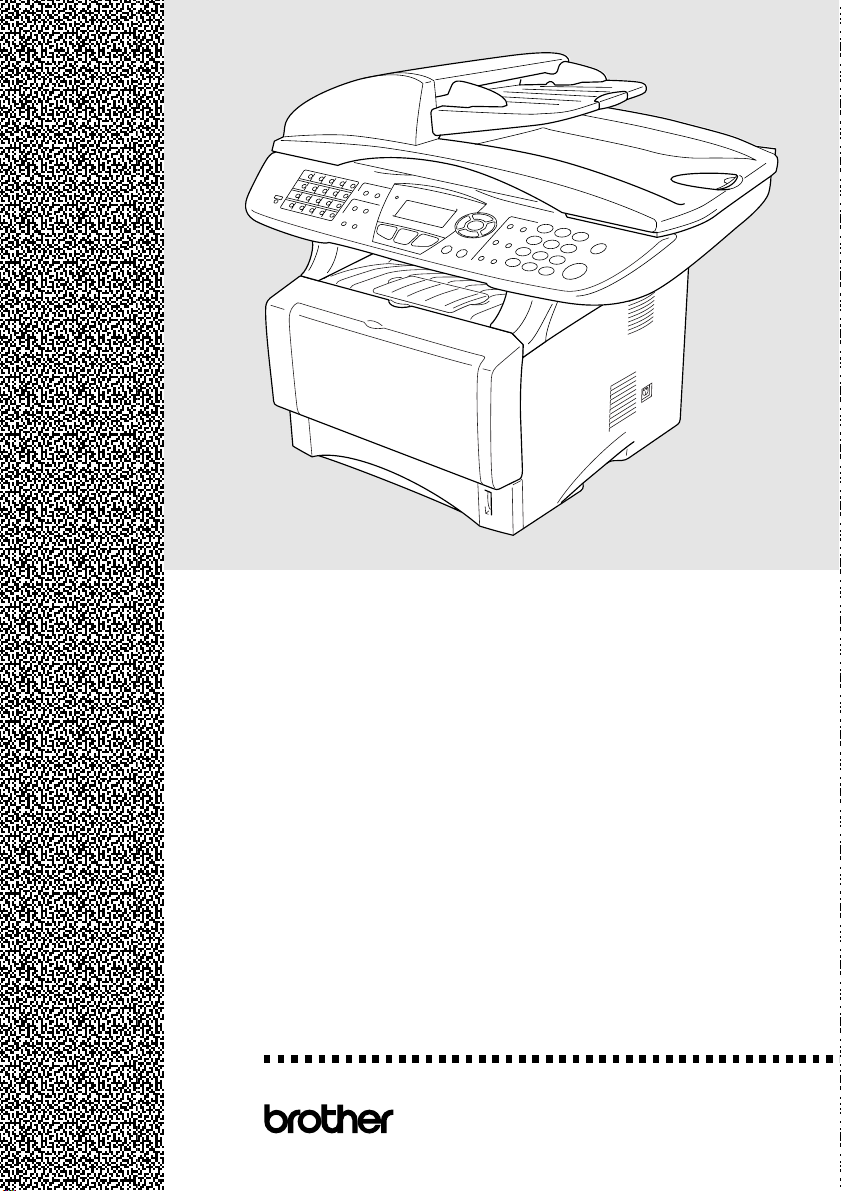
MFC-
8440
MFCMFCMFC-
®
USER’S GUIDE
8640
8840
8840
D
D
DN
Version A
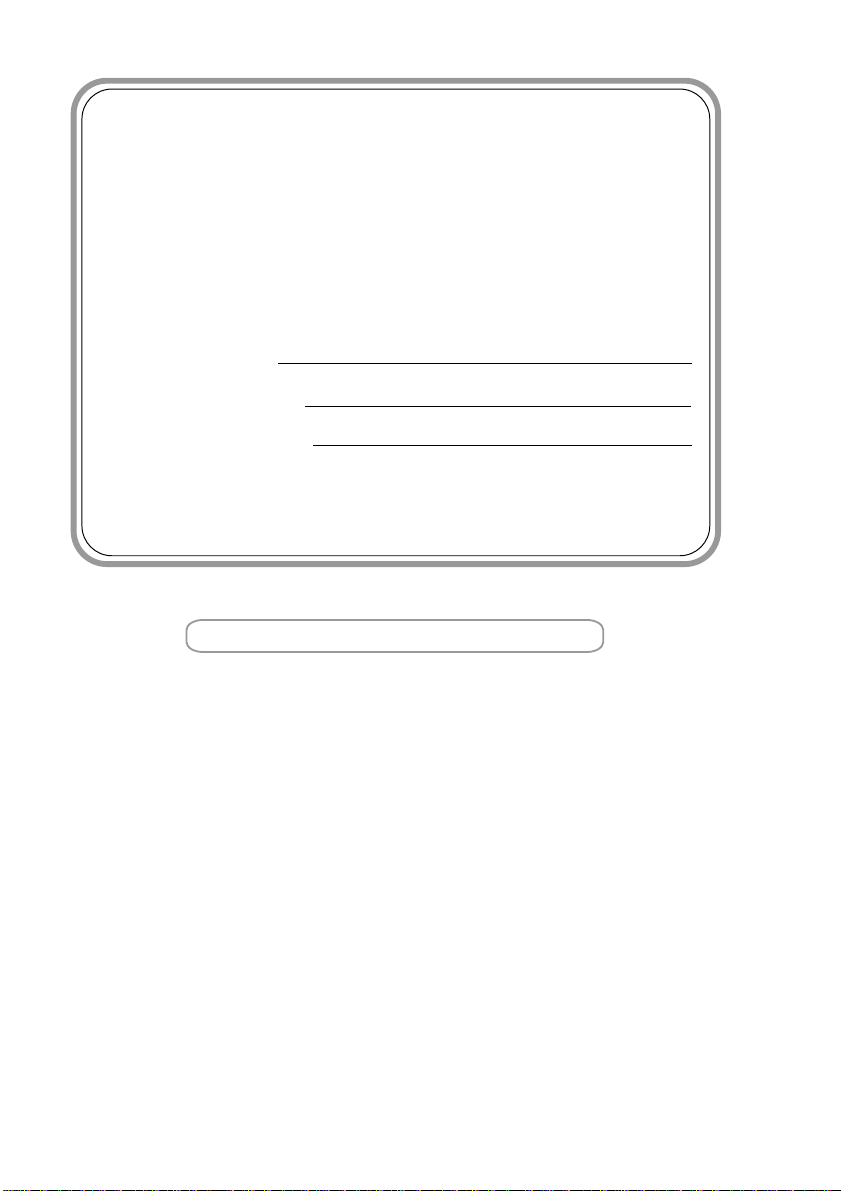
If you need to call Customer Service
Please complete the following information for future
reference:
Model Number:
MFC-8440, MFC-8640D, MFC-8840D and MFC-8840DN
(Circle your model number)
Serial Number:*
Date of Purchase:
Place of Purchase:
* The serial number is on the back of the unit. Retain
this User’s Guide with your sales receipt as a
permanent record of your purchase, in the event of
Register your product on-line at
http://www.brother.com/registration
By registering your product with Brother International Corporation,
you will be recorded as the original owner of the product. Your
registration with Brother:
■ may serve as confirmation of the purchase date of your product
should you lose your receipt;
■ may support an insurance claim by you in the event of product
loss covered by insurance; and,
■ will help us notify you of enhancements to your product and
special offers.
The most convenient and efficient way to register your new product
is on-line at http://www.brother.com/registration
©1996-2005 Brother Industries, Ltd.
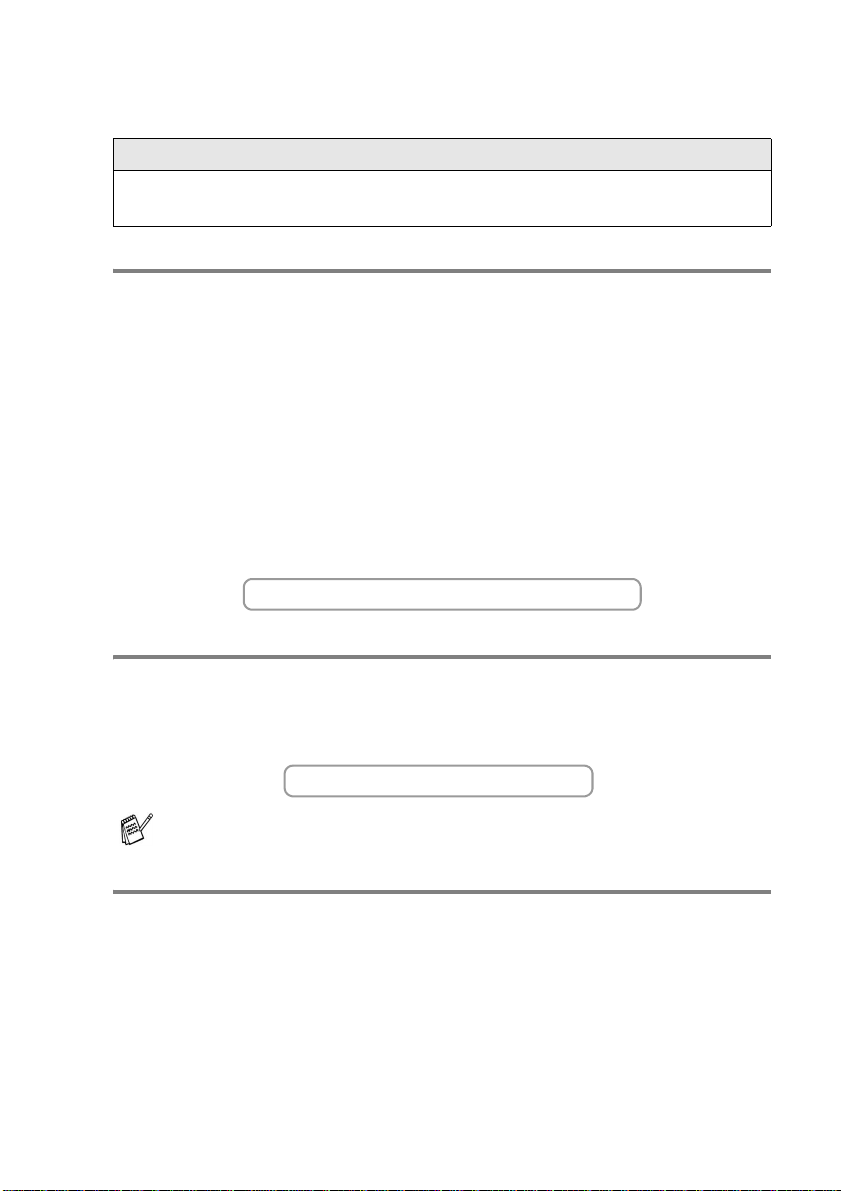
Brother numbers
IMPORTANT
For technical help, you must call the country where you bought the MFC.
Calls must be made from within that country.
Register your product
By registering your product with Brother International Corporation,
you will be recorded as the original owner of the product. Your
registration with Brother:
■ may serve as confirmation of the purchase date of your product
should you lose your receipt;
■ may support an insurance claim by you in the event of product
loss covered by insurance; and,
■ will help us notify you of enhancements to your product and
special offers.
Please complete and fax the Brother Warranty Registra tion And Test Sheet
or, for your convenience and most efficient way to register your new
product, register on-line at
http://www.brother.com/registration
Frequently asked questions (FAQs)
The Brother Solutions Center is our one-stop resource for all your Fax
Machine/Multi-Function Center needs. You can download the latest
software and utilities, read FAQs and troubleshooting tips to learn how to
get the most from your Brother product.
http://solutions.brother.com
You can check here for Brother driver updates.
For Customer Service
In USA: 1-800-284-4329 (voice)
1-901-379-1215 (fax)
1-800-284-3238 (TTY service for the hearing-impaired)
In Canada: 1-877-BROTHER (voice)
(514) 685-4898 (fax)
Service Center Locator (USA only)
For the location of a Brother authorized service cent er, call 1-800-284-4357.
Service Center Locations (Canada only)
For the location of a Brother authorized service center, call 1-877-BROTHER.
BROTHER NUMBERS
i
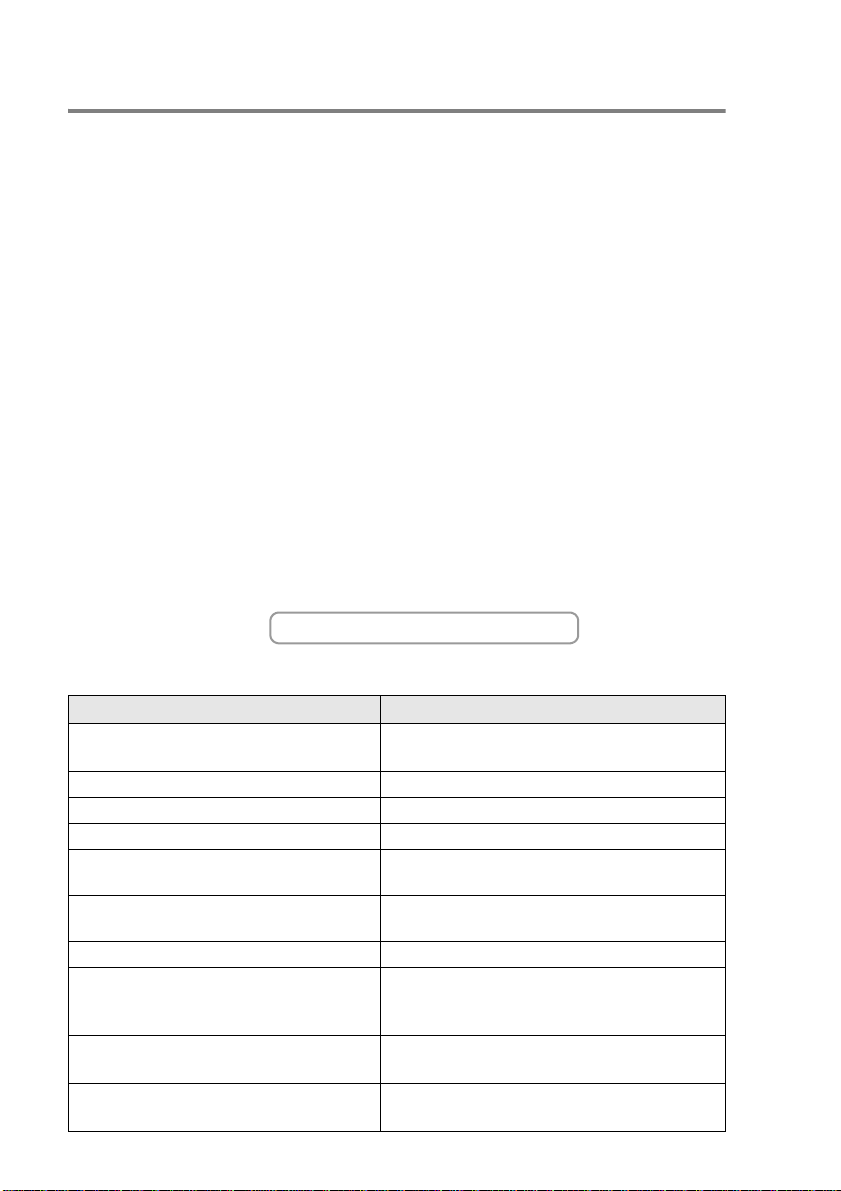
Brother fax back system (USA only)
Brother has installed an easy-to-use fax back system, so you can get
instant answers to common technical questions and product information for
all Brother products. This system is available 24 hours a day, 7 days a
week. You can use the system to received faxed instructions and an index
of fax back subjects.
In USA only: 1-800-521-2846
The Brother fax back system number has been preprogrammed on
One-Touch Key 01.
Ordering accessories and supplies
For best quality results use only genuine Brother accessories, which are
available at most Brother retailers. If you cannot find the accessory you
need and you have a Visa, MasterCard, Discover, or American Express
credit card, you can order accessories directly from Brother. (In the USA,
you can visit us online for a complete selection of the Brother accessories
and supplies that are available for purchase.)
In USA: 1-888-879-3232 (voice)
1-800-947-1445 (fax)
http://www.brothermall.com
In Canada: 1-877-BROTHER (voice)
Description Item
Toner Cartridge TN-540 (Standard, prints up to 3,500 pages)
TN-570 (High yield, prints up to 6,700 pages)
Drum Unit DR-510
Telephone Line Cord LG3077001
IEEE-1284 Bi-directional Cable F2A046-10
Power Protector for A/C Power, Phone
Line Surges and Voltage Spikes (2 outlets)
Power Protector for A/C Power, Phone
Line Surges and Voltage Spikes (8 outlets)
Paper Tray #2 (Option) LT-5000
Network (LAN) Board (Option)
Brother Print/Fax Server
(10/100 Base-TX Ethernet Network)
User's Guide LF6306001 (English for USA and Canada)
Quick Setup Guide LF6355001 (English for USA and Canada)
ii
ORDERING ACCESSORIES AND SUPPLIES
QPD120
FX120
NC-9100h
LF6305001 (French For Canada)
LF6357001 (French For Canada)
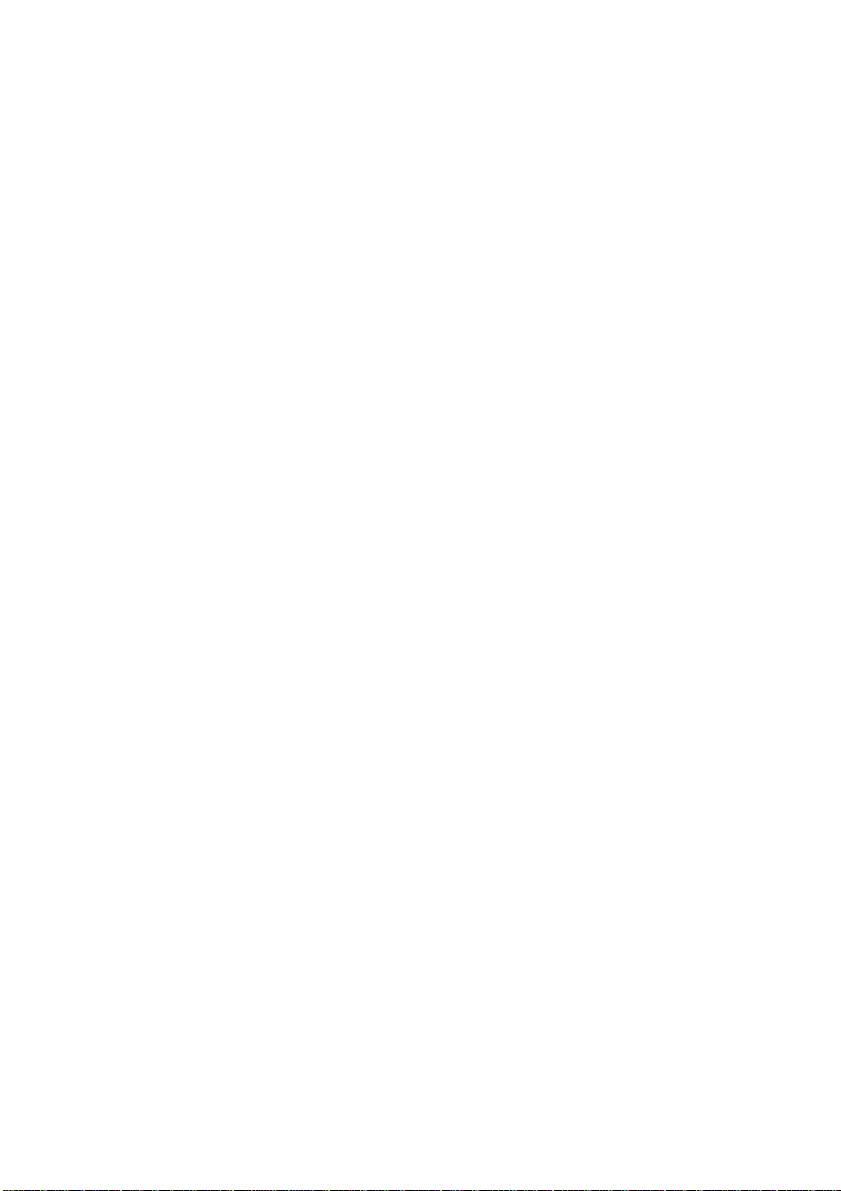
Notice - Disclaimer of Warranties
(USA and Canada)
BROTHER’S LICENSOR(S), AND THEIR DIRECTORS, OFFICERS,
EMPLOYEES OR AGENTS (COLLECTIVELY BROTHER’S
LICENSOR) MAKE NO WARRANTIES, EXPRESS OR IMPLIED,
INCLUDING WITHOUT LIMITATION THE IMPLIED WARRANTIES OF
MERCHANTABILITY AND FITNESS FOR A PARTICULAR PURPOSE,
REGARDING THE SOFTWARE. BROTHER’S LICENSOR(S) DOES
NOT WARRANT, GUARANTEE OR MAKE ANY REPRESENTATIONS
REGARDING THE USE OR THE RESULTS OF THE USE OF THE
SOFTWARE IN TERMS OF ITS CORRECTNESS, ACCURACY,
RELIABILITY, CURRENTNESS OR OTHERWISE. THE ENTIRE RISK
AS TO THE RESULTS AND PERFORMANCE OF THE SOFTWARE IS
ASSUMED BY YOU. THE EXCLUSION OF IMPLIED WARRANTIES IS
NOT PERMITTED BY SOME STATES IN THE USA AND SOME
PROVINCES IN CANADA. THE ABOVE EXCLUSION MAY NOT
APPLY TO YOU.
IN NO EVENT WILL BROTHER’S LICENSOR(S) BE LIABLE TO YOU
FOR ANY CONSEQUENTIAL, INCIDENTAL OR INDIRECT DAMAGES
(INCLUDING DAMAGES FOR LOSS OF BUSINESS PROFITS,
BUSINESS INTERRUPTION, LOSS OF BUSINESS INFORMATION,
AND THE LIKE) ARISING OUT OF THE USE OR INABILITY TO USE
THE SOFTWARE EVEN IF BROTHER’S LICENSOR HAS BEEN
ADVISED OF THE POSSIBILITY OF SUCH DAMAGES. BECAUSE
SOME STATES IN THE USA AND SOME PROVINCES IN CANADA
DO NOT ALLOW THE EXCLUSION OR LIMITATION OF LIABILITY
FOR CONSEQUENTIAL OR INCIDENTAL DAMAGES, THE ABOVE
LIMITATIONS MAY NOT APPLY TO YOU. IN ANY EVENT
BROTHER’S LICENSOR’S LIABILITY TO YOU FOR ACTUAL
DAMAGES FROM ANY CAUSE WHATSOEVER, AND REGARDLESS
OF THE FORM OF THE ACTION (WHETHER IN CONTRACT, TORT
(INCLUDING NEGLIGENCE), PRODUCT LIABILITY OR
OTHERWISE), WILL BE LIMITED TO $50.
Compilation and Publication Notice
Under the supervision of Brother Industries Ltd., this manual has been
compiled and published, covering the latest product descriptions and
specifications.
The contents of this manual and the specifications of this product are
subject to change without notice.
Brother reserves the right to make changes without notice in the
specifications and materials contained herein and shall not be
responsible for any damages (including consequential) caused by
reliance on the materials presented, including but not limited to
typographical and other errors relating to the publication.
NOTICE – DISCLAIMER OF WARRANTIES
iii
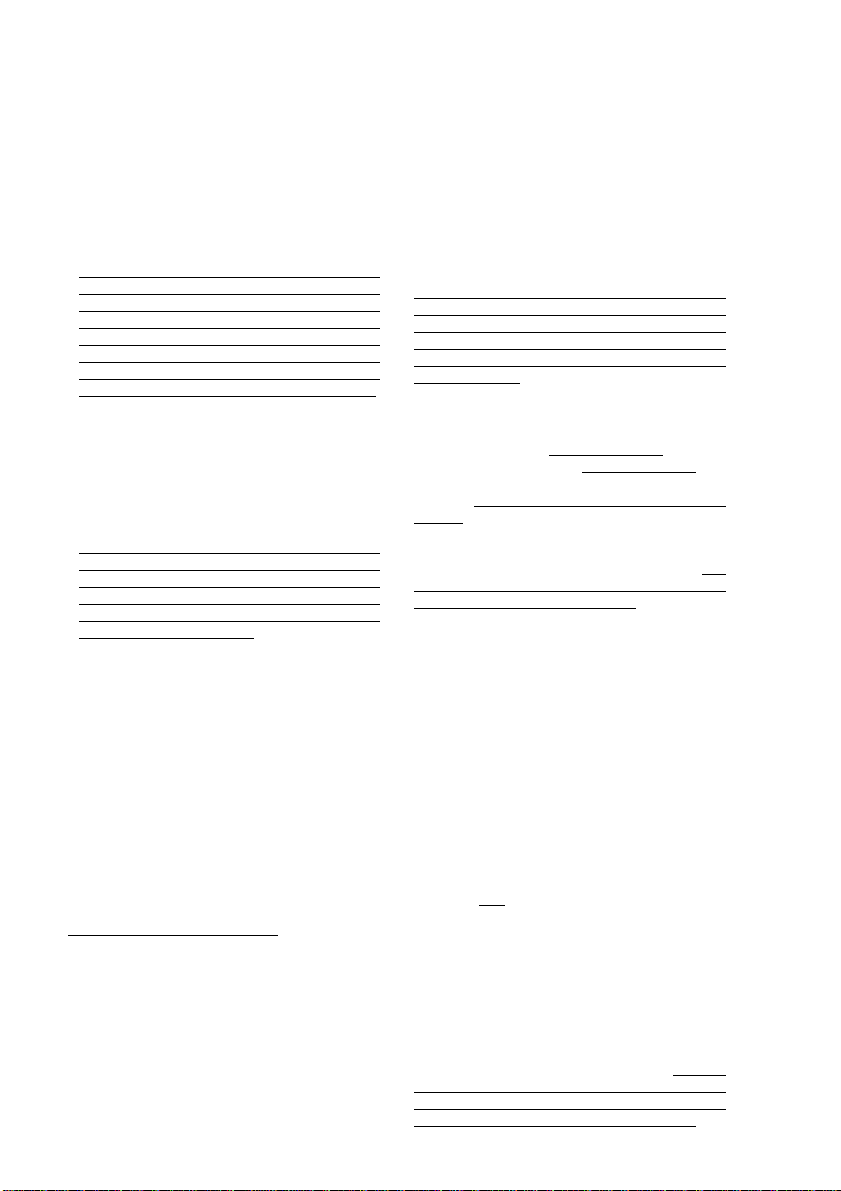
Brother® One-Year Limited Warranty and Replacement Service
(USA only)
Who is covered:
• This limited warranty (“warranty”) is given
only to the original end-use/retail
purchaser (referred to in this warranty as
“Original Purchaser”) of the accompanying
product, consumables and accessories
(collectively referred to in this warranty as
“this Product”).
• If you purchased a product from someone
other than an authorized Brother reseller in
the United States or if the product was
used (including but not limited to floor
models or refurbished product), prior to
your purchase you are not the Original
Purchaser and the product that you
purchased is not co vered by this warran ty.
What is covered:
• This Product includes a Machine and
Consumable and Accessory Items.
Consumable and Accessory Items include
but are not limited to print heads, toner,
drums, ink cartridges, print cartridges, refill
ribbons, therma PLUS paper and thermal
paper.
• Except as otherwise provided herein,
Brother warrants that the Machine and the
accompanying Consumable and
Accessory Items will be free from defects in
materials and workmanship, when used
under normal conditions.
• This warranty applies only to products
purchased and used in the United States.
For products purchased in, but used
outside, the United States, this warranty
covers only warranty service within the
United States (and does not include
shipping outside the United States).
What is the length of the Warranty
Periods:
• Machines: one year from the original
purchase date.
• Accompanying Consumable and
Accessory Items: 90 days from the original
purchase date or the rated life of
consumable, whichever comes first.
What is NOT covered:
This warranty does not cover:
(1)Physical damage to this Product;
(2)Damage caused by improper installation,
improper or abnormal use, misuse,
neglect or accident (including but not
limited to transporting this Product
without the proper preparation and/or
packaging);
(3)Damage caused by another device or
software used with this Product (including
but not limited to damage resulting from
use of non Brother®-brand parts and
Consumable and Accessory Items);
(4) Consumable and Accessory Items that
expired in accordance with a rated life;
and,
(5)Problems arising from other than defects
in materials or workmanship.
(6)Normal Periodic Maintenance Items,
such as Paper Feeding Kit, Fuser and
Laser Units.
This limited warranty is VOID if this Product
has been altered or modified in any way
(including but not limited to attempted
warranty repair without authorization from
Brother and/or alteration/removal of the
serial number).
What to do if you think your Product is
eligible for warranty service:
Report your issue to either our Customer
Service Hotline at 1-800-284-4329
MFC and DCP and 1-800-276-7746
Printers, or to a Brother Authorized Service
Center within the applicable warranty
period. Supply Brother or the Brother
Authorized Service Center with a copy of
your dated bill of sale showing that this
Product was purchased within the U.S. For
the name of local Brother Authorized Service
Center(s), call 1-800-521-2846.
What Brother will ask you to do:
After contacting Brother or a Brother
Authorized Service Center, you may be
required to deliver (by hand if you prefer) or
send the Product properly packaged, freight
prepaid, to the Authorized Service Center
together with a photocopy of your bill of sale.
You are responsible for the cost of
shipping, packing product, and
insurance (if you desire). You are also
responsible for loss or damage to this
Product in shipping.
What Brother will do:
If the problem reported concerning your
Machine and/or accompanying Consumable
and Accessory Items is covered by this
warranty and
to Brother or an Authorized Service Center
within the applicable warranty period,
Brother or its Authorized Service Center will
repair or replace the Machine and/or
accompanying Consumable and Accessory
Items at no charge to you for parts or labor.
The decision as to whether to repair or
replace the Machine and/or accompanying
Consumable and Accessory Items is made
by Brother in its sole discretion. Brother
reserves the right to supply a refurbished or
remanufactured replacement Machine
and/or accompanying Consumable and
if you first reported the problem
for Fax,
for
iv
MFC LIMITED WARRANTY (USA)
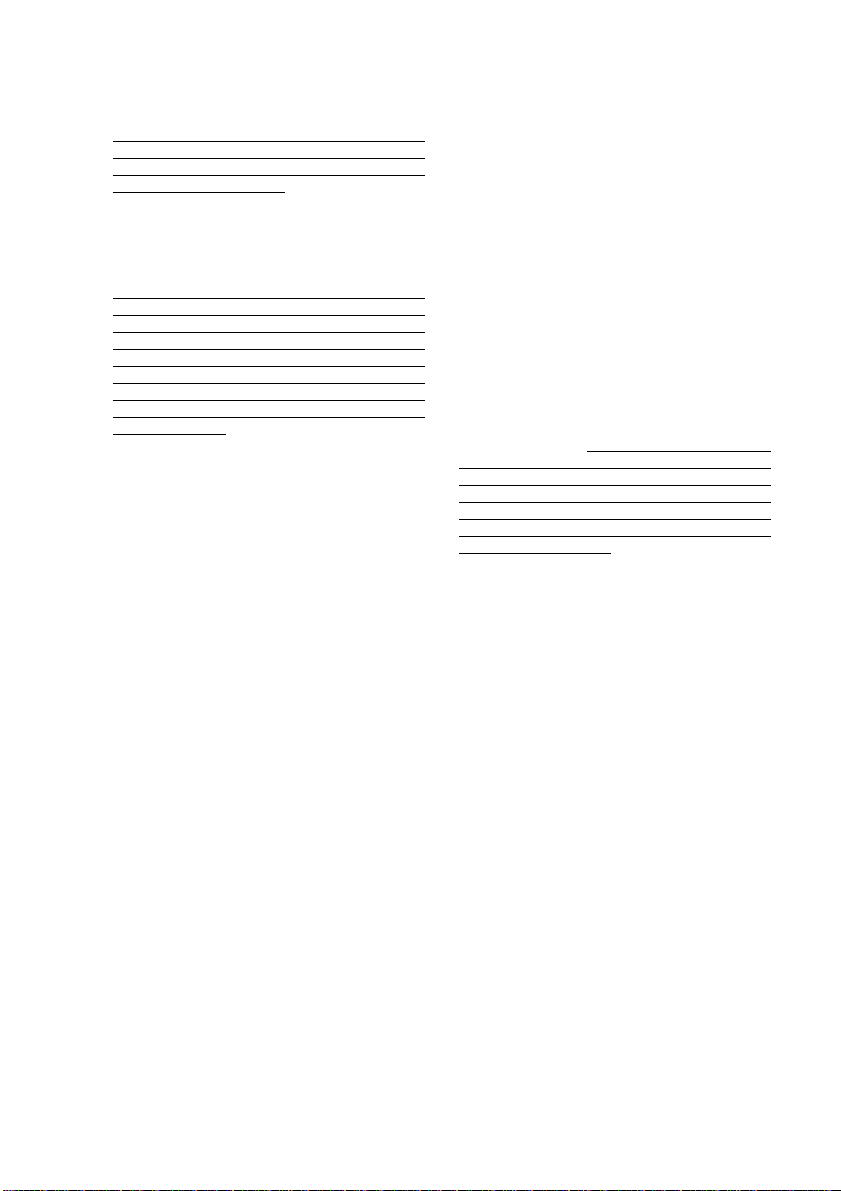
Brother® One-Year Limited Warranty and Replacement Service
(USA only)
Accessory Items and use refurbished parts
provided such replacement products
conform to the manufacturer’s specifications
for new product/parts. The repaired or
replacement Machine and/or accompanying
Consumable and Accessory Items will be
returned to you freight prepaid or made
available for you to pick up at a conveniently
located Authorized Service Center.
If the Machine and/or accompanying
Consumable and Accessory Items are not
covered by this warranty (either stage), you
will be charged for shipping the Machine
and/or accompanying Consumable and
Accessory Items back to you and charged
for any service and/or replacement
parts/products at Brother’s then current
published rates.
The foregoing are your sole (i.e., only)
and exclusive remedies under this
warranty.
What happens when Brother elects to
replace your Machine:
When a replacement Machine is authorized
by Brother, and you have delivered the
Machine to an Authorized Service Center,
the Authorized Service Center will provide
you with a replacement Machine after
receiving one from Brother. If you are
dealing directly with Brother, Brother will
send to you a replacement Machine with the
understanding that you will, after receipt of
the replacement Machine, supply the
required proof of purchase information,
together with the Machine that Brother
agreed to replace. You are then expected to
pack the Machine that Brother agreed to
replace in the package from the replacement
Machine and return it to Brother using the
pre-paid freight bill supplied by Brother in
accordance with the instructions provided by
Brother. Since you will be in possession of
two machines, Brother will require that you
provide a valid major credit card number.
Brother will issue a hold against the credit
card account number that you provide until
Brother receives your original Product and
determines that your original Product is
entitled to warranty coverage. Your credit
card will be charged up to the cost of a new
Product only if: (i) you do not return your
original Product to Brother within five (5)
business days; (ii) the problems with your
original Product are not covered by the
limited warranty; (iii) the proper packaging
instructions are not followed and has caused
damage to the product; or (iv) the warranty
period on your original Product has expired
or has not been sufficiently validated with a
copy of the proof of purchase (bill of sale).
The replacement Machine you receive (even
if refurbished or remanufactured) will be
covered by the balance of the limited
warranty period remaining on the original
Product, plus an additional thirty (30) days.
You will keep the replacement Machine that
is sent to you and your original Machine shall
become the property of Brother. Retain your
original Accessory Items and a copy of
the return freight bill, signed by the
courier.
Limitations:
Brother is not responsible for damage to or
loss of any equipment, media, programs or
data related to the use of this Product.
Except for that repair or replacement as
described above, Brother shall not be liable
for any direct, indirect, incidental or
consequential damages or specific relief.
Because some states do not allow the
exclusion or limitation of consequential or
incidental damages, the above limitation
may not apply to you.
THIS WARRANTY IS GIVEN IN LIEU OF
ALL OTHER WARRANTIES, WRITTEN OR
ORAL, WHETHER EXPRESSED BY
AFFIRMATION, PROMISE, DESCRIPTION,
DRAWING, MODEL OR SAMPLE. ANY
AND ALL WARRANTIES OTHER THAN
THIS ONE, WHETHER EXPRESS OR
IMPLIED, INCLUDING IMPLIED
WARRANTIES OF MERCHANTABILITY
AND FITNESS FOR A PARTICULAR
PURPOSE, ARE HEREBY DISCLAIMED.
• This Limited Warranty is the only warranty
that Brother is giving for this Product. It is
the final expression and the exclusive and
only statement of Brother’s obligations to
you. It replaces all other agreements and
understandings that you may have with
Brother or its representatives.
• This warranty gives you certain rights and
you may also have other rights that may
vary from state to state.
• This Limited Warranty (and Brother’s
obligation to you) may not be changed in
any way unless you and Brother sign the
same piece of paper in which we (1) refer
to this Product and your bill of sale date, (2)
describe the change to this warranty and
(3) agree to make that change.
Important: We recommend that you keep all
original packing materials, in the event that
you ship this Product.
© 2004 Brother International Corporation
MFC LIMITED WARRANTY (USA)
v
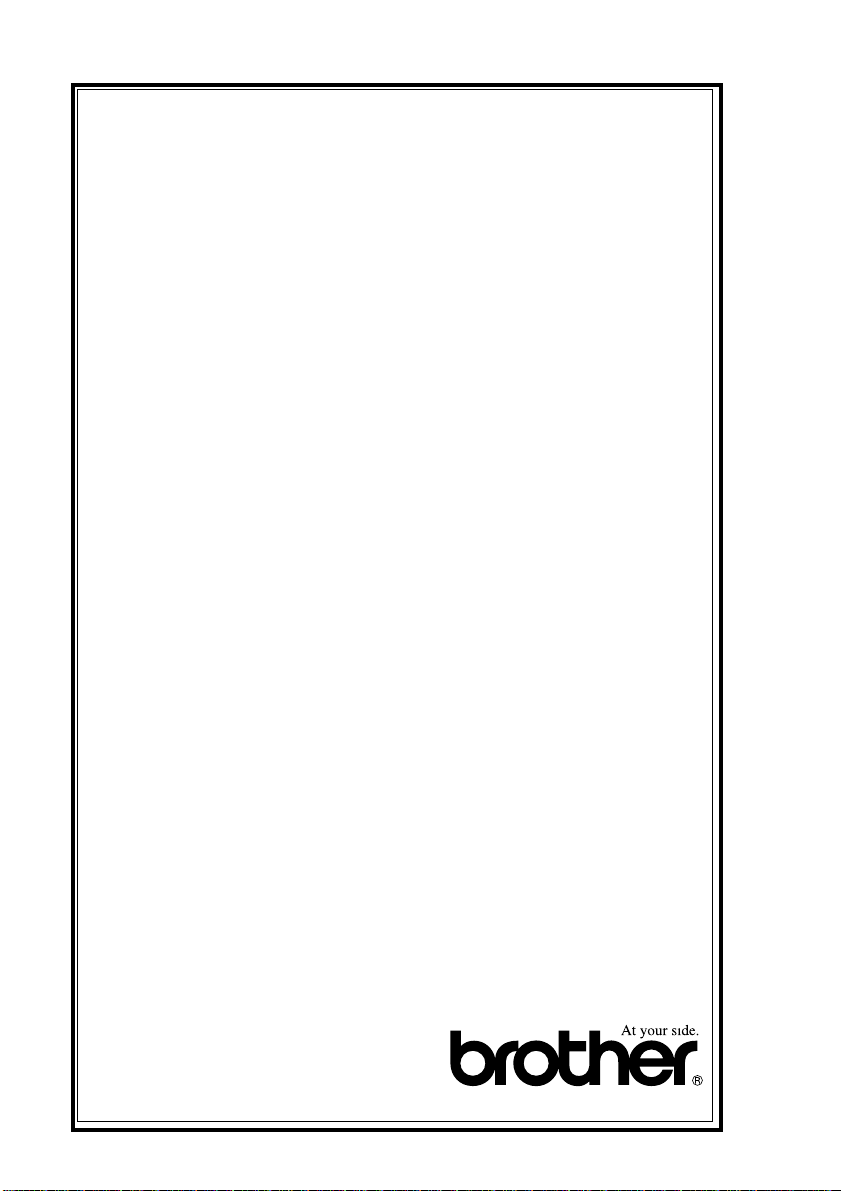
BROTHER MULTIFUNCTION CENTER/FACSIMILE MACHINE
LIMITED WARRANTY
(Canada only)
Pursuant to this limited warranty of 1 year from the date of purchase for labour and parts,
Brother International Corporation (Canada) Ltd. (“Brother”), or its Authorized Service
Centers, will repair this MFC/Facsimile machine free of charge if defective in material or
workmanship. This Limited Warranty does not include cleaning, consumables
(including, without limitation, print cartridges, print head, toner and drum) or damage
caused by accident, neglect, misuse or improper installation or operation, any damage
caused from service, maintenance, modifications, or tampering by anyone other than a
Brother Authorized Service Representative, or from the use of supplies or consumable
items that are non-Brother products. Operation of the MFC/Facsimile machine in excess
of the specifications or with the Serial Number or Rating Label removed shall be deemed
abuse and all repairs thereafter shall be the sole liability of the end-user/purchaser. In
order to obtain warranty service, the MFC/Facsimile machine must be delivered or
shipped freight prepaid by the end user/purchaser to a “Brother” Authorized Service
Center, together with your Proof of Purchase in the form of a Sales Receipt.
For laser products: Failure to remove the Toner Cartridge (and Toner Drum Unit on
applicable models) during shipping will cause severe damage to the MFC/Facsimile and
will VOID the Warranty. (Refer to your User’s Guide for proper packaging.)
For ink-jet products: Do not remove the ink cartridges during shipping. Damage to your
print head resulting from packing without the ink cartridges will VOID your warranty.
(Refer to your User’s Guide for proper packaging.)
BROTHER DISCLAIMS ALL OTHER WARRANTIES EXPRESSED OR IMPLIED
INCLUDING, WITHOUT LIMITATION, ANY IMPLIED WARRANTIES OF
MERCHANTABILITY OR FITNESS FOR A PARTICULAR PURPOSE, EXCEPT TO
THE EXTENT THAT ANY WARRANTIES IMPLIED BY LAW CANNOT BE VALIDLY
WAIVED.
No oral or written information, advice or representation provided by Brother, its
Authorized Service Centers, Distributors, Dealers, Agents or employees, shall create
another warranty or modify this warranty. This warranty states Brother’s entire liability
and your exclusive remedy against Brother for any failure of the MFC/Facsimile machine
to operate properly.
Neither Brother nor anyone else involved in the development, production, or delivery of
this MFC/Facsimile machine shall be liable for any indirect, incidental, special,
consequential, exemplary, or punitive damages, including lost profits, arising from the
use of or inability to use the product, even if advised by the end user/purchaser of the
possibility of such damages. Since some Provinces do not allow the above limitation of
liability, such limitation may not apply to you.
This Limited Warranty gives you specific legal rights and you may also have other rights
which vary from Providence to Providence.
Warranty Service is available at Brother Authorized Service Centers throughout
Canada. For Technical Support or for the name and location of your nearest Authorized
Service Center call 1-877-BROTHER.
Internet support: support@brother.ca or browse
Brother’s Web Site: www.brother.com
Brother International Corporation (Canada) Ltd.
1 Rue Hôtel de Ville
Dollard-Des-Ormeaux, QC H9B 3H6
vi
LIMITED WARRANTY (CANADA)
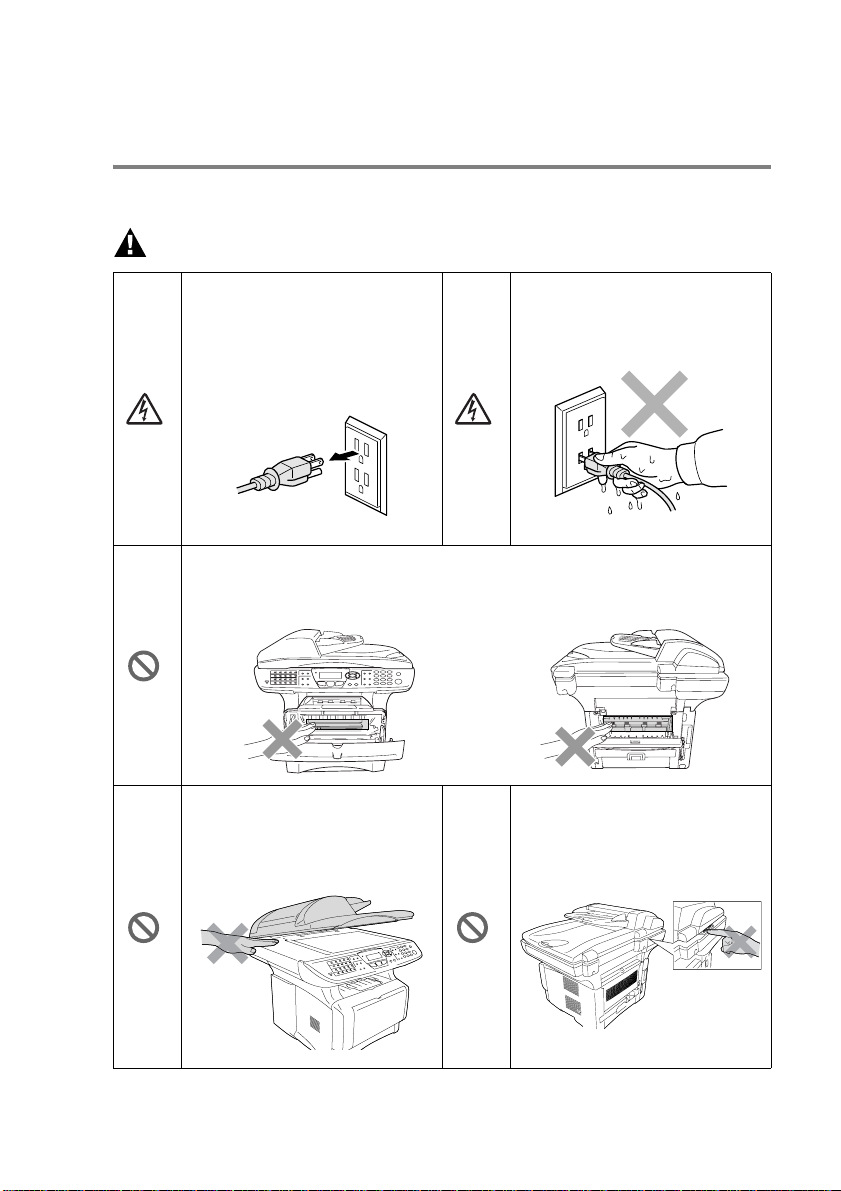
Safety precautions
To use the MFC safely
Save these instructions for later reference.
WARNING
There are high voltage
electrodes inside the MFC.
Before you clean the MFC or
clear a paper jam, make sure
you have unplugged the power
cord from the power outlet.
After you use the MFC, some internal parts are extremely HOT!
To prevent injuries, be careful not to put your fingers in the area shown in
the illustration.
To prevent injuries, be careful
not to put your hands on the
edge of the MFC under the
document cover.
Do not handle the plug with wet
hands. Doing this might cause
an electrical shock.
To prevent injuries, be careful
not to put your fingers in the
area shown in the illustration.
vii
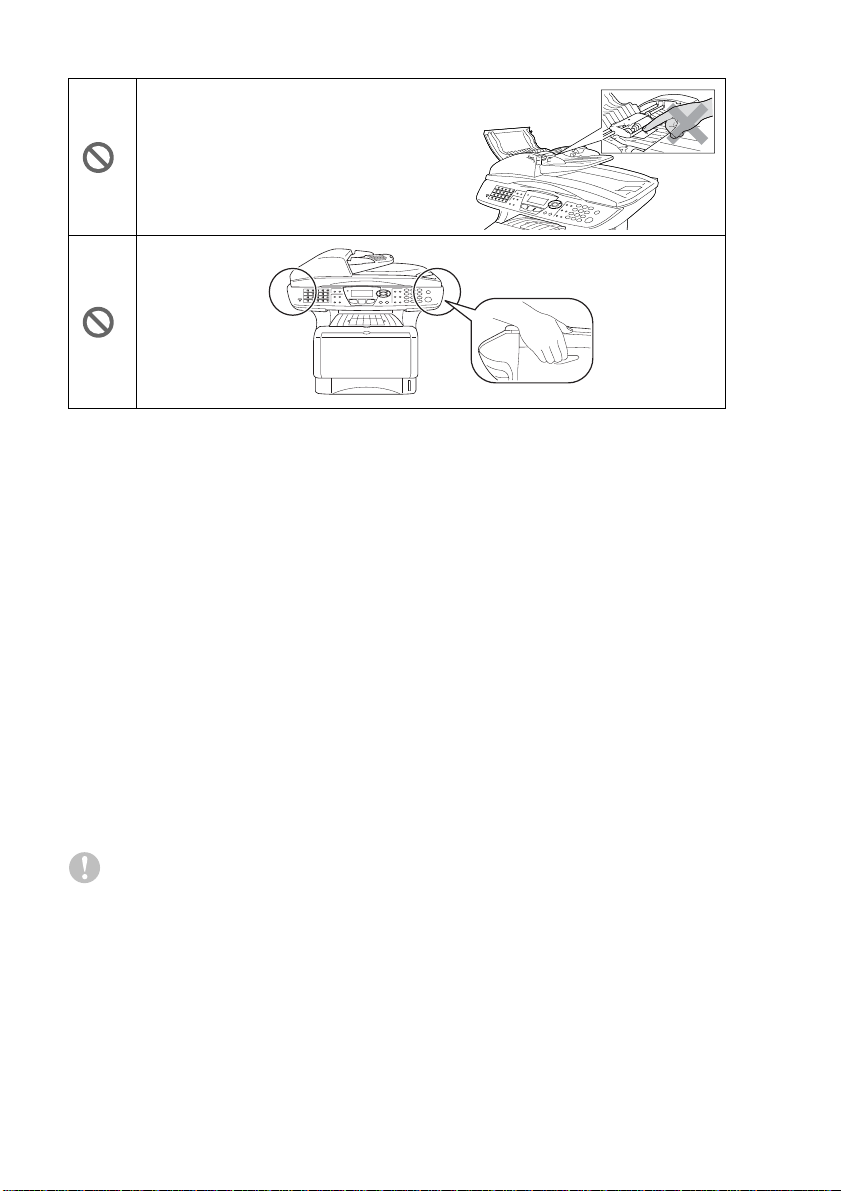
To prevent injuries, be careful not to put
your fingers in the area shown in the
illustration.
■ When you move the MFC, grasp the side handholds that are under th e
scanner. Do NOT carry the MFC by holding it at the bottom.
■ Use caution when installing or modifying telephone lines. Never touch
telephone wires or terminals that are not insulated unless the telephone
line has been disconnected at the wall jack. Never install telephone
wiring during a lightning storm. Never install a telephone jack in a wet
location unless the jack is specifically designed for a wet location.
■ Install equipment with a power cord near a socket/outlet that is easily
accessible.
■ To reduce the risk of shock or fire, use only a No. 26 AWG or larger
telecommunication line cord.
■ Do not use a telephone in the vicinity of gas leak to report leak.
■ Do not use this product near appliances that use water, in a wet
basement or near a swimming pool.
■ Avoid using a telephone other than a cordless type d uring an elect rical
storm. There may be a remote risk of electric shock from lightning.
Caution
■ Lightning and power surges can damage this product! We recommend
that you use a quality surge protection de vice on the AC power line and
on the telephone line, or unplug the lines during a lightning storm.
viii
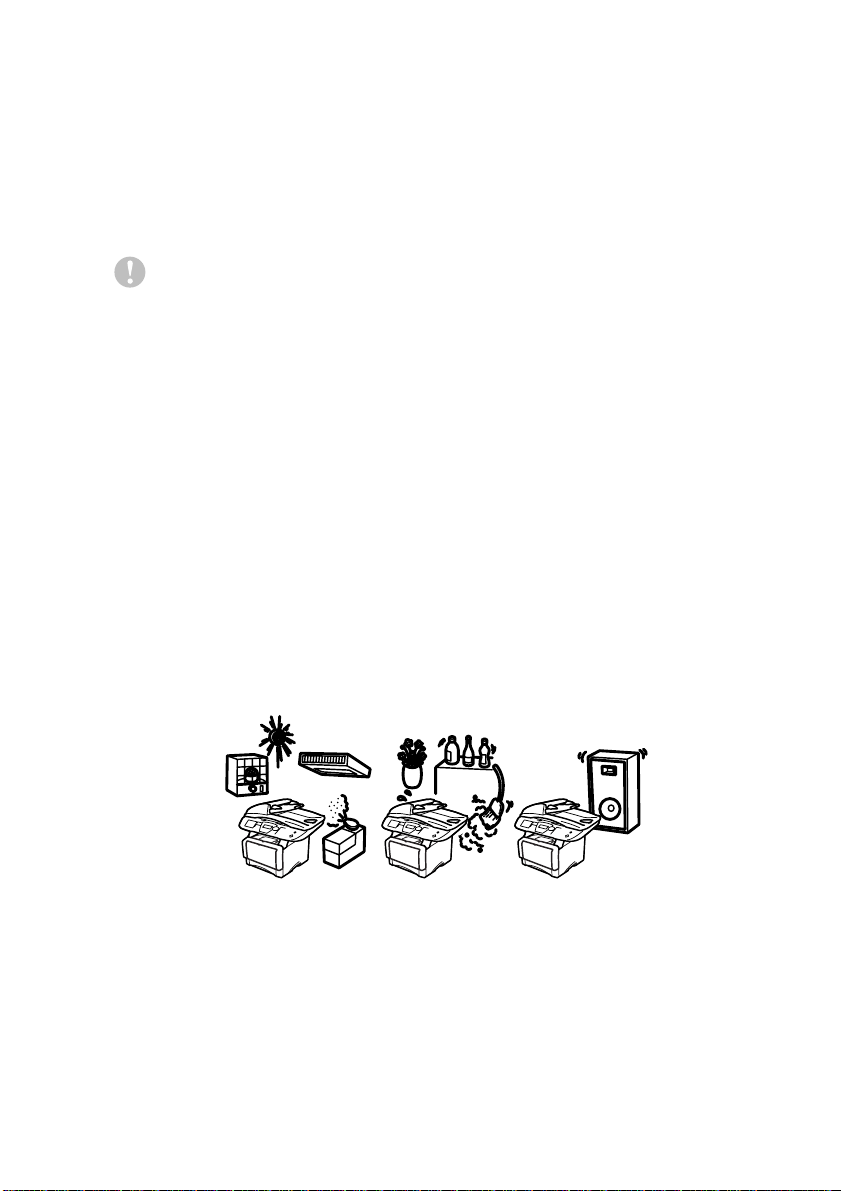
Choosing a location
Place your MFC on a flat, stable surface that is free of vibration and
shocks, such as a desk. Put the MFC near a telephone jack and a
standard, grounded power outlet. Choose a location where the
temperature remains between 50°F and 95.5°F (10°-32.5°C).
Caution
■ Avoid placing your MFC in a high-traffic area.
■ Do not place near heaters, air conditioners, water, chemicals, or
refrigerators.
■ Do not expose the MFC to direct sunlight, excessive heat,
moisture, or dust.
■ Do not connect your MFC to electrical outlets controlled by wall
switches or automatic timers.
■ Disruption of power can wipe out information in the MFC’s
memory.
■ Do not connect your MFC to electrical outlets on the same circuit
as large appliances or other Equipment that might disrupt the
power supply.
■ Avoid interference sources, such as speakers or the base units
of cordless phones.
NO !
NO ! NO !
ix
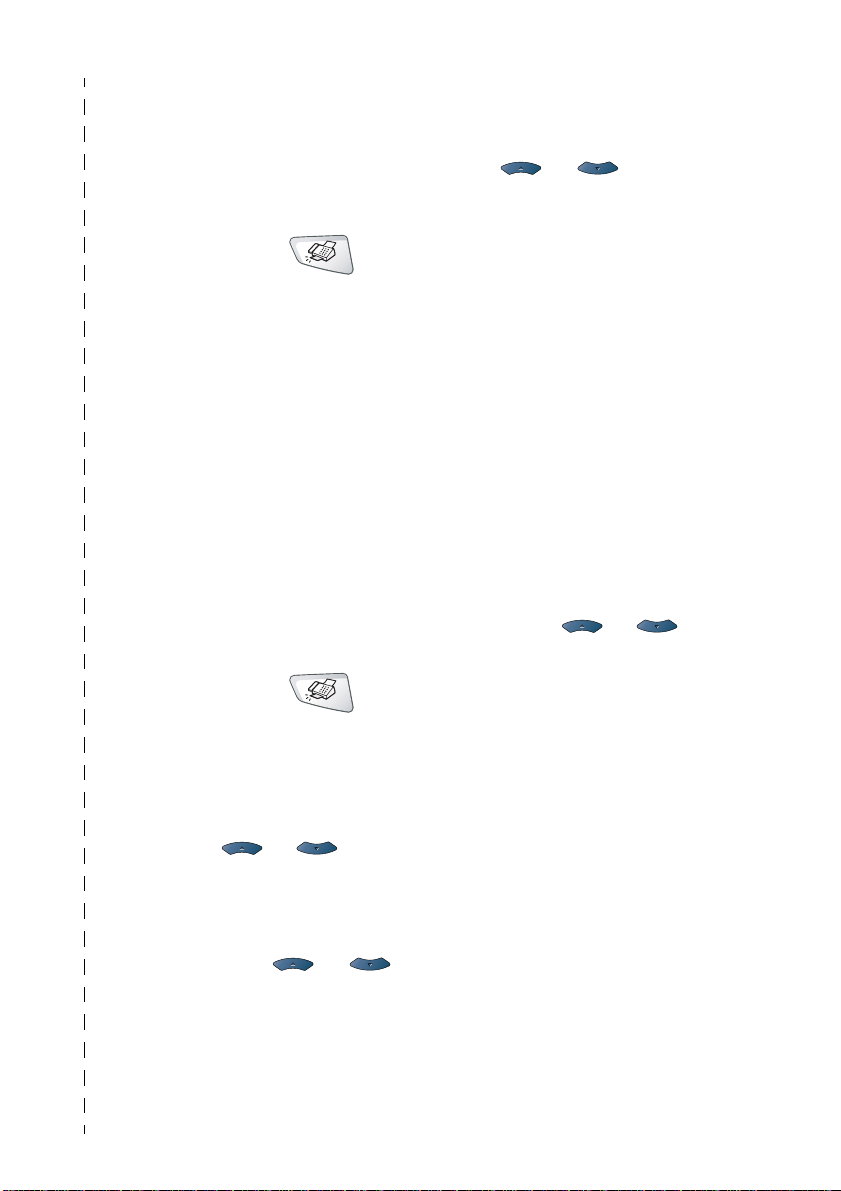
Quick Reference Guide
Sending faxes
Automatic Transmission
1
If it is not illuminated in
green, press (
2
Place the original face up in
the ADF, or face down on
the scanner glass.
3
Enter the fax number using
One-Touch, Speed-Dial,
Search or the dial pad.
4
Press Start.
5
If you are using the scanner
glass, press
Real Time Transmission
You can send faxes in real time.
1
If it is not illuminated in
green, press (
2
Place the original face up in
the ADF, or face down on
the scanner glass.
3
Press Menu, 2, 2, 5.
4
Press or to select
On, and then press
—OR—
For the next transmission
only, press or to
select Next Fax Only,
and then press
2 or Start.
Set.
Fax).
Fax).
Set
5
6
7
8
Receiving faxes
Select Receive Mode
1
2
Storing numbers
Storing One-Touch Dial
numbers
1
2
3
4
5
For the next fax only, press
or to select
Next Fax:On , and then
press
Set.
Press 1 if you want to
choose more settings and
the LCD will return to the
Setup send menu.
—OR—
Press
Enter the fax number.
Press Start.
Press Menu, 0,1.
Press or to select
Fax Only, Manual,
Fax/Tel and
External TAD and then
press
Press Menu, 2, 3, 1.
Press the One-Touch key
where you want to store the
number.
Enter a number (up to 20
digits), and then press
Enter a name (or leave it
blank), and then press
Press Stop/Exit.
2 to fax.
Set.
Set.
Set.
x
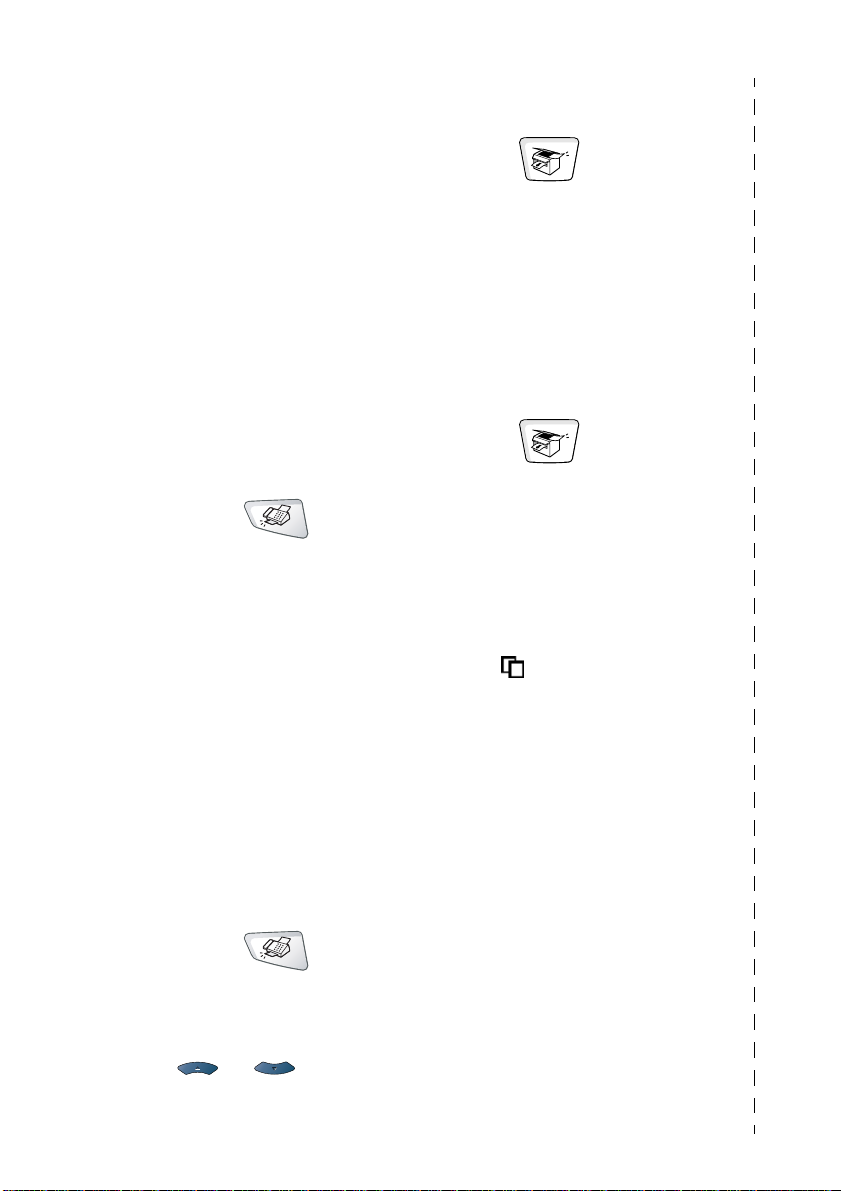
Storing Speed-Dial numbers
1
Press Menu, 2, 3, 2.
2
Enter a three-digit
Speed-Dial number, and
then press
3
Enter a number (up to 20
digits), and then press
4
Enter a name (or leave it
blank), and then press
5
Press Stop/Exit.
Set.
Set.
Set.
Dialing operations
One-Touch Dialing /
Speed-Dialing
1
If it is not illuminated in
green, press (
2
Place the original face up in
the ADF, or face down on
the scanner glass.
3
Press the One-Touch key of
the number you want to call
—OR—
Search/Speed Dial,
Press
press #, and then press the
three-digit Speed-Dial
number.
4
Press Start.
Using Search
1
If it is not illuminated in
green, press (
2
Press
Search/Speed Dial
and then enter the first letter of
the name you’re looking for.
3
Press or to
search the memory.
4
Press Start.
xi
Fax).
Fax).
Making copies
Single copy
1
Press (Copy) to
illuminate it in green.
2
Place the original face up in
the ADF, or face down on
the scanner glass.
3
Press Start.
Sorting multiple copies
(Using the ADF)
1
Press (Copy) to
illuminate it in green.
2
Place the original face up in
the ADF.
3
Use the dial pad to enter the
number of copies you want
(up to 99).
4
Press Sort.
Sort icon appears on the
LCD.
5
Press Start.
Brother fax back system:
In USA: 1-800-521-2846
Brother Global Web Site:
http://www.brother.com
Frequently Asked Questions (FAQs)
and Product Support
http://solutions.brother.com
Brother Accessories & Supplies:
In USA: 1-888-879-3232 (voice)
,
http://www.brothermall.com
In Canada:
1-800-947-1445 (fax)
1-877-BROTHER (voice)
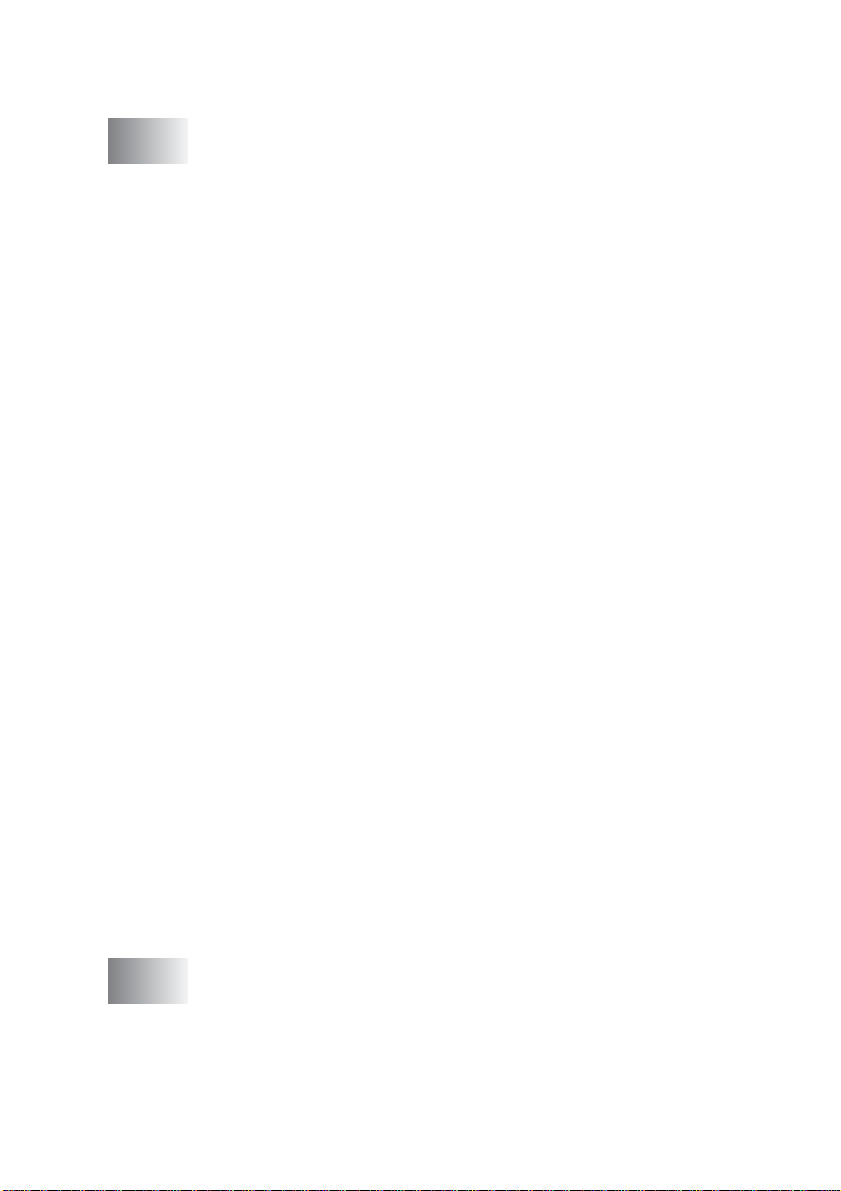
Table of contents
1
Introduction .................................. ........................................ 1-1
Using this Guide ...............................................................1-1
Finding information.................................................1-1
Symbols used in this Guide.................................... 1-1
Fax Test Sheet and Product Registration
(USA only).............................................................. 1-2
On-Line Registration (USA and Canada)................... 1-2
MFC part names and operations................................1-3
Control panel overview.....................................................1-6
Status LED indications .............................................1-11
About fax machines...................... ... ... ... ... .... ... ...............1-13
Custom features........ ... ... ... .... .................................. 1-13
Do you have Voice Mail on the phone line?.........1-13
Why should there be problems?...........................1-13
How can you avoid possible problems?...............1-13
Fax tones and handshake ........................................1-14
ECM (Error Correction Mode)...................................1-15
Connecting the MFC.......................................................1-15
Connecting an external telephone............................1-15
Connecting an external telephone answering device
(TAD)....................................................................1-16
Sequence .............................................................1-16
Connections .........................................................1-18
Recording outgoing message (OGM) on
an external TAD ...............................................1-18
Special line considerations.......................................1-19
Roll-over phone lines............................................1-19
Two-line phone system ........................................1-19
Converting telephone wall outlets ........................1-20
Installing MFC, external two-line tad and two-line
telephone..........................................................1-21
Multi-line connections (PBX) ....................................1-22
If you are installing the MFC to work with a PBX...1-22
Custom features on your phone line.........................1-22
2
Paper .................................... ............................................. ....2-1
About paper........................... ... .... ... ................................. 2-1
Type and size of paper...............................................2-1
Recommended paper.................................................2-1
Choosing acceptable paper..............................................2-2
Paper capacity of the paper trays...........................2-3
xii
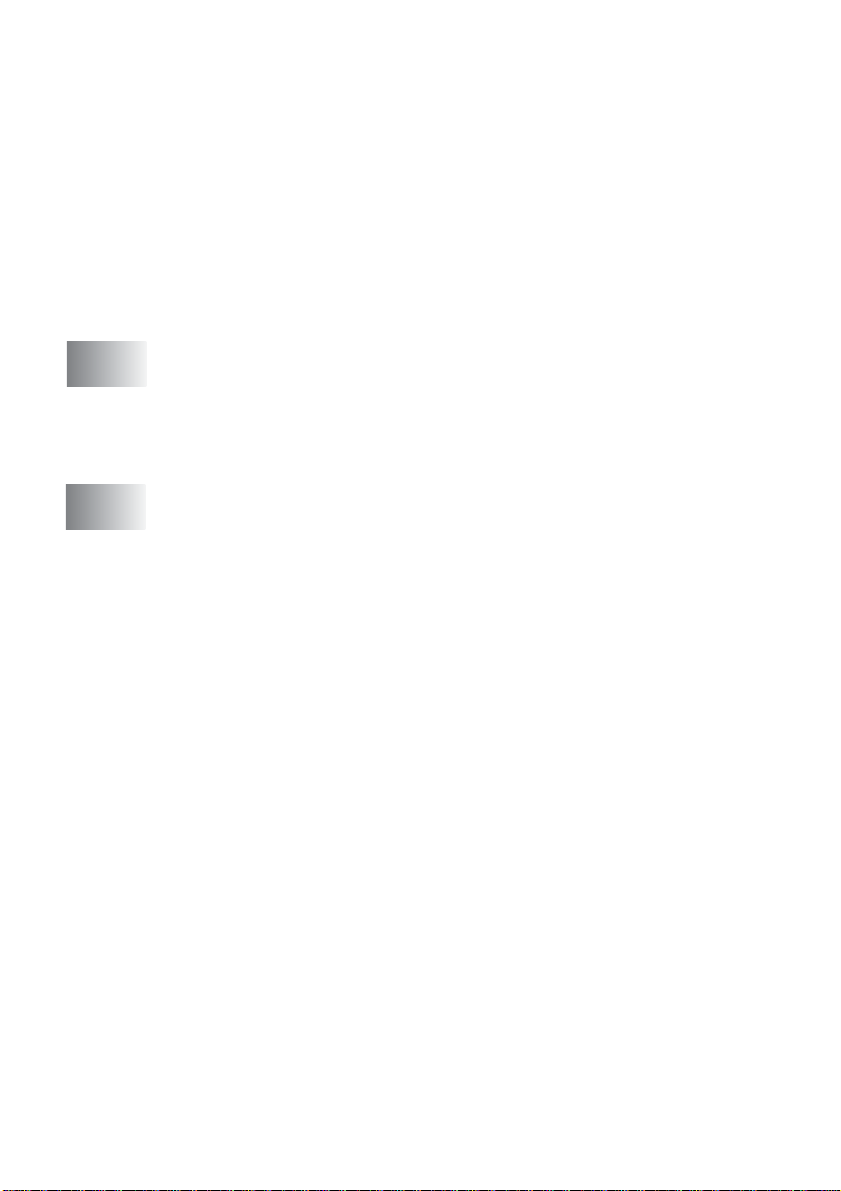
Paper specifications for each paper tray ................2-4
How to load paper.......................................................2-5
To load paper or other media in the paper tray......2-5
To load paper or other media in the manual
feed tray (For MFC-8440)...................................2-7
To load paper or other media in the multi-purpose tray
(MP tray) (For MFC-8640D, MFC-8840D and
MFC-8840DN).........................................................2-8
To use Automatic Duplexing for fax, copy and print
operations (For MFC-8640D, MFC-8840D and
MFC-8840DN).......................................................2-10
3
4
On-screen programming .....................................................3-1
User-friendly programming ...............................................3-1
Menu table......................................... ... ......................3-1
Memory Storage.........................................................3-1
Navigation keys ................................................................3-2
Getting started .....................................................................4-1
Initial Setup.......................................................................4-1
Setting the Date and Time..........................................4-1
Setting the Station ID..................................................4-2
Entering text ...........................................................4-3
Inserting spaces .................................. ... .... ... ... ... ...4-3
Making corrections ................................. ................4- 3
Repeating letters ....................................................4-3
Special characters and symbols ............................4-4
Setting Tone and Pulse dialing mode
(For Canada only)...................................................4-4
General Setup...................................................................4-5
Setting the Mode Timer ..............................................4-5
Setting the Paper Type...............................................4-5
Setting the Paper Size................................................4-6
Setting the Ring Volume.............................................4-8
Setting the Beeper Volume.........................................4-8
Setting the Speaker Volume.......................................4-9
Turning on Automatic Daylight Savings Time.............4-9
Toner Save.................................................................4-9
Sleep Time................................................................4-10
Turning off the Scanner Lamp..................................4-10
Setting the Tray Use for Copy mode ........................4-11
Setting the Tray Use for Fax mode...........................4-12
Setting the LCD Contrast..........................................4-12
xiii
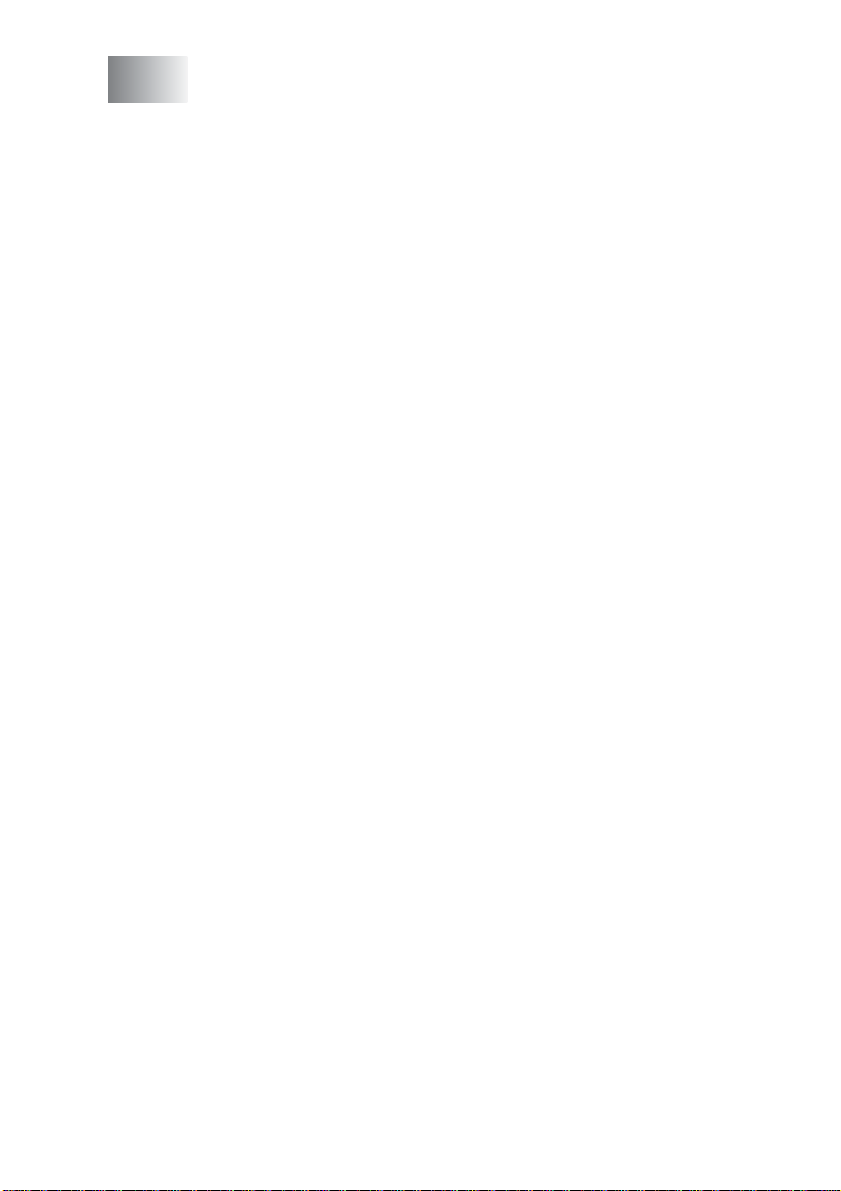
5
Setup Receive ........ ... ... ... ....................................... ... .... ... ....5-1
Basic receiving operations............................ ... ... ... ...........5-1
Choosing the Receive Mode ......................................5-1
To select or change your Receive Mode................5-2
Setting the Ring Delay ............................................... 5-2
Setting the F/T Ring Time (Fax/Tel mode only)..........5-3
Easy Receive .............................................................5-4
Printing a reduced incoming fax
(Auto Reduction) ....................................................5-5
Printing a fax from the memory ..................................5-5
Setting the Print Density.............................................5-6
Advanced receiving operations ........................................5-7
Operation from extension telephones.........................5-7
For FAX/TEL mode only............................................. 5- 7
Using a cordless external handset .............................5-8
Changing the remote codes .......................................5-8
Polling......................................................................... 5-9
Setting up Polling Receive .....................................5-9
Setting up Sequential Polling Receive .................5-10
Setting Duplex printing for Fax mode
(For MFC-8640D, MFC-8840D and
MFC-8840DN)......................................................5-10
Telephone services ........................................................5-11
Distinctive Ring.........................................................5-11
What does your telephone company’s
‘Distinctive Ring’ do?........................................5-11
What does Brother’s ‘Distinctive Ring’ do? ..........5-11
Do you have Voice Mail? .... ... ... ............................5-12
Before you choose the ring pattern to regis te r .....5-12
Registering the Distinctive Ring pattern ...................5-13
Turning off the Distinctive Ring ............................5-13
Caller ID.......................................................................... 5-14
Viewing Caller ID List ...............................................5-15
Clearing a Caller ID stored in the memory ...............5-15
Printing Caller ID List....................... ... .... ... ... ... .........5-15
xiv
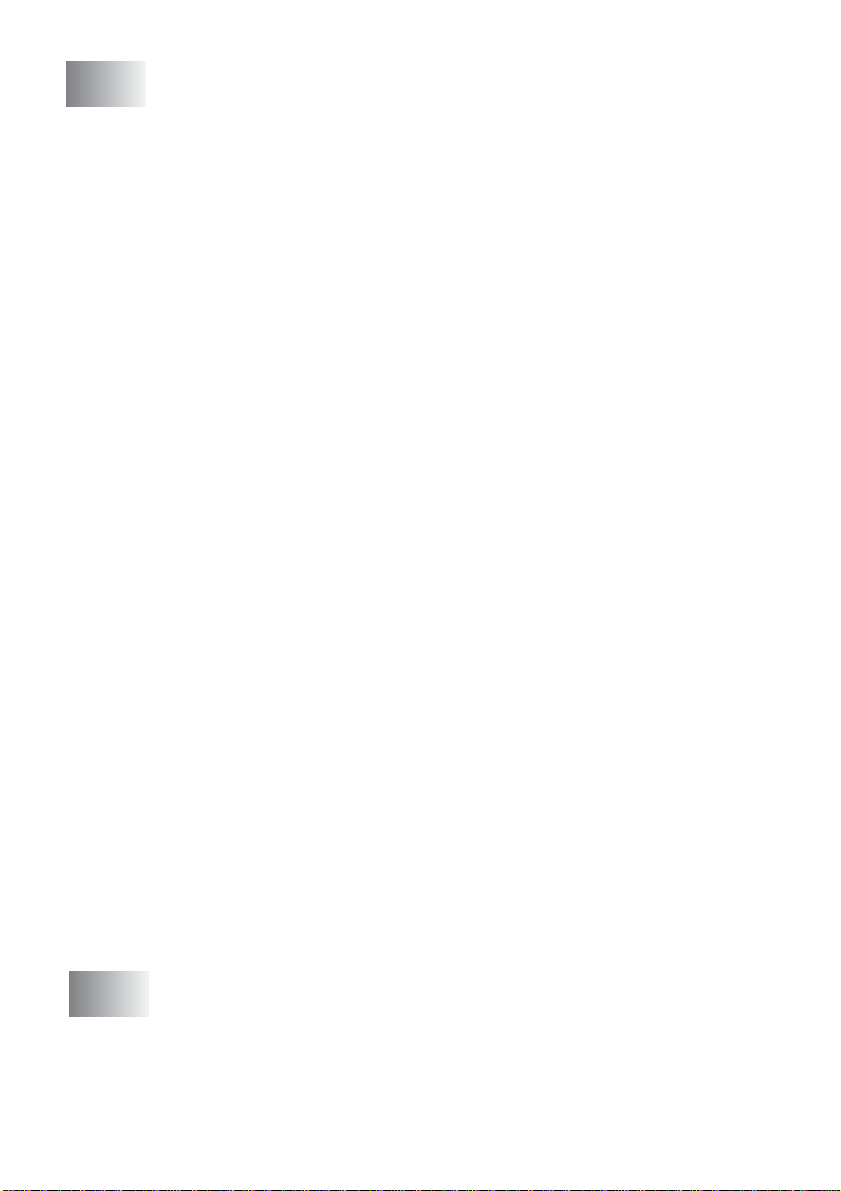
6
Setup Send ........................ ... ....................................... ... ... ...6-1
How to Fax.............. .... ... ....................................... ... ... ... ...6-1
Enter Fax mode..........................................................6-1
Faxing from the automatic document feeder (ADF) ....6-1
Faxing from the ADF ..............................................6-2
Faxing from the scanner glass....................................6-3
Faxing legal size originals from the scanner glass......6-4
Out of Memory message ........................................6-4
Manual transmission...................................................6-4
Automatic transmission............... ................................6-5
This is the easiest way to send a fax......................6-5
Sending a fax at the end of a conversation ................6-5
Basic sending operations.................................. ................6- 6
Sending faxes using multiple settings.........................6-6
Contrast......................................................................6-6
Fax Resolution................................ ... .........................6-7
Manual and automatic fax Redial ...............................6-8
Dual Access................................................................6-9
Real Time Transmission...........................................6-10
Checking job status ..................................................6-11
Canceling a job while scanning the original..............6-11
Canceling a scheduled job........................................6-11
Advanced sending operations ........................................6-12
Composing the electronic Cover Page.....................6-12
Composing your own comments ..........................6-13
Cover page for the next fax only...........................6-14
Send a cover page for all faxes............................6-15
Using a printed cover page.......................................6 -1 5
Broadcasting.............................................................6-16
Overseas Mode ....................................................... .6-18
Delayed Fax..............................................................6-19
Delayed Batch Transmission....................................6-20
Setting up Polled Transmission ................................6-21
Memory Security.......................................................6-22
Setting up the password.......................................6-22
Turning Memory Security on ................................6-23
Turning Memory Security off.....................................6-23
xv
7
Auto Dial numbers and dialing options .............................7-1
Storing numbers for easy dialing ......................................7-1
Storing One-Touch Dial numbers ...............................7-1
Storing Speed-Dial numbers.............. ... ... ... .... ............7-2
Changing One-Touch and Speed-Dial numbers....... ..7-3
Setting up Groups for Broadcasting............................7-4
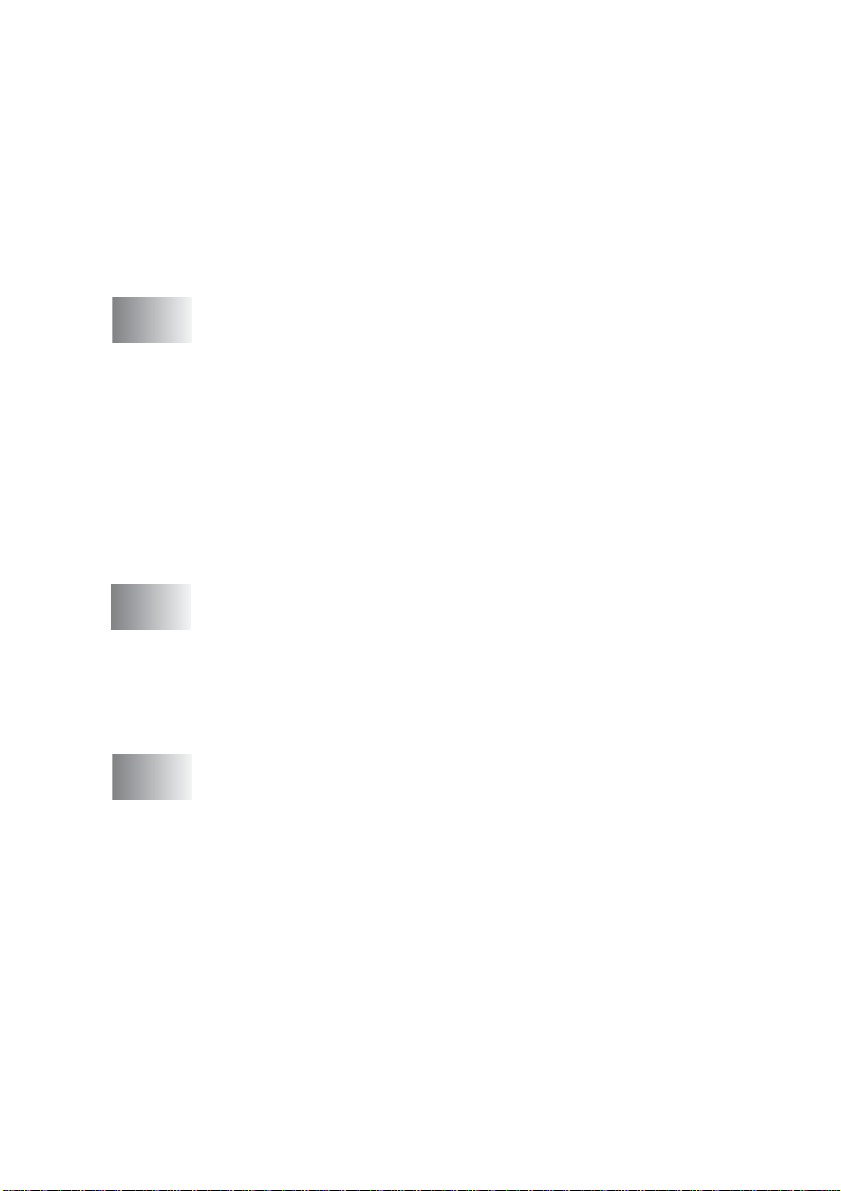
Dialing options..................................................................7-5
Search........................................................................7-5
One-Touch Dialing......................................................7-5
Speed-Dialing.............................................................7-6
Manual dialing ............................................................7-6
Using an external telephone....................................... 7-6
Access codes and credit card numbers .. ... ... ... .... .......7-7
Pause .........................................................................7-8
Tone or Pulse (Canada only)......................................7-8
8
9
10
Remote Fax Options .................... .... ... ... ... ... ........................8-1
Fax Forwarding/Paging .................................................... 8-1
Programming a Fax Forwarding number....................8-1
Programming your pager number...............................8-2
Setting Fax Storage..........................................................8-3
Setting your Remote Access Code...................................8-4
Remote Retrieval... ... ... .... ...................................... .... ... ... . 8- 5
Using your Remote Access Code............................... 8-5
Remote commands ....................................................8-6
Retrieving fax messages ........ ... ... ..............................8-7
Changing your Fax Forwarding number..................... 8-7
Printing reports ....................................................................9-1
MFC settings and activity ......................... .... ....................9-1
Customizing the Transmission Verification Report.....9-1
Setting the Fax Activity Report Interval ......................9-2
Printing reports............. ... ....................................... ... . 9- 3
To print a report......................................................9-3
Making copies ........................................... ... .... ... ... ............10-1
Using the MFC as a copier .............................................10-1
Enter Copy mode......................................................10-1
Temporary copy settings ......................................10-2
Making a single copy from the ADF........... ... ... .... ... .. 10 - 3
Making multiple copies from the ADF.......................10-3
Single or multiple copies using the scanner glass......10-4
Out of Memory message ..........................................10-5
Using the copy keys (Temporary settings) .....................10-6
Enlarge/Reduce........................................................ 10-7
Quality (type of original)............................................10-8
Sorting copies using the ADF................................... 10-9
Contrast....................................................................10-9
Tray Select .............................................................10-10
Duplex/N in 1..........................................................10-11
xvi
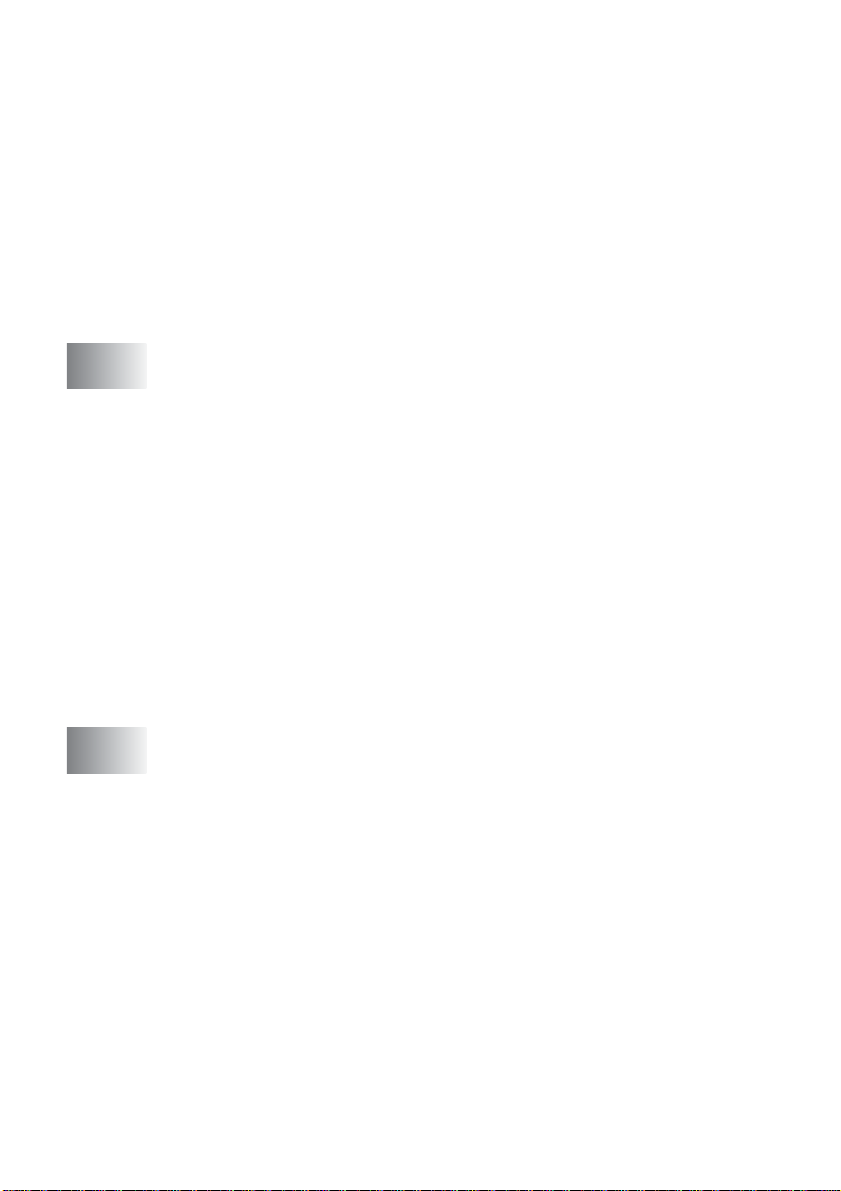
Duplex/N in 1 copy...................... .... ... ... ..................1 0 -1 2
N in 1 copy..........................................................10-12
Poster.................................................................10-13
Duplex (1 in 1) (For MFC-8640D, MFC-8840D
and MFC-8840DN) ....... ... ... .... ... ... ..................1 0 -1 4
Duplex (2 in 1) and Duplex (4 in 1)
(For MFC-8640D, MFC-8840D and
MFC-8840DN)................................................10-16
Changing the default copy settings...............................10-17
Quality ....................................................................10-17
Contrast..................................................................10-17
11
12
Important information ........................................................11-1
Standard telephone and FCC Notices
These notices are in effect on models sold and
used only in the United States..............................11-1
Federal Communications Commission (FCC)
Declaration of Conformity (USA only)...................11-3
Important ..............................................................11-4
Important – about the interface cable ...................11- 4
Industry Canada Compliance Statement
(Canada only)................................ ... ... ... .... ..........11-4
International E
Laser safety.......................................................... ... .11-4
FDA regulations........................................................11-5
Important safety instructions...........................................11-6
Trademarks.....................................................................11-8
Troubleshooting and routine maintenance .....................12-1
Troubleshooting ............................................................. 12-1
Error messages ........................................................12-1
Original jams................................... ..........................12-4
Original is jammed in the top of the ADF unit........12-4
Original is jammed inside the ADF unit. ...............12-5
Paper jams................................................................12-6
Paper is jammed in the duplex tray
(For MFC-8640D, MFC-8840D and
MFC-8840DN)................................................12-11
If you are having difficulty with your MFC...............12-13
Improving the print quality.......................................12-18
Packing and shipping the MFC.....................................12-22
Routine maintenance....................................................12-25
Cleaning the scanner..............................................12-25
Cleaning the printer ................................................12-26
NERGY STAR
®
Compliance Statement ...11-4
xvii
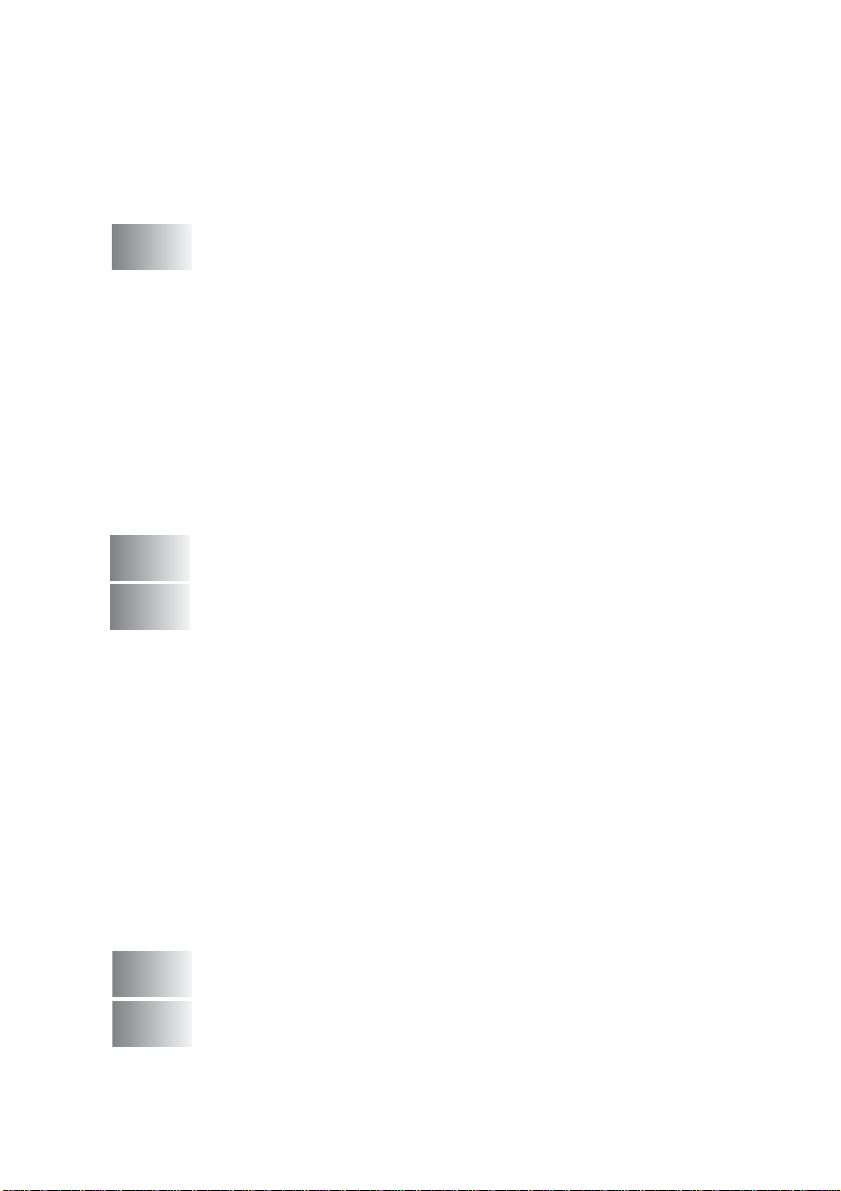
Cleaning the drum unit ...........................................12-27
Replacing the toner cartridge .................................12-28
How to replace the toner cartridge .........................12-29
Replacing the drum unit.......................................... 12-34
Checking the drum life............................................12-37
Page Counter .........................................................12-37
13
G
S
Optional accessories .......... ...................................... .... ... .. 13- 1
Memory board ................................................................ 13-1
Installing the optional memory board........................13-2
Network (LAN) board......................................................13-4
Before starting installation ...... .................................. 13-5
Step 1: Hardware installation........ ... ... .... ... ...............13-5
Step 2: Connecting the NC-9100h to an Unshielded
Twisted Pair 10BASE-T or 100BASE-TX Ethernet
Network ................................................................ 13-8
LED ......................................................................13-8
TEST SWITCH............................... .... ... ... ... .... .....13-9
Paper Tray #2........................................................... 13-9
Glossary .............................................................................. G-1
Specifications ......................................................................S-1
Product description...........................................................S-1
General.............................................................................S-1
Print media .......................................................................S-2
Copy .................................................................................S-2
Fax....................................................................................S-3
Scanner ............................................................................S-4
Printer...............................................................................S-5
Interfaces..........................................................................S-5
Computer requirements......................................... ...........S-6
Consumable items............................................................S-7
Network (LAN) board (NC-9100h)....................................S-8
Optional External Wireless Print/Scan Server
(NC-2200w) ...................................................................S-9
I
R
14
Index ...................................................................................... I-1
Remote Retrieval Access card .......................................... R-1
xviii
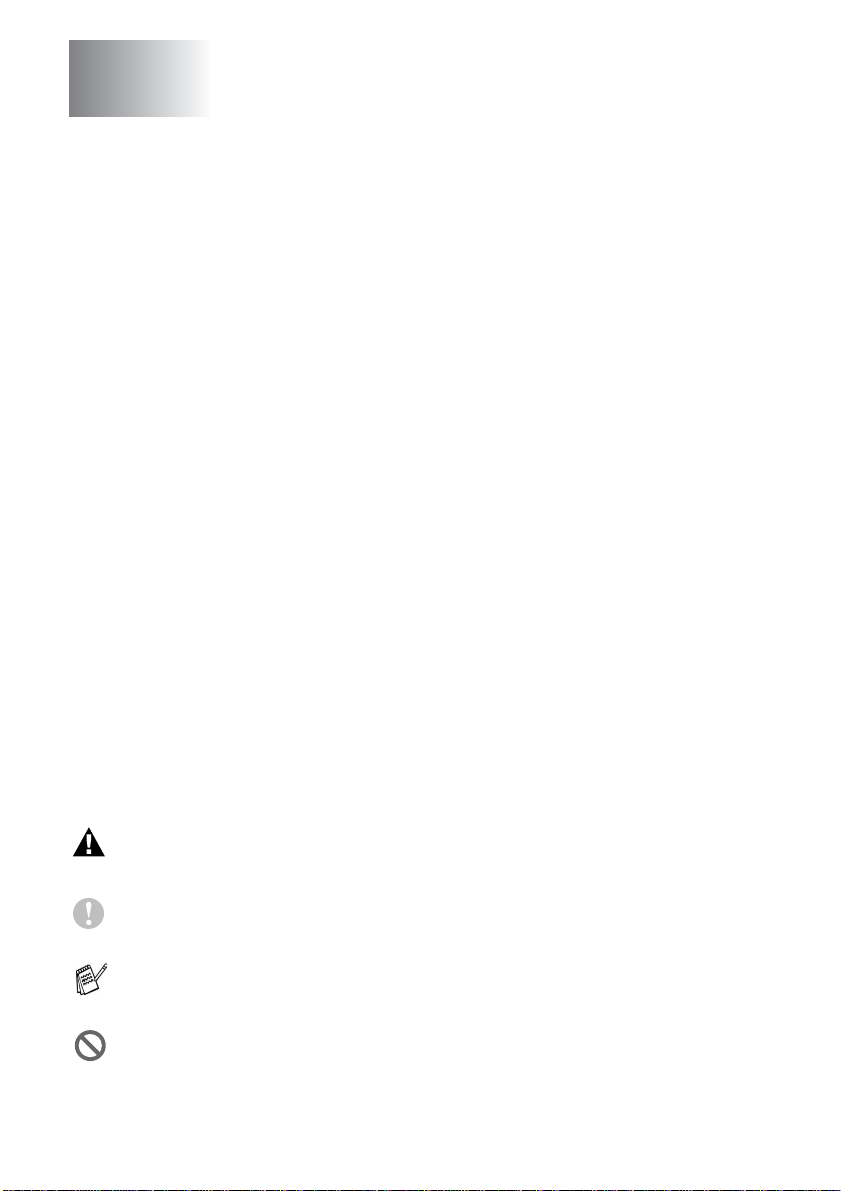
1
Introduction
Using this Guide
Thank you for buying a Brother Multi-Function Center (MFC). Your
MFC is simple to use, with LCD screen instructions to guide you
through programming it. You can make the most of your MFC by
taking a few minutes to read this Guide.
Finding information
All the chapter headings and subheadings are listed in the Table of
Contents. You will be able to find information abo ut a specific feature
or operation by checking the Index at the back of this Guide.
Symbols used in this Guide
Throughout this Guide you’ll see special symbols alerting you to
important warnings, notes and actions. To make things clearer and
to help you press the correct keys, we used special fonts and added
some of the messages that will appear in the LCD.
Bold
Italics Italicized typeface emphasizes an important point
Courier
New
Warnings inform you what to do to avoid possible personal
injury.
Cautions specify procedures you must follow or avoid to
prevent possible damage to the machine.
Notes tell you how you should respond to a situatio n that may arise or
give tips about how the current operation works with other features.
Improper Setup alerts you to devices and operations that are not
compatible with the MFC.
1 - 1 INTRODUCTION
Bold typeface identifies specific keys on the MFC
control panel.
or refers you to a related topic.
Courier New typeface identifies the messages on
the LCD of the MFC.
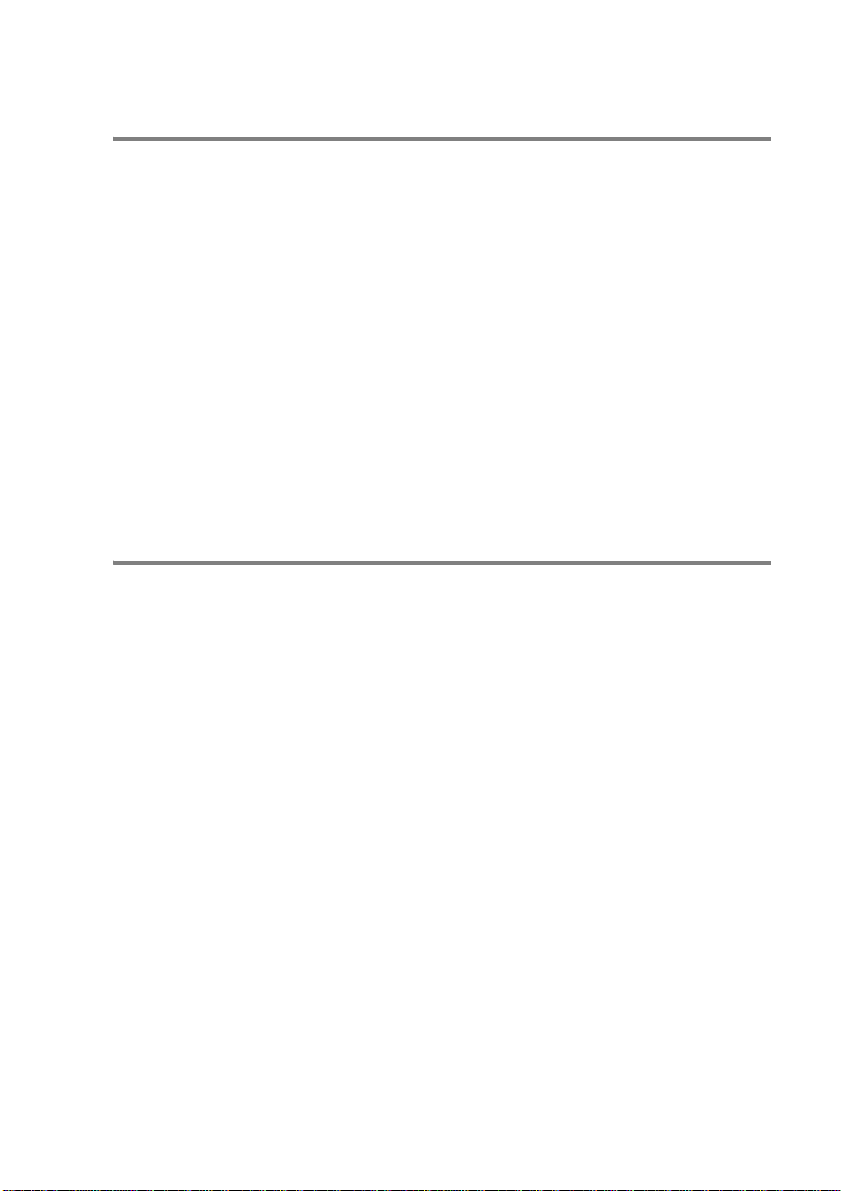
Fax Test Sheet and Product Registration
(USA only)
After setting your Station ID, please fill in the Test Sheet included
with your MFC and fax it to Brother’s Automated Fax Response
System as your first transmission. This will check that your MFC is
working properly.
To get a response, you must have set up your Station ID.
(See Setting the Station ID on page 4-2.)
In USA Only: 1-877-268-9575
When your Test Sheet is received, a Confirmation Sheet and
Product Registration form will be sent back to your MFC.
Please fill in the form and return it to complete your registration.
On-Line Registration (USA and Canada)
1
Insert the MFL-Pro Suite CD-ROM into your CD-ROM drive.
2
Click Online Registration to register your product.
INTRODUCTION 1 - 2
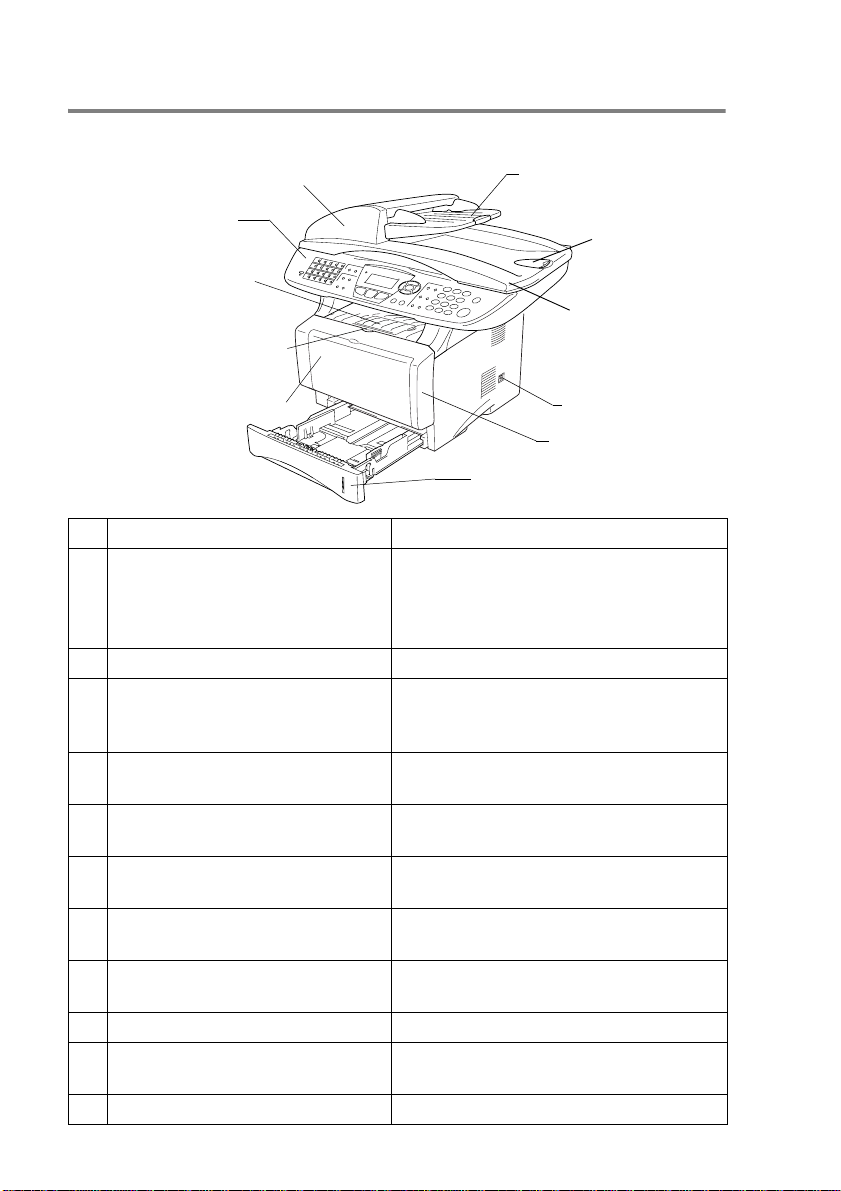
MFC part names and operations
■ Front view
5 Automatic Document Feeder (ADF)
4 Control Panel
3
Face-down Output Tray
Support Flap with Extension
2 Front Cover Release Button
1 (MFC-8440) Manual Feed Tray
(MFC-8640D/MFC-8840D/
MFC-8840DN)
Multi-purpose Tray
(MP Tray)
No.
Name Description
1 (MFC-8440) Manual Feed Tray
Load paper here.
6 ADF Document Support
Extension
7 ADF Document
Output Support
Flap
8 Document Cover
9 Power Switch
10 Front Cover
11 Paper Tray (Tray #1)
(MFC-8640D, MFC-8840D and
MFC-8840DN) Multi-purpose
Tray (MP Tray)
2 Front Cover Release Button Press it to open the front cover.
3 Face-down Output Tray Support
Flap with Extension (Support
Unfold it to prevent the printed paper
from sliding off the MFC.
Flap)
4 Control Panel Use the keys and display to control the
MFC.
5 Automatic Document Feeder
(ADF)
6 ADF Document Support
Extension
7 ADF Document Output Support
Flap
Use the ADF unit for multiple page
originals.
Place the original here to use the ADF
unit.
Unfold to prevent the scanned pages
from sliding off the MFC.
8 Document Cover Open to place the original on the
scanner glass.
9 Power Switch Switch it on or off.
10 Front Cover Open to install a toner cartridge or drum
unit.
11 Paper Tray (Tray #1) Load paper here.
1 - 3 INTRODUCTION
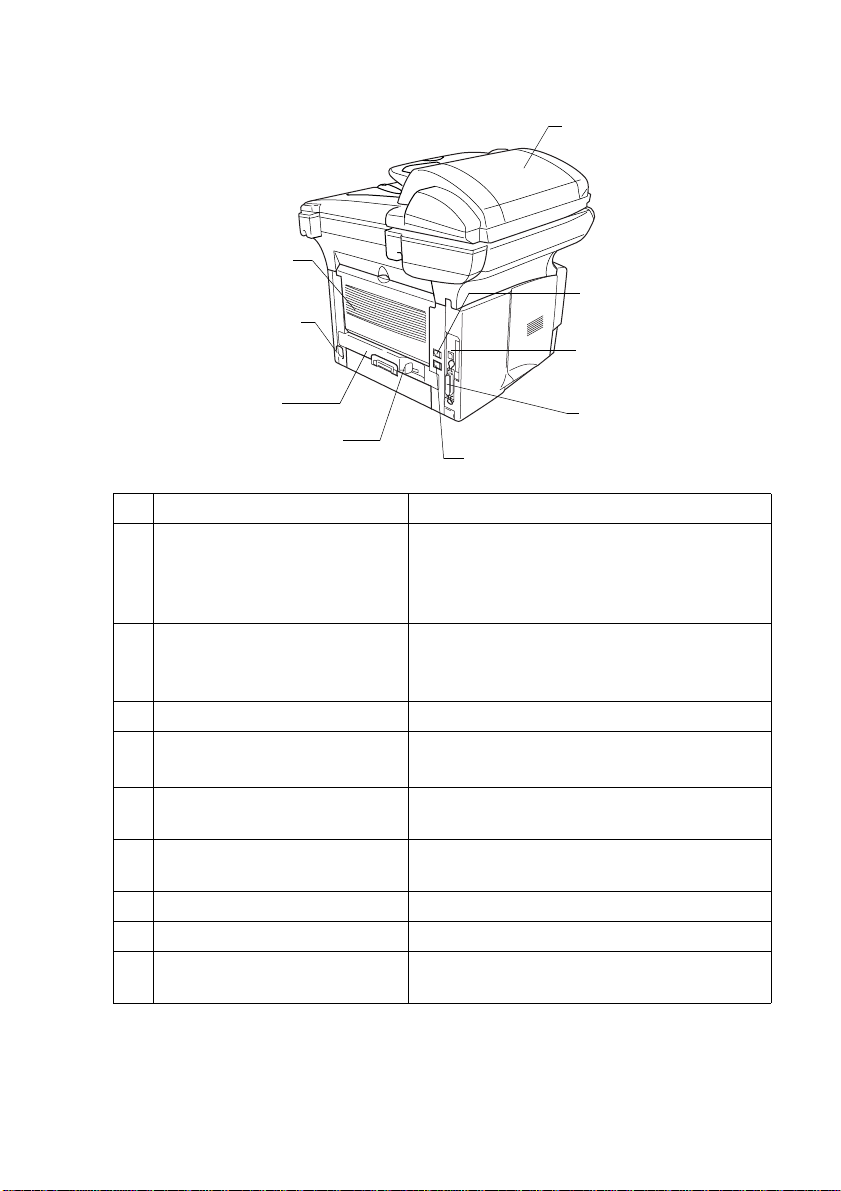
■ Back view
16 ADF Cover
15 Face-up Output Tray
(Back Output Tray)
14 AC Power Connector
13 Duplex Tray
(MFC-8640D/
MFC-8840D/
MFC-8840DN)
12 Paper Adjustment Lever
for Duplex Printing
(MFC-8640D/MFC-8840D/MFC-8840DN)
No.
Name Description
12 Paper Adjustment Lever for
Duplex Printing
20 External Telephone
Line Jack
Use to match your paper size for duplex
printing.
(MFC-8640D, MFC-8840D
and MFC-8840DN)
13 Duplex Tray
(MFC-8640D, MFC-8840D
Slide out to remove paper jammed inside
the MFC.
and MFC-8840DN)
14 AC Power Connector Connect the AC Power Cable here.
15 Face-up Output Tray
(Back Output Tray)
Open it when thicker paper is placed in the
MP tray or Manual feed tray.
16 ADF Cover Open to remove paper jammed inside the
ADF unit.
17 Telephone Line Jack Plug the line cord supplied with the MFC into
here.
18 USB Interface Connector Connect the USB Cable here.
19 Parallel Interface Connector Connect the Parallel Cable here.
20 External Telephone Line Jack Plug in the modular plug on the external
telephone line here.
17 Telephone Line Jack
18 USB Interface
Connector
19 Parallel Interface
Connector
INTRODUCTION 1 - 4
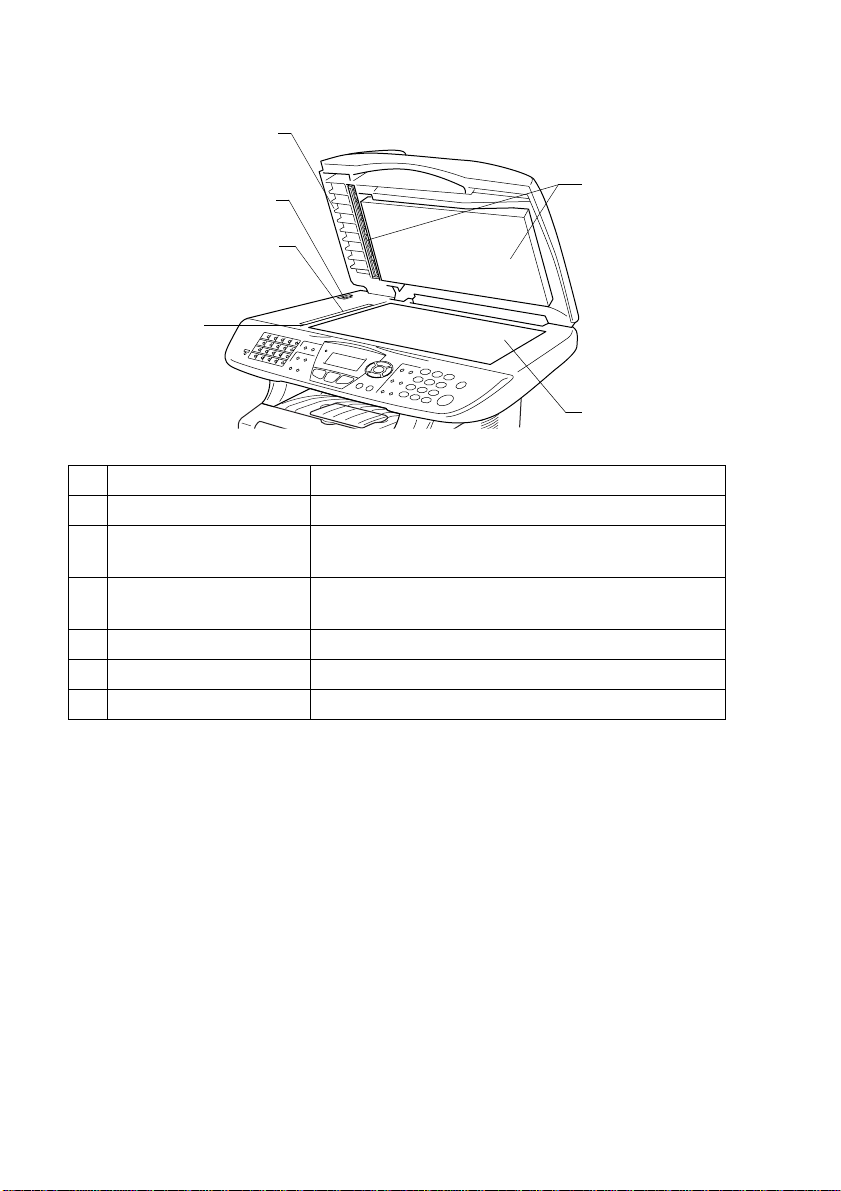
■ Inside view (Document cover open)
24 Document Cover
23 Scanner Lock Lever
22 Glass Strip
21 Document
Guidelines
No.
Name Description
25 White Film
26 Scanner Glass
21 Document Guidelines Use to center the original on the scanner glass.
22 Glass Strip This is used to scan the original when using the
ADF.
23 Scanner Lock Lever Use to lock/unlock the scanner when relocating the
MFC.
24 Document Cover Open to place the original on the scanner glass.
25 White Film Clean it for good quality copying and scanning.
26 Scanner Glass Place the original to be scanned here.
1 - 5 INTRODUCTION

Control panel overview
MFC-8440, MFC-8640D, MFC-8840D and MFC-8840DN have
similar control panel keys.
11
10
9
5 8
41 3
12
6
7
2
INTRODUCTION 1 - 6
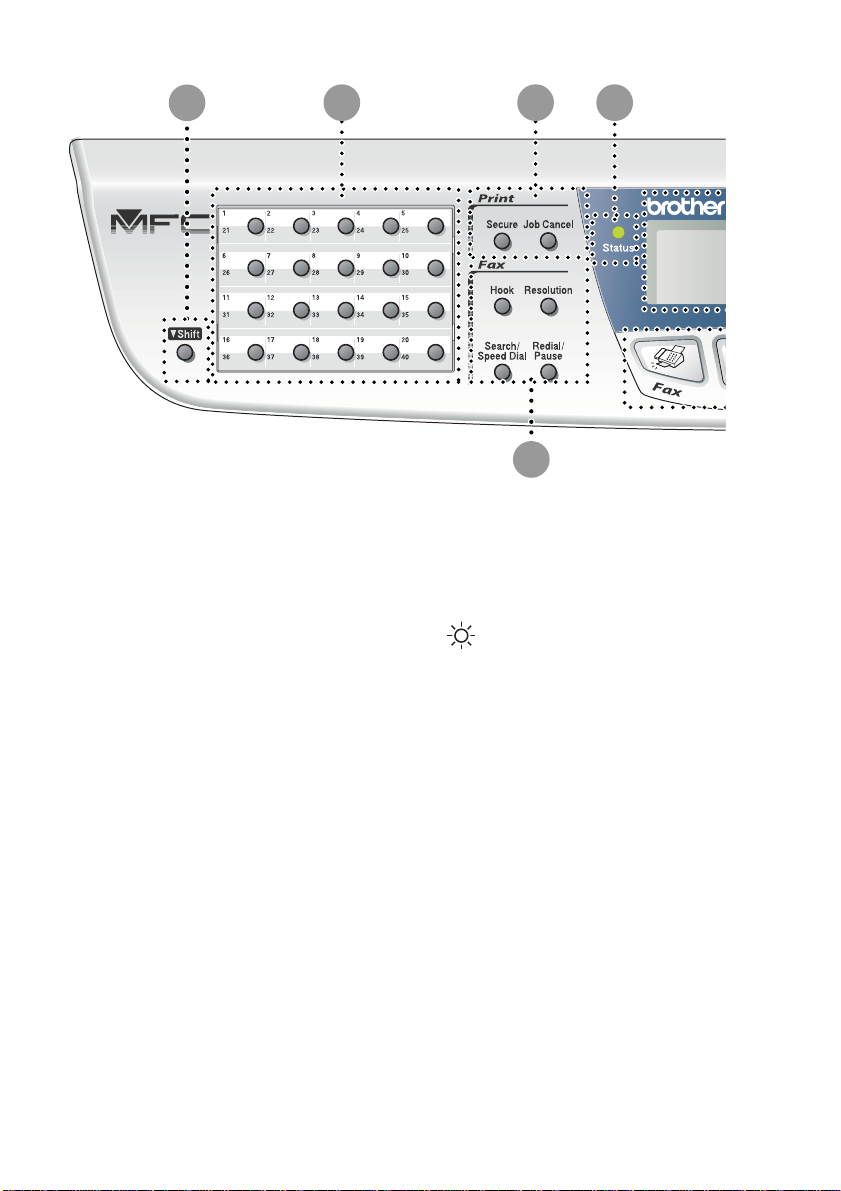
1
42 3
7
Shift
1
To access memory locations 21
through 40 in the One-Touch keys
hold down the Shift key.
One-Touch keys
2
These 20 keys give you instant
access to 40 previously stored dial
numbers.
Print keys:
3
Secure
Lets you print out data saved in
memory by entering your four-digit
password.
Job cancel
Clears data from the printer
memory.
1 - 7 INTRODUCTION
4
5
Status LED
(Light-Emitting Diode)
The LED will flash and change color
depending on the MFC status.
5-Line Liquid Crystal Display
(LCD)
Displays messages on the screen to
help you to set up and use your
MFC.
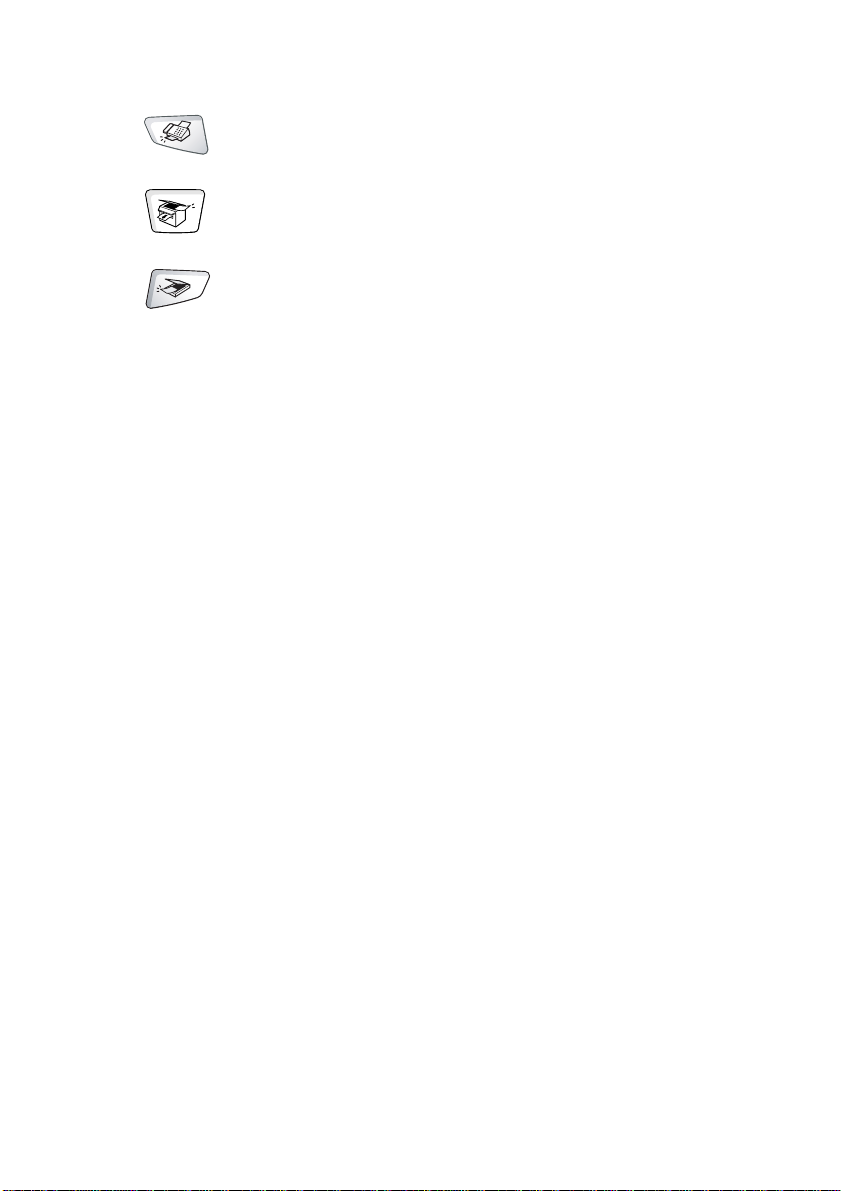
Mode keys:
6
Fax
Lets you access Fax mode.
Copy
Lets you access Copy mode.
Scan
Lets you access Scan mode.
Fax and telephone keys:
7
Hook
Press before dialing if you want to
make sure a fax machine will
answer, and then press Start.
Resolution
Sets the resolution when you send a
fax.
Search/Speed Dial
Lets you look up numbers that are
stored in the dialing memory. It also
lets you dial stored numbers by
pressing # and a three-digit number.
Redial/Pause
Redials the last number you called.
It also inserts a pause in auto dial
numbers.
INTRODUCTION 1 - 8
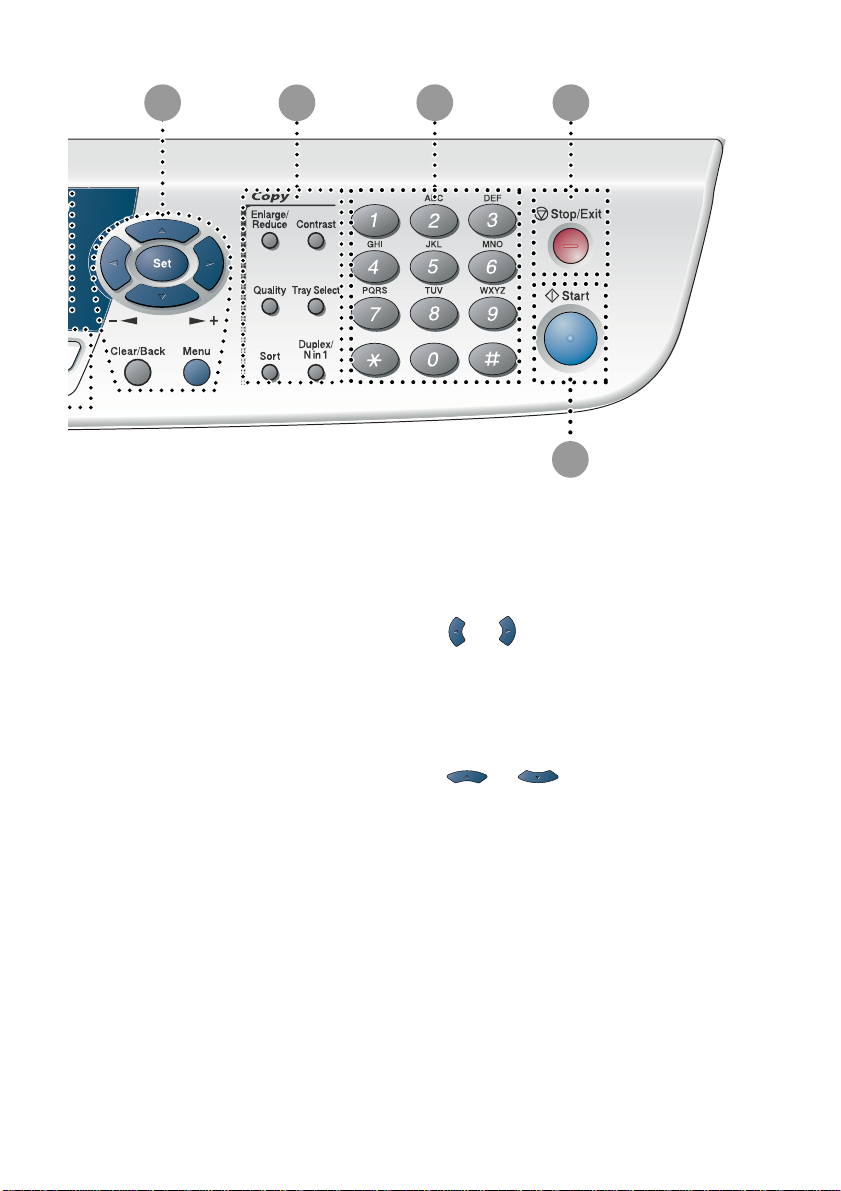
8
9
10
11
12
Navigation keys:
8
Menu
Lets you access the Menu to
program.
Set
Lets you store your settings in the
MFC.
Clear/Back
Deletes entered data or lets you exit
the menu by pressing repeatedly.
1 - 9 INTRODUCTION
or
Press to scroll forward or backward
to a menu selection.
When using the speaker or ring, you
can press these keys to adjust the
volume in fax mode.
or
Press to scroll through the menus
and options.
Also, you can use these keys to do
a numerial search for the names of
stored numbers in fax mode.
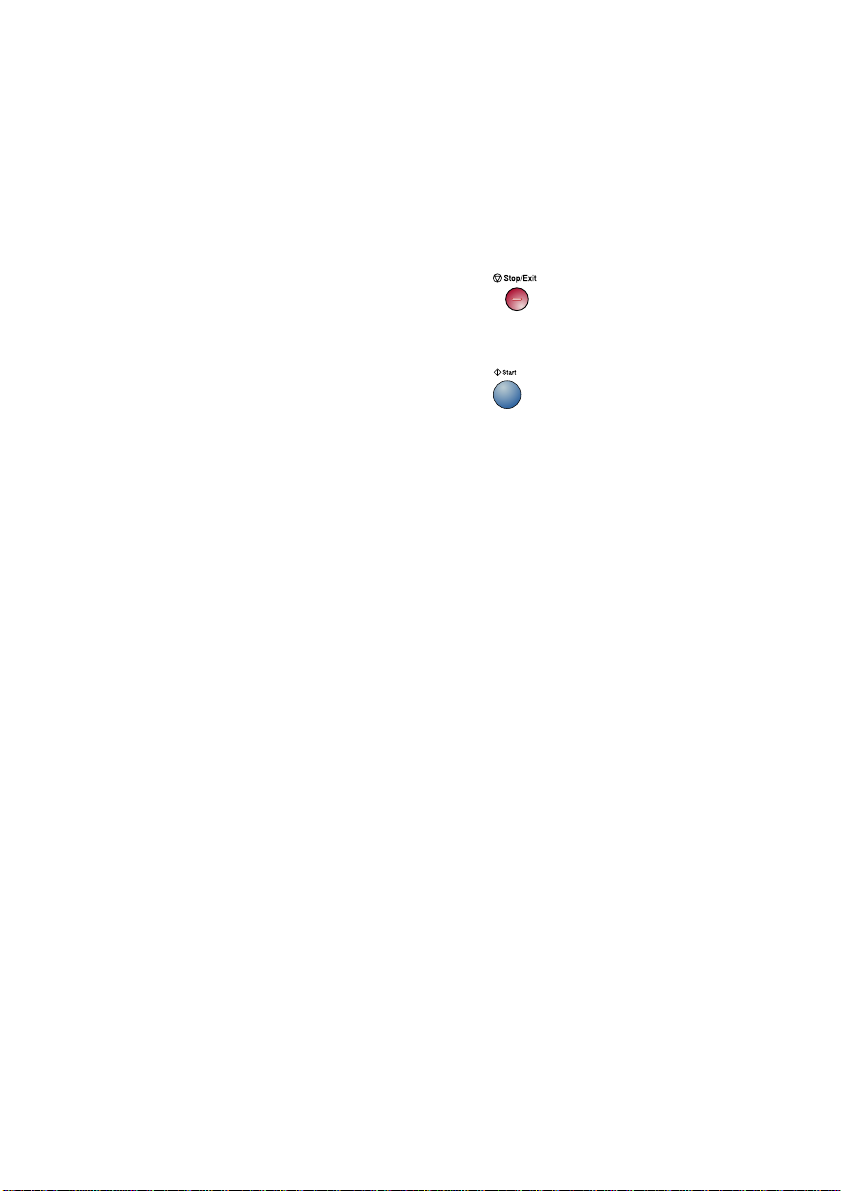
Copy keys
9
(Temporary settings):
Enlarge/Reduce
Lets you reduce or enlarge copies
depending upon the ratio you
select.
Contrast
Lets you make a copy that is lighter
or darker than the original.
Quality
Lets you select the copy quality for
your type of original.
Tray Select
You can select which tray you would
like to use for the next copy.
Sort
Lets you sort multiple copies using
the ADF.
N in 1 (For MFC-8440)
N in 1 lets you copy 2 or 4 pages
onto one page.
Duplex/N in 1 (For MFC-8640D,
MFC-8840D and MFC-8840DN)
You can choose Duplex to copy on
both sides of the paper or N in 1 to
copy 2 or 4 pages onto one page.
Dial Pad
0
Use these keys to dial telephone
and fax numbers and as a keyboard
for entering information into the
MFC.
The # key lets you temporarily
switch the dialing mode during a
telephone call from Pulse to Tone.
A
B
Stop/Exit
Stops a fax, copy and scan
operation or exits from the menu.
Start
Lets you start sending faxes,
making copies or scanning.
INTRODUCTION 1 - 10
