Page 1
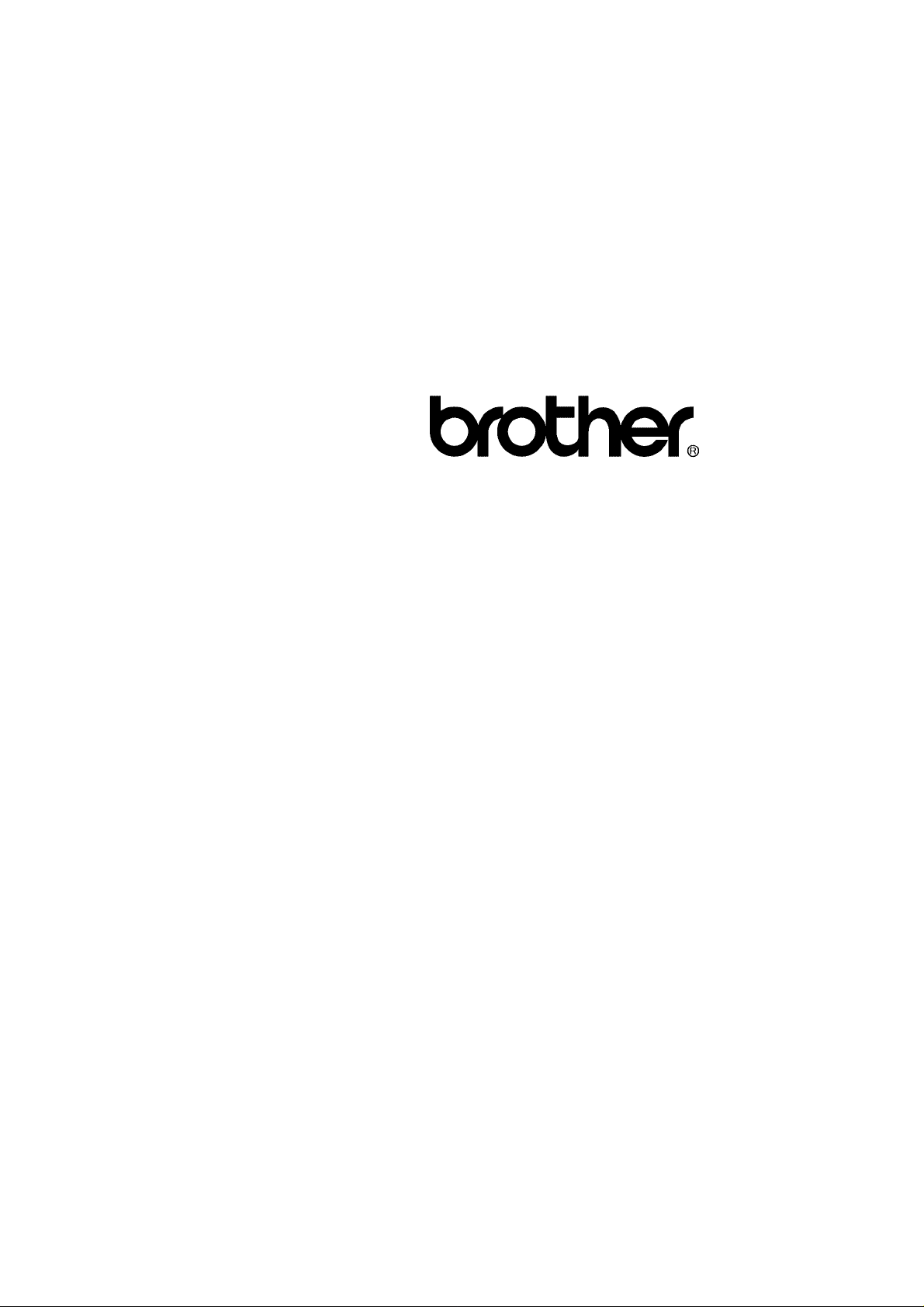
FACSIMILE EQUIPMENT
SERVICE MANUAL
MODELS: MFC7420/7820N
DCP7010/7020/7025
Confidential
Page 2
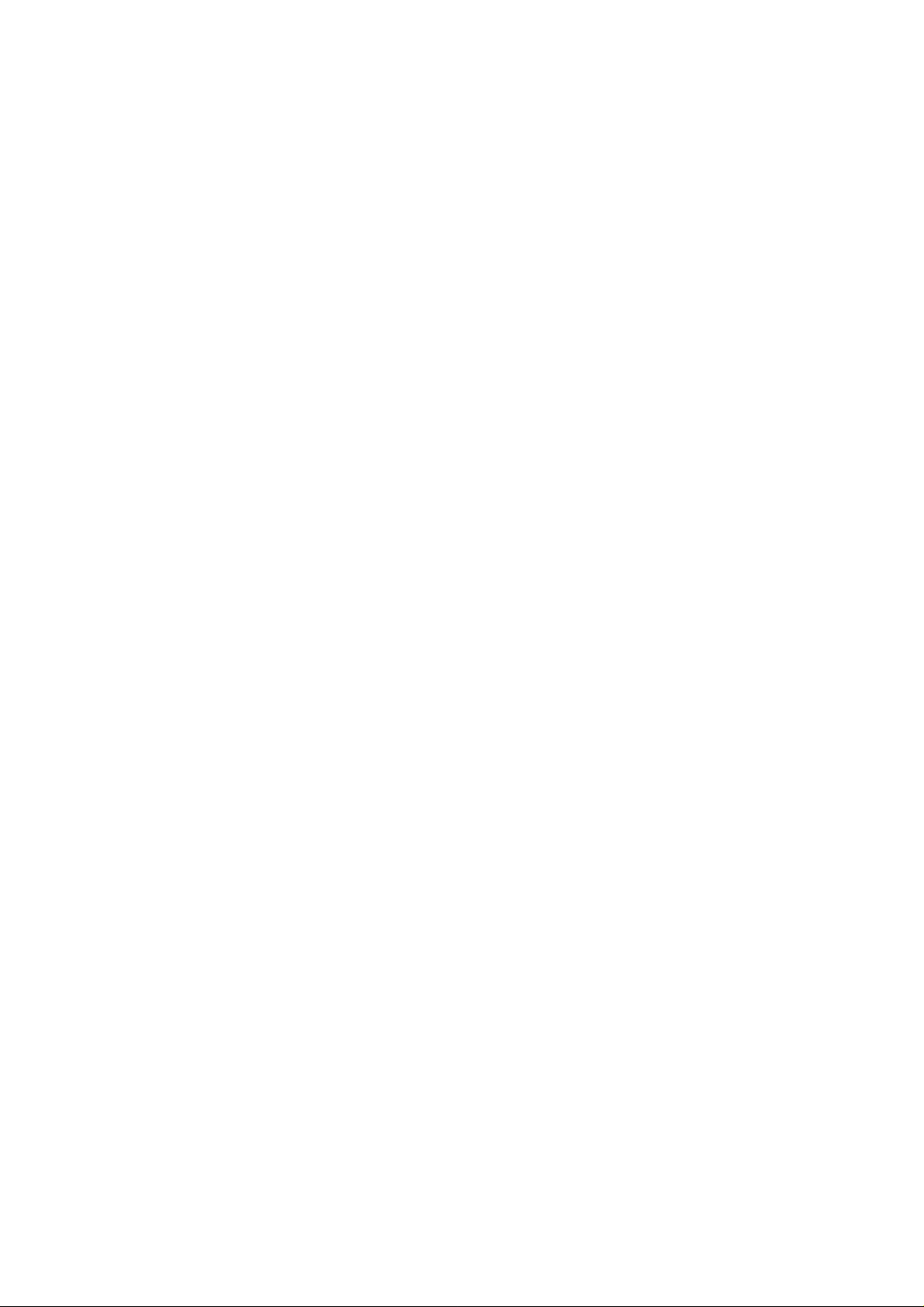
© Copyright Brother 2004
All rights reserved.
No part of this publication may be reproduc ed in any
form or by any means without perm ission in writing
from the publisher.
Specifications are subject to change without notice.
Confidential
Page 3
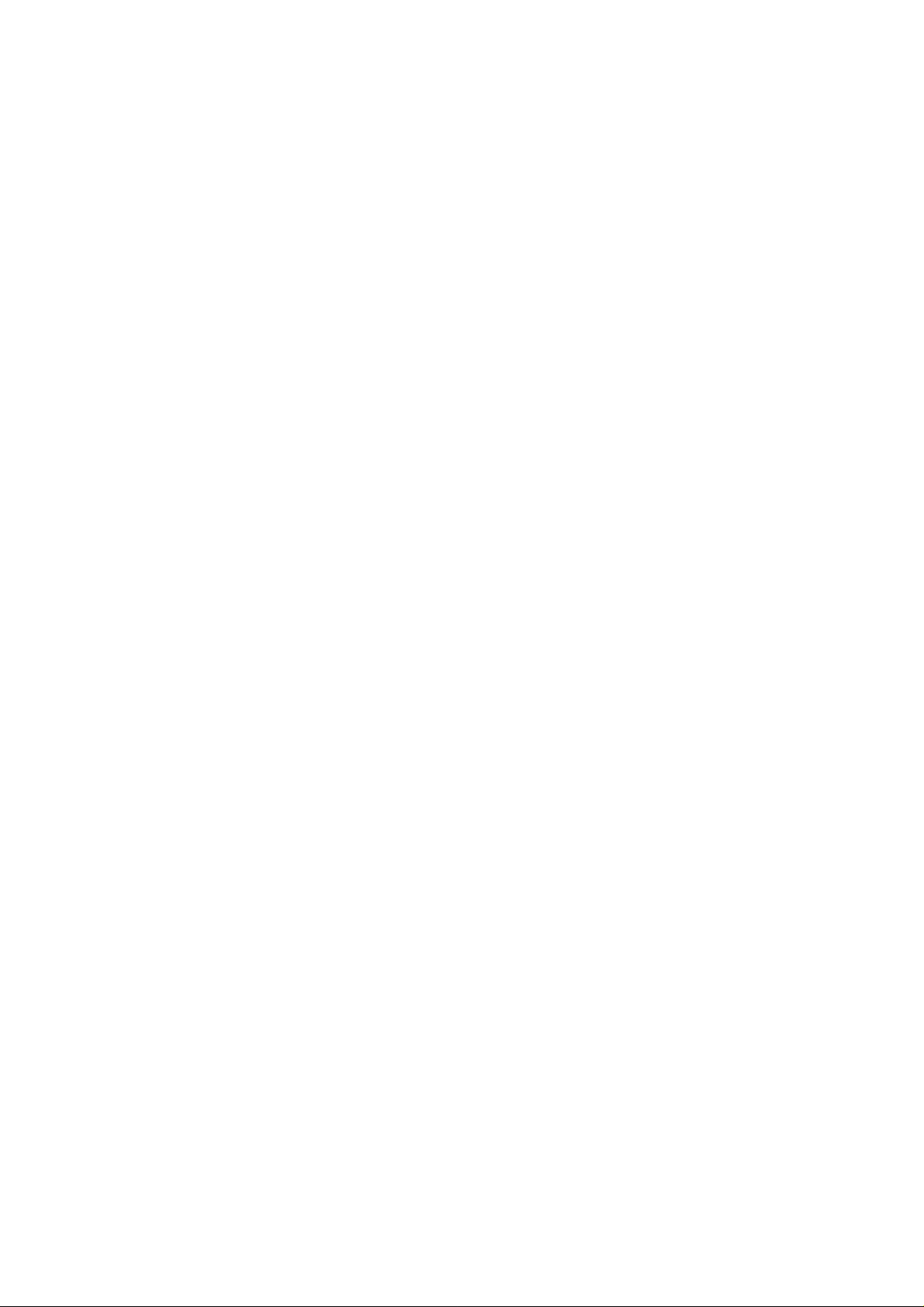
PREFACE
This Service Manual is intended for use by service personnel and details the specifications,
construction, theory of operation, and maintenance for the Brother machines noted on the front
cover. It includes information required for troubleshooting and service--disassembly, reassembly,
and lubrication--so that service personnel will be able to understand equipment function, repair the
equipment in a timely manner and order spare parts as necessary.
To perform appropriate maintenance so that the machine is always in the best possible condition
for the customer, service personnel must adequately understand and apply this manual.
HOW THIS MANUAL IS ORGANIZED
This manual is made up of nine chapters and appendices.
CHAPTER 1 PARTS NAMES AND FUNCTIONS
Contains external views and names of components and describes their functions. Information
about the keys on the control panel is included to help you check operation or make adjustments.
CHAPTER 2 SPECIFICATIONS
Lists the specifications of each model, which enables you to make a comparison of different
models.
CHAPTER 3 THEORY OF OPERATION
Gives an overview of the scanning and printing mechanisms as well as the sensors, actuators, and
control electronics. It aids in understanding the basic principles of operation as well as locating
defects for troubleshooting.
CHAPTER 4 TRANSFER OF DATA LEFT IN THE MACHINE TO BE SENT FOR REPAIR
Describes how to transfer data left in the machine to be sent for repair. The service personnel
should instruct end users to follow the transfer procedure given in this chapter if the machine at the
user site cannot print received data due to the printing mechanism defective. End users can
transfer received data to another machine to prevent data loss.
CHAPTER 5 DISASSEMBLY/REASSEMBLY AND LUBRICATION
Details procedures for disassembling and reassembling the machine together with related notes.
The disassembly order flow provided enables you to see at a glance the quickest way to get to
component(s) involved.
At the start of a disassembly job, you check a disassembly order flow that guides you through a
shortcut to the object components.
This chapter also covers screw tightening torques and lubrication points to which the specified
lubricants should be applied during reassembly jobs.
CHAPTER 6 ADJUSTMENTS AND UPDATING OF SETTINGS REQUIRED AFTER PARTS
REPLACEMENT
Details adjustments and updating of settings, which are required if the head/carriage unit, main
PCB and some other parts have been replaced.
CHAPTER 7 CLEANING
Provides cleaning procedures not covered by the User's Manual. Before starting any repair work,
clean the machine as it may solve the problem concerned.
i Confidential
Page 4
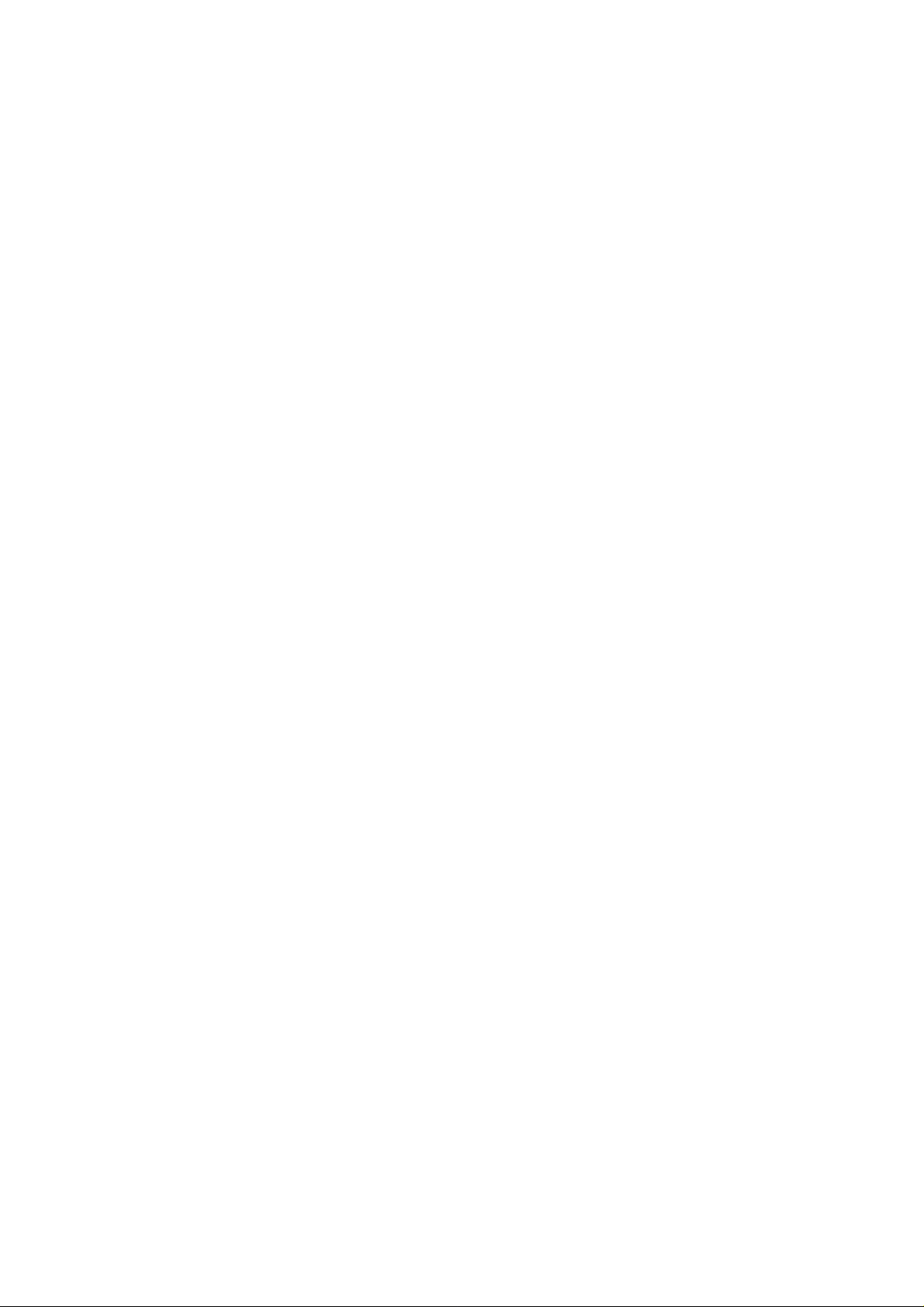
CHAPTER 8 MAINTENANCE MODE
Describes the maintenance mode which is exclusively designed for the purpose of checks, settings
and adjustments using the keys on the control panel.
In the maintenance mode, you can update memory (EEPROM: electrically erasable programmable
read-only memory) contents for optimizing the drive conditions of the head/carriage unit, paper
feed roller or paper ejection roller (if they have been replaced) or for setting the CIS scanner area,
for example. You can also customize the EEPROM according to the shipment destination of the
machine concerned. In addition, you can perform operational checks of the LCD, control panel
PCB or sensors, perform a print test, display the log information or error codes, and modify
firmware switches (WSW).
CHAPTER 9 ERROR INDICATION AND TROUBLESHOOTING
Details error messages and codes that the incorporated self-diagnostic functions display if any
error or malfunction occurs. If any error message appears, refer to this chapter to find which
components should be checked or replaced.
The latter half of this chapter provides sample problems that could occur in the main sections of
the machine and related troubleshooting procedures. This will help service personnel pinpoint and
repair defective components.
APPENDIX 1 SERIAL NUMBERING SYSTEM
Shows the location of serial number labels put on some parts and lists the coding information
pertaining to the serial numbers.
APPENDIX 2 FIRMWARE INSTALLATION
Provides instructions on how to update firmware stored in the flash ROM on the main PCB or load
firmware to a new main PCB from the host PC.
No hardware replacement is required for updating.
APPENDIX 3 CUSTOMIZING CODES ACCORDING TO SHIPPING DESTINATION
Lists the customizing codes for the various preferences exclusively designed for each destination
(e.g. language). Those codes are stored in the memory (EEPROM) mounted on the main PCB. If
the main PCB is replaced with a new one, therefore, you will need to set the proper customizing
codes with the machine in the maintenance mode.
APPENDIX 4 FIRMWARE SWITCHES (WSW)
Describes the functions of the firmware switches, which can be divided into two groups: one is for
customizing preferences designed for the shipping destination (as described in Appendix 3) and
the other is for modifying preferences that match the machine to the environmental conditions.
Use the latter group if the machine malfunctions due to mismatching.
APPENDIX 5 WIRING DIAGRAM
Provides the wiring diagram that helps you understand the connections between PCBs.
APPENDIX 6 CIRCUIT DIAGRAMS
Provides the circuit diagrams of the NCU PCB and power supply PCB.
This manual describes the models and their versions destined for major countries.
The specifications and functions are subject to change depending upon each destination.
ii Confidential
Page 5
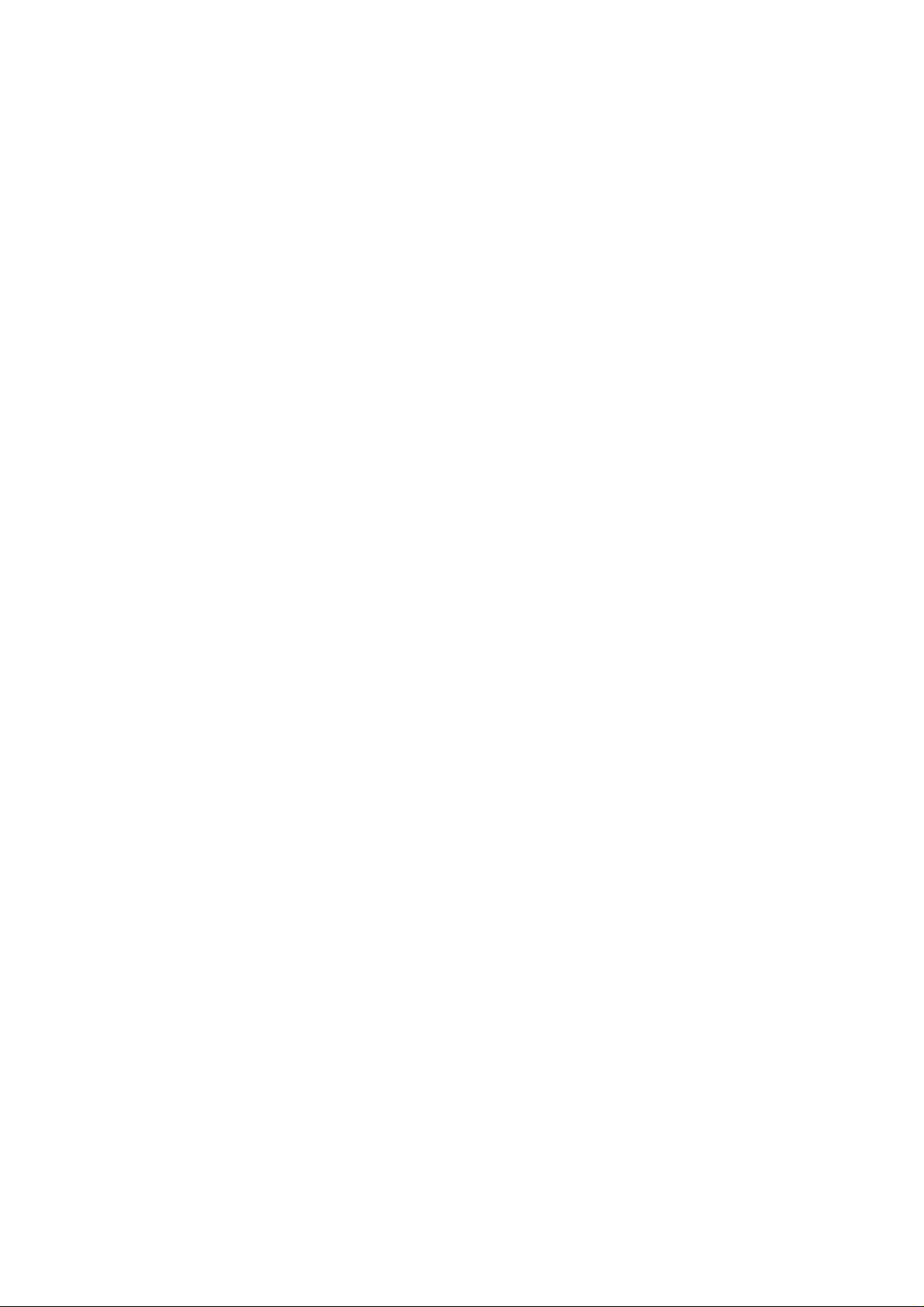
TABLE OF CONTENTS
CHAPTER 1 PARTS NAMES & FUNCTIONS
1.1 EQUIPMENT OUTLINE.............................................................................................1-1
1.2 CONTROL PANEL....................................................................................................1-2
1.3 COMPONENTS .........................................................................................................1-4
CHAPTER 2 SPECIFICATIONS
2.1 GENGERAL...............................................................................................................2-1
2.1.1 General Specifications .........................................................................................2-1
2.1.2 Paper Specifications.............................................................................................2-2
2.1.3 Printable Area ................................................................................................................2-4
2.2 SPECIFICATIONS LIST............................................................................................2-8
CHAPTER 3 THEORY OF OPERATION
3.1 OVERVIEW................................................................................................................3-1
3.2 MECHANICAL COMPONENTS ................................................................................3-2
3.2.1 Scanner Mechanism ............................................................................................3-3
3.2.2 Printing Mechanism..............................................................................................3-6
3.2.2.1 Paper supply................................................................................................3-6
3.2.2.2 Push-up function of paper tray.....................................................................3-8
3.2.2.3 Paper registration.......................................................................................3-10
3.2.2.4 Paper eject.................................................................................................3-11
3.2.2.5 Drum unit....................................................................................................3-11
3.2.2.6 Toner cartridge...........................................................................................3-12
3.2.2.7 Print process..............................................................................................3-15
3.2.3 Sensors and Actuators.......................................................................................3-18
3.3 CONTROL ELECTRONICS ....................................................................................3-19
3.3.1 Components.......................................................................................................3-19
CHAPTER 4 TRANSFER OF DATA LEFT IN THE MACHINE TO BE SENT FOR REPAIR
4.1 TRANSFERRING RECEIVED FAX DATA................................................................4-1
iii Confidential
Page 6
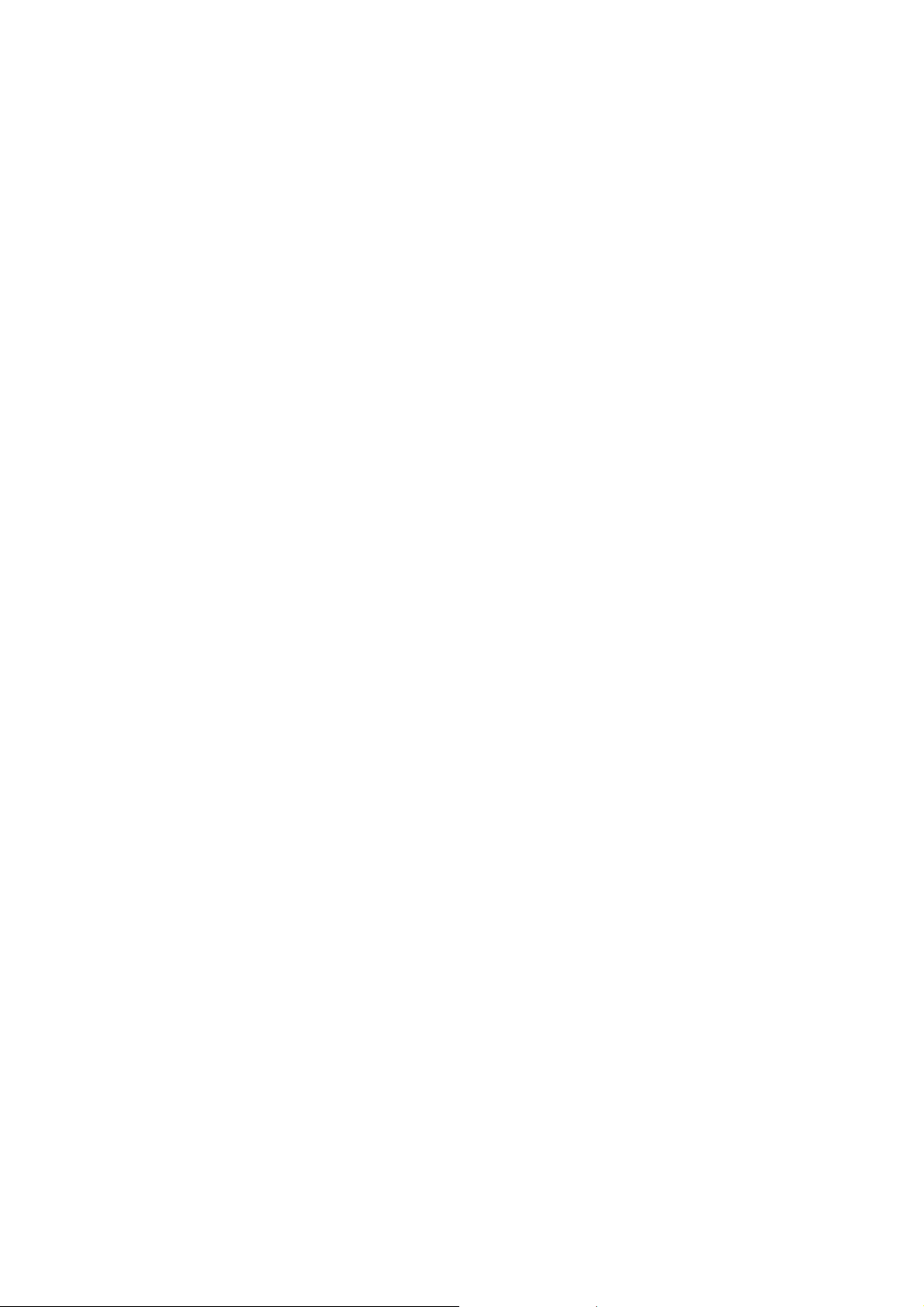
CHAPTER 5 DISASSEMBLY/REASSEMBLY AND LUBRICATION
5.1 DISASSEMBLY/REASSEMBLY...............................................................................5-1
Safety Precautions........................................................................................................5-1
Tightening Torque.........................................................................................................5-2
Preparation ...................................................................................................................5-3
How to Access the Object Component.........................................................................5-3
Disassembly Flowchart.................................................................................................5-4
5.1.1 AC Cord................................................................................................................5-5
5.1.2 Drum/Toner ASSY................................................................................................5-5
5.1.3 Paper Tray............................................................................................................5-6
5.1.4 Rear Cover...........................................................................................................5-7
5.1.5 Rear Chute Cover ................................................................................................5-8
5.1.6 Side Cover L.........................................................................................................5-9
5.1.7 Side Cover R......................................................................................................5-10
5.1.8 ADF Unit.............................................................................................................5-11
5.1.9 Pull Arm/Pull Arm Guide/Lock Claw Pull Arm Spring.........................................5-25
5.1.10 Scanner Unit.......................................................................................................5-26
5.1.11 Panel Unit...........................................................................................................5-26
5.1.12 NCU PCB...........................................................................................................5-30
5.1.13 Speaker..............................................................................................................5-31
5.1.14 Joint Cover ASSY/Paper Stopper/Battery ASSY................................................5-33
5.1.15 Front Cover ........................................................................................................5-36
5.1.16 Pickup Roller Holder ASSY................................................................................5-38
5.1.17 Fixing Unit ..........................................................................................................5-42
5.1.18 High-Voltage PS PCB ASSY..............................................................................5-48
5.1.19 Main PCB...........................................................................................................5-49
5.1.20 PS PCB Unit.......................................................................................................5-51
5.1.21 Laser Unit...........................................................................................................5-54
5.1.22 Sub Chute ASSY................................................................................................5-56
5.1.23 Link Lever...........................................................................................................5-57
iv Confidential
Page 7
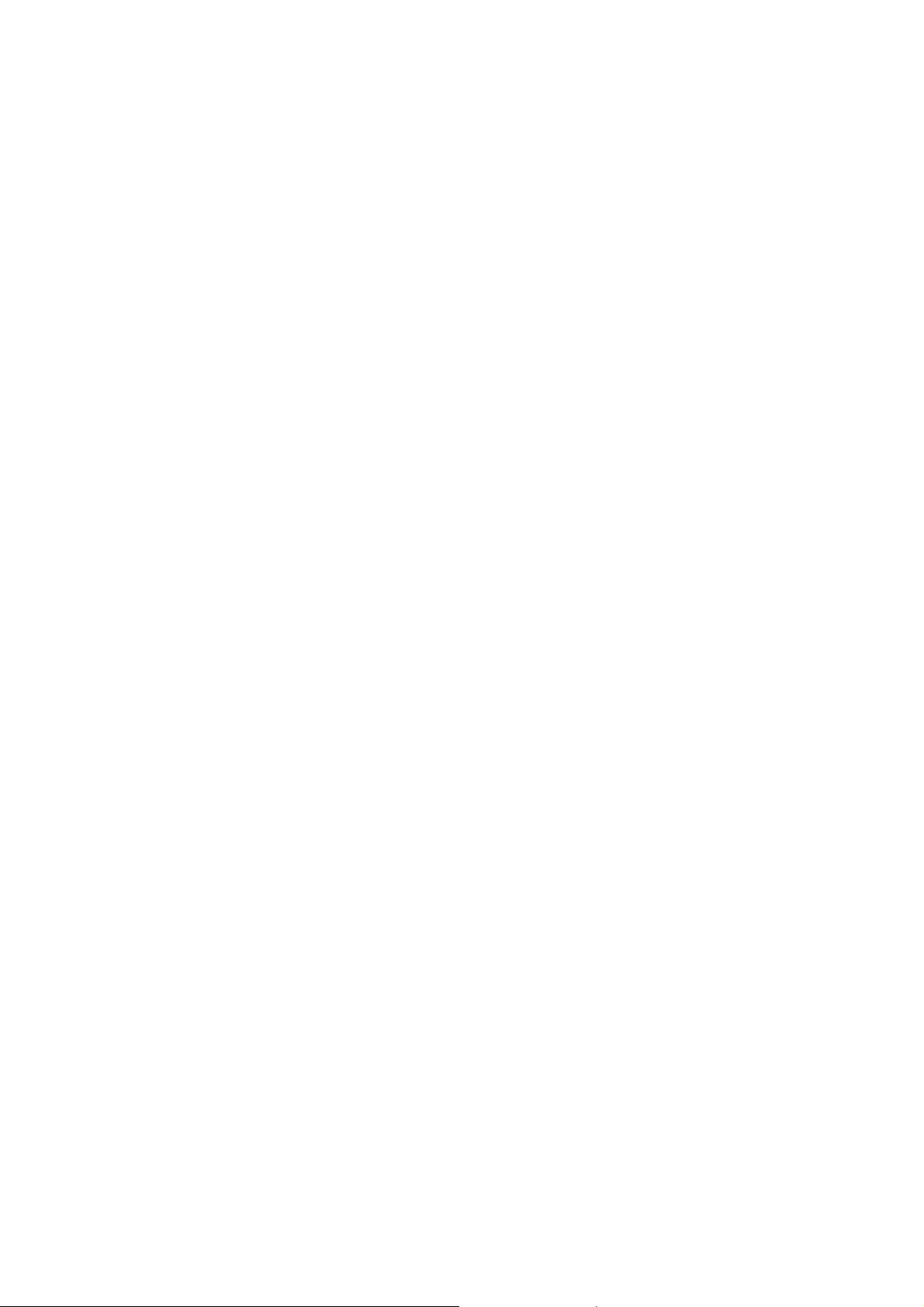
5.1.24 Tail Edge Actuator..............................................................................................5-58
5.1.25 Regist Front Actuator/Regist Front Spring .........................................................5-58
5.1.26 Regist Sensor PCB ASSY..................................................................................5-59
5.1.27 Regist Rear Actuator/Regist Rear Spring...........................................................5-59
5.1.28 Fan Motor 60 Unit...............................................................................................5-60
5.1.29 Toner LED PCB ASSY/LED Holder ...................................................................5-61
5.1.30 New Toner Actuator/New Toner Actuator Spring...............................................5-62
5.1.31 New Toner Sensor .............................................................................................5-62
5.1.32 Cover Sensor .....................................................................................................5-63
5.1.33 Toner Sensor PCB ASSY...................................................................................5-63
5.1.34 Main Motor ASSY...............................................................................................5-64
5.1.35 Develop Joint......................................................................................................5-65
5.1.36 P/R Solenoid ASSY............................................................................................5-65
5.1.37 F/R Solenoid ASSY ............................................................................................5-66
5.1.38 Main Frame L.....................................................................................................5-68
5.1.39 Main Frame R.....................................................................................................5-69
5.1.40 Harness Routing.................................................................................................5-70
5.2 LUBRICATION ........................................................................................................5-78
CHAPTER 6 ADJUSTMENTS AND UPDATING OF SETTINGS, REQUIRED AFTER PARTS
REPLACEMENT
6.1 IF YOU REPLACE THE MAIN PCB..........................................................................6-1
[ 1 ] Load update programs/data.........................................................................6-1
[ 2 ] Initialize the EEPROM on the main PCB (Function code 01) ......................6-1
[ 3 ] Customize the EEPROM on the main PCB (Function code 74) ..................6-1
[ 4 ] Check the control panel PCB for normal operation (Function code 13) ......6-1
[ 5 ] Make a sensor operation check (Function code 32)....................................6-1
[ 6 ] Acquire of white level data and set the CIS scanner area
(Function code 55).......................................................................................6-1
[ 7 ] Setting the serial number.............................................................................6-1
[ 8 ] Inputting the adjusted value of the laser scanner ........................................6-1
[ 9 ] Switch back to standby ................................................................................6-1
v Confidential
Page 8
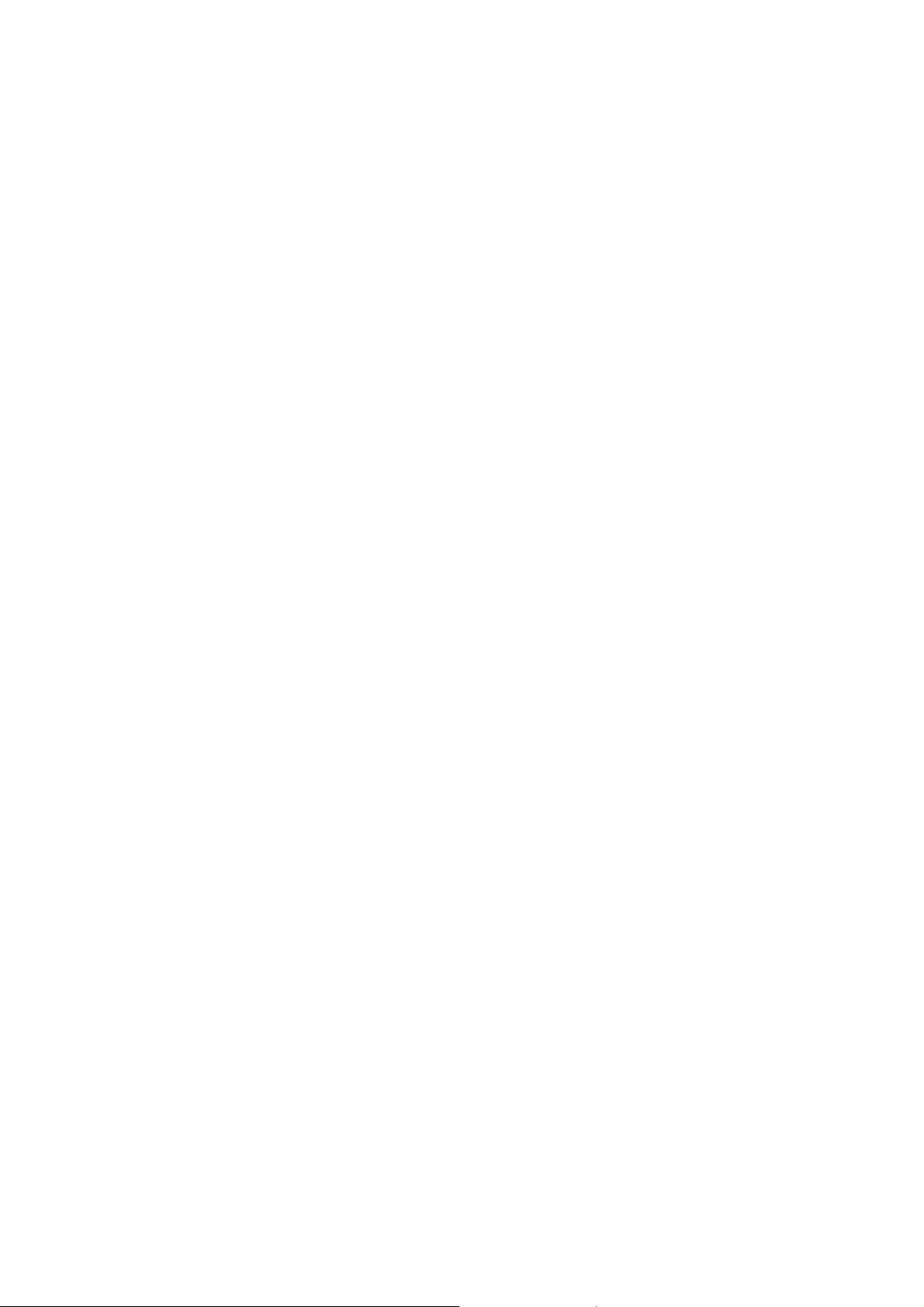
CHAPTER 7 CLEANING
CHAPTER 8 MAINTENANCE MODE
8.1 ENTRY INTO THE MAINTENANCE MODE .............................................................8-1
8.2 LIST OF MAINTENANCE MODE FUNCTIONS........................................................8-2
8.3 USER-ACCESS TO THE MAINTENANCE MODE ...................................................8-3
8.4 DETAILED DESCRIPTION OF MAINTENANCE MODE FUNCTIONS....................8-4
8.4.1 EEPROM Parameter Initialization (Function code 01/91)....................................8-4
8.4.2 Printout of Scanning Compensation Data (Function code 05).............................8-5
8.4.3 Placement of CIS Unit in Position for Transportation (Function mode 06) ..........8-7
8.4.4 ADF Performance Test (Function mode 08)........................................................8-7
8.4.5 Test Pattern 1 (Function mode 09) ......................................................................8-8
8.4.6 Firmware Switch Setting and Printout ..................................................................8-9
8.4.6.1 Firmware switch setting (Function mode 10) ...............................................8-9
8.4.6.2 Printout of firmware switch data (Function mode 11).................................8-11
8.4.7 Operation Check of LCD (Function mode 12)....................................................8-12
8.4.8 Operational Check of Control Panel PCB (Function mode 13)..........................8-13
8.4.9 Sensor Operational Check (Function mode 32).................................................8-14
8.4.10 Received Data Transfer Function (Function mode 53)......................................8-15
8.4.11 Fine Adjustment of Scan Start/End Positions (Function mode 54)....................8-17
8.4.12 Acquisition of White Level Data and CIS Scanner Area Setting
(Function mode 55)............................................................................................8-19
8.4.13 Paper Feeding and Ejecting Test (Function mode 67).......................................8-19
8.4.14 EEPROM Customizing (Function mode 74).......................................................8-20
8.4.15 Display of the Equipment’s Log Information (Function mode 80) ......................8-21
8.4.16 Machine Error Code Indication (Function mode 82) ..........................................8-23
8.4.17 Output of Transmission Log to the Telephone Line (Function mode 87)...........8-23
8.4.18 Cancellation of the Memory Security Mode
(Not applicable to the Japanese model) ............................................................8-23
vi Confidential
Page 9
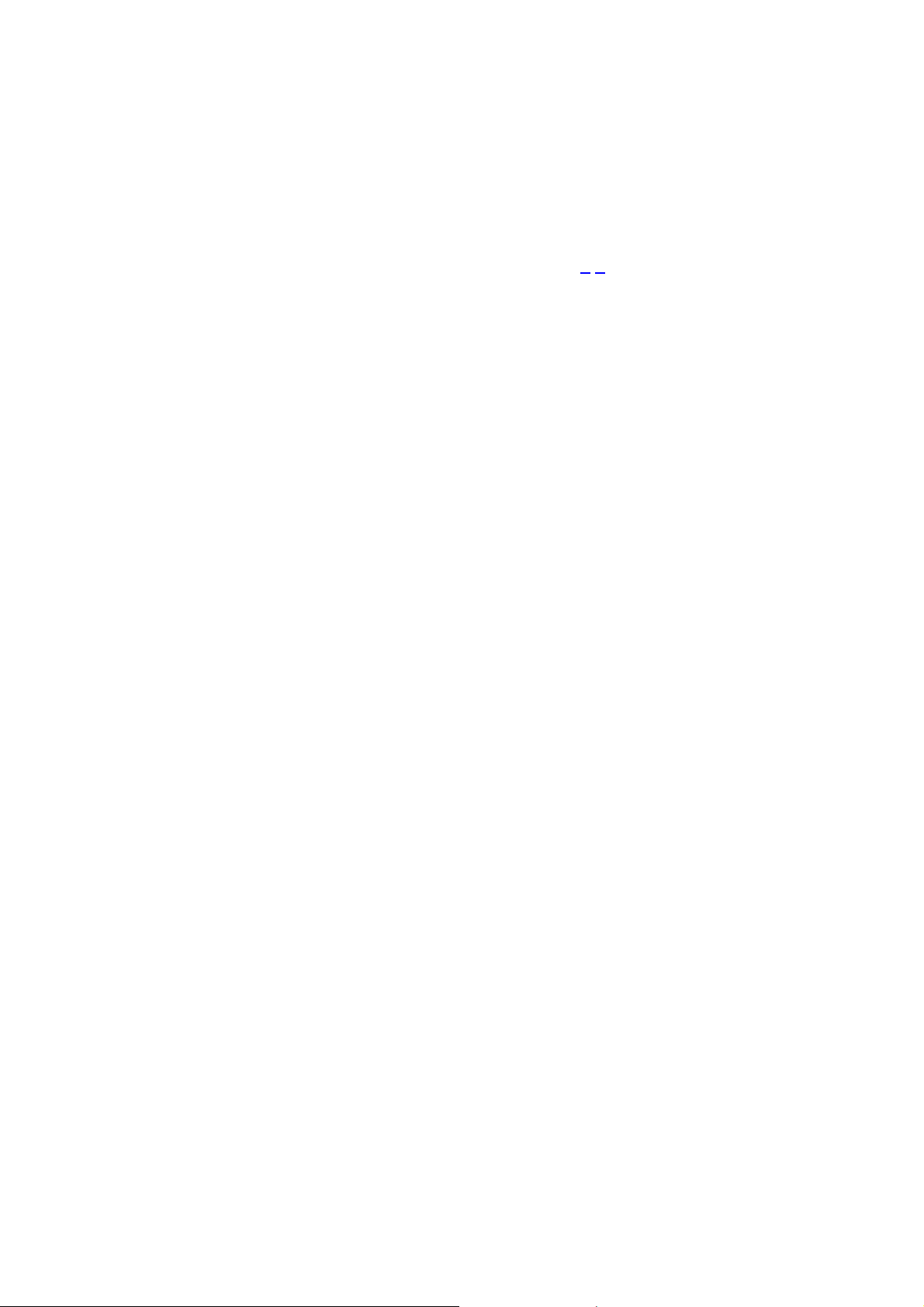
CHAPTER 9 ERROR INDICATION AND TROUBLESHOOTING
9.1 ERROR INDICATION ................................................................................................9-1
9.1.1 Equipment Errors .................................................................................................9-1
[ 1 ] Error messages appearing on the LCD .......................................................9-1
[ 2 ] Error codes shown in the "MACHINE ERROR X
9.1.2 Communications Errors......................................................................................9-11
9.2 TROUBLESHOOTING ............................................................................................9-15
9.2.1 Introduction.........................................................................................................9-15
9.2.2 Precautions ........................................................................................................9-15
9.2.3 Checking Prior to Troubleshooting.....................................................................9-15
9.2.4 Troubleshooting Based on Problem Type..........................................................9-16
[ 1 ] Paper feeding problems.............................................................................9-16
[ 2 ] Software setting problems .........................................................................9-18
[ 3 ] Malfunction.................................................................................................9-21
[ 4 ] Image defects ............................................................................................9-27
[ 5 ] Incorrect printout........................................................................................9-48
[ 6 ] Network problem........................................................................................9-50
[ 7 ] Troubleshooting of the control panel..........................................................9-54
[ 8 ] Troubleshooting of fax functions................................................................9-56
X" messages...................9-5
APPENDIX 1 SERIAL NUMBERING SYSTEM
APPENDIX 2 FIRMWARE INSTALLATION
A2.1 INSTALLING THE UPDATE DATA TO THE MACHINE..................................App. 2-1
A2.2 SETTING ID CODES TO MACHINES..............................................................App. 2-9
APPENDIX 3 CUSTOMIZING CODES ACCORDING TO SHIPPING DESTINATION
APPENDIX 4 FIRMWARE SWITCHES (WSW)
APPENDIX 5 WIRING DIAGRAM
vii Confidential
Page 10
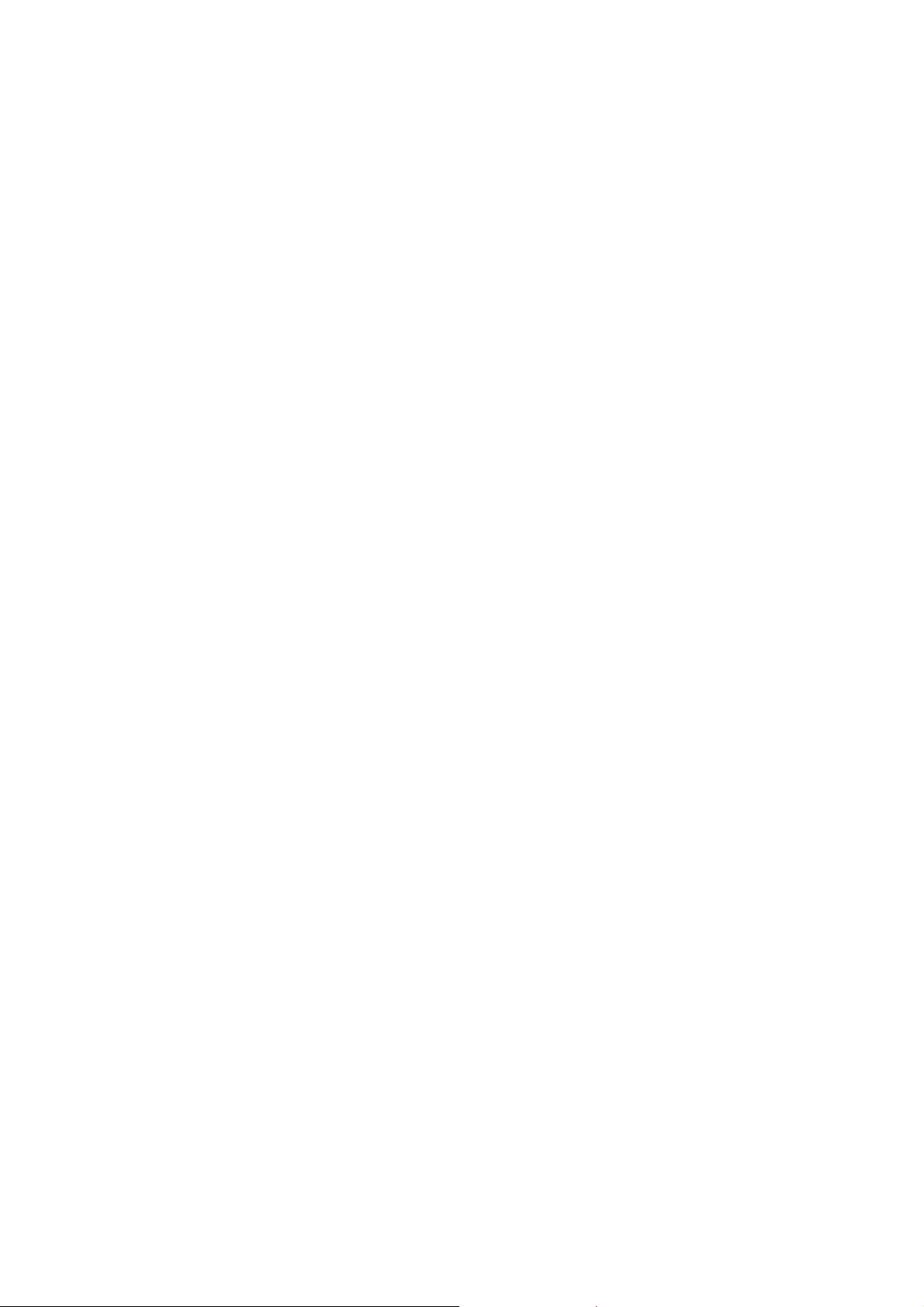
APPENDIX 6 CIRCUIT DIAGRAMS
NCU PCB: MFC7420 (U.S.A. and CANADA models)
NCU PCB: MFC7820N (U.S.A. and CANADA models)
NCU PCB: MFC7420 (EUROPE models)
NCU PCB: MFC7820N (EUROPE models)
Power Supply PCB 100V (U.S.A. and CANADA models)
Power Supply PCB 200V (EUROPE models)
viii Confidential
Page 11
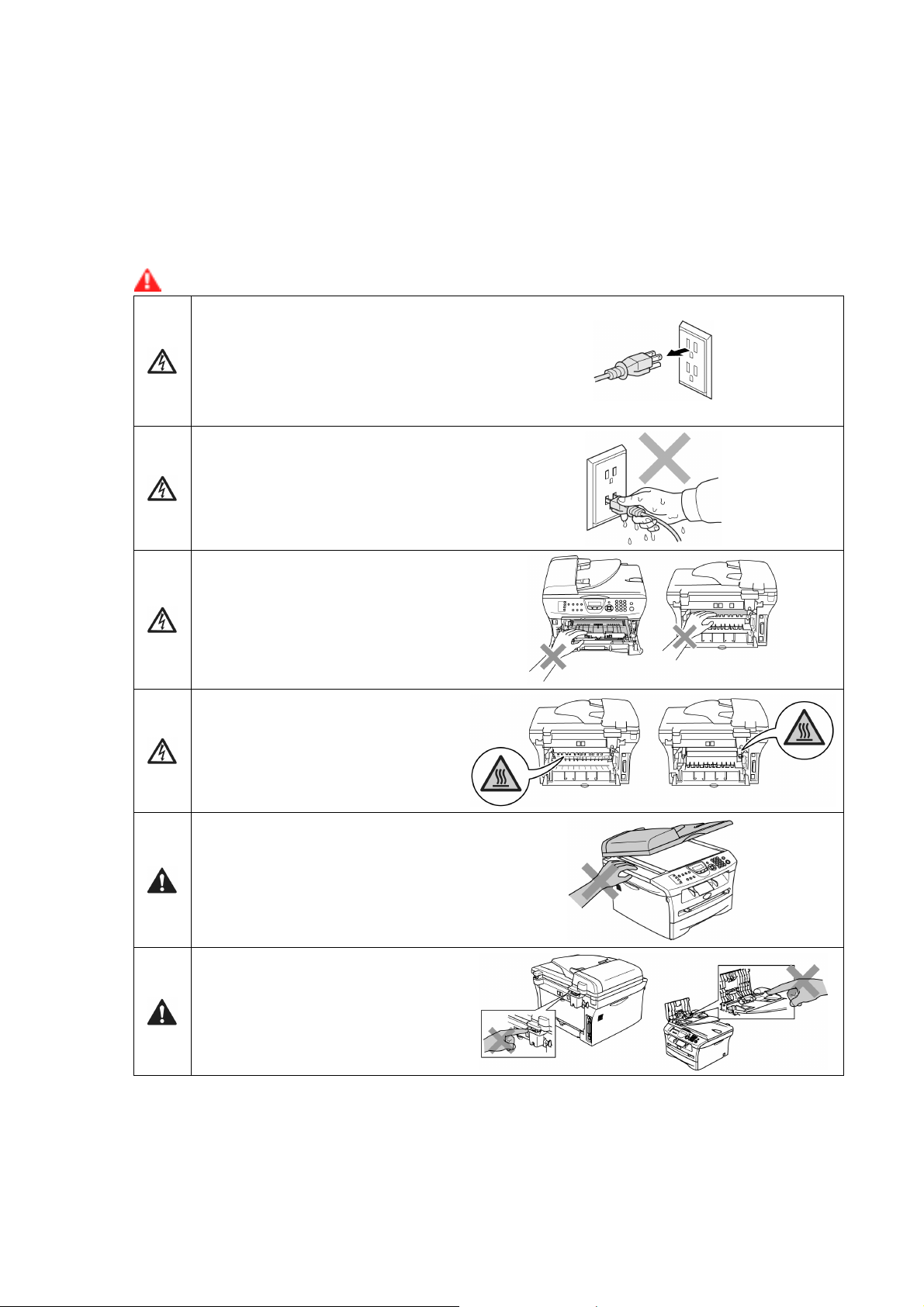
SAFETY PRECAUTIONS
To use the MFC safely
Please keep these instructions for later reference and read them before attempting any maintenance.
NOTE: If there are faxes in the MFC's memory, you need to print them or save them before you turn
off the power and unplug the MFC. (For MFC-7420)
WARNING
There are high voltage electrodes
inside the MFC. Before you clean
the inside of the MFC, make sure
you have unplugged the telephone
line cord first and then the power
cord from the AC power outlet.
Do not handle the plug with wet
hands.
Doing this might cause an electrical
shock.
After you use the MFC, some
internal parts are extremely HOT!
To prevent injuries, be careful not to
put your fingers in the areas shown
in the illustration.
The fuser unit is marked with a
caution label.
Please do not remove or damage the
label.
To prevent injuries, be careful not to
put your hands on the edge of the
MFC under the scanner cover.
To prevent injuries, be careful not to
put your fingers in the area shown in
the illustrations.
Do not use a vacuum cleaner to clean up scattered toner. Doing this might cause the toner dust to
ignite inside the vacuum cleaner, potentially starting a fire. Please carefully clean the toner dust with
a dry, lint-free cloth and dispose of it according to local regulations.
Confidential
ix
Page 12
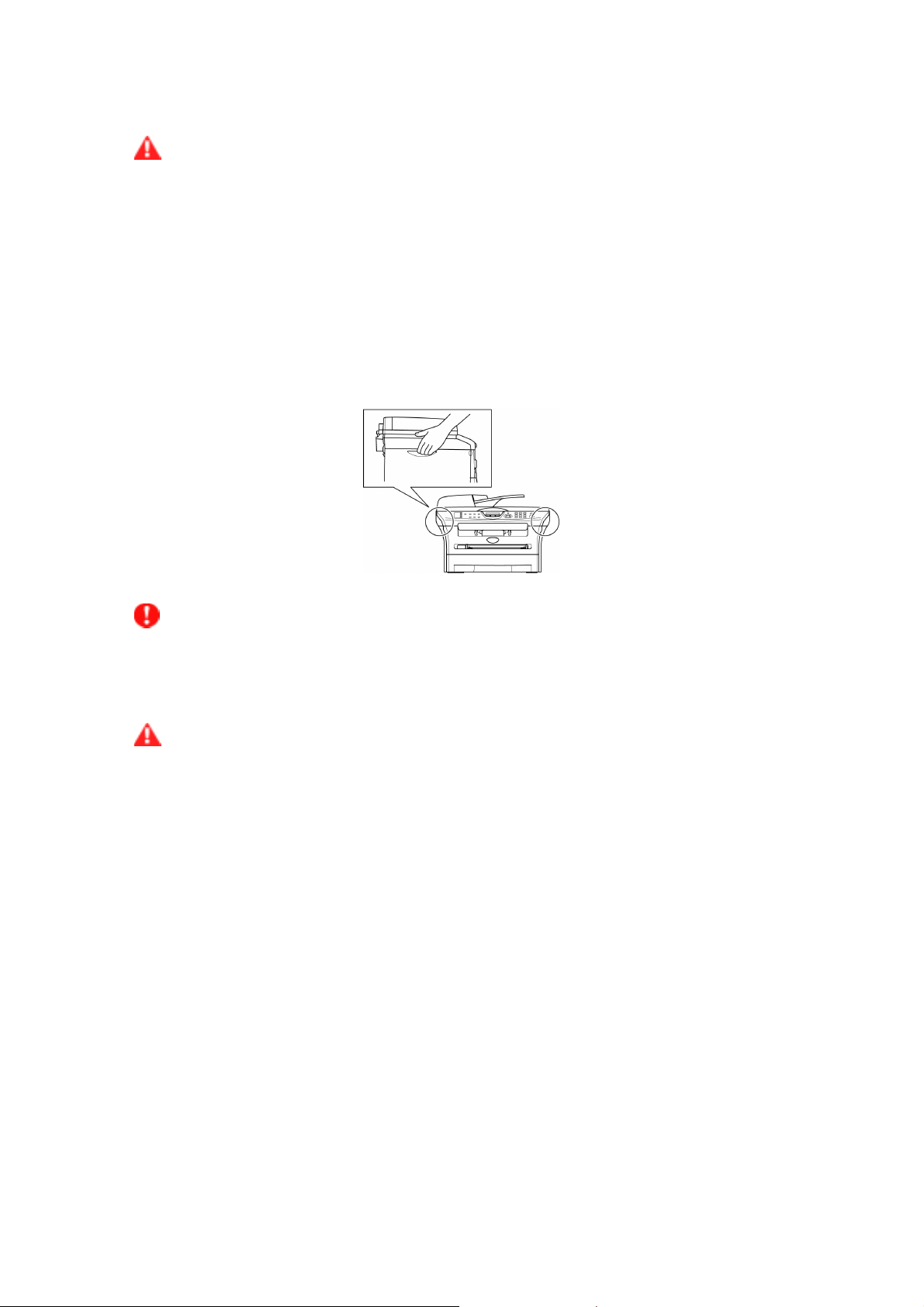
WARNING
• When you move the MFC, grasp the side hand holds that are under the scanner. DO NOT
carry the MFC by holding it at the bottom.
• Use caution when installing or modifying telephone lines. Never touch telephone wires or
terminals that are not insulated unless the telephone line has been disconnected at the wall
jack. Never install telephone wiring during a lightning storm. Never install a telephone wall
jack in a wet location.
• This product must be installed near an AC power outlet that is easily accessible. In case of
an emergency, you must disconnect the power cord from the AC power outlet to shut off the
power completely.
• To reduce the risk of shock or fire, use only a No. 26 AWG or larger telecommunication line
cord.
CAUTION
Lightning and power surges can damage this product! We recommend that you use a quality
surge protection device on the AC power line and on the telephone line, or unplug the cords
during a lightning storm.
WARNING
IMPORTANT SAFETY INSTRUCTIONS
When using your telephone equipment, basic safety precautions should always be followed to
reduce the risk of fire, electric shock and injury to people, including the following:
1. Do not use this product near water, for example, near a bath tub, wash bowl, kitchen sink or
washing machine, in a wet basement or near a swimming pool.
2. Avoid using this product during an electrical storm. There may be a remote risk of electric
shock from lightning.
3. Do not use this product to report a gas leak in the vicinity of the leak.
4. Use only the power cord provided with the MFC.
SAVE THESE INSTRUCTIONS
Confidential
x
Page 13
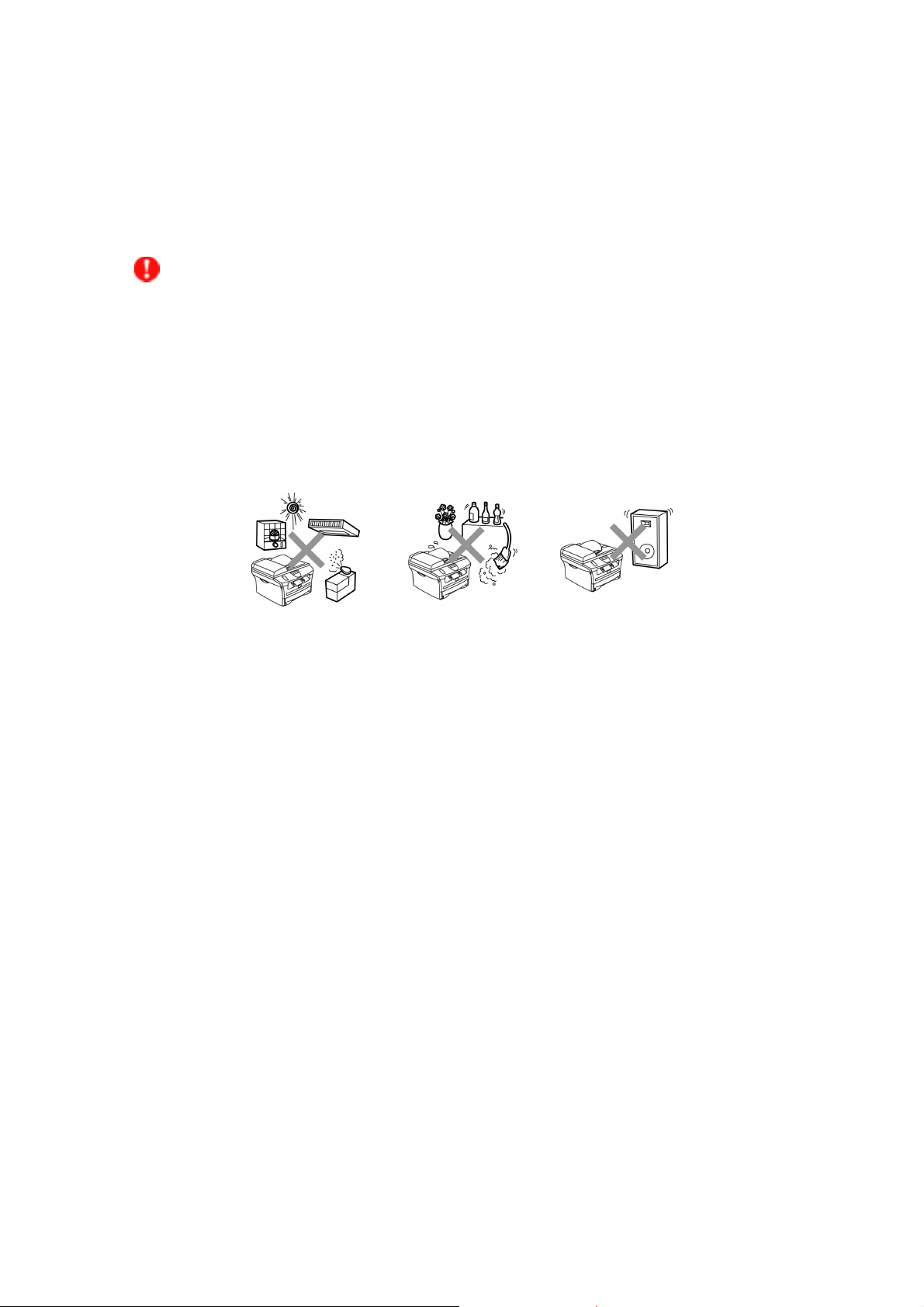
CHOOSING A LOCATION
Place your MFC on a flat, stable surface that is free of vibration and shocks, such as a desk. Put the
MFC near a telephone wall jack and a standard, grounded AC power outlet. Choose a location where
the temperature remains between 50°F and 90.5°F (10°C and 32.5°C).
CAUTION
• Avoid placing your MFC in a high-traffic area.
•
Do not place the MFC near heaters, air conditioners, water, chemicals, or refrigerators.
• Do not expose the MFC to direct sunlight, excessive heat, moisture, or dust.
• Do not connect your MFC to an AC power outlet controlled by wall switches or automatic
timers.
• Disruption of power can wipe out information in the MFC’s memory.
•
Do not connect your MFC to an AC power outlet on the same circuit as large appliances or
other equipment that might disrupt the power supply.
•
Avoid interference sources, such as speakers or the base units of cordless phones.
Confidential
xi
Page 14
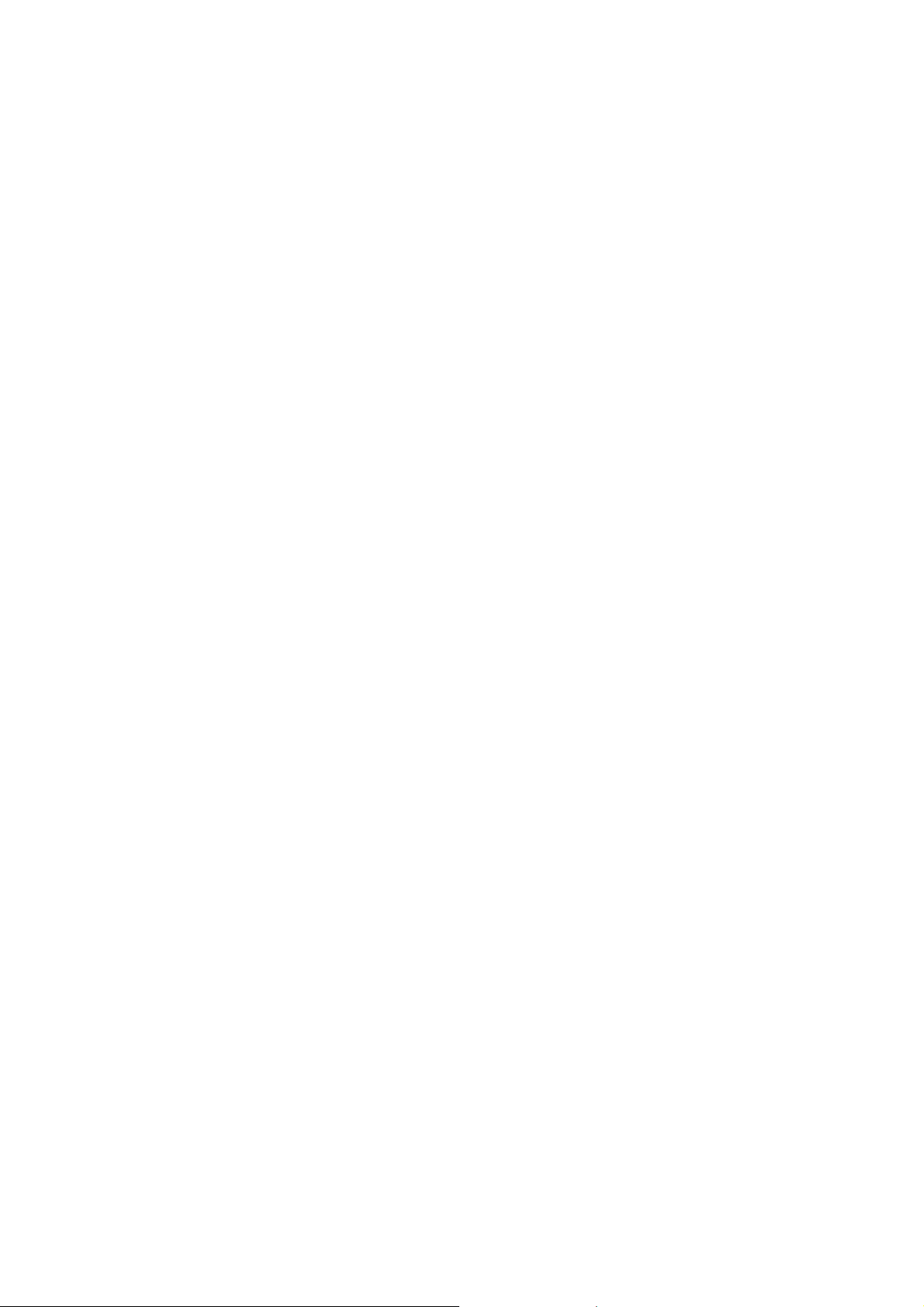
CHAPTER
PARTS NAMES & FUNCTIONS
1
Confidential
Page 15
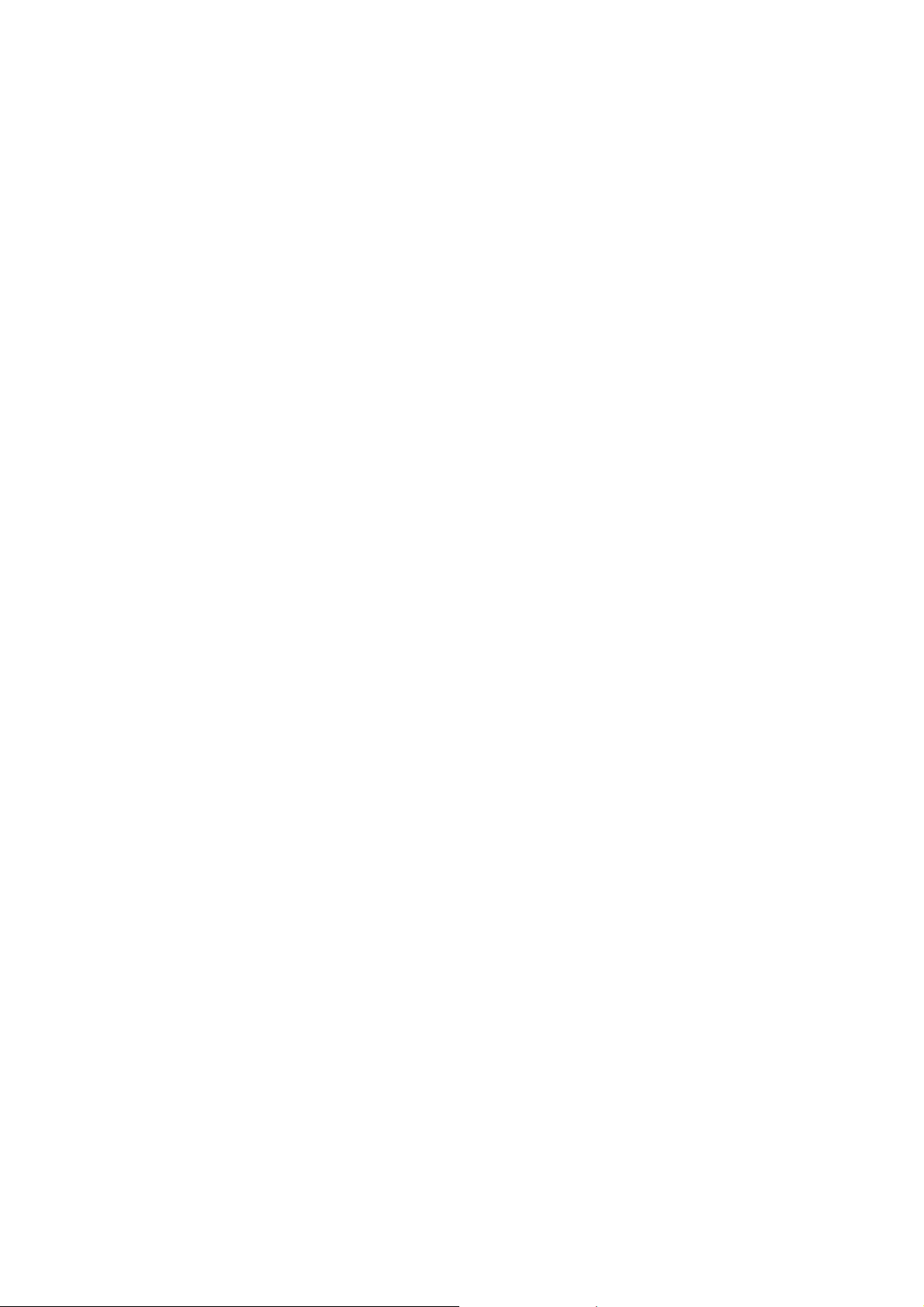
CHAPTER 1 PARTS NAMES & FUNCTIONS
This chapter contains external views and names of components and describes their functions.
Information about the keys on the control panel is included to help you check operation or make
adjustments.
CONTENTS
1.1 EQUIPMENT OUTLINE ...................................................................................................1-1
1.2 CONTROL PANEL...........................................................................................................1-2
1.3 COMPONENTS................................................................................................................1-4
Confidential
Page 16
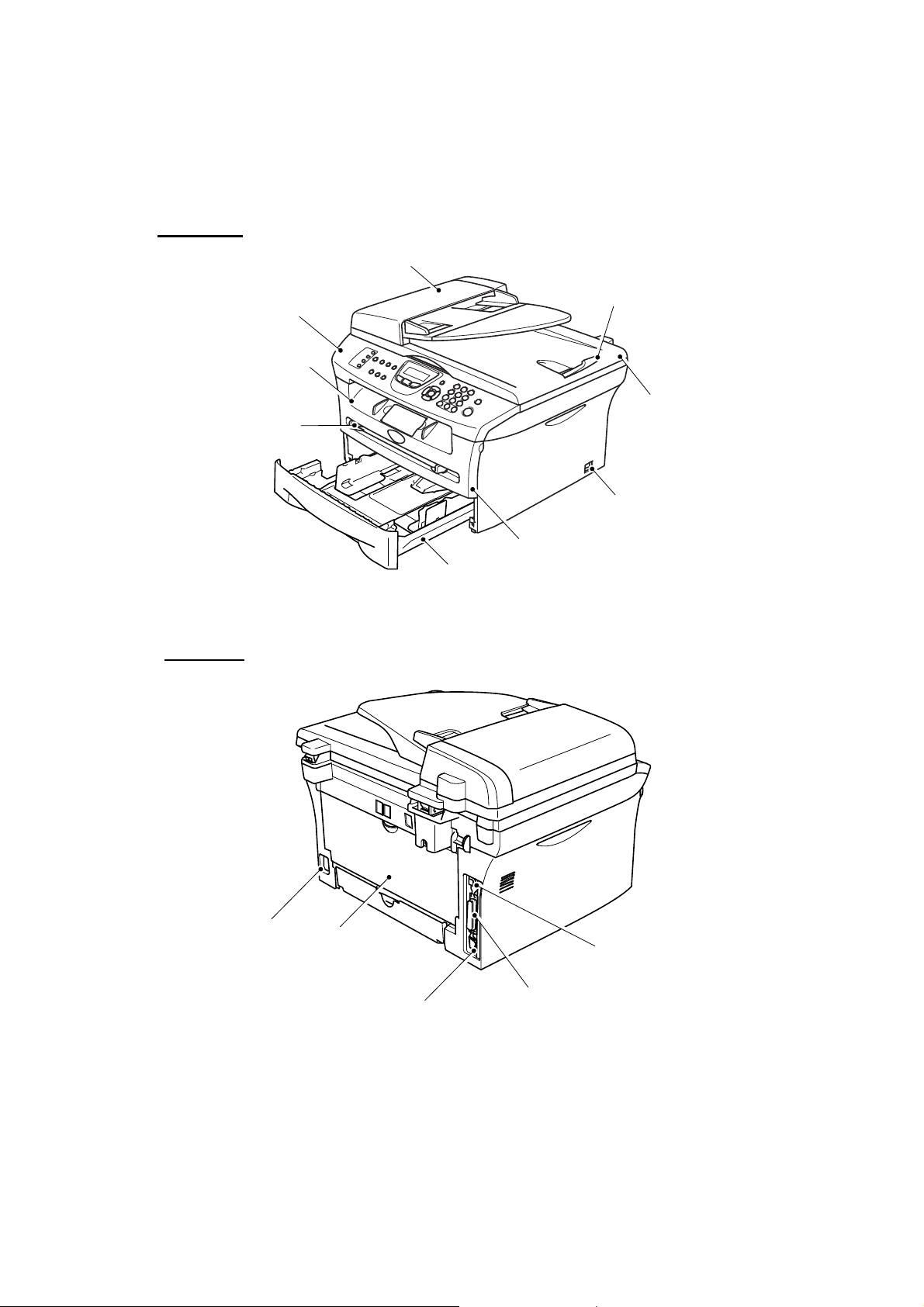
1.1 EQUIPMENT OUTLINE
Front view
Automatic Document Feeder (ADF)
Control Panel
Face-down Output Tray
Support Flap with Extension
(Support Flap)
Manual Feed Slot
Rear view
Paper Tray
ADF Document Output Support Flap
Document Cover
Power Switch
Front Cover
AC Power Connector
1-1 Confidential
Back Cover
10/100 Baser TX Port
(MFC7820N only)
USB Interface Connector
Parallel Interface Connector
Page 17
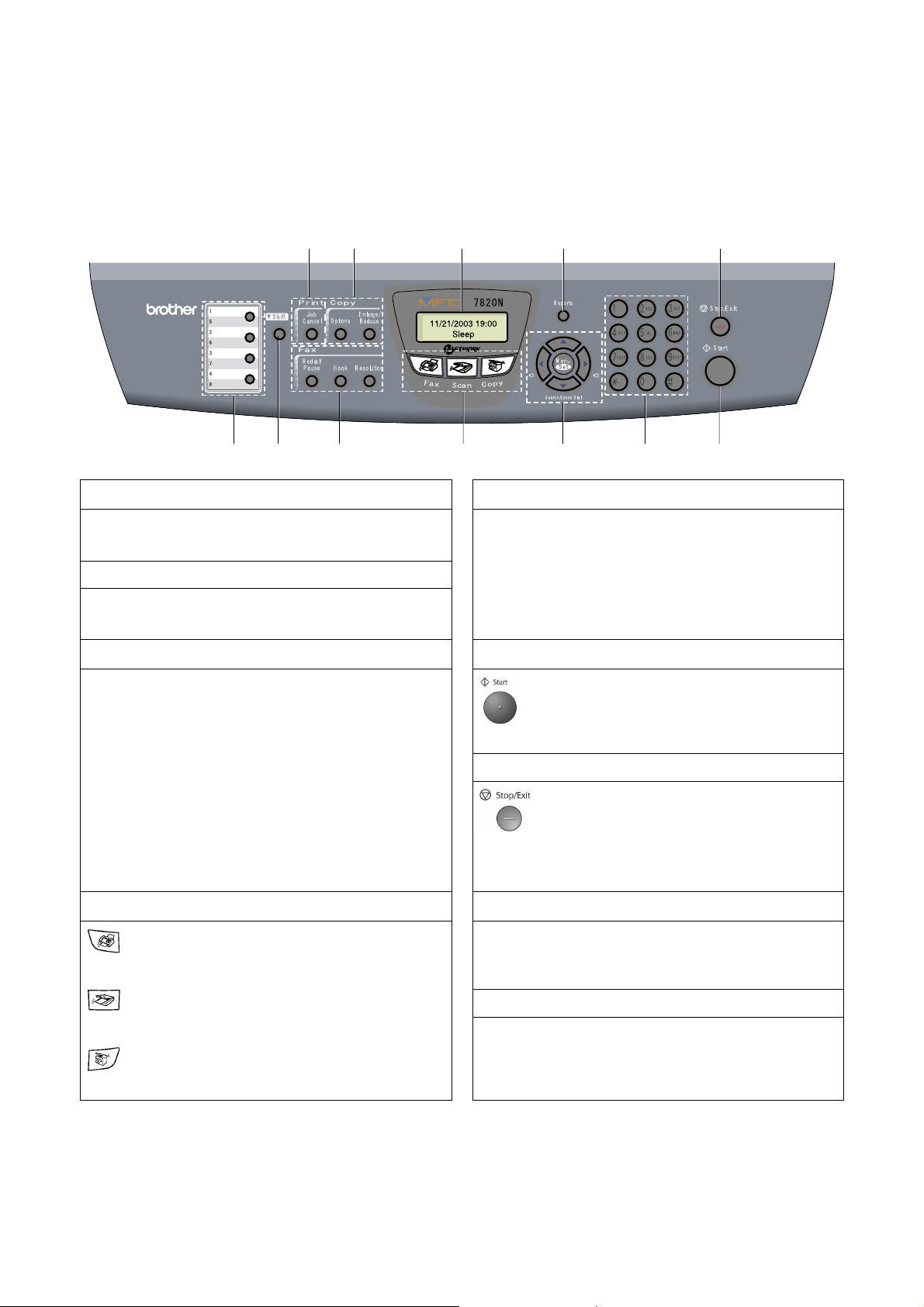
1.2 CONTROL PANEL
MFC-7420 and MFC-7820N have similar control keys.
12 11 10
9 8
1. One-Touch Keys
These 4 keys give you instant access to 8 previously
stored numbers.
To access One-Touch numbers 5 to 8, hold down Shift
as you press the One-Touch key.
Redial/Pause
Redials the last number you called. It also inserts a
pause in quick dial numbers.
Hook
Press before dialing if you want to make sure a fax
machine will answer, and then press Start. Also, press
this key after picking up the handset of an external
telephone during the F/T double/pseudo-ring.
Resolution
Sets the resolution when you send a fax.
2. Shift Key
3. Fax and Telephone Keys
6 5 4 3 2 1
Use these keys to dial telephone or fax numbers and as a
keyboard for entering information into the MFC.
The # key lets you temporarily switch the dialing mode
during a telephone call from Pulse to Tone.
6. Dial Pad Keys
7
7. Start Key
Lets you start sendi ng faxes or making cop i es.
8. Stop/Exit Key
Stops an operation or exits from the menu.
4. Mode Keys
Fax
Lets you access Fax mode.
Scan
Lets you access Scan mode.
Copy
Lets you access Copy mode.
1-2 Confidential
Print the Transmission Verification Report, Help List,
Quick-Dial List, Fax Journal, User Settings and Network
Configuration*. (*MFC-7820N only).
10. Liquid Crystal Display (LCD)
Displays messages on the screen to help you set up and
use your MFC.
9. Reports Key
Page 18
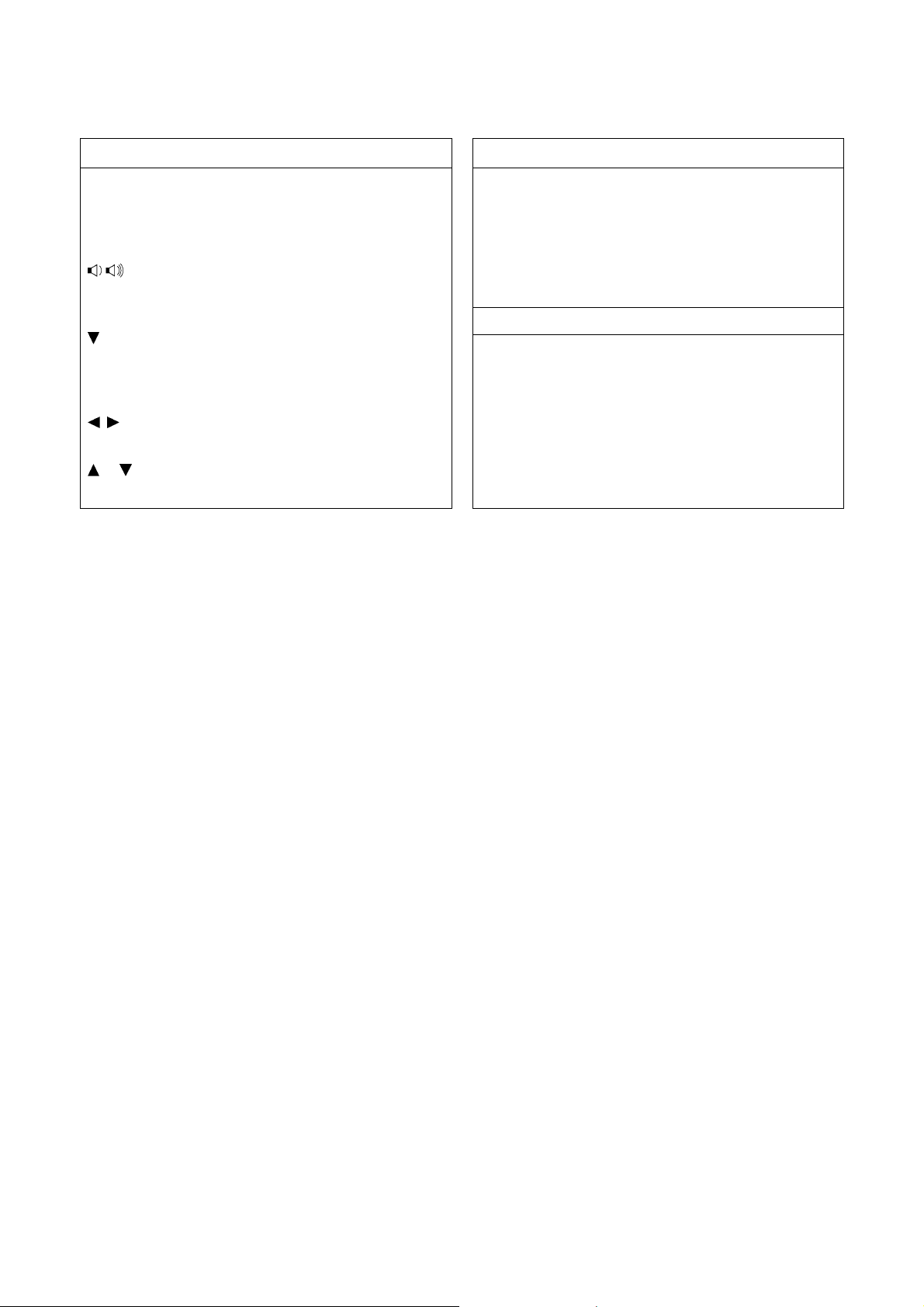
5. Navigation Keys
Menu/Set
The same key is used for Menu and Set operations. Lets
you access the Menu to program and store your settings
in the MFC.
When listening to the speaker in Fax mode or on
standby, you can press these keys to adjust the volume.
Search/Speed Dial
Lets you look up numbers that are stored in the dialing
memory. It also lets you dial stored numbers by
pressing # and a three-digit number.
Press to scroll forward or backward to a menu selection.
or
Press to scroll through the menus and o ptions.
Enlarge/Reduce
11. Copy Keys (Temporary settings)
Lets you reduce or enlarge copies depending upon the
ratio you select.
Options
You can quickly and easily select temporary settings for
copying.
12. Printer Key
Job Cancel
You can cancel a print job and clear the printer memory.
1-3 Confidential
Page 19
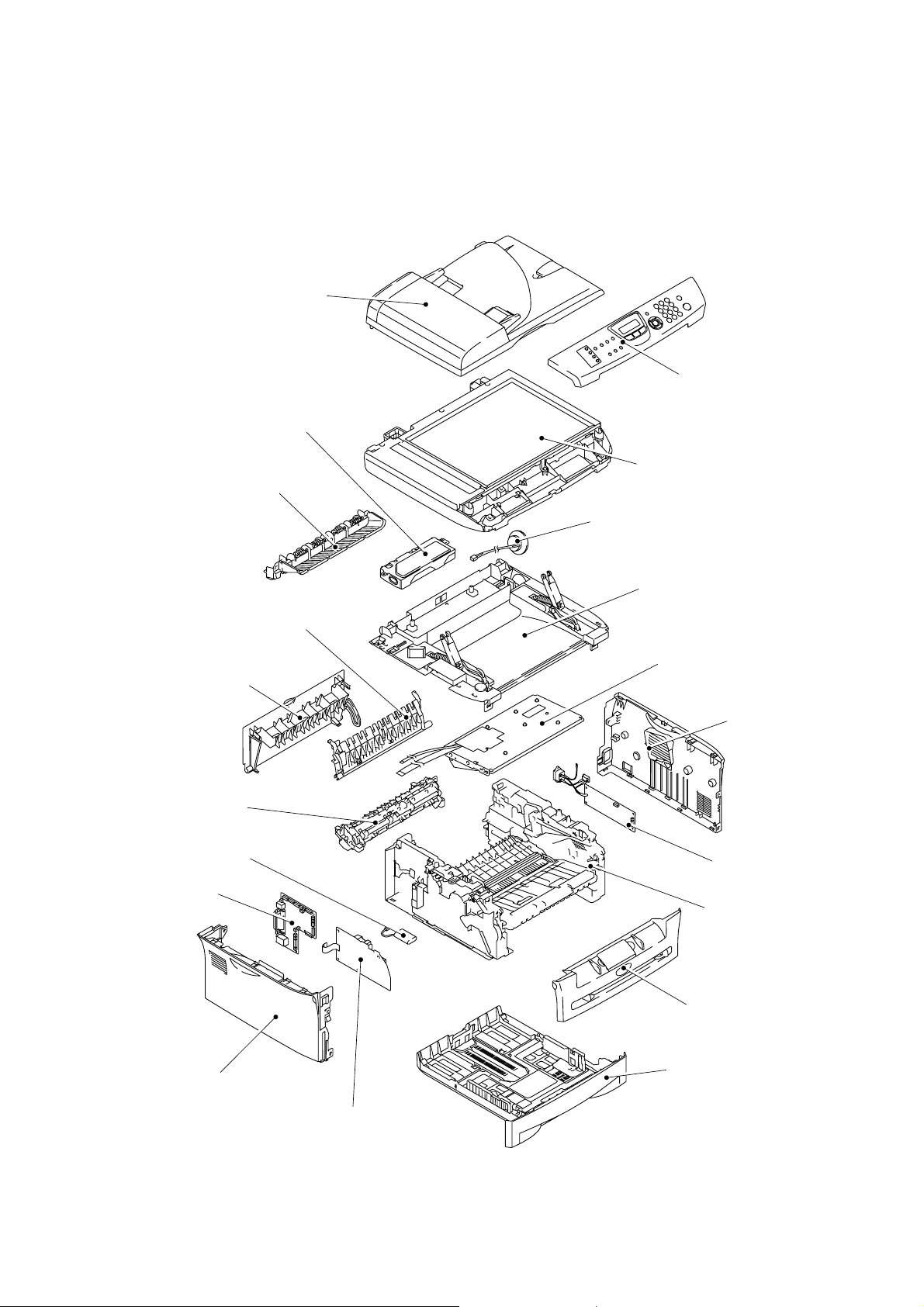
1.3 COMPONENTS
N
The equipment consists of the following major components:
ADF Unit
CU PCB
Inner Chute
Panel Unit
Scanner Unit
Speaker ASSY
Joint Cover ASSY
Rear Chute Cover
Rear Cover
Fixing Unit
Battery ASSY
Main PCB
Side Cover L
Laser Unit
Side Cover R
PS PCB Unit
Frame Unit
Front Cover
Paper Tray
High-voltage PS PCB
1-4 Confidential
Page 20
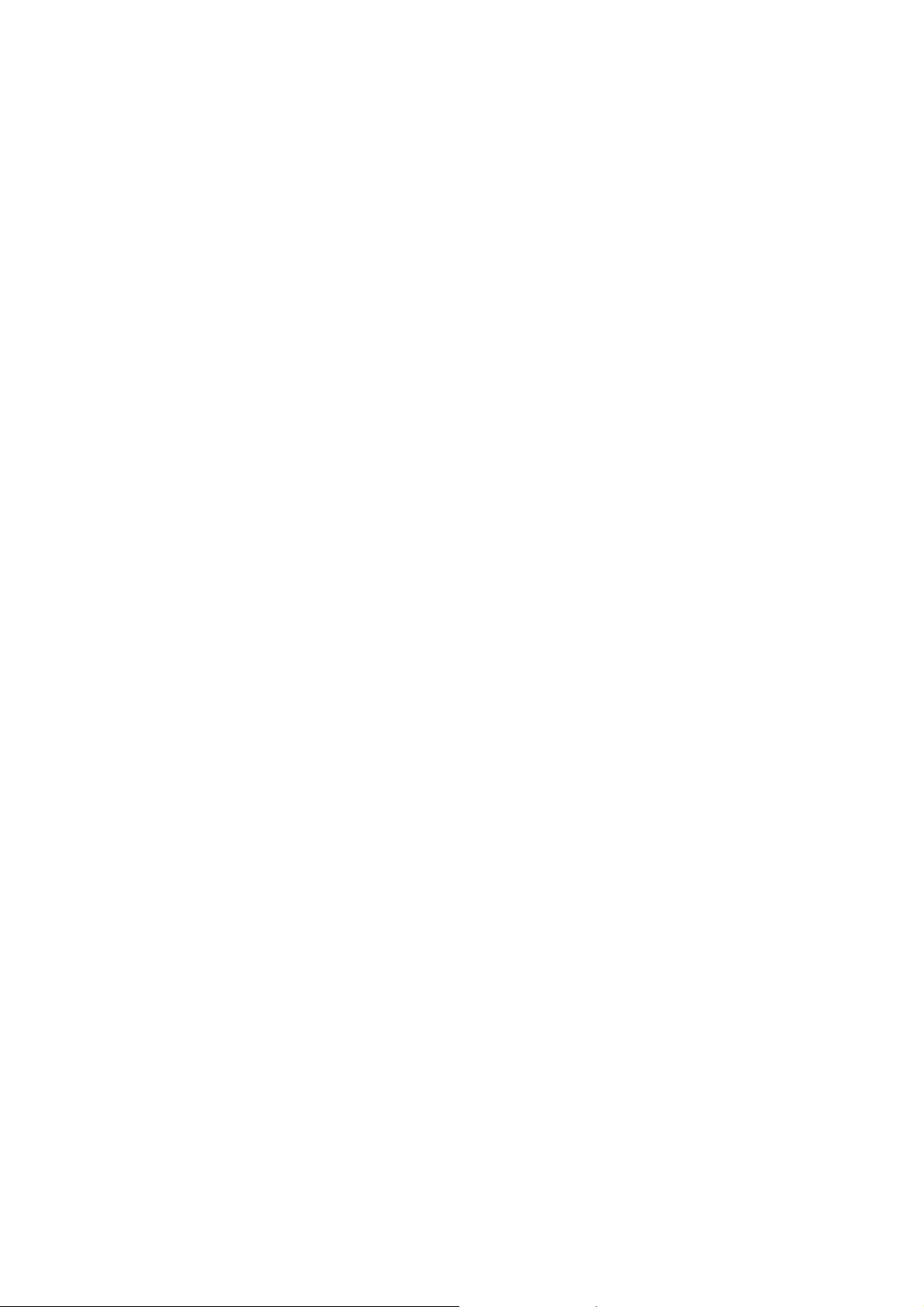
CHAPTER
SPECIFICATIONS
2
Confidential
Page 21
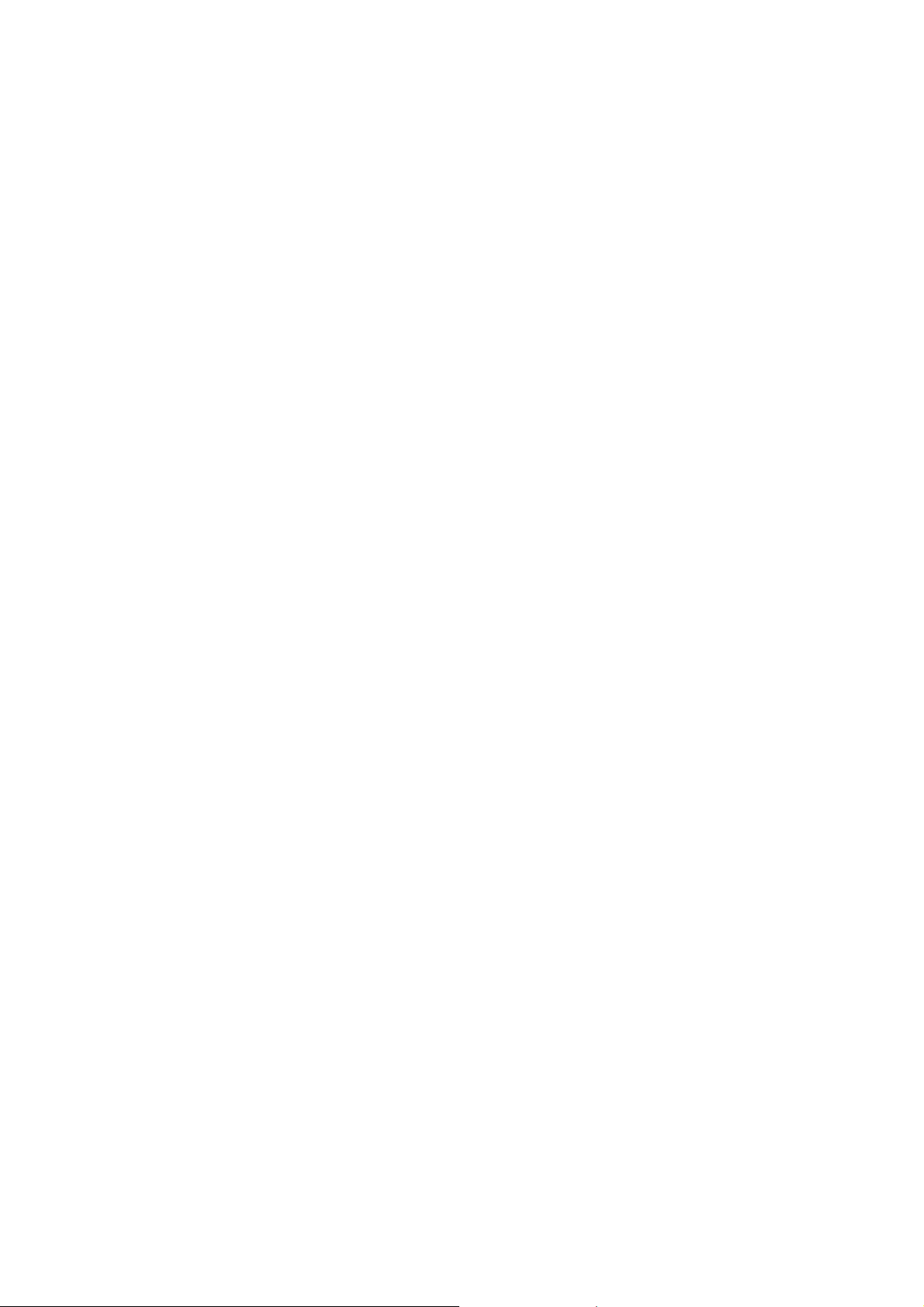
CHAPTER 2 SPECIFICATIONS
This chapter lists the specifications of each model, which enables you to make a comparison of
different models.
CONTENTS
2.1 GENERAL........................................................................................................................2-1
2.1.1 General Specifications .........................................................................................2-1
2.1.2 Paper Specifications.............................................................................................2-2
2.1.3 Printable Area ................................................................................................................2-4
2.2 SPECIFICATIONS LIST...................................................................................................2-8
Confidential
Page 22
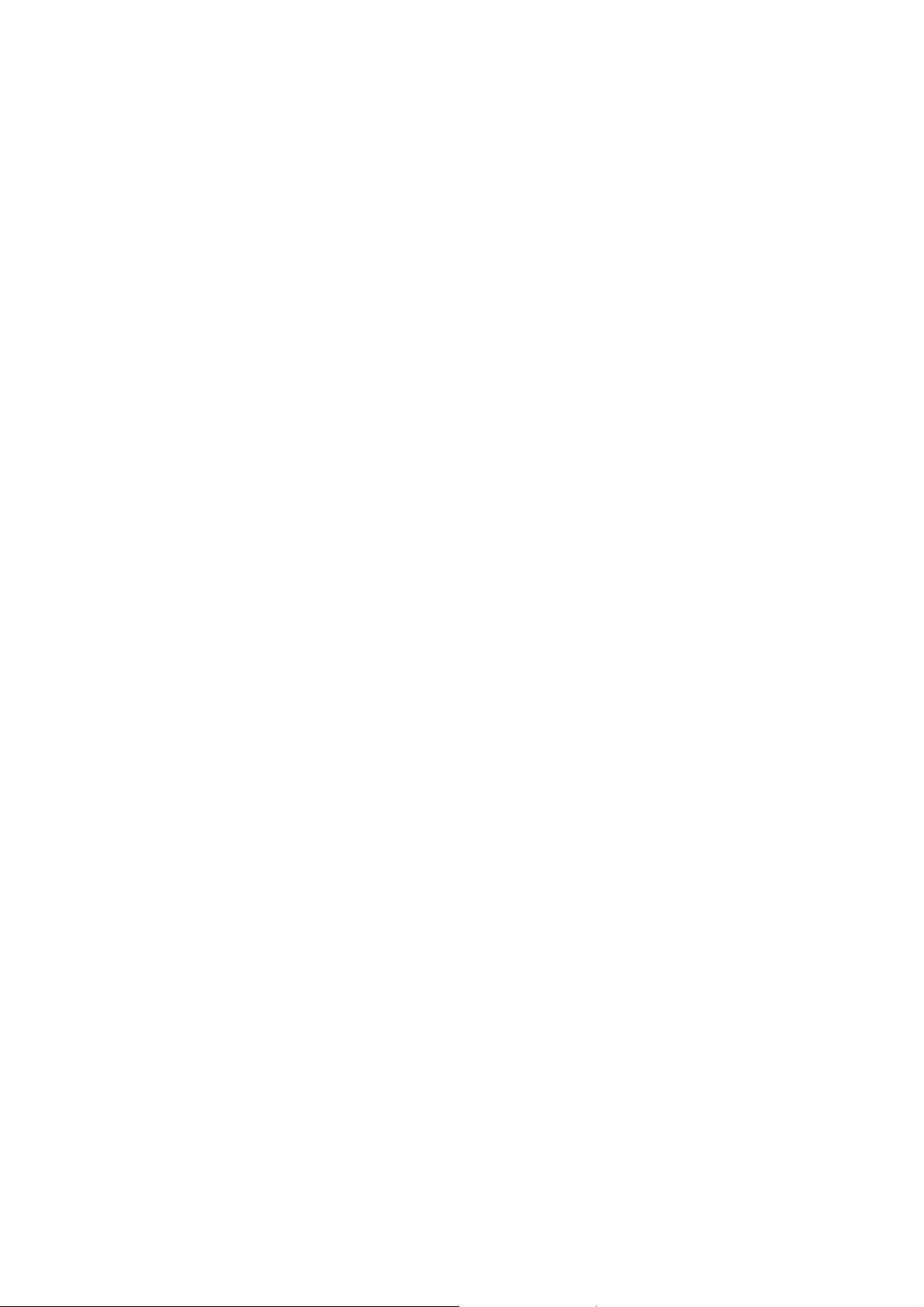
2.1 GENERAL
2.1.1 General Specifications
Memory Capacity 16 MB (MFC-7420), 32 MB (MFC-7820N)
Automatic Document Feeder (ADF) Up to 35 sheets
Paper Tray 250 Sheets (20 lb (75 g/m 2 ))
Printer Type Laser
Print Method Electrophotography by semiconductor laser beam
Liquid Crystal Display (LCD) 16 characters x 2 lines
Power Source 100 to 120V AC 50/60Hz
Power Consumption (MFC-7420)
Dimensions (W x D x H) 432mm x 395mm x 294mm (with out carton)
scanning
Minimum: Under 10 watts
Standby: 75 Wh or less (25°C)
Peak: 1032 Wh or less
(MFC-7820N)
Minimum: Under 10 watts
Standby: 75 Wh or less (25°C)
Peak: 1032 Wh or less
Weight Without Drum/Toner Unit: 20.7 lb (9.4 kg)
Noise Operating: 53 dB A or less
Standby: 30 dB A or less
Temperature Operating: 50°F to 90.5°F (10 to 32.5°C)
Storage: 32°F to 104°F (0 to 40°C)
Humidity Operating: 20 to 80% (without condensation)
Storage: 10 to 90% (without condensation)
2-1 Confidential
Page 23
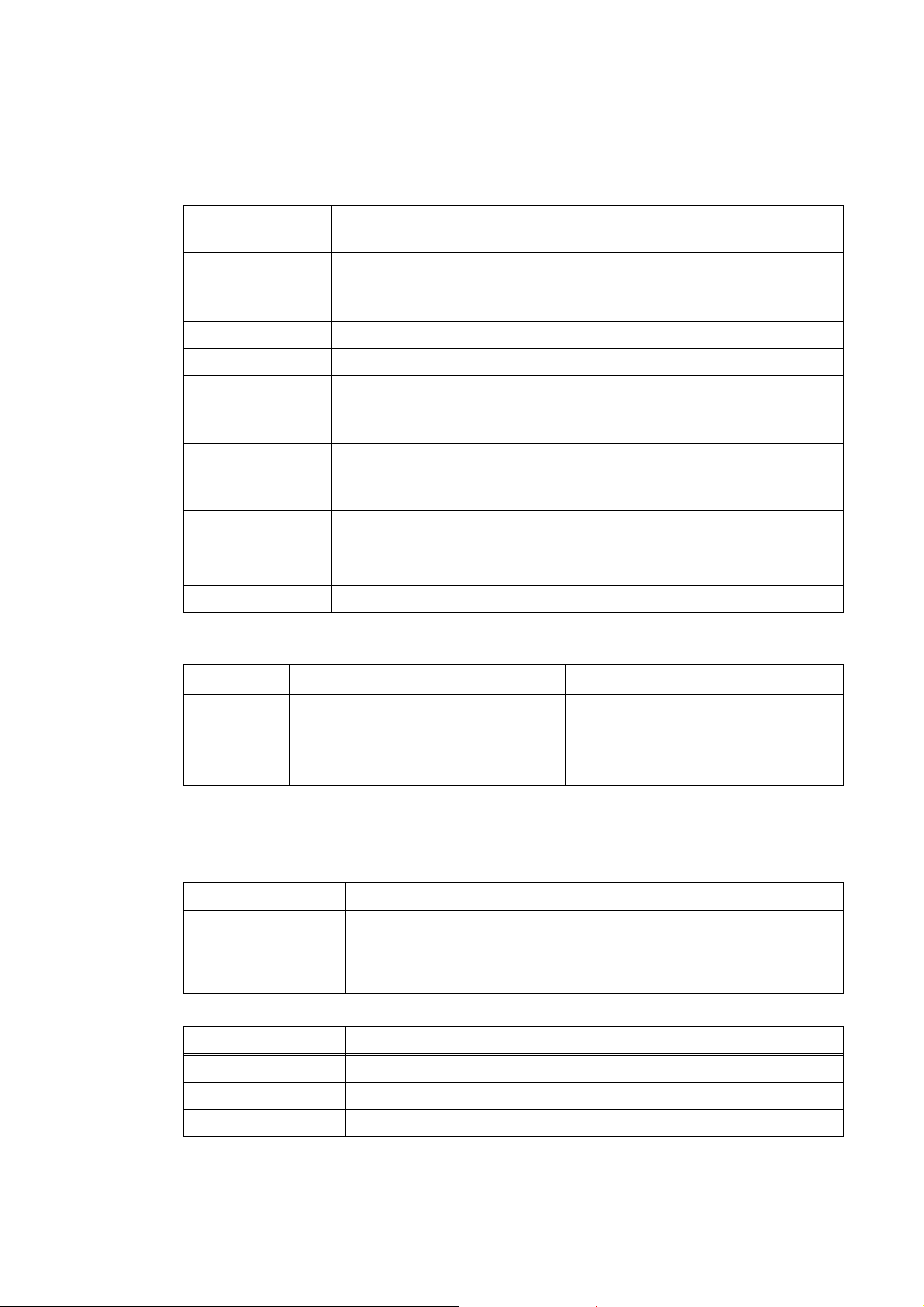
2.1.2 Paper Specifications
(1) Paper type
Paper type Tray1
Manual feed
slot
Select the paper type from the
printer driver
Plain paper
60 g/m2 to 105 g/m
(16 to 28 lbs.)
2
O O Plain paper
Recycled paper O O Recycled paper
Bond paper O O Bond paper
Thick paper
105 g/m2 to 161 g/m
(28 to 43 lbs.)
2
X O Thick paper or Thicker paper
O
Transparency
Up to 10 sheets
O
Transparency
A4 or Letter
Label X
Envelop X O
O
Thicker paper
Envelope or Env.Thick
or Env.Thin
Card Stock X O Thick paper or Thicker paper
(2) Paper size
Paper size
Paper Tray
A4, Letter, Legal*, , B5 (ISO),
Executive, A5, A6, B6 (ISO),
B5 (JIS), Folio*
Width:
69.9 to 215.9 mm (2.75 to 8.5 in.)
Length:
Manual feed slot
116 to 406.4 mm (4.57 to 16.0 in.)
* Legal and Folio are not available in some regions.
(3) Other paper specifications
<Paper tray>
Cut sheet
Basis weight 60 to 105 g/m2 (16 to 28 lb.)
Caliper 0.08 to 0.12 mm (0.003 to 0.005 in.)
Moisture content 4% to 6% by weight
<Manual feed slot>
Cut sheet
Basis weight 60 to 161 g/m2 (16 to 43 lb.)
Caliper 0.08 to 0.19 mm (0.003 to 0.007 in.)
Moisture content 4% to 6% by weight
2-2 Confidential
Page 24
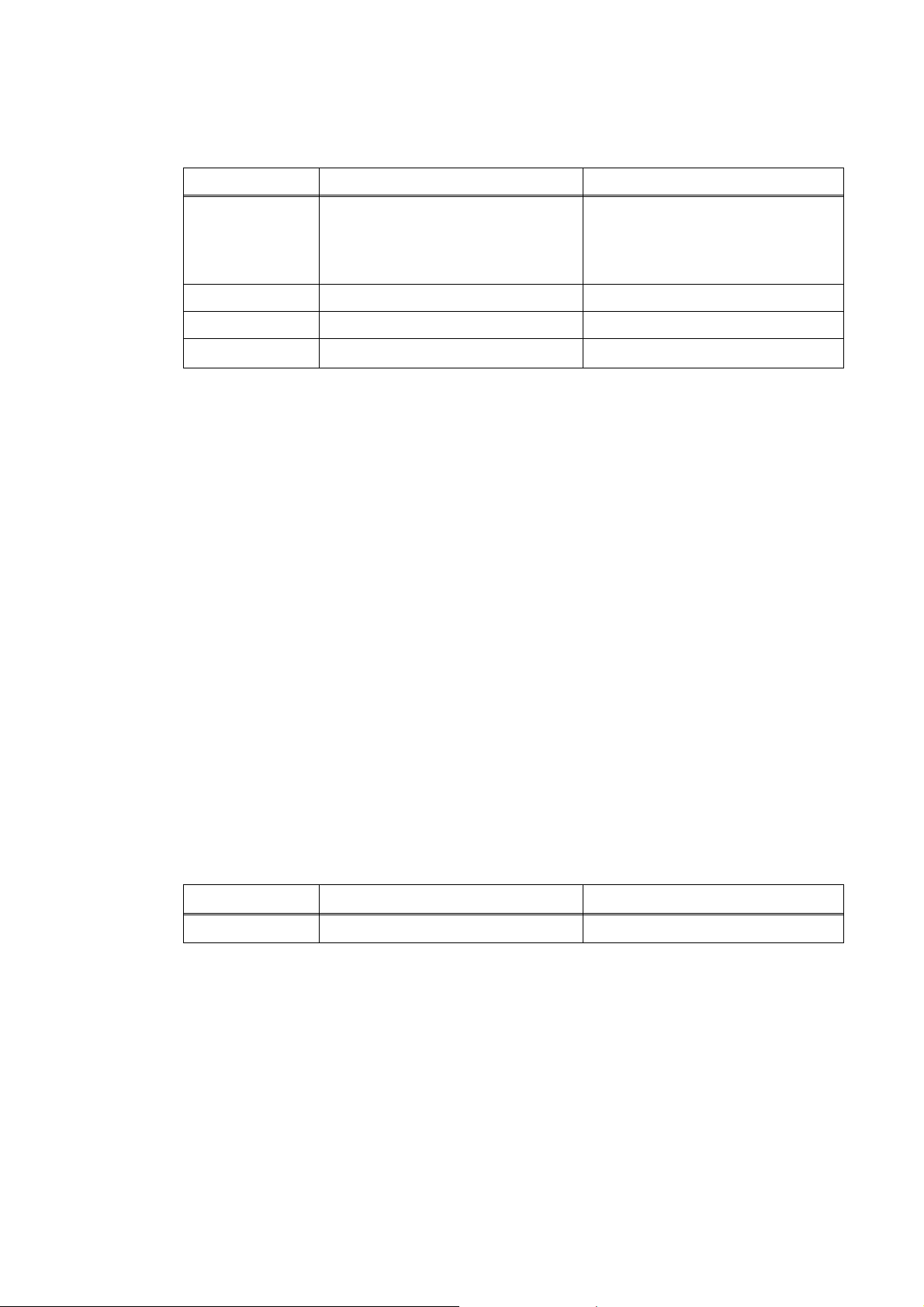
(4) Recommended paper
Europe USA
Plain paper Xerox Premier 80 g/m
Xerox Business 80 g/m
Modo Paper DATACOPY 80 g/m
IGEPA X-press 80 g/m2
2
2
Xerox 4200DP 20lb
Xerox 4024 28lb
2
Hammermill Laser Paper 24lb
Recycled paper
Transparency
Label
Xerox Recycled Supreme N/A
3M CG3300 3M CG 3300
Avery laser label L7163 Avery laser label #5160
* This printer can use recycled paper that meets the DIN 19309 specification
CAUTION:
When you are choosing print media, be sure to follow the information given below to prevent
any paper jams, print quality problems or printer damage;
• It is recommended to use long-grained paper for the best print quality. If short-grained
paper is being used, it might be the cause of paper jams.
• Use neutral paper. Do not use acid paper to avoid any damage to the drum unit.
• Avoid using coated paper such as vinyl coated paper.
• Avoid using preprinted or highly textured paper.
• It is recommended to use labels or transparencies which are designed for use in laser
printers.
• Avoid feeding labels with the carrier sheet exposed, or the printer will be damaged.
• Before loading paper with holes such as organizer sheets, be sure to fan the stack well.
• Do not use organizer sheets that are stuck together. The glue that is used might caused
damaged to the printer.
• When printing on the back of pre-printed paper, if the paper is curled, be sure to
straighten the paper as much as possible.
Different types of paper should not be loaded at the same time in the paper tray to avoid any
paper jams or misfeeds.
(5) Paper tray capacity
Paper Tray
Manual feed slot
Paper Capacity 250 sheets (80 g/m2 or 21lb) Single sheet
(6) Print delivery
Face down output tray
2
capacity: Maximum 100 sheets (80 g/m
)
face down only
NOTE:
Face-down: Delivery with the printed face of the paper downwards.
2-3 Confidential
Page 25
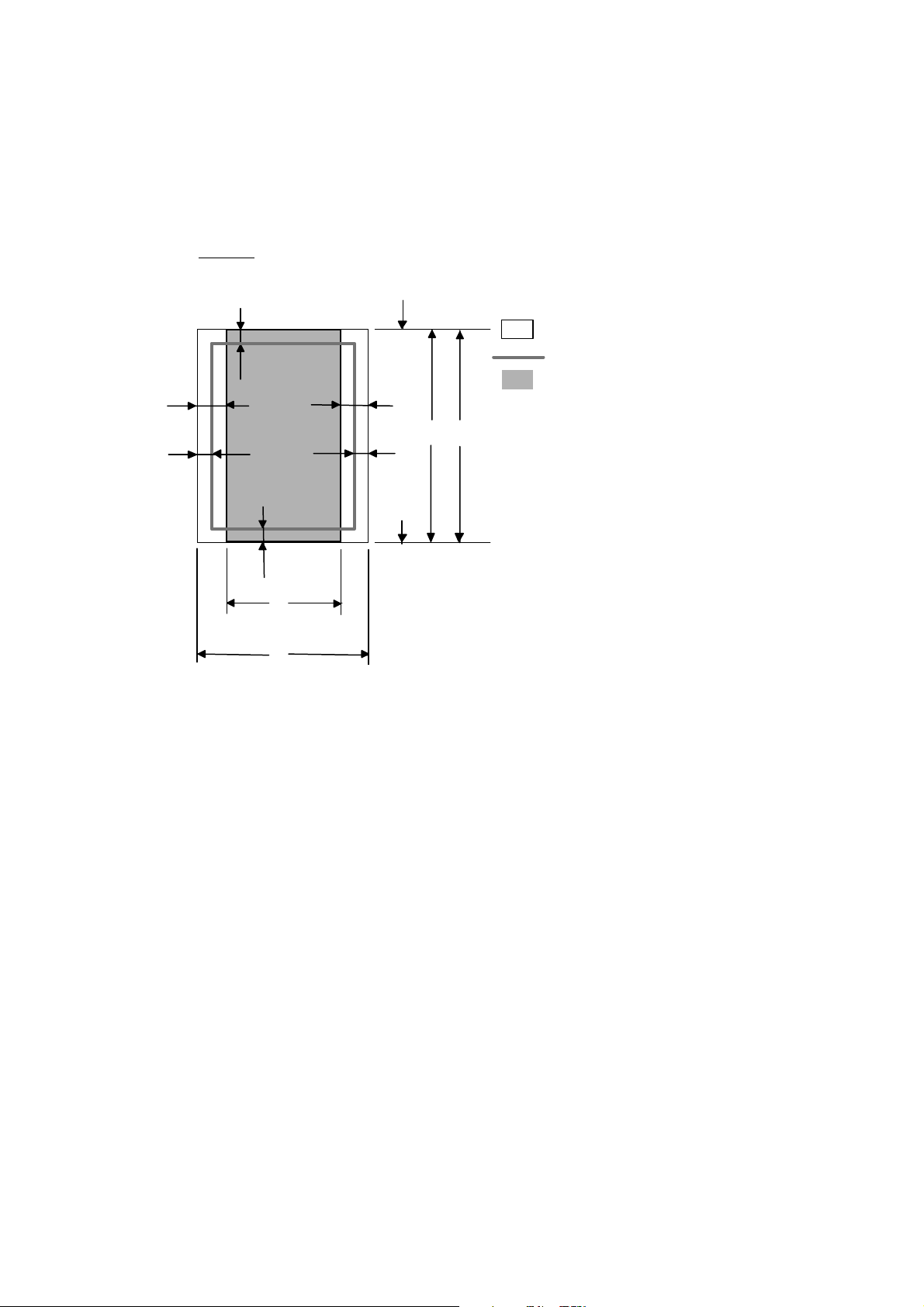
2.1.3 Printable Area
When using PCL emulation, the edges of the paper that cannot be printed on are shown below.
Portrait
G
E
G
G
C
A
F
Physical page
Printable area
Logical page
E
B
D
G
F
B Physical page length
D
F
Maximum logical page length
Distance from edge of physical page to
edge of logical page
NOTE:
• “Logical page” shows the printable area for a PCL driver.
• “Printable area” shows mechanical printable area of the machine.
• Therefore, the machine can only print within the shaded area when you use a PCL driver.
2-4 Confidential
Page 26
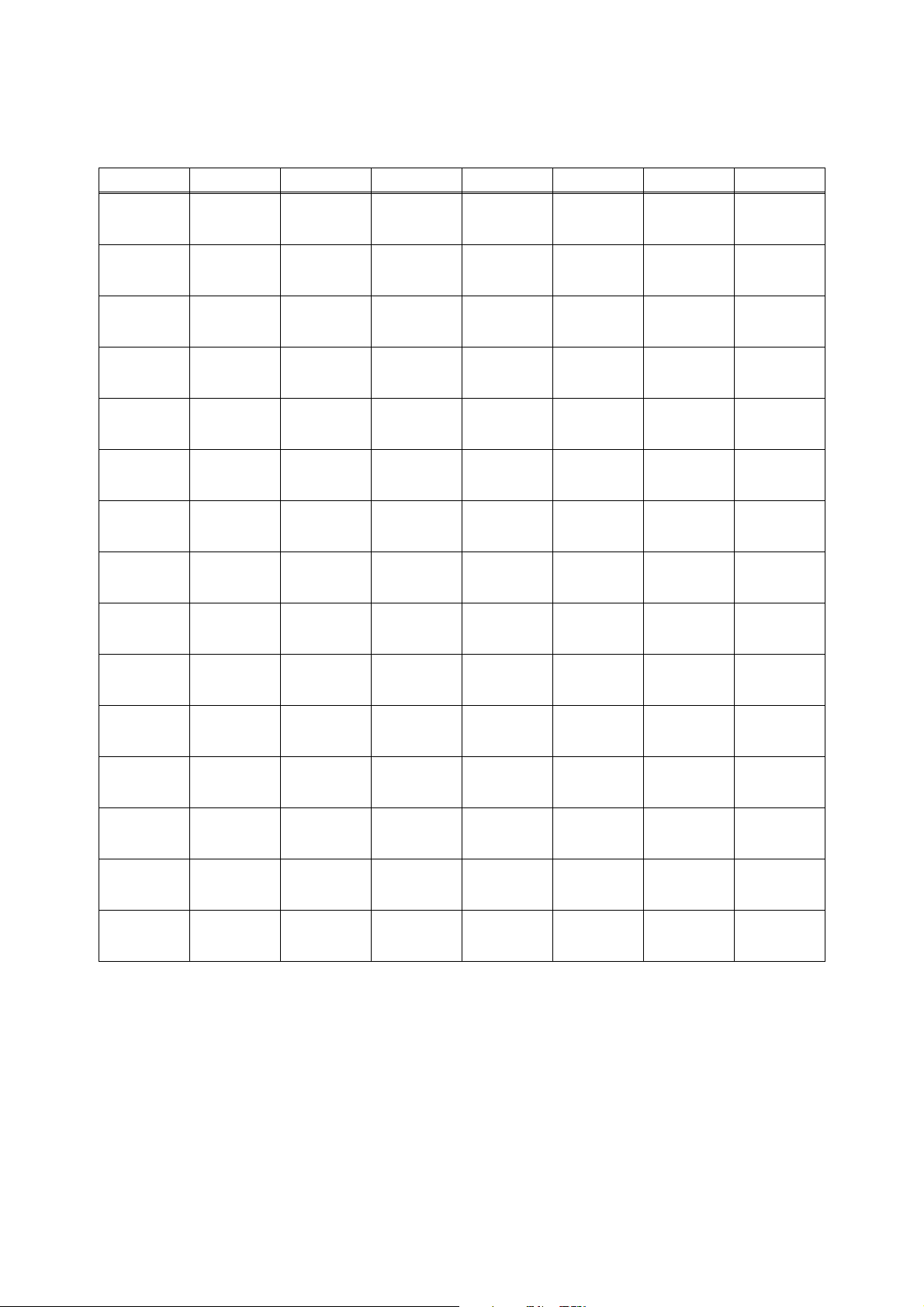
The table below shows the printable areas when printing on Portrait for each paper size.
Size A B C D E F G
Letter
Legal
Folio
Executive
A4
A5
A6
B5 (JIS)
B5 (ISO)
B6 (ISO)
COM10
MONARCH
C5
DL
DLL
215.9 mm
8.5”
(2,550 dots)
215.9 mm
8.5”
(2,550 dots)
215.9 mm
8.5”
(2,550 dots)
184.15 mm
7.25”
(2,175 dots)
210.0 mm
8.27”
(2,480 dots)
148.5 mm
5.85”
(1,754 dots)
105.0 mm
4.13”
(1,240 dots)
182.0 mm
7.1”
(2,130 dots)
176.0 mm
6.93”
(2,078 dots)
125.0 mm
4.92”
(1,476 dots)
104.78 mm
4.125”
(1,237 dots)
98.43 mm
3.875”
(1,162 dots)
162.0 mm
6.38”
(1,913 dots)
110.0 mm
4.33”
(1,299 dots)
220.0 mm
8.66”
(2,598 dots)
279.4 mm
11.0”
(3,300 dots)
355.6 mm
14.0”
(4,200 dots)
330.2mm
13.0”
(3,900 dots)
266.7 mm
10.5”
(3,150 dots)
297.0 mm
11.69”
(3,507 dots)
210.0 mm
8.27”
(2,480 dots)
148.5 mm
5.85”
(1,754 dots)
257.0 mm
10.11”
(3,033 dots)
250.0 mm
9.84”
(2,952 dots)
176.0 mm
6.93”
(2,078 dots)
241.3 mm
9.5”
(2,850 dots)
190.5 mm
7.5”
(2,250 dots)
229.0 mm
9.01”
(2,704 dots)
220.0 mm
8.66”
(2,598 dots)
110.0 mm
4.33”
(1,299 dots)
203.2 mm
8.0”
(2,400 dots)
203.2 mm
8.0”
(2,400 dots)
203.2 mm
8.0”
(2,400 dots)
175.7 mm
6.92”
(2,025 dots)
198.0 mm
7.79”
(2,338 dots)
136.5 mm
5.37”
(1,612 dots)
93.0 mm
3.66”
(1,098 dots)
170.0 mm
6.69”
(2,007 dots)
164.0 mm
6.46”
(1,936 dots)
164.0 mm
4.44”
(1,334 dots)
92.11 mm
3.63”
(1,087 dots)
85.7 mm
3.37”
(1,012 dots)
150.0 mm
5.9”
(1,771 dots)
98.0 mm
3.86”
(1,157 dots)
207.4 mm
8.17”
(2,450 dots)
279.4 mm
11.0”
(3,300 dots)
355.6 mm
14.0”
(4,200 dots)
330.2mm
13.0”
(3,900 dots)
266.7 mm
10.5”
(3,150 dots)
297.0 mm
11.69”
(3,507 dots)
210.0 mm
8.27”
(2,480 dots)
148.5 mm
5.85”
(1,754 dots)
257.0 mm
10.11”
(3,033 dots)
250.0 mm
9.84”
(2,952 dots)
176.0 mm
6.93”
(2,078 dots)
241.3 mm
9.5”
(2,850 dots)
190.5 mm
7.5”
(2,250 dots)
229.0 mm
9.01”
(2,704 dots)
220.0 mm
8.66”
(2,598 dots)
110.0 mm
4.33”
(1,299 dots)
6.35 mm
0.25”
(75 dots)
6.35 mm
0.25”
(75 dots)
6.35 mm
0.25”
(75 dots)
6.35 mm
0.25”
(75 dots)
6.01 mm
0.24”
(71 dots)
6.01 mm
0.24”
(71 dots)
6.01 mm
0.24”
(71 dots)
6.01 mm
0.24”
(71 dots)
6.01 mm
0.24”
(71 dots)
6.01 mm
0.24”
(71 dots)
6.35 mm
0.25”
(75 dots)
6.35 mm
0.25”
(75 dots)
6.01 mm
0.24”
(71 dots)
6.01 mm
0.24”
(71 dots)
6.27 mm
0.25”
(74 dots)
0 mm
0 mm
0 mm
0 mm
0 mm
0 mm
0 mm
0 mm
0 mm
0 mm
0 mm
0 mm
0 mm
0 mm
0 mm
NOTE:
• The paper sizes indicated here should confirm to the nominal dimensions specified by JIS
except B5 (ISO), B6 (ISO).
• The dot size is based on 300 dpi resolution.
4.2 mm
0.16”
(50 dots)
4.2 mm
0.16”
(50 dots)
4.2 mm
0.16”
(50 dots)
4.2 mm
0.16”
(50 dots)
4.2 mm
0.16”
(50 dots)
4.2 mm
0.16”
(50 dots)
4.2 mm
0.16”
(50 dots)
4.2 mm
0.16”
(50 dots)
4.2 mm
0.16”
(50 dots)
4.2 mm
0.16”
(50 dots)
4.2 mm
0.16”
(50 dots)
4.2 mm
0.16”
(50 dots)
4.2 mm
0.16”
(50 dots)
4.2 mm
0.16”
(50 dots)
6.27 mm
0.25”
(74 dots)
2-5 Confidential
Page 27
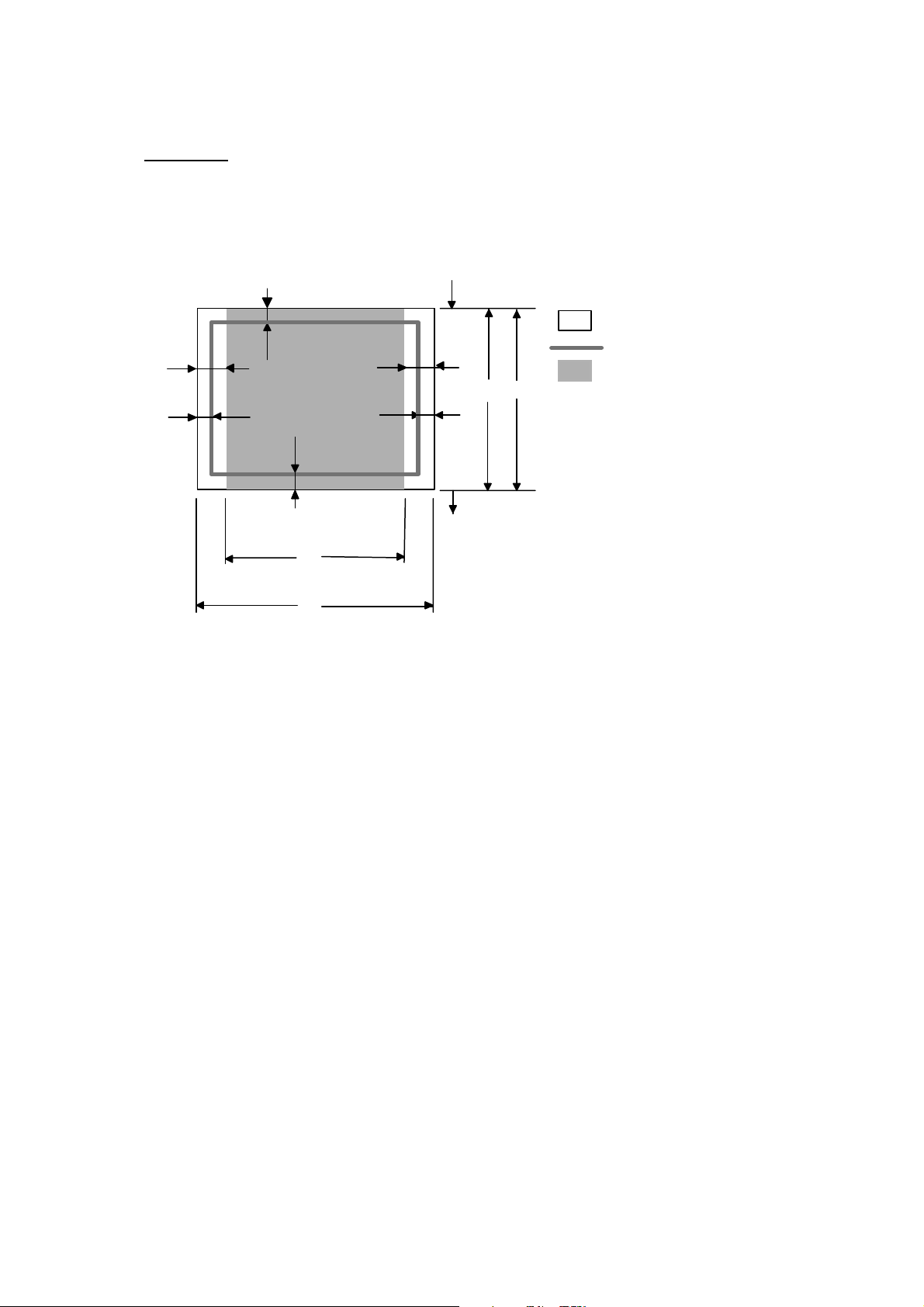
Landscape
G
E
G
G
C
A
F
Physical page
Printable area
E
D
B
G
B Physical page length
D Maximum logical page length
F Distance from edge of physical
page to edge of logical page
F
Logical page
NOTE:
• “Logical page” shows the printable area for a PCL driver.
• “Printable area” shows mechanical printable area of the machine.
• Therefore, the machine can only print within the shaded area when you use a PCL driver.
2-6 Confidential
Page 28
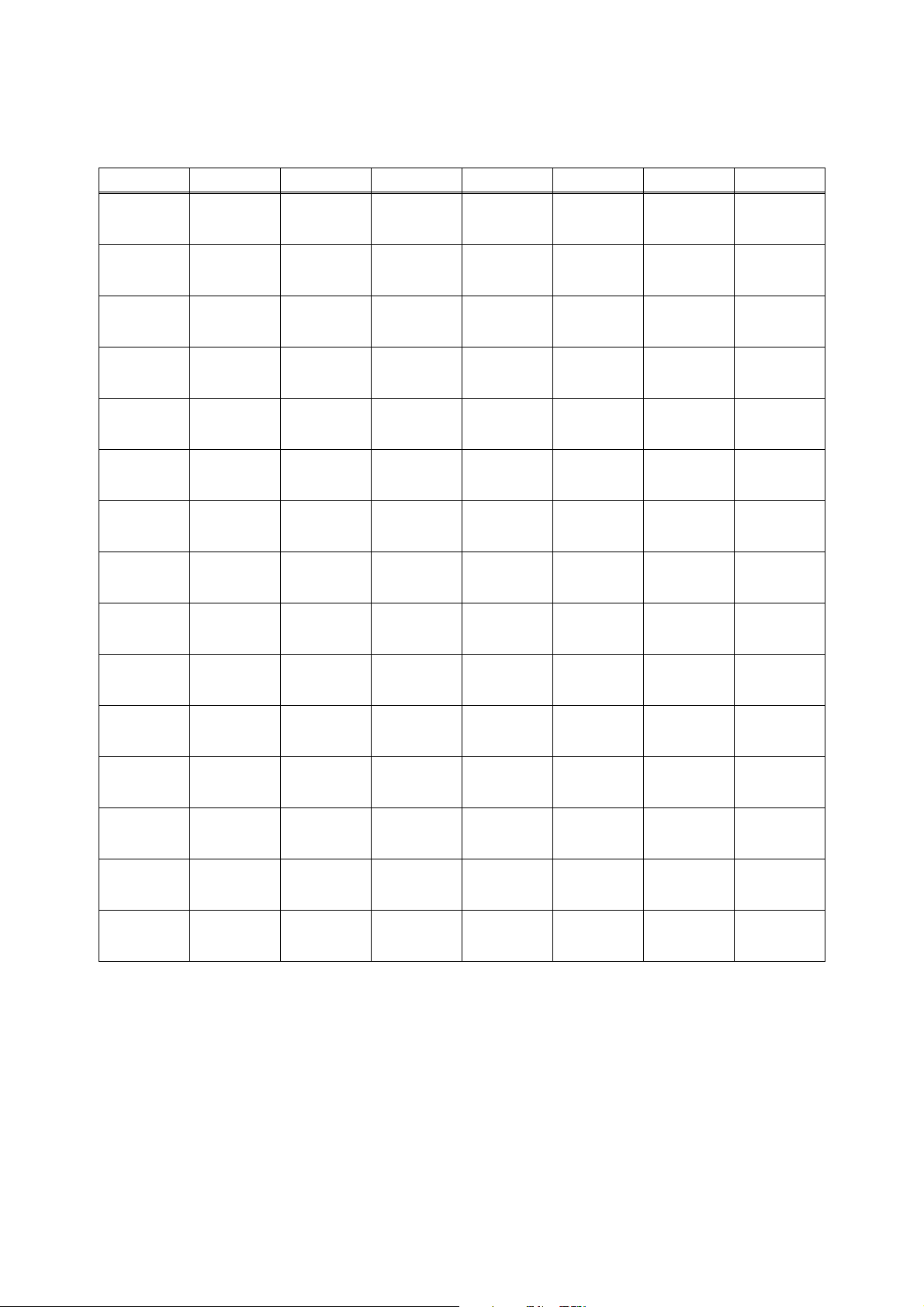
The table below shows the printable areas when printing on Landscape for each paper size.
Size A B C D E F G
Letter
Legal
Folio
Executive
A4
A5
A6
B5 (JIS)
B5 (ISO)
B6 (ISO)
COM10
MONARCH
C5
DL
DLL
279.4 mm
11.0”
(3,300 dots)
355.6 mm
14.0”
(4,200 dots)
330.2mm
13.0”
(3,900 dots)
266.7 mm
10.5”
(3,150 dots)
297.0 mm
11.69”
(3,507 dots)
210.0 mm
8.27”
(2,480 dots)
148.5 mm
5.85”
(1,754 dots)
257.0 mm
10.11”
(3,033 dots)
250.0 mm
9.84”
(2,952 dots)
176.0 mm
6.93”
(2,078 dots)
241.3 mm
9.5”
(2,850 dots)
190.5 mm
7.5”
(2,250 dots)
229.0 mm
9.01”
(2,704 dots)
220.0 mm
8.66”
(2,598 dots)
110.0 mm
4.33”
(1,299 dots)
215.9 mm
8.5”
(2,550 dots)
215.9 mm
8.5”
(2,550 dots)
215.9 mm
8.5”
(2,550 dots)
184.15 mm
7.25”
(2,175 dots)
210.0 mm
8.27”
(2,480 dots)
148.5 mm
5.85”
(1,754 dots)
105.0 mm
4.13”
(1,240 dots)
182.0 mm
7.1”
(2,130 dots)
176.0 mm
6.93”
(2,078 dots)
125.0 mm
4.92”
(1,476 dots)
104.78 mm
4.125”
(1,237 dots)
98.43 mm
3.875”
(1,162 dots)
162.0 mm
6.38”
(1,913 dots)
110.0 mm
4.33”
(1,299 dots)
220.0 mm
8.66”
(2,598 dots)
269.3 mm
10.6”
(3,180 dots)
345.5 mm
13.6”
(4,080 dots)
320.0 mm
12.6”
(3,780 dots)
256.6 mm
10.1”
(3,030 dots)
287.0 mm
11.2”
(3,389 dots)
200.0 mm
7.87”
(2,362 dots)
138.5 mm
5.45”
(1,636 dots)
247.0 mm
9.72”
(2,916 dots)
240.0 mm
9.44”
(2,834 dots)
166.4 mm
6.55”
(1,960 dots)
231.1 mm
9.1”
(2,730 dots)
180.4 mm
7.1”
(2,130 dots)
219.0 mm
8.62”
(2,586 dots)
210.0 mm
8.26”
(2,480 dots)
97.5 mm
3.84”
(1,151 dots)
215.9 mm
8.5”
(2,550 dots)
215.9 mm
8.5”
(2,550 dots)
215.9 mm
8.5”
(2,550 dots)
184.15 mm
7.25”
(2,175 dots)
210.0 mm
8.27”
(2,480 dots)
148.5 mm
5.85”
(1,754 dots)
105.0 mm
4.13”
(1,240 dots)
182.0 mm
7.1”
(2,130 dots)
176.0 mm
6.93”
(2,078 dots)
125.0 mm
4.92”
(1,476 dots)
104.78 mm
4.125”
(1,237 dots)
98.43 mm
3.875”
(1,162 dots)
162.0 mm
6.38”
(1,913 dots)
110.0 mm
4.33”
(1,299 dots)
220.0 mm
8.66”
(2,598 dots)
5.0 mm
0.2”
(60 dots)
5.0 mm
0.2”
(60 dots)
5.0 mm
0.2”
(60 dots)
5.0 mm
0.2”
(60 dots)
4.8 mm
0.19”
(59 dots)
4.8 mm
0.19”
(59 dots)
4.8 mm
0.19”
(59 dots)
4.8 mm
0.19”
(59 dots)
4.8 mm
0.19”
(59 dots)
4.8 mm
0.19”
(59 dots)
5.0 mm
0.2”
(60 dots)
5.0 mm
0.2”
(60 dots)
4.8 mm
0.19”
(59 dots)
4.8 mm
0.19”
(59 dots)
6.27 mm
0.25”
(74 dots)
0 mm
0 mm
0 mm
0 mm
0 mm
0 mm
0 mm
0 mm
0 mm
0 mm
0 mm
0 mm
0 mm
0 mm
0 mm
NOTE:
• The paper sizes indicated here should confirm to the nominal dimensions specified by JIS
except B5 (ISO), B6 (ISO).
• The dot size is based on 300 dpi resolution.
4.2 mm
0.16”
(50 dots)
4.2 mm
0.16”
(50 dots)
4.2 mm
0.16”
(50 dots)
4.2 mm
0.16”
(50 dots)
4.2 mm
0.16”
(50 dots)
4.2 mm
0.16”
(50 dots)
4.2 mm
0.16”
(50 dots)
4.2 mm
0.16”
(50 dots)
4.2 mm
0.16”
(50 dots)
4.2 mm
0.16”
(50 dots)
4.2 mm
0.16”
(50 dots)
4.2 mm
0.16”
(50 dots)
4.2 mm
0.16”
(50 dots)
4.2 mm
0.16”
(50 dots)
6.27 mm
0.25”
(74 dots)
2-7 Confidential
Page 29
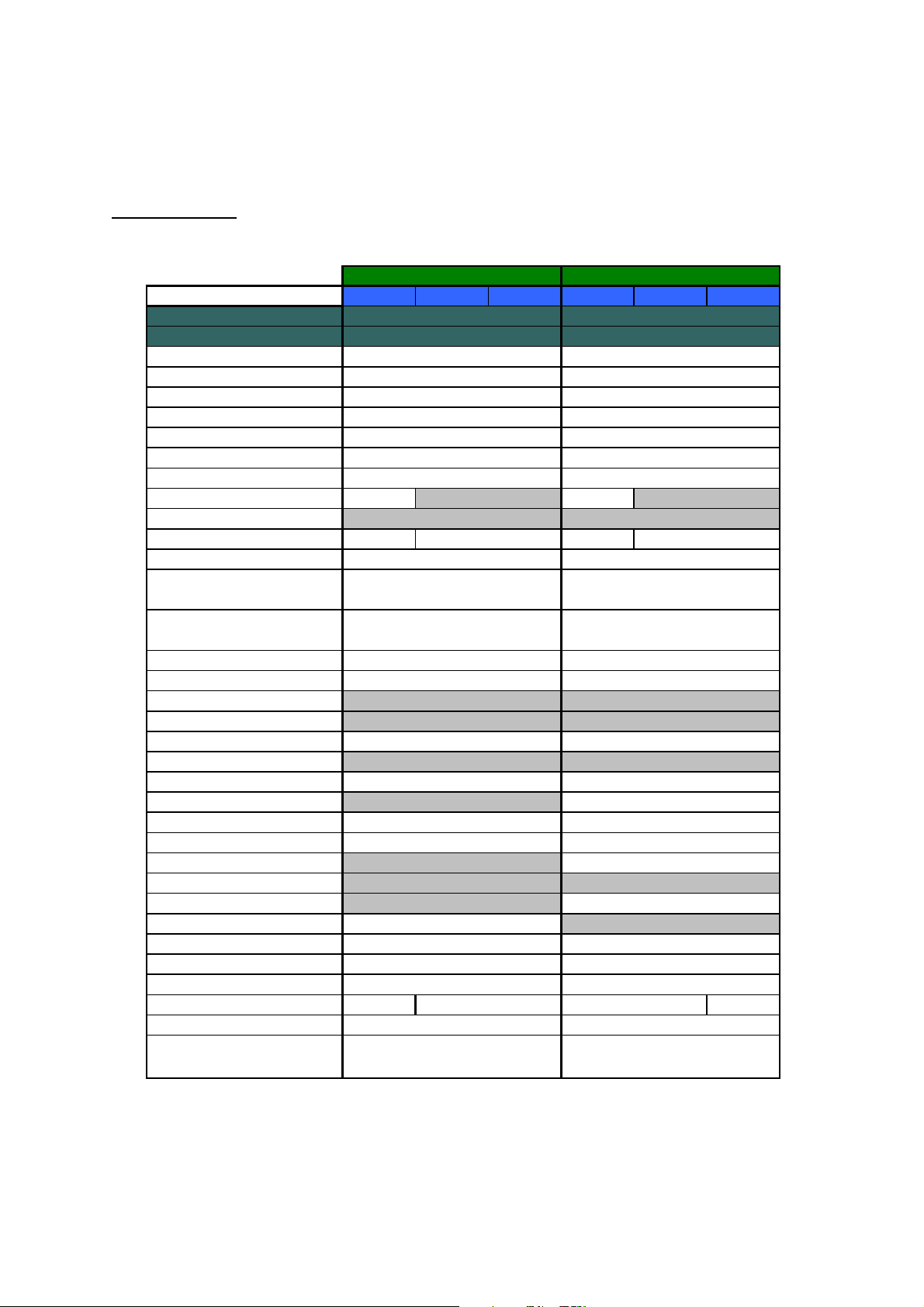
2.2 SPECIFICATIONS LIST
MFC7420/7820N
(1/15)
ALL-FB1
US/Canada Europe Asia/Pacific US/Canada Europe Asia/Pacific
Model Name
GENERAL
Print Engine
CPU Speed
Back up Clock
Operating Environment Temperature
Operating Environment Humidity
On/Off Switch
AC Cord inlet
Demo Print Yes (US only) Yes (US only)
Demo Model
Starter Toner Starter Starter
Simultaneous Operation
Input / Output Width
Input / Output Length
ADF
Paper Capacity
Optional Paper Tray
Multi-Purpose Tray
Output Paper Capacity (sheets)
Lower Tray - Automatic Detection
LCD Size
LCD Back-Lit
On-Screen Programming
Memory Capacity (Standard : MByte)
Memory Backup
Optional Memory
Memory Security
Transmission Lock
Setting Lock
Dimensions w/ Carton (WxDxH)
Dimensions w/o Carton (WxDxH)
Weight w/ Carton 13.8kg 14.7kg
Weight w/o Carton
Color
20% - 80% (without condensation)
147.3-215.9 mm / 69.9-215.9 mm
147.3-356.0 mm/ 116.0-406.4 mm
MFC-7420
Laser ( ALL)
SparcLite 133MHz
2hours
10 - 32.5 degrees Centigrade
Yes
Yes
N/A
N/A
Full
Yes
5.8"-8.5" / 2.75"-8.5"
5.8"-14" / 4.56"-16"
up to 35 sheets
250 sheets
N/A
N/A
up to 100 sheets
N/A
16 characters x 2 lines
N/A Yes (1-color)
Yes
16 Mbyte (RAM)
N/A
N/A
N/A
Yes
Yes
550mm x 495mm x 500mm
432mm x 395mm x 294mm
14.5kg 14kg
9.45kg
Front/Top cover: 1581 gray,
Side cover: 1736 gray
10 - 32.5 degrees Centigrade
20% - 80% (without condensation)
147.3-215.9 mm / 69.9-215.9 mm
147.3-356.0 mm/ 116.0-406.4 mm
ALL-FB2
MFC-7820N
Laser ( ALL)
SparcLite 133MHz
Yes (up to 4 days)
Yes
Yes
N/A
N/A
Full
Yes
5.8"-8.5" / 2.75"-8.5"
5.8"-14" / 4.56"-16"
up to 35 sheets
250 sheets
N/A
N/A
up to 100 sheets
N/A
16 characters x 2 lines
Yes
32 Mbyte (RAM)
Yes (up to 4 days)
N/A
Yes
N/A
Yes
550mm x 495mm x 500mm
432mm x 395mm x 294mm
9.5kg
Front/Top cover: 1736 gray,
Side cover: 1581gray
2-8 Confidential
Page 30
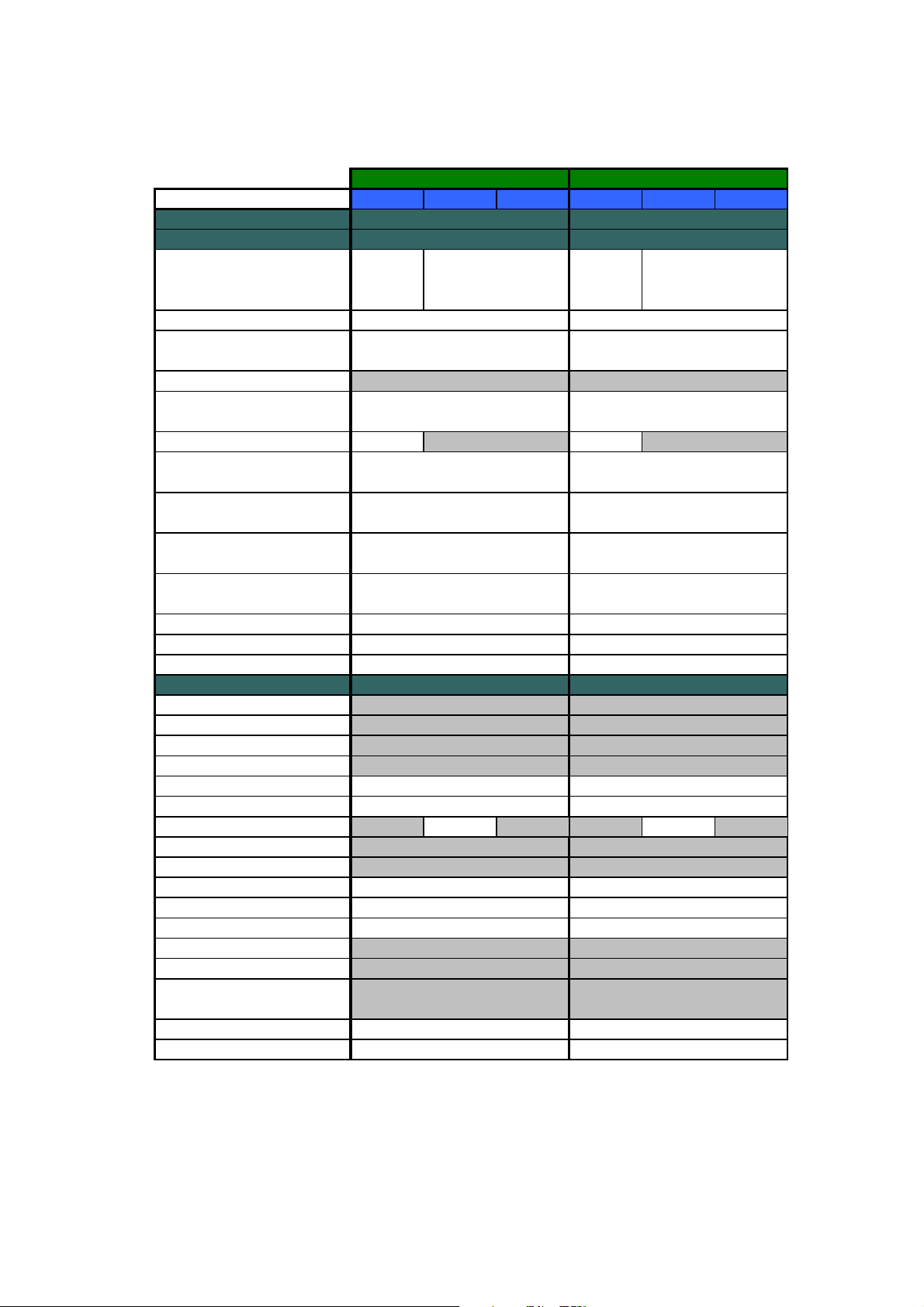
(2/15)
ALL-FB1
US/Canada Europe Asia/Pacific US/Canada Europe Asia/Pacific
Model Name
GENERAL
Power Source
Power Consumption (Copying)
Power Consumption
(Sleep/Standby/Peak)
Power Save ( CPU Sleep )
Sleep Mode (00-99min : w/ OFF
mode)
Energy Star Compliant ( USA Only ) Yes Yes
Total Print pages Counter (Internal /
LCD / Print)
Copy pages Counter (Internal / LCD /
Print)
PC print pages Counter (Internal /
LCD / Print)
Fax RX pages counter (Internal / LCD
/ Print)
Warm up Time ( from SLEEP mode )
Paper Type(Media) Setting
120V AC
50/60
(Canada)Hz
MFC-7420
220-240V AC 50/60Hz
460W 460W
AVERAGE 10W/75W/1032W
N/A N/A
Yes
N/A
Yes / Yes/ Yes
Yes / Yes/ Yes
Yes / Yes/ Yes
Yes / Yes/ Yes
Max. 18 sec. at 73.4 F (23C)
Yes
120V AC
50/60
(Canada)Hz
ALL-FB2
MFC-7820N
220-240V AC 50/60Hz
AVERAGE 10W/75W/1032W
Yes
N/A
Yes / Yes/ Yes
Yes / Yes/ Yes
Yes / Yes/ Yes
Yes / Yes/ Yes
Max. 18 sec. at 73.4 F (23C)
Yes
TELEPHONE
Handset
Off Hook Alarm
Power Failure Phone
Power Failure Dialing
Chain Dialing
Automatic Redial
PBX Feature N/A Yes N/A N/A Yes N/A
Speaker Phone
Handset Volume
Speaker Volume
Buzzer Volume
Ring Volume
Hold/Mute Key
Music on Hold
Monitoring the Line on Hold with Music
One-Touch Dial
Speed Dial
N/A
N/A
N/A
N/A
Yes
Yes
N/A
N/A
Yes (3 steps + OFF)
Yes (3 steps + OFF)
Yes (3 steps + OFF)
N/A
N/A
N/A
8 (4 x 2) locations
200 locations
N/A
N/A
N/A
N/A
Yes
Yes
N/A
N/A
Yes (3 steps + OFF)
Yes (3 steps + OFF)
Yes (3 steps + OFF)
N/A
N/A
N/A
8 (4 x 2) locations
200 locations
2-9 Confidential
Page 31

(3/15)
ALL-FB1
US/Canada Europe Asia/Pacific US/Canada Europe Asia/Pacific
Model Name
TELEPHONE
Telephone Index (Search)
Pre-registered for FAX BACK
SYSTEM ( USA )
Caller ID Yes N/A
Call Waiting Caller ID
Call waiting Ready ( Only for USA )
Distinctive Ringing Yes
FAX
Modem Speed
Transmission Speed
ITU-T Group
Coding Method
Color FAX (Document Send / Receive)
Color FAX (Memory Send / Receive)
Fax/Tel Switch
Super Fine
Gray Scale
Contrast
Smoothing
Dual Access
Enhanced Remote Activate
Station ID
Remote Maintenance
RX Mode Indication
Resolution Indication
Delayed Timer
Polled Sending
Multi Transmission
Multi Resolution Transmission
Next-Fax Reservation
Batch Transmission
Call Reservation Over Auto TX
Call Reservation Over Manual TX
Quick-Scan (Memory transmission)
Approx. 2.5 sec./page (A4, Standard
MFC-7420
Yes (with
N/A
N/A
N/A
Yes (U.K.,
Den. only)
14.400bps (Fax)
Approx. 6sec. (ITU-T #1 &
Brother#1,MMR)
G3
MH / MR / MMR
N/A / N/A
N/A / N/A
Yes
64
Yes (Auto/Light/Dark)
N/A
Yes
Yes
Yes (20digits / 20characters)
Yes
LCD
LCD
Yes (up to 50)
Yes (Eur Secure P olling)
N/A
N/A
N/A
Yes
N/A
N/A
Resolution)
▼ key)
Yes
(ARL/NZ/SIN/
HK only)
Yes
(ARL/NZ/SIN/
HK only)
ALL-FB2
MFC-7820N
Yes (wit h
▼ key)
N/A
Yes N/A
N/A
N/A
Yes
Approx. 2sec. (ITU-T #1 & Brother#1,JBIG)
Approx. 2.5 sec./page (A4, Standard
Yes (U.K.,
Den. only)
33.600bps (Fax)
Super G3
MH / MR / MMR / JBIG
N/A / N/A
N/A / N/A
Yes
Yes (TX & RX)Yes (TX & RX)
64
Yes (Auto/Light/Dark)
N/A
Yes
Yes
Yes (20digits / 20characters)
Yes
LCD
LCD
Yes (up to 50)
Yes (Eur Secure Polling)
N/A
N/A
N/A
Yes
N/A
N/A
Resolution)
Yes
(ARL/NZ/SIN/
HK only)
Yes
(ARL/NZ/SIN/
HK only)
2-10 Confidential
Page 32

(4/15)
Model Name
FAX
Memory Transmission (ITU-T Chart)
ECM (Error Correction Mode)
Error Re-Transmission
Broadcasting
Manual Broadcasting
Easy Receive/Fax Detect
Polling Receiving
Auto Reduction
Duplex Fax Receive
Out-of-Paper Reception (ITU-T Chart)
PC Fax
ALL-FB1
US/Canada Europe Asia/Pacific US/Canada Europe Asia/Pacific
MFC-7420
up to 400 pages (ITU-T Test Chart,
Standard Resolution, MMR)
up to 500 pages ((Brother #1Chart,
Standard Resolution, MMR)
Yes
Yes
Yes (258 locations)
Yes (50 locations )
Yes
Yes
N/A
up to 400 pages (ITU-T Test Chart,
Standard Resolution, MMR)
up to 500 pages ((Brother #1Chart,
Standard Resolution, MMR)
Yes (Send & Receive)
up to 500 pages (ITU-T Test Chart,
up to 600 pages ((Brother #1Chart,
up to 500 pages (ITU-T Test Chart,
up to 600 pages ((Brother #1Chart,
ALL-FB2
MFC-7820N
Standard Resolution, JBIG)
Standard Resolution, JBIG)
Yes
Yes
Yes (258 locations)
Yes (50 locations )
YesYes
Yes
Yes
N/A
Standard Resolution, JBIG)
Standard Resolution, JBIG)
Yes (Send & Receive)
LIST/REPORT
Activity Report/Journal Report
Transmission Verification Report
Cover page
Help List
Call Back Message
Caller ID List Yes N/A
Quick Dial List
Tel Index List
Memory Status List
System Setup (User Setting) List
Order Form N/A N/A
INTERFACE
External TAD Interface
Host Interface (Serial)
Host Interface (IEEE1284)
Host Interface (Full-Speed USB2.0)
Ether Net (10/100base-TX)
Yes (Auto Switching : IEEE1284/USB)
Yes (Auto Switching : IEEE1284/USB)
Yes (up to 200)
Yes
Yes (Super)
Yes
N/A N/A
Yes
(ARL/NZ/SIN/
HK only)
Yes
N/A
N/A
Yes
Yes
Yes
N/A
N/A
Yes N/A
Yes (Auto Switching : IEEE1284/USB/
Yes (Auto Switching : IEEE1284/USB/
IEEE1284/USB/ 10/100Base-TX)
Yes (up to 200)
Yes
Yes (Super)
Yes
Yes
(ARL/NZ/SIN/
HK only)
Yes
N/A
N/A
Yes
Yes
Yes
N/A
10/100Base-TX)
10/100Base-TX)
Standard (Auto Switching :
2-11 Confidential
Page 33

Model Name
INTERFACE
Cable included
Acceptable Media Card Slot
PRINTER
Color/Mono
Engine Type
Resolution
Speed(ppm)
Duplex Printing Speed (ppm)
First Print Out Time
Standard Print Language
Emulation
Secure Print
Resident Fonts
Fonts Disk Based
Paper Handling Size
Manual Feed Slot
Paper Type
Sheet Weight (Paper Cassette)
(Manual Feed Slot)
(ADF)
Utility Software
Variable Dot Print
Shingling Print
Color Enhancement
(5/15)
ALL-FB1
US/Canada Europe Asia/Pacific US/Canada Europe Asia/Pacific
MFC-7420
N/A
N/A
Mono
Laser (ALL)
HQ1200 (2400x600dpi)
up to 20ppm
(Letter size)
LTR, LGL,
A4, B5, A5,
B6, A6, EXE
Custom Size (2.75x4.56 - 8.5x16)
Envelope (DL/C5/CM10/Monarch)
Plain Paper, Recycled Paper,
Transparency, Envelopes, Bond paper,
60 - 105 g/m2 (16 - 28 lb)
up to 20ppm (A4 size)
N/A
Less than 10secs
Windows GDI
N/A
N/A
N/A
Yes (35 True type Fonts) Yes (35 True type Fonts)
LTR, A4, B5,
A5,
B6, A6, EXE
Labels
60 -161 g/m2 (16 - 43 lb)
64 - 90 g/m2 (17 - 24 lb)
N/A
N/A
N/A
N/A
LTR, LGL,
A4, B5, A5,
B6, A6, EXE
up to 20ppm
(Letter size)
PCL : Bitmap font:Letter Gothic 16.66,
OCR-A, OCR-B, Scalable font: 49 fonts
PS : PS compatible font : 66 fonts
LTR, LGL,
A4, B5, A5,
B6, A6, EXE
Custom Size (2.75x4.56 - 8.5x16)
Envelope (DL/C5/CM10/Monarch)
Plain Paper, Recycled Paper,
Transparency, Envelopes, Bond paper,
Yes (Remote Printer Console for PCL6)
ALL-FB2
MFC-7820N
N/A
N/A
Mono
Laser (ALL)
HQ1200 (2400x600dpi)
up to 20ppm (A4 size)
N/A
Less than 10secs
Windows GDI
PCL6 & BR-Script 3
N/A
LTR, A4, B5,
A5,
B6, A6, EXE
Labels
60 - 105 g/m2 (16 - 28 lb)
60 -161 g/m2 (16 - 43 lb)
64 - 90 g/m2 (17 - 24 lb)
N/A
N/A
N/A
LTR, LGL,
A4, B5, A5,
B6, A6, EXE
COPY
Color
Speed
First Copy Out Time ( from READY
mode *2 )
Multi Copy(Stack)
up to 20ppm
(Letter size)
N/A
up to 20ppm (A4 size)
Less than 12 sec
Yes (up to 99) Yes (up to 99)
up to 20ppm
(Letter size)
N/A
up to 20ppm (A4 size)
Less than 12 sec
2-12 Confidential
Page 34

(6/15)
ALL-FB1
US/Canada Europe Asia/Pacific US/Canada Europe Asia/Pacific
Model Name
COPY
Resolution(dpi)
Manual Duplex Copy
N in 1
Poster
Image Enhancement
SCANNER
Color/Mono
Resolution (Hardware)
Resolution (Interpolated)
Gray Scale
Color Depth (Int. / Ext.)
Scan Key
Scan Image Key
Scan / OCR Key
Scan to E-mail Key
MESSAGE CENTER/MESSAGE
MANAGER
TAD Type
ICM Recording Time
OGM (MC;MC Pro;Paging;F/T)
Memo/Recording Conversation
Toll Saver
Remote Access
Fax Retrieval
Fax Forwarding
Paging Yes Yes
MFC-7420
600 x 300 dpi
N/A
Yes
Yes
N/A
Color
600 x 2400 dpi
9600 x 9600 dpi
256
24 bit / 24 bit
Yes
N/A
N/A
N/A
N/A
N/A
N/A
N/A
N/A
Yes
Yes
Yes
N/A
ALL-FB2
MFC-7820N
600 x 300 dpi
N/A
Yes
Yes
N/A
Color
600 x 2400 dpi
9600 x 9600 dpi
256
24 bit / 24 bit
Yes
N/A
N/A
N/A
N/A
N/A
N/A
N/A
N/A
Yes
Yes
Yes
N/A
BUNDLED SOFTWARE (For
Windows)
Printer Driver
TWAIN (WIA for XP)
Viewer (PaperPort 9.0)
Control Center
PC Fax Send : Fax Share Software by
Brother
PC Fax Receive (Parallel & USB only)
Remote Setup
BRAdmin Professional (*5)
Yes
Yes
Yes
Yes
Yes
Yes
Yes (USB/Parallel only)
Yes
Yes (USB/Parallel only)
Yes
Yes
Yes
Yes
Yes
Yes
Yes
2-13 Confidential
Page 35

(7/15)
Model Name
BUNDLED SOFTWARE (For
Windows)
WebBRAdmin (*5)
Network Print Software( LPR ) (*5)
Network Print Software
(NetBIOS/SMTP)
Support OS version
BUNDLED SOFTWARE (For MAC)
Printer Driver
TWAIN
Viewer (PageManager)
Control Center
PC Fax (Sending only by Brother)
PC FAX Receive
Remote Setup
Support OS version
ALL-FB1
US/Canada Europe Asia/Pacific US/Canada Europe Asia/Pacific
MFC-7420
Yes (Download from Web Site)
Yes
N/A
98/98SE/Me/2000/XP, Win NT4.0WS
Driver
with Auto Installer Program
Yes
Yes
Yes
Yes
Yes
N/A
Yes (for Mac OS X and USB only)
Mac OS 9.1 - 9.2, Mac OS X 10.2.4 or
greater
Yes (Download from Web Site)
98/98SE/Me/2000/XP, Win NT4.0WS
Yes (for Mac OS X and USB only)
Mac OS 9.1 - 9.2, Mac OS X 10.2.4 or
ALL-FB2
MFC-7820N
Yes
N/A
Driver
with Auto Installer Program
Yes
Yes
Yes
Yes
Yes
N/A
greater
PHOTO CAPTURE CENTER N/A N/A
Standard NETWORK
Share Printer
Share Scanner
Share PC FAX (Send)
Internet FAX (ITU T.37 simple mode)
Scan to E-mail server
ITU SUB Addressing
Support OS version for PC client
Network connection
Support Protocols
Network Management
N/A
N/A
N/A
N/A
N/A
N/A
N/A
N/A
N/A
N/A
Win98/98SE/Me/2K/XP, W in NT4.0WS
Mac OS 9.1 - 9.2, Mac OS X 10.2.4 or
(Simple Network Configuration is
supported with OS 10.2.4 or greater)
Ethernet 10/100BASE-TX Auto Negotiation
TELNET, SNMP, H TTP, TFTP,
ARP,RARP, BOOTP, DHCP, APIPA (Auto
IP), WINS/NetBIOS, DNS,
LPR/LPD, Custom Raw Port/Port9100,
POP3/SMTP, IPP, FTP,
Web Based Management
MIB-II as well as Brother private MIB
Yes
Yes
Yes
(SST Only)
(SST Only)
N/A
greater
TCP/IP
mDNS
BRAdmin Professional
2-14 Confidential
Page 36

(8/15)
Model Name
Optional NETWORK (*6)
Model Name
Share Printer
Share Scanner
Share PC FAX (Send)
ACCESSORY
Life / Yield
ALL-FB1
US/Canada Europe Asia/Pacific US/Canada Europe Asia/Pacific
MFC-7420
NC-2100P (Parallel external print server) /
NC-2200w (Wireless USB server)
NC-2100 : Yes / NC-2200w : Yes
NC-2100 : No / NC-2200w : Yes
NC-2100 : No / NC-2200w : Yes
(Toner : Approx. 2,500 pages)
(Drum : 12,000 pages: 1 page/job)
NC-2100P (Parallel external print server) /
NC-2200w (Wireless USB server)
NC-2100 : Yes / NC-2200w : Yes
NC-2100 : No / NC-2200w : Yes
NC-2100 : No / NC-2200w : Yes
(Toner : Approx. 2,500 pages)
(Drum : 12,000 pages: 1 page/job)
ALL-FB2
MFC-7820N
2-15 Confidential
Page 37

DCP7010/7020/7025
(9/15)
US/Canada Europe Asia/Pacific
Model Name
GENERAL
Print Engine
CPU Speed
Back up Clock
Operating Environment Temperature
Operating Environment Humidity
On/Off Switch
AC Cord inlet
Demo Print Yes (US only)
Demo Model
Starter Toner Starter
Simultaneous Operation
Input / Output Width
Input / Output Length
ADF
Paper Capacity
Optional Paper Tray
Multi-Purpose Tray
Output Paper Capacity (sheets)
Lower Tray - Automatic Detection
LCD Size
LCD Back-Lit
On-Screen Programming
Memory Capacity (Standard : MByte)
Memory Backup
Optional Memory
Memory Security
Transmission Lock
Setting Lock
Dimensions w/ Carton (WxDxH)
Dimensions w/o Carton (WxDxH)
Weight w/ Carton 13.6kg
Weight w/o Carton 9.45kg
Color
DCP-7020
10 - 32.5 degrees Centigrade
20% - 80% (without condensation)
147.3-215.9 mm / 69.9-215.9 mm
147.3-356.0 mm/ 116.0-406.4 mm
up to 35
sheets
16 characters x 2 lines
550mm x
495mm x
500mm
432mm x 395mm x 294mm
Front/Top cover: 1581 gray,
Side cover: 1736 gray
ALL-DCP1
DCP-7010
Laser ( ALL)
SparcLite 133MHz
N/A
Yes
Yes
N/A
N/A
Full
Yes
5.8"-8.5" / 2.75"-8.5"
5.8"-14" / 4.56"-16"
N/A
250 sheets
N/A
N/A
up to 100 sheets
N/A
N/A
Yes
16 Mbyte (RAM)
N/A
N/A
N/A
N/A
N/A
12.3kg
8.3kg
ALL-DCP2
Europe
DCP-7025
Laser ( ALL)
SparcLite 133MHz
N/A
10 - 32.5 degrees Centigrade
20% - 80% (without condensation)
Yes
Yes
N/A
N/A
Full
Yes
5.8"-8.5" / 2.75"-8.5"
147.3-215.9 mm / 69.9-215.9 mm
5.8"-14" / 4.56"-16"
147.3-356.0 mm/ 116.0-406.4 mm
up to 35 sheets
250 sheets
N/A
N/A
up to 100 sheets
N/A
16 characters x 2 lines
Yes (1-color)
Yes
32 Mbyte (RAM)
N/A
N/A
N/A
N/A
N/A
550mm x 495mm x 500mm550mm x 495mm x 450mm
432mm x 395mm x 294mm
13.6kg
9.45kg
Front/Top cover: 1581 gray,
Side cover: 1736 gray
2-16 Confidential
Page 38

(10/15)
US/Canada Europe Asia/Pacific
Model Name
GENERAL
Power Source
Power Consumption (Copying)
Power Consumption
(Sleep/Standby/Peak)
Power Save ( CPU Sleep )
Sleep Mode (00-99min : w/ OFF
mode)
Energy Star Compliant ( USA Only ) Yes
Total Print pages Counter (Internal /
LCD / Print)
Copy pages Counter (Internal / LCD /
Print)
PC print pages Counter (Internal /
LCD / Print)
Fax RX pages counter (Internal / LCD
/ Print)
Warm up Time ( from SLEEP mode )
Paper Type(Media) Setting
DCP-7020
120V AC
50/60
(Canada)Hz
ALL-DCP1
DCP-7010
220-240V AC 50/60Hz
460W
10W/75W/1032W
N/A
Yes
N/A
Yes / Yes/ Yes
Yes / Yes/ Yes
Yes / Yes/ Yes
N/A
Max. 18 sec. at 73.4 F (23C)
Yes
ALL-DCP2
Europe
DCP-7025
220-240V AC 50/60Hz
460W
10W/75W/1032W
N/A
Yes
N/A
Yes / Yes/ Yes
Yes / Yes/ Yes
Yes / Yes/ Yes
N/A
Max. 18 sec. at 73.4 F (23C)
Yes
TELEPHONE
Handset
Off Hook Alarm
Power Failure Phone
Power Failure Dialing
Chain Dialing
Automatic Redial
PBX Feature
Speaker Phone
Handset Volume
Speaker Volume
Buzzer Volume
Ring Volume
Hold/Mute Key
Music on Hold
Monitoring the Line on Hold with Music
One-Touch Dial
Speed Dial
Figures of One-Touch & Speed Dial
N/A
N/A
N/A
N/A
N/A
N/A
N/A
N/A
N/A
N/A
Yes (3 steps + OFF)
N/A
N/A
N/A
N/A
N/A
N/A
N/A
N/A
N/A
N/A
N/A
N/A
N/A
N/A
N/A
N/A
Yes (3 steps + OFF)
N/A
N/A
N/A
N/A
N/A
N/A
N/AN/A
2-17 Confidential
Page 39

Model Name
TELEPHONE
Telephone Index (Search)
Pre-registered for FAX BACK
SYSTEM ( USA )
Caller ID
Call Waiting Caller ID
US/Canada Europe Asia/Pacific
DCP-7020
DCP-7010
N/A
N/A
N/A
N/A
(11/15)
ALL-DCP2ALL-DCP1
Europe
DCP-7025
N/A
N/A
N/A
N/A
Call waiting Ready ( Only for USA )
Distinctive Ringing
FAX
Modem Speed
Transmission Speed
ITU-T Group
Coding Method
Color FAX (Document Send / Receive)
Color FAX (Memory Send / Receive)
Fax/Tel Switch
Super Fine
Gray Scale
Contrast
Smoothing
Dual Access
Enhanced Remote Activate
Station ID
Remote Maintenance
RX Mode Indication
Resolution Indication
Delayed Timer
Polled Sending
Multi Transmission
Multi Resolution Transmission
Next-Fax Reservation
Batch Transmission
Call Reservation Over Auto TX
Call Reservation Over Manual TX
Quick-Scan (Memory transmission)
Memory Transmission (ITU-T Chart)
ECM (Error Correction Mode)
Error Re-Transmission
Broadcasting
N/A
N/A
N / A
-
-
-
-
-
-
-
-
-
-
-
-
-
-
-
-
-
-
-
-
-
-
-
-
-
-
-
-
-
-
N/A
N/A
N / A
-
-
-
-
-
-
-
-
-
-
-
-
-
-
-
-
-
-
-
-
-
-
-
-
-
-
-
-
-
-
2-18 Confidential
Page 40

(12/15)
Model Name
FAX
Polling Receiving
Auto Reduction
Duplex Fax Receive
Out-of-Paper Reception (ITU-T Chart)
PC Fax
LIST/REPORT
Activity Report/Journal Report
Transmission Verification Report
Cover page
Help List
Call Back Message
Caller ID List
Quick Dial List
Tel Index List
Memory Status List
System Setup (User Setting) List
Order Form
ALL-DCP1
US/Canada Europe Asia/Pacific
DCP-7020
DCP-7010
N / A
--
--
-
-
-
-
--
-
-
-
--
-
-
YES
N/A N/A
ALL-DCP2
Europe
DCP-7025
N / A
-
-
-
-
--
-
-
-
-
-
YES
INTERFACE
External TAD Interface
Host Interface (Serial)
Host Interface (IEEE1284)
Host Interface (Full-Speed USB2.0)
Ether Net (10/100base-TX)
Cable included
Acceptable Media Card Slot
PRINTER
Color/Mono
Engine Type
Resolution
Speed(ppm)
Duplex Printing Speed (ppm)
First Print Out Time
Standard Print Language
Emulation
Secure Print
Resident Fonts
N/A
N/A
Yes (Auto Switching : IEEE1284/USB)
Yes (Auto Switching : IEEE1284/USB)
N/A
N/A
N/A
Mono
Laser (ALL)
HQ1200 (2400x600dpi)
up to 20ppm
(Letter size)
up to 20ppm (A4 size)
N/A
Less than 10secs
Windows GDI
N/A
N/A
N/A
N/A
N/A
Yes (Auto Switching : IEEE1284/USB)
Yes (Auto Switching : IEEE1284/USB)
N/A
N/A
N/A
Mono
Laser (ALL)
HQ1200 (2400x600dpi)
up to 20ppm (A4 size)
N/A
Less than 10secs
Windows GDI
PCL6 & BR-Script 3
N/A
PCL : Bitmap font:Letter Gothic 16.66,
OCR-A, OCR-B, Scalable font: 49 fonts
PS : PS compatible font : 66 fonts
2-19 Confidential
Page 41

(13/15)
Model Name
PRINTER
Fonts Disk Based
Paper Handling Size
Manual Feed Slot
Paper Type
Sheet Weight (Paper Cassette)
(Manual Feed Slot)
(ADF)
Utility Software
Variable Dot Print
Shingling Print
Color Enhancement
COPY
Color
Speed
ALL-DCP1
US/Canada Europe Asia/Pacific
DCP-7020
Yes (35 True type Fonts)
LTR, LGL,
A4, B5, A5,
B6, A6, EXE
Custom Size (2.75x4.56 - 8.5x16)
Envelope (DL/C5/CM10/Monarch)
Plain Paper, Recycled Paper,
Transparency, Envelopes, Bond paper,
60 - 105 g/m2 (16 - 28 lb)
60 -161 g/m2 (16 - 43 lb)
64 - 90 g/m2 (17 - 24 lb)
up to 20ppm
(Letter size)
DCP-7010
LTR, A4, B5,
A5,
B6, A6, EXE
Labels
N/A
N/A
N/A
N/A
N/A
up to 20ppm (A4 size)
LTR, LGL,
A4, B5, A5,
B6, A6, EXE
ALL-DCP2
Europe
DCP-7025
Yes (35 True type Fonts)
LTR, A4, B5, A5,
B6, A6, EXE
Custom Size (2.75x4.56 - 8.5x16)
Envelope (DL/C5/CM10/Monarch)
Plain Paper, Recycled Paper,
Transparency, Envelopes, Bond paper,
Labels
60 - 105 g/m2 (16 - 28 lb)
60 -161 g/m2 (16 - 43 lb)
64 - 90 g/m2 (17 - 24 lb)
Yes (Remote Printer Console for PCL6)
N/A
N/A
N/A
N/A
up to 20ppm (A4 size)
First Copy Out Time ( from READY
mode *2 )
Multi Copy(Stack)
Multi Copy(Sort)
Reduction/Enlargement(%)
Resolution(dpi)
Manual Duplex Copy
N in 1
Poster
Image Enhancement
SCANNER
Color/Mono
Resolution (Hardware)
Resolution (Interpolated)
Gray Scale
Color Depth (Int. / Ext.)
Scan Key
Scan Image Key
Scan / OCR Key
Less than 12 sec
Yes (up to 99)
Yes
25% - 400% in 1% increments
600 x 300 dpi
N/A
Yes
Yes Yes
N/A
Color
600 x 2400 dpi
9600 x 9600 dpi
256
24 bit / 24 bit
Yes
N/A
N/A
Less than 12 sec
Yes (up to 99)
Yes
25% - 400% in 1% increments
600 x 300 dpi
N/A
Yes
N/A
Color
600 x 2400 dpi
9600 x 9600 dpi
256
24 bit / 24 bit
Yes
N/A
N/A
2-20 Confidential
Page 42

(14/15)
Net
Model Name
MESSAGE CENTER/MESSAGE
MANAGER
TAD Type
ICM Recording Time
OGM (MC;MC Pro;Paging;F/T)
Memo/Recording Conversation
Toll Saver
Remote Access
Fax Retrieval
Fax Forwarding
Paging
BUNDLED SOFTWARE (For
Windows)
Printer Driver
TWAIN (WIA for XP)
Viewer (PaperPort 9.0)
Control Center
PC Fax Send : Fax Share Software by
Brother
ALL-DCP1
US/Canada Europe Asia/Pacific
DCP-7020
DCP-7010
N/A
N/A
N/A
N/A
N/A
N/A
N/A
N/A
N/A
Yes
Yes
Yes
Yes
N/A
ALL-DCP2
Europe
DCP-7025
N/A
N/A
N/A
N/A
N/A
N/A
N/A
N/A
N/A
Yes
Yes
Yes
Yes
N/A
PC Fax Receive (Parallel & USB only)
Remote Setup
BRAdmin Professional (*5)
WebBRAdmin (*5)
Network Print Software( LPR ) (*5)
work Print Software
Support OS version
BUNDLED SOFTWARE (For MAC)
Printer Driver
TWAIN
Viewer (PageManager)
Control Center
PC Fax (Sending only by Brother)
PC FAX Receive
Remote Setup
Support OS version
N/A
N/A
Yes
Yes (Download from Web Site)
Yes
N/A
98/98SE/Me/2000/XP, Win NT4.0WS
Driver
with Auto Installer Program
Yes
Yes
Yes
Yes
N/A
N/A
N/A N/A
Mac OS 9.1 - 9.2, Mac OS X 10.2.4 or
greater
N/A
N/A
Yes
Yes (Download from Web Site)
Yes
N/A
98/98SE/Me/2000/XP, Win NT4.0WS
Driver
with Auto Installer Program
Yes
Yes
Yes
Yes
N/A
N/A
Mac OS 9.1 - 9.2, Mac OS X 10.2.4 or
greater
2-21 Confidential
Page 43

(15/15)
ALL-DCP1
US/Canada Europe Asia/Pacific
Model Name
PHOTO CAPTURE CENTER N/A N/A
Standard NETWORK
Share Printer
Share Scanner
Share PC FAX (Send)
Internet FAX (ITU T.37 simple mode)
Scan to E-mail server
ITU SUB Addressing
Support OS version for PC client
Network connection
Support Protocols
Network Management
Optional NETWORK (*6)
Model Name
Share Printer
Share Scanner
Share PC FAX (Send)
ACCESSORY
Life / Yield
DCP-7020
NC-2100P (Parallel external print server) /
NC-2200w (Wireless USB server)
NC-2100 : Yes / NC-2200w : Yes
NC-2100 : No / NC-2200w : Yes
(Toner : Approx. 2,500 pages)
DCP-7010
N/A
N/A
N/A
N/A
N/A N/A
N/A
N/A
N/A
N/A
N/A
NC-2100P (Parallel external print server) /
NC-2200w (Wireless USB server)
NC-2100 : Yes / NC-2200w : Yes
NC-2100 : No / NC-2200w : Yes
N/A
(Toner : Approx. 2,500 pages)
ALL-DCP2
Europe
DCP-7025
N/A
N/A
N/A
N/A
N/A
N/A
N/A
N/A
N/A
N/A
(Drum : 12,000 pages: 1 page/job)
(Drum : 12,000 pages: 1 page/job)
2-22 Confidential
Page 44

CHAPTER
THEORY OF OPERATION
3
Confidential
Page 45

CHAPTER 3 THEORY OF OPERATION
This chapter gives an overview of the scanning and printing mechanisms as well as the sensors,
actuators, and control electronics. It aids in understanding the basic principles of operation as
well as locating defects for troubleshooting.
CONTENTS
3.1 OVERVIEW ......................................................................................................................3-1
3.2 MECHANICAL COMPONENTS.......................................................................................3-2
3.2.1 Scanner Mechanism ............................................................................................3-3
3.2.2 Printing Mechanism..............................................................................................3-6
3.2.2.1 Paper supply................................................................................................3-6
3.2.2.2 Push-up function of paper tray.....................................................................3-8
3.2.2.3 Paper registration.......................................................................................3-10
3.2.2.4 Paper eject.................................................................................................3-11
3.2.2.5 Drum unit....................................................................................................3-11
3.2.2.6 Toner cartridge...........................................................................................3-12
3.2.2.7 Print process..............................................................................................3-15
3.2.3 Sensors and Actuators.......................................................................................3-18
3.3 CONTROL ELECTRONICS...........................................................................................3-19
3.3.1 Components.......................................................................................................3-19
Confidential
Page 46

3.1 OVERVIEW
Host Computer
LAN (MFC7820N only)
Control
panel
- ADF
motor
Centronics
parallel interface
Control Section
Scanner unitADF unitNCU*Line Speaker
- CIS unit
- CIS motor
Fax data
Laser printing unit
Charging, exposing,
developing,
transferring, and
heat-fixing processes
- Electrical charger
- Laser unit
(including the polygon
motor)
- Laser-sensitive drum
- Developer roller
- T ransf er roller
- Heater roller
- Main motor
USB interface
Printer
data
Paper
feeding
mechanism
LAN
interface
Low- and
high-voltage
power
supplies
AC
*Provided on models supporting facsimile function.
Confidential
3-1
Page 47

3.2 MECHANICAL COMPONENTS
r
r
r
r
r
r
r
r
r
m
r
y
r
r
t
r
r
r
t
Eject roller ASSY
Halogen heate
Corona wire
Polygon moto
Blade
Laser uni
Pinch roller
Drum/toner ASSY
Paper feed rolle
Rear cove
Fixing uni
Heat rolle
Pressure rolle
Paper tra
Pape
Brush
Exposure dru
Transfer rolle
Developer rolle
Supply rolle
Regist rear actuato
Regist front actua tor
Pinch rolle
Separation rolle
Tail edge actuato
Pressure roller
Separation pad
Feed rolle
Up plate
Confidential
3-2
Page 48

3.2.1 Scanner Mechanism
p
t
t
r
r
t
n
t
This mechanism consists of the document cover, the scanner unit (scanner cover), and the
automatic document feeder (ADF).
The scanner unit consists of a scanner top cover, CIS unit, CIS drive assembly, and scanner base.
The detailed illustration on the next page shows the components making up the ADF: document
pull-in roller, document separation roller, document feed roller, ADF motor, and document front
and rear sensors.
For further details on the sensors, see Section 3.2.3.
ADF
Document cove
ADF & documen
cover ASSY
Scanner top cove
White-level reference film
CIS uni
CIS flat cable
CIS drive bel
CIS idle
CIS rail
ulley
er uni
Scan
(Scanner cover)
CIS drive ASSY
(CIS motor)
Confidential
3-3
Scanner base
Page 49

Separate roller shaft ASSY
r
r
r
r
r
t
r
r
r
t
r
r
r
r
Separate rolle
Suction roller
Separation rubbe
ASSY
Document rear actuato
Pressure rolle
Document fron
actuator
Separation roller shaft ASSY
e rolle
Pressu
LF rolle
ADF moto
Ejection rolle
Documen
Document cove
Document rear actuato
Document front actuator
Pressure rolle
This scanner mechanism supports a dual scanning system: ADF scanning and flat-bed scanning.
They automatically switch to the former at the start of a scan operation if the document front
sensor inside the ADF detects a document.
Confidential
3-4
Page 50

(1) ADF scanning: Document moves across stationary CIS unit
Placing a document face up in the document support activates the document front sensor,
switching to ADF scanning.
The CIS drive mechanism (details below) operates for each scanning command executed.
The CIS unit first moves to the white-level reference film for white level compensation and
then to the ADF scanning position.
The ADF motor then rotates the document pull-in roller to pull the document into the ADF.
The document separation roller feeds the pages one at a time, starting from the top, to the
document feed roller, which rotates to move the page in a curve left, down, and right.
The page is scanned as it passes over the CIS unit. It then leaves the machine face down onto
the document cover. The machine inserts subsequent pages under this one to preserve the
document page order.
(2) Flat-bed scanning: CIS unit moves under stationary document
The user lifts the document cover, places a page (or open book) face down on the glass plate,
and closes the document cover.
The CIS drive mechanism (details below) operates for each scanning command executed.
The CIS unit first moves to the white-level reference film for white level compensation.
It then moves right, scanning as it goes. It returns to its home position after the scan.
CIS drive mechanism
The contact image sensor (CIS) unit rides along the CIS rail driven by the CIS drive belt.
Clockwise motion of the CIS motor moves the unit to the left; counterclockwise motion, to the
right. This unit consists of the document illumination LED array, the self-focus lens array
gathering the light reflected from the scanned image, the CIS PCB converting the light input to
pixel data output, and a glass cover.
The CIS unit is the type in which color reading is possible. While reading the color stationary
document, the LED array with red, green, blue ( RGB ) lights up the 3 colors alternately. While
reading the monochrome document, only the green color of the LCD array will be lighten up.
Confidential
3-5
Page 51

3.2.2 Printing Mechanism
r
r
r
r
r
r
n
3.2.2.1 Paper supply
The feed roller picks up a few sheets or one sheet of paper from the paper tray every time it is
rotated and feeds it to the separation roller.
Pinch roller
Regist front actua to
Separatio
roller
Pinch rolle
Paper feed rolle
Feed rolle
Tail edge actuato
Pressure rolle
Separation pad
Confidential
3-6
Page 52

(1) The paper is gripped between the separation roller and separation pad and separated into
A
N
r
n
individual sheets. The separation roller is connected to the gear 52 P/R.
(2) The section of the gear 52 P/R, where there is no cog, is normally fixed at the position as
shown in the figure below by the P/R solenoid ASSY.
(3) Therefore, the main motor drive is not transmitted to the gear 52 P/R.
(4) When the paper is fed, the P/R solenoid ASSY is activated first.
(5) Then, the gear 52 P/R is pulled by the spring extension P/R so that the gears are engaged.
(6) The main motor drive is transmitted to the gear 52 P/R, and the separation roller is turned.
The paper drawn out of the paper tray pushes against the regist front actuator, and the paper top
position or absence of paper is detected by the actuator movement. The tail edge actuator detects
the end of the paper fed.
Separation roller
1
Gear 52 P/R
Spring extension P/R
Gear 52 P/R
o cog
Gear 40/50 F/R
Spring extension P/R
P/R solenoid leve
”
“
6
3
2
4
Fixatio
P/R solenoid ASSY
5
<“A” arrow view>
Confidential
3-7
Page 53

3.2.2.2 Push-up function of paper tray
In order to improve the transfer function of the paper tray, the pressure plate in the paper tray is
lifted up by the motor.
(1) The pressure plate comes down while the recording paper tray is inserted into the machine.
When the main motor rotates, it drives through some gears to actuate the gear 45 arm/FR.
The driving force that 45 arm/FR received is to be transferred to gear 13 center P/R, it then
drives through some gears to gear 17. The gear 17 actuates the up plate gear of the recording
paper tray to push up the pressure plate.
(2) When the pressure plate is pushed up, the paper placed on the pressure plate is contacted with
the pick up roller holder ASSY so that the pick up roller holder ASSY is pushed up.
(3) When the pick up roller holder ASSY is pushed up more, one end of the link lever assembled
on the pick up roller holder ASSY is pushed up. Since the center of the link lever is held as a
fulcrum, the other end of the link lever comes down.
(4) The other end of the link lever is contacted with the hook B and hook C so that the hook B is
pushed down when the link lever comes down.
(5) When the hook B is pushed down, the catch of the hook B is released from the lock of the
sector cam.
(6) The sector cam is rotated by approximately three quarters when the catch of the hook B is
released.
(7) Then, the sector cam is stopped rotating by the catch of the hook C. (The hook B and hook C
is connected with the spring. When the hook B is pushed down, the hook C is also pushed
down, and the catch of the hook C is released from the lock of the sector cam.)
(8) When the sector cam is fixed at the position of the catch of the hook C, the hook A is lifted
up by the sector cam.
(9) The inside gear of the gear 13 center P/R, which has been fixed, is released.
(10) When the inside gear of the gear 13 center P/R is released, the central gear of the gear 13
center P/R is stopped rotating. Then, the gear pushing up the pressure plate in the paper tray
is stopped so that the pressure plate is stopped lifting up.
The gear 13 center P/R consists of the three gears, and power of the main motor is added onto the
outside gear. When the inside gear is fixed while the main motor power being added, the central
gear is started rotating. When the fixed inside gear is released, the central gear is stopped, and the
inside gear is rotated.
Confidential
3-8
Page 54

y
r
m
Hook B
r
m
r
y
Hook C
Link leve
Pickup rolle r holder ASSY
Pressure plate
Hook spring
Sector ca
Hook C
Paper tra
Up plate gea
Up plate
Gear 17
< Table side >
Hook A
Link leve
Hook B
Sector ca
Rotated b
approx. three
quarters.
Gear 13 center P/R
< Back side >
Confidential
3-9
Page 55

3.2.2.3 Paper registration
m
r
r
After the paper top position is detected by the regist front actuator, the paper, separated into
individual sheets by the separation roller, is fed further for a specified time, and the paper top
position reaches the paper feed roller so that the paper skew is adjusted. Then, the F/R solenoid is
turned off, the paper feed roller starts turning, and the paper is fed to the transfer roller in the
drum/toner ASSY.
Drum/toner ASSY
Exposure dru
Transfer rolle
Paper feed rolle
Regist rear actuator
The regist rear actuator in the path from the feed roller to the transfer roller controls the first print
position on the paper. The printer starts transferring an image when a definite time passes after the
paper is passed through the regist rear actuator.
Confidential
3-10
Page 56

3.2.2.4 Paper eject
r
r
t
r
After the printing image on the exposure drum is transferred onto the paper, the paper is fed to the
fixing unit to fix unfixed toner onto the paper.
Afterwards, the paper is ejected from the fixing unit by the heat roller and the pressure roller in the
fixing unit. The paper eject actuator detects whether the paper is ejected correctly or not.
After the paper exits from the heat roller, the paper is turned by the rear cover and ejected face
down into the top output tray through the eject roller ASSY.
Eject rollerASSY
Hea
roller
Rear cove
3.2.2.5 Drum unit
Exposure drum
Generates the latent electrostatic image and develops the image on the drum surface.
Primary charger
Forms a uniform charge on the drum surface.
(1) Corona wire
Generates the ion charge on the drum.
Pressure rolle
Paper eject actuato
(2) Grid
Spreads the ion charge evenly over the drum surface.
Transfer roller
Transfers the toner image to the paper from the drum surface.
Cleaner
Removes the paper dust or dirt on the surface of the exposure drum.
Confidential
3-11
Page 57

3.2.2.6 Toner cartridge
C
lif
C
lif
)
Develops the electrostatic latent image on the exposure drum with toner and forms the visible
image.
Toner life end mode
The life of the toner cartridge is starter: 1,500, standard: 2,500 pages at the 5% coverage. In the
case of low- duty printing, “Toner Life End” is indicated by displaying the ‘Toner Life End’
message on the LCD before toner runs out because the developer roller surface or other toner
sealing is worn out due to rotation of the rollers. The upper limit of the drum rotation is 45,000 =
3000 sheets x 15 rotations.
The following graph shows the number of printable pages in the case of A4 printing.
HL-2030/2040/2070N (Standard toner)
Page/job 123456789101112
artridge
e
(Always power on)
artridge
e
(Power ON/OFF per job)
Toner empty (5%)
Toner empty (4%) 3,125 3,125 3,125 3,125 3,125 3,125 3,125 3,125 3,125 3,125 3,125 3,125
Toner empty (3%) 4,167 4,167 4,167 4,167 4,167 4,167 4,167 4,167 4,167 4,167 4,167 4,167
Toner empty (2%) 6,250 6,250 6,250 6,250 6,250 6,250 6,250 6,250 6,250 6,250 6,250 6,250
Toner empty (1%) 12,500 12,500 12,500 12,500 12,500 12,500 12,500 12,500 12,500 12,500 12,500 12,500
3,000 4,663 5,720 6,452 6,988 7,397 7,721 7,982 8,198 8,380 8,534 8,668
1,957 3,297 4,272 5,014 5,597 6,067 6,455 6,780 7,056 7,293 7,500 7,681
2,500 2,500 2,500 2,500 2,500 2,500 2,500 2,500 2,500 2,500 2,500 2,500
Cartridge life = 15a x 3000 / ( 4.3 x (a - 1) + 15 ) a : Page / job
Cartridge life+ON/OFF = 15a x 3000 / ( 4.3 x (a - 1) + 15 + 8 )
Cartridge life (Mechanical limit) : 3000 ( 1page / job )
Cartridge life
(Always power on)
14,000
12,000
10,000
8,000
Cartridge life
(Power ON/OFF per job)
Toner empty (5%)
Toner empty (4%)
Toner empty (3%)
Toner empty (2%)
Toner empty (1%
6,000
Printable pages
4,000
2,000
0
123456789101112
Page / Job
Confidential
3-12
Page 58

N
r
N
r
N
N
t
New toner detection mechanism
The printer detects the amount of the remaining toner with the sensor and indicates the timing to
replace the toner cartridge by displaying ‘Toner Life End’ on the LCD to the user. The problem
such as toner leak or image defect may occur when low-duty printing is continued for a long time.
To prevent such a problem, the printer provides the function displaying the ‘Toner Low’ message
on the LCD when the toner is used to a certain degree to indicate it to the user.
When replacing the toner cartridge with a new one, the printer detects that the toner cartridge is
replaced with a new one by the new toner detection switch and cancels the message on the LCD.
The mechanism to detect the new toner cartridge is as follows:
(1) A new toner cartridge is installed into the drum unit, and the drum unit is installed into the
printer.
(2) The reset gear of the toner cartridge is contacted with the new toner actuator to push the new
toner actuator.
(3) Then, the new toner actuator pushes the new toner detection switch so that it is detected that
a new toner cartridge is installed.
(4) When the toner cartridge is installed into the printer, the reset gear is rotated by the main
motor drive and moved to the position of “Toner in use”.
When the reset gear is moved to the position of “Toner in use”, the new toner actuator is
pulled back by the new toner actuator spring and returned to the original position. When the
reset gear is at the position of “Toner in use”, the reset gear is not returned to the original
position since the reset gear and drive gear of the main motor are not engaged, and the reset
gear is not rotated.
ew toner sensor
ew toner actuator
Drum/toner ASSY
ew toner actuato
Main frame L
ew toner senso
gear
Rese
Confidential
3-13
Page 59

When the new toner detection switch detects that the toner cartridge is replaced with a new one,
the developing bias voltage is initialized at the same time.
The toner used for the printer has a property that print density is light first and gradually darker in
the course of usage. The developing bias controls the toner property so that the print density is
constant from first to last.
Toner property Actual control
[Density]
[Voltage]
Print density
[Density]
[Voltage]
Print density
Bias voltage
[Used toner amount] [Used toner amount]
Bias voltage
To always obtain a print result of a constant density, the printer counts the number of print pages
immediately after the toner cartridge is replaced and changes the bias voltage according to the
accumulated number of prints with the toner cartridge.
The bias voltage is changed with the steps described below:
(1) When the new toner sensor detects that the toner cartridge is replaced with a new (full) one,
the developing bias is set to 450V (initialized).
(2) After that, the bias voltage is stepped down according to the number of prints.
Counter reset during indication of “Toner Life End”
The counter resetting method during indication of “Toner Life End” depends on the cause of toner
life end and the condition of the inserted toner cartridge. Refer to the following table for details.
Toner Life End
(Toner empty)
When a used toner is inserted
(Lever OFF)
Toner exchange count: +0
Page counter of each toner: Continued
Coverage of each toner: Continued
Toner Life End
(Developer count full)
Not used.
Development bias: Continued
When a new toner is inserted Toner exchange count: +1
Page counter of each toner: Reset (0)
Coverage of each toner: Reset (0)
Development bias: Reset (Default)
Confidential
3-14
Page 60

3.2.2.7 Print process
A
t
r
m
m
r
r
m
Charging
The drum is charged to approximately 900V by an ion charge which is generated by the primary
charger. The charge is generated by ionization of the corona wire, which has a DC bias from the
high-voltage power supply applied to it. The flow of the ion charge is controlled by the grid to
ensure it is distributed evenly on the drum surface. The aluminum drum sleeve in the exposure
drum is grounded.
Curren
circuit
-
+
-
-
+
-
+
-
-
+
-
-
---
+
+
+
+
+
+
+
+
+
+
+
+
+
+
+
+
+
luminum drum sleeve
Organic photoconductor layer
Grid
HVPS
Exposure
drum
Corona wire
The primary charge uses a corona wire, but since the drum is positively charged, only less than
1/10 of the usual quantity of ozone is generated compared with the negatively charged drum. The
level of ozone expelled from the printer is therefore not harmful to the human body. Applicable
safety standards have been complied with.
Exposure stage
After the drum is positively charged, it is exposed to the light emitted from the laser unit.
Dru
Laser bea
Paper
Polygon mirro
Moto
Laser detecto
Laser bea
f θ lens
Laser diode
CO lens
< Laser exposure unit >
1. The laser beam radiated from a laser diode inside the laser unit are concentrated into a
constant width by a slit in the CO lens cell and then reflected by a polygon mirror rotating at
high speed.
2. The laser beam reflected by the polygon mirror are refracted by the theta lens and radiated
from the right through to the left end of the reflection mirror as the polygon mirror rotates.
At this time, blur of the vertical direction of the laser beam by inclination of a polygon mirror
is corrected by passing a CYL lens.
Confidential
3-15
Page 61

3. The laser beams reflected by the reflection mirror go straight toward the exposure drum below
m
m
m
r
r
r
r
r
r
it, then expose the exposure drum.
The area exposed to the laser beam is the image to be printed. The surface potential of the
exposed area is reduced, forming the electrostatic image to be printed.
Surface
potential (V)
Dru
sleeve
+897
+400
+150
0
1 Cycle of dru
1 23
(a)
(b)
Time
1 Primary charging
2 Laser bea
(a) Unexposed area
(b) Exposed area
3 Transfer the image to pape
exposure and developing
(Non image area)
(Image area)
Developing
Developing causes the toner to be attracted to the electrostatic image on the drum so as to
transform it into a visible image.
The developer consists of a non-magnetic toner. The developer roller is made of conductive
rubber and the supply roller (which is also made of conductive sponge) rotate against each other.
The toner is charged and carried from the supply roller to the developer roller. The toner adheres
to the developer roller and is conveyed to the exposure drum at an even thickness controlled by the
blade. The toner is nipped between the developer roller and the drum and developed onto the
latent image on the drum. The electrostatic field between the drum and the developer roller, which
is DC-biased from the high-voltage power supply, creates the electrostatic potential to attract toner
particles from the developer roller to the latent image area on the drum surface.
Blade
Develope
Corona wire
Confidential
Exposure drum
Transfer
rolle
olle
Supplyrolle
3-16
Page 62

r
r
r
Transfer
(1) Transfer process
After the drum has been charged and exposed, and has received a developed image, the toner
formed is transferred onto the paper by applying a negative charge to the back of the paper.
The negative charge applied to the paper causes the positively charged toner to leave the
drum, and adhere to the paper. As a result, the image is visible on the paper.
(2) Cleaning process of transfer roller
If the toner is not transferred onto the paper perfectly it is possible that there may be residual
toner on the drum which will adhere to the transfer roller. The transfer roller voltage
changes to a positive voltage during non-printing rotation of the drum. Therefore the
transfer roller is cleaned by returning the positively charged toner adhering to the transfer
roller onto the exposure drum.
Fixing stage
The image transferred to the paper by static electricity is fixed by heat and pressure when passing
through the heat roller and the pressure roller in the fixing unit . The thermistor keeps the surface
temperature of the heat roller constant by detecting the surface temperature of the heat roller and
turning on or off the halogen heater lamp.
Heat rolle
Fixing unit
Pressure rolle
Halogen heate
Confidential
3-17
Page 63

3.2.3 Sensors and Actuators
r
r
r
N
r
r
r
t
r
r
Sensor name Sensor type Location
Cover sensor Mechanical switch Main frame L
Toner LED PCB (Light emission) Photo sensor Main frame R
Toner sensor PCB (Light reception) Photo sensor Main frame L
Paper eject sensor Photo sensor Main PCB
Regist front sensor Photo sensor Regist sensor PCB
Regist rear sensor Photo sensor High-voltage PS PCB
Tail edge sensor Photo sensor Regist sensor PCB
New toner sensor Mechanical switch Main frame L
ADF sensor PCB ASSY Photo sensor ADF unit
ADF rear senso
ADF front senso
ADF sensor PCB ASSY
ADF uni
Main PCB
Paper eject senso
High-voltage PS PCB
Main frame L
sensor PCB
Tone
(Light reception)
Regist rear senso
Sensors and Actuators Locations
ew toner sensor
Cover senso
Main frame R
Tone
LED PCB
(Light emission)
Chute
Regist sensor PCB
Regist front senso
Tail edge se nsor
Confidential
3-18
Page 64

Page 65

CHAPTER
TRANSFER OF DATA LEFT IN THE MACHINE
TO BE SENT FOR REPAIR
4
Confidential
Page 66

CHAPTER 4 TRANSFER OF DATA LEFT IN THE MACHINE
TO BE SENT FOR REPAIR
This chapter describes how to transfer data left in the machine to be sent for repair. The service
personnel should instruct end users to follow the transfer procedure given in this chapter if the
machine at the user site cannot print received data due to the printing mechanism defective.
End users can transfer received data to another machine to prevent data loss.
CONTENTS
4.1 TRANSFERRING RECEIVED FAX DATA.......................................................................4-1
Confidential
Page 67

4.1 TRANSFERRING RECEIVED FAX DATA
When the machine at the user site requires to be repaired, unplugging the power cord from the wall
socket for sending the machine for repair will lose received FAX data if unprinted and left in the
machine.
To prevent such data loss, the service personnel should instruct end users (e.g., by telephone) to
transfer data to another facsimile machine using the procedure below.
NOTE: The number of files that can be transferred at a time
carry out the following procedure more than one time.
Operating Procedure
(1) Connect the machine to be repaired (that has received data in the memory) to the telephone
line.
(2) Switch the machine on.
(2) Press the Menu/Set, Start, 0, 5 and 3 keys in this order to access user-accessible
functions of the maintenance mode.
The "FAX TRANSFER" appears on the LCD.
(4) To check the number of received files
The "1.NO. OF JOBS" appears on the LCD.
Press the Menu/Set key, and the number of received files appears, just as "NO. OF. JOBS:
10."
(5) To transfer the activity report only
The "2.ACTIVITY" appears.
To transfer received files together with the activity report
The "3.DOCUMENTS" appears. Note that if there is no received file, the "NO
DOCUMENTS" appears.
(6) To transfer the communication list for the latest communication
The "4.COM.LIST (NEW)" appears.
To transfer the communication list for last three errors
The "5.COM.LIST (ERR3)" appears.
(7) With the "2.ACTIVITY," "3.DOCUMENTS," "4.COM.LIST (NEW)," or "5.COM.LIST
(ERR3)" being displayed, press the Menu/Set key.
The "ENTER NO. &SET" appears.
, press the 1 key.
, press the 2 key.
is 99. To transfer 100 files or more,
, press the 3 key.
, press the 4 key.
, press the 5 key.
(8) Enter the telephone number of the receiver machine and press the Menu/Set key again.
NOTE: Be sure to type the telephone number with the numerical keys. No one-touch dialing
is allowed in this procedure.
The machine displays the "ACCEPTED" for approx. two seconds and starts dialing
to transfer data.
No station ID will be attached. A cover page and end page as shown on the next
page will be automatically attached, instead.
Confidential
4-1
Page 68

Cover page sample
End page sample
Confidential
4-2
Page 69

CHAPTER
DISASSEMBLY/REASSEMBLY AND
LUBRICATION
5
Confidential
Page 70

CHAPTER 5 DISASSEMBLY/REASSEMBLY AND LUBRIC ATION
This chapter details procedures for disassembling and reassembling the machine together with
related notes. The disassembly order flow provided enables you to see at a glance the quickest
way to get to component(s) involved.
At the start of a disassembly job, you check the disassembly order flow that guides you through
a shortcut to the object components.
This chapter also covers screw tightening torques and lubrication points to which the specified
lubricants should be applied during reassembly jobs.
CONTENTS
5.1 DISASSEMBLY/REASSEMBLY .....................................................................................5-1
Safety Precautions........................................................................................................5-1
Tightening Torque.........................................................................................................5-2
Preparation ...................................................................................................................5-3
How to Access the Object Component.........................................................................5-3
Disassembly Flowchart.................................................................................................5-4
5.1.1 AC Cord................................................................................................................5-5
5.1.2 Drum/Toner ASSY ...............................................................................................5-5
5.1.3 Paper Tray............................................................................................................5-6
5.1.4 Rear Cover...........................................................................................................5-7
5.1.5 Rear Chute Cover ................................................................................................5-8
5.1.6 Side Cover L.........................................................................................................5-9
5.1.7 Side Cover R......................................................................................................5-10
5.1.8 ADF Unit.............................................................................................................5-11
5.1.9 Pull Arm/Pull Arm Guide/Lock Claw Pull Arm Spring.........................................5-25
5.1.10 Scanner Unit.......................................................................................................5-26
5.1.11 Panel Unit...........................................................................................................5-26
5.1.12 NCU PCB ...........................................................................................................5-30
5.1.13 Speaker..............................................................................................................5-31
5.1.14 Joint Cover ASSY/Paper Stopper/Battery ASSY...............................................5-33
5.1.15 Front Cover ........................................................................................................5-36
5.1.16 Pickup Roller Holder ASSY................................................................................5-38
5.1.17 Fixing Unit ..........................................................................................................5-42
Confidential
Page 71

5.1.18 High-Voltage PS PCB ASSY..............................................................................5-48
5.1.19 Main PCB ...........................................................................................................5-49
5.1.20 PS PCB Unit.......................................................................................................5-51
5.1.21 Laser Unit...........................................................................................................5-54
5.1.22 Sub Chut e ASS Y................................................................................................5-56
5.1.23 Link Lever...........................................................................................................5-57
5.1.24 Tail Edge Actuator..............................................................................................5-58
5.1.25 Regist Front Actuator/Regist Front Spring.........................................................5-58
5.1.26 Regist Se ns or PCB AS S Y ..................................................................................5-59
5.1.27 Regist Rear Ac tuat or/Reg is t Rear Spring ..........................................................5-59
5.1.28 Fan Motor 60 Unit ..............................................................................................5-60
5.1.29 Toner LED PCB ASSY/LED Holder...................................................................5-61
5.1.30 New Toner Actuator/New Toner Actuator Spring...............................................5-62
5.1.31 New Toner Sensor.............................................................................................5-62
5.1.32 Cover Sensor .....................................................................................................5-63
5.1.33 Toner Sensor PCB ASSY ..................................................................................5-63
5.1.34 Main Motor ASSY...............................................................................................5-64
5.1.35 Develop Joint......................................................................................................5-65
5.1.36 P/R Solenoid ASSY............................................................................................5-65
5.1.37 F/R Solenoid ASSY............................................................................................5-66
5.1.38 Main Frame L.....................................................................................................5-68
5.1.39 Main Frame R.....................................................................................................5-69
5.1.40 Harness Routing ................................................................................................5-70
5.2 LUBRICATION...............................................................................................................5-78
Confidential
Page 72

5.1 DISASSEMBLY/REASSEMBLY
Safety Precautions
To prevent the creation of secondary problems by mishandling, observe the following
precautions during maintenance work.
(1) Before starting disassembly/reassembly jobs, unplug the power cord and telephone line
In particular, when having access to the power supply inside the machine, make sure that
the power cord is unplugged from the electrical outlet; when having access to the main
PCB or NCU PCB, make sure that both the power cord and telephone line are unplugged
from the machine.
(2) Be careful not to lose screws, washers, or other parts removed for parts replacement.
(3) When using soldering irons and other heat-generating tools, take care not to damage the
resin parts such as wires, PCBs, and covers.
(4) Static electricity charged in your body may damage electronic parts.
Before handling the PCBs, touch a metal portion of the machine to discharge static
electricity charged in your body. When transporting PCBs, be sure to wrap them in
conductive sheets such as aluminum foil.
(5) Be sure to reinsert self-tapping screws correctly, if removed.
(6) Tighten screws to the torque values listed on the next page.
(7) When connecting or disconnecting cable connectors, hold the connector bodies not the
wires. If the connector has a lock, always slide the connector lock to unlock it.
(8) Before reassembly, apply the specified lubricant to the specified points.
(Refer to Section 5.2 in this chap ter. )
(9) After repairs, check not only the repaired portion but also that the connectors and other
related portions function properly before operation checks.
.
(10) After you use the machine, some internal parts are extremely HOT! To prevent injuries,
be careful not to put your fingers in the areas shown in the illustration.
Confidential
5-1
Page 73

Tightening Torque
Location of screw Screw type Q'ty Tightening torque
N•m (kgf•cm)
Side cover L Taptite, bind B M4x12 2 0.79 ±0.1 (8 ±1)
Side cover R Taptite, bind B M4x12 2 0.79 ±0.1 (8 ±1)
Ground wire Taptite, cup S M3x6 1 0.78 ±0.1 (8 ±1)
Upper document chute Taptite, cup B M3x10 3 0 . 49 ±0.1 (5 ±1)
Lower document chute Taptite, cup B M3x10 2 0.49 ±0.1 (5 ±1)
ADF FG harness T aptite, cup S M3x6 1 0.78 ±0.1 (8 ±1)
ADF motor Taptite, bind S M3x6 1 0.69 ±0.1 (8 ±1)
Document cover ASSY Taptite, bind S M3x6 1 0.78 ±0.1 (8 ±1)
Hinge ASSY L Taptite, bind B M4x12 3 0.49 ±0.1 (5 ±1)
Hinge arm Taptite, bind B M4x12 1 0.78 ±0.1 (8 ±1)
Panel unit Taptite, cup B M3x10 4 0.49 ±0.1 (5 ±1)
NCU unit Taptite, bind B M4x12 2 0.78 ±0.1 (8 ±1)
NCU FG harness Screw, pan (s/p washer) M3.5x6 1 0.49 ±0.1 (5 ±1)
NCU shield plate Screw, pan (s/p washer) M3.5x6 1 0.49 ±0.1 (5 ±1)
NCU PCB ASSY Taptite, cup S M3x6 2 0.29 ±0.1 (3 ±2)
Rear cover stopper Taptite, bind B M4x12 1 0.29 ±0.1 (3 ±1)
Inner chute Taptite, bind B M4x12 2 0.29 ±0.1 (3 ±1)
Joint cover Taptite, bind B M4x12 2 0.49 ±0.1 (5 ±1)
Fixing unit Taptite, bind B M4x12 2 0.7 8 ±0.1 (8 ±1)
Halogen heater Screw, pan (s/p washer) M3x8 2 0.59 ±0.05 (6 ±0.5)
Thermistor ASSY Taptite, cup B M3x12 1 0.59 ±0.1 (6 ±1)
High voltage PS PCB Taptite, bind B M4x12 2 0.7 8 ±0.1 (8 ±1)
Taptite, cup S M3x6 2 0.69 ±0.1 (7 ±1)
Main PCB Taptite, cup S M3x6 4 0.69 ±0.1 (7 ±1)
Taptite, flat S M3x8 2 0.69 ±0.1 (7 ±1)
LV shield plate cover Taptite, cup S M3x6 2 0.59 ±0.1 (6 ±1)
Screw, pan (s/p washer) M3.5x6 3 0.49 ±0.1 (5 ±1)
LV shield plate Taptite, bind B M4x12 1 0.78 ±0.1 (8 ±1)
Screw, pan (s/p washer) M3.5x6 1 0.49 ±0.1 (5 ±1)
Taptite, flat S M3x8 2 0.59 ±0.1 (6 ±1)
PS PCB Taptite, cup S M3x6 2 0.69 ±0.1 (7 ±1)
Laser unit Taptite, cup S M3x6 4 0.69 ±0.1 (7 ±1)
Air duct Taptite, cup S M3x6 1 0.69 ±0.1 (7 ±1)
Sub chute ASSY Taptite, bind B M4x12 2 0.78 ±0.1 (8 ±1)
Laser unit Taptite, cup S M3x6 4 0.69 ±0.1 (7 ±1)
Air duct Taptite, cup S M3x6 1 0.69 ±0.1 (7 ±1)
Sub chute ASSY Taptite, bind B M4x12 2 0.78 ±0.1 (8 ±1)
Regist sensor PCB ASSY Taptite, bind B M3x6 1 0.39 ±0.1 (4 ±1)
Base plate Taptite, bind B M4x12 3 0.78 ±0.1 (8 ±1)
Toner sensor PCB Taptite, cup B M3x6 1 0.39 ±0.1 (4 ±1)
Gear plate calking ASSY Taptite, bind B M4x12 5 0.78 ±0.1 (8 ±1)
Main motor Taptite, cup S M3x6 3 0.69 ±0.1 (7 ±1)
P/R solenoid ASSY Taptite, bind B M3x10 1
F/R solenoid ASSY Taptite, bind B M3x10 1
0.49 ±0.1 (5 ±1)
0.49 ±0.1 (5 ±1)
Main frame L Taptite, bind B M4x12 2 0.78 ±0.1 (8 ±1)
Main frame R
Taptite, bind B M4x12 3 0.78 ±0.1 (8 ±1)
Confidential
5-2
Page 74

Preparation
Prior to proceeding with the disassembly procedure,
(1) Unplug
- the modular jack of the telephone line,
- the USB cable, if connected (not shown below), and
- the modular jack of the external telephone set if connected (not shown below).
How to Access the Object Component
• On the next page is a disassembly flowchart which helps you access the object components.
To remove the fixing unit, for example, first find it on the flowchart and note its number
(5.1.17 in this case). To access it, you need to remove all the parts above the fixing unit on
the flowchart (5.1.4, 5.1.5, 5.1.7 and 5.1.14 in this case) before the unit itself can be
removed.
• Unless otherwise specified, all parts shou ld be repla ce d in the reverse ord er to wh ich they
were removed to reassemble the machine.
Confidential
5-3
Page 75

Disassembly Flowchart
1
AC Cord
2
Drum/Toner ASSY
3
Paper Tray
4
Rear Cover
5
Rear Chute Cover
6
Side Cover L
7
Side Cover R
8
ADF Unit
9
Pull Arm / Pull Arm Guide /
Lock Claw Pull Arm Spring
10
Scanner Unit
14
Joint Cover ASSY /
Paper Stopper /
Battery ASSY
16
Pickup Roller Holder ASSY
18
High-Voltage PS PCB ASSY
19
Main PCB
20
PS PCB Unit
28
Fan Motor 60 Unit
29
Toner LED PCB ASSY /
LED Holder
11
Panel Unit
12
NCU PCB
13
Speaker
15
Front Cover
17
Fixing Unit
21
Laser Unit
23
Link Lever
24
Tail Edge Actuator
25
Regist Front Actuator /
Regist Front Spring
27
Regist Rear Actuator /
Regist Rear Spring
19
Main PCB
34
Main Motor ASSY
31
New Toner Sensor
32
Cover Sensor
33
Toner Sensor PCB ASSY
22
Sub Chute ASSY
30
New Toner Actuator /
New Toner Actuator Spring
26
Regist Sensor PCB ASSY
36
P/R Solenoid ASSY
37
F/R Solenoid ASSY
35
Develop Joint
15
Front Cover
16
Pickup Roller Holder ASSY
17
Fixing Unit
18
High-Voltage PS PCB ASSY
19
Main PCB
21
Laser Unit
23
Link Lever
27
Regist Rear Actuator /
Regist Rear Spring
31
New Toner Sensor
32
Cover Sensor
33
Toner Sensor PCB ASSY
34
Main Motor ASSY
36
P/R Solenoid ASSY
37
F/R Solenoid ASSY
38
Main Frame L
20
PS PCB Unit
21
Laser Unit
28
Fan Motor 60 Unit
29
Toner LED PCB ASSY/
LED Holder
39
Main Frame R
Confidential
5-4
Page 76

5.1.1 AC Cord
r
(1) Disconnect AC cord from the machine.
AC cord
Machine
5.1.2 Drum/Toner ASSY
(1) Open the front cover and remove the drum/toner ASSY.
Front cove
Drum/toner ASSY
Confidential
5-5
Page 77

5.1.3 Paper Tray
r
y
r
(1) Close the front cover and pull out the paper tray.
(2) Remove the paper from the paper tray.
Front cove
Paper tra
(3) Remove the separation pad holder ASSY and the separation pad spring.
Separation pad holder ASSY
Separation pad holder
ASSY
Screwdrive
Hooks
Separation pad spring
Confidential
5-6
Page 78

5.1.4 Rear Cover
r
r
r
(1) Remove the rear cover.
NOTE: Remove the “A” section of the rear cover while opening the rear cover slightly.
“A”
Pin
Boss
Main frame R
Rear cove
Rear cove
Rear cove
Confidential
5-7
Page 79

5.1.5 Rear Chute Cover
r
r
k
r
r
r
r
r
k
(1) Remove the rear chute cover.
Boss
Hoo
Rear chute cove
Rear chute cove
Rear chute cove
Paper eject actuato
(2) Remove the paper eject actuator and the eject actuator spring.
Paper eject actuato
Paper eject actuator
3
2
1
Eject actuator spring
4
Rear chute cove
Paper eject actuato
Hoo
Confidential
5-8
Page 80

5.1.6 Side Cover L
r
k
(1) Open the front cover.
(2) Remove the two bind B M4x12 taptite screws, and then remove the side cover L.
Taptite, bind B M4x12
Machine
3
Hoo
Side cover L
2
1
Taptite, bind B M4x12
Hooks
Front cove
Confidential
5-9
Page 81

5.1.7 Side Cover R
k
k
k
(1) Remove the two bind B M4x12 taptite screws, and then remove the side cover R.
Taptite, bind B M4x12
Hoo
2
4
3
Side cover R
Hoo
Hoo
1
1
Taptite, bind B M4x12
Confidential
5-10
Page 82

5.1.8 ADF unit
r
r
r
r
(1) Open the ADF unit and scanner unit.
(2) Remove the one cup S M3x6 taptite screw and ADF FG harness and FB FG harness.
(3) Disconnect the two connectors of the ADF unit from the main PCB.
(4) Disconnect the two connectors of the scanner unit from the main PCB.
FB FG harness
ADF unit
FB motor harness
ADF sensor PCB harness
ADF FG harness
Taptite, cup S M3x6
FFC CIS connecto
Main PCB
Panel PCB connecto
Main PCB
ADF sensor PCB connecto
ADF motor connector
FB motor connecto
ADF moto r harness
Panel PCB harness
FFC CIS
Confidential
5-11
Page 83

(5) Close the ADF unit and scanner unit.
r
n
r
(6) Remove the two pins and remove the ADF cover.
ADF cov e
Pin
Pi
Scanner unit
(7) Release the two hooks from the ADF cover and remove the pressure roller ASSY.
(8) Remove the two LF springs from the ADF cover.
ADF cov e
LF spring
3
1
Pressure roller ASSY
LF spring
2
3
1
Hooks
Confidential
5-12
Page 84

(9) Remove the two pressure rollers from the pressure roller shaft.
t
k
r
r
t
Pressure roller shaf
Pressure roller
(10) Open the ADF unit.
(11) Release the hook to remove the gear cover from the ADF unit.
ADF uni
Gear cove
Hoo
Gear cove
Confidential
5-13
Page 85

(12) Close the ADF unit.
t
A
p
k
t
(13) Remove the separate roller shaft ASSY and bushing from the ADF unit.
Separate roller shaft ASSY
Rib
Separate roller bushing
ADF uni
(14) Remove the four cup B M3x10 taptite screws.
(15) Release the three hooks “A” to remove the upper document chute.
Taptite, cup B M3x10
Hooks “A”
ADF uni
Hook “
U
per docume nt chute
”
s
Hoo
Confidential
5-14
Page 86

(16) Remove the separation rubber ASSY from the upper document chute.
A
A
p
k
r
Separation rubber ASSY
per docume nt chute
U
”
“
Hoo
3
2
Hooks
(17) Remove the separation rubber from the ADF plate spring.
ADF plate spring
“
”
1
Separation rubbe
ADF plate spring
Confidential
5-15
Page 87

(18) Remove the two cup B M3x10 taptite screws from the lower document chute.
n
t
k
(19) Release the two hooks to remove the lower document chute.
NOTE: When re-connecting the connectors, put them through the holes on the ADF unit
before connecting
.
Taptite, cup B M3x10
Lower document chute
Hook
Hook
ADF unit
2
1
Taptite, cup B M3x10
Hook
Ribs
(20) Release the hook on the ADF unit and remove the ejection roller ASSY.
Ejectio
Hoo
ADF uni
Ribs
roller ASSY
Confidential
5-16
Page 88

(21) Remove the two ejection rollers from the pressure roller shaft.
n
n
t
Pressure roller shaft
Ejectio
roller
Ejectio
roller
(22) Remove the ADF unit ejection spring from the ADF unit.
ADF uni
ADF unit ejection spring
Confidential
5-17
Page 89

(23) Release the two hooks and remove the resin bearing.
A
A
b
(24) Remove the LF roller ASSY from the lower document chute.
LF roller ASSY
1
Hooks
Resin bearing
Lower document chute
4
1
3
2
(25) Release the two hooks “A” and remove the the ejection roller ASSY from the lower
document chute.
(26) Release the two hooks “B” and remove the ejection roller bearing from the ejection roller
ASSY.
Ejection roller ASSY
Hook “
5
”
1
Hook “
”
1
5
3
4
6
2
Lower document chute
Hooks “B”
Ejection roller
Confidential
5-18
earing
Page 90

(27) Remove the two cup B M3x10 taptite screws and one cup S M3x6 taptite screw from the
r
b
k
lower document chute.
(28) Remove the drive frame ASSY from the lower document chute.
Lower document chute
Taptite, cup S M3x6
ADF FG harness
1
2
Drive frame ASSY
Taptite, cup B M3x10
(29) Remove the one bind S M3x6 taptite screw from the drive frame ASSY to remove the ADF
motor.
(30) Remove the ADF motor harness from the ADF motor.
1
Hoo
2
Drive frame ASSY
ADF moto
Taptite,
ind S M3x6
3
ADF moto r harness
Confidential
5-19
Page 91

NOTE: When re-assembling drive frame ASSY, assemble it so that the arm ASSY is at the
k
top.
Drive frame ASSY
Arm ASSY
(31) Remove the document rear actuator from the lower document chute.
Document rear actuator
1
23
Hoo
Lower document chute
Confidential
5-20
Page 92

(32) Remove the document front actuator from the lower document chute.
k
r
Document front actuato
Hoo
1
3
2
Lower document chute
(33) Release the two hooks “A” on the lower document chute to remove the ADF sensor PCB
ASSY.
(34) Remove the ADF sensor harness ASSY.
ADF sensor harne ss ASSY
Hooks “A”
1
1
2
ADF sensor PCB ASSY
Lower document chute
3
Hooks
Confidential
5-21
Page 93

(35) Turn the lower document chute upside down.
k
k
n
(36) Remove the pins and remove the document hold.
(37) Remove the document spring from the lower document chute.
Hooks
Document spring
1
Pin
3
2
Lower document chute
Document hol d
Hoo
Pi
1
(38) Open the ADF unit.
(39) Remove the one bind B M4x12 taptite screw from the document cover sub ASSY.
(40) Release the hook to remove the document cover ASSY.
Hoo
Taptite, bind B M4x12
Document cover ASSY
ADF unit
Confidential
5-22
Page 94

(41) Remove the two springs.
r
r
(42) Remove the pressure roller ASSY.
Document cover sub ASSY
Spring
Pressure rolle
Spring
ASSY
(43) Remove the two pressure rollers from the pressure roller shaft.
Pressure roller shaft
Pressure rolle
s
Confidential
5-23
Page 95

(44) Remove the three cup B M3x10 taptite screws to remove the hinge ASSY L.
m
b
(45) Remove the hinge from the hinge arm.
(46) Remove the one bind B M4x12 taptite screw to remove the hinge arm.
Document cover sub ASSY
Hinge ar
Hinge
3
Taptite,
Taptite, cup B M3x10
ind B M4x12
1
Hinge ASSY L
2
Confidential
5-24
Page 96

5.1.9 Pull Arm/Pull Arm Guide/Lock Claw Pull Arm Spring
t
k
m
m
m
m
m
m
k
k
t
(1) Open the scanner unit.
(2) Release the hook to remove the scanner unit side of the pull arms (R, L).
Scanner uni
Machine
Hoo
(R)
Hook
Pull ar
Pull ar
(L)
(3) Remove the pull arm springs and remove the pull arms (R, L) from the pull arm guides.
Pull ar
spring
Hoo
Scanner uni
Pull ar
(L)
Hoo
Pull arm guide
Pull ar
spring
Pull ar
Pull arm guide
(R)
Confidential
5-25
Page 97

5.1.10 Scanner Unit
t
t
t
(1) Disconnect the flat cable from the main PCB.
(2) Remove the scanner unit from the machine.
Machine
5.1.11 Panel Unit
Scanner uni
Flat cable
(1) Remove the four cup B M3x10 taptite screws from the scanner unit.
(2) Release the four hooks.
Taptite, cup B M3x10
Taptite, cup B M3x10
Scanner uni
Panel uni
Hooks
Hooks
Confidential
5-26
Page 98

(3) Disconnect the connector from the panel PCB ASSY.
A
k
k
k
t
t
k
(4) Release the three hooks to remove the panel unit from the scanner unit.
Panel PCB ASSY
Panel harness ASSY
1
2
Panel uni
3
Scanner uni
Hooks
(5) Remove the LCD harness from the panel PCB.
(6) Release the three hooks “A” to remove the panel PCB from the panel cover.
Panel PCB
Boss
Hook “
3
2
Hoo
”
Boss
1
Panel cover
Loc
Hooks “A”
Hoo
LCD harness
Loc
Confidential
5-27
Page 99

(7) Remove the rubber key.
r
A
k
r
NOTE: When re-assembling the rubber key, make sure that the key works correctly.
Rubber key
Bosses
Bosses
Bosses
Bosses
Panel cove
Hook “
(8) Release the two hooks “A” to remove the backlight guide.
4
1
”
Hooks “A”
Backlight guid e
Hoo
3
2
Boss
Boss
Panel cove
Hooks
Confidential
5-28
Page 100

(9) Remove the diffusion film.
m
r
Panel cove
Diffusion fil
(10) Release the two hooks “A” to remove the LCD.
Bosses
Hooks
LCD
3
2
1
1
Hooks “A”
Confidential
5-29
