
GT-3 Series
GARMENT PRINTER
INSTRUCTION MANUAL
Please read this manual before using the printer.
Please keep this manual within easy reach for quick reference.
GT Series US support homepage http://www.brother-usa.com/Garmentprinters/
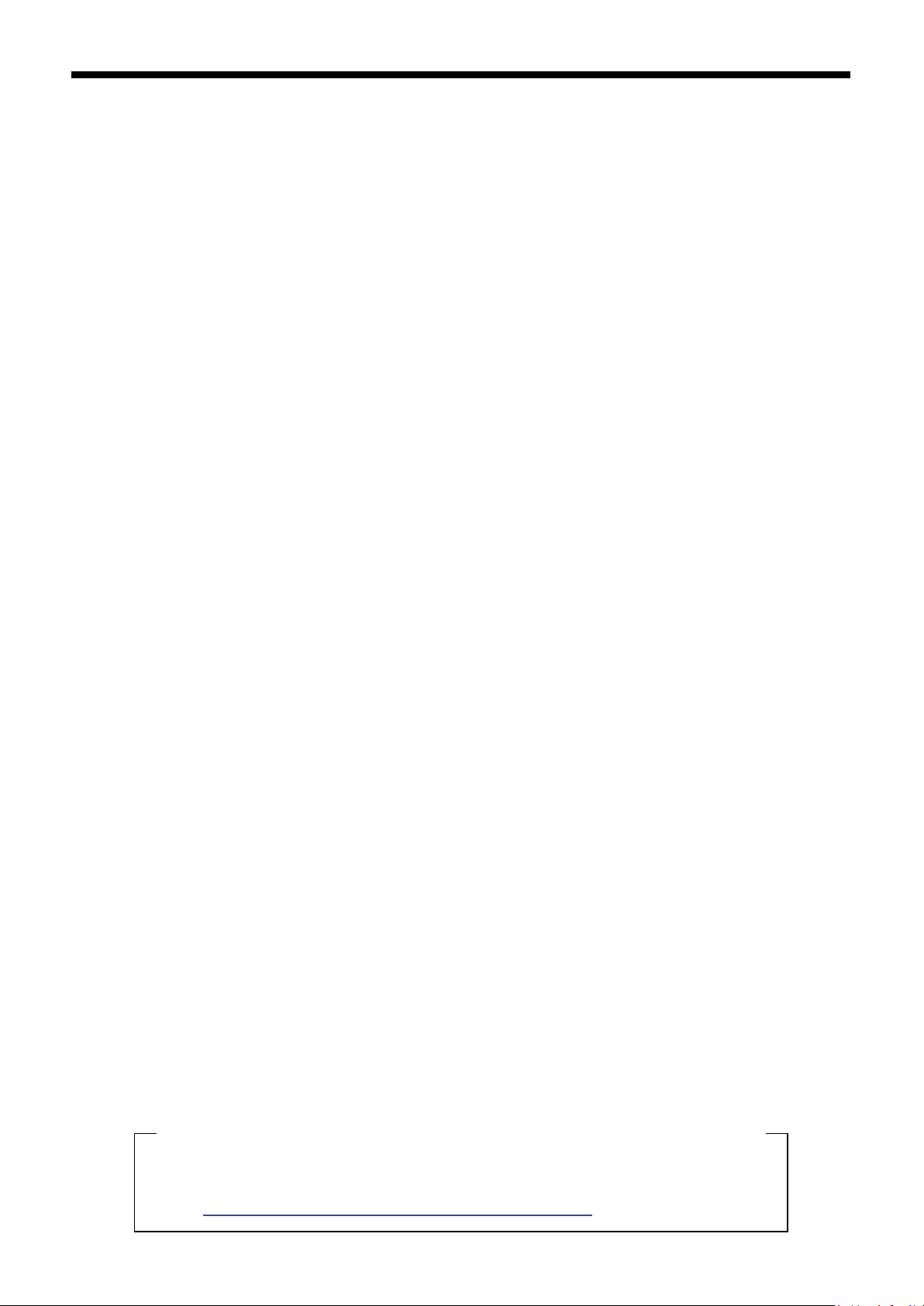
MEMO
Note based on California law (USA) on the use and handling of Perchlorate
This product contains a CR Coin Lithium Battery which contains
Perchlorate Material – special handling may apply.
See http://www.dtsc.ca.gov/hazardouswaste/perchlorate.
GT-3 Series
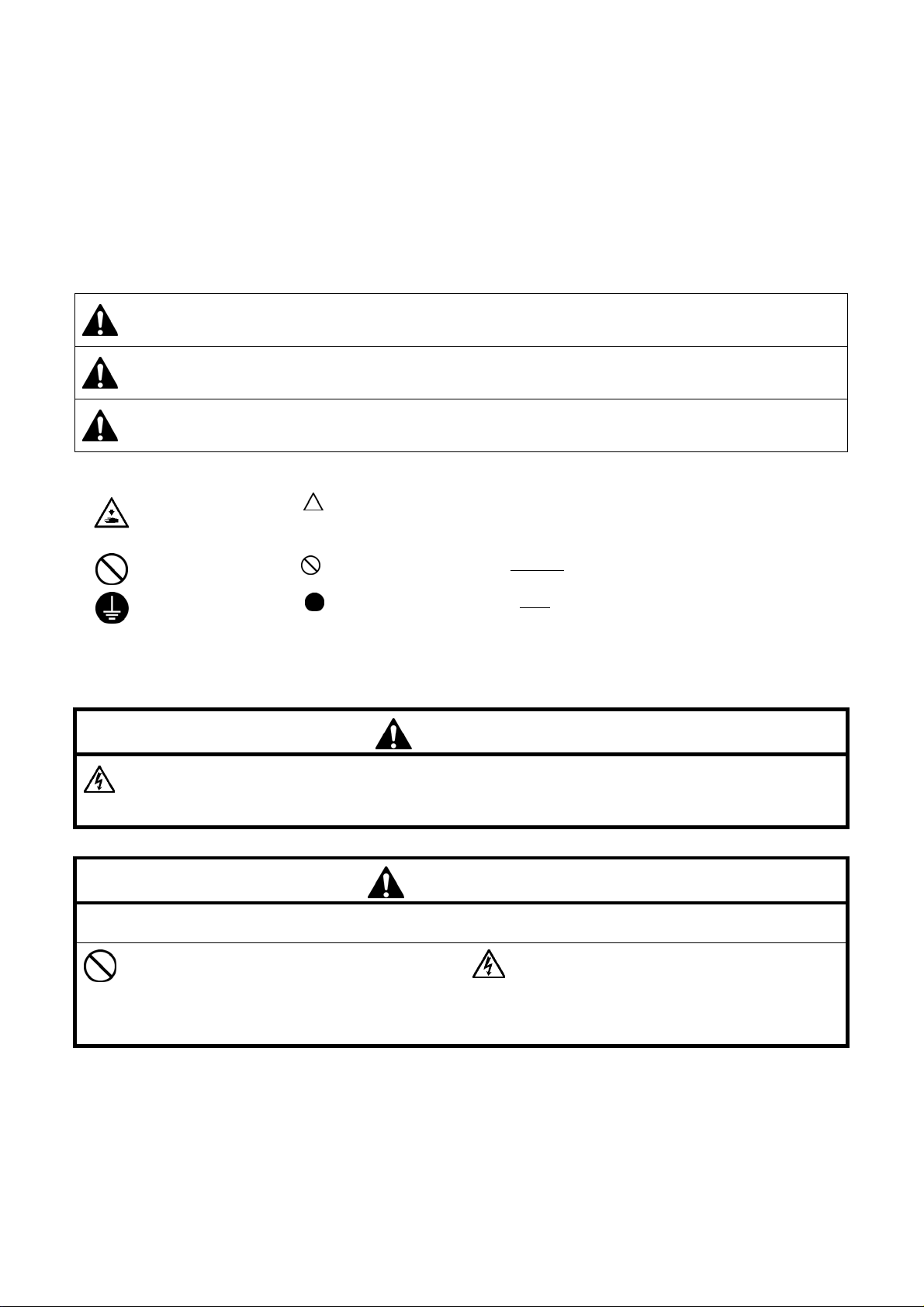
Thank you very much for buying a BROTHER printer. Before using your new printer, please read the safety instructions below
and the explanations given in the instruction manual.
SAFETY INSTRUCTIONS
[1] Safety indications and their meanings
This instruction manual and the indications and symbols that are used on the printer itself are provided in order to ensure safe
operation of this printer and to prevent accidents and injury to yourself or other people. The meanings of these indications and
symbols are given below.
Indications
DANGER
WARNING
CAUTION
Symbols
This symbol ( ) indicates something that you should be careful of. The picture inside the triangle
· · · · ·
· · · · ·
· · · · ·
[2] Notes on safety
indicates the nature of the caution that must be taken.
(For example, the symbol at left means “beware of injury”.)
This symbol ( ) indicates something that you must not do.
This symbol ( ) indicates something that you must do. The picture inside the circle indicates the
nature of the thing that must be done.
(For example, the symbol at left means “you must make the ground connection”.)
The instructions which follow this term indicate situations where failure to follow the
instructions will result in death or serious injury.
The instructions which follow this term indicate situations where failure to follow the
instructions could result in death or serious injury.
The instructions which follow this term indicate situations where failure to follow the
instructions may result in minor or moderate injury.
DANGER
Wait at least 5 minutes after turning off the power switch and disconnecting the power cord from the wall outlet
before opening the right side cover. Do not touch the high-voltage area in the control box as high voltage can result
in severe injury.
WARNING
Basic precautions
To prevent accidents and problems, do not modify
the machine yourself.
Brother will not be held responsible for any accidents
or problems resulting from modifications made to the
machine.
Do not handle the power cord with wet hands,
otherwise it may cause electric shocks.
GT-3 Series
i
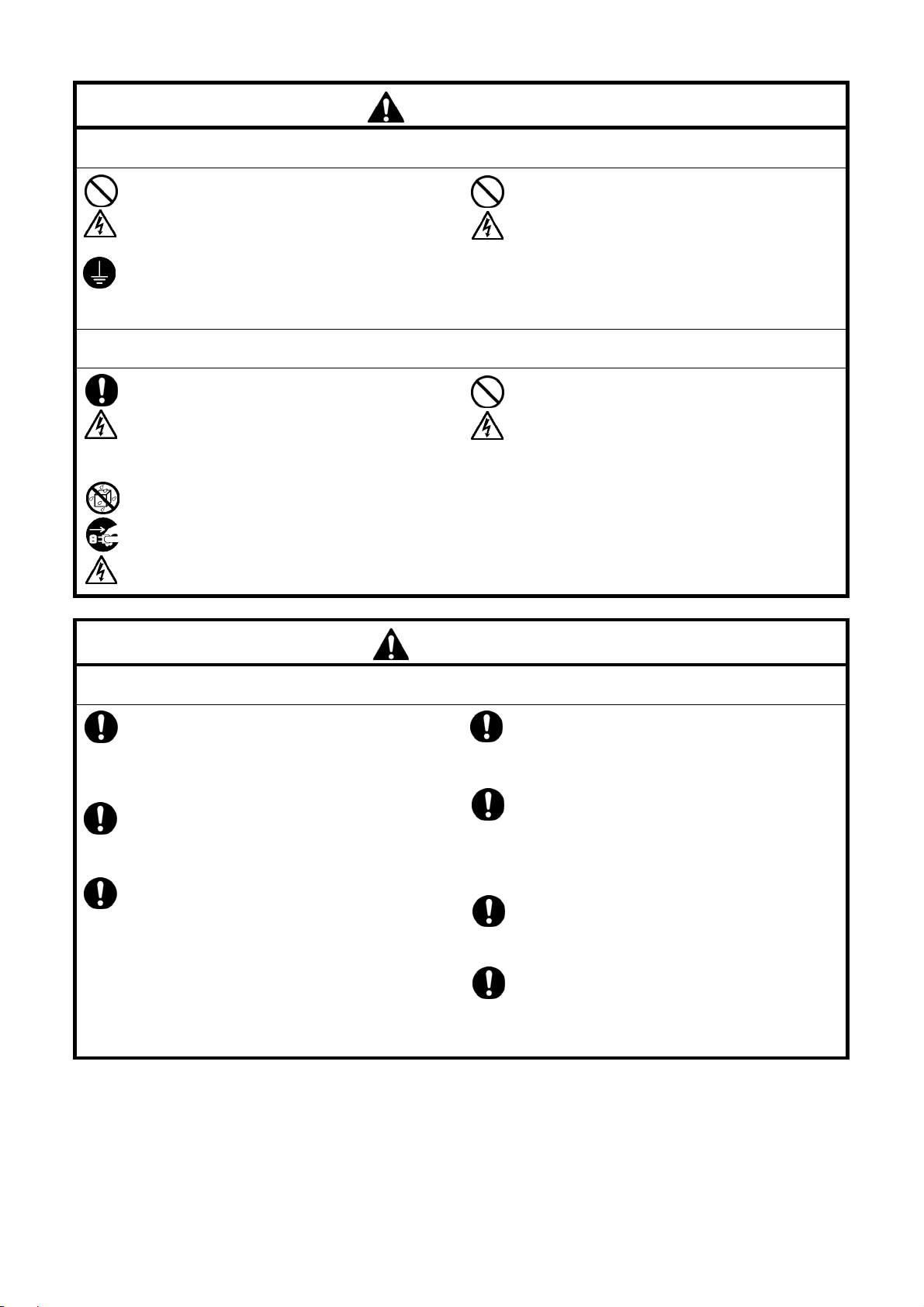
WARNING
Installation
Do not set up the printer in a dusty environment. If
dust collects inside the printer, it may cause fire or
electric shocks or problems with correct operation.
Be sure to connect the ground. If the ground
connection is not secure, you run a high risk of
receiving a serious electric shock, and problems with
correct operation may also occur.
Do not bend the cords excessively or fasten them
too hard with staples or anything similar to secure
cords, otherwise there is the danger that fire or
electric shocks could occur.
Printing
If a foreign object gets inside the printer, immediately
turn off the power switch and disconnect the power
cord, and arrange for a service call to resolve.
If you continue to use the printer while there is a
foreign object inside, it may result in fire or electric
shocks or problems with correct operation.
Do not allow the printer to come into contact with
liquids, otherwise it may cause fire or electric shocks
or problems with correct operation.
If any liquid gets inside the printer, immediately turn
off the power switch and disconnect the power cord.
Contact Brother to arrange a service call to resolve.
Do not use the printer when smoke or a bad odor
coming from the printer, otherwise it may cause fire
or electric shocks or problems with correct
operation.
Immediately turn off the power switch and
disconnect the power cord, and arrange for a
service call to resolve.
Environmental requirements
Use the printer in an area which is free from
sources of strong electrical noise such as electrical
line noise or static electric noise.
Sources of strong electrical noise may cause
problems with correct operation.
Any fluctuations in the power supply voltage should
be within ±10% of the rated voltage for the printer.
Voltage fluctuations which are greater than this
may cause problems with correct operation.
The power supply capacity should be greater than
the requirements for the printer’s power
consumption.
Insufficient power supply capacity may cause
problems with correct operation.
CAUTION
The ambient temperature should be within the
range of 18C to 30C during use.
Temperatures which are lower or higher than this
may cause problems with correct operation.
The relative humidity should be within the range of
45% to 85% during use, and no dew formation
should occur in any devices.
Excessively dry or humid environments and dew
formation may cause problems with correct
operation.
Use the printer in a place which is adequately
ventilated.
A slight odor is generated when the printed articles
are being fixed by heat.
In the event of an electrical storm, turn off the
power and disconnect the power cord from the wall
outlet.
Lightning may cause problems with correct
operation.
ii
GT-3 Series
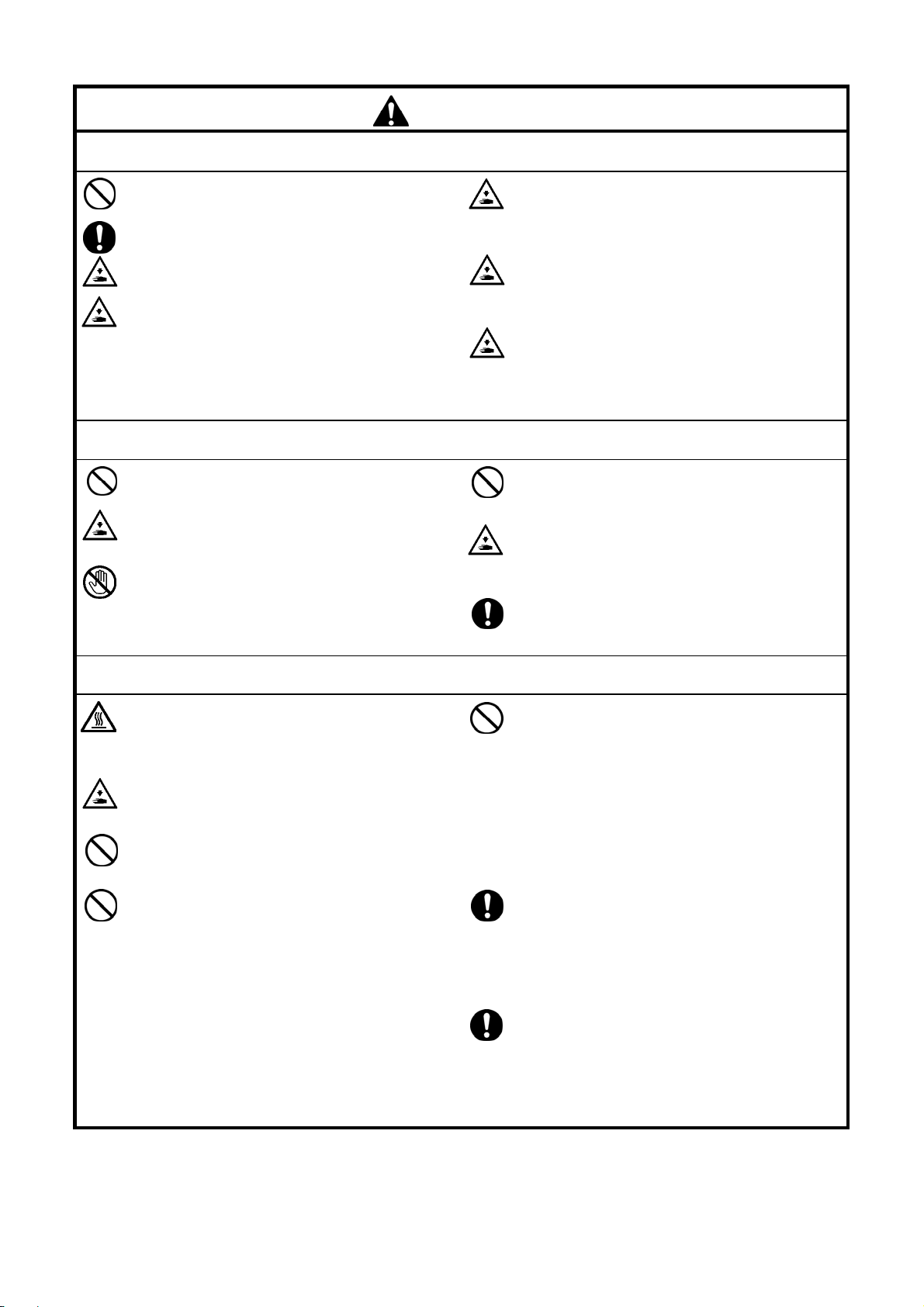
CAUTION
Installation
Setting up and moving of the printer should only be
carried out by a qualified technician.
The printer machine weighs approximately 111 kg
(245 lb). Transporting and setting up of the printer
should be held in proper way.
The machine may fall down and cause injury.
The printer must be used on a suitable stable
surface, otherwise it may tip over or fall down and
cause injury.
Furthermore, the table that supports the printer
should be at least 137 cm (53.9 inch) in width and
104.5 cm (41.1 inch) in depth, and should be able to
bear a weight of 150 kg (330 lb) or more.
This printer should only be used by operators who
are appropriately trained in its operation.
Ensure there is adequate space left for safe working.
The Platen moves forward while operating and it
may be injured.
Do not handle the platen while printing. If your hand
gets caught between the platen or the T-shirt tray
and the covers, it may be injured.
Printing
Do not set up the printer in a place where it will be
affected by vibration. It may become unbalanced
and fall down, which cause injury or damage to the
printer.
Do not connect the power cord until setup is
complete, otherwise the printer may operate if the
power switch is turned on by mistake, which could
result in injury.
Do not climb onto the printer or place heavy objects
on top of it, otherwise it may become unbalanced
and tip over or fall down and cause injury.
Do not move the Platen by hand.
The Printer may be mechanically and electrically
damaged.
Do not put your hands inside the covers while the
printer’s power is turned on, otherwise your hands
may touch against moving parts and this may result
in injury.
When a problem occurs with the operation of the
printer, contact the place of purchase or a qualified
technician.
Wait at least 1 minute after turning off the power
switch before opening the front cover.
Do not touch the head heat sink as it may be HOT
and may cause a burn.
Be careful not to get your fingers caught when
closing the front cover, otherwise it may result in
injury to your fingers.
Do not move the Platen by hand.
The Printer may be mechanically and electrically
damaged.
Do not disassemble the ink cartridge.
Maintenance
Take care not to let the liquids: Ink, Wash Liquid,
Maintenance Solution, Pretreatment or waste liquid
come into contact with your eyes or onto your skin,
otherwise inflammation can result. In case of contact
with eyes, do not rub but immediately rinse the eyes
with wat e r .
Furthermore, do not drink the liquids: Ink, Wash
Liquid, Maintenance Solution, Pretreatment or waste
liquid under any circumstances, as they can cause
vomiting and diarrhea.
Keep the liquids out of the reach of children.
Be sure to wear protective goggles and gloves when
handling the grease, so that they do not get into
your eyes or onto your skin. If the grease get into
your eyes or onto your skin, inflammation can result.
Furthermore, do not drink or eat the grease. They
may cause diarrhea or vomiting.
Keep the grease out of the reach of children.
When replacing parts and installing optional
accessories, be sure to use only genuine Brother
parts.
Brother will not be held responsible for any
accidents or problems resulting from the use of
non-genuine parts.
GT-3 Series
iii
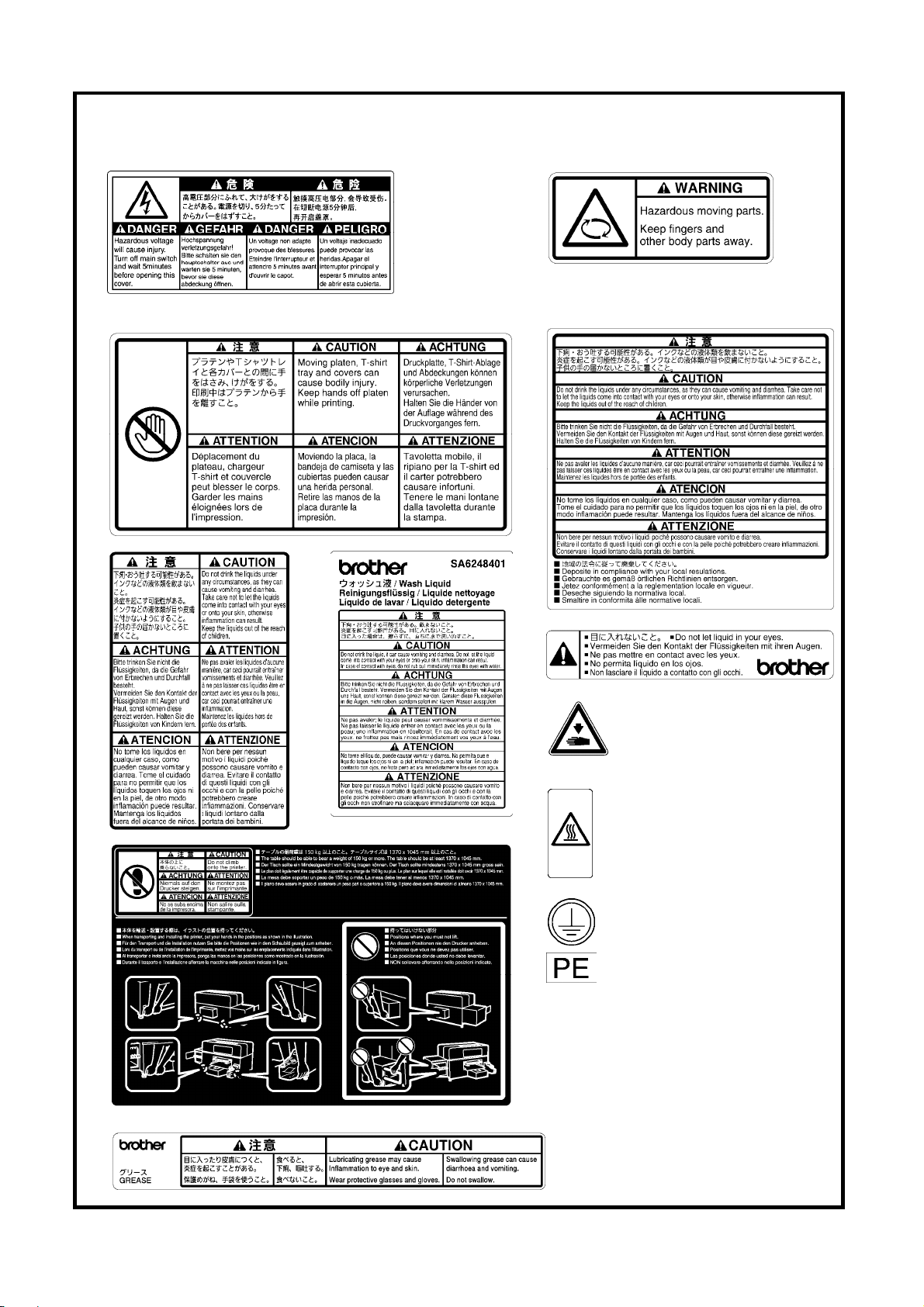
[3] Warning
The following warning labels appear on the printer.
Please follow the instructions on the labels at all times when using the printer. If the labels have been removed or are
difficult to read, please contact your nearest Brother dealer.
1
labels
2
3
5
7
6
9
10
11
12
4
Watch your fingers, or you may be
injured.
High temperature warning display
Be sure to connect the ground. If
the ground connection is not
secure, you run a high risk of
receiving a serious electric shock,
and problems with correct
operation may also occur.
8
iv
GT-3 Series
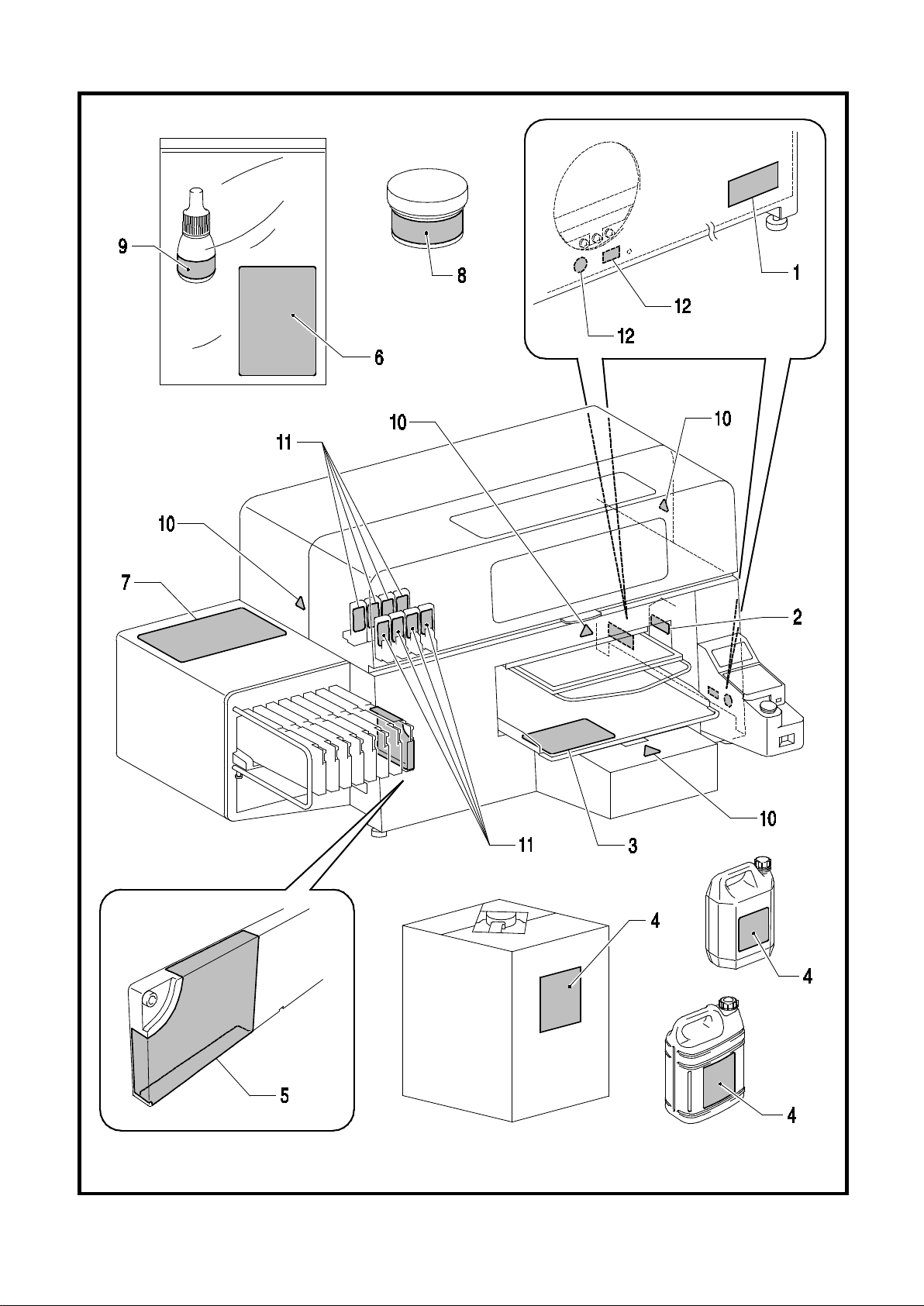
v
Maintenance
Pretreatment (5kg)
Pretreatment (20kg)
Waste Ink Tank
G
Wash Liquid
rease
Ink Cartridge
Solution (5kg)
0085Y
GT-3 Series
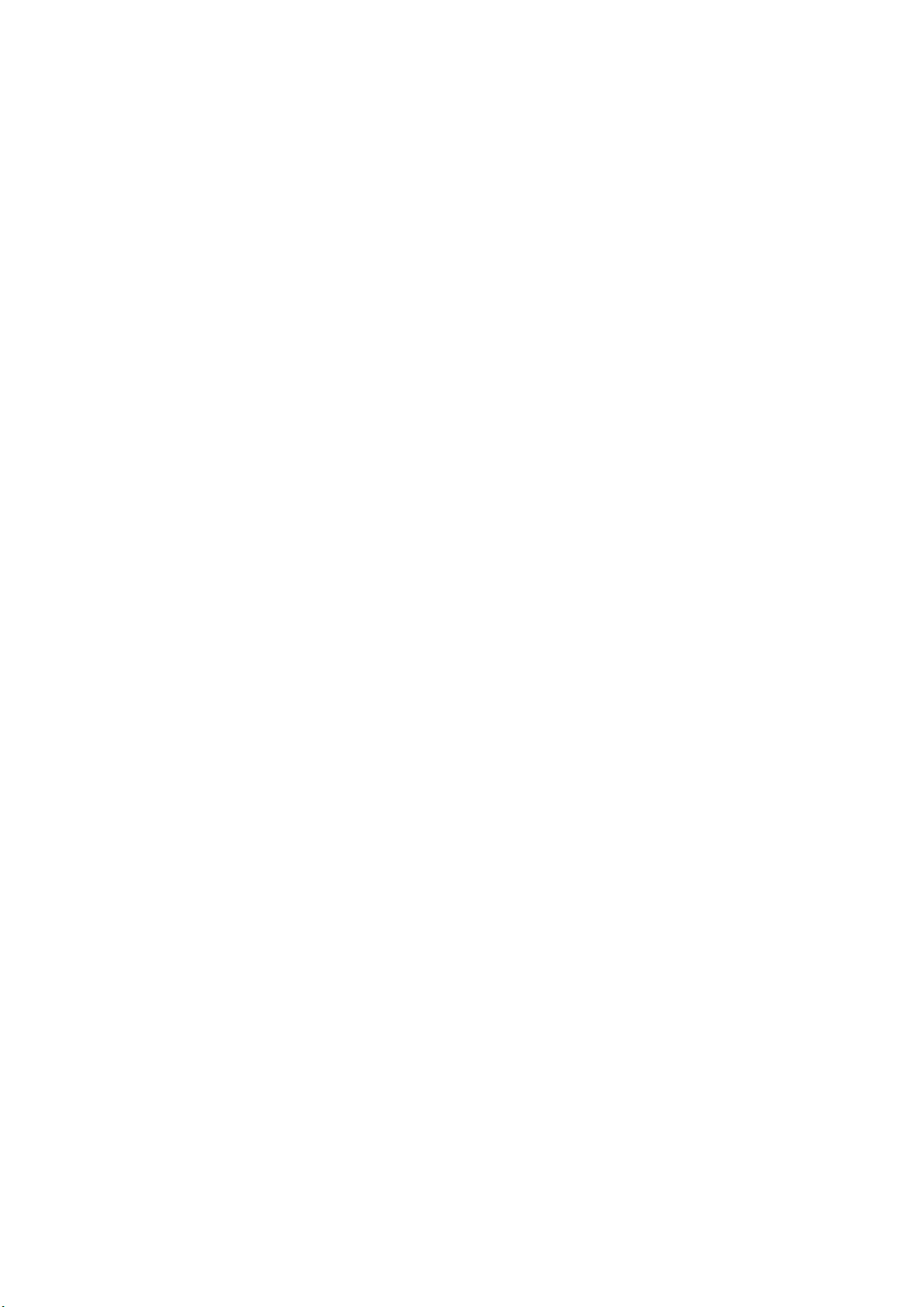
CONTENTS
1. Read This First..............................................................................................................................................................1
1-1. Precautions............................................................................................................................................................1
1-2. Unpac king Your P rinter.........................................................................................................................................5
1-3. Required Condition........................................................................................................ ........................................5
1-3-1. Environm ent...................................................................................................................................................5
1-3-2. Electrical Requir ements .................................................................................................................................6
1-3-3. Sof tware I nformat ion......................................................................................................................................6
1-3-4. Other Req uiremen ts......................................................................................................................................6
1-3-5. Consumable Require ment s and Optio ns....................................................................................................7
2. Identify ing Yo ur Pri nter’s Par ts......................................................................................................................................8
2-1. Front.......................................................................................................................................................................8
2-2. Right.......................................................................................................................................................................9
2-3. Rear........................................................................................................................................................................9
2-4. Inside of the F ront Cov er.......................................................................................................................................10
2-5. Upper part of th e Mainte nance Unit.....................................................................................................................11
2-6. Under the Pla ten....................................................................................................................................................12
2-7. Control Panel.........................................................................................................................................................13
2-7-1. Display............................................................................................................................................................14
2-7-2. Menu List........................................................................................................................................................15
3. Getting S t arte d...............................................................................................................................................................17
3-1. Placing You r Printe r...............................................................................................................................................18
3-2. Turnin g On/Off Y o ur Printer...................................................................................................................................19
3-2-1. T urning On Yo ur Printer.................................................................................................................................19
3-2-2. T urning Of f Y our Print er.................................................................................................................................20
3-3. Preparing Yo ur PC.................................................................................................................................................21
3-3-1. When you already have GT -541 /GT -7 82....................................................................................................21
3-3-2. PC prepara tion: For W indow s XP (32 bit)....................................................................................................21
3-3-3. Connectio n with USB 2.0 Cable : for Win dows XP......................................................................................22
3-3-4. Network Se tting: For Window s XP...............................................................................................................24
3-3-4-1. Assignment of your computer's IP Addres s..............................................................................................24
3-3-4-2. As signmen t of GT - 3's IP Addre ss..............................................................................................................27
3-3-4-3. GT - 3 Setti ng on t he LAN............................................................................................................................29
3-3-5. Installatio n of PC for Wi ndows Vis ta / Windo ws 7 / Wind ows 8 (32 bit / 64 bit).........................................36
3-3-6. Connectio n with USB 2. 0 Cable: for Windows V ista / Windows 7 / W i n dow s 8.......................................37
3-3-7. Network Se tting: For Win dows Vis ta / Wi ndows 7 / Window s 8................................................................38
3-3-7-1. Assignment of your computer's IP address..............................................................................................38
3
-7-2. Assi gnment o f GT -3' s IP Ad dress..............................................................................................................41
3-
3-3-7-3. GT - 3 Setti ng on t he LAN............................................................................................................................43
3-3-8. Opening the inst alled manual s.....................................................................................................................49
3-3-9. Opening the Use ful Tools..............................................................................................................................50
3-3-10. How to u se Firmw are Update Tools...........................................................................................................51
3-4. Setting Up Your Printer..........................................................................................................................................52
3-4-1. Adjusting the Display Contra st......................................................................................................................52
3-4-2. Adjusting the Spea ker V o lume......................................................................................................................52
3-4-3. Temperature...................................................................................................................................................52
3-4-4. Language.......................................................................................................................................................52
GT-3 Series
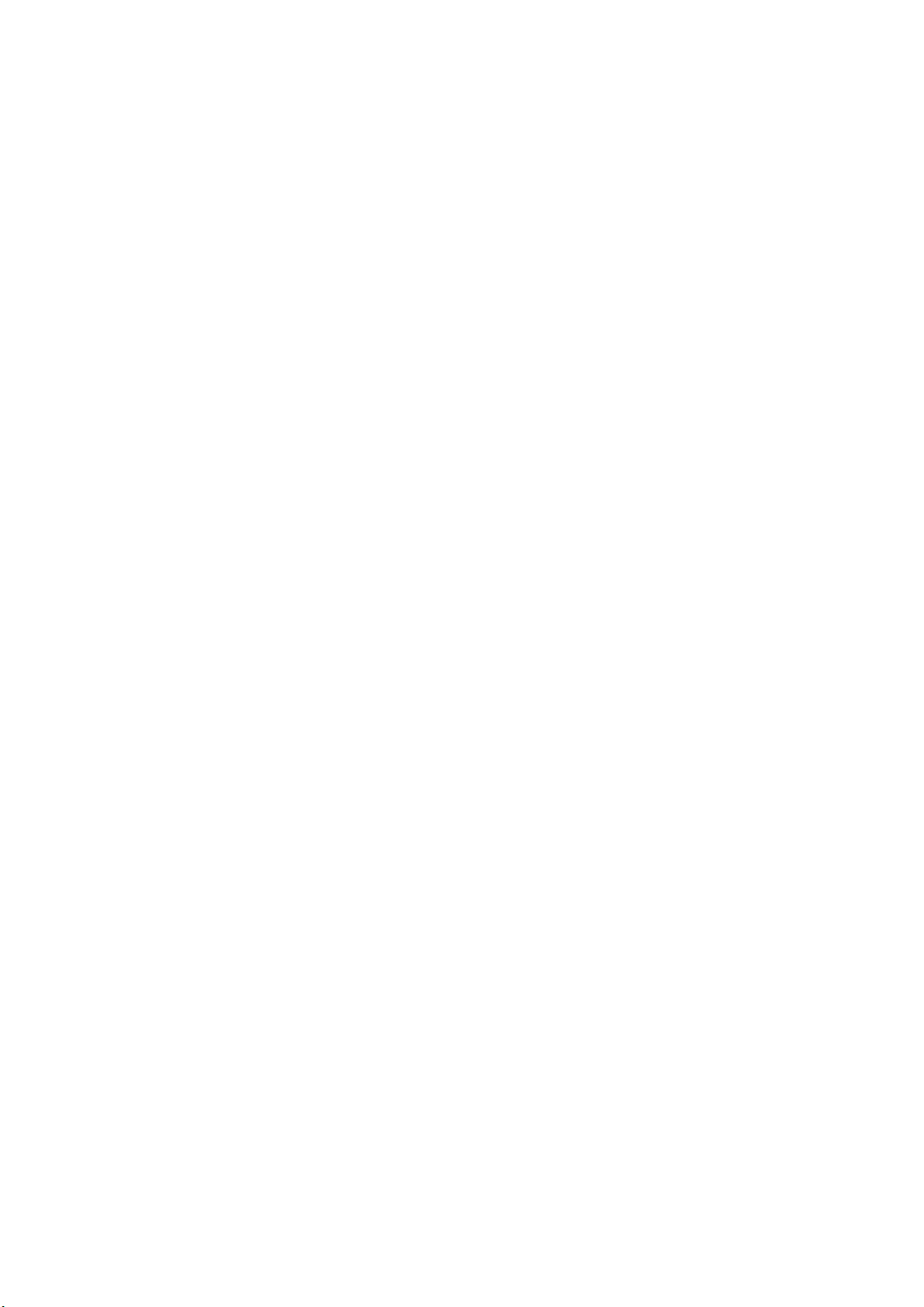
4. Printing Directly from Appl ications................................................................................................................................53
4-1. Basic Printin g Pro cedure......................................................................................................................................54
4-2. Setting the Appli cations’ Print Cond ition...............................................................................................................54
4-2-1. Common Notice for All A pplications.............................................................................................................54
4-2-2. Settings for CorelD RA W...............................................................................................................................56
4-2-3. Settings for Adobe Photos hop......................................................................................................................62
4-2-4. Settings for Adobe Illus trator.........................................................................................................................68
4-2-5. Settings for Adobe Photos hop Ele ments.....................................................................................................73
4-2-6. Settings for Pain t Shop Photo Pr o................................................................................................................74
4-2-7. Printing From Oth er Application s..................................................................................................................74
4-3. Setting the Pri nter Dri ver Cond ition......................................................................................................................75
4-3-1. Selecting Machi ne Mode.................................................................................................. .............................76
4-3-2. Enter ing the Job Comm ent...........................................................................................................................77
4-3-3. Selec ting th e Platen Size..............................................................................................................................77
4-3-4. Setting the In k.................................................................................................................................................77
4-3-5. Setting the Re solution ....................................................................................................................................77
4-3-6. White Setti ngs................................................................................................................................................78
4-3-7. Print with Black Ink on black garmen t...........................................................................................................79
4-3-8. Making Gray wi th CMY Inks.........................................................................................................................79
4-3-9. Color Multiple P ass Prin ting..........................................................................................................................80
4-3-10. Settings fo r Color In ks.................................................................................................................................80
4-3-1 1. Settings for Whi te Ink...................................................................................................................................81
4-3-12. Selecting the Co lor Processing for inc reasing the Vi vidnes s...................................................................81
4-3-13. Printing the image file on T ranspa rent Layer.............................................................................................82
4-3-14. Setting Prin t Direction as Uni -Directi onal...................................................................................................87
4-3-15. Printing Col or Chart.....................................................................................................................................88
4-4. Uninstalling / In stall ing the Platen.........................................................................................................................89
4-4-1. Uninstalli ng the Pl aten...................................................................................................................................89
4-4-2. Installing t he Plate n........................................................................................................................................90
4-4-3. Lowering the Pl aten hei ght............................................................................................................................91
4-5. Placing the T -shirt on the P laten...........................................................................................................................93
4-6. Printing...................................................................................................................................................................96
4-6-1. Apply ing the Pretrea tment.............................................................................................................................
4-
6-2. Making One P rint...........................................................................................................................................99
96
4-6-3. Printing More than One Print Us ing the Same Print Da ta..........................................................................99
4-7. Removing the T -shirt f rom the Platen...................................................................................................................100
4-8. Curing the Ink onto the T -sh irt...............................................................................................................................100
5. Printing AR3 F iles..........................................................................................................................................................101
5-1. Making Print Dat a in A R3 File...............................................................................................................................101
5-2. Reading AR3 Fi les Saved in a USB fl ash dri ve..................................................................................................103
5-3. Sending AR3 File s from GT - 3 File V iewer to your Printer..................................................................................104
6. Maintenan ce..................................................................................................................................................................107
6-1. Replacing Consu mable s......................................................................................................................................108
6-1-1. Replacing the In k Cartri dge...........................................................................................................................108
6-1-2. Replacing the Wip er Cleaner an d Cleani ng the Ca ps / Wi pers.................................................................110
6-1-3. Replacing Flushin g Plate S ponge an d Flushing Pla te Felt.........................................................................113
6-1-4. Replacing the F an Filte r................................................................................................................................113
6-1-5. Replacing the Roll er Fel ts.............................................................................................................................115
6-1-6. Cleaning the insi de of the p rinter and rest art................................................................................................1 15
6-1-7. Cleaning the Enc oder S trip...........................................................................................................................116
6-1-8. Replacing the C MYK Fil ter............................................................................................................................118
GT-3 Series
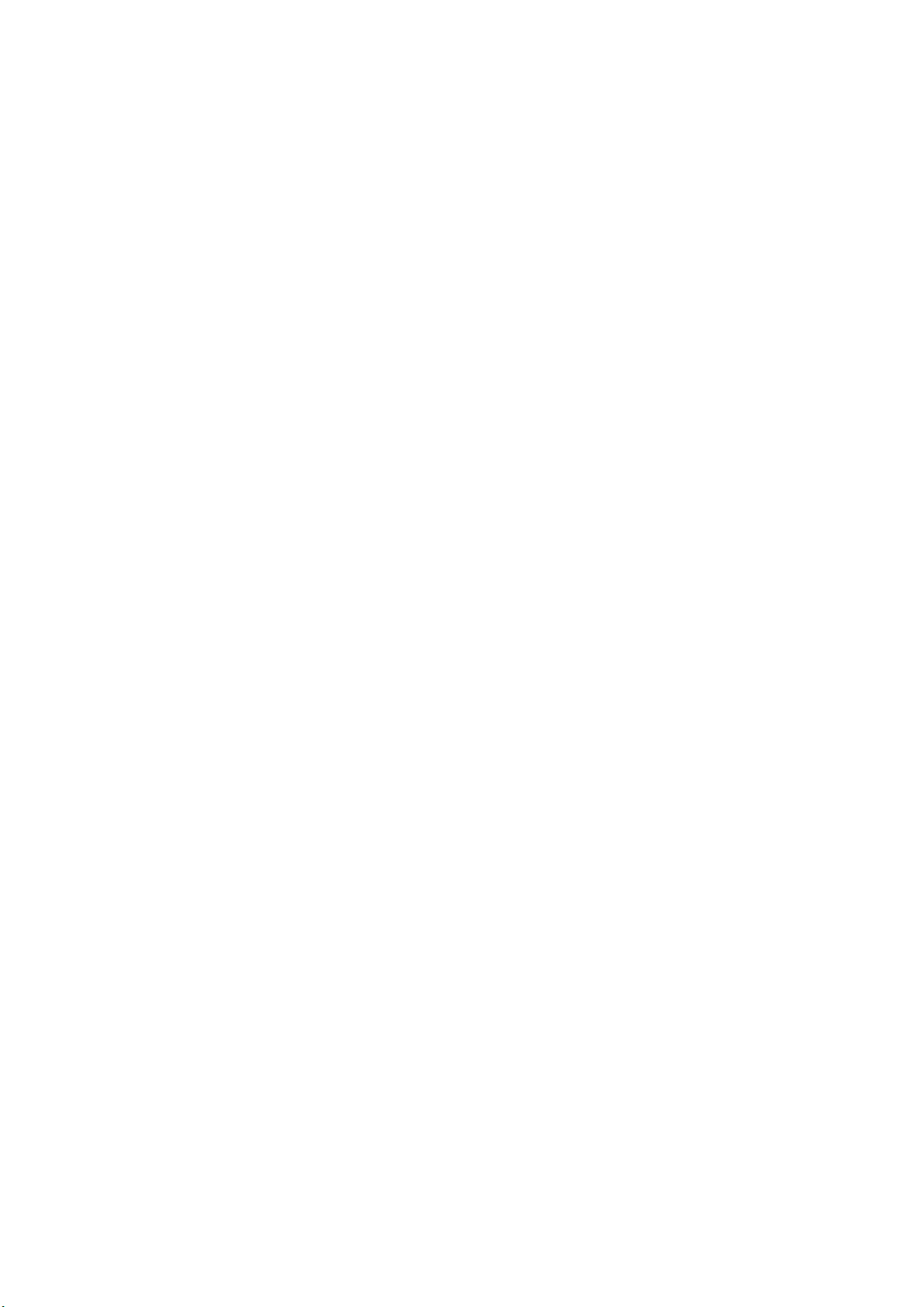
6-2. Regular Mainten ance............................................................................................................................................121
6-2-1. Daily Cleaning Whit e for replacing dull White Ink (On ce a day, before printing).......................................121
6-2-2. White Agit ation t o save the waste ...............................................................................................................121
6-2-3. White Tube Cleaning (once a week)............................................................................................................122
6-2-4. Waste I nk Dispo sal........................................................................................................................................125
6-2-5. Replacing the Platen Sh eet..........................................................................................................................126
6-2-6. Required Maint enance for the Lon g S torage...............................................................................................127
7. Trou bleshooti ng.............................................................................................................................................................131
7-1. Solving Printer Pr oblems......................................................................................................................................132
7-2. Solving Print Qu ality P roblems.............................................................................................................................134
7-2-1. Procedure for Solv ing the Pr int Qua lity Prob lems.......................................................................................136
7-2-2. Cleaning the P rint Head s..............................................................................................................................138
7-2-3. Checking Prin t Quality with Nozzle C heck Pa ttern.....................................................................................138
7-2-4. Changing the Pri nt Direc tion.........................................................................................................................141
7-2-5. Changing the Auto Cleanin g Setti ng............................................................................................................141
7-2-6. Cleaning the Pri nt Head N ozzles......................................................................................... .........................142
7-2-7. Replacing the P rint Head..............................................................................................................................144
7-2-8. Adjustmen t after the Print Head ha s been replaced....................................................................................153
7-2-9. Adju sting t he CR S pe ed................................................................................................................................154
7-2-10. Adjusting the Flushing Interval....................................................................................................................154
7-2-1 1. Adjusting the Flushing V olu me....................................................................................................................155
7-2-12. Adjusting t he amount of Whi te Ink in Da ily Cleaning Wh ite......................................................................156
7-2-13. Copy Log file to USB f lash dr ive.................................................................................................................157
7-3. Solving Applica tion P roblems...............................................................................................................................158
7-4. Error Messa ges.....................................................................................................................................................159
8. Specifi cations.................................................................................................................................................................167
8-1. Mechani cal S pe cificat ion.......................................................................................................................................167
8-2. Software Speci ficati on...........................................................................................................................................167
GT-3 Series
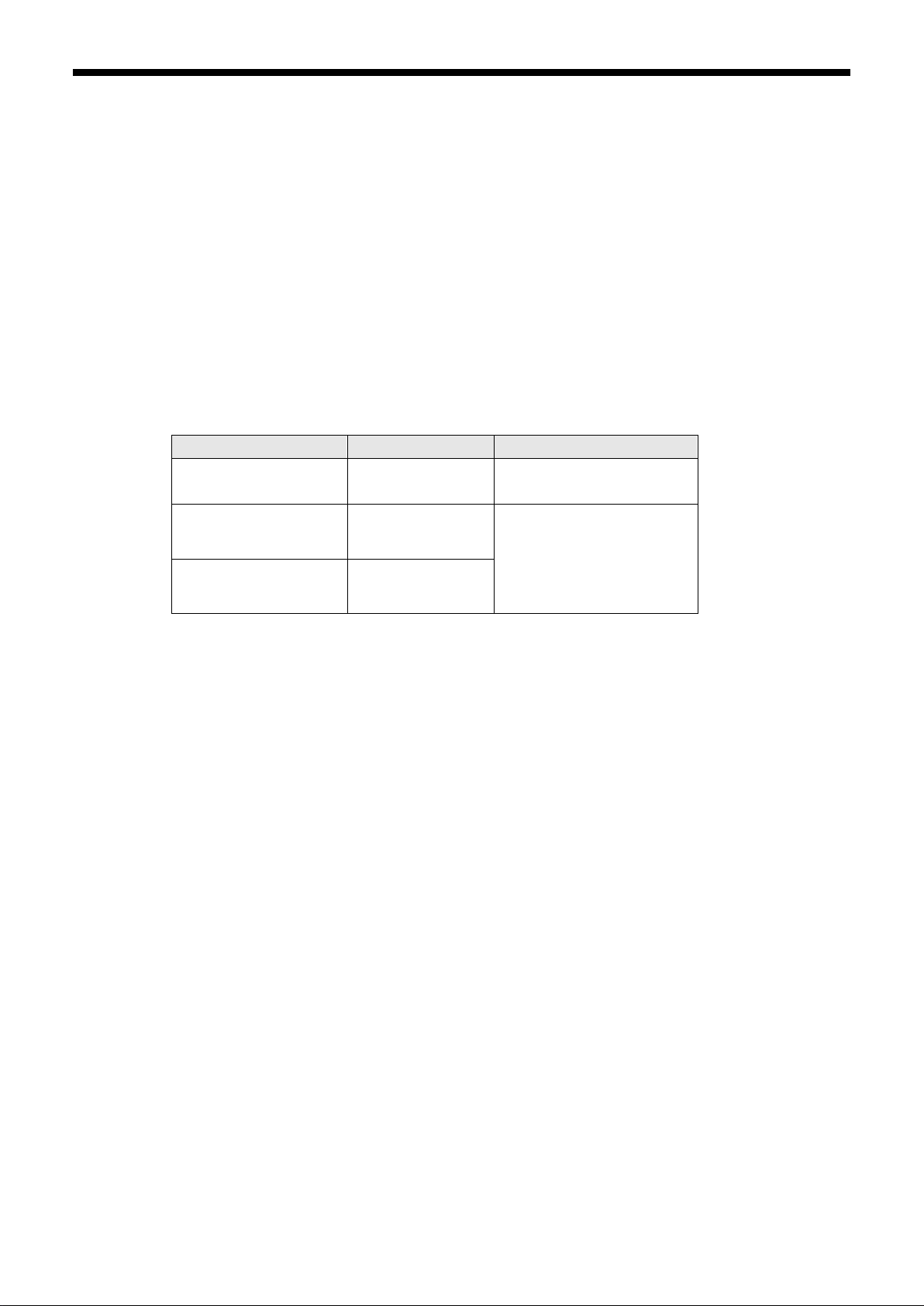
1. Read This First
1
32 °F to 104 °F
20 % to 85 %
1. Read This First
1-1. Precautions
Please observe the following precautions before using your printer.
GT-3 represents the common specifications of GT-381, GT-361 and GT-341 models. The individual
specifications are described with each model name.
Please advise the following to your customers who buy your printed materials:
Printed colors may transfer when a printed surface rubs on white or light-colored synthetic leather
made of PVC (polyvinyl chloride). When printing CMYK-only garments, the CMYK ink may transfer
to the White-only printed garment when they rub against each other. In those cases, clean the
stains with a soft cloth or toothbrush with a household cleaner or alcohol.
Wash away the pretreatment halo marks.
The printer is designed to be used within the temperature and humidity levels below. Less humidity may
cause ink clogging in Print Head nozzles and higher temperature may cause splashy print result. Use
the printer within the range of our recommendation for the best print result.
Keeping your printer
Temperature Humidity
(0 °C to 40 °C)
(no condensation)
Operating your printer
For the best print result
Do not pull out Ink Cartridge(s) during the operation; it may result in poor print quality or cause damage
to your printer.
Do not turn off your printer, or open the Front Cover during the operation; otherwise the printer may be
damaged or spoil the print job.
Be careful in handling a printed T-shirt that has not yet fixed by heat. Ink is difficult to wash from stained
clothes.
Clean the Caps and Wipers, replace the Wiper Cleaners, Fan Filter, Roller Felts (4), Flushing Plate
Sponge (top) and Flushing Plate Felt (bottom) according to our maintenance schedule to maintain good
print quality. Those Mainte nance Par ts are packed together in White, Cyan and Magenta (except 180
cc) ink Cartons. Replace them when you open the new ink cartridge or you see the warning indicated on
the display. Print quality may be damaged by insufficient cleaning, e.g. dirty printed materials, mis-firing.
Never use alcohol when you clean Head Caps and Wiper Blade; it will cause damage to the Print Heads.
Use Wash Liquid when you clean around the Print Heads.
Install the Ink Cartridges in the correct positions as shown. Confirm both the colors of labels on your
printer and the Ink Cartridges.
50 °F to 95 °F
(10 °C to 35 °C)
64 °F to 86 °F
(18 °C to 30 °C)
45 % to 85 %
(no condensation)
The printer indicates empty status "Empty XXXX (color)" when the ink cartridge is used up. Replace with
New consumables should be stored away from direct sunlight until they are required. Use up the Ink
a new Ink Cartridge. Make a new Ink Cartridge available when the icon on the Operation Panel starts
blinking. A small amount of ink remains to avoid damage to your printer.
Cartridges, Pretreatment and Maintenance Solution before the expired date, and CMYK inks should be
used up within six months after opening the new one.
GT-3 Series
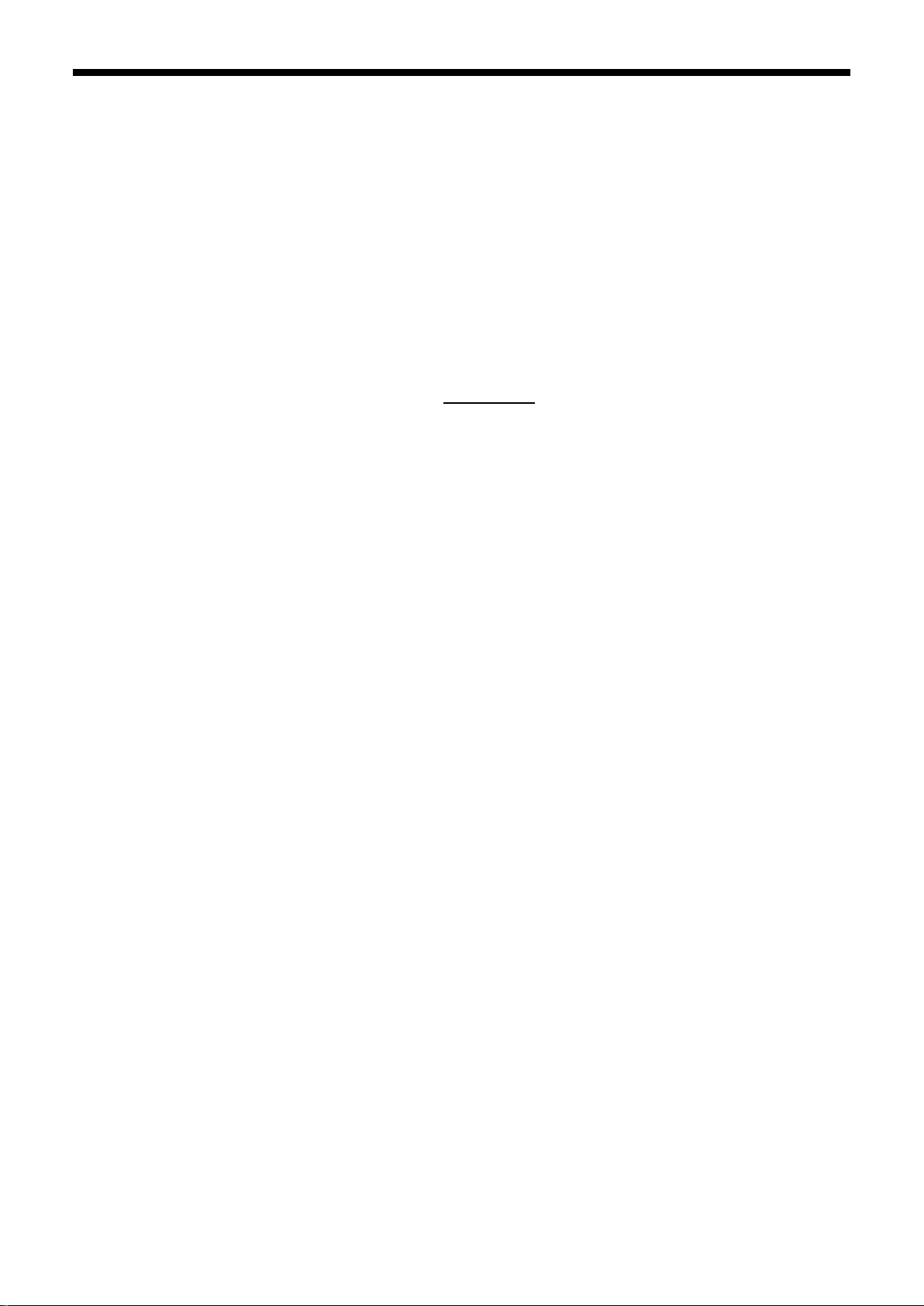
1. Read This First
2
Never refill ink, never reconstruct ink cartridges; ink may cohere inside the cartridge bag, tube or even
Print Head and may cause serious damage to your printer. We assume no responsibility for any problem
caused by using them. Only genuine new ink cartridges should be used.
The ink cartridges should always be installed; otherwise the needles may be sto p ped up with ink and
your printer may be damaged.
Tubes and Print Heads for White must be cleaned with Maintenance Solution once a week by the menu
Tube Cleaning. The Warning "Clean Tube W*" is indicated on the display of the Control Panel after a
week passes since the last Tube Cleaning.
If the printer is unused for a period of time there is a possibility that Print Heads and Maintenance Unit
may become clogged as ink dries. To avoid this, we recommend that the printer should be turned on at
least once a week and press the Head Cleaning Button to clean the Print Head. If you are planning not
to use your printer for more than two weeks, follow “6-2-6. Required Maintenance for the Long Storage"
to keep printer in good condition.
Shake the White Ink Cartridges once a day before you start printing (30 seconds to 1 minute for each,
1-2 minutes for new one). Hold the cartridge upside down to agitate the pigment in the bottom and
shake it horizontally.
If CMYK inks are printed on a Pretreatment applied T-shirt, ink may wash off. Do not apply Pretreatment
when you print without using White ink.
The clearance between the Clearance Sensor and the surface of the Print Heads should be app. 2 mm.
If the clearance is wider, the ink mist will spread inside the printer and the printing material, and may
damage the sensors inside. If you print with wider clearance (more than 2 mm) then check the inside of
the printer and keep it clean by referring to "6-1-6. Cleaning the inside of the printer and restart" and
"6-1-7. Cleaning the Encoder Strip".
Pretreatment mist may spread out when you use a spray and/or pretreatment applicator. Ventilate your
room in operation. Wear a face mask or goggles as necessary.
Pre-treatment on some T-shirts may be seen after applied and cured, wash lightly with water to remove
mark. Some dyes may be decolorized by Pretreatment; we recommend you test the garment before
printing.
Dispose the used waste ink, pretreatment, maintenance solution (all water-based) or other wastes in
accordance with your local regulations. Or make contact to your dealer.
The pretreated area may turn yellow when you apply Pretreatment on a white or light-colored garment.
Keep the pretreated garment away from the sunlight and wash the printed T-shirt soon.
<Note> Only for the use in the United States
This device complies with Part 15 of the F CC Ru les. O peration is subjec t to the foll owing tw o condi tions: ( 1) this
device may not cause har mful interferenc e, and (2) t his device m ust accept any interfere nce received , including
interference that may cause undesired operation.
GT-3 Series
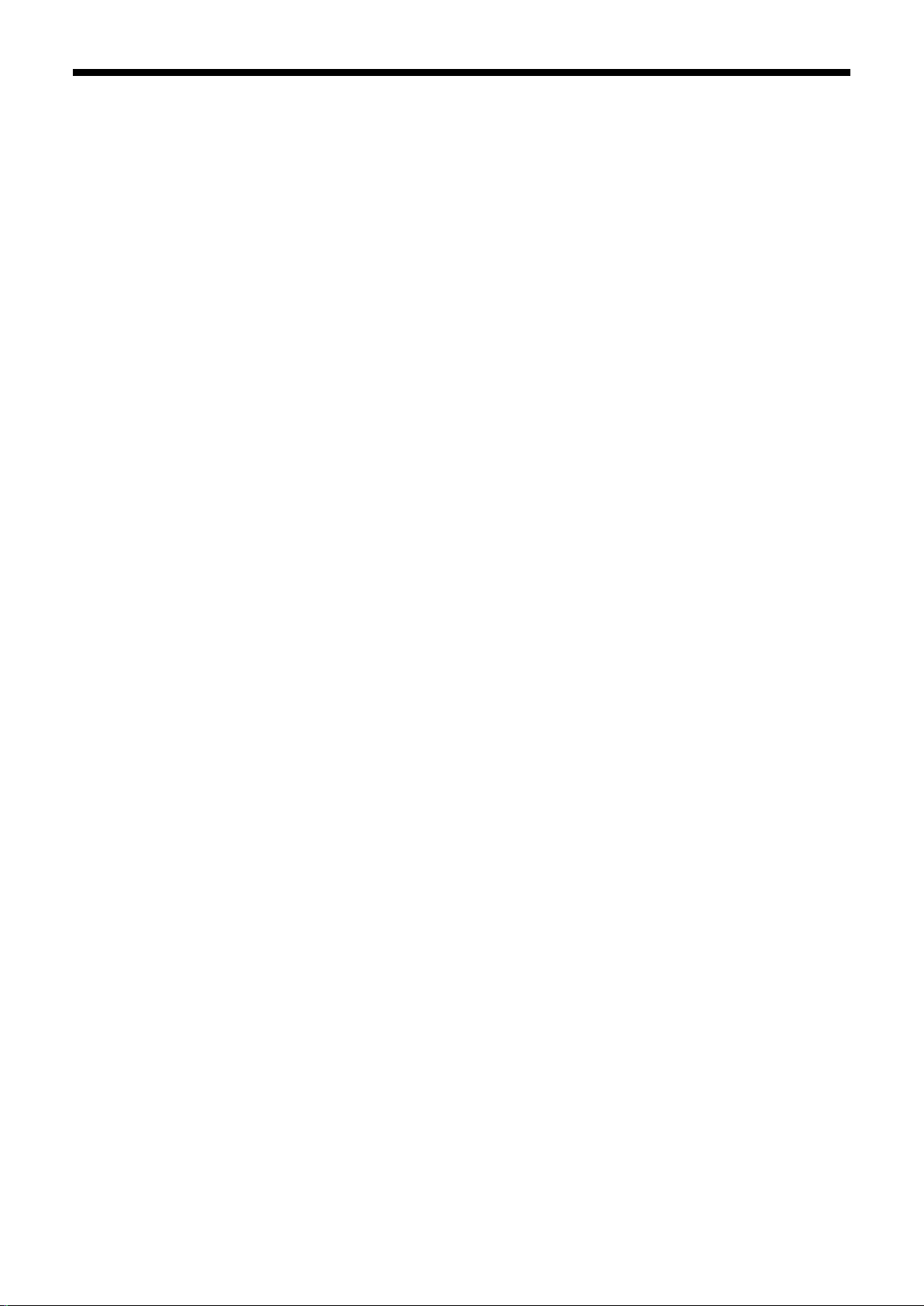
1. Read This First
3
<Note>
Product names used in this manual are, in general, trademarks or registered trademarks of their respective
developer or manufacture. However, in this manual, the ® marks or
TM
marks are not used.
Brother logo is registered trademark of Brother Industries, Ltd.
Microsoft and Windows are either registered trademarks of Microsoft Corporation in the United States and/or
other countries.
Corel, CorelDRAW and Paint Shop Pro are registered trademarks of Corel Corporation.
Adobe, Adobe Photoshop, Adobe Ill us trator and Ad ob e Photoshop Elements are either registered tr ade marks of
Adobe Systems Incorporated in the United States and/or other countries.
Other product and company names mentioned herein may be the trademarks or registered trademarks of their
respective owners.
Screen shots used in this document are in accordance with the guidelines of Microsoft Corporation.
GT-3 Series
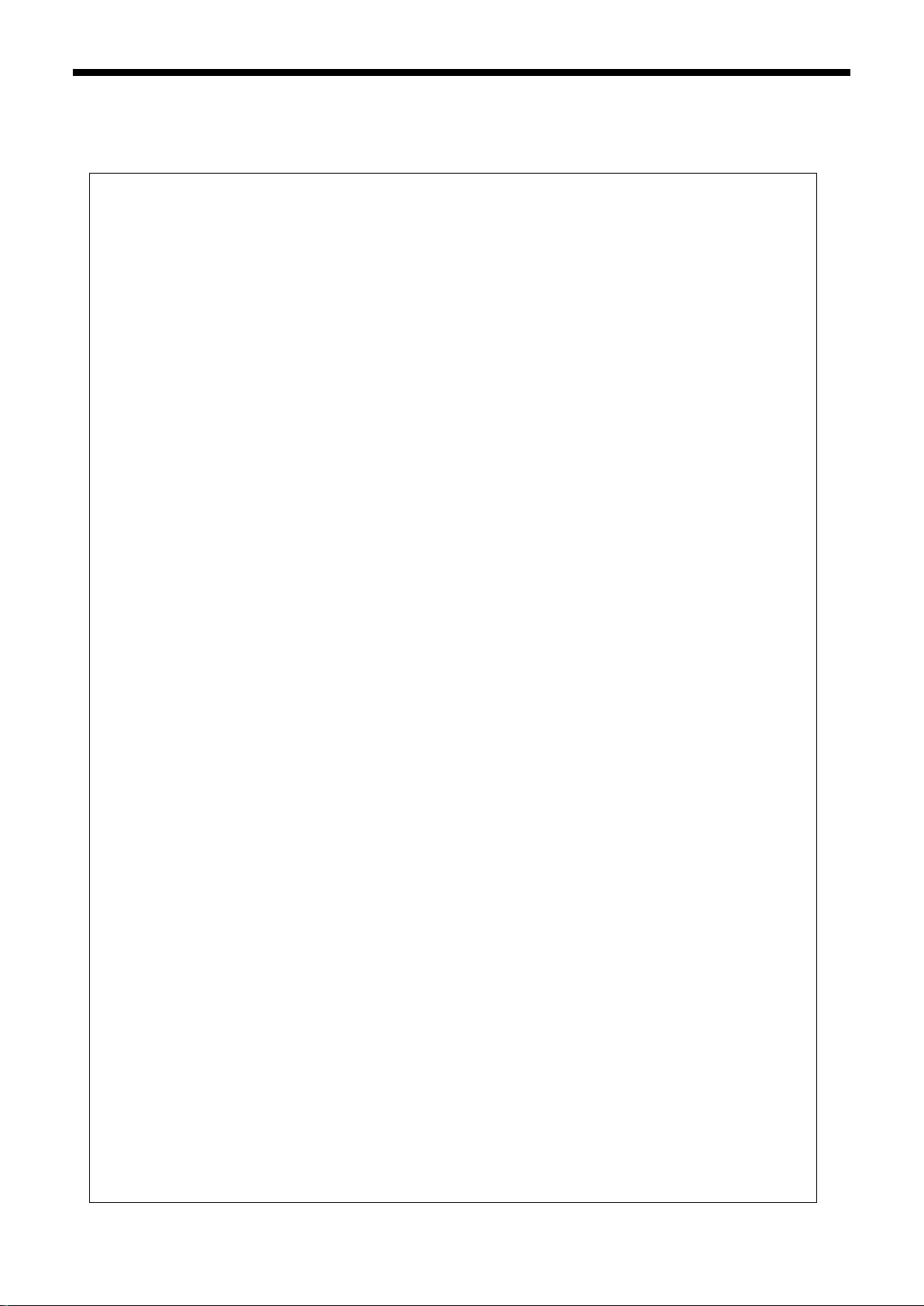
1. Read This First
4
<Software>
This unit uses software.
Agree with the license agreement to use the software.
Software License Agreement
The customer may download and use this software after agreeing with the various terms stipulated
in the Software License Agreement (herein referred to as the "Agreement").
This software cannot be used if the customer disagrees with this agreement.
1. Ownership
The ownership of this software and any reproductions belongs to Brother Industries (herein
referred to as "Company") or its supplier, Wind River KK. This agreement does not transfer this
company's software copyright to the customer.
2. License Agreement
2-1. This company hereby grants the customer non-exclusive rights to use this software.
2-2. The customer may not conduct the following.
(1) Modify this software in whole or in part
(2) Duplicate this software for purposes other for backup purposes
(3) Reverse engineering, reverse assemble, or reverse compile this software
(4) Rent or lease this software
(5) Leave a computer in a public location where this software can be downloaded
3. No Warranty
Except for the expressed and implied warranties set forth herein, this company disclaim all other
warranties. This company cannot ensure that this software is not defective, not compatible with
specific applications, and the use of this software does not inf r inge upon third party rights.
4. Restriction of Liability
This company shall not be held responsible for any damage, directly or indirectly, caused by
problems or any related problems with this software.
5. Third Party Beneficiary
Wind River KK. and its suppliers (herein collectively referred to as "supplier") are third party
beneficiaries of this software in this Agreement and may have enforceable rights of the various
terms in this Agreement.
6. License Termination
If the customer violates the conditions stipulated in this Agreement, this company may terminate
this Agreement without prior notice.
7. Governing Law
This Agreement shall conform to and be interpreted according to Japanese Law.
8. Separate Terms
Regarding the use of this software by customers not under this Agreement, this company or the
supplier of this software shall provide the customer with separate terms (herein referred to as
"separate terms"). If the customer agrees to these
separate terms, these terms shall take priority over any terms not covered or infringing upon the
provisions within the License Agreement.
Agree to abide by the aforementioned terms.
GT-3 Series
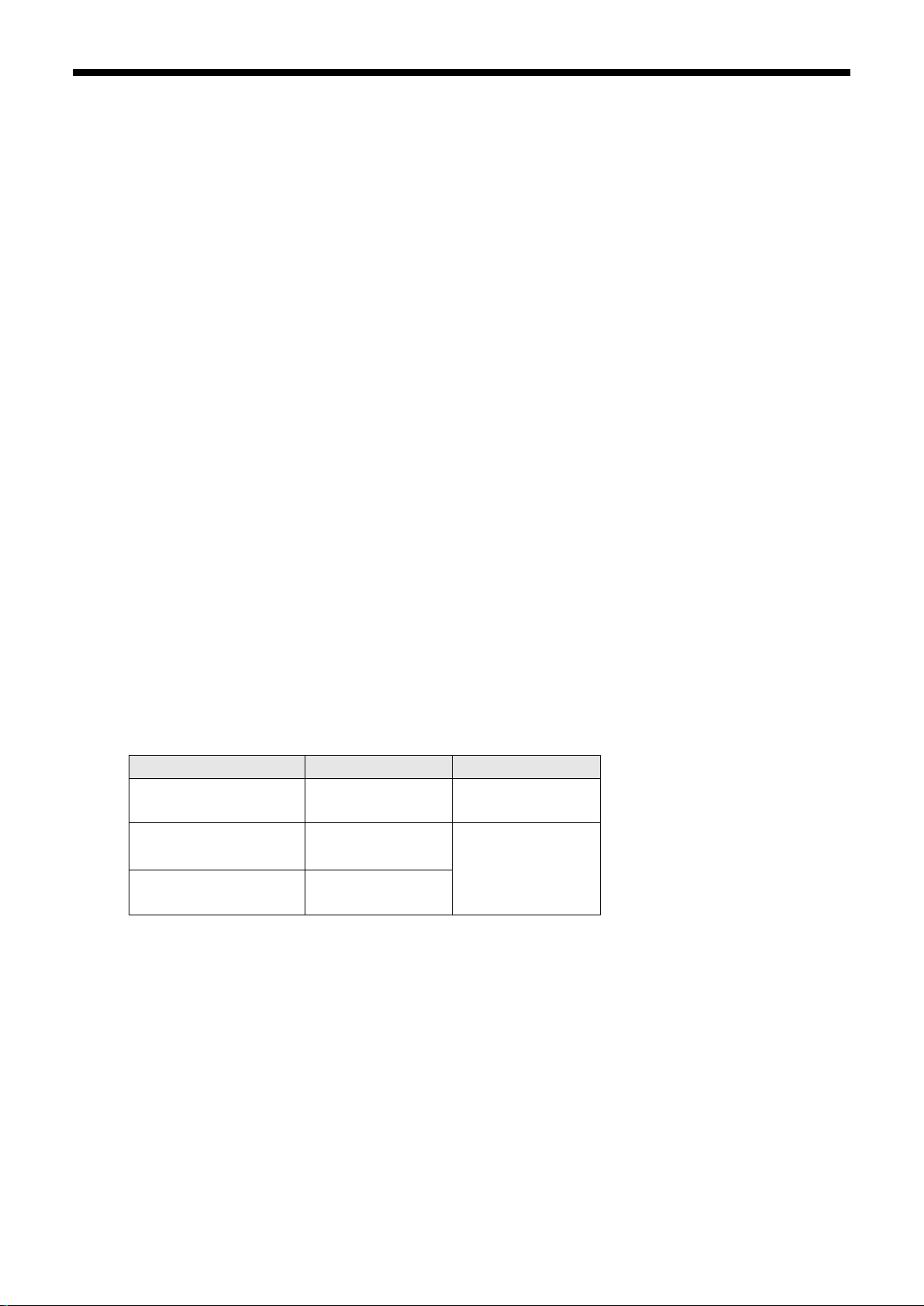
1. Read This First
5
1-2. Unpacking Your Printer
<Note>
Your printer must be unpacked by a Brother representative or a Brother authorized shipping company.
After unpacking, check that the following parts are included.
Contact Brother Customer Service Hot Line if any of these is missing.
GT-3 Printer
Install CD
AC cord
Nozzle Cleaning Kit: 2 for GT-381 and GT-361, 1 for GT-341
Print Heads: 8 for GT-381, 6 for GT-361, 4 for GT-341
One Waste Ink Tank
One Encoder Cleaner
One Maintenance Cartridge for GT-381, GT-361
One Tube Cleaning Bottle for GT-381, GT-361
Flushing Plate (including Flushing Plate Felt and Flushing Plate Sponge)
Print Head Protection Film: 8 for GT-381, 6 for GT-361, 4 for GT-341
Basic Operation Manual
"How to uncrate" Manual
<Note>
Filter Cartridges (8 for GT-381, 6 for GT-361, 4 for GT-341) are installed in both Ink Cartridge Slots. Keep them
since they should be used for maintenance & transport operations.
1-3. Required Condition
Please use your printer under the conditions described in this section.
1-3-1. Environment
Temperature Humidity
Keeping your printer
Operating your printer
For the best print result
If your room is dry, we recommend using a humidifier to avoid Print Heads from clogging with dried ink.
32 °F to 104 °F
(0 °C to 40 °C)
50 °F to 95 °F
(10 °C to 35 °C)
64 °F to 86 °F
(18 °C to 30 °C)
20 % to 85 %
(no condensation)
45 % to 85 %
(no condensation)
GT-3 Series
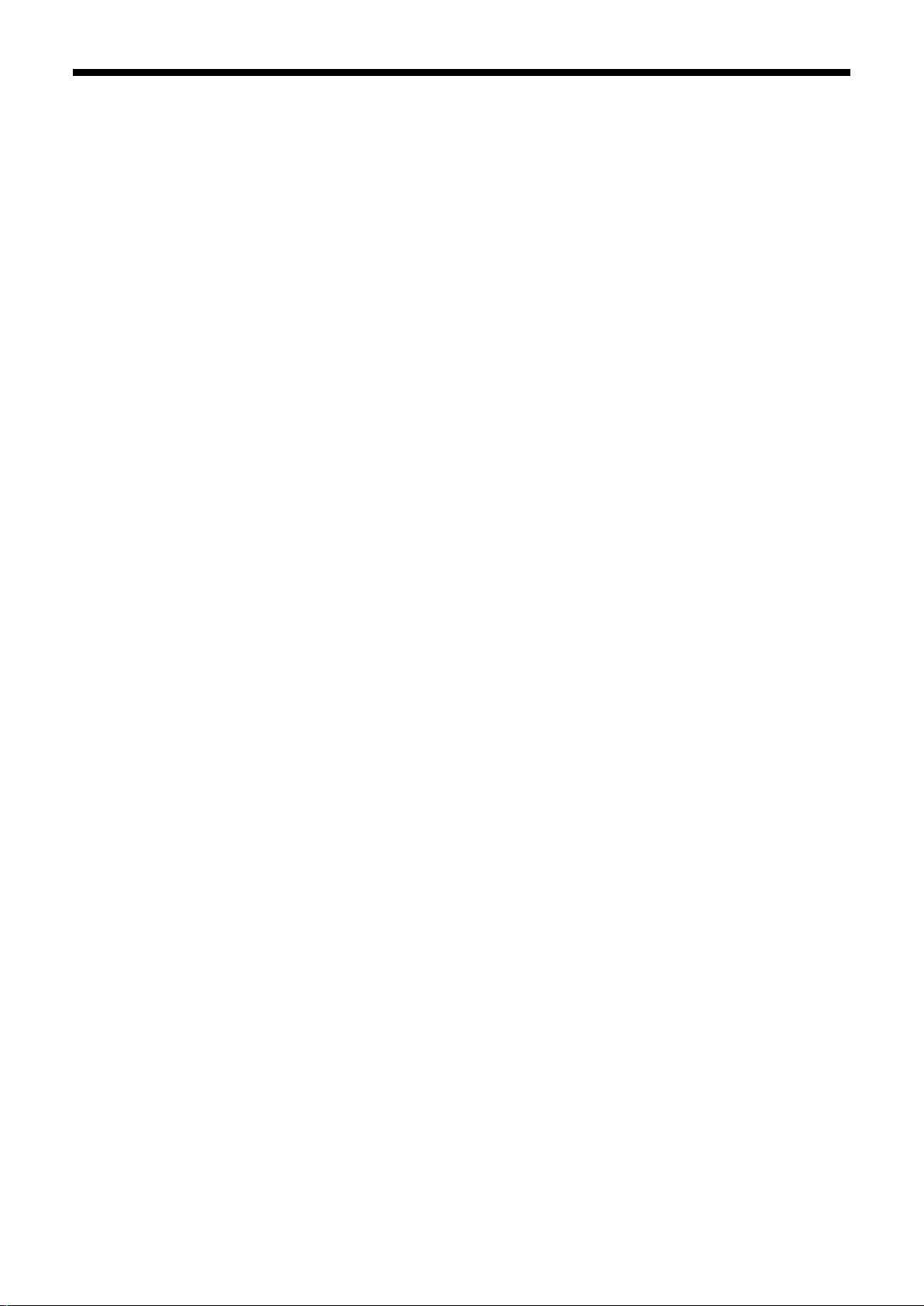
1. Read This First
6
1-3-2. Electrical Requirements
Power:
Single-phase 100-240 V, 50/60 Hz
Power Consumptions:
0.4 A (average)
1-3-3. Software Information
Supported OS:
Latest Windows XP (32 bit),
Supported Interface:
USB 2.0
Minimum System Requirements:
256 MB RAM (512 MB or more is recommended),
128 MB free disk space (256 MB or more is recommended),
1 GHz CPU (2 GHz or more is recommended.)
Recommended Applications for precise output:
Adobe Photoshop, Adobe Photos ho p Elements, (for BMP editing)
Adobe Illustrator, CorelDRAW (for Vector Data editing)
Corel Paint Shop Pro
Windows Vista, Windows 7, Windows 8 (32bit/64bit)
1-3-4. Other Requirements
When purchasing optional tools and devices, choose one that meets the following requirements.
USB cable:
USB 2.0-compliant device cable (A/B)
<Note>
Using other USB 2.0-compliant device cable may result in improper connection.
USB flash memory:
Capacity under 32 GB,
Heat Press:
Must be able to handle the area of Platen 14 x 16 (355.6 mm x 406.4 mm) and maintain heat production of 356 °F
(180 °C) for 35 seconds. Pretreatment must be cured with the heat press instead of oven to keep the surface flat
and smooth.
<Note>
When you print w ith White ink, we reco mmend using oven instea d of heat press. ( 320°F (160 °C), 3 and half
minutes with the tunnel 2.4 meter long as a rough indication)
Separator sheet:
Be sure to use t his sheet to m ake the surf ace smooth an d flat when you cure Pretreatm ent and Ink. When you
cure printed ink, use this for separation.
Urethane mat (continuous foam):
When you cure the Pretreatment, use this to release the hot air quickly.
FAT 32 formatted,
GT-3 Series
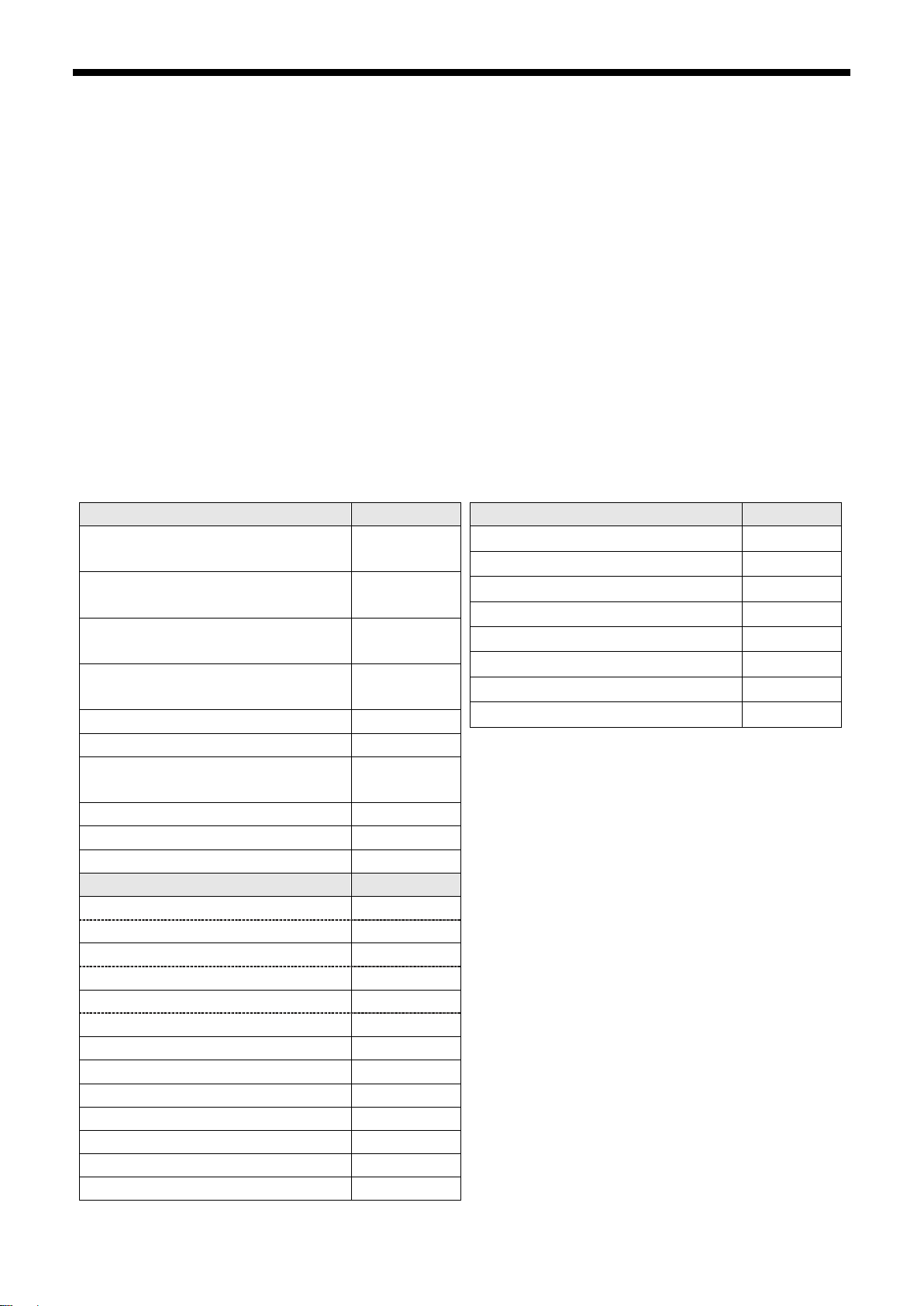
1. Read This First
7
380 cc
GC-30K38
Magenta Ink Cartridge 180 cc
GC-30M18
380 cc
GC-30C38
380 cc
GC-30Y38
White Ink Cartridge 380 cc x 2 pcs
GC-30W38
Maintenance Solution 5 kg
GC-50S5K
20 kg
GC-30P20A
Maintenance Cleaning Kit
SB3168
Nozzle Cleaning Kit
SB3082
Wash Liquid
SA6248
Platen Sheet SS
SA8211
Pretreatment Roller
SB1290
Waste Ink Tank
SB2582
Maintenance Cartridge W
SB3264
T-shirt (printed material):
Cotton 100%
Light-colored polyester-mixed cotton (cotton should be 50% or more)
Dark-colored polyester -mixed cotton (cotton should be 70% or more)
<Note>
• Some manufacturing brands may not work as good as 100% cotton garment.
You need to test prior to your production, especially when you print on something new and unknown materials.
• Pretreatment on some T-shirts may be seen after applied and cured. In that case, wash lightly with water to
remove the mark.
• The following issues may occur with Pretreatment. Test before you print.
* Som e of the dyes us ed for some manuf acturing brands or the m odels, or even t he diff erence of lots, ma y
be decolorized by Pretreatment; we recommend you test the garment before printing.
* The dye in dark -colored polyester-mixed garment c an easily come out, called “ dye migration" and may
color the White Ink (especially the garment with 70% or less cotton mixed).
1-3-5. Consumable Requirements and Options
For ordering new or replacement i tems please use the codes below.
Black Ink Cartridge 180 cc
Consumables Parts Code
GC-30K18
Cyan Ink Cartridge 180 cc
380 cc
GC-30M38
GC-30C18
Yellow Ink Cartridge 180 cc
GC-30Y18
Pretreatment 5 kg
GC-30P5KA
Middle platen 14x16 SB3105
Platen Sheet SB3035
Youth Platen 10x12 SA6399
Platen Sheet S SA6401
Baby Platen 7x8 SA8213
Options Parts Code
Maintenance Cartridge (Color) SB3265
Filter Cartridge W SB2512
Filter Cartridge (Color) SB2508
Capping Cartridge W SB3047
Maintenance/Replacement parts Parts Code
Print Head SB3184
Wiper Cleaner SB3101
Wiper assembly W/Box SB3635
Grease SB3229
K/C Filter (for Black and Cyan) SB3987
M/Y Filter (f or Magenta and Yellow) SB3988
W1/W3 Filter (for W1 and W3) SB4061
W2/W4 Filter (for W2 and W4) SB4062
GT-3 Series
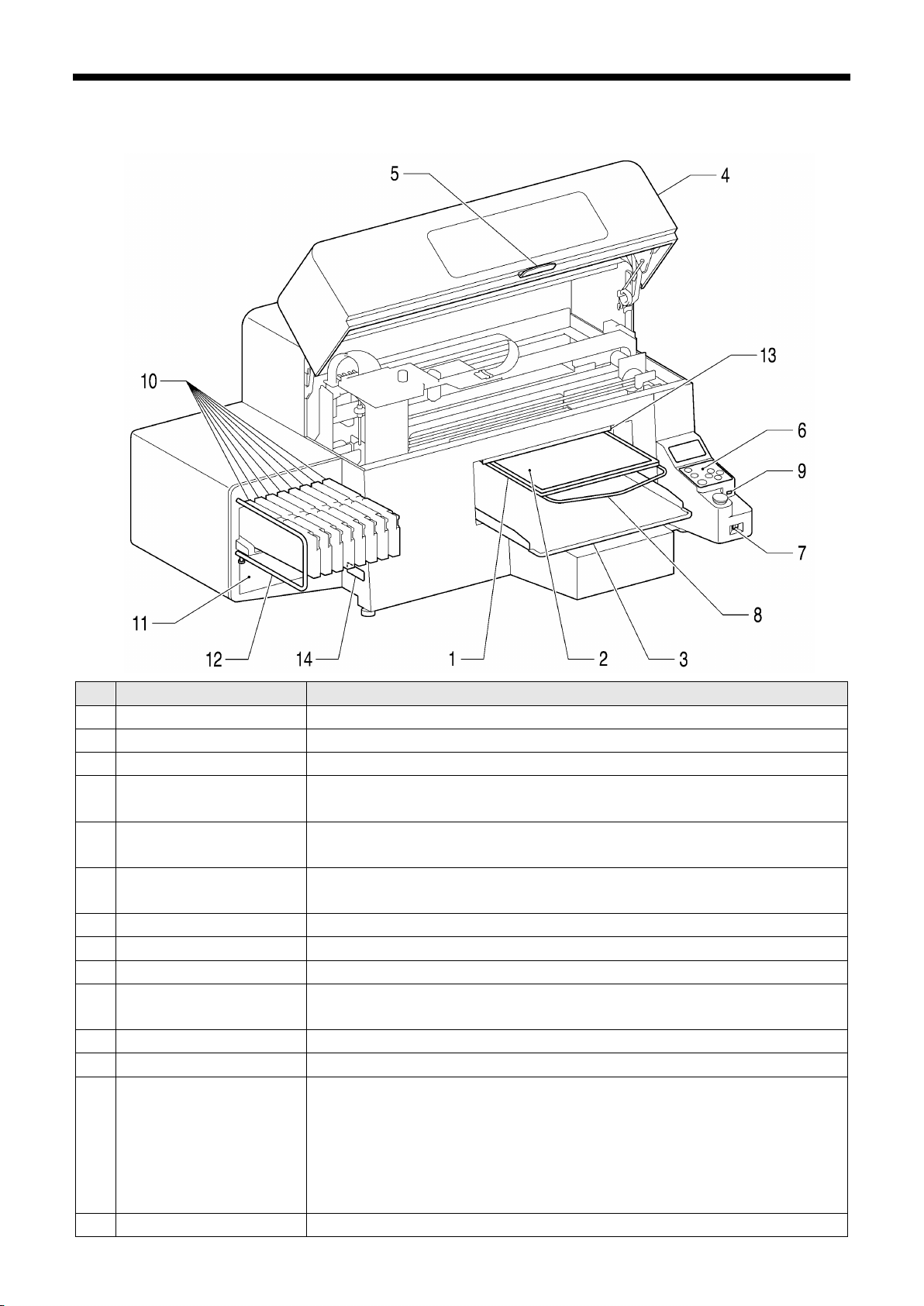
2. Identifying Your Print e r’s Parts
8
Open this to work on the inside of your printer, after you turn OFF the printer. (If you
Unlocks the lock of the Front Cover. Keep pushing it to release the lock when you
lower the platen for printing thicker materials, use Platen Button on the Control Panel
and check the movement if the material does not hit the flap of the Clearance Sensor.
2. Identifying Your Printer’s P arts
2-1. Front
0043Y
No. Name Description
1 Platen Holds the T-shirt to be printed.
2 Platen Sheet Prevents a T-shirt from slipping so that an image is printed on your desired position.
3 T-shirt Tray Keeps parts of T-shirt hanging from the Platen (e.g. sleeves) on this T-shirt Tray.
4 Front Cover
open the Front Cover while operating, the power automatically turns off.)
5 Stop Lever
close the Front Cover.
6 Control Panel Indicates the status of the printer. Use this to operate your pri nter .
See “2-7. Control Panel” for the details.
7 Power Switc h Turns on/off your printer.
8 Shoulder Bar Adjusts the T-shirt position.
9 USB flash drive Slot Inserts USB flash drive.
10 Ink Cartridge Slots Load the Ink Cartridges of the appropriate color: from the left s ide W 1, W2, W3, W4,
Black(K), Magenta (M), Cyan (C), Yellow (Y).
11 Ink Cartridge Storage Stores the new Ink Cartridges.
12 Guard Bar Keeps the loading space of the Platens.
13 Clearance Sensor
(Obstruction Sensor)
Cancels an operation for safety, if it detects obstructions on the Platen. When you
The sensor will not work when the clearance between the print head and the material
is too wide (the platen is too low). Confirm the platen height by referring "4-5. Placing
14 Model Plate Indicates the serial number of the product.
the T-shirt on the Platen".
GT-3 Series
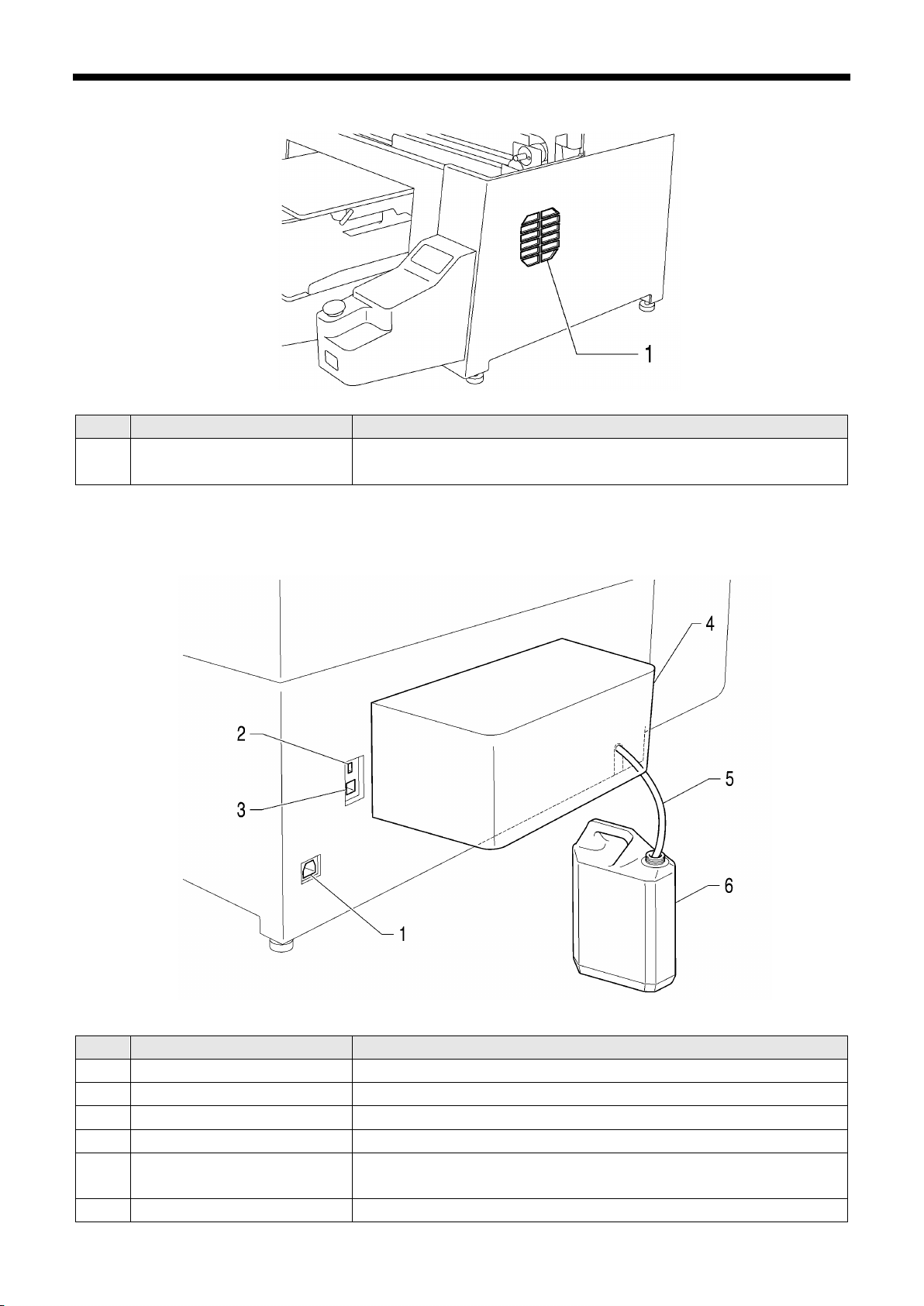
2. Identifying Your Print e r’s Parts
9
The outlet of the Exhaust Fan. Do not cover; Leave the space of 20 cm or
Adjust the Tube length so that the Tube should go
2-2. Right
No. Name Description
1 Exhaust slot
more to release the exhaust air.
2-3. Rear
0044Y
No. Name Description
1 AC cord socket Inserts AC cord.
2 USB port Inserts USB cable to PC.
3 LAN port Inserts LAN cable to PC.
4 Rear Cover Covers the Platen moving area.
5 Waste Ink Tube Drains the waste ink.
straight down into the tank, without hitting the edge at the bottom.
6 Waste Ink Tank Holds the waste ink. Be aware of the room.
0045Y
GT-3 Series
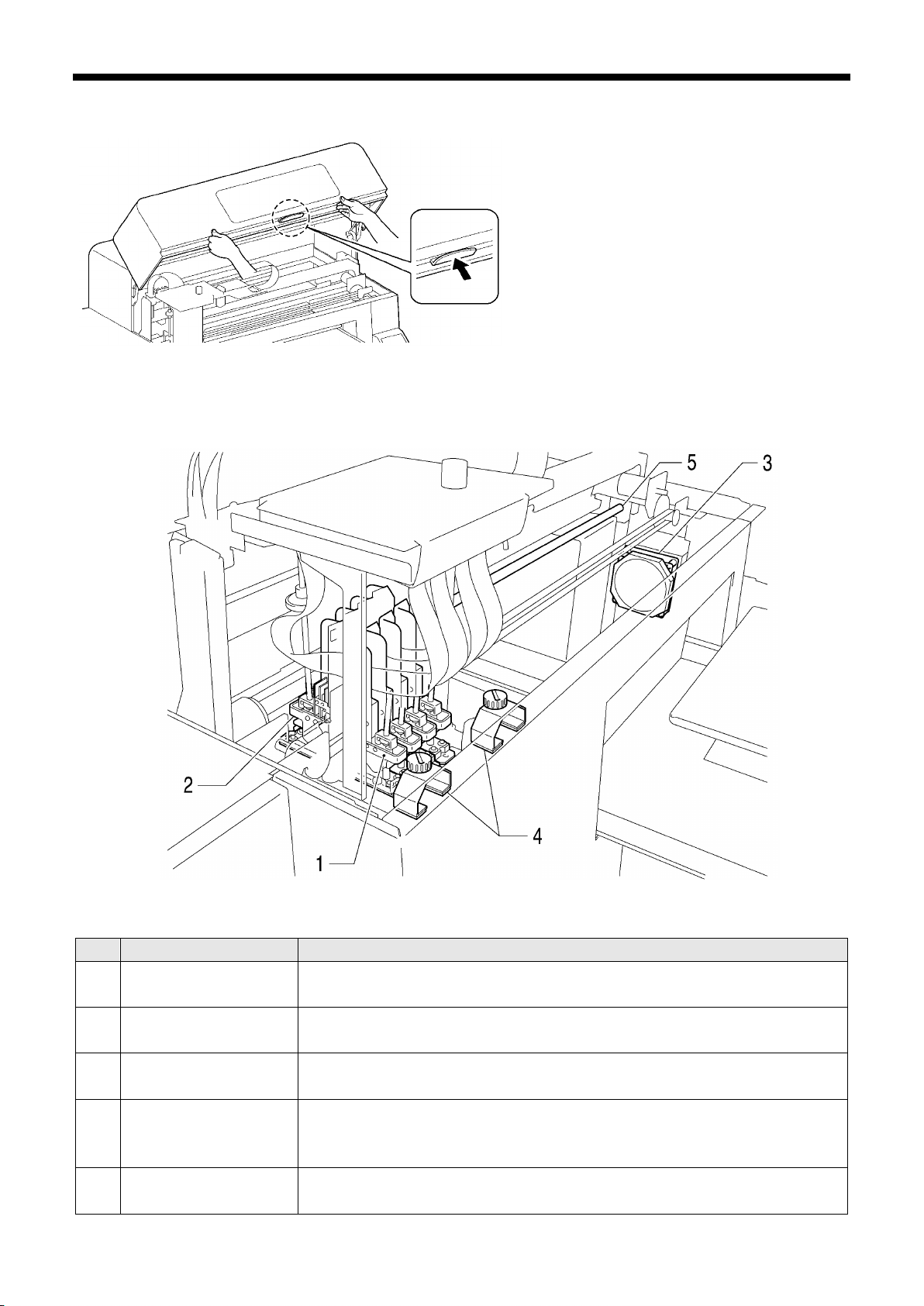
2. Identifying Your Print e r’s Parts
10
Exchange the Fan Filter inside the Filter Cover at
Protects the roller by wiping off the surface. Exchange the Fan Filter inside the Filter
This may be covered with ink mist and dust. Keep Clean to move the Carriage
0046Y
2-4. Inside of the Front Cover
Cancel any operation, restore the Platens and
turn off your printer before opening the Front
Cover.
Lift the Front Cover with both hands until the
lock is set when opening. Keep pushing the Stop
Lever to release the lock and close the Front
Cover with both hands.
<Note> If you open the Front Cover while
operating, the power automatically turns off.
No. Name Description
1 Print Heads (Front) Jets the Color Ink to the platen.
From the left black, magenta, cyan, and yellow.
2 Print Heads (Back) Jets the White Ink to the platen.
From the left W1, W2, W3 and W4.
3 Filter Cover, Fan Filter,
Exhaust Fan
4 Roller Felts
5 Carriage Guide Shaft
Absorbs ink mist inside the printer.
the timing when you exchange Wiper Cleaner. See "6-1-4. Replacing the Fan Filter".
Cover at the timing when you exchange Wiper Cleaner. See "6-1-5. Replacing the
Roller Felts".
smoothly. See "6-1-6. Cleaning the inside of the printer and restart ".
0047Y
GT-3 Series
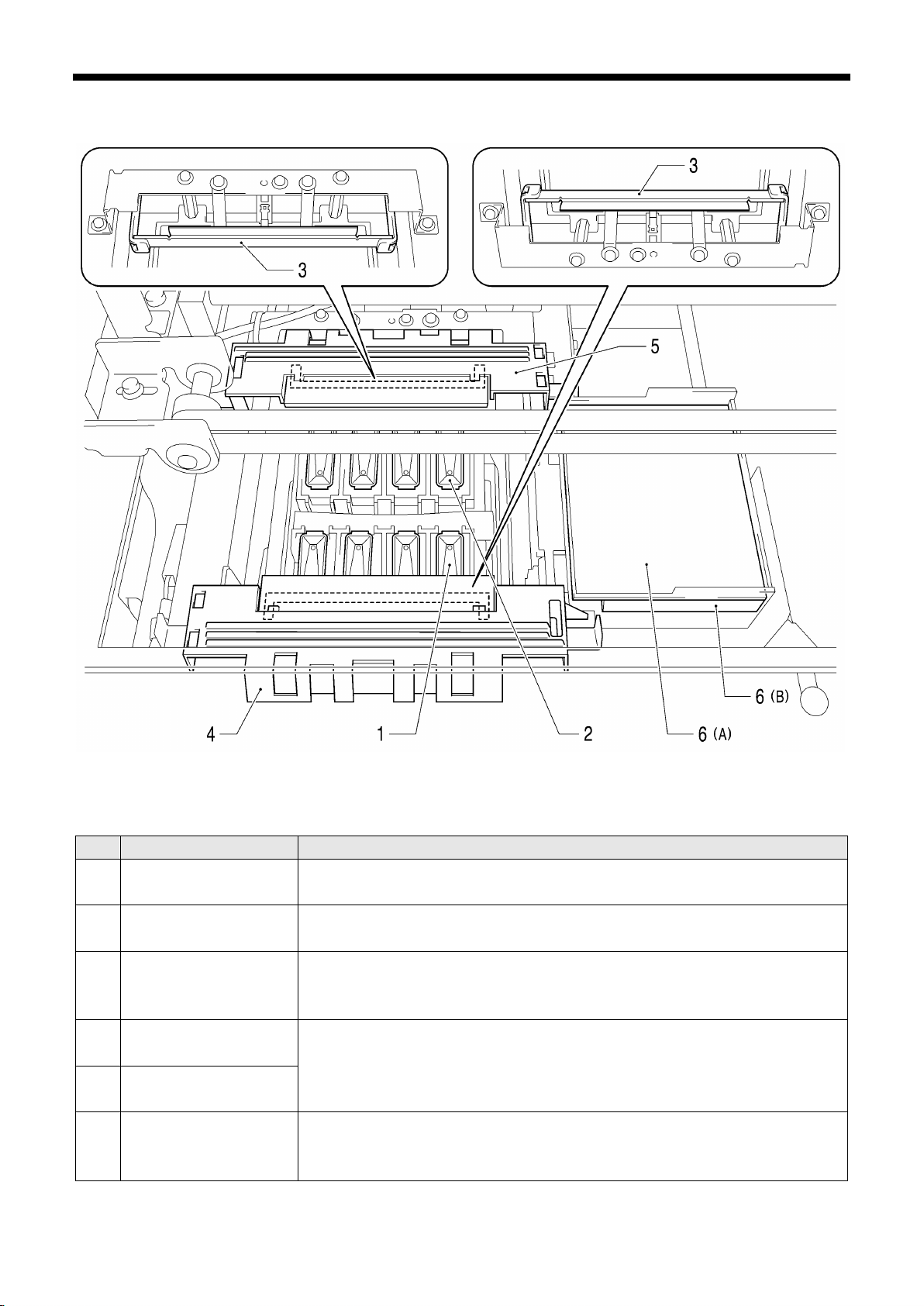
2. Identifying Your Print e r’s Parts
11
Removes the waste in k on t he Wiper . Exchange regularly an d ke ep them clean for pr i nt
on the display of Control Panel. Remove the projections of both sides and lift it up. See
Hold the flushed ink for keeping print quality. Exchange them at the timing when you
Flushing Plate Sponge and
2-5. Upper part of the Maintenance Unit
No. Name Description
1 Caps (Front: Color side) Cover the surface of the Print Heads and absorb ink in head cleanin g.
From the left black, magenta, cyan, and yellow.
2 Caps (Back: White side) Cover the surface of the Print Heads and absorb ink in head cleanin g.
From the left W1, W2, W3, and W4.
3 Wipers (Color / White) Wipe off the waste ink on the surface of Print Heads. Keep them clean for print quality
at the timing when you exchange Wiper Cleaner. See "6-1-2. Replacing the Wiper
Cleaner and Cleaning the Caps / Wipers".
4 Wiper Cleaner
(Front: Color side)
5 Wiper Cleaner
(Back: White side)
6 Flushing Plate Sponge
Flushing Plate Felt
quality, at the timing when y ou open the new ink cartridge or when you see the warning
"6-1-2. Replacing the Wiper Cleaner and Cleaning the Caps / Wipers".
exchange Wiper Cleaner. See "6-1-3. Replacing the
Flushing Plate Felt".
0048Y
GT-3 Series
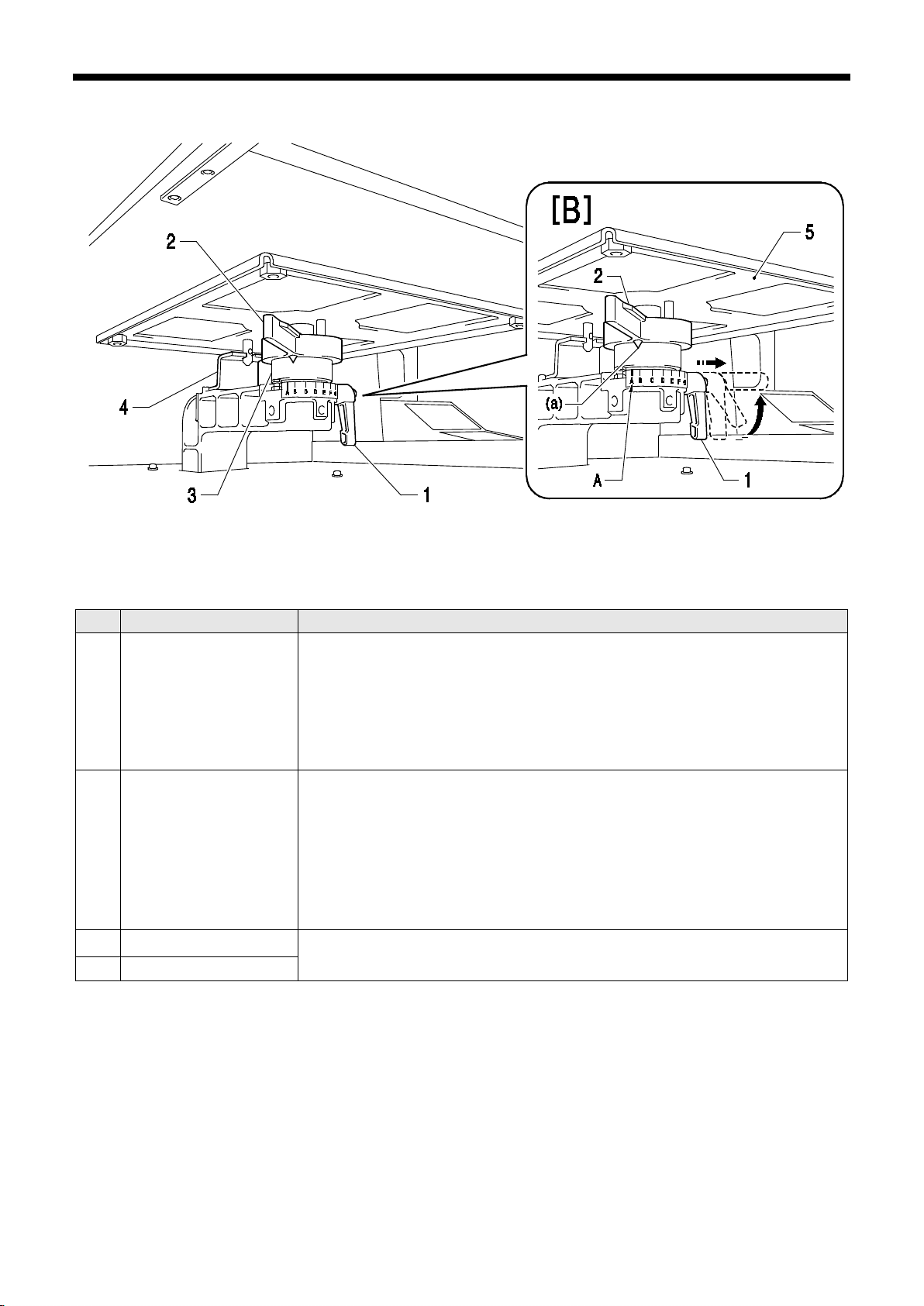
2. Identifying Your Print e r’s Parts
12
the Lever (1) to fix the Platen.
Check the exact height with Platen Button on Control Panel when you print on thicker
2-6. Under the Platen
No. Name Description
1 Platen Fixing Lever Fixes the Platen.
Tighten/Loosen this lever to install/uninstall the Platen and to adjust the Platen height.
0049Y
<In case [B] that you cannot rotate Platen Fix Lever (1) by hitting the Platen (3)>
Move the Platen Height Adjustment Lever (2) to the A position in the right image
and loose the Platen Fix ing Lev er ( 1). When you pull out the Lever (1), y ou ca n turn
it with no load so that move the Lever (1) to easy-to-operate position. Then tighten
2 Platen Height
Adjustment Lever
3 Bush Platen Shaft Fixes and holds the Platen.
4 Platen Positioning Plate
<Note>
Adjusts the Platen height.
Left most position "A" is the normal T-shirt position.
material. The adequate clearance between the Flap Sensor and the printed material is
app. 2 mm. See "4-5. Placing the T-shirt on the Platen".
Ink mist may spread s in side the printer If y ou pr i nt with wider clearance, the ink m ist will
spread inside the printer and the printing materi al, and may dama ge the sen sors .
You can use Lower-the-Platen Assy (option) when you regularly print thicker material, which can lower the platen
by 13 mm than the standard height. See "4-4-3. Lowering the Platen height"
GT-3 Series
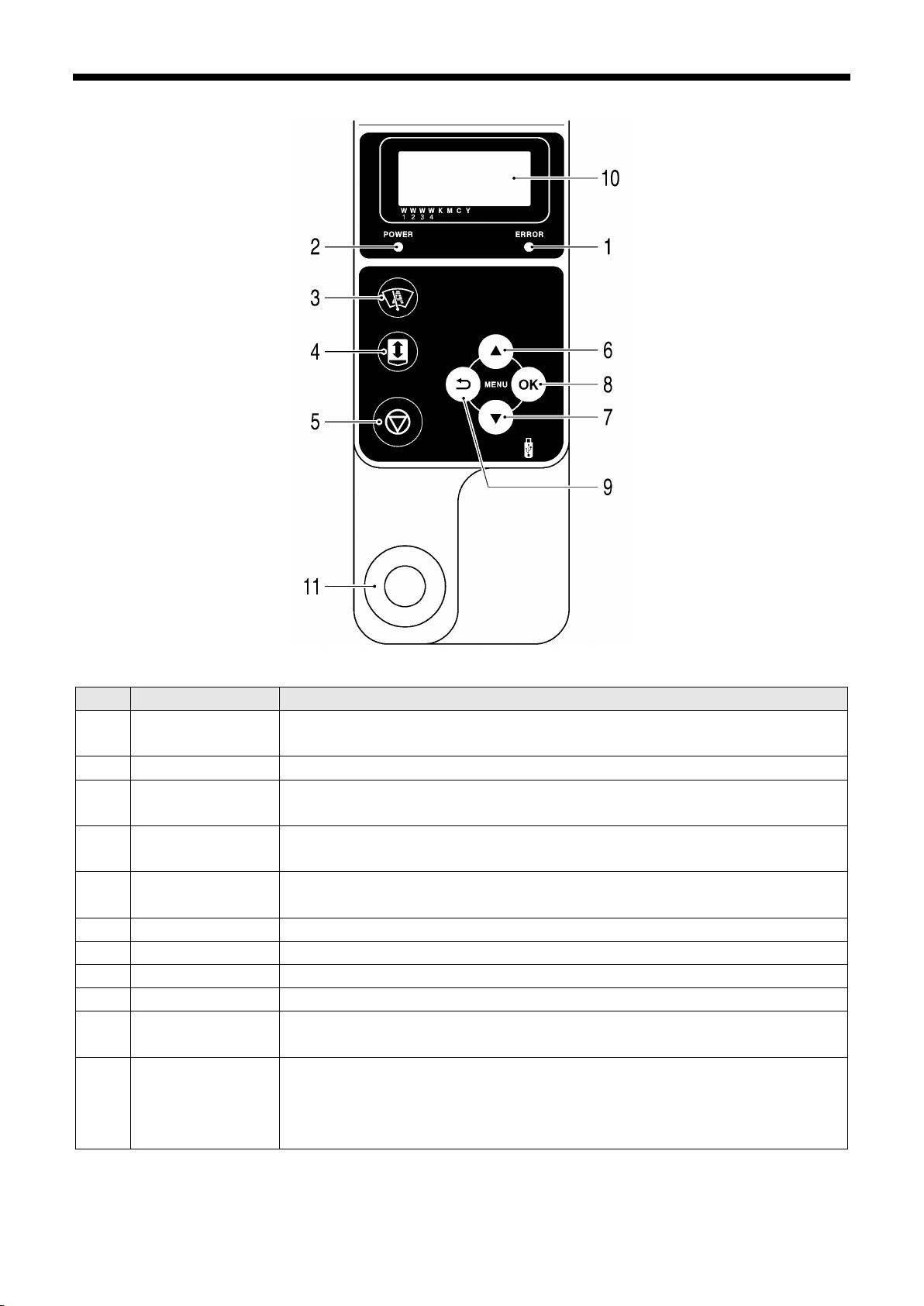
2. Identifying Your Print e r’s Parts
13
Print Heads with normal cleaning. (the number of cleaning depends on the
Press this button when you check the adequate height of the
2-7. Control Panel
0050Y
No. Name Description
1 Error Lamp OFF: no errors
ON: one or more errors have been detected. See "7-4. Error messages".
2 Power Lamp ON: shows the power is ON.
3 Head Cleaning
Button
4 Platen Button Loads / Ejects the Platen.
5 Stop Button Cancels printing or Print Head cleaning.
6 Up Button Selects the previous (upper) item. Increases a numeric value. Opens the Menu display.
7 Down Button Selects the next (lower) item. Decreases a numeric value. Opens the Menu display.
8 OK Button Executes the selected command. Opens the Menu display. Clears the error status.
9 Back Button Returns to the previous display. Opens the Menu display.
10 Display Displays the Job Comment of the print data received, the status of the printer, and the
11 Print Button Indicates the print data status and starts the print.
Cleans all the
model).
Platen after you change the height. See "4-5. Placing the T-shirt on the Platen"
Returns to Standby mode.
menu items for various sett in g s.
OFF: No print data has been received
Flashing: Receiving a print data
ON: Print data is ready to print.
<Note>
On machine initialization these lamps have a 30-second self check time.
GT-3 Series
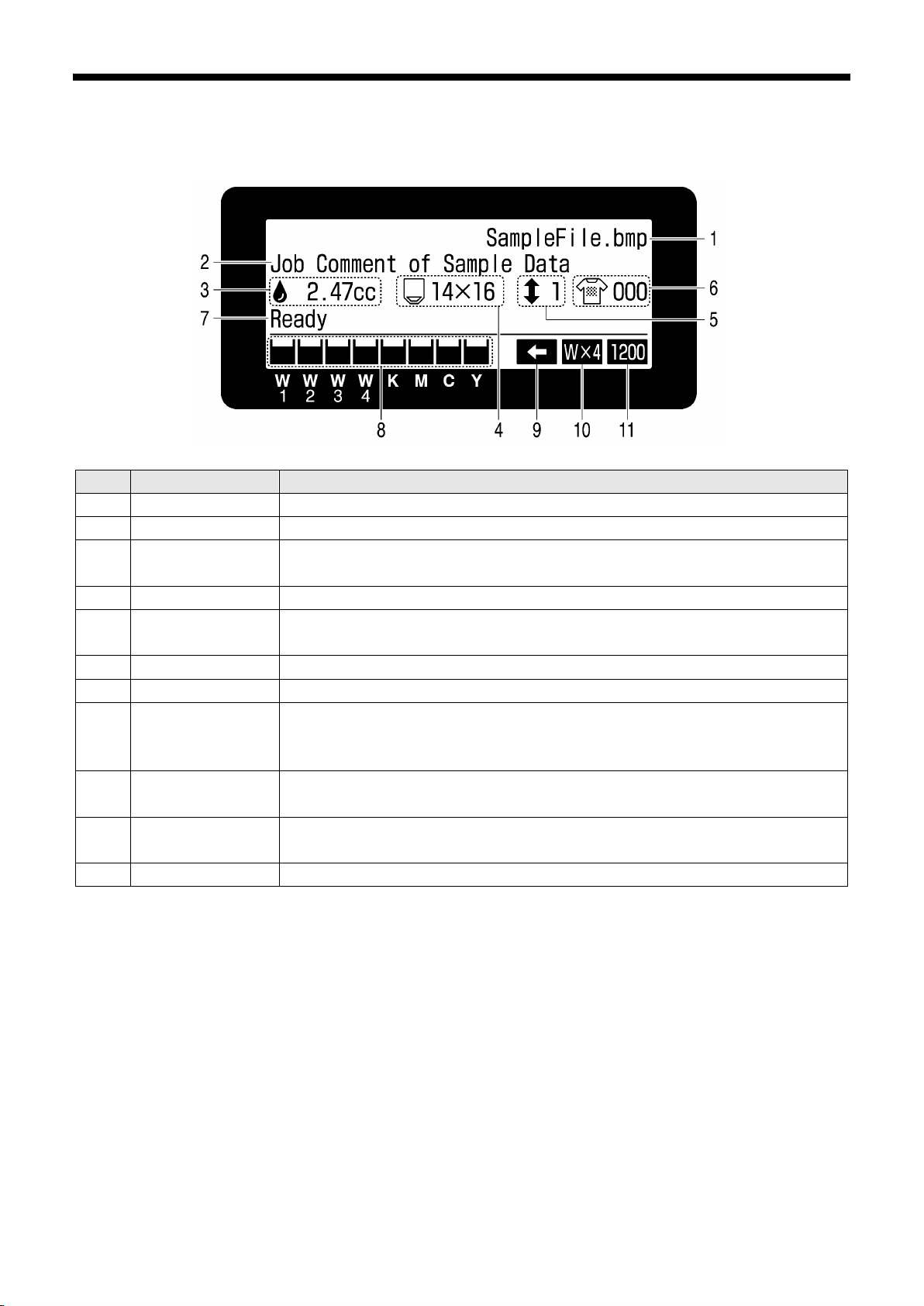
2. Identifying Your Print e r’s Parts
14
2-7-1. Display
The following image indic ates that GT -3 has r eceived a print dat a and read y to print. T he Displa y indicates Job,
printer status and the information needed for printing operations.
01e0026Y
No. Item Shown Description
1 Job Name Shows the indentified name of the print data, which is automatically set by Printer Driver.
2 Job Comment Shows the 30 characters of the Job Comment set by the operator with Printer Driver.
3 Amount of Ink
Required
4 Platen Size Shows Platen Size set by Printer Driver.
5 Number of Platen
Move
6 Number of Print Shows the number of prints completed of the print data.
7 Printer Status Shows the printer status.
8 Amount of Ink
Remained
9 Uni-Directional Print
Icon
10 Number of White
Print Head Icon
11 Resolution Icon Shows the resolution of the print data.
Shows how much ink (cc) is required for making one print of the received data.
Shows warning message(s) if necessary.
Shows the number of the Platen Move (loading/unloading) in printing one print data.
Shows amount of ink remained in each cartridge, from the left, W1, W2, W 3 , W4 , Black
(K), Magenta (M), Cyan (C) and Yellow (Y).
It flashes when ink is low. Prepare the new cartridge(s).
Shows when the printer or the print dat a is set to uni-directional printing.
Shows how many White Print Heads are used in printing one print data.
<Note> When one or more errors are detected, error message(s) will be displayed instead.
GT-3 Series

2. Identifying Your Print e r’s Parts
15
Powerful: After cleani ng t he P r int H ea d noz z le s, when normal head clean ing does not work.
king white pigment. See
You can save the waste of the White Ink by moving the C arriage with [ White Agit atio n ] m en u.
4. Changing the Print
2-7-2. Menu List
Push either one of the OK Button, Up Button, Down Button and Back Button to go into the Menu.
Menu Content
Executes Head Cleaning of either one by one or of all four Print Heads.
Head Cleaning
Test Print
Daily Cleaning White
See "7-2-2. Cleaning the Print Heads"
Normal: normal mis-firing
Prints to check mis-firi ng and pr int qual ity .
Nozzle Check CMYK / W: shows mis-firing
Standard Check CMYK / W: shows general print quality
Whiteness: confirms the white quality
Head Test CMYK / W: confirms which print head is broken
Flushes the " thinner and white-less" dull Whi te Ink caus ed by sin
"6-2-1. Daily Cleaning White for replacing dull White Ink".
White Agitation
Print Data Load Reads a print data (AR3 file) in USB flash drive. The inside folder shows with [...].
Print Direction
Maintenance
See "6-2-2. White Agitation to save the waste (Firmware ver. 3.00 or higher)".
Sets the print direction. This setting is prior to Printer Driver setting.
Auto: Default Bi-directional, Printer Driver setting is available.
Always Uni-Directional: always prints uni-directionally.
Always Bi-Directional: always prints bi-directionally. See "7-2Direction".
Goes into the Maintenance submenu.
White Tube Cleaning: Cleans the pigment in White Print Heads and Tubes.
See "6-2-3. White Tube Cleaning."
Load White: Loads White Ink into the Tubes filled with Maintenance Solution
after White Tube Cleaning. See "6-2-3. White Tube Cleaning"
Initial Cleaning: Loads ink into the empty new Tubes and Print Heads. CMYK ink
is loaded directly into Tubes. Maintenance Solution is
required before White ink.
Maintenance Parts Exchange: See "6-1-2" to "6-1-7".
Reset CMYK Filter: Resets the warning after you replace K/C or M/Y Filter with the new.
Nozzle Cleaning: Select this menu when you cannot solve mis-firing. See
"7-2-6. Cleaning the Print Head Nozzles"
CR Encoder Strip Cleaning: See "6-1-7. Cleaning the Encoder Strip".
Head Replacement: See "7-2-7. Replacing the Print Head"
Color Tube Cleaning: See "7-2-7. Replacing the Print Head"
Log Copy to USB: See "7-2-13. Copy Log file to USB flash drive"
Goes into the Printer Setting.
LCD Contrast: Adjusts the Display contrast. See "3-4-1. Adjusting the Display
Contrast"
Speaker Volume: Adjus ts the speaker volum e. See "3-4-2. Adjusti ng the Speaker
Printer Setting
Volume".
Temperature: Sets Fahrenheit / Centigrade. See "3-4-3. Temperature".
Auto Cleaning Interval: See "7-2-5. Changing the Auto Cleaning Setting ".
CR Speed Adjustment: Adjusts the increase/decrease of the Carriage speed. See
"7-2-9. Adjusting the CR Speed".
GT-3 Series
(Continued on the next page)
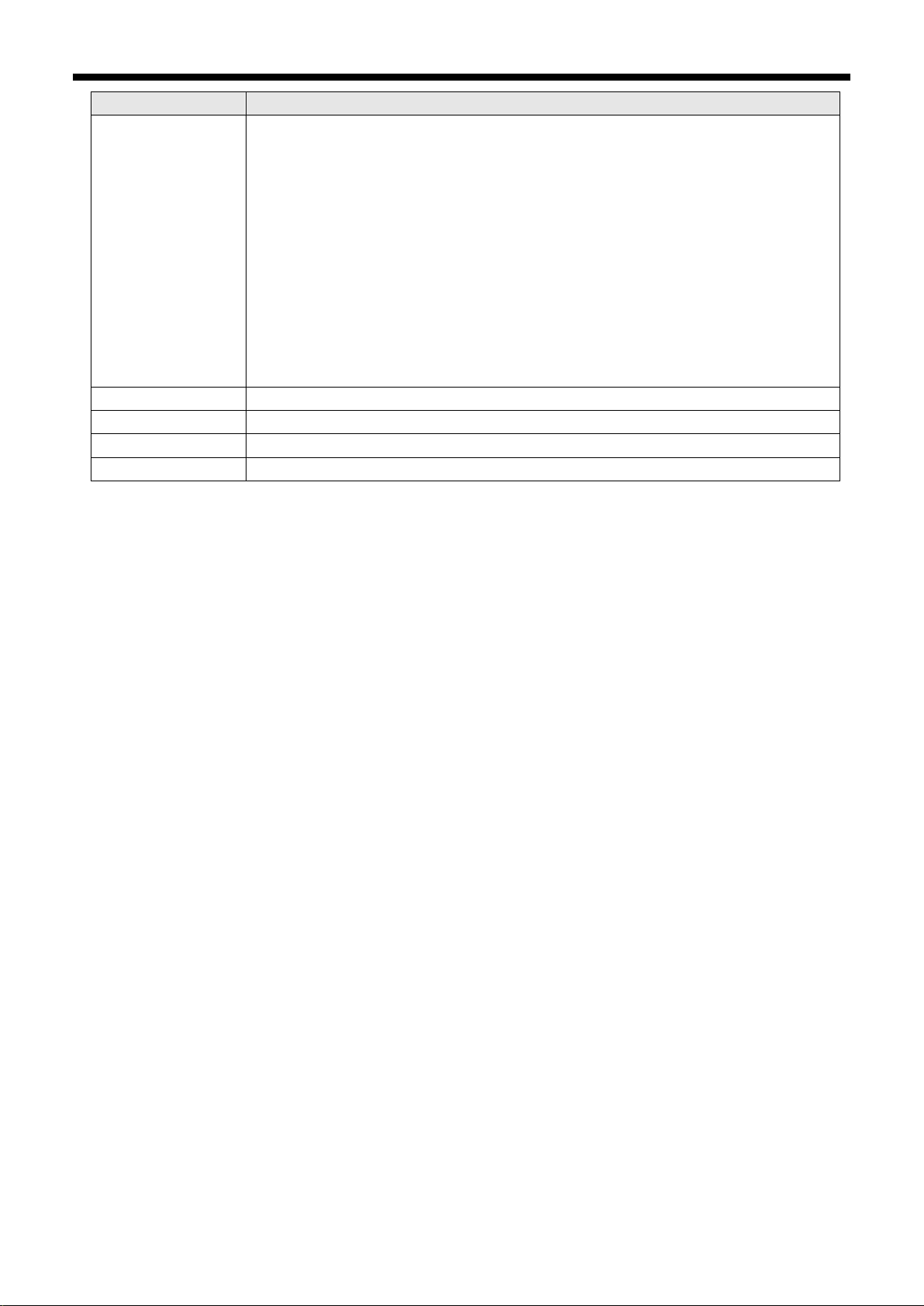
2. Identifying Your Print e r’s Parts
16
See "6-2-5. Required Maintenance for the Long Storage".
Total Print
Shows the number of prints.
Platen Reset
Restores the Platen.
Language
Sets the language shown on the display. See "3-4-4. Language".
Menu Content
Flushing Interval: Adjusts the number of lines (interval) to flush ink in printing. See
"7-2-10. Adjusting the Flushing Interval"
Flushing Volume: Adjusts t he ink volume in flushing. See "7-2-11. Adjusting the
Flushing
Volume".
Printer Setting
Daily Cleaning W Setting: Adjusts the amount of White Ink that is flushed in Daily
Cleaning White. See "7-2-12. Adjusting the amount of White Ink in Daily
Cleaning White".
Auto Job Delete: Deletes the print data automatically after the print number which
is set with Printer Driver is finished. Default is OFF.
GT-341 mode (No White): Sets the printer to stop all the operation of White Heads.
Version Shows versions of the firmware.
GT-3 Series
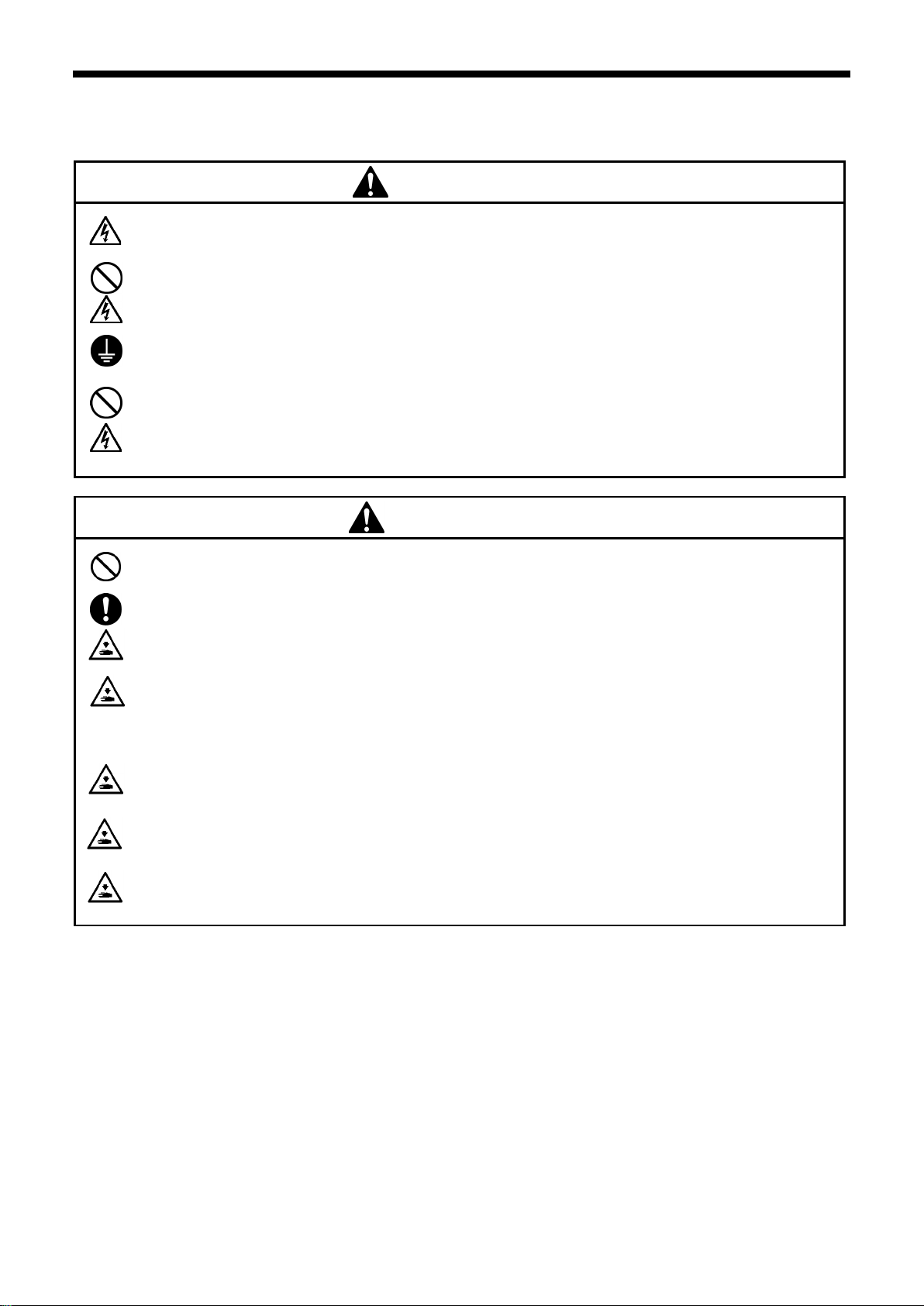
17
WARNING
Do not set up the printer i n a dus ty environment. If dus t c ollec ts insi de th e printer, it may cause f ire or
Be sure to connect the ground. If the ground connection is not secure, you run a high risk of receiving
Do not bend the cords excessive ly or fasten them too har d with staples or an ything similar to sec ure
CAUTION
The printer machine weighs approx imately 111 kg (245 lb). Transpor ting and s etting up of the printer
The printer must be used on a suitable stable surface, otherwise it may tip over or fall down and cause
Do not set up the prin ter in a place where it will be affected b y vibration. It m ay becom e unbalanced
Do not connect the po wer cor d until setup is complete, otherwise the printer may operate if the power
Do not climb onto the printer or place heavy objects on top of it, otherwise it may become unbalanced
3. Getting Started
Before using your printer, it needs to be correctly setup as described in this chapter.
Do not handle the power cord with wet hands, otherwise it may cause electric shocks.
electric shocks or problems with correct operation.
a serious electric shock, and problems with correct operation may also occur.
cords, otherwise there is the danger that fire or electric shocks could occur.
3. Getting St arted
Setting up and moving of the printer should only be carried out by a qualified technician.
should be held in proper way. The machine may fall down and cause injury.
injury.
Furthermore, the table that supports the printer shoul d be at least 137 cm (53.9 inch) in width and
104.5 cm (41.1 inch) in depth, and should be able to bear a weight of 150 kg (330 lb) or more.
and fall down, which cause injury or damage to the printer.
switch is turned on by mistake, which could result in injury.
and tip over or fall down and cause injury.
GT-3 Series
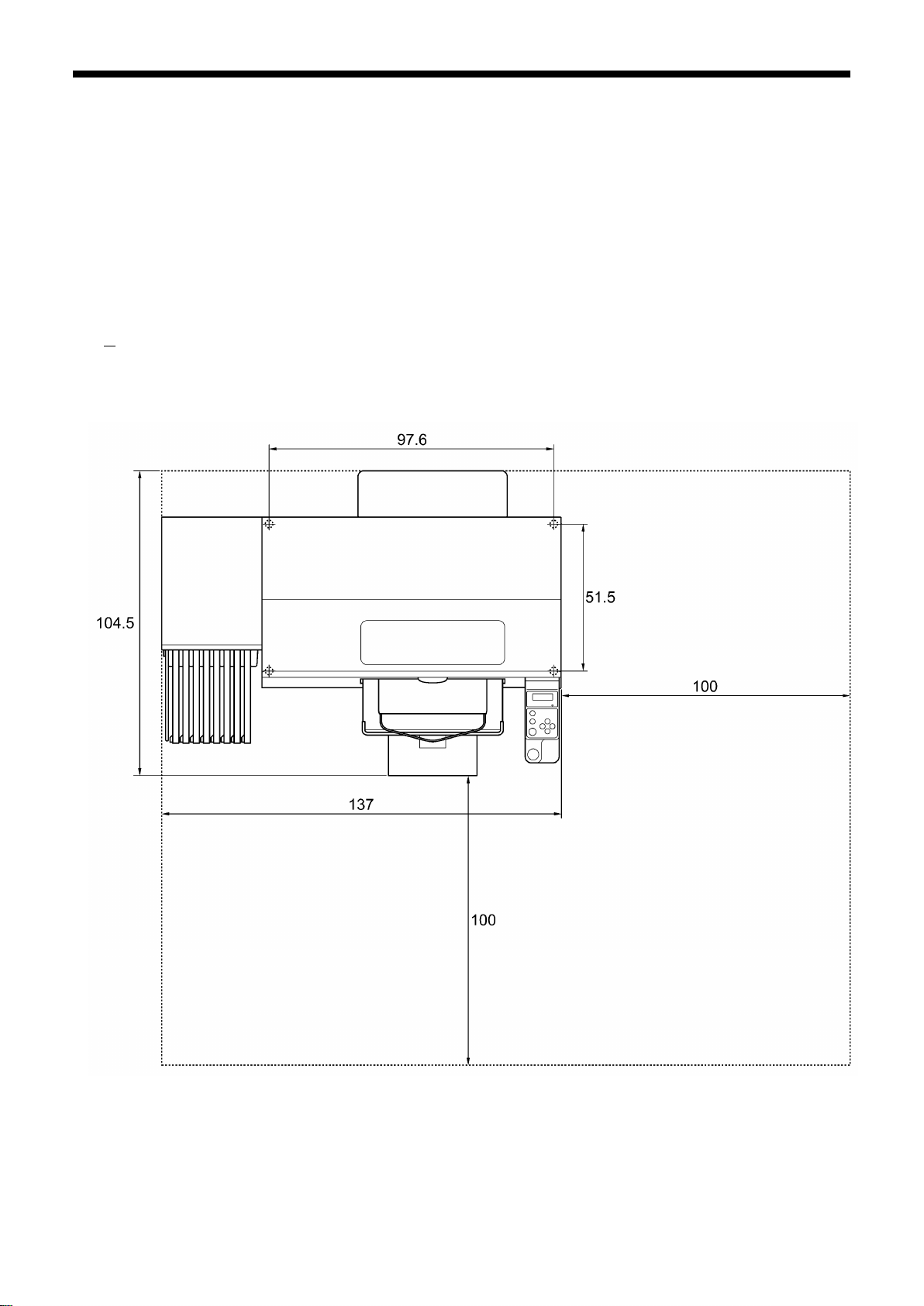
3. Getting St arted
18
3-1. Placing Your Printer
Uncrate and Setting the printer by following the steps in Uncrate Manual, which is packed with the printer. Locate
your printer taking the following into account.
Environmental conditions are suitable.
Avoid direct sunlight, dust and extremes of humidity.
Never use an extension cable.
A working space must be left around the printer.
Minimum space of 100 cm (39.4 inch) on the front and the right. Keep away from the right side of the
Exhaust Fan at least by 20 cm (7.9 inch).
Body size is app. 137 cm (53.9 inch) x 104.5 cm (41.1 inch) x 66 cm (26.0 inch) and weighs app. 111 kg
(245 lb).
The table that supports the printer should be at least 137 cm (53.9 inch) in width and 104.5 cm (41.1
inch) in depth, and should be able to bear a weight of 150 kg (330 lb) or more. Its tabletop must be level.
Unit:cm
0051Y
GT-3 Series

3. Getting St arted
19
3-2. Turning On/Off Y our P rinter
<Note>
Before you connect the power cord, make sure:
The Ink Cartridges, Wiper Clea ner s and Flushing Sponge et al. are adequately installed.
Waste ink tube is properly set the Waste Ink Tank*.
(* See "1-3-5. Consumable Requirements and Options" for part code.)
The Rear Cover is mounted.
Keep the front space approximately 30 cm (12 inches) on the front as the Platen slides out when operating,
and the right space at least 20 cm (7.9 inch) for exhausting air from the Exhaust Fan for exhausting air.
3-2-1. Turning On Your Printer
(1) Hold the White Ink Cartridges upside down from the inserting position and shake them back and forth
beforehand (30 seconds to 1 minute for each).
(2) Connect the power cord (included) to the AC cord socket of your printer.
(3) Connect the power plug to the power outlet.
Ensue the printer is connected to a suitable earth point
(4) Press the Power Switch to turn ON your printer.
Your printer turns on, lights up the Error Lamp and the Print Button while initializing.
The initialization requires approx. 40 seconds. When it finishes, the machine goes to [standby] mode.
GT-3 Series
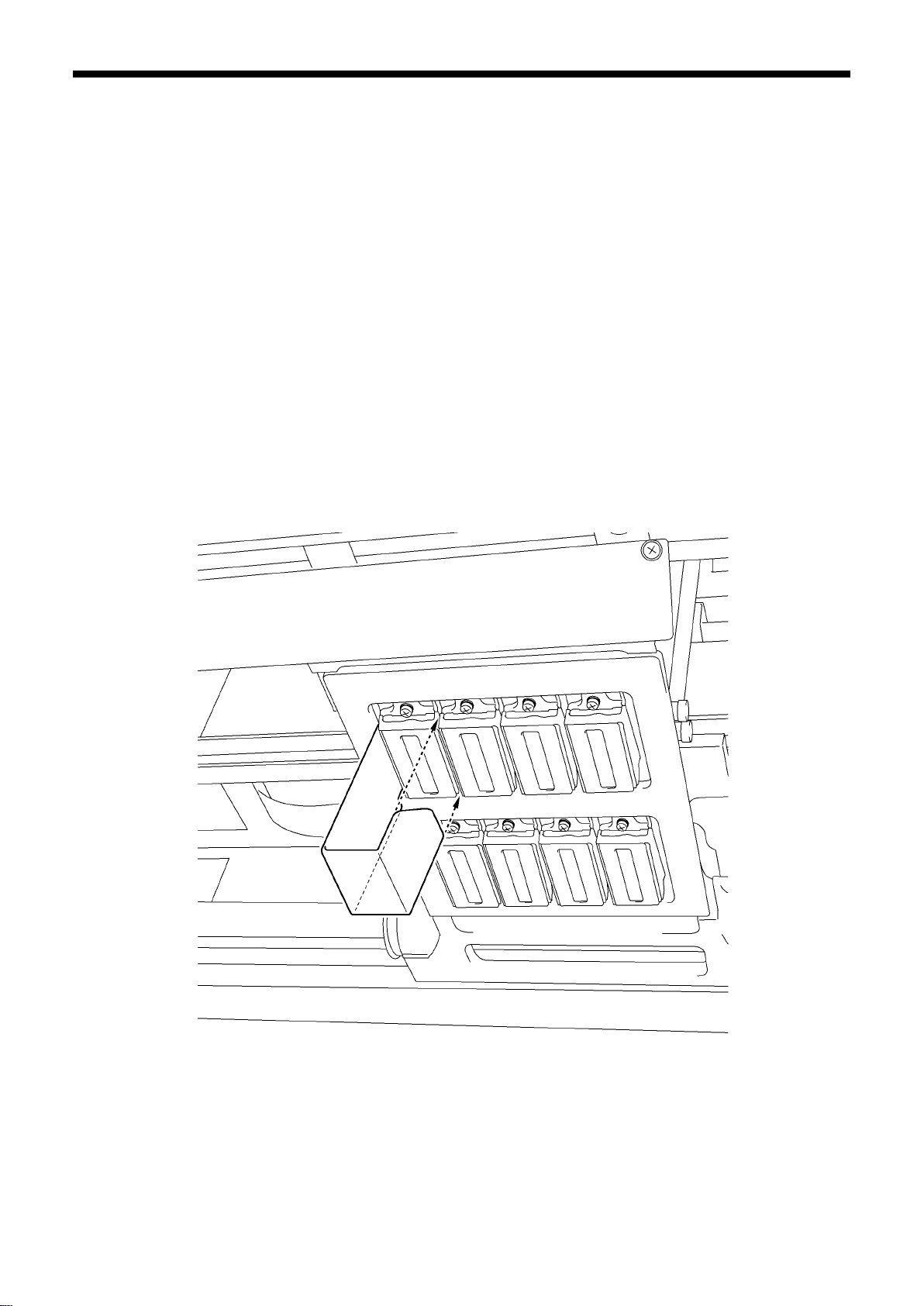
3. Getting St arted
20
3-2-2. Turning Off Your Printer
When you have finished using your printer, follow the instructions below to turn it off.
(1) Make sure that your printer is [standby] or [ready] mode.
(2) Select [Platen Reset] in Menu to store the Platen in the printer.
(3) Press Power Switch to turn OFF your printer.
(4) If you are plann ing not to use your printer for over-two-week periods o f t im e , disconnect the power plu g from
the power outlet.
<Note>
As for GT-381 and GT-361, do not leave the White ink inside the printer. White pigment precipitates and
may cause serious damage to your printer. Before you start your job, shake the cartridges for 30 seconds to
1 minutes and execute [Daily Cleaning White] to flush the white-less White Ink. Clean the tubes once a
week with Maintenance Solution. Follow the steps of "6-2-1. Daily Cleaning White for replacing dull White
Ink" and “6-2-3. White Tube Cleaning ".
Do not tur n off yo ur pri nter w hen it is operating. It may cause serious damage to your printer. If you turn off
your printer accidentally during the operation, immediately restart it, and then turn it off correctly following
the steps described in this section. If the power supply stops in printing by accident and will not recover soon,
then turn OFF the printer and apply the Print Head Protection Films packed in the Print Head to cover the
nozzles of the Print Heads so that the Films should protect the nozzles from drying. Wash the surface of the
Print Head Protection Films with either the Maintenance Solution or Wash Liquid to protect the Print Head
Nozzles from dust. After the power supply is available, remove the Print Head Protection Films and turn ON
the printer for initialization and do Head Cleaning.
0052Y
If the printer is unused for a long time we recommend turning on your printer once a week and press the
Head Cleaning Button to protect the Print Hea ds and Maintenance Unit from drying and clogging. This
ensures the ink is kept free flowing. As for White Print Heads, do the powerful cleaning with maintenance
solution.
If you are planning not to use your printer for more than two weeks, follow “6-2-6. Required Maintenance for
the Long Storage" to prevent ink clogging.
GT-3 Series

3. Getting St arted
21
3-3. Preparing Your PC
This section describes how to install the GT-3 Printer Driver (FileOutput), manuals (Basic Operation Manual/
Instruction Manual), Brother GT-3 File Viewer, an d other tools. Mak e sure the steps because ther e are some
different dialogs shown in Windows XP / Windows Vista / Windows 7 / Windows 8.
After those installatio ns are over, install GT -3 Printer Driver (USB) by connec ting USB 2.0 cable. Connect with
USB 2.0 Cable first and then connect to the LAN by following the steps in this Instruction Manual.
3-3-1. When you already have GT-541/GT-782
You cannot print GT-3 print data (*.ar3) with GT-541/GT-782; the inside format has been changed. Likewise you
cannot print GT-541/GT-782 print data (*.arp) with GT-3.
3-3-2. PC preparation: For Windows XP (32 bi t)
Install File Output Printer Driver "Brother GT-3 FileOutput" first to your PC.
Do not connect the printer to the PC at this stage.
<Note>
You must be logged on with Administrator rights on the PC.
(1) Turn on your PC.
(2) Close all open applications
(3) Insert the Install CD (included) to your PC.
Open the CD-ROM drive and double-click "Setup.exe".
(4) The Installer starts installation. Follow the indications of the dialogs.
<Note>
When you install to the PC that the printer drivers and tools are already installed, e.g. updating, the message
to confirm uninstallation appears. If you click "Yes", uninstallation starts to uninstall the necessary tools but
Printer Driver(s) is/are not uninstalled. If uninstallation fails, a dialog box appears “Uninstallation of the
former version failed. Do you want to continue installing the new version?”. Click [ No ] and quit the installer.
Open "Add or Remove Programs" of Control Panel and remove "Brother GT-3 Tools". Then start the
installation from the beginning.
(5) During the installation, the following warning appears. Click "Continue Anyway" and continue.
Windows XP
(6) After installation, your PC will need to restart. Resta rt your PC. I f you are going to use you r printer w ithout connec ting
it to your PC, this wil l be the end o f PC preparation.
GT-3 Series

3. Getting St arted
22
3-3-3. Connection with USB 2.0 Cable: for Windows XP
(1) Connect the USB 2.0 cable to your printer (power OFF).
<Note>
We do not recommend connection via a USB hub to the printer.
(2) Connect the other end of the USB 2.0 Cable to your PC.
(3) Turn on your GT-3 printer. The following window appears. Select "No, not this time”, and then click “Next”.
(4) Insert the Install CD. The following window appears.
GT-3 Series

3. Getting St arted
23
(5) Select “Install the software automatically (Recommended)”, and the click “Next”.
The installation starts . W hen "Hardware installat ion" dialog (not passed W indows Logo testing, see 3-3-2.
(5)) appears during installation, Click "Continue Anyway". The installation continues.
<Note>
If you connect the USB 2.0 cable anyway, the dialog to insert the install CD appears. Confirm that the
Install CD is inserted properly, and then click “OK”.
If install CD is not in drive [D:], the following window appears. Click “Browse…” to select the CD drive,
select GT-3.gpd in [32bit_OS] the folder and then click “OK”. The installation continues.
(6) Click "Finish" when "Completing the Found New Hardware Wizard" dialog.
(7) Open "Printers and Faxes" in "Con trol Pa ne l".
(8) Click either "Brother GT-3" "Brother GT-3 FileOutput" icon and se lect "Set as Def ault Pr i nter" on “F i le” menu.
This will help to do the layout with your application software.
The PC setup is now completed.
<Note> for installations of more than one GT-3 printer.
To connect another GT-3 to the PC, repeat the steps of 3-3-3. Connection with USB 2.0 Cable: for Windows XP.
From the second GT-3, the printer names automatically become “GT-3 (copy X)”. You can change the names as
"GT-3 xxx" (e.g. "GT-3 #2") in the “Printer and Faxes” in the “Control Panel” for your workability.
GT-3 Series

3. Getting St arted
24
3-3-4. Network Setting: For Windows XP 3-3-4-1. Assignment of your computer’s IP Address
<Note>
Jump to “3-3-4-2. Assignment of GT-3’s IP Address” if you r PC has already been assigned IP address.
(1) Select [ Network and Internet Connection] in the Control Panel.
(2) Select [ Network Connection ].
GT-3 Series

25
(3) Select [ Local Area Connection ].
(4) Click the [ Properties ] Button.
3. Getting St arted
GT-3 Series

3. Getting St arted
26
(5) Select [ Internet Protocol (TCP/IP) ] and click the [ Properties] Button.
(6) Assign the defined num ber of IP addres s, Subnet mask and Default gatew ay to your PC and click [ OK ]
button. (The numbers below are examples.)
GT-3 Series

3. Getting St arted
27
3-3-4-2. Assignment of GT-3’s IP Address
Assign the GT-3’s IP address after you finish assigning your computer’s IP address.
(1) Turn ON the GT-3 with your PC and GT-3 are connected with USB 2.0 cable. Execute the GT-3
Maintenance and select [ IP address Assignment ]. Click the [ Next ] Button.
(2) Assign the defined number of IP address, Subnet mask and Default gateway to GT-3,and click [ OK ]
button. (The numbers below are examples.)
GT-3 Series

3. Getting St arted
28
(3) IP address is successfully assigned to GT-3.
(4) The error dialog appear s if some irregular num bers are assigned as IP address in the step (2), Subset
mask or Default gateway. Confirm the numbers and re-enter.
GT-3 Series

29
3-3-4-3. GT-3 Setting on the LAN
(1) Connect your PC with GT-3 with LAN cable and turn ON the printer.
Select [ Printers and Faxes ] and select [ File ] > [ Add Printer ].
(2) The Wizard starts. Click the [ Next ] Button.
3. Getting St arted
GT-3 Series

3. Getting St arted
30
(3) Select the [ Local printer attached to this computer ] and click the [ Next ] Button.
(4) Select [ Create a new port] and [ Standard TCP/IP Port ] as the Type of port.
Click the [ Next ] Button.
GT-3 Series

3. Getting St arted
31
(5) The Wizard starts. Click the [ Next ] Button.
(6) Input the IP address that you ass ig ne d in t h e Step (2) of “3-3-4-2. Assignment of GT-3’s IP Ad dr es s ” and
click the [ Next ] Button.
GT-3 Series

3. Getting St arted
32
(7) Wait for a while and then th e di al og ch ang es to t he following [ Add St an dard TCP/IP Printer Por t Wizard ].
Select [ Custom ] in the Device Type and click the [ Settings… ] Butt on.
(8) Select [ LRP ] in Protocol, input [ BINARY_P1 ] in Queue Nam e of LPR Settings, and click the [ OK ]
Button.
(9) The Wizard will soon go back to the Step (7). Click the [ Next ] Button.
GT-3 Series

3. Getting St arted
33
(10) [ Add Standard TCP/IP Printer Port Wizard ] is finished. Click the [ Finish ] Button.
(11) The dialog goes bac k to the [ Add Printer Wizard ] and the I nsta ll Print er Sof t war e s tarts . Clic k the [ Have
Disk ] Button.
GT-3 Series

3. Getting St arted
34
(12) Click the [ Browse… ] Bu tton and select the [ 32b it_OS ] folder in the Installer, and then click the [ OK ]
Button. (Only 32 bit OS is available for Windows XP.)
(13) Confirm that [ Brother GT-3 ] should be selected in the Printers, and click the [ Next ] Button.
GT-3 Series

3. Getting St arted
35
(14) Select [ Replace existing driver ] and click the [ Next ] Button.
(15) The dialog shows "Set as Default Printer (better to select GT-3 File Output Printer Driver as Default
Printer)", “Share name: Not shared” and “Test Page: No” and click the [ Next ] Button.
(16) The final dialog appears to s how that GT-3 has succ essfully added to your PC. Clic k [ Finish ] Button to
finish the Wizard.
GT-3 Series

3. Getting St arted
36
3-3-5. Installation of PC for Windows Vista / Windows 7 / Windows 8 (32 b it / 64 bit)
Refer first to "3-3-2. PC preparation: For Windows XP (32 bit)" and confirm the process. Install the file Output
Printer Driver "Brother GT-3 FileOutput" first to your PC. Tools and manuals are installed together from Install CD,
and PC must be restarted. Then PC is connected to USB 2.0 cable, the printer turned ON, and USB 2.0 cable
connected to the printer. Connect with USB 2.0 Cable first and then connect to the LAN by following the steps in
this Instruction Manual.
Install File Output Printer Driver "Brother GT-3 FileOutput" first to your PC
Do not connect the printer to the P C at this stage.
<Note>
You must be logged on with Administrator rights on the PC.
(1) Turn on your PC.
(2) Close all open applications
(3) Insert the Install CD (included) to your PC.
Open the CD-ROM drive and double-click "Setup.exe".
(4) The monitor turns dark and the following dialog appears when User Account Control is ON. Select "Continue".
(5) The Installer starts installation. Follow the indications of the dialogs.
GT-3 Series

37
(6) During the installation, the following dialog appears. Click "Install" and continue.
3. Getting St arted
Windows 8
(7) After installation, your PC will need to restart. Remove your Install CD and restart your PC. If you are going to use
your printer without conne cting it to your PC, this wi ll be the e nd of PC preparation .
3-3-6. Connection with USB 2.0 Cable: for Windows Vista / Windows 7 / Windows 8
(1) Connect the USB 2.0 cable to your printer (power OFF).
(2) Connect the other end of the USB 2.0 Cable to your PC.
(3) Turn ON your GT-3 printer. Installation starts automatically. The information appears at the right bottom of the
PC monitor.
(4) After installation, open "Printer s " in "Contr ol Pane l" of PC.
(5) Click either "Brother GT-3" or Brother GT-3 FileOutput icon and select "Set as Default Printer" on “File” menu.
This will help to do the layout with your application software. The PC setup is now completed.
GT-3 Series

3. Getting St arted
38
3-3-7. Network Setting: For Windows Vista / Windows 7 / Windows 8 3-3-7-1. Assignment of your computer’s IP address
<Note>
Jump to “3-3-7-2. Assignment of GT-3’s IP Address” if you r PC has already been assigned IP address.
(1) When your PC has not been assigned IP address, connect your PC to the Network with LAN cable first and
then select [ Network and Internet ] and select [ Network and Sharing Center ].
(2) Select [ View status ] in the Loc al Area Connection (W indows 7) where you are goin g to assign the IP
address.
Windows 8
Connection: e.g. Ethernet
GT-3 Series

3. Getting St arted
39
(3) Click the [ Properties ] Button.
(4) The following caution appears when [ User Account Control ] is ON. Select [ Continue ] Button to go next.
GT-3 Series

3. Getting St arted
40
(5) Select [ Internet Protocol Version 4 (TCP/IPv4) ] and click the [ Properties ] Button.
(6) Assign the defined num ber of IP address , Subnet m ask and Defau lt gate way to your PC a nd click [ O K ]
button. (The numbers below are examples.)
GT-3 Series

3. Getting St arted
41
3-3-7-2. Assignment of GT-3’s IP Address
Assign the GT-3’s IP address after you finish assigning your computer’s IP address.
(1) The following caution appears when [ User Account Control ] is ON. Select [ Allow ] Button to go next.
(2) Turn ON the GT-3 with your PC and GT-3 are connected with USB 2.0 cable. Execute the GT-3
Maintenance and select [ IP address Assignment ]. Click the [ Next ] Button.
GT-3 Series

3. Getting St arted
42
(3) Assign the defined number of IP address, Subnet mask and Default gateway to GT-3,and click [ OK ]
button. (The numbers below are examples.)
(4) IP address is successfully assigned to GT-3.
(5) The error dialog appear s if some irregular num bers are assigned as IP address in the step (3), Subset
mask or Default gateway. Confirm the numbers and re-enter.
GT-3 Series

43
3-3-7-3. GT-3 Setting on the LAN
(1) Connect your PC with GT-3 with LAN cable and turn ON the printer.
Windows Vista: Select [ Printers ] from the [ Control Panel ].
Windows 7: Select [ Devices and Printers ] from the [ Control Panel ].
Windows 8: Select [ View devices and printers ] from the [ Control Panel ].
Select [ Add a printer ].
(2) Select [ Add a local printer].
3. Getting St arted
GT-3 Series

3. Getting St arted
44
(3) Select [ Create a new port ] and [ Standard TCP/IP Port ] as the Type of port. Click the [ Next ] Button.
(4) Input the I P addr ess tha t you as signed in the Step (3) of “3-3-7-2. Assignment of GT -3’s IP Addr ess”, and
turn OFF the check box [ Query the prin ter and autom atically select the dr iver to use ]. Click the [ Next ]
Button.
GT-3 Series

3. Getting St arted
45
(5) The following “Detecting TCP/IP Port” dialog appears and then it changes automatically to “Add Printer”.
(6) The message “The device is not found on the network” appears.
Select [ Custom ] and click the [ Settings… ] Button.
GT-3 Series

3. Getting St arted
46
(7) Select [ LRP ] in Protocol, input [ BINARY_P1 ] in Queue N ame of LPR Settings, and click the [ OK ]
Button.
(8) The Wizard will soon go back to the Step (6). Click the [ Next ] Button.
GT-3 Series

3. Getting St arted
47
(9) The dial og goes back to the [ Add Pri nter ] and the Install Printer Software starts . Click the [ Have Dis k ]
Button.
(10) Click the [ Browse… ] Button and select either [ 32bit_OS ] or [ 64bit_OS ] folder in the Installer depending
on your PC, and then click the [ OK ] Button.
GT-3 Series

3. Getting St arted
48
(11) Confirm that [ Brother GT-3 ] should be selected in the Printers, and click the [ Next ] Button.
(12) Select [ Replace the current driver ] and click the [ Next ] Button.
(13) The dialog shows “Printer Nam e”, "Set as Default Pri nter (better to select GT -3 File O utput Printer Driver
as Default Printer)", “Share name: Not shared”. Click the [ Next ] Button.
GT-3 Series

3. Getting St arted
49
(14) The final dialog appears to s how that GT-3 has succ essfully added to your PC. Clic k [ Finish ] Button to
finish the Wizard.
3-3-8. Opening the installed manuals
(1) Click “All Programs” on “Start” menu.
(2) Select "Manuals“ in "Brother GT-3 Tools”.
(3) Click the manual you want to open. The language is the same that is selected in installation.
<Note>
Only manuals with selected language are installed to your PC. Others PDF files are in the folder "Manual" on
Install CD.
GT-3 Series

3. Getting St arted
50
3-3-9. Opening the Useful Tools
Useful Tools are installed in "Useful Tools“ in "Brother GT-3 Tools”.
Color Palettes for Adobe Photoshop, Illustrator and CorelDRAW
Color Palettes "GT _Colors_T.aco" for Adobe Photoshop, "GT_Colors _T.ai" for Illustrator, "GT_Colors.c pl" and
"GT_Tshirts.cpl" for CorelDRAW are available. The colors are the same in GT Color Chart "ColorChart_1200.ar3"
and "ColorChart_60 0.ar3" i n "Tes t Data“ in "Brother GT -3 Tools". Pr int Color Chart t o check the colors that your
Printer actually provides as color formula guide. (CorelDRAW does not allow putting the same colors in one color
palette so we provide two different color palettes.)
(1) Select [All Programs] on [Start] menu of your PC..
(2) Select "Useful Tools“ in "Brother GT-3 Tools”.
(3) Click the files you want to download as indicated.
(4) To use Color Palettes in the applications , see "4-2. Setting the Ap plications’ Print Cond ition" or refer to the
Help of the applications.
Printing Grid data on the Platen Sheet
(1) Select "Useful Tools“ in "Brother GT-3 Tools”.
(2) Double-click the Grid print data that fits the Platen size (e.g. Grid14 x 16.ar3) and send it to the printer.
(3) Print the data on the Platen directl y, with no T-shirt o n. Touch the sur face with paper or cloth to dr y the ink
after printing.
<Note>
Print on a new Platen Sheet when you exchange to a new one.
Photoshop Action Files
There are two Action Files available: "SolidWhite.atn" (see "4-2-3. Settings for Adobe Photoshop") to change
RGB=255 white to RGB=254 white , and "TransLayer.atn" (see "4-3-13. Printing the image file on Transparent
Layer" to get the Transparent Info from the image. These action file s will save your time. See the Photoshop Help
for further information.
Color Lists (PDF)
Color Lists are available as the image data (PDF) along with the print data "ColorChart_1200.ar3" and
"ColorChart_600.ar 3". Blues, Greens, O ranges, Reds and Color Ch art image data are in Us eful Tools. You can
change the printer driver menus to see how the colors change with the settings. Use PLTN 14 x 16.
(1) Select "Useful Tools“ in "Brother GT-3 Tools”.
(2) Open or save the files "GT_Blues.pdf"(blue-violet), "GT_G reens .pdf "(gr een-yellow),
"GT_Oranges.pdf"(orange), "GT_Reds.pdf"(red-purple) or "GT_ColorChart.pdf".
GT-3 Series

3. Getting St arted
51
3-3-10. How to use Firmware Update Tools
Download the new F irmware pr ogram from the W eb site wh en inform ed. Read th e Firm ware program with G T -3
Firmware Update Tool in "Brother GT-3 Tools" and update the Firmware program inside the printer.
(1) Select "All Programs" on "Start" menu of your PC.
(2) Select "GT-3 Firmware Update" in "Brother GT-3 Tools".
(3) Read the update program (*.b wf) .
(4) Update the Firmware program by following the wizard dialog, connecting PC to the printer with USB 2.0
cable.
GT-3 Series

3. Getting St arted
52
3-4. Setting Up Your Printer
Adjust the display contrast and the speaker volume as required.
3-4-1. Adjusting the Display Contrast
(1) Press the OK Button on your printer’s Control Panel to go to the Menu.
(2) Use the Up/Down Button to select [ Printer Setting ] > [ LCD Contrast ] and then press the OK Button.
The following display appears.
(3) Use the Up/Down Button to select your desired contrast from 0 to 7, and then press the OK Button.
3-4-2. Adjusting the Speaker Volume
(1) Press the OK Button on your printer’s Control Panel to go to the Menu.
(2) Use the Up/Down Button to select [ Printer Setting ] > [ Speaker Volume ] and then press the OK Button.
The following display appears.
(3) Use the Up/Down Button to select your desired volume from 0 (silent) to 7, and then press the OK Button.
3-4-3. Temperature
(1) Press the OK Button on your printer’s Control Panel to go to the Menu.
(2) Use the Up/Down Button to select [ Printer Setting ] > [ Temperature ] and then press the OK Button.
(3) Use the Up/Down Button to select from Fahrenheit / Centigrade and then press the OK button.
3-4-4. Language
(1) Press the OK Button on your printer’s Control Panel to go to the Menu.
(2) Use the Up/Down Button to select “Language”, and then press the OK Button.
(3) Use the Up/Down Button to select your desired language from English / Español / Français / Deutsch /
Italiano / Japanese and then press the OK button.
.
02e0027Y
03e0028Y
GT-3 Series

4. Printing Directly from Applications
53
Do not allow the printer to come into contact with liquids, otherwise it may cause fire or electric shocks
Do not use the printer when smoke or a bad odor coming from the printer, otherwise it may cause fire
Do not move the Platen by hand.
When a problem occurs wit h the operati on of the pr inter, c ontact the p lace of purchase or a qualif ied
4. Printing Directly from Applications
WARNING
If a foreign objec t gets inside the prin ter, immediately turn off the power switch and disconnect the
power cord, and arrange for a service call to resolve.
If you continue to use the p rinter while ther e is a foreign objec t inside, it m ay result in fire or e lectric
shocks or problems with correct operation.
or problems with correct operation.
If any liquid gets ins ide the printer, immediatel y turn off the po wer switch and d isconnect the power
cord. Contact Brother to arrange a service call to resolve.
or electric shocks or problems with correct operation. Immediately turn off the power switch and
disconnect the power cord, and arrange for a service call to resolve.
CAUTION
This printer should only be used by operators who are appropriately trained in its operation.
The Printer may be seriously damaged by this.
technician.
GT-3 Series

4. Printing Directly from Applications
54
4-1. Basic Printing Procedure
(1) Set the proper color settings and print conditions of the application. For precise editing and output,
applications such as Adobe Photoshop, I llustrator, CorelDRAW , Paint Shop Photo Pro are recommended,
e.g. to deal with higher resolution images (200 dpi or higher).
See “4-2. Setting the Applications’ Print Condition” for further details.
(2) Create the artwork using a suitable graphic application. Use RGB=254 (=254, 254, 254) white for white color.
RGB=255 (=255, 255, 255) white (paper color) is transparent color with no ink printed.
(3) Select [ File ] > [ Print ] menu of your application an set Printer Driver conditions.
See “4-3. Setting the Printer Driver Condition”.
(4) Turn on your printer:
See “3-2-1. Turning On Your Printer”.
(5) Execute [ Da ily Cleaning White ] to keep the white ness of White Ink. See "6-2-1. D aily Cleaning White for
replacing dull White Ink". Test print for both CMYK and White and check the print quality. See "7-2-3.
Checking Print Quality with Nozzle Check Pattern".
(6) Send data to your Printer. Select Printer Driver: either one from the GT-3 Printer Driver (for USB 2.0) or GT-3
Printer Driver (for LAN) for direct print, or GT-3 FileOutput Printer Driver to make print data file (.ar3).
As for sending .ar3 file to your Printer, see "5. Printing AR 3 F il es ".
(7) Install the Platen of the size you have selected in step (3) "4-3. Setting the Pr inter Dr iver Con dit ion ".
See “4-4. Uninstalling / Installing the Platen”.
(8) Set the T -shirt ( as f or dark garm ents, pret reated. See "4-6-1. Appl ying the Pretr eatm ent") on t he Pl aten a nd
adjust the Platen he ight. The o peration on the b oth platens (Left/R ight) is t he sam e. See “4-5. Placing t he
T-shirt on the Platen”.
(9) Press the Print Button on the Control Panel to start printing. See "4-6-2. Making One Print.".
(10) Remove the "printed" T-shirt from the Platen.
See “4-7. Removing the T-shirt from the Platen”.
(11) Fix the ink with heat onto the T-shirt.
Use a conveyer oven or a heat press to fix the ink onto the T-shirt. See “4-8. Curing the Ink onto the T-shirt”.
(12) Repeat (8) to (11) until all the prints are finished.
(13) See the Chapter 6 for necessary maintenance and for regularly and more-than-2-week storage.
(14) Turn off your printer. See “3-2-2. Turning Off Your Printer”.
4-2. Setting the Applications’ Print Condition
This section describes the settings for correct printing of garments.
4-2-1. Common Notice for All Applications
Color Mode / Color Space:
GT-3 Printer is RGB (Red Green Blue) printer. If you use Adobe, Corel applications , please note that some
colors in CMYK (Cyan Magenta Yellow Black) mode cannot be printed as expected because of the color
matching process. W e strongly recomm end that the ar twork should be m ade in RGB m ode and work ing space
should be always "sRGB IEC61966-2.1".
GT-3 Series

4. Printing Directly from Applications
55
Print Layout:
Your printer has a large pr int area 14x16 inches (35 x 40 cm). Any applic ation has a rule to do the layout in
printing, e.g. Micros of t Internet Explore sets t he ar t work at the center top , and Microsof t Power Point does at the
center middle. The GT-3 Printer does not h av e L etter o r A4 p aper s ize . To avoid this issue, please set the pa per
size as 14x16 inches (35 x 40 cm) and do the layout manually by yourself. Use GT-3 FileOutput Printer D ri ve r to
see the final layout with GT File Viewer.
We recommend that GT -3 Printer should b e your PC' s def ault pr inter. Se e the las t s ection of "3-3-3. Connection
with USB 2.0 Cable: f or Windows XP" or "3-3-6. Connection with U SB 2.0 Cable: for W indows Vista / W indows
7".
How to make White data:
Printer Driver makes either White-only print data or Color-on-White-mask (under base) print data from one image
data. When you print col orful image by selecting "W hite-only", then the output is monochrome. Set RGB=254
white for white image. RG B-255 (paper c olor) is transpar ent with no ink printed. W hen there are some s pots in
RGB=255 color in a photo, e.g. t hose spots will ne ver be printed. Us e GT -3 File Output Pr inter Dr iver to se e the
final layout with GT File Viewer. As for the operations for each application, refer to the following pages or
application help.
Print Cancel:
Your printer does not start printing until you press the Print Button; The pr inter mem ory only holds one print job
data at any time.
<Important!>
Do not use canceling command from “Printer and Faxes (for Windows XP)” / “Printers (for Windows Vista)” /
"Devices and Printers (for Windows 7”) / "View devices and printers (for Windows 8)" in “Control Panel”. Doing so
causes an error and you may have to restart your printer.
Print AR3 files:
Use “GT-3 FileOutput” Prin ter Driver, which sa ves print data in AR3 f ormat. With this you can see the detailed
print conditions and estimated ink cost. See “5. Printing AR3 Files.” for the details.
<Important!>
Do not use “Print to File” command in the applications’ Print window. File extension may be different.
<Note>
You cannot print GT-541/GT-782 print data (ARP files) with GT-3.
The settings of printer driver may be applied for one print; it depends on the application.
The settings made with Control Panel of your PC sometimes may not be applied to the application. If so, make
the settings again in the menu of printer driver; these are applied to the actual settings.
GT-3 Series

4. Printing Directly from Applications
56
4-2-2. Settings for CorelDRAW
Color settings:
(1) Select [ Tools ] > [ Color Management ]
(2) CorelDRAW 10/11/12: Select “Color Management off” as the style.
CorelDRAW 10/11/12
CorelDRAW X3/X4: Select RGB radio button. Check the left top menu: it changes [default settings] to
[ Custom (Current s ettings not sav ed)]. Also cl ick the or ange arro w from [ G eneric CMYK print er profile ] t o
[ Generic Profile ]
CorelDRAW X3/X4
GT-3 Series

4. Printing Directly from Applications
57
CorelDRAW X5: Select the menu as shown in the below and click OK.
Default color settings
Color Profiles: RGB: sRGB IEC61966-2.1
CMYK: U.S. Web. Coated (SWOP) v2
Primary color mode: RGB
Rendering intent: Relative colorimetric
CorelDRAW X5
GT-3 Series

4. Printing Directly from Applications
58
Print Area:
CorelDRAW 10/11/12/X13/X14
(1) Select [ File ] > [ Print Setup ] menu.
(2) Select either one from “Brother GT-3 (for USB 2.0)”, “Brother GT-3 (for LAN)”, or "Brother GT-3 FileOutput"
for the print er to be used. Select either one of thos e as your PC's default printer then th e settings will be
easier.
(3) Select [ Layout ] > [ Page Setup ] menu.
<Note> These steps can be applied to set an accurate layout for already existing files.
(4) Click "Set From Printer" to preview the cr ea ted image in the Platen size (14x16 inches, 355.6 x 406.4 mm).
CorelDRAW X5
Follow the settings above; the dialog was slightly updated from the former versions.
Use Color Palettes in Useful Tools:
(1) See "3-3-9. Opening the Useful Tools " and download CorelDRAW Color Palettes "GT_Colors.cpl,"
"GT_Tshirts.cpl".
(2) Select the [ Window ] > [ Color Palette ] > [ Open palette ] menu.
(3) Select "GT_Colors.cpl," "GT_Tshirts.cpl". Use them with the Color Chart "ColorChart_1200.ar3" or
ColorChart_600.ar3". See "4-3-15. Printing Color Chart".
<Important!>
Do not use HKS, Pantone and other lic e nsed pal ettes . Those spot Colors are treated "special" for
screen-printing Color separation (remember you can print each Color by print menu). GT-3 Printer Driver
cannot deal with these information in Col or matc hing.
GT-3 Series

4. Printing Directly from Applications
59
Print:
(1) Select [ File ] > [ Print ] menu.
Click "Properties" to do Printer Driver settings.
CorelDRAW X5
Open the [Color] tab and make the settings below:
Select the radio button "use document color settings"
Color conversions performed by: "Brother GT-3 File Output" or "Brother GT-3"
Correct colors using color profile: " RGB IEC61966-2.1
Rendering intent: Relative colorimetric
<Important!>
Do not check “Print to File" on Print window to make print files. Use GT-3 FileOutput Printer Driver.
GT-3 Series

4. Printing Directly from Applications
60
CorelDRAW 10/11/12
Convert to Bitmap:
(1) Select [ Bitmaps ] > [ Convert to Bitmap... ] menu.
(2) CorelDRAW 10/11/12: Make sure that "Color" is RGB and "Apply ICC Profile" is OFF. 200 - 400 dpi is
enough for solid clipart.
CorelDRAW X3/X4: Make sure that "Color mode" is RGB and "Apply ICC Profile" is ON.
CorelDRAW X5: Make sure that "Color mode" as RGB.
CorelDRAW X3/X4
If you print the image with White Ink
then make the Anti-aliasing OFF .
CorelDRAW X5
If you print the im age with White Ink
then make the Anti-aliasing OFF .
GT-3 Series

4. Printing Directly from Applications
61
RGB=254
RGB=255
<Important!>
The platen size may become 14x16 inches when pressing Set From Printer, even after setting the size of
10x12 inches at "Document Properties" dialog box of Printer Driver. To make print data in platen size of 10x12
inches, set Width : 254 mm (10 inch), Height : 304.8 mm (12 inch).
If the print data file is not saved from the printer driver menu but application menu, the extension of the print
data is automatically ".prn" although you added ".ar3". Before you use GT-3 File Viewer to print, change the
extension to ".ar3" manually.
There are some cases reported in CorelDRAW 11/12 that outline Colors of curved texts (often by Envelop
Effects) are not fully printed. In those cases, convert the text object into Bitmap before you print or check
"Rasterize entire page (DPI)" checkbox in [ Misc ] tag of [ Print ] menu. Select the resolution by the type of
image and file size.
Change RGB=255 bitmap white to RGB=254:
RGB=255 (paper color) white is always transparent with no ink printed. When you print an image like photo, there
may be RGB=255 white spots and they will be ink holes . Follow the steps below to c hange RGB=255 white to
RGB=254 white.
(1) Select [ Effect ("Image" for CorelDRAW 12 or under)] > [ Adjust ] > [ Replace Colors ] menu.
(2) Set RGB=255 white to [ Old color ] and RGB=254 to [ New color ]. Set [ Range ] to [ 1 ] and click "OK".
(3) RGB=255 white are replaced to RGB=254 white.
<Note>
Vector objects should be filled with RGB=254.
CorelDRAW X3
GT-3 Series

4. Printing Directly from Applications
62
4-2-3. Settings for Adobe Photoshop
Color settings:
(1) Select [ Edit ] > [ Color Settings ] menu. The Color Settings window appears.
(2) Make Color settings as follows, and then click “OK".
Advanced Mode: Check
Working Spaces: RGB: sRGB IEC61966-2.1
CMYK: U.S. Web Coated (SWOP) v2 / Europe ISO Coated FOGRA27
Conversion Options/ Intent: Relative Color imetric
<Important!>
GT-3 is an RGB printer. Make the artwork in RGB mode because CMYK artwork is printed, colors e.g. black,
yellow and purple turn vague and dull. Convert to RGB in sRGB IEC61966-2.1 profile Color space and improve
the Color saturation: select [ Image ] > [ Arrangements ] to select the proper menu. Or use Color Processing in
Printer Driver (see "4-3-12. Selecting the Color Processing for increasing the vividness").
Photoshop CS, the dialog is not exactly equal with CS2/CS3/CS4/CS5 but the settings are the same.
GT-3 Series

4. Printing Directly from Applications
63
Print:
(1) Select [ File ] > [ Print with Prev ie w Alt + Ctrl + P ] menu (depends on versions).
When the default printer of the P C used is set either "Broth er GT -3” or "Brother GT-3 FileOutput ", the la yout
is set in this window.
(2) Settings are different from the versions.
Photoshop 6/7/CS:
Make print options as follows, go to "Page Setup..." to do Printer Driver settings, and then click “Print”.
Show More Options: Check
Pull-down menu: Co lor Ma nagement
Source Space/ Document: sRGB IEC61966-2.1 or Untagged RGB
Print Space/ Profile: Printer Color Management
Photoshop CS
(Continued on the next page)
GT-3 Series

4. Printing Directly from Applications
64
Photoshop CS2/CS3
Make print options as follows, go to [Page Setup...] to do Printer Driver settings, and then click “Print”.
More Options: click
Pull-down menu: Co lor Ma nagement
Print: Document: Profile: sRGB IEC IEC61966-2.1 or untagged
Options: Color Handing: Let Printer Determine Colors
Photoshop CS2
(Continued on the next page)
GT-3 Series

4. Printing Directly from Applications
65
Photoshop CS4/CS5
Make print options as follows, go to [Page Setup...] > [Printer Settings] to do Printer Driver settings, and then
click “Print”.
Color Management: Document
Color Handling: Printer Manages Colors
Rendering Intent: Relative Colorimetric
Photoshop CS4/CS5
< Note>
Do not check “Print to File" on Print window to make print files. Use GT-3 FileOutput Printer Driver.
Photoshop CS2 and CS3 use lots of PC memories in executing and it may take more time to make print data
compared with the former versions. Check your PC specifications.
GT-3 Series

4. Printing Directly from Applications
66
Color Swatch in Useful Tools:
(1) See "3-3-9. Opening the Useful Tools" and download Photoshop Color Swatch (called palette in
CorelDRAW) "GT_Colors_T.aco".
(2) Select [ Window ] and check [ Swatches ] to show. Click the little triangle at the right top of the window (in the
orange circle below) to show the submenu.
Photoshop CS2
(3) Select [ Replace Swatches... ] and select file "GT_Colors_T.aco".
The swatch replaced. Use them with the Color Chart "ColorChart_1200. ar3" or "ColorChart_ 600.ar3". See
"4-3-15. Printing Color Chart".
RGB=254 white
<Important!>
Do not use HKS, Pantone and other licensed palettes. Those spot Colors are treated "special" for screen-printing
Color separation (remember you can print each Color by print menu). GT-3 Printer Driver cannot deal with these
information in color matching.
GT-3 Series

4. Printing Directly from Applications
67
Change RGB=255 bitmap white to RGB=254:
RGB=255 (paper color) white is always transparent with no ink printed. When you print an image like photo, there
may be RGB=255 white sp ots and they will b e ink holes. Norm ally you can selec t RGB=255 white directly with
the menu in select and replace to RGB=254 white. If you can not select directly RGB=255 in the image, follow the
steps below to change RGB=255 white to RGB=254 white.
(1) Select [ Layer ] > [ New Adjus tm ent Layer ] > [ Selective Co lor ... ] m enu an d m ake a ne w adjus tm ent la yer.
Set [Opacity ] as [ 20% ] and click "OK".
Photoshop 7
(2) In Selective Color Opt ions dialog, change [ Colors ] to [ W hites ], move [ Black ] slider to [ 1% ] , make
[ Method ] to [ Absolute ] and then click "OK".
<Note>
Photoshop Action f ile to change RG B=255 to RGB=254 is available in Us eful Tools. (Se e "3-3-9. Opening
the Useful Tools"). For further information, refer to the Photoshop help.
GT-3 Series

4. Printing Directly from Applications
68
4-2-4. Settings for Adobe Illustrator
<Important!>
Set either one from “Brother GT-3 (for USB 2.0)”, “Brother GT-3 (for LAN)”, or "Brother GT-3 FileOutput" as
the default printer before you go on to the following steps, otherwise, an image may be printed incorrectly.
Check the print data by the preview by using "Brother GT-3 FileOutput".
GT-3 is an RGB printer. Make the print data in RGB Color mode to get the best Color accuracy. In CMYK color
mode artwork may be printed dark and unclear. Transforming it to RGB (“Document Color Mode” on “File”
menu) may improve the result, but black, yellow, and purple cannot be printed accurately. We recommend
you edit the artwork or use Color Processing (see "4-3-12. Selecting the Color Processing for increasing the
vividness").
Color settings:
(1) Select [ Edit ] > [ Color Settings ] menu. The Color Settings window appears.
(2) Make Color settings as follows, and then click “OK".
Advanced Mode: Check
Working Spaces: RGB: sRGB IEC61966-2.1
CMYK: U.S. Web Coated (SWOP) v2 / Europe ISO Coated FOGRA27
Conversion Options/ Intent: Relative Color imetric (No settings for CS4/C5)
Illustrator CS2
GT-3 Series

4. Printing Directly from Applications
69
Illustrator CS2
Opening the new file:
Set the New Document settings as follows:
Width: 14 in (355.6 mm)
Height: 16 in (406.4 mm)
Orientation: Portrait
Color Mode: RGB Color
Printing:
(1) Click [ File ] > [ Print ] menu.
(2) Illustrator 10/CS: Make sure the following settings.
Source Space is either "sRGB IEC61966-2.1" or "Untagged RGB".
Print Space/ Profile: Same As Source
Click "Properties" (Illustrator 10) or "Setup" (Illustrator CS) to do Printer Driver Settings.
Illustrator CS
GT-3 Series

4. Printing Directly from Applications
70
Illustrator CS2/CS3/CS4/CS5: Make sure the following settings.
Document Profile and Printer Profile are either "sRGB IEC61966-2.1" or "Untagged RGB".
Color Handling: Let Illustrator determine Colors
Rendering Intent: Relative Colorimetric
Click "Setup" to do Printer Driver Settings .
Illustrator CS2/CS3/CS4/CS5
GT-3 Series

4. Printing Directly from Applications
71
Color Swatch in Useful Tools:
(1) See "3-3-9. Opening the Useful Tools" and download Illustrator Color swatch "GT_Colors_T.ai".
(2) Select [ Window ] and check [ Swatches ] to show. Click the little triangle at the right top of the window (in the
orange circle belo w) to show the subm enu. Select [ Open Swatch Library ] an d [ Other Library ... ] at the
bottom.
Illustrator CS
(3) Select "GT_Colors_T.ai".
The swatch replaced. Us e them with the Color Chart "Co lorChart_1200.ar3" or "ColorC hart_600.ar3". See
"4-3-15. Printing Color Chart".
RGB=254 white
<Important!>
In Illustrator 10, if “Use Print Setup” is selected as the Artboard and “Single Full Page” is selected as the View
in “Document Setup” window, proper print image will not be sent to your printer. If you want to use “Us e Print
Setup”, apply “Tile Full Pages” or “Tile Imageable Areas” as the View, and then select “Use Print Setup”.
The tile print is not available; only the last-received image will be printed.
When printing a small image (especially an image smaller than 14 x 16 inches), the Platen Size may be set to
Platen 10 x 12 automatically. Confirm the Platen Size in the Printer Driver window before you print.
Do not check “Print to File” on Print window to make print files. Use "Brother GT-3 FileOutput" printer driver.
(Continued on the next page)
GT-3 Series

4. Printing Directly from Applications
72
An image that is smaller than 14 x 16 inches (e.g. a letter-size image) may not be printed on proper
positions, or may result in errors. If this happens follow the steps below to correct.
(1) Open "Document Setup" on "File" menu.
(2) Select "Artboard".
(3) Check "Use Print Setup", and then click "Print Setup…".
The Print Setup window appears.
If "Platen 14x16" is selected for "Size", temporally change it to "Platen 10x12", and then click “OK”.
If "Platen 10x12" is selected for "Size”, temporally change it to "Platen 14x16", and then click “OK”.
(4) Click “OK” on the Document Setup window.
(5) Open "Doc u ment Setup " in "File" menu aga in, an d sele c t "Artboar d ".
(6) Click "Print Setup…" to open the Print Setup window.
(7) Change "Size" back to the origina l sett ing , and then click "OK".
(8) Click “OK” on the Document Setup window.
Landscape images may not be printed properly. Check the preview on Print window, and if it is not
correct, follow the procedure below to solve the problem.
(1) Confirm the Media Size in Print window is “Defined by Driver (it is set as default; do not change it)”.
(2) Change the Orientation to portrait.
To change the Platen Size, go on to the next step. If not, skip to step (6).
(3) Click “Setup…”. Click “Continue” when the warning window appears.
(4) Another Print window appears. Click “Preferences”.
(5) Change the Platen Size on Printer Driver window, and then click “OK”.
(6) Confirm the preview on the original Print window, and then click “Print”.
GT-3 Series

4. Printing Directly from Applications
73
4-2-5. Settings for Adobe Photoshop Elements
Color settings and print settings are r equired before printing. After the printer dri ver is installed, set the Colors
before editing the document.
Color settings:
(1) Select "Color Settings..." on "Edit" menu.
The Color Settings window appears.
(2) Select "Limited Color management" or "Always Optimize Colors for Computer Screens" and then click “OK”.
Photoshop Elements 3 (English Version)
Photoshop Elements 9
GT-3 Series

4. Printing Directly from Applications
74
Printing
Refer to Photoshop page in "4-2-3. Settings for Adobe Photoshop".
(1) Select [ File ] > [ Print... ] menu.
The Print Preview window appears .
(2) Do the settings as follows:
Show More Options: Check
Print Space/ Pr of ile: Printer Color Management
(3) Click "Properties" on Print dialog to do Printer Driver settings.
Color Palette (swatch) in install CD:
Color Palette GT_Colors_T.aco is available for Photoshop Element. See "4-2-3 Settings for Adobe Photoshop".
4-2-6. Settings for Paint Shop Photo Pro
Color settings:
(1) Select [ File ] > [ Preferences ] and [ Color Management]( some versions [ Edit ] > [ Color Management] ).
(2) Uncheck "Enable Color Management", and then click “OK”.
Paint Shop Pro 9 (English Version)
Printing:
Select [ File ] > [ Print ] menu. Click [ Properties ] to do Printer Driver Settings.
<Important!>
Leaving the Job Comment blank displays Windows files system name called "PSP PRINT" or "blank " which
indicates the application name on your printer’s display. If you have entered the Job Comment, it will be
displayed.
Do not check “Print to File” on Print window to make print files. Use "Brother GT-3 FileOutput" printer driver.
4-2-7. Printing From Other Applications
If the application does not have Color Settings, the Color space is sRGB (Windows standard). Just select [ File ] >
[ Print ] menu to print.
<Important!>
Adjust the Paper size / Page size to the Platen size you are going to use before you go to the Print menu.
GT-3 Series

4. Printing Directly from Applications
75
4-3. Setting the Printer Driver Condit ion
<Important!>
RGB-255 (paper color) is transparent with no ink prin ted. When there ar e some spots in RGB=255 col or in a
photo, e.g. those s p ots w il l nev er b e print ed. S et RGB=254 white for white image. As f or the operations f or e ac h
application, see "4-2. Setting the Applications’ Print Co ndit io n" or appl ic ati on help.
Set the printer driver condition following t he pr oc edur e bel o w.
(1) Select [ File ] > [ Print ] menu of the graphic application.
The Print window appears.
(2) Select "Brother GT-3 " or "Brother GT-3 FileOutput" for the printer, and then click "Properties ... ".
The following window appear s: make the necessary settings, and then click “OK”.
The following items can be set in this window.
"Rollover help" in dicates in the bott om of the dialo g. Move the po inter on t he men u. The infor mation can be
seen with GT File Viewer when you use Broth er GT-3 FileOutput Printer Driver to make AR3 f ile. See the
following pages for details.
GT-3 Series

4. Printing Directly from Applications
76
(3) Click "Advanced" button an d open th e Advance d Menu. H ere you can arr ange [ W hite Ink Settings ] [ Col or
Processing ] [ T rans parent Layer Settin gs ] an d [ Uni-Directional Print ing ]. See t he fol lowing s ect ions as for
the details.
4-3-1. Selecting Machine Mode
GT-3 Printer Driver is comm on for GT-381 (four White), GT-361 ( two White) and GT -341 (no White). Select the
Machine Mode first for the printer to be used. The default is GT-381.
<Note>
When you sent a print data made for GT-361(Machine Mode: GT-361) to GT-381, then GT-381 prints the print
data with two White Print Heads are used.
PC Data Error occurs when you send a GT-381 print data with White Ink data to GT-361, or a GT-381/GT-361
print data with White Ink data to GT-341. Any GT-3 can print a " Color Only" print data.
<Note>
If you have GT-341/GT-361 user, preset the Printer Driver settings. Close the application (e.g. Photoshop),
open the [ Printers and Faxes (Windows XP)], [ Printers (Windows Vista)], [ Devices and Printers (Windows
7)] and [ View Devices and Printers (Windows 8)] and select the printer and right-click to select [ Property ].
Change the Machine Mode to either GT-361 or GT-341 and click [ OK ] button. Restart the application. This
change is available after you execute the application.
GT-3 Series

4. Printing Directly from Applications
77
4-3-2. Entering the Job Comment
You can enter a com ment (max 30 charac t er s ) to display on your printer’s Control Pa ne l. It is us ed to advise the
operator.
4-3-3. Selecting the Platen Size
Select the appropriate Platen size from the pull-down menu. The Print Size: standard Platen (14x16): 355.6 mm
x 406.4 mm Baby Platen (7 x 8) : 177.8 mm x 203.2 mm, Youth Platen (10 x 12): 254 mm x 304.8 mm. Baby and
Youth Platens are option.
4-3-4. Setting the Ink
Select the combination of CMYK Color or White inks.
[ Color + White ] prints CM YK Color Inks on the mask White. W hite Ink Volume is controllable. [ White O nly ]
prints with no Color ink s. A colorful im age is printed a s monochrom e. [ Color Only ] prints with no White ink but
CMYK Color inks only. GT-341 is available for [ Color Only ].
When you print on a black T-shirt, you can check OFF [ Print with Black ink ] not to use Black ink but express the
black with the body color. In this case both RGB=255 and RGB=0 black are transparent.
<Note>
When [ Print with Black ink ] is OFF, you can select the way to print R=G=B grays: with CMY ink composite or
only with White ink. Select [ CMY Gray ] check box. Refer to the following page.
PC Data Error occurs when you send a GT-381 print data with White Ink data to GT-361, or a GT-381/GT-361
print data with White Ink data to GT-341. Any GT-3 can print a " Color Only" print data.
4-3-5. Setting the Resolution
Select the resolution in printing, either [ 1200 dpi x 1200 dpi ] or[ 600 dpi x 600 dpi ].
<Note>
The volume of White Ink printed varies by the settings. The print time of 1200 dpi x 1200 dpi is twice as long
as 600 dpi x 600 dpi.
GT-3 Series

4. Printing Directly from Applications
78
4-3-6. White Settings
The following menu ap pears on when either [ Color + W hi te ] or [ White O nly ] is selec ted. Adj ust the volum e of
White Ink for Highlight (W hite Ink volume for whitish c olors) and Mask (underbas e White Ink to cover the print
media for CMYK Inks).
Highlight
Adjusts the RGB=254 White and whitish c ol or s. G T-381/GT-361 print m ore t han o ne layer when the W hite In k is
used more than the volume that is available in one layer. Adjust the White Ink Volume by referring the Print Time
and Ink Volume (%) , to meet the variati on of print m edia. Color M ultiple Pas s Printing is ON autom aticall y when
more-than-one-layer White Ink is printed.
Mask
Adjusts the area of underbase White Ink to cover the color of the T-shirts.
[ 3 ] makes the smoothes t gr adat io n. When you print on a vivid an d deep color T-s hirt, adj us t th e mask to [ 4 ] or
[ 5 ]. When you print on a li ght col or T-shirt, select either [ 1 ] or [ 2 ] to make the mask thinner. When [ Print with
Black Ink ] is O FF, selec t [ 3 ] for sm ooth and accurat e colorizat ion. If you m ake the prin t im age mor e vivid and
bright rather than accurate, select [ 4 ] or [ 5 ].
<Note>
[ Print Time ] and [ Whiteness ]
[ Print Time ] and [ Whiteness ] vary when you select [ Machine Mode ], [Highlight ] and/or [ Color Multiple
Pass Printing ]. "x1" of [ Print Time ] expresses the time when GT-381 prints one pass in 600 dpi x 600 dpi
and "x Number" expresses how many times the print time is. For example, "x4" is four times longer than the
print in one-pass 600 dpi x 600 dpi. The 100% expresses the whiteness that one White Print Head prints when
the resolution is 600 dpi x 600 dpi.
(Continued on the next page)
GT-3 Series

4. Printing Directly from Applications
79
Print "WhiteVolume_1200.ar3" or "WhiteVolume_600.ar3" to find out the optimal Highlight / Mask. Those data
are in [ All Program ] > [ Brother GT-3 Tools ] > [ Test Data ].
How to open the WhiteVolume_600.ar3 and WhiteVolume_1200.ar3
Image of WhiteVolume_1200.ar 3 pr inted on Lavender T-shirt (R=174, G=111, B=255)
4-3-7. Print with Black Ink on black garment
You do not have t o print f or black color on a blac k T -shirt. W hen [ Print with Blac k ink ] is OFF, RG B=0 blac k is
transparent and other dark colors are expressed with the background T-shirt body color.
4-3-8. Making Gray with CMY Inks
This menu is valid when [ Print with Black Ink ] is OFF. The monochrome grays are printed only with "less" White
Ink when this menu is OFF and grays are printed with CMY composite grays when this menu is ON. Select [ ON ]
when you need as m uch as the sam e colors with/without Black ink . Select [ OFF ] when you ne ed "clear color"
and "White-Ink-Only gradation" on the black T-shirt.
GT-3 Series

4. Printing Directly from Applications
80
4-3-9. Color Multiple Pass Printing
Make this menu ON when you see some thin white lines (clearance between the printed lines) with all Print Head
Nozzles are firing proper l y. Mult ip le P ass Pr int ing is to move the Platen Feed by half for more precise printing s o
that the print time is doubled but the "regular" clearance will not be seen easily. Color Multiple Pass Printing is ON
automatically when more-than-one-layer White Ink is printed.
<Note>
You do not have to select Color Multiple Pass Printing simply because White Ink is automatically Multiple Pass
Printing when the print data has more than one White layer.
4-3-10. Settings for Color Inks
The [ Ink Volume ] in [ Color Settin gs ] appears on when [ Color O nly ] is sel ected. This function is the sa me as
GT-541/GT-782.
Ink Volume
To get the best print result, you may need to adjust th e amount of ink depending on the fabric of the T -shirt to
prevent ink-spreading ( blur ring). Print “InkVolume_1200.ar3" or “Ink Volume_600.ar3" first and select the best ink
volume by sliding the Ink Volume tab. It is in [ All Program ] > [ Brother GT-3 Tools ] > [ Test Data ].
Example 1 (50% cotton 50% polyester thin T-shirt)
"7" is the best by the print result of "InkVolume_600.ar3"
Example 2 (100% polyester synthetic leather fabric)
"3" is the best by the print result of "InkVolume_600.ar3"
<Note>
The menu "Double Printing" and "Yellow/Black Printing" are eliminated by the improvement of Print Heads.
The following pages ind icate the [ Adv anced ] m enu. See the dialog im age in Step 3 (4) in "4-3-13
image file on Transparent Layer".
Printing the
GT-3 Series

4. Printing Directly from Applications
81
4-3-11. Settings for White Ink
This menu is available onl y for White ink ([ Color + White ] and [ White Onl y ]). RGB=255 whit e (paper color) is
always transparent with no ink printed. RGB=0 black is transparent too whe n [ Print with Black ink ] is checked
OFF, when black color is expressed with the background T-shirt body color.
Transparent Color
You can select one trans parent RGB color so that yo u can use red T-shirt color in the print data by changing
R=255 GB=0 red as transparent, instead of printing red colors with Magenta and Yellow ink combination.
(1) Check [ Transparent Color ] checkbox then the pull-down menu in the right will be available.
(2) Select one color from the pull-down menu (T-shirt simulation colors) or click [ Custom Color ] button and input
RGB values.
<Note>
Only one Custom Color is available at a time. This RGB values will not be added to the list.
Tolerance
Select the range from the tr ansparent color to the norm ally-masked color. T he gradation range becom es wider
when the value is bigger.
<Note>
Smooth gradation depends on the original image data. Better to do test print in advance.
Choke Width
Sometimes the mask White ink can be shown, which depends on the thic kness of the T-shirt, humidit y of the
room, etc. You can choke (cut out) the outline by one dot (1/600 dpi). Select the value. (The "double" dots are cut
out when the resolution is 1200 dpi x 1200 dpi.)
<Note>
If the value is bigger, some thin lines (in the letters, photos, etc) might disappear. Better to do test print in
advance.
4-3-12. Selecting the Color Processing for increasing the Vividness
When the image data is well-contrasted, adjust m ainly with Saturation. W hen the image data is plain and dull,
adjust mainly with Contrast.
[ 0 ] no additional processing
around [10 ] no change in tone, a little brighter, good for photos
around [20 ] more vivid, for dull photo or RGB images
around [30 ] for light CMYK images
[40 ] maximum adjustment, for dull and plain CMYK images
The bigger value, m ore adjustment. W hen the image data is in CM YK mode, change the RG B mode and print
with both Saturation and C ontrast around [ 30 ]. Sometim es the fine design m ay be flat with bigger [ Contrast ].
Better to do test print in advance because sometimes the print data is unexpectedly changed.
<Note>
This menu is the same as GT-782, advanced Vivid Processing o f GT-541. You c an arrange the sat uration (the
strength of the colors) an d the contras t separately. GT -541 Vivid Processing is e qual to GT-3 Contrast and you
can adjust more precisely by 0-40. Vivid Processing 1 is identical to Contrast 10.
GT-3 Series

4. Printing Directly from Applications
82
4-3-13. Printing the image file on Transparent Layer
This menu can handle the image on the transparent layer, which was impossible on previous GT models.
The image form at TIFF, PNG , PSD ( Photosho p) can h ave a i nform ation of transp arent info as well as RG B inf o.
GT-782 cannot identify and deal with this information but GT-3 can with some additional steps. Use both
Photoshop and Microsoft Paint applications and follow the steps below:
Step 1: Save the file with transparent info as PNG format file.
Step 2: Open the PNG file with transparent info with Micros oft Paint (Windows XP and Vista) an d save only
with RGB info. Open the P NG f ile with tr ansp ar ent inf o with Ph otos h op a nd ex tract only the transparent
info and save as another PNG file.
Step 3: Execute Brother GT-3 FileOutput Printer Driver and read the PNG file with transparent info in
[ Transparent Layer ] > [ Create ARTR File ] to create ARTR file.
Step 4: Open the PNG file with RG B info made by Microsoft Paint and print with Brother GT-3 FileOutput
Printer Driver, by importing the transpar ent layer info f ile (ARTR) wit h [ Transparent Layer ] > [ Im port
ARTR File ]. The ar3 file is created with RGB values and transparent info included.
The following process is the detail of each Step.
Step 1: Saves the file with transparent info as PNG format file
(1) Open the image with transparent info with Photoshop and check the resolution of the file.
Original image to print the image with transparent info, whit e and color
gradation included. The original file name is "Test.PNG".
Select [ Image ] > [ Image Size ] and make the memo of
the resolution. (The left image shows "200" dpi.)
(2) Save the PNG format file with [ File ] > [ Save As ... ]. Select [ Interlace : None ] in PNG Option dialog and
click [ OK ].
GT-3 Series

4. Printing Directly from Applications
83
Transparent info is ignored and the image is
Step 2: Save the RGB info and transparent info to different PNG files.
(1) Open the PNG file with Microsoft Paint (Windows XP and Vista) and then the transparent info will be
ignored. Save as another PNG file with [ File ] > [ Save as ... ].
indicated as shown in the left.
Save as "test_RGB.PNG".
<Note>
Do not use Photoshop to extract RGB info. Open the PNG file with Microsoft Paint (Windows XP and Vista).
Microsoft Paint on Windows 7 can deal with transparent info like Photoshop so use other application to do
this step.
(2) Open the test.PNG with Photoshop again and execute [ Select ] > [ Load Selection ... ]. The image will be
selected as follows (marked with dots).
(3) Next, select [ Select ] > [ Save Selection... ] .
(4) Open the channel window by selecting [ Window ] > [ Channels ] . There the channel named “test” is
available in the (2) and (3) in the previous page.
Input the file name to be saved as “test”.
Channel Window
GT-3 Series

4. Printing Directly from Applications
84
(5) Delete the Red, Green and Blue Channels in the Channels. Right-click the channel to be deleted and
select [ Delete Channel ] .
Click the "Red " Channel and right-click to select
[ Delete Channel ].
(6) The dialog box “Flatten layers?” appears. Click [ OK ].
(7) The only “test” channel is left after you delete the Red, Green and Blue channels.
(8) Change the image to grayscale by selecting the menu [ Image ] > [ Mode ] > [ Grayscale ] in the Tool Bar.
(9) Select [ Image ] > [ Mode ] > [ RGB Color ] in the Tool Bar and change the transparent info to RGB values.
The image shows the transparent info as black, opaque info as white.
<Note>
The Photoshop action file “TransLayer.atn” including the (2) to (9) of Step 2 is available in the Useful Tools.
(see “3-3-9. Opening the Useful Tools"). See the Photoshop help for the details of action file.
(10) Save the file including transparent info as RGB values as PNG file. Select [ File ] > [ Save As ...] and name
it as “test_TR.PNG".
GT-3 Series

4. Printing Directly from Applications
85
Step 3: Import the PNG file with transparent info to GT-3 File Output Printer Driver and create ARTR file.
(1) Open "test_TR.PNG" file with Photoshop. (successive operation from (10) of Step 2 in the previous page)
(2) Select [ File ] > [ Print ] and execute Brother GT-3 FileOutput. Adjust the settings of the print position and the
size, and click [ Page Setup ...] (some versions: Properties) to open the Printer Driver settings.
(3) Click [ Advance ] Button in the main setting of the Brother GT-3 FileOutput Printer Driver.
(4) Check the Transparent Layer Checkbox and click the radio button [ Create ARTR File ].
(5) Click [ OK ] Button here and in the Main Setting too and print.
(Continued on the next page)
GT-3 Series

4. Printing Directly from Applications
86
1. Check-OFF
2. apply the original resolution (e.g. 200)
(6) The following dialog appears to save ARTR file. Input the file name (as "test.artr").
Saved as "test.artr"
Step 4: Apply RGB-info PNG file to transparent-info ARTR file in printing.
(1) Open test_RGB.PNG" with Photoshop, made in (1) of Step 1.
(2) Microsoft Paint automatically changes the resolution of "test_RGB.PNG" as 72 dpi. Select [ Image ] >
[ Image Size ] and check off the [ Resample Image ] and change the resolution to the previous value that you
made memo in (2) of Step 1.
(3) Select [ File ] > [ Print ] and select Brother GT-3 FileOutput and print "test_RGB.PNG". Align the print po sition
exactly the same as the ARTR file in (2) of Step 3.. Select [ Page Setup ...] (some versions: Properties) and
open the Printer Driver settings.
(Continued on the next page)
GT-3 Series

4. Printing Directly from Applications
87
Select "test.artr".
The final preview with File Viewer
(4) Check the Transparent Layer Checkbox and click the radio button [ Import ARTR File ]. Select the ARTR file
"test.ARTR" with transparent info that was made in (6) of Step 3.
(5) Click [ OK ] Button here and in the Main Setting too and print. The AR3 file, the combination of RGB info and
transparent info included, is saved.
4-3-14. Setting Print Direction as Uni-Directional
This settings is available only When GT-3 printer's [ Print Direction ] menu is [ Auto]. You can set the Print
Direction when you make print data so that mis-print may be decreased in print operation.
<Note>
If the printer's setting is [ Always Bi- ], the printer does bi-directional print even if the Printer Driver sets in
Uni-Directional printing. The printer's setting is prior to the Printer Driver's.
GT-3 Series

4. Printing Directly from Applications
88
4-3-15. Printing Color Chart
For your information, GT-3 Color Chart "ColorChart_1200.ar3" and "ColorChart_600.ar3" are available to
understand Color gamut. Print the T-shirt and Color Chart will work something like Pantone's Color Formula
Guide. It is in [ All Program ] > [ Brother GT-3 Tools ] > [ Test Data ].
The colors in this chart correspond to the Color Palettes (Swatches) for CorelDRAW, Adobe Photoshop and
Illustrator. See "3-3-9. Opening the Useful Tools".
<Note>
The image data (PD F) is in Usef ul Tools. Print the image data when y ou want to know h ow the Printer Driv er
changes the colors with the settings. See "3-3-9. Opening the Useful Tools".
GT-3 Series

4. Printing Directly from Applications
89
Platen Fixing Lever
4-4. Uninstalling / Installing the Platen
Replace the Platen f or your print material. When t he option Platen e.g. Youth Plate n is used, be sure to set
"Platen Size" in Printer Driver menu (see "4-3-3. Selecting the Platen Size").
4-4-1. Uninstalling the Platen
(1) Press the Platen Button to eject the Platen.
(2) Set the Platen Height Adjustment Lever at the "A" position.
(3) Loosen the Platen Fixing Lever underneath the Platen by 1 to 1.5 turns.
(4) Uninstall the Platen by lifting it up straight.
GT-3 Series

4. Printing Directly from Applications
90
Platen Fixing Lever
4-4-2. Installing the Platen
(1) Place the Platen.
(2) Tighten the Platen Fixing Lever securely.
<Note>
Adjust the Platen Height (see "4-5. Placing the T-shirt on the Platen ").
GT-3 Series
