Page 1
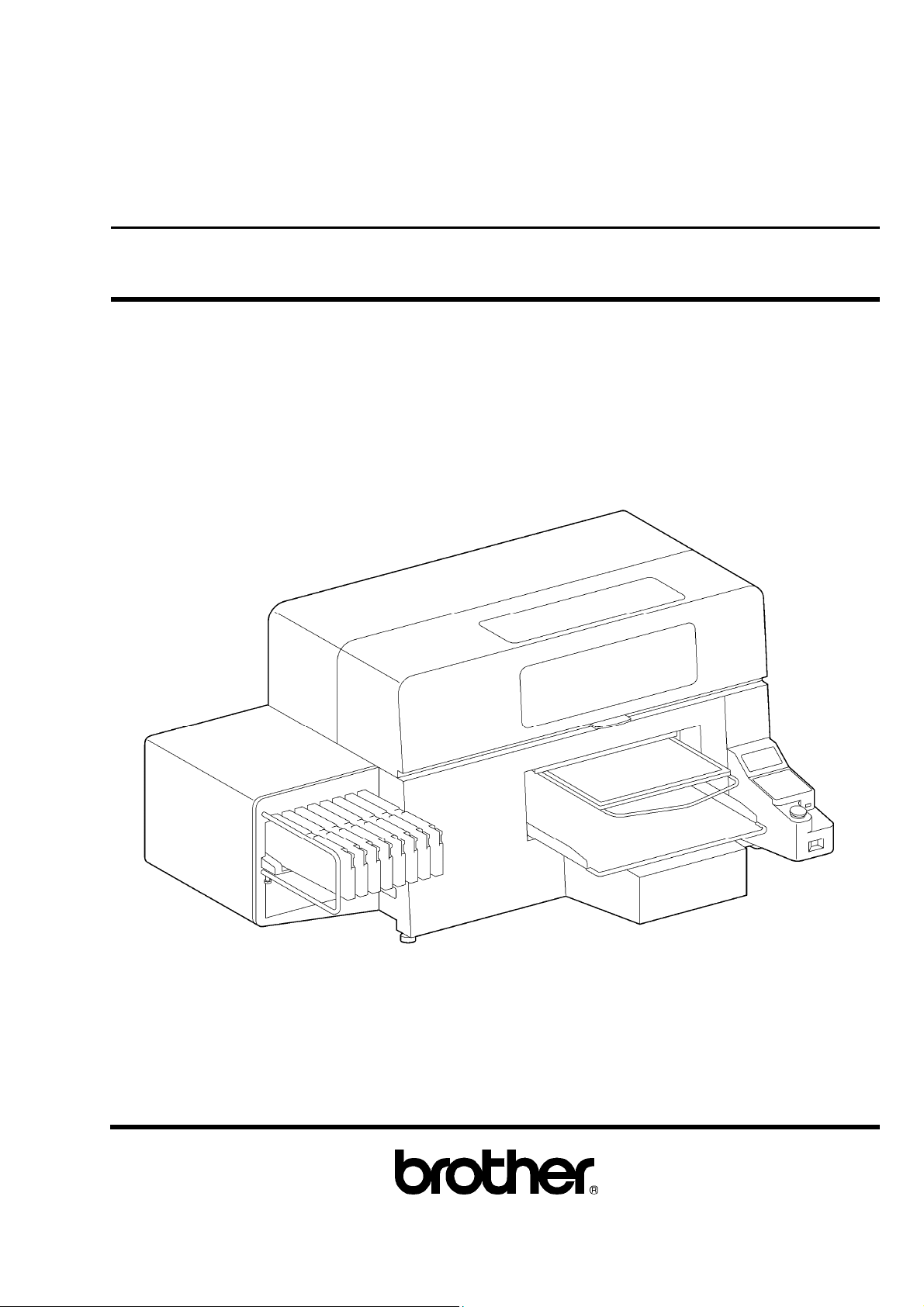
GT-3 Series
Please read this manual before using the printer.
Please keep this manual within easy reach for quick reference.
GARMENT PRINTER
BASIC OPERATION MANUAL
GT Series US support homepage http://www.brother-usa.com/Garmentprinters/
Page 2

MEMO
Note based on California law (USA) on the use and handling of Perchlorate
This product contains a CR Coin Lithium Battery which contains
Perchlorate Material – special handling may apply.
See http://www.dtsc.ca.gov/hazardouswaste/perchlorate.
GT-3 Series
Page 3
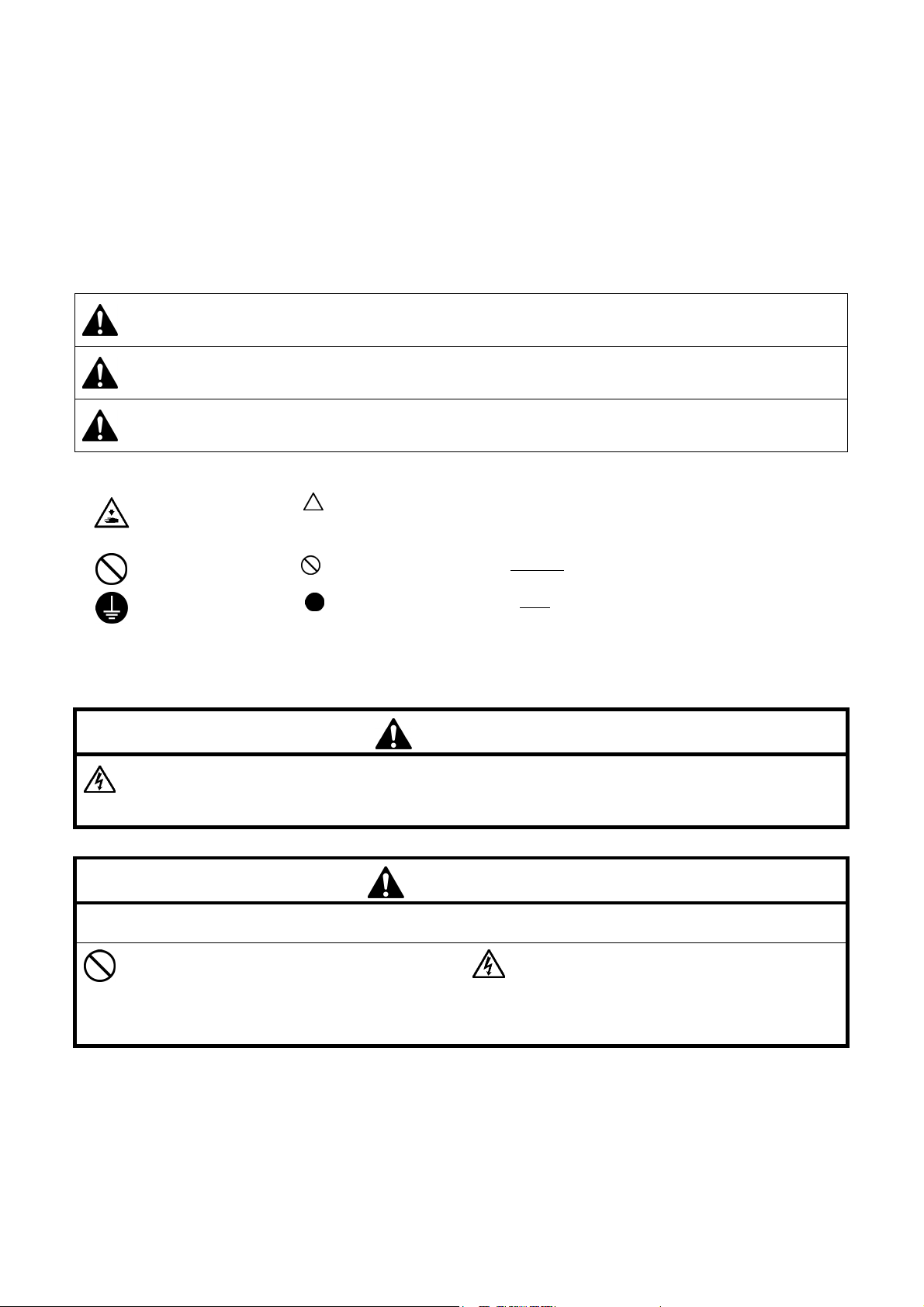
Thank you very much for buying a BROTHER printer. Before using your new printer, please read the safety instructions below
and the explanations given in the instruction manual.
SAFETY INSTRUCTIONS
[1] Safety indications and their meanings
This instruction manual and the indications and symbols that are used on the printer itself are provided in order to ensure safe
operation of this printer and to prevent accidents and injury to yourself or other people. The meanings of these indications and
symbols are given below.
Indications
DANGER
WARNING
CAUTION
Symbols
This symbol ( ) indicates something that you should be careful of. The picture inside the triangle
· · · · ·
· · · · ·
· · · · ·
[2] Notes on safety
indicates the nature of the caution that must be taken.
(For example, the symbol at left means “beware of injury”.)
This symbol ( ) indicates something that you must not do.
This symbol ( ) indicates something that you must do. The picture inside the circle indicates the
nature of the thing that must be done.
(For example, the symbol at left means “you must make the ground connection”.)
The instructions which follow this term indicate situations where failure to follow the
instructions will result in death or serious injury.
The instructions which follow this term indicate situations where failure to follow the
instructions could result in death or serious injury.
The instructions which follow this term indicate situations where failure to follow the
instructions may result in minor or moderate injury.
DANGER
Wait at least 5 minutes after turning off the power switch and disconnecting the power cord from the wall outlet
before opening the right side cover. Do not touch the high-voltage area in the control box as high voltage can result
in severe injury.
WARNING
Basic precautions
To prevent accidents and problems, do not modify
the machine yourself.
Brother will not be held responsible for any accidents
or problems resulting from modifications made to the
machine.
Do not handle the power cord with wet hands,
otherwise it may cause electric shocks.
GT-3 Series
i
Page 4
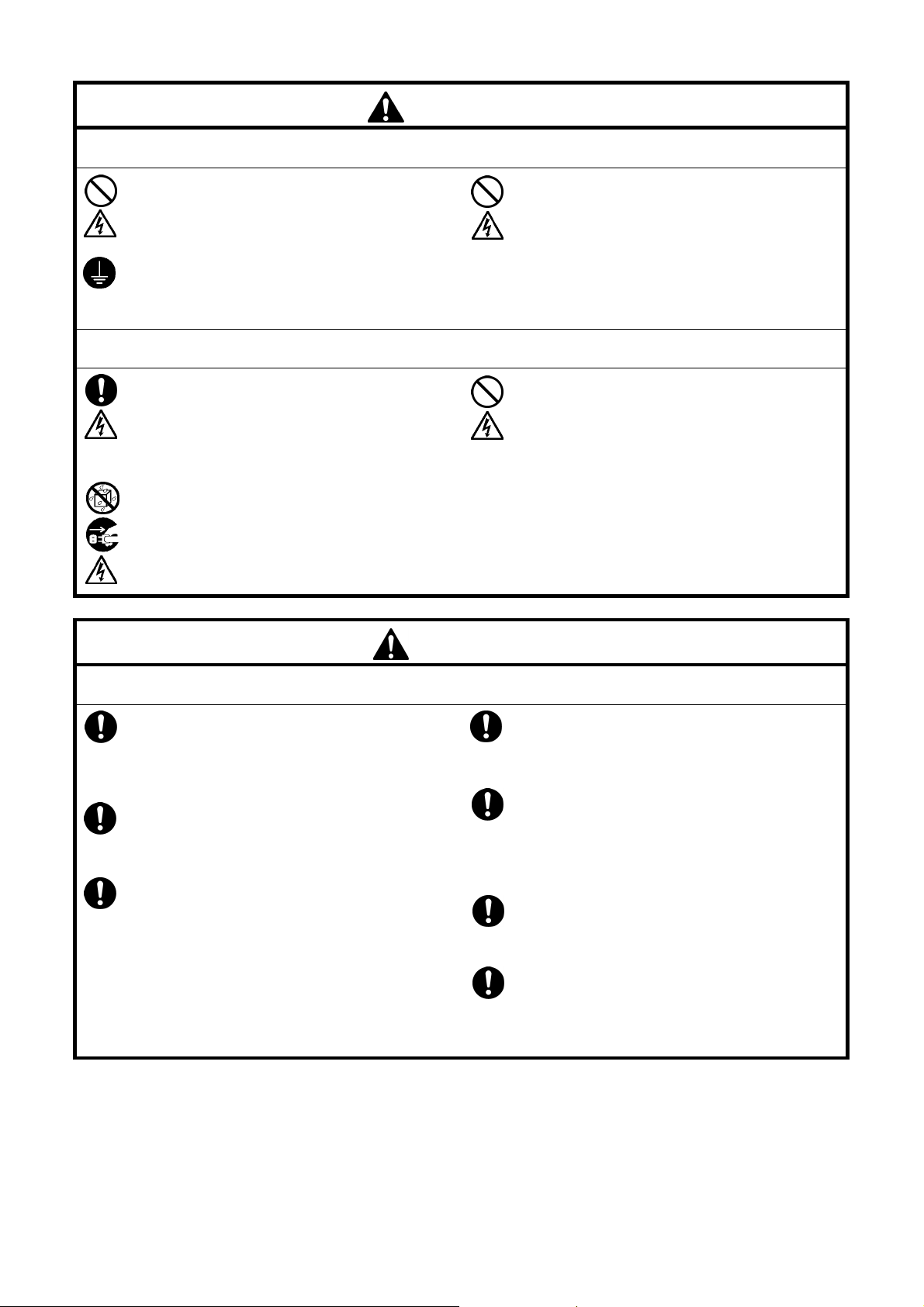
WARNING
Installation
Do not set up the printer in a dusty environment. If
dust collects inside the printer, it may cause fire or
electric shocks or problems with correct operation.
Be sure to connect the ground. If the ground
connection is not secure, you run a high risk of
receiving a serious electric shock, and problems with
correct operation may also occur.
Do not bend the cords excessively or fasten them
too hard with staples or anything similar to secure
cords, otherwise there is the danger that fire or
electric shocks could occur.
Printing
If a foreign object gets inside the printer, immediately
turn off the power switch and disconnect the power
cord, and arrange for a service call to resolve.
If you continue to use the printer while there is a
foreign object inside, it may result in fire or electric
shocks or problems with correct operation.
Do not allow the printer to come into contact with
liquids, otherwise it may cause fire or electric shocks
or problems with correct operation.
If any liquid gets inside the printer, immediately turn
off the power switch and disconnect the power cord.
Contact Brother to arrange a service call to resolve.
Do not use the printer when smoke or a bad odor
coming from the printer, otherwise it may cause fire
or electric shocks or problems with correct
operation.
Immediately turn off the power switch and
disconnect the power cord, and arrange for a
service call to resolve.
Environmental requirements
Use the printer in an area which is free from
sources of strong electrical noise such as electrical
line noise or static electric noise.
Sources of strong electrical noise may cause
problems with correct operation.
Any fluctuations in the power supply voltage should
be within ±10% of the rated voltage for the printer.
Voltage fluctuations which are greater than this
may cause problems with correct operation.
The power supply capacity should be greater than
the requirements for the printer’s power
consumption.
Insufficient power supply capacity may cause
problems with correct operation.
CAUTION
The ambient temperature should be within the
range of 18°C to 30°C during use.
Temperatures which are lower or higher than this
may cause problems with correct operation.
The relative humidity should be within the range of
35% to 85% during use, and no dew formation
should occur in any devices.
Excessively dry or humid environments and dew
formation may cause problems with correct
operation.
Use the printer in a place which is adequately
ventilated.
A slight odor is generated when the printed articles
are being fixed by heat.
In the event of an electrical storm, turn off the
power and disconnect the power cord from the wall
outlet.
Lightning may cause problems with correct
operation.
ii
GT-3 Series
Page 5
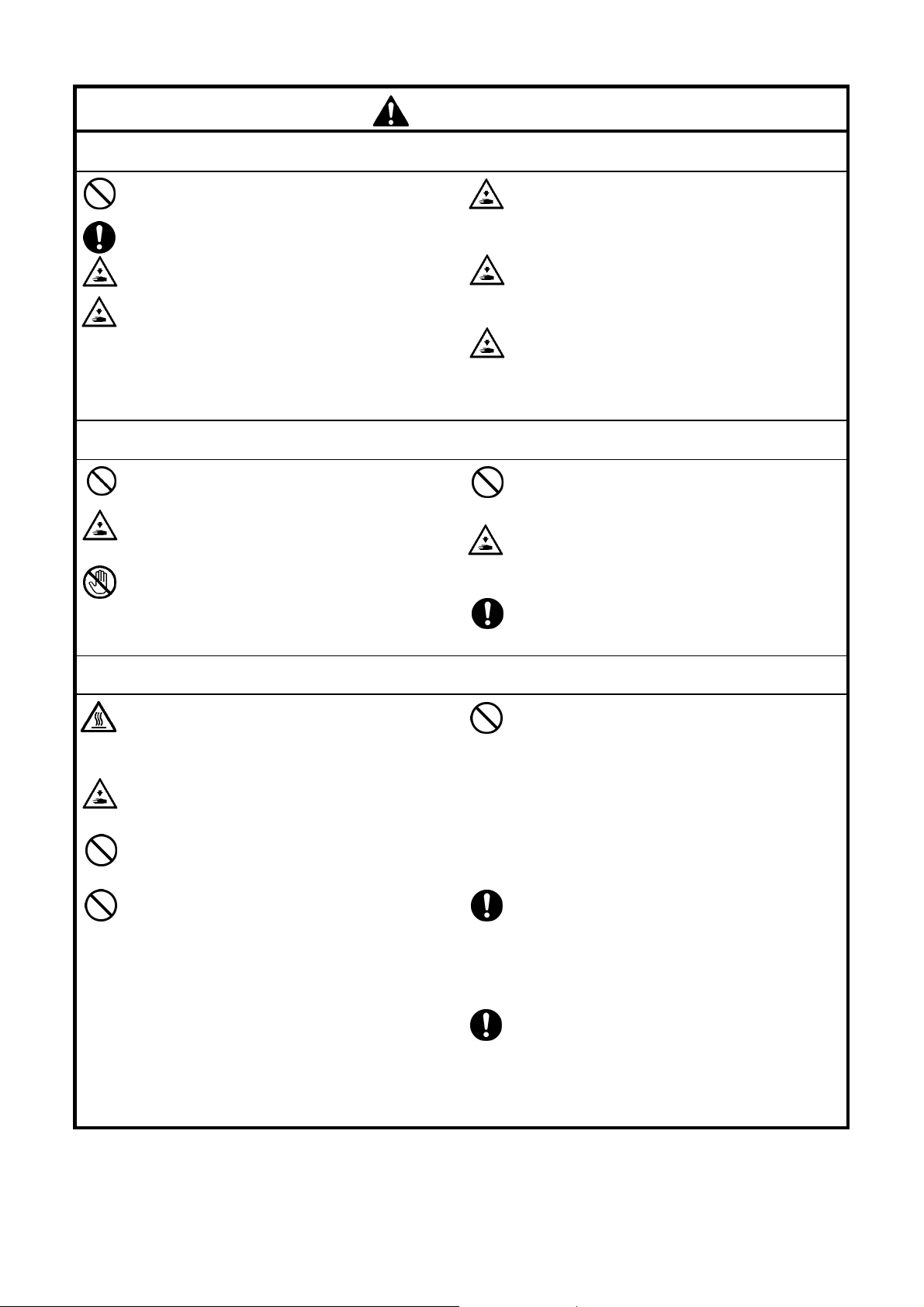
CAUTION
Installation
Setting up and moving of the printer should only be
carried out by a qualified technician.
The printer machine weighs approximately 111 kg
(245 lb). Transporting and setting up of the printer
should be held in proper way.
The machine may fall down and cause injury.
The printer must be used on a suitable stable
surface, otherwise it may tip over or fall down and
cause injury.
Furthermore, the table that supports the printer
should be at least 137 cm (53.9 inch) in width and
104.5 cm (41.1 inch) in depth, and should be able to
bear a weight of 150 kg (330 lb) or more.
This printer should only be used by operators who
are appropriately trained in its operation.
Ensure there is adequate space left for safe working.
The Platen moves forward while operating and it
may be injured.
Do not handle the platen while printing. If your hand
gets caught between the platen or the T-shirt tray
and the covers, it may be injured.
Printing
Do not set up the printer in a place where it will be
affected by vibration. It may become unbalanced
and fall down, which cause injury or damage to the
printer.
Do not connect the power cord until setup is
complete, otherwise the printer may operate if the
power switch is turned on by mistake, which could
result in injury.
Do not climb onto the printer or place heavy objects
on top of it, otherwise it may become unbalanced
and tip over or fall down and cause injury.
Do not move the Platen by hand.
The Printer may be mechanically and electrically
damaged.
Do not put your hands inside the covers while the
printer’s power is turned on, otherwise your hands
may touch against moving parts and this may result
in injury.
When a problem occurs with the operation of the
printer, contact the place of purchase or a qualified
technician.
Wait at least 1 minute after turning off the power
switch before opening the front cover.
Do not touch the head heat sink as it may be HOT
and may cause a burn.
Be careful not to get your fingers caught when
closing the front cover, otherwise it may result in
injury to your fingers.
Do not move the Platen by hand.
The Printer may be mechanically and electrically
damaged.
Do not disassemble the ink cartridge.
Maintenance
Take care not to let the liquids: Ink, Wash Liquid,
Maintenance Solution, Pretreatment or waste liquid
come into contact with your eyes or onto your skin,
otherwise inflammation can result. In case of contact
with eyes, do not rub but immediately rinse the eyes
with water.
Furthermore, do not drink the liquids: Ink, Wash
Liquid, Maintenance Solution, Pretreatment or waste
liquid under any circumstances, as they can cause
vomiting and diarrhea.
Keep the liquids out of the reach of children.
Be sure to wear protective goggles and gloves when
handling the grease, so that they do not get into
your eyes or onto your skin. If the grease get into
your eyes or onto your skin, inflammation can result.
Furthermore, do not drink or eat the grease. They
may cause diarrhea or vomiting.
Keep the grease out of the reach of children.
When replacing parts and installing optional
accessories, be sure to use only genuine Brother
parts.
Brother will not be held responsible for any
accidents or problems resulting from the use of
non-genuine parts.
GT-3 Series
iii
Page 6
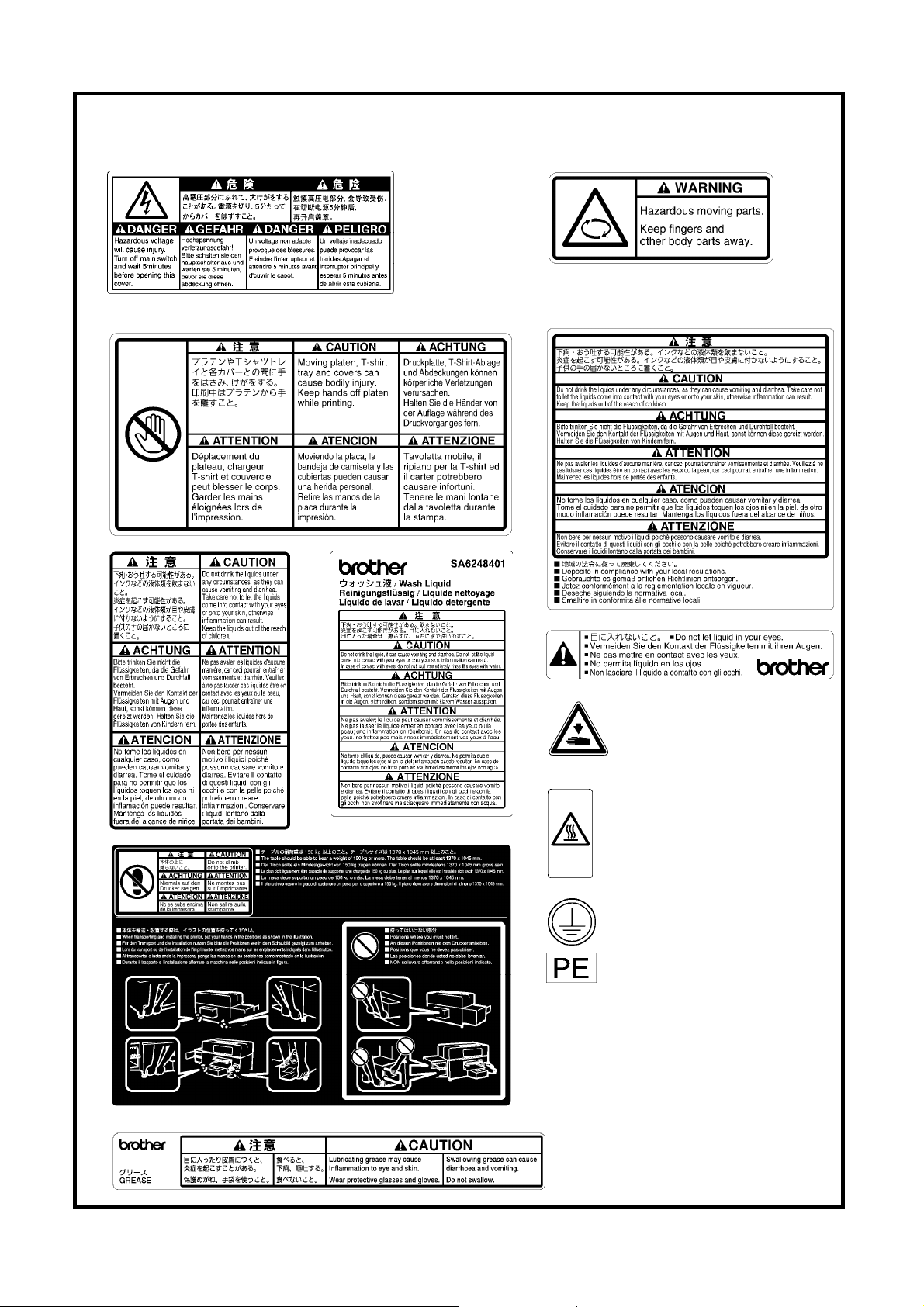
[3] Warning labels
The following warning labels appear on the printer.
Please follow the instructions on the labels at all times when using the printer. If the labels have been removed or are
difficult to read, please contact your nearest Brother dealer.
1
2
3
5
7
6
9
10
11
12
4
Watch your fingers, or you may be
injured.
High temperature warning display
Be sure to connect the ground. If
the ground connection is not
secure, you run a high risk of
receiving a serious electric shock,
and problems with correct
operation may also occur.
8
iv
GT-3 Series
Page 7
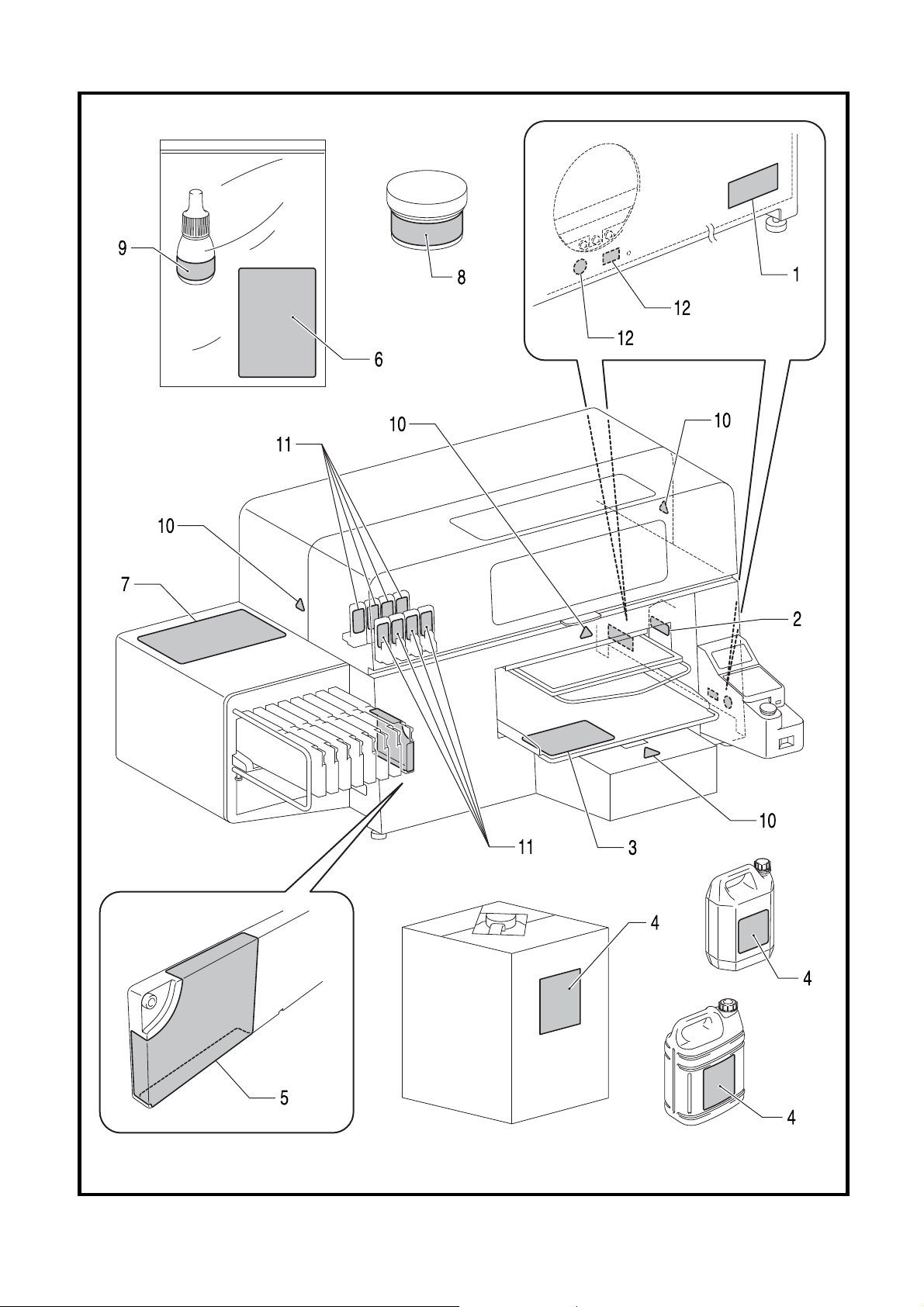
q
Grease
Wash Li
uid
Waste Ink Tank
Ink Cartridge
Pretreatment
(20kg)
Maintenance Solution
(5kg)
0085Y
GT-3 Series
v
Page 8
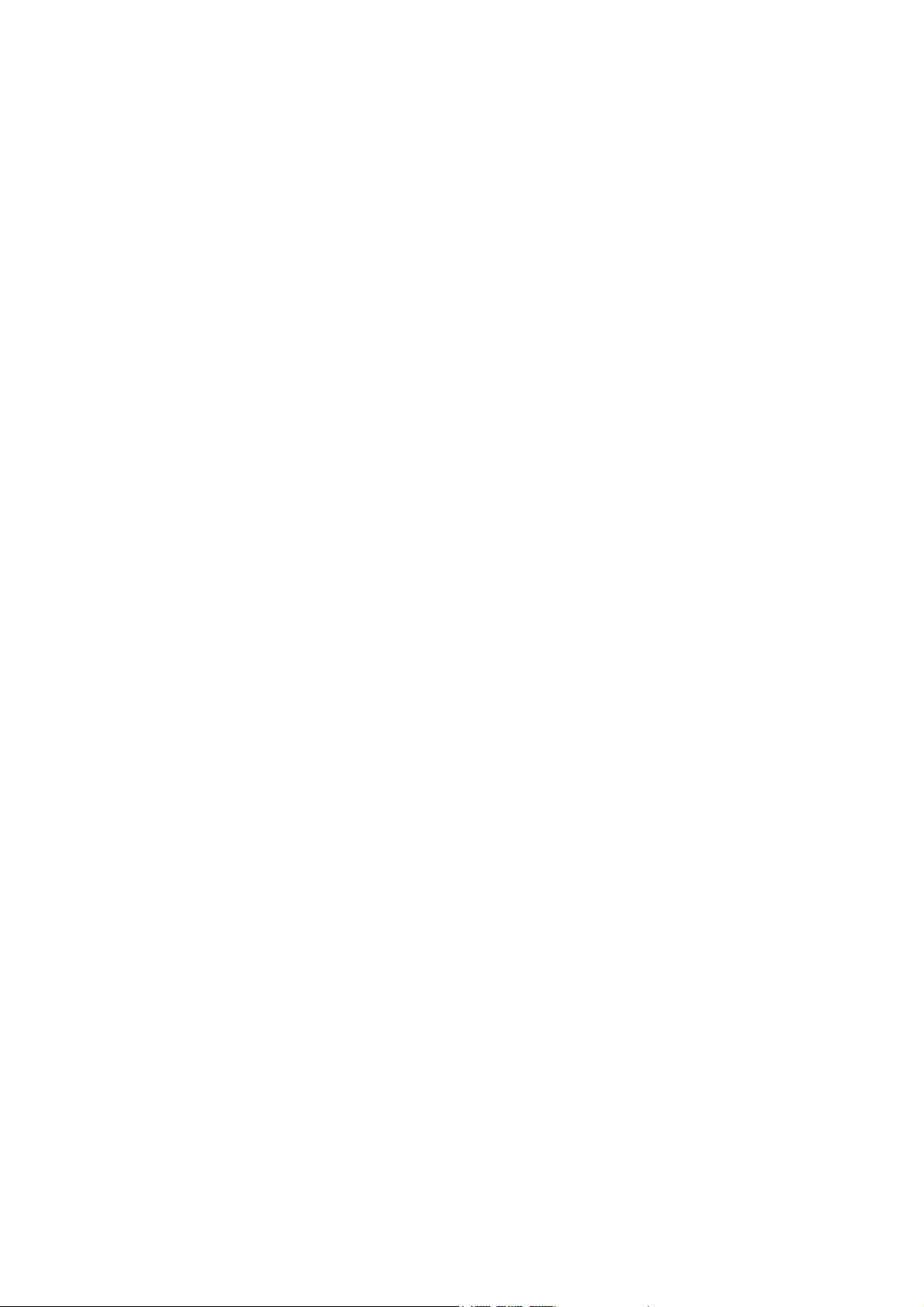
CONTENTS
1. Read This First..............................................................................................................................................................1
1-1. Precautions............................................................................................................................................................1
1-2. Unpacking Your Printer .........................................................................................................................................5
1-3. Required Condition................................................................................................................................................5
1-3-1. Environment...................................................................................................................................................5
1-3-2. Electrical Requirements.................................................................................................................................6
1-3-3. Software Information......................................................................................................................................6
1-3-4. Other Requirements......................................................................................................................................6
1-3-5. Consumable Requirements and Options....................................................................................................7
2. Identifying Your Printer’s Parts......................................................................................................................................8
2-1. Front ....................................................................................................................................................................... 8
2-2. Right ....................................................................................................................................................................... 9
2-3. Rear........................................................................................................................................................................9
2-4. Inside of the Front Cover.......................................................................................................................................10
2-5. Upper part of the Maintenance Unit.....................................................................................................................11
2-6. Under the Platen....................................................................................................................................................12
2-7. Control Panel.........................................................................................................................................................13
2-7-1. Display............................................................................................................................................................14
2-7-2. Menu List........................................................................................................................................................15
3. Getting Started...............................................................................................................................................................17
3-1. Placing Your Printer...............................................................................................................................................18
3-2. Turning On/Off Your Printer...................................................................................................................................19
3-2-1. Turning On Your Printer.................................................................................................................................19
3-2-2. Turning Off Your Printer.................................................................................................................................20
3-3. Preparing Your PC.................................................................................................................................................21
3-3-1. When you already have GT-541/GT-782 .................................................................................................... 21
3-3-2. PC preparation: For Windows XP (32 bit)....................................................................................................21
3-3-3. Connection with USB 2.0 Cable: for Windows XP......................................................................................22
3-3-4. Installation of PC for Windows Vista / Windows 7 (32 bit / 64 bit)...............................................................24
3-3-5. Connection with USB 2.0 Cable: for Windows Vista / Windows 7.............................................................25
3-3-6. Opening the installed manuals .....................................................................................................................25
3-3-7. Opening the Useful Tools ..............................................................................................................................26
3-3-8. How to use Firmware Update Tools............................................................................................................. 27
3-4. Setting Up Your Printer..........................................................................................................................................28
3-4-1. Adjusting the Display Contrast ......................................................................................................................28
3-4-2. Adjusting the Speaker Volume......................................................................................................................28
3-4-3. Temperature...................................................................................................................................................28
3-4-4. Language .......................................................................................................................................................28
4. Printing Directly from Applications................................................................................................................................29
4-1. Basic Printing Procedure ......................................................................................................................................30
5. Maintenance..................................................................................................................................................................31
5-1. Replacing Consumables ......................................................................................................................................32
5-1-1. Replacing the Ink Cartridge...........................................................................................................................32
5-1-2. Replacing the Wiper Cleaner and Cleaning the Caps / Wipers .................................................................34
5-1-3. Replacing Flushing Plate Sponge and Flushing Plate Felt.........................................................................37
5-1-4. Replacing the Fan Filter ................................................................................................................................37
5-1-5. Replacing the Roller Felts .............................................................................................................................39
5-1-6. Cleaning the inside of the printer and restart................................................................................................39
5-1-7. Cleaning the Encoder Strip ...........................................................................................................................40
GT-3 Series
Page 9
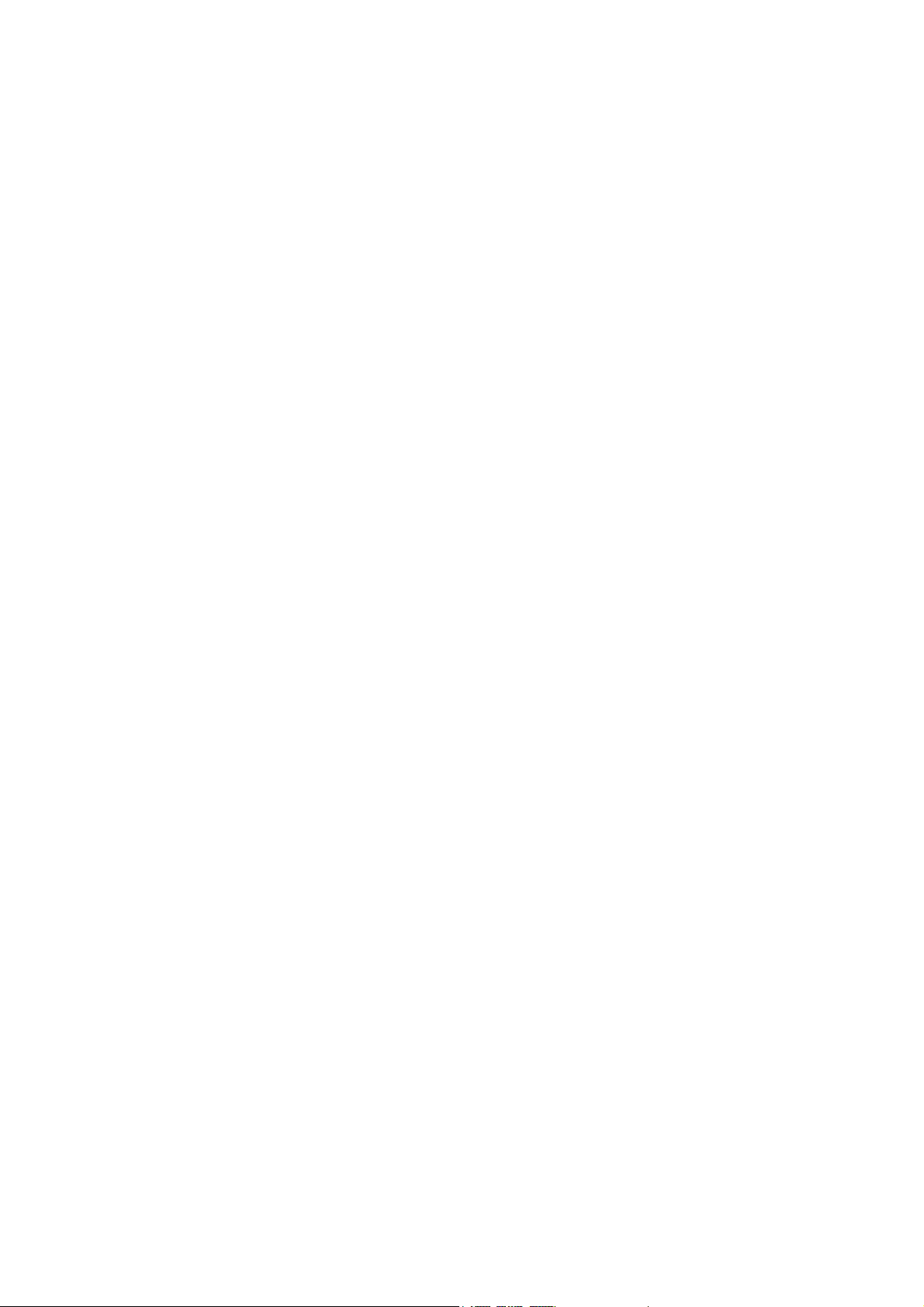
5-2. Regular Maintenance............................................................................................................................................43
5-2-1. Daily Cleaning White for replacing dull White Ink (Once a day, before printing) ....................................... 43
5-2-2. White Tube Cleaning (once a week) ............................................................................................................43
5-2-3. Waste Ink Disposal........................................................................................................................................45
GT-3 Series
Page 10
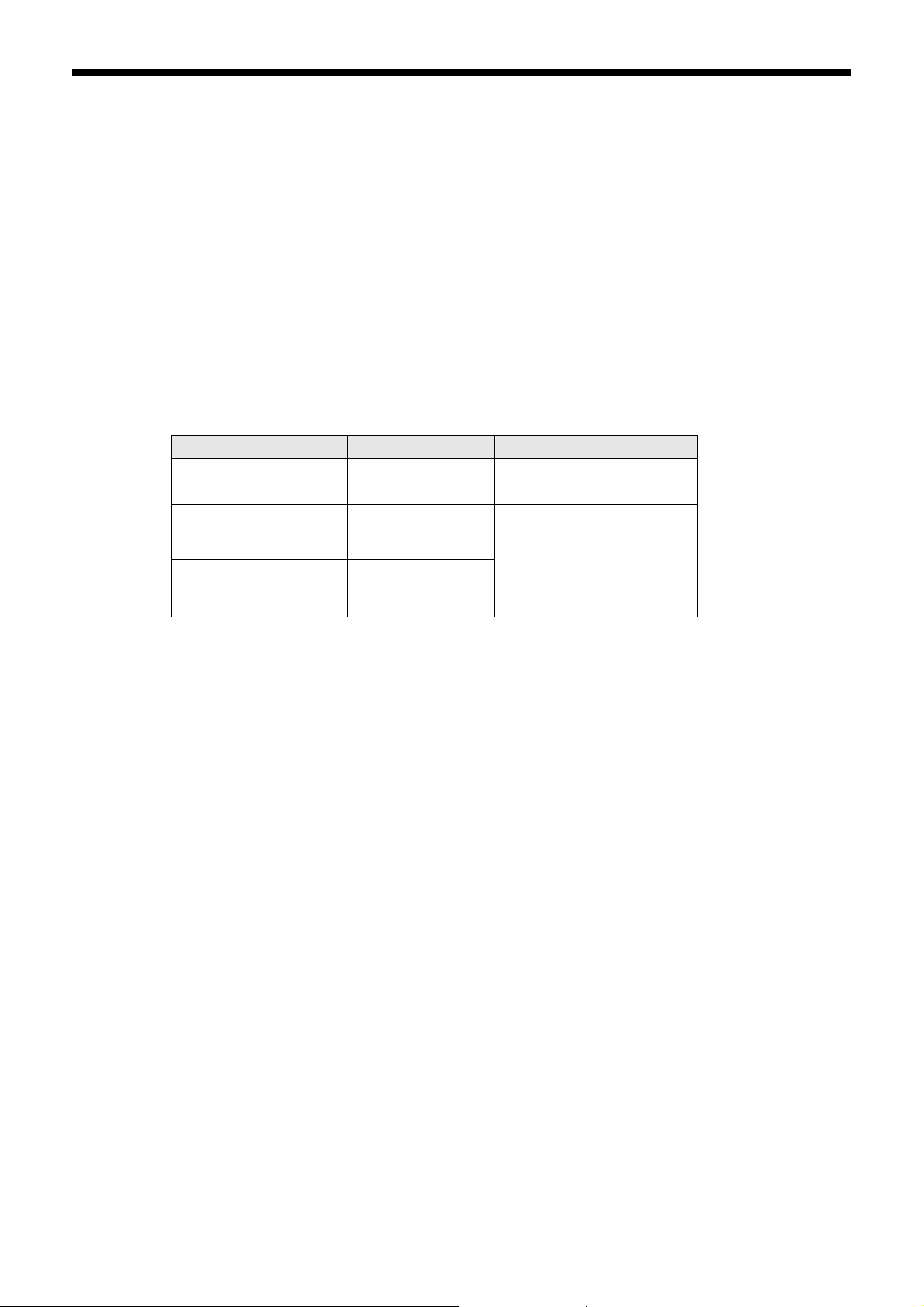
1. Read This First
1. Read This First
1-1. Precautions
Please observe the following precautions before using your printer.
z GT-3 represents the common specifications of GT-381, GT-361 and GT-341 models. The individual specifications
are described with each model name.
z Please advise the following to your customers who buy your printed materials:
z Printed colors may transfer when a printed surface rubs on a white or light-colored synthetic leather made of
PVC (polyvinyl chloride). When printing CMYK-only garments, the CMYK ink may transfer to the White-only
printed garment when they rub against each other. In those cases, clean the stains with a soft cloth or
toothbrush with a household cleaner or alcohol.
z Wash away the pretreatment halo marks.
z The printer is designed to be used within the temperature and humidity levels below. Less humidity may cause ink
clogging in Print Head nozzles and higher temperature may cause splashy print result. Use the printer within the
range of our recommendation for the best print result.
Keeping your printer
Temperature Humidity
32 °F to 104 °F
(0 °C to 40 °C)
(no condensation)
20 % to 85 %
Operating your printer
For the best print result
z Do not pull out Ink Cartridge(s) during the operation; it may result in poor print quality or cause damage to your
printer.
z Do not turn off your printer, or open the Front Cover during the operation; otherwise the printer may be damaged or
spoil the print job.
z Be careful in handling a printed T-shirt that has not yet fixed by heat. Ink is difficult to wash from stained clothes.
z Clean the Caps and Wipers, replace the Wiper Cleaners, Fan Filter, Roller Felts (4), Flushing Plate Sponge (top)
and Flushing Plate Felt (bottom) according to our maintenance schedule to maintain good print quality. Those
Maintenance Parts are packed together in White, Cyan and Magenta (except 180 cc) ink Cartons. Replace them
when you open the new ink cartridge or you see the warning indicated on the display. Print quality may be
damaged by insufficient cleaning, e.g. dirty printed materials, mis-firing.
z Never use alcohol when you clean Head Caps and Wiper Blade; it will cause damage to the Print Heads. Use
Wash Liquid when you clean around the Print Heads.
z Install the Ink Cartridges in the correct positions as shown. Confirm both the colors of labels on your printer and the
Ink Cartridges.
z The printer indicates empty status "Empty XXXX (color)" when the ink cartridge is used up. Replace with a new Ink
Cartridge. Make a new Ink Cartridge available when the icon on the Operation Panel starts blinking. A small amount
of ink remains to avoid damage to your printer.
50 °F to 95 °F
(10 °C to 35 °C)
64 °F to 86 °F
(18 °C to 30 °C)
35 % to 85 %
(no condensation)
z New consumables should be stored away from direct sunlight until they are required. Use up the Ink Cartridges,
Pretreatment and Maintenance Solution before the expired date, and CMYK inks should be used up within six
months after opening the new one.
1
GT-3 Series
Page 11
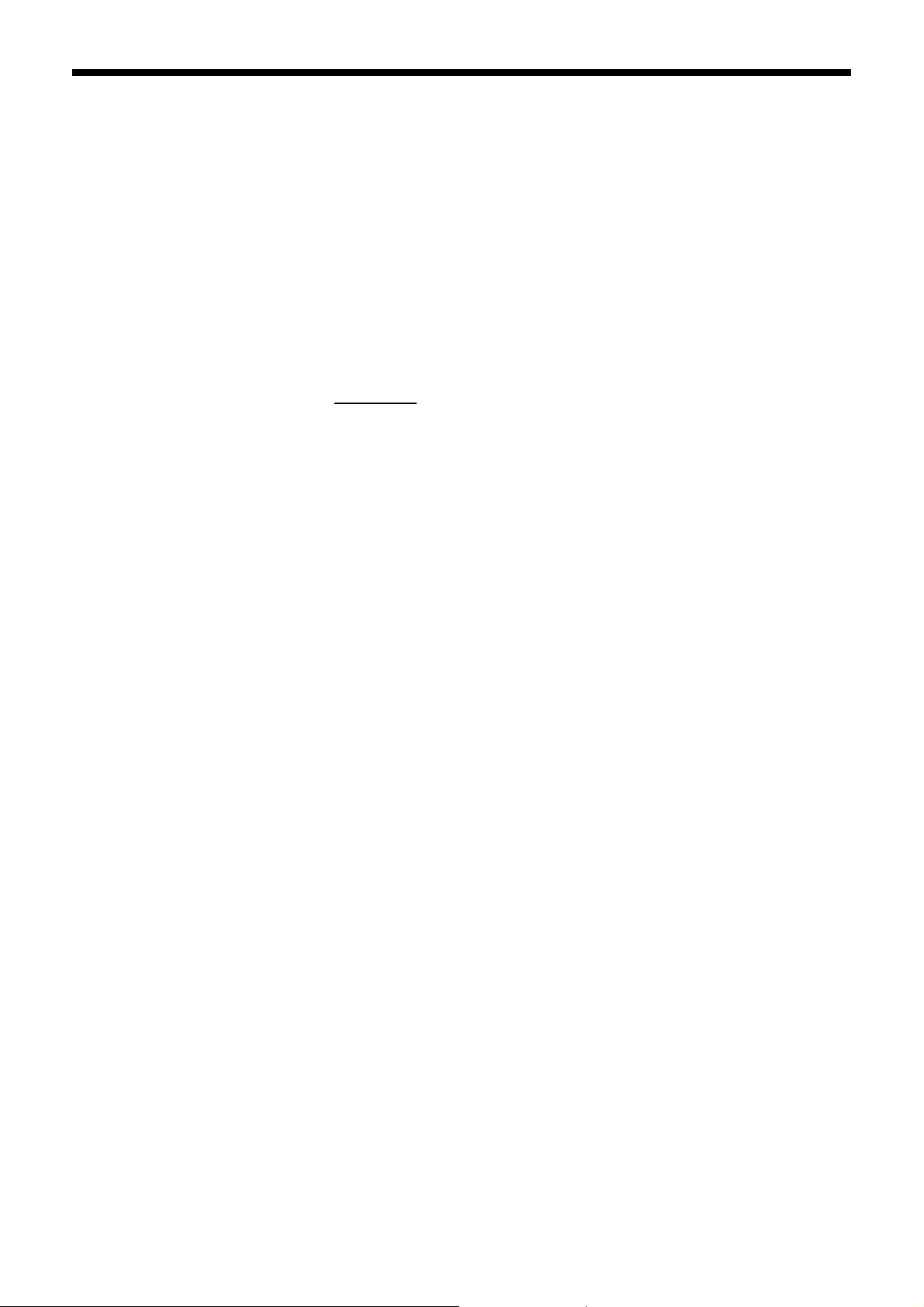
1. Read This First
z Never refill ink, never reconstruct ink cartridges; ink may cohere inside the cartridge bag, tube or even Print Head
and may cause serious damage to your printer. W e assume no responsibility for any problem caused by using
them. Only genuine new ink cartridges should be used.
z The ink cartridges should always be installed; otherwise the needles may stopped up with ink and your printer may
be damaged.
z Tubes and Print Heads for White must be cleaned with Maintenance Solution once a week by the menu Tube
Cleaning. The Warning "Clean Tube W*" is indicated on the display of the Control Panel af ter a week passes since
the last Tube Cleaning.
z If the printer is unused for a period of time there is a possibility that Print Heads and Maintenance Unit may become
clogged as ink dries. To avoid this, we recommend that the printer should be turned on at least once a week and
press the Head Cleaning Button to clean the Print Head. If you are planning not to use your printer for more than
two weeks, follow “6-2-5. Required Maintenance for the Long Storage" in the Instruction Manual to keep printer in
good condition.
z Shake the White Ink Cartridges once a day before you start printing (30 seconds to 1 minute for each, 1-2 minutes
for new one). Hold the cartridge upside down
to agitate the pigment in the bottom and shake it horizontally .
z If CMYK inks are printed on a Pretreatment applied T -shirt, ink may wash off. Do not apply Pretreatment when you
print without using White ink.
z The clearance between the Clearance Sensor and the surface of the Print Heads should be app. 2 mm. If the
clearance is wider, the ink mist will spread inside the printer and the printing material, and may damage the sensors
inside. If you print with wider clearance (more than 2 mm) then check the inside of the printer and keep it clean by
referring to "5-1-6. Cleaning the inside of the printer and restart" and "5-1-7. Cleaning the Encoder S trip".
z Pretreatment mist may spread out when you use a spray and/or pretreatment applicator. V entilate your room in
operation. Wear a face mask or goggles as necessary .
z Pre-treatment on some T -shirts may be seen after applied and cured, wash lightly with water to remove mark.
Some dyes may be decolorized by Pretreatment; we recommend you test the garment before printing.
z Dispose the used waste ink, pretreatment, maintenance solution (all water-based) or other wastes in accordance
with your local regulations. Or make contact to your dealer.
z The pretreated area may turn yellow when you apply Pretreatment on a white or light-colored garment. Keep the
pretreated garment away from the sunlight and wash the printed T-shirt soon.
<Note> Only for the use in the United States
This device complies with Part 15 of the FCC Rules. Operation is subject to the following two conditions: (1) this device may
not cause harmful interference, and (2) this device must accept any interference received, including interference that may
cause undesired operation.
GT-3 Series
2
Page 12
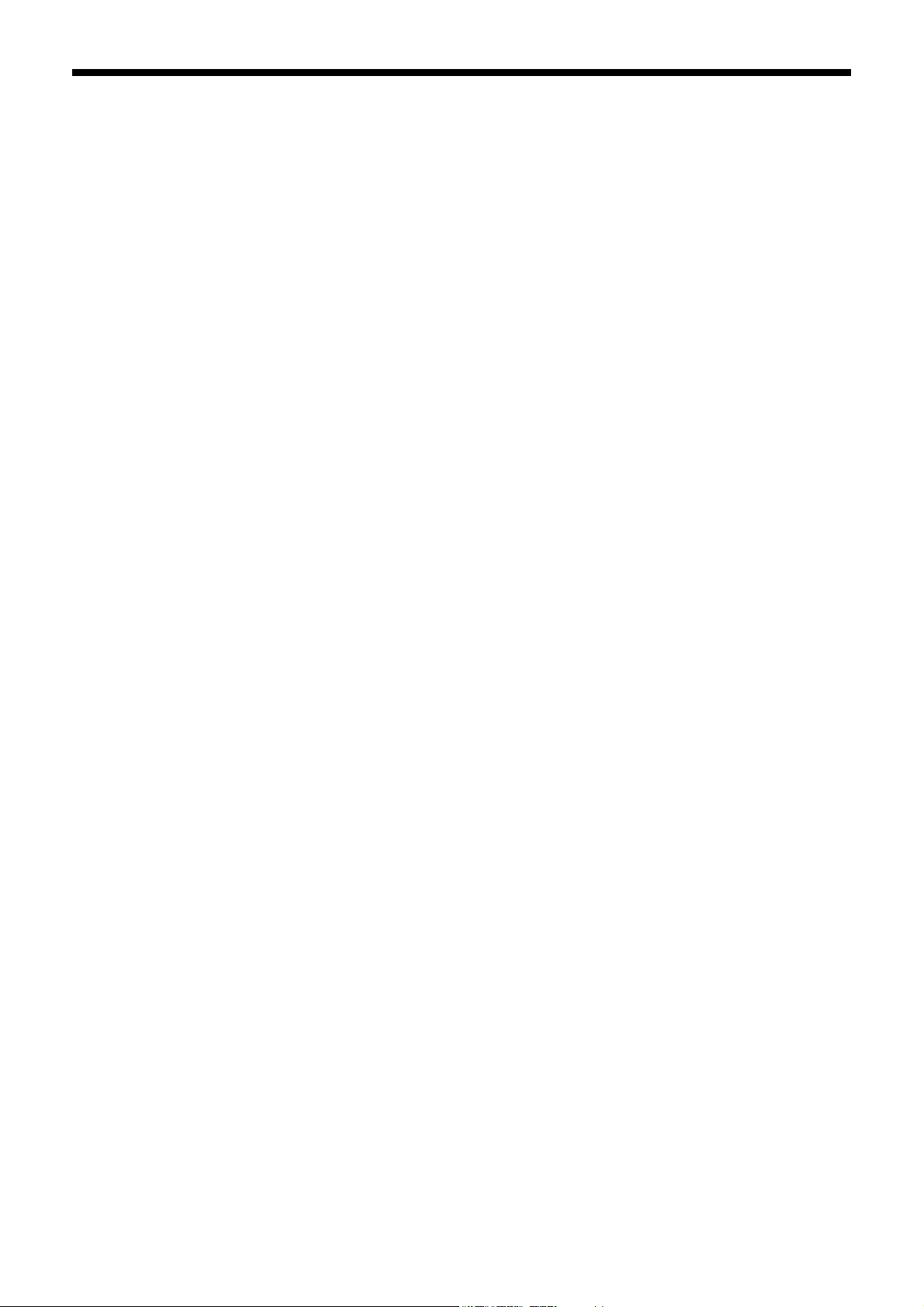
1. Read This First
<Note>
Product names used in this manual are, in general, trademarks or registered trademarks of their respective developer or
manufacture. However, in this manual, the ® marks or
TM
marks are not used.
Brother logo is registered trademark of Brother Industries, Ltd.
Microsoft and Windows are either registered trademarks of Microsoft Corporation in the United States and/or other countries.
Corel, CorelDRAW and Paint Shop Pro are registered trademarks of Corel Corporation.
Adobe, Adobe Photoshop, Adobe Illustrator and Adobe Photoshop Elements are either registered trademarks of Adobe
Systems Incorporated in the United States and/or other countries.
Other product and company names mentioned herein may be the trademarks or registered trademarks of their respective
owners.
Screen shots used in this document are in accordance with the guidelines of Microsoft Corporation.
3
GT-3 Series
Page 13
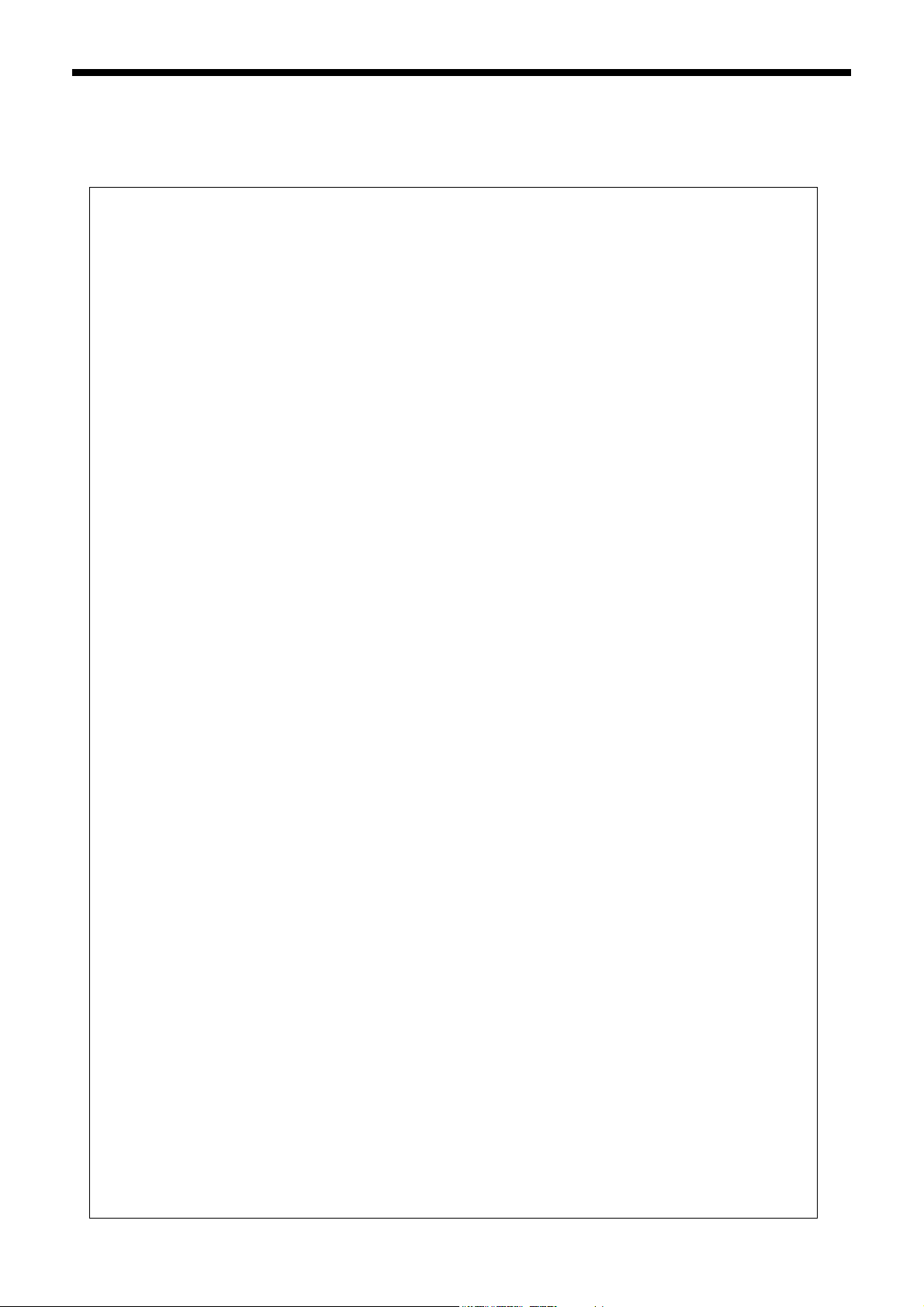
<Software>
This unit uses software.
Agree with the license agreement to use the software.
Software License Agreement
The customer may download and use this software after agreeing with the various terms stipulated in the
Software License Agreement (herein referred to as the "Agreement").
This software cannot be used if the customer disagrees with this agreement.
1. Ownership
The ownership of this software and any reproductions belongs to Brother Industries (herein referred to as
"Company") or its supplier, Wind River KK. This agreement does not transfer this company's software
copyright to the customer.
2. License Agreement
2-1. This company hereby grants the customer non-exclusive rights to use this software.
2-2. The customer may not conduct the following.
(1) Modify this software in whole or in part
(2) Duplicate this software for purposes other for backup purposes
(3) Reverse engineering, reverse assemble, or reverse compile this software
(4) Rent or lease this software
(5) Leave a computer in a public location where this software can be downloaded
1. Read This First
3. No Warranty
Except for the expressed and implied warranties set forth herein, this company disclaim all other warranties.
This company cannot ensure that this software is not defective, not compatible with specific applications,
and the use of this software does not infringe upon third party rights.
4. Restriction of Liability
This company shall not be held responsible for any damage, directly or indirectly, caused by problems or
any related problems with this software.
5. Third Party Beneficiary
Wind River KK. and its suppliers (herein collectively referred to as "supplier") are third party beneficiaries of
this software in this Agreement and may have enforceable rights of the various terms in this Agreement.
6. License Termination
If the customer violates the conditions stipulated in this Agreement, this company may terminate this
Agreement without prior notice.
7. Governing Law
This Agreement shall conform to and be interpreted according to Japanese Law.
8. Separate Terms
Regarding the use of this software by customers not under this Agreement, this company or the supplier of
this software shall provide the customer with separate terms (herein referred to as "separate terms"). If the
customer agrees to these
separate terms, these terms shall take priority over any terms not covered or infringing upon the provisions
within the License Agreement.
Agree to abide by the aforementioned terms.
GT-3 Series
4
Page 14
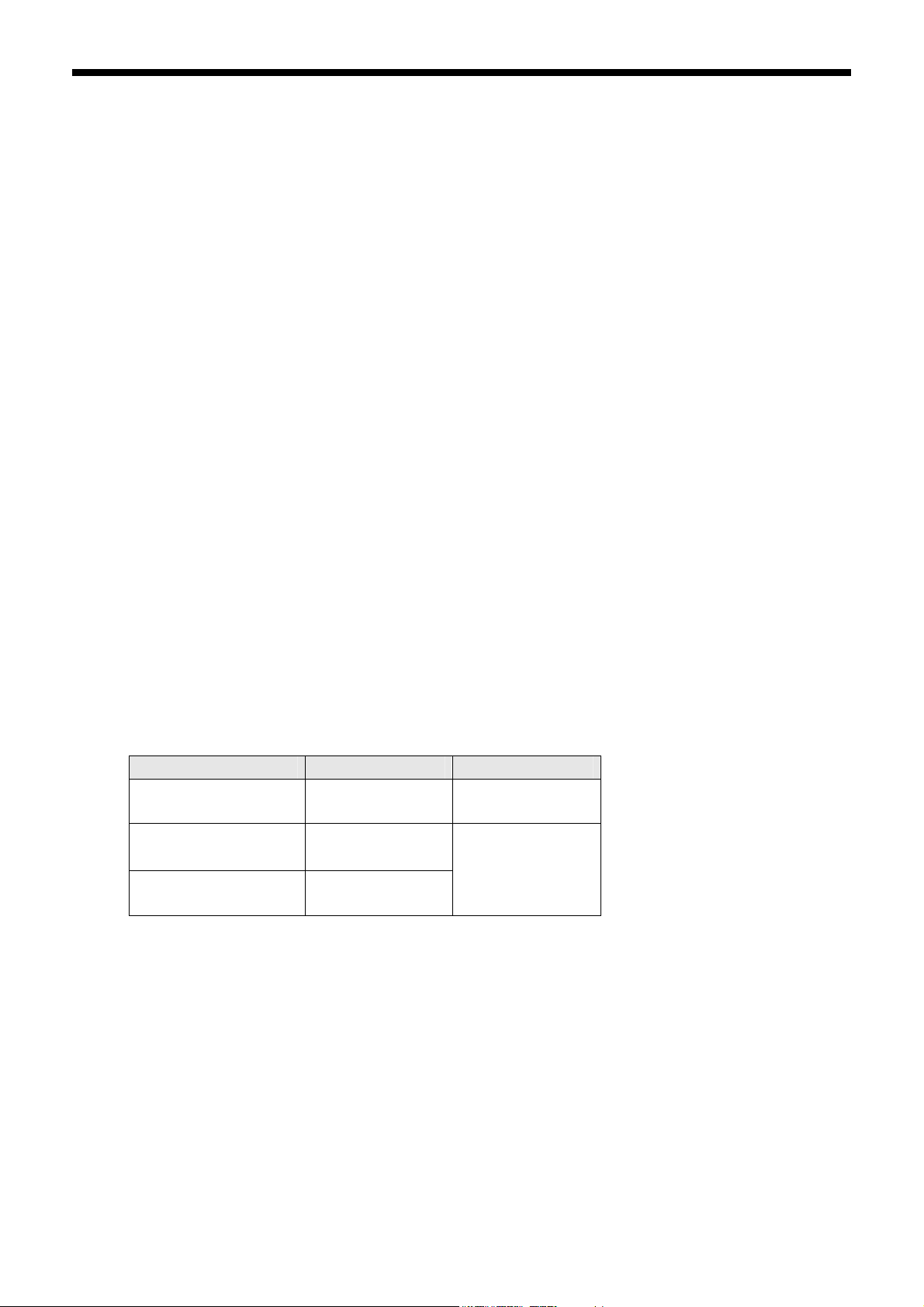
1. Read This First
1-2. Unpacking Your Printer
<Note>
Your printer must be unpacked by a Brother representative or a Brother authorized shipping company.
After unpacking, check that the following parts are included.
Contact Brother Customer Service Hot Line if any of these is missing.
z GT-3 Printer
z Install CD
z AC cord
z Nozzle Cleaning Kit: 2 for GT-381 and GT-361, 1 for GT-341
z Print Heads: 8 for GT-381, 6 for GT-361, 4 for GT-341
z One Waste Ink Tank
z One Encoder Cleaner
z One Maintenance Cartridge for GT-381, GT-361
z One Tube Cleaning Bottle for GT-381, GT-361
z Flushing Plate (including Flushing Plate Felt and Flushing Plate Sponge)
z Print Head Protection Film: 8 for GT-381, 6 for GT-361, 4 for GT-341
z Basic Operation Manual
z "How to uncrate" Manual
<Note>
Filter Cartridges (8 for GT-381, 6 for GT-361, 4 for GT-341)are installed in both Ink Cartridge Slots. Keep them since they
should be used for maintenance & transport operations.
1-3. Required Condition
Please use your printer under the conditions described in this section.
1-3-1. Environment
Temperature Humidity
Keeping your printer
Operating your printer
For the best print result
If your room is dry, we recommend using a humidifier to avoid Print Heads from clogging with dried ink.
32 °F to 104 °F
(0 °C to 40 °C)
50 °F to 95 °F
(10 °C to 35 °C)
64 °F to 86 °F
(18 °C to 30 °C)
20 % to 85 %
(no condensation)
35 % to 85 %
(no condensation)
5
GT-3 Series
Page 15
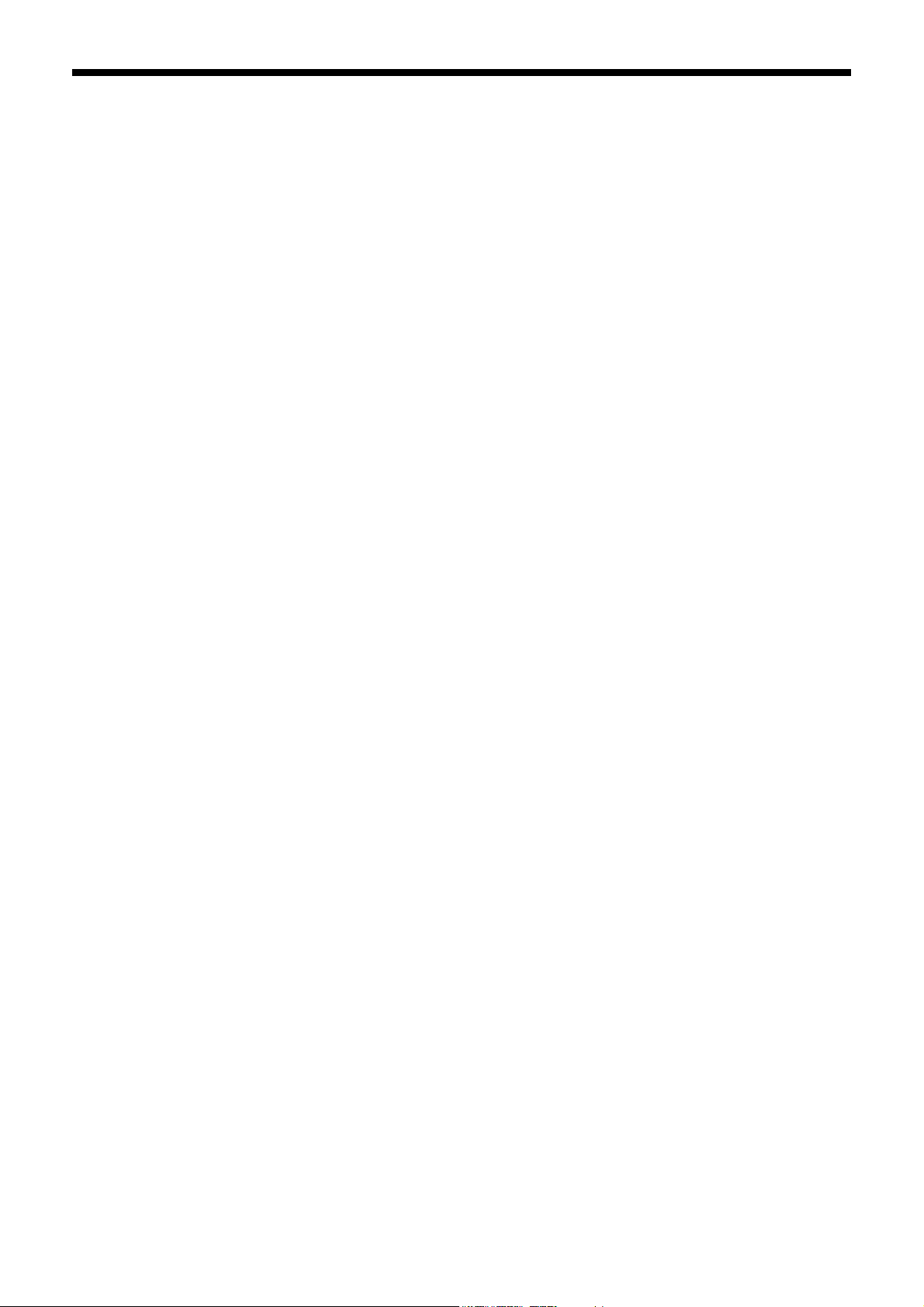
1-3-2. Electrical Requirements
Power:
Single-phase 100-240 V, 50/60 Hz
Power Consumptions:
0.4 A (average)
1-3-3. Software Information
Supported OS:
Latest Windows XP (32 bit), Windows Vista (32 bit / 64 bit), Windows 7 (32 bit / 64 bit)
Supported Interface:
USB 2.0
Minimum System Requirements:
256 MB RAM (512 MB or more is recommended),
128 MB free disk space (256 MB or more is recommended),
1 GHz CPU (2 GHz or more is recommended.)
Recommended Applications for precise output:
Adobe Photoshop, Adobe Photoshop Elements, Paint Shop Photo Pro (for BMP editing)
Adobe Illustrator, CorelDRAW (for Vector Data editing)
1-3-4. Other Requirements
When purchasing optional tools and devices, choose one that meets the following requirements.
1. Read This First
USB cable:
USB 2.0-compliant device cable (A/B)
<Note>
Using other USB 2.0-compliant device cable may result in improper connection.
USB flash memory:
Capacity under 32 GB,
Heat Press:
Must be able to handle the area of Platen 14 x 16 (355.6 mm x 406.4 mm) and maintain heat production of 356 °F (180 °C)
for 35 seconds. Pretreatment must be cured with the heat press instead of oven to keep the surface flat and smooth.
<Note>
When you print with White ink, we recommend using oven instead of heat press. (320°F (160 °C), 3 and half minutes with the
tunnel 2.4 meter long as a rough indication)
Separator sheet:
When you cure Pretreatment and ink, be sure to use this to make the surface smooth and flat. When you cure printed ink, use
this for separation.
FAT 32 formatted,
GT-3 Series
6
Page 16
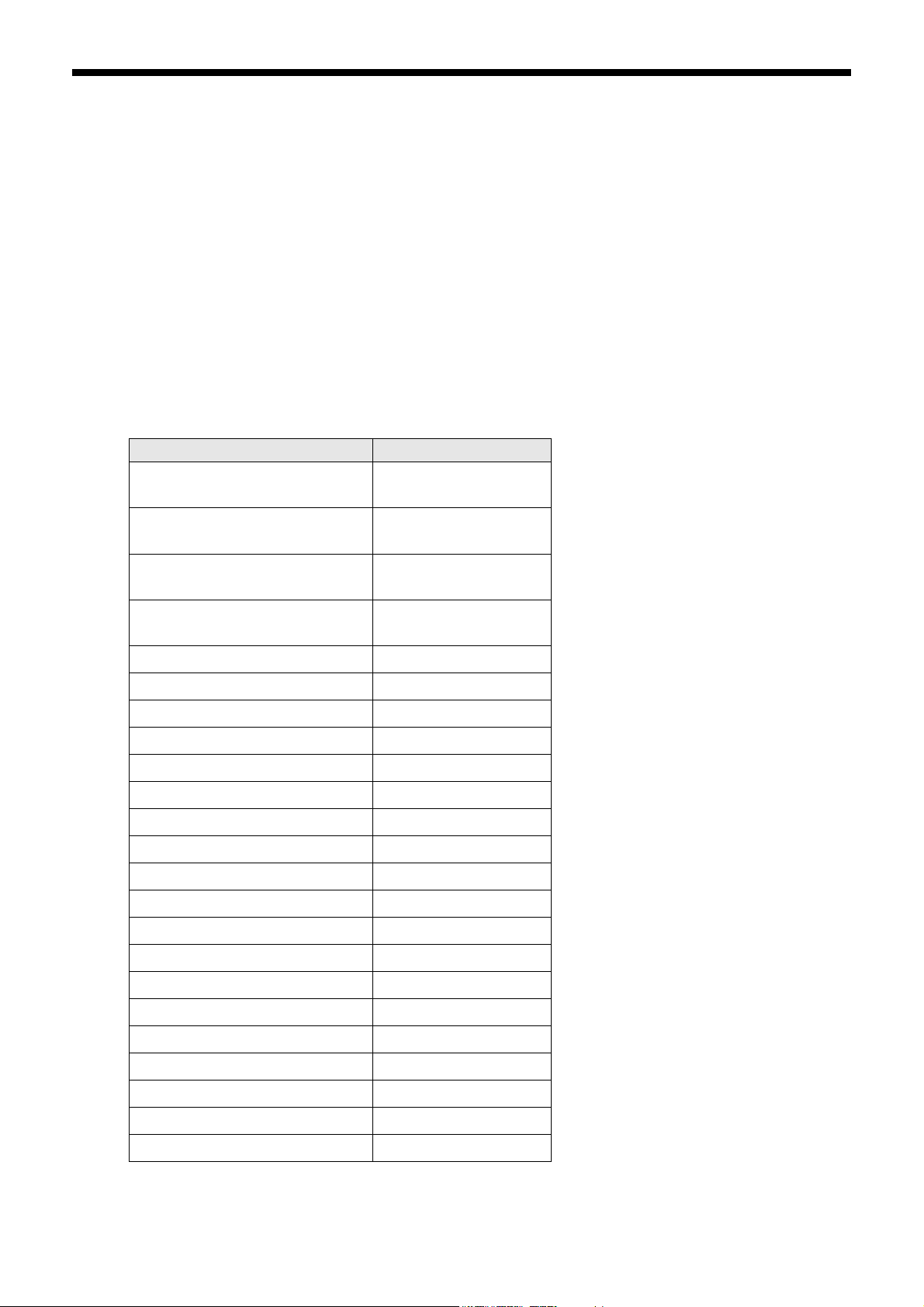
1. Read This First
Urethane mat (continuous foam):
When you cure Pretreatment, use this to release the hot air quickly.
T-shirt:
Made with 100 % cotton, 50 % cotton and 50 % polyester (light-colored are recommended)
<Note>
z Pretreatment on some T-shirts may be seen after applied and cured. In that case, wash lightly with water to remove mark.
Some dyes may be decolorized by Pretreatment, especially "dye migration" will occur on Polyester garment. Be sure to
test before your production.
z Some manufacturing brands may not work as good as 100% cotton garment.
You need to test prior to your production, especially when you print on something new and unknown materials.
1-3-5. Consumable Requirements and Options
For ordering new or replacement items please use the codes below.
Consumables Parts Code
Black Ink Cartridge 180 cc
380 cc
Magenta Ink Cartridge 180 cc
380 cc
Cyan Ink Cartridge 180 cc
380 cc
Yellow Ink Cartridge 180 cc
380 cc
White Ink Cartridge 380 cc x 2
GC-30K18
GC-30K38
GC-30M18
GC-30M38
GC-30C18
GC-30C38
GC-30Y18
GC-30Y38
GC-30W38
Maintenance Solution (5 kg) GC-50S5K
Pretreatment 20 kg GC-51P2L
Wash Liquid SA6248
Maintenance Cleaning Kit
Nozzle Cleaning Kit
Platen Sheet PLTN 14x16
Platen Sheet S PLTN 10x12
Platen Sheet SS PLTN 7x8
Print Head
Pretreatment Roller
Capping Cartridge W
Wiper Cleaner
Grease
Waste Ink Tank
Maintenance Cartridge W
Maintenance Cartridge (Color)
Filter Cartridge W
Filter Cartridge (Color)
SB3168
SB3082
SB3035
SA6401
SA8211
SB3184
SB1290
SB3047
SB3101
SB3229
SB2582
SB3264
SB3265
SB2512
SB2508
7
GT-3 Series
Page 17
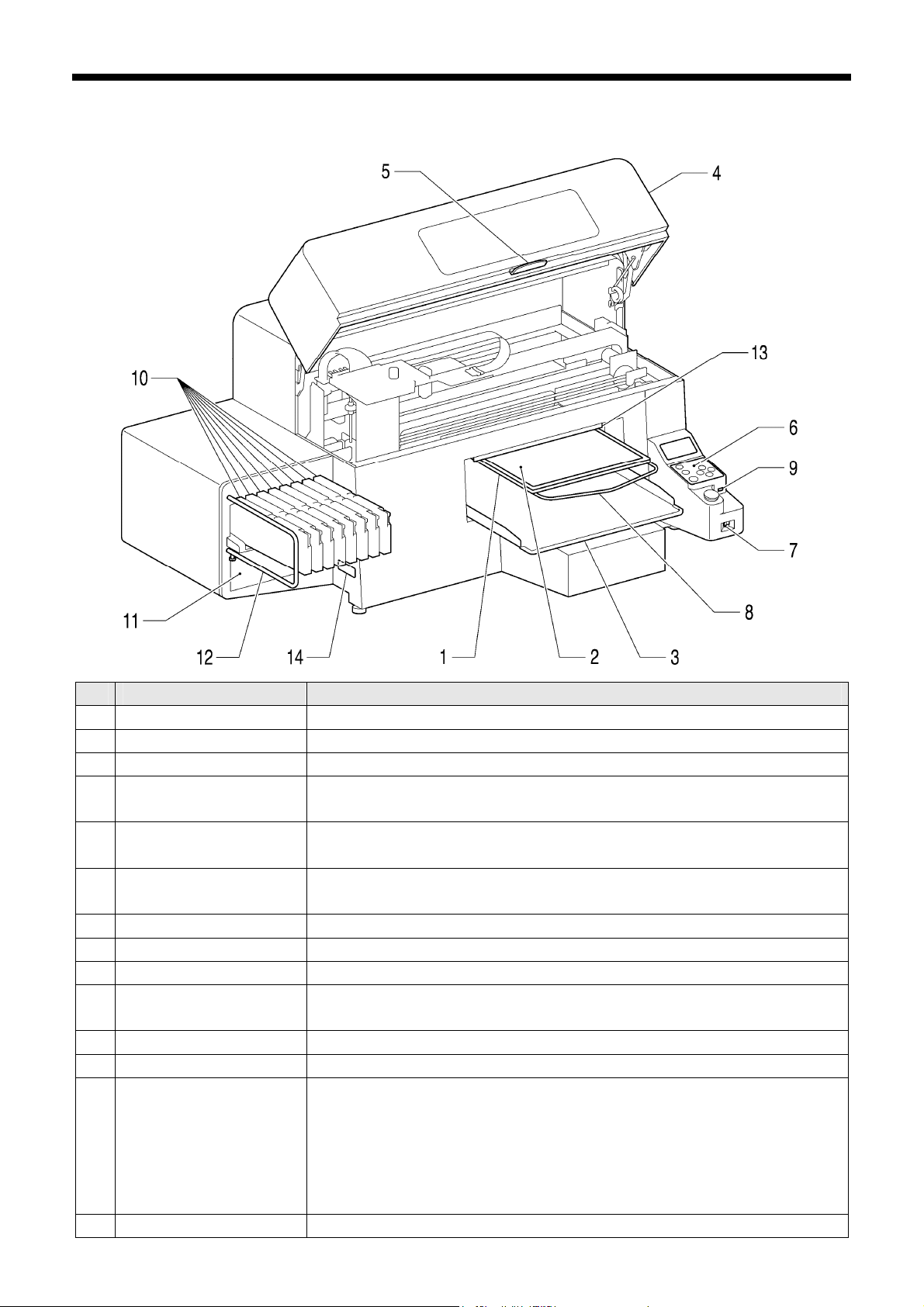
2. Identifying Your Printer’s Parts
2. Identifying Your Printer’s Parts
2-1. Front
0043Y
No. Name Description
1 Platen Holds the T-shirt to be printed.
2 Platen Sheet Prevents a T-shirt from slipping so that an image is printed on your desired position.
3 T-shirt Tray Keeps parts of T-shirt hanging from the Platen (e.g. sleeves) on this T-shirt Tray.
4 Front Cover Open this to work on the inside of your printer, after you turn OFF the printer. (If you
open the Front Cover while operating, the power automatically turns off.)
5 Stop Lever Unlocks the lock of the Front Cover. Keep pushing it to release the lock when you
close the Front Cover.
6 Control Panel Indicates the status of the printer. Use this to operate your printer.
See “2-7. Control Panel” for the details.
7 Power Switch Turns on/off your printer.
8 Shoulder Bar Adjusts the T-shirt position.
9 USB flash drive Slot Inserts USB flash drive.
10 Ink Cartridge Slots Load the Ink Cartridges of the appropriate color: from the left side W1, W2, W3, W4,
Black(K), Magenta (M), Cyan (C), Yellow (Y).
11 Ink Cartridge Storage Stores the new Ink Cartridges.
12 Guard Bar Keeps the loading space of the Platens.
13 Clearance Sensor
(Obstruction Sensor)
14 Model Plate Indicates the serial number of the product.
Cancels an operation for safety, if it detects obstructions on the Platen. When you
lower the platen for printing thicker materials, use Platen Button on the Control Panel
and check the movement if the material does not hit the flap of the Clearance Sensor.
The sensor will not work when the clearance between the print head and the material
is too wide (the platen is too low). Confirm the platen height by referring "4-5. Placing
the T-shirt on the Platen" in the Instruction Manual.
GT-3 Series
8
Page 18
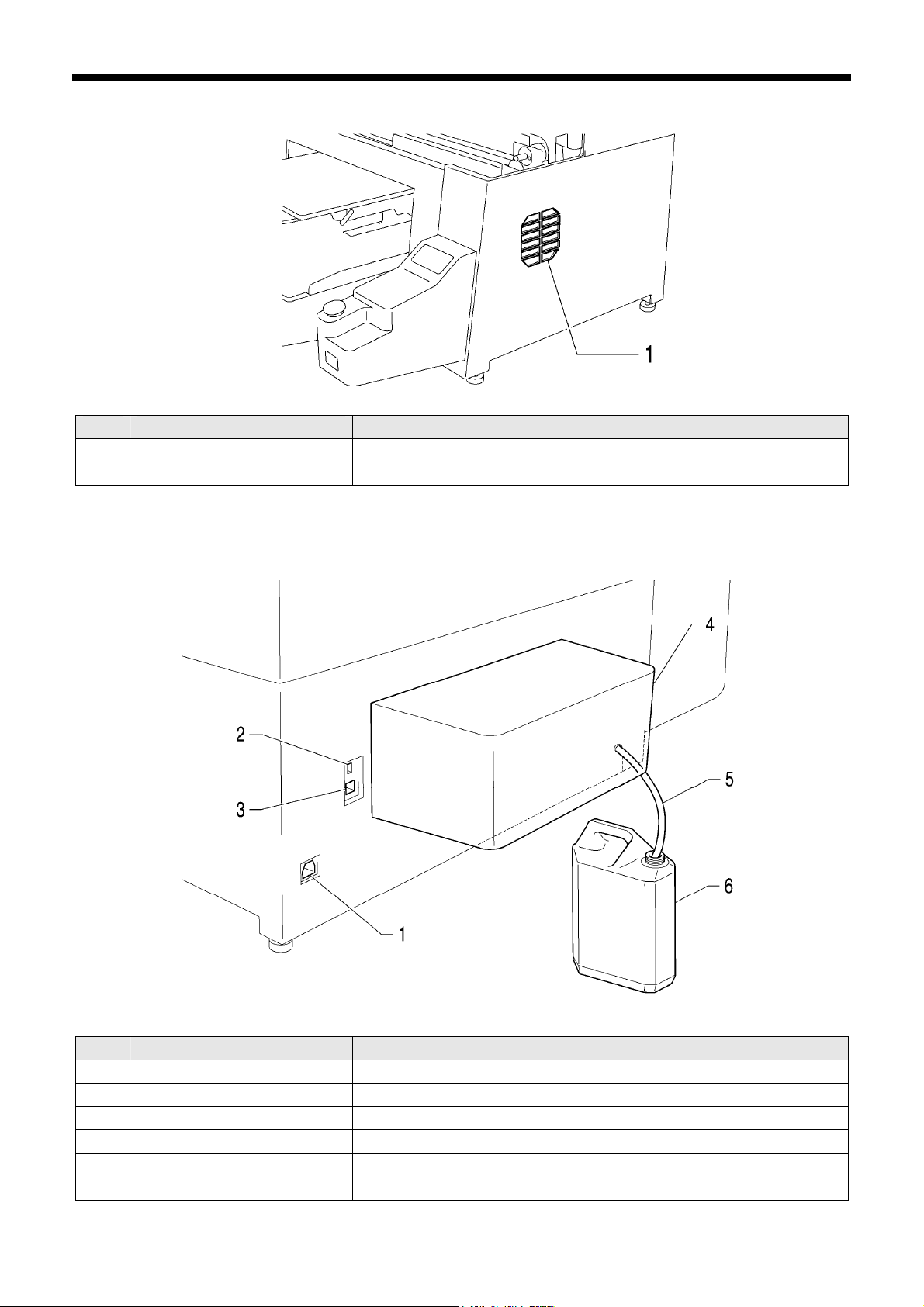
2. Identifying Your Printer’s Parts
2-2. Right
No. Name Description
1 Exhaust slot The outlet of the Exhaust Fan. Do not cover; Leave the space of 20 cm or
more to release the exhaust air.
2-3. Rear
0044Y
No. Name Description
1 AC cord socket Inserts AC cord.
2 USB port Inserts USB cable to PC.
3 LAN port Inserts LAN cable to PC.
4 Rear Cover Covers the Platen moving area.
5 Waste Ink Tube Drains the waste ink.
6 Waste Ink Tank Holds the waste ink. Be aware of the room.
0045Y
9
GT-3 Series
Page 19
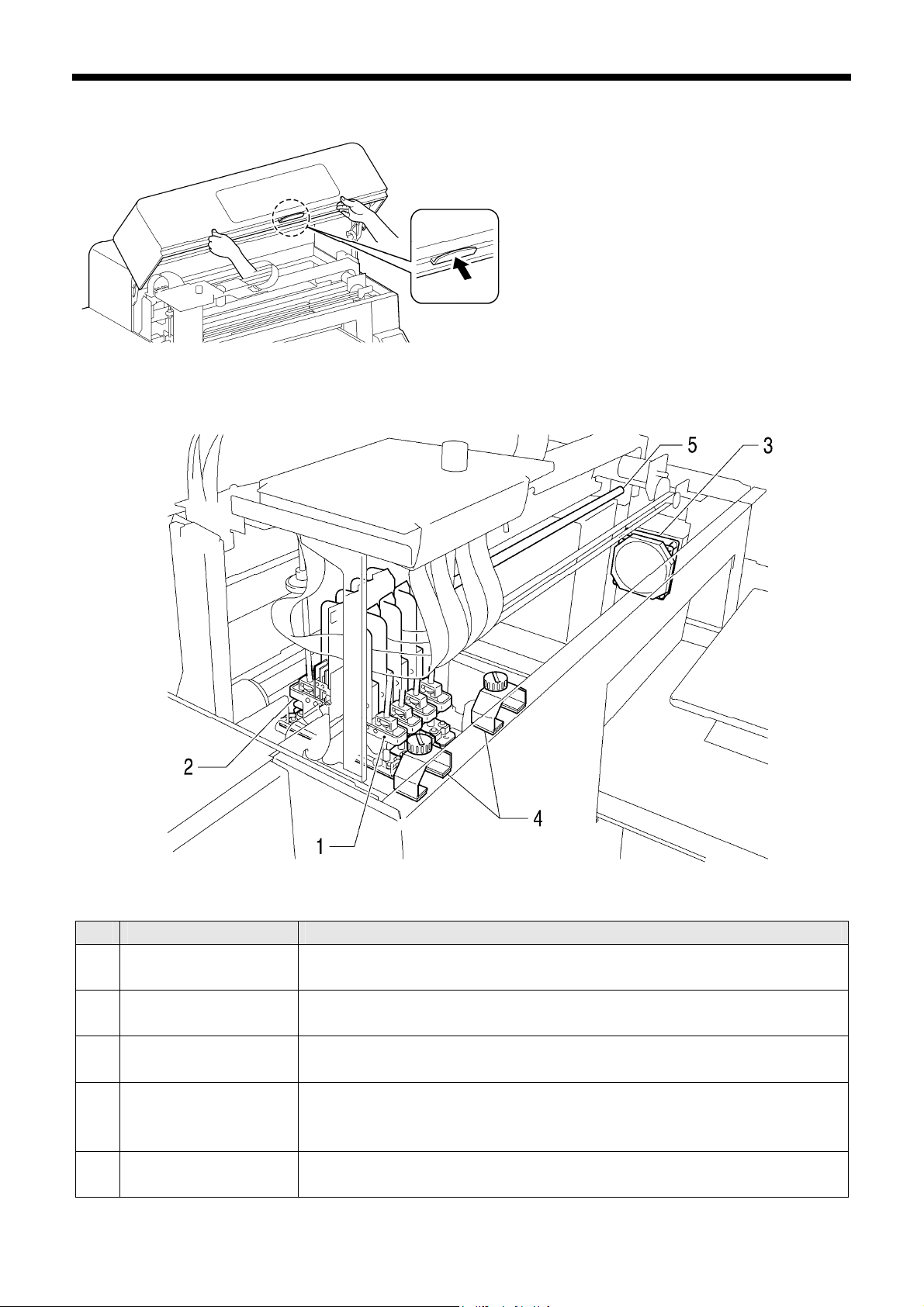
Y
2. Identifying Your Printer’s Parts
2-4. Inside of the Front Cover
Cancel any operation, restore the Platens and turn off
your printer before opening the Front Cover.
Lift the Front Cover with both hands until the lock is
set when opening. Keep pushing the Stop Lever to
release the lock and close the Front Cover with both
hands.
<Note> If you open the Front Cover while
operating, the power automatically turns off.
No. Name Description
1 Print Heads (Front) Jets the Color Ink to the platen.
From the left black, magenta, cyan, and yellow .
2 Print Heads (Back) Jets the White Ink to the platen.
From the left W1, W2, W3 and W4.
3 Filter Cover, Fan Filter ,
Exhaust Fan
4 Roller Felts Protects the roller by wiping off the surface. Exchange the Fan Filter inside the Filter
5 Carriage Guide Shaft This may be covered with ink mist and dust. Keep Clean to move the Carriage
Absorbs ink mist inside the printer. Exchange the Fan Filter inside the Filter Cover at
the timing when you exchange Wiper Cleaner. See "5-1-4. Replacing the Fan Filter".
Cover at the timing when you exchange Wiper Cleaner. See "5-1-5. Replacing the
Roller Felts".
smoothly . See "5-1-6. Cleaning the inside of the printer and restart "
0046
0047Y
GT-3 Series
10
Page 20
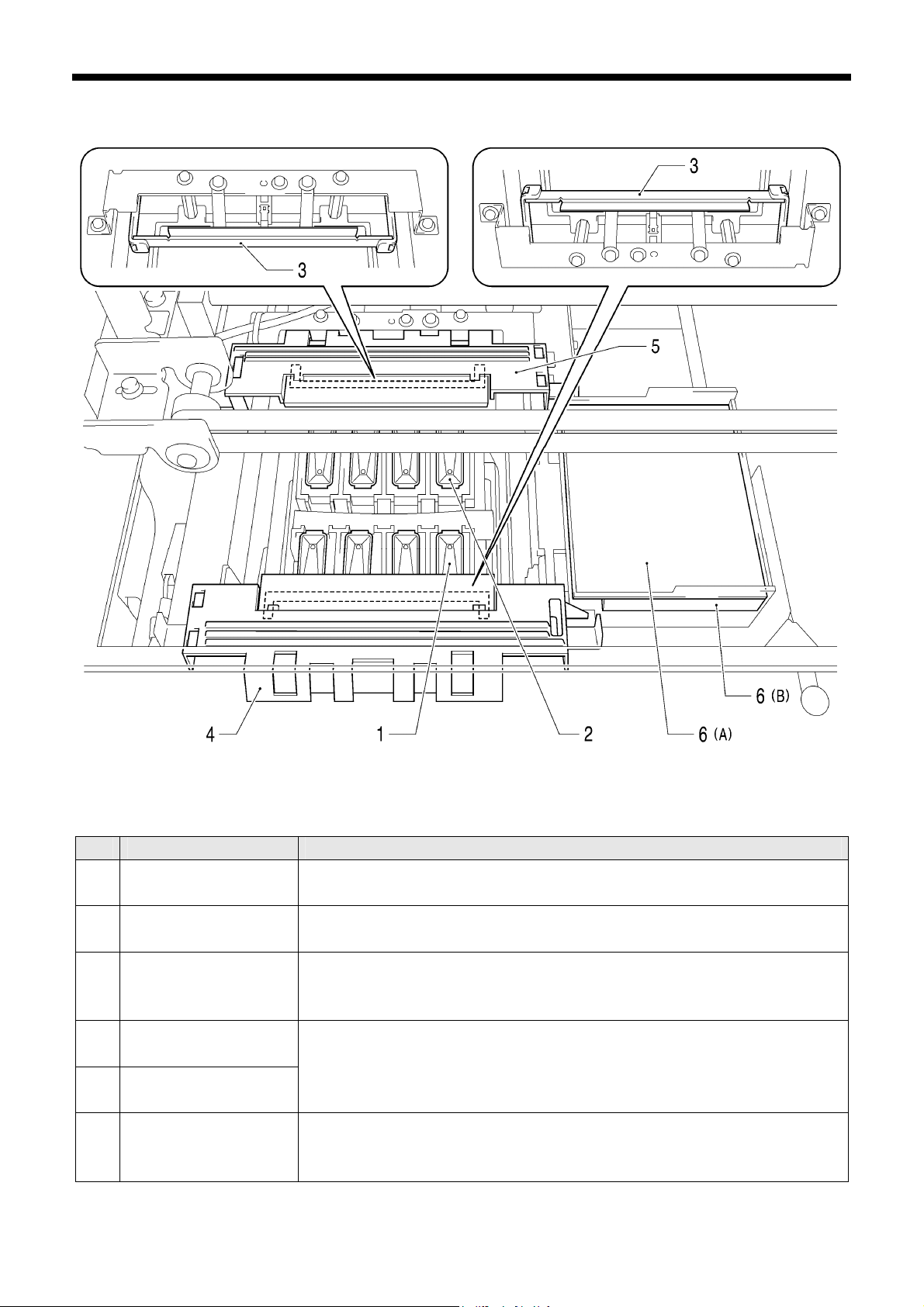
2. Identifying Your Printer’s Parts
2-5. Upper part of the Maintenance Unit
No. Name Description
1 Caps (Front: Color side) Cover the surface of the Print Heads and absorb ink in head cleaning.
From the left black, magenta, cyan, and yellow .
2 Caps (Back: White side) Cover the surface of the Print Heads and absorb ink in head cleaning.
From the left W1, W2, W3, and W4.
3 Wipers (Color / White) Wipe off the waste ink on the surface of Prin t Heads. Keep them clean for print quality
at the timing when you exchange Wiper Cleaner. See "5-1-2. Replacing the Wiper
Cleaner and Cleaning the Caps / Wipers".
4 Wiper Cleaner
(Front: Color side)
5 Wiper Cleaner
(Back: White side)
6 Flushing Plate Sponge
Flushing Plate Felt
Removes the waste ink on the Wiper. Exchange regularly and keep them clean for
print quality, at the timing when you open the new ink cartridge or when you see the
warning on the display of Control Panel. Remove the projections of both sides and lift it
up. See "5-1-2. Replacing the Wiper Cleaner and Cleaning the Caps / Wipers".
Hold the flushed ink for keeping print quality. Exchange them at the timing when you
exchange Wiper Cleaner. See "5-1-3. Replacing the Flushing Plate Sponge and
Flushing Plate Felt".
0048Y
11
GT-3 Series
Page 21
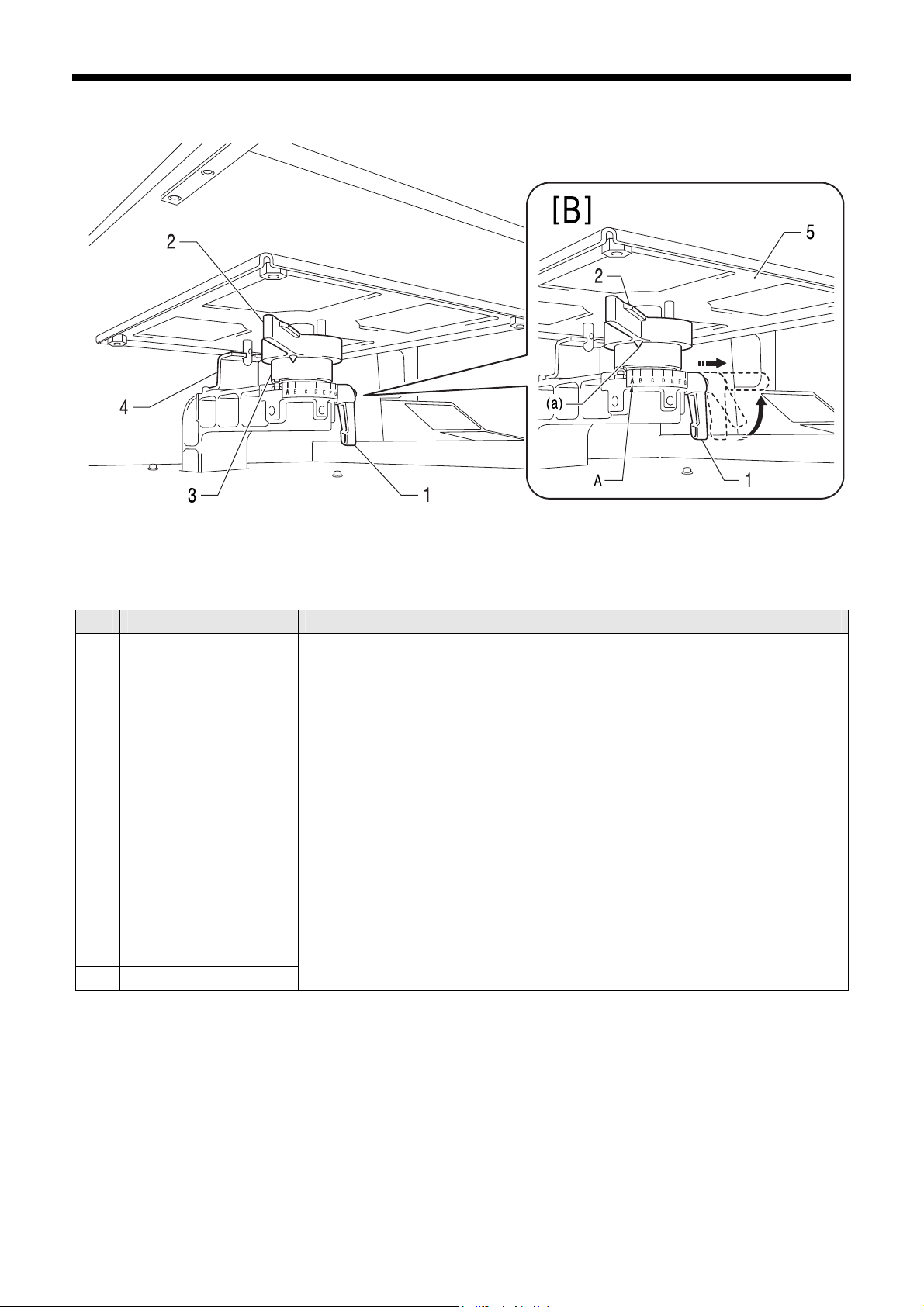
2-6. Under the Platen
No. Name Description
1 Platen Fixing Lever Fixes the Platen.
Tighten/Loosen this lever to install/uninstall the Platen and to adjust the Platen height.
2. Identifying Your Printer’s Parts
0049Y
<In case [B] that you cannot rotate Platen Fix Lever (1) by hitting the Platen (3)>
Move the Platen Height Adjustment Lever (2) to the A position in the right image
and loose the Platen Fixing Lever (1). When you pull out the Lever (1), you can turn
it with no load so that move the Lever (1) to easy-to-operate position. Then tighten
the Lever (1) to fix the Platen.
2 Platen Height
Adjustment Lever
3 Bush Platen Shaft
4 Platen Positioning Plate
<Note>
You can use Lower-the-Platen Assy (option) when you regularly print thicker material, which can lower the platen by 13 mm
than the standard height. See "4-4-3. Lowering the Platen height" in the Instruction Manual.
Adjusts the Platen height.
Left most position "A" is the normal T-shirt position.
Check the exact height with Platen Button on Control Panel when you print on thicker
material. The adequate clearance between the Flap Sensor and the printed material is
app. 2 mm. See "4-5. Placing the T-shirt on the Platen" in the Instruction Manual.
Ink mist may spreads inside the printer If you print with wider clearance, the ink mist will
spread inside the printer and the printing material, and may damage the sensors.
Fixes and holds the Platen.
GT-3 Series
12
Page 22
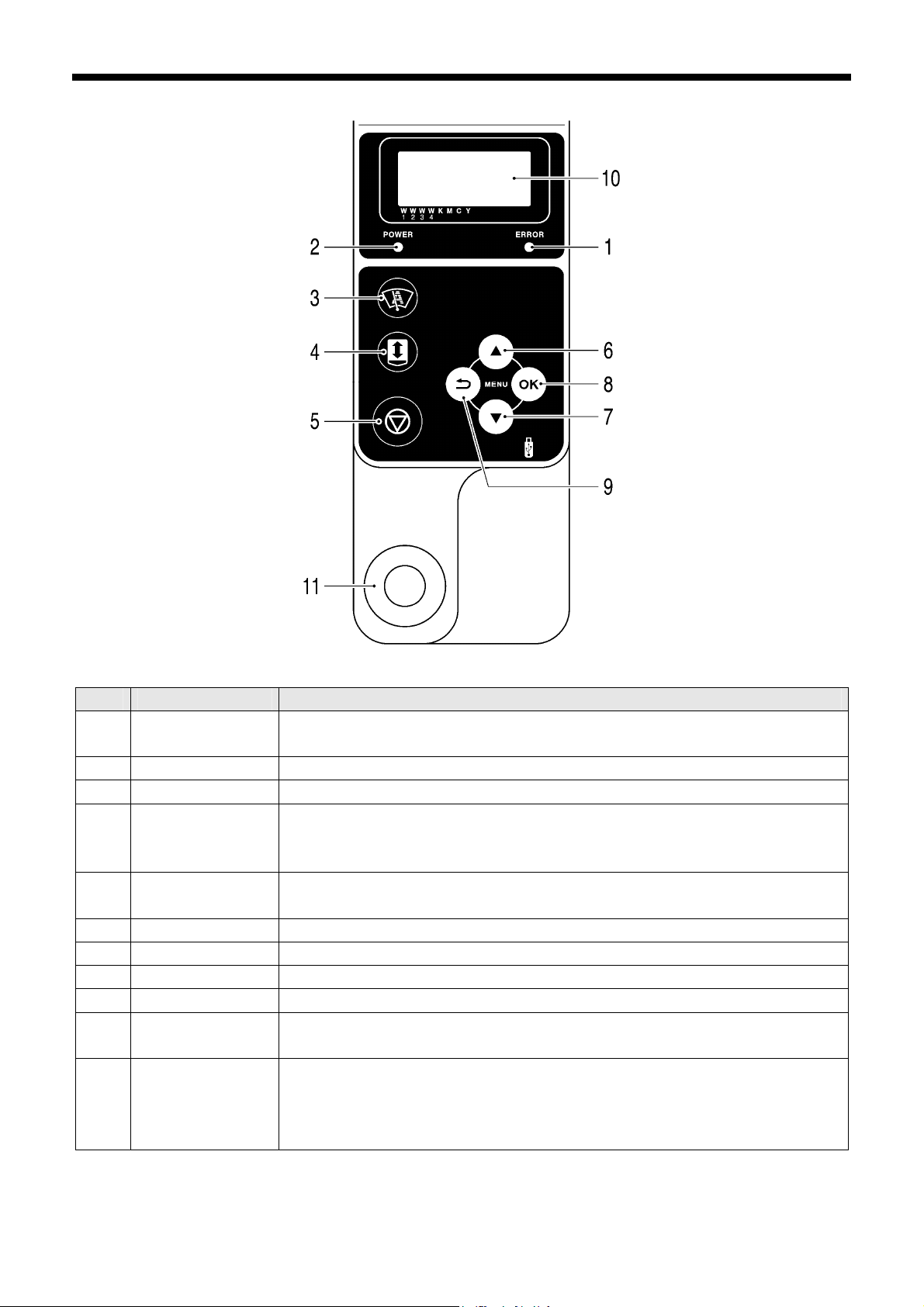
2. Identifying Your Printer’s Parts
2-7. Control Panel
0050Y
No. Name Description
1 Error Lamp OFF: no errors
ON: one or more errors have been detected. See "7-4. Error messages" in the Instruction Manual.
2 Power Lamp ON: shows the power is ON.
3 Head Cleaning Button Cleans all the Print Heads with normal cleaning. (the number of cleaning depends on the model).
4 Platen Button Loads / Ejects the Platen. Press this button when you check the adequate height of the
Platen after you change the height. See "4-5. Placing the T-shirt on the Platen" in the
Instruction Manual.
5 Stop Button Cancels printing or Print Head cleaning.
Returns to Standby mode.
6 Up Button Selects the previous (upper) item. Increases a numeric value. Opens the Menu display .
7 Down Button Selects the next (lower) item. Decreases a numeric value. Opens the Menu display.
8 OK Button Executes the selected command. Opens the Menu display . Clears the error status.
9 Back Button Returns to the previous display . Opens the Menu display .
10 Display Displays the Job Comment of the print data received, the status of the printer, and the
menu items for various settings.
1 1 Print Button Indicates the print data status and starts the print.
OFF: No print data has been received
Flashing: Receiving a print data
ON: Print data is ready to print.
<Note>
On machine initialization these lamps have a 30-second self check time.
13
GT-3 Series
Page 23
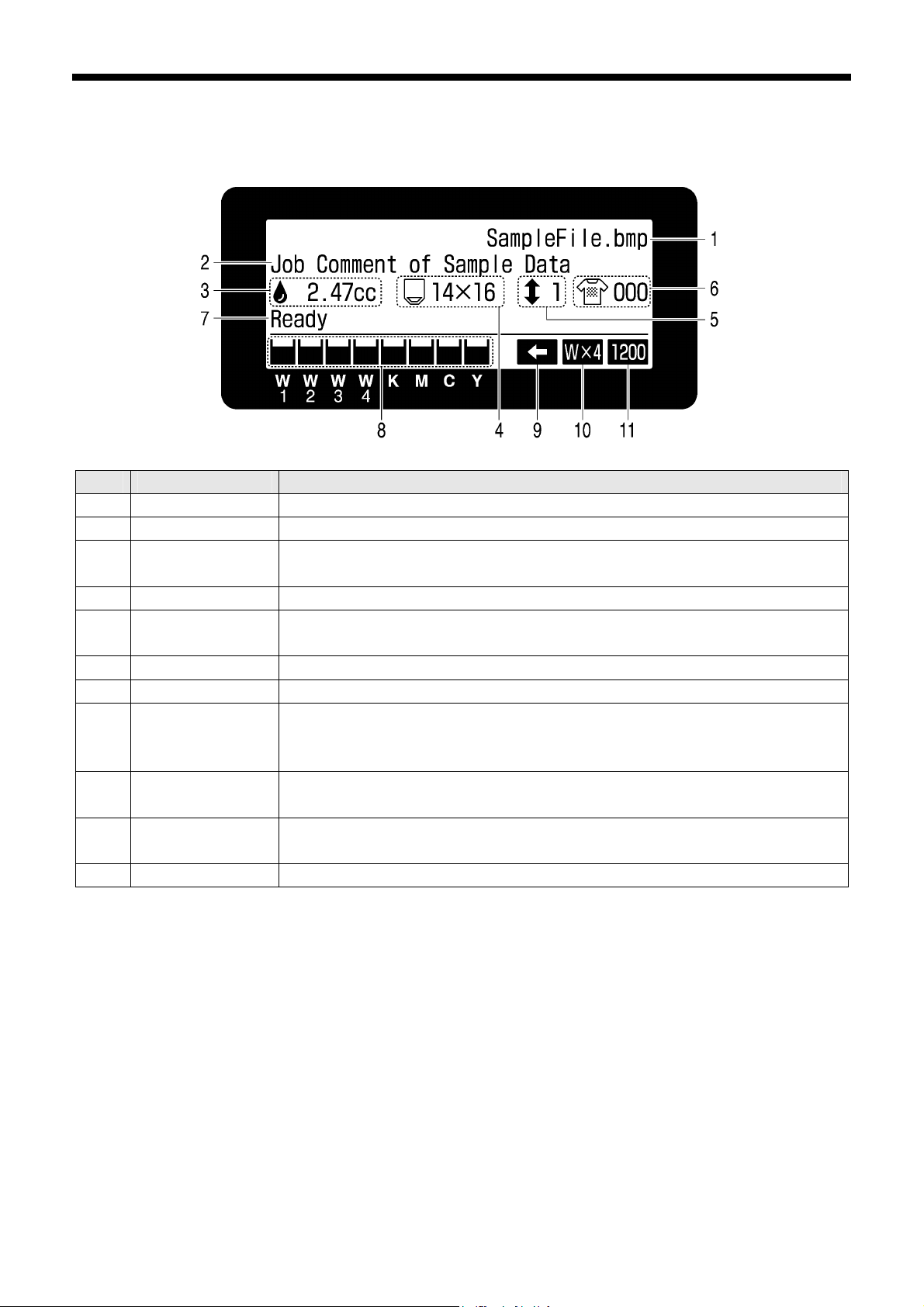
2. Identifying Your Printer’s Parts
2-7-1. Display
The following image indicates that GT-3 has received a print dat a and ready to print. The Display indicates Job, printer st atus
and the information needed for printing operations.
01e0026Y
No. Item Shown Description
1 Job Name Shows the indentified name of the print data, which is automatically set by Printer Driver .
2 Job Comment Shows the 30 characters of the Job Comment set by the operator with Printer Driver .
3 Amount of Ink
Required
4 Platen Size Shows Platen Size set by Printer Driver.
5 Number of Platen
Move
6 Number of Print Shows the number of prints completed of the print data.
7 Printer Status Shows the printer status.
8 Amount of Ink
Remained
9 Uni-Directional Print
Icon
10 Number of White
Print Head Icon
1 1 Resolution Icon Shows the resolution of the print data.
Shows how much ink (cc) is required for making one print of the received data.
Shows warning message(s) if necessary .
Shows the number of the Platen Move (loading/unloading) in printing one print data.
Shows amount of ink remained in each cartridge, from the left, W1, W2, W3, W4 , Black
(K), Magenta (M), Cyan (C) and Yellow (Y).
It flashes when ink is low. Prep are the new cartridge(s).
Shows when the printer or the print data is set to uni-directional printing.
Shows how many White Print Heads are used in printing one print data.
<Note> When one or more errors are detected, error message(s) will be displayed instead.
GT-3 Series
14
Page 24
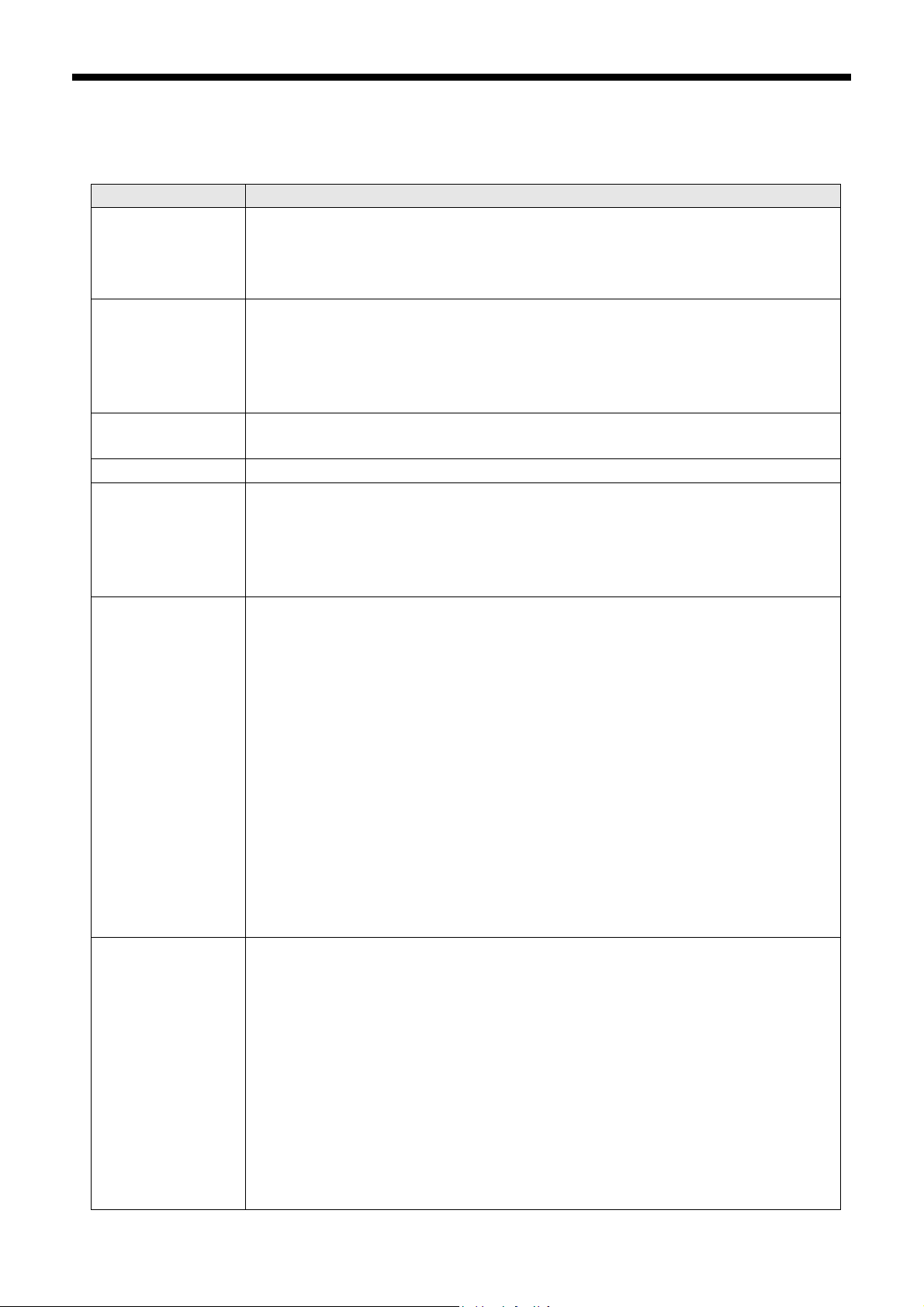
2. Identifying Your Printer’s Parts
2-7-2. Menu List
Push either one of the OK Button, Up Button, Down Button and Back Button to go into the Menu.
Menu Content
Executes Head Cleaning of either one by one or of all four Print Heads.
Head Cleaning
Test Print
Daily Cleaning White
Print Data Load Reads a print dat a (AR3 file) in USB flash drive. The inside folder shows with [...].
Print Direction
Maintenance
Printer Setting
See "7-2-2. Cleaning the Print Heads" in the Instruction Manual.
Normal: normal mis-firing
Powerful: After cleaning the Print Head no zzles, when normal head cleaning does not work.
Prints to check mis-firing and print quality .
Nozzle Check CMYK / W: shows mis-firing
Standard Che ck CMYK / W: shows general print quality
Whiteness: confirms the white quality
Head Test CMYK / W: confirms which print head is broken
Flushes the " thinner and white-less" dull White Ink caused by sinking white pigment. See
"5-2-1. Daily Cleaning White for replacing dull White Ink".
Sets the print direction. This setting is prior to Printer Driver setting.
Auto: Default Bi-directional, Printer Driver setting is available.
Always Uni-Directional: always prints uni-directionally .
Always Bi-Directional: always prints bi-directionally. See "7-2-4. Changing the Print
Direction" in the Instruction Manual.
Goes into the Maintenance submenu.
White Tube Cleaning: Cleans the pigment in White Print Heads and T ubes.
See "5-2-2. White Tube Cleaning."
Load White: Loads White Ink into the Tubes filled with Maintenance Solution
after White Tub e Cleaning. See "5-2-2. White T ube Cleaning"
Initial Cleaning: Loads ink into the empty new Tubes and Print Heads. CMYK ink
is loaded directly into Tubes. Maintenance Solution is required before
White ink.
Maintenance Parts Exchange: See "5-1-2" to "5-1-7".
Nozzle Cleaning: Select this menu when you cannot solve mis-firing. See
"7-2-6. Cleaning the Print Head Nozzles" in the Instruction Manual.
CR Encoder Strip Cleaning: See "5-1-7. Cleaning the Encoder St rip".
Head Replacement: See "7-2-7. Replacing the Print Head" in the Instruction Manual.
Color Tube Cleaning: See "7-2-7. Replacing the Print Head" in the Instruction Manual.
Log Copy to USB: See "7-2-13. Copy Log file to USB flash drive" in the Instruction Manual.
Goes into the Printer Setting.
LCD Contrast: Adjusts the Display contrast. See "3-4-1. Adjusting the Display Contrast"
Speaker V olume: Adjusts the speake r volume. See "3-4-2. Adjusting the S peaker V olume".
T emperature: Sets Fahrenheit / Centigrade. See "3-4-3. Temperature".
Auto Cleaning Interval: See "7-2-5. Changing the Auto Cleaning Setting" in the Instruction
Manual.
CR Speed Adjustment: Adjust s the increase/decrease of the Carriage speed. See
"7-2-9. Adjusting the CR S peed" in the Instruction Manual.
Flushing Interval: Adjusts the number of lines (interval) to flush ink in printing. See
"7-2-10. Adjusting the Flushing Interval" in the Instruction Manual.
Flushing Volume: Adjusts the ink volume in flushing. See "7-2-1 1. Adjusting the Flushing
Volume" in the Instruction Manual.
15
(Continued on the next page)
GT-3 Series
Page 25
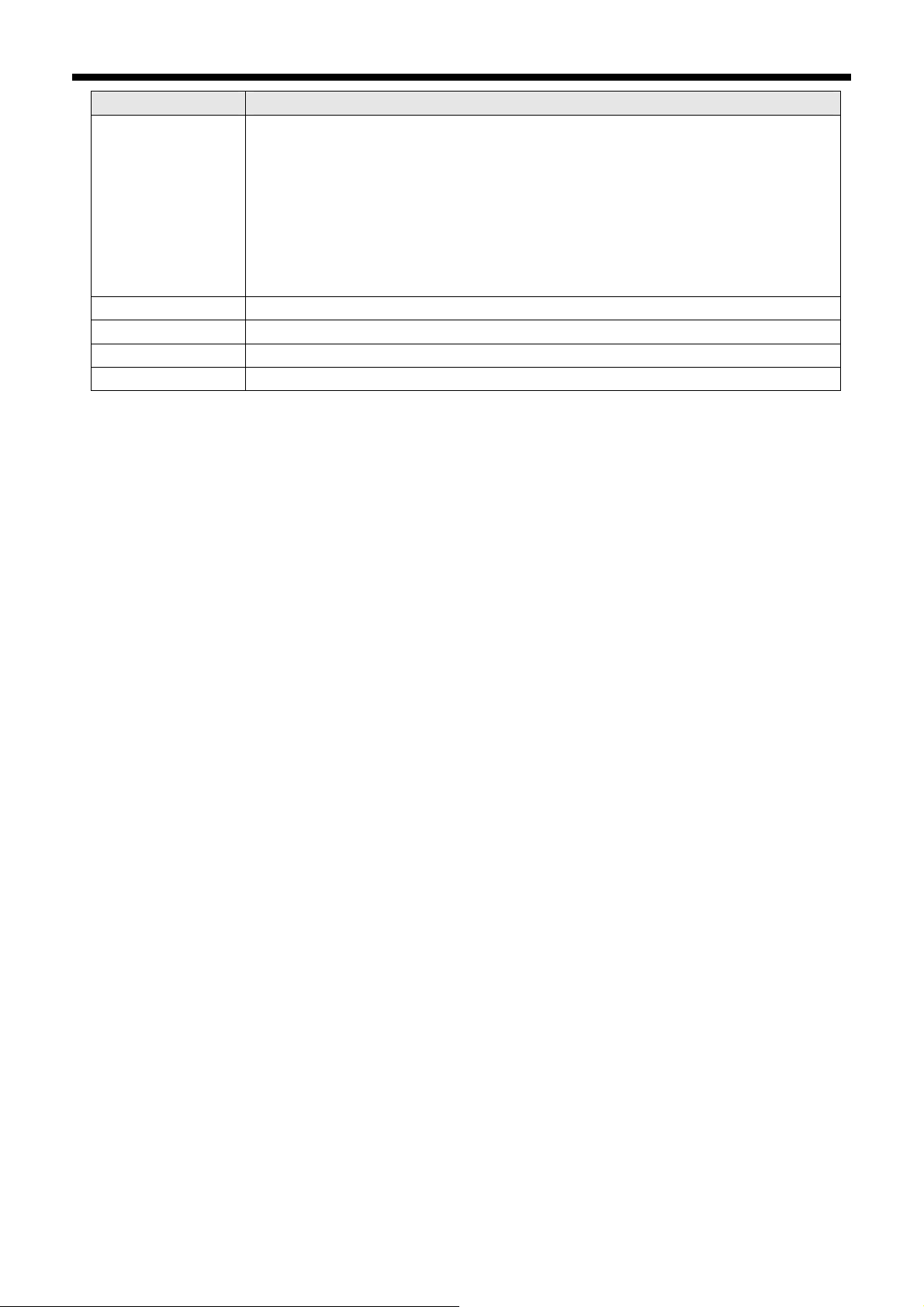
Menu Content
Daily Cleaning W Setting: Adjusts the amount of White Ink that is flushed in DailyCleaning
White. See "7-2-12. Adjusting the amount of White Ink in Daily
Cleaning White" in the Instruction Manual.
Printer Setting
Auto Job Delete: Deletes the print data automatically after the print number which is set with
Printer Driver is finished. Default is OFF .
GT-341 mode (No White): Set s the printer to stop all the operation of White Heads.
See "6-2-5. Required Maintenance for the Long Storage" in the
Instruction Manual.
T ot al Print Shows the number of prints.
Platen Reset Restores the Platen.
Language Sets the language shown on the display . See "3-4-4. Language".
Version Shows versions of the firmware.
2. Identifying Your Printer’s Parts
GT-3 Series
16
Page 26

3. Getting Started
3. Getting Started
Before using your printer, it needs to be correctly setup as described in this chapter.
WARNING
Do not handle the power cord with wet hands, otherwise it may cause electric shocks.
Do not set up the printer in a dusty environment. If dust collects inside the printer, it may cause fire or
electric shocks or problems with correct operation.
Be sure to connect the ground. If the ground connection is not secure, you run a high risk of receiving
a serious electric shock, and problems with correct operation may also occur.
Do not bend the cords excessively or fasten them too hard with staples or anything similar to secure
cords, otherwise there is the danger that fire or electric shocks could occur.
Setting up and moving of the printer should only be carried out by a qualified technician.
The printer machine weighs approximately 111 kg (245 lb). Transporting and setting up of the printer
should be held in proper way. The machine may fall down and cause injury.
CAUTION
The printer must be used on a suitable stable surface, otherwise it may tip over or fall down and cause
injury.
Furthermore, the table that supports the printer should be at least 137 cm (53.9 inch) in width and
104.5 cm (41.1 inch) in depth, and should be able to bear a weight of 150 kg (330 lb) or more.
Do not set up the printer in a place where it will be affected by vibration. It may become unbalanced
and fall down, which cause injury or damage to the printer.
Do not connect the power cord until setup is complete, otherwise the printer may operate if the power
switch is turned on by mistake, which could result in injury.
Do not climb onto the printer or place heavy objects on top of it, otherwise it may become unbalanced
and tip over or fall down and cause injury.
17
GT-3 Series
Page 27

3. Getting Started
3-1. Placing Your Printer
Uncrate and Setting the printer by following the steps in Uncrate Manual , which is packed with the printer. Locate your printer
taking the following into account
z Environmental conditions are suitable.
z Avoid direct sunlight, dust and extremes of humidity.
z Never use an extension cable.
z A working space must be left around the printer.
Minimum space of 100 cm (39.4 inch) on the front and the right. Keep away from the right side of the Exhaust Fan
at least by 20 cm (7.9 inch).
z Body size is app. 137 cm (53.9 inch) x 104.5 cm (41.1 inch) x 66 cm (26.0 inch) and weighs app. 111 kg (245 lb).
The table that supports the printer should be at least 137 cm (53.9 inch) in width and 104.5 cm (41.1 inch) in depth,
z
and should be able to bear a weight of 150 kg (330 lb) or more. Its tabletop must be level.
Unit:cm
0051Y
GT-3 Series
18
Page 28

3. Getting Started
3-2. Turning On/Off Your Printer
<Note>
Before you connect the power cord, make sure:
z The Ink Cartridges, Wiper Cleaners and Flushing Sponge et al. are adequately installed.
z Waste ink tube is properly set the Waste Ink Tank*.
(* See "1-3-5. Consumable Requirements and Options" for part code.)
z The Rear Cover is mounted.
z Keep the front space approximately 30 cm (12 inches) on the front as the Platen slides out when operating, and the
right space at least 20 cm (7.9 inch) for exhausting air from the Exhaust Fan for exhausting air.
3-2-1. Turning On Your Printer
(1) Hold the White Ink Cartridges upside down from the inserting position and shake them back and forth beforehand
(30 seconds to 1 minute for each).
(2) Connect the power cord (included) to the AC cord socket of your printer .
(3) Connect the power plug to the power outlet.
Ensue the printer is connected to a suitable earth point
(4) Press the Power Switch to turn ON your printer.
Y our printer turns on, lights up the Error Lamp and the Print Button while initializing.
The initialization requires approx. 40 seconds. When it finishes, the machine goes to [standby] mode.
19
GT-3 Series
Page 29

3. Getting Started
3-2-2. Turning Off Your Printer
When you have finished using your printer, follow the instructions below to turn it off.
(1) Make sure that your printer is [standby] or [ready] mode.
(2) Select [Platen Reset] in Menu to store the Platen in the printer.
(3) Press Power Switch to turn OFF your printer.
(4) If you are planning not to use your printer for over-two-week periods of time, disconnect the power plug from the power
outlet.
<Note>
z As for GT-381 and GT-361, do not leave the White ink inside the printer. White pigment precipitates and may cause
serious damage to your printer. Before you start your job, shake the cartridges for 30 seconds to 1 minutes and execute
[Daily Cleaning White] to flush the white-less White Ink. Clean the tubes once a week with Maintenance Solution.
Follow the steps of "5-2-1. Daily Cleaning White for replacing dull White Ink" and “5-2-2. White Tube Cleaning ".
z Do not turn off your printer when it is operating. It may cause serious damage to your printer. If you turn off your printer
accidentally during the operation, immediately restart it, and then turn it off correctly following the steps described in this
section. If the power supply stops in printing by accident and will not recover soon, then turn OFF the printer and apply
the Print Head Protection Films packed in the Print Head to cover the nozzles of the Print Heads so that the Films
should protect the nozzles from drying. Wash the surface of the Print Head Protection Films with either the
Maintenance Solution or Wash Liquid to protect the Print Head Nozzles from dust. After the power supply is available,
remove the Print Head Protection Films and turn ON the printer for initialization and do Head Cleaning.
0052Y
z If the printer is unused for a long time we recommend turning on your printer once a week and press the Head Cleaning
Button to protect the Print Heads and Maintenance Unit from drying and clogging. This ensures the ink is kept free
flowing. As for White Print Heads, do the powerful cleaning with maintenance solution.
If you are planning not to use your printer for more than two weeks, follow “6-2-5. Required Maintenance for the Long
Storage" in the Instruction Manual to prevent ink clogging.
GT-3 Series
20
Page 30

3. Getting Started
3-3. Preparing Your PC
This section describes how to install the GT-3 Printer Driver (FileOutput), manuals (Basic Operation Manual/ Instruction
Manual), Brother GT-3 File Viewer, and other tools. Make sure the steps because there are some different dialogs shown
between Windows XP and Vista / Windows 7.
After those installations are over, install GT-3 Printer Driver (USB) by connecting USB 2.0 cable.
3-3-1. When you already have GT-541/GT-782
You cannot print GT-3 print data (*.ar3) with GT-541/GT-782; the inside format has been changed. Likewise you
cannot print GT-541/GT-782 print data (*.arp) with GT-3.
3-3-2. PC preparation: For Windows XP (32 bit)
Install File Output Printer Driver "Brother GT-3 FileOutput" first to your PC.
Do not connect the printer to the PC at this stage.
<Note>
You must be logged on with Administrator rights on the PC.
(1) Turn on your PC.
(2) Close all open applications
(3) Insert the Install CD (included) to your PC.
Open the CD-ROM drive and double-click "Setup.exe".
(4) The Installer starts installation. Follow the indications of the dialogs.
<Note>
When you install to the PC that the printer drivers and tools are already installed, e.g. updating, the message to confirm
uninstallation appears. If you click "Yes", uninstallation starts to uninstall the necessary tools but Printer Driver(s) is/are
not uninstalled. If uninstallation fails, a dialog box appears “Uninstallation of the former version failed. Do you want to
continue installing the new version?”. Click [ No ] and quit the installer. Open "Add or Remove Programs" of Control
Panel and remove "Brother GT-3 Tools". Then start the installation from the beginning.
(5) During the installation, the following warning appears. Click "Continue Anyway" and continue.
Windows XP
(6) After installation, your PC will need to restart. Restart your PC. If you are going to use your printer without connecting it to your PC,
this will be the end of PC preparation.
21
GT-3 Series
Page 31

3. Getting Started
3-3-3. Connection with USB 2.0 Cable: for Windows XP
(1) Connect the USB 2.0 cable to your printer (power OFF).
<Note>
We do not recommend connection via a USB hub to the printer.
(2) Connect the other end of the USB 2.0 Cable to your PC.
(3) Turn on your GT-3 printer. The following window appears. Select "No, not this time”, and then click “Next”.
(4) Insert the Install CD. The following window appears.
GT-3 Series
22
Page 32
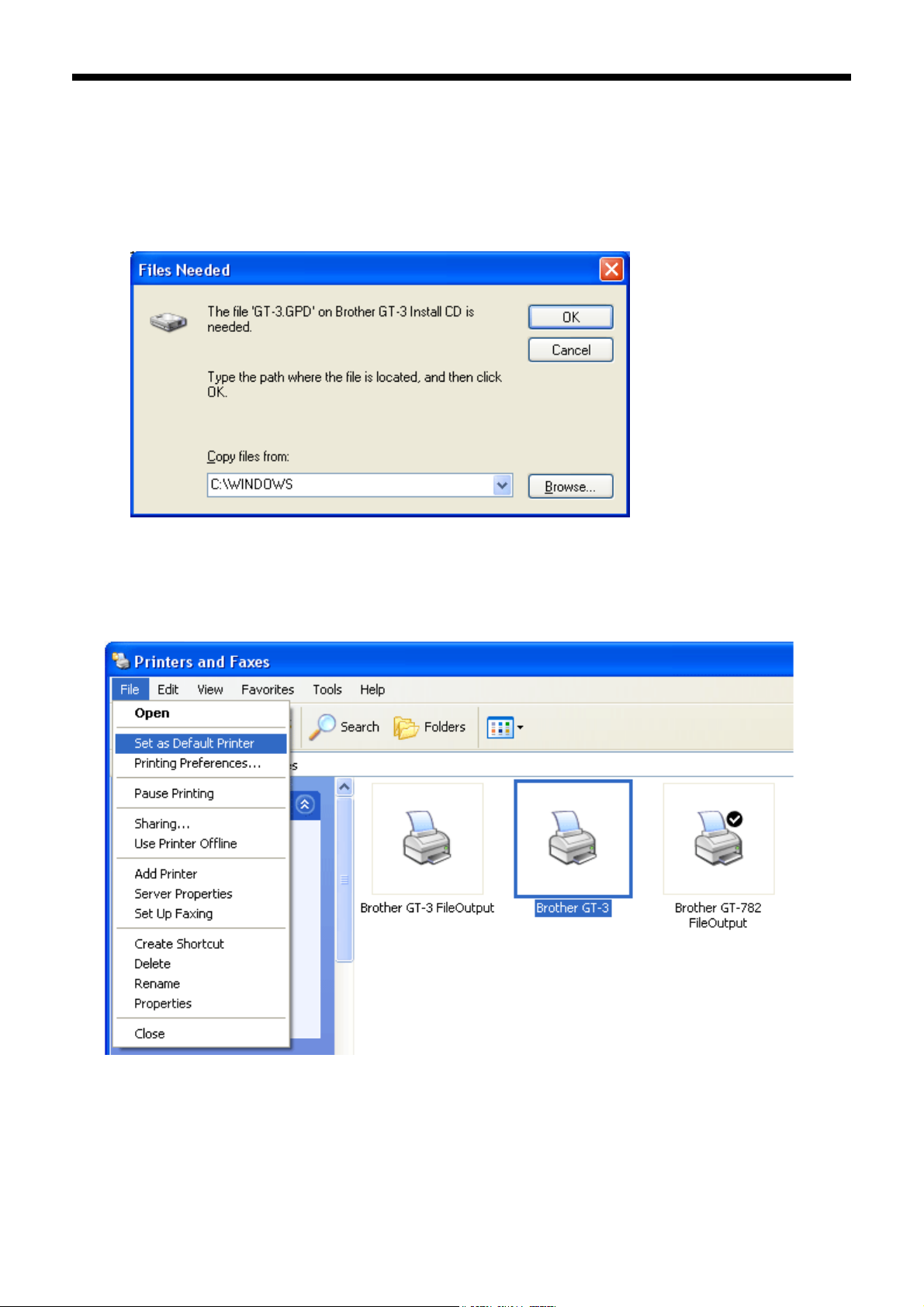
3. Getting Started
(5) Select “Install the software automatically (Recommended)”, and the click “Next”.
The installation starts. When "Hardware installation" dialog (not passed Windows Logo testing, see 3-3-2. (5)) appears
during installation, Click "Continue Anyway". The installation continues.
<Note>
z If you connect the USB 2.0 cable anyway, the dialog to insert the install CD appears. Confirm that the Install CD is
inserted properly, and then click “OK”.
z If install CD is not in drive [D:], the following window appears. Click “Browse…” to select the CD drive, select
GT-3.gpd in [ 32bit_OS ] the folder and then click “OK”. The installation continues.
(6) Click "Finish" when "Completing the Found New Hardware Wizard" dialog.
(7) Open "Printers and Faxes" in "Control Panel".
(8) Click either "Brother GT-3" "Brother GT-3 FileOutput" icon and select "Set as Default Printer" on “File” menu. “Brother
GT-782” icon is checked and Brother GT-782 is set as the default printer. This will help to do the layout with your
application software.
The PC setup is now completed.
<Note> for installations of more than one GT-3 printer.
To connect another GT-3 to the PC, repeat the steps of 3-3-3. Connection with USB 2.0 Cable: for Windows XP. From
the second GT-541, the printer names automatically become “GT-3 (copy X)”. You can change the names as " GT-3 xxx"
(e.g. "GT-3 #2") in the “Printer and Faxes” in the “Control Panel” for your workability.
23
GT-3 Series
Page 33
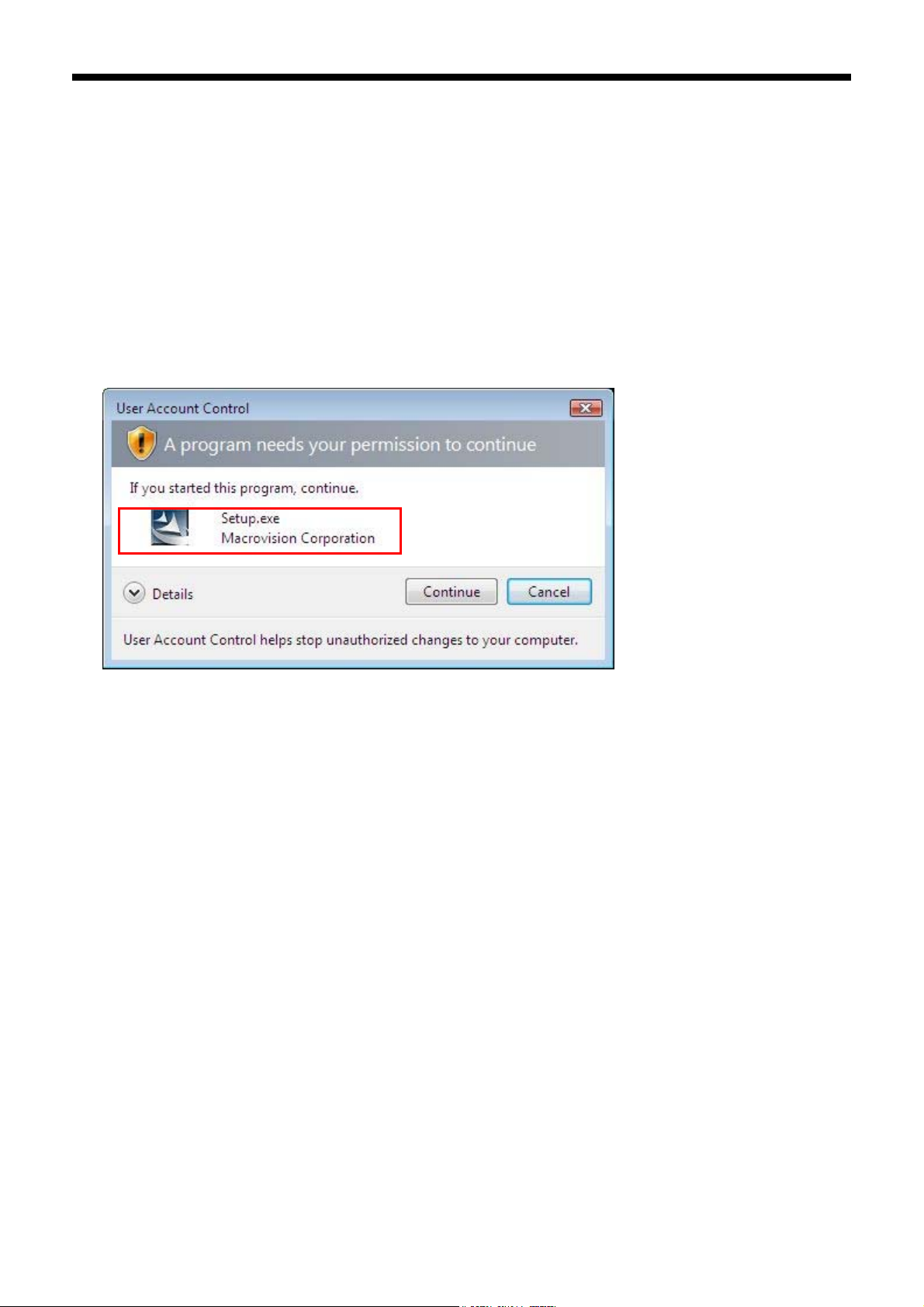
3. Getting Started
3-3-4. Installation of PC for Windows Vista / Windows 7 (32 bit / 64 bit)
Refer first to "3-3-2. PC preparation: For Windows XP (32 bit)" and confirm the process. Install the file Output Printer Driver
"Brother GT-3 FileOutput" first to your PC. Tools and manuals are installed together from Install CD, and PC must be restarted.
Then PC is connected to USB 2.0 cable, the printer turned ON, and USB 2.0 cable connected to the printer.
Install File Output Printer Driver "Brother GT-3 FileOutput" first to your PC
Do not connect the printer to the PC at this stage.
<Note>
You must be logged on with Administrator rights on the PC.
(1) Turn on your PC.
(2) Close all open applications
(3) Insert the Install CD (included) to your PC.
Open the CD-ROM drive and double-click "Setup.exe".
(4) The monitor turns dark and the following dialog appears when User Account Control is ON. Select "Continue".
(5) The Installer starts installation. Follow the indications of the dialogs.
GT-3 Series
24
Page 34
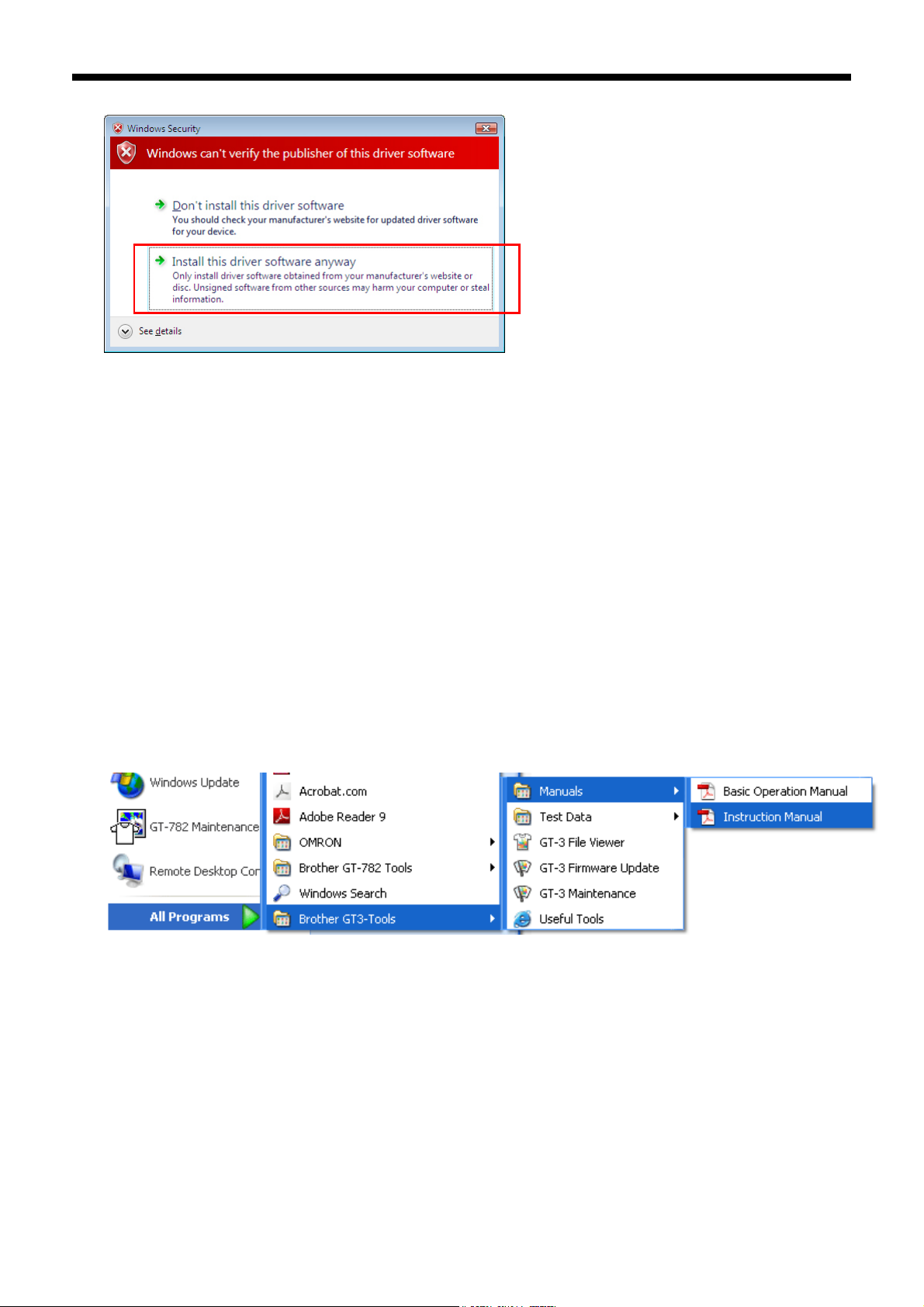
3. Getting Started
(6) During the installation, the following warning appears. Click "Install this driver software anyway" and continue.
(7) After installation, your PC will need to restart. Remove your Install CD and restart your PC. If you are going to use your printer
without connecting it to your PC, this will be the end of PC preparation.
3-3-5. Connection with USB 2.0 Cable: for Windows Vista / Windows 7
(1) Connect the USB 2.0 cable to your printer (power OFF).
(2) Connect the other end of the USB 2.0 Cable to your PC.
(3) Turn ON your GT-3 printer. Installation starts automatically. The information appears at the right bottom of the PC monitor.
(4) After installation, open "Printers" in "Control Panel" of PC.
(5) Click either "Brother GT-3" or Brother GT-3 FileOutput icon and select "Set as Default Printer" on “File” menu. “Brother
GT-782” icon is checked and Brother GT-782 is set as the default printer. This will help to do the layout with your
application software. The PC setup is now completed.
3-3-6. Opening the installed manuals
(1) Click “All Programs” on “Start” menu.
(2) Select "Manuals“ in "Brother GT-3 Tools”.
(3) Click the manual you want to open. The language is the same that is selected in installation.
<Note>
Only manuals with selected language are installed to your PC. Others PDF files are in the folder "Manual" on Install CD..
25
GT-3 Series
Page 35
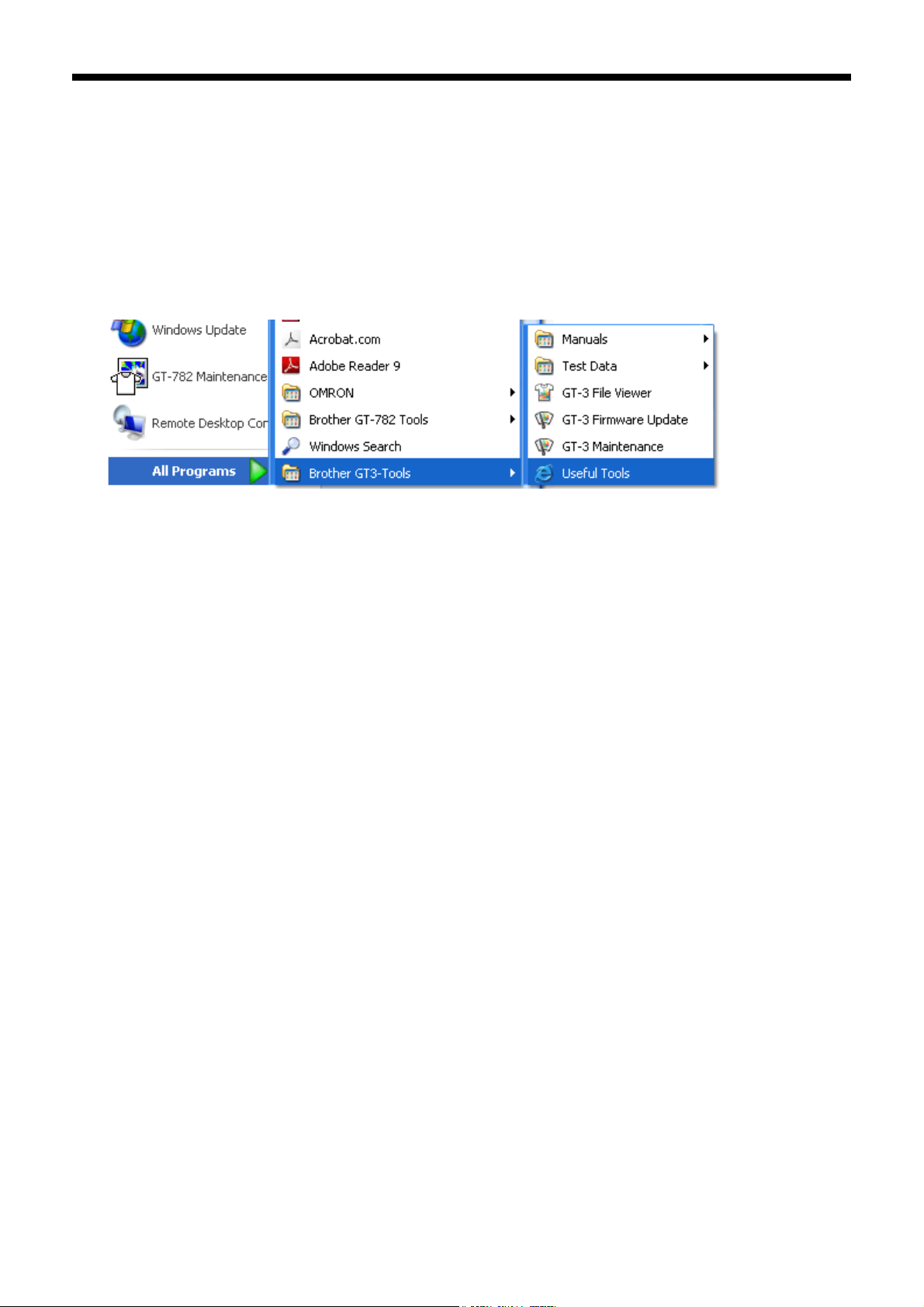
3. Getting Started
3-3-7. Opening the Useful Tools
Useful Tools are installed in "Useful Tools“ in "Brother GT-3 Tools”.
Color Palettes for Adobe Photoshop, Illustrator and CorelDRAW
Color Palettes "GT_Colors_T.aco" for Adobe Photoshop, "GT_Colors_T.ai" for Illustrator, "GT_Colors.cpl" and
"GT_Tshirts.cpl" for CorelDRAW are available. The colors are the same in GT Color Chart "ColorChart_1200.ar3" and
"ColorChart_600.ar3" in "Test Data“ in "Brother
provides as color formula guide. (CorelDRAW does not allow to put the same colors in one color palette so we provide two
different color palettes.)
(1) Select [All Programs] on [Start] menu of your PC..
(2) Select "Useful Tools“ in "Brother GT-3 Tools”.
GT-3 Tools". Print Color Chart to check the colors that your Printer actually
(3) Click the files you want to download as indicated.
(4) To use Color Palettes in the applications, see "4-2. Setting the Applications’ Print Condition" in the Instruction Manual or
refer to the Help of the applications.
Printing Grid data on the Platen Sheet
(1) Select "Useful Tools“ in "Brother GT-3 Tools”.
(2) Double-click the Grid print data that fits the Platen size (e.g. Grid14x16.ar3) and send it to the printer.
(3) Print the data on the Platen directly, with no T-shirt on. Touch the surface with paper or cloth to dry the ink after printing.
<Note>
Print on a new Platen Sheet when you exchange to a new one.
Photoshop Action Files
There are two Action Files available: "SolidWhite.atn" (see "4-2-3. Settings for Adobe Photoshop" in the Instruction Manual.) to
change RGB=255 white to RGB=254 white, and "TransLayer.atn" (see "4-3-13. Printing the image file on Transparent Layer"
in the Instruction Manual.) to get the Transparent Info from the image. These action file s will save your time. See the
Photoshop Help for further information.
Color Lists (PDF)
Color Lists are available as the image data (PDF) along with the print data "ColorChart_1200.ar3" and "ColorChart_600.ar3".
Blues, Greens, Oranges, Reds and Color Chart image data are in Useful Tools. You can change the printer driver menus to
see how the colors change with the settings. Use PLTN 14x16.
(1) Select "Useful Tools“ in "Brother GT-3 Tools”.
(2) Open or save the files "GT_Blues.pdf"(blue-violet), "GT_Greens.pdf"(green-yellow), "GT_Oranges.pdf"(orange),
"GT_Reds.pdf"(red-purple) or "GT_ColorChart.pdf".
GT-3 Series
26
Page 36
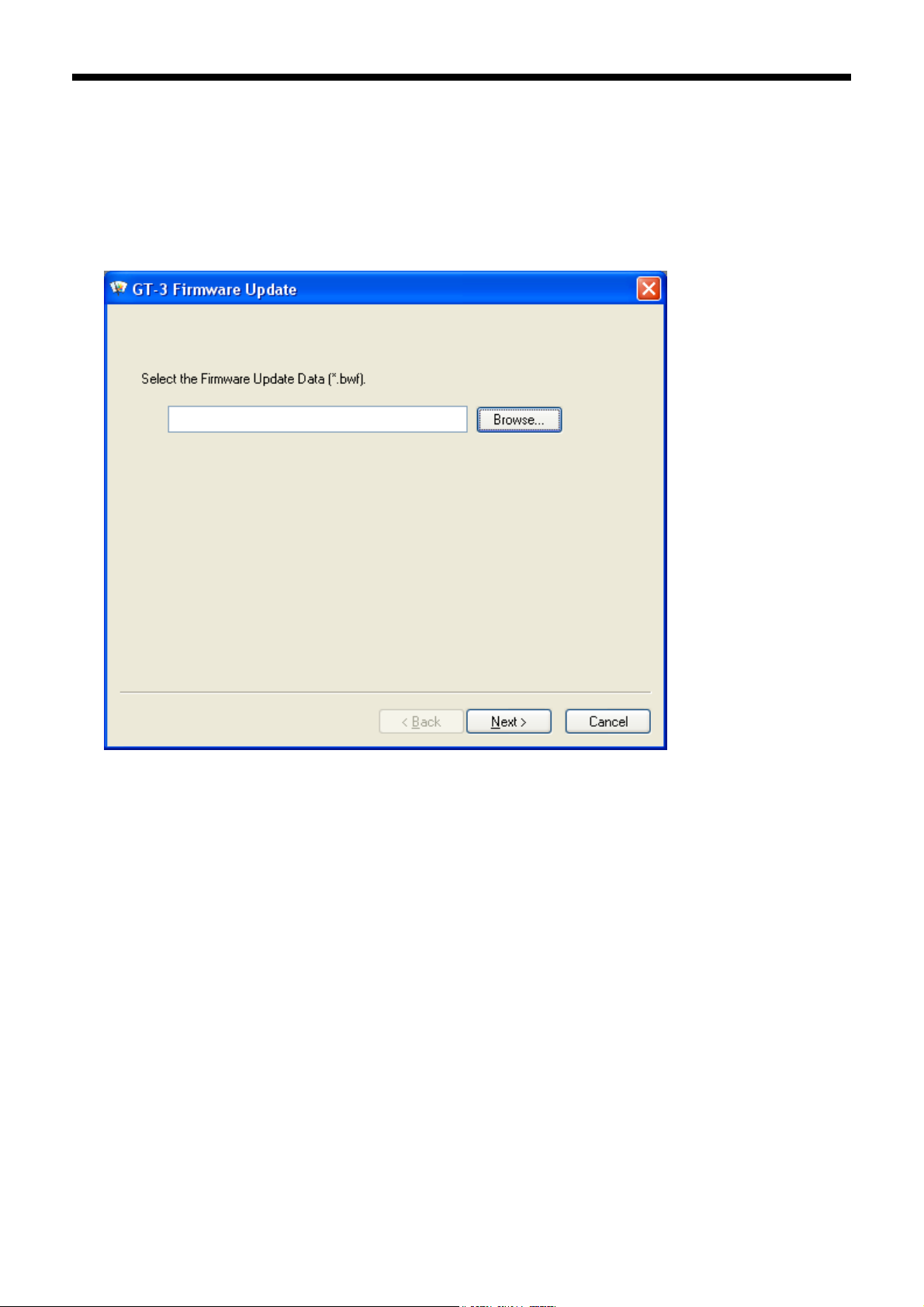
3. Getting Started
3-3-8. How to use Firmware Update Tools
Download the new Firmware program from the Web site when informed. Read the Firmware program with GT-3 Firmware
Update Tool in "Brother GT-3 Tools" and update the Firmware program inside the printer.
(1) Select "All Programs" on "Start" menu of your PC.
(2) Select "GT-3 Firmware Update" in "Brother GT-3 Tools".
(3) Read the update program (*.bwf).
(4) Update the Firmware program by following the wizard dialog, connecting PC to the printer with USB 2.0 cable.
27
GT-3 Series
Page 37
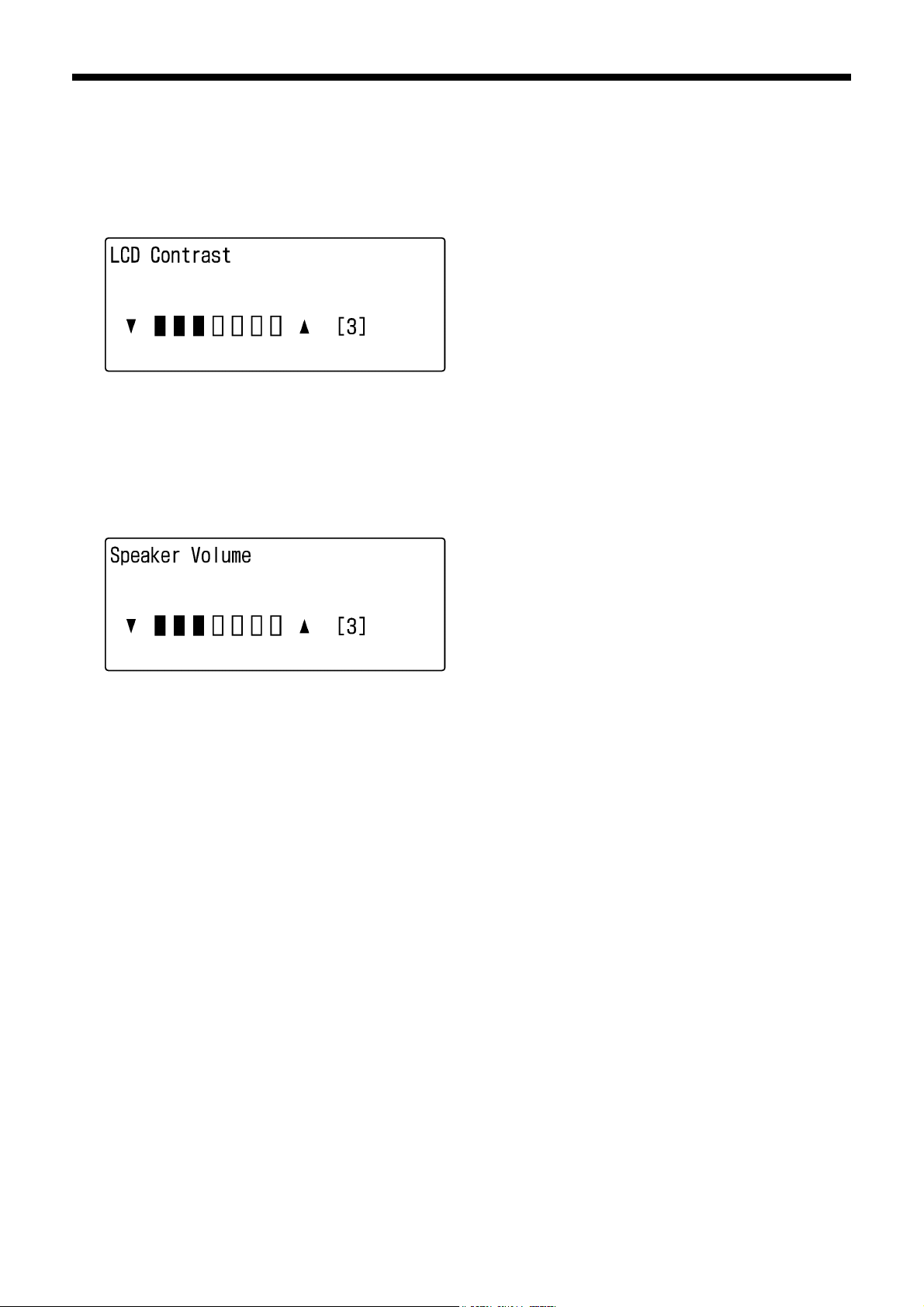
3. Getting Started
3-4. Setting Up Your Printer
Adjust the display contrast and the speaker volume as required.
3-4-1. Adjusting the Display Contrast
(1) Press the OK Button on your printer’s Control Panel and go to the Menu.
(2) Use the Up/Down Button to select [ Printer Setting ] > [ LCD Contrast ] and then press the OK Button.
The following display appears.
(3) Use the Up/Down Button to select your desired contrast from 0 to 7, and then press the OK Button.
3-4-2. Adjusting the Speaker Volume
(1) Press the OK Button on your printer’s Control Panel and go to the Menu.
(2) Use the Up/Down Button to select [ Printer Setting ] > [ Speaker Volume ] and then press the OK Button.
The following display appears.
02e0027Y
03e0028Y
(3) Use the Up/Down Button to select your desired volume from 0 (silent) to 7, and then press the OK Button.
3-4-3. Temperature
(1) Press the OK Button on your printer’s Control Panel and go to the Menu.
(2) Use the Up/Down Button to select [ Printer Setting ] > [ Temperature ] and then press the OK Button.
(3) Use the Up/Down Button to select from Fahrenheit / Centigrade and then press the OK button.
3-4-4. Language
(1) Press the OK Button on your printer’s Control Panel and go to the Menu.
(2) Use the Up/Down Button to select “Language”, and then press the OK Button.
(3) Use the Up/Down Button to select your desired language from English / Español / Français / Deutsch / Italiano /
Japanese and then press the OK button.
.
GT-3 Series
28
Page 38
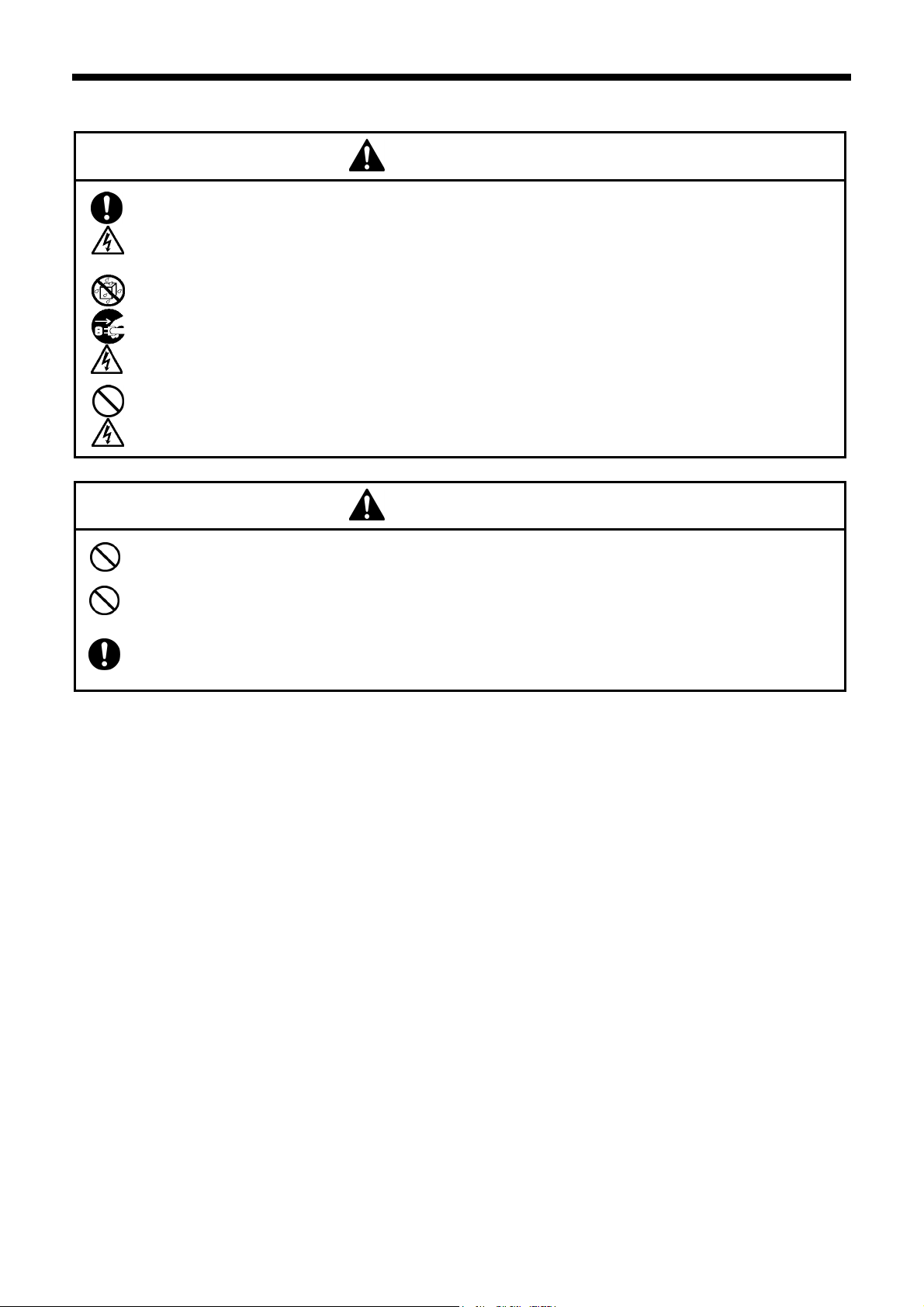
4. Printing Directly from Applications
4. Printing Directly from Applications
WARNING
If a foreign object gets inside the printer, immediately turn off the power switch and disconnect the
power cord, and arrange for a service call to resolve.
If you continue to use the printer while there is a foreign object inside, it may result in fire or electric shocks or
problems with correct operation.
Do not allow the printer to come into contact with liquids, otherwise it may cause fire or electric shocks or
problems with correct operation.
If any liquid gets inside the printer, immediately turn off the power switch and disconnect the power cord. Contact
Brother to arrange a service call to resolve.
Do not use the printer when smoke or a bad odor coming from the printer, otherwise it may cause fire or electric
shocks or problems with correct operation. Immediately turn off the power switch and disconnect the power cord,
and arrange for a service call to resolve.
CAUTION
This printer should only be used by operators who are appropriately trained in its operation.
Do not move the Platen by hand.
The Printer may be seriously damaged by this.
When a problem occurs with the operation of the printer, contact the place of purchase or a qualified
technician.
29
GT-3 Series
Page 39
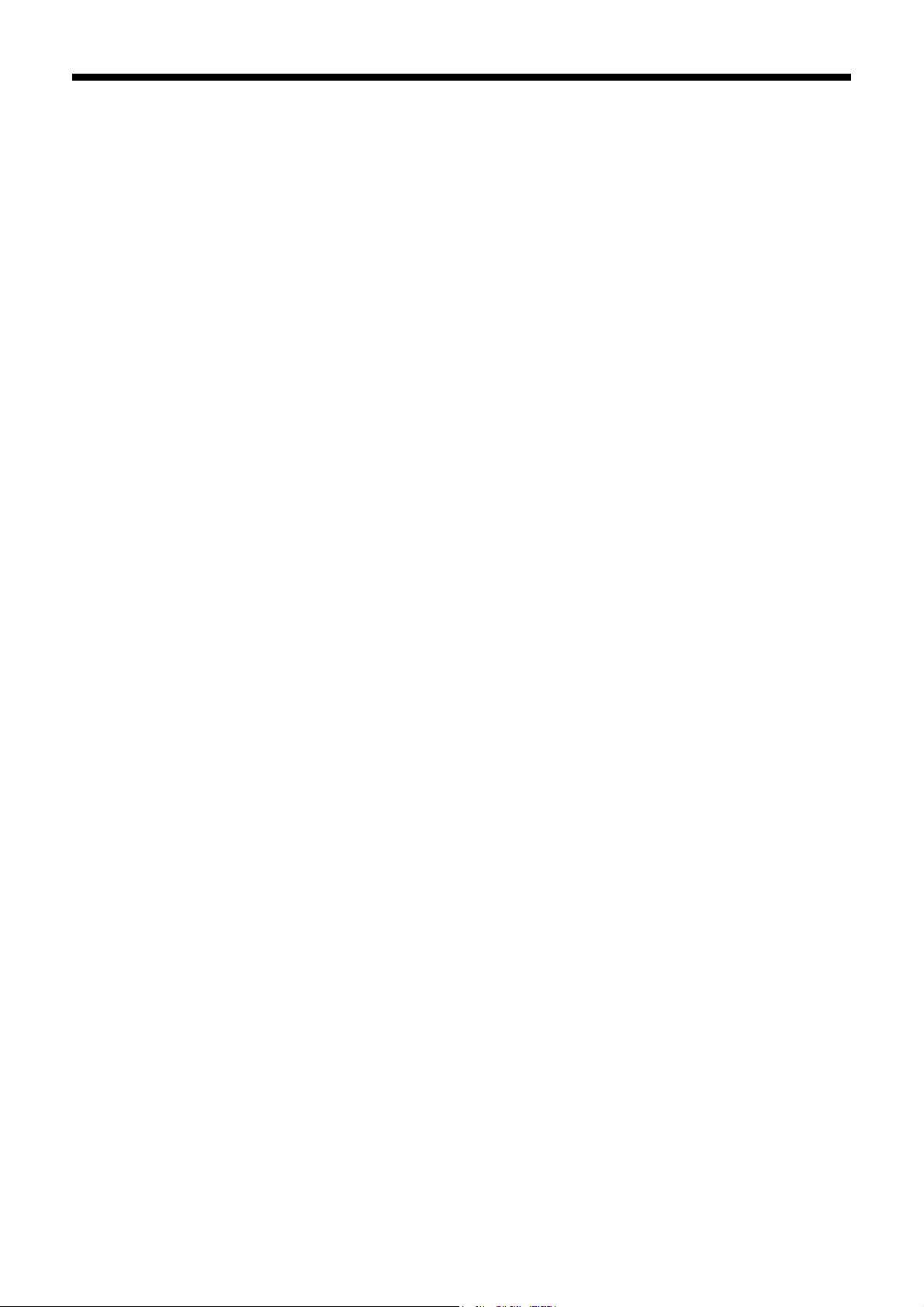
4. Printing Directly from Applications
4-1. Basic Printing Procedure
(1) Set the proper color settings and print conditions of the application. For precise editing and output, applications such as
Adobe Photoshop, Illustrator, CorelDRAW, Paint Shop Photo Pro are recommended, e.g. to deal with higher resolution
images (200 dpi or higher).
See “4-2. Setting the Applications’ Print Condition” in the Instruction Manual for further details.
(2) Create the artwork using a suitable graphic application. Use RGB=254 (=254, 254, 254) white for white color. RGB=255
(=255, 255, 255) white (paper color) is transparent color with no ink printed.
(3) Select [ File ] > [ Print ] menu of your application an set Printer Driver conditions.
See “4-3. Setting the Printer Driver Condition” in the Instruction Manual.
(4) Turn on your printer:
See “3-2-1. Turning On Your Printer”.
(5) Execute [ Daily Cleaning White ] to keep the whiteness of White Ink. See "5-2-1. Daily Cleaning White for replacing dull
White Ink". Test print for both CMYK and White and check the print quality. See "7-2-3. Checking Print Quality with
Nozzle Check Pattern" in the Instruction Manual.
(6) Send data to your Printer. Select Printer Driver: either GT-3 Printer Driver (USB 2.0 Cable) for direct print or GT-3
FileOutput Printer Driver to make print data file (.ar3).
As for sending .ar3 file to your Printer, see "5. Printing AR3 Files" in the Instruction Manual.
(7) Install the Platen of the size you have selected in step (3) "4-3. Setting the Printer Driver Condition" in the Instruction
Manual.
See “4-4. Uninstalling / Installing the Platen” in the Instruction Manual.
(8) Set the T-shirt (as for dark garments, pretreated. See "4-6-1. Applying the Pretreatment" in the Instruction Manual.) on the
Platen and adjust the Platen height. The operation on the both platens (Left/Right) is the same. See “4-5. Placing the
T-shirt on the Platen” in the Instruction Manual.
(9) Press the Print Button on the Control Panel to start printing. See "4-6-2. Making One Print." in the Instruction Manual.
(10) Remove the "printed" T-shirt from the Platen.
See “4-7. Removing the T-shirt from the Platen” in the Instruction Manual.
(11) Fix the ink with heat onto the T-shirt.
Use a conveyer oven or a heat press to fix the ink onto the T-shirt. See “4-8. Curing the Ink onto the T-shirt” in the
Instruction Manual.
(12) Repeat (8) to (11) until all the prints are finished.
(13) See the Chapter 5 for necessary maintenance and for regularly and more-than-2-week storage.
(14) Turn off your printer. See “3-2-2. Turning Off Your Printer”.
GT-3 Series
30
Page 40
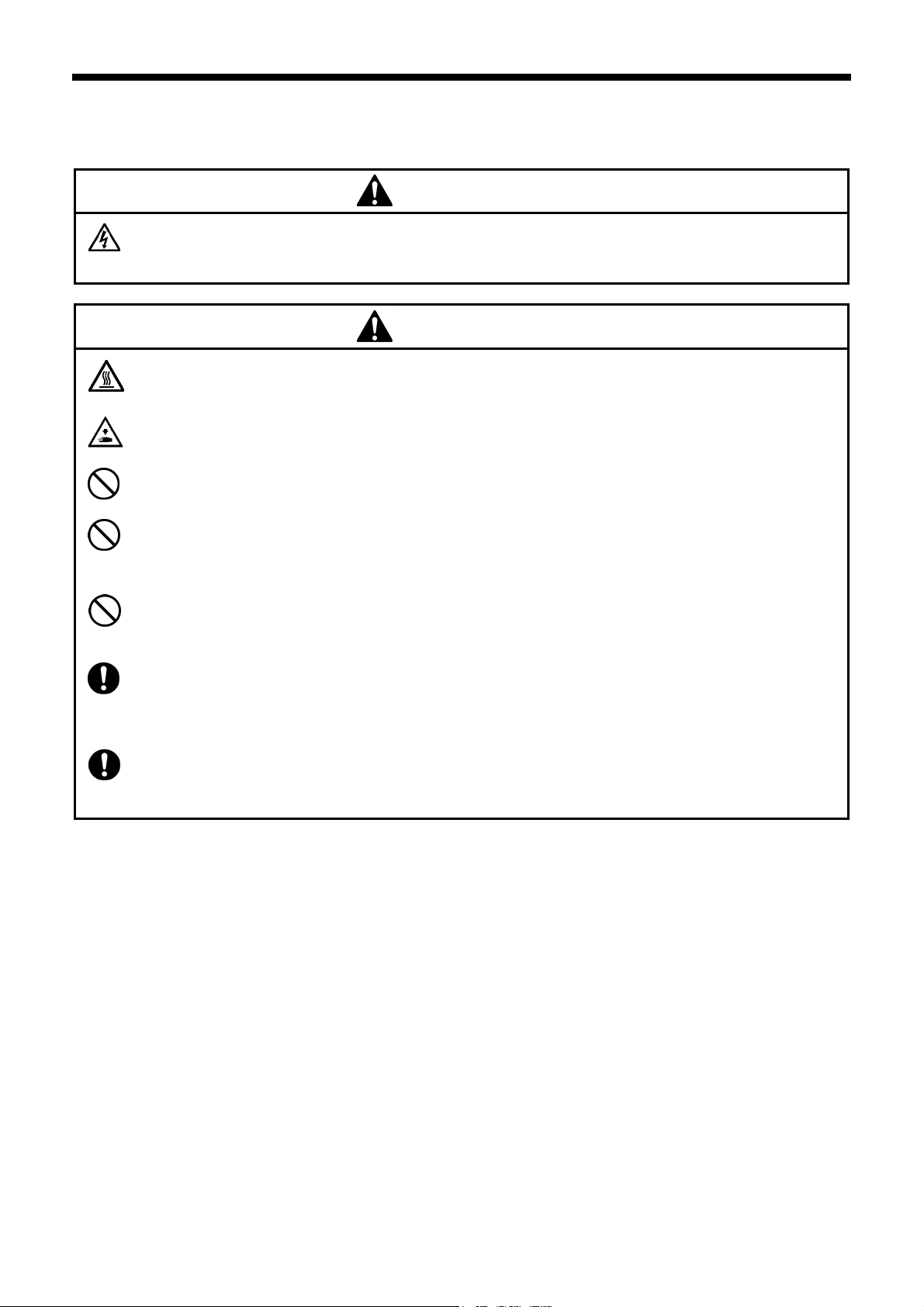
5. Maintenance
5. Maintenance
For optimum product performance regular maintenance is required.
DANGER
Wait at least 5 minutes after turning off the power switch and disconnecting the power cord from the
wall outlet before opening the right-side cover of the control unit. Do not touch as high voltage can
result in severe injury.
CAUTION
Wait at least 1 minute after turning off the power switch before opening the front cover.
Do not touch the head heat sink as it may be HOT and may cause a bum.
Be careful not to get your fingers caught when closing the front cover, otherwise it may result in injury
to your fingers.
Do not move the Platen by hand.
The Printer may be seriously damaged by this.
Do not disassemble the ink cartridge.
Take care not to let the liquids: Ink, Wash Liquid, Maintenance Solution, Pretreatment or waste liquid
come into contact with your eyes or onto your skin, otherwise inflammation can result. In case of
contact with eyes, do not rub but immediately rinse the eyes with water.
Furthermore, do not drink the liquids: Ink, Wash Liquid, Maintenance Solution, Pretreatment or waste
liquid under any circumstances, as they can cause vomiting and diarrhea.
Keep the liquids out of the reach of children.
Be sure to wear protective goggles and gloves when handling the grease, so that they do not get into
your eyes or onto your skin. If the grease get into your eyes or onto your skin, inflammation can result.
Furthermore, do not drink or eat the grease. They may cause diarrhea or vomiting.
Keep the grease out of the reach of children.
When replacing parts and installing optional accessories, be sure to use only genuine Brother parts.
Brother will not be held responsible for any accidents or problems resulting from the use of
non-genuine parts.
31
GT-3 Series
Page 41
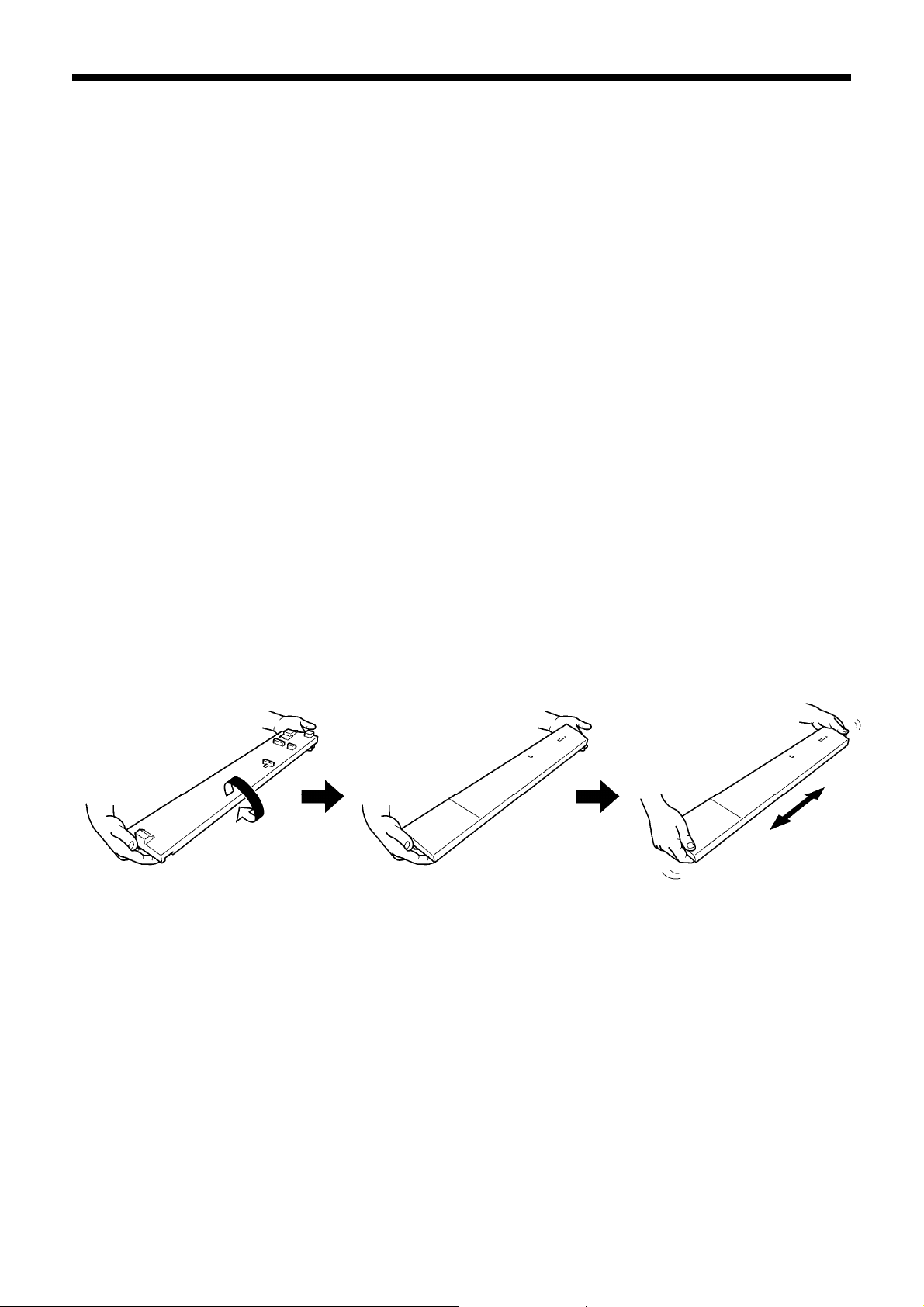
5. Maintenance
5-1. Replacing Consumables
This section describes how to replace the consumables and the maintenance of the printer.
5-1-1. Replacing the Ink Cartridge
The ink indicator on the Display flashes when the Ink Cartridge is getting low. Prepare the new Ink Cartridge (option*), and
replace it when “Empty XXXX (color)” is displayed. (* See "1-3-5. Consumable Requirements and Options" for part code.)
<Note>
z Use the Ink Cartridges described in “1-3-5. Consumable Requirement s and Options”.
z Be careful not to get ink on your hands or clothing. Wash with soap if stained with ink. You cannot wash away the staine d
ink on the material because the ink may be absorbed into the fiber.
z Do not replace cartridges while printing or head cleaning; is in operation it may cause damage to your printer .
z Do not disassemble the Ink Cartridge.
z Replace the Maintenance Parts packed together with Cyan Ink Cartridge (380 cc /180 cc), Magenta Ink Cartridge (380
cc)and White Ink Cartridge (380 cc) when you open the new one. Clean the Caps and Wipers, replace the Wiper
Cleaners, Fan Filter, Roller Felt s (4), Flushing Plate Sponge (top) and Flushing Plate Felt (bottom) according to our
maintenance schedule to maintain good print quality . Replace them when you see the warning indicated on the display
too. Print quality may be reduced by insufficient cleaning, e.g. dirty printed materials, mis-firing. See "5-1-2. Replacing the
Wiper Cleaner and Cleaning the Caps / Wipers", "5-1-3. Replacing Flushing Plate Sponge and Flushing Plate Felt", "5-1-4.
Replacing the Fan Filter", "5-1-5. Replacing the Roller Felts" and "5-1-7. Cleaning the Encoder Strip".
z T o keep the best print result, your printer will show em pty status for the color cartridge that is empty . To keep print quality, a
small amount of ink remains to avoid damage to your printer.
(1) Open the new Ink Cartridge.
<Note>
Pigments in the White Ink are sinking little by little all the time. Hold the cartridge with both hands, upside down from the
mounted position, and shake it in 1-2 minutes so that the pigments inside can be mixed enough. Do it one by one.
0054Y
GT-3 Series
32
Page 42

5. Maintenance
(2) Remove the used Ink Cartridge from the slot of the printer. Put your finger to the handle and pull out the Ink Cartridge.
<Note>
Leave the used Ink Cartridge installed until just before the replacement. Leaving your printer with no Ink Cartridge
installed may cause ink leakage or other serious damages.
Handle
0055Y
(3) Confirm the direction and the color of the new Ink Cartridge and put the bottom edge on the base and slide it to the back
of the slot.
0056Y.0057Y
<Note>
Confirm the color of the ink cartridge. Loading a wrong color causes serious damage to print quality, and could damage
to the Print Heads. If you have installed a wrong color, immediately contact Brother or your dealer for a service call.
(4) When you have replaced either one of the White, Cyan or Magenta Ink Cartridge, replace the Maintenance Parts packed
together in the Carton. Clean the Caps and Wipers, replace the Wiper Cleaners, Fan Filter, Roller Felts (4), Flushing
Plate Sponge (top) and Flushing Plate Felt (bottom) according to our maintenance schedule to maintain good print quality.
See “5-1-2.” and the following pages. This is really important to keep your printer in good condition.
<Note>
z Do not repeat unnecessary uninstalling / installing the Ink Cartridge.
z Dispose the used Ink Cartridge in compliance with your local regulations.
33
GT-3 Series
Page 43
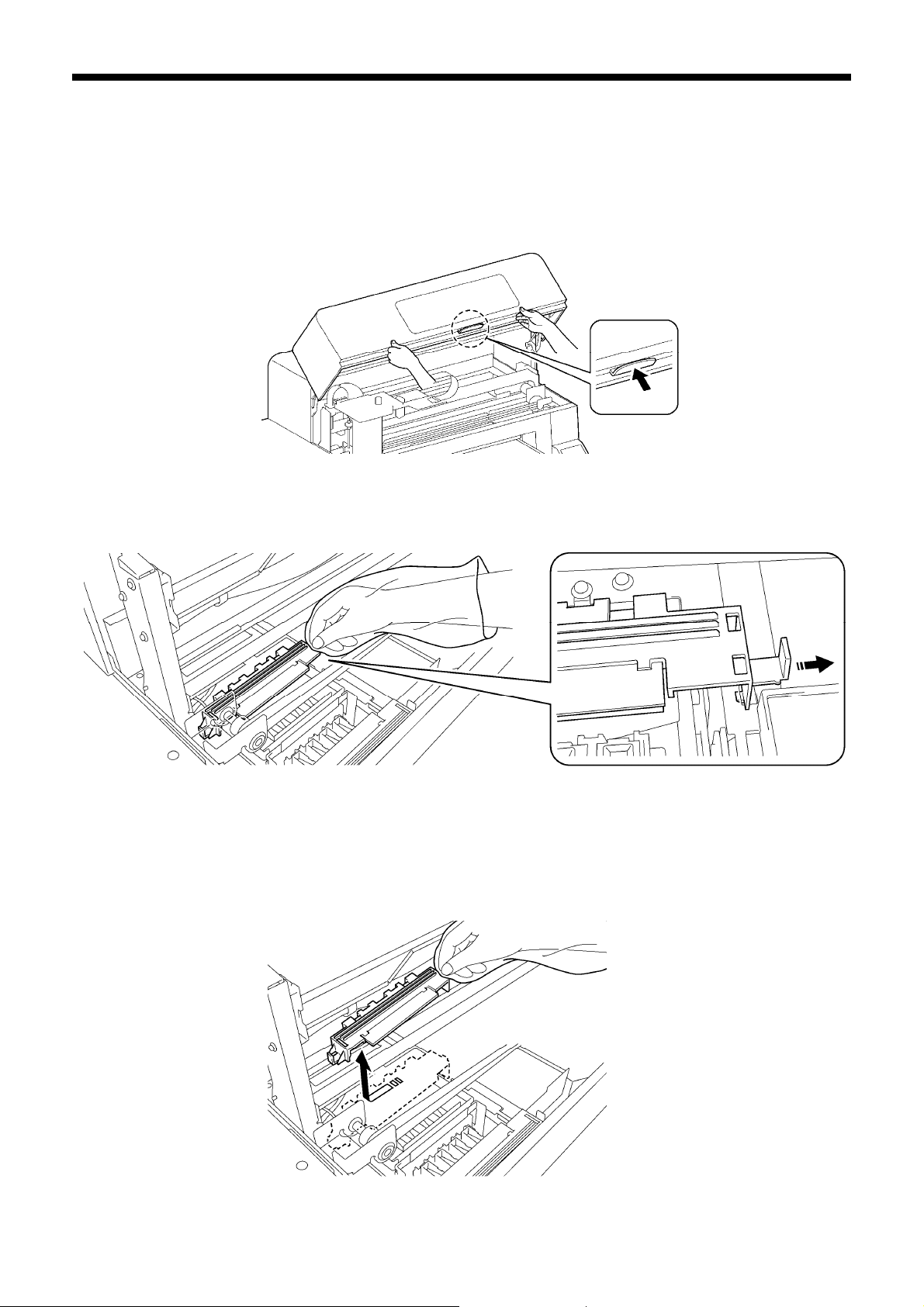
5. Maintenance
5-1-2. Replacing the Wiper Cleaner and Cleaning the Caps / Wipers
The Wiper Cleaner needs to be replaced regularly. Keep the Print Head Cap and Wiper Blade clean when replacing the
Wiper Cleaner. If not, the waste ink may drop on a T-shirt in printing or mis-firing may not be easily improved.
(1) Select [ Maintenance ] from the menu by pressing Up/Down Buttons and press OK Button.
(2) Select [ Maintenance Parts Exchange ] and press OK Button. The Platen will be loaded and the Wipers will be moved to
the cleaning position. Follow the message and turn off the printer.
(3) Open the Front Cover with both hands until it is locked with the stopper.
0046Y
(4) Cover your right hand with a plastic bag so that you can hold the used Wiper Cleaner safe and clean. Pick the right edge
of the Wiper Cleaner and move slightly to the right (1-2 mm) by your right hand, the claw in the right will be released.
0058Y
(5) Move the Wiper Cleaner slightly to the left (1-2 mm) to release the claw in the left. Pay attention not to tilt the Wiper
Cleaner or the waste ink may drop. Keep flat and move slowly.
<Note>
Do not tilt the Wiper Cleaner, ink may get on your hands or clothing.
GT-3 Series
0059Y
34
Page 44

5. Maintenance
(6) Pick the plastic bag on your right hand with your left hand, and wrap the Wiper Cleaner with the plastic bag.
0060Y
(7) Remove the wrapped Wiper Cleaner carefully, not to drop waste ink and dispose of in accordance with local regulations.
0061Y
<Note>
Pay attention not to soil the Timing Belt and the other parts with waste ink.
(8) Prepare the Wiper Cleaner, which is in the carton of White, Cyan and Magenta (380 cc only) Ink Cartridge or in the
Maintenance Cleaning Kit (option*). ( * See "1-3-5. Consumable Requirements and Options" to get the Code Number.)
0062Y
(9) Wear the gloves, and wet both sides of a Clean Stick (green grip) with the Wash Liquid.
<Note>
Use only the Wash Liquid included to wet the Clean Stick; using other liquid will cause damage to the Print Heads.
35
GT-3 Series
Page 45

5. Maintenance
(10) Use the one side of wet Clean Stick to clean the front side of the Wiper Blade.
(11) Use the other side of the wet Clean Stick to clean the rear of the Wiper Blade. Do not wipe the White / Color with the
same Clean Stick.
0063Y
0064Y
(12) Wet other two Clean Sticks and use them to remove ink or dust from the Print Head Caps.
Use one side of the Clean Stick to clean one Print Head Cap.
<Note>
Do not use dry Clean Stick; it cannot clean ink or dust. It may damage the Print Head Caps. Wipe off the dirty ink of
Clean Sticks with soft cloth if it is too dirty and wet with Wash Liquid.
(13) Mount the new Wiper Cleaner by following (6) to (4) in the previous pages.
<Note>
Do not give stress to the Timing Belt in mounting the Wiper Cleaner.
If your printer turns on with no errors, replacement of the Wiper Cleaner has been completed successfully.
If something irregular occurs, e.g. abnormal noise or error "No Wiper Cleaner (CMYK/White)", turn off your printer, and
check if the Wiper Cleaner is correctly mounted.
0065Y
0066Y
GT-3 Series
36
Page 46

5. Maintenance
5-1-3. Replacing Flushing Plate Sponge and Flushing Plate Felt
After replacing the Wiper Cleaner, replace the Flushing Plate Sponge and Flushing Plate Felt. Remove the Flushing
(1)
Plate from the printer by lifting up the right side slightly and pull up to the right direction.
(2) Remove the used Flushing Plate Sponge and Flushing Plate Felt from the Flushing Plate and remove the waste ink
inside. Put the new Flushing Plate Sponge (bottom) and Flushing Plate Felt (top) into the Flushing Plate and mount the
Flushing Plate as it is to the printer.
<Note>
z Keep clean the top edge of the Flushing Plate; if it is covered with dust and clogged ink, the Print Heads may touch
the surface and mis-firing may occur.
z Dispose the used Waste Ink in accordance with your local regulations. Or make contact to your dealer.
Flushing Plate
Sponge
Felt
0067Y
5-1-4. Replacing the Fan Filter
(1) Put the gloves on your both hands, and put your left hand from the space before the Timing Belt to reach the Filter Cover.
(2) Lift up the Lock (1) of the Filter Cover with your left hand and move the Filter Cover to the opposite direction of the Fan
and pull out the Filter Cover by removing the Guide Holes from the projections.
(1)
0068Y
<Note>
Pay attention not to hit the Filter Cover to the Timing Belt.
37
GT-3 Series
Page 47

5. Maintenance
(3) Pick up the edge of the used Fan Filter mounted in the Filter Cover, and remove the Fan Filter from the Filter Cover. Put it
in the plastic bag
and dispose of it in accordance with local regulations.
Filter Cover
Fan Filter
0069Y
(4) Align the new Fan Filter to the shape of Filter Cover and mount it in by pushing by hand, with the "rough" surface to the
outside and the "fine" surface to the Exhaust Fan.
“Fine” surface
“Rough” surface
0070Y
<Note>
Check the surface of the Fan Filter, the rough side faces to the Platen to catch mist, and the fine side faces to the Fan
side.
(5) Move the Filter Cover from the front side of the Timing Belt, insert the Guide Holes to the projections and cover the Fan
with the Filter Cover by pushing until the Lock hold the Fan.
<Note>
Check if the Fan Filter can fix properly by pulling out to the Platen side.
GT-3 Series
38
Page 48
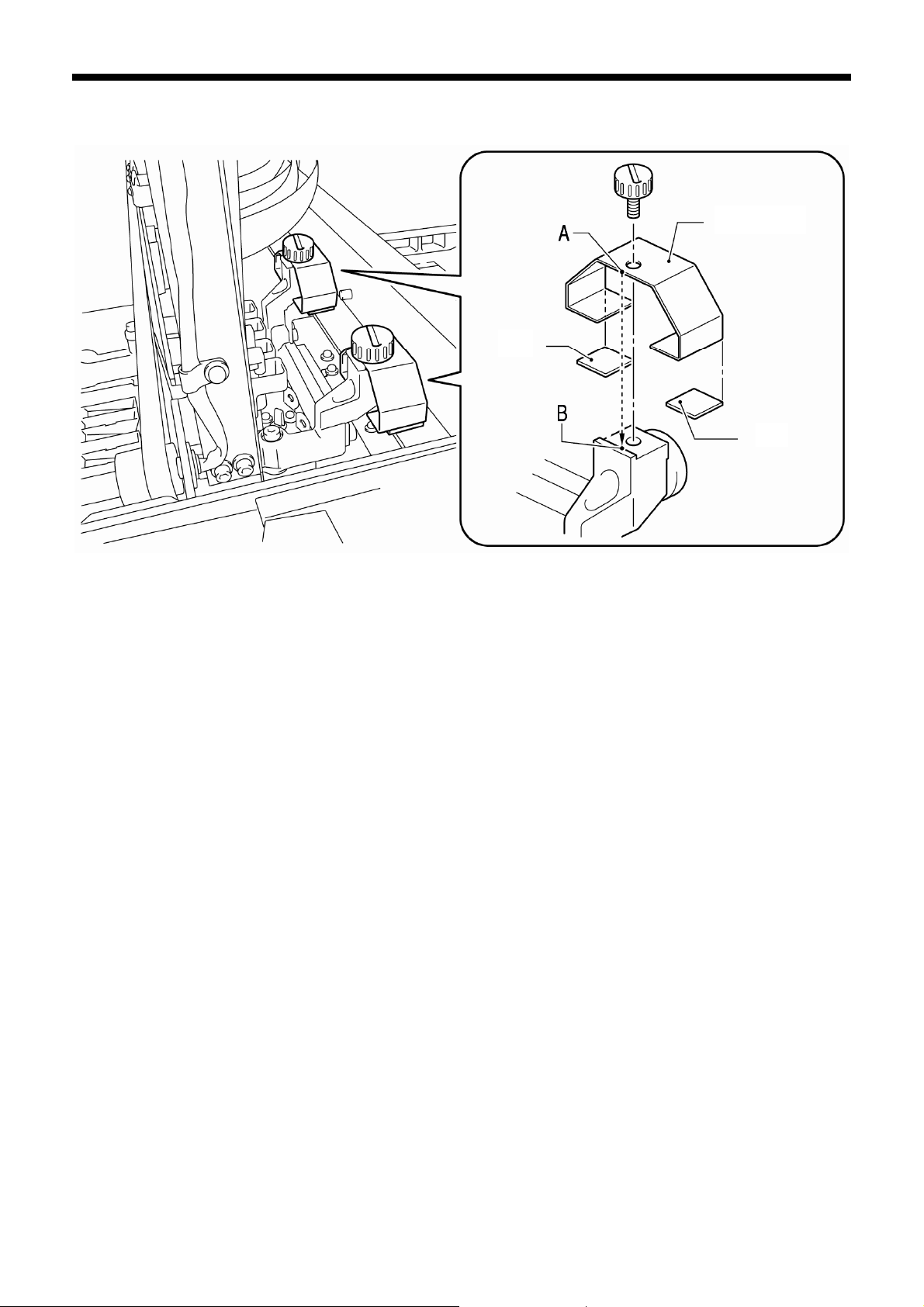
5. Maintenance
t
5-1-5. Replacing the Roller Felts
(1) Unscrew two screws and remove the Felt Support.
Felt Support
Felt
Fel
(2) Remove the used Felt.
(3) Apply the new Felt to the Felt Support. Pay attention not to give damage to the Felt Support.
(4) Position the edge of the Felt Support "A" by putting the edge to the Carriage "B" and tighten the screw with a coin. After
fixing, check if the Felt Support is aligned straight.
<Note>
Wipe off the ink mist on the surface where the Carriage Rollers move on, with a clean and soft cloth soaked with alcohol.
(5) After all the Maintenance Parts are replaced, See "5-1-6. Cleaning the inside of the printer and restart" and then clean
and confirm the inside of the printer. Push the Stop Lever to release the lock when you close the Front Cover with both
hands and then turn ON the printer.
0071Y
5-1-6. Cleaning the inside of the printer and restart
(1) Wipe off the front/back of the Clearance Sensor and around the Platen with a soft wet cloth with water. Use Wash Liquid
to remove the clogged ink.
<Note>
The dirt of the Clearance Sensor may stain the T-shirt in loading.
(2) Wipe off the dust on the T-shirt Tray with wet cloth.
(3) Wipe off the ink mist on the surface e.g. where the Carriage Rollers move on, with a clean and soft cloth soaked with
alcohol.
(4) Wipe off the ink mist on the Carriage Guide Shaft with a clean and soft cloth soaked with alcohol. Put some specified
grease (option) on a soft cloth and apply the Carriage Guide Shaft. After cleaning, adjust the Carriage Speed from the
menu. See "7-2-9. Adjusting the CR Speed" in the Instruction Manual.
(5) Push the Stop Lever to release the lock when you close the Front Cover with both hands and then turn ON the printer. If
something irregular occurs, e.g. abnormal noise or error "No Wiper Cleaner (CMYK/White)", turn off your printer, and
check if the Wiper Cleaner is correctly mounted, etc.
39
GT-3 Series
Page 49
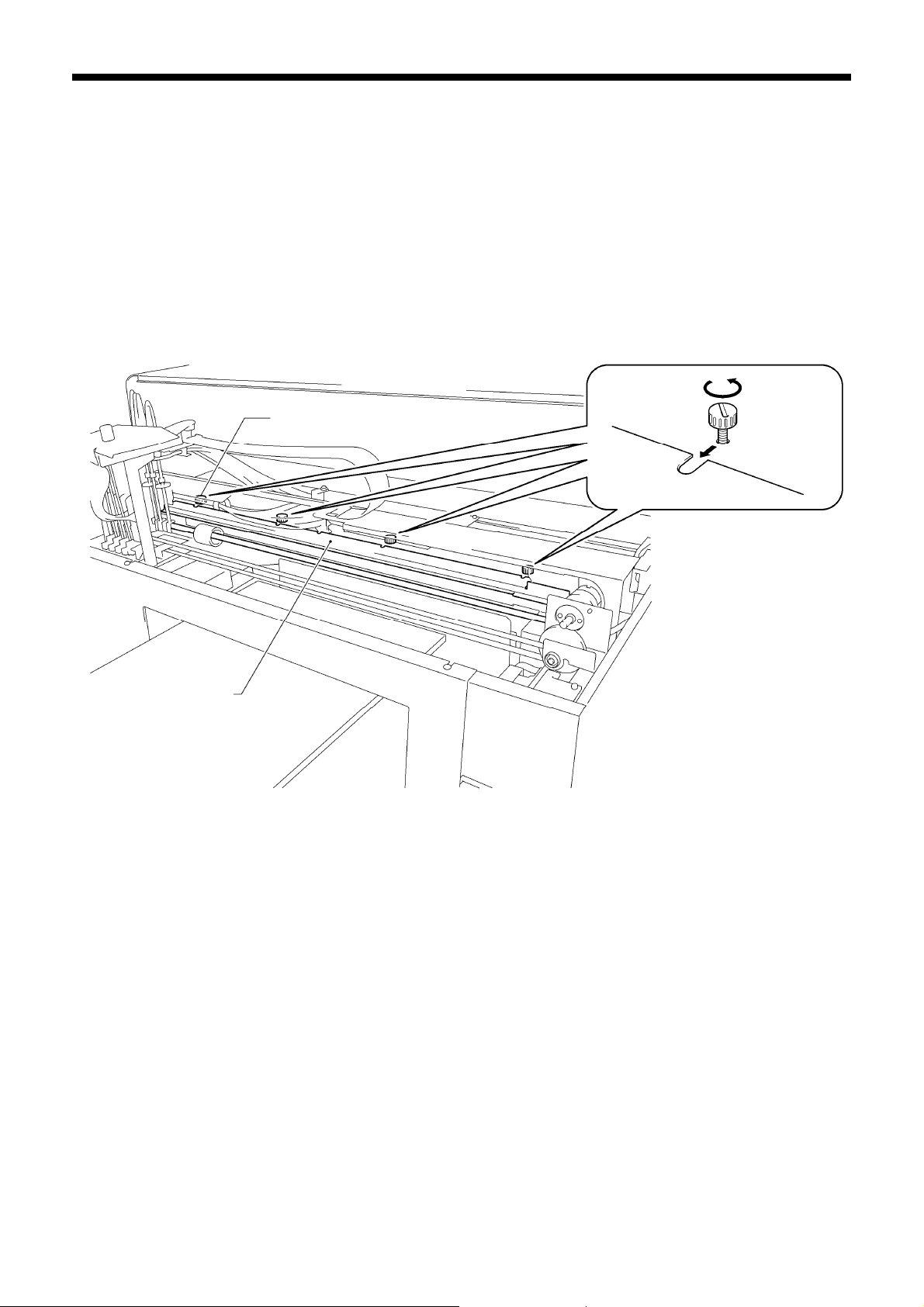
5. Maintenance
5-1-7. Cleaning the Encoder Strip
There must be some dust and mist covering the Encoder Strip to cause reading error when some error occurs during the
printing operation. Clean the Encoder Strip with the attached tool.
(1) Prepare the Encoder Cleaner and ethanol of 95% or higher purity.
(2) Select [ Maintenance ] of the menu and press OK Button.
(3) Select [CR Encoder Strip Cleaning ] of the menu and press OK Button. The Platen will be loaded and the Caps move
down. Follow the message and turn off the printer.
(4) Open the Front Cover with both hands until it is locked with the stopper.
(5) Move the Carriage slowly to the rightmost position by hand.
<Note>
Ink may stain the Platen and other places while moving the Carriage, the bottom surface may be wet and dirty with ink.
(6) Loosen the four thumbscrews with a coin as shown below.
Encoder Cover F
(7) Hold the Encoder Cover F with both hands and lift it up by pulling out to your side. Remove the Encoder Cover F from the
printer.
Thumb screws
0072Y
<Note>
Pay attention not to give damage to the Carriage Guide Shaft. Tubes, Harnesses of solenoids and Carriage Motor. Keep
the Encoder Cover F in a flat position.
GT-3 Series
40
Page 50
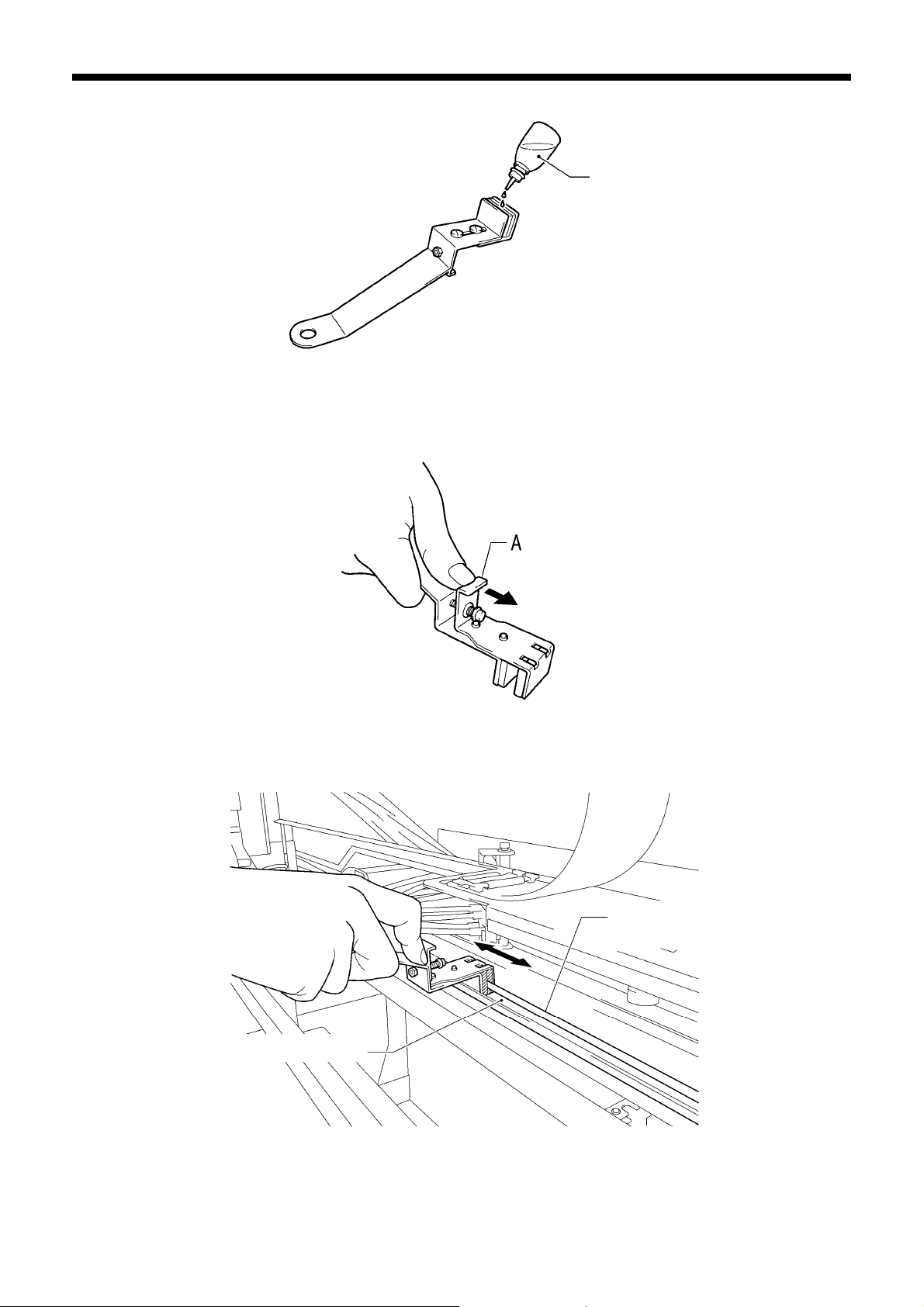
5. Maintenance
(8) Apply ethanol to the Felt fully, app. 2 ml, of the Encoder Cleaner.
Ethanol
0073Y
<Note>
Use ethanol of 95% or higher purity.
(9) Push the position [A] shown below with your finger to give space between the felts.
0074Y
(10) Put the Encoder to the Encoder Strip so that the Encoder Strip should run between the felts straightly, and the bottom part
of the felt should touch the inside of the Encoder Cover. The felts catch the Encoder Strip when you release your finger.
Encoder Strip
Inside of the Encoder Cover
0075Y
(11) Wipe the Encoder Cleaner two or three times from the leftmost position to the right. After wiping, push the position [A] of
the Encoder Cleaner to release it from the Encoder Strip.
<Note>
Keep the level of the Encoder Cleaner in wiping.
41
GT-3 Series
Page 51
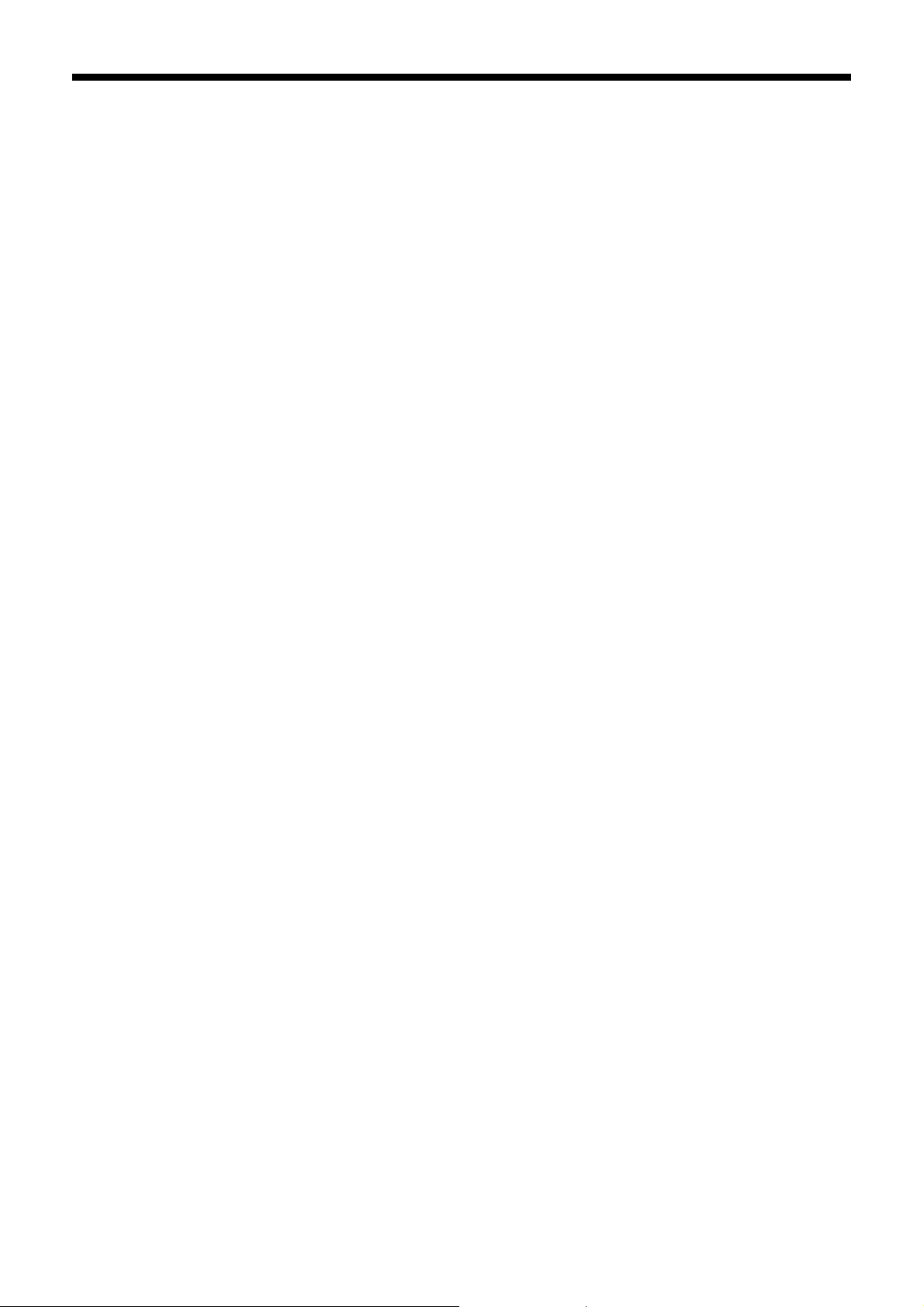
5. Maintenance
(12) Move the Carriage slowly to the leftmost position by hand
<Note>
Ink may stain the Platen and other places while moving the Carriage, the bottom surface may be wet and dirty with ink.
(13) Wipe the Encoder Cleaner two or three times from the rightmost position to the left, by following the former steps (10) and
(11), where the Encoder Cleaner did not reach.
(14) After wiping, push the position (1) of the Encoder Cleaner to release it from the Encoder Strip.
(15) Again, move the Carriage to the rightmost position by hand.
<Note>
Ink may stain the Platen and other places while moving the Carriage, the bottom surface may be wet and dirty with ink.
(16) Hold the Encoder Cover F with both hands, avoid the Tubes and insert it to the notch holes on the printer, align the screw
positions to the U flutes on the Encoder Cover F and slide it to the back end horizontally. make sure that the projection on
the printer should fit the holes on the Encoder Cover F.
(17) Tighten the four thumbscrews.
<Note>
Confirm the Encoder Cover F should lock properly by pulling slightly to your side.
(18) Push the Stop Lever to release the lock when you close the Front Cover with both hands. Watch your fingers not caught
in the Front Cover. Turn ON the printer. The cleaning is success when the initialization of the printer is done with no errors
indicated.
GT-3 Series
42
Page 52
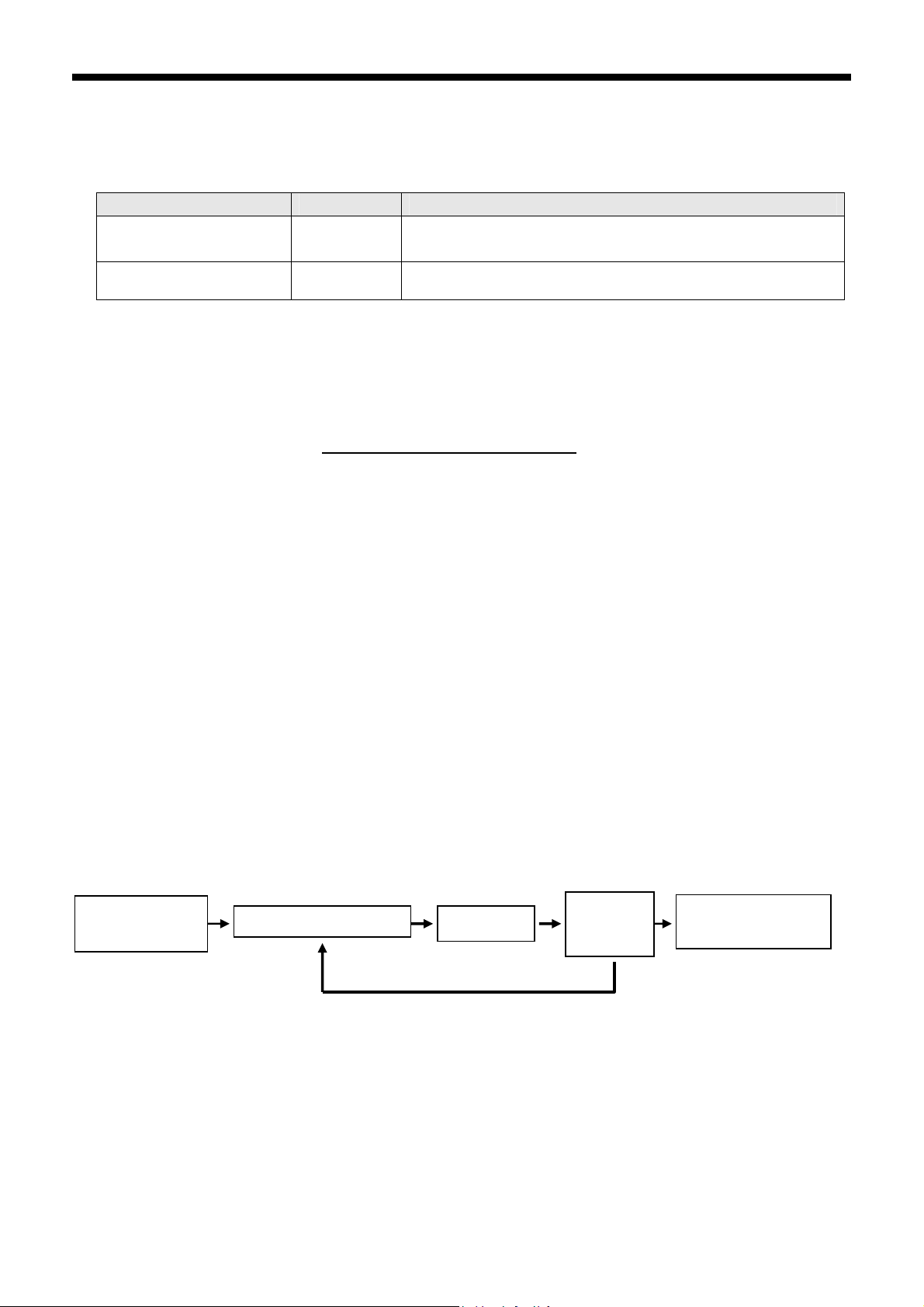
5. Maintenance
5-2. Regular Maintenance
Do not leave the White ink inside the printer. White pigment precipitates and may cause serious damage to your printer . This
section describes how to maintain the White Ink. Execute the following menu to keep your printer and print result in good
conditions.
Menu Timing Details
Daily Cleaning White
White Tube Cleaning Once a week Prevents the Tubes from choking with pigments.
<Note>
Confirm if there is enough room in Waste Ink T ank before executing the maintenance.
5-2-1. Daily Cleaning White for replacing dull White Ink (Once a day, before printing)
(1) Shake the White Ink Cartridge one by one to keep the whiteness of the White Ink. Pull out one of the White Ink Cartridge,
hold the cartridge with both hands, upside down from the mounted position,
up the pigment in the bottom and shake it horizontally, in 30 seconds to 1 minute. (See "5-1-1. Replacing the Ink
Cartridge".)
(2) Select [ Daily Cleaning White ] from the menu and press the OK Button. Select "All White" to do in one time or select the
each Print Head to do one by one. Press OK button to continue.
(3) After replacing the White Ink, print Nozzle Check Pattern from [ Test Print ] menu to check the print quality. Also print
Whiteness pattern on the pretreated material so that you can see the whiteness.
5-2-2. White Tube Cleaning (once a week)
This menu washes away the pigments inside the Tubes and Print Heads. When you execute this menu all-in-one time,
GT-381 for four T ubes, GT-361 for two Tubes, you can retrieve the White Ink before T ube Cleaning. It t akes time but you can
save the cost. If you select the Tube one by one then the White Ink will not be retrieved. Follow the indications on the Display
and operate with Maintenance Cartridge.
Before printing
(once a day)
Replaces the white-less White Ink caused by settled pigments.
and shake by moving back and forth to mix
<Note>
If you leave GT-3 printer unused for more than two weeks, execute White Tube Cleaning for storage. Insert Capping
Cartridges (option) in place of White Ink Cartridge. See "6-2-5. Required Maintenance for the Long Storage" in the Instruction
Manual.
Contiguous All Whites
The following image show the steps:
All Whites:
Retrieving White Ink
Set Maintenance Cartridge Tube Cleaning
Tube Cleaning
Load
Maintenance
Solution
Insert White Ink Cartridge
or Capping Cartridge
Repeats the steps four times for GT -381(W1-W4), two times for GT -361 (W1 , W2)
<Note>
If you execute T ube Cleaning one by one, then the first "Retrieving White Ink" is skipped.
Insert Capping Cartridges (option) in place of White Ink Cartridge when you leave the GT-3 printer unused for more than two
weeks.
43
GT-3 Series
Page 53

5. Maintenance
(1) Fill the bottle with Maintenance Solution. Confirm that at least more than 250 ml per one Print Head is in the bottle.
(2) Confirm in advance the amount of the Waste Ink in the Waste Ink Tank (more than 500 ml).
(3) Confirm that the printer is either [ Standby ] or [ Ready ].
(4) Select [ Maintenance ] > [ White Tube Cleaning ] from the menu and press OK Button.
(5) Select [ All Whites ] then White Ink retrieval starts and the countdown is indicated on the Display. Please wait until the
retrieval finishes (4 minutes).
(6) When White Ink retrieval is finished, the message [ Set Maintenance Cartridge ] is indicated on the Display . Remove the
White Ink Cartridge of W1 and insert the Maintenance Cartridge to W1 slot. and press OK Button. Confirm that the tube
of the Maintenance Cartridge reaches to the bottom of the bottle.
0076Y
(7) [ Close Air-in Cap ] is indicated. Confirm that the Air-in Cap is capped (closed) and press OK Button. The pump starts
turning. After 30 seconds, when the peep sounds ring, the message [ Open Air-in Cap ] is indicated on the Display Uncap
(open) the air-in cap and press OK button. The air goes into the tube and wash away the remained White Ink.
(8) After washing with air bubbles, when the peep sounds ring, the message [ Close Air-in Cap ] is indicated on the Display ,
which is to remove the air bubbles with Maintenance Solution Close the Air-in Cap again and press OK button. It takes
about * minutes to refill the Maintenance Solution.
(9) After refilling the Maintenance Solution, the message to go to W2 is indicated on the Display. Remove the Maintenance
Cartridge from W1 slot and mount the Maintenance Cartridge to W2 slot, and install the well-shaken White Ink Cartridge
to W1. Tube Cleaning W1 is finished succe ssfully . Repeat the steps for other White Print Head(s).
<Note>
Insert White Capping Cartridges (option) in place of White Ink Cartridge when you leave the GT-3 printer unused for
more than two weeks. See "6-2-5. Required Maintenance for the Long Storage" in the Instruction Manual and "1-3-5.
Consumable Requirements and Options" for Part Code.
GT-3 Series
44
Page 54
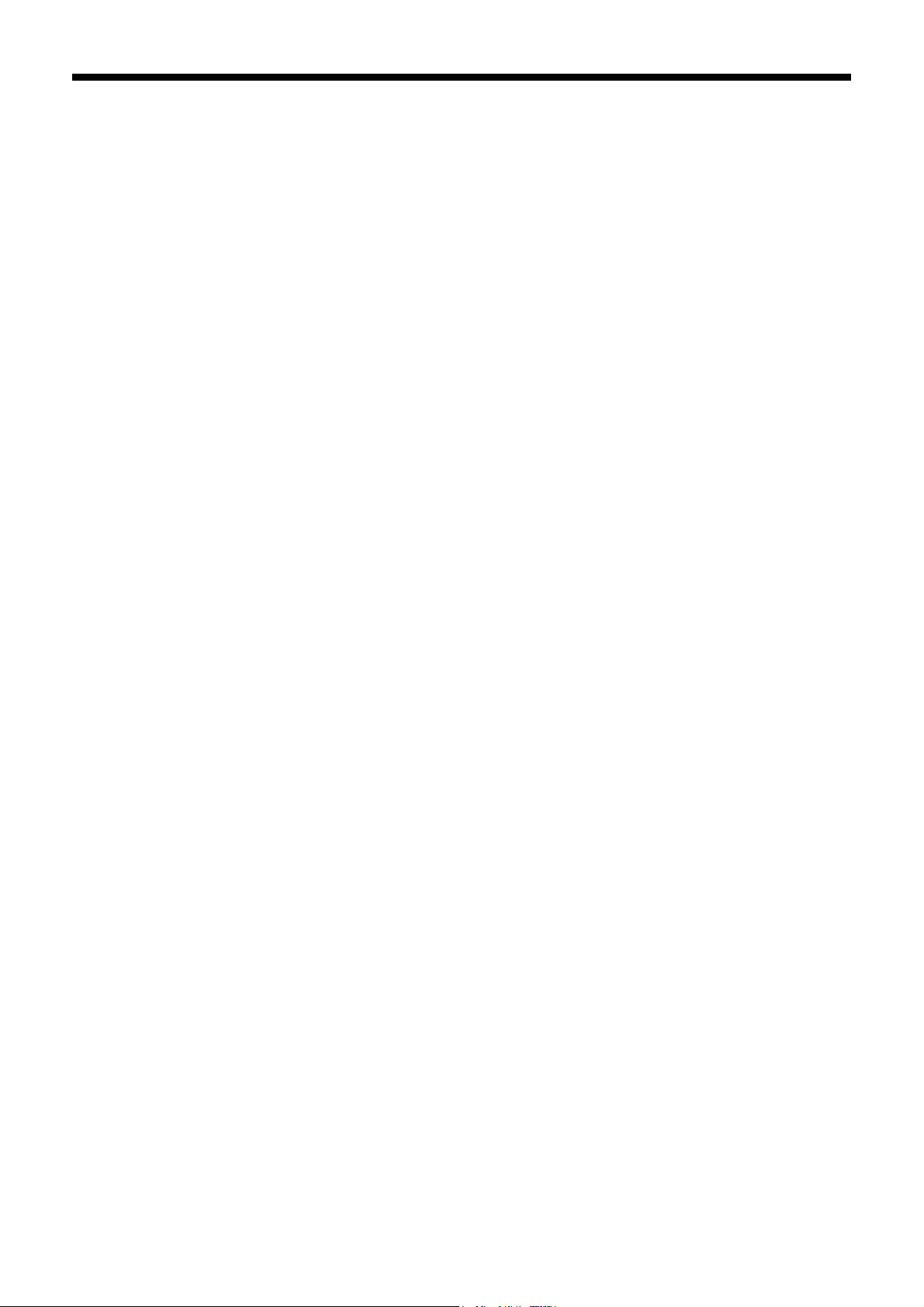
5. Maintenance
Loading White Ink after Tube Cleaning
(1) Load the White Ink with full of Maintenance Solution in the Tube, the step (9) in the previous page. Insert the White Ink
Cartridge and select [ Maintenance ] > [ Load White ] from the menu and press OK.
(2) Select [ All Whites ] or one from W1-W4 and press OK. White Ink starts loading.
<Note>
The menu [ Initial Cleaning ] of the White Ink starts from loading Maintenance Solution, to load White Ink into the Tube
smoothly. After Tube Cleaning, when the Tubes are filled with Maintenance Solution, select [ Load White ] to load White
Ink.
One-by-one Tube Cleaning
(1) Fill the bottle with Maintenance Solution. Confirm that at least more than 250 ml per one Print Head is in the bottle.
(2) Confirm in advance the amount of the Waste Ink in the Waste Ink Tank (more than 500 ml).
(3) Confirm that the printer is either [ Standby ] or [ Ready ].
(4) Select [ Maintenance ] > [ White Tube Cleaning ] from the menu and press OK Button.
(5) Select [ White-1 (or White-2 to White-4) ] then the message [ Set Maintenance Cartridge ] is indicated. Remove the White
Ink Cartridge of W1 and insert the Maintenance Cartridge to W1 slot. and press OK Button. Confirm that the tube of the
Maintenance Cartridge reaches to the bottom of the bottle. [ Close Air-in Cap ] is indicated. Confirm that the Air-in Cap is
capped (closed) and press OK Button.
<Note>
White Ink is retrieved only when [ All Whites ] is selected.
(6) The pump starts turning. After 30 seconds, when the peep sounds ring, the message [ Open Air-in Cap ] is indicated on
the Control Panel. Uncap (open) the air-in cap and press OK button. The air goes into the tube and wash away the
remained White Ink. It takes about 10 minutes to wash one tube.
(7) After washing with air bubbles, when the peep sounds ring, the message [ Close Air-in Cap ] is indicated on the Control
Panel, which is to remove the air bubbles with Maintenance Solution Close the Air-in Cap again and press OK button.
(8) After refilling the Maintenance Solution, the message of selecting Print Head menu is indicated. Remove the
Maintenance Cartridge from W1 slot and insert well-shaken White Ink Cartridge. Tube Cleaning W1 is finished
successfully.
5-2-3. Waste Ink Disposal
Use a polyethylene tank for additional Waste Ink Tank. Confirm in advance the amount of the Waste Ink when you do the
maintenance, especially when you execute the maintenance menu of Initial Cleaning and White Tube Cleaning. Deal with
care because it is heavy.
(1) Prepare a new polyethylene tank.
(2) Pull off the Waste Ink Tube carefully and insert it to the new Waste Ink Tank.
<Note>
Make sure that the Waste Ink should flow in the tube without bend.
(3) Remove the full Waste Ink Tank and cap tightly and carefully.
(4) Install the new Waste Ink Tank in a proper position.
<Note>
Dispose the used waste ink, pretreatment, maintenance solution (all water-based) or other wastes in accordance with your
local regulations. Or make contact to your dealer.
45
GT-3 Series
Page 55
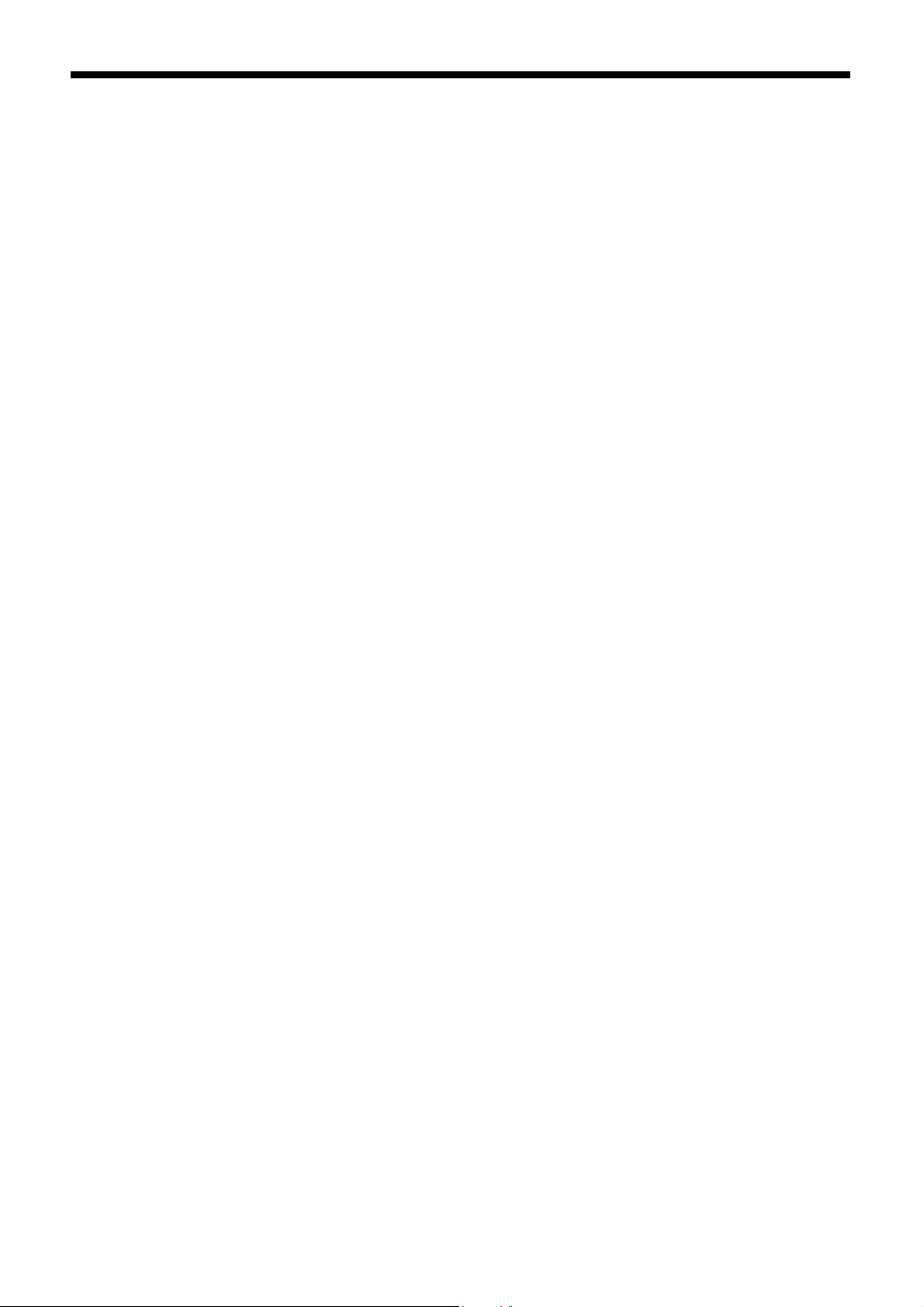
MEMO
GT-3 Series
Page 56
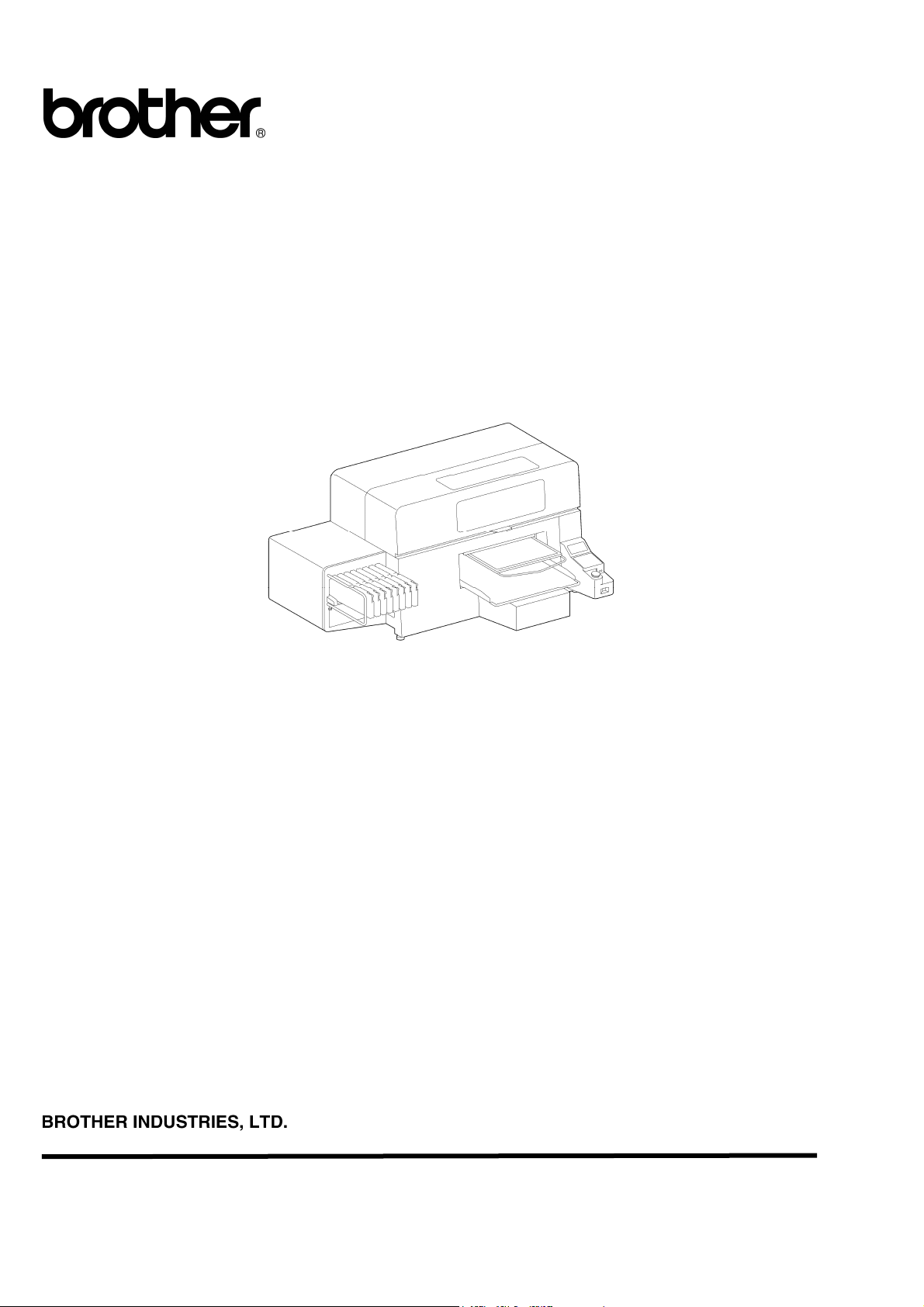
p
/
BASIC OPERATION MANUAL
* Please note that the contents of this manual may differ slightly from the actual product purchased as a result of product improvements.
1-5, Kitajizoyama, Noda-cho, Kariya 448-0803, Japan.
© 2012 Brother Industries, Ltd. All Rights Reserved.
This is the original instructions.
http://www.brother.com
GT-3 Series
SB3150-001 E
2012.03. F (2)
