Page 1
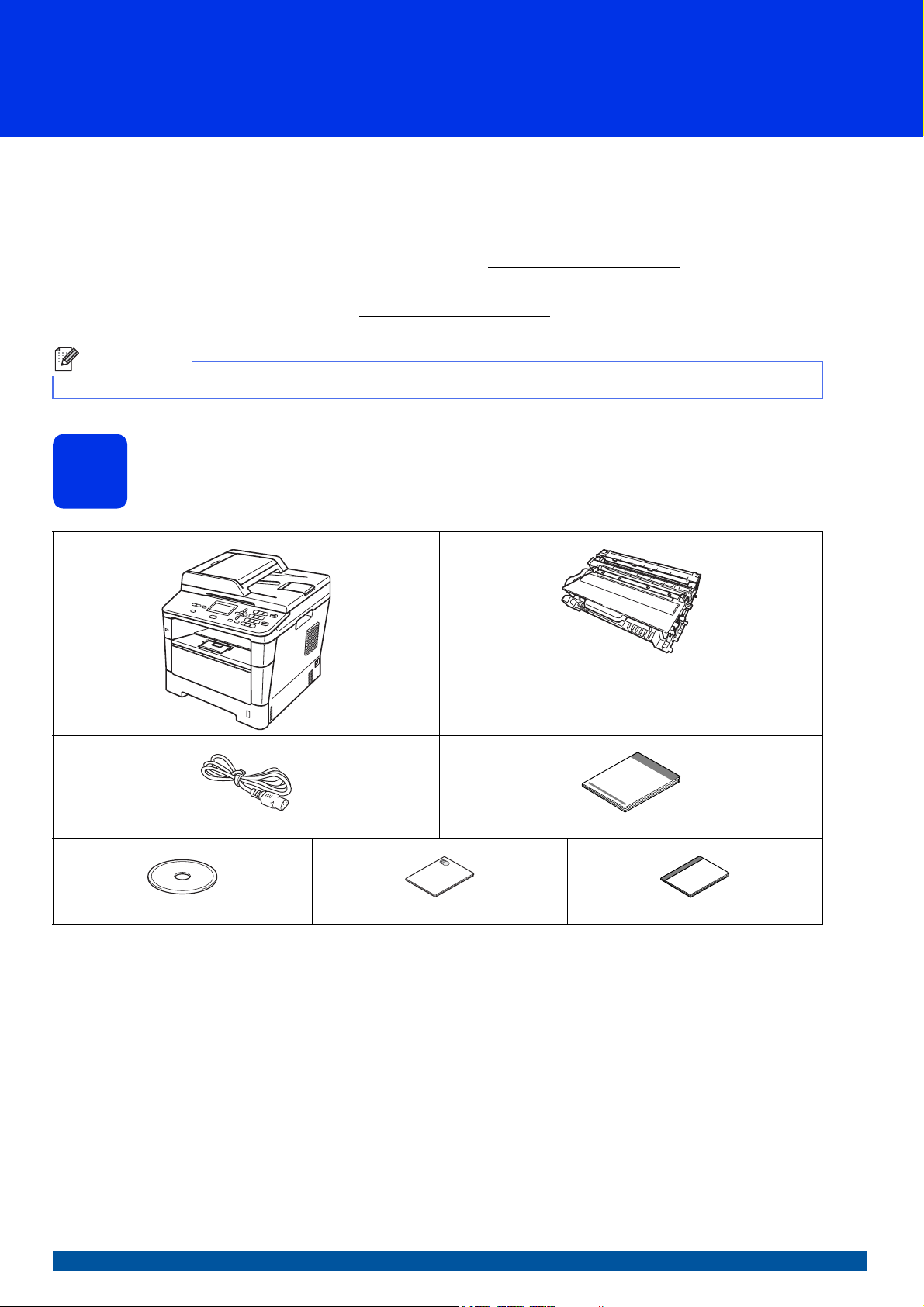
Quick Setup Guide
Note
DCP-8110DN
Start Here
DCP-8150DN
DCP-8155DN
Thank you for choosing Brother, your support is important to us and we value your business. Your Brother product
is engineered and manufactured to the highest standards to deliver reliable performance, day-in and day-out.
Please read the Product Safety Guide first, then read this Quick Setup Guide for the correct setup and installation
procedure.
To view the Quick Setup Guide in other languages, please visit http://solutions.brother.com/
In USA:
Please go to the Brother Solutions Center at http://solutions.brother.com/
to download the other manuals.
Not all models are available in all countries.
and click Manuals on your model page
.
Unpack the machine and check the components
1
Drum Unit and Toner Cartridge Assembly
(pre-installed)
AC Power Cord Quick Setup Guide
Installer CD-ROM Product Safety Guide Basic User's Guide
USA/CAN Version 0
1
Page 2
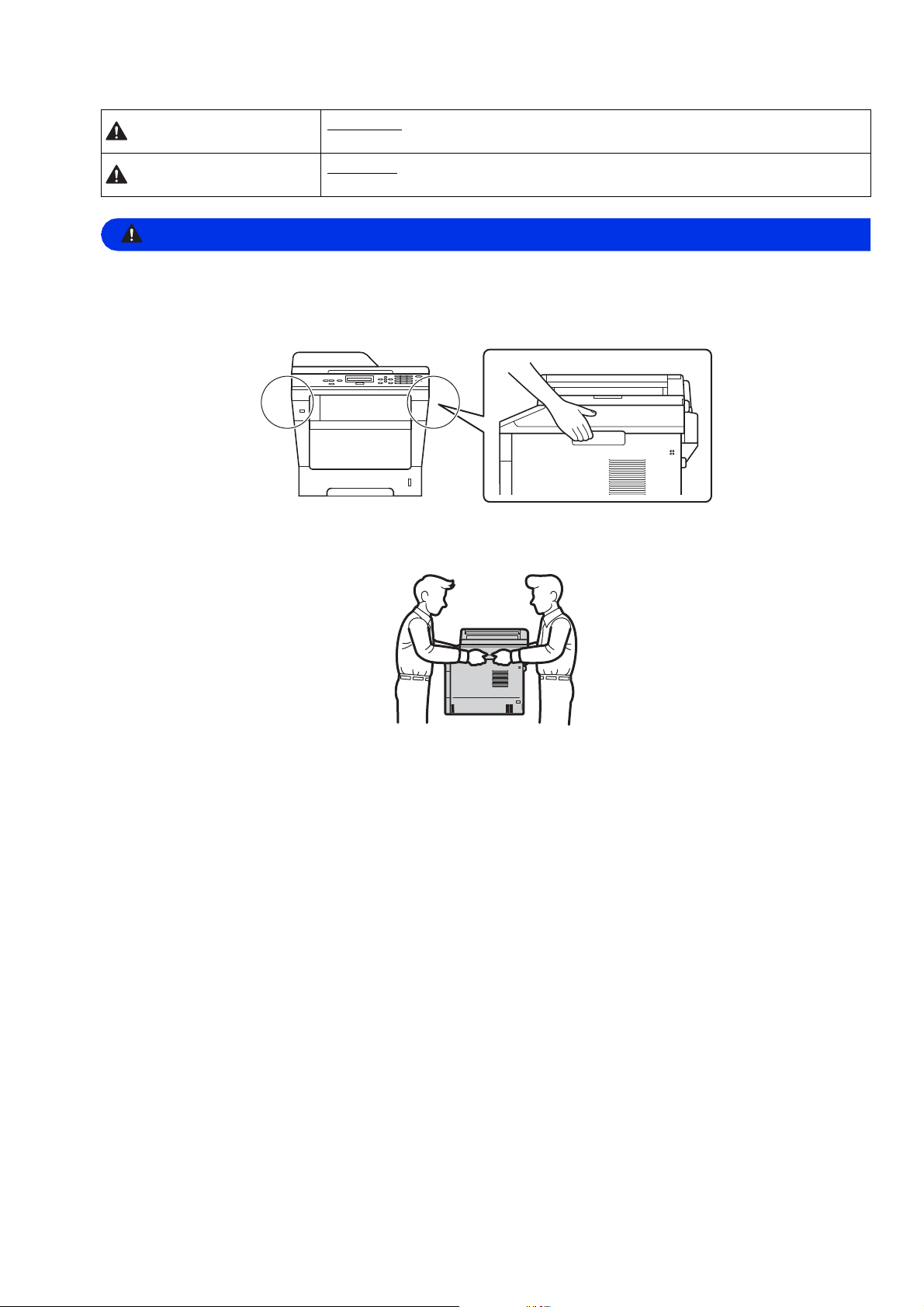
WARNING
WARNING
WARNING
CAUTION
could result in death or serious injuries.
CAUTION
result in minor or moderate injuries.
• Plastic bags are used in the packing of your machine. Plastic bags are not toys. To avoid the danger
of suffocation, keep these bags away from babies and children and dispose of them correctly.
• When moving the machine, grasp the side handholds firmly from the front of the machine. The side
handholds are located under the scanner. DO NOT carry the machine by holding it at the bottom.
• (For DCP-8150DN and DCP-8155DN)
This machine is heavy and weighs more than 39.7 lb. (18.0 kg) including paper. To prevent possible
injuries at least two people should lift the machine by holding it from the front and back.
indicates a potentially hazardous situation which, if not avoided,
indicates a potentially hazardous situation which, if not avoided, may
• (For DCP-8150DN and DCP-8155DN)
If you use a Lower Tray, DO NOT carry the machine with the Lower Tray as you may be injured or cause
damage to the machine because it is not attached to the Lower Tray.
2
Page 3
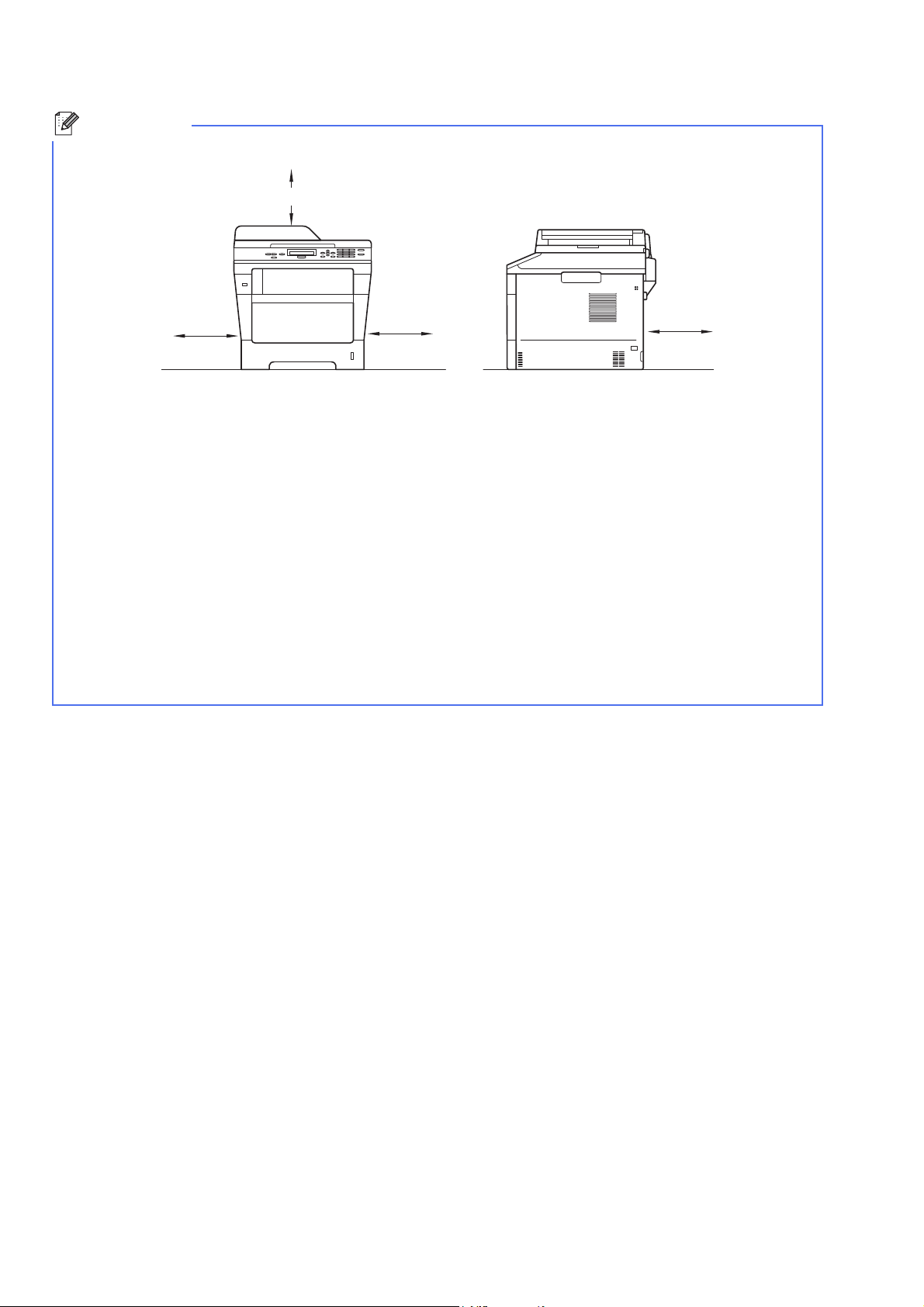
Note
• Keep a minimum gap around the machine as shown in the illustration.
6.00 in.
(150 mm)
6.00 in.
(150 mm)
6.00 in.
(150 mm)
15.70 in. (400 mm)
• The components included in the box may differ depending on your country.
• We recommend that you save the original packaging.
• If for any reason you must ship your machine, carefully repack the machine in the original packaging to avoid
any damage during transit. The machine should be adequately insured with the carrier. For how to repack
the machine, see Packing and shipping the machine in the Advanced User's Guide.
• Illustrations in this Quick Setup Guide are based on the DCP-8110DN.
• The interface cable is not a standard accessory. Buy the appropriate interface cable for the connection you
want to use (USB or Network).
USB cable
• It is recommended to use a USB 2.0 cable (Type A/B) that is no longer than 6 feet (2 meters).
• DO NOT connect the interface cable at this time. Connecting the interface cable is done during the MFL-Pro
Suite installation process.
Network cable
Use a straight-through Category 5 (or greater) twisted-pair cable for 10BASE-T or 100BASE-TX Fast Ethernet
Network.
3
Page 4
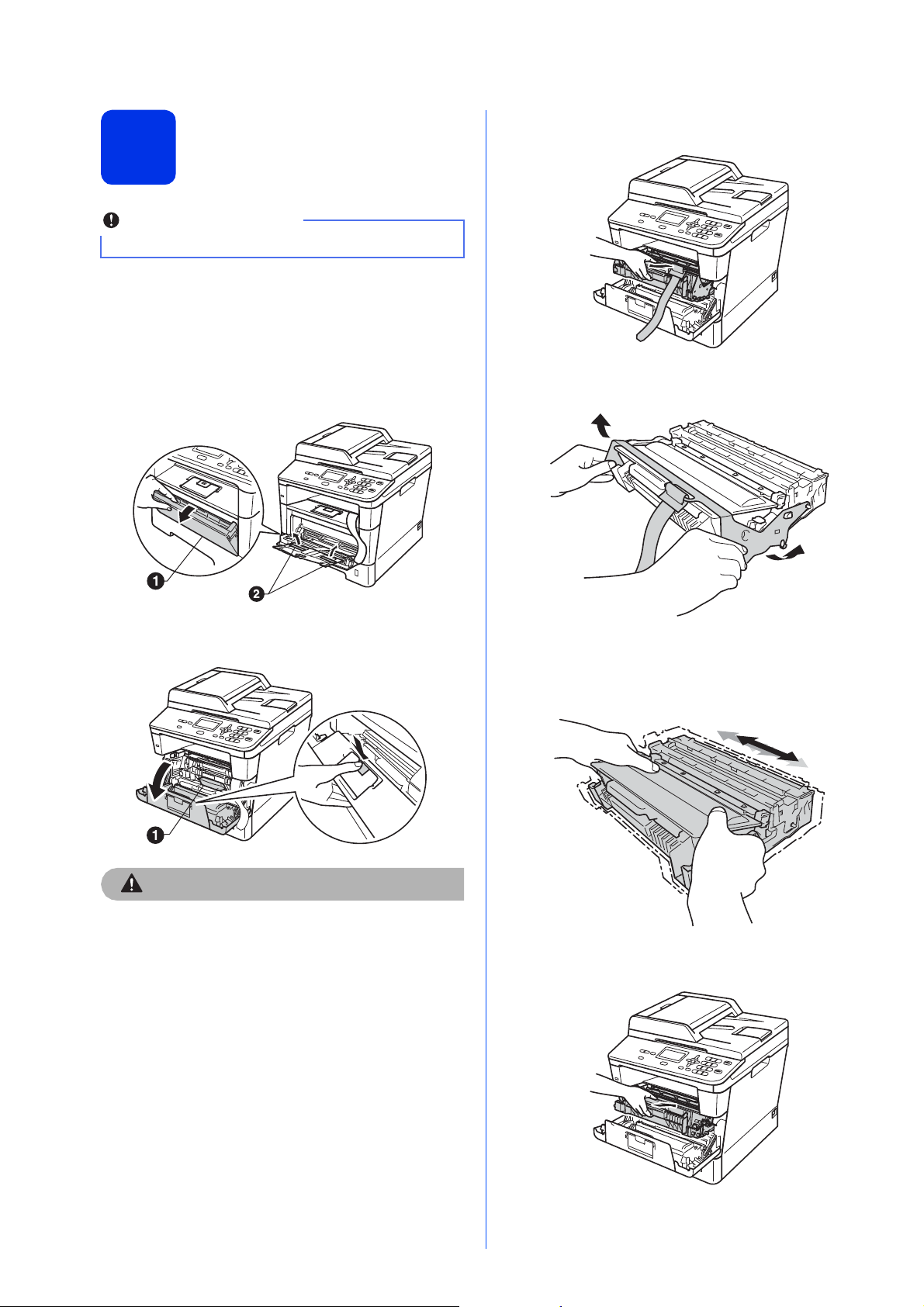
Remove the packing
CAUTION
CAUTION
Important
material from the
2
DO NOT connect the AC power cord yet.
machine
a Remove the packing tape from the outside of
the machine and the film covering the scanner
glass.
d Take out the drum unit and toner cartridge
assembly.
b Open the MP tray a, and remove the packing
tape b from the MP tray support, then close
the MP tray.
c Press the front cover release button and open
the front cover. Remove the silica gel pack a.
e Remove the orange protective material from
the drum unit and toner cartridge assembly.
f Hold the drum unit and toner cartridge
assembly level with both hands and gently
shake it from side to side several times to
distribute the toner evenly inside the cartridge.
4
DO NOT eat the silica gel pack. Please throw
away. If ingested, seek medical attention
immediately.
g Put the drum unit and toner cartridge assembly
firmly back in the machine.
h Close the front cover of the machine.
Page 5
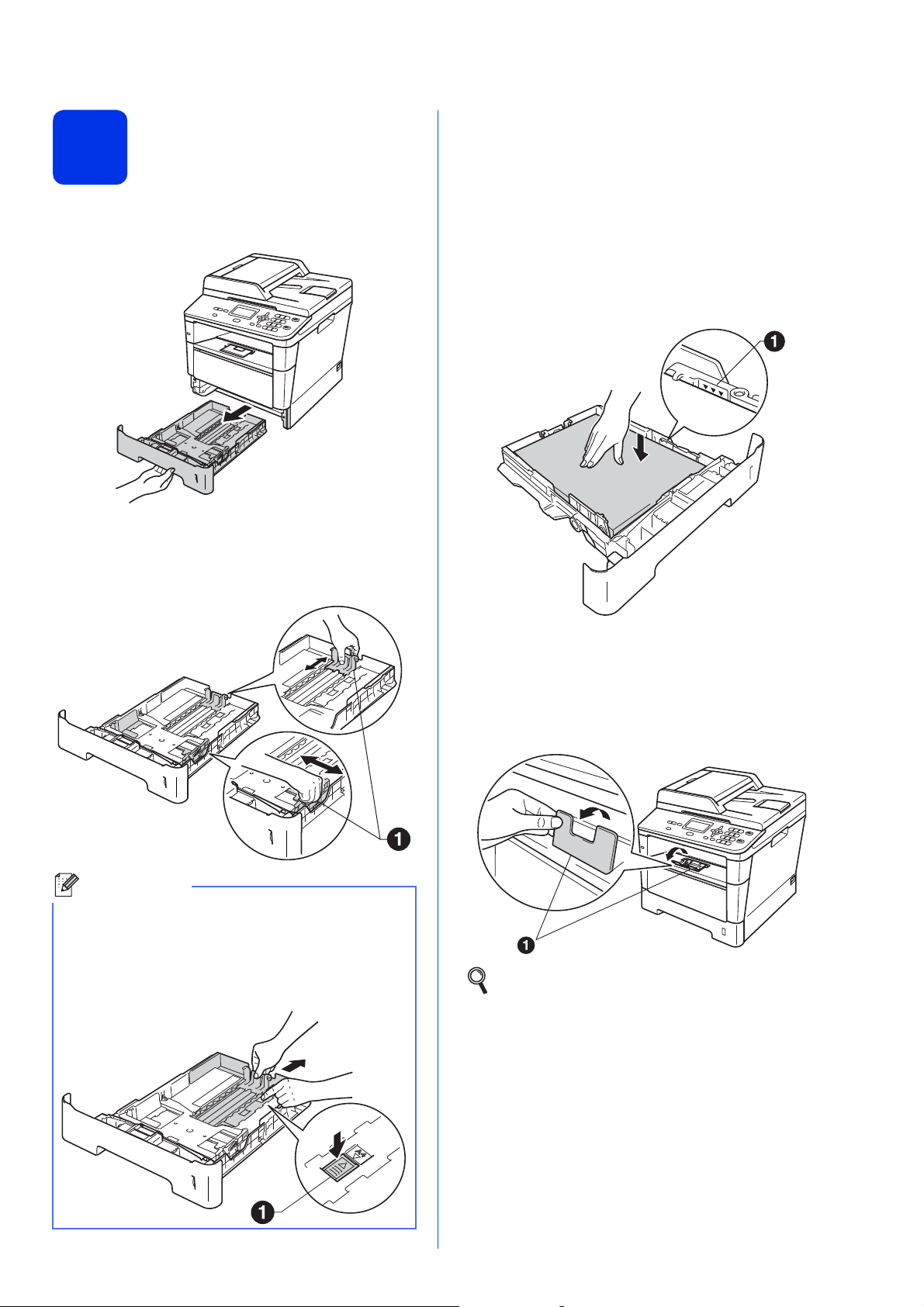
Load paper in the paper
Note
c Fan the stack of paper well to avoid paper jams
and misfeeds.
3
tray
a Pull the paper tray completely out of the
machine.
b While pressing the green paper-guide release
lever a, slide the paper guides to fit the paper
size you are loading in the tray. Make sure that
the guides are firmly in the slots.
d Put the paper in the tray and make sure:
The paper is below the maximum paper
mark (bbb) a.
Over filling the paper tray will cause paper
jams.
The side to be printed on is face down.
The paper guides touch the sides of the
paper so it will feed properly.
For Legal or Folio size paper, press the release
button a in the bottom of the paper tray and then
pull out the back of the paper tray.
(Legal or Folio size paper are not available in
some regions.)
e Put the paper tray firmly back in the machine.
Make sure that it is completely inserted into the
machine.
f Lift up the support flap a to prevent paper from
sliding off the face-down output tray.
For more information about recommended
paper, see Recommended paper and print
media in the Basic User's Guide.
5
Page 6
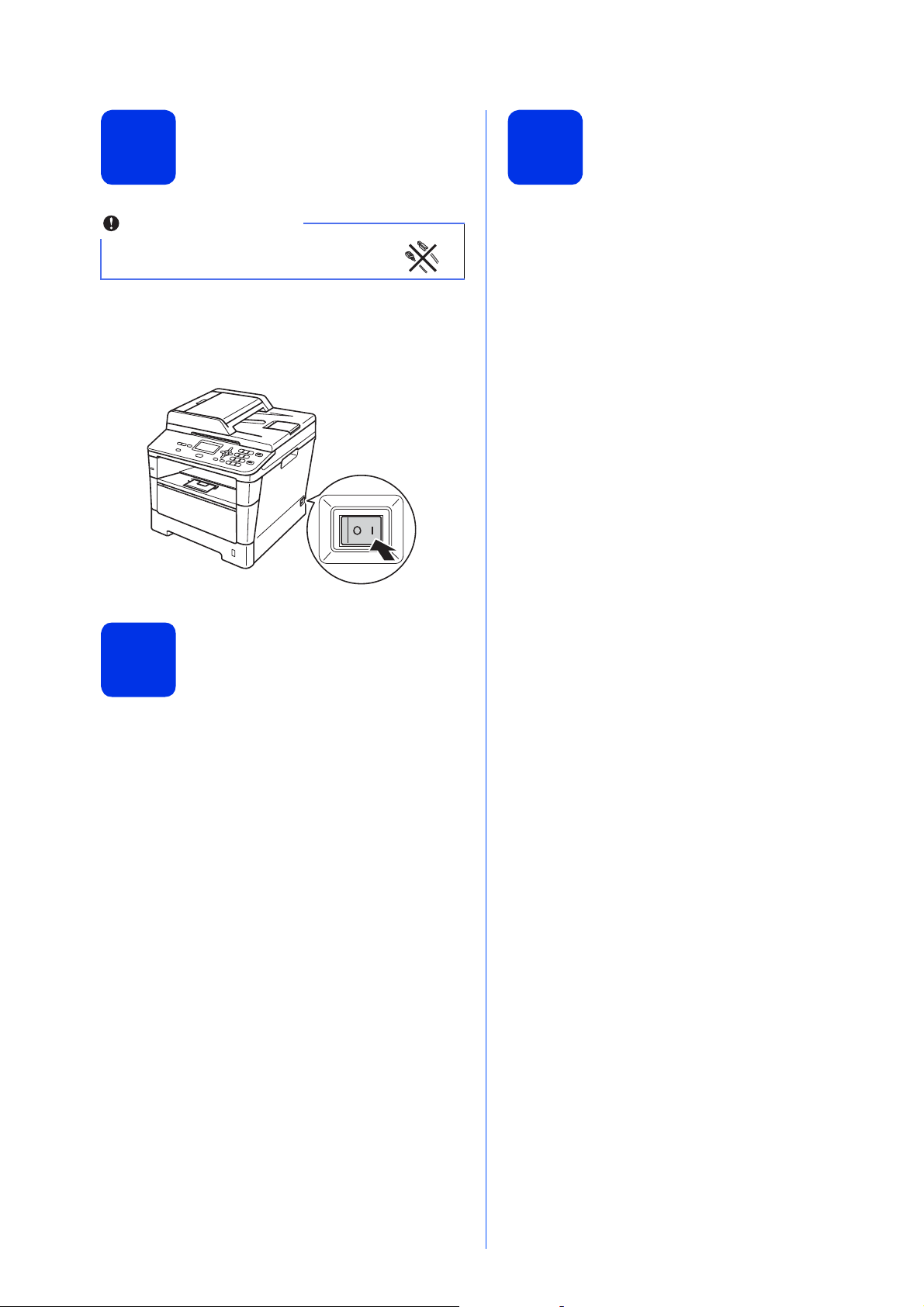
Connect the power cord
Important
Set the LCD contrast
4
DO NOT connect the interface cable
yet.
a Connect the AC power cord to the machine and
then plug it into an AC power outlet.
b Turn the machine's power switch on.
6
If you are having difficulty reading the LCD, try
changing the contrast setting.
(if needed)
a Press Menu, 1, 6.
b Press c to increase the contrast.
—OR—
Press d to decrease the contrast.
Press OK.
c Press Stop/Exit.
Choose your language
5
(if needed)
a Press Menu, 1, 0.
b Press a or b to choose your language.
Press OK.
c Press Stop/Exit.
6
Page 7
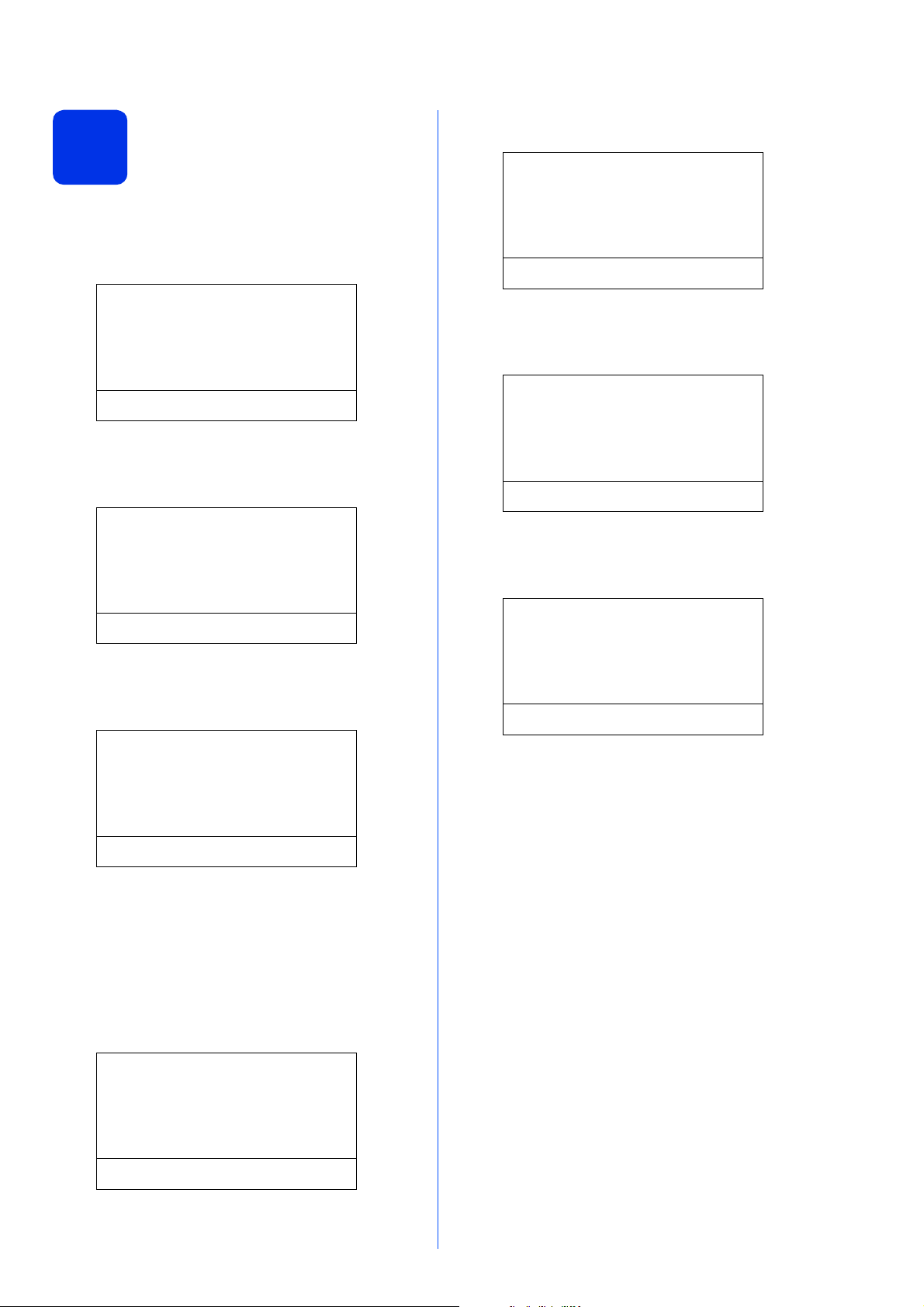
Set the date and time
f Enter the time in 24-hour format on the dial
pad, and then press OK. Go to step i.
7
a Press Menu, 6, 1, 1.
b Enter the last two digits of the year on the dial
pad, and then press OK.
61.Date&Time
Year:2012
Enter & OK Key
(e.g. Enter 1, 2 for 2012.)
c Enter the two digits for the month on the dial
pad, and then press OK.
61.Date&Time
XX/XX/2012
Month:03
Enter & OK Key
(e.g. Enter 0, 3 for March.)
d Enter the two digits for the day on the dial pad,
and then press OK.
61.Date&Time
03/25/2012
Time:15:25
Enter & OK Key
(e.g. Enter 1, 5, 2, 5 for 15:25.)
g Enter the time in 12-hour format on the dial
pad, and then press OK.
61.Date&Time
03/25/2012
Time:03:25
Enter & OK Key
(e.g. Enter 0, 3, 2, 5 for 3:25.)
h Press a or b to choose AM or PM, and then press
OK.
61.Date&Time
03/25/2012 03:25
a AM
b PM
Select ab or OK
61.Date&Time
03/XX/2012
Day:25
Enter & OK Key
(e.g. Enter 2, 5 for 25th.)
e Do one of the following:
If you want to use the 24-hour clock, press a
or b to choose 24h Clock, and then press
OK. Go to step f.
If you want to use the 12-hour clock, press a
or b to choose 12h Clock, and then press
OK. Go to step g.
61.Date&Time
03/25/2012
a 12h Clock
b 24h Clock
Select ab or OK
(e.g. Choose PM for 3:25 P.M.)
i Press Stop/Exit.
7
Page 8

Automatic Daylight
8
You can set the machine to change automatically for
Daylight Saving Time. It will reset itself forward one
hour in the Spring and backward one hour in the Fall.
Saving Time
a Press Menu, 6, 1, 2.
b Press a or b to choose On (or Off).
Press OK.
c Press Stop/Exit.
Set the Time Zone
9
You can set the time zone (not summer time but
standard time) on the machine for your location.
For example, the time zone for Eastern Time in the
USA and Canada is UTC-05:00.
a Press Menu, 6, 1, 3.
b Press a or b to choose the time zone.
Press OK.
c Press Stop/Exit.
8
Page 9

Windows
®
USB
Macintosh
Windows
®
Macintosh
Wired Network
Choose your connection type
Note
10
These installation instructions are for Windows® XP Home/Windows® XP Professional, Windows® XP
®
Professional x64 Edition, Windows Vista
• For Windows Server® 2003/2003 x64 Edition/2008/2008 R2 and Linux®, visit your model page at
http://solutions.brother.com/
• You can visit us at http://solutions.brother.com/
and utilities, and answers to frequently asked questions (FAQs) and technical questions.
.
, Windows® 7, and Mac OS X (versions 10.5.8, 10.6.x and 10.7.x).
where you can get product support, the latest driver updates
For USB Interface Users
Windows®, go to page 10
Macintosh, go to page 12
For Wired Network
Windows®, go to page 14
Macintosh, go to page 17
9
Page 10

USB
Important
Note
Note
Note
Note
For USB Interface Users
®
(Windows
Windows
XP/XP Professional x64 Edition/Windows Vista®/
®
7)
Windows
®
Before you install
11
a Make sure that your computer is ON and you
are logged on with Administrator rights.
• If there are any programs running, close them.
• The screens may differ depending on your
operating system.
The installer CD-ROM includes Nuance™
PaperPort™ 12SE. This software supports
Windows
x64 Edition (SP2 or greater), Windows Vista
(SP2 or greater) and Windows
latest Windows
MFL-Pro Suite.
b Turn off the machine and make sure the USB
®
XP (SP3 or greater), XP Professional
®
®
Service Pack before installing
interface cable is NOT connected to the
machine. If you have already connected the
cable, disconnect it.
7. Update to the
®
Install MFL-Pro Suite
12
a Put the installer CD-ROM into your CD-ROM
drive. If the model name screen appears,
choose your machine. If the language screen
appears, choose your language.
If the Brother screen does not appear
automatically, go to My Computer (Computer),
double-click the CD-ROM icon, and then
double-click start.exe.
b Click Install MFL-Pro Suite, and click Yes if
you accept the license agreements.
• If the installation does not continue
automatically, open the top menu again by
ejecting and then reinserting the CD-ROM or
double-click the start.exe program from the
root folder, and continue from step b to install
MFL-Pro Suite.
• For Windows Vista
when the User Account Control screen
appears, click Allow or Yes.
®
and Windows®7 users,
c Choose Local Connection (USB) and then
click Next.
If you want to install the PS driver (BR-Script3
printer driver), choose Custom Install and then
follow the on-screen instructions.
10
Page 11

USB
Windows
®
USB
Macintosh
Important
Note
Finish
Note
d Follow the on-screen instructions until this
screen appears.
e Connect the USB cable to the USB port
marked with the symbol on your machine
and then connect the cable to your computer.
Windows
Finish and restart
13
a Click Finish to restart your computer. After
restarting the computer, you must log on with
Administrator rights.
• If an error message appears during the
software installation, run the Installation
Diagnostics located in
Start/All Programs/Brother/DCP-XXXX
(where DCP-XXXX is your model name).
• Depending on your security settings, a
Windows
window may appear when using the machine or
its software. Please allow or permit the window
to continue.
®
Security or antivirus software
®
f Turn the machine on.
The installation will automatically continue. The
installation screens appear one after another. If
prompted, follow any on-screen instructions.
DO NOT cancel any of the screens during the
installation. It may take a few seconds for all
screens to appear.
g When the On-Line Registration screen
appears, make your selection and follow the
on-screen instructions. Once you have
completed the registration process, click Next.
h When the Setup Complete screen appears,
check the box of the action you want to
perform, and then click Next.
The installation is now
complete.
XML Paper Specification Printer Driver
The XML Paper Specification Printer Driver is the
most suitable driver for Windows Vista
Windows
use the XML Paper Specification. Please
download the latest driver by accessing the
Brother Solutions Center at
http://solutions.brother.com/
®
7 when printing from applications that
.
®
and
11
Page 12

USB
Important
Note
Important
For USB Interface Users (Mac OS X 10.5.8 - 10.7.x)
Macintosh
Before you install
11
a Make sure your machine is connected to the
power and your Macintosh is ON. You must be
logged on with Administrator rights.
For users of Mac OS X 10.5.7 or lower, upgrade
to Mac OS X 10.5.8 - 10.7.x. (For the latest
drivers and information for the Mac OS X you are
using, visit http://solutions.brother.com/
If you want to add the PS driver (BR-Script3
printer driver), please go to the Brother Solutions
Center at http://solutions.brother.com/
FAQ's on your model page for instructions.
b Connect the USB cable to the USB port
marked with the symbol on your machine
and then connect the cable to your Macintosh.
.)
and visit
Install MFL-Pro Suite
12
a Put the installer CD-ROM into your CD-ROM
drive.
b Double-click the Start Here OSX icon. If
prompted, select your model and then follow
the on-screen instructions.
DO NOT cancel any of the screens during the
installation. It may take a few minutes for the
installation to complete.
c Choose your machine from the list, and then
click OK.
12
c Make sure your machine's power switch is on.
d When this screen appears, click Next.
The installation of MFL-Pro Suite is now
complete.
Go to step 13 on page 13.
Page 13

USB
Windows
®
USB
Macintosh
Finish
Download and install
Macintosh
13
When Presto! PageManager is installed OCR
capability is added to Brother ControlCenter2. You
can easily scan, share and organize photos and
documents using Presto! PageManager.
Presto! PageManager
a On the Brother Support screen, click
Presto! PageManager and follow the
on-screen instructions.
The installation is now
complete.
13
Page 14

Wired Network
Important
Note
Note
Note
For Wired Network Interface Users
®
(Windows
Windows
XP/XP Professional x64 Edition/Windows Vista®/
®
7)
Before you install
11
a Make sure that your computer is ON and you
are logged on with Administrator rights.
• If there are any programs running, close them.
• The screens may differ depending on your
operating system.
Windows
®
c Connect the network interface cable to the
Ethernet port and then connect it to a free port
on your hub.
d Make sure your machine's power switch is on.
• The installer CD-ROM includes Nuance™
PaperPort™ 12SE. This software supports
Windows
Professional x64 Edition (SP2 or greater),
Windows Vista
Windows
Service Pack before installing MFL-Pro Suite.
• Disable all personal firewall software (other
than Windows
antivirus applications for the duration of the
installation.
®
XP (SP3 or greater), XP
®
®
(SP2 or greater) and
7. Update to the latest Windows®
®
Firewall), anti-spyware or
b Remove the protective cap from the Ethernet
port marked with a symbol.
Install MFL-Pro Suite
12
a Put the installer CD-ROM into your CD-ROM
drive. If the model name screen appears,
choose your machine. If the language screen
appears, choose your language.
If the Brother screen does not appear
automatically, go to My Computer (Computer),
double-click the CD-ROM icon, and then
double-click start.exe.
b Click Install MFL-Pro Suite, and click Yes if
you accept the license agreements.
14
• If the installation does not continue
automatically, open the top menu again by
ejecting and then reinserting the CD-ROM or
double-click the start.exe program from the
root folder, and continue from step b to install
MFL-Pro Suite.
• For Windows Vista
when the User Account Control screen
appears, click Allow or Yes.
®
and Windows®7 users,
Page 15

Wired Network
Windows
®
Macintosh
Wired Network
Note
Important
Note
Note
Windows
®
c Choose Wired Network Connection
(Ethernet) and then click Next.
If you want to install the PS driver (BR-Script3
printer driver), choose Custom Install and then
follow the on-screen instructions.
d When the Firewall/AntiVirus detected screen
appears, choose Change the Firewall port
settings to enable network connection and
continue with the installation.
(Recommended) and click Next.
If you are not using the Windows
the user’s guide for your software for
information on how to add the following
network ports.
For network scanning, add UDP port 54925.
If you still have trouble with your network
connection, add UDP port 161 and 137.
®
Firewall, see
f When the On-Line Registration screen
appears, make your selection and follow the
on-screen instructions. Once you have
completed the registration process, click Next.
g When the Setup Complete screen appears,
check the box of the action you want to
perform, and then click Next.
Finish and restart
13
a Click Finish to restart your computer. After
restarting the computer, you must log on with
Administrator rights.
• If an error message appears during the
software installation, run the Installation
Diagnostics located in
Start/All Programs/Brother/DCP-XXXX LAN
(where DCP-XXXX is your model name).
• Depending on your security settings, a
Windows
window may appear when using the machine or
its software. Please allow or permit the window
to continue.
®
Security or antivirus software
e The installation will automatically continue. The
installation screens appear one after another. If
prompted, follow any on-screen instructions.
DO NOT cancel any of the screens during the
installation. It may take a few seconds for all
screens to appear.
• If prompted, choose your machine from the list,
and then click Next.
• If your machine is not found over the network,
confirm your settings by following the on-screen
instructions.
• If there is more than one of the same model
connected on your network, the IP Address and
Node Name will be displayed to help you
identify the machine.
• You can find your machine’s IP address and the
node name by printing out the Network
Configuration Report. See Print the Network
Configuration Report on page 19.
• For Windows Vista
when the Windows Security screen appears,
click the check box and click Install to complete
the installation correctly.
®
and Windows®7 users,
15
Page 16

Wired Network
Note
Finish
Note
Install MFL-Pro Suite on
additional computers
14
If you want to use your machine with multiple
computers on the network, install MFL-Pro Suite on
each computer. Go to step 12 on page 14.
Network license (Windows®)
This product includes a PC license for up to
5 users. This license supports the installation of
the MFL-Pro Suite including Nuance™
PaperPort™ 12SE on up to 5 PCs on the network.
If you want to use more than 5 PCs with
Nuance™ PaperPort™ 12SE installed, please
purchase the Brother NL-5 pack which is a
multiple PC license agreement pack for up to
5 additional users. To purchase the NL-5 pack,
contact your authorized Brother dealer or contact
Brother customer service.
(if needed)
Windows
®
The installation is now
complete.
XML Paper Specification Printer Driver
The XML Paper Specification Printer Driver is the
most suitable driver for Windows Vista
Windows
use the XML Paper Specification. Please
download the latest driver by accessing the
Brother Solutions Center at
http://solutions.brother.com/
®
7 when printing from applications that
.
®
and
16
Page 17

Wired Network
Windows
®
Macintosh
Wired Network
Important
Note
Important
Note
For Wired Network Interface Users (Mac OS X 10.5.8 - 10.7.x)
Macintosh
Before you install
11
a Make sure your machine is connected to the
power and your Macintosh is ON. You must be
logged on with Administrator rights.
For users of Mac OS X 10.5.7 or lower, upgrade
to Mac OS X 10.5.8 - 10.7.x. (For the latest
drivers and information for the Mac OS X you are
using, visit http://solutions.brother.com/
If you want to add the PS driver (BR-Script3
printer driver), please go to the Brother Solutions
Center at http://solutions.brother.com/
FAQ's on your model page for instructions.
b Remove the protective cap from the Ethernet
port marked with a symbol.
.)
and visit
Install MFL-Pro Suite
12
a Put the installer CD-ROM into your CD-ROM
drive.
b Double-click the Start Here OSX icon. If
prompted, select your model and then follow
the on-screen instructions.
DO NOT cancel any of the screens during the
installation. It may take a few minutes for the
installation to complete.
c Choose your machine from the list, and then
click OK.
c Connect the network interface cable to the
Ethernet port and then connect it to a free port
on your hub.
d Make sure your machine's power switch is on.
If your machine is not found over the network,
confirm your network settings. See Before you
install on page 17.
17
Page 18

Wired Network
Note
Finish
Macintosh
• You can find your machine’s MAC Address
(Ethernet Address) and IP Address by printing
out the Network Configuration Report. See Print
the Network Configuration Report on page 19.
• If this screen appears click OK.
1) Enter a name for your Macintosh in
Display Name (up to 15 characters long).
2) If you want to use the machine’s SCAN key
to scan over the network, you must check the
Register your computer with the "Scan
To" function on the machine box.
3) Click OK. Go to d.
Download and install
13
When Presto! PageManager is installed OCR
capability is added to Brother ControlCenter2. You
can easily scan, share and organize photos and
documents using Presto! PageManager.
Presto! PageManager
a On the Brother Support screen, click
Presto! PageManager and follow the
on-screen instructions.
Install MFL-Pro Suite on
additional computers
14
(if needed)
• The name you enter will appear on the
machine’s LCD when you press (SCAN)
and choose a scan option. (For more
information, see Network Scanning (For
network models) in the Software User's Guide.)
d When this screen appears, click Next.
The installation of MFL-Pro Suite is now
complete.
Go to step 13 on page 18.
If you want to use your machine with multiple
computers on the network, install MFL-Pro Suite on
each computer. Go to step 12 on page 17.
The installation is now
complete.
18
Page 19

For Network Users
Note
Note
Web Based Management (web browser)
The Brother print server is equipped with a web server
that allows you to monitor its status or change some
of its configuration settings, using HTTP (Hyper Text
Transfer Protocol).
We recommend Windows® Internet
Explorer
and Safari 4.0/5.0 for Macintosh. Please also
make sure that JavaScript and cookies are
always enabled in whichever browser you use. To
use a web browser, you will need to know the IP
address of the print server. The IP address of the
print server is listed on the Network Configuration
Report.
®
7.0/8.0 or Firefox®3.6 for Windows®
a Open your browser.
b Type “http://machine’s IP address/” into your
browser’s address bar (where “machine’s IP
address” is the IP address of the Brother
machine or the print server name).
For example: http://192.168.1.2/
Print the Network Configuration Report
You can print the Network Configuration Report to
confirm the current network settings.
a Turn on the machine and wait until the machine
is in the Ready state.
b Press Menu, 6, 5.
c Press Start.
The machine will print the current network
settings.
d Press Stop/Exit.
Restore the network settings to the factory default
To restore all network settings of the internal
Print/Scan server to the factory default, please follow
the steps below.
a Make sure the machine is not operating, then
disconnect all the cables from the machine
(except the power cord).
If you have configured an optional login
password, you must enter it when prompted to
access the Web Based Management.
For more information, see Web Based
Management in the Network User's Guide.
b Press Menu, 5, 0.
c Press 1 to choose Reset.
d Press 1 to choose Yes.
The machine will restart, re-connect the cables
once this is complete.
19
Page 20

Other Information
Brother CreativeCenter
Get inspired. If you're using Windows®, double-click
the Brother CreativeCenter icon on your desktop to
access our FREE web site with many ideas and
resources for personal and professional use.
Mac users can access Brother CreativeCenter at this
web address:
http://www.brother.com/creativecenter/
20
Page 21

Options and Consumables
Options
The machine has the following optional accessories. You can expand the capabilities of the machine by adding
these items. For more information about the optional Lower Tray Unit and compatible SO-DIMM Memory, visit us
at http://solutions.brother.com/
For installing the SO-DIMM Memory, see Installing extra memory in the Advanced User's Guide.
.
Lower Tray Unit for DCP-8150DN and
DCP-8155DN
LT-5400 You can increase the memory by installing one
The lower paper tray unit can hold up to 500 sheets
of paper. When the tray is installed, the machine
expands total input capacity up to 800 sheets.
SO-DIMM (Small Outline Dual In-line Memory
Module).
SO-DIMM Memory
Consumables
When the time comes to replace consumable items, an error will be indicated by the LCD on the control panel. For
more information about the consumables for your machine, visit us at http://www.brother.com/original/
your local Brother reseller.
or contact
Toner cartridge Drum unit
Standard Toner: TN-720
High Yield Toner: TN-750
DR-720
21
Page 22

Trademarks
The Brother logo is a registered trademark of Brother Industries, Ltd.
Brother is a registered trademark of Brother Industries, Ltd.
Microsoft, Windows, Windows Server and Internet Explorer are either registered trademarks or trademarks of Microsoft Corporation in the
United States and/or other countries.
Windows Vista is either a registered trademark or trademark of Microsoft Corporation in the United States and/or other countries.
Apple, Macintosh, Safari and Mac OS are trademarks of Apple Inc., registered in the U.S. and other countries.
Linux is the registered trademark of Linus Torvalds in the U.S. and other countries.
Nuance, the Nuance logo, PaperPort and ScanSoft are trademarks or registered trademarks of Nuance Communications, Inc. or its affiliates
in the United States and/or other countries.
Each company whose software title is mentioned in this manual has a Software License Agreement specific to its proprietary programs.
Any trade names and product names of companies appearing on Brother products, related documents and any other
materials are all trademarks or registered trademarks of those respective companies.
Compilation and Publication
Under the supervision of Brother Industries, Ltd., this manual has been compiled and published, covering the latest product descriptions and
specifications.
The contents of this manual and the specifications of this product are subject to change without notice.
Brother reserves the right to make changes without notice in the specifications and materials contained herein and shall not be responsible for
any damages (including consequential) caused by reliance on the materials presented, including but not limited to typographical and other
errors relating to the publication.
Copyright and License
©2012 Brother Industries, Ltd. All rights reserved.
This product includes software developed by the following vendors:
©1983-1998 PACIFIC SOFTWORKS, INC. ALL RIGHTS RESERVED.
©2008 Devicescape Software, Inc. All rights reserved.
This product includes the “KASAGO TCP/IP” software developed by ZUKEN ELMIC, Inc.
