Page 1
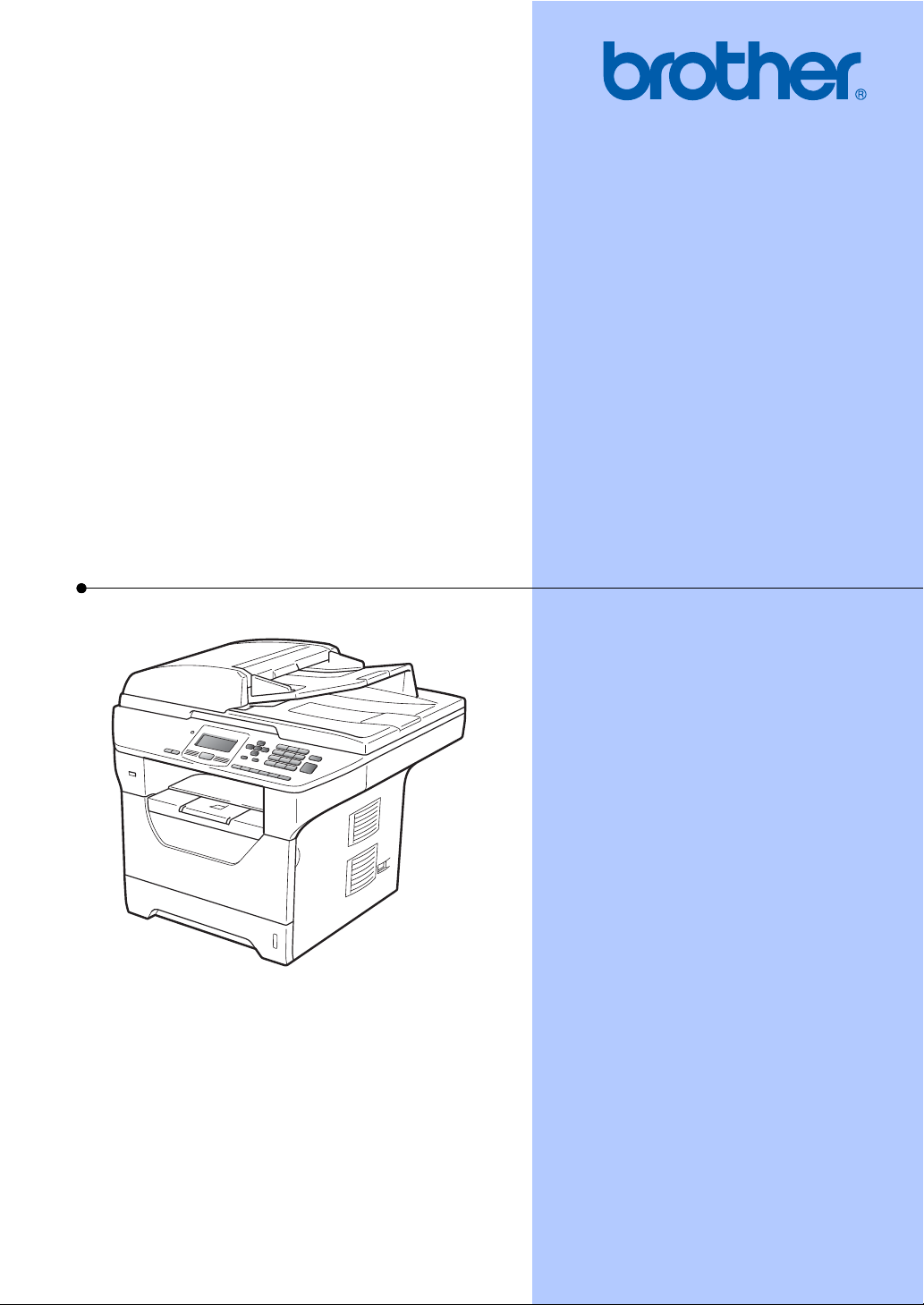
USER’S GUIDE
DCP-8080DN
DCP-8085DN
Version 0
USA/CAN
Page 2
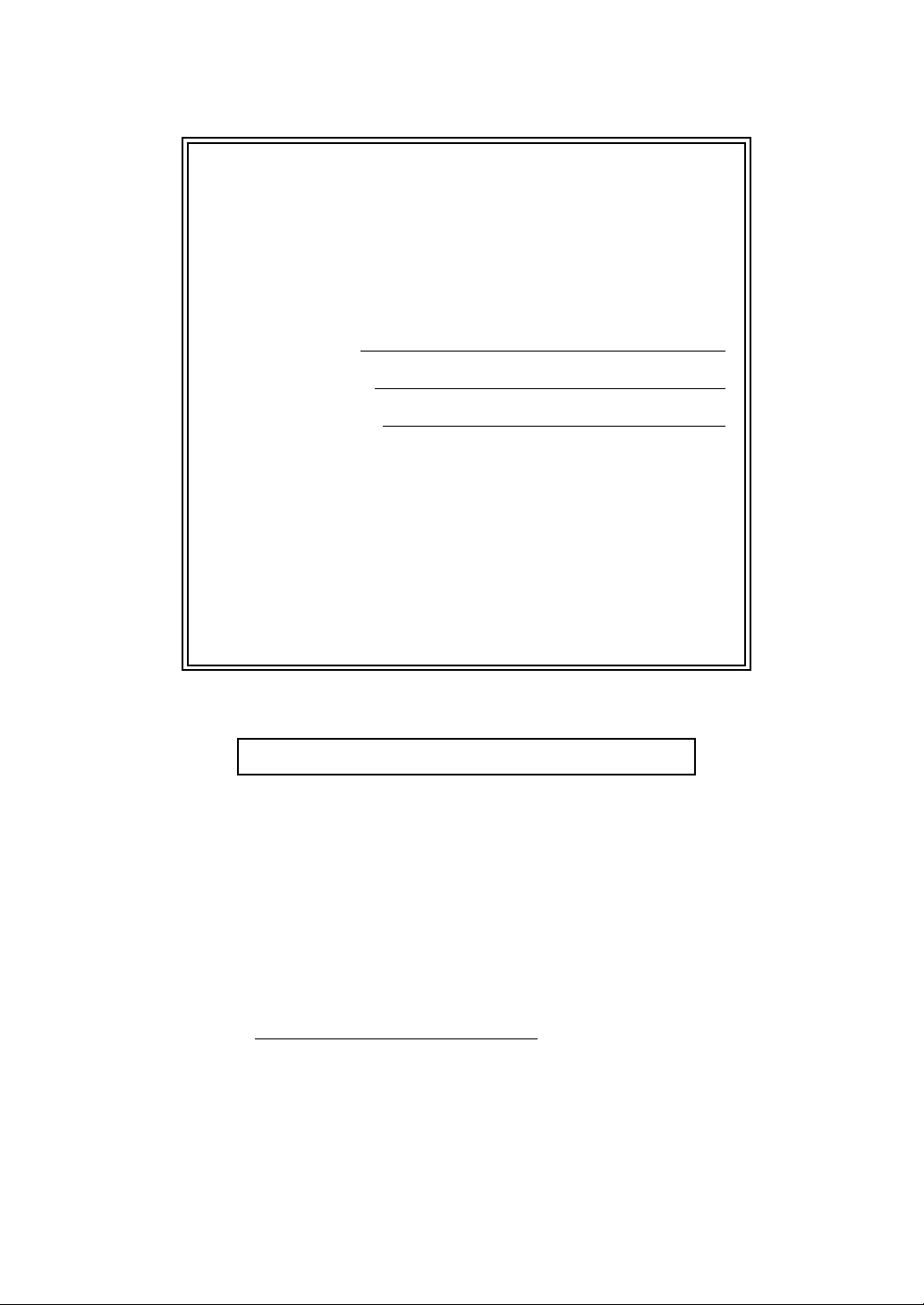
If you need to call Customer Service
Please complete the following information for future
reference:
Model Number: DCP-8080DN and DCP-8085DN
(Circle your model number)
Serial Number:
1
Date of Purchase:
Place of Purchase:
1
The serial number is on the back of the unit. Retain
this User’s Guide with your sales receipt as a
permanent record of your purchase, in the event of
theft, fire or warranty service.
Register your product on-line at
http://www.brother.com/registration/
By registering your product with Brother, you will be recorded as the
original owner of the product. Your registration with Brother:
may serve as confirmation of the purchase date of your product
should you lose your receipt;
may support an insurance claim by you in the event of product loss
covered by insurance; and,
will help us notify you of enhancements to your product and special
offers.
The most convenient and efficient way to register your new product is
online at http://www.brother.com/registration/
© 2009 Brother Industries, Ltd.
Page 3
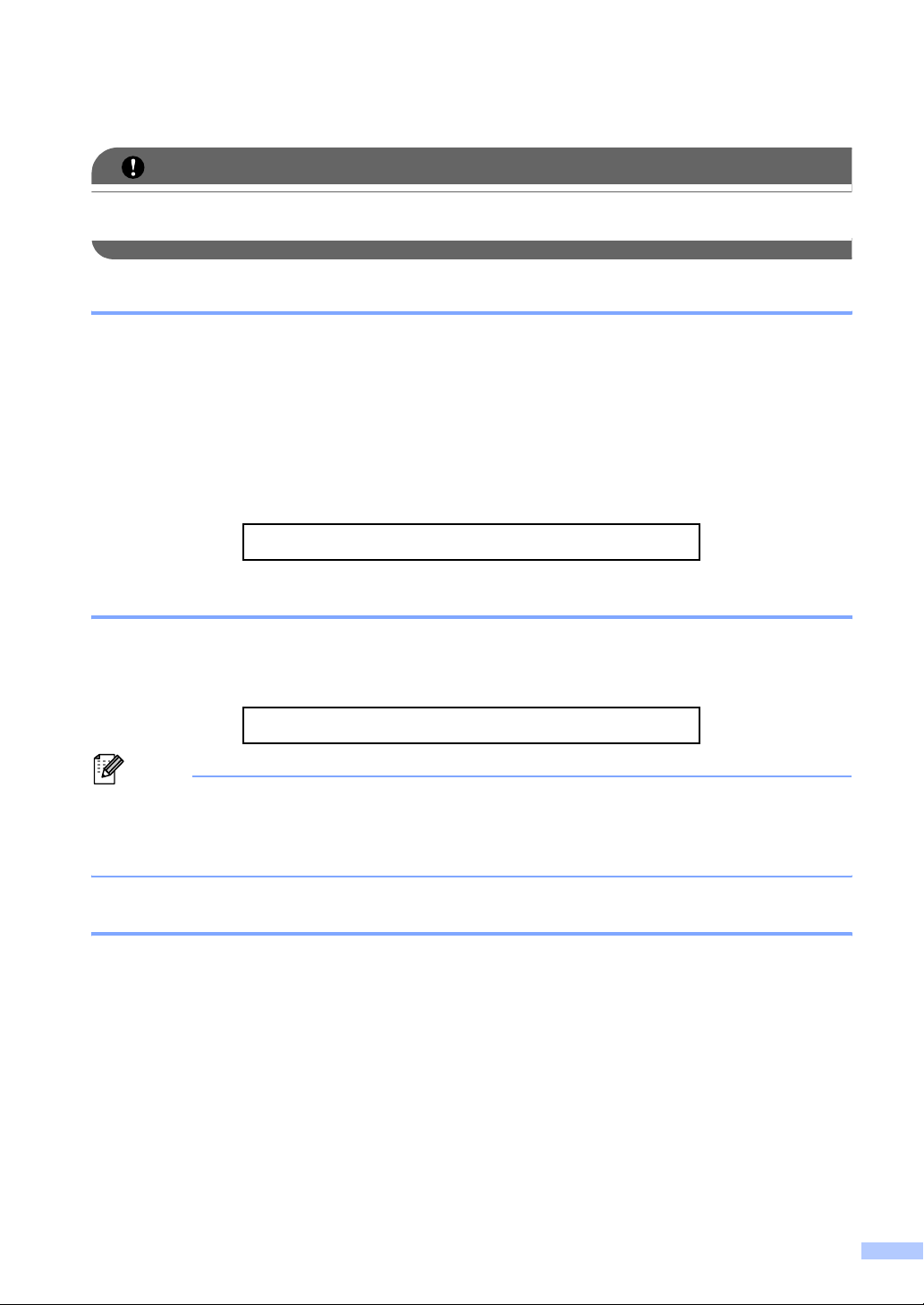
Brother numbers
IMPORTANT
For technical help, you must call the country where you bought the machine. Calls must be
made from within that country.
Register your product
By registering your product with Brother International Corporation, you will be recorded as the
original owner of the product. Your registration with Brother:
may serve as confirmation of the purchase date of your product should you lose your receipt;
may support an insurance claim by you in the event of product loss covered by insurance; and,
will help us notify you of enhancements to your product and special offers.
Please complete and fax the Brother Warranty Registration And Test Sheet or, for your
convenience and most efficient way to register your new product, register on-line at
http://www.brother.com/registration/
FAQs (frequently asked questions)
The Brother Solutions Center is our one-stop resource for all your Digital Copier/Printer needs.
You can download the latest software and utilities and read FAQs and troubleshooting tips to learn
how to get the most from your Brother product.
http://solutions.brother.com/
Note
You can check here for Brother driver updates.
To keep your machine performance up to date, check here for the latest firmware upgrade
(Windows
®
).
For Customer Service
In USA: 1-877-BROTHER (1-877-276-8437)
1-901-379-1215 (fax)
In Canada: 1-877-BROTHER
(514) 685-4898 (fax)
Service Center Locator (USA only)
For the location of a Brother authorized service center, call 1-877-BROTHER (1-877-276-8437).
Service Center Locations (Canada only)
For the location of a Brother authorized service center, call 1-877-BROTHER.
i
Page 4
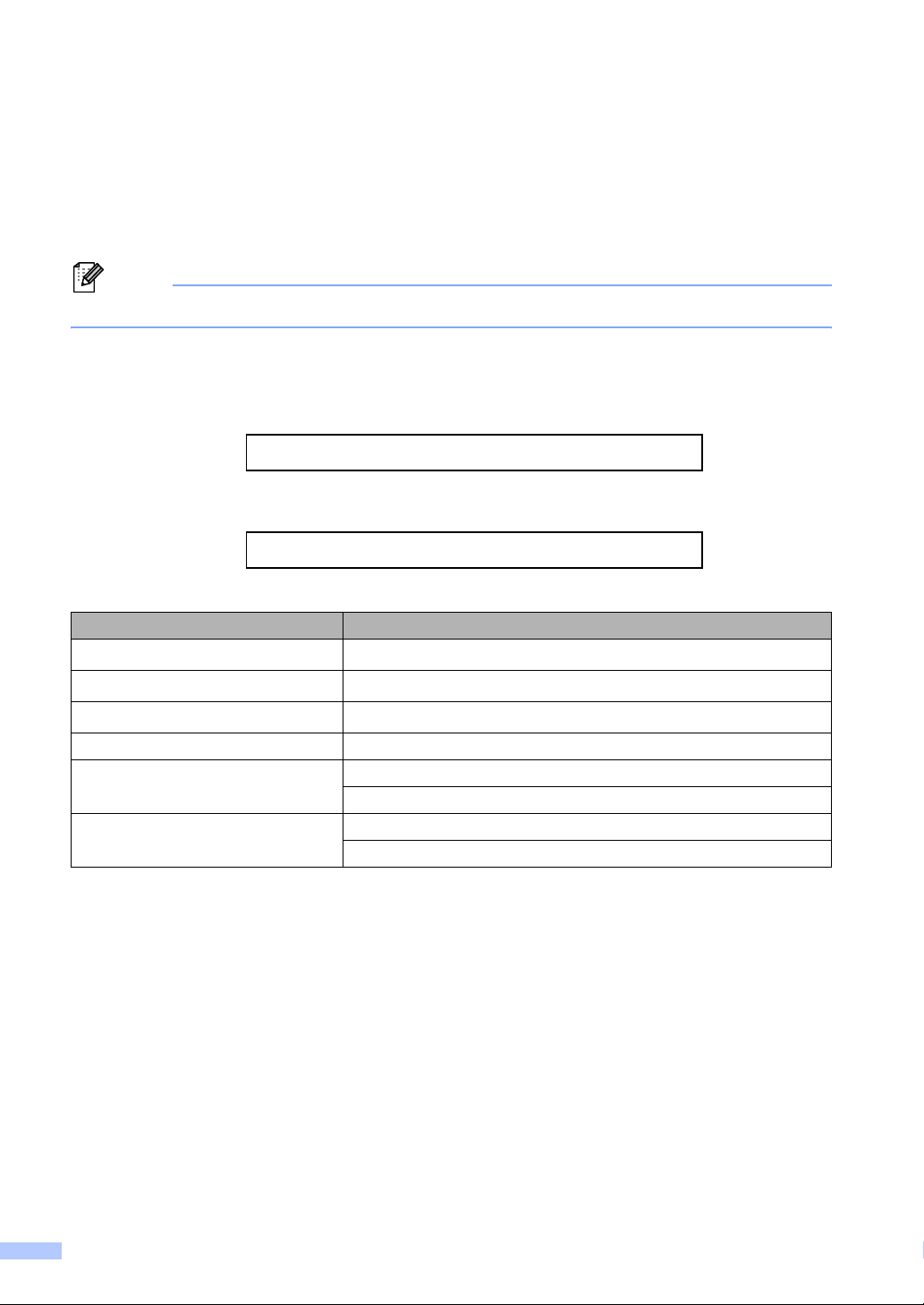
Ordering accessories and supplies
For best quality results use only genuine Brother accessories, which are available at most Brother
retailers. If you cannot find the accessory you need and you have a Visa, MasterCard, Discover,
or American Express credit card, you can order accessories directly from Brother. (You can visit
us online for a complete selection of the Brother accessories and supplies that are available for
purchase.)
Note
In Canada, only Visa and MasterCard are accepted.
In USA: 1-877-552-MALL (1-877-552-6255)
1-800-947-1445 (fax)
http://www.brothermall.com/
In Canada: 1-877-BROTHER
http://www.brother.ca/
Description Item
Toner Cartridge Standard
Toner Cartridge High Yield
Drum Unit
TN-620 (Approx. 3,000 pages)
TN-650 (Approx. 8,000 pages)
DR-620 (Approx. 25,000 pages)
Paper Tray #2 (Option) LT-5300
User’s Guide LS7435001 (English for USA and Canada)
LS7435002 (French for Canada)
Quick Setup Guide LS7449001 (English for USA and Canada)
LS7449002 (French for Canada)
1
1
2
1
Approx. cartridge yield is declared in accordance with ISO/IEC 19752.
2
Drum yield is approximate, and may vary by type of use.
ii
Page 5
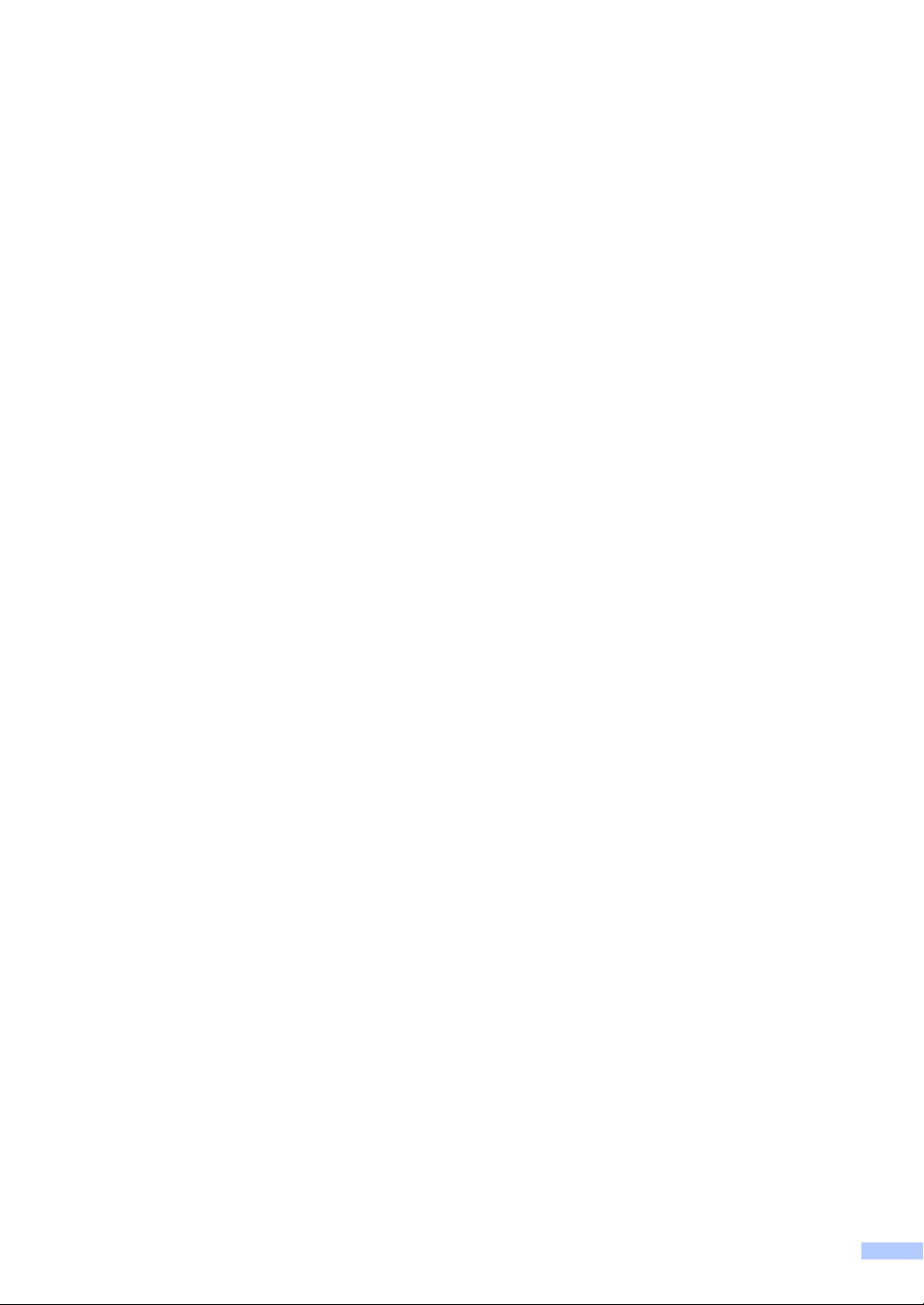
Notice - Disclaimer of Warranties
(USA and Canada)
BROTHER’S LICENSOR(S), AND THEIR DIRECTORS, OFFICERS, EMPLOYEES OR
AGENTS (COLLECTIVELY BROTHER’S LICENSOR) MAKE NO WARRANTIES, EXPRESS OR
IMPLIED, INCLUDING WITHOUT LIMITATION THE IMPLIED WARRANTIES OF
MERCHANTABILITY AND FITNESS FOR A PARTICULAR PURPOSE, REGARDING THE
SOFTWARE. BROTHER’S LICENSOR(S) DOES NOT WARRANT, GUARANTEE OR MAKE
ANY REPRESENTATIONS REGARDING THE USE OR THE RESULTS OF THE USE OF THE
SOFTWARE IN TERMS OF ITS CORRECTNESS, ACCURACY, RELIABILITY, CURRENTNESS
OR OTHERWISE. THE ENTIRE RISK AS TO THE RESULTS AND PERFORMANCE OF THE
SOFTWARE IS ASSUMED BY YOU. THE EXCLUSION OF IMPLIED WARRANTIES IS NOT
PERMITTED BY SOME STATES IN THE USA AND SOME PROVINCES IN CANADA. THE
ABOVE EXCLUSION MAY NOT APPLY TO YOU.
IN NO EVENT WILL BROTHER’S LICENSOR(S) BE LIABLE TO YOU FOR ANY
CONSEQUENTIAL, INCIDENTAL OR INDIRECT DAMAGES (INCLUDING DAMAGES FOR
LOSS OF BUSINESS PROFITS, BUSINESS INTERRUPTION, LOSS OF BUSINESS
INFORMATION, AND THE LIKE) ARISING OUT OF THE USE OR INABILITY TO USE THE
SOFTWARE EVEN IF BROTHER’S LICENSOR HAS BEEN ADVISED OF THE POSSIBILITY OF
SUCH DAMAGES. BECAUSE SOME STATES IN THE USA AND SOME PROVINCES IN
CANADA DO NOT ALLOW THE EXCLUSION OR LIMITATION OF LIABILITY FOR
CONSEQUENTIAL OR INCIDENTAL DAMAGES, THE ABOVE LIMITATIONS MAY NOT APPLY
TO YOU. IN ANY EVENT BROTHER’S LICENSOR’S LIABILITY TO YOU FOR ACTUAL
DAMAGES FROM ANY CAUSE WHATSOEVER, AND REGARDLESS OF THE FORM OF THE
ACTION (WHETHER IN CONTRACT, TORT (INCLUDING NEGLIGENCE), PRODUCT
LIABILITY OR OTHERWISE), WILL BE LIMITED TO $50.
Compilation and Publication Notice
Under the supervision of Brother Industries Ltd., this manual has been compiled and published,
covering the latest product descriptions and specifications.
The contents of this manual and the specifications of this product are subject to change without
notice.
Brother reserves the right to make changes without notice in the specifications and materials
contained herein and shall not be responsible for any damages (including consequential) caused
by reliance on the materials presented, including but not limited to typographical and other errors
relating to the publication.
iii
Page 6
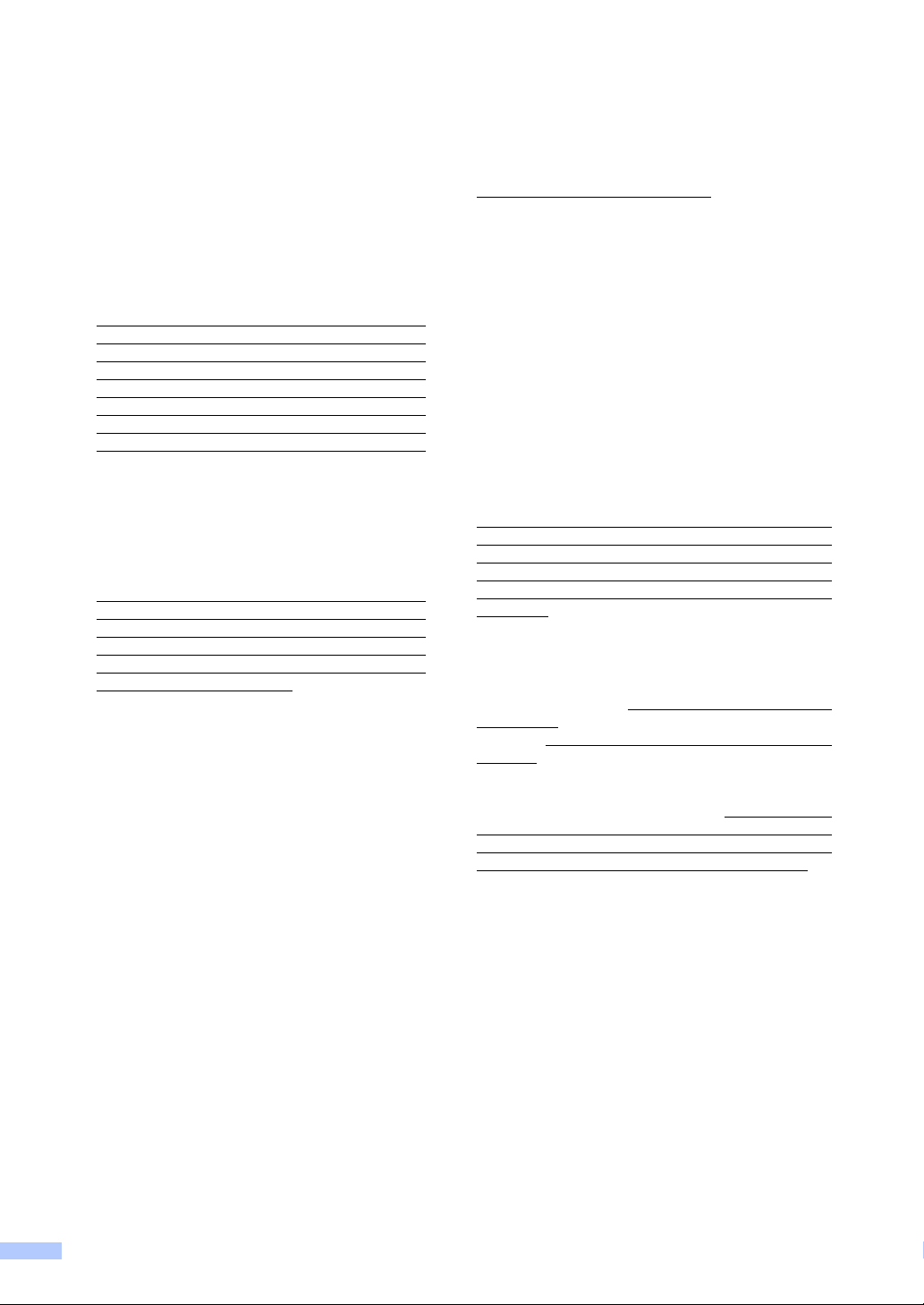
Brother® Three-Year Limited Warranty and Replacement Service
(USA Only)
Who is covered:
This limited warranty (“warranty”) is given
only to the original end-user/retail
purchaser (referred to in this warranty as
“Original Purchaser”) of the
accompanying product, consumables and
accessories (collectively referred to in this
warranty as “this Product”).
If you purchased a product from someone
other than an authorized Brother reseller
in the United States or if the product was
used (including but not limited to floor
models or refurbished product), prior to
your purchase you are not the Original
Purchaser and the product that you
purchased is not covered by this warranty.
What is covered:
This Product includes a Machine and
Consumable and Accessory Items.
Consumable and Accessory Items include
but are not limited to toner cartridges,
drums, print heads and ink cartridges.
Except as otherwise provided herein,
Brother warrants that the Machine and the
accompanying Consumable and
Accessory Items will be free from defects
in materials and workmanship, when used
under normal conditions.
This warranty applies only to products
purchased and used in the United States.
For products purchased in, but used
outside, the United States, this warranty
covers only warranty service within the
United States (and does not include
shipping outside the United States).
What is the length of the Warranty
Period(s):
Machines have a two-stage warranty: 2
years from the original purchase date and
an additional warranty up to 3 years from
the original purchase date.
Accompanying Consumable and
Accessories Items have a one-stage
warranty: 90 days from the original
purchase date or the rated life of the
Consumable Item, whichever occurs first.
What is NOT covered:
This warranty does not cover:
1 Physical damage to this Product;
2 Damage caused by improper installation,
improper or abnormal use, misuse,
neglect or accident (including but not
limited to transporting this Product without
the proper preparation and/or packaging);
3 Damage caused by another device or
software used with this Product (including
but not limited to damage resulting from
use of non Brother
Consumable and Accessory Items);
4 Consumable and Accessory Items that
expired in accordance with a rated life;
and,
5 Problems arising from other than defects
in materials or workmanship.
This warranty is VOID if this Product has
been altered or modified in any way
(including but not limited to attempted
warranty repair without authorization from
Brother and/or alteration/removal of the serial
number).
What to do if you think your Product is
eligible for warranty service:
Report your issue to either our Customer
Service Hotline at 1-877-BROTHER (1-877276-8437) or a Brother Authorized Service
Center within the applicable warranty
period. Supply Brother or the Brother
Authorized Service Center with a copy of your
dated bill of sale showing that this Product
was purchased within the U.S. For the name
of local Brother Authorized Service Center(s),
call 1-877-BROTHER (1-877-276-8437) or
visit our web site at www.brother-usa.com.
What Brother will ask you to do:
After contacting Brother or a Brother
Authorized Service Center, you may be
required to deliver (by hand if you prefer) or
send the Product properly packaged, freight
prepaid, to the Authorized Service Center
together with a photocopy of your bill of sale.
You are responsible for the cost of
shipping, packing product, and insurance
(if you desire). You are also responsible
for loss or damage to this Product in
shipping.
®
-brand parts and
iv
Page 7
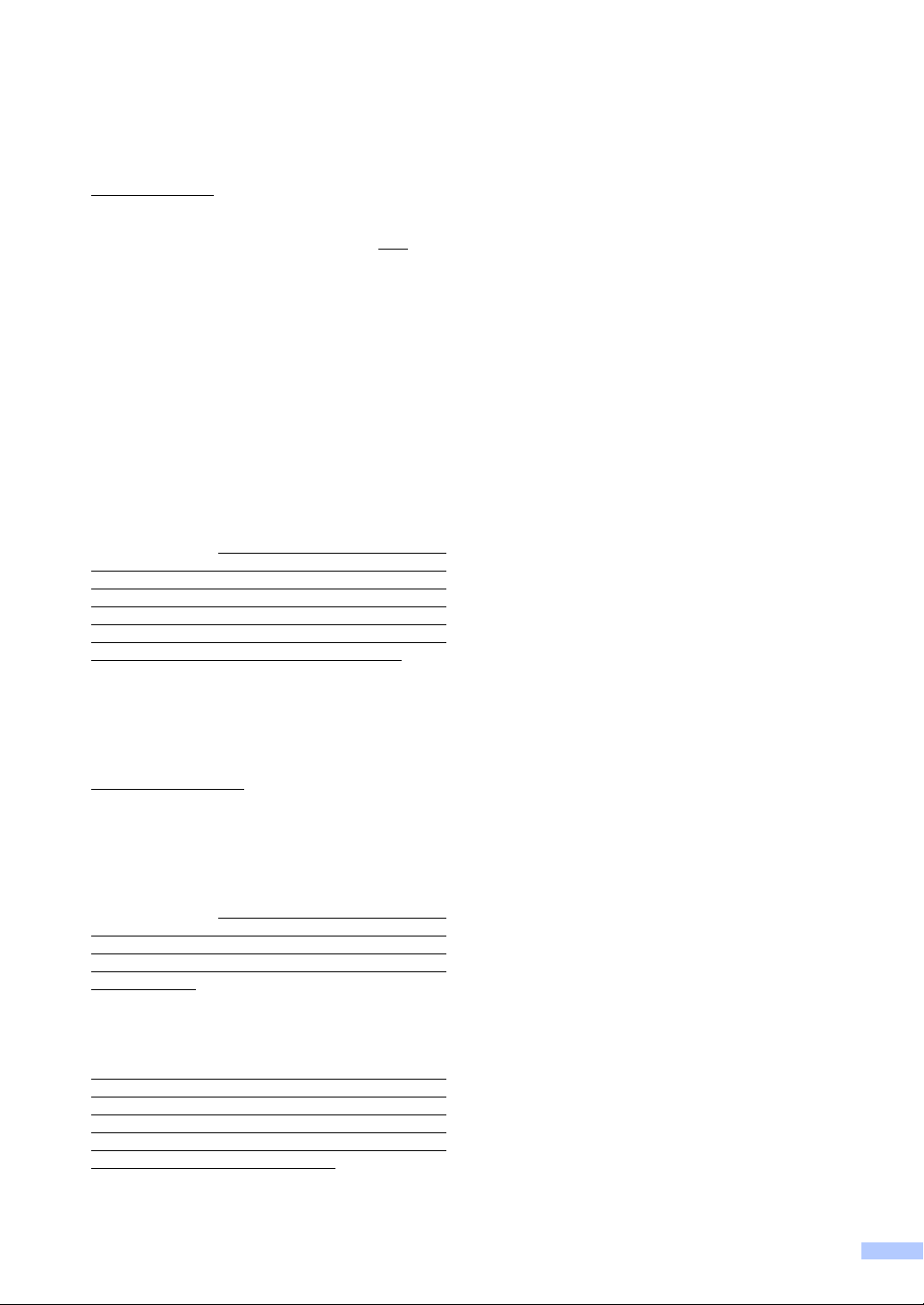
Brother® Three-Year Limited Warranty and Replacement Service
(USA Only)
What Brother will do:
First 2 Years:
concerning your Machine and/or
accompanying Consumable and Accessory
Item(s) is covered by this warranty and
you first reported the problem with your
Machine to Brother or an Authorized Service
Center within 2 years from the original
purchase date or (ii) you first reported the
problem with the accompanying Consumable
and Accessory Items to Brother or an
Authorized Service Center within the earlier
of 90 days from the original purchase date or
the rated life of the item, Brother or its
Authorized Service Center will repair or
replace the Machine and/or accompanying
Consumable and Accessory Item(s) at no
charge to you for parts or labor. The decision
as to whether to repair or replace the Machine
and/or accompanying Consumable and
Accessory Item(s) is made by Brother in its
sole discretion. Brother reserves the right to
supply a refurbished or remanufactured
replacement Machine and/or accompanying
Consumable and Accessory Item(s) and use
refurbished parts provided such replacement
products conform to the manufacturer’s
specifications for new product/parts. The
repaired or replacement Machine and/or
accompanying Consumable and Accessory
Item(s) will be returned to you freight prepaid
or made available for you to pick up at a
conveniently located Authorized Service
Center.
2 Years to 3 Years:
If the problem reported concerning your
Machine is covered by this warranty and if
you first reported the problem after 2 years,
but before 3 years from the original purchase
date, Brother or its Authorized Service Center
will repair the Machine at no charge to you for
parts or labor. Brother reserves the right to
use refurbished parts provided such
refurbished parts conform to the
manufacturer’s specifications for new
product/parts. The repaired Machine will be
returned to you freight prepaid or made
available for you to pick up at a conveniently
located Authorized Service Center.
If the Machine and/or accompanying
Consumable and Accessory Item(s) are not
covered by this warranty (either stage), you
will be charged for shipping the Machine
and/or accompanying Consumable and
Accessory Item(s) back to you.
If the problem reported
if (i)
The foregoing are your sole (i.e., only) and
exclusive remedies under this warranty.
What happens when Brother elects to
replace your Machine:
When a replacement Machine is authorized
by Brother, and you have delivered the
Machine to an Authorized Service Center, the
Authorized Service Center will provide you
with a replacement Machine after receiving
one from Brother. If you are dealing directly
with Brother’s Express Exchange Service
Brother will send to you a replacement
Machine shipped for receipt within two
business days, with the understanding that
you will, after receipt of the replacement
Machine, supply the required proof of
purchase information, together with the
Machine that Brother agreed to replace. You
are then expected to pack the Machine that
Brother agreed to replace in the package
from the replacement Machine and return it to
Brother using the shipping bill supplied by
Brother in accordance with the instructions
provided by Brother. Since you will be in
possession of two machines, Brother will
require that you provide a valid major credit
card number. Brother will issue a hold
against the credit card account number that
you provide until Brother receives your
original Product and determines that your
original Product is entitled to warranty
coverage. Your credit card will be charged up
to the cost of a new Product only if: (i) you do
not return your original Product to Brother
within five (5) business days; (ii) the problems
of your original Product are not covered by
the warranty; (iii) the proper packaging
instructions are not followed and has caused
damage to the product; or (iv) the warranty
period on your original Product has expired or
has not been sufficiently validated with a copy
of the proof of purchase (bill of sale). The
replacement Machine you receive (even if
refurbished or remanufactured) will be
covered by the balance of the warranty period
remaining on the original Product, plus an
additional thirty (30) days. You will keep the
replacement Machine that is sent to you and
your original Machine shall become the
property of Brother. Retain your original
Accessory Items and a copy of the return
shipping bill, signed by the courier.
v
Page 8
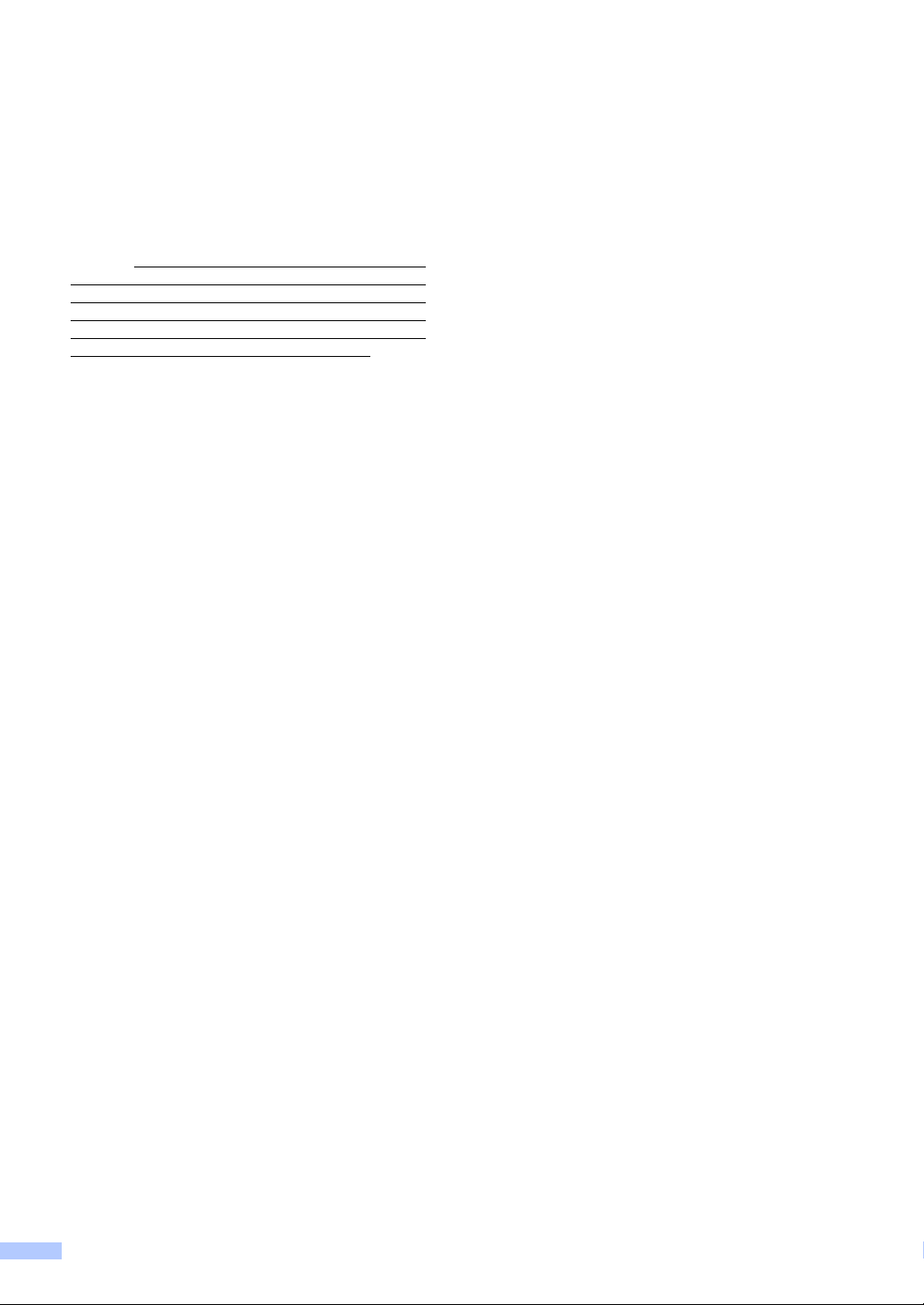
Brother® Three-Year Limited Warranty and Replacement Service
(USA Only)
Limitations:
Brother is not responsible for damage to or
loss of any equipment, media, programs or
data related to the use of this Product. Except
for that repair or replacement as described
above, Brother shall not be liable for any
direct, indirect, incidental or consequential
damages or specific relief. Because some
states do not allow the exclusion or limitation
of consequential or incidental damages, the
above limitation may not apply to you.
THIS WARRANTY IS GIVEN IN LIEU OF
ALL OTHER WARRANTIES, WRITTEN OR
ORAL, WHETHER EXPRESSED BY
AFFIRMATION, PROMISE, DESCRIPTION,
DRAWING, MODEL OR SAMPLE. ANY
AND ALL WARRANTIES OTHER THAN
THIS ONE, WHETHER EXPRESS OR
IMPLIED, INCLUDING IMPLIED
WARRANTIES OF MERCHANTABILITY
AND FITNESS FOR A PARTICULAR
PURPOSE, ARE HEREBY DISCLAIMED.
This Warranty is the only warranty that
Brother is giving for this Product. It is the
final expression and the exclusive and
only statement of Brother’s obligations to
you. It replaces all other agreements and
understandings that you may have with
Brother or its representatives.
This warranty gives you certain rights and
you may also have other rights that may
vary from state to state.
This Warranty (and Brother’s obligation to
you) may not be changed in any way
unless you and Brother sign the same
piece of paper in which we (1) refer to this
Product and your bill of sale date, (2)
describe the change to this warranty and
(3) agree to make that change.
Important: We recommend that you keep all
original packing materials, in the event that
you ship this product.
© 2009 Brother International Corporation
vi
Page 9
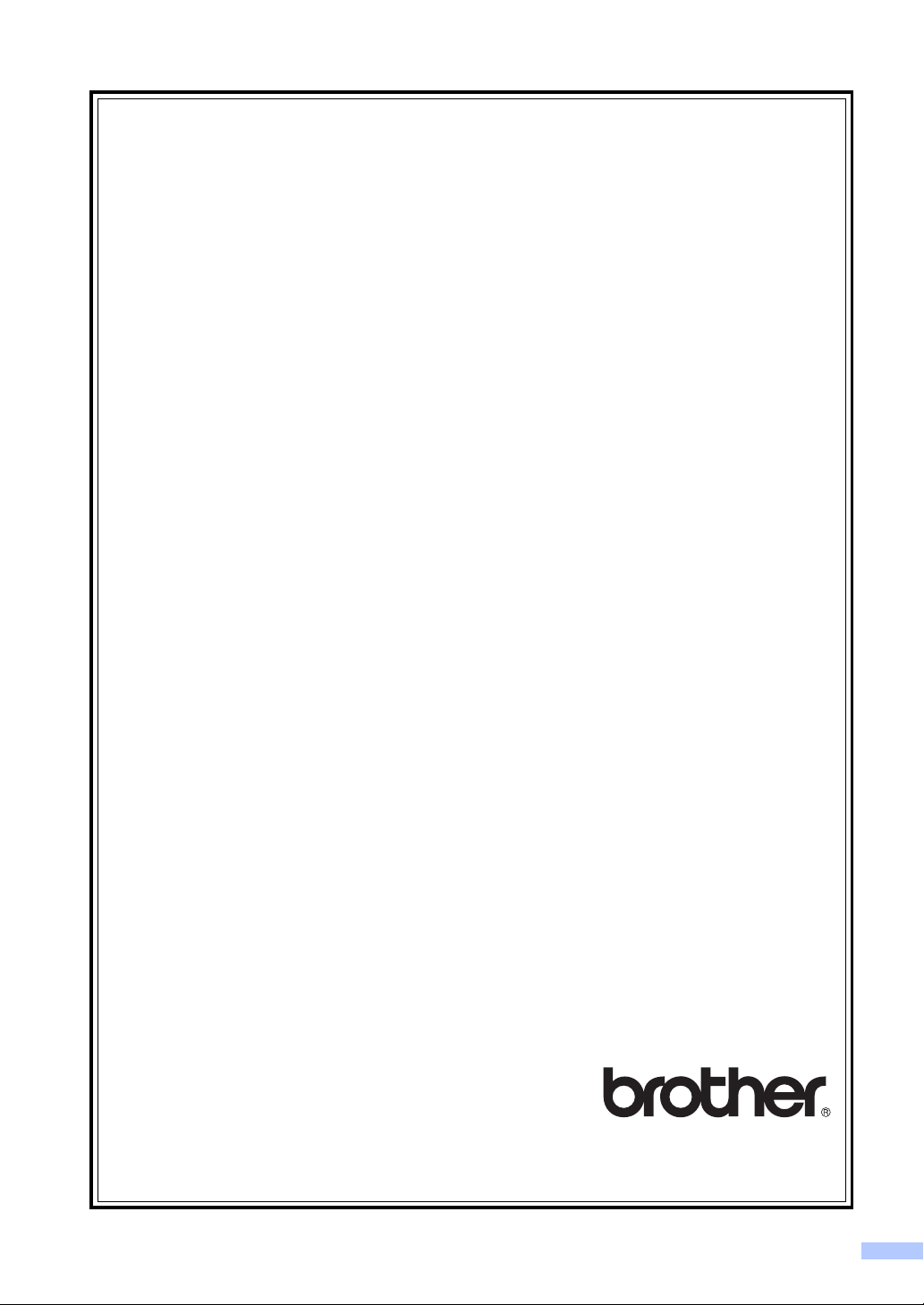
BROTHER MULTIFUNCTION CENTER / FAX MACHINE
LIMITED WARRANTY
(Canada only)
Pursuant to the limited warranty of 1 year from the date of purchase for labour and parts,
Brother International Corporation (Canada) Ltd. (“Brother”), or its Authorized Service
Centres, will repair or replace (at Brother’s sole discretion) this MFC/Fax machine free of
charge if defective in material or workmanship. This warranty applies only to products
purchased and used in Canada.
This limited Warranty does not include cleaning, consumables (including, without limitation, ink
cartridges, print cartridges, print rolls, thermal paper rolls, toner cartridges, drum units, OPC
belts, fixing units, print heads, paper feed rollers, transfer rolls, cleaning rollers, waste toner
packs, oil bottles) or damage caused by accident, neglect, misuse or improper installation or
operation, any damage caused from service, maintenance, modifications, or tampering by
anyone other than a Brother Authorized Service Representative, or if shipped out of the country.
The use of supplies or consumable items that are non-Brother products may void your
warranty. This limited warranty ceases when this machine is rented, sold, or otherwise
disposed of. Operation of the MFC/Fax machine in excess of the specifications or with the
Serial Number or Rating Label removed shall be deemed abuse and all repairs thereafter
shall be the sole liability of the end-user/purchaser.
In order to obtain warranty service, the MFC/Fax machine must be delivered or shipped
freight prepaid by the end-user/purchaser to a “Brother” Authorized Service Centre, together
with your Canadian Proof of Purchase in the form of a Sales Receipt.
When shipping or transporting your MFC/Fax machine, please refer to your Operation
Manual for the proper packaging procedures.
For Laser units: Failure to remove the Toner Cartridge (and Toner Drum Unit, waste toner
packs or oil bottles on applicable models) during shipping or transport will cause severe
damage to the Laser MFC/Fax machine and will void the Warranty.
For inkjet units: (When shipping your Inkjet MFC/Fax machine remove the ink cartridges and
replace them with the original protective parts. If original protective parts are not available,
leave ink cartridges installed. Please avoid shipping the unit without original protective parts
or ink cartridges.) Damage to your print head resulting from packing the Inkjet MFC/Fax
machine without the ink cartridges or the protective parts will void your warranty.
Improper packaging may cause severe damage to the machine during shipping and will void
the warranty.
BROTHER DISCLAIMS ALL OTHER WARRANTIES EXPRESSED OR IMPLIED INCLUDING,
WITHOUT LIMITATIONS, ANY IMPLIED WARRANTIES OF MERCHANTABILITY OR
FITNESS FOR A PARTICULAR PURPOSE, EXCEPT TO THE EXTENT THAT ANY
WARRANTIES IMPLIED BY LAW CANNOT BE VALIDLY WAIVED.
No oral or written information, advice or representation provided by Brother, its Authorized
Service Centres, Distributors, Dealers, Agents or employees, shall create another warranty
or modify this warranty. The warranty states Brother’s entire liability and your exclusive
remedy against Brother for any failure of the MFC/Fax machine to operate properly.
Neither Brother nor anyone else involved in the development, production, or delivery of this
MFC/Fax machine shall be liable for any indirect, incidental, special, consequential,
exemplary, or punitive damages, including lost profits, arising from the use of or inability to
use the product, even if advised by the end user/purchaser of the possibility of such damages.
Since some Provinces do not allow the above limitation of liability, such limitation, may not
apply to you.
This Limited Warranty gives you specific legal rights and you may also have other
rights which vary from Province to Province.
Warranty Service is available at Brother Authorized
Service Centres throughout Canada. For Technical
Assistance or for the name and location of your nearest
Authorized Service Centre call 1-877-BROTHER.
Internet support: support@brother.ca or browse Brother’s Web Site www.brother.ca.
vii
Page 10

Table of Contents
Section I General
1 General information 2
Using the documentation.......................................................................................2
Symbols and conventions used in the documentation ....................................2
Accessing the Software User’s Guide and Network User’s Guide ........................3
Viewing documentation ................................................................................... 3
Accessing Brother support (Windows
Control panel overview ..........................................................................................6
Status LED indications .................................................................................... 8
2 Loading paper and documents 10
Loading paper and print media ............................................................................10
Loading paper in the standard paper tray......................................................10
Loading paper in the multi-purpose tray (MP tray) ........................................12
Unprintable area ............................................................................................13
Acceptable paper and other print media..............................................................14
Recommended paper and print media ..........................................................14
Type and size of paper ..................................................................................15
Handling and using special paper .................................................................17
Loading documents .............................................................................................20
Using the automatic document feeder (ADF) ................................................20
Using the scanner glass ................................................................................21
®
) ................................................................5
3 General Setup 22
Paper settings......................................................................................................22
Paper Type ....................................................................................................22
Paper Size .....................................................................................................22
Tray Use in copy mode.................................................................................. 23
Tray Use in print mode ..................................................................................23
Volume settings ...................................................................................................24
Beeper volume ..............................................................................................24
Automatic daylight savings time .......................................................................... 24
Ecology features ..................................................................................................24
Toner Save ....................................................................................................24
Sleep Time ....................................................................................................25
Turning off the scanner lamp ...............................................................................25
LCD Contrast .......................................................................................................25
User Settings List.................................................................................................26
Network Configuration List...................................................................................26
viii
Page 11
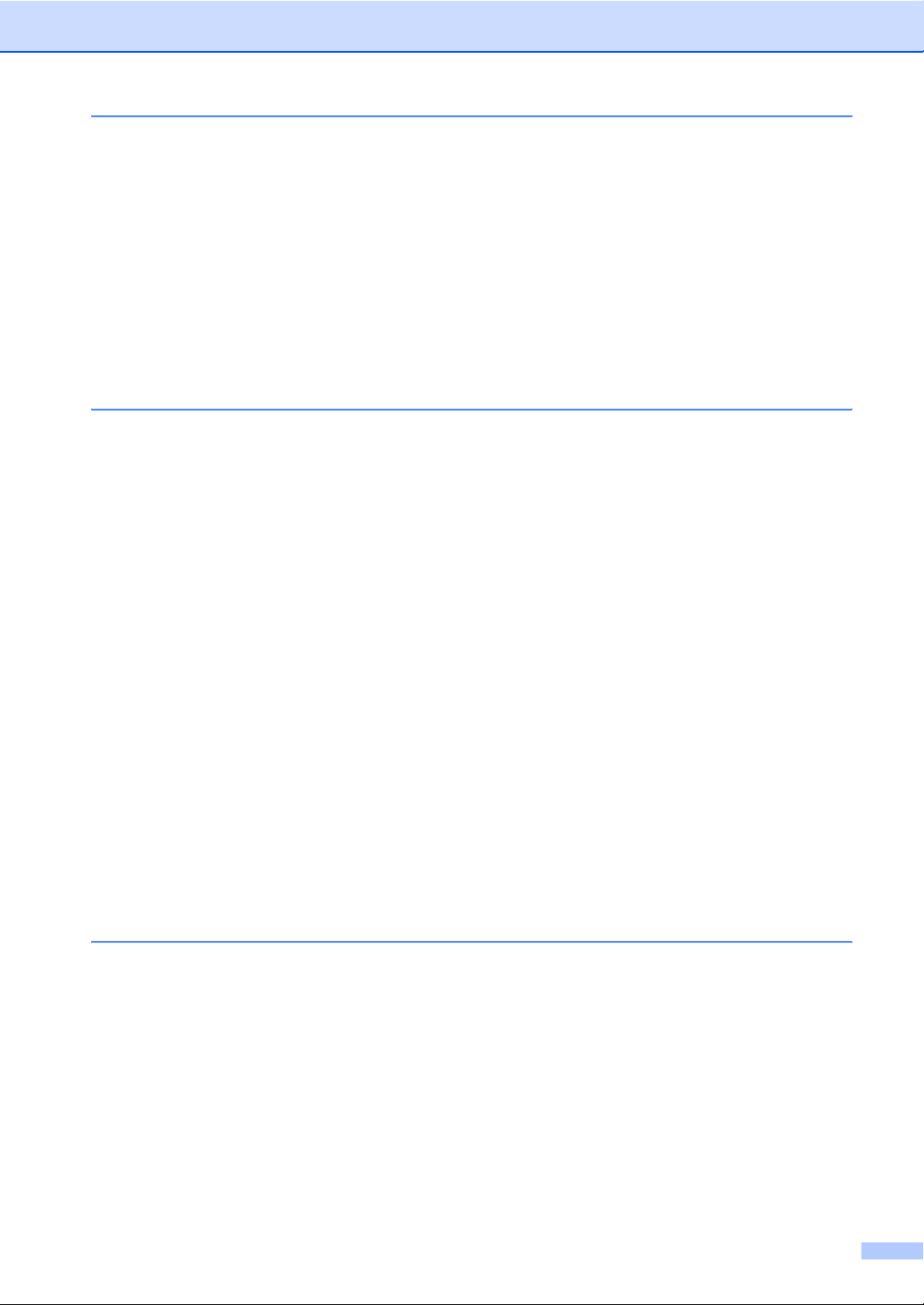
4 Security features 27
Secure Function Lock 2.0.................................................................................... 27
Setting the password for the administrator ................................................... 27
Changing the password for the administrator................................................28
Setting up public user mode .......................................................................... 28
Setting up restricted users.............................................................................29
Turning Secure Function Lock on/off.............................................................29
Switching Users............................................................................................. 30
Section II Copy
5 Making copies 32
How to copy......................................................................................................... 32
Entering copy mode.......................................................................................32
Making a single copy .....................................................................................32
Making multiple copies .................................................................................. 32
Stop copying.................................................................................................. 32
Copy options (temporary settings)....................................................................... 33
Enlarging or reducing the image copied ........................................................33
Improving copy quality...................................................................................34
Sorting copies using the ADF ........................................................................34
Changing text copy resolution .......................................................................34
Adjusting Contrast and Brightness ................................................................35
Making N in 1 copies (page layout) ...............................................................36
Duplex (2-sided) copying ....................................................................................37
Duplex Copy (long edge flip) .........................................................................37
Advanced Duplex Copy (short edge).............................................................38
Tray selection ......................................................................................................40
Out of memory message .....................................................................................40
Section III Direct printing
6 Printing data from a USB Flash memory drive or a digital camera
supporting mass storage 42
Supported file formats..........................................................................................42
Creating a PRN or PostScript
Printing data directly from the USB Flash memory drive or a digital camera
supporting mass storage ..................................................................................43
Understanding the error messages .....................................................................45
®
3™ file for direct printing....................................42
ix
Page 12
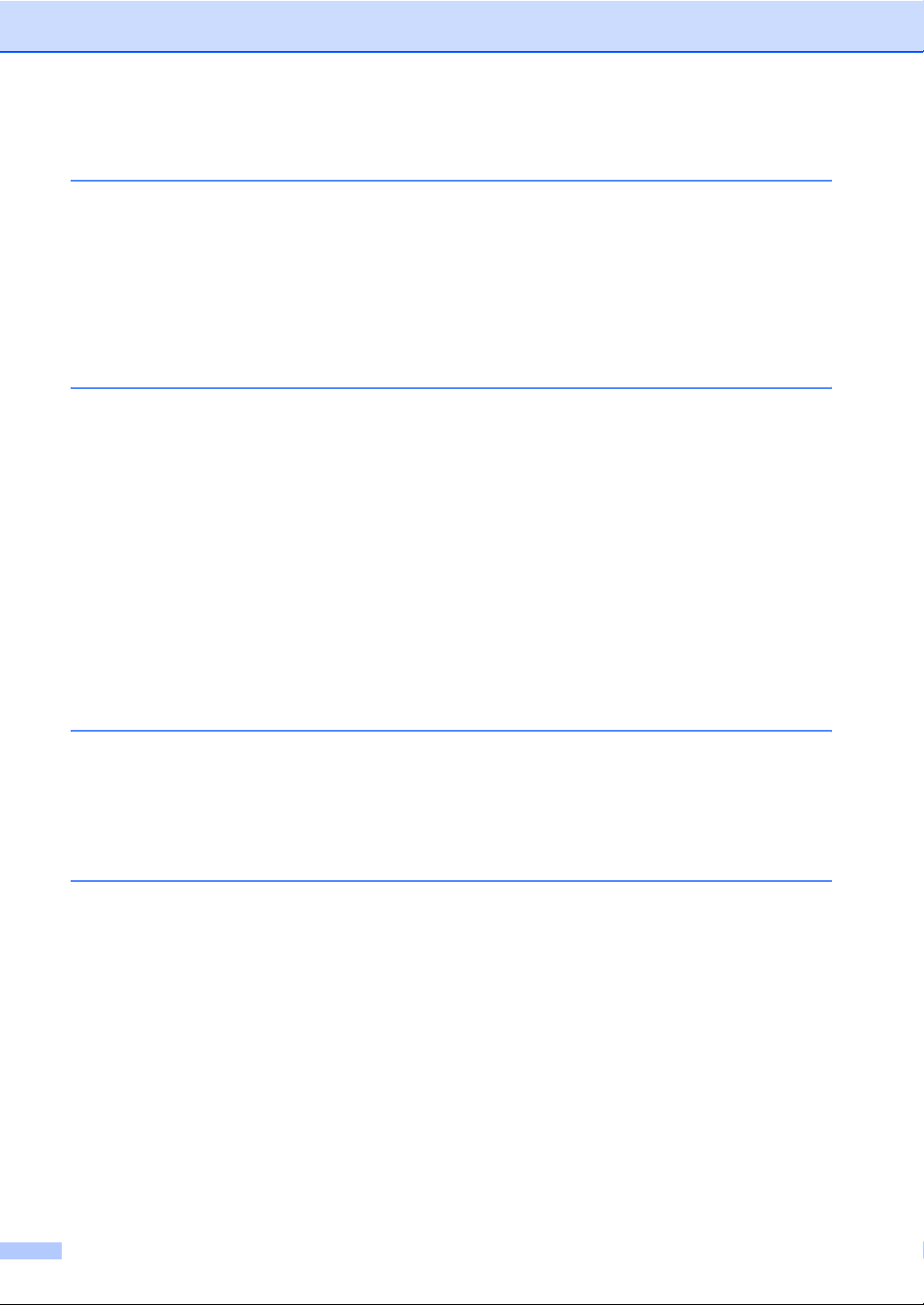
Section IV Software
7 Software and Network features 48
How to read the HTML User’s Guide...................................................................48
Windows
Macintosh
®
......................................................................................................48
®
....................................................................................................49
Section V Appendixes
A Safety and legal 52
Choosing a location ............................................................................................. 52
To use the machine safely...................................................................................54
Important safety instructions..........................................................................57
Federal Communications Commission (FCC) Declaration of Conformity
(USA only) .................................................................................................59
Industry Canada Compliance Statement (Canada only) ..............................59
Laser safety ...................................................................................................60
FDA regulations............................................................................................. 60
Disconnect device .........................................................................................61
LAN connection .............................................................................................61
International ENERGY STAR
Libtiff Copyright and License ...............................................................................62
Trademarks..........................................................................................................63
B Options 64
®
Compliance Statement.................................61
Options ................................................................................................................64
Optional paper tray (LT-5300) .............................................................................65
Memory board......................................................................................................65
Installing extra memory ................................................................................. 66
C Troubleshooting and routine maintenance 67
Troubleshooting ...................................................................................................67
If you are having difficulty with your machine ................................................67
Improving the print quality ............................................................................. 74
Error and maintenance messages....................................................................... 81
Document jams..............................................................................................85
Paper jams ....................................................................................................86
Routine maintenance...........................................................................................92
Cleaning the outside of the machine .............................................................93
Cleaning the scanner.....................................................................................94
Cleaning the laser scanner window...............................................................95
Cleaning the corona wire...............................................................................96
Cleaning the drum unit ..................................................................................98
Replacing the consumable items.......................................................................100
Replacing a toner cartridge .........................................................................101
Replacing the drum unit...............................................................................103
x
Page 13
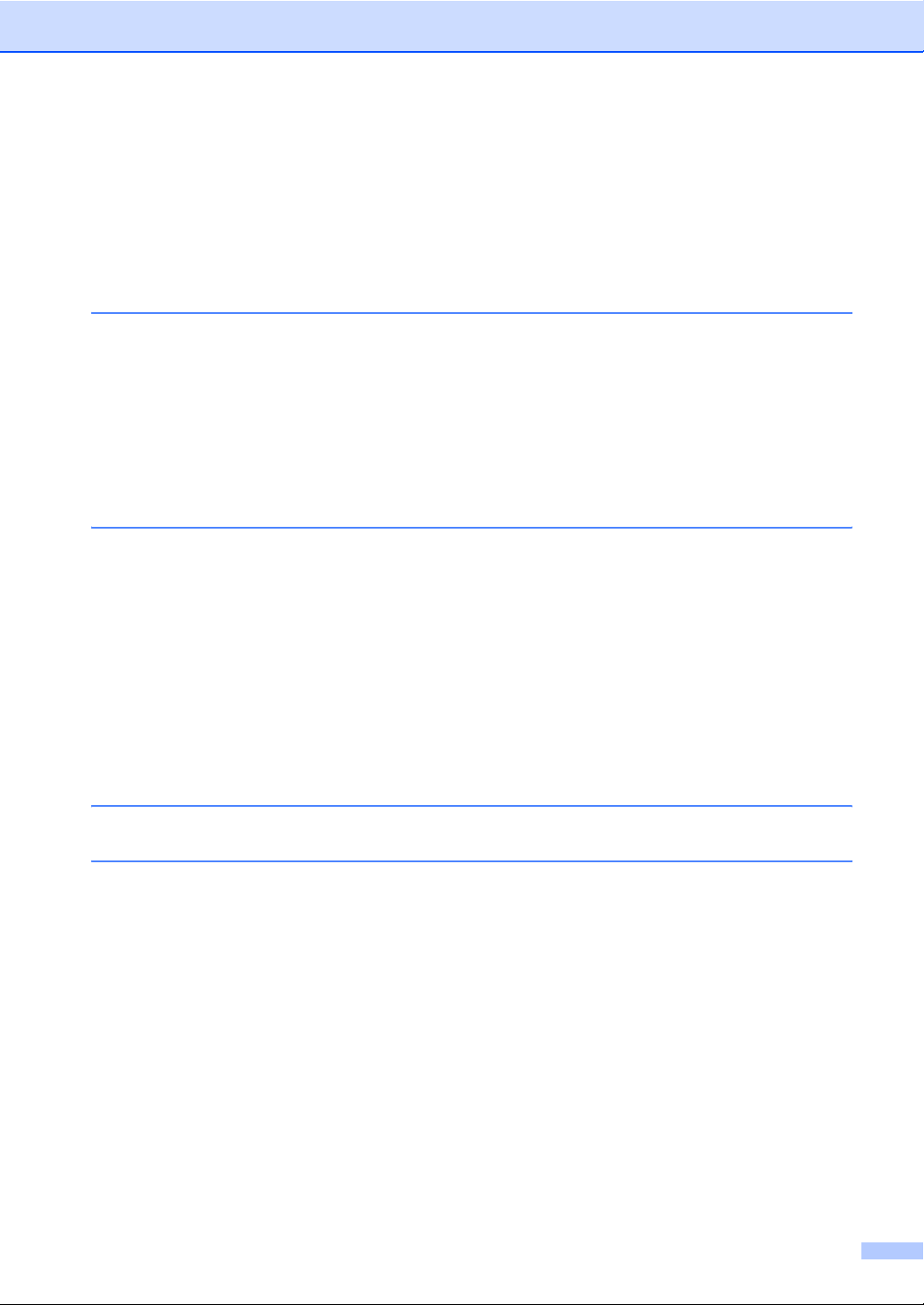
Replacing periodic maintenance parts............................................................... 106
Machine Information .......................................................................................... 106
Checking the Serial Number........................................................................106
Checking the Page Counters.......................................................................106
Checking the remaining life of parts ............................................................ 107
Reset ...........................................................................................................107
How to reset ................................................................................................ 108
Packing and shipping the machine .................................................................... 108
D Menu and features 110
On-screen programming....................................................................................110
Menu table................................................................................................... 110
Memory storage........................................................................................... 110
Menu keys .........................................................................................................110
How to access the menu mode ................................................................... 111
Menu table.........................................................................................................112
Entering text ......................................................................................................122
E Specifications 124
General.............................................................................................................. 124
Print media......................................................................................................... 126
Copy ..................................................................................................................128
Scan ..................................................................................................................129
Print ...................................................................................................................130
Interfaces...........................................................................................................131
Direct Print feature............................................................................................. 132
Computer requirements..................................................................................... 133
Consumable items............................................................................................. 135
Ethernet wired network...................................................................................... 136
F Glossary 138
G Index 139
xi
Page 14
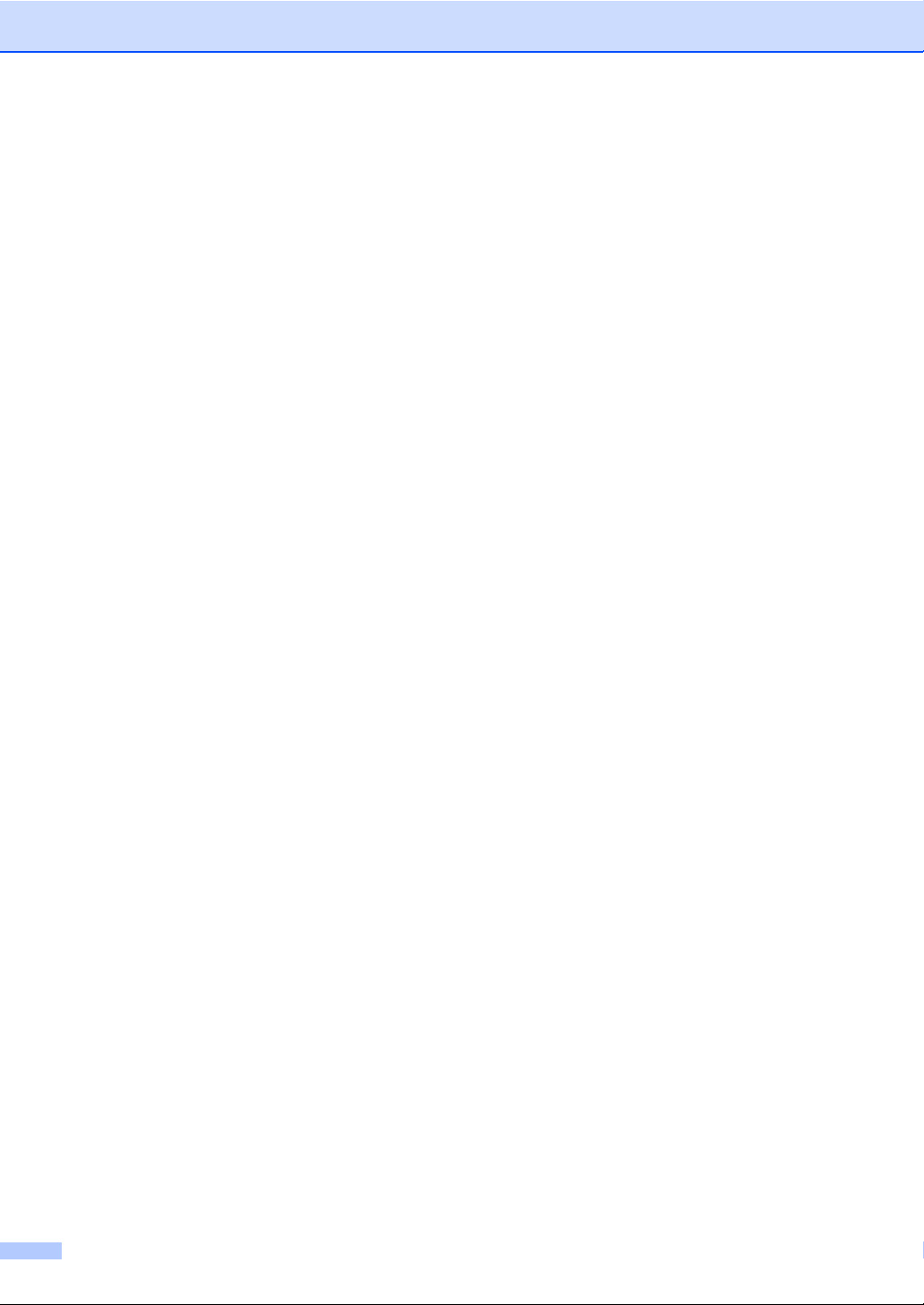
xii
Page 15
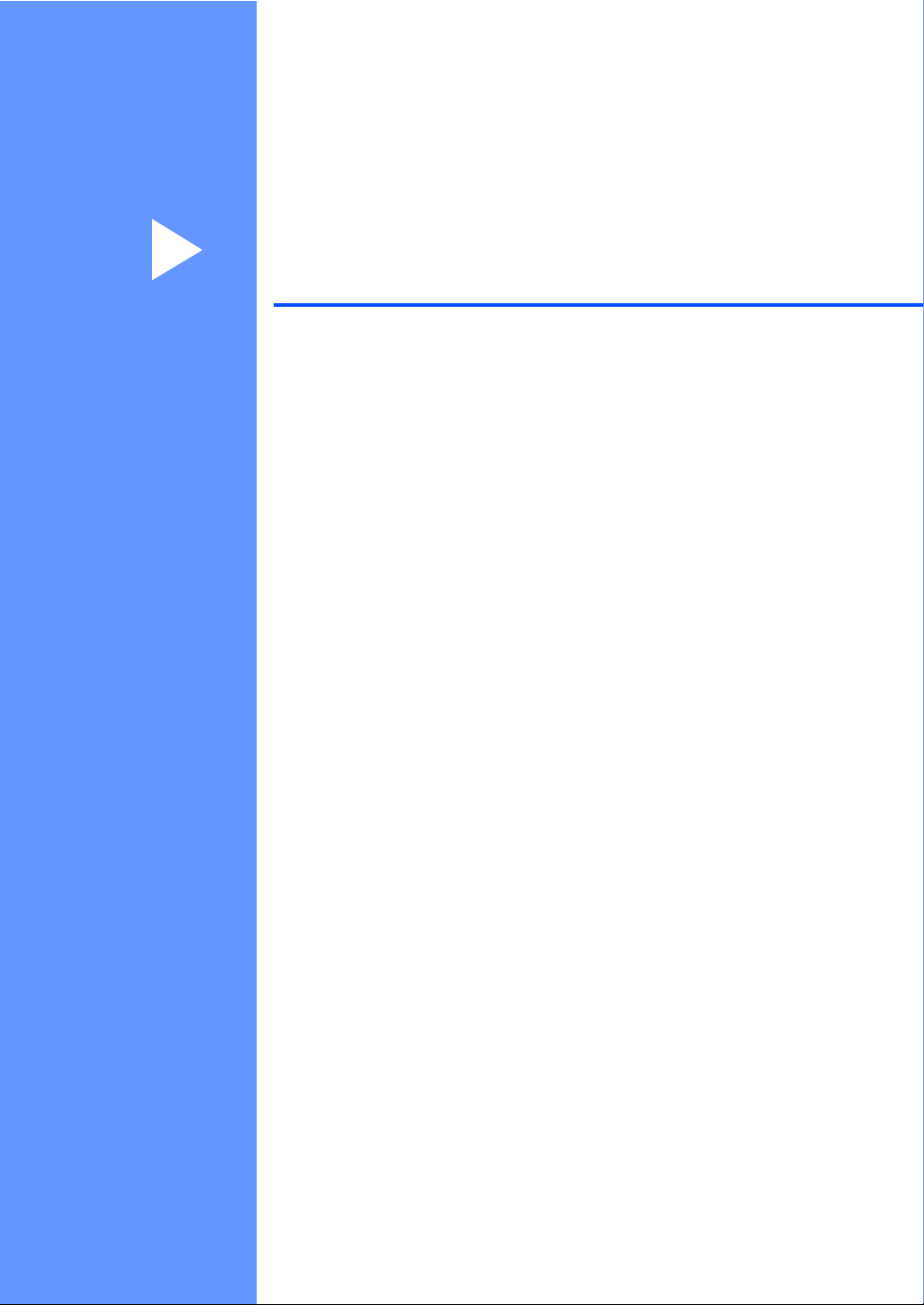
Section I
General I
General information 2
Loading paper and documents 10
General Setup 22
Security features 27
Page 16
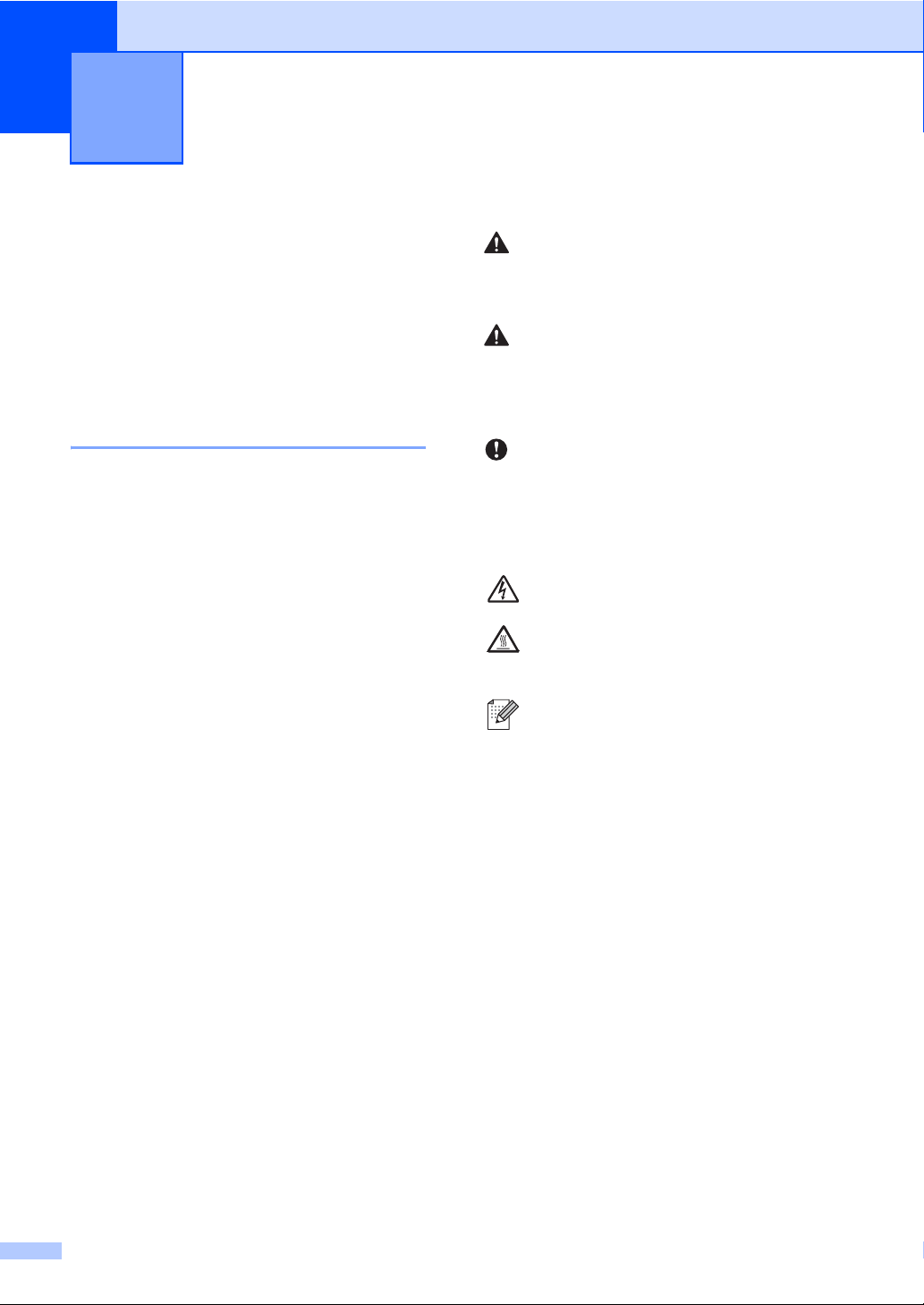
General information 1
1
Using the documentation 1
Thank you for buying a Brother machine!
Reading the documentation will help you
make the most of your machine.
Symbols and conventions used in the documentation 1
The following symbols and conventions are
used throughout the documentation.
Bold Bold style identifies keys on the
machine control panel or
computer screen.
Italics Italicized style emphasizes an
important point or refers you to
a related topic.
Courier
New
Courier New font identifies the
messages shown on the LCD
of the machine.
WARNING
Warnings tell you what to do to prevent
possible personal injury.
CAUTION
Cautions specify procedures you must
follow or avoid to prevent possible minor
injuries.
IMPORTANT
IMPORTANT describes procedures you
must follow or avoid to prevent possible
machine problems or damage to other
objects.
Electrical Hazard icons alert you to a
possible electrical shock.
Hot Surface icons warn you not to
touch machine parts that are hot.
Notes tell you how you should
respond to a situation that may arise
or give tips about how the current
operation works with other features.
2
Page 17
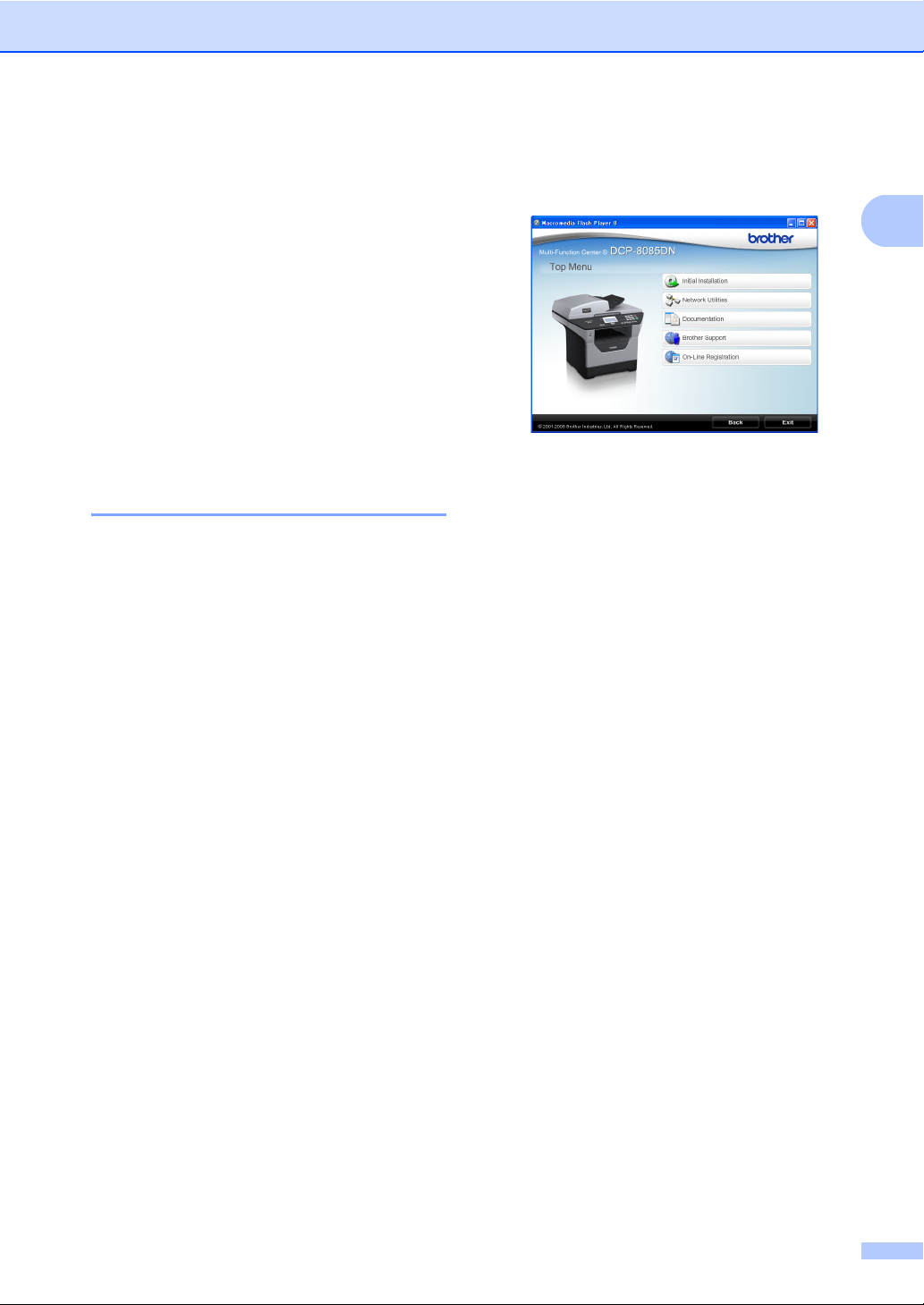
General information
Accessing the Software User’s Guide and Network User’s Guide
This User’s Guide does not contain all the
information about the machine such as how
to use the advanced features of Printer,
Scanner and Network. When you are ready to
learn detailed information about these
operations, read the Software User’s Guide
and Network User’s Guide.
Viewing documentation 1
Viewing documentation (Windows®) 1
To view the documentation, from the Start
menu, point to Brother, DCP-XXXX (where
XXXX is your model name) from the program
group, and then click
User’s Guides in HTML format.
If you have not installed the software, you can
find the documentation by following the
instructions below:
a Turn on your PC.
Insert the Brother CD-ROM labeled
Windows
b If the language selection screen
appears, click your language.
®
into your CD-ROM drive.
c If the model name screen appears, click
your model name. The CD-ROM main
menu will appear.
1
If this window does not appear, use
®
Windows
start.exe program from the root directory
of the Brother CD-ROM.
Explorer to find and run the
d Click Documentation.
e Click the documentation you want to
read:
HTML documents (2 manuals):
Software User’s Guide and
NetworkUser’sGuide in HTML
format.
This format is recommended for
viewing on your computer.
PDF documents (4 manuals):
User’s Guide for stand-alone
operations, Software User’s Guide,
NetworkUser’sGuide and
Quick Setup Guide.
This format is recommended for
printing the manuals. Click to go to
the Brother Solutions Center, where
you can view or download the PDF
documents. (Internet access and
PDF Reader software are required.)
1
3
Page 18
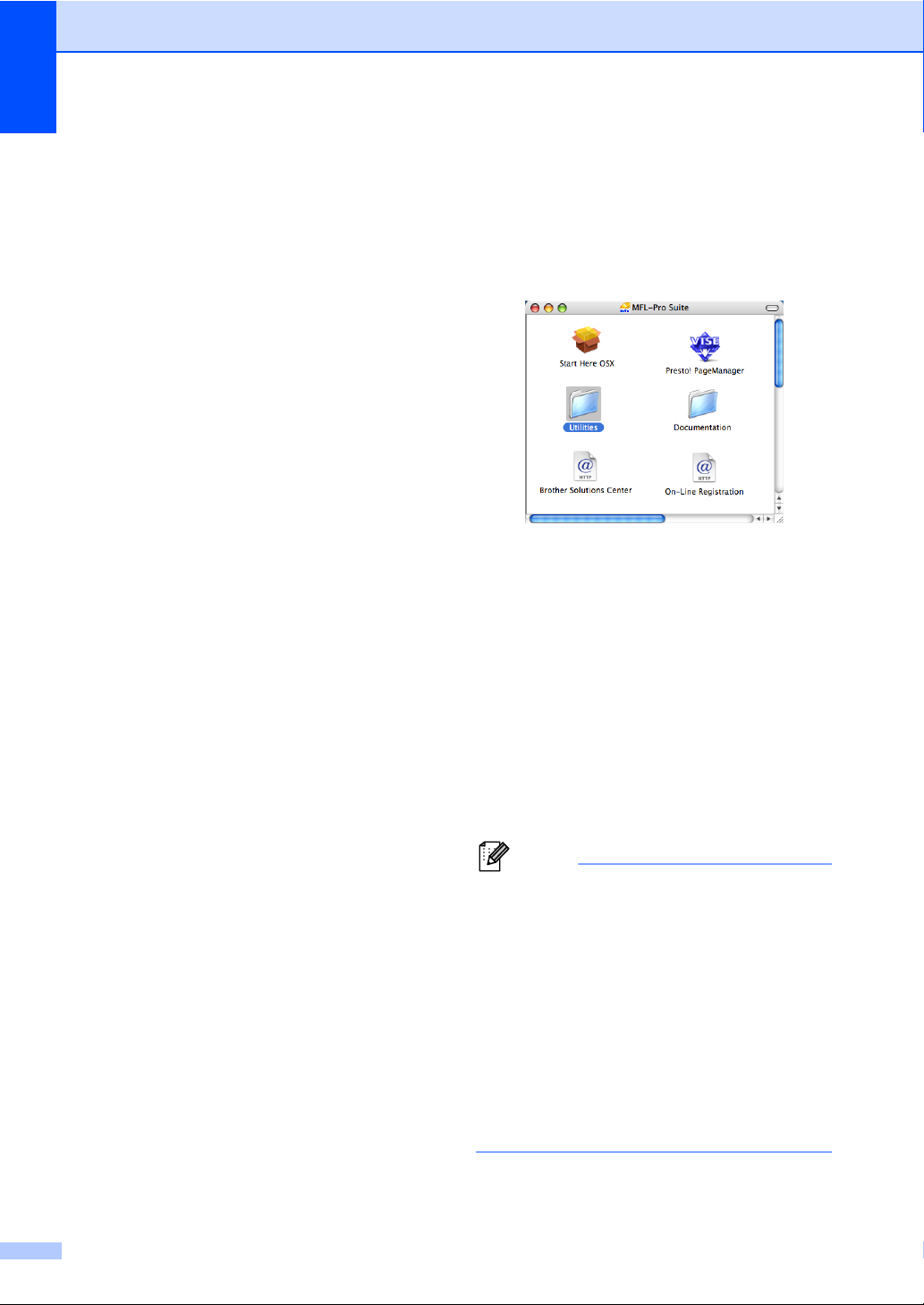
Chapter 1
How to find scanning instructions 1
There are several ways you can scan
documents. You can find the instructions as
follows:
Software User's Guide: 1
Scanning a document using the TWAIN
driver in Chapter 2
Scanning a document using the WIA
driver (Windows
Chapter 2
Using ControlCenter3 in Chapter 3
Network Scanning in Chapter 4
®
XP/Windows Vista®) in
ScanSoft™ PaperPort™ 11SE with OCR How-to-Guides:
The complete ScanSoft™ PaperPort™
11SE with OCR How-to-Guides can be
viewed from the Help selection in the
ScanSoft™ PaperPort™ 11SE
application.
Viewing documentation (Macintosh®) 1
a Turn on your Macintosh
Insert the Brother CD-ROM labeled
Macintosh
b The following window will appear.
1
c Double-click the Documentation icon.
®
into your CD-ROM drive.
®
d If the language selection screen
appears, double-click your language.
e Double-click the top page file to view the
Software User’s Guide and
NetworkUser’sGuidein HTML format.
.
f Click the documentation you want to
read.
Software User’s Guide
NetworkUser’sGuide
Note
The documents are also available in PDF
format (4 manuals): User’s Guide for
stand-alone operations,
Software User’s Guide,
Network User’s Guide and
Quick Setup Guide. The PDF format is
recommended for printing the manuals.
Double-click Brother Solutions Center
icon to go to the Brother Solutions Center,
where you can view or download the PDF
documents. (Internet access and PDF
Reader software are required.)
4
Page 19
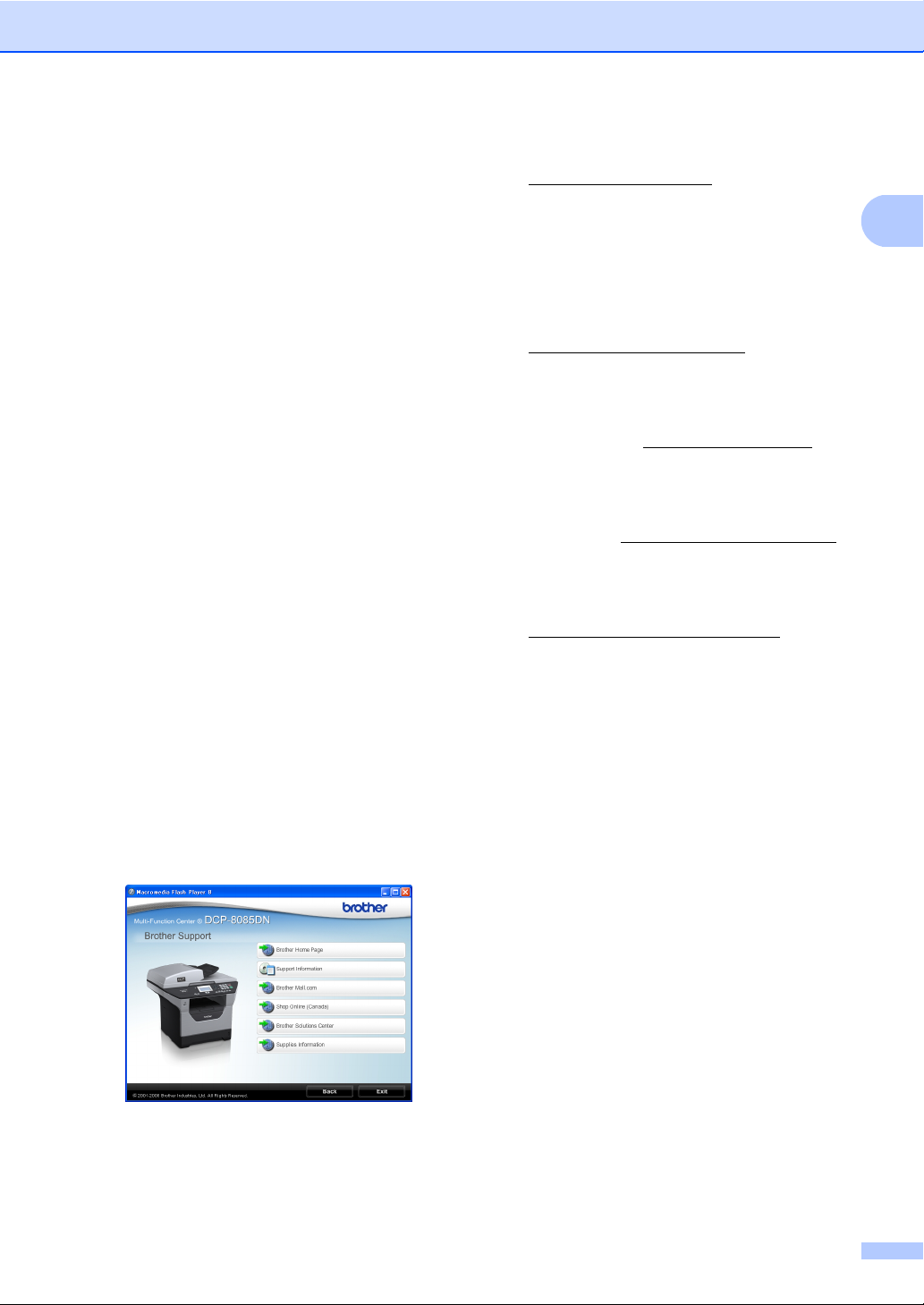
General information
How to find scanning instructions 1
There are several ways you can scan
documents. You can find the instructions as
follows:
Software User's Guide: 1
Scanning in Chapter 9
Using ControlCenter2 in Chapter 10
Network Scanning in Chapter 11
Presto! PageManager User's Guide: 1
The complete Presto! PageManager
User’s Guide can be viewed from the Help
selection in the Presto! PageManager
application.
Accessing Brother
support
(Windows
You can find all the contacts you will need,
such as Web support (Brother Solutions
Center), Customer Service and Brother
Authorized Service Centers in Brother
numbers on page i and on the Brother
CD-ROM.
Click Brother Support on the main menu.
The following screen will appear:
®
) 1
To access our web site
(http://www.brother.com
Brother Home Page.
To view all Brother Numbers, including
Customer Service numbers for the USA
and Canada, click Support Information.
To access the USA Brother online
shopping mall
(http://www.brothermall.com
additional product and service
information, click Brother Mall.com.
To access Canada’s Brother online
shopping mall (http://www.brother.ca
additional product and services
information, click Shop Online (Canada).
For the latest news and product support
information (http://solutions.brother.com
click Brother Solutions Center.
To visit our web site for original/genuine
Brother supplies
(http://www.brother.com/original/
Supplies Information.
To return to the main page, click Back or if
you have finished, click Exit.
) click
) for
) for
), click
1
),
5
Page 20
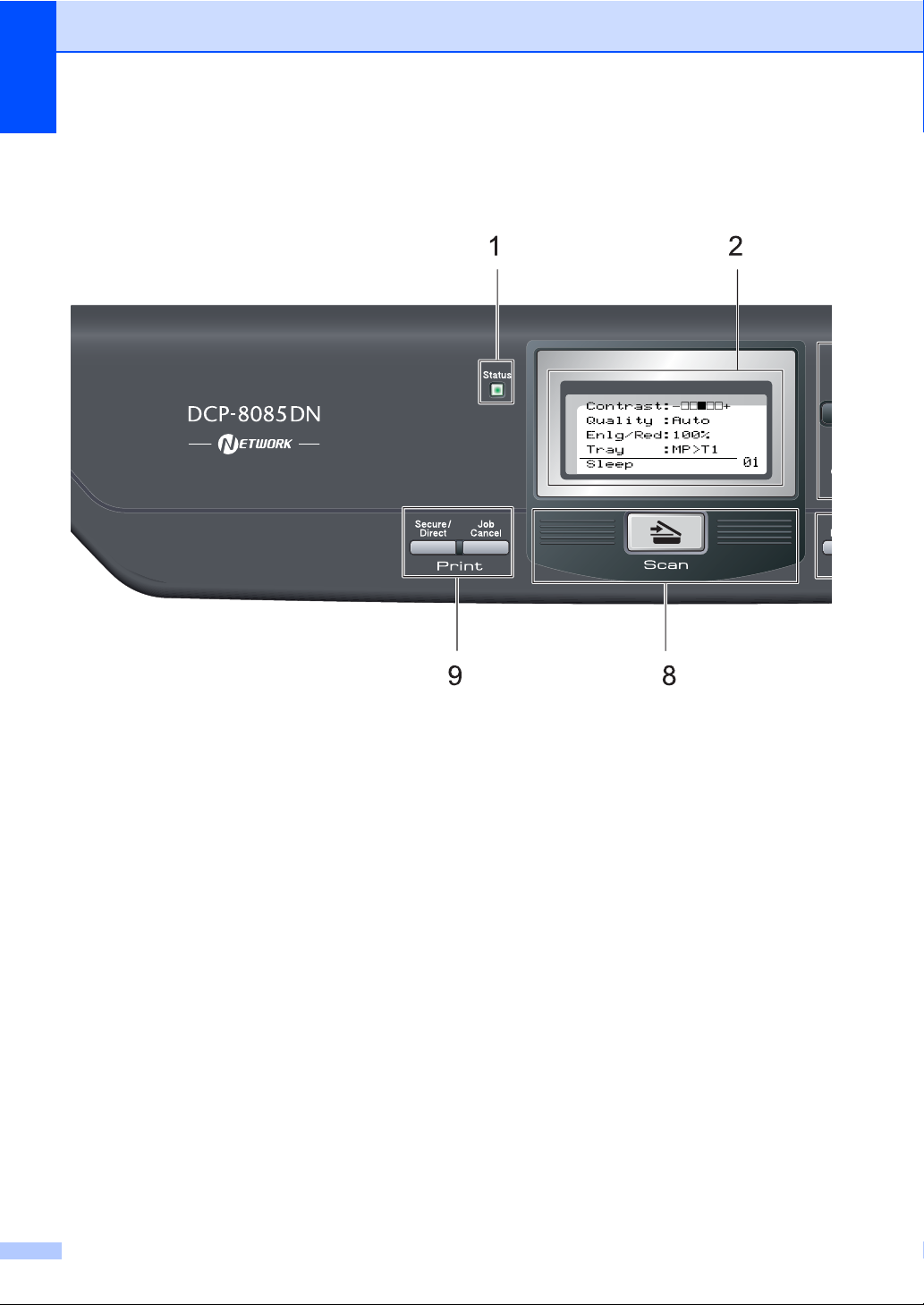
Chapter 1
Control panel overview 1
DCP-8080DN and DCP-8085DN have the same keys.
1Status LED
The LED will flash and change color depending
on the machine status.
2LCD
Displays messages to help you set up and use
your machine.
3 Menu keys:
Menu
Lets you access the Menu to program your
settings in this machine.
Clear/Back
Deletes entered data or lets you cancel the
current setting.
OK
Lets you store your settings in the machine.
d or c
Press to scroll backwards or forwards through
menu selections.
a or b
Press to scroll through the menus and options.
4 Numeric keys
Use these keys to enter text.
5Stop/Exit
Stops an operation or exits from a menu.
6Start
Lets you start making copies or scanning.
7 Copy keys:
Duplex
You can choose Duplex to copy on both sides
of the paper.
Contrast/Quality
Lets you change the quality or contrast for the
next copy.
Enlarge/Reduce
Reduces or enlarges copies.
Tray Select
Lets you change which tray will be used for the
next copy.
Sort
Sorts multiple copies using the ADF.
Nin1
You can choose N in 1 to copy 2 or 4 pages
onto one page.
6
Page 21
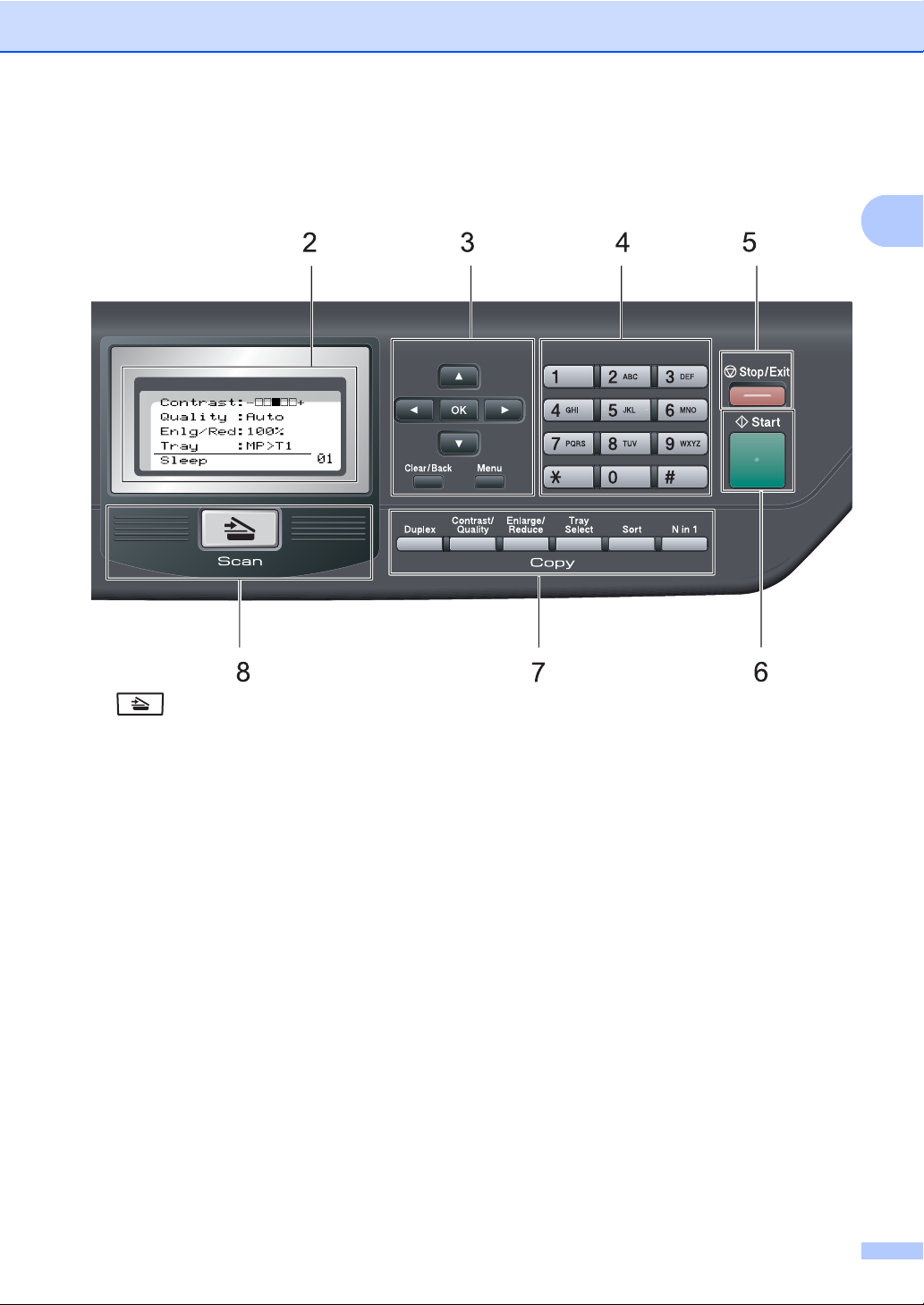
General information
1
8 Scan
Puts the machine in Scan mode.
(For details about scanning, see the Software
User’s Guide on the CD-ROM.)
9 Print keys:
Secure/Direct
This key has two functions.
Secure
You can print data saved in memory when
you enter your four-digit password. (For
details about using the Secure key, see the
Software User’s Guide on the CD-ROM.)
When using Secure Function Lock, you can
switch restricted users by holding down c
as you press Secure/Direct. (See Secure
Function Lock 2.0 on page 27.)
Direct
Lets you print data from a USB Flash
memory drive that you can connect directly
to the machine. The Direct key will be
active when a USB Flash memory drive is
connected to the machine’s USB direct
interface. (See Printing data directly from
the USB Flash memory drive or a digital
camera supporting mass storage
on page 43.)
Job Cancel
Cancels a programmed print job and clears it
from the machine’s memory.
To cancel multiple print jobs, hold down this
key until the LCD shows
Job Cancel (All).
7
Page 22
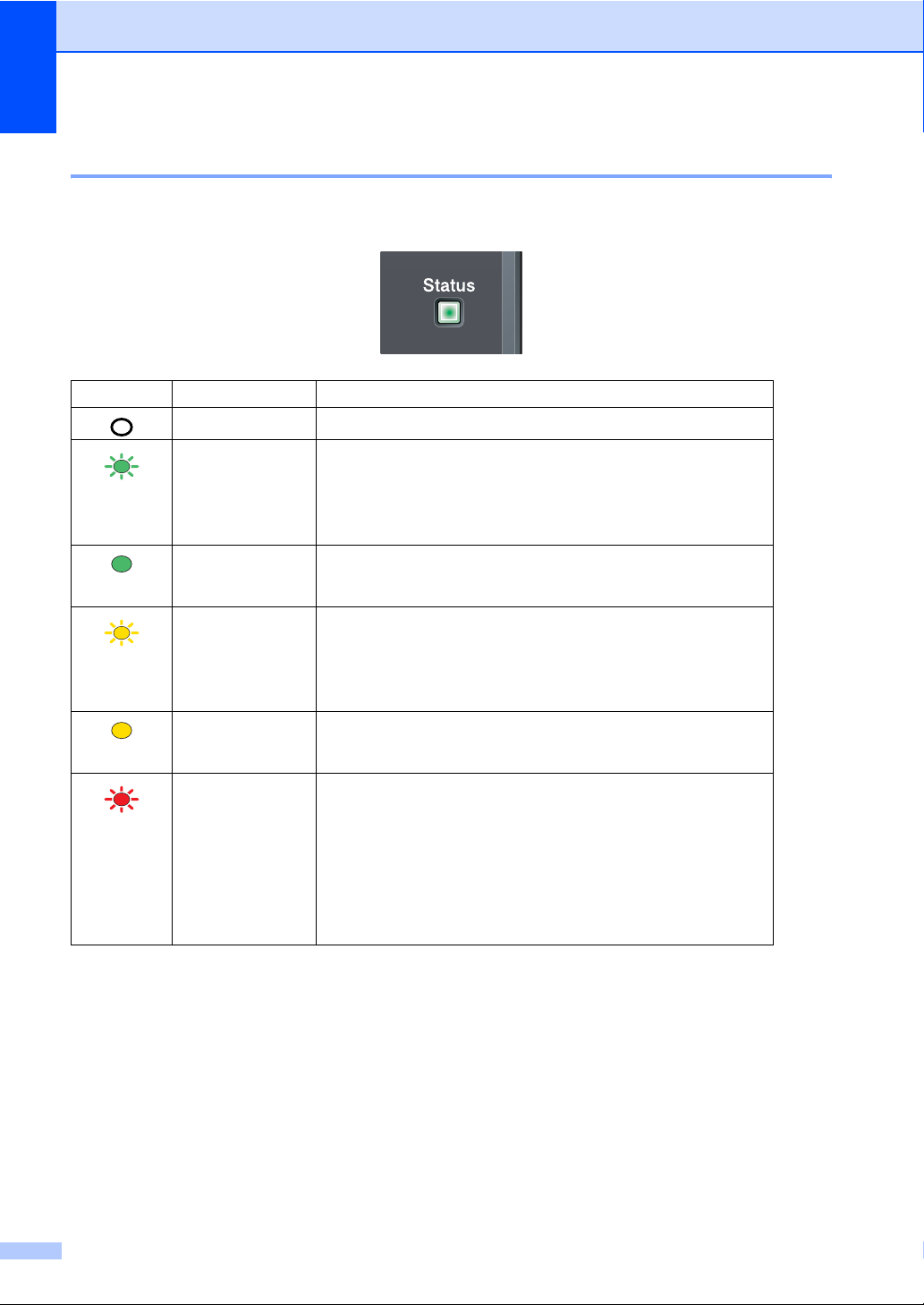
Chapter 1
Status LED indications 1
The Status LED (light emitting diode) will flash and change color depending on the machine’s
status.
LED Machine Status Description
Green
(blinking)
Green
Yellow
(blinking)
Yellow
Red
(blinking)
Sleep Mode The power switch is off or the machine is in Sleep mode.
Warming Up The machine is warming up for printing.
Ready The machine is ready to print.
Receiving Data The machine is either receiving data from the computer,
processing data in memory, or printing data.
Data Remaining
Print data remains in the machine memory.
in Memory
Service error Follow the steps below.
1. Turn off the power switch.
2. Wait a few seconds, and then turn it back on and try to print
again.
If you cannot clear the error and you see the same service call
indication after turning the machine back on, please call Brother
Customer Service. (See Brother numbers on page i.)
8
Page 23
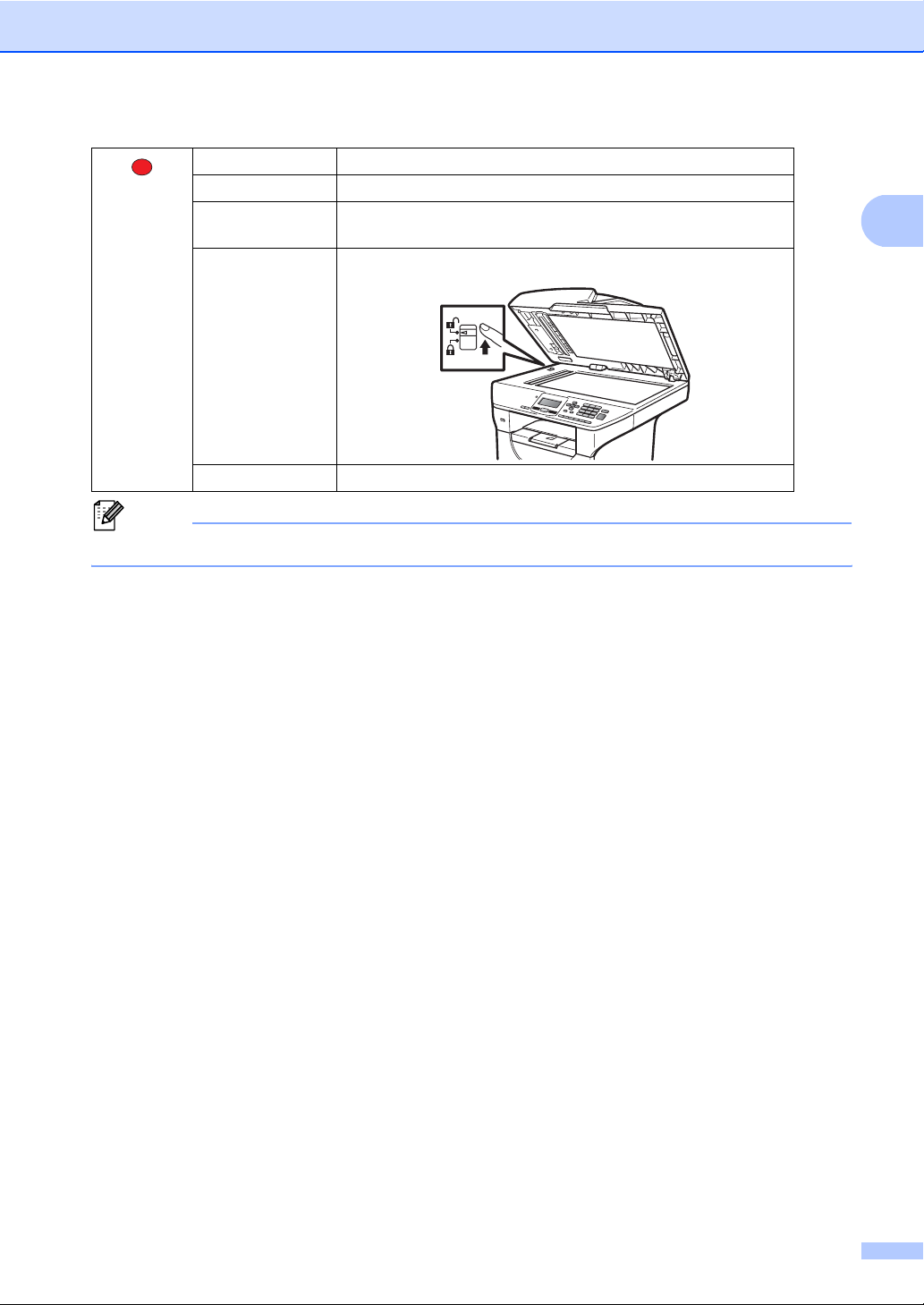
General information
Red
Cover open The front cover or fuser cover is open. Close the cover.
Toner Life End Replace the toner cartridge with a new one.
Paper error Put paper in the tray or clear the paper jam. Check the LCD
message.
Scan lock Check that the scanner lock lever is released.
Others Check the LCD message.
Note
When the power switch is off or the machine is in Sleep mode, the LED is off.
1
9
Page 24
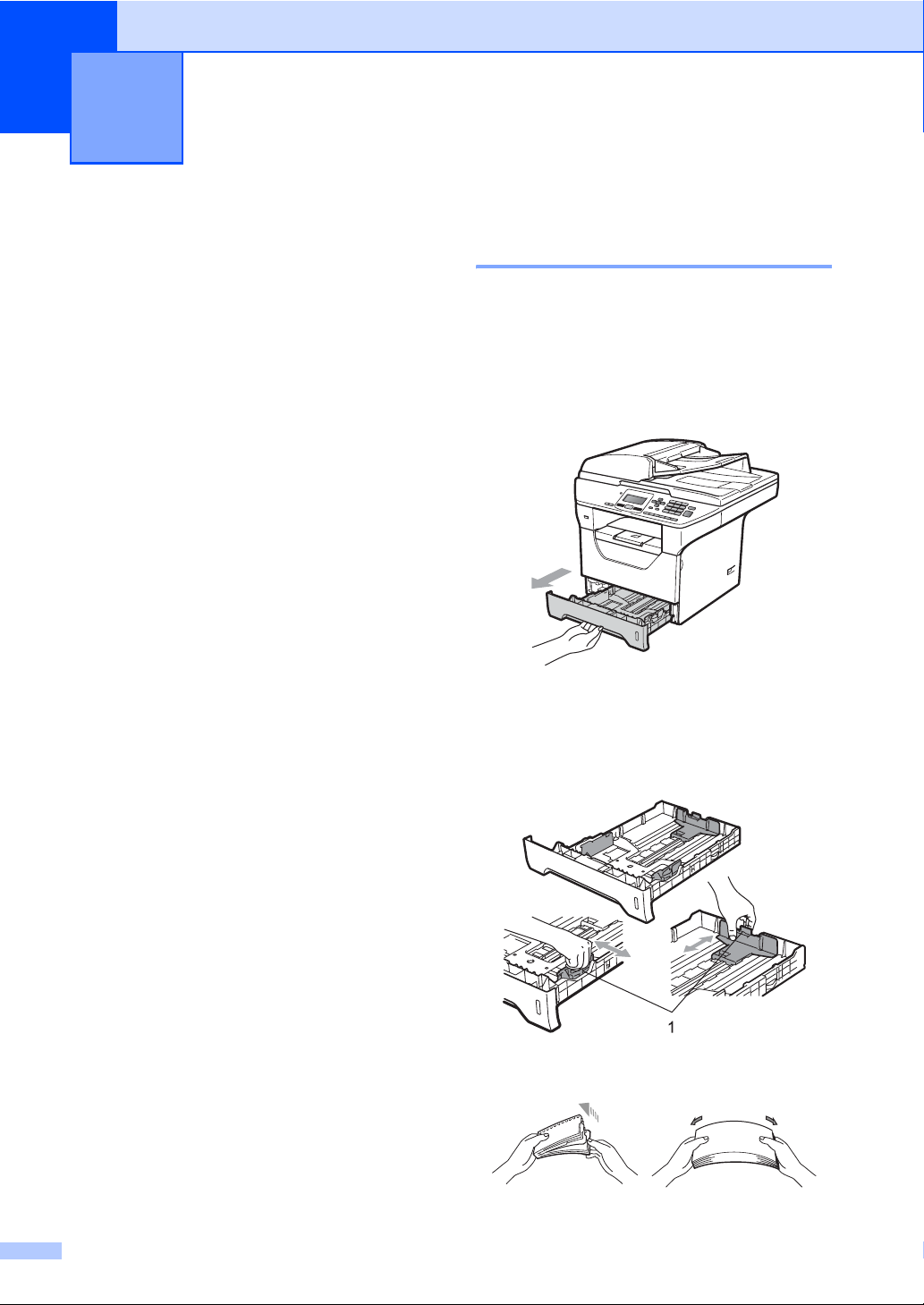
2
Loading paper and documents 2
Loading paper and print media 2
The machine can feed paper from the
standard paper tray, optional lower tray or
multi-purpose tray.
When you put paper into the paper tray, note
the following:
If your application software supports
paper size selection on the print menu,
you can select it through the software. If
your application software does not
support it, you can set the paper size in
the printer driver or by using the control
panel buttons.
Loading paper in the standard paper tray 2
Printing on plain paper, thin paper, recycled paper or transparencies from the paper tray
a Pull the paper tray completely out of the
machine.
b While pressing the blue paper-guide
release lever (1), slide the paper guides
to fit the paper size you are loading in
the tray. Make sure that the guides are
firmly in the slots.
2
10
c Fan the stack of paper well to avoid
paper jams and misfeeds.
Page 25
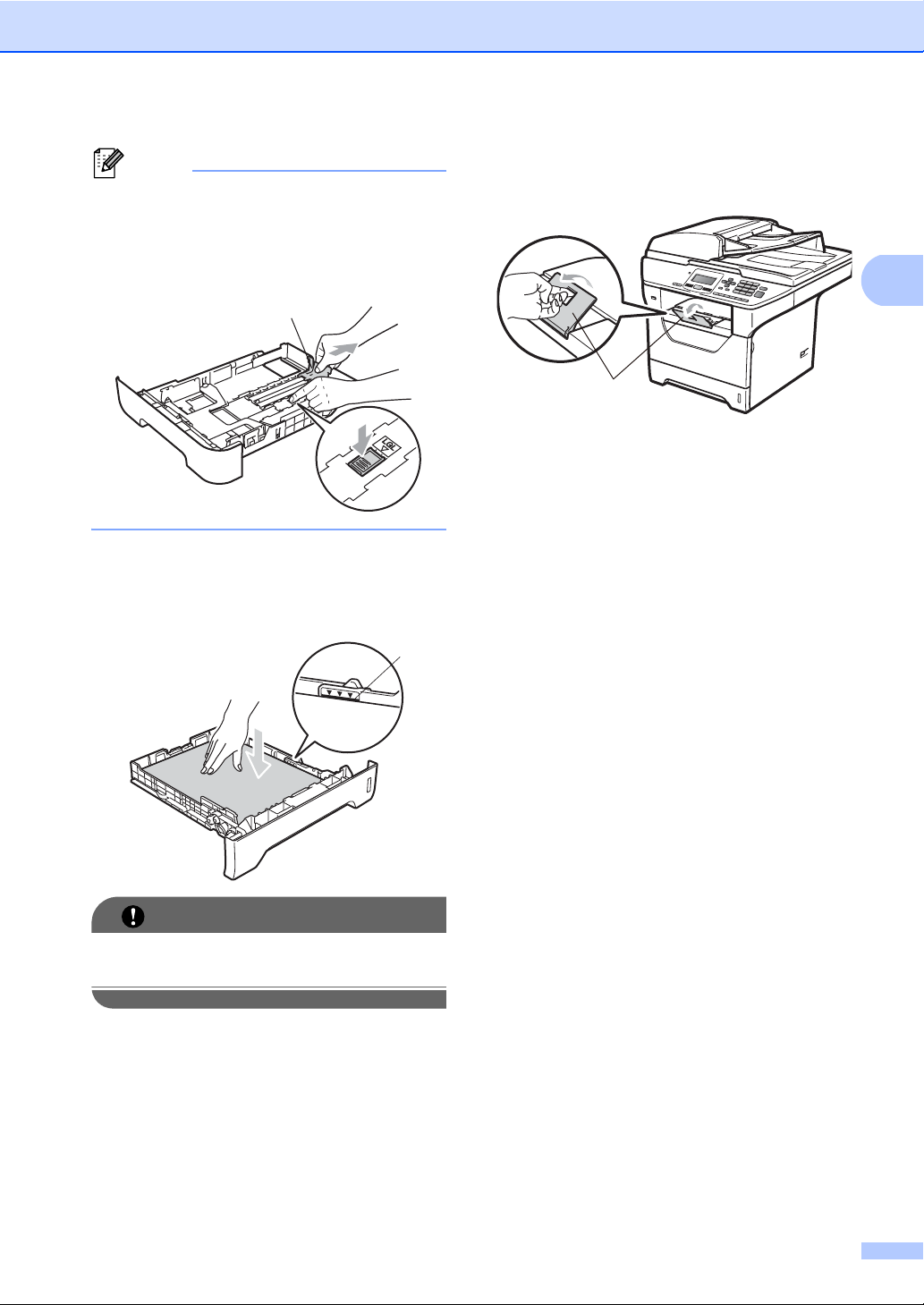
Loading paper and documents
Note
For Legal and Folio size paper, press the
release button (1) in the bottom of the
paper tray and then pull out the back of the
paper tray. (Legal or Folio size paper are
not available in some regions.)
1
d Put paper in the tray, and make sure that
the paper is below the maximum paper
mark (1). The side to be printed on must
be face down.
1
f Unfold the support flap (1) to prevent
paper from sliding off the face-down
output tray.
1
2
IMPORTANT
Make sure the paper guides touch the
sides of the paper so it will feed properly.
e Put the paper tray firmly back in the
machine. Make sure that it is completely
inserted into the machine.
11
Page 26
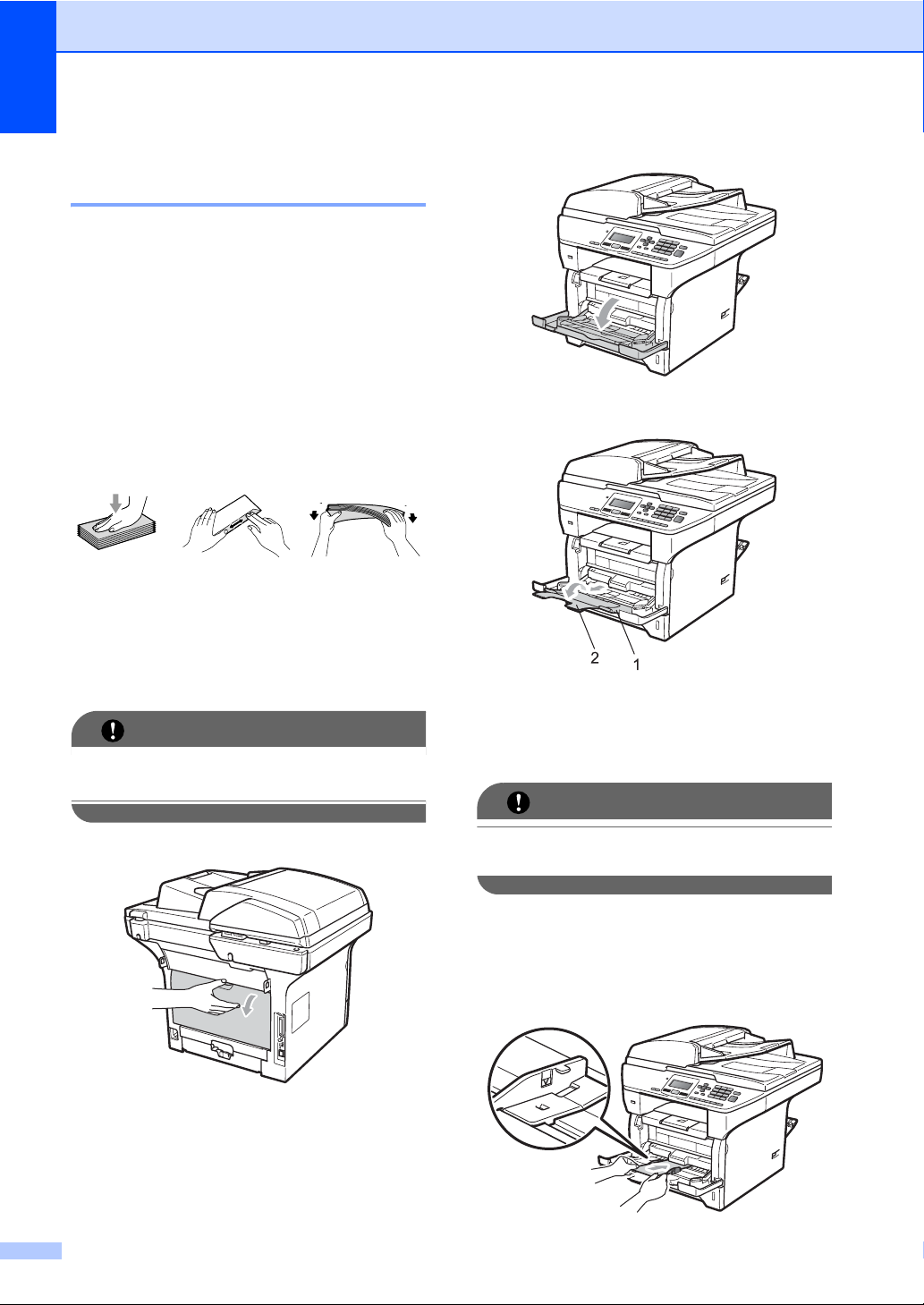
Chapter 2
Loading paper in the multi-purpose tray (MP tray) 2
You can load up to 3 envelopes or special
print media in the MP tray or up to 50 sheets
of plain paper. Use this tray to print or copy on
thick paper, bond paper, envelopes, labels or
transparencies.
Printing on thick paper, bond paper, envelopes, labels and transparencies
Before loading, press the corners and sides
of the envelopes to make them as flat as
possible.
When the back output tray is pulled down, the
machine has a straight paper path from the
MP tray through to the back of the machine.
Use this paper feed and output method when
you want to print on thick paper, bond paper,
envelopes, labels or transparencies.
IMPORTANT
Remove each printed sheet or envelope
immediately to prevent a paper jam.
a Open the back cover (back output tray).
b Open the MP tray and lower it gently.
2
c Pull out the MP tray support (1) and
unfold the flap (2).
d While pressing the paper side guide
release lever, slide the paper guides to
fit the width of the paper that you are
going to use.
IMPORTANT
Make sure the paper guides touch the
sides of the paper so it will feed properly.
12
e Put the envelopes (up to 3), thick paper,
labels or transparencies in the MP tray
with the top edge first and the print side
face up. Make sure that the paper stays
under the maximum paper mark (b).
Page 27
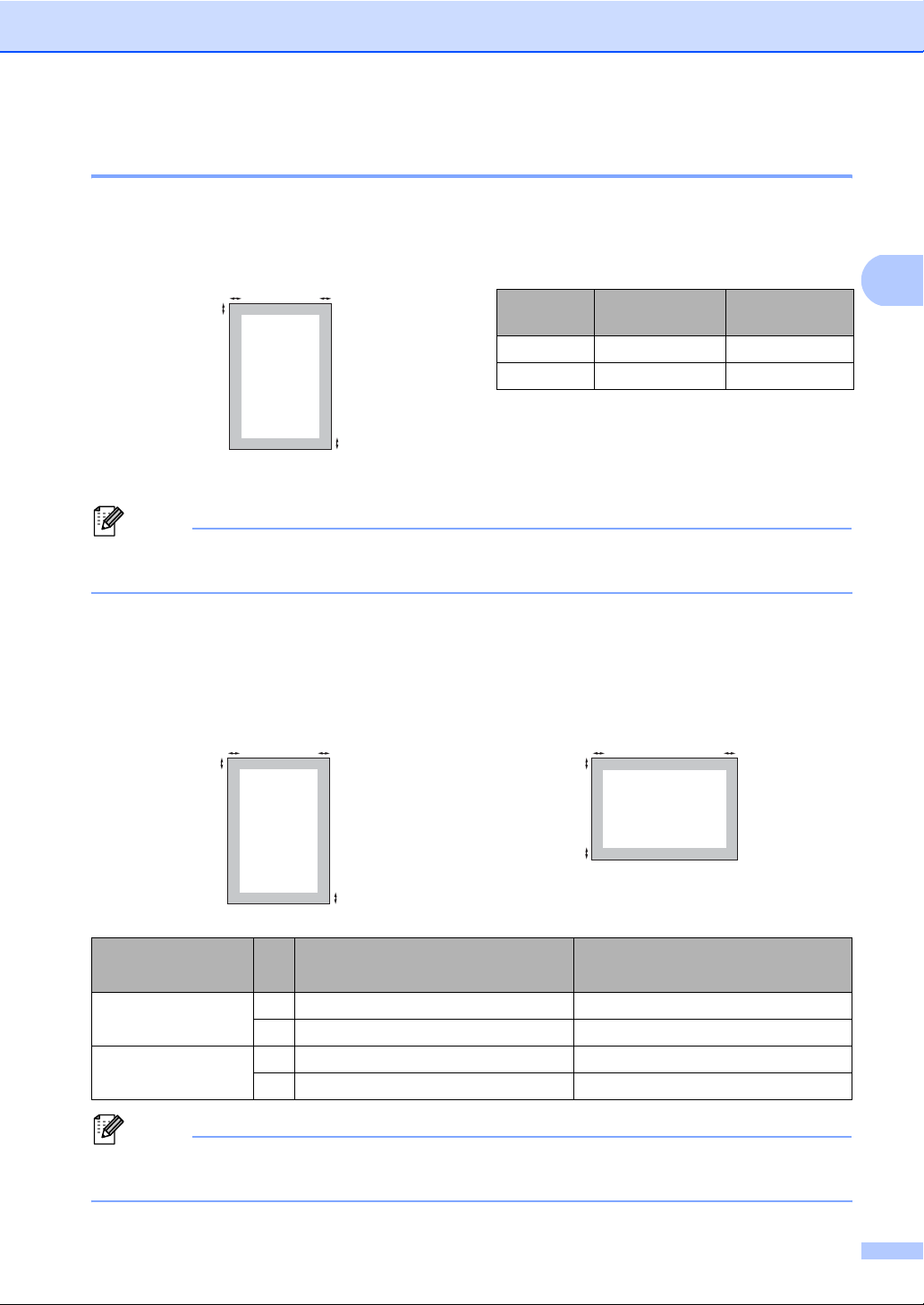
Loading paper and documents
Unprintable area 2
Unprintable area for copies 2
The figures show unprintable areas.
Note
This unprintable area shown above is for a single copy or a 1 in 1 copy using Letter size paper.
The unprintable area changes with the paper size.
2
1
2
Document
Size
Top (1)
Bottom (1)
Left (2)
Right (2)
Letter 0.12 in. (3 mm) 0.16 in. (4 mm)
A4 0.12 in. (3 mm) 0.08 in. (2 mm)
1
2
Unprintable area when printing from a computer 2
When using the driver the printable area is smaller than the paper size, as shown below.
Portrait Landscape
Portrait 1 0.16 in. (4.23 mm) 0.16 in. (4.23 mm)
Landscape 1 0.16 in. (4.23 mm) 0.16 in. (4.23 mm)
2
1
2
1
Windows® printer driver and
®
Macintosh
printer driver
2
1
1
2
BRScript Driver for Windows
and Macintosh®
®
2 0.25 in. (6.35 mm) 0.16 in. (4.23 mm)
2 0.2 in. (5.08 mm) 0.16 in. (4.23 mm)
Note
The unprintable area shown above is for Letter size paper. The unprintable area changes with
the paper size.
13
Page 28
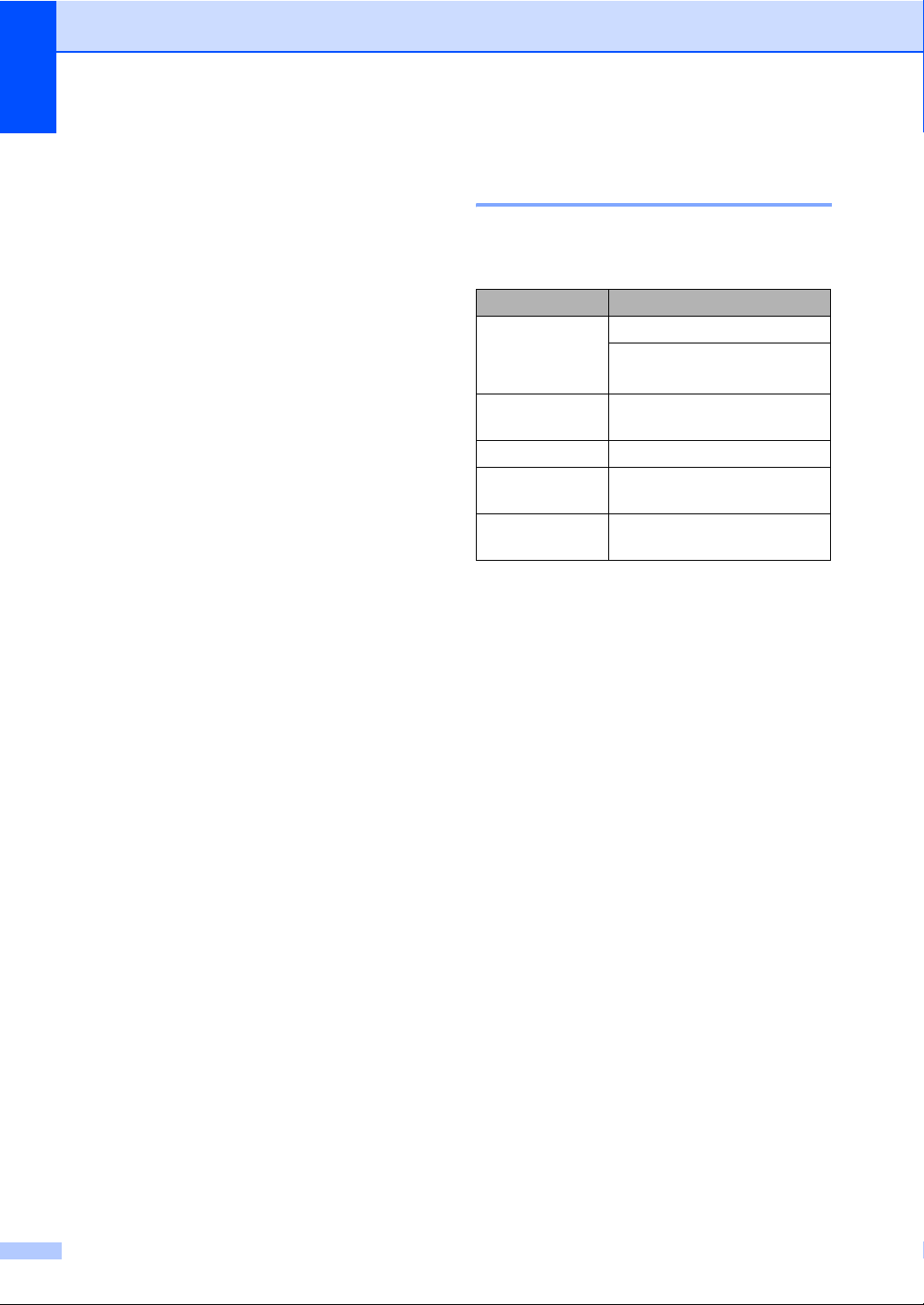
Chapter 2
Acceptable paper and other print media 2
Print quality may vary according to the type of
paper you are using.
You can use the following types of print
media: thin paper, plain paper, thick paper,
bond paper, recycled paper, transparencies,
labels or envelopes.
For best results, follow the instructions below:
Use paper made for plain paper copying.
Use paper that is 16 to 28 lb (60 to
105 g/m
Use labels and transparencies which are
designed for use in laser machines.
DO NOT put different types of paper in the
paper tray at the same time because it
may cause paper jams or misfeeds.
For proper printing, you must choose the
same paper size from your software
application as the paper in the tray.
2
).
Recommended paper and print media 2
To get the best print quality, we suggest using
the following paper.
Paper Type Item
Plain Paper Xerox 4200DP 20 lb
Hammermill Laser Print
(24 lb=90 g/m
Recycled Paper No specific brand
recommended
Transparency 3M CG3300
Labels Avery laser labels white
#5160
Envelope No specific brand
recommended
2
)
Avoid touching the printed surface of the
paper immediately after printing.
When you use transparencies remove
each sheet immediately to prevent
smudging or paper jams.
Use long grain paper with a neutral Ph
value, and a moisture content of approx.
5%.
14
Page 29
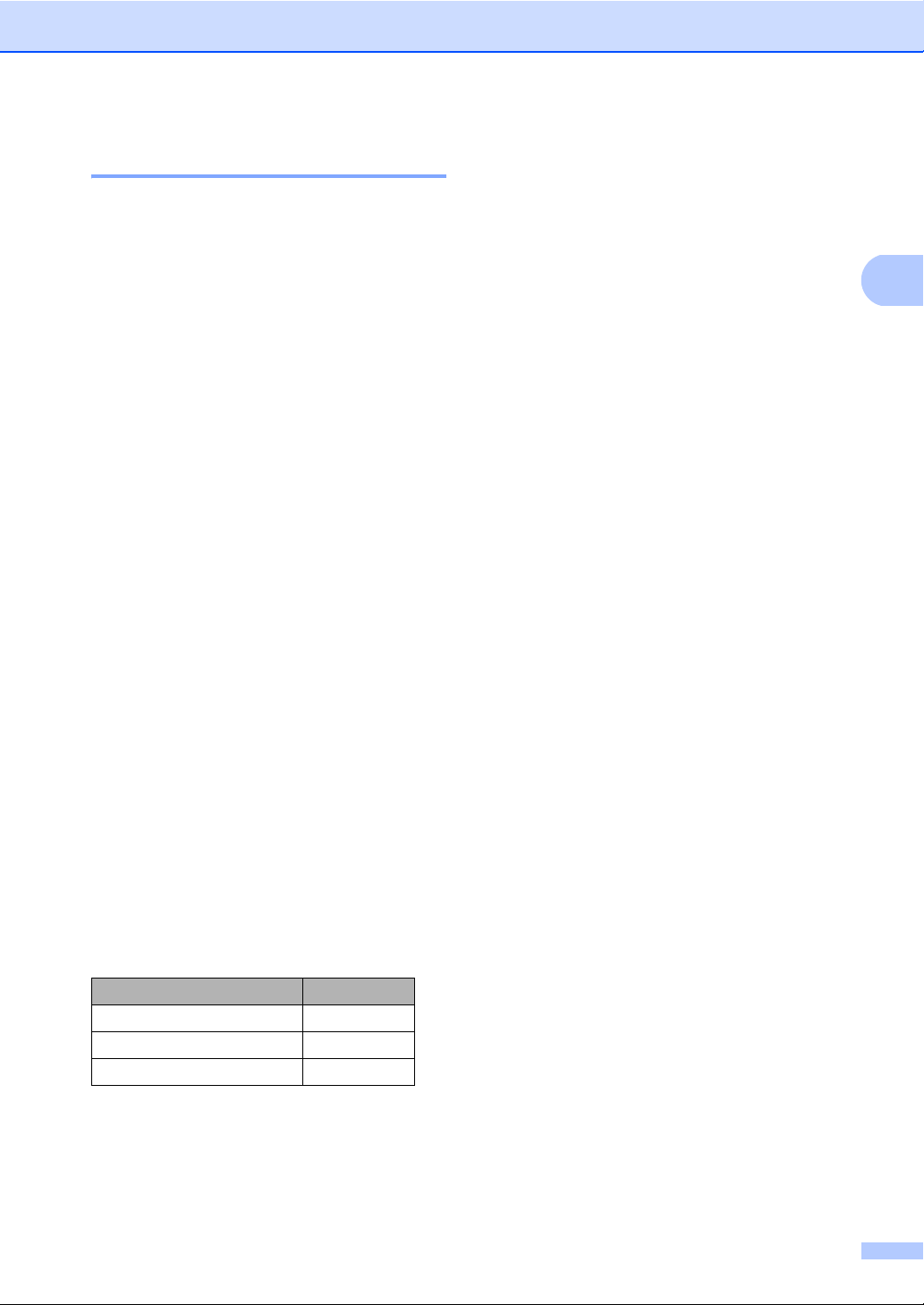
Type and size of paper 2
The machine loads paper from the installed
standard paper tray, optional lower tray or
multi-purpose tray.
Loading paper and documents
Standard paper tray 2
Since the standard paper tray is a universal
type, you can use any of the paper sizes (one
paper type and size at a time) listed in the
table in Paper capacity of the paper trays
on page 16. The standard paper tray can
hold up to 250 sheets of Letter/A4, Legal or
Folio size paper (20 lb or 80 g/m
2
). Paper can
be loaded up to the maximum paper mark on
the sliding paper width guide.
Multi-purpose tray (MP tray) 2
The MP tray can hold up to 50 sheets of plain
2
paper, 16-43 lb (60-163 g/m
), or up to 3
envelopes. Paper can be loaded up to the
maximum paper mark on the sliding paper
width guide.
Optional lower tray (LT-5300) 2
The optional lower tray can hold up to 250
sheets of Letter/A4, Legal or Folio size paper
(20 lb or 80 g/m
the top line of the maximum paper mark on
the sliding paper width guide.
2
). Paper can be loaded up to
2
The name for the paper trays in the printer driver in this Guide are as follows:
Tray and optional unit Name
Standard paper tray Tray 1
Optional lower tray Tray 2
Multi-purpose tray MP tray
2
15
Page 30
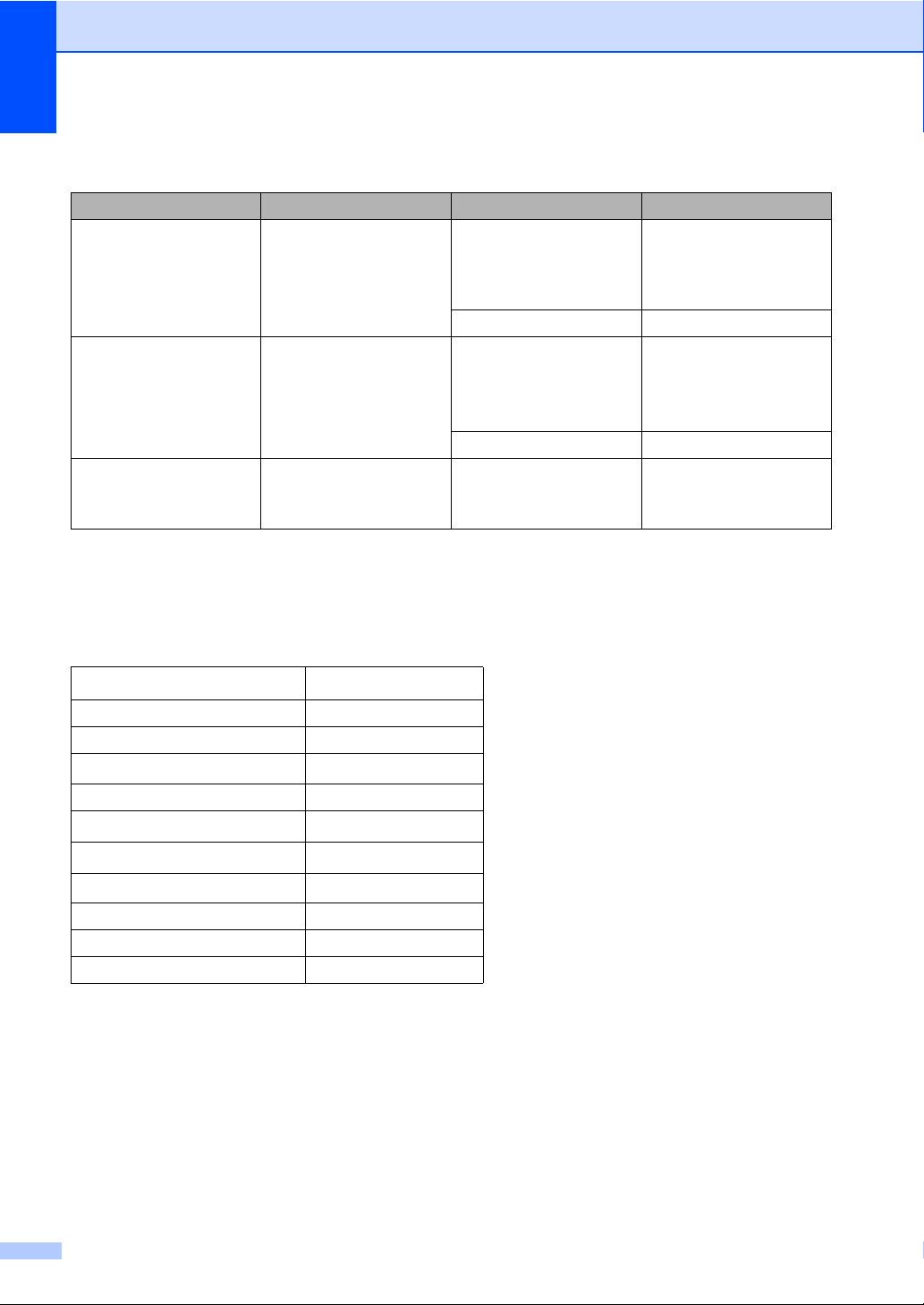
Chapter 2
Paper capacity of the paper trays 2
Paper size Paper types No. of sheets
Paper Tray
(Tray #1)
A4, Letter, Legal,
Executive, A5, A5 (Long
Edge), A6, B5, B6 and
1
.
Folio
Plain paper, Thin paper,
Bond paper and
Recycled paper
up to 250
20 lb (80 g/m2)
Transparency up to 10
Multi-purpose tray
(MP tray)
Width: 2.75 to 8.5 in.
(69.8 to 216 mm)
Length: 4.57 to 16 in.
(116 to 406.4 mm)
Plain paper, Thin paper,
Thick paper, Bond
paper, Recycled paper,
Envelopes and Labels.
up to 50
2
20 lb (80 g/m
)
up to 3 (envelopes)
Transparency up to 10
Paper Tray
(Tray #2)
1
Folio size is 8.5 in. × 13 in. (215.9 mm x 330.2 mm)
A4, Letter, Legal,
Executive, A5, B5, B6
1
and Folio
.
Plain paper, Thin paper,
Bond paper and
Recycled paper
up to 250
20 lb (80 g/m2)
Recommended paper specifications 2
The following paper specifications are suitable for this machine.
Basis weight
20-24 lb (75-90 g/m
Thickness 80-110 µm
Roughness Higher than 20 sec.
Stiffness
90-150 cm
3
/100
Grain direction Long grain
Volume resistivity
Surface resistivity
Filler CaCO
9
-10e11 ohm
10e
9
-10e12 ohm-cm
10e
(Neutral)
3
Ash content Below 23 wt%
Brightness Higher than 80%
Opacity Higher than 85%
2
)
16
Page 31

Loading paper and documents
Handling and using special paper 2
The machine is designed to work well with
most types of xerographic and bond paper.
However, some paper variables may have an
effect on print quality or handling reliability.
Always test samples of paper before
purchasing to ensure desirable performance.
Store paper in its original packaging and keep
it sealed. Keep the paper flat and away from
moisture, direct sunlight and heat.
Some important guidelines when selecting
paper are:
Do not use inkjet paper because it may
cause a paper jam or damage your
machine.
Preprinted paper must use ink that can
withstand the temperature of the
machine's fusing process (200 degrees
centigrade).
If you use bond paper, paper having a
rough surface or paper that is wrinkled or
creased, the paper may exhibit degraded
performance.
Types of paper to avoid 2
IMPORTANT
Some types of paper may not perform well
or may cause damage to your machine.
DO NOT use paper:
• that is highly textured
• that is extremely smooth or shiny
• that is curled or warped
1
1
1 0.08 in. (2mm)
• that is coated or has a chemical finish
• that is damaged, creased or folded
• that exceeds the recommended weight
specification in this guide
• with tabs or staples
• with letterheads using low temperature
dyes or thermography
• that is multipart or carbonless
2
• that is designed for inkjet printing
If you use any of the types of paper listed
above, they may damage your machine.
This damage is not covered under any
Brother warranty or service agreement.
17
Page 32

Chapter 2
Envelopes 2
Most envelopes will be suitable for your
machine. However, some envelopes may
have feed and print-quality problems
because of the way they have been made. A
suitable envelope should have edges with
straight, well-creased folds and the leading
edge should not be thicker than two sheets of
paper. The envelope should lie flat and not be
of baggy or flimsy construction. You should
buy quality envelopes from a supplier who
understands that you will be using the
envelopes in a laser machine.
Envelopes can only be fed from the MP tray.
Do not print envelopes using duplex printing.
We recommend that you print a test envelope
to make sure the print results are what you
want before you print or purchase a large
quantity of envelopes.
Check the following:
Envelopes should have a lengthwise
sealing flap.
The sealing flaps should be folded crisply
and correctly (irregularly cut or folded
envelopes may cause paper jams).
Envelopes should consist of two layers of
paper in the area circled in figure below.
Types of envelopes to avoid 2
IMPORTANT
DO NOT use envelopes:
• that are damaged, curled, wrinkled or
an unusual shape
• that are extremely shiny or textured
• with clasps, staples, snaps or tie
strings
• with self-adhesive closures
• that are of a baggy construction
• that are not sharply creased
• that are embossed (have raised writing
on them)
• that were previously printed by a laser
machine
• that are pre-printed on the inside
• that cannot be arranged neatly when
stacked
• that are made of paper that weighs
more than the paper weight
specifications for the machine
• with edges that are not straight or
consistently square
• with windows, holes, cut-outs or
perforations
• with glue on surface as shown in figure
below
1
1 Feeding direction
Envelope joints that are sealed by the
manufacturer should be secure.
We recommend that you do not print
within 0.6 in. (15 mm) of the edges of
envelopes.
18
1
• with double flaps as shown in figure
below
Page 33

Loading paper and documents
• with sealing flaps that have not been
folded at purchase
• with sealing flaps as shown in figure
below
• with each side folded as shown in
figure below
If you use any of the types of envelopes
listed above, they may damage your
machine. This damage is not covered
under any Brother warranty or service
agreement.
Occasionally you may experience paper
feed problems caused by the thickness,
size and flap shape of the envelopes you
are using.
Labels 2
The machine will print on most types of labels
designed for use with a laser machine. Labels
should have an adhesive that is acrylic-based
since this material is more stable at the high
temperatures in the fuser unit. Adhesives
should not come in contact with any part of
the machine, because the label stock may
stick to the drum unit or rollers and cause
jams and print quality problems. No adhesive
should be exposed between the labels.
Labels should be arranged so that they cover
the entire length and width of the sheet. Using
labels with spaces may result in labels
peeling off and causing serious jams or print
problems.
All labels used in this machine must be able
to withstand a temperature of 392 degrees
Fahrenheit (200 degrees centigrade) for a
period of 0.1 seconds.
Label sheets should not exceed the paper
weight specifications described in this User’s
Guide. Labels exceeding this specification
may not feed or print properly and may cause
damage to your machine.
Labels can be fed from the MP Tray only.
Types of labels to avoid 2
Do not use labels that are damaged, curled,
wrinkled or an unusual shape.
2
IMPORTANT
Avoid feeding labels with the carrier sheet
exposed because your machine will be
damaged.
19
Page 34

Chapter 2
Loading documents 2
Using the automatic document feeder (ADF) 2
The ADF can hold up to 50 pages and feeds
each sheet individually. Use standard 20 lb
(80 g/m
before putting them in the ADF.
Recommended environment 2
2
) paper and always fan the pages
Temperature: 68° F to 86° F (20 to 30° C)
Humidity: 50% - 70%
Paper: Xerox 4200 (20 lb/Letter)
IMPORTANT
• DO NOT leave thick documents on the
scanner glass. If you do this, the ADF may
jam.
• DO NOT use paper that is curled,
wrinkled, folded, ripped, stapled, paperclipped, pasted or taped.
a Unfold the ADF document output
support flap (1) and the ADF support
flap (2).
2
1
b Fan the pages well.
c Place your document face up, top edge
first in the ADF until you feel it touch the
feed roller.
d Adjust the paper guides (1) to fit the
width of your document.
• DO NOT use cardboard, newspaper or
fabric.
• To avoid damaging your machine while
using the ADF, DO NOT pull on the
document while it is feeding.
Note
To scan non-standard documents see
Using the scanner glass on page 21.
Make sure documents written with ink are
completely dry.
1
20
Page 35

Loading paper and documents
Using the scanner glass 2
You can use the scanner glass to copy or
scan pages of a book or one page at a time.
Documents can be up to 8.5 in. wide and
14 in. long (215.9 mm wide and 355.6 mm
long).
Note
To use the scanner glass, the ADF must
be empty.
a Lift the document cover.
b Using the document guidelines on the
left, center the document face down on
the scanner glass.
c Close the document cover.
IMPORTANT
If the document is a book or is thick do not
slam the cover or press on it.
2
21
Page 36

3
General Setup 3
Paper settings 3
Paper Type 3
Set up the machine for the type of paper you
are using. This will give you the best print
quality.
a Do one of the following:
To set the paper type for the
MP Tray press Menu, 1, 1, 1, 1.
To set the paper type for Tray#1
press Menu, 1, 1, 1, 2.
To set the paper type for Tray#2
press Menu, 1, 1, 1, 3 if you installed
the optional tray.
1
Tray#2 Only or T2 appears only if the
optional tray is installed.
11.Paper Type
1.MP Tray
a Plain
b Thick
Select ab or OK
b Press a or b to choose Thin, Plain,
Thick, Thicker, Transparency or
Recycled Paper.
Press OK.
c Press Stop/Exit.
1
Paper Size 3
You can use ten sizes of paper for printing
copies: Letter, Legal, Executive, A5, A5 L,
A6, B5, B6, Folio and A4.
When you change the size of paper in the
tray, you will also need to change the setting
for paper size at the same time so your
machine can fit the document.
a Do one of the following:
To set the paper size for the
MP Tray press Menu, 1, 1, 2, 1.
To set the paper size for Tray#1
press Menu, 1, 1, 2, 2.
To set the paper size for Tray#2
press Menu, 1, 1, 2, 3 if you installed
the optional tray.
1
Tray#2 Only or T2 appears only if the
optional tray is installed.
12.Paper Size
1.MP Tray
a Letter
b Legal
Select ab or OK
1
b Press a or b to choose Letter, Legal,
Executive, A5, A5 L, A6, B5, B6,
Folio, A4 or Any.
Press OK.
Note
You can choose Transparency for
Tray #1 and the MP Tray.
22
c Press Stop/Exit.
Note
• Any size appears only when you choose
the MP tray.
• If you choose Any for the MP Tray Paper
Size: You must choose MP Only for the
Tray Use setting. You cannot use the Any
Paper Size selection for the MP tray when
making N in 1 copies. You must choose
one of the other available Paper Size
selections for the MP tray.
Page 37
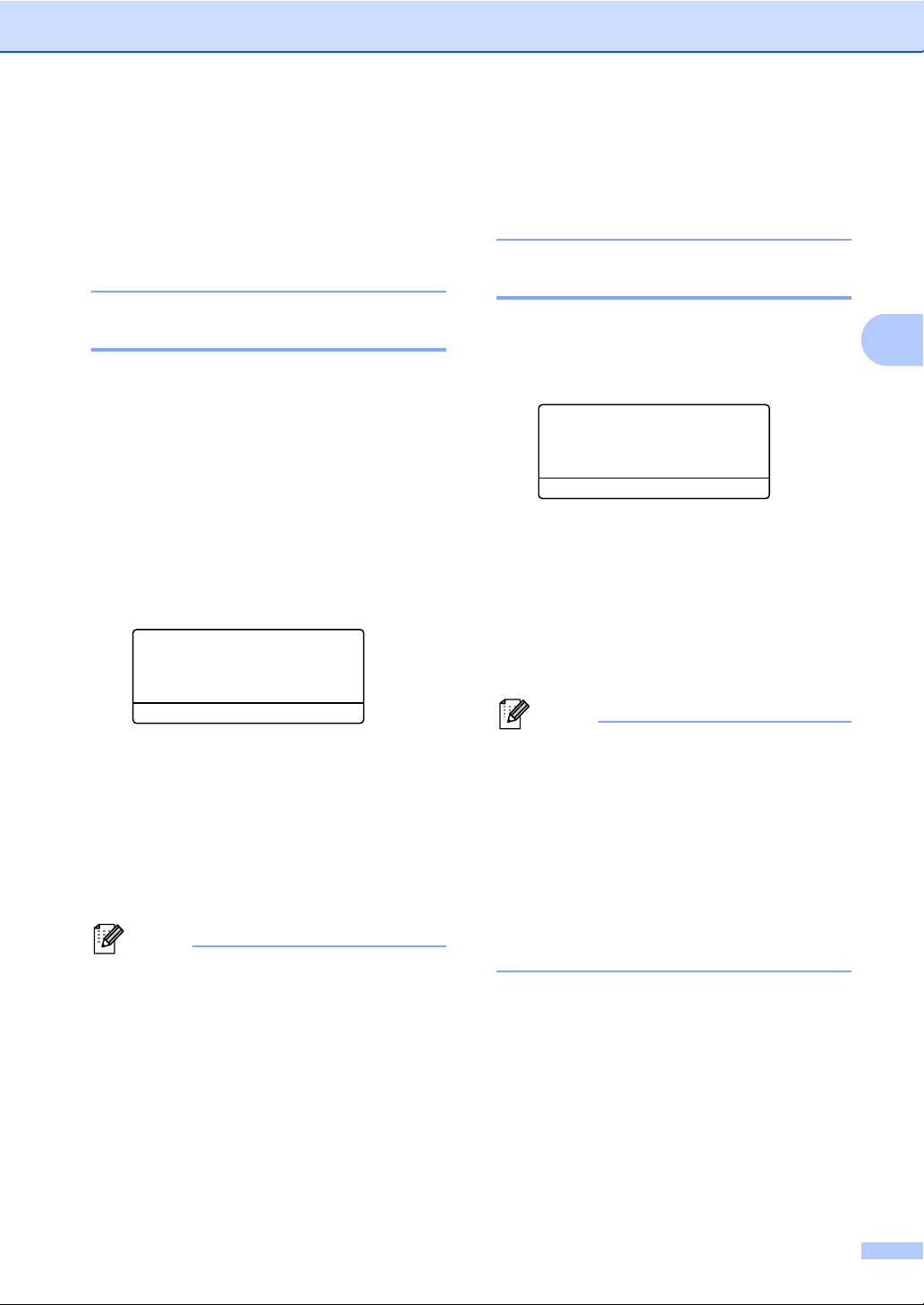
General Setup
• A5 L and A6 size are not available for the
optional Tray #2.
• If you chose Transparency for the
Paper Type you will only be able to
choose Letter, Legal, Folio or A4
size paper in step b.
Tray Use in copy mode 3
You can change the priority tray that the
machine will use for printing copies.
When you choose Tray#1 Only, MP Only
or Tray#2 Only
1
, the machine pulls the
paper only from that tray. If the selected tray
is out of paper, No Paper will appear on the
LCD. Insert the paper in the empty tray.
To change the tray setting follow the
instructions below:
a Press Menu, 1, 4, 1.
14.Tray Use
1.Copy
a MP>T1
b T1>MP
Select ab or OK
b Press a or b to choose Tray#1 Only,
Tray#2 Only
MP>T1>T2
Press OK.
1
Tray#2 Only or T2 appears only if the
optional tray is installed.
1
, MP Only,
1
or T1>T21>MP.
c Press Stop/Exit.
Note
• When loading the documents in the ADF
and MP>T1>T2 or T1>T2>MP is chosen,
the machine looks for the tray with the
most suitable paper and pulls paper from
that tray. If no tray has suitable paper, the
machine pulls paper from the higher
priority tray.
• When using the scanner glass, your
document is copied from the higher
priority tray even if more suitable paper is
in another paper tray.
Tray Use in print mode 3
You can change the default tray the machine
will use for printing from your computer.
a Press Menu, 1, 4, 2.
14.Tray Use
2.Print
a MP>T1
b T1>MP
Select ab or OK
b Press a or b to choose Tray#1 Only,
Tray#2 Only
MP>T1>T2
1
, MP Only,
1
or T1>T21>MP.
Press OK.
1
Tray#2 Only or T2 appears only if the
optional tray is installed.
c Press Stop/Exit.
Note
• The setting in the printer driver will take
priority over the setting made on the
control panel.
• If the control panel is set to
Tray#1 Only, MP Only or
Tray#2 Only
Auto Select in the printer driver, the
machine pulls the paper from that tray.
1
Tray#2 Only appears only if the optional tray is
installed.
1
and you choose
3
23
Page 38

Chapter 3
Volume settings 3
Beeper volume 3
When the beeper is on, the machine will beep
when you press a key or make a mistake. You
can choose a range of volume levels, from
High to Off.
a Press Menu, 1, 2.
12.Beeper
a Low
Med
b High
Select ab or OK
b Press a or b to choose Off, Low, Med or
High.
Press OK.
c Press Stop/Exit.
Automatic daylight
Ecology features 3
Toner Save 3
You can save toner using this feature. When
you set Toner Save to On, print appears
lighter. The default setting is Off.
a Press Menu, 1, 3, 1.
13.Ecology
1.Toner Save
a On
b Off
Select ab or OK
b Press a or b to choose On or Off.
Press OK.
c Press Stop/Exit.
Note
We do not recommend Toner Save for
printing Photo or Gray Scale images.
savings time 3
You can set the machine to change
automatically for Daylight Savings Time. It
will set itself forward one hour in the Spring,
and back one hour in the Fall.
a Press Menu 6, 2.
62.Auto Daylight
a On
b Off
Select ab or OK
b Press a or b to choose On or Off.
Press OK.
c Press Stop/Exit.
24
Page 39

General Setup
Sleep Time 3
The Sleep Time setting can reduce power
consumption by turning off the fuser while the
machine is idle.
You can choose how long the machine must
be idle (from 000 to 240 minutes) before it
goes into sleep mode. When the machine
receives computer data or makes a copy, the
timer will be reset. The default setting is 005
minutes.
While the machine is in sleep mode the LCD
will display Sleep. When printing or copying
in sleep mode, there will be a short delay
while the fuser warms up.
a Press Menu 1, 3, 2.
13.Ecology
2.Sleep Time
005Min
Enter & OK Key
b Enter the length of time the machine is
idle before entering sleep mode (000 to
240). Press OK.
Turning off the scanner lamp 3
The scanner lamp stays on for 16 hours
before automatically switching off to preserve
the life of the lamp and reduce power
consumption.
To turn the scanner lamp off manually press
the d and c keys simultaneously. The scanner
lamp will remain turned off until the next time
you use the scanning feature.
Note
Turning the lamp off regularly will reduce
the lamp’s life.
LCD Contrast 3
You can change the contrast to make the
LCD look lighter or darker.
a Press Menu, 1, 5.
15.LCD Contrast
3
c Press Stop/Exit.
Note
To turn off sleep mode, press
Secure/Direct and Job Cancel at the
same time in step b. Press a or b to
choose Off. Press OK.
-nnonn+
Select dc&OK
b Press d to make the LCD lighter. Or,
press c to make the LCD darker.
Press OK.
c Press Stop/Exit.
25
Page 40

Chapter 3
User Settings List 3
You can print a list of the settings you
programmed.
a Press Menu, 6, 5.
65.User Settings
Press Start
b Press Start.
Network Configuration List 3
The Network Configuration List is a report
listing the current network configuration
including the network print server settings.
Note
Node name: Node name appears in the
Network Configuration List. The default
node name is “BRNXXXXXXXXXXXX”.
a Press Menu, 6, 6.
66.Network Config
Press Start
b Press Start.
26
Page 41

4
Security features 4
Secure Function Lock 2.0
Secure Function Lock lets you restrict Public
access to the following machine functions:
PC Print
USB Direct Print
Copy
Scan
This feature also prevents users from
changing the Default settings of the machine
by limiting access to the Menu settings.
Before using the security features you must
first enter an administrator password.
Access to restricted operations can be
enabled by creating a restricted user.
Restricted users must enter a user password
to use the machine.
Make a careful note of your password. If you
forget it you will have to reset the password
stored in the machine. For information about
how to reset the password call Brother
Customer Service.
4
Setting the password for the administrator 4
The password you set in these steps is for the
administrator. This password is used to set
up users and to turn Secure Function Lock on
or off. (See Setting up restricted users
on page 29 and Turning Secure Function
Lock on/off on page 29.)
a Press Menu, 1, 6.
16.Function Lock
New Passwd:XXXX
Enter & OK Key
b Enter a four-digit number for the
password using numbers 0-9.
Press OK.
c Re-enter the password when the LCD
shows Verify:.
Press OK.
d Press Stop/Exit.
4
Note
• Secure Function Lock can be set manually
at the control panel or by using Web
Based Management. We recommend
using Web Based Management to
configure this feature. For more
information, see the Network User’s
Guide on the CD-ROM.
• Only administrators can set limitations
and make changes for each user.
• When Print is disabled, PC print jobs will
be lost without notification.
27
Page 42

Chapter 4
Changing the password for the administrator 4
a Press Menu, 1, 6.
16.Function Lock
a Lock OffiOn
Set Password
b Setup ID
Select ab or OK
b Press a or b to choose Set Password.
Press OK.
c Enter the registered four-digit password.
Press OK.
d Enter a four-digit number for the new
password.
Press OK.
e If the LCD shows Verify: re-enter the
new password.
Press OK.
f Press Stop/Exit.
Setting up public user mode 4
Public user mode restricts the functions that
are available for public users. Public users do
not need to enter a password to access the
features made available through this setting.
You can set up one Public user.
a Press Menu, 1, 6.
16.Function Lock
a Lock OffiOn
Set Password
b Setup ID
Select ab or OK
b Press a or b to choose Setup ID.
Press OK.
c Enter the administrator password.
Press OK.
d Press a or b to choose Public.
Press OK.
e Press a or b to choose Enable or
Disable for Copy.
Press OK.
After you have set Copy, repeat this
step for Scan, USB Direct and
PC Print.
Press OK.
28
f Press Stop/Exit.
Page 43

Security features
Setting up restricted users 4
You can set up users with restrictions and a
password for functions that are available to
them. You can set up more advanced
restrictions, such as by page count or PC
user login name, through Web Based
Management. (For more information, see the
Network User's Guide on the CD-ROM.) You
can set up to 25 restricted users with
restrictions and a password.
a Press Menu, 1, 6.
16.Function Lock
a Lock OffiOn
Set Password
b Setup ID
Select ab or OK
b Press a or b to choose Setup ID.
Press OK.
c Enter the administrator password.
Press OK.
d Press a or b to choose User01.
Press OK.
Turning Secure Function Lock on/off 4
If you enter the wrong password, the LCD will
show Wrong Password. Re-enter the
correct password.
Turning Secure Function Lock on
a Press Menu, 1, 6.
16.Function Lock
a Lock OffiOn
Set Password
b Setup ID
Select ab or OK
b Press a or b to choose Lock OffiOn.
Press OK.
c Enter your four-digit administrator
password.
Press OK.
Turning Secure Function Lock off
a Press Menu, 1, 6.
16.Function Lock
4
e Use the numeric keys to enter the user
name. (See Entering text on page 122.)
Press OK.
f Enter a four-digit password for the user.
Press OK.
g Press a or b to choose Enable or
Disable for Copy.
Press OK.
After you have set Copy, repeat this
step for Scan, USB Direct and
PC Print.
Press OK.
h Repeat steps d to g for entering each
additional user and password.
i Press Stop/Exit.
Note
You cannot use the same name as
another user’s name.
a Lock OniOff
b Change ID
Select ab or OK
b Press a or b to choose Lock OniOff.
Press OK.
c Enter your four-digit administrator
password.
Press OK.
29
Page 44

Chapter 4
Switching Users 4
This setting allows you to switch between
registered restricted users or Public mode
when Secure Function Lock is turned on.
Changing to the restricted user Mode
a Hold down d as you press
Secure/Direct.
Function Lock
Change ID
a XXX
b XXX
Select ab or OK
b Press a or b to choose your name.
Press OK.
c Enter your four-digit password.
Press OK.
Note
• If you press the Scan mode key when it is
restricted, Access Denied will appear
on the LCD and then the machine will ask
your name. If you are a restricted user with
access to Scan mode, press a or b to
choose your name and enter your
four-digit password.
• After a restricted user has finished using
the machine, it will return to the Public
mode within one minute.
30
Page 45

Section II
Copy II
Making copies 32
Page 46

5
Making copies 5
How to copy 5
Entering copy mode 5
Contrast:- +
1
2
Quality :Auto
3
Enlg/Red:100%
4
Tray :MP>T1
Press ab or Start
Quality :Auto
Enlg/Red:100%
Tray :MP>T1
6
Bright :- +
Select & OK
1 Contrast
2Quality
3Copy ratio
4 Tray selection
5 Number of copies
6 Brightness
a
a
5
01
01
Making a single copy 5
a Load your document.
b Press Start.
Making multiple copies 5
a Load your document.
b Use the dial pad to enter the number of
copies (up to 99).
c Press Start.
Note
To sort your copies, see Sorting copies
using the ADF on page 34.
Stop copying 5
To stop copying, press Stop/Exit.
32
Page 47

Making copies
Copy options (temporary settings) 5
When you want to quickly change the copy
settings temporarily for the next copy, use the
temporary Copy keys. You can use different
combinations.
The machine returns to its default settings
one minute after copying.
Enlarging or reducing the image copied 5
You can choose the following enlargement or
reduction ratios:
Press
100%*
97% LTRiA4
94% A4iLTR
91% Full Page
85% LTRiEXE
83% LGLiA4
78% LGLiLTR
70% A4iA5
50%
Custom(25-400%)
Auto
200%
To enlarge or reduce the next copy follow the
instructions below:
a Load your document.
b Use the dial pad to enter the number of
copies (up to 99).
c Press Enlarge/Reduce.
Press c.
d Do one of the following:
Press a or b to choose the
enlargement or reduction ratio you
want.
Press OK.
Press a or b to choose
Custom(25-400%).
Press OK.
Use the dial pad to enter an
enlargement or reduction ratio from
25% to 400%. (For example, press
53 to enter 53%.)
Press OK.
e Press Start.
Note
Page Layout Options 2 in 1(P), 2 in 1(L), 4
in 1(P) or 4 in 1(L) are not available with
Enlarge/Reduce.
5
141% A5iA4
104% EXEiLTR
* The factory setting is shown in Bold with an
asterisk.
Auto sets the machine to calculate the
reduction ratio that best fits the size of paper.
Auto is only available when using the ADF.
Custom(25-400%) allows you to enter a
ratio from 25% to 400%.
33
Page 48

Chapter 5
Improving copy quality 5
You can choose from a range of quality
settings. The default setting is Auto.
Auto
Auto is the recommended mode for
ordinary printouts. Suitable for documents
that contain both text and photographs.
Text
Suitable for documents containing only
text.
Photo
Suitable for copying photographs.
To temporarily change the quality setting,
follow the steps below:
a Load your document.
b Use the dial pad to enter the number of
copies (up to 99).
c Press Contrast/Quality. Press a or b to
choose Quality.
Press OK.
d Press d or c to choose Auto, Text or
Photo.
Press OK.
e Press Start.
To change the default setting, follow the
steps below:
a Press Menu, 2, 1.
21.Quality
a Auto
Text
b Photo
Select ab or OK
Sorting copies using the ADF5
You can sort multiple copies. Pages will be
stacked in the order 1 2 3, 1 2 3, 1 2 3, and so
on.
a Load your document in the ADF.
b Use the dial pad to enter the number of
copies (up to 99).
c Press Sort.
d Press Start.
Changing text copy resolution 5
You can change the text copy resolution to
1200x600dpi if you are using the scanner
glass and have chosen Text as the Copy
Quality and an enlargement or reduction ratio
of 100%. The default setting is 600 dpi.
a Place your document on the scanner
glass.
b Press Menu, 2, 2.
22.FB Txt Quality
a 1200x600dpi
b 600dpi
Select ab or OK
c Press a or b to choose the text copy
resolution.
Press OK.
d Press Stop/Exit.
b Press a or b to choose the copy quality.
Press OK.
c Press Stop/Exit.
34
Page 49

Making copies
Adjusting Contrast and Brightness 5
Contrast 5
Adjust the contrast to help an image look
sharper and more vivid.
To temporarily change the contrast setting,
follow the steps below:
a Load your document.
b Use the dial pad to enter the number of
copies (up to 99).
c Press Contrast/Quality.
Press a or b to choose Contrast.
Press OK.
Contrast:-nnonn+c
Quality :Auto
Enlg/Red:100%
Tray :MP>T1
Select dc&OK
01
d Press d or c to increase or decrease the
contrast.
Press OK.
e Press Start.
To change the default setting follow the steps
below:
Brightness 5
Adjust the copy brightness to make copies
darker or lighter.
To temporarily change the copy brightness
setting, follow the steps below:
a Load your document.
b Use the dial pad to enter the number of
copies (up to 99).
c Press a or b to choose Bright.
Quality :Auto
Enlg/Red:100%
Tray :MP>T1
Bright :-nnonn+c
Select dc&OK
01
d Press c to make a lighter copy or press
d to make a darker copy.
Press OK.
e Press Start.
To change the default setting follow the steps
below:
a Press Menu, 2, 3.
23.Brightness
-nnonn+
Select dc&OK
5
a Press Menu, 2, 4.
24.Contrast
-nnonn+
Select dc&OK
b Press d or c to increase or decrease the
contrast. Press OK.
c Press Stop/Exit.
b Press c to make a lighter copy or press
d to make a darker copy.
Press OK.
c Press Stop/Exit.
35
Page 50

Chapter 5
Making N in 1 copies (page layout) 5
You can reduce the amount of paper used
when copying by using the N in 1 copy
feature. This allows you to copy two or four
pages onto one page, which lets you save
paper.
IMPORTANT
• Please make sure the paper size is set to
Letter, A4, Legal or Folio.
•(P) means Portrait and (L) means
Landscape.
• You cannot use the Enlarge/Reduce
setting with the N in 1 feature.
a Load your document.
b Use the dial pad to enter the number of
copies (up to 99).
c Press Nin1.
Repeat steps f and g for each page of
the layout.
h After all the pages have been scanned,
press 2 in step f to finish.
If you are copying from the ADF: 5
Insert your document face up in the direction
shown below:
2 in 1 (P)
2 in 1 (L)
4 in 1 (P)
4 in 1 (L)
d Press a or b to choose 2in1(P),
2in1(L), 4in1(P),
4in1(L) or Off(1 in 1).
Press OK.
e Press Start to scan the page.
If you placed the document in the ADF,
the machine scans the pages and starts
printing.
If you are using the scanner glass, go
to step f.
f After the machine scans the page,
press 1 to scan the next page.
Flatbed Copy:
Next Page?
a 1.Yes
b 2.No
Select ab or OK
g Place the next page on the scanner
glass.
Press OK.
36
If you are copying from the scanner glass:
Insert your document face down in the
direction shown below:
2 in 1 (P)
2 in 1 (L)
5
Page 51

Making copies
1
1
1
1
1
1
1
1
4 in 1 (P)
4 in 1 (L)
Duplex (2-sided) copying 5
If you want to use the duplex copy feature,
load your document in the ADF.
If you get an Out of Memory message
while you are making duplex copies, try
installing extra memory. (See Out of memory
message on page 40.)
Duplex Copy (long edge flip) 5
DCP-8080DN
1 sided i 2 sided L
Portrait
1
1
2
Landscape
1
2
a Load your document.
2
1
2
c Press Duplex and a or b to choose
1sided i 2sided L.
Duplex
a1sided i 2sided L
1sided i 2sided S
bOff
Select ab or OK
Press OK.
d Press Start to copy the document.
Note
Duplex copy using a 2-sided legal size
document is not available.
DCP-8085DN
1 sided i 2 sided
Portrait
1
1
2
Landscape
1
2
2 sided i 2 sided
Portrait
1
2
Landscape
1
2
1
2
1
2
1
5
b Enter the number of copies (up to 99)
2
2
using the dial pad.
37
Page 52

Chapter 5
1
1
1
1
2 sided i 1 sided
Portrait
1
1
2
Landscape
1
2
2
1
2
a Load your document.
b Enter the number of copies (up to 99)
using the dial pad.
c Press Duplex and a or b to choose
1sided i 2sided,
2sided i 2sided or
2sided i 1sided.
Duplex
a1sided i 2sided
2sided i 2sided
b2sided i 1sided
Select ab or OK
Press OK.
d Press Start to copy the document.
Advanced Duplex Copy (short edge) 5
DCP-8080DN
1 sided i 2 sided S
Portrait
1
1
2
2
Landscape
1
1
2
2
a Load your document.
b Enter the number of copies (up to 99)
using the dial pad.
c Press Duplex and a or b to choose
1sided i 2sided S.
Duplex
a1sided i 2sided L
1sided i 2sided S
bOff
Select ab or OK
Note
Duplex copy using a 2-sided legal size
Press OK.
d Press Start to copy the document.
document is not available.
Note
Duplex copy using a 2-sided legal size
document is not available.
38
Page 53
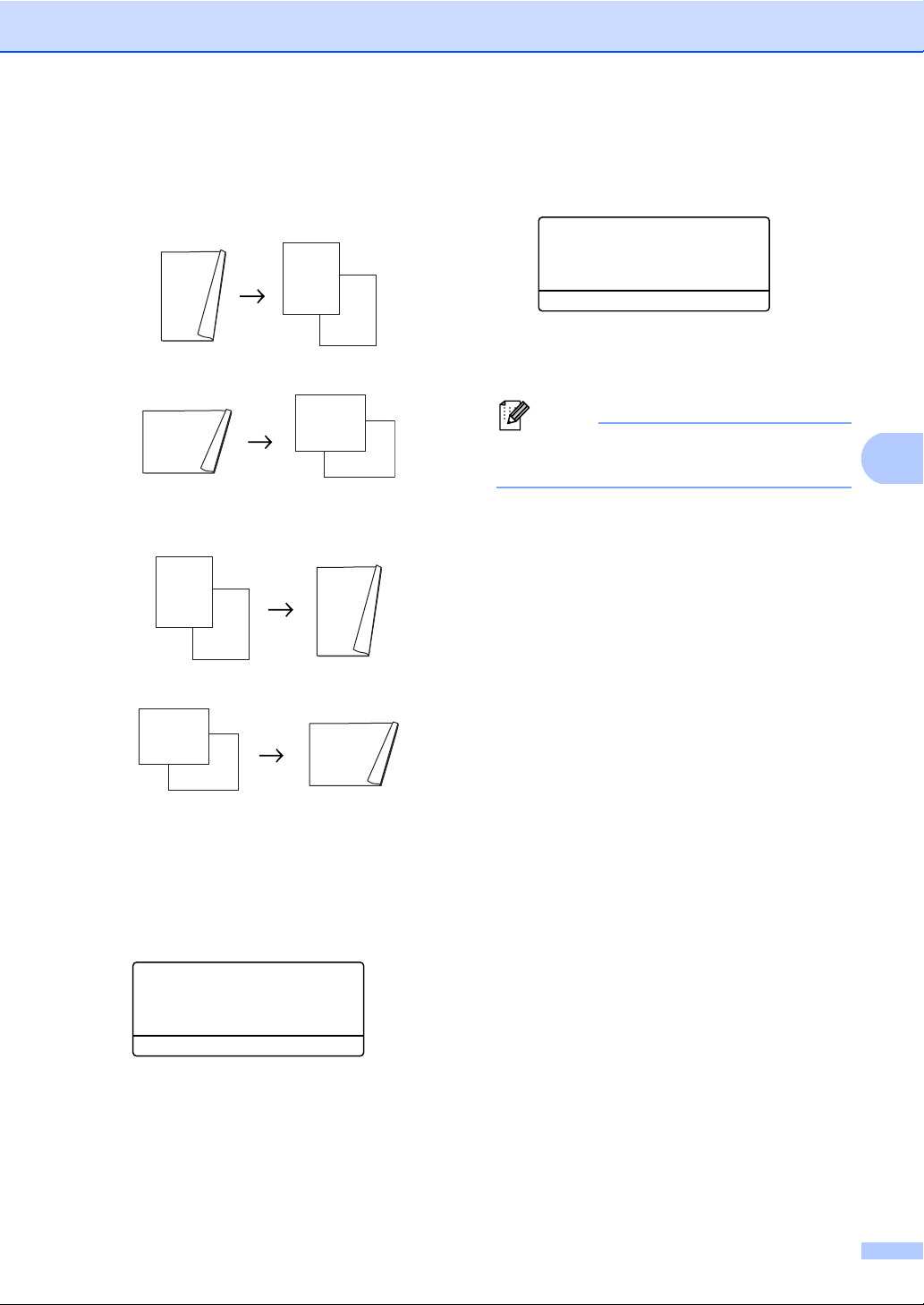
Making copies
1
1
1
1
DCP-8085DN
Advanced 2 sided i 1 sided
Portrait
1
2
1
Landscape
1
2
Advanced 1 sided i 2 sided
Portrait
1
1
2
d Press a or b to choose
2sided i 1sided or
1sided i 2sided.
Duplex Advanced
a2sided i 1sided
b1sided i 2sided
Select ab or OK
2
Press OK.
e Press Start to copy the document.
Note
1
2
2
Duplex copy using a 2-sided legal size
document is not available.
5
Landscape
1
1
2
2
a Load your document.
b Enter the number of copies (up to 99)
using the dial pad.
c Press Duplex and a or b to choose
Advanced.
Duplex
a1sided i 2sided
2sided i 2sided
b2sided i 1sided
Select ab or OK
Press OK.
39
Page 54

Chapter 5
Tray selection 5
You can change the Tray Use only for the
next copy.
a Load your document.
b Use the dial pad to enter the number of
copies (up to 99).
c Press Tray Select.
d Press d or c to choose the MP>T1,
T1>MP, #1(XXX)
Press OK.
e Press Start.
Press
1
or MP(XXX)1.
MP>T1 or M>T1>T2
T1>MP or T1>T2>M
#1(XXX)
#2(XXX)
MP(XXX)
1
1
1
Out of memory message 5
If the memory becomes full while you are
making copies, the LCD message will guide
you through the next step.
If you get an Out of Memory message
while scanning a subsequent page, you will
have the option to press Start to copy the
pages scanned so far, or to press Stop/Exit
to cancel the operation.
1
XXX is the paper size you set in Menu, 1, 1, 2.
Note
• T2 or #2 appears only if the optional paper
tray is installed.
• To change the default setting for Tray
Select, see Tray Use in copy mode
on page 23.
40
Page 55

Section III
Direct printing III
Printing data from a USB Flash memory drive or a
digital camera supporting mass storage
42
Page 56

Printing data from a USB Flash
6
memory drive or a digital camera
supporting mass storage
With the Direct Print feature, you do not need
a computer to print data. You can print by just
plugging your USB Flash memory drive into
the machine’s USB direct interface. You can
also connect and print directly from a camera
set to USB mass storage mode.
Note
• Some USB Flash memory drives may not
work with the machine.
• If your camera is in PictBridge mode, you
cannot print data. Please refer to the
documentation supplied with your camera
to switch from PictBridge mode to mass
storage mode.
Supported file formats 6
Direct Print supports the following file
formats:
PDF version 1.7
JPEG
1
Creating a PRN or PostScript® 3™ file for direct printing
Note
The screens in this section may vary
depending on your application and
operating system.
a From the menu bar of an application,
click File, then Print.
b Choose Brother DCPXXXX Printer (1)
and check the Print to file box (2).
Click Print.
1
2
6
6
Exif + JPEG
PRN (created by Brother driver)
TIFF (scanned by all MFC or DCP Brother
models)
PostScript
BRScript3 printer driver)
XPS version 1.0
1
PDF data that includes a JBIG2 image file, a
JPEG2000 image file or transparency files is not
supported.
42
®
3™ (created by the Brother
c Choose the folder you want to save the
file to and enter the file name if you are
prompted to.
If you are prompted for a file name only,
you can also specify the folder you want
to save the file in by entering the
directory name. For example:
C:\Temp\FileName.prn
If you have a USB Flash memory drive
or digital camera connected to your
computer, you can save the file directly
to the USB Flash memory drive.
Page 57

Printing data from a USB Flash memory drive or a digital camera supporting mass storage
Printing data directly from the USB Flash memory drive or a digital camera supporting mass storage
a Connect your USB Flash memory drive
or digital camera supporting mass
storage to the USB direct interface (1)
on the front of the machine.
Your machine will enter Direct Print
mode automatically.
1
1
Note
• If the Direct Print setting of Secure
Function Lock 2.0 is set to Disable for all
users (including Public mode settings),
Not Available will appear on the LCD
and then the machine will go back to the
Ready mode. You cannot access the
Direct Print function.
6
• If the current restricted user ID you are
using is restricted for the Direct Print
function from Secure Function Lock 2.0,
but other restricted users (including Public
mode settings) are allowed access,
Access Denied will appear on the LCD
and then the machine will ask your name.
If you are a restricted user with access to
Direct Print, press a or b to choose your
name and enter your four-digit password.
• If your administrator has set a page limit
for Direct Print and the machine has
already reached the maximum number of
pages, the LCD will show
Limit Exceeded when you insert a
USB flash memory drive or digital camera.
b Press a or b to choose the folder name
or file name you want to print.
Direct Print
a1.FILE0_1.PDF
2.FILE0_2.PDF
b3.FILE0_3.PDF
Select ab or OK
6
Press OK.
If you have chosen the folder name,
press a or b to choose the file name you
want to print.
Press OK.
43
Page 58

Chapter 6
Note
• Your digital camera must be switched
from PictBridge mode to mass storage
mode.
• If you want to print an index of the files,
choose Index Print, and then press
OK. Press Start to print the data.
• File names that are stored in your USB
Flash memory drive can be displayed
using the following characters on the LCD:
A B C D E F G H I J K L M N O P Q R S T
U V W X Y Z 0 1 2 3 4 5 6 7 8 9 $ % ’ ` - @
{ } ~ ! # ( ) & _ ^
c Do one of the following:
Press a or b to choose a setting you
need to change and press OK, and
then press a or b to choose an option
for the setting and press OK.
If you do not need to change the
current default settings, go to
step d.
Print File Set
aPaper Size
Media Type
bMultiple Page
Select ab or OK
Note
• You can choose the following settings:
Paper Size
Media Type
Multiple Page
d Press Start if you have finished.
e Press the dial pad key to enter the
number of copies you want.
Press OK.
Direct Print
FILE0_1.PDF
No. of Copies:
Press Start
1
f Press Start to print the data.
IMPORTANT
• To prevent damage to your machine, DO
NOT connect any device other than a
digital camera or USB Flash memory drive
to the USB direct interface.
• DO NOT remove the USB Flash memory
drive or digital camera from the USB direct
interface until the machine has finished
printing.
Note
• If you want to change the default setting
for the paper tray to feed paper from,
press Menu, 1, 4, 2 to change the paper
tray setting.
• You can change the default settings for
Direct Print by using the control panel
when the machine is not in the Direct Print
mode. Press Menu, 4 to enter the
USB Direct I/F menu. (See
Entering text on page 122.)
Orientation
Duplex
Collate
Tray Use
Print Quality
PDF Option
• Depending on the file type, some of
these settings may not appear.
44
Page 59

Printing data from a USB Flash memory drive or a digital camera supporting mass storage
Understanding the error messages 6
Once you are familiar with the types of errors
that can occur while you print data from the
USB Flash memory drive with Direct Print,
you can easily identify and troubleshoot any
problems.
Out of Memory
This message will appear if you are
working with images that are too large for
the machine's memory.
Unusable Device
This message will appear if you connect
an incompatible or broken device to the
USB direct interface. To clear the error,
unplug the device from the USB direct
interface.
(See Error and maintenance messages
on page 81 for the detailed solution.)
6
45
Page 60

Chapter 6
46
Page 61

Section IV
Software IV
Software and Network features 48
Page 62

7
Software and Network features 7
The User’s Guide on the CD-ROM includes
the Software User’s Guide and
Network User’s Guide for features available
when connected to a computer (for example,
printing and scanning). These guides have
easy to use links that, when clicked, will take
you directly to a particular section.
You can find information on these features:
Printing
Scanning
ControlCenter3 (Windows
ControlCenter2 (Macintosh
Network Printing
Network Scanning
®
)
®
)
Note
See Accessing the Software User’s Guide
and Network User’s Guide on page 3.
How to read the HTML User’s Guide 7
This is a quick reference for using the HTML
User’s Guide.
Windows
Note
If you have not installed the software, see
Viewing documentation (Windows
on page 3.
a From the Start menu, point to Brother,
DCP-XXXX from the programs group,
then click
User’s Guides in HTML format.
b Click on the manual you want
(SOFTWARE USER’S GUIDE or
NETWORK USER’S GUIDE) from the
top menu.
®
®
)
7
48
c Click the heading you would like to view
from the list at the left of the window.
Page 63

Software and Network features
Macintosh
a Make sure your Macintosh
on. Insert the Brother CD-ROM into your
CD-ROM drive.
®
®
is turned
b Double-click the Documentation icon.
c Double-click your language folder, and
then double-click the top.html file.
d Click on the manual you want
(SOFTWARE USER’S GUIDE or
NETWORK USER’S GUIDE) in the top
menu, and then click the heading you
would like to read from the list at the left
of the window.
7
7
49
Page 64

Chapter 7
50
Page 65
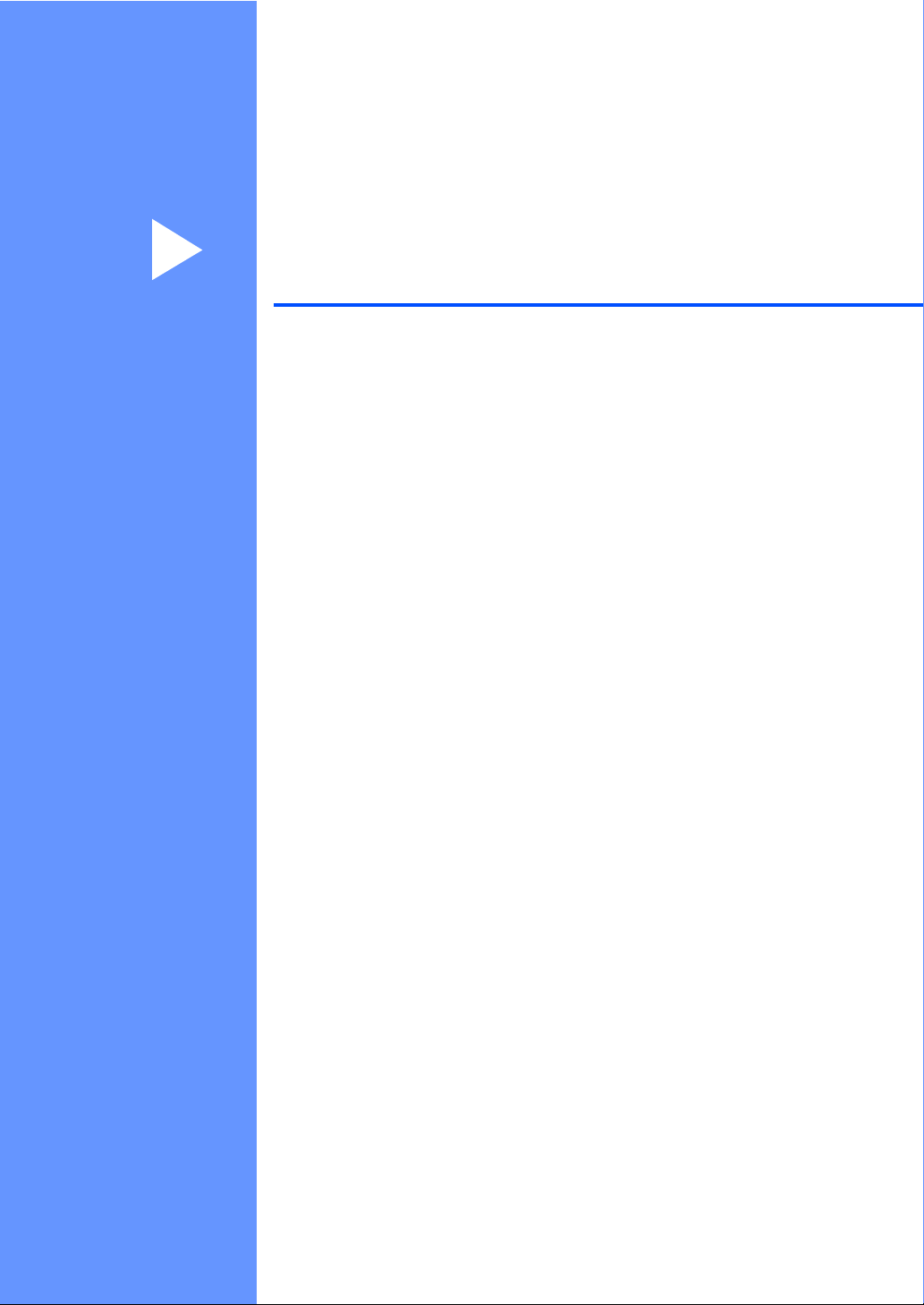
Section V
Appendixes V
Safety and legal 52
Options 64
Troubleshooting and routine maintenance 67
Menu and features 110
Specifications 124
Glossary 138
Page 66

Safety and legal A
A
Choosing a location A
Put your machine on a flat, stable surface that is free of vibration and shocks, such as a desk. Put
the machine near a standard grounded AC power outlet. Choose a location where the
temperature remains between 50°F and 90.5°F (10°C and 32.5°C) and the humidity is between
20% to 80% (without condensation).
WARNING
DO NOT expose the machine to direct sunlight, excessive heat, open flames, salty or corrosive
gasses, moisture or dust.
DO NOT place the machine near heaters, air conditioners, refrigerators, water, chemicals or
devices that contain magnets or generate magnetic fields.
52
Page 67

Safety and legal
CAUTION
Avoid placing your machine in a high-traffic area.
DO NOT connect your machine to an AC power outlet controlled by wall switches or automatic
timers.
DO NOT connect your machine to an AC power outlet on the same circuit as large appliances
or other equipment that might disrupt the power supply.
Disruption of power can wipe out information in the machine’s memory.
Avoid interference sources, such as speakers or the base units of non-Brother cordless
telephones.
DO NOT put objects on top of the machine.
A
53
Page 68

To use the machine safely A
Please keep these instructions for later reference and read them before attempting any
maintenance. If you do not follow these safety instructions, there is a possibility of a fire, electrical
shock, burn or suffocation.
WARNING
There are high voltage electrodes inside the machine. Before you clean the inside of the
machine, make sure you have unplugged the power cord from the AC power outlet. Doing this
will prevent an electrical shock.
DO NOT handle the plug with wet hands. Doing this might cause an electrical shock.
Always make sure the plug is fully inserted.
This product must be installed near an AC power outlet that is easily accessible. In case of an
emergency, you must unplug the power cord from the AC power outlet to shut off the power
completely.
Lighting and power surges can damage this product! We recommend that you use a quality
surge protection device on the AC power line, or unplug the cords during a lightning storm.
Plastic bags are used in the packing of your machine and drum unit. To avoid the danger of
suffocation, keep these bags away from babies and children.
54
Page 69

Safety and legal
DO NOT use flammable substances, any type of spray, or an organic solvent/liquid that contains
alcohol or ammonia to clean the inside or outside of the machine. See Routine maintenance
on page 92 for how to clean the machine.
DO NOT use a vacuum cleaner to clean up scattered toner. Doing this might cause the toner
dust to ignite inside the vacuum cleaner, potentially starting a fire. Please carefully clean the
toner dust with a dry, lint-free soft cloth and dispose of it according to local regulations.
CAUTION
After you have just used the machine, some internal parts of the machine will be extremely hot.
When you open the front or back cover of the machine, DO NOT touch the shaded parts shown
in the illustration.
To prevent injuries, be careful not to put your hands on the edge of the machine under the
document cover as shown in the illustration.
A
55
Page 70

To prevent injuries, be careful not to put your fingers in the areas shown in the illustrations.
When you move the machine, grasp the side hand holds that are under the scanner.
IMPORTANT
The fuser unit is marked with a Caution label. Please DO NOT remove or damage the label.
56
Page 71

Safety and legal
Important safety instructions A
1 Read all of these instructions.
2 Save them for later reference.
3 Follow all warnings and instructions marked on the product.
4 Unplug this product from the wall outlet before cleaning inside of the machine. DO NOT use
liquid or aerosol cleaners. Use a dry, lint-free soft cloth for cleaning.
5 DO NOT place this product on an unstable cart, stand, or table. The product may fall, causing
serious damage to the product.
6 Slots and openings in the cabinet at the back or bottom are provided for ventilation. To ensure
reliable operation of the product and to protect it from overheating, these openings must not
be blocked or covered. The openings should never be blocked by placing the product on a bed,
sofa, rug, or other similar surface. This product should never be placed near or over a radiator
or heater. This product should never be placed in a built-in installation unless adequate
ventilation is provided.
7 This product should be connected to an AC power source within the range indicated on the
rating label. DO NOT connect it to a DC power source or inverter. If you are not sure, contact
a qualified electrician.
8 This product is equipped with a 3-wire grounded plug. This plug will only fit into a grounded
power outlet. This is a safety feature. If you are unable to insert the plug into the outlet, call
your electrician to replace your obsolete outlet. DO NOT defeat the purpose of the grounded
plug.
9 Use only the power cord supplied with this machine.
A
10 DO NOT allow anything to rest on the power cord. DO NOT place this product where people
can walk on the cord.
11 If an extension cord is used with this product, make sure that the total ampere ratings on the
products plugged into the extension cord DO NOT exceed the extension cord ampere rating.
Also, make sure that the total of all products plugged into the AC power outlet does not exceed
15 amperes (US only).
12 The power cord, including extensions, should be no longer than 16.5 feet (5 meters).
DO NOT share the same power circuit with other high powered appliances, such as an air
conditioner, copier, shredder, and so on. If you cannot avoid using the printer with these
appliances, we recommend that you use a voltage transformer or a high-frequency noise filter.
Use a voltage regulator if the power source is not stable.
13 DO NOT place anything in front of the machine that will block printed pages. DO NOT place
anything in the path of printed pages.
14 Wait until pages have exited the machine before picking them up.
57
Page 72

15 Never push objects of any kind into this product through cabinet slots, since they may touch
dangerous voltage points or short out parts resulting in the risk of fire or electric shock. Never
spill liquid of any kind on the product. DO NOT attempt to service this product yourself because
opening or removing covers may expose you to dangerous voltage points and other risks and
may void your warranty. Refer all servicing to a Brother Authorized Service Center. For the
location of your nearest Brother Authorized Service Center, please call:
In USA: 1-877-BROTHER (1-877-276-8437)
In Canada: 1-877-BROTHER
16 Unplug this product from the AC power outlet and refer all servicing to Brother Authorized
Service Personnel under the following conditions:
When the power cord is damaged or frayed.
If liquid has been spilled into the product.
If the product has been exposed to rain or water.
If the product does not operate normally when the operating instructions are followed.
Adjust only those controls that are covered by the operating instructions. Improper
adjustment of other controls may result in damage and will often require extensive work by
a qualified technician to restore the product to normal operation.
If the product has been dropped or the cabinet has been damaged.
If the product exhibits a distinct change in performance, indicating a need for service.
17 To protect your product against power surges, we recommend the use of a power protection
device (Surge Protector).
18 To reduce the risk of fire, electric shock and injury to people, note the following:
DO NOT use this product near appliances that use water, a swimming pool or in a wet
basement.
DO NOT use the machine during an electrical storm. (There is the remote possibility of an
electrical shock.)
DO NOT use this product in the vicinity of a gas leak.
58
Page 73

Safety and legal
Federal Communications Commission (FCC) Declaration of Conformity (USA only) A
Responsible Party: Brother International Corporation
100 Somerset Corporate Boulevard
Bridgewater, NJ 08807-0911 USA
TEL: (908) 704-1700
declares, that the products
Product Name: DCP-8080DN and DCP-8085DN
comply with Part 15 of the FCC Rules. Operation is subject to the following two conditions: (1) This
device may not cause harmful interference, and (2) this device must accept any interference
received, including interference that may cause undesired operation.
This equipment has been tested and found to comply with the limits for a Class B digital device,
pursuant to Part 15 of the FCC Rules. These limits are designed to provide reasonable protection
against harmful interference in a residential installation. This equipment generates, uses, and can
radiate radio frequency energy and, if not installed and used in accordance with the instructions,
may cause harmful interference to radio communications. However, there is no guarantee that
interference will not occur in a particular installation. If this equipment does cause harmful
interference to radio or television reception, which can be determined by turning the equipment
off and on, the user is encouraged to try to correct the interference by one or more of the following
measures:
Reorient or relocate the receiving antenna.
A
Increase the separation between the equipment and receiver.
Connect the equipment into an outlet on a circuit different from that to which the receiver is
connected.
Call the dealer or an experienced radio/TV technician for help.
IMPORTANT
• Changes or modifications not expressly approved by Brother Industries, Ltd. could void the
user’s authority to operate the equipment.
• A shielded interface cable should be used to ensure compliance with the limits for a Class B
digital device.
Industry Canada Compliance Statement (Canada only) A
This Class B digital apparatus complies with Canadian ICES–003.
Cet appareil numérique de la classe B est conforme à la norme NMB–003 du Canada.
59
Page 74

Laser safety A
This equipment is certified as a Class 1 laser product as defined in IEC 60825-1+A2: 2001
specifications under the U.S. Department of Health and Human Services (DHHS) Radiation
Performance Standard according to the Radiation Control for Health and Safety Act of 1968. This
means that the equipment does not produce hazardous laser radiation.
Since radiation emitted inside the equipment is completely confined within protective housings
and external covers, the laser beam cannot escape from the machine during any phase of user
operation.
FDA regulations A
U.S. Food and Drug Administration (FDA) has implemented regulations for laser products
manufactured on and after August 2, 1976. Compliance is mandatory for products marketed in the
United States. One of the following labels on the back of the machine indicates compliance with
the FDA regulations and must be attached to laser products marketed in the United States.
Manufactured:
BROTHER Industries (Vietnam) LTD.
Phuc Dien Industrial Zone Cam Phuc Commune, Cam giang Dist Hai Duong Province, Vietnam.
This product complies with FDA performance standards for laser products except for deviations pursuant
to Laser Notice No. 50, dated June 24, 2007.
Manufactured:
BROTHER TECHNOLOGY (SHENZHEN) LTD.
NO6 Gold Garden Ind., Nanling Buji, Longgang, Shenzhen, China
This product complies with FDA performance standards for laser products except for deviations pursuant
to Laser Notice No. 50, dated June 24, 2007.
60
Page 75

Safety and legal
WARNING
Use of controls, adjustments or performance of procedures other than those specified in this
manual may result in hazardous invisible radiation exposure.
Internal laser radiation
Max. Radiation Power: 5 mW
Wave Length: 770 – 810 nm
Laser Class: Class 3B
Disconnect device A
This product must be installed near an AC power outlet that is easily accessible. In case of
emergencies, you must disconnect the power cord from the AC power outlet to shut off power
completely.
LAN connection A
CAUTION
DO NOT connect this product to a LAN connection that is subject to over-voltages.
International ENERGY STAR® Compliance Statement A
The purpose of the International ENERGY STAR® Program is to promote the development and
popularization of energy-efficient office equipment.
As an ENERGY STAR
the ENERGY STAR
®
Partner, Brother Industries, Ltd. has determined that this product meets
®
guidelines for energy efficiency.
A
61
Page 76

Libtiff Copyright and License A
Use and Copyright
Copyright© 1988-1997 Sam Leffler
Copyright© 1991-1997 Silicon Graphics, Inc.
Permission to use, copy, modify, distribute, and sell this software and its documentation for any
purpose is hereby granted without fee, provided that (i) the above copyright notices and this
permission notice appear in all copies of the software and related documentation, and (ii) the
names of Sam Leffler and Silicon Graphics may not be used in any advertising or publicity relating
to the software without the specific, prior written permission of Sam Leffler and Silicon Graphics.
THE SOFTWARE IS PROVIDED "AS-IS" AND WITHOUT WARRANTY OF ANY KIND,
EXPRESS, IMPLIED OR OTHERWISE, INCLUDING WITHOUT LIMITATION, ANY WARRANTY
OF MERCHANTABILITY OR FITNESS FOR A PARTICULAR PURPOSE.
IN NO EVENT SHALL SAM LEFFLER OR SILICON GRAPHICS BE LIABLE FOR ANY SPECIAL,
INCIDENTAL, INDIRECT OR CONSEQUENTIAL DAMAGES OF ANY KIND, OR ANY
DAMAGES WHATSOEVER RESULTING FROM LOSS OF USE, DATA OR PROFITS,
WHETHER OR NOT ADVISED OF THE POSSIBILITY OF DAMAGE, AND ON ANY THEORY
OF LIABILITY, ARISING OUT OF OR IN CONNECTION WITH THE USE OR PERFORMANCE
OF THIS SOFTWARE.
62
Page 77

Safety and legal
Trademarks A
The Brother logo is a registered trademark of Brother Industries, Ltd.
Brother is a registered trademark of Brother Industries, Ltd.
Multi-Function Link is a registered trademark of Brother International Corporation.
Microsoft, Windows, Windows Server and Internet Explorer are registered trademarks of Microsoft
Corporation in the United States and/or other countries.
Windows Vista is either a registered trademark or a trademark of Microsoft Corporation in the
United States and other countries.
Apple, Macintosh, Safari and TrueType are trademarks of Apple Inc., registered in the United
States and other countries.
Intel, and Pentium are trademarks of Intel Corporation in the U.S. and other countries.
PowerPC is a registered trademark of IBM in the United States and/or other countries.
AMD is a trademark of Advanced Micro Devices, Inc.
Adobe, Flash, Illustrator, PageMaker, Photoshop, PostScript and PostScript 3 are either
registered trademarks or trademarks of Adobe Systems Incorporated in the United States and/or
other countries.
Epson is a registered trademark and FX-80 and FX-850 are trademarks of Seiko Epson
Corporation.
IBM and Proprinter are either registered trademarks or trademarks of International Business
Machines Corporation in the United States and/or other countries.
Nuance, the Nuance logo, PaperPort and ScanSoft are trademarks or registered trademarks of
Nuance Communications, Inc. or its affiliates in the United States and/or other countries.
Each company whose software title is mentioned in this manual has a Software License
Agreement specific to its proprietary programs.
All other trademarks are the property of their respective owners.
A
63
Page 78

Options B
B
Options B
This machine has the following optional accessories. You can increase the capabilities of the
machine with these items.
Lower tray unit SO-DIMM memory
LT-5300
64
Page 79

Options
Optional paper tray (LT-5300) B
An optional lower tray can be installed, and it
can hold up to 250 sheets of 20 lb (80 g/m
paper.
When an optional tray is installed, the
machine can hold up to 550 sheets of plain
paper.
For setup, see the instructions that we have
supplied with the lower tray unit.
2
Memory board B
This machine has 64 MB of standard memory
and one slot for optional memory expansion.
You can expand the memory up to 576 MB by
)
installing dual in-line memory modules (SODIMMs). When you add the optional memory,
it increases the performance for both copier
and printer operations.
In general, the SO-DIMMs with the following
specifications:
Type: 144 pin and 64 bit output
CAS latency: 2
Clock frequency: 100 MHz or more
Capacity: 64, 128, 256 or 512 MB
Height: 1.25 in. (31.75 mm)
Dram Type: SDRAM 2 Bank
The following web sites sell memory
modules:
http://www.crucial.com/
http://www.kingston.com/
http://www.goldenram.com/
http://www.buffalo-technology.com/
Note
• There might be some SO-DIMMs that will
not work with the machine.
• For more information, call Brother
Customer Service.
B
65
Page 80

Installing extra memory B
a Turn off the machine’s power switch.
b Disconnect the interface cable from the
machine, and then unplug the power
cord from the AC power outlet.
Note
Be sure to turn off the machine’s power
switch before you install or remove the
SO-DIMM.
c Remove the SO-DIMM cover and
interface access cover.
1
2
f Put the interface access cover and the
SO-DIMM cover back on.
g Plug the machine’s power cord back into
the AC power outlet first, and then
connect the interface cable.
h Turn on the machine’s power switch.
Note
To make sure that you have installed the
SO-DIMM properly, you can print the user
settings page that shows the current
memory size. (See User Settings List
on page 26.)
d Unpack the SO-DIMM and hold it by its
edges.
IMPORTANT
To prevent damage to the machine from
static electricity, DO NOT touch the
memory chips or the board surface.
e Hold the SO-DIMM by the edges and
align the notches in the SO-DIMM with
the protrusions in the slot.
Insert the SO-DIMM diagonally (1), then
tilt it toward the interface board until it
clicks into place (2).
66
Page 81

Troubleshooting and routine
C
maintenance
Troubleshooting C
IMPORTANT
For technical help, you must call the country where you bought the machine. Calls must be
made from within that country.
If you are having difficulty with your machine C
If you think there is a problem, check the chart below and follow the troubleshooting tips. You can
solve most problems by yourself.
If you need additional help, the Brother Solutions Center offers the latest FAQs and
troubleshooting tips.
Visit us at http://solutions.brother.com/
Copy difficulties C
Difficulties Suggestions
Cannot make a copy. Contact your administrator to check your Secure Function Lock
settings.
Vertical black line appears
in copies.
Black vertical lines on copies are typically caused by dirt or
correction fluid on the glass strip, or the corona wire for printing is
dirty. (See Cleaning the scanner on page 94 and Cleaning the
corona wire on page 96.)
.
C
C
67
Page 82
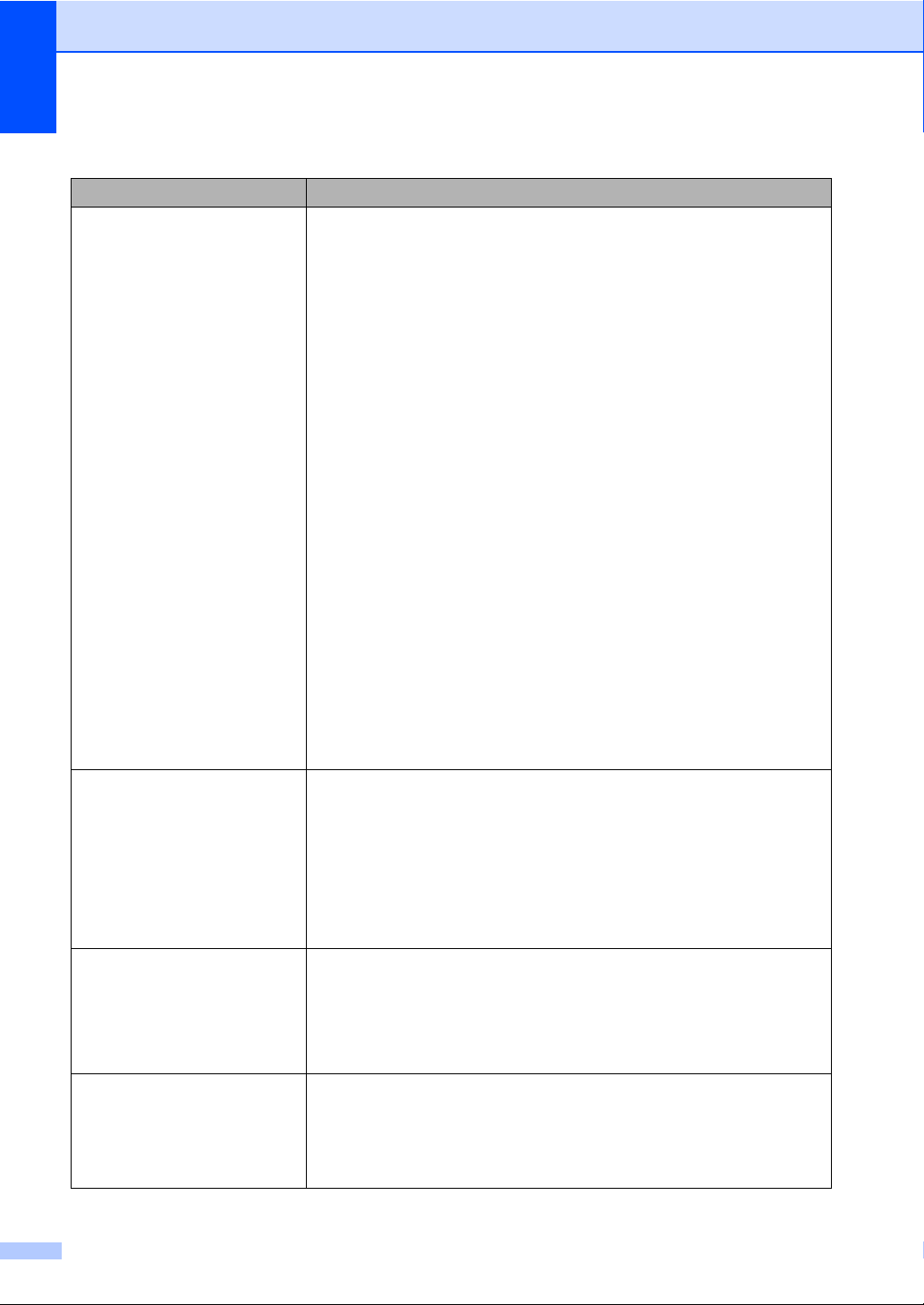
Printing difficulties
Difficulties Suggestions
No printout. Check that the machine is plugged in and the power switch is
turned on.
Check that the toner cartridge and drum unit are installed
properly. (See Replacing the drum unit on page 103.)
Check the interface cable connection on both the machine and
your computer. (See the Quick Setup Guide.)
Check that the correct printer driver has been installed and
chosen.
Check to see if the LCD is showing an error message. (See
Error and maintenance messages on page 81.)
Check that the machine is online: (Windows Vista
Start button, Control Panel, Hardware and Sound, and then
Printers. Right-click Brother DCP-XXXX Printer. Make sure
that Use Printer Offline is unchecked. (Windows
®
Windows Server
2003) Click the Start button and choose
Printers. Right-click Brother DCP-XXXX Printer. Make sure
that Use Printer Offline is unchecked. (Windows
Click the Start button and choose Settings and then Printers.
Right-click Brother DCP-XXXX Printer. Make sure that
Use Printer Offline is unchecked.
®
) Click the
®
XP and
®
2000)
The machine prints
unexpectedly or it prints
garbage.
The machine prints the first
couple of pages correctly,
then some pages have text
missing.
The headers or footers
appear when the document
displays on the screen but
they do not show up when it
is printed.
68
Contact your administrator to check your Secure Function
Lock settings.
Pull out the paper tray and wait until the machine stops
printing. Then turn off the machine’s power switch and
disconnect from the power for several minutes.
Check the settings in your application to make sure it is set up
to work with your machine.
If you are using the parallel port connection, check that the
port is BRMFC and not LPT1.
Check the settings in your application to make sure that it is set
up to work with your machine.
Your computer is not recognizing the machine’s input buffer’s
full signal. Make sure that you connected the interface cable
correctly. (See the Quick Setup Guide.)
There is an unprintable area on the top and bottom of the page.
Adjust the top and bottom margins in your document to allow for
this.
Page 83

Troubleshooting and routine maintenance
Printing difficulties (continued)
Difficulties Suggestions
The machine does not print
on both sides of the paper
even though the printer
driver setting is Duplex.
The machine is not printing
or has stopped printing and
the machine’s status LED is
yellow.
Check the paper size setting in the printer driver. You need to
choose A4, Letter, Legal or Folio.
Press Job Cancel. As the machine cancels the job and clears it
from the memory it may produce an incomplete printout.
Scanning difficulties C
Difficulties Suggestions
TWAIN errors appear while
scanning.
OCR does not work. Try increasing the scanning resolution.
Network scanning does not
work.
Make sure that the Brother TWAIN driver is chosen as the primary
source. In PaperPort™ 11SE, click File, Scan or Get Photo and
choose the Brother TWAIN driver.
See Network difficulties on page 71.
Software difficulties C
Difficulties Suggestions
Cannot install software or
print.
Cannot perform ‘2 in 1’ or ‘4
in 1’ printing.
The machine does not print
from Adobe
‘Unable to write to LPT1’,
‘LPT1 already in use’ or
‘DCP is Busy’ error
message appears.
®
Illustrator®.
Run the Repair MFL-Pro Suite program on the CD-ROM. This
program will repair and reinstall the software.
Check that the paper size setting in the application and in the
printer driver are the same.
Try to reduce the print resolution. (See Advanced tab in the
Software User’s Guide on the CD-ROM.)
Make sure that the machine is on (plugged into the AC power
outlet and the power switch turned on) and that it is connected
directly to the computer using the IEEE-1284 bi-directional
parallel cable. The cable must not go through another peripheral
device (such as a Zip Drive, external CD-ROM Drive, or switch
box).
Make sure that the LCD does not show an error message.
Make sure no other device drivers, which also communicate
through the parallel port, are running automatically when you turn
on the computer (such as, drivers for Zip Drives, external CDROM Drive, etc.) Suggested areas to check: (Load=,
Run=command lines in the win.ini file or the Setup Group)
Check with your computer manufacturer to confirm that the
computer’s parallel port settings in the BIOS are set to support a
bi-directional machine; i.e. (Parallel Port Mode – ECP)
C
69
Page 84

Paper handling difficulties C
Difficulties Suggestions
The machine does not load
paper.
If there is no paper, load a new stack of paper into the paper
tray.
The LCD shows No Paper
or a Paper Jam message.
The machine does not feed
paper from the MP tray.
How do I print on
envelopes?
What paper can I use? You can use thin paper, plain paper, thick paper, bond paper,
There is a paper jam. (See Paper jams on page 86.)
If there is paper in the paper tray, make sure it is straight. If the
paper is curled, you should straighten it. Sometimes it is
helpful to remove the paper, turn the stack over and put it back
into the paper tray.
Reduce the amount of paper in the paper tray, and then try
again.
Check that the MP tray mode is not chosen in the printer
driver.
If the LCD shows Paper Jam message and you still have a
problem, see Paper jams on page 86.
Fan the paper well and put it back in the tray firmly.
Make sure that MP tray mode is chosen in the printer driver.
You can load envelopes from the MP tray. Your application must
be set up to print the envelope size you are using. This is usually
done in the Page Setup or Document Setup menu of your
application. (See your application’s manual for more information.)
recycled paper, envelopes, labels and transparencies that are
made for laser machines. (For details, see Acceptable paper and
other print media on page 14.)
70
Page 85

Troubleshooting and routine maintenance
Print quality difficulties C
Difficulties Suggestions
Printed pages are curled. Low quality thin or thick paper or not printing on the
recommended side of the paper could cause this problem. Try
turning over the stack of paper in the paper tray.
Make sure that you choose the Paper Type that suits the print
media type you are using. (See Acceptable paper and other
print media on page 14.)
Printed pages are smeared. The Paper Type setting may be incorrect for the type of print
media you are using, or the print media may be too thick or have
a rough surface. (See Acceptable paper and other print media
on page 14 and Basic tab in the Software User’s Guide on the
CD-ROM.)
Printouts are too light. If this problem occurs when making copies, turn Toner Save
mode to Off in the machine menu settings. (See Toner Save
on page 24.)
Set Toner Save mode to Off in the Advanced tab in the printer
driver. (See Advanced tab in the Software User’s Guide on the
CD-ROM.)
Network difficulties
Difficulties Suggestions
Cannot print over a wired
Network.
If you are having Network problems see the Network User's
Guide on the CD-ROM for more information.
Make sure your machine is powered on and is on-line and in the
Ready state. Print the Network Configuration list to see your
current Network settings. (See Network Configuration List
on page 26.) Reconnect the LAN cable to the hub to verify that
the cable and network connections are good. If possible, try
connecting the machine to a different port on your hub using a
different cable. If the connections are good, the lower LED of the
back panel of the machine will be green.
C
71
Page 86

Network difficulties (continued)
Difficulties Suggestions
The network scanning
feature does not work.
The network printing
feature does not work.
(Windows
necessary network connection. Follow the instructions below to
configure your firewall. If you are using a personal firewall
software, see the user’s guide for your software or contact the
software manufacturer.
(Windows
®
a Click the Start button, Control Panel,
Network and Internet Connections and then
Windows Firewall. Make sure that Windows Firewall on
the General tab is set to On.
b Click the Advanced tab and Settings... button of the
Network Connection Settings.
c Click the Add button.
d To add port 54925 for network scanning, enter the
information below:
1. In Description of service: Enter any description, for
example “Brother Scanner”.
2. In Name or IP address (for example 192.168.0.12)
of the computer hosting this service on your network:
Enter “Localhost”.
3. In
External Port number for this service:
4. In Internal Port number for this service: Enter “54925”.
5. Make sure UDP is chosen.
6. Click OK.
) The firewall setting on your PC may be rejecting the
®
XP SP2)
Enter “54925”.
72
e Click the Add button.
f If you still have trouble with your network connection, click
the Add button.
g To add port 137 for network scanning and network printing,
enter the information below:
1. In Description of service: - Enter any description, for
example “Brother network scanning”
2. In Name or IP address (for example 192.168.0.12)
of the computer hosting this service on your network:
Enter “Localhost”.
3. In External Port number for this service: Enter “137”.
4. In Internal Port number for this service: Enter “137”.
5. Make sure UDP is chosen.
6. Click OK.
h Make sure if the new setting is added and is checked, and
then click OK.
Page 87

Network difficulties (continued)
Difficulties Suggestions
The network scanning
feature does not work.
The network printing
feature does not work.
(Continued)
(Windows Vista
a Click the Start button, Control Panel,
Network and Internet, Windows Firewall and click
Change settings.
b When the User Account Control screen appears, do the
following.
Users who have administrator rights: Click Continue.
For users who do not have administrator rights: Enter
the administrator password and click OK.
c Make sure that Windows Firewall on the General tab is
set to On.
d Click the Exceptions tab.
Troubleshooting and routine maintenance
®
):
Your computer cannot find
your machine.
e Click the Add port... button.
f To add port 54925 for network scanning, enter the
information below:
1. In Name: Enter any description. (for example “Brother
Scanner”)
2. In Port number: Enter “54925”.
3. Make sure UDP is chosen. Then click OK.
g Click the Add port... button.
h Make sure that the new setting is added and is checked,
and then click Apply.
i If you still have trouble with your network connection such
as network scanning or printing, check
File and Printer Sharing box in the Exceptions tab and
then click Apply.
(Windows
necessary network connection. (For details, see the instructions
above.)
(Macintosh
application located in Macintosh HD/Library/Printers/Brother/
Utilities/DeviceSelector or from the Model pop-up menu of
ControlCenter2.
®
) The firewall setting on your PC may be rejecting the
®
) Re-select your machine in the Device Selector
C
73
Page 88

Improving the print quality C
Examples of poor print
quality
ABCDEFGH
abcdefghijk
ABCD
abcde
01234
White lines across the page
ABCDEFGH
abcdefghijk
ABCD
abcde
01234
White lines down the page
Hollow print
ABCDEFGH
abcdefghijk
ABCD
abcde
01234
Gray background
Recommendation
Make sure that you use paper that meets our specifications. A rough
surfaced paper or thick print media can cause the problem. (See
Acceptable paper and other print media on page 14.)
Make sure that you choose the appropriate media type in the printer
driver or in the machine’s Paper Type menu setting. (See Acceptable
paper and other print media on page 14 and Basic tab in the Software
User’s Guide on the CD-ROM.)
The problem may disappear by itself. Print multiple pages to clear this
problem, especially if the machine has not been used for a long time.
The drum unit may be damaged. Put in a new drum unit. (See
Replacing the drum unit on page 103.)
Wipe the laser scanner windows with a dry, lint-free soft cloth. (See
Cleaning the laser scanner window on page 95.)
Make sure that a torn sheet of paper is not inside the machine
covering the scanner window.
The toner cartridge may be damaged. Put in a new toner cartridge.
(See Replacing a toner cartridge on page 101.)
The drum unit may be damaged. Put in a new drum unit. (See
Replacing the drum unit on page 103.)
Make sure that you use paper that meets our specifications. (See
Acceptable paper and other print media on page 14.)
Choose Thick paper mode in the printer driver, choose Thick in the
machine’s Paper Type menu setting or use thinner paper than you
are currently using. (See Paper Type on page 22 and Basic tab in the
Software User’s Guide on the CD-ROM.)
Check the machine’s environment. Conditions such as high humidity
can cause hollow print. (See Choosing a location on page 52.)
The drum unit may be damaged. Put in a new drum unit. (See
Replacing the drum unit on page 103.)
Make sure that you use paper that meets our specifications. (See
Acceptable paper and other print media on page 14.)
Check the machine’s environment. Conditions such as high
temperatures and high humidity can increase the amount of
background shading. (See Choosing a location on page 52.)
The toner cartridge may be damaged. Put in a new toner cartridge.
(See Replacing a toner cartridge on page 101.)
The drum unit may be damaged. Put in a new drum unit. (See
Replacing the drum unit on page 103.)
74
Page 89

Troubleshooting and routine maintenance
Examples of poor print
quality
ABCDEFGH
abcdefghijk
ABCD
abcde
01234
Page skewed
Ghost
B DEFGH
abc efghijk
ACD
bcde
134
Recommendation
Make sure that the paper or other print media is loaded properly in the
paper tray and that the guides are not too tight or too loose against
the paper stack.
Set the paper guides correctly. (See Loading paper in the standard
paper tray on page 10.)
If you are using the MP tray, see Loading paper in the multi-purpose
tray (MP tray) on page 12.
The paper tray may be too full.
Check the paper type and quality. (See Acceptable paper and other
print media on page 14.)
Make sure that you use paper that meets our specifications. Rough-
surfaced paper or thick paper may cause the problem. (See
Acceptable paper and other print media on page 14.)
Make sure that you choose the proper media type in the printer driver
or in the machine’s Paper Type menu setting. (See Acceptable paper
and other print media on page 14 and Basic tab in the Software
User’s Guide on the CD-ROM.)
The drum unit may be damaged. Put in a new drum unit. (See
Replacing the drum unit on page 103.)
The fuser unit may be contaminated. Call Brother Customer Service
at 1-877-BROTHER (1-877-276-8437) (in USA) or 1-877-BROTHER
(in Canada).
Check the paper type and quality. (See Acceptable paper and other
print media on page 14.)
Make sure that paper is loaded properly. (See Loading paper in the
standard paper tray on page 10.)
Turn over the stack of paper in the tray or rotate the paper 180° in the
input tray.
C
Wrinkles or creases
75
Page 90

Examples of poor print
quality
Recommendation
a Open the back cover.
EFGHIJKLMN
ABCDEFG
Envelope Creases
b Pull the blue lever until the mark (c) reaches beside the mark ( )
as shown below.
c Resend the print job.
76
Curled or wavy
Note
When you have finished printing, open the back cover and reset the
two blue levers back to their original position.
Check the paper type and quality. High temperatures and high
humidity will cause paper to curl.
If you do not use the machine often, the paper may have been in the
paper tray too long. Turn over the stack of paper in the paper tray.
Also, fan the paper stack and then rotate the paper 180° in the paper
tray.
Page 91

Troubleshooting and routine maintenance
Examples of poor print
quality
Curled
Recommendation
Turn the paper over in the paper tray, and print again. (Excluding
Letterhead paper) If the problem remains, switch the Anti-Curl Lever
as follows:
1 Open the back cover.
2 Lift the lever (1) and slide the lever (2) in the direction of the arrow.
2
1
Lift up the Output Tray Support Flap (1).
1
Choose Reduce Paper Curl mode in the printer driver. (See Other
®
Print Options (for Windows
) or Print Settings (for Macintosh®) in the
Software User’s Guide on the CD-ROM.)
C
77
Page 92

Examples of poor print
F
g
d
3
quality
White Spots on black text
and graphics at 3.7 in.
(94 mm) intervals
Black Spots at 3.7 in.
(94 mm) intervals
ABCDEFGH
DE
ef
abcdefghijk
ABCD
abcde
c
01234
2
Faint
Recommendation
Make ten copies of a blank, white sheet of paper. (See Making
multiple copies on page 32.) If the problem is not solved, the drum
unit may have glue from a label stuck on the OPC drum surface.
Clean the drum unit. (See Cleaning the drum unit on page 98.)
The drum unit may be damaged. Put in a new drum. (See Replacing
the drum unit on page 103.)
Check the machine’s environment. Conditions such as humidity, high
temperatures, and so on, may cause this print fault. (See Choosing a
location on page 52.)
If the whole page is too light, Toner Save mode may be on. Turn off
Toner Save mode in the machine menu settings or Toner Save
mode in the printer Properties of the driver. (See Toner Save
on page 24 or Advanced tab in the Software User’s Guide on the CDROM.)
Clean the scanner window and the corona wire of the drum unit. (See
Cleaning the laser scanner window on page 95 and Cleaning the
corona wire on page 96.)
The toner cartridge may be damaged. Put in a new toner cartridge.
(See Replacing a toner cartridge on page 101.)
The drum unit may be damaged. Put in a new drum unit. (See
Replacing the drum unit on page 103.)
78
Page 93

Troubleshooting and routine maintenance
Examples of poor print
quality
ABCDEFGH
abcdefghijk
ABCD
abcde
01234
Toner specks
All black
ABCDEFGH
abcdefghijk
ABCD
abcde
01234
Black toner marks across the
page
ABCDEFGH
abcdefghijk
ABCD
abcde
01234
Recommendation
Make sure that you use paper that meets our specifications. Rough-
surfaced paper may cause the problem. (See Acceptable paper and
other print media on page 14.)
Clean the corona wire and the drum unit. (See Cleaning the corona
wire on page 96 and Cleaning the drum unit on page 98.)
The drum unit may be damaged. Put in a new drum unit. (See
Replacing the drum unit on page 103.)
The fuser unit may be contaminated. Call Brother Customer Service
at 1-877-BROTHER (1-877-276-8437) (in USA)
or 1-877-BROTHER (in Canada).
Clean the corona wire inside the drum unit by sliding the blue tab. Be
sure to return the blue tab to the home position (a). (See Cleaning the
corona wire on page 96.)
The drum unit may be damaged. Put in a new drum unit. (See
Replacing the drum unit on page 103.)
The fuser unit may be contaminated. Call Brother Customer Service
at 1-877-BROTHER (1-877-276-8437) (in USA)
or 1-877-BROTHER (in Canada).
Make sure that you use paper that meets our specifications. (See
Acceptable paper and other print media on page 14.)
If you use label sheets for laser machines, the glue from the sheets
may sometimes stick to the OPC drum surface. Clean the drum unit.
(See Cleaning the drum unit on page 98.)
Do not use paper that has clips or staples because they will scratch
the surface of the drum.
If the unpacked drum unit is in direct sunlight or room light, the unit
may be damaged.
The toner cartridge may be damaged. Put in a new toner cartridge.
(See Replacing a toner cartridge on page 101.)
The drum unit may be damaged. Put in a new drum unit. (See
Replacing the drum unit on page 103.)
Clean the laser scanner window and the corona wire inside the drum
unit. (See Cleaning the laser scanner window on page 95 and
Cleaning the corona wire on page 96.)
The drum unit may be damaged. Put in a new drum unit. (See
Replacing the drum unit on page 103.)
C
Line across the page
79
Page 94

Examples of poor print
quality
ABCDEFGH
abcdefghijk
ABCD
abcde
01234
Black lines down the page
Printed pages have toner
stains down the page
ABCDEFGH
abcdefghijk
ABCD
abcde
01234
Poor fixing
Recommendation
Clean the corona wire inside the drum unit by sliding the blue tab. Be
sure to return the blue tab to the home position (a). (See Cleaning the
corona wire on page 96.)
The toner cartridge may be damaged. Put in a new toner cartridge.
(See Replacing a toner cartridge on page 101.)
The drum unit may be damaged. Put in a new drum unit. (See
Replacing the drum unit on page 103.)
The fuser unit may be smudged. Call Brother Customer Service
at 1-877-BROTHER (1-877-276-8437) (in USA)
or 1-877-BROTHER (in Canada).
Open the back cover and make sure that the two blue levers on the
left and right hand sides are in the up position.
80
Choose Improve Toner Fixing mode in the printer driver. (See Other
Print Options (for Windows
Software User’s Guide on the CD-ROM.)
If this selection does not provide enough improvement, choose
Thicker Paper in Media Type settings.
®
) or Print Settings (for Macintosh®) in the
Page 95

Troubleshooting and routine maintenance
Error and maintenance messages C
As with any sophisticated office product, errors may occur and consumable items may need to be
replaced. If this happens, your machine identifies the error or required routine maintenance and
shows the appropriate message. The most common error and maintenance messages are shown
below.
You can correct most errors and perform routine maintenance by yourself. If you need more help,
the Brother Solutions Center offers the latest FAQs and troubleshooting tips.
Visit us at http://solutions.brother.com/
Error Message Cause Action
Access Error The device is removed from the
USB direct interface while the
data is processing.
Cartridge Error The toner cartridge is not installed
properly.
Cooling Down
Wait for a while
Cover is Open The front cover is not closed
Cover is Open The fuser cover is not closed
Document Jam The document was not inserted
Drum Error The corona wire on the drum unit
Duplex Disabled The duplex tray is not installed
The temperature of the drum unit
or toner cartridge is too hot. The
machine will pause its current
print job and go into cooling down
mode. During the cooling down
mode, you will hear the cooling
fan running while the LCD shows
Cooling Down, and
Wait for a while.
completely.
completely or paper was jammed
in the back of the machine when
you turned on the power.
or fed properly, or the document
scanned from the ADF was too
long.
needs to be cleaned.
The drum unit has reached the
end of its life.
properly.
.
Press Stop/Exit. Reinsert the device and try
to print with Direct Print.
Pull out the drum unit, take out the toner
cartridge that is indicated on the LCD, and
put it back into the drum unit again.
Make sure that you can hear the fan in the
machine spinning and that the exhaust outlet
is not blocked by something.
If the fan is spinning, remove any obstacles
that surround the exhaust outlet, and then
leave the machine turned on but do not use
it for several minutes.
If the fan is not spinning, disconnect the
machine from the power for several minutes,
then reconnect it.
Close the front cover of the machine.
Close the fuser cover of the machine.
Make sure paper is not jammed inside
the back of the machine, and then close
the fuser cover and press Start.
See Document jams on page 85 or Using the
automatic document feeder (ADF)
on page 20.
Clean the corona wire on the drum unit. (See
Cleaning the corona wire on page 96.)
Replace the drum unit. (See Replacing the
drum unit on page 103.)
Remove the duplex tray and install it again.
C
81
Page 96
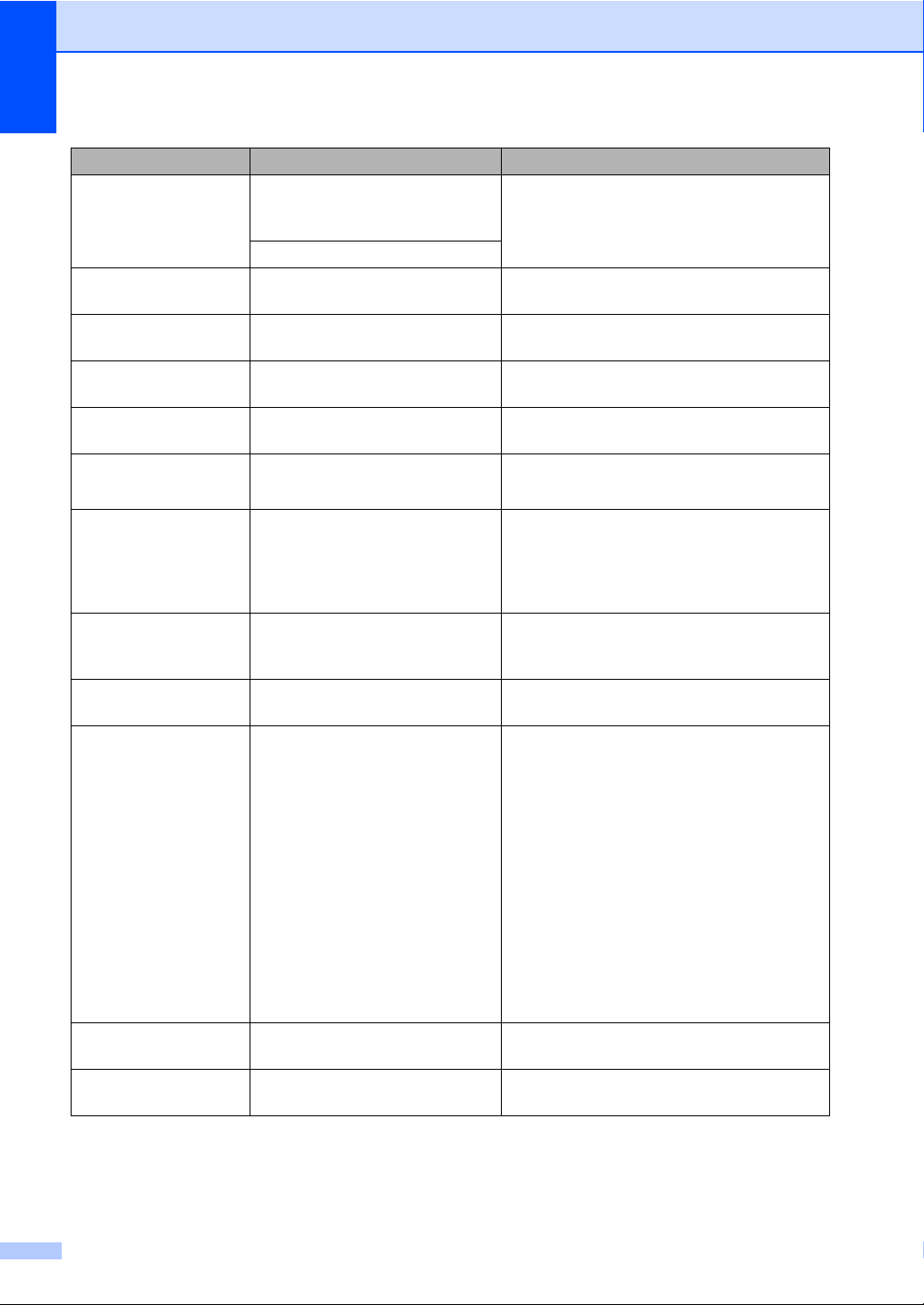
Error Message Cause Action
Fuser Error The temperature of fuser unit
does not rise at a specified
temperature within specified time.
The fuser unit is too hot.
Jam Duplex The paper is jammed in the
duplex tray.
Jam Rear The paper is jammed in the back
of the machine.
Jam Inside The paper is jammed inside the
machine.
Jam MP Tray The paper is jammed in the MP
tray of the machine.
Jam Tray 1
Jam Tray 2
No Paper The machine is out of paper or
No Toner The toner cartridge or the drum
No Tray The paper tray is not completely
Out of Memory The machine’s memory is full. Copy operation in progress
Print Unable XX The machine has a mechanical
Protected Device The protect switch of the USB
The paper is jammed in the paper
tray of the machine.
paper is not properly loaded in the
paper tray.
unit and toner cartridge assembly
is not installed properly.
closed.
problem.
Flash memory drive is on.
Turn the power switch off, wait a few
seconds, and then turn it on again. Leave the
machine for 15 minutes with the power on.
(See Paper jams on page 86.)
(See Paper jams on page 86.)
(See Paper jams on page 86.)
(See Paper jams on page 86.)
(See Paper jams on page 86.)
Do one of the following:
Refill the paper in the paper tray or MP
tray.
Remove the paper and load it again.
Re-install the toner cartridge or the drum unit
and toner cartridge assembly.
Close the paper tray properly.
Do one of the following:
Press Start to copy the scanned pages.
Press Stop/Exit and wait until the other
operations in progress finish, and then try
again.
Clear the data from the memory. (See
Out of memory message on page 40.)
Print operation in process
Reduce print resolution. (See Advanced tab
in the Software User’s Guide on the CDROM.)
Disconnect the machine from the power for
several minutes, then reconnect it.
Turn off the protect switch of the USB Flash
memory drive.
82
Page 97

Troubleshooting and routine maintenance
Error Message Cause Action
Replace Parts
Drum
Replace Parts
Fuser Unit
Replace Parts
Laser Unit
Replace Parts
PF Kit MP
Replace Parts
PF Kit 1
Replace Parts
PF Kit 2
Rename the File There is already a file on the USB
Replace Toner The toner cartridge is at the end
Scan Unable XX The machine has a mechanical
The drum unit is the end of its life. Replace the drum unit.
(See Replacing the drum unit on page 103.)
The drum unit counter was not
reset when a new drum was
installed.
It is time to replace the fuser unit. Call Brother Customer Service to replace the
It is time to replace the laser unit. Call Brother Customer Service to replace the
It is time to replace the paper
feeding kit for the MP tray.
It is time to replace the paper
feeding kit for Tray 1.
It is time to replace the paper
feeding kit for Tray 2.
Flash memory drive with the
same name as the file you are
trying to save.
of its life and printing is not
possible.
problem.
Document is too long for duplex
scanning.
1 Open the front cover, and then press
Clear/Back.
2 Press 1 to reset.
fuser unit.
1-877-BROTHER (1-877-276-8437)
1-877-BROTHER
laser unit.
1-877-BROTHER (1-877-276-8437)
1-877-BROTHER
Call Brother Customer Service to replace the
PF Kit MP.
1-877-BROTHER (1-877-276-8437)
1-877-BROTHER
Call Brother Customer Service to replace the
PF Kit 1.
1-877-BROTHER (1-877-276-8437)
1-877-BROTHER
Call Brother Customer Service to replace the
PF Kit 2.
1-877-BROTHER (1-877-276-8437)
1-877-BROTHER
Change the file name of the file on the USB
Flash memory drive or the file you are trying
to save.
Replace the toner cartridge with a new one.
(See Replacing a toner cartridge
on page 101.)
Disconnect the machine from the power for
several minutes, then reconnect it.
Press Stop/Exit. Use the appropriate size of
paper for duplex scanning. (See Scan
on page 129.)
(in USA)
(in Canada)
(in USA)
(in Canada)
(in USA)
(in Canada)
(in USA)
(in Canada)
C
(in USA)
(in Canada)
83
Page 98

Error Message Cause Action
Scanner Locked The scanner lock is locked. Open the document cover, and then release
the scanner lock lever.
Press Stop/Exit.
Toner Low If the LCD shows Toner Low,
Order a new toner cartridge now.
you can still print; however, the
machine is telling you that the
toner cartridge is near the end of
its life.
Too Many Files There are too many files stored
on the USB Flash memory drive.
Too Many Trays More than one optional tray is
installed.
Unusable Device An incompatible or broken device
has been connected to the USB
Reduce the number of files stored on the
USB Flash memory drive.
The maximum number of optional trays is
one. Remove any additional trays.
Remove the USB Flash memory drive from
the USB direct interface.
direct interface.
84
Page 99

Troubleshooting and routine maintenance
Document jams C
If the document is jammed, follow the steps
below.
IMPORTANT
After removing a jammed document,
check that no paper scraps are left in the
machine that could cause another jam.
Document is jammed in the top of the ADF unit
a Take out any paper from the ADF that is
not jammed.
b Open the ADF cover.
c Pull the jammed document out to the
left.
c Pull the jammed document out to the
right.
C
d Close the document cover.
e Press Stop/Exit.
Document is jammed at the output tray
a Take out any paper from the ADF that is
not jammed.
b Pull the jammed document out to the
right.
C
d Close the ADF cover.
e Press Stop/Exit.
Document is jammed under the document cover
a Take out any paper from the ADF that is
not jammed.
b Lift the document cover.
C
c Press Stop/Exit.
C
85
Page 100

Document is jammed in the duplex slot
a Take out any paper from the ADF that is
not jammed.
Paper jams C
C
To clear paper jams, please follow the steps
in this section.
b Pull the jammed document out to the
right.
c Press Stop/Exit.
IMPORTANT
Please confirm that you have installed
both a toner cartridge and a drum unit in
the machine. If you have not installed a
drum unit or have installed the drum unit
improperly, then this may cause a paper
jam in your Brother machine.
Note
If the error message remains, open and
close the front cover and fuser cover firmly
to reset the machine.
CAUTION
HOT SURFACE
After you have just used the machine, some
internal parts of the machine will be
extremely hot. To prevent injury, when you
open the front or back cover (back output
tray) of the machine DO NOT touch the
shaded parts shown in the illustration. If you
do this you may get burned.
86
