Page 1
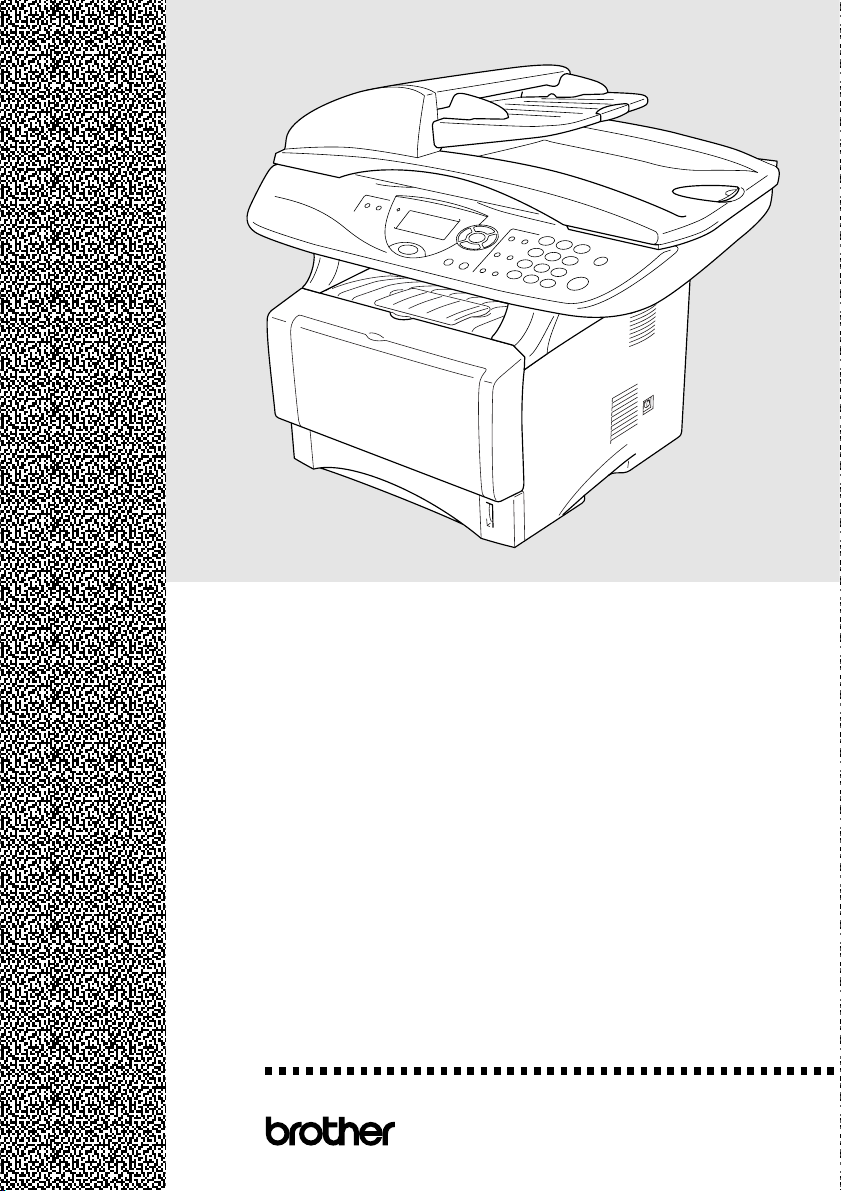
DCP-
8040
DCP-
¨
8045
D
USER’S GUIDE
Page 2
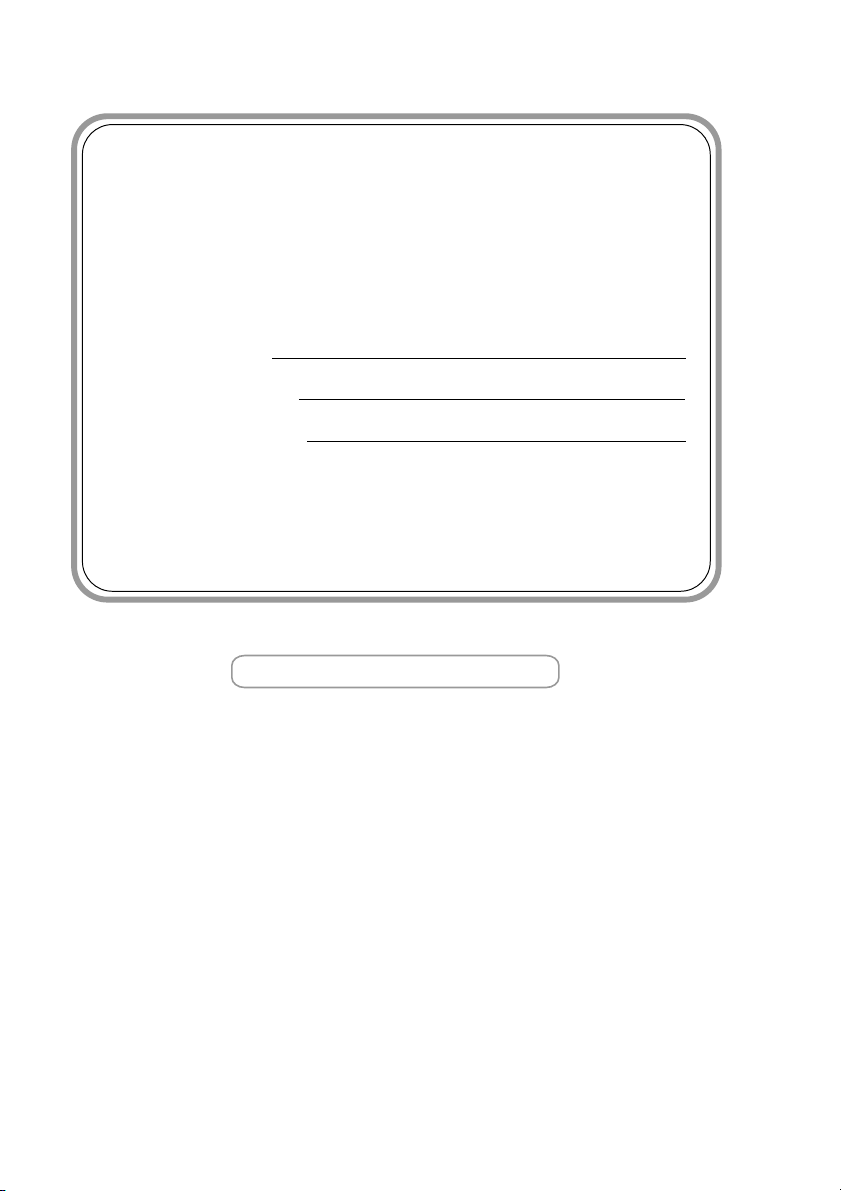
If you need to call Customer Service
Please complete the following information for future
reference:
Model Number: DCP-8040, DCP-8045D
(Circle your model number)
Serial Number:*
Date of Purchase:
Place of Purchase:
* The serial number is on the back of the unit. Retain
this User’s Guide with your sales receipt as a
permanent record of your purchase, in the event of
theft, fire or warranty service.
Register your product on-line at
www.registermybrother.com
By registering your product with Brother International Corporation,
you will be recorded as the original owner of the product. Your
registration with Brother:
■ may serve as confirmation of the purchase date of your product
should you lose your receipt;
■ may support an insurance claim by you in the event of product
loss covered by insurance; and,
■ will help us notify you of enhancements to your product and
special offers.
The most convenient and efficient way to register your new product
is on-line at www.registermybrother.com
©1996-2003 Brother Industries, Ltd.
Page 3
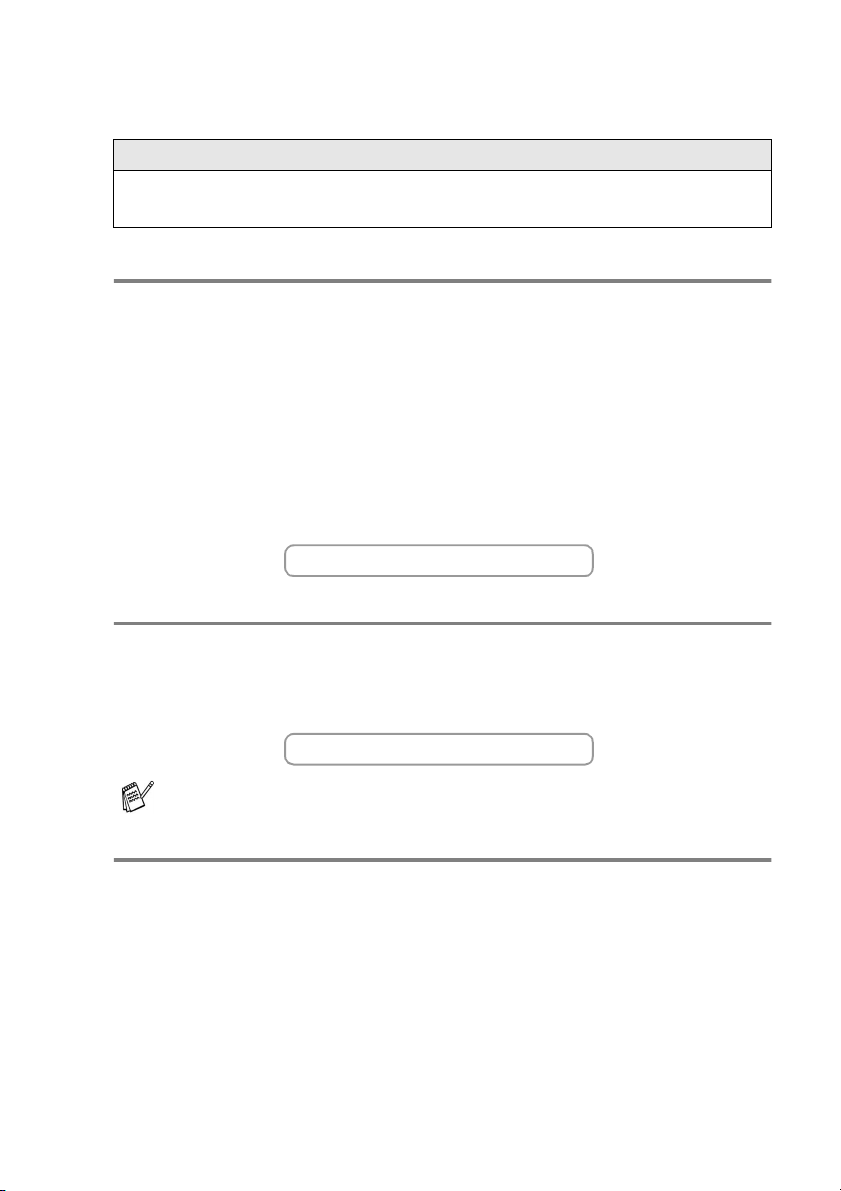
Brother numbers
IMPORTANT
For technical help, you must call the country where you bought the DCP.
Calls must be made from within that country.
Register your product
By registering your product with Brother International Corporation, you will be
recorded as the original owner of the product. Your registration with Brother:
■
may serve as confirmation of the purchase date of your product
should you lose your receipt;
■
may support an insurance claim by you in the event of product
loss covered by insurance; and,
■
will help us notify you of enhancements to your product and special offers.
Please complete and fax the Brother Warranty Registration And Test Sheet
or, for your convenience and most efficient way to register your new
product, register on-line at
www.registermybrother.com
Frequently asked questions (FAQs)
The Brother Solutions Center is our one-stop resource for all your Digital
Copier/Printer needs. You can download the latest software and utilities,
read FAQs and troubleshooting tips, and go to the “Solutions” section to
learn how to get the most from your Brother product.
http://solutions.brother.com
You can check here for Brother driver updates.
For Customer Service
In USA: 1-800-284-4329 (voice)
1-901-379-1215 (fax)
1-800-284-3238 (TTY service for the hearing-impaired)
In Canada: 1-877-BROTHER (voice)
(514) 685-4898 (fax)
Service Center Locator (USA only)
For the location of a Brother authorized service center, call 1-800-284-4357.
Service Center Locations (Canada only)
For the location of a Brother authorized service center, call 1-877-BROTHER.
BROTHER NUMBERS
i
Page 4
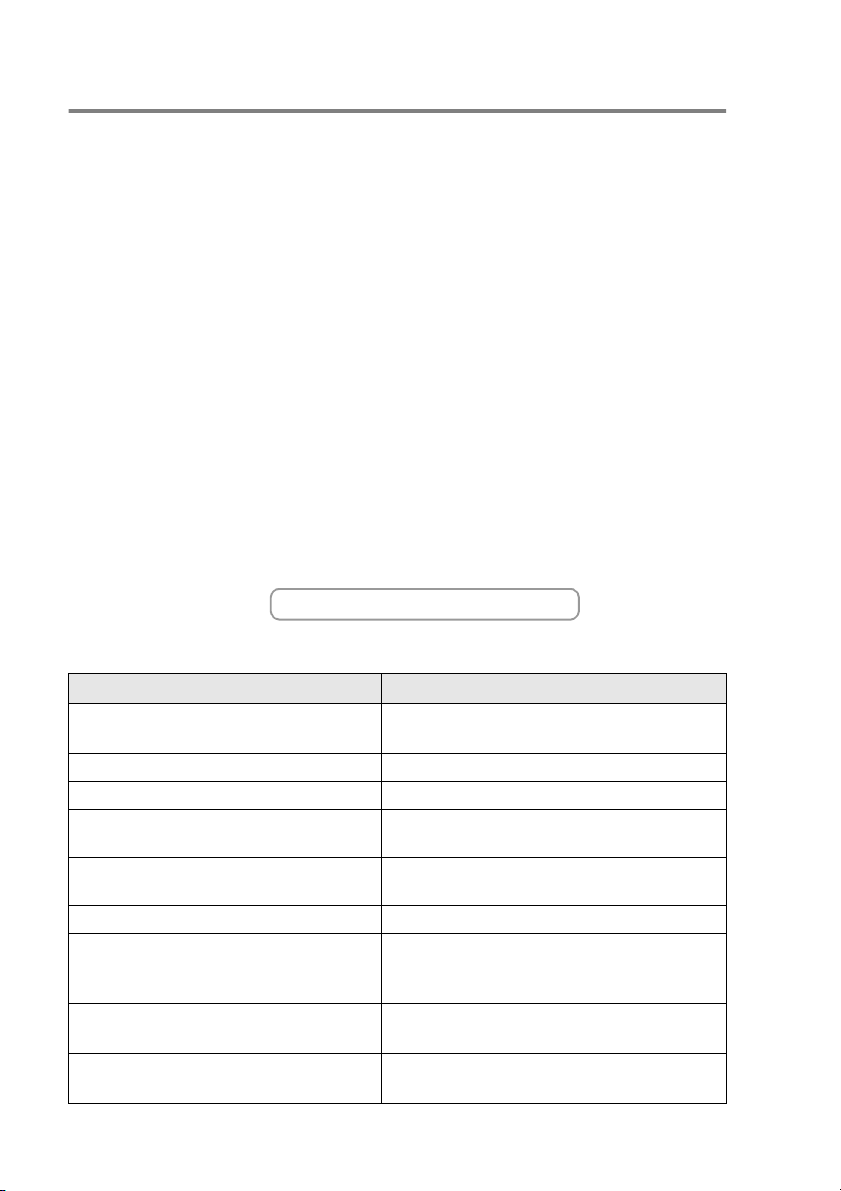
Brother fax back system (USA only)
Brother has installed an easy-to-use fax back system, so you can get
instant answers to common technical questions and product
information for all Brother products. This system is available 24 hours
a day, 7 days a week. You can use the system to send faxes to any
fax machine.
In USA only: 1-800-521-2846
Ordering accessories and supplies
For best quality results use only genuine Brother accessories, which
are available at most Brother retailers. If you cannot find the
accessory you need and you have a Visa, MasterCard, Discover, or
American Express credit card, you can order accessories directly
from Brother. (In the USA, you can visit us online for a complete
selection of the Brother accessories and supplies that are available
for purchase.)
In USA: 1-888-879-3232 (voice)
1-800-947-1445 (fax)
http://www.brothermall.com
In Canada: 1-877-BROTHER (voice)
Description Item
Toner Cartridge TN-540 (Standard, Prints up to 3,500 pages)
TN-570 (High yield, Prints up to 6,700 pages)
Drum Unit DR-510
IEEE-1284 Bi-directional Cable F2A046-10
Power Protector for A/C Power, Phone
Line Surges and Voltage Spikes (2 outlets)
Power Protector for A/C Power, Phone
Line Surges and Voltage Spikes (8 outlets)
Paper Tray #2 (Option) LT-5000
Network (LAN) Board (Option)
Brother Print Server
(10/100 Base-TX Ethernet Network)
User's Guide LF2695001
Quick Setup Guide LF2723001
ii
ORDERING ACCESSORIES AND SUPPLIES
QPD120
FX120
NC-9100h
LF2796001 (French For Canada)
LF2798001 (French For Canada)
Page 5
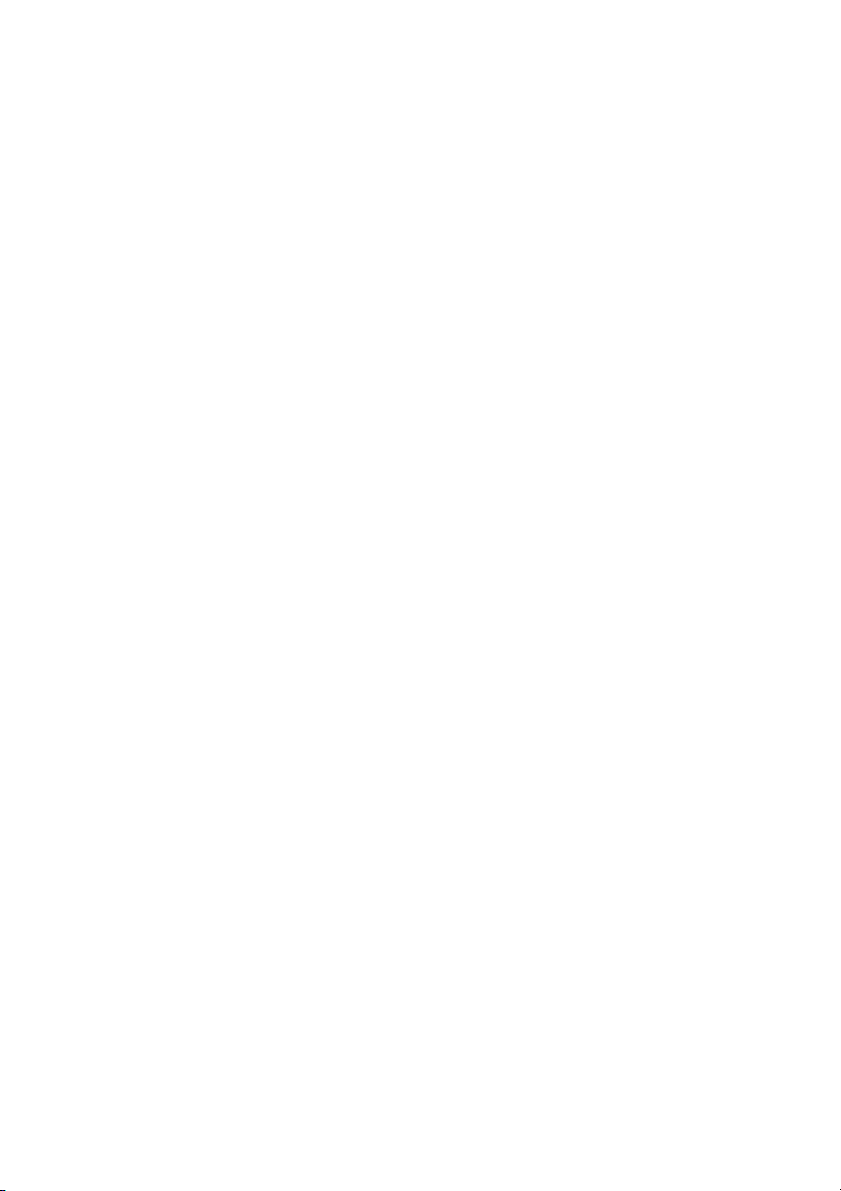
Notice - Disclaimer of Warranties
(USA and Canada)
BROTHER’S LICENSOR(S), AND THEIR DIRECTORS, OFFICERS,
EMPLOYEES OR AGENTS (COLLECTIVELY BROTHER’S
LICENSOR) MAKE NO WARRANTIES, EXPRESS OR IMPLIED,
INCLUDING WITHOUT LIMITATION THE IMPLIED WARRANTIES OF
MERCHANTABILITY AND FITNESS FOR A PARTICULAR PURPOSE,
REGARDING THE SOFTWARE. BROTHER’S LICENSOR(S) DOES
NOT WARRANT, GUARANTEE OR MAKE ANY REPRESENTATIONS
REGARDING THE USE OR THE RESULTS OF THE USE OF THE
SOFTWARE IN TERMS OF ITS CORRECTNESS, ACCURACY,
RELIABILITY, CURRENTNESS OR OTHERWISE. THE ENTIRE RISK
AS TO THE RESULTS AND PERFORMANCE OF THE SOFTWARE IS
ASSUMED BY YOU. THE EXCLUSION OF IMPLIED WARRANTIES IS
NOT PERMITTED BY SOME STATES IN THE USA AND SOME
PROVINCES IN CANADA. THE ABOVE EXCLUSION MAY NOT
APPLY TO YOU.
IN NO EVENT WILL BROTHER’S LICENSOR(S) BE LIABLE TO YOU
FOR ANY CONSEQUENTIAL, INCIDENTAL OR INDIRECT DAMAGES
(INCLUDING DAMAGES FOR LOSS OF BUSINESS PROFITS,
BUSINESS INTERRUPTION, LOSS OF BUSINESS INFORMATION,
AND THE LIKE) ARISING OUT OF THE USE OR INABILITY TO USE
THE SOFTWARE EVEN IF BROTHER’S LICENSOR HAS BEEN
ADVISED OF THE POSSIBILITY OF SUCH DAMAGES. BECAUSE
SOME STATES IN THE USA AND SOME PROVINCES IN CANADA
DO NOT ALLOW THE EXCLUSION OR LIMITATION OF LIABILITY
FOR CONSEQUENTIAL OR INCIDENTAL DAMAGES, THE ABOVE
LIMITATIONS MAY NOT APPLY TO YOU. IN ANY EVENT
BROTHER’S LICENSOR’S LIABILITY TO YOU FOR ACTUAL
DAMAGES FROM ANY CAUSE WHATSOEVER, AND REGARDLESS
OF THE FORM OF THE ACTION (WHETHER IN CONTRACT, TORT
(INCLUDING NEGLIGENCE), PRODUCT LIABILITY OR
OTHERWISE), WILL BE LIMITED TO $50.
Compilation and Publication Notice
Under the supervision of Brother Industries Ltd., this manual has been
compiled and published, covering the latest product descriptions and
specifications.
The contents of this manual and the specifications of this product are
subject to change without notice.
Brother reserves the right to make changes without notice in the
specifications and materials contained herein and shall not be
responsible for any damages (including consequential) caused by
reliance on the materials presented, including but not limited to
typographical and other errors relating to the publication.
NOTICE – DISCLAIMER OF WARRANTIES
iii
Page 6
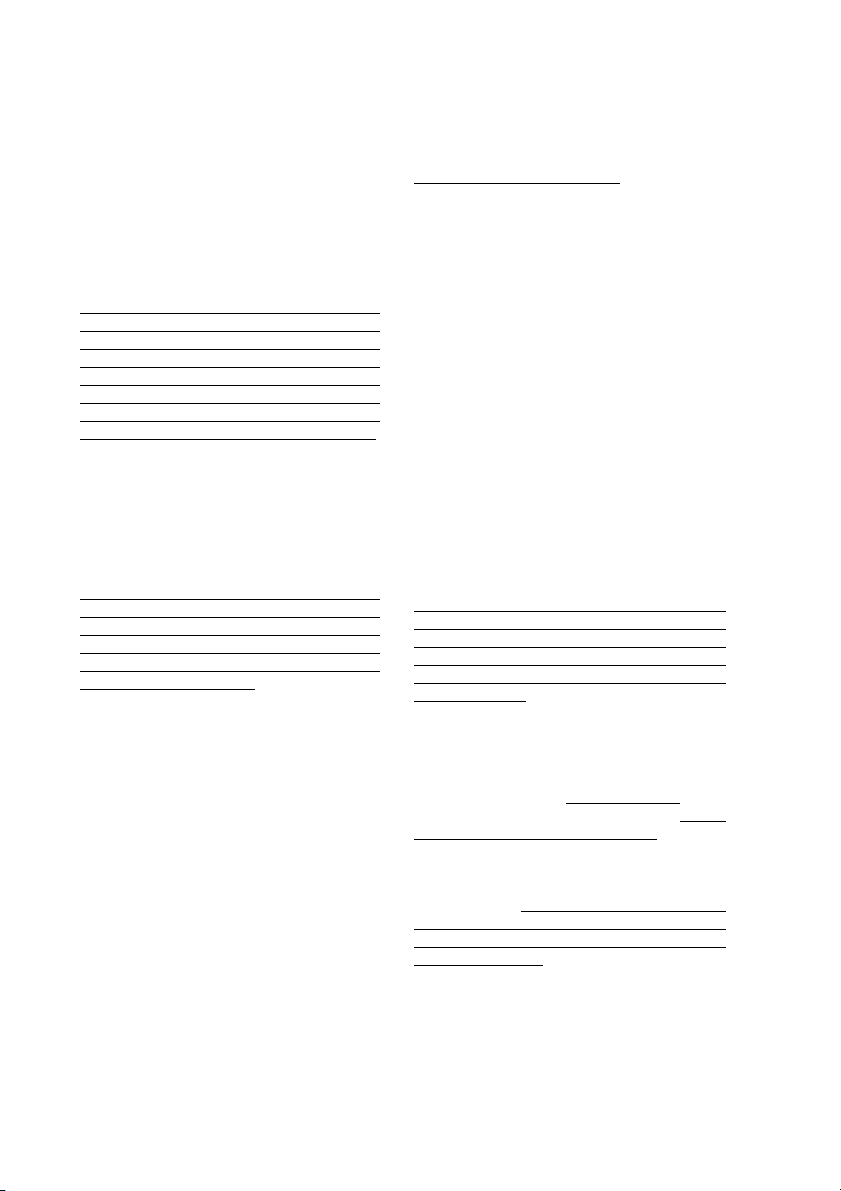
Brother® Three-Year Limited Warranty and Exchange Service
For DCP-8040 and DCP-8045D
(USA only)
Who is covered:
• This limited warranty ("warranty") is given
only to the original end-use/retail
purchaser (referred to in this warranty as
"Original Purchaser") of the accompanying
product, consumables and accessories
(collectively referred to in this warranty as
"this Product").
• If you purchased a product from someone
other than an authorized Brother reseller in
the United States or if the product was
used (including but not limited to floor
models or refurbished product), prior to
your purchase you are not the Original
Purchaser and the product that you
purchased is not covered by this warranty.
What is covered:
• This Product includes a Machine and
Consumable and Accessory Items.
Consumable and Accessory Items include
but are not limited to toner, drums, print
heads and ink cartridges.
• Except as otherwise provided herein,
Brother warrants that the Machine and the
accompanying Consumable and
Accessory Items will be free from defects in
materials and workmanship, when used
under normal conditions.
• This warranty applies only to products
purchased and used in the United States.
For products purchased in, but used
outside, the United States, this warranty
covers only warranty service within the
United States (and does not include
shipping outside the United States).
What is the length of the Warranty
Period(s):
• Machines have a two-stage warranty: 2
years from the original purchase date and
an additional warranty up to 3 years from
the original purchase date.
• Accompanying Consumable and
Accessories Items have a one-stage
warranty: 90 days from the original
purchase date or the rated life of the
Consumable Item, whichever occurs first.
What is NOT covered:
This warranty does not cover
(1) Physical damage to this Product;
(2) Damage caused by improper installation,
improper or abnormal use, misuse,
neglect or accident (including but not
limited to transporting this Product
without the proper preparation and/or
packaging);
(3) Damage caused by another device or
software used with this Product (including
but not limited to damage resulting from
use of non Brother®-brand parts and
Consumable and Accessory Items);
(4) Consumable and Accessory Items that
expired in accordance with a rated life;
and,
(5) Problems arising from other than defects
in materials or workmanship.
(6) Normal Periodic Maintenance Items,
such as Paper Feeding Kit, Fuser and
Laser Units.
This warranty is VOID if this Product has
been altered or modified in any way
(including but not limited to attempted
warranty repair without authorization from
Brother and/or alteration/removal of the
serial number).
What to do if you think your Product is
eligible for warranty service:
Report your issue to either our Customer
Service Hotline at 1-800-284-4329
Brother Authorized Service Center within
the applicable warranty period. Supply
Brother or the Brother Authorized Service
Center with a copy of your dated bill of sale
showing that this Product was purchased
within the U.S. For the name of local Brother
Authorized Service Center(s), call
1-800-521-2846 or visit our web site at
www.brother.com.
:
or a
iv
DCP LIMITED WARRANTY (USA)
Page 7
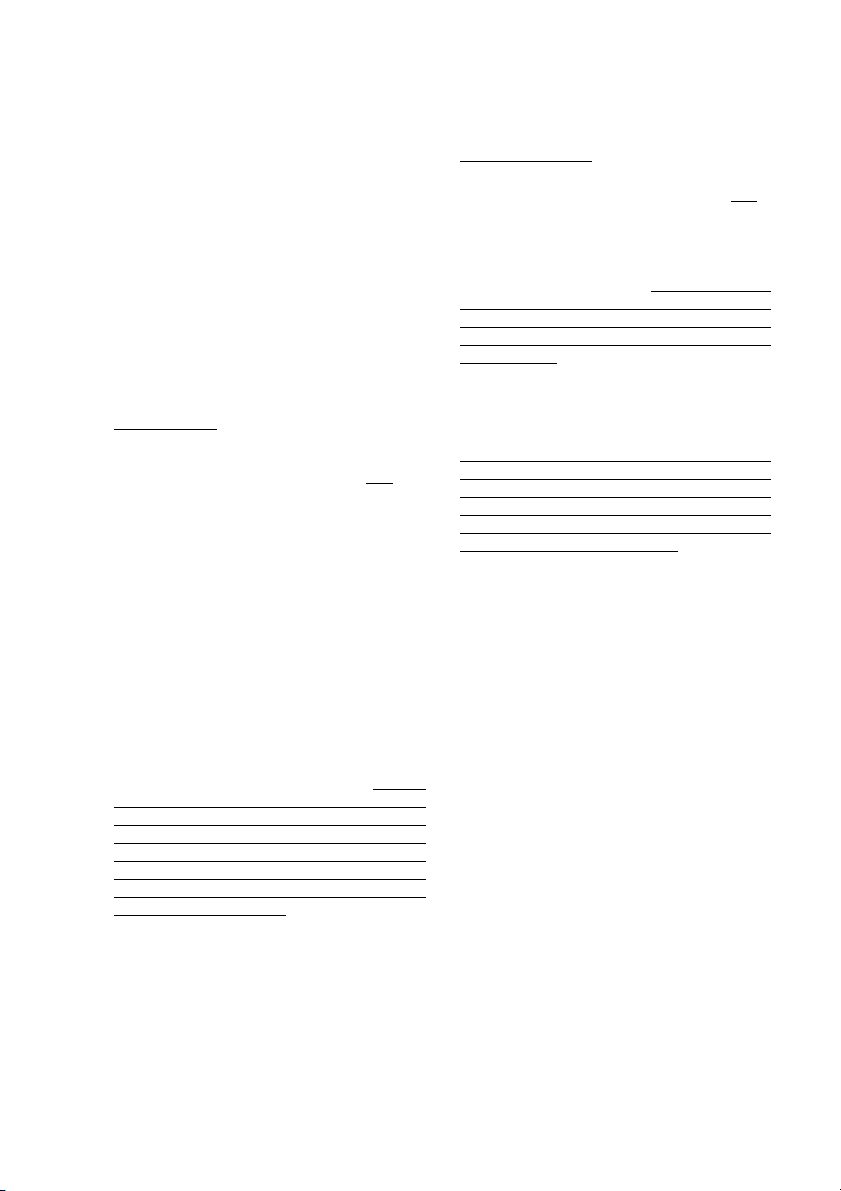
What Brother will ask you to do:
After contacting Brother or a Brother
Authorized Service Center, you may be
required to deliver (by hand if you prefer) or
send the Product properly packaged, freight
prepaid, to the Authorized Service Center
together with a photocopy of your bill of sale.
You are responsible for the cost of
shipping, packing product, and
insurance (if you desire). You are also
responsible for loss or damage to this
Product in shipping.
What Brother will do:
First 2 Years
concerning your Machine and/or
accompanying Consumable and Accessory
Item(s) is covered by this warranty and
you first reported the problem with your
Machine to Brother or an Authorized Service
Center within 2 years from the original
purchase date or (ii) you first reported the
problem with the accompanying
Consumable and Accessory Items to Brother
or an Authorized Service Center within the
earlier of 90 days from the original purchase
date or the rated life of the item, Brother or its
Authorized Service Center will repair or
replace the Machine and/or accompanying
Consumable and Accessory Item(s) at no
charge to you for parts or labor. The
decision as to whether to repair or replace
the Machine and/or accompanying
Consumable and Accessory Item(s) is made
by Brother in its sole discretion. Brother
reserves the right to supply a refurbished or
remanufactured replacement Machine
and/or accompanying Consumable and
Accessory Item(s) and use refurbished parts
provided such replacement products
conform to the manufacturer's specifications
for new product/parts. The repaired or
replacement Machine and/or accompanying
Consumable and Accessory Item(s) will be
returned to you freight prepaid or made
available for you to pick up at a conveniently
located Authorized Service Center.
: If the problem reported
if (i)
2 Years to 3 Years
If the problem reported concerning your
Machine is covered by this warranty and
you first reported the problem after 2 years,
but before 3 years from the original purchase
date, Brother or its Authorized Service
Center will repair the Machine at no charge
to you for parts or labor. Brother reserves
the right to use refurbished parts provided
such refurbished parts conform to the
manufacturer's specifications for new
product/parts. The repaired Machine will be
returned to you freight prepaid or made
available for you to pick up at a conveniently
located Authorized Service Center.
If the Machine and/or accompanying
Consumable and Accessory Item(s) are not
covered by this warranty (either stage), you
will be charged for shipping the Machine
and/or accompanying Consumable and
Accessory Item(s) back to you.
The foregoing are your sole (i.e., only)
and exclusive remedies under this
warranty.
:
if
DCP LIMITED WARRANTY (USA)
v
Page 8
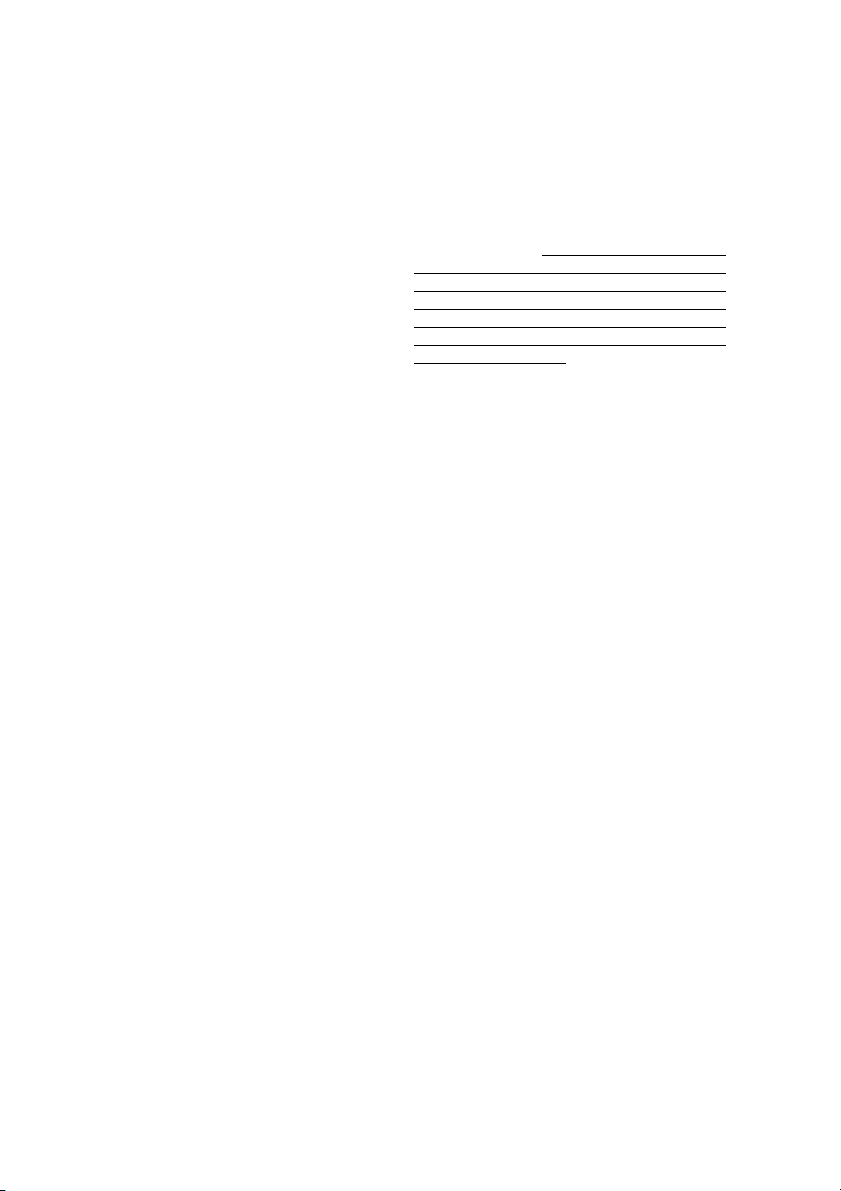
What happens when Brother elects to
replace your Machine:
When a replacement Machine is authorized
by Brother, and you have delivered the
Machine to an Authorized Service Center,
the Authorized Service Center will provide
you with a replacement Machine after
receiving one from Brother. If you are
dealing directly with Brother, Brother will
send to you a replacement Machine with the
understanding that you will, after receipt of
the replacement Machine, supply the
required proof of purchase information,
together with the Machine that Brother
agreed to replace. You are then expected to
pack the Machine that Brother agreed to
replace in the package from the replacement
Machine and return it to Brother using the
shipping bill supplied by Brother in
accordance with the instructions provided by
Brother. Since you will be in possession of
two machines, Brother will require that you
provide a valid major credit card number.
Brother will issue a hold against the credit
card account number that you provide until
Brother receives your original Product and
determines that your original Product is
entitled to warranty coverage. Your credit
card will be charged up to the cost of a new
Product only if: (i) you do not return your
original Product to Brother within five (5)
business days; (ii) the problems of your
original Product are not covered by the
warranty; (iii) the proper packaging
instructions are not followed and has caused
damage to the product; or (iv) the warranty
period on your original Product has expired
or has not been sufficiently validated with a
copy of the proof of purchase (bill of sale).
The replacement Machine you receive (even
if refurbished or remanufactured) will be
covered by the balance of the warranty
period remaining on the original Product,
plus an additional thirty (30) days. You will
keep the replacement Machine that is sent to
you and your original Machine shall become
the property of Brother. Retain your
original Accessory Items and a copy of
the return shipping bill, signed by the
courier.
Limitations:
Brother is not responsible for damage to or
loss of any equipment, media, programs or
data related to the use of this Product.
Except for that repair or replacement as
described above, Brother shall not be liable
for any direct, indirect, incidental or
consequential damages or specific relief.
Because some states do not allow the
exclusion or limitation of consequential or
incidental damages, the above limitation
may not apply to you.
THIS WARRANTY IS GIVEN IN LIEU OF
ALL OTHER WARRANTIES, WRITTEN OR
ORAL, WHETHER EXPRESSED BY
AFFIRMATION, PROMISE, DESCRIPTION,
DRAWING, MODEL OR SAMPLE. ANY
AND ALL WARRANTIES OTHER THAN
THIS ONE, WHETHER EXPRESS OR
IMPLIED, INCLUDING IMPLIED
WARRANTIES OF MERCHANTABILITY
AND FITNESS FOR A PARTICULAR
PURPOSE, ARE HEREBY DISCLAIMED.
• This Warranty is the only w arranty that
Brother is giving for this Product. It is the
final expression and the exclusive and only
statement of Brother's obligations to you. It
replaces all other agreements and
understandings that you may have with
Brother or its representatives.
• This warranty gives you certain rights and
you may also have other rights that may
vary from state to state.
• This Warranty (and Brother's obligation to
you) may not be changed in any way
unless you and Brother sign the same
piece of paper in which we (1) refer to this
Product and your bill of sale date, (2)
describe the change to this warranty and
(3) agree to make that change.
Important:
all original packing materials, in the event
that you ship this product.
We recommend that you keep
vi
DCP LIMITED WARRANTY (USA)
© 2004 Brother International Corporation
Page 9
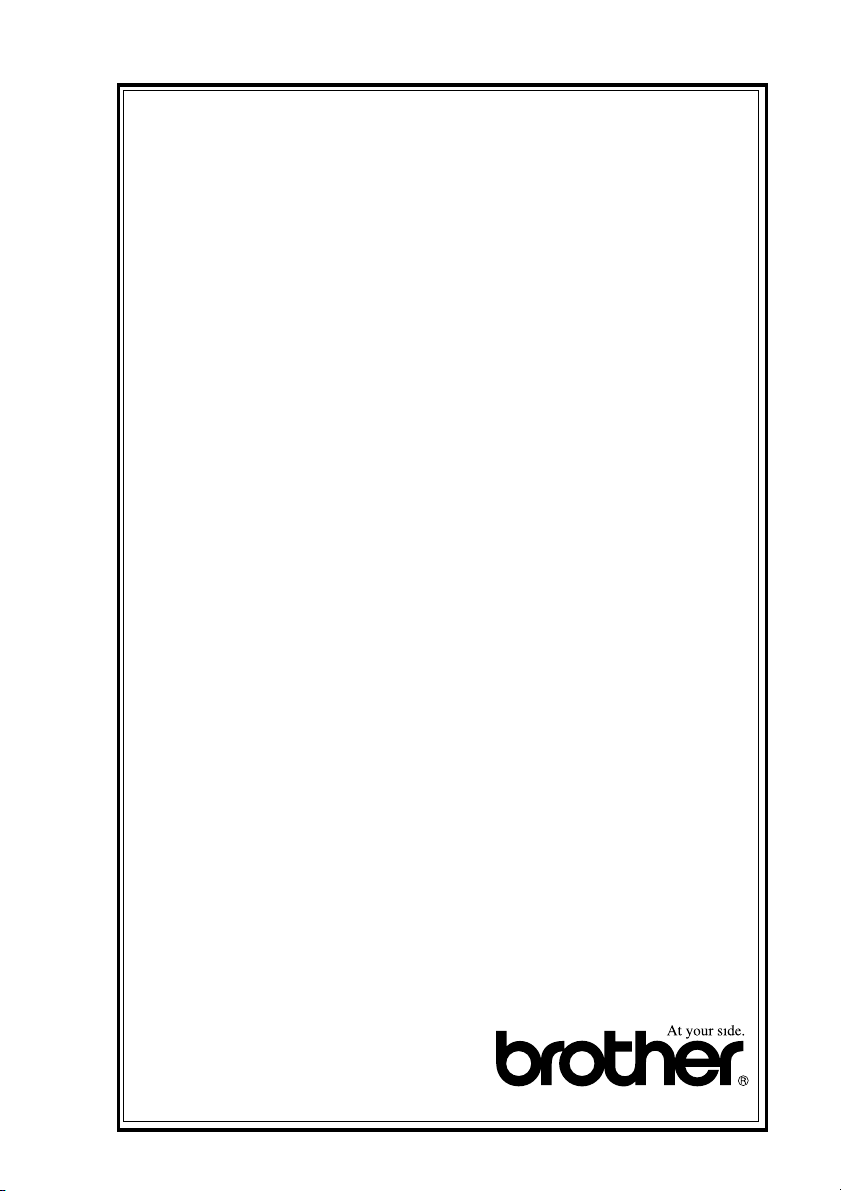
BROTHER MULTIFUNCTION CENTER/FACSIMILE MACHINE
LIMITED WARRANTY
(Canada only)
Pursuant to this limited warranty of 1 year from the date of purchase for labour and parts,
Brother International Corporation (Canada) Ltd. (“Brother”), or its Authorized Service
Centers, will repair this DCP/Facsimile machine free of charge if defective in material or
workmanship. This Limited Warranty does not include cleaning, consumables
(including, without limitation, print cartridges, print head, toner and drum) or damage
caused by accident, neglect, misuse or improper installation or operation, any damage
caused from service, maintenance, modifications, or tampering by anyone other than a
Brother Authorized Service Representative, or from the use of supplies or consumable
items that are non-Brother products. Operation of the DCP/Facsimile machine in excess
of the specifications or with the Serial Number or Rating Label removed shall be deemed
abuse and all repairs thereafter shall be the sole liability of the end-user/purchaser. In
order to obtain warranty service, the DCP/Facsimile machine must be delivered or
shipped freight prepaid by the end user/purchaser to a “Brother” Authorized Service
Center, together with your Proof of Purchase in the form of a Sales Receipt.
For laser products: Failure to remove the Toner Cartridge (and Toner Drum Unit on
applicable models) during shipping will cause severe damage to the DCP/Facsimile and
will VOID the Warranty. (Refer to your User’s Guide for proper packaging.)
For ink-jet products: Do not remove the ink cartridges during shipping. Damage to your
print head resulting from packing without the ink cartridges will VOID your warranty.
(Refer to your User’s Guide for proper packaging.)
BROTHER DISCLAIMS ALL OTHER WARRANTIES EXPRESSED OR IMPLIED
INCLUDING, WITHOUT LIMITATION, ANY IMPLIED WARRANTIES OF
MERCHANTABILITY OR FITNESS FOR A PARTICULAR PURPOSE, EXCEPT TO
THE EXTENT THAT ANY WARRANTIES IMPLIED BY LAW CANNOT BE VALIDLY
WAIVED.
No oral or written information, advice or representation provided by Brother, its
Authorized Service Centers, Distributors, Dealers, Agents or employees, shall create
another warranty or modify this warranty. This warranty states Brother’s entire liability
and your exclusive remedy against Brother for any failure of the DCP/Facsimile machine
to operate properly.
Neither Brother nor anyone else involved in the development, production, or delivery of
this DCP/Facsimile machine shall be liable for any indirect, incidental, special,
consequential, exemplary, or punitive damages, including lost profits, arising from the
use of or inability to use the product, even if advised by the end user/purchaser of the
possibility of such damages. Since some Provinces do not allow the above limitation of
liability, such limitation may not apply to you.
This Limited Warranty gives you specific legal rights and you may also have other rights
which vary from Providence to Providence.
Warranty Service is available at Brother Authorized Service Centers throughout
Canada. For Technical Support or for the name and location of your nearest Authorized
Service Center call 1-877-BROTHER.
Internet support: support@brother.ca or browse
Brother’s Web Site: www.brother.com
Brother International Corporation (Canada) Ltd.
1 Rue Hôtel de Ville
Dollard-Des-Ormeaux, QC H9B 3H6
LIMITED WARRANTY (CANADA)
vii
Page 10
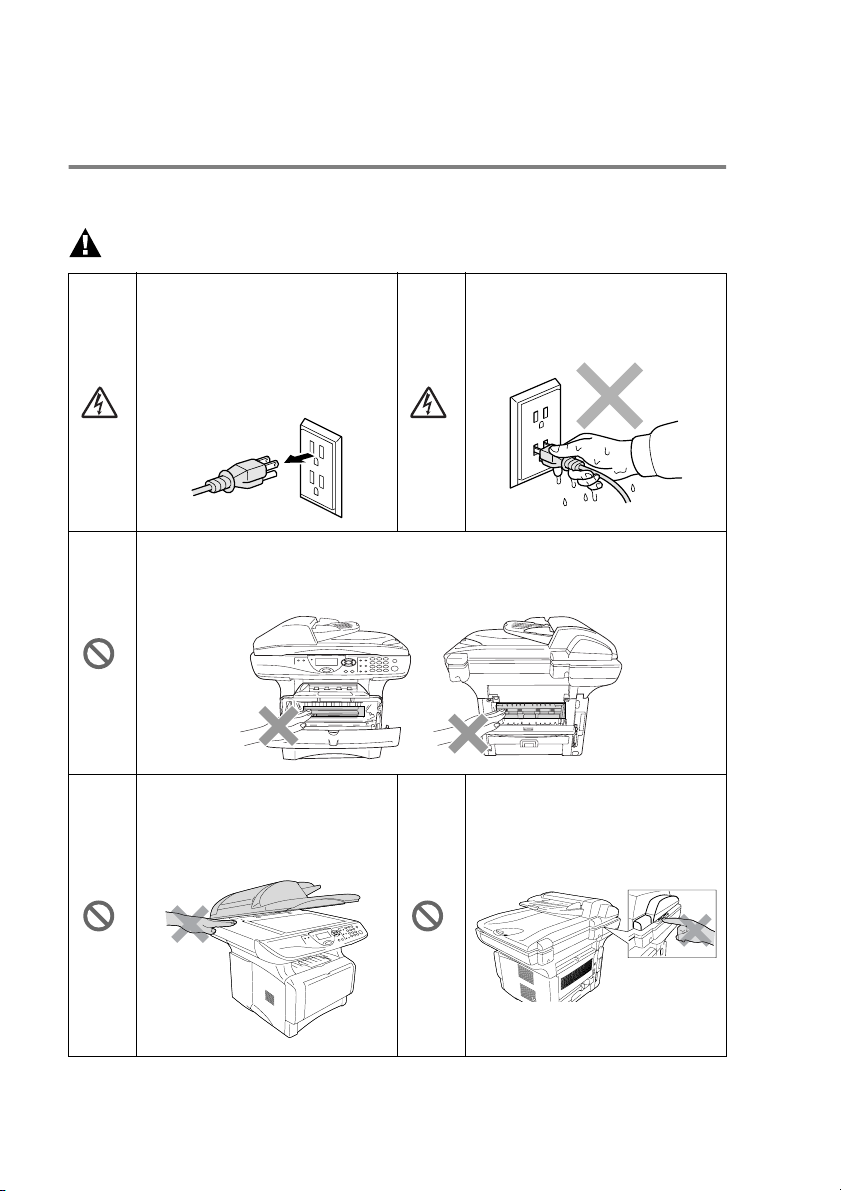
Safety precautions
To use the DCP safely
Save these instructions for later reference.
WARNING
There are high voltage
electrodes inside the DCP.
Before you clean the DCP or
clear a paper jam, make sure
you have unplugged the power
cord from the power outlet.
After you use the DCP, some internal parts are extremely HOT!
To prevent injuries, be careful not to put your fingers in the area shown in
the illustration.
To prevent injuries, be careful
not to put your hands on the
edge of the DCP under the
document cover.
Do not handle the plug with wet
hands. Doing this might cause
an electrical shock.
To prevent injuries, be careful
not to put your fingers in the
area shown in the illustration.
viii
Page 11
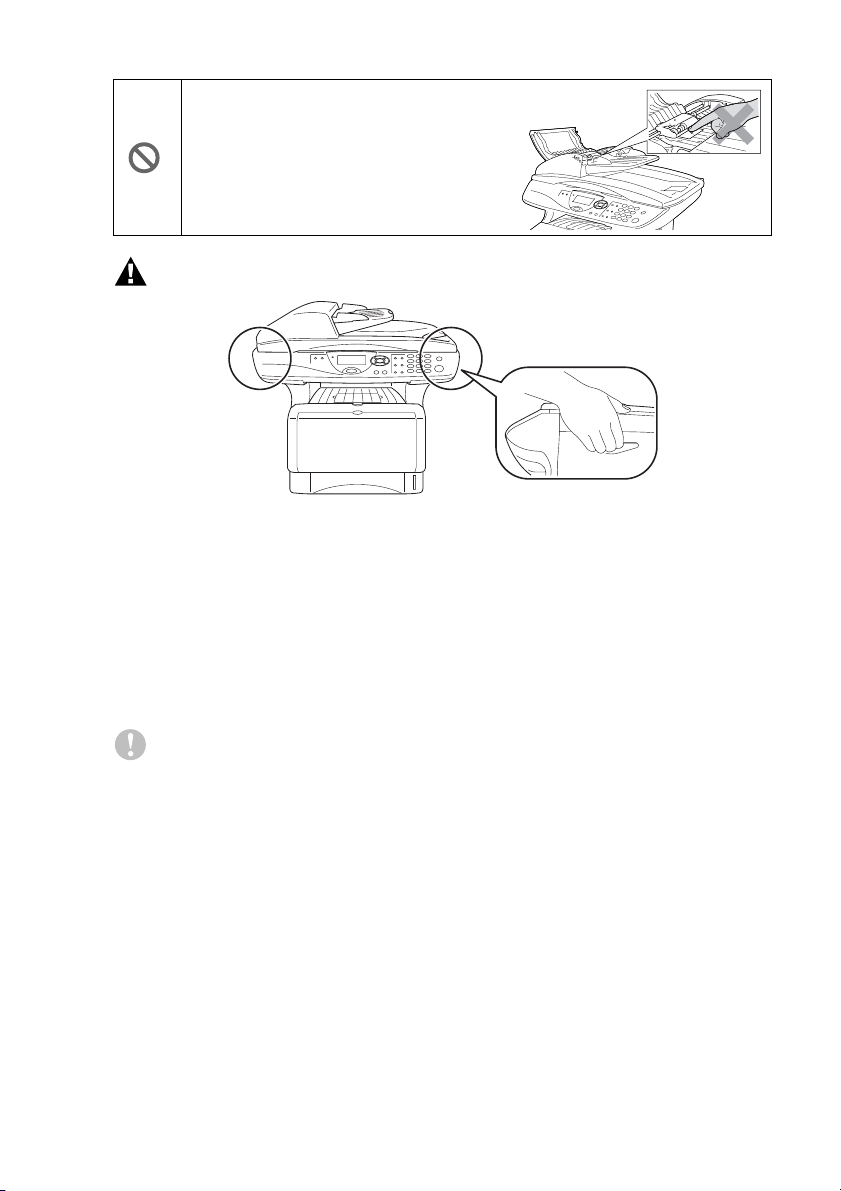
To prevent injuries, be careful not to put
your fingers in the area shown in the
illustration.
WARNING
■
When you move the DCP, grasp the side handholds that are
under the scanner. Do NOT carry the DCP by holding it at the
bottom.
■
Install equipment with a power cord near a socket/outlet that is
easily accessible.
■
Do not use this product near appliances that use water, in a wet
basement or near a swimming pool.
Caution
■
Lightning and power surges can damage this product! We
recommend that you use a quality surge protection device on the
AC power line, or unplug the line during a lightning storm.
ix
Page 12
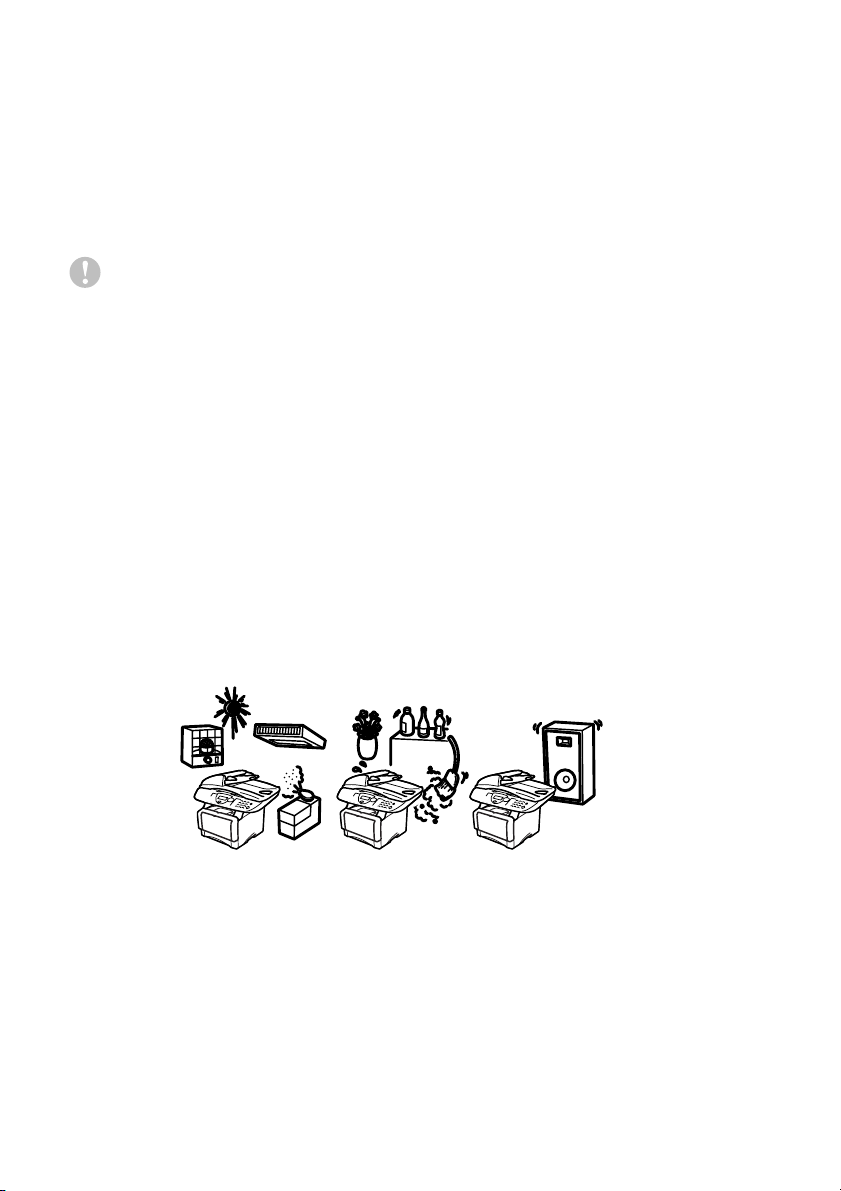
Choosing a location
Place your DCP on a flat, stable surface that is free of vibration and
shocks, such as a desk. Put the DCP near a telephone jack and a
standard, grounded power outlet. Choose a location where the
temperature remains between 50°F and 95.5°F (10°-32.5°C).
Caution
■
Do not place near heaters, air conditioners, water, chemicals, or
refrigerators.
■
Do not expose the DCP to direct sunlight, excessive heat,
moisture, or dust.
■
Do not connect your DCP to electrical outlets controlled by wall
switches or automatic timers.
■
Disruption of power can wipe out information in the DCP’s
memory.
■
Do not connect your DCP to electrical outlets on the same circuit
as large appliances or other Equipment that might disrupt the
power supply.
■
Avoid interference sources, such as speakers or the base units
of cordless phones.
x
NO !
NO ! NO !
Page 13
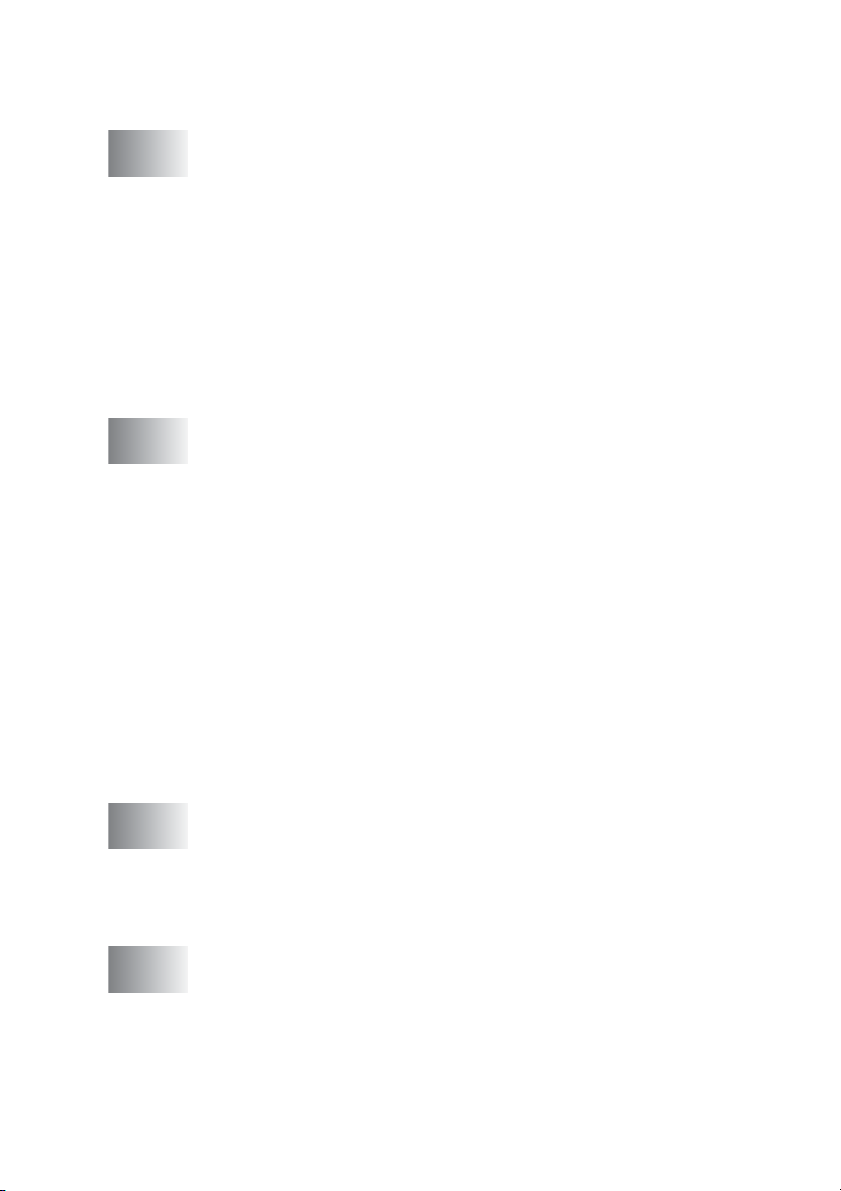
Table of Contents
1
2
Introduction ..........................................................................1-1
Using this Guide ...............................................................1-1
Finding information.................................................1-1
Symbols used in this Guide....................................1-1
On-line Registration (USA and Canada) .................... 1-2
DCP part names and operations ................................ 1-3
Control panel overview ..................................................... 1-6
Status LED indications ...............................................1-8
Inserting originals for copying (and scanning) ................ 1-10
Using the ADF (automatic document feeder) ........... 1-10
Using the scanner glass ........................................... 1-12
Paper .....................................................................................2-1
About paper ...................................................................... 2-1
Type and size of paper ............................................... 2-1
Recommended paper ................................................. 2-1
Choosing acceptable paper .............................................. 2-2
Paper capacity of the paper trays........................... 2-3
Paper specifications for each paper tray ................ 2-4
How to load paper ......................................................2-5
To load paper or other media in the paper tray ...... 2-5
To load paper or other media in the manual feed
tray (For DCP-8040)........................................... 2-7
To load paper or other media in the multi-purpose
tray (MP tray) (For DCP-8045D) ........................ 2-9
To use Automatic Duplexing for copy and
print operations (For DCP-8045D) ....................... 2-11
3
4
On-screen programming .....................................................3-1
User-friendly programming ...............................................3-1
Menu table.................................................................. 3-1
Navigation keys ................................................................ 3-2
Key Operations table ......................................................3-10
Getting started .....................................................................4-1
General Setup ..................................................................4-1
Setting the Paper Type...............................................4-1
Setting the Paper Size................................................ 4-3
Setting the Beeper Volume.........................................4-4
Toner Save.................................................................4-4
Sleep Time ................................................................. 4-5
xi
Page 14
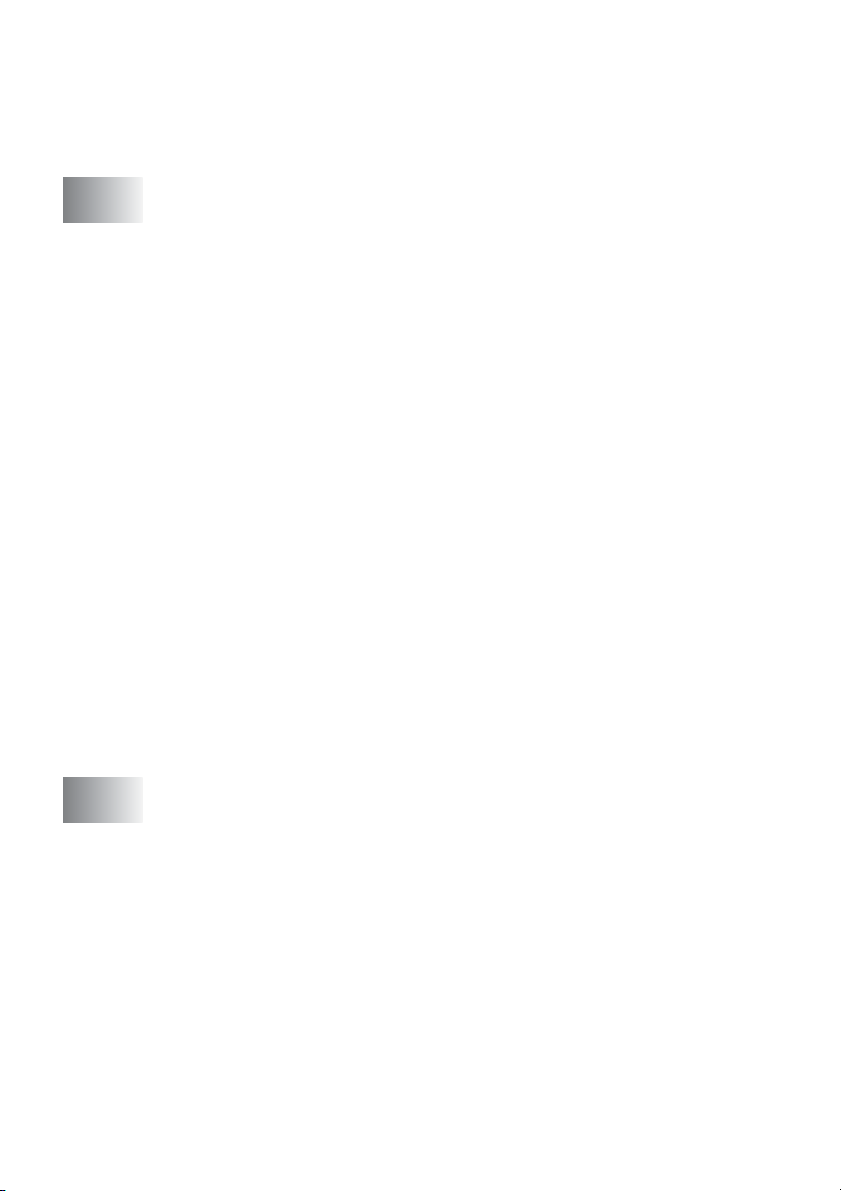
Turning off the Scanner Lamp .................................... 4-5
Setting the Tray Use for Copy mode ..........................4-6
Setting the LCD Contrast............................................ 4-7
Printing the User Settings List .................................... 4-7
5
Making copies ......................................................................5-1
Using the DCP as a copier ...............................................5-1
Printable area .............................................................5-1
Temporary copy settings ........................................5-2
Making a single copy from the ADF............................5-3
Making multiple copies from the ADF.........................5-3
Single or multiple copies using the scanner glass ...... 5-4
Out of Memory message ............................................ 5-4
Using the copy keys (temporary settings).........................5-5
Enlarge/Reduce..........................................................5-6
Quality (type of original)..............................................5-8
Sorting copies using the ADF.....................................5-8
Contrast ......................................................................5-9
Tray Select................................................................5-10
Duplex/N in 1............................................................5-11
Duplex/N in 1 copy....................................................5-12
N in 1 copy............................................................5-12
Poster...................................................................5-13
Duplex (1 in 1) (For DCP-8045D) .........................5-14
Duplex (2 in 1) and Duplex (4 in 1)
(For DCP-8045D) .............................................5-16
Changing the default copy settings.................................5-17
Quality ......................................................................5-17
Contrast ....................................................................5-17
xii
6
Using the DCP as a printer ..................................................6-1
Using the Brother DCP-8040, DCP-8045D printer driver ...6-1
How to print your document..............................................6-2
Simultaneous printing and scanning................................. 6-3
Two-sided printing (Duplex Printing)...........................6-3
Automatic Duplex Printing (For DCP-8045D)......... 6-3
Manual Duplex Printing ..........................................6-4
Face-down output tray................................................6-4
Printing on plain paper................................................ 6-5
The manual feed tray (For DCP-8040) ................... 6-5
The MP tray (For DCP-8045D)...............................6-6
Printing on thicker paper and card stock ....................6-7
The manual feed tray (For DCP-8040) ................... 6-7
Page 15
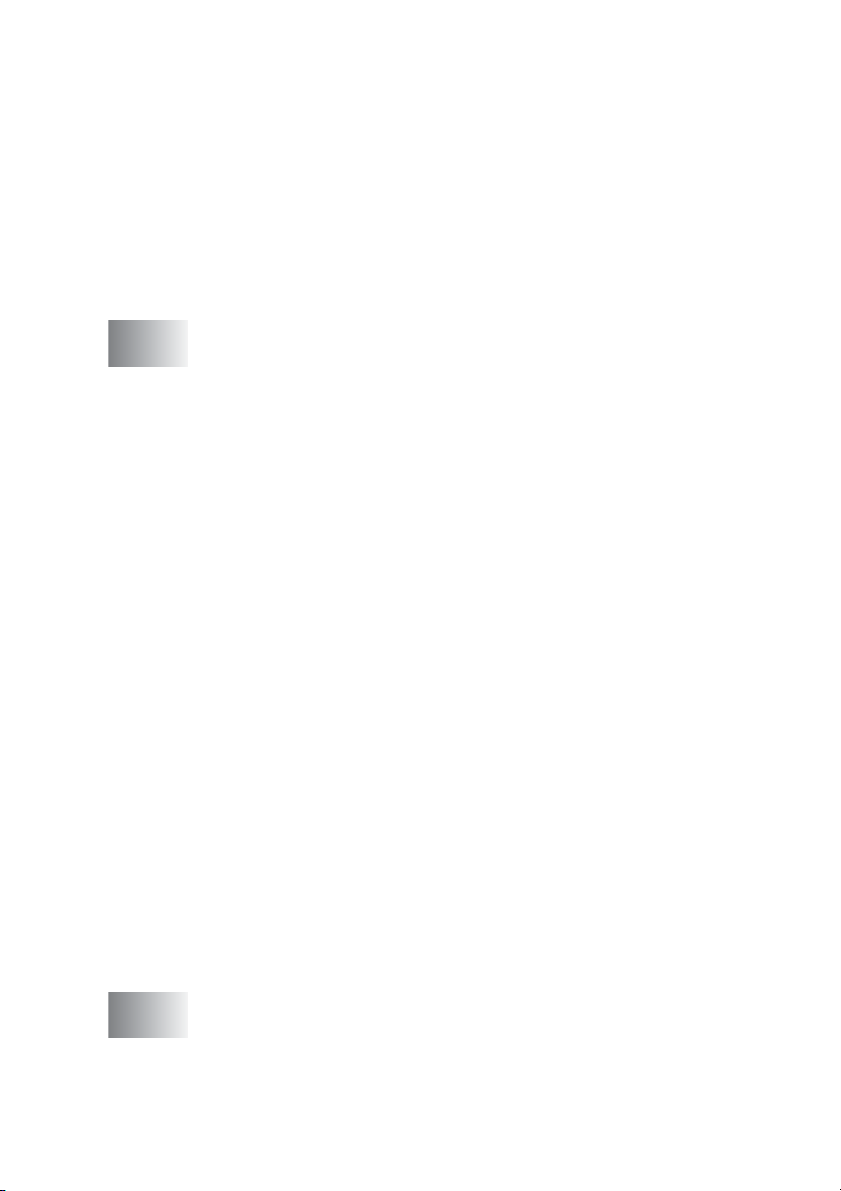
The multi-purpose tray (MP tray)
(For DCP-8045D) ............................................... 6-9
Printing on envelopes ............................................... 6-11
Printer operation keys.....................................................6-16
Job Cancel................................................................6-16
Secure key................................................................6-16
Setting the Emulation Selection................................ 6-17
Printing the Internal Font List.................................... 6-18
Printing the print configuration list ............................6-18
Restoring default settings ......................................... 6-18
7
Printer driver settings .........................................................7-1
Printer driver settings........................................................ 7-1
How to access the printer driver settings.......................... 7-1
Features in the Brother Native Driver ............................... 7-2
Basic tab.....................................................................7-2
Paper Size .............................................................. 7-3
Multiple Page.......................................................... 7-3
Orientation..............................................................7-3
Copies ....................................................................7-4
Media Type............................................................. 7-4
Advanced tab..............................................................7-5
Print Quality............................................................7-5
Duplex Printing.......................................................7-7
Watermark..............................................................7-8
Page Setting ......................................................... 7-10
Device Options .....................................................7-11
Secure Print.............................................................. 7-11
Accessories tab ....................................................7-14
Support tab ........................................................... 7-16
Features in the PS printer driver (For Windows
Ports tab ................................................................... 7-18
Device Settings tab...................................................7-19
Layout tab................................................................. 7-20
Booklet (For DCP-8045D)
(For Windows
Paper/Quality tab...................................................... 7-21
Advanced Options ....................................................7-22
®
2000/XP) .................................7-20
®
) ..........7-17
8
How to scan using Windows® ............................................ 8-1
Scanning a document....................................................... 8-1
TWAIN compliant........................................................8-1
How to access the Scanner........................................8-2
Scanning a document into the PC..............................8-3
xiii
Page 16
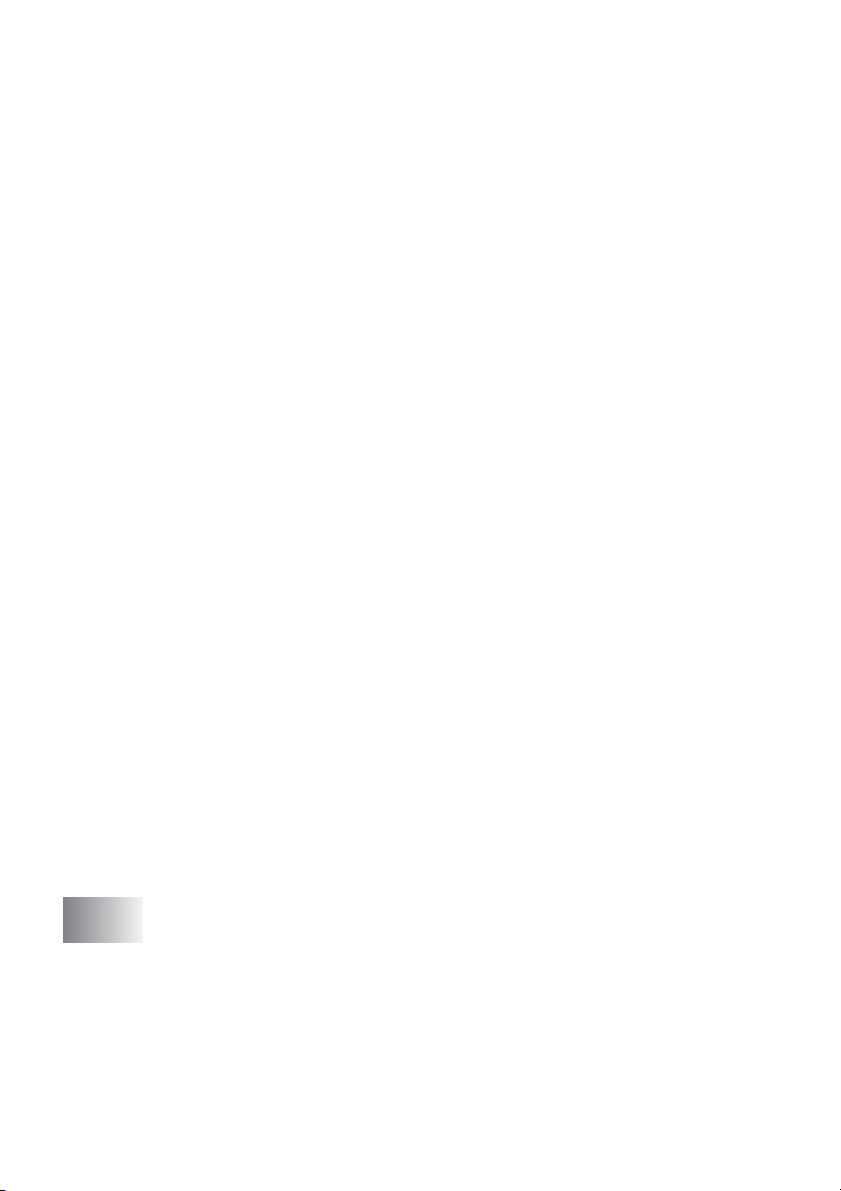
Scanning a whole page .......................................... 8-3
Pre-Scanning to crop a portion you want to scan.... 8-4
Settings in the Scanner window.................................. 8-6
Image Type............................................................. 8-6
Resolution...............................................................8-6
Scan Type ..............................................................8-7
Brightness...............................................................8-7
Contrast ..................................................................8-7
Document Size.......................................................8-8
®
Scanning a document (For Windows
XP only) .............8-10
WIA compliant...........................................................8-10
How to access the scanner.......................................8-10
Scanning a document into the PC ............................ 8-11
Scanning a document using the ADF...................8-11
Pre-Scanning to crop a portion you want to
scan using the scanner glass ...........................8-13
Brother Scanner Utility..........................................8-15
Using the scan key
(For USB or Parallel interface cable users) .................8-16
Scan to E-mail ..........................................................8-17
Scan to Image ..........................................................8-17
Scan to OCR.............................................................8-18
Scan to File...............................................................8-18
®
Using ScanSoft
PaperPort® and OmniPage® OCR ......8-19
Viewing items............................................................8-20
Organizing your items in folders ...............................8-21
Quick links to other applications ............................... 8-21
®
ScanSoft
OmniPage® OCR lets you convert
image text into text you can edit...........................8-22
You can Import items from other applications .......... 8-22
You can Export items in other formats......................8-23
Exporting an image file .........................................8-23
®
How to Uninstall PaperPort
®
ScanSoft
OmniPage®.........................................8-23
and
xiv
9
Using the Brother Control Center
®
(For Windows
Windows NT
98/98SE/Me/2000 Professional and
®
WS 4.0) ..........................................................9-1
Brother MFL-Pro Control Center.................................9-1
AutoLoad the Brother Control Center .........................9-2
How to turn off AutoLoad............................................9-2
Brother Control Center features........................................ 9-3
Auto Configuration......................................................9-3
Scan key operations ...................................................9-4
Page 17
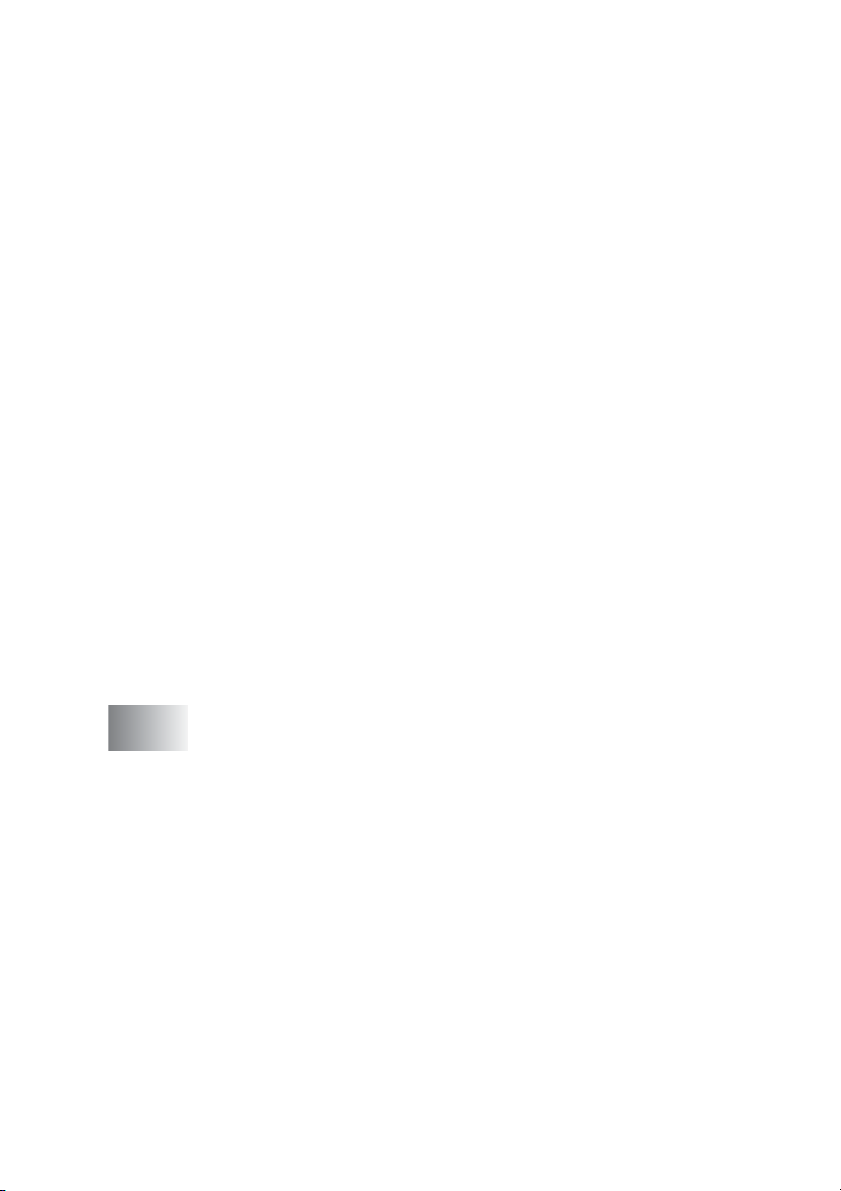
Copy operations ......................................................... 9-4
Scanner settings for Scan and Copy buttons ............. 9-5
Global settings............................................................9-5
Setting up the scanner configurations ........................ 9-6
Perform an operation from the Control Center screen.. 9-7
Scan to File....................................................................... 9-8
To access Scan to File Configurations screen ........... 9-8
Scanner settings......................................................... 9-8
Destination folder........................................................ 9-9
Scan to E-mail ................................................................9-10
To access Scan to E-mail Configurations screen..... 9-10
Scanner settings.......................................................9-10
E-mail application .....................................................9-11
Send to Options........................................................ 9-11
Scan to OCR (Word Processor) ..................................... 9-12
To access Scan to OCR Configurations screen ....... 9-12
Scanner settings.......................................................9-12
Word Processor........................................................ 9-13
Scan to Image ................................................................9-14
To access Scan to Image Configurations screen ..... 9-14
Scanner Settings ......................................................9-14
Target Application.....................................................9-14
Copy ...............................................................................9-15
To access the Copy Configurations screen.............. 9-15
Scanner settings.......................................................9-15
Number of copies .....................................................9-15
10
Using the Windows®-Based Brother SmartUI
Control Center (For Windows
Brother SmartUI Control Center ..................................... 10-1
AutoLoad the Brother Control Center ....................... 10-2
How to turn off Auto Load......................................... 10-2
Brother Control Center features .....................................10-3
Auto Configuration....................................................10-4
Hardware Section: Changing the Scan to button
configuration................................................................10-5
Scan to E-mail .......................................................... 10-6
Scan to File...............................................................10-7
Scan to Image ..........................................................10-8
Scan to OCR .......................................................... 10-10
Software Section ..........................................................10-12
Scan .......................................................................10-13
Copy.......................................................................10-13
Custom ................................................................... 10-14
®
XP) ..................................10-1
xv
Page 18
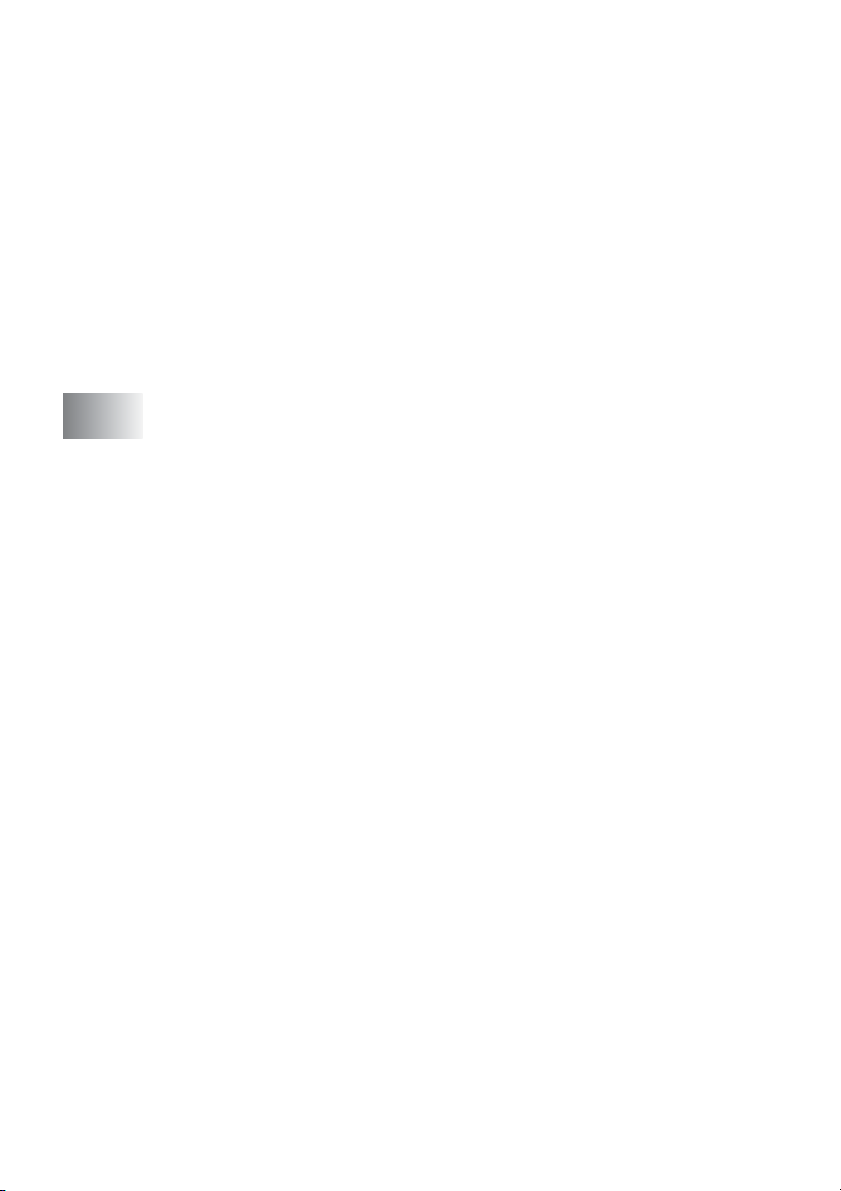
Scan to File...................................................................10-15
Scan to E-mail ..............................................................10-17
File attachments .....................................................10-19
Scanner settings ..................................................... 10-20
Scan to OCR (Word Processing program) ................... 10-21
Scan to Graphics application
(example: Microsoft Paint) .........................................10-23
Copy .......................................................................10-25
Custom: User-defined buttons ...................................... 10-27
Customizing a user-defined button ......................... 10-27
1. Select the Scan Action ...................................10-27
2. Select Configuration for the Scan Type..........10-28
3. Select Scan Settings. .....................................10-32
11
Using your DCP with a Macintosh® ..................................11-1
®
Setting up your USB-equipped Apple
Using the Brother printer driver with your Apple
®
Macintosh
(Mac OS® 8.6 - 9.2)..................................11-2
Using the Brother Printer Driver with Your Apple
®
Macintosh
(Mac OS® X).............................................11-4
Macintosh® .......11-1
®
®
Choosing page setup options ................................... 11-4
Specific settings........................................................11-5
®
Using the PS driver with your Apple
®
For Mac OS
For Mac OS
8.6 to 9.2 users...................................11-7
®
X users .............................................11-11
Macintosh®..........11-7
Using the Brother TWAIN scanner driver with your
®
Macintosh
.................................................................11-14
Accessing the scanner............................................ 11-14
®
Scanning an image into your Macintosh
...............11-15
Scanning a whole page ......................................11-15
Pre-Scanning an image ..........................................11-16
Settings in the Scanner window.............................. 11-17
Image..................................................................11-17
Scanning Area....................................................11-19
Business Card Size ............................................11-19
Adjusting the Image............................................11-20
®
Using Presto!
PageManager®.....................................11-21
Highlights................................................................11-21
System requirements.............................................. 11-22
Technical Support................................................... 11-22
xvi
Page 19
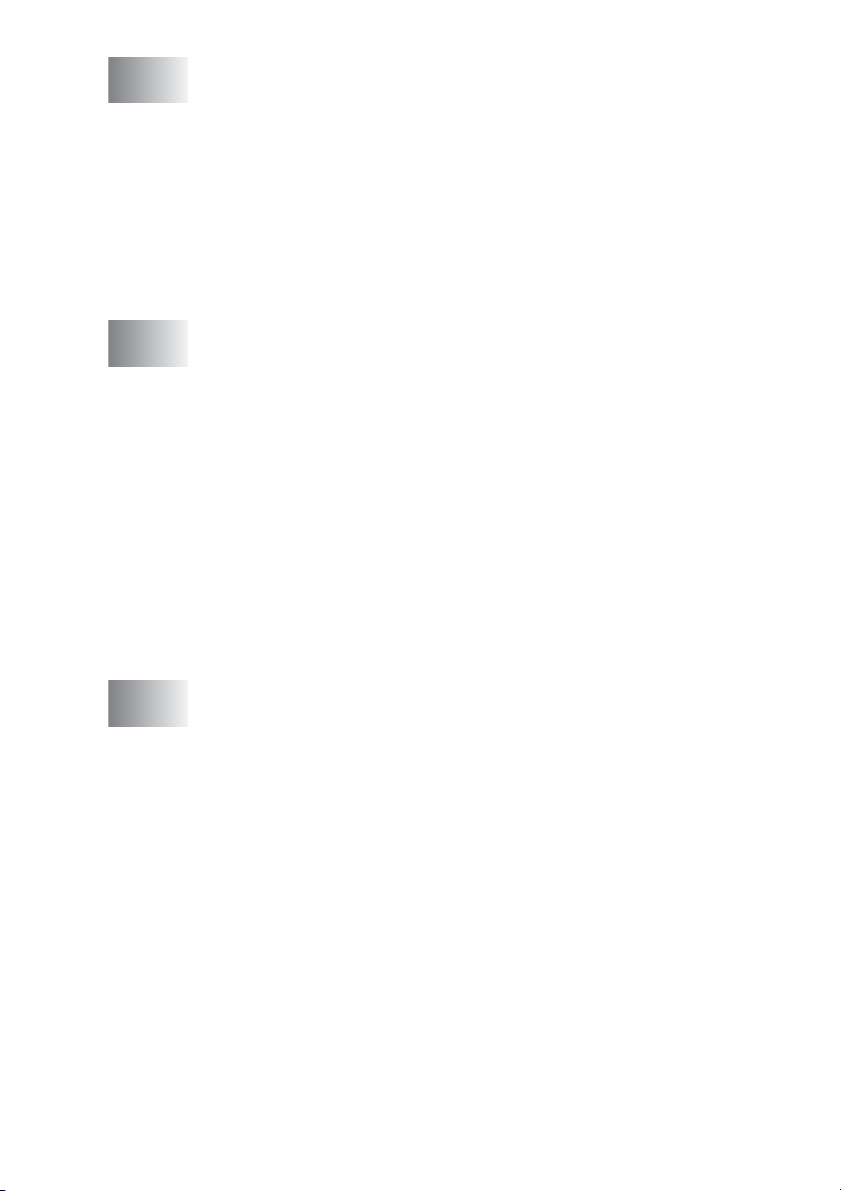
12
Network Scanning
(Windows
XP only) .............................................................................. 12-1
Using the Scan key.........................................................12-5
®
98/98SE/Me/2000 Professional and
Network License....................................................... 12-1
Registering your PC with the DCP ........................... 12-1
Scan to E-mail (PC).................................................. 12-5
Scan to Image ..........................................................12-6
Scan to OCR ............................................................12-7
Scan to File...............................................................12-8
13
14
Important information ....................................................... 13-1
Federal Communications Commission (FCC)
Declaration of Conformity (USA only) ..................13-1
Important ..............................................................13-2
Important – about the interface cable...................13-2
Industry Canada Compliance Statement
(Canada only) ....................................................... 13-3
For your safety..........................................................13-3
International E
Statement.............................................................13-3
Laser safety.............................................................. 13-4
FDA regulations........................................................ 13-4
Important safety instructions........................................... 13-6
Trademarks ....................................................................13-8
Troubleshooting and routine maintenance ..................... 14-1
Troubleshooting ............................................................. 14-1
Error messages ........................................................14-1
Original jams............................................................. 14-4
Original is jammed in the top of the ADF unit. ...... 14-4
Original is jammed inside the ADF unit. ...............14-4
Paper jams ............................................................... 14-5
Paper is jammed in the duplex tray
(For DCP-8045D) ............................................. 14-9
If you are having difficulty with your DCP ............... 14-11
Improving the print quality ......................................14-14
Packing and shipping the DCP ..................................... 14-18
Routine maintenance.................................................... 14-21
Cleaning the scanner.............................................. 14-21
Cleaning the printer ................................................ 14-22
Cleaning the drum unit ........................................... 14-23
Replacing the toner cartridge .................................14-24
How to replace the toner cartridge ......................... 14-25
NERGY STAR
®
Compliance
xvii
Page 20
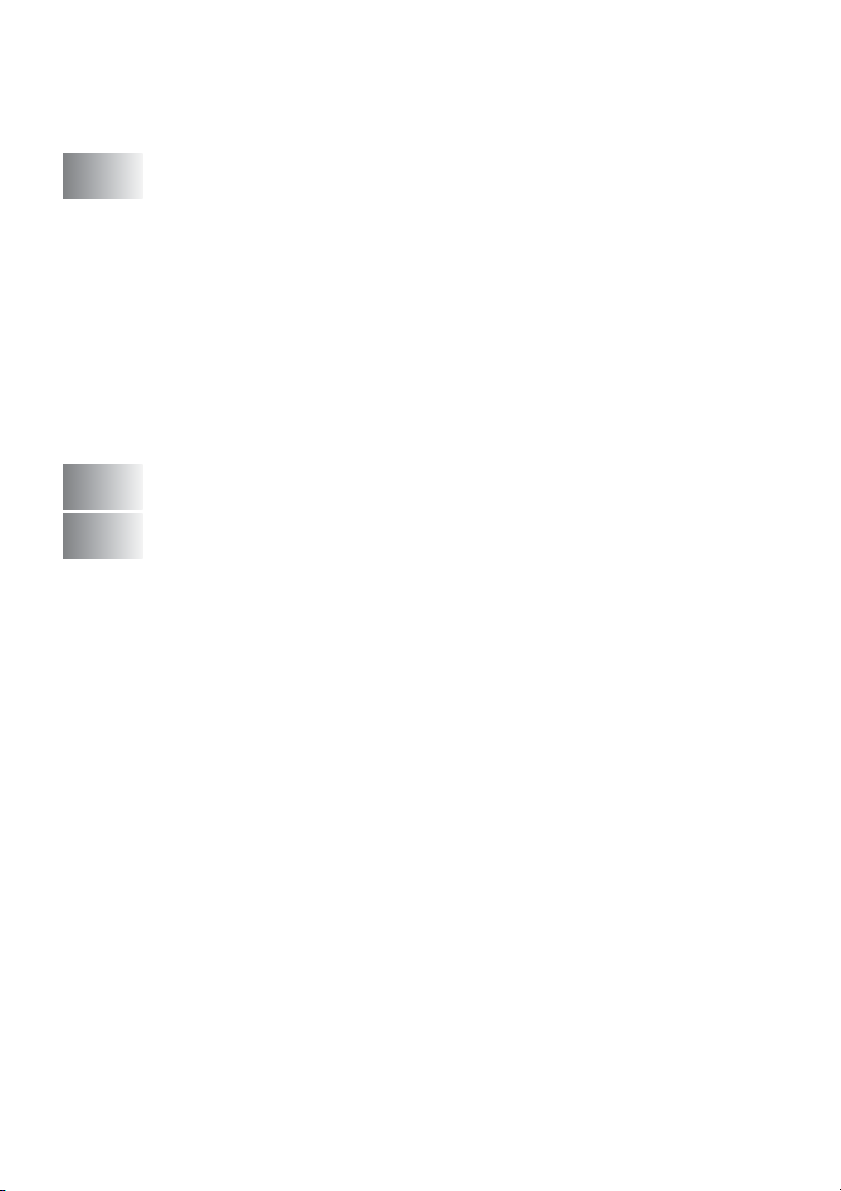
Replacing the drum unit..........................................14-30
Checking the drum life............................................14-34
Page Counter ......................................................... 14-34
15
G
S
Optional accessories .........................................................15-1
Memory board.................................................................15-1
Installing the optional memory board........................15-2
Network (LAN) board ......................................................15-5
Before starting installation ........................................15-6
Step 1: Hardware installation....................................15-6
Step 2: Connecting the NC-9100h to an Unshielded
Twisted Pair 10BASE-T or 100BASE-TX Ethernet
Network ................................................................15-9
LED.......................................................................15-9
TEST SWITCH ...................................................15-10
Paper Tray #2 ......................................................... 15-11
Glossary ............................................................................... G-1
Specifications ...................................................................... S-1
Product description .......................................................... S-1
General ............................................................................ S-1
Print media....................................................................... S-2
Copy ................................................................................ S-3
Scanner ........................................................................... S-3
Printer.............................................................................. S-4
Interfaces......................................................................... S-4
Computer requirements ................................................... S-5
Consumable items........................................................... S-6
Network (LAN) board (NC-9100h) ................................... S-7
Optional External Wireless Print/Scan Server
(NC-2200w) .................................................................. S-8
16
xviii
Index .......................................................................................I-1
Page 21
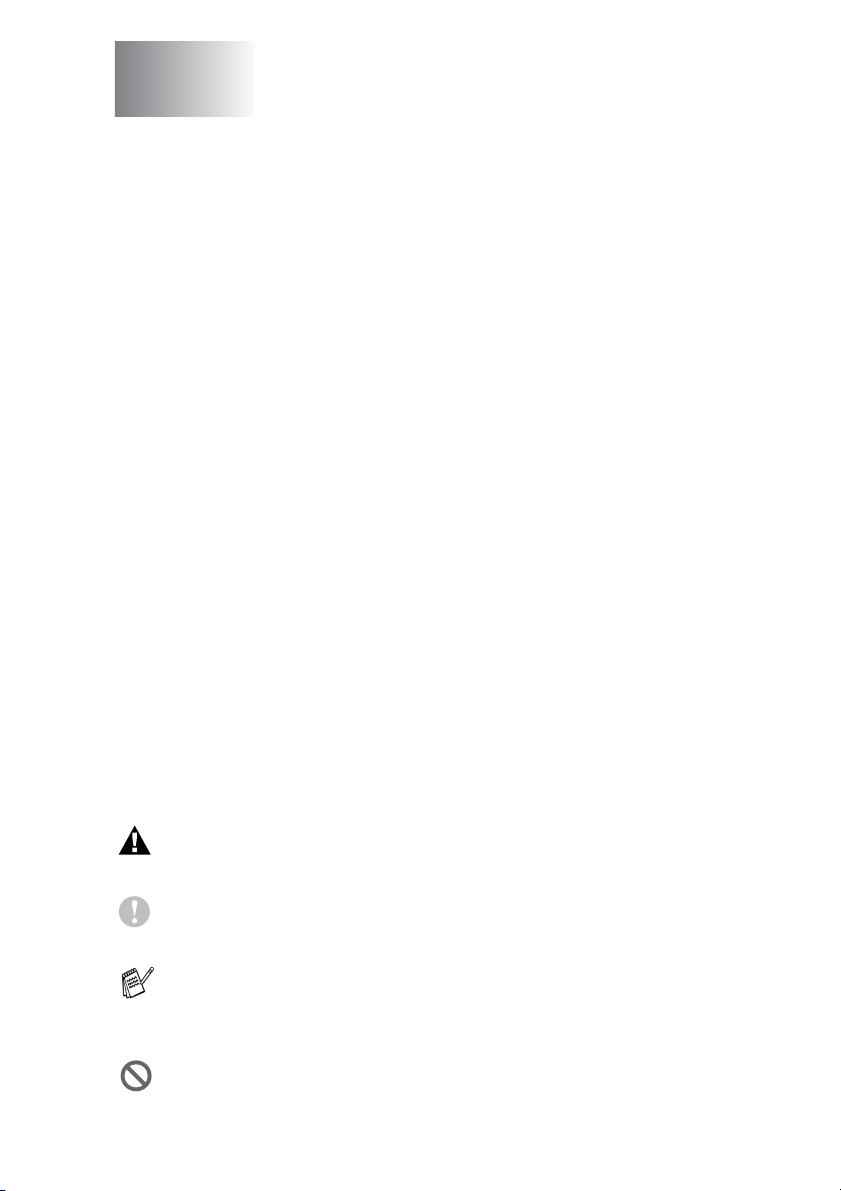
1
Introduction
Using this Guide
Thank you for buying a Brother Digital Copier Printer (DCP). Your
DCP-8040 or DCP-8045D is simple to use, with LCD screen
instructions to guide you through programming it. You can make the
most of your DCP by taking a few minutes to read this Guide.
Finding information
All the chapter headings and subheadings are listed in the Table of
Contents. You will be able to find information about a specific feature
or operation by checking the Index at the back of this Guide.
Symbols used in this Guide
Throughout this Guide you’ll see special symbols alerting you to
important warnings, notes and actions. To make things clearer and
to help you press the correct keys, we used special fonts and added
some of the messages that will appear in the LCD.
Bold Bold typeface identifies specific keys on the DCP
control panel.
Italics Italicized typeface emphasizes an important point
or refers you to a related topic.
Courier New
Warnings inform you what to do to avoid possible personal
injury.
Cautions specify procedures you must follow or avoid to
prevent possible damage to the DCP.
Notes tell you how you should respond to a situation that may
arise or give tips about how the current operation works with
other features.
Improper Setup alerts you to devices and operations that are not
compatible with the DCP.
Courier New typeface identifies the message on
the LCD of the DCP.
INTRODUCTION 1 - 1
Page 22
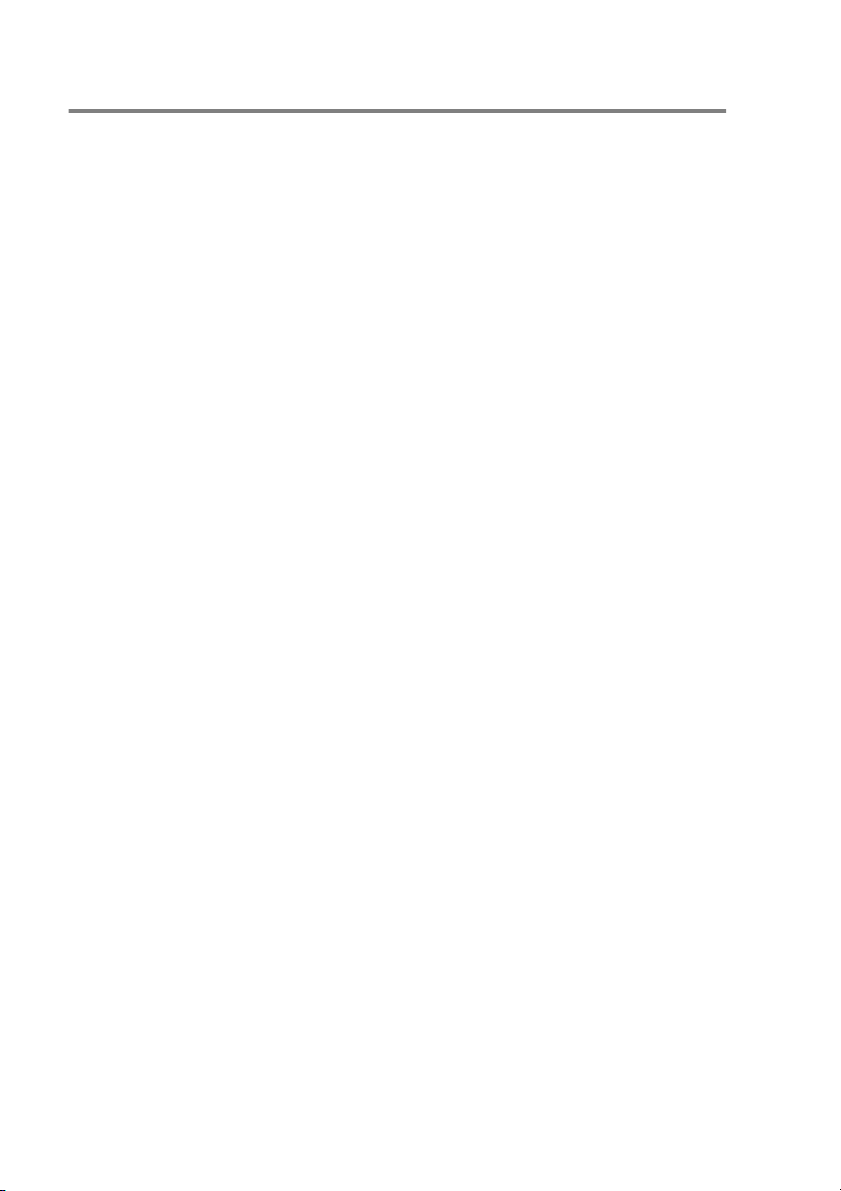
On-line Registration (USA and Canada)
1
Insert the MFL-Pro Suite CD-ROM into your CD-ROM drive.
2
Click Online Registration to register your product.
1 - 2 INTRODUCTION
Page 23
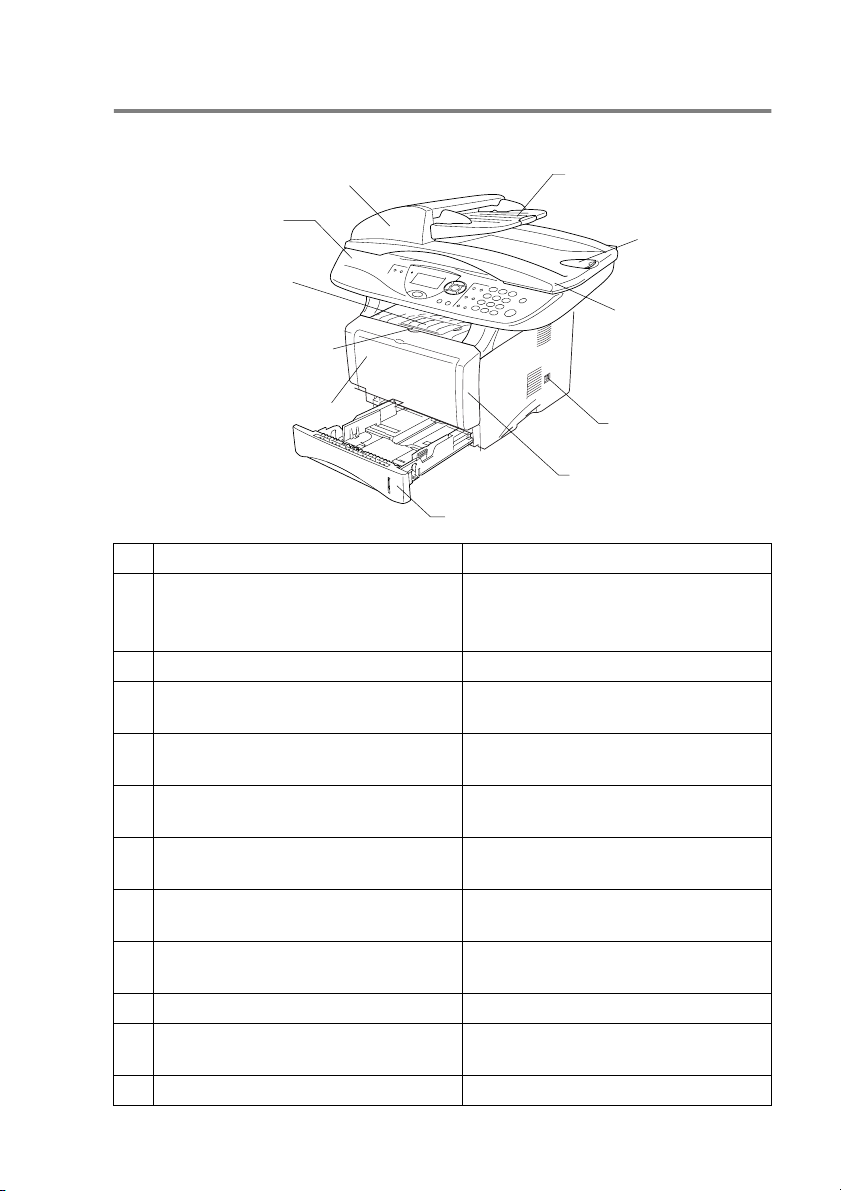
DCP part names and operations
■
Front view
5 Automatic Document Feeder (ADF)
4 Control Panel
3 Face-down Output Tray
Support Flap with
Extension
2 Front Cover Release Button
1 (DCP-8040) Manual Feed Tray
(DCP-8045D) Multi-purpose Tray
(MP Tray)
No.
Name Description
11 Paper Tray (Tray #1)
1 (DCP-8040) Manual Feed Tray
Load paper here.
6 ADF Document Support
Extension
7 ADF Document
Output Support
Flap
8 Document Cover
9 Power Switch
10 Front Cover
(DCP-8045D) Multi-purpose Tray
(MP Tray)
2 Front Cover Release Button Press it to open the front cover.
3 Face-down Output Tray Support Flap
with Extension (Support Flap)
Unfold it to prevent the printed paper
from sliding off the DCP.
4 Control Panel Use the keys and display to control
the DCP.
5 Automatic Document Feeder (ADF) Use the ADF unit for multiple page
originals.
6 ADF Document Support Extension Place the original here to use the
ADF unit.
7 ADF Document Output Support Flap Unfold to prevent the scanned pages
from sliding off the DCP.
8 Document Cover Open to place the original on the
scanner glass.
9 Power Switch Switch it on or off.
10 Front Cover Open to install a toner cartridge or
drum unit.
11 Paper Tray (Tray #1) Load paper here.
INTRODUCTION 1 - 3
Page 24
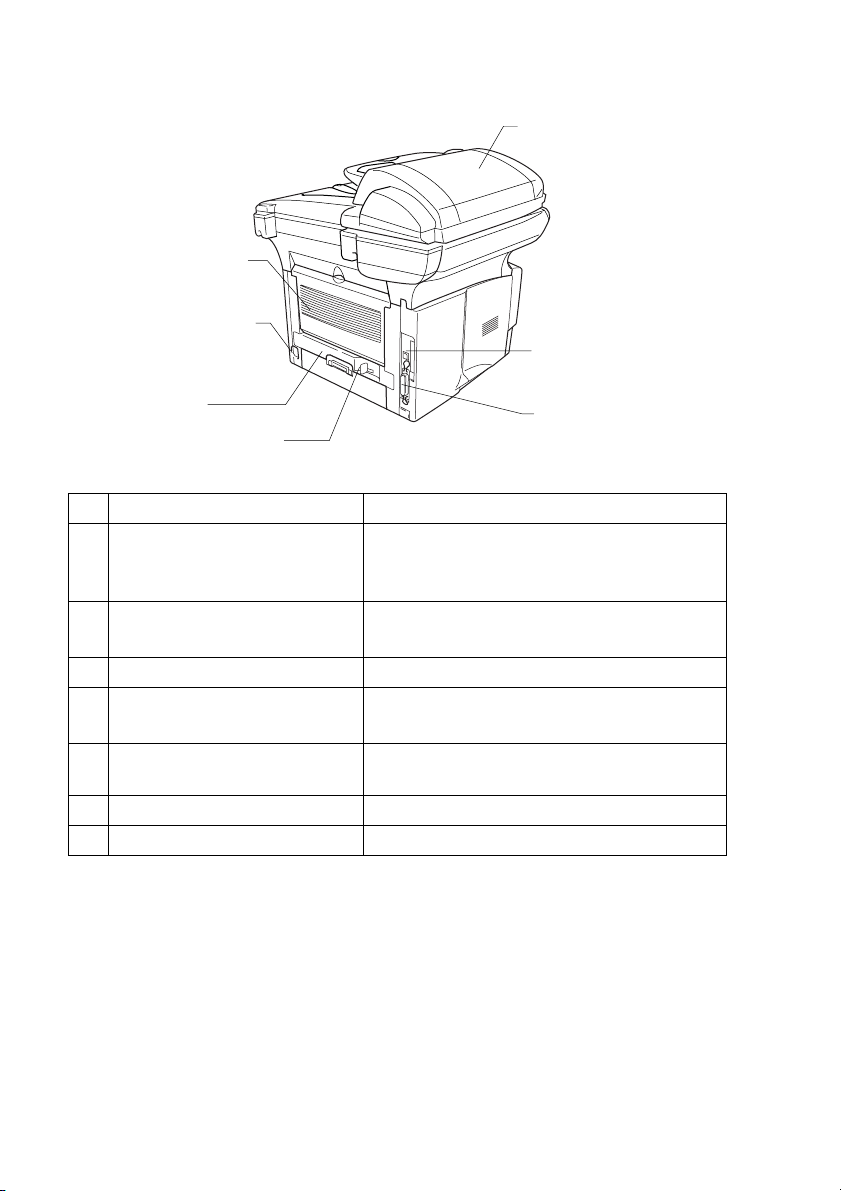
■
Back view
15 Face-up Output Tray
(Back Output Tray)
16 ADF Cover
14 AC Power Connector
13 Duplex Tray
(DCP-8045D )
12 Paper Adjustment Lever
for Duplex Printing
(DCP-8045D)
No.
Name Description
12 Paper Adjustment Lever for
Duplex Printing
Use to match your paper size for duplex
printing.
17 USB Interface
Connector
18 Parallel Interface
Connector
(DCP-8045D)
13 Duplex Tray
(DCP-8045D)
Slide out to remove paper jammed inside
the DCP.
14 AC Power Connector Connect the AC Power Connector here.
15 Face-up Output Tray
(Back Output Tray)
Open it when thicker paper is placed in the
MP tray or Manual feed tray.
16 ADF Cover Open to remove paper jammed inside the
ADF unit.
17 USB Interface Connector Connect the USB Cable here.
18 Parallel Interface Connector Connect the Parallel Cable here.
1 - 4 INTRODUCTION
Page 25
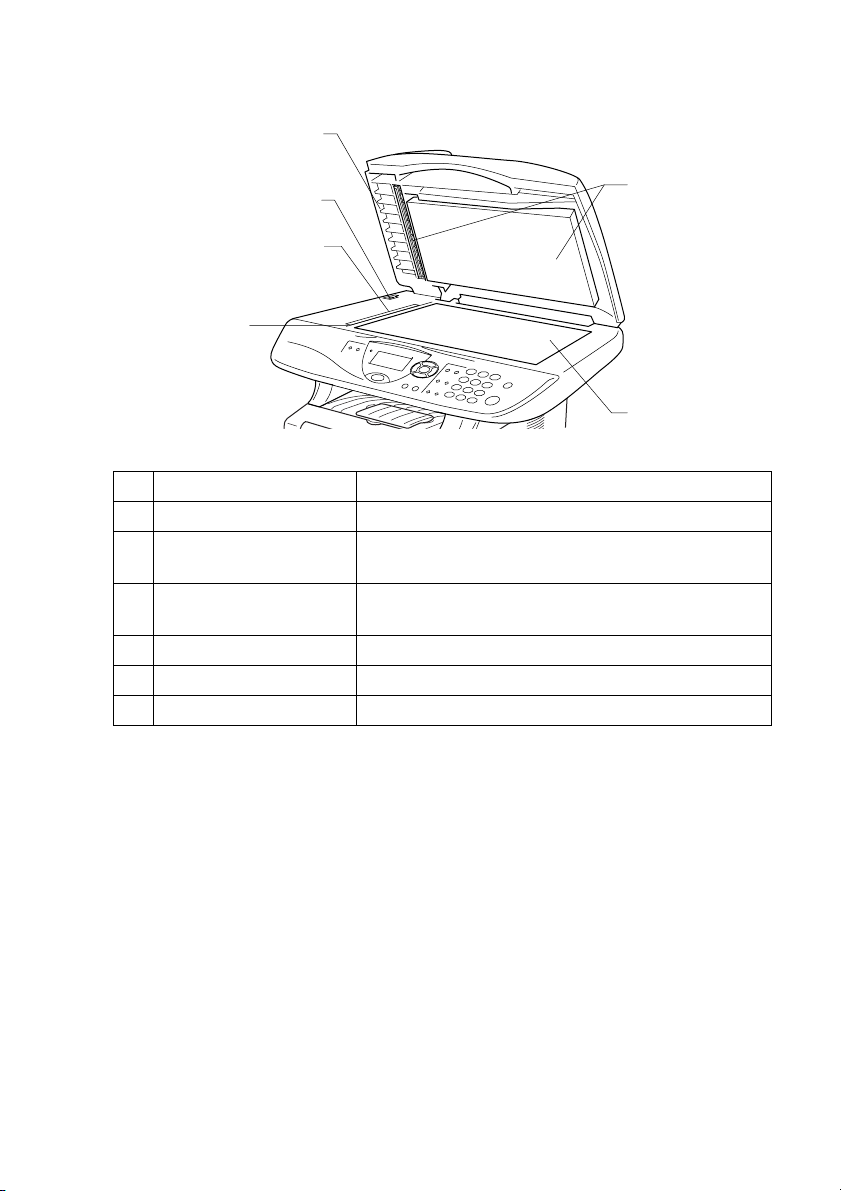
■
Inside view (document cover open)
22 Document Cover
21 Scanner Lock Lever
20 Glass Strip
19 Document
Guidelines
No.
Name Description
23 White Film
24 Scanner Glass
19 Document Guidelines Use to center the original on the scanner glass.
20 Glass Strip This is used to scan the original when using the
ADF.
21 Scanner Lock Lever Use to lock/unlock the scanner when relocating the
DCP.
22 Document Cover Open to place the original on the scanner glass.
23 White Film Clean it for good quality copying and scanning.
24 Scanner Glass Place the original to be scanned here.
INTRODUCTION 1 - 5
Page 26
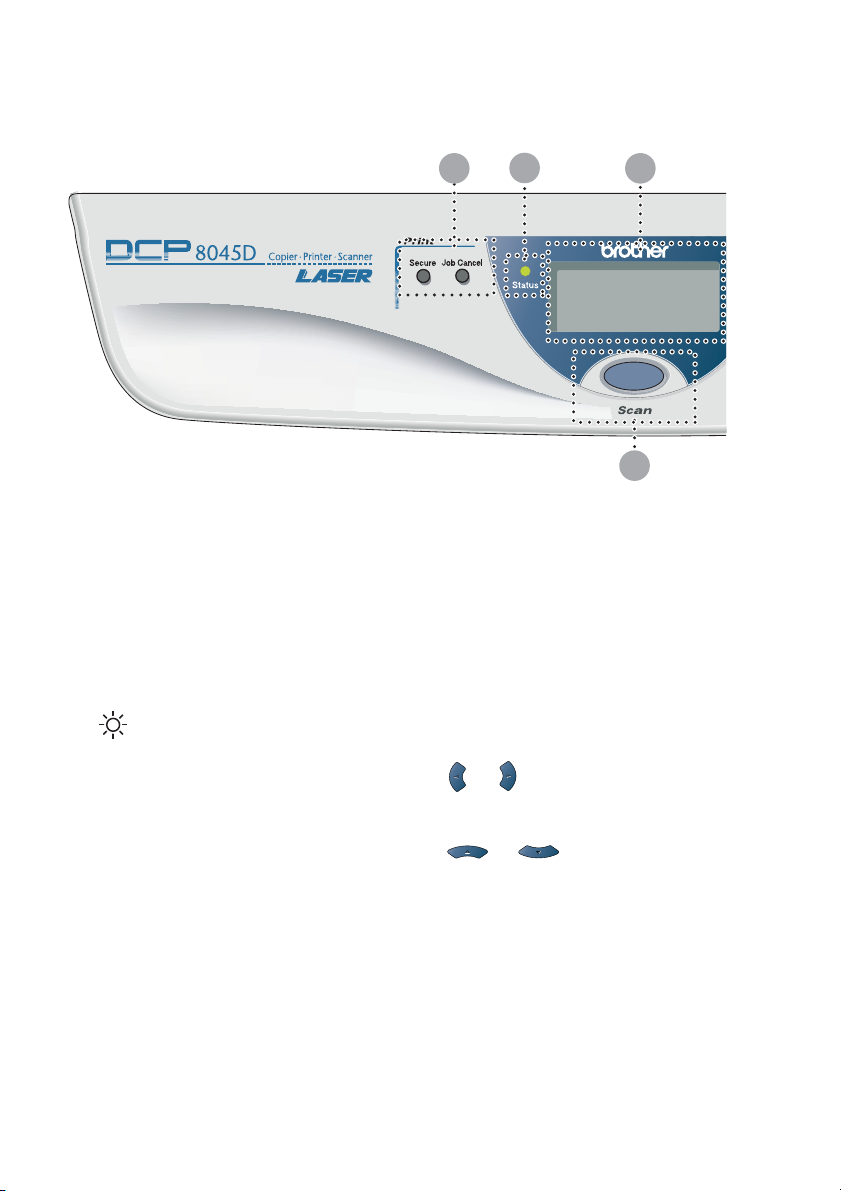
Control panel overview
DCP-8040 and DCP-8045D have similar control panel keys.
Print keys:
1
Secure
Lets you print out data saved in
memory by entering your four-digit
password.
Job Cancel
Clears data from the printer
memory.
2
3
Status LED
(Light-Emitting Diode)
The LED will flash and change color
depending on the DCP status.
5-Line Liquid Crystal Display
(LCD)
Displays messages on the screen to
help you to set up and use your
DCP.
1 3
2
9
Navigation keys:
4
Menu
Lets you access the Menu to
program.
Set
Lets you store your settings in the
DCP.
Clear/Back
Deletes entered data or lets you exit
the menu by pressing repeatedly.
or
Press to scroll forward or backward
to a menu selection.
or
Press to scroll through the menus
and options.
1 - 6 INTRODUCTION
Page 27
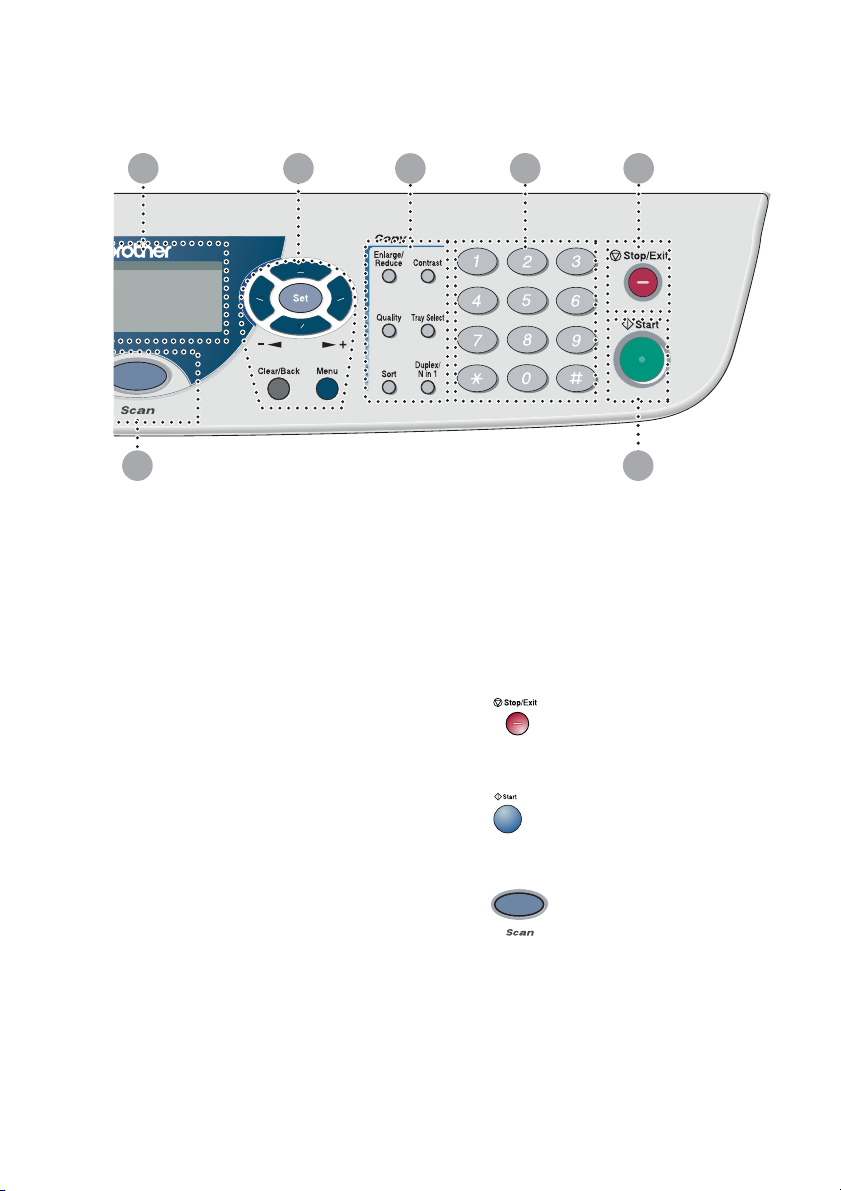
3 4
5
6
7
9
Copy keys
5
(Temporary Settings):
Enlarge/Reduce
Lets you reduce or enlarge copies
depending upon the ratio you
select.
Contrast
Lets you make a copy that is lighter
or darker than the original.
Quality
Lets you select the copy quality for
your type of original.
Tray Select
You can select which tray you would
like to use for the next copy.
Sort
Lets you sort multiple copies using
the ADF.
N in 1 (For DCP-8040)
N in 1 lets you copy 2 or 4 pages
onto one page.
8
Duplex/N in 1 (For DCP-8045D)
You can choose Duplex to copy on
both sides of the paper or N in 1 to
copy 2 or 4 pages onto one page.
Numeric keys
6
Use the numeric keys to enter the
number of multiple copies (99
maximum).
7
8
9
Stop/Exit
Stops a copy and scan operation or
exits from the menu.
Start
Lets you start making copies or
scanning.
Lets you access Scan mode.
Scan key:
INTRODUCTION 1 - 7
Page 28
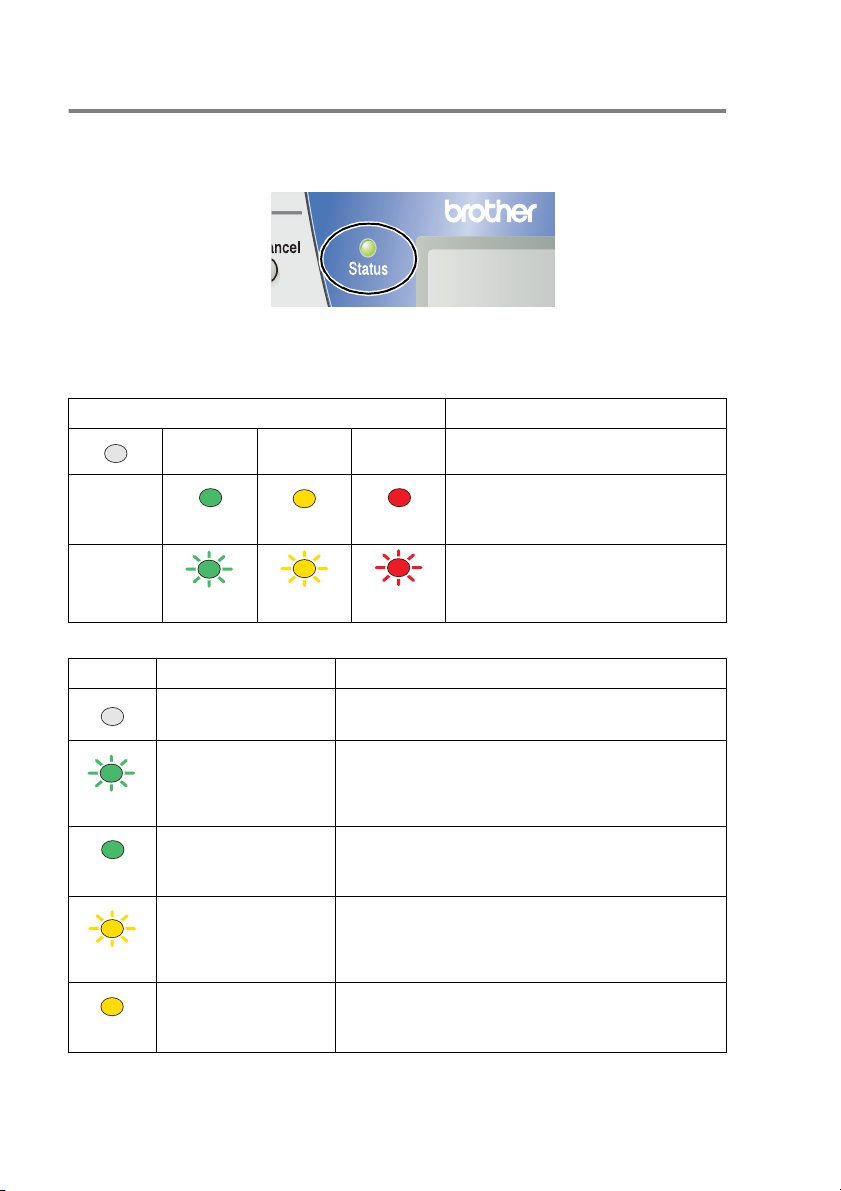
Status LED indications
Status
The
depending on the DCP status.
The LED indications shown in the table below are used in the
illustrations in this chapter.
LED LED status
LED (Light Emitting Diode) will flash and change color
LED is off.
LED is on.
Green Yellow Red
LED is blinking.
Green Yellow Red
LED DCP status Description
Sleep Mode The power switch is off or the DCP is in Sleep
mode or Power save mode.
Warming Up The DCP is warming up for printing.
Green
Ready The DCP is ready to print.
Green
Receiving Data The DCP is either receiving data from the
computer, processing data in memory or
Yellow
Data Remaining in
Memory
Yellow
1 - 8 INTRODUCTION
printing data.
Print data remains in the DCP memory.
Page 29
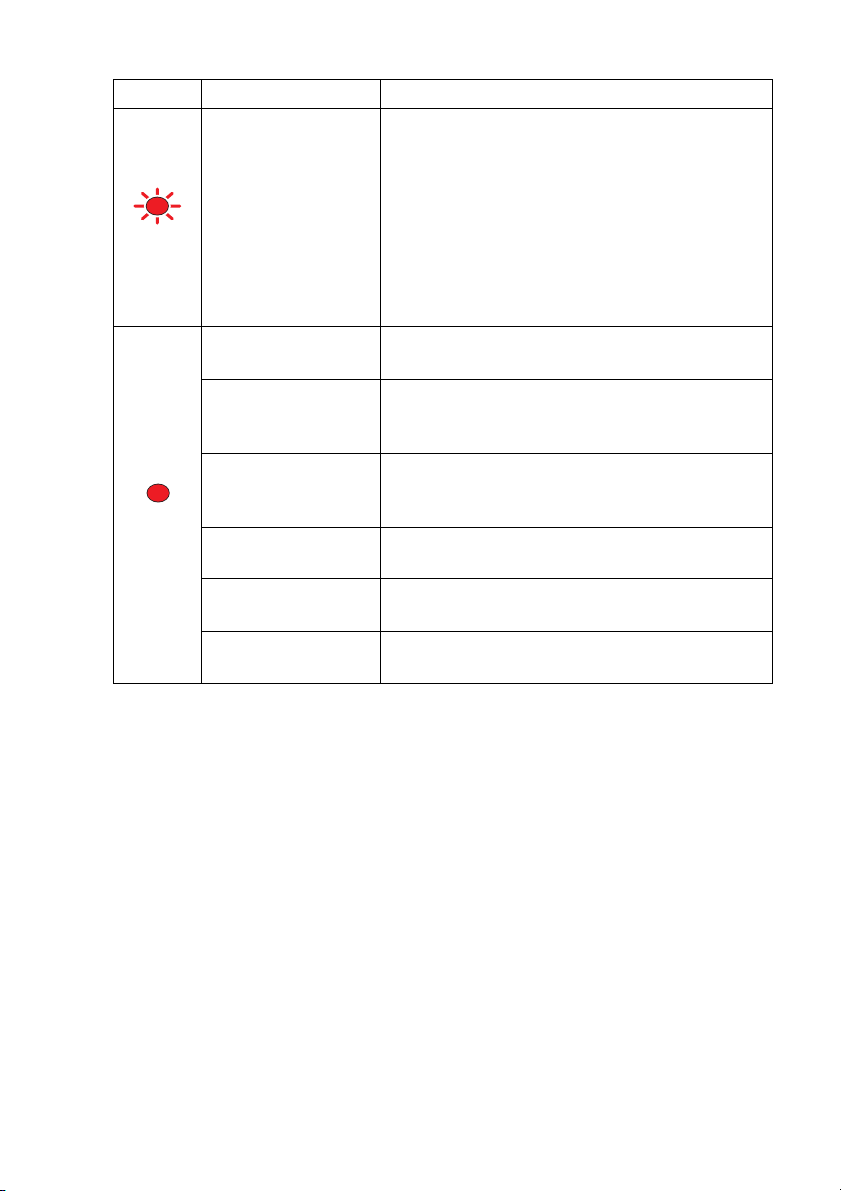
LED DCP status Description
Service error Follow the steps below.
1. Turn off the power switch.
2. Wait a few seconds, and then turn it back on
and try to print again.
If you cannot clear the error and see the same
Red
Cover open The cover is open. Close the cover. (See Error
Toner empty Replace the toner cartridge with a new one.
Paper error Put paper in the tray or clear the paper jam.
Red
Scan lock Check that the scanner lock lever is released.
Others Check the LCD message. (See Troubleshooting
Out of memory Memory is full. (See Error messages on page
service call indication after turning the DCP
back on, please call Brother Customer Service
at: 1-800-284-4329 (in USA) or
1-877-BROTHER (in Canada).
messages on page 14-1.)
(See Replacing the toner cartridge on page
14-24.)
Check the LCD message. (See Troubleshooting
and routine maintenance on page 14-1.)
(See Scanner Lock Lever on page 1-5.)
and routine maintenance on page 14-1.)
14-1.)
INTRODUCTION 1 - 9
Page 30
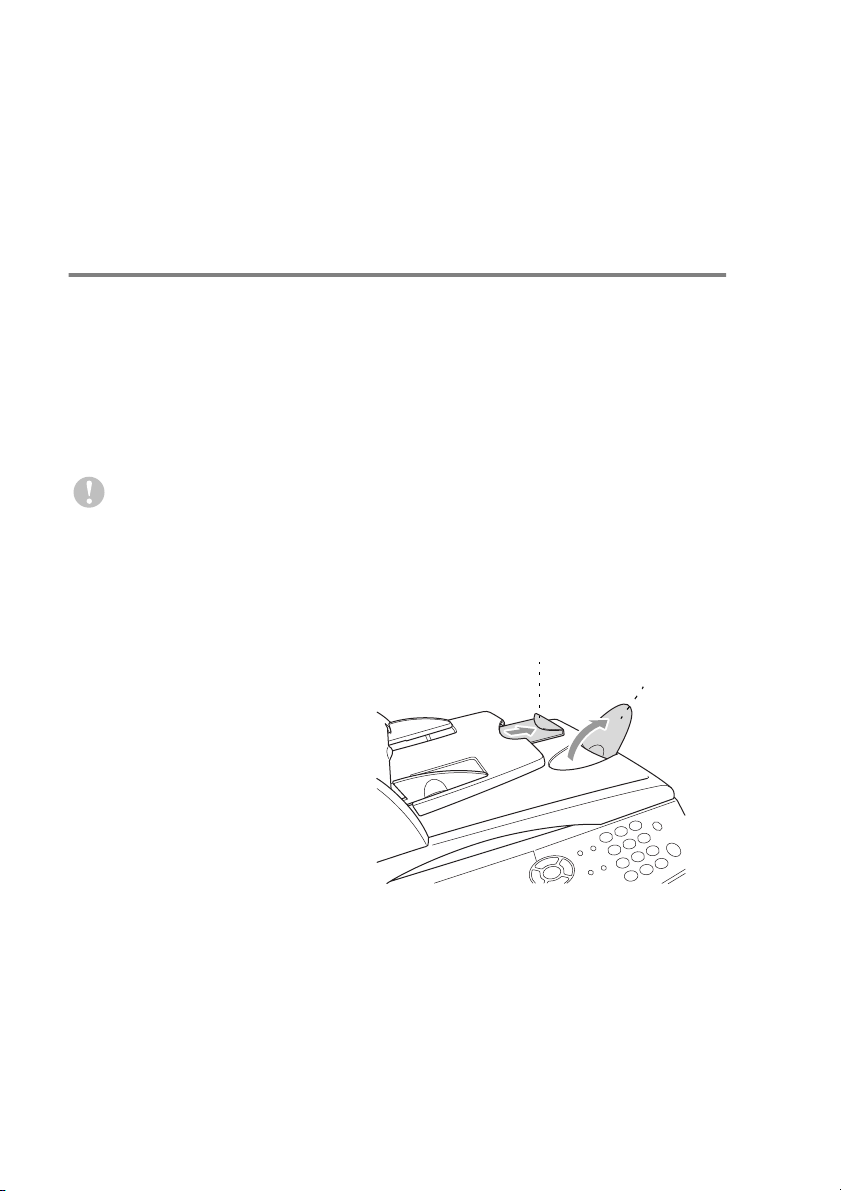
Inserting originals for copying (and scanning)
You can copy from either the ADF (automatic document feeder) or
from the scanner glass.
Using the ADF (automatic document feeder)
The automatic document feeder (ADF) can hold up to 50 pages,
feeding each one individually through the DCP. Use standard
(20 lb/75g/m
and stagger them.
Temperature:68
Humidity: 50% - 70%
DO NOT use curled, wrinkled, folded, or ripped paper, or paper
with staples, paper clips, paste or tape attached. DO NOT use
cardboard, newspaper, or fabric. (To copy or scan this kind of
document, see Using the scanner glass on page 1-12.)
Make sure originals written with ink are completely dry.
1
Pull out the ADF
document support
extension.
2
Unfold the ADF
document output support
flap.
3
Fan the pages well and
stagger them at an angle.
Make sure you put the
documents face up, top
edge first in the ADF
until you feel them touch the feed roller.
2
) paper when using the ADF. Always fan the pages well
°
F - 86°F (20°C - 30°C)
ADF Document
Support Extension
ADF
Document
Output
Support
Flap
1 - 10 INTRODUCTION
Page 31

4
Adjust the paper guides to fit the width of your originals.
The documents
are Face Up
in the ADF
ADF Document
Output Support Flap
5
Press
Start
. The DCP starts scanning the first page.
INTRODUCTION 1 - 11
Page 32

Using the scanner glass
You can use the scanner glass to copy one page at a time, or pages
of a book. To use the scanner glass, the ADF must be empty. You
can make multiple copies; however, if you want them sorted you
must use the ADF.
1
Lift the document cover.
Originals are Face Down
on the Scanner Glass
2
Using the document guidelines on the left, center the orignal
face down on the scanner glass and close the document cover.
3
Using the numeric keys, enter the number of copies you want
(up to 99).
4
Press
The DCP will start scanning the original.
Start
.
If the original is a book or is thick, do not slam the cover or press
on it or you may damage the DCP.
1 - 12 INTRODUCTION
Page 33

2
Paper
About paper
Type and size of paper
The DCP loads paper from the installed paper tray, manual feed tray,
multi-purpose tray or optional lower tray.
Tray Type Model name
Paper tray (Tray #1) DCP-8040, DCP-8045D
Manual feed tray DCP-8040
Multi-purpose tray (MP tray) DCP-8045D
Optional lower tray (Tray #2) Option for DCP-8040, DCP-8045D
Recommended paper
Plain Paper: Xerox 4200DP 20 lb
Hammermill Laser Paper 24 lb
Transparency: 3M CG 3300
Labels: Avery laser label #5160
■
Before you buy a large amount of paper, please test some to
make sure that the paper is suitable.
■
Use paper that is made for plain-paper copying.
■
Use paper that is 75 to 90 g/m2 (20 to 24 lb).
■
Use neutral paper. Do not use acidic or alkaline paper.
■
Use long-grain paper.
■
Use paper with a moisture content of approximately 5%.
PAPER 2 - 1
Page 34

Caution
Do not use ink jet paper. It may cause a paper jam and damage your
DCP.
The output quality depends on the paper type and paper brand.
Visit us at http://solutions.brother.com
recommendations for paper that can be used with the
DCP-8040 and DCP-8045D.
and check the latest
Choosing acceptable paper
We recommend that you test paper (especially special sizes and
types of paper) on the DCP before purchasing large quantities.
■
Avoid feeding label sheets that are partly used or your DCP will
be damaged.
■
Avoid using coated paper, such as vinyl coated paper.
■
Avoid using preprinted or highly textured paper, or paper with an
embossed letterhead.
For optimum printing, use a recommended type of paper, especially
for plain paper and transparencies. For more information on paper
specifications, call your nearest authorized sales representative or
the place where you purchased your DCP.
■
Use label or transparencies that are designed for use in
printers.
■
For the best print quality, we recommend using long-grained
paper.
■
If you are using special paper and the paper has problems
feeding from the paper tray, try again using the manual feed tray
or multi-purpose tray.
■
You can use recycled paper in this DCP.
laser
2 - 2 PAPER
Page 35

Paper capacity of the paper trays
Paper size Number of sheets
Multi-purpose tray
(MP tray)
(DCP-8045D)
Manual feed tray
(DCP-8040)
Paper tray (Tray #1) A4, Letter, Legal, B5 (ISO),
Optional lower tray
(Tray #2)
Duplex printing
(DCP-8045D)
Width: 2.75 to 8.66 in.
(69.8 to 220 mm)
Height: 4.57 to 16.0 in.
(116 to 406.4 mm)
Width: 2.75 to 8.66 in.
(69.8 to 220 mm)
Height: 4.57 to 16.0 in.
(116 to 406.4 mm)
B5 (JIS), Executive, A5, A6,
B6 (ISO)
A4, Letter, Legal, B5 (ISO),
B5 (JIS), Executive, A5, B6 (ISO)
A4, Letter, Legal —
50 sheets
(20 lb or 80 g/m
Single sheet
250 sheets
(20 lb or 80 g/m
250 sheets
(20 lb or 80 g/m
2
)
2
)
2
)
PAPER 2 - 3
Page 36

Paper specifications for each paper tray
Model DCP-8040 DCP-8045D
Paper
types
Paper
weights
Paper
sizes
Multipurpose
tray
Manual
feed tray
Paper tray Plain paper, Recycled paper, and Transparency
Optional
Lower tray
Multipurpose
tray
Manual
feed tray
Paper tray 16 to 28 lb (60 to 105 g/m
Optional
Lower tray
Multipurpose
tray
Manual
feed tray
Paper tray A4, Letter, Legal, B5 (ISO), B5 (JIS), Executive, A5, A6,
Optional
Lower Tray
N/A Plain paper, Bond paper,
Plain paper, Bond paper,
Recycled paper,
Envelope
Transparency
N/A
*1
, Labels*2, and
*2
Recycled paper,
Envelope, Labels, and
Transparency
Plain paper, Recycled paper, and Transparency
N/A 16 to 43 lb
16 to 43 lb (60 to 161 g/m
16 to 28 lb (60 to 105 g/m
2
)N/A
2
)
2
)
(60 to 161 g/m2)
N/A Width: 2.75 to 8.66 in.
(69.8 to 220 mm)
Height: 4.57 to 16.0 in.
(116 to 406.4 mm)
Width: 2.75 to 8.66 in.
N/A
(69.8 to 220 mm)
Height: 4.57 to 16.0 in.
(116 to 406.4 mm)
B6 (ISO)
A4, Letter, Legal, B5 (ISO), B5 (JIS), Executive, A5,
B6 (ISO)
*2
*2
*1 Up to 3 envelopes
*2 Up to 10 sheets
When printing transparencies, remove each one from the
face-down output tray after it exists the DCP.
2 - 4 PAPER
Page 37

How to load paper
To load paper or other media in the paper tray
1
Pull the paper tray completely out of the DCP.
2
While pressing the paper guide release lever, slide the adjusters
to fit the paper size.
Check that the guides are firmly in the slots.
For Legal size paper, press the universal guide release button
and pull out the back of the paper tray.
Universal Guide Release
Button
PAPER 2 - 5
Page 38

3
Fan the stack of paper well to avoid paper jams and misfeeds.
4
Put paper in the paper tray.
Check that the paper is flat in the tray, below the maximum
paper mark, and that the paper guide is flush against the paper
stack.
Up to here.
5
Put the paper tray firmly back in the DCP and unfold the support
flap before you use the DCP.
Support Flap with Extension
When you put paper in the paper tray, please remember the
following
■
The side to be printed on must be face down.
■
Put the leading edge (top of the paper) in first and push it
gently into the tray.
■
To copy Legal size paper, unfold the support flap extension,
too.
2 - 6 PAPER
Page 39

To load paper or other media in the manual feed tray (For DCP-8040)
When printing envelopes and labels you should only use the
manual feed tray.
1
Open the manual feed tray. Slide the paper guides to fit the
paper size.
2
Using both hands put paper in the manual feed tray until the
front edge of the paper touches the paper feed roller. Hold the
paper in this position until the DCP automatically feeds the
paper in for a short distance, and then let go of the paper.
PAPER 2 - 7
Page 40

When you put paper in the manual feed tray, please remember
the following
■
The side to be printed on must be face up.
■
Put the leading edge (top of the paper) in first and push it
gently into the tray.
■
Make sure that the paper is straight and in the proper
position on the manual feed tray. If it is not, the paper may
not be fed properly, resulting in a skewed printout or a paper
jam.
■
Do not put more than one sheet of paper or envelope in the
manual feed tray at any one time, or it may cause a jam.
2 - 8 PAPER
Page 41

To load paper or other media in the multi-purpose tray (MP tray) (For DCP-8045D)
When printing envelopes and labels you should only use the
multi-purpose tray.
1
Open the MP tray and lower it gently.
2
Pull out and unfold the MP tray support flap.
MP tray support flap
3
When loading paper in the MP tray, make sure it touches the
back of the tray.
Make sure that the paper is straight and in the proper position
on the MP tray. If it is not, the paper may not be fed properly,
resulting in a skewed printout or a paper jam.
PAPER 2 - 9
Page 42

You can place up to 3 envelopes or up to 50 sheets of 80 g/m2
or 20 lb paper in the MP tray.
4
While pressing the paper-guide release lever, slide the paper
guide to fit the paper size.
When you put paper in the MP tray, please remember the
following:
■
The side to be printed on must be face up.
■
During printing, the inside tray rises to feed paper into the
DCP.
■
Put the leading edge (top of the paper) in first and push it
gently into the tray.
2 - 10 PAPER
Page 43

To use Automatic Duplexing for copy and print operations (For DCP-8045D)
If you want to print on both sides of the paper using the Duplex
feature for copy or print, you will need to set the Paper Adjustment
Lever to the size of paper you are using.
This feature is available for A4, Letter or Legal size paper. (See
Duplex/N in 1 on page 5-11 and Two-sided printing (Duplex Printing)
on page 6-3.)
1
Load paper in the Paper Tray or Multi-purpose Tray.
2
Set the Paper Adjustment Lever for Duplex Printing, in the back
of the DCP, to match your paper size.
LTR/LGL
A4
3
Your DCP is now ready to print two-sided pages.
PAPER 2 - 11
Page 44

3
On-screen programming
User-friendly programming
Your DCP is designed to be easy to use with LCD on-screen
programming using the navigation keys. User-friendly programming
helps you take full advantage of all the menu selections your DCP
has to offer.
Since your programming is done on the LCD, we have created
step-by-step on-screen instructions to help you program your DCP.
All you need to do is follow the instructions as they guide you through
the menu selections and programming options.
Menu table
You can probably program your DCP without the User’s Guide. But
to help you understand the menu selections and options that are
found in the DCP programs, use the Menu table on page 3-4.
You can program your DCP by pressing
number. For example: to set
and or to select
Quality
Photo
Menu
to
, and then press
followed by the menu
Photo
, press
Set
.
Menu, 2, 1
3 - 1 ON-SCREEN PROGRAMMING
Page 45

Navigation keys
*Access the menu
*Go to the next menu level
*Accept an option
*Exit the menu by pressing
repeatedly
*Go back to the previous
menu level
*Scroll through the current
menu level
*Go back to the previous
menu level
*Go forward to the next
menu level
*Exit the menu
You can access the menu mode by pressing
When you enter the menu, the LCD scrolls.
Press
—OR—
Press
—OR—
Press
—OR—
Press
(Only for the optional LAN board (NC-9100h) is installed.)
—OR—
You can scroll more quickly through each menu level by pressing the
arrow for the direction you want: or .
Then set an option by pressing
LCD.
1
for General Setup menu
2
for Copy menu
3
for Printer menu
4
for LAN menu
Set
when that option appears on the
ON-SCREEN PROGRAMMING 3 - 2
Menu
1.General Setup
2.Copy
3.Printer
4.LAN
Select
.
▲▼
& Set
Page 46

The LCD will then show the next menu level.
Press or to scroll to your next menu selection.
Press
When you finish setting an option, the LCD shows
Set
.
Accepted
Use to scroll backward if you passed your choices or want
to save keystrokes.
The current setting is always the option with “ ”.
.
3 - 3 ON-SCREEN PROGRAMMING
Page 47

Press the Menu numbers.
(ex. Press 1, 1 for Paper Type)
—OR—
Main Menu Submenu Menu
General
1.
Setup
to select to select
Selections
1.Paper Type 1.MP Tray
2.Paper Size 1.Tray # 1
(DCP-8045D)
2.Tray # 1
(This menu
only appears if
you have the
optional
tray #2.)
3.Tray # 2
(option)
(This menu
only appears if
you have the
optional
tray #2.)
2.Tray # 2
(option)
to accept
Options Descriptions Page
Thin
Plain
Thick
Thicker
Transparency
Thin
Plain
Thick
Thicker
Transparency
Thin
Plain
Thick
Thicker
Transparency
A4
Letter
Legal
Executive
A5
A6
B5
B6
A4
Letter
Legal
Executive
A5
B5
B6
Sets the type of
paper in the
Multi-purpose tray.
Sets the type of paper
in paper tray #1.
Sets the type of paper
in paper tray #2.
Sets the size of paper
in paper tray #1.
Sets the size of paper
in paper tray #2.
exit
4-1
4-1
4-1
4-3
4-3
to
The default settings are shown in Bold with .
ON-SCREEN PROGRAMMING 3 - 4
Page 48

Press the Menu numbers.
(ex. Press 1, 1 for Paper Type)
—OR—
Main Menu Submenu Menu
1.
General
Setup
(Continued)
to select to select
Selections
3.Beeper — Low
4.Ecology 1.Toner Save On
2.Sleep Time (00-99)
5.Tray Use :
Copy
(For
DCP-8040, this
menu does not
appear.)
(If you have the
optional tray#2,
see page 3-9.)
5.LCD
Contrast
(For DCP-8040)
6.LCD
Contrast
(For DCP-8045D)
(If you have the
optional tray#2,
see page 3-9.)
6.Drum Lif e
(For DCP-8040)
7.Drum Lif e
(For DCP-8045D)
(If you have the
optional tray#2,
see page 3-9.)
— Tray#1 Only
—- +
— — You can check the
to accept
Options Descriptions Page
Adjusts the volume
Med
High
Off
Off
05Min
MP Only
Auto
- +
- +
- +
- +
level of the beeper.
Increases the life of
the toner cartridge.
Conserves power. 4-5
Selects the tray that
will be used for Copy
mode.
Adjusts the contrast
of the LCD.
percentage of drum
life that remains
available.
exit
4-4
4-4
4-6
4-7
14-34
to
The default settings are shown in Bold with .
3 - 5 ON-SCREEN PROGRAMMING
Page 49

Press the Menu numbers.
(ex. Press 1, 1 for Paper Type)
—OR—
Main Menu Submenu Menu
1.
General
Setup
(Continued)
2.Copy 1.Quality Text
3.Printer 1.Emulation — Auto
to select to select
Selections
7.Page
Counte r
(For DCP-8040)
8.Page
Counte r
(For DCP-8045D)
(If you have the
optional tray#2,
see page 3-9.)
8.
User
Settings
(For DCP-8040)
9.
User
Settings
(For DCP-8045D)
(If you have the
optional tray#2,
see page 3-9.)
0.Local
Langua ge
(Canada Only)
2.Contrast —- +
2.Print
Option s
3.Reset
Printe r
— Total
— — You can print lists. 4-7
— English
1.Intern al
Font
2.
Configuration
— — Returns the DCP to
Options Descriptions Page
Copy
Print
List
French
Photo
Auto
HP Lase rJet
BR-Script 3
— Prints a list of the
—6-18
- +
- +
- +
- +
to accept
Lets you check the
number of total
pages the DCP has
printed so far.
Allows you to change
the LCD Language
for your country.
Selects the Copy
resolution for your
type of original.
Adjusts the contrast
for copies.
Selects the
Emulation mode.
DCP’s internal fonts
or current printer
settings.
the default settings.
to
exit
14-34
See
Quic k
Setup
Guide
5-17
5-17
6-17
6-18
6-18
The default settings are shown in Bold with .
ON-SCREEN PROGRAMMING 3 - 6
Page 50

Press the Menu numbers.
(ex. Press 1, 1 for Paper Type)
—OR—
to select to select
to accept
If you installed optional LAN board (NC-9100h), the LCD shows
the following LAN menu. (See the Network User’s Guide on the
CD-ROM.)
Main Menu Submenu Menu
4.LAN
(option)
1.Setup
TCP/IP
Selections
1.BOOT Method
2.IP Address [000 -255].
3.Subnet Mask
4.Gateway [000-255].
5.Host Name BRN_XXXX XX Enter the Host name.
6.WINS Config
7.WINS
Server
8.DNS Server Primary
9.APIPA On
Options Descriptions Page
Auto
Static
RARP
BOOTP
DHCP
[000-255].
[000-255].
[000-255]
[000-255].
[000-255].
[000-255].
[000-255]
[000-255].
[000-255].
[000-255]
Auto
Static
Primar y
Second ary
Second ary
Off
You can choose the
BOOT method that
best suits you needs.
Enter the IP address.
Enter the Subnet
mask.
Enter the Gateway
address.
You can choose the
WINS configuration
mode.
Specifies the IP
address of the
primary or secondary
server.
Specifies the IP
address of the
primary or secondary
server.
Automat ically
allocates the IP
address from the
link-local address
range.
to
exit
See
Network
User’s
Guide
on the
CD-ROM.
The default settings are shown in Bold with .
3 - 7 ON-SCREEN PROGRAMMING
Page 51

Press the Menu numbers.
(ex. Press 1, 1 for Paper Type)
—OR—
to select to select
(See the Network User’s Guide on the CD-ROM.)
Main Menu Submenu Menu
4.LAN
(option)
(Continued)
2.Setup Misc.
Selections
1.Netwar e O n
2.Net Frame Auto
3.AppleT alk O n
4.DLC/LL C O n
5.Net
BIOS/IP
6.Ethern et Auto
Options Descriptions Page
Select On to use the
Off
8023
ENET
8022
SNAP
Off
Off
On
Off
100B-FD
100B-HD
10B-FD
10B-HD
DCP on a Netware
network.
Lets you specify the
frame type.
Select On to use the
DCP on a Macintosh
network.
Select On to use the
DCP on a DLC/LLC
network.
Select On to use the
DCP on a Net
BIOS/IP network.
Selects Ethernet link
mode.
The default settings are shown in Bold with .
to accept
to
exit
See
Network
User ’s
Gui de
on the
CD-R OM.
ON-SCREEN PROGRAMMING 3 - 8
Page 52

If you have the optional paper tray, the LCD displays these
menu options.
(For DCP-8040 with the optional paper tray #2)
Main Menu Submenu Menu
1.Genera l
Setup
5.Tray Use :
Copy
6.LCD
Contrast
7.Drum Lif e — — You can check the
8.Page
Counter
9.
User
Settings
Selections
— Tray#1 Only
—- +
— Total
— — You can print lists. 4-7
Options Descriptions Page
Tray#2 Only
Auto
- +
- +
- +
- +
Copy
Print
List
(For DCP-8045D with the optional paper tray #2)
Main Menu Submenu Menu
1.Genera l
Setup
5.Tray Use :
Copy
6.LCD
Contrast
7.Drum Lif e — — You can check the
8.Page
Counter
9.
User
Settings
Selections
— Tray#1 Only
—- +
— Total
— — You can print lists. 4-7
Options Descriptions Page
Tray#2 Only
MP Only
Auto
- +
- +
- +
- +
Copy
Print
List
Select the tray that
will be used for
copying.
Adjusts the contrast
of the LCD.
percentage of drum
life that remains
available.
Lets you check the
number of total
pages the DCP has
printed so far.
Select the tray that
will be used for
copying.
Adjusts the contrast
of the LCD.
percentage of drum
life that remains
available.
Lets you check the
number of total
pages the DCP has
printed so far.
4-6
4-7
14-34
14-34
4-6
4-7
14-34
14-34
The default settings are shown in Bold with .
3 - 9 ON-SCREEN PROGRAMMING
Page 53

Key Operations table
You can use the keys on the control panel to conveniently choose
temporary
Key Operations Table below will help you understand the options
they provide.
Temporary keys Options Descriptions Page
Secure — Print data saved in the m emory by
Job Cancel —
Scan Scan to E-mail Scan a black & white or color
Enlarge/Reduce 104%, 141%, 200%, 50 %, 70%, 78%,
Contrast - + Adjust the contrast. 5-9
Quality Auto, Text, Photo Select the Copy resolution for your
Tray Select
(For DCP-8040)
(For DCP-8045D) #1 (XXX*), #2 (XXX*), MP Tray,
Sort
N in 1
(For DCP-8040)
Duplex/N in 1
(For DCP-8045D)
■
XXX* is the paper size you set.
■
#2 XXX* is shown when the optional paper tray is installed.
copy settings and access the scanning operations. The
entering your four-digit password.
Clear data fr om the pri nter memory.
original into your E-mail
application as a file attachment.
Scan to Image Scan an image into your graphics
Scan to OCR Scan a text document so
Scan to File Scan a black & white or a color
83%, 85%, 91% Full Pa ge, 94%,
97%, AUTO, Custom (25-400),
100%
#1 (XXX *), #2 (XXX*), Auto Change the tray use only for the
Auto
2 in 1 (P), 2 in 1 (L),
4 in 1 (P), 4 in 1 (L) , Poster,
off
Portrait 1,
Portrait 2,
Landscape 1,
Landscape 2
Single Sided,
Double Sided
application (such as a color
picture) for viewing and editing.
®
ScanSoft
OmniPage
editable text and display it in your
word processing ap plication.
original into your computer and
save it as a file in the folder you
choose.
Enlarge or reduce the size of
copies.
type of original.
next copy.
Sort multiple copies, using the ADF.
Change the l ayout of copies on the
print media.
will perform OCR in
®
to convert it to
6-16
6-16
8-17
8-17
8-18
8-18
5-6
5-8
5-10
5-10
5-8
5-12
5-11
ON-SCREEN PROGRAMMING 3 - 10
Page 54

4
Getting started
General Setup
Setting the Paper Type
To get the best print quality, set the DCP for the type of paper you
are using.
For DCP-8040
1
Press
—OR—
If you have the optional paper tray,
press
paper type for
1, 1, 2
Tray #2
Menu, 1, 1
Menu, 1, 1, 1
to set the paper type for
.
.
to set the
Tray #1
or
Menu
11.Paper Type
▲
▼
Select
,
11.Paper Type
1.Tray #1
2.Tray #2
Select
Plain
Thick
Thicker
▲▼
& Set
▲▼
& Set
2
Press or to select
Transparency
3
Press
4
Press
4 - 1 GETTING STARTED
Set
.
Stop/Exit
.
.
Thin, Plain, Thick, Thicker
or
Page 55

For DCP-8045D
1
Press
paper type for
Menu, 1, 1, 1
MP Tray
to set the
.
—OR—
Press
Menu, 1, 1, 2
paper type for
Tray #1
to set the
.
—OR—
If you have the optional paper tray, press
the paper type for
2
Press or to select
Plain, Thick, Thicker
Transparency
3
4
Press
Press
Set
.
Stop/Exit
Tray #2
.
.
.
Thin
or
11.Paper Type
1.MP Tray
2.Tray #1
3.Tray #2
Select
Menu, 1, 1, 3
,
11.Paper Type
1.MP Tray
▲
▼
Select
▲▼
Plain
Thin
▲▼
& Set
to set
& Set
You can select
A4, Letter
when
Transparency
Legal
or
is selected in
Tray #1
for
Tray #2
and
Menu, 1, 2
only
.
GETTING STARTED 4 - 2
Page 56

Setting the Paper Size
You can use eight sizes of paper for printing copies: A4, letter, legal,
executive, A5, A6, B5 and B6. When you change the size of paper in
the DCP, you will need to change the setting for Paper Size at the
same time so your DCP can fit reduced copy on the page.
1
Press
2
Press or to select A4,
Letter, Legal, Executive, A5
A6, B5
Press
3
Press
With optional paper tray (LT-5000)
1
Press
paper size for
—OR—
Press
paper size for
2
Press or to select A4,
A5, A6, B5
Press
3
Press
Menu, 1, 2
or B6.
Set
.
Stop/Exit
.
.
Menu, 1, 2, 1
Tray #1
Menu, 1, 2, 2
Tray #2
and B6.
Set
.
Stop/Exit
.
to set the
.
to set the
.
12.Paper Size
▲
A4
,
Letter, Legal, Executive
Letter
▼
Legal
▲▼
Select
12.Paper Size
1.Tray #1
2.Tray #2
Select
& Set
▲▼
& Set
,
■
If you are using the optional paper tray, paper size A6 is not
available.
■
If you select
select
4 - 3 GETTING STARTED
A4, Letter
Transparency
or
Legal
Menu, 1, 1
in
.
, you can only
Page 57

Setting the Beeper Volume
You can change the beeper volume. The default setting is
When the beeper is on, the DCP beeps every time you press a key
or make a mistake.
1
Press
2
Press or to select your
option.
(
Press
3
Press
Menu, 1, 3
Low, Med, High
Set
.
Stop/Exit
.
or
.
Off
13.Beeper
▲
Med
High
▼
Off
)
Select ▲▼ & Set
Med
.
Toner Save
You can conserve toner using this feature. When you set Toner Save
On
to
, print appears somewhat lighter. The default setting is
1
Press
2
Press or to select On (or
Off
3
Press
4
Press
Menu, 1, 4, 1
).
Set
.
Stop/Exit
.
.
14.Ecology
1.Toner Save
▲
▼
Select
On
Off
▲▼
& Set
Off
.
GETTING STARTED 4 - 4
Page 58

Sleep Time
Setting the Sleep Time reduces power consumption by turning off
the fuser inside the DCP, while it is idle. You can choose how long
the DCP is idle (from 00 to 99 minutes) before it goes into sleep
mode. The timer is automatically reset when the DCP receives PC
data, or makes a copy. The factory setting is 05 minutes. While the
DCP is in sleep mode, you will see
print or copy in sleep mode, there will be a short delay while the fuser
warms up to working temperature.
1
Press
2
Use the Numeric keys to enter the length of time the DCP is idle
before it goes into sleep mode (00 to 99).
3
Press
4
Press
Menu, 1, 4, 2
Set
.
Stop/Exit
.
.
Sleep
on the LCD. If you try to
■
If you want to turn sleep mode off, press
Cancel
■
If the DCP is in Sleep Mode when you change the Sleep
Time, the new setting will take effect the next time the DCP
copies or prints is restarted.
simultaneously in Step 2.
Secure
and
Job
Turning off the Scanner Lamp
The scanner lamp stays on for 16 hours before automatically
switching off to preserve the life of the lamp. You can turn off the
scanner lamp manually if you wish by pressing the and keys
simultaneously. The scanner lamp will remain turned off until the next
time you use the scanning feature.
Turning off the scanner lamp will also reduce the power
consumption.
Please note that turning the lamp off regularly will reduce the
lamp
’
s life. Some people prefer to turn the lamp off as they leave
the office, or late at night at home. This is not necessary for
normal day to day use.
4 - 5 GETTING STARTED
Page 59

Setting the Tray Use for Copy mode
If your DCP is a DCP-8040 without the optional tray #2, you can
skip this setting.
DCP-8040
Auto
The default setting of
Tray #2 when paper is out in Tray #1 or *
will fit best on the paper in Tray #2.
1
Press
2
Press or to select
Only
3
Press
4
Press
Menu, 1, 5
Tray#2 Only
,
Set
.
Stop/Exit
DCP-8045D
The default setting of
Tray #2 or the MP Tray when paper is out in Tray #1 and *
size of the original will fit best on the paper in Tray #2.
1
Press
2
Press or to select
Tray#1 Only, MP Only
Auto
Menu, 1, 5
.
—OR—
If you have the optional paper tray.
Press or to select
Tray#1 Only, Tray#2 Only, MP
Auto
, or
Set
.
Stop/Exit
.
3
4
Only
Press
Press
allows *1your DCP to choose the optional
2
when the size of the original
.
Tray#1
Auto
, or
.
15.Tray Use:Copy
▲
Tray#1 Only
Tray#2 Only
▼
Auto
▲▼
Select
& Set
.
Auto
allows *1your DCP to choose the optional
.
, or
15.Tray Use:Copy
▲
Tray#1 Only
MP Only
▼
Auto
▲▼
Select
15.Tray Use:Copy
▲
▼
Select
& Set
Tray#1 Only
Tray#2 Only
MP Only
▲▼
& Set
.
2
when the
*1 Copies will automatically be printed from Tray #2 only if the
Paper Size setting for Tray #2 is the same as Tray #1.
2
When using the ADF, copies will automatically be printed from
*
Tray #2 if the Paper Size setting for Tray #2 is different than
Tray #1 and this paper size is more suitable for the scanned
original.
GETTING STARTED 4 - 6
Page 60

Setting the LCD Contrast
You can change the contrast to help the LCD look lighter or darker.
1
(DCP-8040)
Press
(DCP-8045D)
Press
—OR—
If you have the optional Tray #2, press
2
Press
—OR—
Press
Press
3
Press
Menu, 1, 5
Menu, 1, 6
to increase the contrast.
to decrease the contrast.
Set
.
Stop/Exit
.
.
.
16.LCD Contrast
-+
Select & Set
Menu, 1, 6
.
Printing the User Settings List
You can print a list of various settings.
1
(DCP-8040)
Press
(DCP-8045D)
Press
—OR—
If you have the optional Tray #2, press
2
Press
Menu, 1, 8
Menu, 1, 9
Start
.
.
.
Menu, 1, 9
.
4 - 7 GETTING STARTED
Page 61

5
Making copies
Using the DCP as a copier
Your DCP can make up to 99 copies at a time.
Printable area
The printable area of your DCP begins at approximately 0.14 in.
(3.64 mm) on both sides and 0.12 in. (3 mm) on the top and bottom
of the paper.
Ex: Letter (Original) Letter (Paper)
0.14" (3.64mm)
0.12" (3mm)
Unprintable
area
MAKING COPIES 5 - 1
Page 62

Temporary copy settings
You can improve your copies by using the temporary copy keys
Copy
(
Sort
DCP-8045D). These settings are
its default settings 1 minute after it finishes copying. If you want to
use these temporary settings again, place the next original in the
ADF or on the scanner glass within that time.
Enlarge/Reduce, Contrast, Quality, Tray Select
):
N in 1
and
Temporary Copy Keys
(For DCP-8040) or
Duplex/N in 1
temporary
, and the DCP returns to
(For
,
5 - 2 MAKING COPIES
Page 63

Making a single copy from the ADF
1
Place the original face up in the ADF.
2
Press
Do NOT pull on the original while copying is in progress.
Start
.
To stop copying and eject the original, press
Stop/Exit
Making multiple copies from the ADF
1
Insert the original face up in the ADF.
2
Use the Numeric keys to enter the number of copies you want
(up to 99).
3
Press
To sort the copies, press the
Start
.
Sort
key.
.
MAKING COPIES 5 - 3
Page 64

Single or multiple copies using the scanner glass
You can make multiple copies using the scanner glass. Multiple copies
will be stacked (all copies of page 1, then all copies of page 2, and so
on). Use the Temporary Copy keys to choose more settings. (See Using
the copy keys (temporary settings) on page 5-5.)
1
Lift the document cover.
Place the original face
down on the Scanner
Glass
Document
Guidelines
2
Using the document guidelines on the left, center the original
face down on the scanner glass and close the document cover.
3
Using the numeric keys, enter the number of copies you want
(up to 99).
For example, press
4
Press
The DCP will start scanning the original.
Start
.
3 8
for 38 copies.
If you want to sort multiple copies, use the ADF.
Making a single copy from the ADF
(See
on page 5-3.)
Out of Memory message
Out of Memory
If the
appears, press
Start
to copy scanned pages.
If this error message appears more than once you may wish to
consider increasing the memory size. For more information on
how to increase the memory size, see
15-1.
5 - 4 MAKING COPIES
Stop/Exit
message
to cancel or
Out of Memory
Copy:Press Start
Quit:Press Stop
Memory board
on page
Page 65

Using the copy keys (temporary settings)
When you want to change the settings only for the next copy, use the
temporary copy keys.
Temporary Copy Keys
You can use different combinations. The large LCD shows your
current copy mode settings.
Enlg/Red:100%
Quality :Auto
Contrast:- +
Tray :#1(LTR)
Press▲▼ or Start
Example of Copy mode LCD
Duplex / N in 1
01
MAKING COPIES 5 - 5
Page 66

Enlarge/Reduce
You can select the following enlargement or reduction ratios.
Auto
sets the DCP to calculate the reduction ratio that fits the size
of your paper.
Custom
allows you to enter a ratio from 25% to 400%.
Press
1
Enlarge/Reduce
Auto
appears only when you place the document in the ADF.
Place the original face up in the ADF, or face down on the
100%
→
→
A4)
→
A5)
→
LTR)
→
A4)
→
EXE)
→
LTR)
→
A4)
LTR)
104% (EXE
141% (A5
200%
Auto
Custom (25 - 400%)
50%
70% (A4
78% (LGL
83% (LGL
85% (LTR
91% (Full Page)
94% (A4
97% (LTR
scanner glass.
2
Use the numeric keys to enter the number of copies you want
(up to 99).
3
4
Press
Press
Enlarge/Reduce
Enlarge/Reduce
.
or .
Enlg/Red:100%
Quality :Auto
Contrast:- +
Tray :#1(LTR)
01
5 - 6 MAKING COPIES
Page 67

5
Press or to select the enlargement or reduction ratio
you want.
Press
—OR—
You can select
Use the numeric keys to enter an enlargement or reduction ratio
from
Press
(For example, press
6
Press
—OR—
Press other temporary copy keys for more settings.
■
■ Auto
Set
.
Custom (25-400%)
25%
Special Copy Options (2in1, 4in1 or Poster) are not available
with
400%
to
Set
.
Start
Enlarge/Reduce
is not available with the scanner glass.
.
5 3
to enter
.
.
and press
53%
.)
Set
.
MAKING COPIES 5 - 7
Page 68

Quality (type of original)
You can select the Quality for your type of original. The default
setting is
photographs.
used for copying photographs.
1
2
3
4
5
Auto
, which is used for originals that contain both text and
Text
is used for originals containing only text. Photo is
Place the original face up in the ADF, or face down on the
scanner glass.
Use the numeric keys to enter the number of copies you want
(up to 99).
Press
Press or to choose the type of original (
Photo
Press
Press
—OR—
Press other Temporary Copy keys for more settings.
Quality
).
Set
.
Start
.
.
Auto, Text
or
Sorting copies using the ADF
If you want to sort multiple copies, use the ADF. Pages will be printed
in the order 123, 123, 123, and so on.
1
Place the original face up in the ADF.
2
Use the numeric keys to enter the number of copies you want
(up to 99).
3
Press
4
Press
—OR—
Press other Temporary Copy keys for more settings.
5 - 8 MAKING COPIES
Sort
Start
.
.
Page 69

Contrast
You can adjust the copy contrast to make copies darker or lighter.
1
Place the original face up in the ADF, or face down on the
scanner glass.
2
Use the numeric keys to enter the number of copies you want
(up to 99).
3
Press
4
Press to make a copy lighter
—OR—
Press to make a copy darker.
Press
5
Press
—OR—
Press other Temporary Copy keys for more settings.
Contrast
Set
.
Start
.
.
Press
Contrast
- +
- +
- +
- +
- +
- +
MAKING COPIES 5 - 9
Page 70

Tray Select
You can change the tray use only for the next copy.
1
Place the original face up in the ADF, or face down on the
scanner glass.
2
Use the numeric keys to enter the number of copies you want
(up to 99).
3
Press
4
Press or to select the tray usage.
Press
5
Press
—OR—
Press other Temporary Copy keys for more settings.
(For DCP-8040 with the optional paper tray #2)
Tray Select
Set
.
Start
.
.
Press
(For DCP-8045D with the optional paper tray #2)
Press
XXX* is the paper size you set in
Tray Select
Tray Select
For DCP-8040 the LCD displays the tray use selections only if
the optional paper tray is installed.
Auto
#1 (XXX*)
#2 (XXX*)
Auto
#1 (XXX*)
#2 (XXX*)
MP Tray
Menu, 1, 2
.
5 - 10 MAKING COPIES
Page 71

Duplex/N in 1
‘Duplex’ prints on both sides of the paper.
Temporary Key Level 1 Level 2 Option Original Finished Layout
Press
Duplex/N in 1
(DCP-8045D)
N in 1
(DCP-8040)
N in 1
Duplex(1 in 1)
(DCP-8045D)
Duplex(2 in 1)
(DCP-8045D)
Duplex(4 in 1)
(DCP-8045D)
Poster
—
Portrait1
Portrait2
Landscape1
Landscape2
—
—
—
2 in 1 (P)
2 in 1 (L)
4 in 1 (P)
4 in 1 (L)
—
Single
Sided
Double
Sided
Single
Sided
Double
Sided
—
Portrait1
Portrait2
Landscape1
Landscape2
Portrait1
Portrait2
Landscape1
Landscape2
1
2
1
2
1
2
1
2
1
2
1
2
1
2
1
2
1
2
1
2
1
2
1
2
1
2
1
2
1
2
1
2
1
2
1
2
1
12
12
34
123
1
1
2
12
3
132
13
2
5
1
2
4
1
2
1
2
1
2
2
2
1
3
21
1
3
1
3
5
241
5
5
31
4
Off
—
—
—
MAKING COPIES 5 - 11
Page 72

Duplex/N in 1 copy
N in 1 copy
You can save paper by copying either two or four pages onto one
page. Please make sure paper size is set to
1
Place the original face up in the ADF, or face down on the
scanner glass.
2
Use the numeric keys to enter the number of copies you want
(upto99).
3
Press
Press
4
Press or to select
4 in 1 (P)
Press
5
If your are ready to copy, go to
Step 7.
—OR—
Press or to select
Quality, Contrast
Press
6
Press or to select a new setting.
Press
7
Press
Duplex/N in 1
Set
to select
Set
.
Set
.
Set
.
Start
or
.
N in 1
4 in 1 (L)
.
or
.
2 in 1 (P), 2 in 1 (L)
.
Tray
.
A4, Letter
Enlg/Red:100%
Quality :Auto
Contrast:- +
Tray :#1(LTR)
Press ▲ ▼ or Start
or
Legal
,
01
.
If you are using the ADF, the DCP scans the originals and prints
the copies.
—OR—
If you are using the scanner glass, the DCP scans the page.
Place the next original on the scanner glass.
8
Select 1 and press
to copy next page.
9
Repeat Steps 7 and 8 for each
page of the layout.
5 - 12 MAKING COPIES
Set
, or press 1,
Flatbed Copy:
Next Page?
▲
1.Yes
▼
2.No
▲▼
Select
& Set
Page 73

10
After all the pages of the original have been scanned,
select
■
■
■
2
and press
(P) means Portrait and (L) means Landscape.
You can also combine the
Duplex (2 in 1) and Duplex (4 in 1) (For DCP-8045D)
(See
on page 5-16.)
2 in 1 (P), 2 in 1 (L), 4 in 1 (P)
For
4 in 1 (L)
setting.
Set
, or press 2, to print the copies.
N in 1
, you can not use the
and
Enlarge/Reduce
Duplex
operations.
or
Poster
You can make a poster size
copy of a photograph. You
must use the scanner glass.
1
Place the original face down on the scanner glass.
2
Press
Press
3
Press
The DCP starts scanning the original and prints the pages for
the poster.
Duplex/N in 1
Set
.
Start
.
and or to select
Poster
.
For poster copies, you cannot make more than one copy or use
the Enlarge/Reduce setting.
MAKING COPIES 5 - 13
Page 74

Duplex (1 in 1) (For DCP-8045D)
Making a double-sided copy from a single-sided original
1
2
1
Place the original face up in the ADF, or face down on the
scanner glass.
2
Use the numeric keys to enter the number of copies you want
(up to 99).
3
4
5
6
7
8
Duplex/N in 1
Press
Press
Press or to select
Press
—OR—
Press or to select
then go to Step 6.
Press or to select
(If you are using the scanner glass or changed the number of
copies at Step 2, this option will not appear.)
Press
Press
If you are using the ADF, the DCP starts printing the copy.
—OR—
If you placed the original on the scanner glass, go to Step 7.
Place the next original on the
scanner glass.
Select
Repeat Step 7 for each page of the
original.
After all the pages of the original have been scanned,
select
Set
.
Set
.
Set
.
Start
. The DCP starts scanning.
1
and press
2
and press
and or to select
Portrait2
Portrait1
Single Sided
Set
or press 1.
Set
,
or press 2,
1
2
Duplex(1 in 1)
Landscape1
or
Landscape2
or
for the original.
Flatbed Copy:
Next Page?
▲
1.Yes
▼
2.No
▲▼
Select
to print the copy.
& Set
.
.
, and
5 - 14 MAKING COPIES
Page 75

Making a double-sided copy from a double-sided original
1
2
1
Place the original face up in the ADF.
2
3
4
5
6
Duplex/N in 1
Press
Press
Press or to select
Press
Press or to select
Press
Make sure that you have put the original in the ADF as shown
on the LCD and press
After all the pages of the original have been scanned on one
side, turn over the original so the other side is face up in the
ADF.
Press
Set
.
Set
.
Set
.
Start
.
and or to select
Portrait2
Double Sided
Start
.
1
2
Duplex(1 in 1)
Landscape1
or
for the original.
.
.
MAKING COPIES 5 - 15
Page 76

Duplex (2 in 1) and Duplex (4 in 1) (For DCP-8045D)
1
Place the original face up in the ADF, or face down on the
scanner glass.
2
Use the numeric keys to enter the number of copies you want
(up to 99).
3
Press
Duplex(2 in 1)
Press
4
Press or to select
Landscape1
Press
5
Press
If you are using the ADF, the DCP starts printing the copy.
—OR—
If you placed the original on the scanner glass, go to Step 6.
6
Place the next original on the
scanner glass.
Select
Repeat Step 6 for each page of the
original.
7
After all the pages of the original have been scanned, select 2
and press
Duplex/N in 1
Set
.
or
Set
.
Start
. The DCP starts scanning.
1
and press
Set
, or press 2, to print the copy.
and or to select
Duplex(4 in 1)
or
Landscape2
Set
, or press 1.
.
Portrait1, Portrait2
.
Flatbed Copy:
Next Page?
▲
1.Yes
▼
2.No
Select ▲▼ & Set
,
5 - 16 MAKING COPIES
Page 77

Changing the default copy settings
You can adjust the copy settings that are shown in the chart. These
settings will stay until you change them again.
Submenu Menu Selections Options Factory Settings
1.Quality
Contrast
2
.
Quality
—
—- +
Text Auto
Photo
Auto
- +
- +
- +
- +
- +
1
Press
2
Press or to select
Photo
Press
3
Press
Menu, 2, 1
Auto
or
Set
.
.
Stop/Exit
.
Text
21.Quality
▲
,
▼
Select
Auto
Text
Photo
▲▼
& Set
.
Contrast
You can change the contrast to help an image look lighter or darker.
1
Press
2
Press to make lighter.
—OR—
Press to make darker.
Press
3
Press
Menu, 2, 2
Set
.
Stop/Exit
.
22.Contrast
-+
Select & Set
.
MAKING COPIES 5 - 17
Page 78

6
Using the DCP as a printer
Using the Brother DCP-8040, DCP-8045D printer driver
A Printer Driver is software that translates data from the format used
by a computer into the format required by a particular printer, using
a printer command language or page description language.
The printer drivers are on the CD-ROM we have supplied. Install the
drivers first by following the Quick Setup Guide. Also, the latest printer
driver can be downloaded from the Brother Solutions Center at:
http://solutions.brother.com
®
Windows
The dedicated printer driver and TrueType
Microsoft
Windows NT
supplied with your DCP. You can install them easily into your
Windows
our unique compression mode to enhance printing speed in
Windows
settings, including economy printing mode and custom paper size.
Popular Printer Emulation Support
The DCP supports HP LaserJet (PCL level 6) and BR-Script 3
(PostScript
software, you can use HP LaserJet (PCL level 6) and BR-Script 3
(PostScript
Printing
™
®
Windows® 98/98SE/Me/2000 Professional/XP and
®
workstation 4.0 are available on the CD-ROM
®
system using our installer program. The driver supports
®
applications, and allows you to set various printer
® 3™
) printer emulation mode. If you use DOS application
® 3™
) emulation mode for printer operations.
compatible fonts for
6 - 1 USING THE DCP AS A PRINTER
Page 79

How to print your document
When the DCP receives data from your computer, it begins printing
by picking up paper from the paper tray. The paper tray can feed
many types of paper and envelopes.
1
From your computer select the Print command.
If your computer is also connected to any other printers, select
Brother DCP-8040 or DCP-8045D (USB) Printer as your
printer driver from the Print or Print Settings menu in your
software application, and then click on OK to begin printing.
2
Your computer sends a print command and data to the DCP.
3
The LED blinks in yellow and the DCP starts to print.
You can select the paper size, and orientation in your
application software.
If your application software does not support your custom paper size,
select the next largest paper size.
Then adjust the print area by changing the right and left margins in
your application software.
USING THE DCP AS A PRINTER 6 - 2
Page 80

Simultaneous printing and scanning
Your DCP can print from your computer while scanning an original into
the computer.
Two-sided printing (Duplex Printing)
The supplied printer driver supports duplex printing. (For more
information, see
Automatic Duplex Printing (For DCP-8045D)
Duplex Printing
on page 7-7.)
In this mode, the DCP prints on both sides of the A4,
Legal
paper automatically.
1
Open the Properties dialog box in the printer driver.
2
Select Duplex Printing mode in the Advanced tab, make sure
that ‘Use Duplex Unit’ has been selected, and then click the OK
button. (See Duplex Printing on page 7-7.) The printer will print
on both sides of the paper automatically.
■
When you select Use Duplex Unit, HQ1200 is not available.
■
If you also want to use Duplex Printing for copy operations,
see To use Automatic Duplexing for copy and print
operations (For DCP-8045D) on page 2-11.
Letter
or
6 - 3 USING THE DCP AS A PRINTER
Page 81

Manual Duplex Printing
The DCP prints all the
even-numbered pages on one
side of the paper first.
®
Then, the Windows
driver
instructs you (with a pop-up
message) to reinsert the paper.
Before reinserting the paper,
straighten it well, or you may get
a paper jam. Very thin or very
thick paper is not recommended.
We recommend 20 to 24 lb
(75 to 90 g/m
2
) paper.
Face-down output tray
The DCP ejects paper with printed surfaces face down into the
output tray in the front of the DCP. Unfold the support flap to support
the printed pages.
When printing transparencies, remove each one from the
support flap after it exits the DCP.
Support Flap
with Extension
USING THE DCP AS A PRINTER 6 - 4
Page 82

Printing on plain paper
The manual feed tray (For DCP-8040)
The DCP automatically turns on the Manual Feed mode when
you put paper in the manual feed tray.
1
Select the Paper Size, Media Type, Paper Source, and other
settings in the printer driver.
Media Type: Plain Paper
Paper Source: Manual
2
Send the print data to the DCP.
3
Open the manual feed tray. Slide the paper guides to fit the
paper size.
4
Using both hands put paper in the manual feed tray until the
front edge of the paper touches the paper feed roller and the
DCP grips the paper.
■
Make sure that the paper is straight and in the proper
position on the manual feed tray. If it is not, the paper may
not be fed properly, resulting in a skewed printout or a paper
jam.
■
Do not put more than one piece of paper in the manual feed
tray at any one time, or it may cause a jam.
5
After the printed page comes out of the DCP, put in the next
sheet of paper as in Step 4 above. Repeat for each page that
you want to print.
6 - 5 USING THE DCP AS A PRINTER
Page 83

The MP tray (For DCP-8045D)
1
Select the Paper Size, Media Type, Paper Source, and other
settings in the printer driver.
Media Type: Plain Paper
Paper Source: MP Tray
2
Open the MP tray and lower it gently.
3
Pull out the MP tray support flap.
4
When loading paper in the MP tray, make sure it touches the
back of the tray.
Paper-Guide
Release Lever
Make sure that the paper is straight and in the proper position
on the MP tray. If it is not, the paper may not be fed properly,
resulting in a skewed printout or a paper jam.
5
While pressing the paper-guide release lever, slide the paper
guide to fit the paper size.
When you put paper in the MP tray, please remember the
following:
■
The side to be printed on must be face up.
■
During printing, the inside tray rises to feed paper into the
DCP.
■
Put the leading edge (top of the paper) in first and push it
gently into the tray.
6
Send the print data to the DCP.
USING THE DCP AS A PRINTER 6 - 6
Page 84

Printing on thicker paper and card stock
When the back output tray is pulled down, the DCP has a straight
paper path from the manual feed tray or the MP tray through to the
back of the DCP. Use this paper feed and output method when you
want to print on thicker paper or card stock.
The manual feed tray (For DCP-8040)
1
Select the Paper Size, Media Type, Paper Source, and other
settings in the printer driver.
Media Type: Thick paper or Thicker paper
Paper Source: Manual
2
Open the back output tray.
3
Open the manual feed tray. Slide the paper guides to fit the
paper size.
4
Using both hands put the paper in the manual feed tray until the
front edge of the paper touches the paper feed roller and the
DCP grips the paper.
■
Make sure that the paper is straight and in the proper
position in the manual feed tray. If it is not, the paper may not
be fed properly, resulting in a skewed printout or a paper
jam.
■
Do not put more than one piece of paper in the manual feed
tray at any one time, or it may cause a jam.
6 - 7 USING THE DCP AS A PRINTER
Page 85

5
Send the print data to the DCP.
6
After the printed page comes out of the DCP, put in the next
sheet of paper as in Step 4 above. Repeat for each page that
you want to print.
7
When you have finished the print job, close the back output tray.
Caution
Remove each sheet immediately after printing. Stacking the sheets
may cause a paper jam or the paper to curl.
USING THE DCP AS A PRINTER 6 - 8
Page 86

The multi-purpose tray (MP tray) (For DCP-8045D)
1
Select the Paper Size, Media Type, Paper Source, and other
settings in the printer driver.
Media Type: Thick paper or Thicker paper
Paper Source: MP Tray
2
Open the back output tray, and then pull out the face-up output
tray support if necessary.
3
Open the MP tray and lower it gently.
4
Pull out the MP tray support flap.
5
When putting paper in the MP tray, make sure it touches the
back of the tray.
Make sure that the paper is straight and in the proper position in
the MP tray. If it is not, the paper may not be fed properly,
resulting in a skewed printout or a paper jam.
6
While pressing the paper-guide release lever, slide the paper
guide to fit the paper size.
When you put paper in the MP tray, please remember the
following;
■
During printing, the inside tray rises to feed paper into the
DCP.
■
The side to be printed on must be face up.
■
Put the leading edge (top of the paper) in first and push it
gently into the tray.
6 - 9 USING THE DCP AS A PRINTER
Page 87

7
Send the print data to the DCP.
8
When you have finished the print job, close the back output tray.
Caution
Remove each sheet immediately after printing. Stacking the
sheets may cause a paper jam or the paper to curl.
USING THE DCP AS A PRINTER 6 - 10
Page 88

Printing on envelopes
To print on envelopes use manual feed tray or multi-purpose tray.
■
The DCP automatically turns on the Manual Feed mode
when you put paper in the manual feed tray.
■
All sides should be properly folded without any wrinkles or
creases.
1
Select the Paper Size, Media Type, Paper Source, and other
settings in the printer driver.
Media Type: Envelope, Env.thin or Env.thick
For DCP-8040:
2
Open the back output tray.
6 - 11 USING THE DCP AS A PRINTER
Page 89

3
Open the manual feed tray. Slide the paper guides to fit the
envelope size.
If envelopes are creased after they have been printed:
At the back of the DCP, open the back output tray and push
down the blue tabs at the left and right hand sides (as shown in
the figure below). When you have finished printing your
envelopes, close the back output tray to reset the two blue tabs
back to their original position.
4
Using both hands put the envelope in the manual feed tray until
the front edge of the envelope touches the paper feed roller.
Hold the envelope in this position until the DCP automatically
feeds it in for a short distance, and then let go of the envelope.
USING THE DCP AS A PRINTER 6 - 12
Page 90

■
Make sure the envelope is straight as you insert it in the
manual feed tray. If it is not, the envelope may not be fed
properly, resulting in a skewed printout or a jam.
■
Do not put more than one envelope in the manual feed tray
at any one time, or it may cause a jam.
■
Put the envelope in the manual feed tray, making sure that
the side to be printed on is face up in the tray.
5
After the printed envelope comes out of the DCP, the DCP will
wait until you put in the next envelope. Repeat Step 4 for each
envelope you want to print.
6
Send the print data to the DCP.
7
After you finish the print job, close the back output tray.
For DCP-8045D:
2
Open the back output tray, and then unfold the face-up output
tray support if necessary.
3
Open the MP tray and lower it gently.
6 - 13 USING THE DCP AS A PRINTER
Page 91

4
Pull out the MP tray support flap.
If envelopes are creased after they have been printed:
At the back of the DCP, open the back output tray and push
down the blue tabs at the left and right hand sides (as shown in
the figure below). When you have finished printing your
envelopes, close the back output tray to reset the two blue tabs
back to their original position.
5
Put the envelopes in the MP tray so that they touch the back of
the tray. Do not put more than 3 envelopes in the MP tray at any
one time, or it may cause a jam.
Make sure that the envelopes are neatly stacked and in the
proper position in the MP tray. If they are not, the envelopes may
not be fed properly, resulting in a skewed printout or a jam.
USING THE DCP AS A PRINTER 6 - 14
Page 92

6
Press and slide the paper-width guide to fit the envelope size.
When you put envelopes in the MP tray, please remember the
following;
■
During printing, the inside tray rises to feed envelopes into
the DCP.
■
The side to be printed on must be face up.
■
Put the leading edge (top of the envelope) in first and push
it gently into the tray.
7
Send the print data to the DCP.
8
After you finish the print job, close the back output tray.
6 - 15 USING THE DCP AS A PRINTER
Page 93

Printer operation keys
Job Cancel
You can clear data from the memory by
pressing the Job Cancel key.
Secure key
Secured data is password protected. Only those people that know
the password will be able to print the data. The DCP will not print
secure data until the password is entered. After the document is
printed, the data will be cleared from the memory. To use this
function, you need to set your password in the printer driver dialog
box. (See Device Options on page 7-11.)
Secure
The
Brother BR-Script driver.
Key function is not available when using the
1
Press
—OR—
The LCD displays
memory.
2
Press or to select the
user name.
Press
selections.
3
Press or to select the
job.
Press
to enter your four-digit password.
Secure
Set
Set
.
No Data !
. The LCD displays job
. The LCD prompts you
if there is no secured data in the
Secure Print
User?
▲
MIKE
▼
ANDY
▲▼
Select
Secure Print
Job?
▲
Test1
▼
Test2
Select ▲▼ & Set
USING THE DCP AS A PRINTER 6 - 16
& Set
Page 94

4
Enter your password using the
numeric keys.
Press
5
Press or to select
Print
Press
—OR—
If you want to delete the secured data press or to
select
Press
■
■
Set
.
.
Set
. The DCP prints the data.
Delete
Stop/Exit
If you turn the power switch off, the secured data saved in
memory will be cleared.
After you print the secured data, it will be cleared from
memory.
.
.
Secure Print
Test1
Password:XXXX
Enter & Set Key
Setting the Emulation Selection
This DCP has an Automatic Emulation Selection function. When the
DCP receives information from the PC, it automatically chooses the
emulation mode. This function has been set at the factory to AUTO.
You can change the default emulation mode manually by using the
control panel.
1
Press
2
Press or to select
HP LaserJet
Press
3
Press
Menu, 3, 1
or
Set
.
Stop/Exit
.
Auto
BR-Script 3
.
31.Emulation
▲
,
.
Auto
HP LaserJet
▼
BS-Script 3
Select ▲▼ & Set
Try this function with your application software or network
server. If the function does not work properly, either select the
required emulation mode manually using the DCP panel buttons
or use the emulation selection commands in your software.
6 - 17 USING THE DCP AS A PRINTER
Page 95

Printing the Internal Font List
You can print a list of the DCP’s internal (or resident) fonts to see how
each font looks before you select it.
1
2
3
Press
Press
list.
Press
Menu, 3, 2, 1
Start
. The DCP prints the
Stop/Exit
.
.
32.Print Options
1.Internal Font
Press Start
Printing the print configuration list
You can print a list of current printer settings.
1
2
3
Press
Press
settings.
Press
Menu, 3, 2, 2
Start
. The DCP prints the
Stop/Exit
.
.
32.Print Options
2.Configuration
Press Start
Restoring default settings
You can return the DCP to the default settings. Fonts and macros in
the temporary settings are cleared.
1
Press
2
Press 1 to restore the factory
settings
—OR—
Press
3
Press
Menu, 3, 3
2
to exit without making a change.
Stop/Exit
.
.
33.Reset Printer
▲
1.Reset
▼
2.Exit
▲▼
Select
& Set
Only the printer settings will be returned to the default settings.
USING THE DCP AS A PRINTER 6 - 18
Page 96

7
Printer driver settings
(Windows® Only)
Printer driver settings
You can change the following printer settings when you print from
your computer:
Media Type
■
Multiple Page
■
Duplex
■
Watermark*
■
Scaling*
■
Print Date & Time*
■
Quick Print Setup*
■
Secure Print*
■
*1 These settings are not available with the BR-Script driver.
2
These settings are not available with the Universal printer driver.
*
1*2
2
1*2
1*2
1
How to access the printer driver settings
1
Select Print from the File menu in your application software.
2
Select Brother DCP-8040 or DCP-8045D (USB) Printer as
your printer and click Preferences for Windows
(Properties for Windows
Defaults for Windows NT
dialog box will appear.
■
The way you access the printer driver settings depends on
your operating system and software applications.
■
The screens shown in this section are from Windows® XP.
The screens on your Computer may vary depending on your
Windows Operating System.
■
Some descriptions in this chapter are based on the
DCP-8045D. These descriptions also apply to the
DCP-8040.
7 - 1 PRINTER DRIVER SETTINGS
®
98/98SE and Me, Document
®
4.0). The Printing Preferences
®
2000/XP
Page 97

Features in the Brother Native Driver
The Brother Native driver is a printer driver developed exclusively by
Brother. This driver includes more features than the Microsoft
Windows
®
Universal printer driver.
®
Basic tab
1
2
3
4
1
Select the Paper Size, Multiple Page, Border Line (if any) and
Orientation.
2
Select number of Copies and Media Type.
3
Select Paper Source (First Page and Other Pages).
Auto Select allows the printer driver to select a suitable tray for
Paper Size automatically.
You can set the paper size for each tray in the Accessories tab
Accessories tab
(see
4
To return to the default settings, click the Default button.
on page 7-14).
PRINTER DRIVER SETTINGS 7 - 2
Page 98

Paper Size
From the drop-down box select the Paper Size you are using.
Multiple Page
The Multiple Page selection can reduce the image size of a page
allowing multiple pages to be printed on one sheet of paper or
enlarging the image size for printing one page on multiple sheets of
paper.
Ex. 4 in 1 Ex. 1 in 2 × 2 pages
Border Line
When printing multiple pages on one sheet with the Multiple Page
feature you can select to have a solid border, dash border or no
border around each page on the sheet.
Orientation
Orientation selects the position of how your document will be printed
(Portrait or Landscape).
Portrait Landscape
7 - 3 PRINTER DRIVER SETTINGS
Page 99

Copies
The copies selection sets the number of copies that will be printed.
Collate
With the Collate check box selected, one complete copy of your
document will be printed and then repeated for the number of copies
you selected. If the Collate check box is not selected, then each
page will be printed for all the copies selected before the next page
of the document is printed.
Collate box checked Collate box not checked
Media Type
You can use the following types of media in your DCP. For the best
print quality, select the type of media that you wish to use.
Plain Paper
Thin Paper
Thick Paper
Thicker Paper
Bond Paper
Transparencies
Envelopes
Env. Thick
Env. Thin
When using ordinary plain paper (19 to 25 lb / 70 to 90 g/m2),
select Plain Paper. When using heavier weight paper or rough
paper select Thick Paper or Thicker Paper. For bond paper,
select Bond Paper and for OHP transparencies, select
Transparencies. When using ordinary envelopes, select
Envelopes. When using heavier weight paper or rough paper
select Env. Thick or Env. Thin.
When you use envelopes, select Envelopes. If the toner is not
fixed to the envelope correctly when Envelopes has been
selected, select Env. Thick. If the envelope is crumpled when
Envelopes has been selected, select Env. Thin.
PRINTER DRIVER SETTINGS 7 - 4
Page 100

Advanced tab
1 234 5
To return to the default settings, click the Default button.
Change the tab settings by selecting one of the following icons:
1 Print Quality
2 Duplex
3 Watermark
4 Page Setting
5 Device Options
Print Quality
Resolution
You can change the resolution as follows:
■
HQ 1200
■
600 dpi
■
300 dpi
When you select Use Duplex Unit, HQ1200 is not available.
7 - 5 PRINTER DRIVER SETTINGS
