Page 1
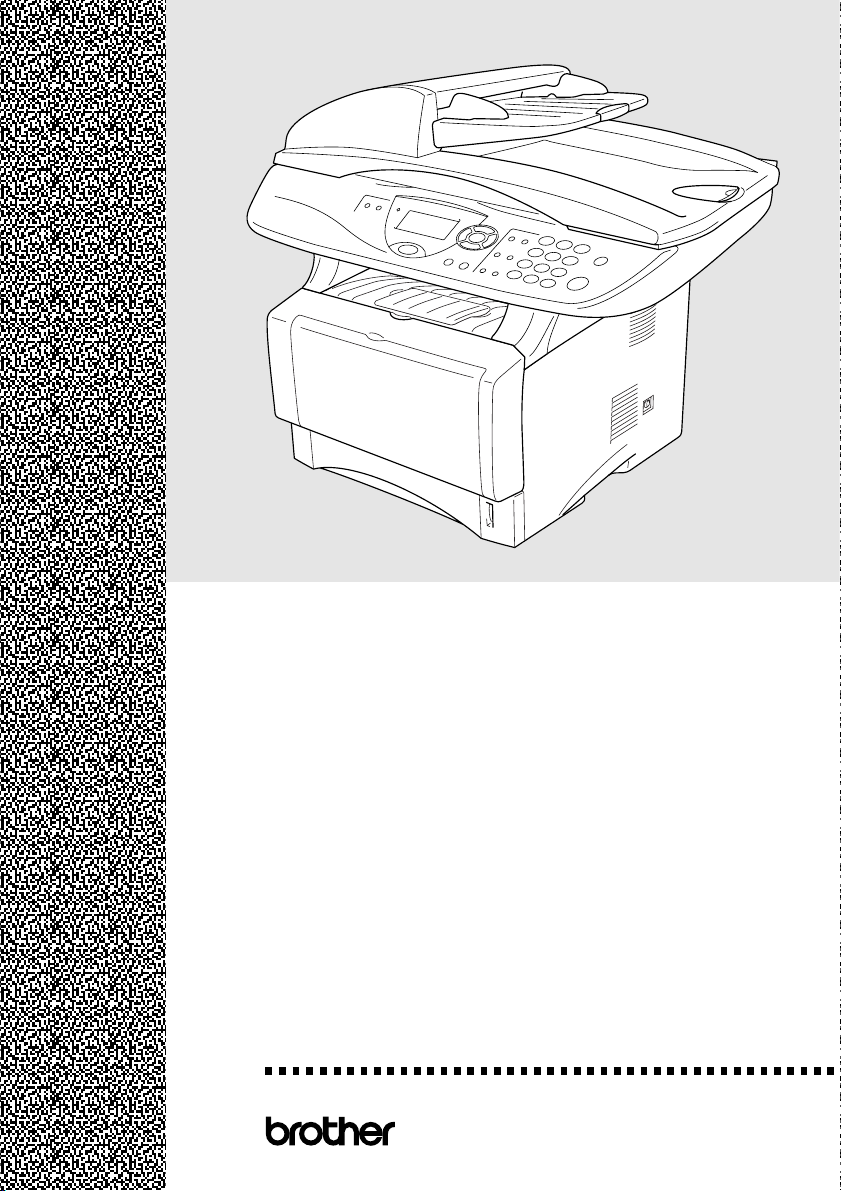
DCP-
8040
DCP-
¨
8045
D
Version B
USER’S GUIDE
Page 2
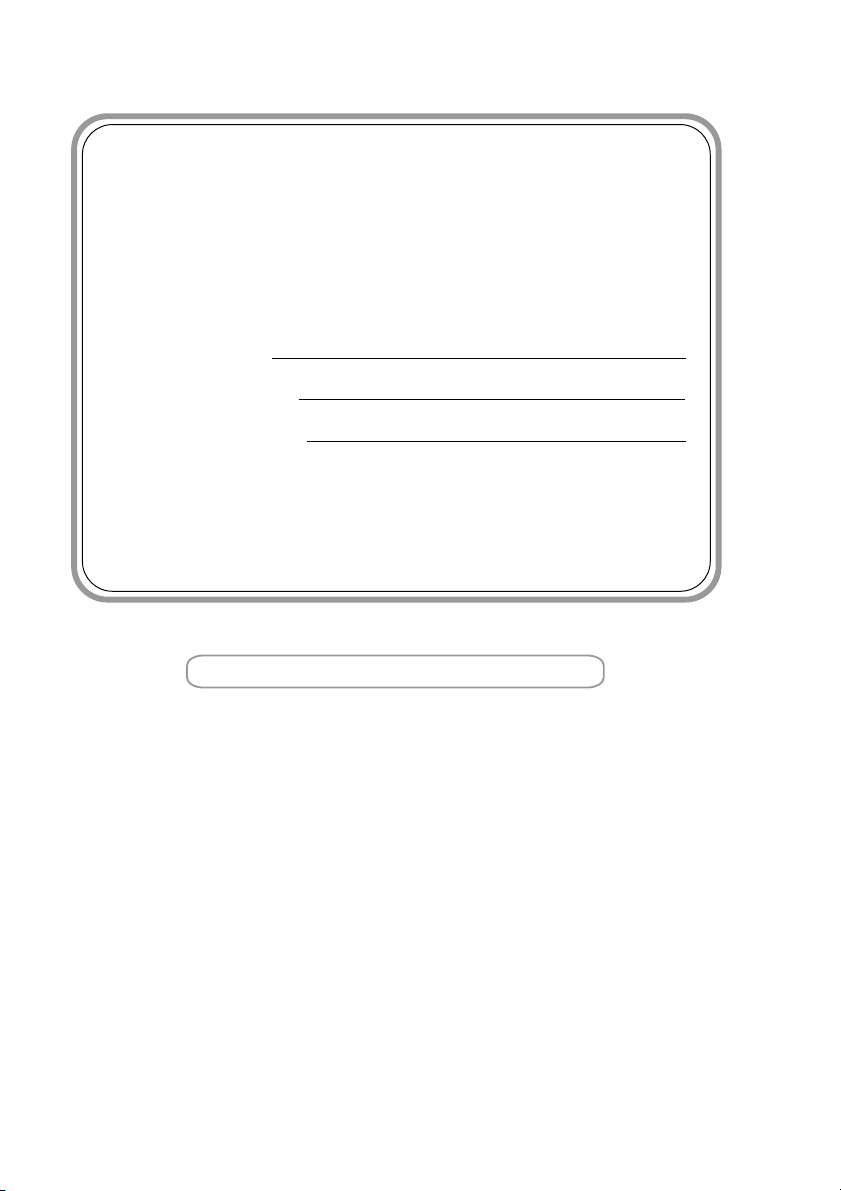
If you need to call Customer Service
Please complete the following information for future
reference:
Model Number: DCP-8040, DCP-8045D
(Circle your model number)
Serial Number:*
Date of Purchase:
Place of Purchase:
* The serial number is on the back of the unit. Retain
this User’s Guide with your sales receipt as a
permanent record of your purchase, in the event of
theft, fire or warranty service.
Register your product on-line at
http://www.brother.com/registration
By registering your product with Brother International Corporation,
you will be recorded as the original owner of the product. Your
registration with Brother:
■ may serve as confirmation of the purchase date of your product
should you lose your receipt;
■ may support an insurance claim by you in the event of product
loss covered by insurance; and,
■ will help us notify you of enhancements to your product and
special offers.
The most convenient and efficient way to register your new product
is on-line at http://www.brother.com/registration
©1996-2004 Brother Industries, Ltd.
Page 3
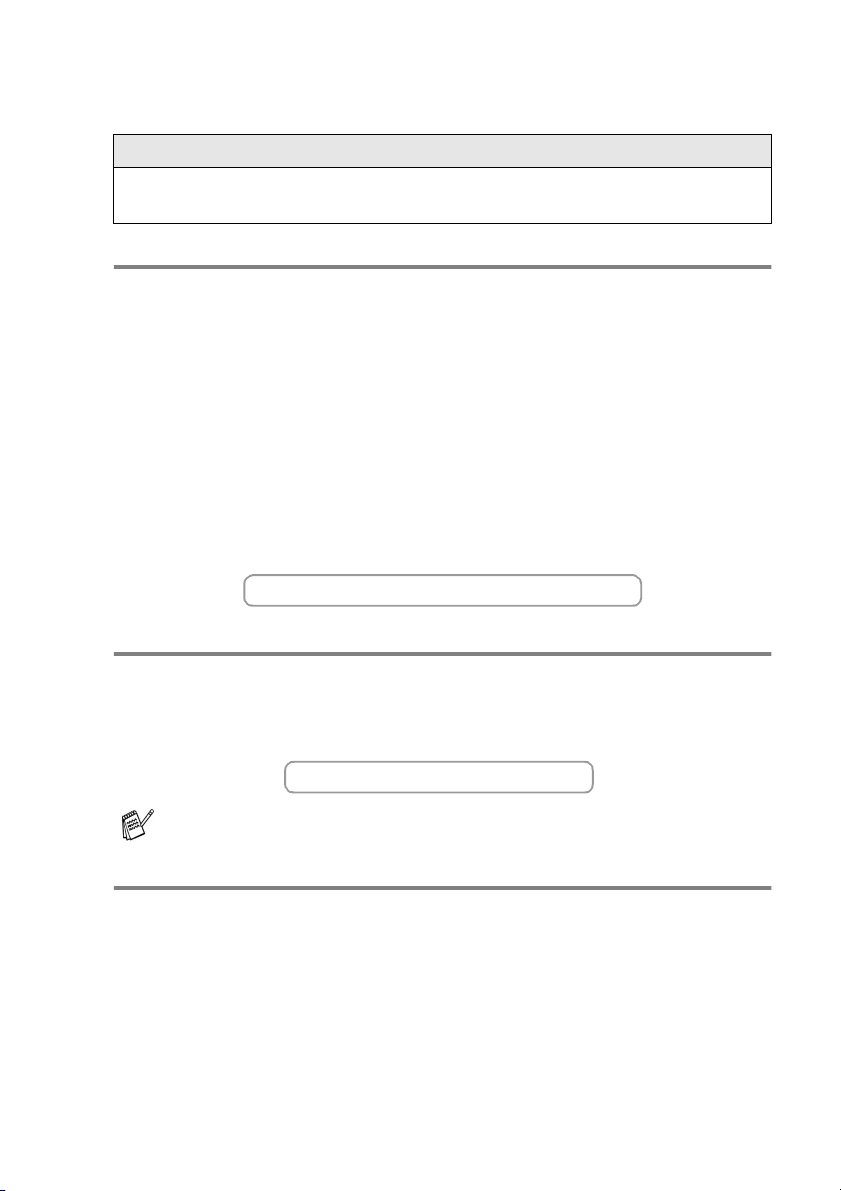
Brother numbers
IMPORTANT
For technical help, you must call the country where you bought the DCP.
Calls must be made from within that country.
Register your product
By registering your product with Brother International Corporation,
you will be recorded as the original owner of the product.
Your registration with Brother:
■
may serve as confirmation of the purchase date of your product
should you lose your receipt;
■
may support an insurance claim by you in the event of product
loss covered by insurance; and,
■
will help us notify you of enhancements to your product and
special offers.
Please complete and fax the Brother Warranty Registration And Test Sheet
or, for your convenience and most efficient way to register your new
product, register on-line at
http://www.brother.com/registration
Frequently asked questions (FAQs)
The Brother Solutions Center is our one-stop resource for all your Digital
Copier/Printer needs. You can download the latest software and utilities,
read FAQs and troubleshooting tips to learn how to get the most from your
Brother product.
http://solutions.brother.com
You can check here for Brother driver updates.
For Customer Service
In USA: 1-800-284-4329 (voice)
1-901-379-1215 (fax)
1-800-284-3238 (TTY service for the hearing-impaired)
In Canada: 1-877-BROTHER (voice)
(514) 685-4898 (fax)
Service Center Locator (USA only)
For the location of a Brother authorized service center, call 1-800-284-4357.
Service Center Locations (Canada only)
For the location of a Brother authorized service center, call 1-877-BROTHER.
BROTHER NUMBERS
i
Page 4
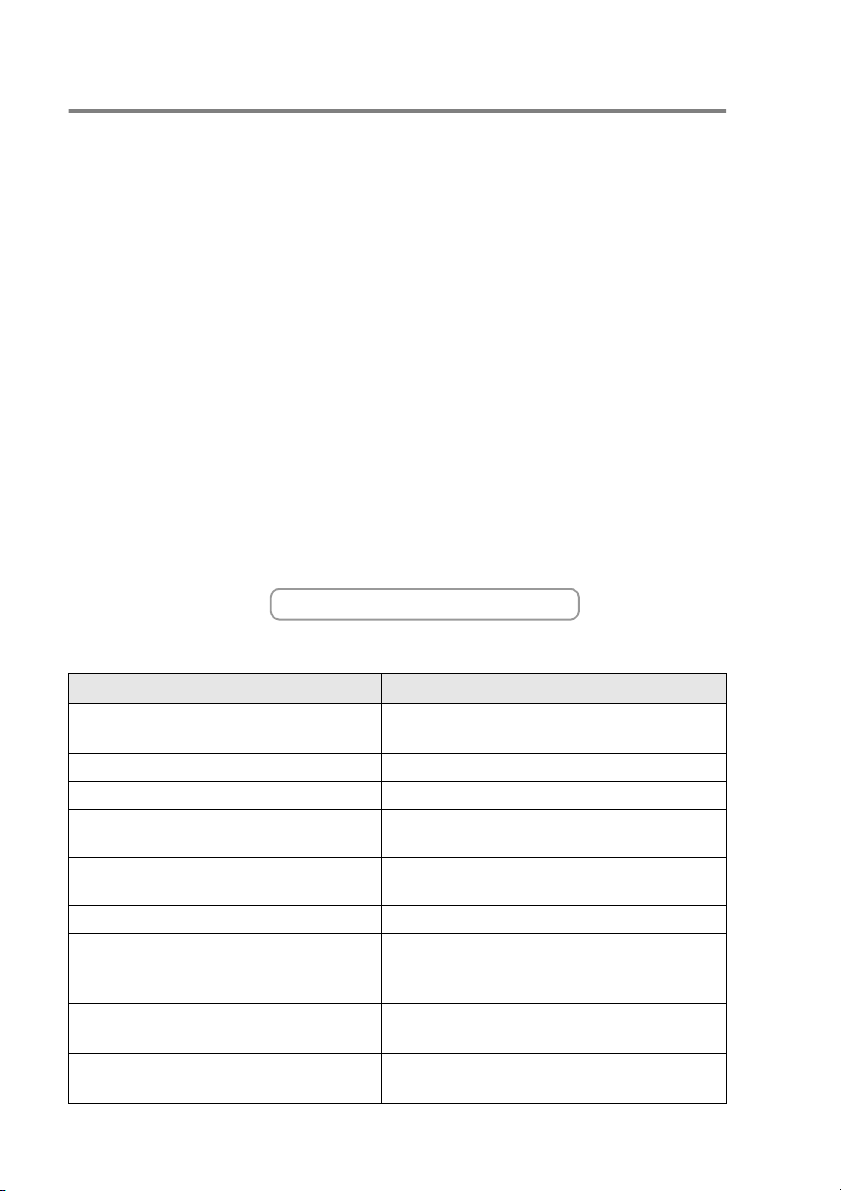
Brother fax back system (USA only)
Brother has installed an easy-to-use fax back system, so you can get
instant answers to common technical questions and product
information for all Brother products. This system is available 24 hours
a day, 7 days a week. You can use the system to send faxes to any
fax machine.
In USA only: 1-800-521-2846
Ordering accessories and supplies
For best quality results use only genuine Brother accessories, which
are available at most Brother retailers. If you cannot find the
accessory you need and you have a Visa, MasterCard, Discover, or
American Express credit card, you can order accessories directly
from Brother. (In the USA, you can visit us online for a complete
selection of the Brother accessories and supplies that are available
for purchase.)
In USA: 1-888-879-3232 (voice)
1-800-947-1445 (fax)
http://www.brothermall.com
In Canada: 1-877-BROTHER (voice)
Description Item
Toner Cartridge TN-540 (Standard, Prints up to 3,500 pages)
TN-570 (High yield, Prints up to 6,700 pages)
Drum Unit DR-510
IEEE-1284 Bi-directional Cable F2A046-10
Power Protector for A/C Power, Phone
Line Surges and Voltage Spikes (2 outlets)
Power Protector for A/C Power, Phone
Line Surges and Voltage Spikes (8 outlets)
Paper Tray #2 (Option) LT-5000
Network (LAN) Board (Option)
Brother Print Server
(10/100 Base-TX Ethernet Network)
User's Guide LF6304001
Quick Setup Guide LF6354001
ii
ORDERING ACCESSORIES AND SUPPLIES
QPD120
FX120
NC-9100h
LF6307001 (French For Canada)
LF6356001 (French For Canada)
Page 5

Notice - Disclaimer of Warranties
(USA and Canada)
BROTHER’S LICENSOR(S), AND THEIR DIRECTORS, OFFICERS,
EMPLOYEES OR AGENTS (COLLECTIVELY BROTHER’S
LICENSOR) MAKE NO WARRANTIES, EXPRESS OR IMPLIED,
INCLUDING WITHOUT LIMITATION THE IMPLIED WARRANTIES OF
MERCHANTABILITY AND FITNESS FOR A PARTICULAR PURPOSE,
REGARDING THE SOFTWARE. BROTHER’S LICENSOR(S) DOES
NOT WARRANT, GUARANTEE OR MAKE ANY REPRESENTATIONS
REGARDING THE USE OR THE RESULTS OF THE USE OF THE
SOFTWARE IN TERMS OF ITS CORRECTNESS, ACCURACY,
RELIABILITY, CURRENTNESS OR OTHERWISE. THE ENTIRE RISK
AS TO THE RESULTS AND PERFORMANCE OF THE SOFTWARE IS
ASSUMED BY YOU. THE EXCLUSION OF IMPLIED WARRANTIES IS
NOT PERMITTED BY SOME STATES IN THE USA AND SOME
PROVINCES IN CANADA. THE ABOVE EXCLUSION MAY NOT
APPLY TO YOU.
IN NO EVENT WILL BROTHER’S LICENSOR(S) BE LIABLE TO YOU
FOR ANY CONSEQUENTIAL, INCIDENTAL OR INDIRECT DAMAGES
(INCLUDING DAMAGES FOR LOSS OF BUSINESS PROFITS,
BUSINESS INTERRUPTION, LOSS OF BUSINESS INFORMATION,
AND THE LIKE) ARISING OUT OF THE USE OR INABILITY TO USE
THE SOFTWARE EVEN IF BROTHER’S LICENSOR HAS BEEN
ADVISED OF THE POSSIBILITY OF SUCH DAMAGES. BECAUSE
SOME STATES IN THE USA AND SOME PROVINCES IN CANADA
DO NOT ALLOW THE EXCLUSION OR LIMITATION OF LIABILITY
FOR CONSEQUENTIAL OR INCIDENTAL DAMAGES, THE ABOVE
LIMITATIONS MAY NOT APPLY TO YOU. IN ANY EVENT
BROTHER’S LICENSOR’S LIABILITY TO YOU FOR ACTUAL
DAMAGES FROM ANY CAUSE WHATSOEVER, AND REGARDLESS
OF THE FORM OF THE ACTION (WHETHER IN CONTRACT, TORT
(INCLUDING NEGLIGENCE), PRODUCT LIABILITY OR
OTHERWISE), WILL BE LIMITED TO $50.
Compilation and Publication Notice
Under the supervision of Brother Industries Ltd., this manual has been
compiled and published, covering the latest product descriptions and
specifications.
The contents of this manual and the specifications of this product are
subject to change without notice.
Brother reserves the right to make changes without notice in the
specifications and materials contained herein and shall not be
responsible for any damages (including consequential) caused by
reliance on the materials presented, including but not limited to
typographical and other errors relating to the publication.
NOTICE – DISCLAIMER OF WARRANTIES
iii
Page 6

Brother® Three-Year Limited Warranty and Exchange Service
For DCP-8040 and DCP-8045D
(USA only)
Who is covered:
• This limited warranty ("warranty") is given
only to the original end-use/retail
purchaser (referred to in this warranty as
"Original Purchaser") of the accompanying
product, consumables and accessories
(collectively referred to in this warranty as
"this Product").
• If you purchased a product from someone
other than an authorized Brother reseller in
the United States or if the product was
used (including but not limited to floor
models or refurbished product), prior to
your purchase you are not the Original
Purchaser and the product that you
purchased is not covered by this warranty.
What is covered:
• This Product includes a Machine and
Consumable and Accessory Items.
Consumable and Accessory Items include
but are not limited to toner, drums, print
heads and ink cartridges.
• Except as otherwise provided herein,
Brother warrants that the Machine and the
accompanying Consumable and
Accessory Items will be free from defects in
materials and workmanship, when used
under normal conditions.
• This warranty applies only to products
purchased and used in the United States.
For products purchased in, but used
outside, the United States, this warranty
covers only warranty service within the
United States (and does not include
shipping outside the United States).
What is the length of the Warranty
Period(s):
• Machines have a two-stage warranty: 2
years from the original purchase date and
an additional warranty up to 3 years from
the original purchase date.
• Accompanying Consumable and
Accessories Items have a one-stage
warranty: 90 days from the original
purchase date or the rated life of the
Consumable Item, whichever occurs first.
What is NOT covered:
This warranty does not cover
(1) Physical damage to this Product;
(2) Damage caused by improper installation,
improper or abnormal use, misuse,
neglect or accident (including but not
limited to transporting this Product
without the proper preparation and/or
packaging);
(3) Damage caused by another device or
software used with this Product (including
but not limited to damage resulting from
use of non Brother®-brand parts and
Consumable and Accessory Items);
(4) Consumable and Accessory Items that
expired in accordance with a rated life;
and,
(5) Problems arising from other than defects
in materials or workmanship.
(6) Normal Periodic Maintenance Items,
such as Paper Feeding Kit, Fuser and
Laser Units.
This warranty is VOID if this Product has
been altered or modified in any way
(including but not limited to attempted
warranty repair without authorization from
Brother and/or alteration/removal of the
serial number).
What to do if you think your Product is
eligible for warranty service:
Report your issue to either our Customer
Service Hotline at 1-800-284-4329
Brother Authorized Service Center within
the applicable warranty period. Supply
Brother or the Brother Authorized Service
Center with a copy of your dated bill of sale
showing that this Product was purchased
within the U.S. For the name of local Brother
Authorized Service Center(s), call
1-800-521-2846 or visit our web site at
www.brother.com.
:
or a
iv
DCP LIMITED WARRANTY (USA)
Page 7
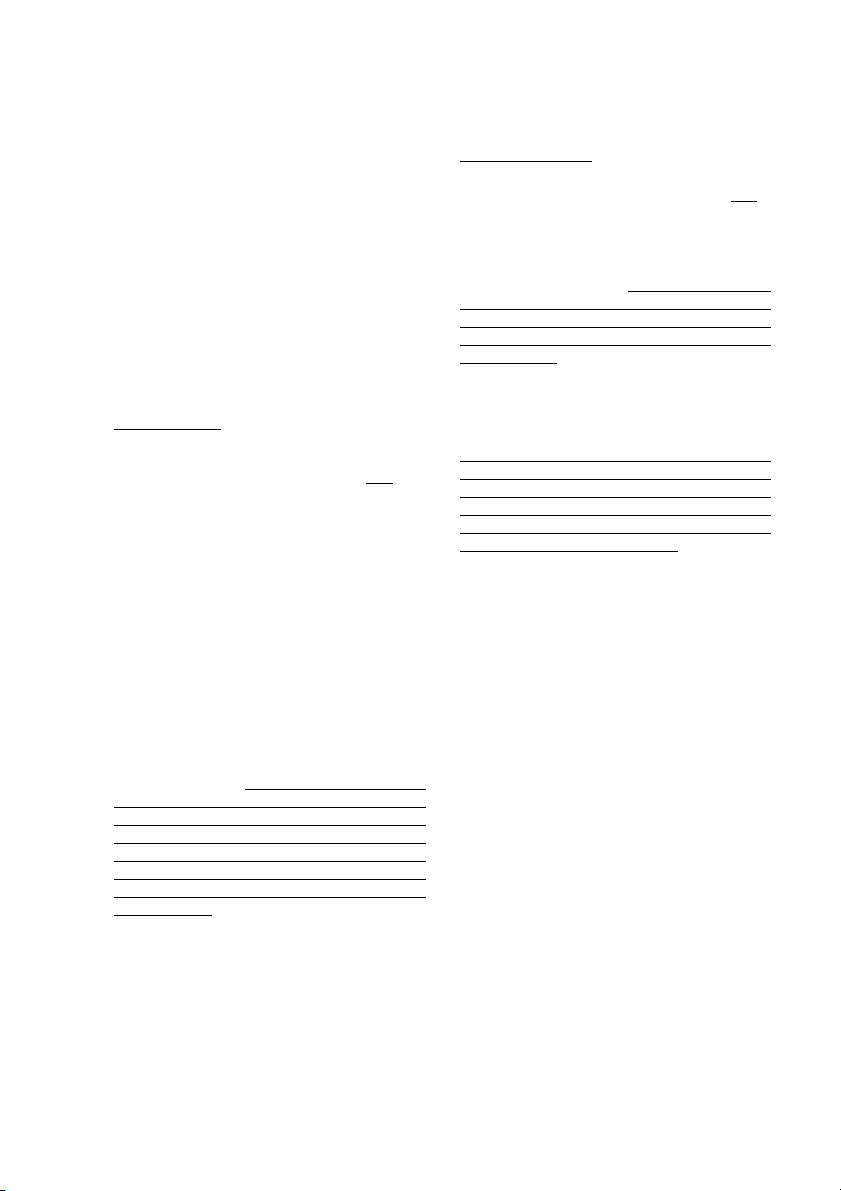
What Brother will ask you to do:
After contacting Brother or a Brother
Authorized Service Center, you may be
required to deliver (by hand if you prefer) or
send the Product properly packaged, freight
prepaid, to the Authorized Service Center
together with a photocopy of your bill of sale.
You are responsible for the cost of
shipping, packing product, and
insurance (if you desire). You are also
responsible for loss or damage to this
Product in shipping.
What Brother will do:
First 2 Years
concerning your Machine and/or
accompanying Consumable and Accessory
Item(s) is covered by this warranty and
you first reported the problem with your
Machine to Brother or an Authorized Service
Center within 2 years from the original
purchase date or (ii) you first reported the
problem with the accompanying
Consumable and Accessory Items to Brother
or an Authorized Service Center within the
earlier of 90 days from the original purchase
date or the rated life of the item, Brother or its
Authorized Service Center will repair or
replace the Machine and/or accompanying
Consumable and Accessory Item(s) at no
charge to you for parts or labor. The decision
as to whether to repair or replace the
Machine and/or accompanying Consumable
and Accessory Item(s) is made by Brother in
its sole discretion. Brother reserves the right
to supply a refurbished or remanufactured
replacement Machine and/or accompanying
Consumable and Accessory Item(s) and use
refurbished parts provided such
replacement products conform to the
manufacturer's specifications for new
product/parts. The repaired or replacement
Machine and/or accompanying Consumable
and Accessory Item(s) will be returned to
you freight prepaid or made available for you
to pick up at a conveniently located
Authorized Service Center.
: If the problem reported
if (i)
2 Years to 3 Years
If the problem reported concerning your
Machine is covered by this warranty and
you first reported the problem after 2 years,
but before 3 years from the original purchase
date, Brother or its Authorized Service
Center will repair the Machine at no charge
to you for parts or labor. Brother reserves the
right to use refurbished parts provided such
refurbished parts conform to the
manufacturer's specifications for new
product/parts. The repaired Machine will be
returned to you freight prepaid or made
available for you to pick up at a conveniently
located Authorized Service Center.
If the Machine and/or accompanying
Consumable and Accessory Item(s) are not
covered by this warranty (either stage), you
will be charged for shipping the Machine
and/or accompanying Consumable and
Accessory Item(s) back to you.
The foregoing are your sole (i.e., only)
and exclusive remedies under this
warranty.
:
if
DCP LIMITED WARRANTY (USA)
v
Page 8
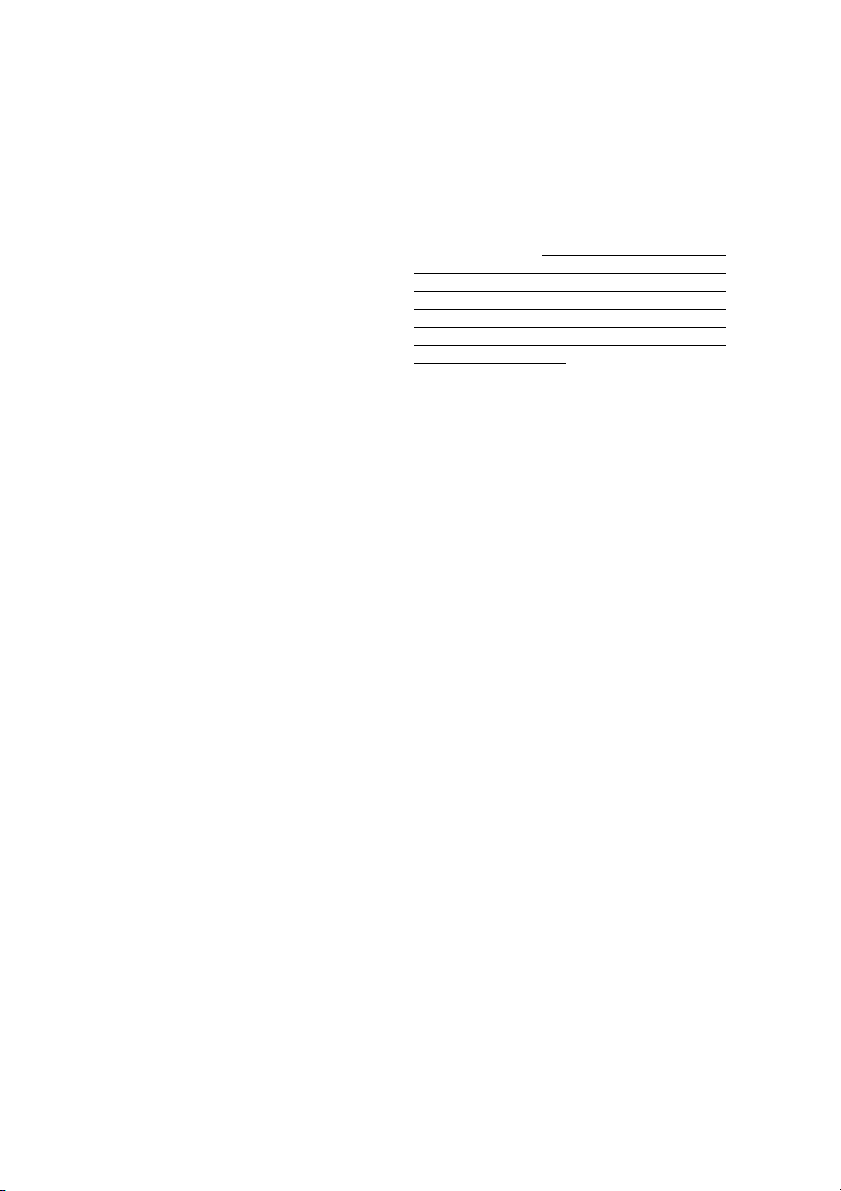
What happens when Brother elects to
replace your Machine:
When a replacement Machine is authorized
by Brother, and you have delivered the
Machine to an Authorized Service Center,
the Authorized Service Center will provide
you with a replacement Machine after
receiving one from Brother. If you are
dealing directly with Brother, Brother will
send to you a replacement Machine with the
understanding that you will, after receipt of
the replacement Machine, supply the
required proof of purchase information,
together with the Machine that Brother
agreed to replace. You are then expected to
pack the Machine that Brother agreed to
replace in the package from the replacement
Machine and return it to Brother using the
shipping bill supplied by Brother in
accordance with the instructions provided by
Brother. Since you will be in possession of
two machines, Brother will require that you
provide a valid major credit card number.
Brother will issue a hold against the credit
card account number that you provide until
Brother receives your original Product and
determines that your original Product is
entitled to warranty coverage. Your credit
card will be charged up to the cost of a new
Product only if: (i) you do not return your
original Product to Brother within five (5)
business days; (ii) the problems of your
original Product are not covered by the
warranty; (iii) the proper packaging
instructions are not followed and has caused
damage to the product; or (iv) the warranty
period on your original Product has expired
or has not been sufficiently validated with a
copy of the proof of purchase (bill of sale).
The replacement Machine you receive (even
if refurbished or remanufactured) will be
covered by the balance of the warranty
period remaining on the original Product,
plus an additional thirty (30) days. You will
keep the replacement Machine that is sent to
you and your original Machine shall become
the property of Brother. Retain your
original Accessory Items and a copy of
the return shipping bill, signed by the
courier.
Limitations:
Brother is not responsible for damage to or
loss of any equipment, media, programs or
data related to the use of this Product.
Except for that repair or replacement as
described above, Brother shall not be liable
for any direct, indirect, incidental or
consequential damages or specific relief.
Because some states do not allow the
exclusion or limitation of consequential or
incidental damages, the above limitation
may not apply to you.
THIS WARRANTY IS GIVEN IN LIEU OF
ALL OTHER WARRANTIES, WRITTEN OR
ORAL, WHETHER EXPRESSED BY
AFFIRMATION, PROMISE, DESCRIPTION,
DRAWING, MODEL OR SAMPLE. ANY
AND ALL WARRANTIES OTHER THAN
THIS ONE, WHETHER EXPRESS OR
IMPLIED, INCLUDING IMPLIED
WARRANTIES OF MERCHANTABILITY
AND FITNESS FOR A PARTICULAR
PURPOSE, ARE HEREBY DISCLAIMED.
• This Warranty is the only warranty that
Brother is giving for this Product. It is the
final expression and the exclusive and only
statement of Brother's obligations to you. It
replaces all other agreements and
understandings that you may have with
Brother or its representatives.
• This warranty gives you certain rights and
you may also have other rights that may
vary from state to state.
• This Warranty (and Brother's obligation to
you) may not be changed in any way
unless you and Brother sign the same
piece of paper in which we (1) refer to this
Product and your bill of sale date, (2)
describe the change to this warranty and
(3) agree to make that change.
Important:
all original packing materials, in the event
that you ship this product.
We recommend that you keep
vi
DCP LIMITED WARRANTY (USA)
© 2004 Brother International Corporation
Page 9
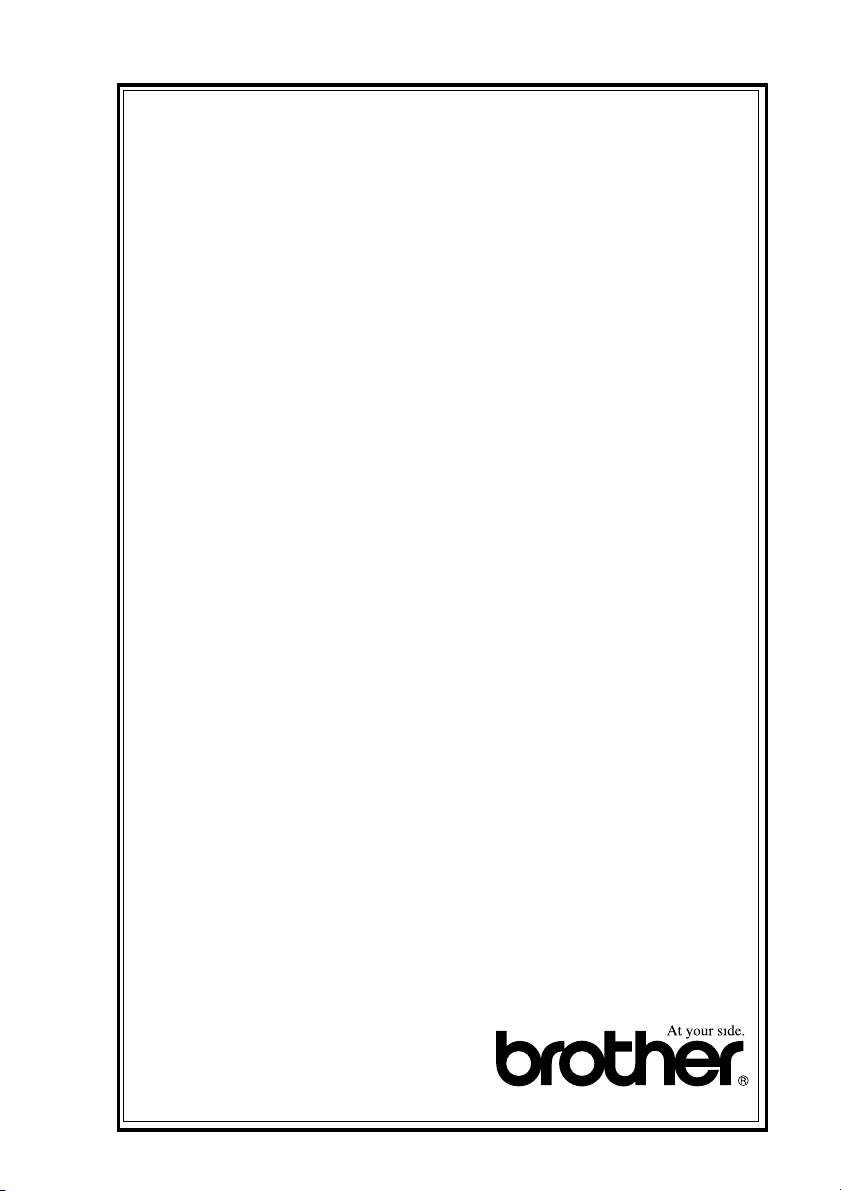
BROTHER MULTIFUNCTION CENTER/FACSIMILE MACHINE
LIMITED WARRANTY
(Canada only)
Pursuant to this limited warranty of 1 year from the date of purchase for labour and parts,
Brother International Corporation (Canada) Ltd. (“Brother”), or its Authorized Service
Centers, will repair this DCP/Facsimile machine free of charge if defective in material or
workmanship. This Limited Warranty does not include cleaning, consumables
(including, without limitation, print cartridges, print head, toner and drum) or damage
caused by accident, neglect, misuse or improper installation or operation, any damage
caused from service, maintenance, modifications, or tampering by anyone other than a
Brother Authorized Service Representative, or from the use of supplies or consumable
items that are non-Brother products. Operation of the DCP/Facsimile machine in excess
of the specifications or with the Serial Number or Rating Label removed shall be deemed
abuse and all repairs thereafter shall be the sole liability of the end-user/purchaser. In
order to obtain warranty service, the DCP/Facsimile machine must be delivered or
shipped freight prepaid by the end user/purchaser to a “Brother” Authorized Service
Center, together with your Proof of Purchase in the form of a Sales Receipt.
For laser products: Failure to remove the Toner Cartridge (and Toner Drum Unit on
applicable models) during shipping will cause severe damage to the DCP/Facsimile and
will VOID the Warranty. (Refer to your User’s Guide for proper packaging.)
For ink-jet products: Do not remove the ink cartridges during shipping. Damage to your
print head resulting from packing without the ink cartridges will VOID your warranty.
(Refer to your User’s Guide for proper packaging.)
BROTHER DISCLAIMS ALL OTHER WARRANTIES EXPRESSED OR IMPLIED
INCLUDING, WITHOUT LIMITATION, ANY IMPLIED WARRANTIES OF
MERCHANTABILITY OR FITNESS FOR A PARTICULAR PURPOSE, EXCEPT TO
THE EXTENT THAT ANY WARRANTIES IMPLIED BY LAW CANNOT BE VALIDLY
WAIVED.
No oral or written information, advice or representation provided by Brother, its
Authorized Service Centers, Distributors, Dealers, Agents or employees, shall create
another warranty or modify this warranty. This warranty states Brother’s entire liability
and your exclusive remedy against Brother for any failure of the DCP/Facsimile machine
to operate properly.
Neither Brother nor anyone else involved in the development, production, or delivery of
this DCP/Facsimile machine shall be liable for any indirect, incidental, special,
consequential, exemplary, or punitive damages, including lost profits, arising from the
use of or inability to use the product, even if advised by the end user/purchaser of the
possibility of such damages. Since some Provinces do not allow the above limitation of
liability, such limitation may not apply to you.
This Limited Warranty gives you specific legal rights and you may also have other rights
which vary from Providence to Providence.
Warranty Service is available at Brother Authorized Service Centers throughout
Canada. For Technical Support or for the name and location of your nearest Authorized
Service Center call 1-877-BROTHER.
Internet support: support@brother.ca or browse
Brother’s Web Site: www.brother.com
Brother International Corporation (Canada) Ltd.
1 Rue Hôtel de Ville
Dollard-Des-Ormeaux, QC H9B 3H6
LIMITED WARRANTY (CANADA)
vii
Page 10
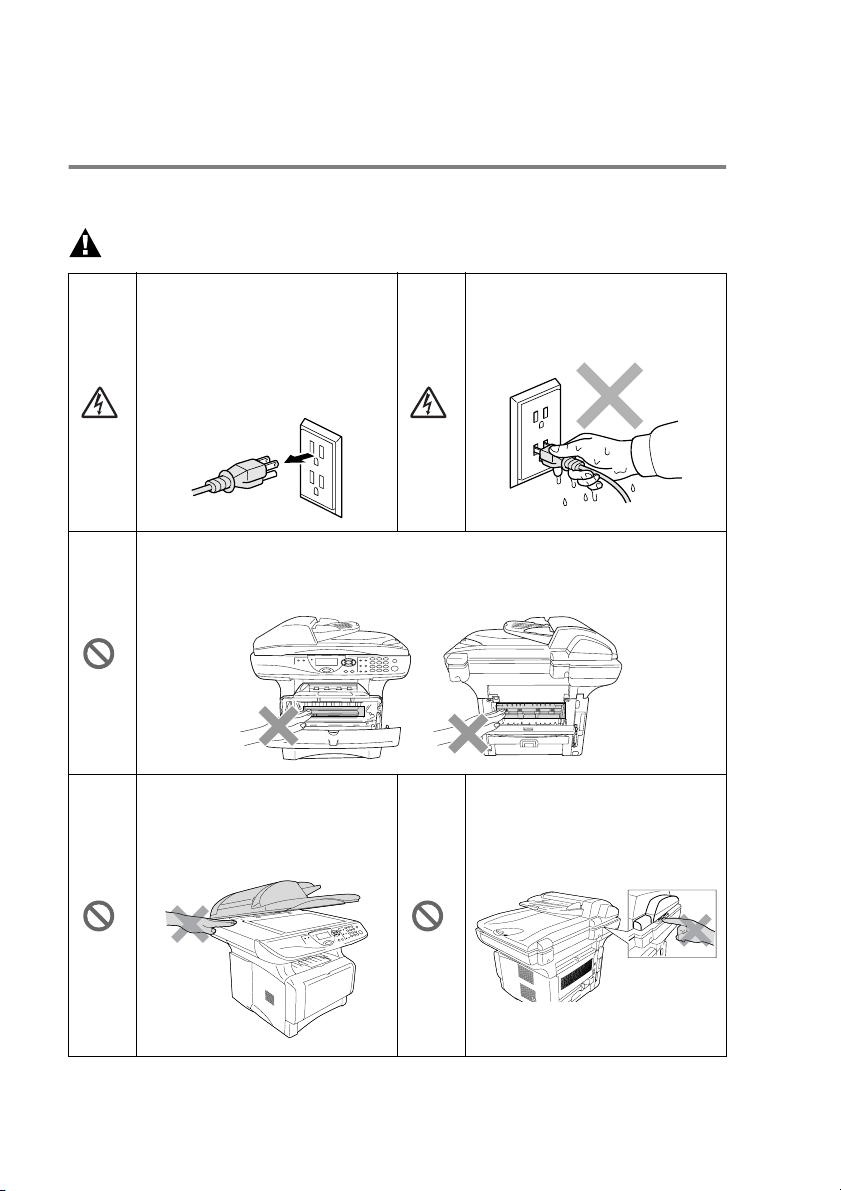
Safety precautions
To use the DCP safely
Save these instructions for later reference.
WARNING
There are high voltage
electrodes inside the DCP.
Before you clean the DCP or
clear a paper jam, make sure
you have unplugged the power
cord from the power outlet.
After you use the DCP, some internal parts are extremely HOT!
To prevent injuries, be careful not to put your fingers in the area shown in
the illustration.
To prevent injuries, be careful
not to put your hands on the
edge of the DCP under the
document cover.
Do not handle the plug with wet
hands. Doing this might cause
an electrical shock.
To prevent injuries, be careful
not to put your fingers in the
area shown in the illustration.
viii
Page 11
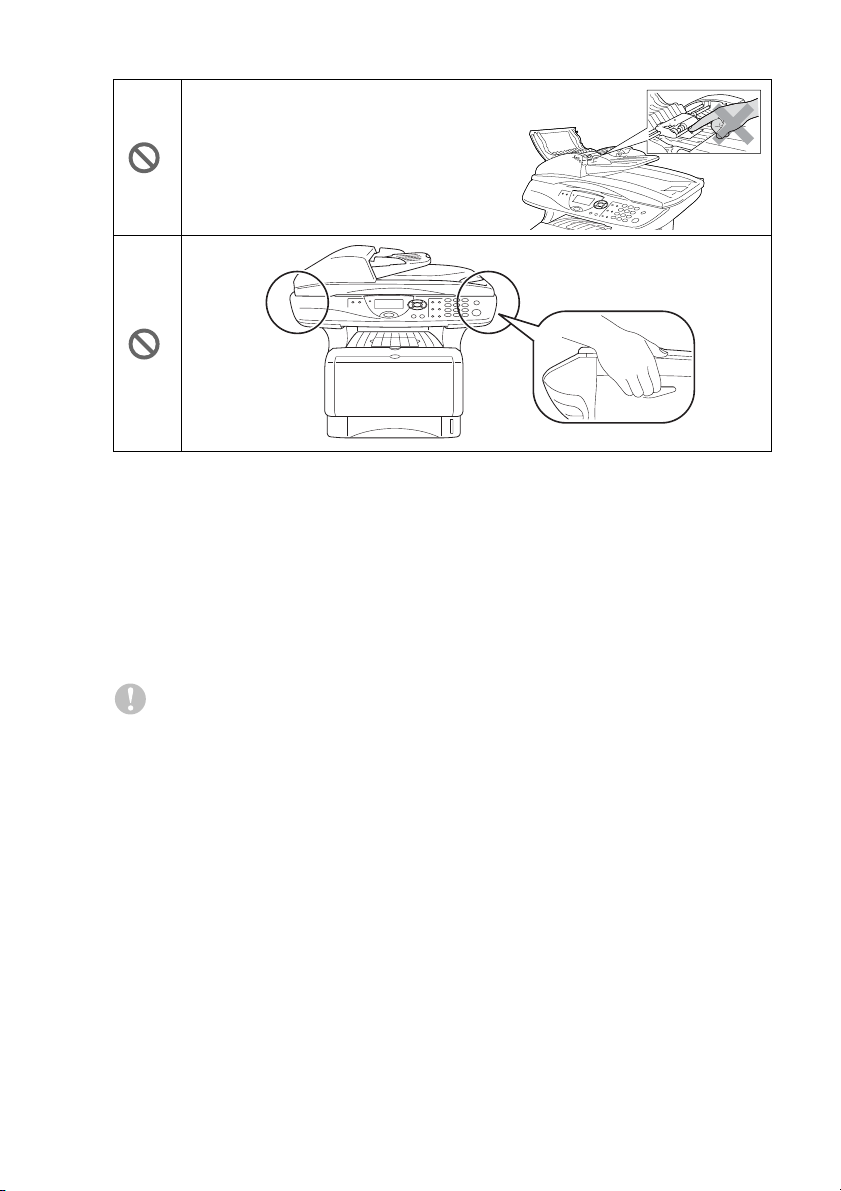
To prevent injuries, be careful not to put
your fingers in the area shown in the
illustration.
■
When you move the DCP, grasp the side handholds that are
under the scanner. Do NOT carry the DCP by holding it at the
bottom.
■
Install equipment with a power cord near a socket/outlet that is
easily accessible.
■
Do not use this product near appliances that use water, in a wet
basement or near a swimming pool.
Caution
■
Lightning and power surges can damage this product! We
recommend that you use a quality surge protection device on the
AC power line, or unplug the line during a lightning storm.
ix
Page 12
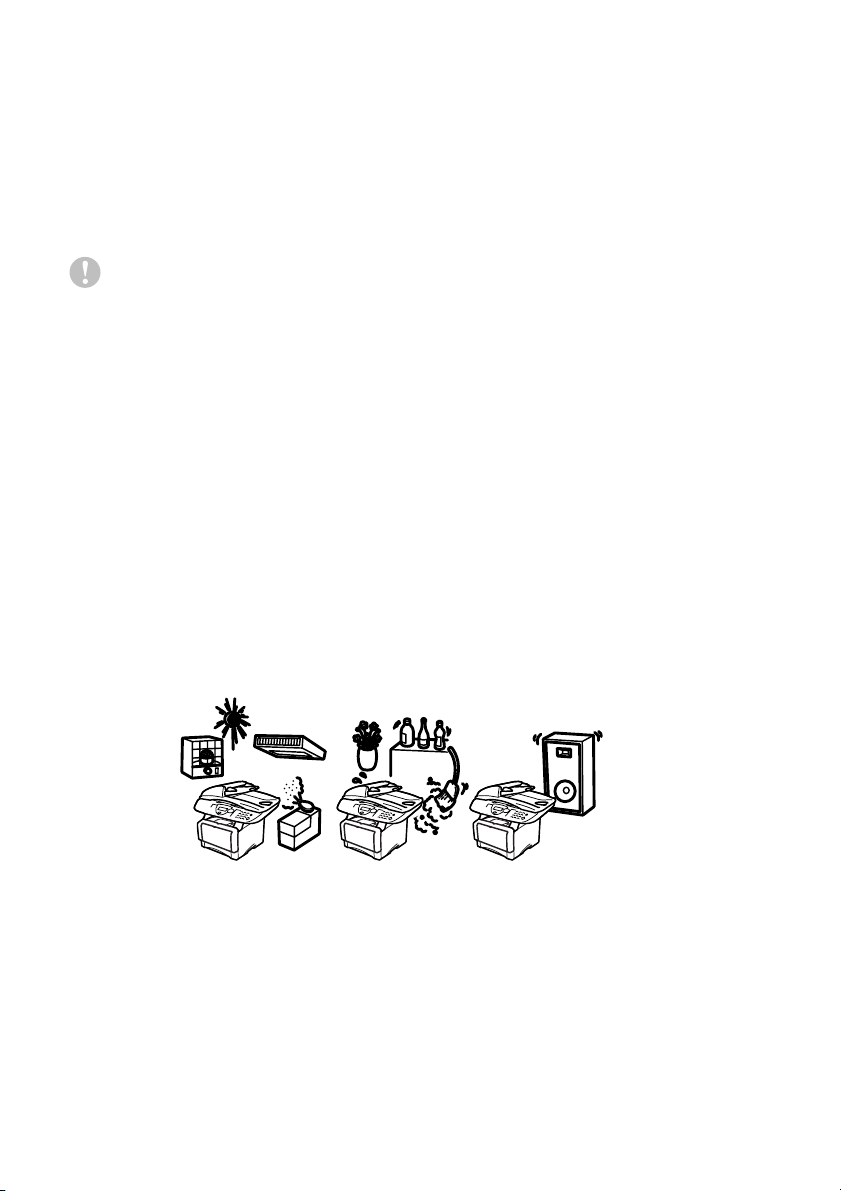
Choosing a location
Place your DCP on a flat, stable surface that is free of vibration and
shocks, such as a desk. Put the DCP near a telephone jack and a
standard, grounded power outlet. Choose a location where the
temperature remains between 50°F and 95.5°F (10°-32.5°C).
Caution
■
Do not place near heaters, air conditioners, water, chemicals, or
refrigerators.
■
Do not expose the DCP to direct sunlight, excessive heat,
moisture, or dust.
■
Do not connect your DCP to electrical outlets controlled by wall
switches or automatic timers.
■
Disruption of power can wipe out information in the DCP’s
memory.
■
Do not connect your DCP to electrical outlets on the same circuit
as large appliances or other Equipment that might disrupt the
power supply.
■
Avoid interference sources, such as speakers or the base units
of cordless phones.
x
NO !
NO ! NO !
Page 13
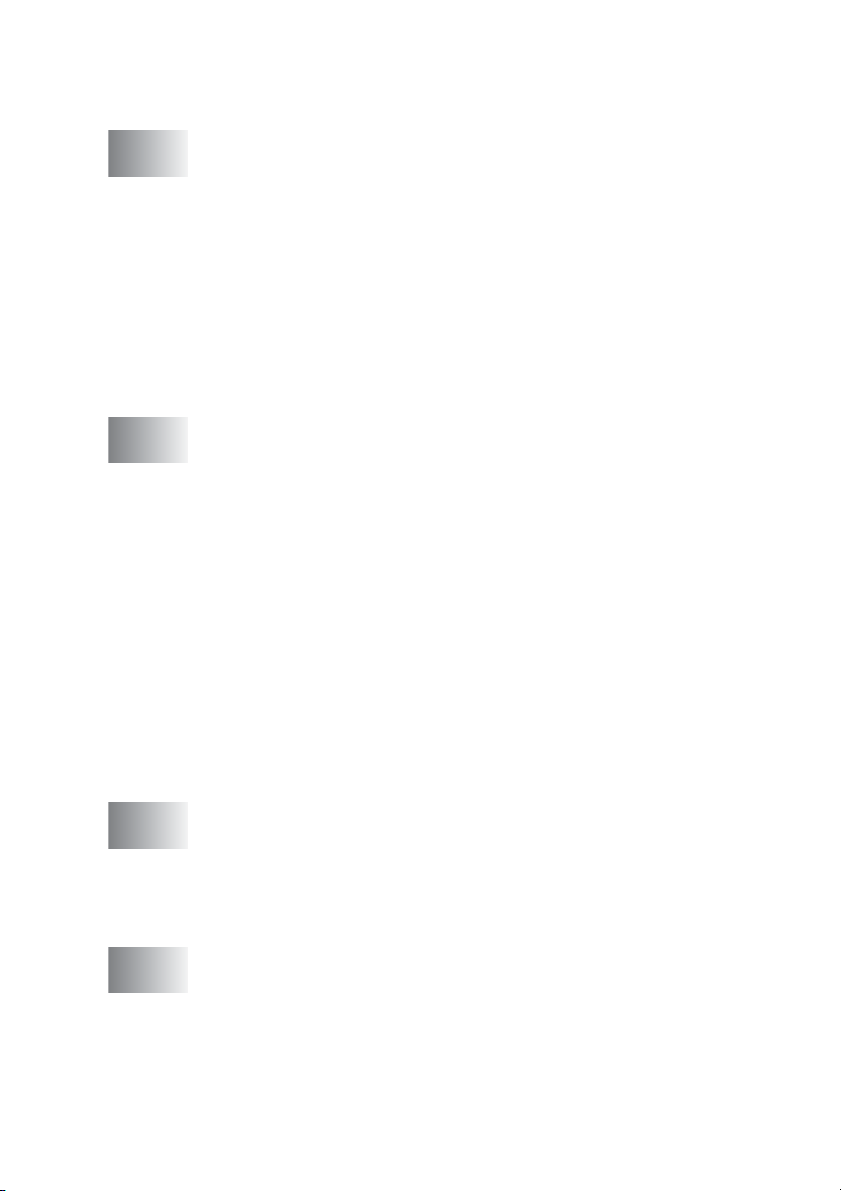
Table of Contents
1
2
Introduction ..........................................................................1-1
Using this Guide ...............................................................1-1
Finding information.................................................1-1
Symbols used in this Guide....................................1-1
On-line Registration (USA and Canada) .................... 1-2
DCP part names and operations ................................1-3
Control panel overview ..................................................... 1-6
Status LED indications ...............................................1-8
Inserting originals for copying (and scanning) ................ 1-10
Using the ADF (automatic document feeder) ........... 1-10
Using the scanner glass ........................................... 1-12
Paper .....................................................................................2-1
About paper ...................................................................... 2-1
Type and size of paper ............................................... 2-1
Recommended paper ................................................. 2-1
Choosing acceptable paper .............................................. 2-2
Paper capacity of the paper trays........................... 2-3
Paper specifications for each paper tray ................ 2-4
How to load paper ...................................................... 2-5
To load paper or other media in the paper tray ...... 2-5
To load paper or other media in the manual
feed tray (For DCP-8040) ................................... 2-7
To load paper or other media in the multi-purpose
tray (MP tray) (For DCP-8045D) ........................ 2-9
To use Automatic Duplexing for copy and print
operations (For DCP-8045D) ............................... 2-11
3
4
On-screen programming .....................................................3-1
User-friendly programming ...............................................3-1
Menu table..................................................................3-1
Navigation keys ................................................................ 3-2
Key Operations table......................................................3-10
Getting started ..................................................................... 4-1
General Setup ..................................................................4-1
Setting the Paper Type...............................................4-1
Setting the Paper Size................................................4-3
Setting the Beeper Volume......................................... 4-4
Toner Save.................................................................4-4
Sleep Time ................................................................. 4-5
xi
Page 14
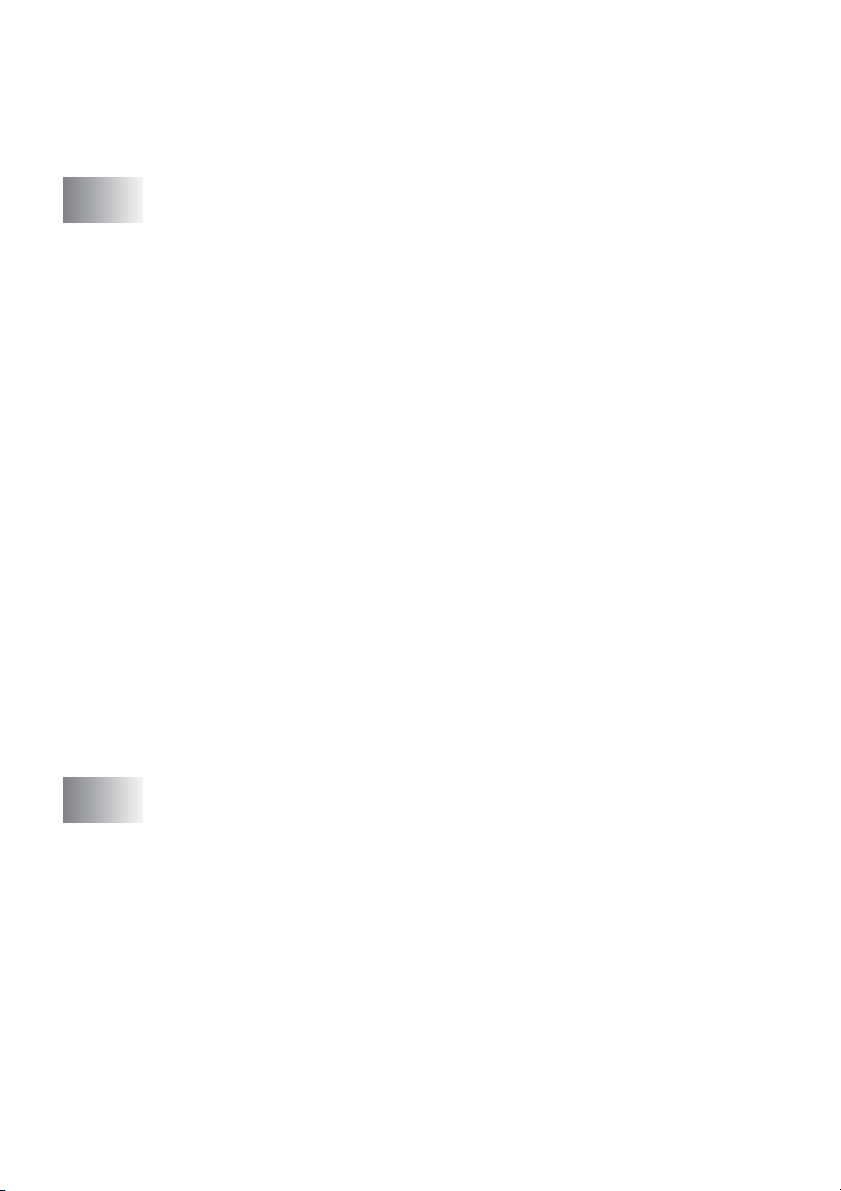
Turning off the Scanner Lamp .................................... 4-5
Setting the Tray Use for Copy mode ..........................4-6
Setting the LCD Contrast............................................4-7
Printing the User Settings List ....................................4-7
5
Making copies ......................................................................5-1
Using the DCP as a copier ...............................................5-1
Printable area .............................................................5-1
Temporary copy settings........................................5-2
Making a single copy from the ADF............................5-3
Making multiple copies from the ADF.........................5-3
Single or multiple copies using the scanner glass ...... 5-4
Out of Memory message ............................................5-4
Using the copy keys (temporary settings).........................5-5
Enlarge/Reduce..........................................................5-6
Quality (type of original)..............................................5-8
Sorting copies using the ADF .....................................5-8
Contrast ......................................................................5-9
Tray Select................................................................5-10
Duplex/N in 1............................................................5-11
Duplex/N in 1 copy....................................................5-12
N in 1 copy............................................................5-12
Poster...................................................................5-13
Duplex (1 in 1) (For DCP-8045D) .........................5-14
Duplex (2 in 1) and Duplex (4 in 1)
(For DCP-8045D) ............................................. 5-16
Changing the default copy settings................................. 5-17
Quality ......................................................................5-17
Contrast ....................................................................5-17
xii
6
Important information ..........................................................6-1
Federal Communications Commission (FCC)
Declaration of Conformity (USA only).....................6-1
Important ................................................................6-2
Important – about the interface cable ..................... 6-2
Industry Canada Compliance Statement
(Canada only) ......................................................... 6-3
For your safety............................................................6-3
International E
Statement ...............................................................6-3
Laser safety................................................................6-4
FDA regulations ..........................................................6-4
Important safety instructions.............................................6-6
Trademarks....................................................................... 6-8
NERGY STAR
®
Compliance
Page 15
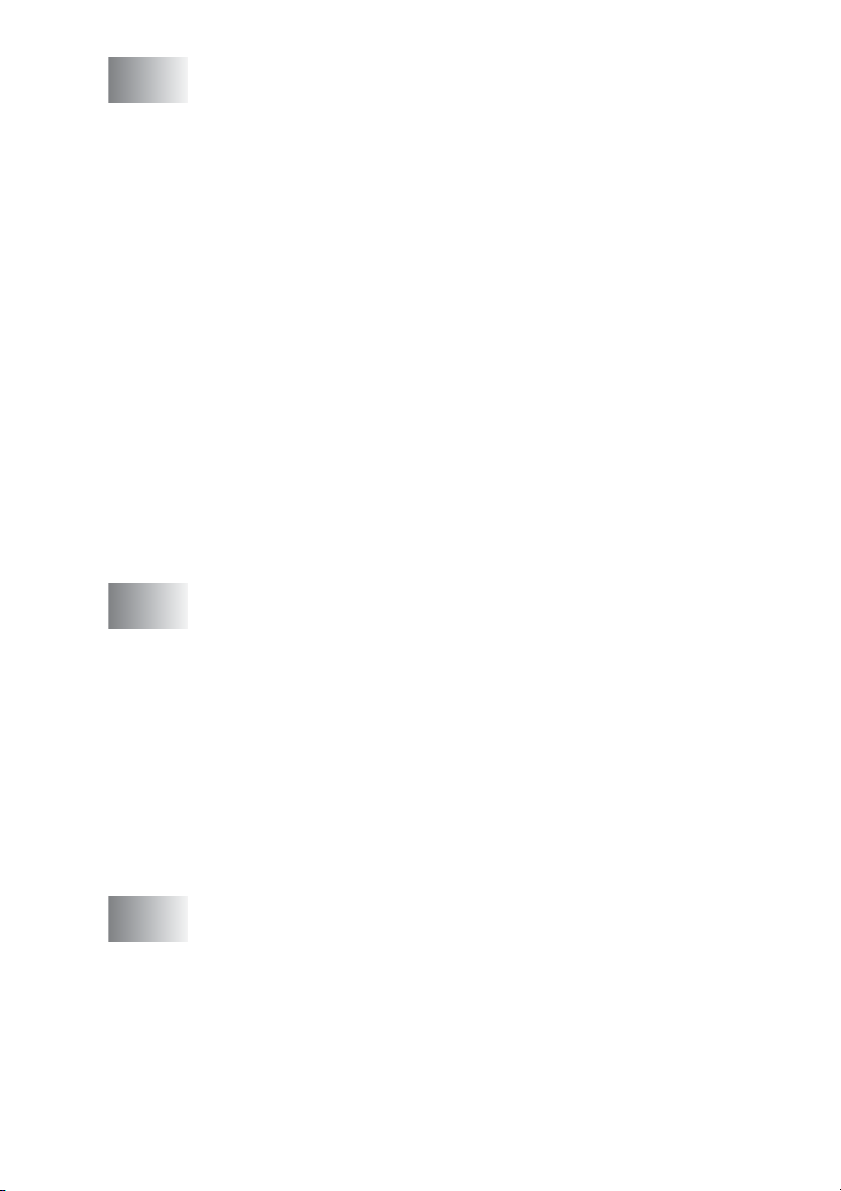
7
Troubleshooting and routine maintenance .......................7-1
Troubleshooting ............................................................... 7-1
Error messages .......................................................... 7-1
Original jams............................................................... 7-4
Original is jammed in the top of the ADF unit. ........ 7-4
Original is jammed inside the ADF unit. .................7-4
Paper jams .................................................................7-5
Paper is jammed in the duplex tray
(For DCP-8045D) ............................................... 7-9
If you are having difficulty with your DCP ................. 7-11
Improving the print quality ........................................7-14
Packing and shipping the DCP ....................................... 7-18
Routine maintenance...................................................... 7-21
Cleaning the scanner................................................ 7-21
Cleaning the printer .................................................. 7-22
Cleaning the drum unit ............................................. 7-23
Replacing the toner cartridge ...................................7-24
How to replace the toner cartridge ........................... 7-25
Replacing the drum unit............................................ 7-30
Checking the drum life..............................................7-34
Page Counter ........................................................... 7-34
8
G
Optional accessories ........................................................... 8-1
Memory board .................................................................. 8-1
Installing the optional memory board..........................8-2
Network (LAN) board........................................................8-5
Before starting installation ..........................................8-6
Step 1: Hardware installation......................................8-6
Step 2: Connecting the NC-9100h to an Unshielded
Twisted Pair 10BASE-T or 100BASE-TX Ethernet
Network ..................................................................8-9
LED ........................................................................8-9
TEST SWITCH.....................................................8-10
Paper Tray #2...........................................................8-11
Glossary .............................................................................. G-1
xiii
Page 16
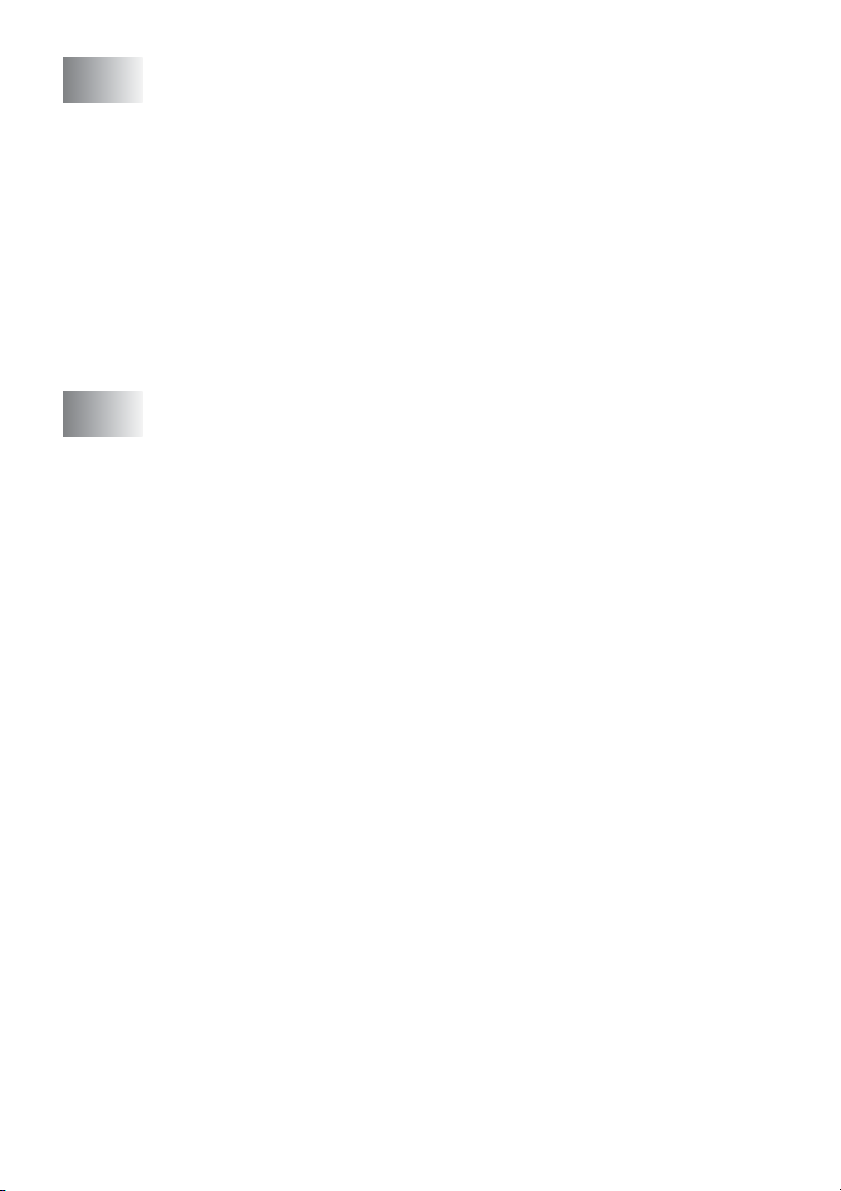
S
Specifications ...................................................................... S-1
Product description .......................................................... S-1
General ............................................................................ S-1
Print media....................................................................... S-2
Copy ................................................................................ S-3
Scanner ........................................................................... S-3
Printer.............................................................................. S-4
Interfaces......................................................................... S-4
Computer requirements ................................................... S-5
Consumable items........................................................... S-6
Network (LAN) board (NC-9100h) ................................... S-7
Optional External Wireless Print/Scan Server
(NC-2200w) .................................................................. S-8
I
Index .......................................................................................I-1
xiv
Page 17
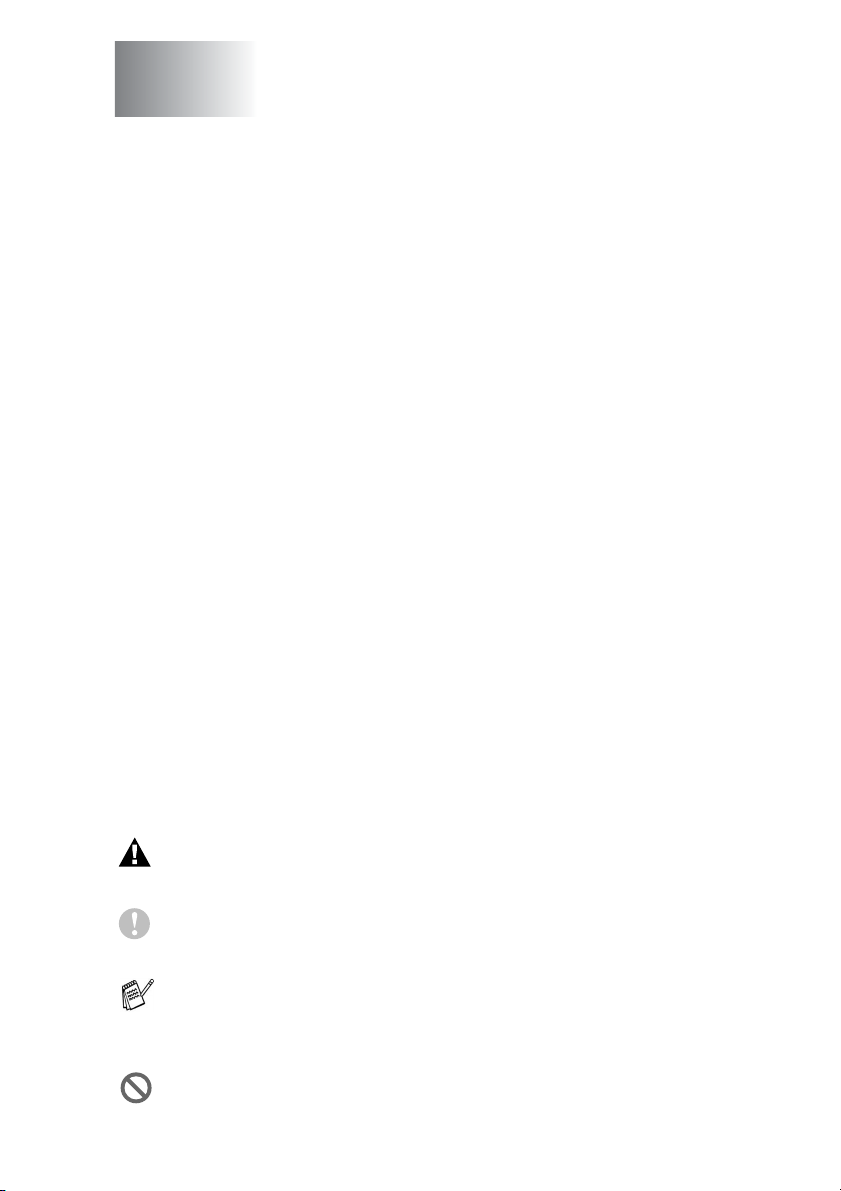
1
Introduction
Using this Guide
Thank you for buying a Brother Digital Copier Printer (DCP). Your
DCP-8040 or DCP-8045D is simple to use, with LCD screen
instructions to guide you through programming it. You can make the
most of your DCP by taking a few minutes to read this Guide.
Finding information
All the chapter headings and subheadings are listed in the Table of
Contents. You will be able to find information about a specific feature
or operation by checking the Index at the back of this Guide.
Symbols used in this Guide
Throughout this Guide you’ll see special symbols alerting you to
important warnings, notes and actions. To make things clearer and
to help you press the correct keys, we used special fonts and added
some of the messages that will appear in the LCD.
Bold Bold typeface identifies specific keys on the DCP
control panel.
Italics Italicized typeface emphasizes an important point
or refers you to a related topic.
Courier New
Warnings inform you what to do to avoid possible personal
injury.
Cautions specify procedures you must follow or avoid to
prevent possible damage to the DCP.
Notes tell you how you should respond to a situation that may
arise or give tips about how the current operation works with
other features.
Improper Setup alerts you to devices and operations that are not
compatible with the DCP.
Courier New typeface identifies the message on
the LCD of the DCP.
INTRODUCTION 1 - 1
Page 18
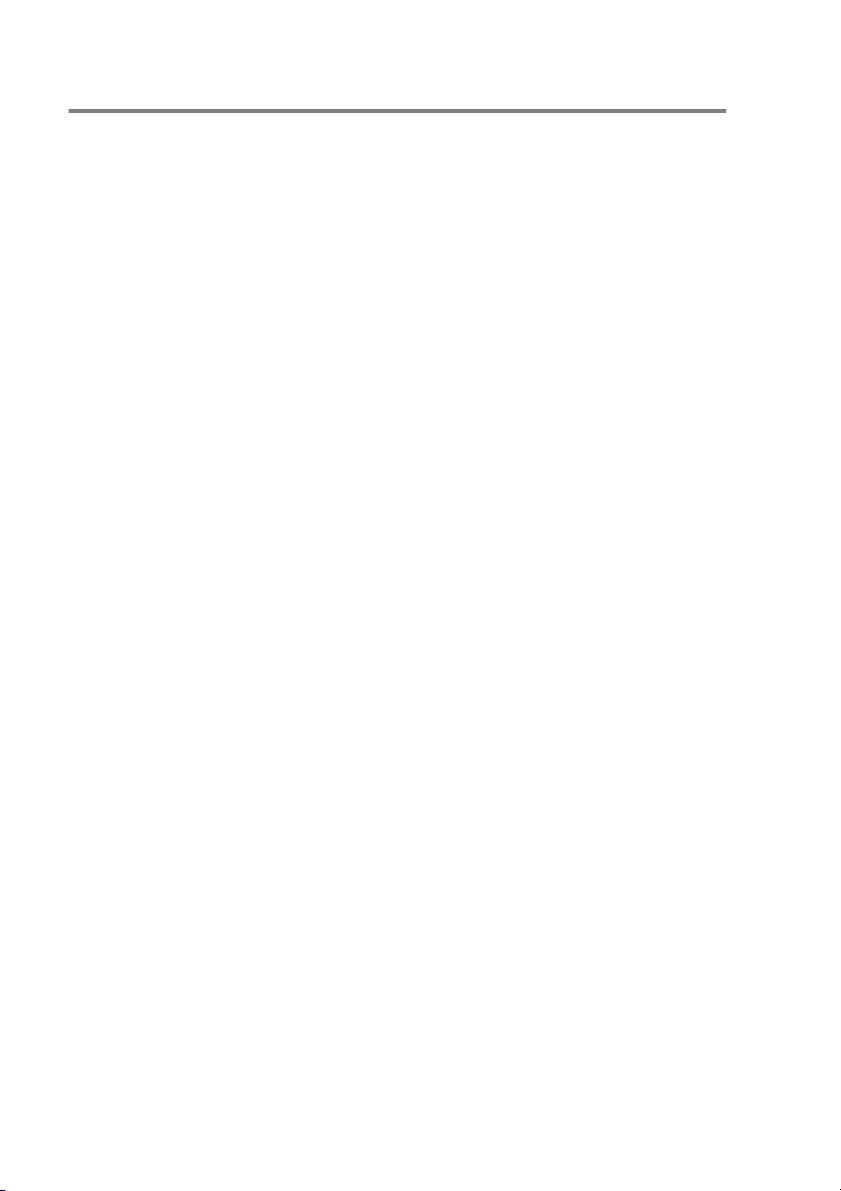
On-line Registration (USA and Canada)
1
Insert the MFL-Pro Suite CD-ROM into your CD-ROM drive.
2
Click Online Registration to register your product.
1 - 2 INTRODUCTION
Page 19
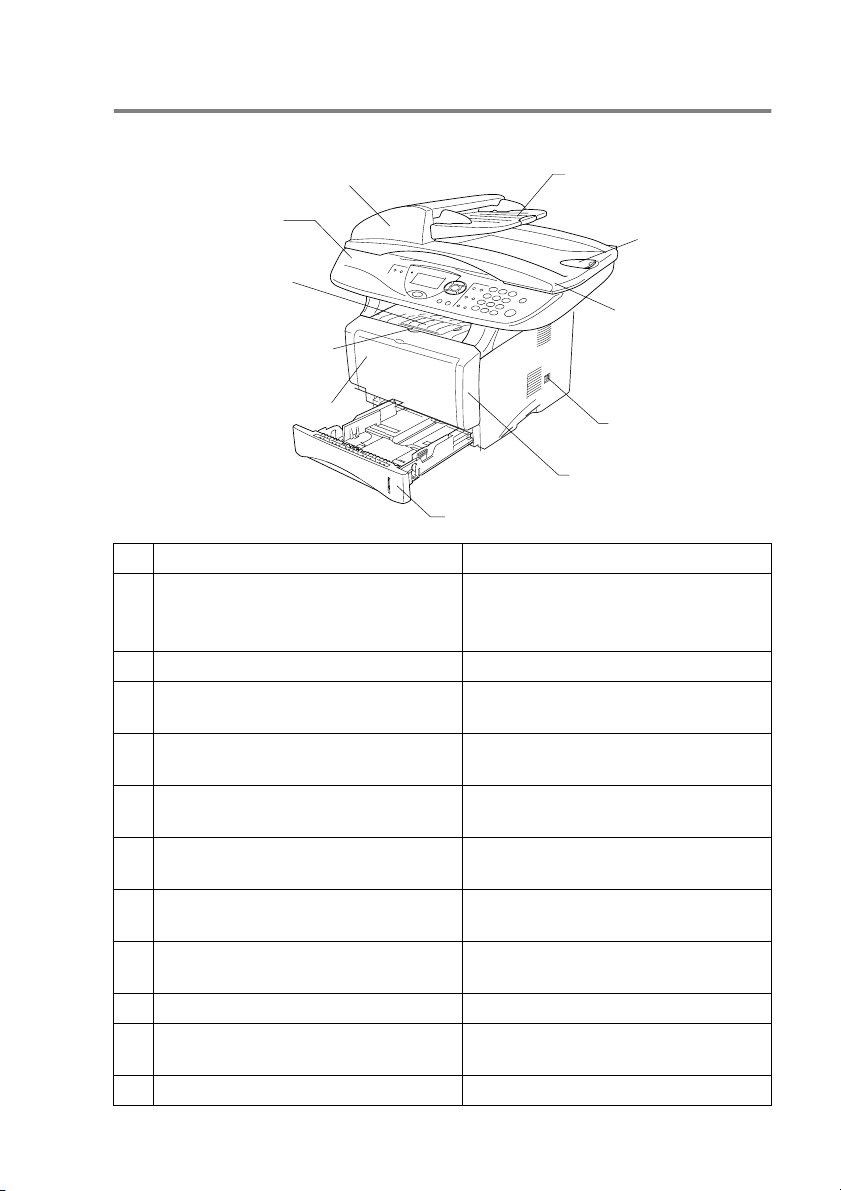
DCP part names and operations
■
Front view
5 Automatic Document Feeder (ADF)
4 Control Panel
3 Face-down Output Tray
Support Flap with
Extension
2 Front Cover Release Button
1 (DCP-8040) Manual Feed Tray
(DCP-8045D) Multi-purpose Tray
(MP Tray)
No.
Name Description
11 Paper Tray (Tray #1)
1 (DCP-8040) Manual Feed Tray
Load paper here.
6 ADF Document Support
Extension
7 ADF Document
Output Support
Flap
8 Document Cover
9 Power Switch
10 Front Cover
(DCP-8045D) Multi-purpose Tray
(MP Tray)
2 Front Cover Release Button Press it to open the front cover.
3 Face-down Output Tray Support Flap
with Extension (Support Flap)
Unfold it to prevent the printed paper
from sliding off the DCP.
4 Control Panel Use the keys and display to control
the DCP.
5 Automatic Document Feeder (ADF) Use the ADF unit for multiple page
originals.
6 ADF Document Support Extension Place the original here to use the
ADF unit.
7 ADF Document Output Support Flap Unfold to prevent the scanned pages
from sliding off the DCP.
8 Document Cover Open to place the original on the
scanner glass.
9 Power Switch Switch it on or off.
10 Front Cover Open to install a toner cartridge or
drum unit.
11 Paper Tray (Tray #1) Load paper here.
INTRODUCTION 1 - 3
Page 20
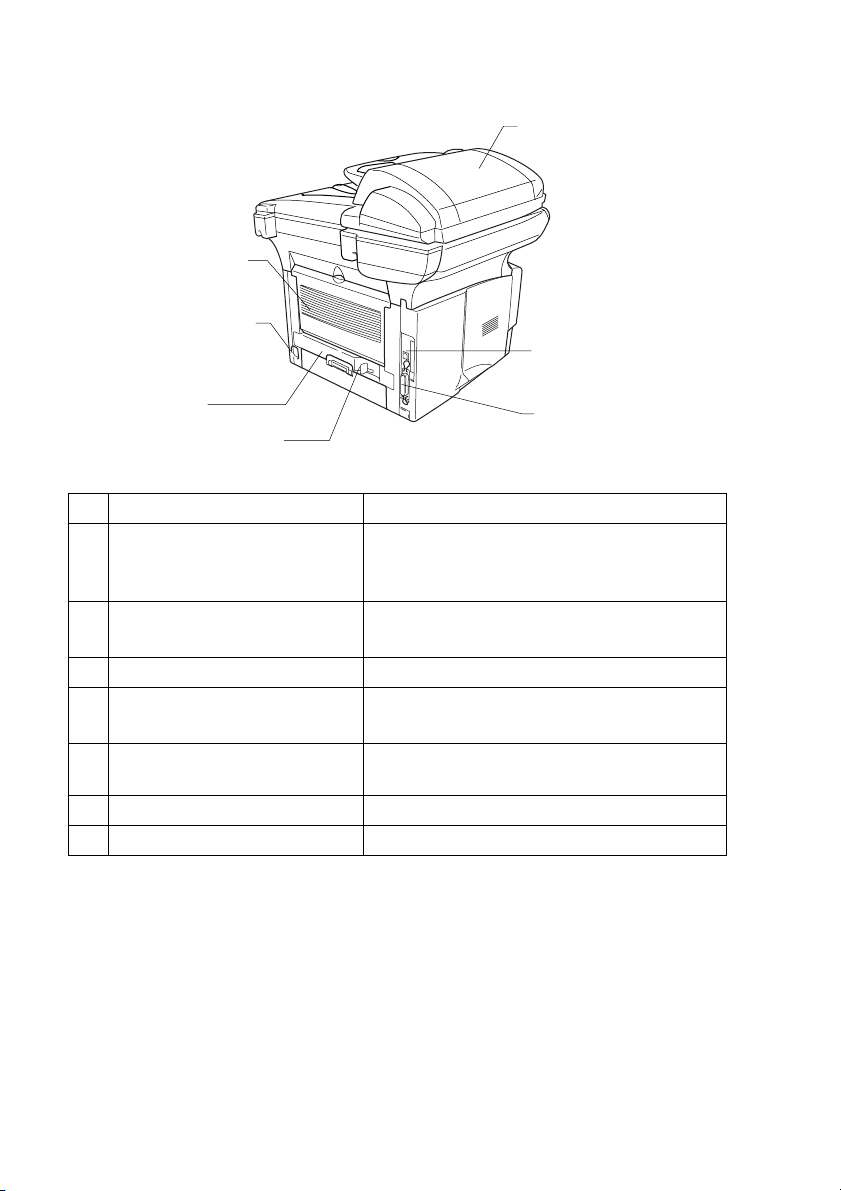
■
Back view
15 Face-up Output Tray
(Back Output Tray)
16 ADF Cover
14 AC Power Connector
13 Duplex Tray
(DCP-8045D )
12 Paper Adjustment Lever
for Duplex Printing
(DCP-8045D)
No.
Name Description
12 Paper Adjustment Lever for
Duplex Printing
Use to match your paper size for duplex
printing.
17 USB Interface
Connector
18 Parallel Interface
Connector
(DCP-8045D)
13 Duplex Tray
(DCP-8045D)
Slide out to remove paper jammed inside
the DCP.
14 AC Power Connector Connect the AC Power Cable here.
15 Face-up Output Tray
(Back Output Tray)
Open it when thicker paper is placed in the
MP tray or Manual feed tray.
16 ADF Cover Open to remove paper jammed inside the
ADF unit.
17 USB Interface Connector Connect the USB Cable here.
18 Parallel Interface Connector Connect the Parallel Cable here.
1 - 4 INTRODUCTION
Page 21
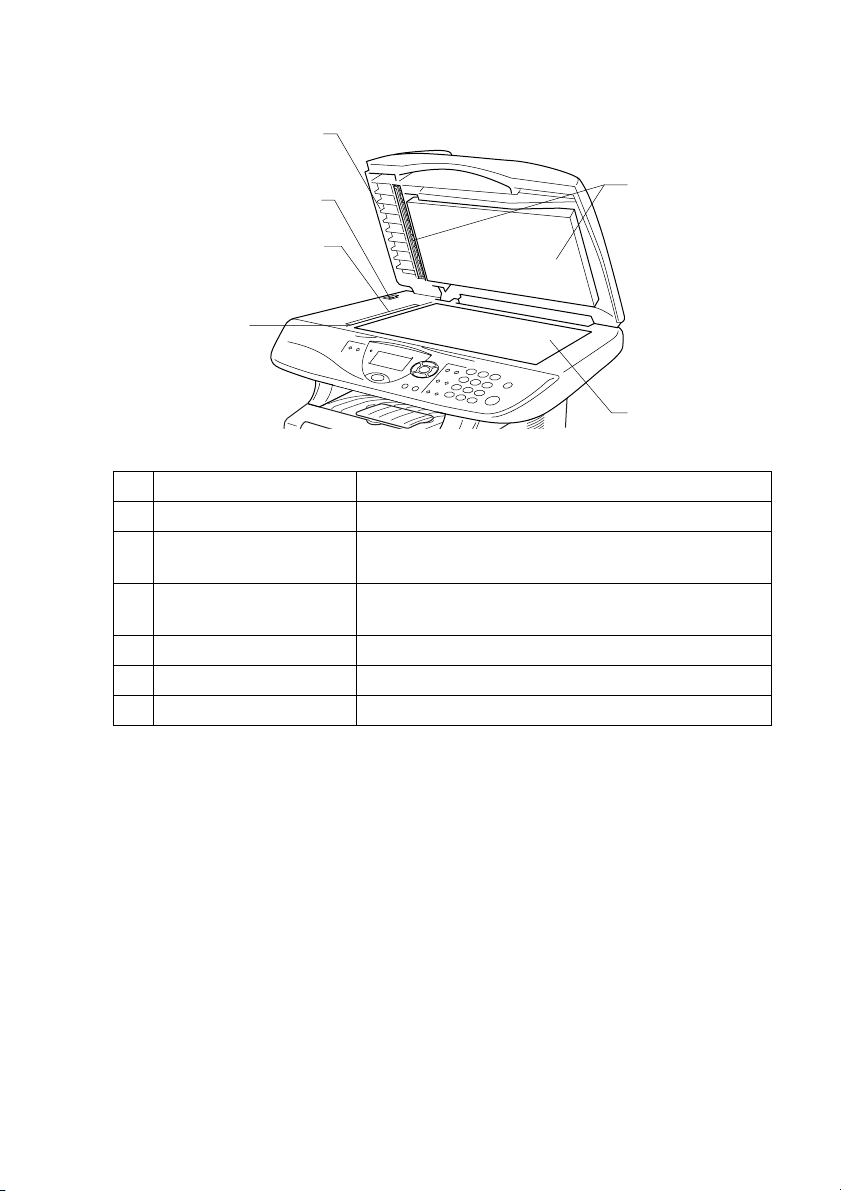
■
Inside view (document cover open)
22 Document Cover
21 Scanner Lock Lever
20 Glass Strip
19 Document
Guidelines
No.
Name Description
23 White Film
24 Scanner Glass
19 Document Guidelines Use to center the original on the scanner glass.
20 Glass Strip This is used to scan the original when using the
ADF.
21 Scanner Lock Lever Use to lock/unlock the scanner when relocating the
DCP.
22 Document Cover Open to place the original on the scanner glass.
23 White Film Clean it for good quality copying and scanning.
24 Scanner Glass Place the original to be scanned here.
INTRODUCTION 1 - 5
Page 22
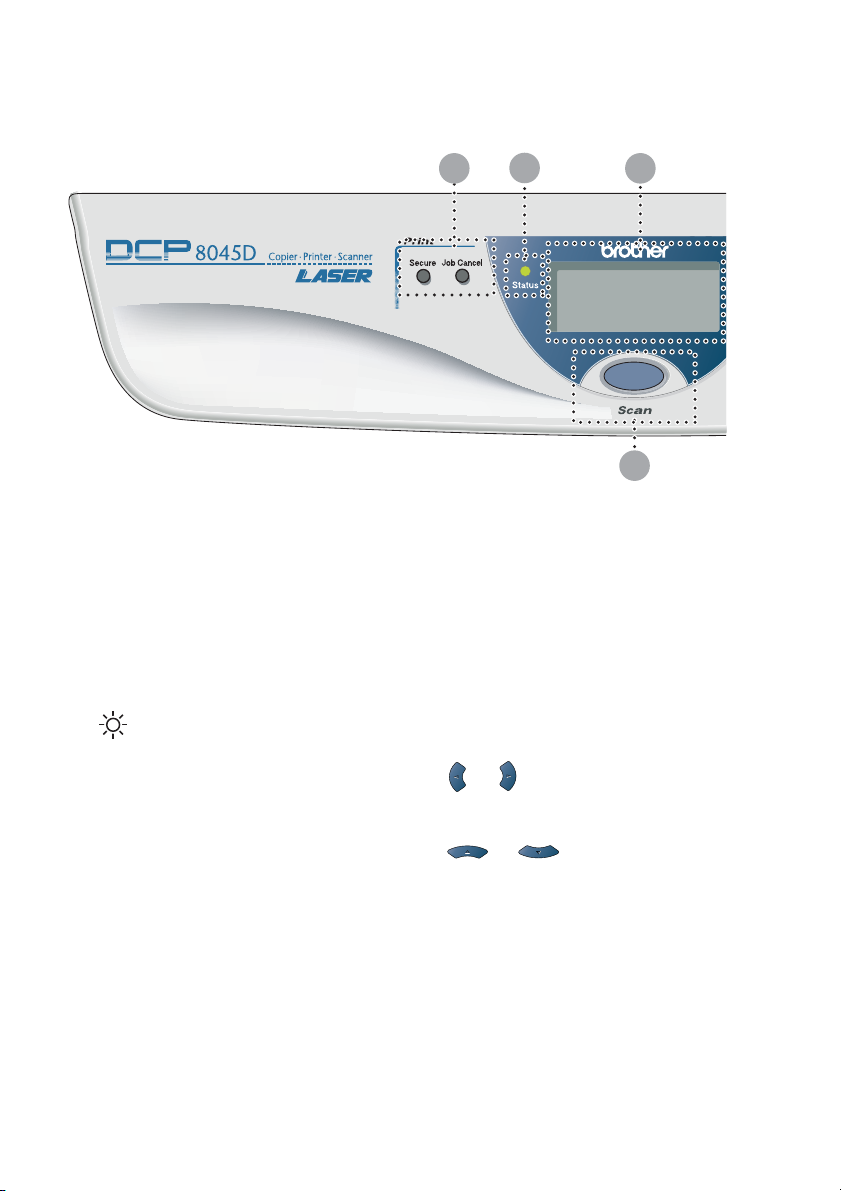
Control panel overview
DCP-8040 and DCP-8045D have similar control panel keys.
Print keys:
1
Secure
Lets you print out data saved in
memory by entering your four-digit
password.
Job Cancel
Clears data from the printer
memory.
2
3
Status LED
(Light-Emitting Diode)
The LED will flash and change color
depending on the DCP status.
5-Line Liquid Crystal Display
(LCD)
Displays messages on the screen to
help you to set up and use your
DCP.
1 3
2
9
Navigation keys:
4
Menu
Lets you access the Menu to
program.
Set
Lets you store your settings in the
DCP.
Clear/Back
Deletes entered data or lets you exit
the menu by pressing repeatedly.
or
Press to scroll forward or backward
to a menu selection.
or
Press to scroll through the menus
and options.
1 - 6 INTRODUCTION
Page 23
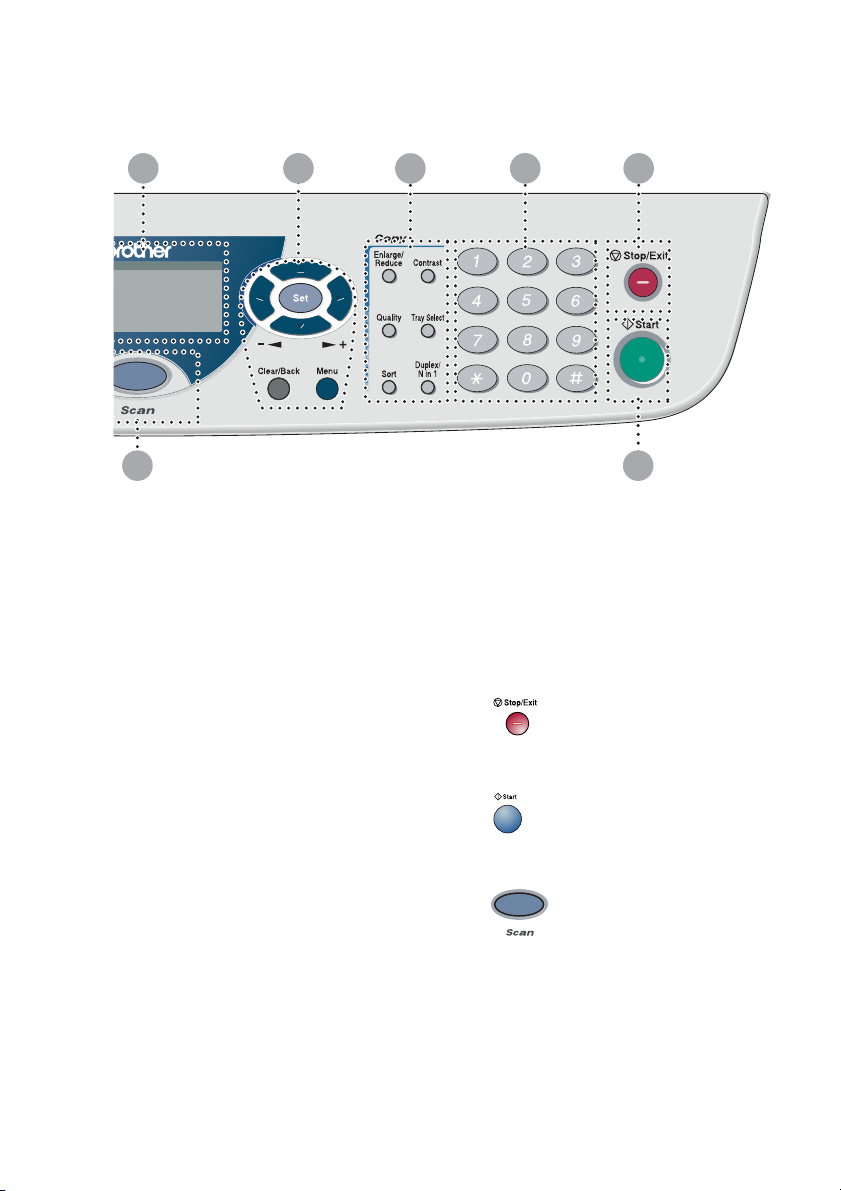
3 4
5
6
7
9
Copy keys
5
(Temporary Settings):
Enlarge/Reduce
Lets you reduce or enlarge copies
depending upon the ratio you
select.
Contrast
Lets you make a copy that is lighter
or darker than the original.
Quality
Lets you select the copy quality for
your type of original.
Tray Select
You can select which tray you would
like to use for the next copy.
Sort
Lets you sort multiple copies using
the ADF.
N in 1 (For DCP-8040)
N in 1 lets you copy 2 or 4 pages
onto one page.
8
Duplex/N in 1 (For DCP-8045D)
You can choose Duplex to copy on
both sides of the paper or N in 1 to
copy 2 or 4 pages onto one page.
Numeric keys
6
Use the numeric keys to enter the
number of multiple copies (99
maximum).
7
8
9
Stop/Exit
Stops a copy and scan operation or
exits from the menu.
Start
Lets you start making copies or
scanning.
Lets you access Scan mode.
Scan key:
INTRODUCTION 1 - 7
Page 24
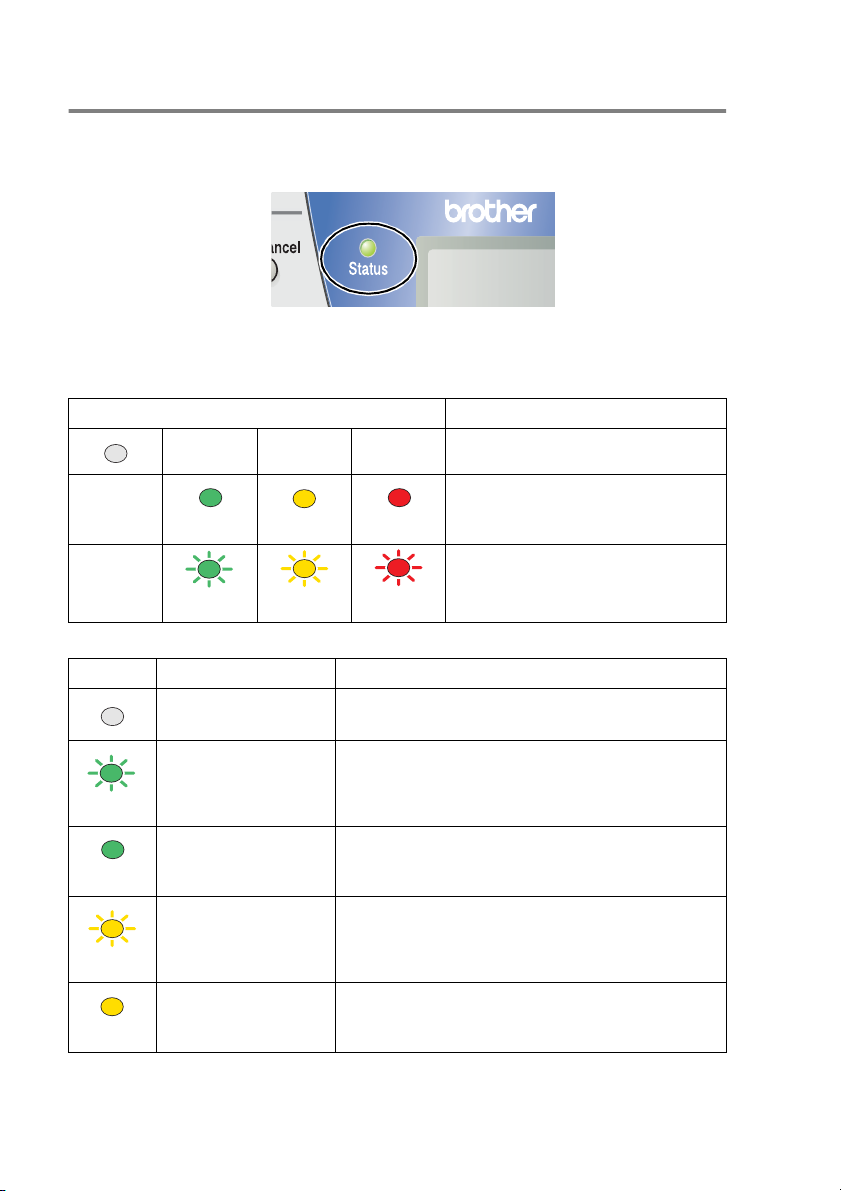
Status LED indications
Status
The
depending on the DCP status.
The LED indications shown in the table below are used in the
illustrations in this chapter.
LED LED status
LED (Light Emitting Diode) will flash and change color
LED is off.
LED is on.
Green Yellow Red
LED is blinking.
Green Yellow Red
LED DCP status Description
Sleep Mode The power switch is off or the DCP is in Sleep
mode or Power save mode.
Warming Up The DCP is warming up for printing.
Green
Ready The DCP is ready to print.
Green
Receiving Data The DCP is either receiving data from the
computer, processing data in memory or
Yellow
Data Remaining in
Memory
Yellow
1 - 8 INTRODUCTION
printing data.
Print data remains in the DCP memory.
Page 25
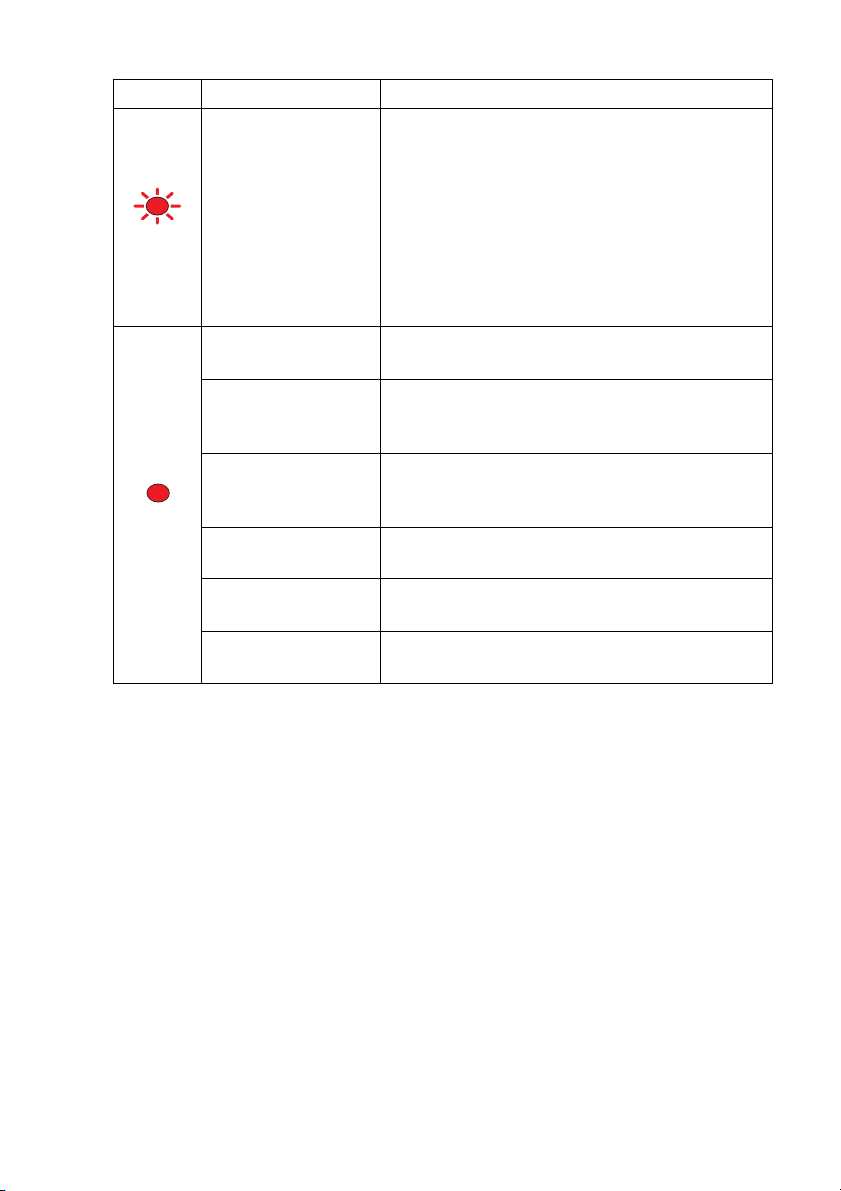
LED DCP status Description
Service error Follow the steps below.
1. Turn off the power switch.
2. Wait a few seconds, and then turn it back on
and try to print again.
If you cannot clear the error and see the same
Red
Cover open The cover is open. Close the cover. (See Error
Toner empty Replace the toner cartridge with a new one.
Paper error Put paper in the tray or clear the paper jam.
Red
Scan lock Check that the scanner lock lever is released.
Others Check the LCD message. (See Troubleshooting
Out of memory Memory is full. (See Error messages on page
service call indication after turning the DCP
back on, please call Brother Customer Service
at: 1-800-284-4329 (in USA) or
1-877-BROTHER (in Canada).
messages on page 7-1.)
(See Replacing the toner cartridge on page
7-24.)
Check the LCD message. (See Troubleshooting
and routine maintenance on page 7-1.)
(See Scanner Lock Lever on page 1-5.)
and routine maintenance on page 7-1.)
7-1.)
INTRODUCTION 1 - 9
Page 26
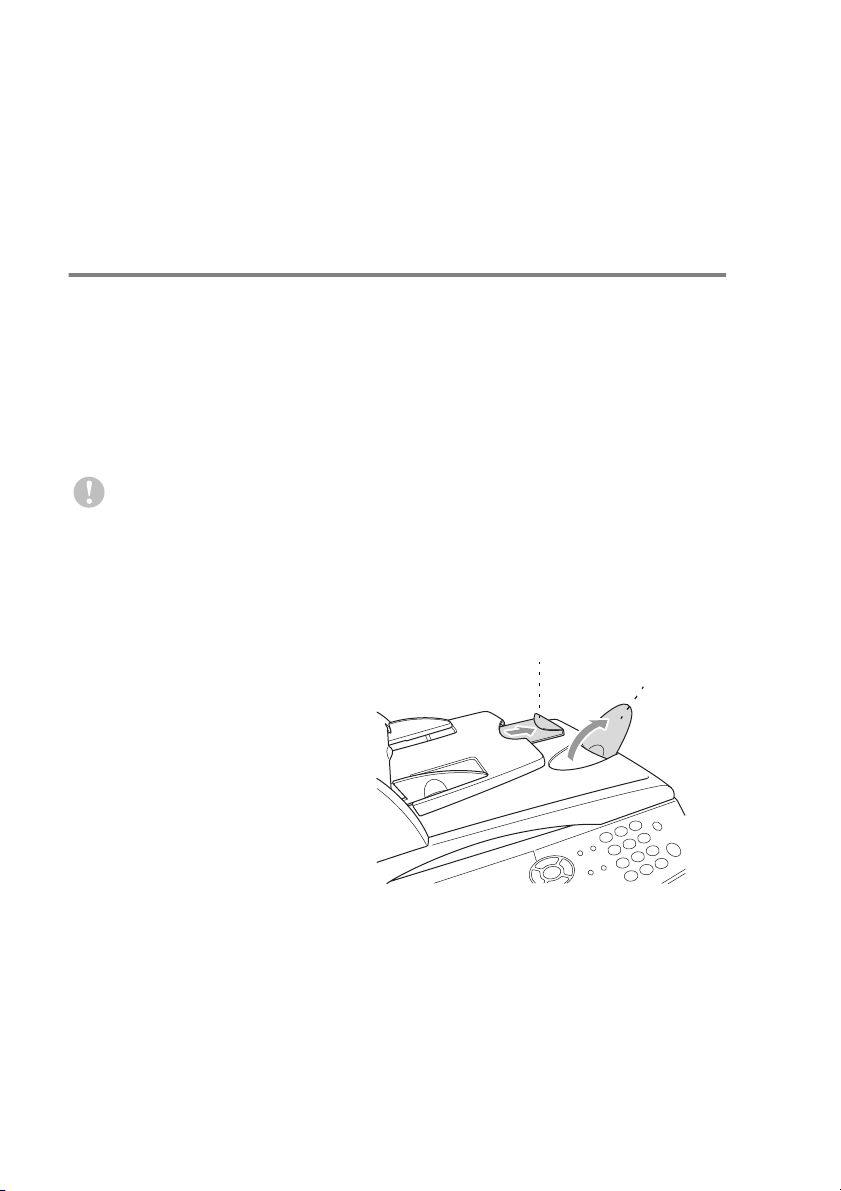
Inserting originals for copying (and scanning)
You can copy from either the ADF (automatic document feeder) or
from the scanner glass.
Using the ADF (automatic document feeder)
The automatic document feeder (ADF) can hold up to 50 pages,
feeding each one individually through the DCP. Use standard
(20 lb/75 g/m
and stagger them.
Temperature:68
Humidity: 50% - 70%
DO NOT use curled, wrinkled, folded, or ripped paper, or paper
with staples, paper clips, paste or tape attached. DO NOT use
cardboard, newspaper, or fabric. (To copy or scan this kind of
document, see Using the scanner glass on page 1-12.)
Make sure originals written with ink are completely dry.
1
Pull out the ADF
document support
extension.
2
Unfold the ADF
document output support
flap.
3
Fan the pages well and
stagger them at an angle.
Make sure you put the
documents face up, top
edge first in the ADF
until you feel them touch the feed roller.
2
) paper when using the ADF. Always fan the pages well
°
F - 86°F (20°C - 30°C)
ADF Document
Support Extension
ADF
Document
Output
Support
Flap
1 - 10 INTRODUCTION
Page 27
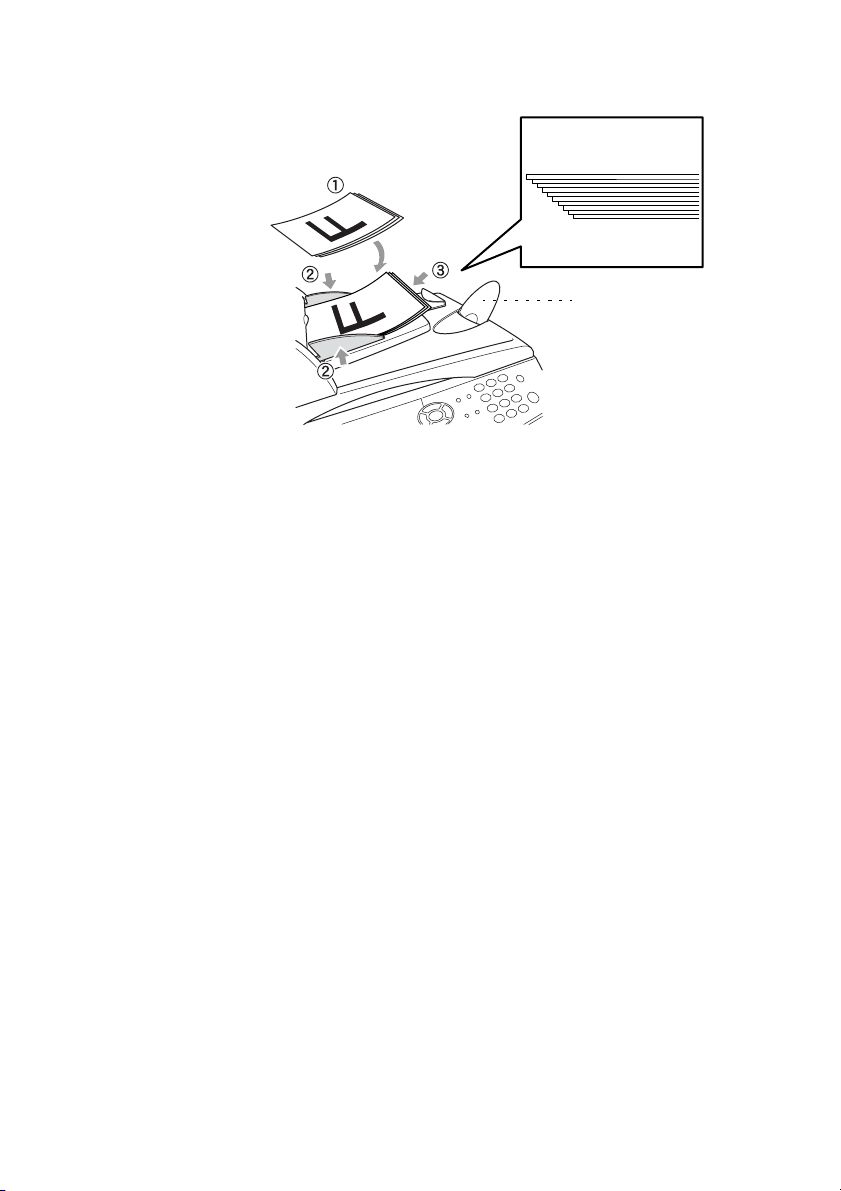
4
Adjust the paper guides to fit the width of your originals.
The documents
are Face Up
in the ADF
ADF Document
Output Support Flap
5
Press
Start
. The DCP starts scanning the first page.
INTRODUCTION 1 - 11
Page 28
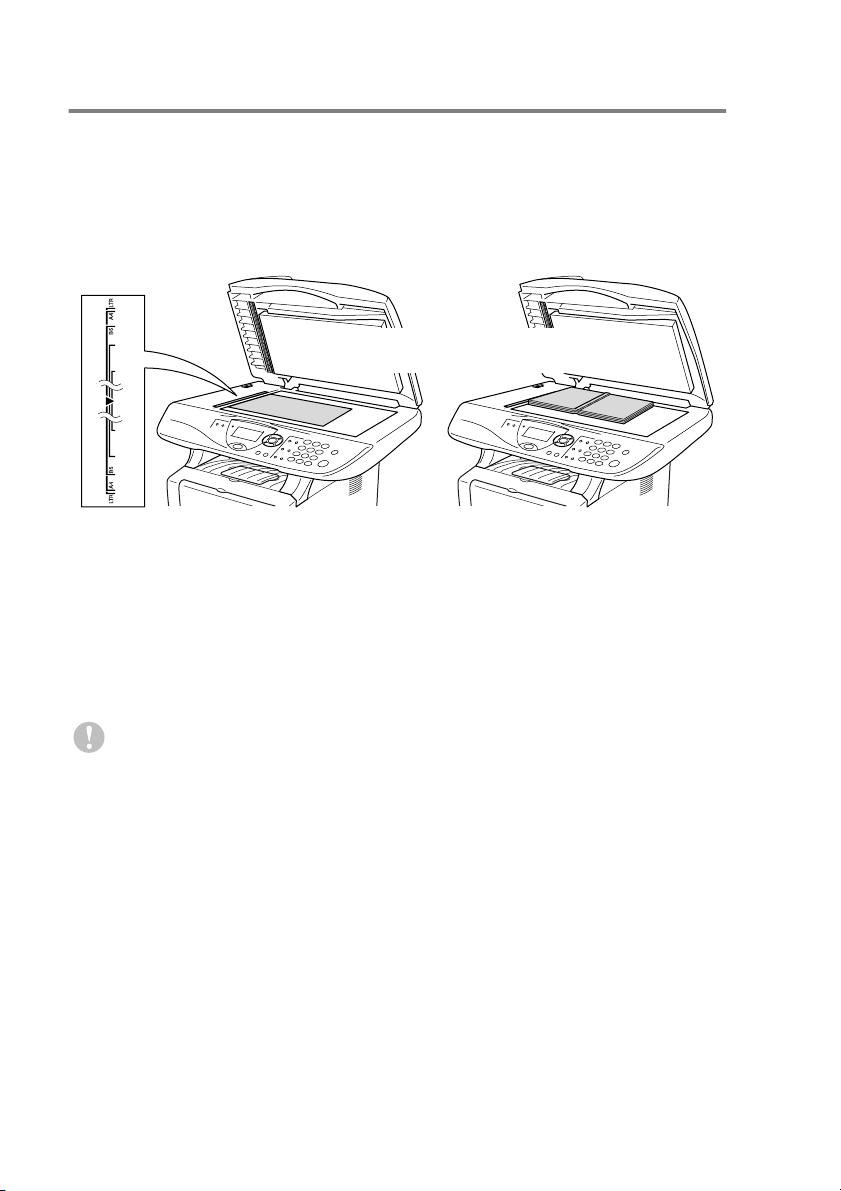
Using the scanner glass
You can use the scanner glass to copy one page at a time, or pages
of a book. To use the scanner glass, the ADF must be empty. You
can make multiple copies; however, if you want them sorted you
must use the ADF.
1
Lift the document cover.
Originals are Face Down
on the Scanner Glass
2
Using the document guidelines on the left, center the orignal
face down on the scanner glass and close the document cover.
3
Using the numeric keys, enter the number of copies you want
(up to 99).
4
Press
The DCP will start scanning the original.
Start
.
If the original is a book or is thick, do not slam the cover or press
on it or you may damage the DCP.
1 - 12 INTRODUCTION
Page 29
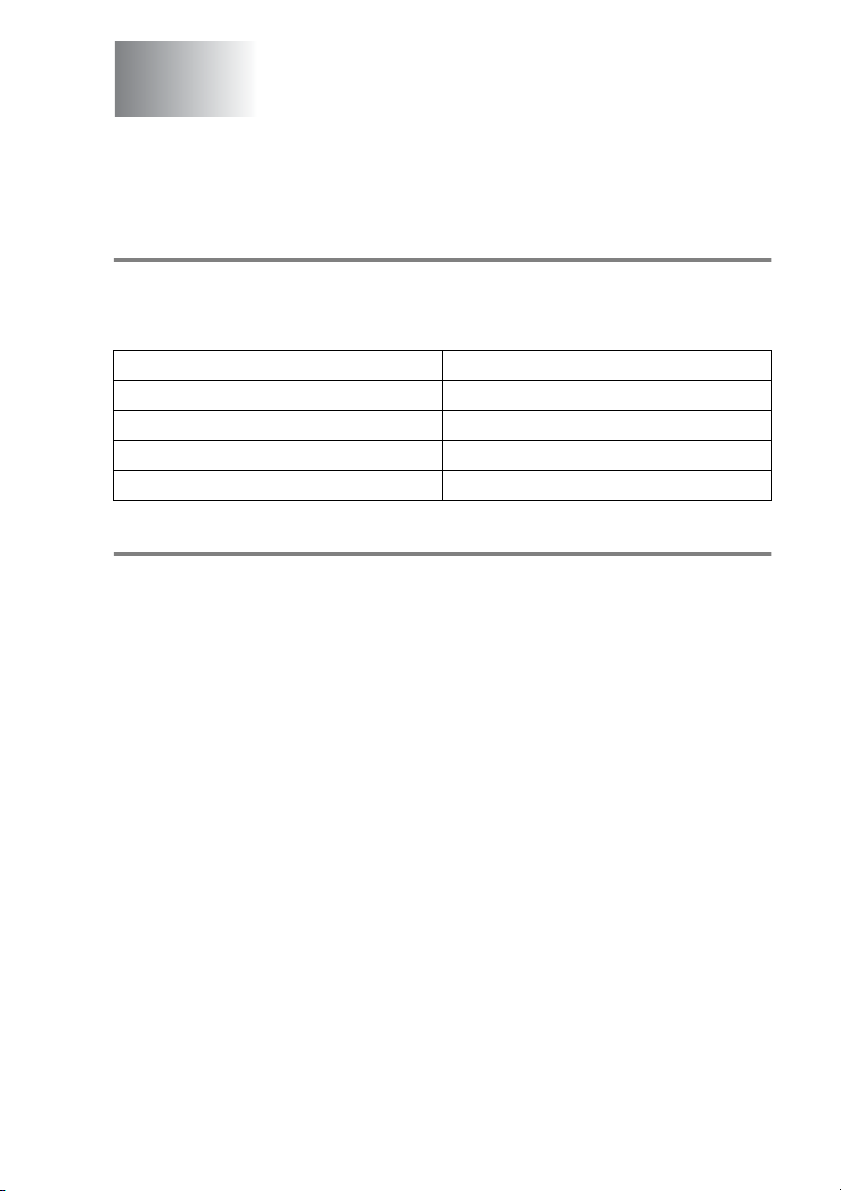
2
Paper
About paper
Type and size of paper
The DCP loads paper from the installed paper tray, manual feed tray,
multi-purpose tray or optional lower tray.
Tray Type Model name
Paper tray (Tray #1) DCP-8040, DCP-8045D
Manual feed tray DCP-8040
Multi-purpose tray (MP tray) DCP-8045D
Optional lower tray (Tray #2) Option for DCP-8040, DCP-8045D
Recommended paper
Plain Paper: Xerox 4200DP 20 lb
Hammermill Laser Paper 24 lb
Transparency: 3M CG 3300
Labels: Avery laser label #5160
■
Before you buy a large amount of paper, please test some to
make sure that the paper is suitable.
■
Use paper that is made for plain-paper copying.
■
Use paper that is 20 to 24 lb (75 to 90 g/m2).
■
Use neutral paper. Do not use acidic or alkaline paper.
■
Use long-grain paper.
■
Use paper with a moisture content of approximately 5%.
PAPER 2 - 1
Page 30
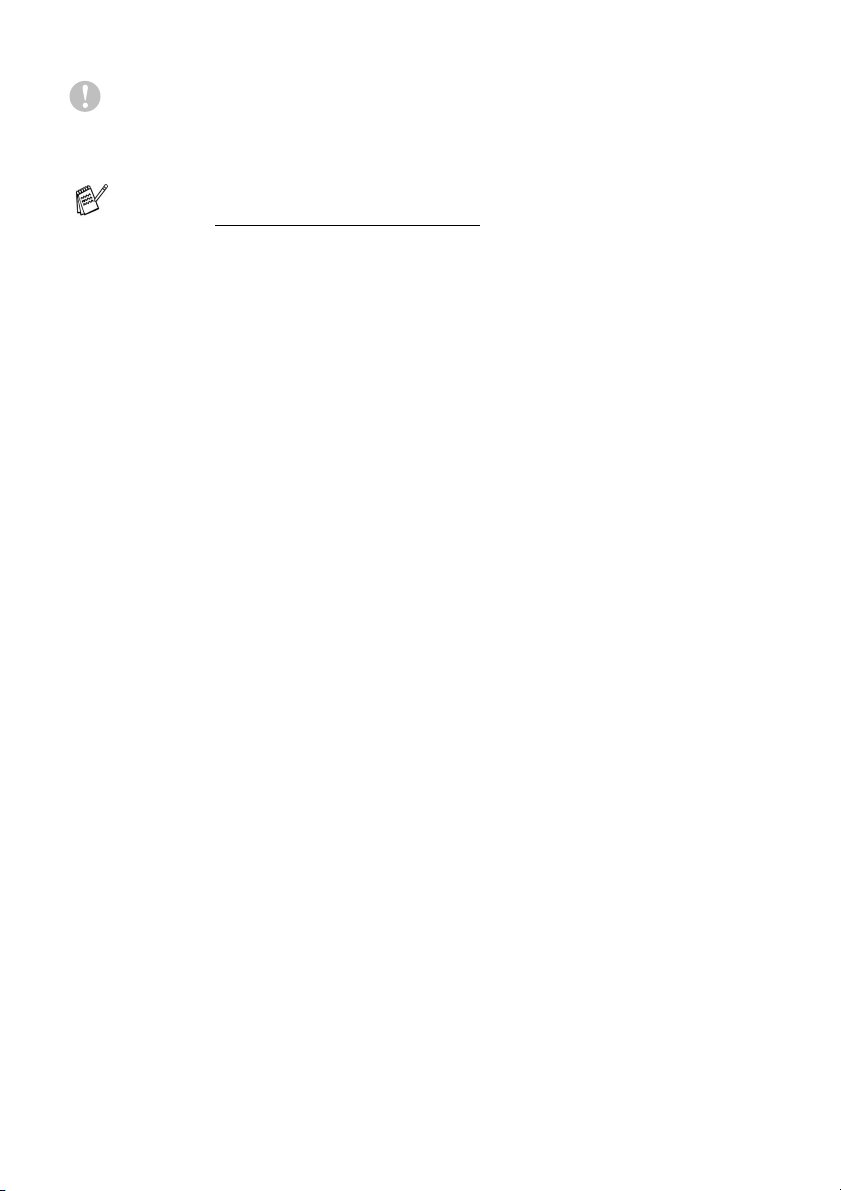
Caution
Do not use ink jet paper. It may cause a paper jam and damage your
DCP.
The output quality depends on the paper type and paper brand.
Visit us at http://solutions.brother.com
recommendations for paper that can be used with the
DCP-8040 and DCP-8045D.
and check the latest
Choosing acceptable paper
We recommend that you test paper (especially special sizes and
types of paper) on the DCP before purchasing large quantities.
■
Avoid feeding label sheets that are partly used or your DCP will
be damaged.
■
Avoid using coated paper, such as vinyl coated paper.
■
Avoid using preprinted or highly textured paper, or paper with an
embossed letterhead.
For optimum printing, use a recommended type of paper, especially
for plain paper and transparencies. For more information on paper
specifications, call your nearest authorized sales representative or
the place where you purchased your DCP.
■
Use label or transparencies that are designed for use in
printers.
■
For the best print quality, we recommend using long-grained
paper.
■
If you are using special paper and the paper has problems
feeding from the paper tray, try again using the manual feed tray
or multi-purpose tray.
■
You can use recycled paper in this DCP.
laser
2 - 2 PAPER
Page 31

Paper capacity of the paper trays
Paper size Number of sheets
Multi-purpose tray
(MP tray)
(DCP-8045D)
Manual feed tray
(DCP-8040)
Paper tray (Tray #1) A4, Letter, Legal, B5 (ISO),
Optional lower tray
(Tray #2)
Duplex printing
(DCP-8045D)
Width: 2.75 to 8.66 in.
(69.8 to 220 mm)
Height: 4.57 to 16.0 in.
(116 to 406.4 mm)
Width: 2.75 to 8.66 in.
(69.8 to 220 mm)
Height: 4.57 to 16.0 in.
(116 to 406.4 mm)
B5 (JIS), Executive, A5, A6,
B6 (ISO)
A4, Letter, Legal, B5 (ISO),
B5 (JIS), Executive, A5, B6 (ISO)
A4, Letter, Legal —
50 sheets
(20 lb or 80 g/m
Single sheet
250 sheets
(20 lb or 80 g/m
250 sheets
(20 lb or 80 g/m
2
)
2
)
2
)
PAPER 2 - 3
Page 32

Paper specifications for each paper tray
Model DCP-8040 DCP-8045D
Paper
types
Paper
weights
Paper
sizes
Multipurpose
tray
Manual
feed tray
Paper tray Plain paper, Recycled paper, and Transparency
Optional
Lower tray
Multipurpose
tray
Manual
feed tray
Paper tray 16 to 28 lb (60 to 105 g/m
Optional
Lower tray
Multipurpose
tray
Manual
feed tray
Paper tray A4, Letter, Legal, B5 (ISO), B5 (JIS), Executive, A5, A6,
Optional
Lower Tray
N/A Plain paper, Bond paper,
Plain paper, Bond paper,
Recycled paper,
Envelope
Transparency
N/A
*1
, Labels*2, and
*2
Recycled paper,
Envelope, Labels, and
Transparency
Plain paper, Recycled paper, and Transparency
N/A 16 to 43 lb
16 to 43 lb (60 to 161 g/m
16 to 28 lb (60 to 105 g/m
2
)N/A
2
)
2
)
(60 to 161 g/m2)
N/A Width: 2.75 to 8.66 in.
(69.8 to 220 mm)
Height: 4.57 to 16.0 in.
(116 to 406.4 mm)
Width: 2.75 to 8.66 in.
N/A
(69.8 to 220 mm)
Height: 4.57 to 16.0 in.
(116 to 406.4 mm)
B6 (ISO)
A4, Letter, Legal, B5 (ISO), B5 (JIS), Executive, A5,
B6 (ISO)
*2
*2
*1 Up to 3 envelopes
*2 Up to 10 sheets
When printing transparencies, remove each one from the
face-down output tray after it exists the DCP.
2 - 4 PAPER
Page 33

How to load paper
To load paper or other media in the paper tray
1
Pull the paper tray completely out of the DCP.
2
While pressing the paper guide release lever, slide the adjusters
to fit the paper size.
Check that the guides are firmly in the slots.
For Legal size paper, press the universal guide release button
and pull out the back of the paper tray.
Universal Guide Release
Button
PAPER 2 - 5
Page 34

3
Fan the stack of paper well to avoid paper jams and misfeeds.
4
Put paper in the paper tray.
Check that the paper is flat in the tray, below the maximum
paper mark, and that the paper guide is flush against the paper
stack.
Up to here.
5
Put the paper tray firmly back in the DCP and unfold the support
flap before you use the DCP.
Support Flap with Extension
When you put paper in the paper tray, please remember the
following
■
The side to be printed on must be face down.
■
Put the leading edge (top of the paper) in first and push it
gently into the tray.
■
To copy Legal size paper, unfold the support flap extension,
too.
2 - 6 PAPER
Page 35

To load paper or other media in the manual feed tray (For DCP-8040)
When printing envelopes and labels you should only use the
manual feed tray.
1
Open the manual feed tray. Slide the paper guides to fit the
paper size.
2
Using both hands put paper in the manual feed tray until the
front edge of the paper touches the paper feed roller. Hold the
paper in this position until the DCP automatically feeds the
paper in for a short distance, and then let go of the paper.
PAPER 2 - 7
Page 36

When you put paper in the manual feed tray, please remember
the following
■
The side to be printed on must be face up.
■
Put the leading edge (top of the paper) in first and push it
gently into the tray.
■
Make sure that the paper is straight and in the proper
position on the manual feed tray. If it is not, the paper may
not be fed properly, resulting in a skewed printout or a paper
jam.
■
Do not put more than one sheet of paper or envelope in the
manual feed tray at any one time, or it may cause a jam.
2 - 8 PAPER
Page 37

To load paper or other media in the multi-purpose tray (MP tray) (For DCP-8045D)
When printing envelopes and labels you should only use the
multi-purpose tray.
1
Open the MP tray and lower it gently.
2
Pull out and unfold the MP tray support flap.
MP tray support flap
3
When loading paper in the MP tray, make sure it touches the
back of the tray.
Make sure that the paper is straight and in the proper position
on the MP tray. If it is not, the paper may not be fed properly,
resulting in a skewed printout or a paper jam.
PAPER 2 - 9
Page 38

You can place up to 3 envelopes or up to 50 sheets of 20 lb or
80 g/m
4
While pressing the paper-guide release lever, slide the paper
2
paper in the MP tray.
guide to fit the paper size.
When you put paper in the MP tray, please remember the
following:
■
The side to be printed on must be face up.
■
During printing, the inside tray rises to feed paper into the
DCP.
■
Put the leading edge (top of the paper) in first and push it
gently into the tray.
2 - 10 PAPER
Page 39

To use Automatic Duplexing for copy and print operations (For DCP-8045D)
If you want to print on both sides of the paper using the Duplex
feature for copy or print, you will need to set the Paper Adjustment
Lever to the size of paper you are using.
This feature is available for A4, Letter or Legal size paper.
(See Duplex/N in 1 on page 5-11 and Two-sided printing (Duplex
Printing)
1
2
in Software User’s Guide on the CD-ROM.)
Load paper in the Paper Tray or Multi-purpose Tray.
Set the Paper Adjustment Lever for Duplex Printing, in the back
of the DCP, to match your paper size.
LTR/LGL
A4
3
Your DCP is now ready to print two-sided pages.
PAPER 2 - 11
Page 40

3
On-screen programming
User-friendly programming
Your DCP is designed to be easy to use with LCD on-screen
programming using the navigation keys. User-friendly programming
helps you take full advantage of all the menu selections your DCP
has to offer.
Since your programming is done on the LCD, we have created
step-by-step on-screen instructions to help you program your DCP.
All you need to do is follow the instructions as they guide you through
the menu selections and programming options.
Menu table
You can probably program your DCP without the User’s Guide. But
to help you understand the menu selections and options that are
found in the DCP programs, use the Menu table on page 3-4.
You can program your DCP by pressing
number. For example: to set
and or to select
Quality
Photo
, and then press
Menu
Photo
to
followed by the menu
Set
.
Menu, 2, 1
, press
3 - 1 ON-SCREEN PROGRAMMING
Page 41

Navigation keys
*Access the menu
*Go to the next menu level
*Accept an option
*Exit the menu by pressing
repeatedly
*Go back to the previous
menu level
*Scroll through the current
menu level
*Go back to the previous
menu level
*Go forward to the next
menu level
*Exit the menu
You can access the menu mode by pressing
When you enter the menu, the LCD scrolls.
Press
—OR—
Press
—OR—
Press
—OR—
Press
(Only for the optional LAN board (NC-9100h) is installed.)
—OR—
You can scroll more quickly through each menu level by pressing the
arrow for the direction you want: or .
Then set an option by pressing
LCD.
1
for General Setup menu
2
for Copy menu
3
for Printer menu
4
for LAN menu
Set
when that option appears on the
ON-SCREEN PROGRAMMING 3 - 2
Menu
1.General Setup
2.Copy
3.Printer
4.LAN
Select
.
▲▼
& Set
Page 42

The LCD will then show the next menu level.
Press or to scroll to your next menu selection.
Press
When you finish setting an option, the LCD shows
Set
.
Accepted
Use to scroll backward if you passed your choices or want
to save keystrokes.
The current setting is always the option with “ ”.
.
3 - 3 ON-SCREEN PROGRAMMING
Page 43

Press the Menu numbers.
(ex. Press 1, 1 for Paper Type)
—OR—
Main Menu Submenu Me nu
General
1.
Setup
to select to select
Selections
1.Paper Type 1.MP Tray
2.Paper Size 1.Tray # 1
(DCP-8045D)
2.Tray # 1
(This menu
only appears if
you have the
optional
tray #2.)
3.Tray # 2
(option)
(This menu
only appears if
you have the
optional
tray #2.)
2.Tray # 2
(option)
to accept
Options Descriptions Page
Thin
Plain
Thick
Thicker
Transparency
Thin
Plain
Thick
Thicker
Transparency
Thin
Plain
Thick
Thicker
Transparency
A4
Letter
Legal
Executive
A5
A6
B5
B6
A4
Letter
Legal
Executive
A5
B5
B6
Sets the type of
paper in the
Multi-purpose tray.
Sets the type of paper
in paper tray #1.
Sets the type of paper
in paper tray #2.
Sets the size of paper
in paper tray #1.
Sets the size of paper
in paper tray #2.
exit
4-1
4-1
4-1
4-3
4-3
to
The factory settings are shown in Bold with
ON-SCREEN PROGRAMMING 3 - 4
.
Page 44

Press the Menu numbers.
(ex. Press 1, 1 for Paper Type)
—OR—
Main Menu Submenu Menu
1.
General
Setup
(Continued)
to select to select
Selections
3.Beeper — Low
4.Ecology 1.Toner Save On
2.Sleep Time (00-99)
5.Tray Use :
Copy
(For
DCP-8040, this
menu does not
appear.)
(If you have the
optional tray#2,
see page 3-9.)
5.LCD
Contrast
(For DCP-8040)
6.LCD
Contrast
(For DCP-8045D)
(If you have the
optional tray#2,
see page 3-9.)
6.Drum Lif e
(For DCP-8040)
7.Drum Lif e
(For DCP-8045D)
(If you have the
optional tray#2,
see page 3-9.)
— Tray#1 O nly
—- +
— — You can check the
to accept
Options Descriptions Page
Adjusts the volume
Med
High
Off
Off
05Min
MP Only
Auto
- +
- +
- +
- +
level of the beeper.
Increases the life of
the toner cartridge.
Conserves power. 4-5
Selects the tray that
will be used for Copy
mode.
Adjusts the contrast
of the LCD.
percentage of drum
life that remains
available.
exit
4-4
4-4
4-6
4-7
7-34
to
The factory settings are shown in Bold with .
3 - 5 ON-SCREEN PROGRAMMING
Page 45

Press the Menu numbers.
(ex. Press 1, 1 for Paper Type)
—OR—
Main Menu Submenu Me nu
1.
General
Setup
(Continued)
2.Copy 1.Quality Text
3.Printer 1.Emulation — Auto
to select to select
Selections
7.Page
Counte r
(For DCP-8040)
8.Page
Counte r
(For DCP-8045D)
(If you have the
optional tray#2,
see page 3-9.)
8.
User
Settings
(For DCP-8040)
9.
User
Settings
(For DCP-8045D)
(If you have the
optional tray#2,
see page 3-9.)
0.Local
Langua ge
(Canada Only)
2.Contrast —- +
2.Print
Option s
3.Reset
Printe r
— Total
— — You can print lists. 4-7
— English
1.Intern al
Font
2.
Configuration
— — Returns the DCP to
Options Descriptions Page
Copy
Print
List
French
Photo
Auto
HP Lase rJet
BR-Script 3
— Prints a list of the
—
- +
- +
- +
- +
to accept
Lets you check the
number of total
pages the DCP has
printed so far.
Allows you to change
the LCD Language
for your country.
Selects the Copy
resolution for your
type of original.
Adjusts the contrast
for copies.
Selects the
Emulation mode.
DCP’s internal fonts
or current printer
settings.
the default settings.
to
exit
7-34
See
Quic k
Setup
Guide
5-17
5-17
See
Soft ware
Use r’s
Gui de
on the
CD- ROM
The factory settings are shown in Bold with .
ON-SCREEN PROGRAMMING 3 - 6
Page 46

Press the Menu numbers.
(ex. Press 1, 1 for Paper Type)
—OR—
to select to select
to accept
If you installed optional LAN board (NC-9100h), the LCD shows
the following LAN menu. (See the Network User’s Guide on the
CD-ROM.)
Main Menu Submenu Menu
4.LAN
(option)
1.Setup
TCP/IP
Selections
1.BOOT Method
2.IP Address [000 -255].
3.Subnet Mask
4.Gateway [000-255].
5.Host Name BRN_XXXXXX Enter the Host name.
6.WINS Config
7.WINS
Server
8.DNS Server Primary
9.APIPA On
Options Descriptions Page
Auto
Static
RARP
BOOTP
DHCP
[000-255].
[000-255].
[000-255]
[000-255].
[000-255].
[000-255].
[000-255]
[000-255].
[000-255].
[000-255]
Auto
Static
Primar y
Second ary
Second ary
Off
You can choose the
BOOT method that
best suits you needs.
Enter the IP address.
Enter the Subnet
mask.
Enter the Gateway
address.
You can choose the
WINS configuration
mode.
Specifies the IP
address of the
primary or secondary
server.
Specifies the IP
address of the
primary or secondary
server.
Automat ically
allocates the IP
address from the
link-local address
range.
to
exit
See
Network
User’s
Guide
on the
CD-ROM.
The factory settings are shown in Bold with .
3 - 7 ON-SCREEN PROGRAMMING
Page 47

Press the Menu numbers.
(ex. Press 1, 1 for Paper Type)
—OR—
to select to select
(See the Network User’s Guide on the CD-ROM.)
Main Menu Submenu Me nu
4.LAN
(option)
(Continued)
2.Setup Misc.
Selections
1.Netwar e O n
2.Net Frame A uto
3.AppleT alk On
4.DLC/LL C O n
5.Net
BIOS/IP
6.Ethern et Auto
Options Descriptions Page
Select On to use the
Off
8023
ENET
8022
SNAP
Off
Off
On
Off
100B-FD
100B-HD
10B-FD
10B-HD
DCP on a Netware
network.
Lets you specify the
frame type.
Select On to use the
DCP on a Macintosh
network.
Select On to use the
DCP on a DLC/LLC
network.
Select On to use the
DCP on a Net
BIOS/IP network.
Selects Ethernet link
mode.
to accept
to
exit
See
Networ k
User ’s
Gui de
on the
CD-R OM.
The factory settings are shown in Bold with .
ON-SCREEN PROGRAMMING 3 - 8
Page 48

If you have the optional paper tray, the LCD displays these
menu options.
(For DCP-8040 with the optional paper tray #2)
Main Menu Submenu Menu
1.Genera l
Setup
5.Tray Use :
Copy
6.LCD
Contrast
7.Drum Lif e — — You can check the
8.Page
Counter
9.
User
Settings
Selections
— Tray#1 O nly
—- +
— Total
— — You can print lists. 4-7
Options Descriptions Page
Tray#2 Only
Auto
- +
- +
- +
- +
Copy
Print
List
(For DCP-8045D with the optional paper tray #2)
Main Menu Submenu Menu
1.Genera l
Setup
5.Tray Use :
Copy
6.LCD
Contrast
7.Drum Lif e — — You can check the
8.Page
Counter
9.
User
Settings
Selections
— Tray#1 O nly
—- +
— Total
— — You can print lists. 4-7
Options Descriptions Page
Tray#2 Only
MP Only
Auto
- +
- +
- +
- +
Copy
Print
List
Select the tray that
will be used for
copying.
Adjusts the contrast
of the LCD.
percentage of drum
life that remains
available.
Lets you check the
number of total
pages the DCP has
printed so far.
Select the tray that
will be used for
copying.
Adjusts the contrast
of the LCD.
percentage of drum
life that remains
available.
Lets you check the
number of total
pages the DCP has
printed so far.
4-6
4-7
7-34
7-34
4-6
4-7
7-34
7-34
The factory settings are shown in Bold with .
3 - 9 ON-SCREEN PROGRAMMING
Page 49

Key Operations table
You can use the keys on the control panel to conveniently choose
temporary
Key Operations Table below will help you understand the options
they provide.
Temporary keys Options Descriptions Page
Secure — Print data saved in the memory by
Job Cancel — Clear data from the printer
Scan Scan to E-mail Scan a black & white or color
Enlarge/Reduce 104%, 141%, 200%, 50%, 70%, 78%,
Contrast - + Adjust the contrast. 5-9
Quality Auto, Text, Photo Select the Copy resolution for your
Tray Select
(For DCP-8040)
(For DCP-8045D) #1 (XXX*), #2 (XXX*), MP Tray,
Sort Sort multiple copies, using the
N in 1
(For DCP-8040)
Duplex/N in 1
(For DCP-8045D)
■
XXX* is the paper size you set.
■
#2 XXX* is shown when the optional paper tray is installed.
copy settings and access the scanning operations. The
entering your four-digit password.
memory.
original into your E-mail
application as a file attachment.
Scan to Image Scan an image into your graphics
Scan to OCR Scan a text document so
Scan to File Scan a black & white or a color
83%, 85%, 91% Full Pa ge, 94%,
97%, AUTO, Custom (25-400),
100%
#1 (XXX *), #2 (XXX*), Auto Change the tray use only for the
Auto
2 in 1 (P), 2 in 1 (L),
4 in 1 (P), 4 in 1 (L) , Poster,
off
Portrait 1,
Portrait 2,
Landscape 1,
Landscape 2
Single Sided,
Double Sided
application (such as a color
picture) for viewing and editing.
®
ScanSoft
OmniPage
editable text and display it in your
word processing ap plication.
original into your computer and
save it as a file in the folder you
choose.
Enlarge or reduce the size of
copies.
type of original.
next copy.
ADF.
Change the l ayout of copies on the
print media.
will perform OCR in
®
to convert it to
See
Soft ware
Use r’s
Guide on
the
CD- ROM
5-6
5-8
5-10
5-10
5-8
5-12
5-11
ON-SCREEN PROGRAMMING 3 - 10
Page 50

4
Getting started
General Setup
Setting the Paper Type
To get the best print quality, set the DCP for the type of paper you
are using.
For DCP-8040
1
Press
—OR—
If you have the optional paper tray,
press
paper type for
1, 1, 2
Tray #2
Menu, 1, 1
Menu, 1, 1, 1
to set the paper type for
.
.
to set the
Tray #1
or
Menu
11.Paper Type
▲
▼
Select
,
11.Paper Type
1.Tray #1
2.Tray #2
Select
Plain
Thick
Thicker
▲▼
& Set
▲▼
& Set
2
Press or to select
Transparency
3
Press
4
Press
4 - 1 GETTING STARTED
Set
.
Stop/Exit
.
Thin, Plain, Thick, Thicker
.
or
Page 51

For DCP-8045D
1
Press
paper type for
Menu, 1, 1, 1
MP Tray
to set the
.
—OR—
Press
Menu, 1, 1, 2
paper type for
Tray #1
to set the
.
—OR—
If you have the optional paper tray, press
the paper type for
2
Press or to select
Plain, Thick, Thicker
Transparency
3
4
Press
Press
Set
.
Stop/Exit
Tray #2
.
.
.
Thin
or
11.Paper Type
1.MP Tray
2.Tray #1
3.Tray #2
Select
Menu, 1, 1, 3
,
11.Paper Type
1.MP Tray
▲
▼
Select
▲▼
Plain
Thin
▲▼
& Set
to set
& Set
You can select
A4, Letter
when
Transparency
Legal
or
is selected in
Tray #1
for
Tray #2
and
Menu, 1, 2
only
.
GETTING STARTED 4 - 2
Page 52

Setting the Paper Size
You can use eight sizes of paper for printing copies: A4, letter, legal,
executive, A5, A6, B5 and B6. When you change the size of paper in
the DCP, you will need to change the setting for Paper Size at the
same time so your DCP can fit reduced copy on the page.
1
Press
2
Press or to select A4,
Letter, Legal, Executive, A5
A6, B5
Press
3
Press
With optional paper tray (LT-5000)
1
Press
paper size for
—OR—
Press
paper size for
2
Press or to select A4,
A5, A6, B5
Press
3
Press
Menu, 1, 2
or B6.
Set
.
Stop/Exit
.
.
Menu, 1, 2, 1
Tray #1
Menu, 1, 2, 2
Tray #2
and B6.
Set
.
Stop/Exit
.
to set the
.
to set the
.
12.Paper Size
▲
,
▼
Select
12.Paper Size
Select
Letter, Legal, Executive
A4
Letter
Legal
▲▼
1.Tray #1
2.Tray #2
▲▼
& Set
& Set
,
■
If you are using the optional paper tray, paper size A6 is not
available.
■
If you select
select
4 - 3 GETTING STARTED
A4, Letter
Transparency
or
Legal
Menu, 1, 1
in
.
, you can only
Page 53

Setting the Beeper Volume
You can change the beeper volume. The default setting is
When the beeper is on, the DCP beeps every time you press a key
or make a mistake.
1
Press
2
Press or to select your
option.
(
Press
3
Press
Menu, 1, 3
Low, Med, High
Set
.
Stop/Exit
.
or
.
Off
13.Beeper
▲
Med
High
▼
Off
)
Select ▲▼ & Set
Med
.
Toner Save
You can conserve toner using this feature. When you set Toner Save
On
to
, print appears somewhat lighter. The default setting is
1
Press
2
Press or to select On (or
Off
3
Press
4
Press
Menu, 1, 4, 1
).
Set
.
Stop/Exit
.
.
14.Ecology
1.Toner Save
▲
▼
Select
On
Off
▲▼
& Set
Off
.
GETTING STARTED 4 - 4
Page 54

Sleep Time
Setting the Sleep Time reduces power consumption by turning off
the fuser inside the DCP, while it is idle. You can choose how long
the DCP is idle (from 00 to 99 minutes) before it goes into sleep
mode. The timer is automatically reset when the DCP receives PC
data, or makes a copy. The factory setting is 05 minutes. While the
DCP is in sleep mode, you will see
print or copy in sleep mode, there will be a short delay while the fuser
warms up to working temperature.
1
Press
2
Use the Numeric keys to enter the length of time the DCP is idle
before it goes into sleep mode (00 to 99).
3
Press
4
Press
Menu, 1, 4, 2
Set
.
Stop/Exit
.
.
Sleep
on the LCD. If you try to
■
If you want to turn sleep mode off, press
Job Cancel
■
If the DCP is in Sleep Mode when you change the Sleep
Time, the new setting will take effect the next time the DCP
copies or prints is restarted.
simultaneously in Step 2.
Secure
and
Turning off the Scanner Lamp
The scanner lamp stays on for 16 hours before automatically
switching off to preserve the life of the lamp. You can turn off the
scanner lamp manually if you wish by pressing the and keys
simultaneously. The scanner lamp will remain turned off until the next
time you use the scanning feature.
Turning off the scanner lamp will also reduce the power
consumption.
Please note that turning the lamp off regularly will reduce the
lamp’s life. Some people prefer to turn the lamp off as they leave
the office, or late at night at home. This is not necessary for
normal day to day use.
4 - 5 GETTING STARTED
Page 55

Setting the Tray Use for Copy mode
If your DCP is a DCP-8040 without the optional tray #2, you can
skip this setting.
DCP-8040
Auto
The default setting of
Tray #2 when paper is out in Tray #1 or *
will fit best on the paper in Tray #2.
1
Press
2
Press or to select
Tray#1 Only, Tray#2 Only
Auto
3
Press
4
Press
Menu, 1, 5
.
Set
.
Stop/Exit
DCP-8045D
The default setting of
Tray #2 or the MP Tray when paper is out in Tray #1 and *
size of the original will fit best on the paper in Tray #2.
1
Press
2
Press or to select
Tray#1 Only, MP Only
Auto
Menu, 1, 5
.
—OR—
If you have the optional paper tray.
Press or to select
Tray#1 Only, Tray#2 Only
MP Only
3
Press
4
Press
Set
Stop/Exit
, or
.
Auto
allows *1your DCP to choose the optional
2
when the size of the original
.
, or
15.Tray Use:Copy
▲
Tray#1 Only
Tray#2 Only
▼
Auto
▲▼
Select
& Set
.
Auto
allows *1your DCP to choose the optional
.
, or
,
.
15.Tray Use:Copy
▲
Tray#1 Only
MP Only
▼
Auto
▲▼
Select
15.Tray Use:Copy
▲
▼
Select ▲▼ & Set
& Set
Tray#1 Only
Tray#2 Only
MP Only
.
2
when the
*1 Copies will automatically be printed from Tray #2 only if the
Paper Size setting for Tray #2 is the same as Tray #1.
2
*
When using the ADF, copies will automatically be printed from
Tray #2 if the Paper Size setting for Tray #2 is different than
Tray #1 and this paper size is more suitable for the scanned
original.
GETTING STARTED 4 - 6
Page 56

Setting the LCD Contrast
You can change the contrast to help the LCD look lighter or darker.
1
(DCP-8040)
Press
(DCP-8045D)
Press
—OR—
If you have the optional Tray #2, press
2
Press to increase the contrast.
—OR—
Press to decrease the contrast.
Press
3
Press
Menu, 1, 5
Menu, 1, 6
Set
.
Stop/Exit
.
.
.
16.LCD Contrast
-+
Select & Set
Menu, 1, 6
.
Printing the User Settings List
You can print a list of various settings.
1
(DCP-8040)
Press
(DCP-8045D)
Press
—OR—
If you have the optional Tray #2, press
2
Press
Menu, 1, 8
Menu, 1, 9
Start
.
.
.
Menu, 1, 9
.
4 - 7 GETTING STARTED
Page 57

5
Making copies
Using the DCP as a copier
Your DCP can make up to 99 copies at a time.
Printable area
The printable area of your DCP begins at approximately 0.14 in.
(3.64 mm) on both sides and 0.12 in. (3 mm) on the top and bottom
of the paper.
Ex: Letter (Original) Letter (Paper)
0.14" (3.64 mm)
0.12" (3 mm)
Unprintable
area
MAKING COPIES 5 - 1
Page 58

Temporary copy settings
You can improve your copies by using the temporary copy keys
Copy
(
Sort
DCP-8045D). These settings are
its default settings 1 minute after it finishes copying. If you want to
use these temporary settings again, place the next original in the
ADF or on the scanner glass within that time.
Enlarge/Reduce, Contrast, Quality, Tray Select
):
N in 1
and
Temporary Copy Keys
(For DCP-8040) or
Duplex/N in 1
temporary
, and the DCP returns to
(For
,
5 - 2 MAKING COPIES
Page 59

Making a single copy from the ADF
1
Place the original face up in the ADF.
2
Press
Do NOT pull on the original while copying is in progress.
Start
.
To stop copying and eject the original, press
Stop/Exit
Making multiple copies from the ADF
1
Insert the original face up in the ADF.
2
Use the Numeric keys to enter the number of copies you want
(up to 99).
3
Press
To sort the copies, press the
Start
.
Sort
key.
.
MAKING COPIES 5 - 3
Page 60

Single or multiple copies using the scanner glass
You can make multiple copies using the scanner glass. Multiple
copies will be stacked (all copies of page 1, then all copies of page 2,
and so on). Use the Temporary Copy keys to choose more settings.
(See Using the copy keys (temporary settings) on page 5-5.)
1
Lift the document cover.
Place the original face
down on the Scanner
Glass
Document
Guidelines
2
Using the document guidelines on the left, center the original
face down on the scanner glass and close the document cover.
3
Using the numeric keys, enter the number of copies you want
(up to 99).
For example, press
4
Press
The DCP will start scanning the original.
Start
.
3 8
for 38 copies.
If you want to sort multiple copies, use the ADF.
Making a single copy from the ADF
(See
on page 5-3.)
Out of Memory message
Out of Memory
If the
appears, press
Start
to copy scanned pages.
You will need to clear some jobs from
the memory before you can continue.
If this error message appears more than once you may wish to
consider increasing the memory size. For more information on
how to increase the memory size, see
8-1.
5 - 4 MAKING COPIES
Stop/Exit
message
to cancel or
Out of Memory
Copy:Press Start
Quit:Press Stop
Memory board
on page
Page 61

Using the copy keys (temporary settings)
When you want to change the settings only for the next copy, use the
temporary copy keys.
Temporary Copy Keys
You can use different combinations. The large LCD shows your
current copy mode settings.
Enlg/Red:100%
Quality :Auto
Contrast:- +
Tray :#1(LTR)
Press▲▼ or Start
Example of Copy mode LCD
Duplex / N in 1
01
MAKING COPIES 5 - 5
Page 62

Enlarge/Reduce
You can select the following enlargement or reduction ratios.
Auto
sets the DCP to calculate the reduction ratio that fits the size
of your paper.
Custom
allows you to enter a ratio from 25% to 400%.
Press
1
Enlarge/Reduce
Auto
appears only when you place the document in the ADF.
Place the original face up in the ADF, or face down on the
100%
→
→
A4)
→
A5)
→
LTR)
→
A4)
→
EXE)
→
LTR)
→
A4)
LTR)
104% (EXE
141% (A5
200%
Auto
Custom (25 - 400%)
50%
70% (A4
78% (LGL
83% (LGL
85% (LTR
91% (Full Page)
94% (A4
97% (LTR
scanner glass.
2
Use the numeric keys to enter the number of copies you want
(up to 99).
3
4
Press
Press
Enlarge/Reduce
Enlarge/Reduce
.
or .
Enlg/Red:100%
Quality :Auto
Contrast:- +
Tray :#1(LTR)
01
5 - 6 MAKING COPIES
Page 63

5
Press or to select the enlargement or reduction ratio
you want.
Press
—OR—
You can select
Use the numeric keys to enter an enlargement or reduction ratio
from
Press
(For example, press
6
Press
—OR—
Press other temporary copy keys for more settings.
■
■ Auto
Set
.
Custom (25-400%)
25%
Special Copy Options (2in1, 4in1 or Poster) are not available
with
400%
to
Set
.
Start
Enlarge/Reduce
is not available with the scanner glass.
.
5 3
to enter
.
.
and press
53%
.)
Set
.
MAKING COPIES 5 - 7
Page 64

Quality (type of original)
You can select the Quality for your type of original. The default
setting is
photographs.
used for copying photographs.
1
2
3
4
5
Auto
, which is used for originals that contain both text and
Text
is used for originals containing only text. Photo is
Place the original face up in the ADF, or face down on the
scanner glass.
Use the numeric keys to enter the number of copies you want
(up to 99).
Press
Press or to choose the type of original (
Photo
Press
Press
—OR—
Press other Temporary Copy keys for more settings.
Quality
).
Set
.
Start
.
.
Auto, Text
or
Sorting copies using the ADF
If you want to sort multiple copies, use the ADF. Pages will be printed
in the order 123, 123, 123, and so on.
1
Place the original face up in the ADF.
2
Use the numeric keys to enter the number of copies you want
(up to 99).
3
Press
4
Press
—OR—
Press other Temporary Copy keys for more settings.
5 - 8 MAKING COPIES
Sort
Start
.
.
Page 65

Contrast
You can adjust the copy contrast to make copies darker or lighter.
1
Place the original face up in the ADF, or face down on the
scanner glass.
2
Use the numeric keys to enter the number of copies you want
(up to 99).
3
Press
4
Press to make a copy lighter
—OR—
Press to make a copy darker.
Press
5
Press
—OR—
Press other Temporary Copy keys for more settings.
Contrast
Set
.
Start
.
.
Press
Contrast
- +
- +
- +
- +
- +
- +
MAKING COPIES 5 - 9
Page 66

Tray Select
You can change the tray use only for the next copy.
1
Place the original face up in the ADF, or face down on the
scanner glass.
2
Use the numeric keys to enter the number of copies you want
(up to 99).
3
Press
4
Press or to select the tray usage.
Press
5
Press
—OR—
Press other Temporary Copy keys for more settings.
(For DCP-8040 with the optional paper tray #2)
Tray Select
Set
.
Start
.
.
Press
(For DCP-8045D with the optional paper tray #2)
Press
XXX* is the paper size you set in
Tray Select
Tray Select
For DCP-8040 the LCD displays the tray use selections only if
the optional paper tray is installed.
Auto
#1 (XXX*)
#2 (XXX*)
Auto
#1 (XXX*)
#2 (XXX*)
MP Tray
Menu, 1, 2
.
5 - 10 MAKING COPIES
Page 67

Duplex/N in 1
‘Duplex’ prints on both sides of the paper.
Temporary Key Level 1 Level 2 Option Original Finished Layout
Press
Duplex/N in 1
(DCP-8045D)
N in 1
(DCP-8040)
N in 1
Duplex(1 in 1)
(DCP-8045D)
Duplex(2 in 1)
(DCP-8045D)
Duplex(4 in 1)
(DCP-8045D)
Poster
—
Portrait1
Portrait2
Landscape1
Landscape2
—
—
—
2 in 1 (P)
2 in 1 (L)
4 in 1 (P)
4 in 1 (L)
—
Single
Sided
Double
Sided
Single
Sided
Double
Sided
—
Portrait1
Portrait2
Landscape1
Landscape2
Portrait1
Portrait2
Landscape1
Landscape2
1
2
1
2
1
2
1
2
1
2
1
2
1
2
1
2
1
2
1
2
1
2
1
2
1
2
1
2
1
2
1
2
1
2
1
2
1
12
12
34
123
1
1
2
12
3
132
13
2
5
1
2
4
1
2
1
2
1
2
2
2
1
3
21
1
3
1
3
5
241
5
5
31
4
Off
—
—
—
MAKING COPIES 5 - 11
Page 68

Duplex/N in 1 copy
N in 1 copy
You can save paper by copying either two or four pages onto one
page. Please make sure paper size is set to
1
Place the original face up in the ADF, or face down on the
scanner glass.
2
Use the numeric keys to enter the number of copies you want
(upto99).
3
Press
Press
4
Press or to select
4 in 1 (P)
Press
5
If your are ready to copy, go to
Step 7.
—OR—
Press or to select
Quality, Contrast
6
Press or to select a new setting.
Press
7
Press
Duplex/N in 1
Set
to select
Set
.
Set
.
Start
or
.
N in 1
4 in 1 (L)
.
or
.
2 in 1 (P), 2 in 1 (L)
.
Tray
.
A4, Letter
Enlg/Red:100%
Quality :Auto
Contrast:- +
Tray :#1(LTR)
Press ▲ ▼ or Start
or
Legal
,
01
.
If you are using the ADF, the DCP scans the originals and prints
the copies.
—OR—
If you are using the scanner glass, the DCP scans the page.
Place the next original on the scanner glass.
8
Select 1 and press
to copy next page.
9
Repeat Steps 7 and 8 for each
page of the layout.
5 - 12 MAKING COPIES
Set
, or press 1,
Flatbed Copy:
Next Page?
▲
1.Yes
▼
2.No
▲▼
Select
& Set
Page 69

10
After all the pages of the original have been scanned,
select
■
■
■
2
and press
(P) means Portrait and (L) means Landscape.
You can also combine the
Duplex (2 in 1) and Duplex (4 in 1) (For DCP-8045D)
(See
on page 5-16.)
2 in 1 (P), 2 in 1 (L), 4 in 1 (P)
For
4 in 1 (L)
setting.
Set
, or press 2, to print the copies.
N in 1
, you can not use the
and
Enlarge/Reduce
Duplex
operations.
or
Poster
You can make a poster size
copy of a photograph. You
must use the scanner glass.
1
Place the original face down on the scanner glass.
2
Press
Press
3
Press
The DCP starts scanning the original and prints the pages for
the poster.
Duplex/N in 1
Set
.
Start
.
and or to select
Poster
.
For poster copies, you cannot make more than one copy or use
the Enlarge/Reduce setting.
MAKING COPIES 5 - 13
Page 70

Duplex (1 in 1) (For DCP-8045D)
Making a double-sided copy from a single-sided original
1
2
1
Place the original face up in the ADF, or face down on the
scanner glass.
2
Use the numeric keys to enter the number of copies you want
(up to 99).
3
Press
Duplex(1 in 1)
Press
4
Press or to select
Press
—OR—
Press or to select
then go to Step 6.
5
Press or to select
(If you are using the scanner glass or changed the number of
copies at Step 2, this option will not appear.)
Press
6
Press
If you are using the ADF, the DCP starts printing the copy.
—OR—
If you placed the original on the scanner glass, go to Step 7.
7
Place the next original on the
scanner glass.
Select
Repeat Step 7 for each page of the
original.
8
After all the pages of the original have been scanned,
select
Duplex/N in 1
Set
.
Set
.
Set
.
Start
. The DCP starts scanning.
1
and press
2
and press
and or to select
.
Set
or press 1.
Set
, or press 2, to print the copy.
Portrait2
Portrait1
Single Sided
1
2
Landscape1
or
Landscape2
or
for the original.
Flatbed Copy:
Next Page?
▲
1.Yes
▼
2.No
▲▼
Select
& Set
.
, and
5 - 14 MAKING COPIES
Page 71

Making a double-sided copy from a double-sided original
1
2
1
Place the original face up in the ADF.
2
Press
Duplex(1 in 1)
Press
3
Press or to select
Press
4
Press or to select
Press
5
Make sure that you have put the original in the ADF as shown
on the LCD and press
6
After all the pages of the original have been scanned on one
side, turn over the original so the other side is face up in the
ADF.
Press
Duplex/N in 1
.
Set
.
Set
.
Set
.
Start
.
and or to select
Portrait2
Double Sided
Start
.
1
2
Landscape1
or
for the original.
.
MAKING COPIES 5 - 15
Page 72

Duplex (2 in 1) and Duplex (4 in 1) (For DCP-8045D)
1
Place the original face up in the ADF, or face down on the
scanner glass.
2
Use the numeric keys to enter the number of copies you want
(up to 99).
3
Press
Duplex(2 in 1)
Press
4
Press or to select
Landscape1
Press
5
Press
If you are using the ADF, the DCP starts printing the copy.
—OR—
If you placed the original on the scanner glass, go to Step 6.
6
Place the next original on the
scanner glass.
Select
Repeat Step 6 for each page of the
original.
7
After all the pages of the original have been scanned, select 2
and press
Duplex/N in 1
Set
.
or
Set
.
Start
. The DCP starts scanning.
1
and press
Set
, or press 2, to print the copy.
and or to select
Duplex(4 in 1)
or
Landscape2
Set
, or press 1.
.
Portrait1, Portrait2
.
Flatbed Copy:
Next Page?
▲
1.Yes
▼
2.No
Select ▲▼ & Set
,
5 - 16 MAKING COPIES
Page 73

Changing the default copy settings
You can adjust the copy settings that are shown in the chart. These
settings will stay until you change them again.
Submenu Menu Selections Options Factory Settings
1.Quality
Contrast
2
.
Quality
—
—- +
Text Auto
Photo
Auto
- +
- +
- +
- +
- +
1
Press
2
Press or to select
Photo
Press
3
Press
Menu, 2, 1
Auto
or
Set
.
.
Stop/Exit
.
Text
21.Quality
▲
,
▼
Select
Auto
Text
Photo
▲▼
& Set
.
Contrast
You can change the contrast to help an image look lighter or darker.
1
Press
2
Press to make lighter.
—OR—
Press to make darker.
Press
3
Press
Menu, 2, 2
Set
.
Stop/Exit
.
22.Contrast
-+
Select & Set
.
MAKING COPIES 5 - 17
Page 74

6
Important information
Federal Communications Commission (FCC) Declaration of Conformity (USA only)
Responsible Party: Brother International Corporation
100 Somerset Corporate Boulevard
Bridgewater, NJ 08807-0911 USA
TEL: (908) 704-1700
declares, that the products
Product Name: DCP-8040, DCP-8045D
comply with Part 15 of the FCC Rules. Operation is subject to the
following two conditions: (1) This device may not cause harmful
interference, and (2) this device must accept any interference
received, including interference that may cause undesired operation.
This equipment has been tested and found to comply with the limits
for a Class B digital device, pursuant to Part 15 of the FCC Rules.
These limits are designed to provide reasonable protection against
harmful interference in a residential installation. This equipment
generates, uses, and can radiate radio frequency energy and, if not
installed and used in accordance with the instructions, may cause
harmful interference to radio communications. However, there is no
guarantee that interference will not occur in a particular installation.
If this equipment does cause harmful interference to radio or
television reception, which can be determined by turning the
equipment off and on, the user is encouraged to try to correct the
interference by one or more of the following measures:
■
Reorient or relocate the receiving antenna.
■
Increase the separation between the equipment and receiver.
■
Connect the equipment into an outlet on a circuit different from
that to which the receiver is connected.
■
Call the dealer or an experienced radio/TV technician for help.
6 - 1 IMPORTANT INFORMATION
Page 75

WARNING
■
This DCP has been certified to comply with FCC standards,
which are applied to the USA only. A grounded plug should
be plugged into a grounded AC outlet after checking the
rating of the local power supply for the DCP to operate
properly and safely.
■
For protection against the risk of electrical shock, always
disconnect all cables from the wall outlet before servicing,
modifying or installing the equipment.
Important
Changes or modifications not expressly approved by Brother
Industries, Ltd. could void the user’s authority to operate the
equipment.
WARNING
Brother cannot accept any financial or other responsibilities that
may be the result of your use of this information, including direct,
special or consequential damages. There are no warranties
extended or granted by this document.
Important – about the interface cable
A shielded interface cable should be used to ensure compliance with
the limits for a Class B digital device.
IMPORTANT INFORMATION 6 - 2
Page 76

Industry Canada Compliance Statement (Canada only)
This Class B digital apparatus complies with Canadian ICES-003.
Cet appareil numérique de la classe B est conforme à la norme
NMB-003 du Canada.
For your safety
To ensure safe operation the three-pin plug supplied must be
inserted only into a standard three-pin power point which is
effectively grounded through the standard wiring.
The fact that the equipment operates satisfactorily does not imply
that the power is grounded and that the installation is completely
safe. For your safety, if in any doubt about the effective grounding of
the power, call a qualified electrician.
WARNING
This machine has a Class 3B Laser Diode which emits invisible laser
radiation in the Scanner Unit. The Scanner Unit should not be
opened under any circumstances.
International E
NERGY STAR
The purpose of the International E
®
Compliance Statement
NERGY STAR
®
Program is to
promote the development and popularization of energy-efficient
office equipment.
As an E
NERGY STAR
that this product meets the E
®
Partner, Brother Industries, Ltd. has determined
NERGY STAR
®
guidelines for energy
efficiency.
6 - 3 IMPORTANT INFORMATION
Page 77

Laser safety
This equipment is certified as a Class I laser product under the U.S.
Department of Health and Human Services (DHHS) Radiation
Performance Standard according to the Radiation Control for Health
and Safety Act of 1968. This means that the equipment does not
produce hazardous laser radiation.
Since radiation emitted inside the equipment is completely confined
within protective housings and external covers, the laser beam
cannot escape from the DCP during any phase of user operation.
FDA regulations
U.S. Food and Drug Administration (FDA) has implemented
regulations for laser products manufactured on and after August 2,
1976. Compliance is mandatory for products marketed in the United
States. The following label on the back of the DCP indicates
compliance with the FDA regulations and must be attached to laser
products marketed in the United States.
Manufactured:
BROTHER CORP. (ASIA) LTD.
BROTHER BUJI NAN LING FACTORY
Gold Garden Industry, Nan Ling Village, Buji, Rong Gang,
Shenzhen, China.
This product complies with FDA radiation performance standards,
21 CFR Subchapter J.
WARNING
Use of controls, adjustments or performance of procedures other
than those specified in this manual may result in hazardous invisible
radiation exposure.
IMPORTANT INFORMATION 6 - 4
Page 78

WARNING
Changes or modifications not expressly approved by Brother
Industries, Ltd. may void the user’s authority to operate the
equipment.
Internal laser radiation
Max. Radiation Power
Wave Length
Laser Class
5 mW
760 - 810 nm
Class IIIb (Accordance with 21 CFR
Part 1040.10)
6 - 5 IMPORTANT INFORMATION
Page 79

Important safety instructions
1
Read all of these instructions.
2
Save them for later reference.
3
Follow all warnings and instructions marked on the product.
4
Before cleaning, turn off the DCP’s power switch and unplug the
power cord from the wall outlet. Do not use liquid or aerosol
cleaners. Use a damp cloth for cleaning.
5
Do not use this product near water.
6
Do not place this product on an unstable cart, stand, or table.
The product may fall, causing serious damage to the product.
7
Slots and openings in the cabinet and the back or bottom are
provided for ventilation; to ensure reliable operation of the
product and to protect it from overheating, these openings must
not be blocked or covered. The openings should never be
blocked by placing the product on a bed, sofa, rug, or other
similar surface. This product should never be placed near or
over a radiator or heater. This product should never be placed
in a built-in installation unless proper ventilation is provided.
8
This product should be operated from the type of power source
indicated on the label. If you are not sure of the type of power
available, call your dealer or local power company.
Use only the power cord supplied with this DCP.
9
This product is equipped with a 3-wire grounded plug, a plug
having a third (grounded) pin. This plug will only fit into a
grounded power outlet. This is a safety feature. If you are unable
to insert the plug into the outlet, call your electrician to replace
your obsolete outlet. Do not defeat the purpose of the grounded
plug.
10
Do not allow anything to rest on the power cord. Do not place
this product where people can walk on the cord.
11
If an extension cord is used with this product, make sure that the
total ampere ratings on the products plugged into the extension
cord do not exceed the extension cord ampere rating. Also,
make sure that the total of all products plugged into the wall
outlet does not exceed 15 amperes (USA only).
12
Wait until pages have exited the DCP before picking them up.
IMPORTANT INFORMATION 6 - 6
Page 80

13
Never push objects of any kind into this product through cabinet
slots, since they may touch dangerous voltage points or short
out parts resulting in the risk of fire or electric shock. Never spill
liquid of any kind on the product. Do not attempt to service this
product yourself because opening or removing covers may
expose you to dangerous voltage points and other risks and
may void your warranty. Refer all servicing to a Brother
Authorized Service Center. For the location of your nearest
Brother Authorized Service Center, please call:
In USA: 1-800-284-4357 or In Canada: 1-877-BROTHER.
(See Brother numbers on page i.)
14
Unplug this product from the wall outlet and refer servicing to a
Brother Authorized Service Center under the following
conditions:
■
When the power cord is damaged or frayed.
■
If liquid has been spilled into the product.
■
If the product has been exposed to rain or water.
■
If the product does not operate normally when the operating
instructions are followed. Adjust only those controls that are
covered by the operating instructions. Improper adjustment
of other controls may result in damage and will often require
extensive work by a qualified technician to restore the
product to normal operation.
■
If the product has been dropped or the cabinet has been
damaged.
■
If the product exhibits a distinct change in performance,
indicating a need for service.
15
To protect your product against power surges, we recommend
the use of a power protection device (Surge Protector).
16
To reduce the risk of fire, electric shock and injury to persons,
note the following:
■
Do not use this product near appliances that use water, a
swimming pool or in a wet basement.
■
Use only the power cord indicated in this manual.
6 - 7 IMPORTANT INFORMATION
Page 81

Trademarks
The Brother logo is a registered trademark of Brother Industries, Ltd.
Brother is a registered trademark of Brother Industries, Ltd.
Multi-Function Link is a registered trademark of Brother International
Corporation.
© Copyright 2004 Brother Industries, Ltd. All rights reserved.
Windows, Microsoft and Windows NT are registered trademarks of
Microsoft in the U.S. and other countries.
Macintosh, QuickDraw, iMac and iBook are trademarks or registered
trademarks of Apple Computer, Inc.
Postscript and Postscript Level 3 are registered trademarks or
trademarks of Adobe Systems Incorporated.
PaperPort and OmniPage OCR are registered trademarks of
ScanSoft, Inc.
Presto! PageManager is a registered trademark of NewSoft
Technology Corporation.
Each company whose software title is mentioned in this manual has
a Software License Agreement specific to its proprietary programs.
All other brand and product names mentioned in this User’s
Guide are registered trademarks of their respective companies.
IMPORTANT INFORMATION 6 - 8
Page 82

Troubleshooting and routine
7
maintenance
Troubleshooting
IMPORTANT
For technical help, you must call the country where you bought the
DCP. Calls must be made from within that country.
Error messages
As with any sophisticated office product, errors may occur. If this
happens, your DCP identifies the problem and displays an error
message. The most common error messages are shown below.
You can correct most problems by yourself. If you need additional
help, call the Brother fax back system (USA only).
In USA only: 1-800-521-2846
ERROR MESSAGES
ERROR
MESSAGE
Change Drum
Soon
Check
Original
Check Paper
Check Paper #1
Check Paper #2
Check Paper MP
Check Paper
Size
CAUSE ACTION
The drum unit is near the end of its life. Use the drum unit until you have a
The drum counter was not reset. 1. Open the front cover, an d then
The originals were not inserted or fed
properly, or original scanned from ADF was
longer than about 36 inches (90cm).
The DCP is out of pape r or paper is not
properly loaded in the paper tray.
—OR—
The paper is jammed in the DCP.
Paper in the MP tray runs out. Reload paper. (See To load paper or
When you see this error, the paper in the
paper tray does not match the pa per size you
set in
Menu, 1, 2.
print quality problem; then replace
the drum unit with a new one.
press
2. Press 1 to reset.
See Original jams.
Refill the paper in the paper tray or
MP tray.
—OR—
Remove the paper and load it again.
See Paper jams and Paper is
jammed in the duplex tray (For
DCP-8045D).
other media in the multi-purpose
tray (MP tray) (For DCP-8045D).)
Load the appropriate size paper or
change the default Paper Size
setting.
7 - 1 TROUBLESHOOTING AND ROUTINE MAINTENANCE
Clear/Back
.
Page 83

ERROR MESSAGES
ERROR
MESSAGE
Check S can
Lock
Cooling Down
Wait fo r a
while
Cover O pen
Pls Close
Cover
DX Leve r
Error
Face Up Open The face-up output tray is open. Please close the face-up out tray.
Fuser O pen The fuser cover is open. Please close the jam clear cover.
Machine Error
XX
No DX Tray You tried to make duplex printing with duplex
Out of Memory You can’t store data in the memory. (Copy operation in process)
CAUSE ACTION
The scanner lock is locked. Release the scanner lock lever, and
The temperature of the drum unit or toner
cartridge is too hot. The DCP will pause its
current print job and go in
to cooling down mode. During the cooling
down mode, you will hear the cooling fan
running while the display on the DCP shows
Cooling Down, and Wait for a while.
The front cover was not completely closed. Close the front cover for the drum
The paper adjustment lever for duplex
printing is not correctly set for the paper size.
DCP has a mechanical problem. Call Broth er Customer Service and
cover open.
then press Stop/Exit.
You must wait 20 minute s for it to
cool.
unit.
Set the duplex lever to the correct
position. (See To use Automatic
Duplexing for copy and print
operations (For DCP-8045D).)
(See Paper jams.)
tell them the Machine Error numbe r.
In USA: 1-800-284-4329
In Canada: 1-877-BROTHER
Install the duplex tray correctly.
(See Paper is jamm ed in the duplex
tray (For DCP-8045D)
Press Stop/Exit and wait until the
other operations in process finish
and then try again.
—OR—
Add an optional memory.
(See Memory board.)
.)
(Printing operation in process)
Reduce print resolution.
(See Print Quality in Software User’s
Guide on the CD-ROM.)
—OR—
Add an optional memory.
(See Memory board.)
TROUBLESHOOTING AND ROUTINE MAINTENANCE 7 - 2
Page 84

ERROR MESSAGES
ERROR
MESSAGE
Pls Open
Cover
Paper Jam The paper is jammed in the DCP. See
Toner Empty Toner cartridge is not installed.
Toner Low If the LCD shows To ner Low, you can still
CAUSE ACTION
A page, piece of paper or paper clip, etc. may
be jammed inside th e DCP.
—OR—
Toner is used up and printing is not possible.
print, however the DCP is telling you that
the toner will soon run out.
Open the front cover. If you see any
jammed paper or other item, gently
pull it out, then close the front cover.
If the error message remains, open
and close the front cover again.
If the DCP cannot reset itself and
return to the copy setting prompt, it
will display Machine Error XX.
Please call Brother Customer
Service and tell them the Machine
Error number:
In USA: 1-800-284-4329
In Canada: 1-877-BROTHER
jammed in the duplex tray (For
DCP-8045D).
Reinstall the toner cartridge.
—OR—
Replace the toner cartridge with a
new one. (See Replacing the toner
cartridge
Order a new toner cartridge now.
Paper jams
.)
and
Paper is
7 - 3 TROUBLESHOOTING AND ROUTINE MAINTENANCE
Page 85

Original jams
Based upon where the original is jammed, follow the appropriate set
of instructions to remove it.
Original is jammed in the top of the ADF unit.
1
Take out any paper from
the ADF that is not
jammed.
2
Lift the ADF cover.
3
Pull the jammed original
out to the right.
4
Close the ADF cover.
5
Press
Original is jammed inside the ADF unit.
1
Take out any paper from
the ADF that is not
jammed.
2
Lift the document cover.
3
Pull the jammed original
out to the right.
4
Close the document
cover.
5
Press
—OR—
1
Take the ADF support out of the ADF unit.
2
Pull the jammed original out to the right.
3
Press
Stop/Exit
Stop/Exit
Stop/Exit
.
.
.
TROUBLESHOOTING AND ROUTINE MAINTENANCE 7 - 4
Page 86

Paper jams
To clear paper jams, please follow the steps in this section.
WARNING
After you have just used the DCP, some parts inside the DCP are
extremely hot. When you open the front cover or back output tray of
the DCP, never touch the shaded parts shown in the following
diagram.
HOT!HOT!
Front view Back view
Clear the jammed paper as follows.
If the jammed paper is removed completely by using the information
in the following steps, you can install the paper tray first, and then
close the front cover and the DCP will resume printing automatically.
■
If a paper jam occurs when using the optional lower tray unit,
check for correct installation of the upper paper tray.
■
Always remove all paper from the paper tray and straighten
the stack when you add new paper. This helps prevent
multiple sheets of paper from feeding through the DCP at
one time and reduces paper jams.
7 - 5 TROUBLESHOOTING AND ROUTINE MAINTENANCE
Page 87

1
Pull the paper tray completely out of the DCP.
2
Pull the jammed paper up and out of the DCP.
3
Press the cover release button and then open the front cover.
4
Pull out the drum unit assembly. Pull the jammed paper up and
out of the DCP. If you cannot remove the drum unit assembly
easily at this time, do not use extra force. Instead, pull the edge
of the jammed paper from the paper tray.
If the jammed paper can not be pulled out easily, turn the jam
dial towards you so that you gently pull the paper out.
TROUBLESHOOTING AND ROUTINE MAINTENANCE 7 - 6
Page 88

WARNING
To prevent damage to the DCP caused by static electricity, do not
touch the electrodes shown in the following diagram.
5
Open the back output tray. Pull the jammed paper out of the
fuser unit. If the paper jam can be cleared, go to Step 7.
If you have to pull the paper toward the back of the DCP, the
fuser may get dirty with toner powder and it may scatter on the
next printouts. Print a few copies of the test page until the
scattering of toner stops.
7 - 7 TROUBLESHOOTING AND ROUTINE MAINTENANCE
Page 89

WARNING
After you have just used the DCP, some internal parts of the DCP are
extremely HOT! Wait for the DCP to cool down before you touch the
internal parts of the DCP.
HOT!
Back view
6
Open the jam clear cover (fuser cover). Pull the jammed paper
out of the fuser unit.
Jam Clear Cover
(Fuser Cover)
7
Close the jam clear cover. Close the back output tray.
TROUBLESHOOTING AND ROUTINE MAINTENANCE 7 - 8
Page 90

8
Push the lock lever down and take the toner cartridge out of the
drum unit. Take out the jammed paper if there is any inside the
drum unit. Then put the toner cartridge back in the drum unit.
9
Put the drum unit assembly back in the DCP.
10
Put the paper tray in the DCP.
11
Close the front cover.
Paper is jammed in the duplex tray (For DCP-8045D)
1
Pull the duplex tray and paper tray out of the DCP.
2
Pull the jammed paper out of the DCP.
7 - 9 TROUBLESHOOTING AND ROUTINE MAINTENANCE
Page 91

3
Put the duplex tray and paper tray back into the DCP.
■
■
Jam Duplex
The
of paper from the Face Down Output Tray after only one side
has printed.
If the Paper Adjustment Lever for Duplex Printing is not set
correctly for the paper size, paper jams may occur and the
printing will be out of position on the page. (See To use
Automatic Duplexing for copy and print operations (For
DCP-8045D).)
message appears if you remove a sheet
TROUBLESHOOTING AND ROUTINE MAINTENANCE 7 - 10
Page 92

If you are having difficulty with your DCP
If the copy looks good, the problem is probably not your DCP. Check
the chart below and follow the troubleshooting tips.
DIFFICULTY SUGGESTIONS
Printing
Condensed print and
horizontal streaks or the top
and bottom of sentences are
cut off.
Poor quality print. See Improving the print quality.
Vertical black lines. Your DCP’s primary corona wire for printing may be dirty. Clean your
Copy Quality Difficulties
Vertical streaks appear in
copies.
Printer Difficulties
The DCP does not print. Check the following:
The DCP prints unexpectedly
or it prints garbage.
The DCP prints first couple of
pages correctly, then some
pages have text missing.
The DCP cannot print full
pages of a document.
Out of Memory message
occurs.
My headers or footers appear
when I view my document on
the screen but do no t appear
when I print them.
Scanning Difficulties
TWAIN errors appear while
scanning.
If the copy looks bad, clean the scann er area. If there is still problem,
call Brother Customer Service at 1-800-284-4329 (in USA) or
1-877-BROTHER (in Canada) or your dealer for service.
primary corona wire (see Cleaning the drum unit). If the problem
continues, call Brother Customer Service at
1-800-284-4329 (In USA) or 1-877-BROTHER (In Canada).
Sometimes you ma y see vertical streaks on your copies. Either the
scanner or the primary corona wire for p rinting is dirty. Clean them both.
Cleaning the scanner
(See
• The DCP is plugged in and the power switch is turned On.
(See Quick Setup Guide.)
• The toner cartridge and drum unit are installed properly.
Replacing the drum unit
(See
• The interface cable is securely connected between the DCP and
computer. (See Quick Setup Guide.)
• Check to see if LCD is showing an error message.
(See Error messages.)
Reset the DCP or turn it off and then on again. Check the primary
settings in your application software to make sure it is set up to work with
your DCP.
Your computer is not recognizing the printer’s input buffer full signal.
Please make sure to connect the DCP cable correctly.
Reduce the printing resolution. Reduce the complexity of your
document and try again. Reduce the graphic quality or the number of
font sizes within your application software.
Most laser printers have a restricted area that will not accept print.
Usually these are t he first two lines and last two lines, leaves 62
printable lines. Adjust the top and bottom margins in your document to
allow for this.
Make sure the Brother TWAIN driver is selected as the primary source.
In PaperPort
TWAIN driver.
®
, click Scan in the File menu and select the Brother
Cleaning the drum unit
and
.)
.)
7 - 11 TROUBLESHOOTING AND ROUTINE MAINTENANCE
Page 93

DIFFICULTY SUGGESTIONS
Software Difficulties
Cannot install software or
print.
Cannot perform ‘2 in 1 or 4 in 1’
printing.
Cannot print when using
Adobe Illustrator.
When using ATM fonts, some
characters are missing or
some characters are printed in
their place.
“Unable to write to LPT1” or
“LPT1 already in use” Error
Message appears.
“MFC is Busy” Error Message
appears.
Run the MFC-Pro Suite Repair and Install program on the CD-ROM.
This program will repair and reinstall the software.
Check that the paper size setting in the a pplication and in the printer
driver are the same.
Try to reduce the print resolution.
If you are using Windows
the ‘Start’ menu. Select the properties of the ‘Brother DCP-8040 or
DCP-8045D (USB) Printer’. Click ‘Spool Setting’ on the ‘Details’ tab.
®
98/98SE/Me, select ‘Printer Settings’ from
Select ‘RAW’ from ‘Spool Data Format.’
1. Make sure the DCP is on (plugged into the AC power outlet) and
turned the power switch on. and that it is connected directly to the
computer using a IEEE-1284 bi-directional parallel cable. The cable
must not go through another peripheral device (such as a Zip Drive,
External CD-ROM Drive, or Switch box).
2. Make sure the DCP is not displaying an error message on the LCD
Display.
3. Make sure no o ther device drivers, which also comm unicate through
the parallel port, are running automatically when you boot up the
computer (such as, drivers for Zip Drives, External CD-ROM Drive,
etc.) Suggested areas to check: (Load=, Run=command lines in the
win.ini file or the Statup Group
)
4. Check with you computer manufacturer to confirm that the computer’s
parallel port settings in the BIOS are set to support a bi-directional
machine; i.e. (Parallel Port Mode – ECP)
“MFC Connect Failure” If the DCP is no t connected to your PC and you have loaded the Brother
software, the PC will show ‘MFC Connect Failure’ each time you restart
®
Windows
. You can ignore this message or you can turn it off as fo llows.
Double-click “\tool\WarnOFF.REG” from t he supplied CD-ROM.
The Scan key on the DCP’s control panel will not work unless you restart
your PC with the DCP connected. To turn it back on, Double-click
“\tool\WarnON.REG” from the supplied CD-ROM.
Paper Handling Difficulties
The DCP does not load paper.
The LCD shows Ch eck
Paper or P aper Jam .
The DCP does not feed paper
from the manual feed tray.
How can I load envelopes? You can load envelopes from the manual feed or MP tray. Your
Check to see if the Check Paper or Paper J am message appears on
the LCD. If it is empty, load a new stack of paper into the paper tray. If
there is paper in the p aper tray, make sure it is straight. If th e paper is
curled, you should straighten it. Sometimes it is helpful to remove the
paper, turn the stack over and put it back into th e paper tray. Reduce the
amount of paper in the paper tray, and th en try again. Check that the
manual feed mode or MP tray or MP mode is not selected in the printer
driver.
Reinsert the paper firmly, load one sheet at a time. Make sure that
manual feed mode or MP mode is selected in the printer driver.
application software must be set up to print the envelope size you are
using. This is usually done in the Page Setup or Document Setup menu
of your software. Refer to your software application manual.
What paper can I use? You can use plain paper, envelopes, transparencies and labels that are
made for laser machines. (For information on paper you can use, see
Printer operation keys in Software User’s Guide on the CD-ROM.)
How can I clear paper jams? See Paper jams.
TROUBLESHOOTING AND ROUTINE MAINTENANCE 7 - 12
Page 94

DIFFICULTY SUGGESTIONS
Print Quality Difficulties
Printed pages are curled. Thin or thick paper below the standard can cause this problem. Make
Printed pages are smeared. The Paper Type setting may be incorrect for the type of print media you
Printouts are too light. Set Toner Save mode to off in the Advance tab in the printer driver.
Network Difficulties
I cannot print over the Network Make sure that your DCP is powered on and is On Line and in Ready
sure you select the Paper Type that suits the media type you use.
(See Setting the Paper Type a nd Media Type in Software User’s Guide
on the CD-ROM.)
are using—OR—The print media may be too thick or have a rough
surface. (See Setting the Paper Type and Media Type in Software
User’s Guide on th e CD-ROM.)
(See Toner Save in Software User’s Guide on the CD-ROM.)
mode. Press the Test switch. Then the current settings of the NC-9100h
are printed.Verify that the cabling and Network connections are good. If
possible, try connecting the DCP to a different port on your hub using a
different cable. Check to see if there is any LED activity. The NC-9100h
has a two color LED for diagnosing problems.
7 - 13 TROUBLESHOOTING AND ROUTINE MAINTENANCE
Page 95

Improving the print quality
F
g
d
3
This section provides information on the following topics:
Examples of poor print
quality
ABCDEFGH
DE
abcdefghijk
ef
ABCD
c
abcde
2
01234
Faint
ABCDEFGH
abcdefghijk
ABCD
abcde
01234
Gray background
Ghost
ABCDEFGH
abcdefghijk
ABCD
abcde
01234
Toner specks
Hollow print
All black
Recommendation
Check the printer’s environment. Conditions such as humidity, high
temperatures, and so on may cause this print fault. (See Choosing a
location on page x.)
If the whole page is too light, Toner Save mode may be on. Turn off
Toner Save mode in the printer Properties tab of the driver.
—OR—
If your DCP is not connected to a computer, turn off Toner Save mode
in the DCP itself. (See
Try installing a new toner cartridge. (See
Toner Save
.)
Replacing the toner cartridge
Try installing a new drum unit. (See Replacing the d rum unit.)
Make sure that you use paper that meets the recommended
specifications. (See
About paper
.)
Check the printer’s environment - high temperatures and high humidity
can increase the amount of background shading. (See
location on page x.)
Choosing a
Use a new toner cartridge. (See Replacing the toner cartridge.)
Use a new drum unit. (See Replacing the drum unit.)
Make sure you use paper that meets our specifications. Rough-surfaced
paper or thick print media may cause this problem.
Make sure that you choose the appropriate media type in the printer
driver. (See
Try using a new drum unit. (See
Make sure that you use paper that meets our specifications.
Rough-surfaced paper may cause the problem. (See About paper.)
The drum unit may be damaged. Put in a new drum unit. (See Replacing
the drum unit.)
Make sure that y ou use paper that meets our specifications. (See
paper.)
Choose Thick paper mode in the printer driver, or use thinner paper
than you are currently using.
Check the printer’s environment because conditions such as high
humidity can cause hollow print. (See Choosing a location on page x.)
You may clear the problem by cleaning the primary corona wire inside
the drum unit by sliding the blue tab. Make sure you return the blue tab
to the home position (
The drum unit may be damaged. Put in a new drum unit. (See Replacing
the drum unit.)
About paper
▲
.)
Replacing the drum un it
). (See Cleaning the drum unit.)
.)
About
.)
TROUBLESHOOTING AND ROUTINE MAINTENANCE 7 - 14
Page 96

Examples of poor print
quality
3.7 in.
(94 mm)
3.7 in.
(94 mm)
White Spots on black text
and graphics at 3.7 in.
(94 mm) intervals
3.7 in.
(94 mm)
3.7 in.
(94 mm)
Black Spots at 3.7 in.
(94 mm) intervals
Recommendation
If the problem is not solved afte r printing a few pages, the drum unit may
have glue from label stock on the OPC drum surface.
Clean the drum unit as follows:
1 Position the print sample in front of the drum unit, and find the exact
position of the poor print.
2 Turn the drum unit gear by hand while looking at the surface of the
OPC drum.
Caution
Do not touch the ph otosensitive drum with your fingers.
3 When you have located the mark on the drum that matches the print
sample, wipe the surface of the OPC drum with a cotton swab until
the dust or paper powd er on the surface comes off.
Caution
Do not try to clean the surface of the photosensitive drum with a sharp
object, such as a ball-point pen, and so on.
The drum unit may be damaged. Put in a new drum unit. (See Replacing
the drum unit.)
7 - 15 TROUBLESHOOTING AND ROUTINE MAINTENANCE
Photosensitive drum
Page 97

Examples of poor print
quality
ABCDEFGH
abcdefghijk
ABCD
abcde
01234
Black toner mark s across
the page
ABCDEFGH
abcdefghijk
ABCD
abcde
01234
White lines across the page
ABCDEFGH
abcdefghijk
ABCD
abcde
01234
Lines acr oss the pa ge
ABCDEFGH
abcdefghijk
ABCD
abcde
01234
Black lines down the page
Printed pages have toner
stains down the page.
ABCDEFGH
abcdefghijk
ABCD
abcde
01234
White lines down the page
H
G
F
E
D
C
B
A
ijk
h
cdefg
ab
ABCD
abcde
01234
Page skewed
Recommendation
The drum unit may be damaged. Put in a new drum unit. (See Replacing
the drum unit.)
Make sure that y ou use paper that meets our specifications. (See About
paper.)
If you use label sheets for laser printers, the glue from the sheets may
sometimes stick to the OPC drum surface. Clean the drum u nit.
(See Cleaning the drum unit.)
Do not use paper that has clips or staples because they will scratch the
surface of the drum.
If the unpacked drum unit is in direct sunlight or room light, the unit may
be damaged.
Make sure that you use paper that meets our specifications. A rough
surfaced paper or thick print media can cause the problem.
Make sure that you select the appropriate media type in the printer
driver.
The problem may disapp ear by itself. Try printing multiple pages to clear
this problem, especially if the printer has not been used for a long time.
The drum unit may be damaged. Put in a new drum unit. (See Replacing
the drum unit
.)
Clean the inside of the printer and the primary corona wire in the drum
unit. (See Cleaning the drum unit.)
The drum unit may be damaged. Put in a new drum unit. (See Replacing
the drum unit.)
Clean the primary corona wire of the drum unit.
Make sure the primary corona wire cleaner is at the home position (
The drum unit may be damaged. Install a new drum unit. (See
▲
Replacing
the drum unit.)
The toner cartridge may be damaged. Put in a new toner cartridge.
(See Replacing the toner cartridge.) Make sure that a torn piece of
paper is not inside th e printer covering the scanner window.
The fixing unit may be smudged. Call Customer Service.
You may clear the problem by wiping the scanner window with a soft
cloth. (See Cleaning the printer.)
The toner cartridge may be damaged. Put in a new toner cartridge.
Replacing the toner cartridge
(See
Make sure the p aper or other print media is loaded prope rly in the paper
tray and that the guides are not too tight or too loose against the paper
stack.
.)
Set the paper guides correctly.
If you are using the manual feed tray (or the multi-purpose tray).
(See How to load paper.)
The paper tray may be too full.
Check the paper type and quality. (See About paper.)
).
TROUBLESHOOTING AND ROUTINE MAINTENANCE 7 - 16
Page 98

Examples of poor print
quality
Curl or wave
B DEFGH
abc efghijk
ACD
bcde
134
Wrinkles or creases
Recommendation
Check the paper type and quality. High temperatures and high humidity
will cause paper to curl.
If you don’t use the printer very often, the paper may have been in the
paper tray too long. Turn over the stack of paper in the paper tray. Also,
try fanning the paper stack and t hen rotating the paper 180° in the p aper
tray.
Try printing using the straight-through output path. (See How to load
paper.)
Make sure that paper is loaded properly.
Check the paper type and quality. (See About paper.)
Try printing using the straight-through output path. (See How to load
paper.)
Turn over the stack of paper in the tray or try rotating the paper 180° in
the input tray.
The drum unit is a consumable item and it is necessary to
replace it periodically.
7 - 17 TROUBLESHOOTING AND ROUTINE MAINTENANCE
Page 99

Packing and shipping the DCP
Whenever you transport the DCP, use the packing materials that
came with your machine. If you do not pack the DCP correctly, you
may void your warranty.
1
Turn the DCP power switch off.
2
Unplug the DCP from the AC outlet.
Lock the Scanner Lock
3
Push the Scanner Lock Lever up to lock the scanner. This lever
is located on the left of the scanner glass.
Scanner Lock Lever
Caution
Damage caused to your DCP by failure to lock the scanner before
moving and shipping may void your warranty.
4
Open the front cover.
TROUBLESHOOTING AND ROUTINE MAINTENANCE 7 - 18
Page 100

5
Remove the drum unit and toner cartridge assembly. Leave the
toner cartridge installed in the drum unit.
6
Place the drum unit and toner
cartridge assembly into the plastic bag
and seal the bag.
7
Close the front cover. Fold down the face-down output tray flap.
8
Wrap the DCP in the plastic bag
and place it in the original carton
with the original packing
material.
7 - 19 TROUBLESHOOTING AND ROUTINE MAINTENANCE
