Page 1

53-1002705-02
25 March 2013
Brocade 6520
Hardware Reference Manual
®
Page 2

Copyright © 2012-2013 Brocade Communications Systems, Inc. All Rights Reserved.
Brocade, Brocade Assurance, the B-wing symbol, BigIron, DCX, Fabric OS, FastIron, MLX, NetIron, SAN Health, ServerIron,
TurboIron, VCS, and VDX are registered trademarks, and AnyIO, Brocade One, CloudPlex, Effortless Networking, ICX, NET Health,
OpenScript, and The Effortless Network are trademarks of Brocade Communications Systems, Inc., in the United States and/or in
other countries. Other brands, products, or service names mentioned may be trademarks of their respective owners.
Notice: This document is for informational purposes only and does not set forth any warranty, expressed or implied, concerning
any equipment, equipment feature, or service offered or to be offered by Brocade. Brocade reserves the right to make changes to
this document at any time, without notice, and assumes no responsibility for its use. This informational document describes
features that may not be currently available. Contact a Brocade sales office for information on feature and product availability.
Export of technical data contained in this document may require an export license from the United States government.
The authors and Brocade Communications Systems, Inc. shall have no liability or responsibility to any person or entity with
respect to any loss, cost, liability, or damages arising from the information contained in this book or the computer programs that
accompany it.
The product described by this document may contain “open source” software covered by the GNU General Public License or other
open source license agreements. To find out which open source software is included in Brocade products, view the licensing
terms applicable to the open source software, and obtain a copy of the programming source code, please visit
http://www.brocade.com/support/oscd.
Brocade Communications Systems, Incorporated
Corporate and Latin American Headquarters
Brocade Communications Systems, Inc.
130 Holger Way
San Jose, CA 95134
Tel: 1-408-333-8000
Fax: 1-408-333-8101
E-mail: info@brocade.com
European Headquarters
Brocade Communications Switzerland Sàrl
Centre Swissair
Tour B - 4ème étage
29, Route de l'Aéroport
Case Postale 105
CH-1215 Genève 15
Switzerland
Tel: +41 22 799 5640
Fax: +41 22 799 5641
E-mail: emea-info@brocade.com
Asia-Pacific Headquarters
Brocade Communications Systems China HK, Ltd.
No. 1 Guanghua Road
Chao Yang District
Units 2718 and 2818
Beijing 100020, China
Tel: +8610 6588 8888
Fax: +8610 6588 9999
E-mail: china-info@brocade.com
Asia-Pacific Headquarters
Brocade Communications Systems Co., Ltd. (Shenzhen WFOE)
Citic Plaza
No. 233 Tian He Road North
Unit 1308 – 13th Floor
Guangzhou, China
Tel: +8620 3891 2000
Fax: +8620 3891 2111
E-mail: china-info@brocade.com
Document History
Document title Publication number Summary of changes Date
Brocade 6520 Hardware Reference Manual 53-1002705-01 New document December 2012
Brocade 6520 Hardware Reference Manual 53-1002705-02 Added port group
information and
changed data
compression and
encryption limits.
March 2013
Page 3
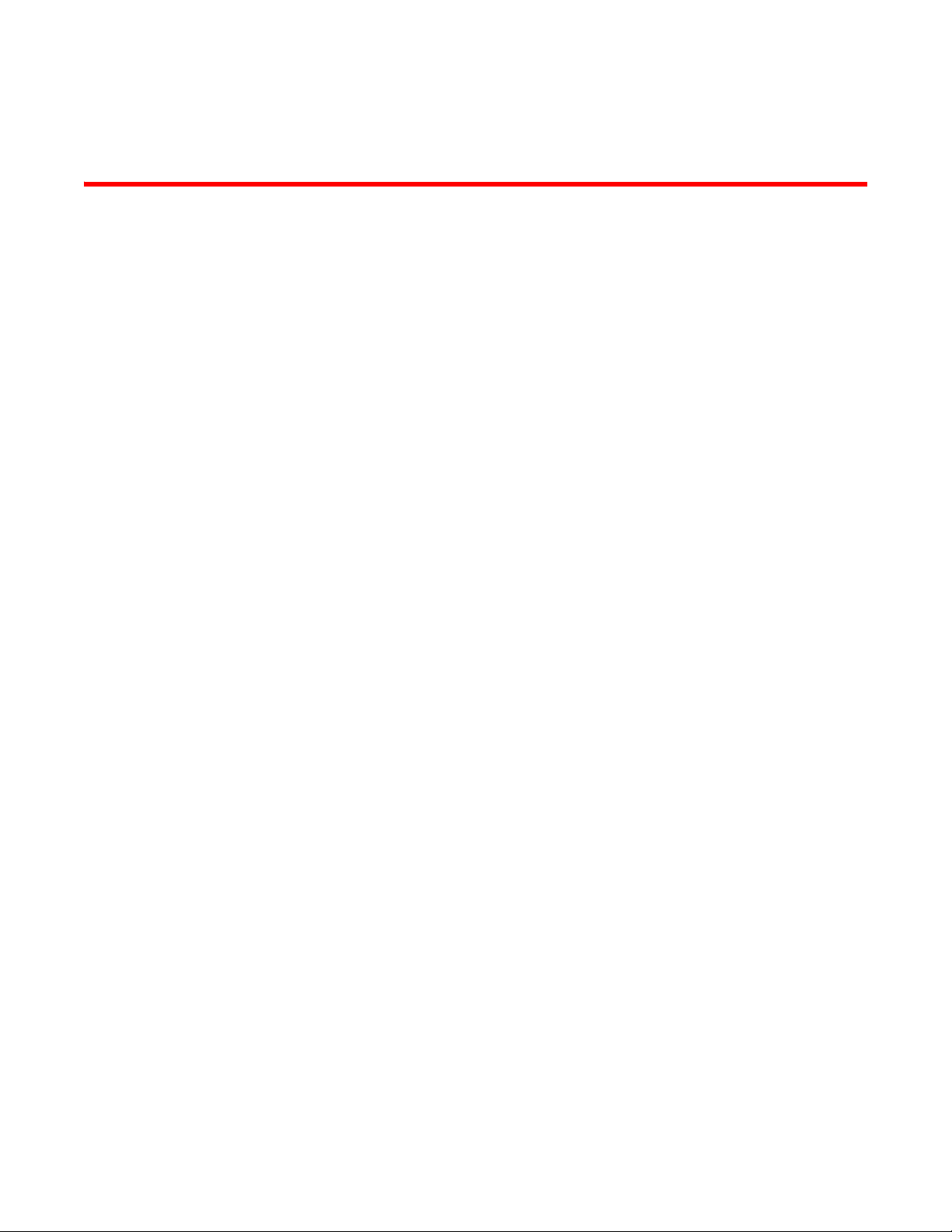
Contents
About This Document
In this chapter . . . . . . . . . . . . . . . . . . . . . . . . . . . . . . . . . . . . . . . . . . . vii
How this document is organized . . . . . . . . . . . . . . . . . . . . . . . . . . . . vii
Supported hardware and software . . . . . . . . . . . . . . . . . . . . . . . . . . vii
What’s new in this document. . . . . . . . . . . . . . . . . . . . . . . . . . . . . . . viii
Document conventions. . . . . . . . . . . . . . . . . . . . . . . . . . . . . . . . . . . . viii
Text formatting . . . . . . . . . . . . . . . . . . . . . . . . . . . . . . . . . . . . . . . viii
Command syntax conventions . . . . . . . . . . . . . . . . . . . . . . . . . . viii
Command examples . . . . . . . . . . . . . . . . . . . . . . . . . . . . . . . . . . .ix
Notes, cautions, and warnings . . . . . . . . . . . . . . . . . . . . . . . . . . .ix
Key terms . . . . . . . . . . . . . . . . . . . . . . . . . . . . . . . . . . . . . . . . . . . . x
Notice to the reader . . . . . . . . . . . . . . . . . . . . . . . . . . . . . . . . . . . . . . . x
Additional information. . . . . . . . . . . . . . . . . . . . . . . . . . . . . . . . . . . . . . x
Brocade resources. . . . . . . . . . . . . . . . . . . . . . . . . . . . . . . . . . . . . x
Other industry resources. . . . . . . . . . . . . . . . . . . . . . . . . . . . . . . . xi
Getting technical help. . . . . . . . . . . . . . . . . . . . . . . . . . . . . . . . . . . . . . xi
Document feedback . . . . . . . . . . . . . . . . . . . . . . . . . . . . . . . . . . . . . . xii
Chapter 1 Brocade 6520 Introduction
In this chapter . . . . . . . . . . . . . . . . . . . . . . . . . . . . . . . . . . . . . . . . . . . . 1
Brocade 6520 overview . . . . . . . . . . . . . . . . . . . . . . . . . . . . . . . . . . . . 1
Brocade 6520 features and capabilities . . . . . . . . . . . . . . . . . . . 1
Brocade 6520 components . . . . . . . . . . . . . . . . . . . . . . . . . . . . . 3
Port side of the Brocade 6520. . . . . . . . . . . . . . . . . . . . . . . . . . . . . . . 3
Non-port side of the Brocade 6520. . . . . . . . . . . . . . . . . . . . . . . . . . . 4
Chapter 2 Brocade 6520 Installation and Configuration
In this chapter . . . . . . . . . . . . . . . . . . . . . . . . . . . . . . . . . . . . . . . . . . . . 5
Items included with the Brocade 6520. . . . . . . . . . . . . . . . . . . . . . . . 5
Installation and safety considerations. . . . . . . . . . . . . . . . . . . . . . . . . 6
ESD precautions . . . . . . . . . . . . . . . . . . . . . . . . . . . . . . . . . . . . . . 6
Electrical considerations . . . . . . . . . . . . . . . . . . . . . . . . . . . . . . . . 6
Power supply specifications . . . . . . . . . . . . . . . . . . . . . . . . . . . . . 6
Environmental considerations . . . . . . . . . . . . . . . . . . . . . . . . . . . 8
Rack considerations . . . . . . . . . . . . . . . . . . . . . . . . . . . . . . . . . . . 8
Recommendations for cable management . . . . . . . . . . . . . . . . . 9
Items required for installation. . . . . . . . . . . . . . . . . . . . . . . . . . . . 9
Brocade 6520 Hardware Reference Manual iii
53-1002705-02
Page 4

Standalone installation for a Brocade 6520. . . . . . . . . . . . . . . . . . . 10
Rack installation for a Brocade 6520 . . . . . . . . . . . . . . . . . . . . . . . .10
Brocade 6520 configuration . . . . . . . . . . . . . . . . . . . . . . . . . . . . . . . 10
Providing power to the switch . . . . . . . . . . . . . . . . . . . . . . . . . . .10
Creating a serial connection . . . . . . . . . . . . . . . . . . . . . . . . . . . . 11
Switch IP address. . . . . . . . . . . . . . . . . . . . . . . . . . . . . . . . . . . . .12
Date and time settings . . . . . . . . . . . . . . . . . . . . . . . . . . . . . . . .12
Brocade ISL Trunking. . . . . . . . . . . . . . . . . . . . . . . . . . . . . . . . . .15
Chapter 3 Brocade 6520 Operation
In this chapter . . . . . . . . . . . . . . . . . . . . . . . . . . . . . . . . . . . . . . . . . . . 17
LED activity interpretation . . . . . . . . . . . . . . . . . . . . . . . . . . . . . . . . .17
Brocade 6520 LEDs. . . . . . . . . . . . . . . . . . . . . . . . . . . . . . . . . . . 17
LED locations . . . . . . . . . . . . . . . . . . . . . . . . . . . . . . . . . . . . . . . . 17
POST and boot-up specifications . . . . . . . . . . . . . . . . . . . . . . . . . . . .21
POST . . . . . . . . . . . . . . . . . . . . . . . . . . . . . . . . . . . . . . . . . . . . . . . 21
Boot-up . . . . . . . . . . . . . . . . . . . . . . . . . . . . . . . . . . . . . . . . . . . . .21
Interpreting POST results . . . . . . . . . . . . . . . . . . . . . . . . . . . . . . . . . .22
Brocade 6520 maintenance . . . . . . . . . . . . . . . . . . . . . . . . . . . . . . . 22
Installing an SFP+ transceiver . . . . . . . . . . . . . . . . . . . . . . . . . .22
Diagnostic tests . . . . . . . . . . . . . . . . . . . . . . . . . . . . . . . . . . . . . . 24
Brocade 6520 management . . . . . . . . . . . . . . . . . . . . . . . . . . . . . . . 24
Chapter 4 Removal and Replacement of Power Supplies and Fans
In this chapter . . . . . . . . . . . . . . . . . . . . . . . . . . . . . . . . . . . . . . . . . . . 27
Removal and replacement introduction . . . . . . . . . . . . . . . . . . . . . .27
Before beginning replacement . . . . . . . . . . . . . . . . . . . . . . . . . . 27
Power supply removal and replacement . . . . . . . . . . . . . . . . . . . . . .28
Determining the need to replace a power supply . . . . . . . . . . .28
Time and items required . . . . . . . . . . . . . . . . . . . . . . . . . . . . . . .29
Replacing a power supply . . . . . . . . . . . . . . . . . . . . . . . . . . . . . .30
Fan removal and replacement. . . . . . . . . . . . . . . . . . . . . . . . . . . . . . 31
Determining the need to replace a fan. . . . . . . . . . . . . . . . . . . .32
Time and items required . . . . . . . . . . . . . . . . . . . . . . . . . . . . . . .32
Replacing a Brocade 6520 fan . . . . . . . . . . . . . . . . . . . . . . . . . .33
SFP+ transceiver removal and replacement. . . . . . . . . . . . . . . . . . .35
Time and items required . . . . . . . . . . . . . . . . . . . . . . . . . . . . . . .35
Removing an SFP+ transceiver . . . . . . . . . . . . . . . . . . . . . . . . . .35
Replacing an SFP+ transceiver. . . . . . . . . . . . . . . . . . . . . . . . . .36
Appendix A Brocade 6520 Specifications
In this appendix. . . . . . . . . . . . . . . . . . . . . . . . . . . . . . . . . . . . . . . . . .39
Weight and physical dimensions . . . . . . . . . . . . . . . . . . . . . . . . . . . .39
General specifications . . . . . . . . . . . . . . . . . . . . . . . . . . . . . . . . . . . . 39
iv Brocade 6520 Hardware Reference Manual
53-1002705-02
Page 5
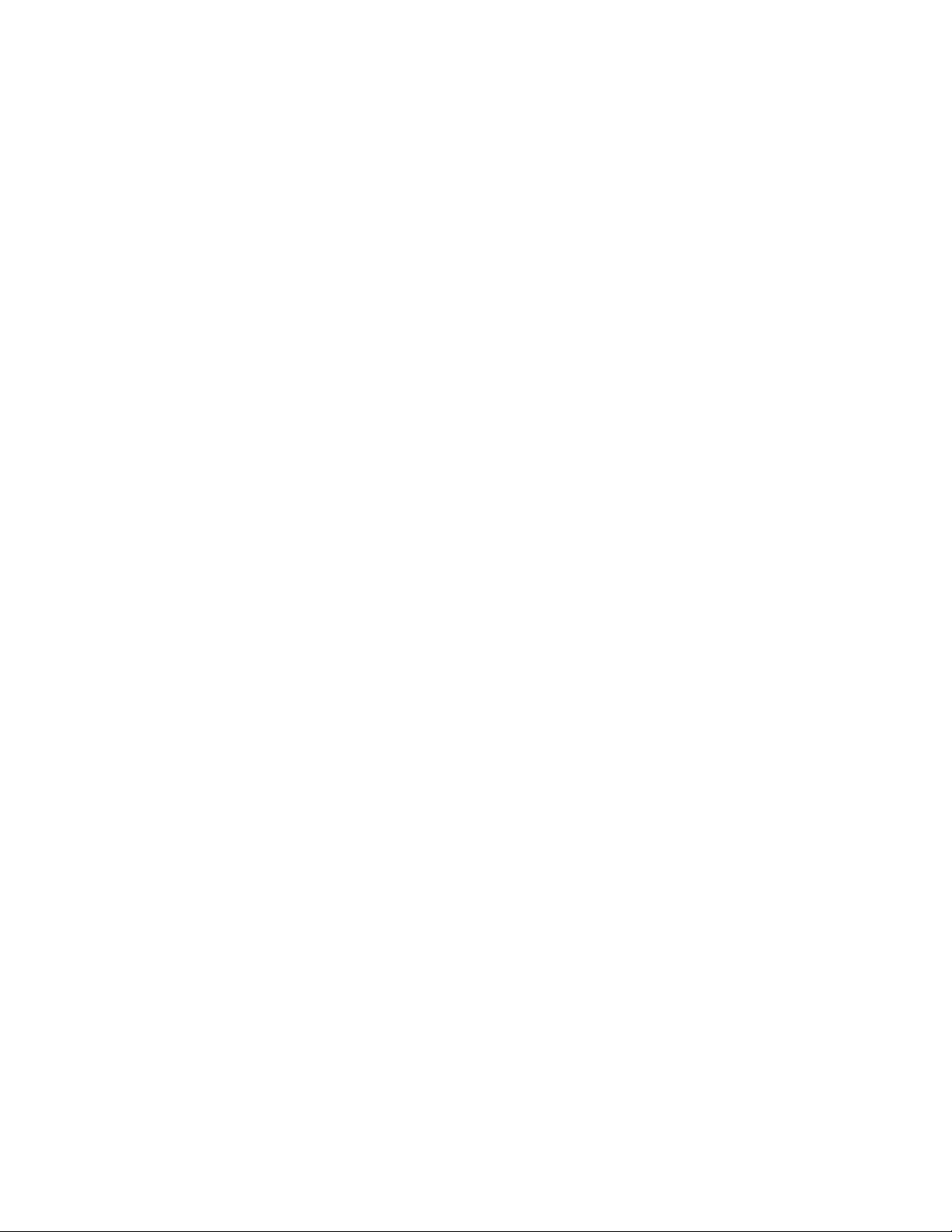
Data transmission ranges . . . . . . . . . . . . . . . . . . . . . . . . . . . . . . . . .40
Memory specifications . . . . . . . . . . . . . . . . . . . . . . . . . . . . . . . . . . . . 41
Fibre Channel port specifications . . . . . . . . . . . . . . . . . . . . . . . . . . . 41
Serial port specifications . . . . . . . . . . . . . . . . . . . . . . . . . . . . . . . . . . 41
Regulatory compliance . . . . . . . . . . . . . . . . . . . . . . . . . . . . . . . . . . . .42
FCC warning (US only) . . . . . . . . . . . . . . . . . . . . . . . . . . . . . . . . .42
KCC statement (Republic of Korea) . . . . . . . . . . . . . . . . . . . . . .42
VCCI statement (Japan). . . . . . . . . . . . . . . . . . . . . . . . . . . . . . . .43
Power cords (Japan DENAN) . . . . . . . . . . . . . . . . . . . . . . . . . . . .43
China. . . . . . . . . . . . . . . . . . . . . . . . . . . . . . . . . . . . . . . . . . . . . . .44
BSMI statement (Taiwan) . . . . . . . . . . . . . . . . . . . . . . . . . . . . . .45
CE statement . . . . . . . . . . . . . . . . . . . . . . . . . . . . . . . . . . . . . . . .45
Canadian requirements. . . . . . . . . . . . . . . . . . . . . . . . . . . . . . . . 45
German statement. . . . . . . . . . . . . . . . . . . . . . . . . . . . . . . . . . . .45
Laser compliance. . . . . . . . . . . . . . . . . . . . . . . . . . . . . . . . . . . . .45
Electrical cautions. . . . . . . . . . . . . . . . . . . . . . . . . . . . . . . . . . . . . . . .46
RTC battery. . . . . . . . . . . . . . . . . . . . . . . . . . . . . . . . . . . . . . . . . .46
Electrical safety . . . . . . . . . . . . . . . . . . . . . . . . . . . . . . . . . . . . . .46
Regulatory certifications. . . . . . . . . . . . . . . . . . . . . . . . . . . . . . . . . . .46
Environmental regulation compliance. . . . . . . . . . . . . . . . . . . . . . . . 47
China RoHS . . . . . . . . . . . . . . . . . . . . . . . . . . . . . . . . . . . . . . . . . 47
Appendix B Caution and Danger Notices
Caution notices . . . . . . . . . . . . . . . . . . . . . . . . . . . . . . . . . . . . . . . . . . 51
Danger notices . . . . . . . . . . . . . . . . . . . . . . . . . . . . . . . . . . . . . . . . . .52
Index
Brocade 6520 Hardware Reference Manual v
53-1002705-02
Page 6
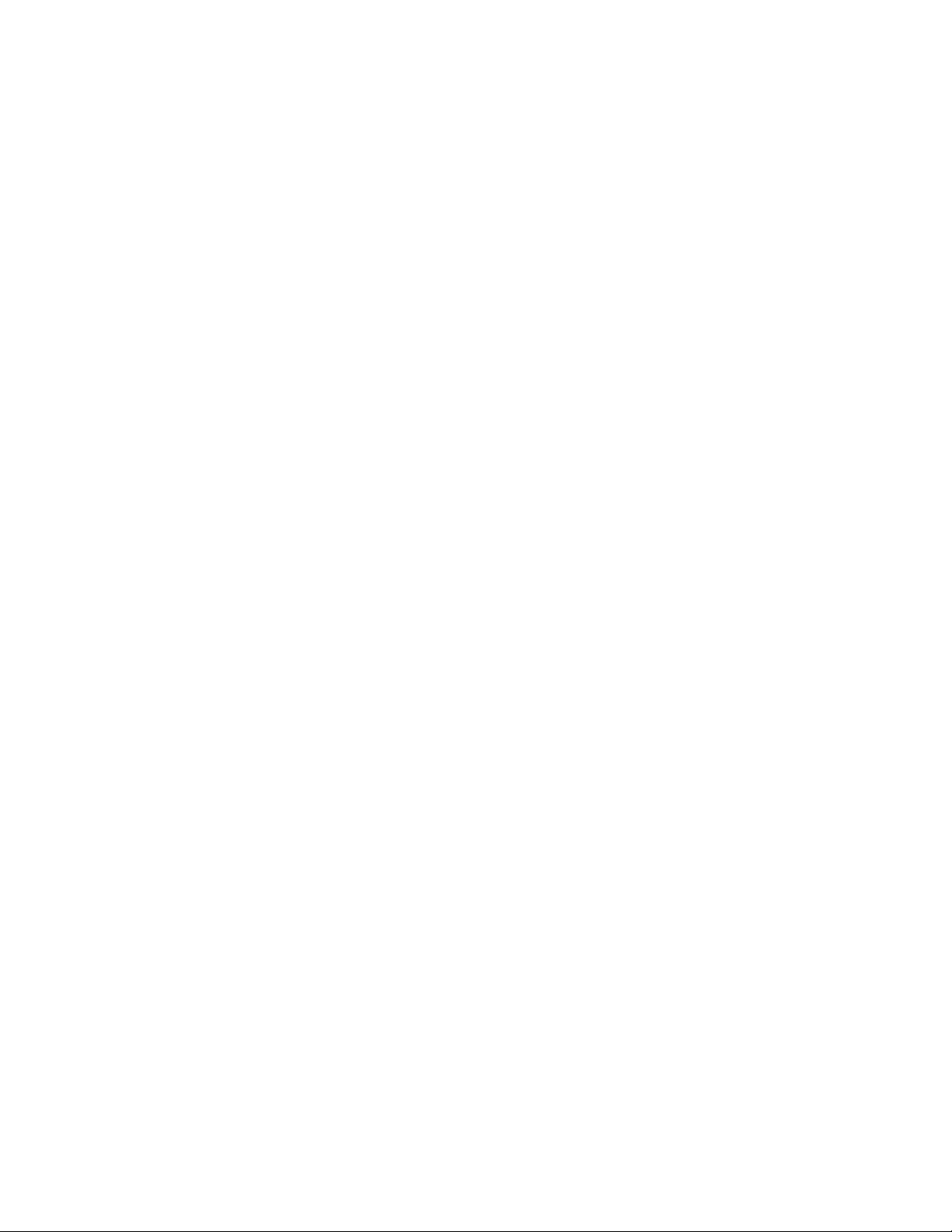
vi Brocade 6520 Hardware Reference Manual
53-1002705-02
Page 7
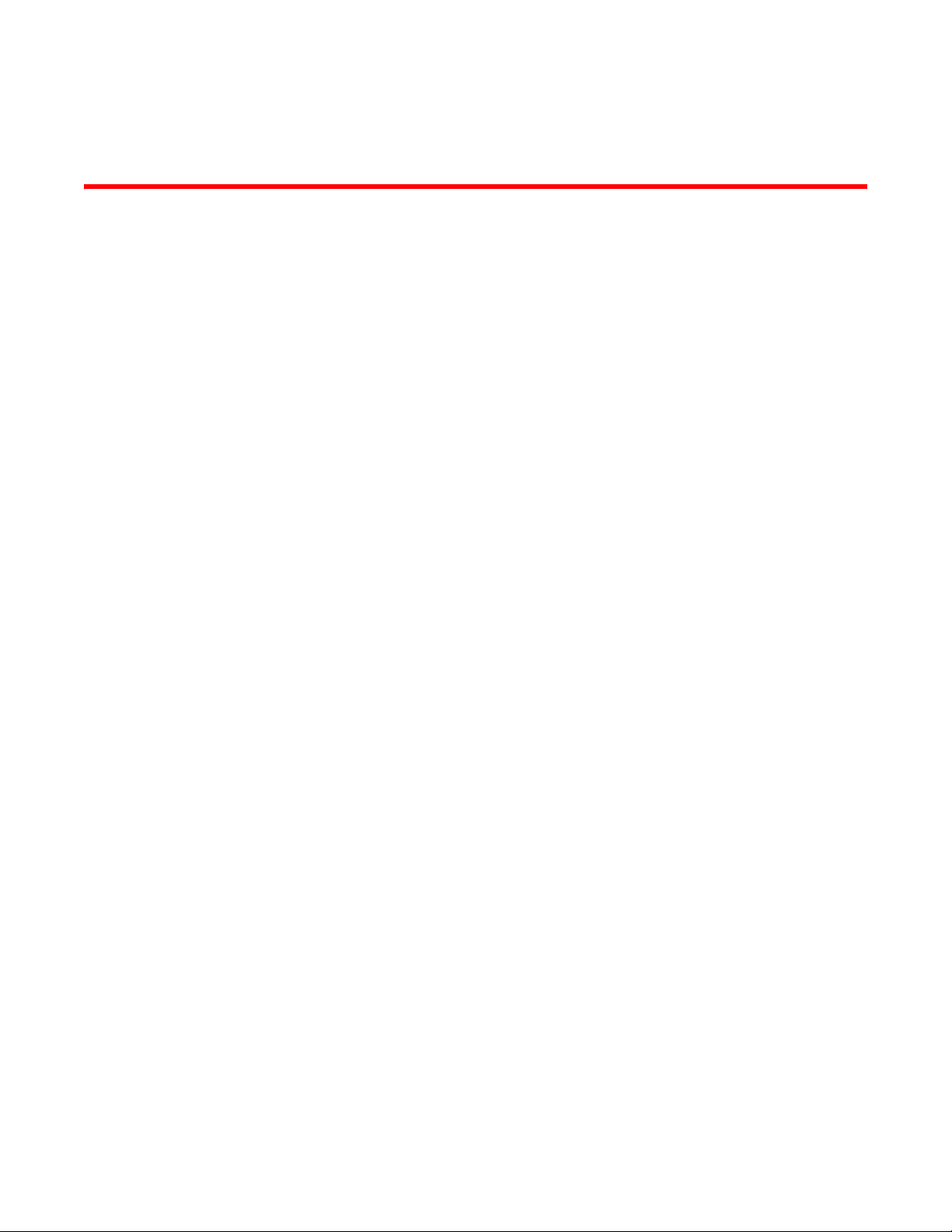
About This Document
In this chapter
•How this document is organized . . . . . . . . . . . . . . . . . . . . . . . . . . . . . . . . . . vii
•Supported hardware and software. . . . . . . . . . . . . . . . . . . . . . . . . . . . . . . . . vii
•What’s new in this document . . . . . . . . . . . . . . . . . . . . . . . . . . . . . . . . . . . . . viii
•Document conventions . . . . . . . . . . . . . . . . . . . . . . . . . . . . . . . . . . . . . . . . . . viii
•Notice to the reader . . . . . . . . . . . . . . . . . . . . . . . . . . . . . . . . . . . . . . . . . . . . . x
•Additional information. . . . . . . . . . . . . . . . . . . . . . . . . . . . . . . . . . . . . . . . . . . . x
•Getting technical help . . . . . . . . . . . . . . . . . . . . . . . . . . . . . . . . . . . . . . . . . . . . xi
•Document feedback . . . . . . . . . . . . . . . . . . . . . . . . . . . . . . . . . . . . . . . . . . . . xii
How this document is organized
This document is organized to help you find the information that you want as quickly and easily as
possible.
The document contains the following components:
• Chapter 1, “Brocade 6520 Introduction” provides an overview of the Brocade 6520 switch, a
feature list, and a look at the appearance of the switch.
• Chapter 2, “Brocade 6520 Installation and Configuration” provides the information needed to
install the switch into your network.
• Chapter 3, “Brocade 6520 Operation” discusses the day-to-day operational procedures for
using the switch.
• Chapter 4, “Removal and Replacement of Power Supplies and Fans” provides procedures for
removing and replacing the field-replaceable units (FRUs).
• Appendix A, “Brocade 6520 Specifications” provides tables of physical, environmental, and
general specifications, helpful for quick lookup.
• Appendix B, “Caution and Danger Notices” contains a list of the translated Caution and Danger
messages.
Supported hardware and software
Although many different software and hardware configurations are tested and supported by
Brocade Communications Systems, Inc. for Fabric OS 7.1.0, documenting all possible
configurations and scenarios is beyond the scope of this document.
Brocade 6520 Hardware Reference Manual vii
53-1002705-02
Page 8
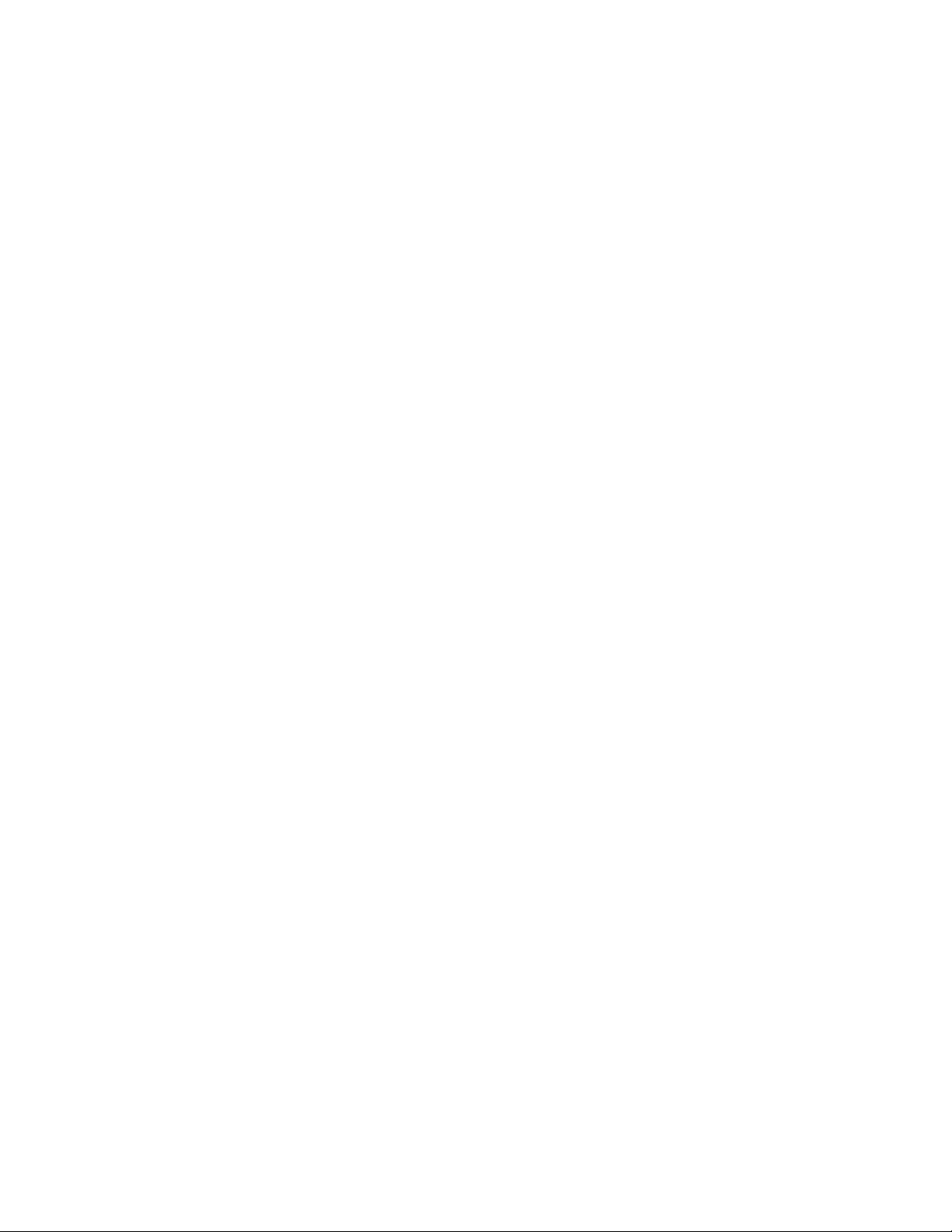
This document includes information specific to the Brocade 6520 running Brocade Fabric OS
version 7.1.0. and later.
What’s new in this document
• The port group illustration has been added. Refer to “Brocade ISL Trunking.”
• The number of ports on which in-flight data compression and encryption can occur has been
updated. Refer to “Brocade 6520 features and capabilities.”
Document conventions
This section describes text formatting conventions and important notice formats used in this
document.
Text formatting
The narrative-text formatting conventions that are used in this document are as follows:
bold text Identifies command names
Identifies GUI elements
Identifies keywords and operands
Identifies text to enter at the GUI or CLI
italic text Provides emphasis
Identifies variables
Identifies paths and Internet addresses
Identifies document titles
code text Identifies CLI output
Identifies syntax examples
For readability, command names in the narrative portions of this guide are presented in mixed
lettercase: for example, switchShow. In actual examples, command lettercase is often all
lowercase. Otherwise, this manual specifically notes those cases in which a command is
case-sensitive.
Command syntax conventions
Command syntax in this manual follows these conventions:
command Commands are printed in bold.
--option, option Command options are printed in bold.
-argument, arg Arguments.
[ ] Optional element.
viii Brocade 6520 Hardware Reference Manual
53-1002705-02
Page 9
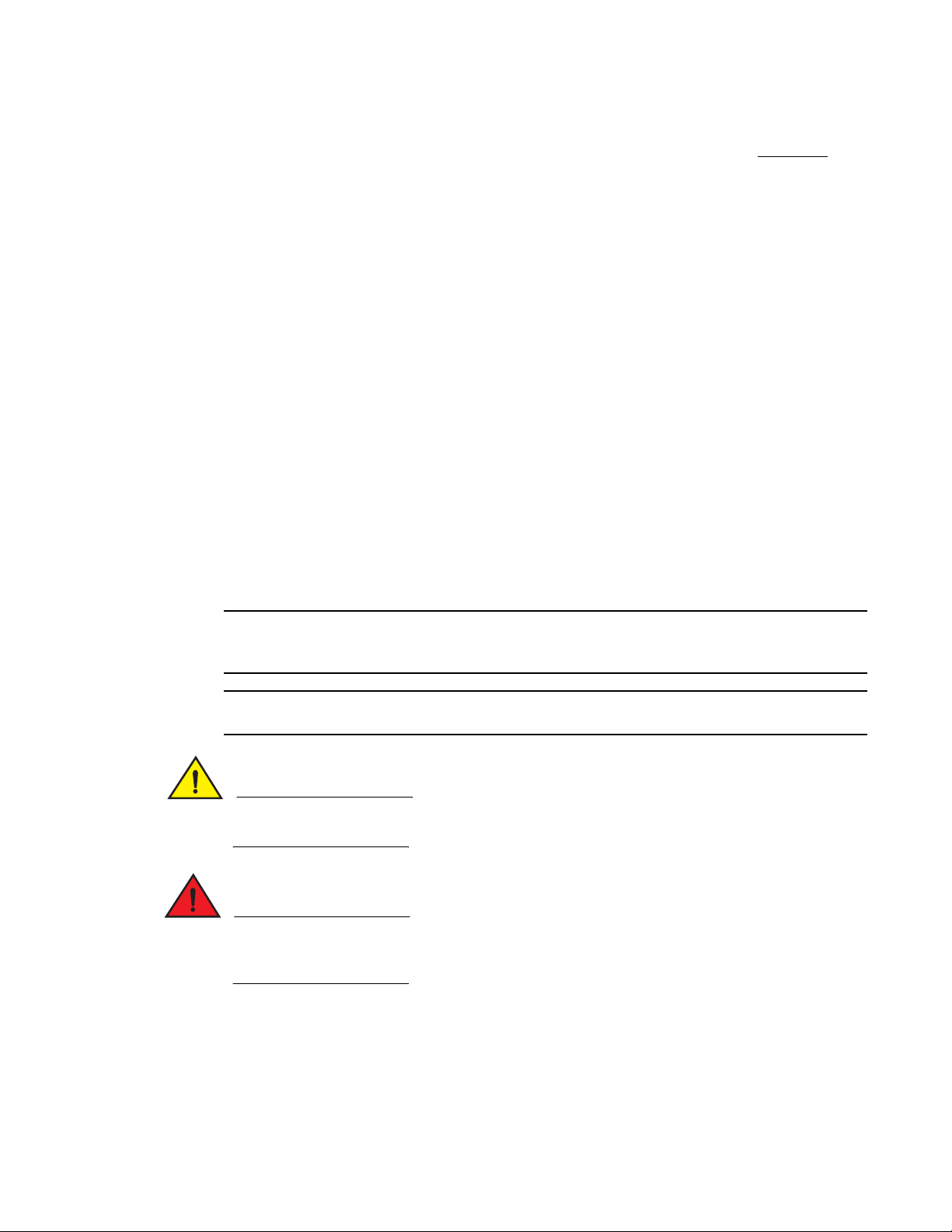
NOTE
ATTENTION
CAUTION
DANGER
variable Variables are printed in italics. In the help pages, values are underlined
enclosed in angled brackets < >.
... Repeat the previous element, for example “member[;member...]”
value Fixed values following arguments are printed in plain font. For example,
--show WWN
or
| Boolean. Elements are exclusive. Example:
--show -mode egress | ingress
Command examples
This book describes how to perform configuration tasks using the Fabric OS command line
interface, but does not describe the commands in detail. For complete descriptions of all Fabric OS
commands, including syntax, operand description, and sample output, refer to the Fabric OS
Command Reference.
Notes, cautions, and warnings
The following notices and statements are used in this manual. They are listed here in order of
increasing severity of potential hazards.
A note provides a tip, guidance, or advice, emphasizes important information, or provides a
reference to related information.
An Attention statement indicates potential damage to hardware or data.
A Caution statement alerts you to situations that can be potentially hazardous to you or cause
damage to hardware, firmware, software, or data.
A Danger statement indicates conditions or situations that can be potentially lethal or extremely
hazardous to you. Safety labels are also attached directly to products to warn of these conditions
or situations.
Brocade 6520 Hardware Reference Manual ix
53-1002705-02
Page 10
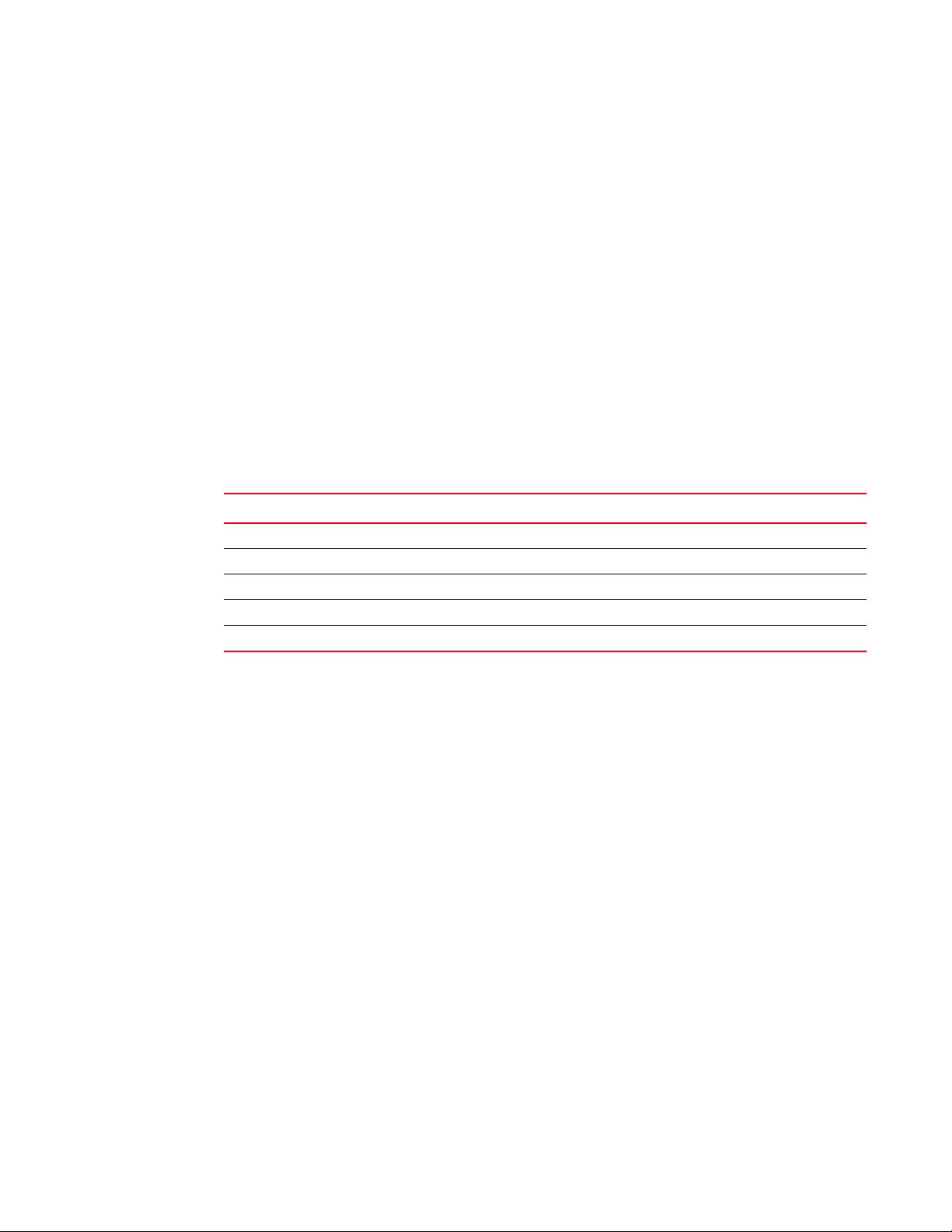
Key terms
For definitions specific to Brocade and Fibre Channel, see the technical glossaries on MyBrocade.
Refer to “Brocade resources” on page x for instructions on accessing MyBrocade.
For definitions of SAN-specific terms, visit the Storage Networking Industry Association online
dictionary at:
http://www.snia.org/education/dictionary
Notice to the reader
This document may contain references to the trademarks of the following corporations. These
trademarks are the properties of their respective companies and corporations.
These references are made for informational purposes only.
Corporation Referenced trademarks and products
Microsoft Corporation Windows, Windows NT, Internet Explorer
Oracle Corporation Oracle, Java
Netscape Communications Corporation Netscape
Red Hat, Inc. Red Hat, Red Hat Network, Maximum RPM, Linux Undercover
Velcro Industries B.V. Velcro
Additional information
This section lists additional Brocade and industry-specific documentation that you might find
helpful.
Brocade resources
To get up-to-the-minute information, go to http://my.brocade.com to register at no cost for a user ID
and password.
White papers, online demonstrations, and data sheets are available through the Brocade website
at:
http://www.brocade.com/products-solutions/products/index.page
For additional Brocade documentation, visit the Brocade website:
http://www.brocade.com
Release notes are available on the MyBrocade website and are also bundled with the Fabric OS
firmware.
x Brocade 6520 Hardware Reference Manual
53-1002705-02
Page 11
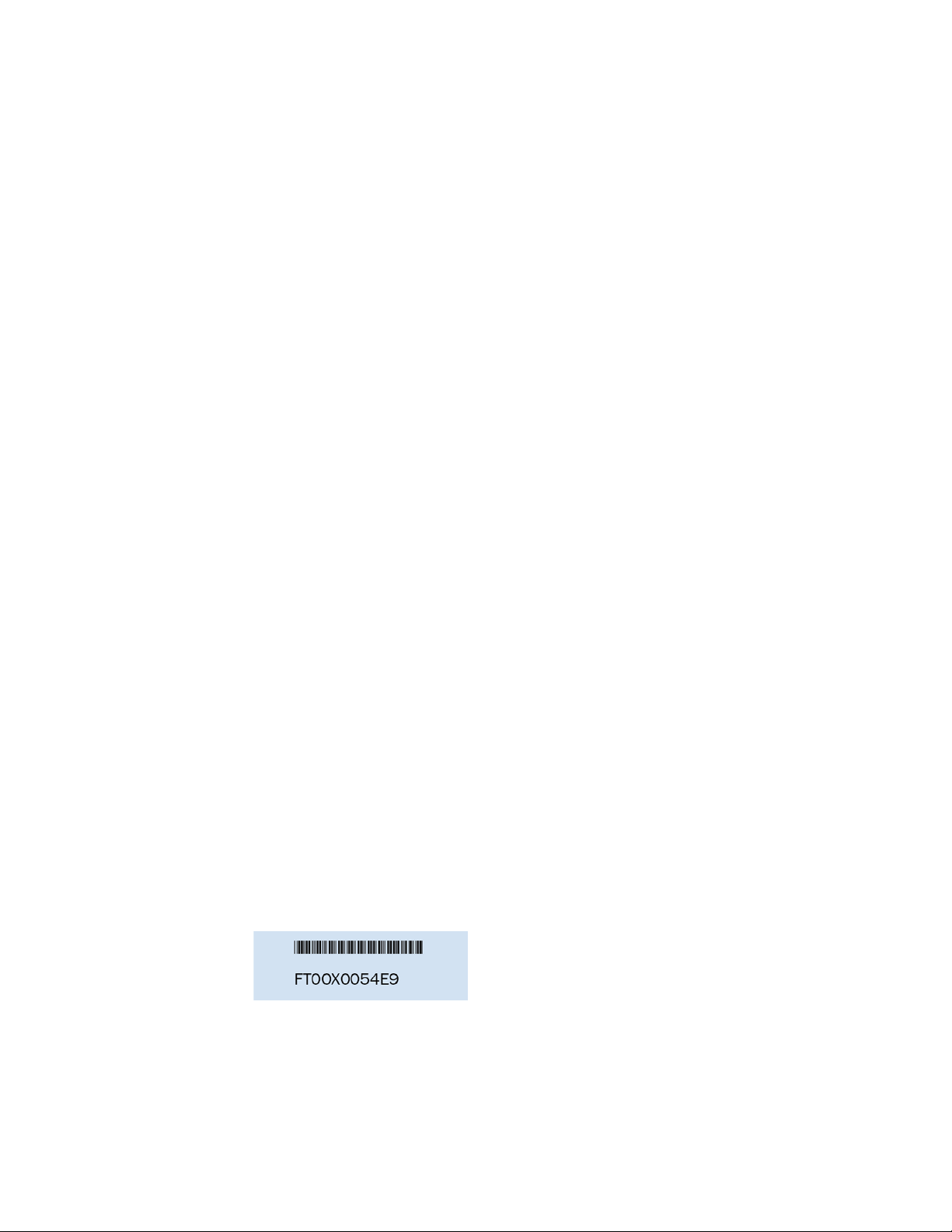
Other industry resources
For additional resource information, visit the Technical Committee T11 website. This website
provides interface standards for high-performance and mass storage applications for Fibre
Channel, storage management, and other applications:
http://www.t11.org
For information about the Fibre Channel industry, visit the Fibre Channel Industry Association
website:
http://www.fibrechannel.org
For information about the Ethernet industry, visit the Internet Engineering Task Force website:
http://www.ietf.org
Getting technical help
Contact your switch support supplier for hardware, firmware, and software support, including
product repairs and part ordering. To expedite your call, have the following information available:
1. General Information
• Switch model
• Switch operating system version
• Error numbers and messages received
• supportSave command output
• Detailed description of the problem, including the switch or fabric behavior immediately
following the problem, and specific questions
• Description of any troubleshooting steps already performed and the results
• Serial console and Telnet session logs
• Syslog message logs
2. Switch Serial Number
The switch serial number and corresponding bar code are provided on the serial number label,
as illustrated below.:
The serial number label is located on the switch ID pull-out tab located inside the chassis on
the port side on the left.
3. World Wide Name (WWN)
Use the wwn command to display the switch WWN.
Brocade 6520 Hardware Reference Manual xi
53-1002705-02
Page 12
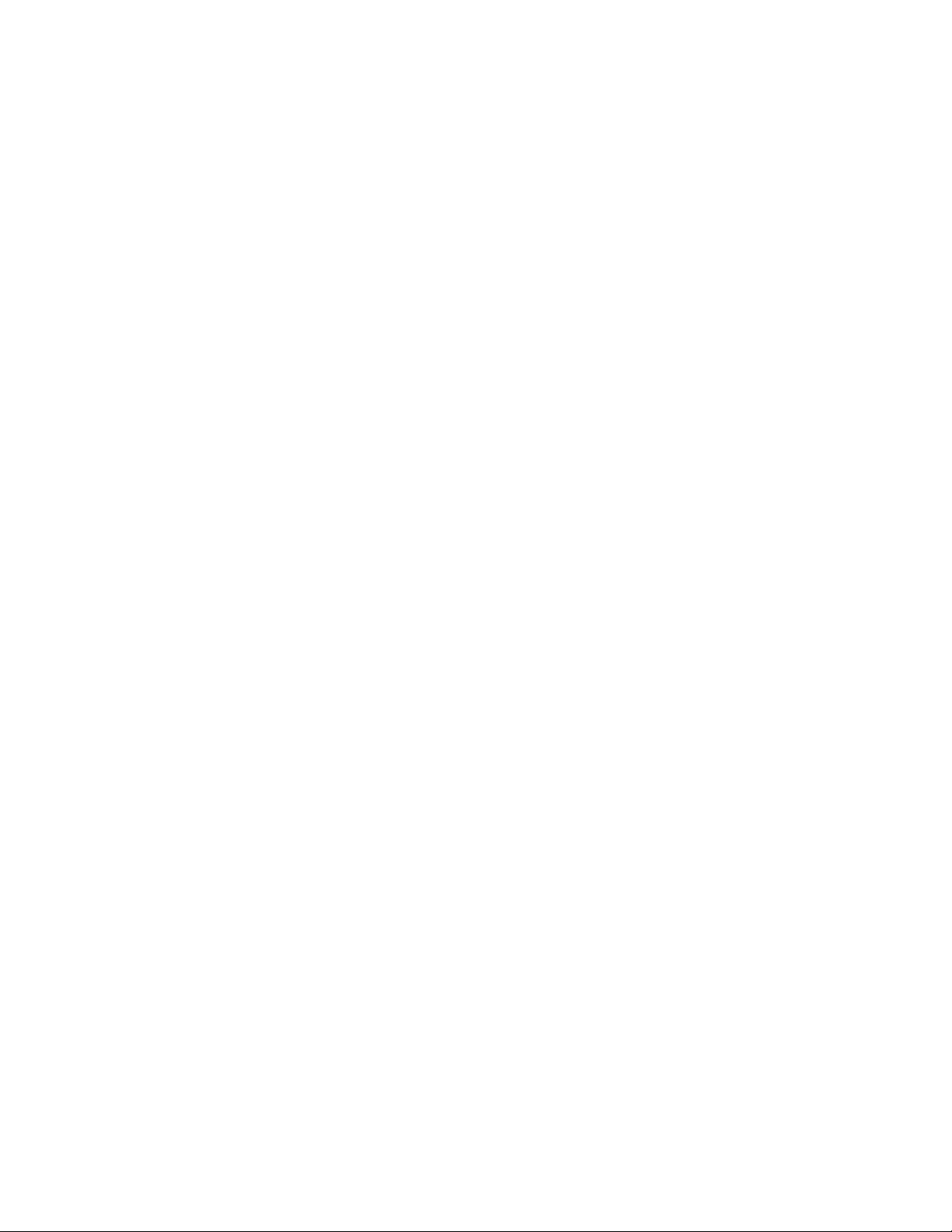
If you cannot use the wwn command because the switch is inoperable, you can get the WWN
from the same place as the serial number.
Document feedback
Quality is our first concern at Brocade and we have made every effort to ensure the accuracy and
completeness of this document. However, if you find an error or an omission, or you think that a
topic needs further development, we want to hear from you. Forward your feedback to:
documentation@brocade.com
Provide the title and version number of the document and as much detail as possible about your
comment, including the topic heading and page number and your suggestions for improvement.
xii Brocade 6520 Hardware Reference Manual
53-1002705-02
Page 13
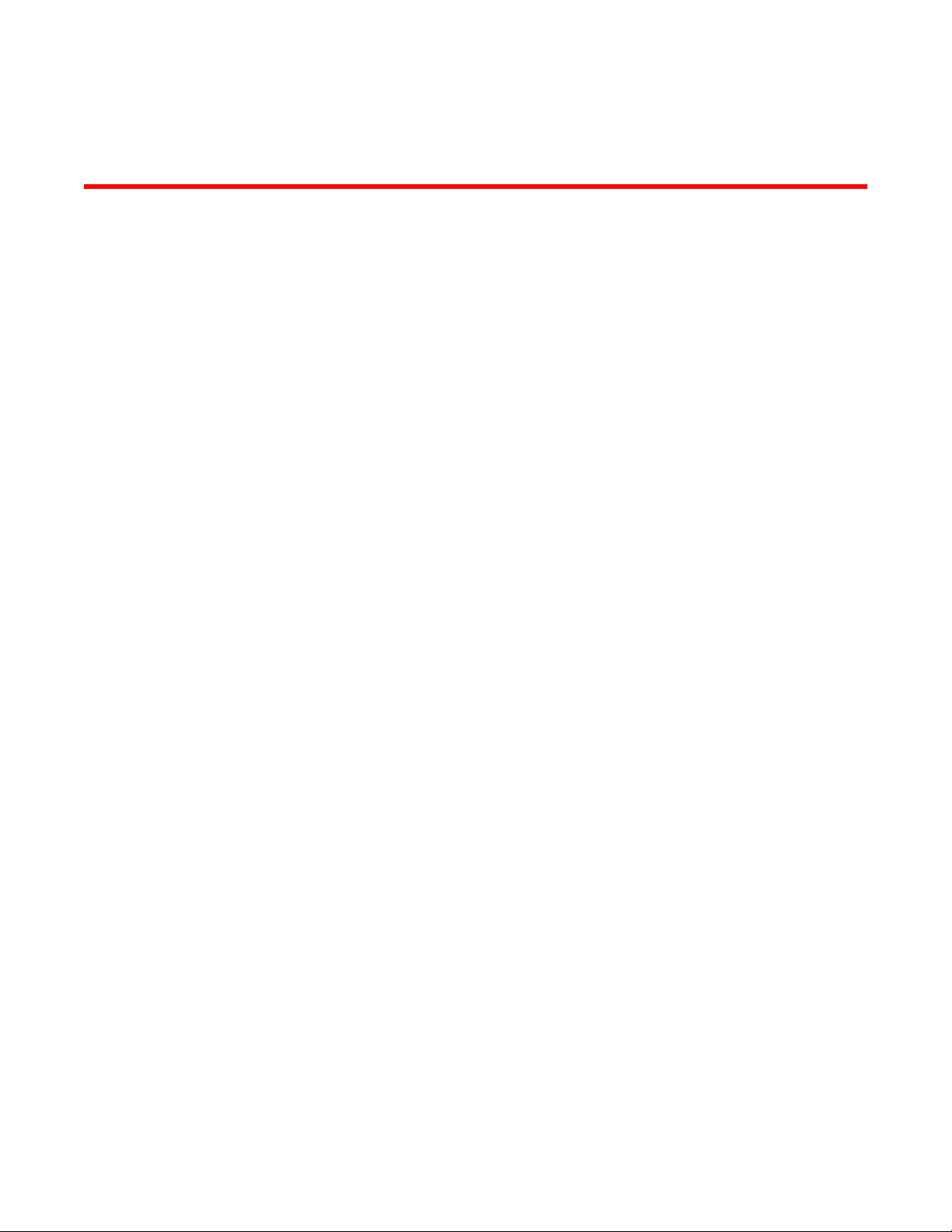
Chapter
Brocade 6520 Introduction
In this chapter
•Brocade 6520 overview . . . . . . . . . . . . . . . . . . . . . . . . . . . . . . . . . . . . . . . . . . 1
•Port side of the Brocade 6520. . . . . . . . . . . . . . . . . . . . . . . . . . . . . . . . . . . . . 3
•Non-port side of the Brocade 6520 . . . . . . . . . . . . . . . . . . . . . . . . . . . . . . . . . 4
Brocade 6520 overview
The Brocade 6520 is a 96-port auto-sensing 2, 4, 8, or 16 Gbps, as well as 10 Gbps, Fibre Channel
(FC) switch that delivers the latest Brocade multi-chip architecture for Fibre Channel Storage Area
Networks (SANs). The Brocade 6520 is an enterprise-class switch that is designed to handle the
large-scale SAN requirements of an enterprise, and can also be used to address the SAN
requirements of a small to medium-sized workgroup.
The Brocade 6520 provides up to 96 ports in a double height (2U) switch that enables the creation
of very dense fabrics in a relatively small space.
1
The Brocade 6520 offers Ports on Demand (POD) licensing as well. “Base” models of the switch
contain 48 ports, and up to two additional 24-port POD licenses can be purchased to fill all 96
ports.
Port activation works through a process called Dynamic Ports on Demand (DPOD). With DPOD,
ports are licensed as they come online. For instance, if you have a base model with 48 port
licenses, the first 48 ports to come online, regardless of their numbering, are licensed. Once all the
licenses have been assigned, you can manually move those licenses from one port to another if
you choose.
The first eight ports can be configured to run at 10 Gbps with the appropriate licensing.
The Brocade 6520 supplies Reliability, Availability, and Serviceability (RAS) performance and
scalability requirements of an enterprise switch along with interoperability and ease-of-use
advantages.
The Brocade 6520 is only 24 inches deep and has airflow direction options. You can order either
port side exhaust (the default configuration) or non-port side exhaust airflow to accommodate
specific installations.
Brocade 6520 features and capabilities
The Brocade 6520 offers the following features and capabilities:
• Up to 96 auto-sensing ports of high-performance 16 Gbps technology in a single domain.
• Ports on Demand scaling from 48 to 72 or 96 ports.
• Port licensing via DPOD
Brocade 6520 Hardware Reference Manual 1
53-1002705-02
Page 14
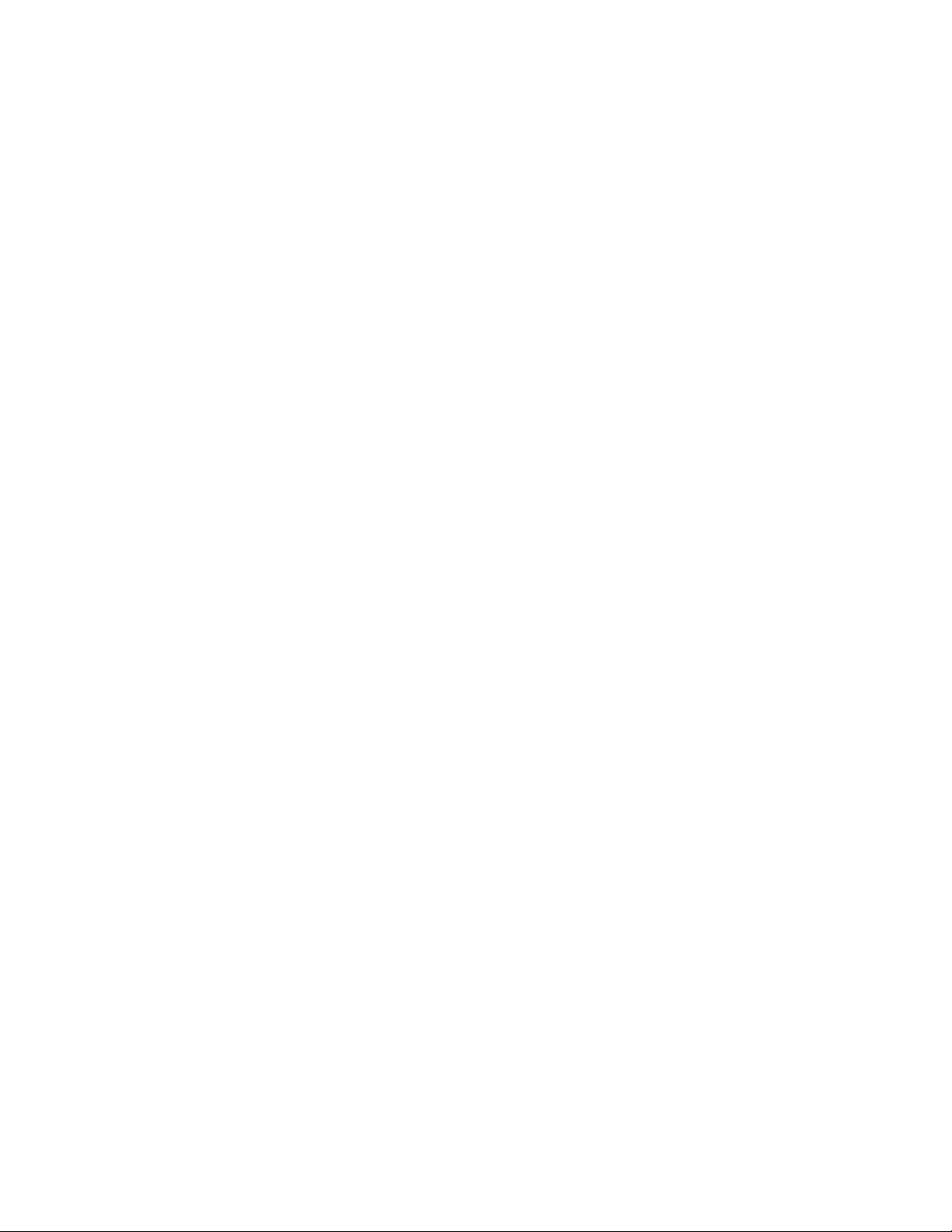
Brocade 6520 overview
1
• 2, 4, 8, and 16 Gbps auto-sensing Fibre Channel switch and router ports.
- 2, 4, and 8 Gbps performance is enabled by 8 Gbps SFP+ transceivers.
- 4, 8, and 16 Gbps performance is enabled by 16 Gbps SFP+ transceivers.
• 10 Gbps manual set capability on FC ports (requires the optional 10 Gigabit FCIP/Fibre
Channel license) on the first eight ports only.
- Ports can be configured for 10 Gbps for metro connectivity.
- 10 Gbps performance is enabled by 10 Gbps Fibre Channel SFP+ transceivers.
• FC ports will self-configure as E_ports and F_ports. EX_ports can be activated on a per-port
basis with the optional Integrated Routing license.
- Mirror ports (M_ports) and diagnostic ports (D_ports) must be manually configured.
- The Brocade Diagnostic Port (D_port) feature provides physical media diagnostic,
troubleshooting, and verification services.
• In-flight data compression and encryption on up to 16 ports (up to 8 ports at 16 Gbps) provides
efficient link utilization and security.
• Options for port side exhaust (default) or non-port side exhaust airflow for cooling.
• Virtual Fabric (VF) support to improve isolation between different VFs.
• Fibre Channel Routing (FCR) service, available with the optional Integrated Routing license,
provides improved scalability and fault isolation.
• Inter-Switch Link (ISL) Trunking (licensable), which allows up to eight ports (at 2, 4, 8, or 16
Gbps speeds) between a pair of switches combined to form a single, logical ISL with a speed of
up to 128 Gbps (256 Gbps full duplex) for optimal bandwidth utilization and load balancing.
There is no limit to how many trunk groups can be configured.
• Dynamic Path Selection (DPS), which optimizes fabric-wide performance and load balancing by
automatically routing data to the most efficient available path in the fabric.
• Brocade-branded SFP+ optical transceivers that support any combination of Short Wavelength
(SWL) and Long Wavelength (LWL) or Extended Long Wavelength (ELWL) optical media among
the switch ports.
• Extended distance support enables native Fibre Channel extension up to 7,500 km at 2 Gbps.
• Support for unicast data traffic types.
• Brocade Fabric OS, which delivers distributed intelligence throughout the network and enables
a wide range of value-added applications including Brocade Advanced Web Tools and Brocade
Zoning. Optional Fabric Services include Adaptive Networking with QoS, Brocade Extended
Fabrics, Brocade Enhanced Group Management, Brocade Fabric Watch, ISL Trunking, and
End-to-End Advanced Performance Monitoring (APM).
• Hardware zoning is accomplished at the port level of the switch and by World Wide Name
(WWN). Hardware zoning permits or denies delivery of frames to any destination port address.
• Extensive diagnostics and system-monitoring capabilities for enhanced high Reliability,
Availability, and Serviceability (RAS).
• 10Gbps Fibre Channel integration on the same port provides for DWDM metro connectivity on
the same switch (can be done on first eight ports only with appropriate licensing).
• The Brocade EZSwitchSetup wizard that makes SAN configuration a three-step point-and-click
task.
• Real-time power monitoring enables users to monitor real-time power usage of the fabric at a
switch level.
2 Brocade 6520 Hardware Reference Manual
53-1002705-02
Page 15
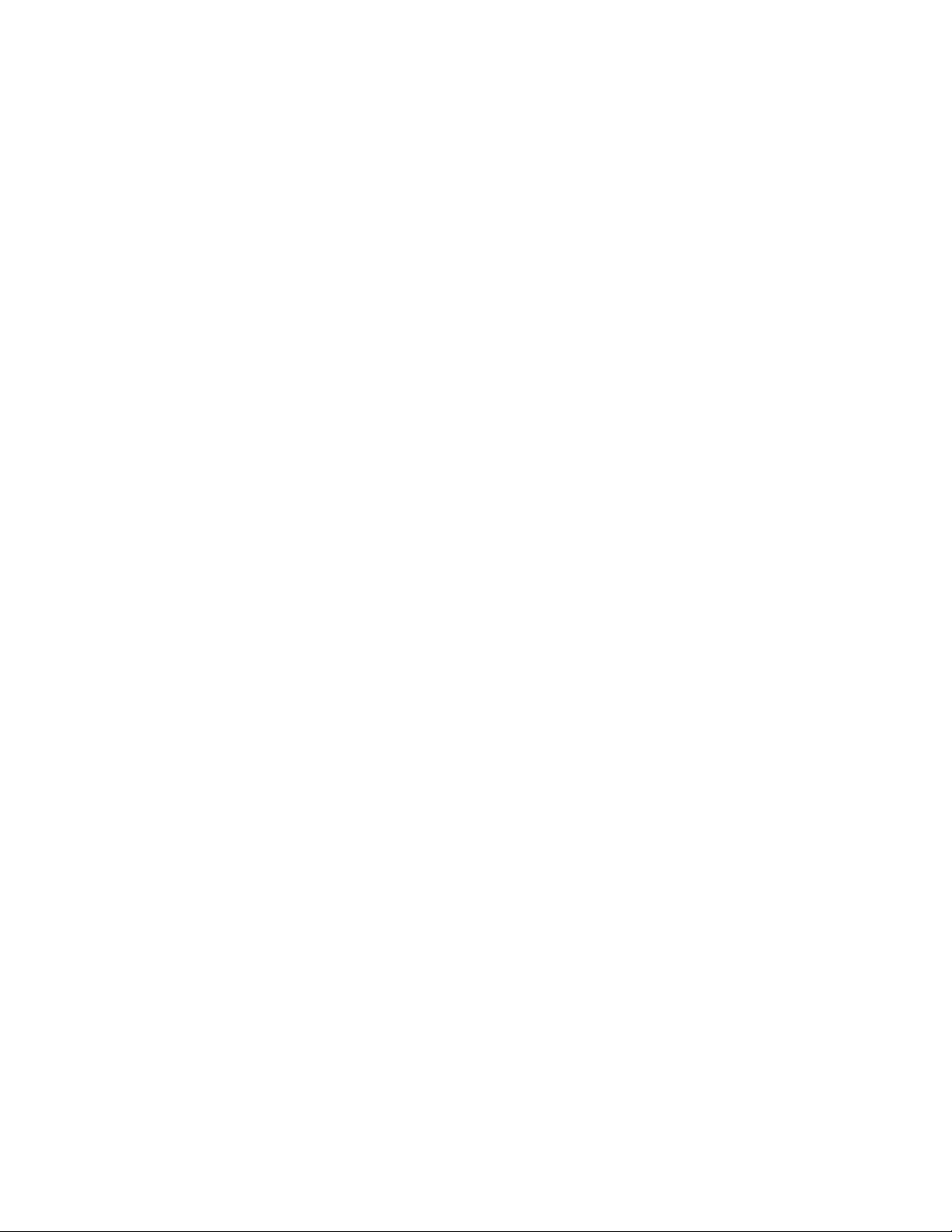
Port side of the Brocade 6520
1
• Local port latency minimized to 700 nanoseconds (ns) through the use of cut-through frame
routing at 16 Gbps.
• Switch latency of 2100 ns (L2 latency without forward error correction)
Brocade 6520 components
• A system motherboard that features a primary CPU running at 1.20 GHz, with integrated
peripherals.
• One 2 GB DDR2 running at 400 MHz.
• Boot memory of 8 MB.
• One 2 GB compact flash card.
• Up to 96 16 Gbps Fibre Channel ports.
• An RJ45 10/100/1000 BaseT Ethernet system management port (RJ45 connector), in
conjunction with EZSwitchSetup, that supports switch IP address discovery and configuration,
eliminating the need to attach a serial cable to configure the switch IP address.
• One RS-232 console (serial) port with an RJ45 connector for initial switch setup (if not using
EZSwitchSetup) and factory default restoration.
• One USB 2.0 port that provides storage for firmware updates, output of the supportSave
command, and storage for configuration uploads and downloads.
• Two hot-swappable, 80+ Platinum certified, redundant power supplies.
• Three hot-swappable fan FRUs.
• One LED (green/amber) per FC port to indicate status.
• One LED (green) for system power.
• One LED (green/amber) for system status.
• Two Ethernet LEDs (integrated with RJ45) for speed and activity status.
• Two LEDs per power supply: one green for AC line in status and one green/amber for DC power
out.
• One LED (green/amber) per fan.
• SEEPROM for switch identification.
• Voltage monitoring.
• Fan monitoring including flow direction.
• Temperature monitoring.
• Real-time clock (RTC) with battery.
Port side of the Brocade 6520
The port side of the Brocade 6520 includes the system status LED, console port, Ethernet port and
LEDs, USB port, and Fibre Channel ports and the corresponding port status LEDs.
Figure 1 shows the port side of the Brocade 6520.
Brocade 6520 Hardware Reference Manual 3
53-1002705-02
Page 16
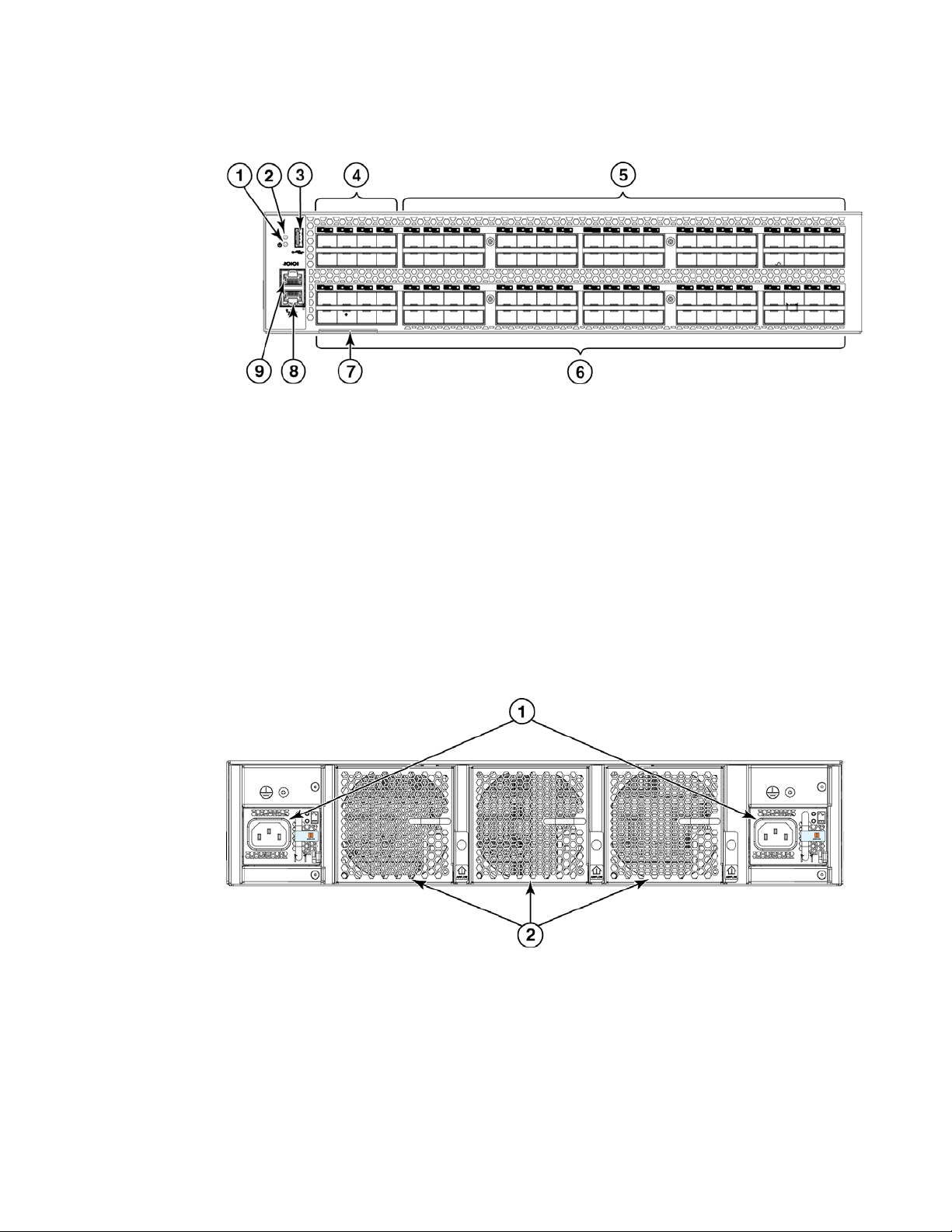
Non-port side of the Brocade 6520
1
1 System power LED 6 FC ports 48-95
2 System status LED 7 Switch ID pull-out tab
3 USB port 8 Management Ethernet port with LEDs
4 FC ports 0-7 (all LEDs above) 9 Serial console port
5FC ports 8-47
FIGURE 1 Port side view of the Brocade 6520
Non-port side of the Brocade 6520
Figure 2 shows the non-port side of the Brocade 6520, which contains the power supplies
(including the AC power receptacle) and fans.
1Power supplies with integral fans 2Fans
FIGURE 2 Non-port side of the Brocade 6520
4 Brocade 6520 Hardware Reference Manual
53-1002705-02
Page 17

Chapter
DANGER
Brocade 6520 Installation and Configuration
In this chapter
•Items included with the Brocade 6520 . . . . . . . . . . . . . . . . . . . . . . . . . . . . . . 5
•Installation and safety considerations . . . . . . . . . . . . . . . . . . . . . . . . . . . . . . . 6
•Standalone installation for a Brocade 6520. . . . . . . . . . . . . . . . . . . . . . . . . 10
•Rack installation for a Brocade 6520 . . . . . . . . . . . . . . . . . . . . . . . . . . . . . . 10
•Brocade 6520 configuration. . . . . . . . . . . . . . . . . . . . . . . . . . . . . . . . . . . . . . 10
Items included with the Brocade 6520
The following items are included with the standard shipment of a fully-configured Brocade 6520.
When you open the Brocade 6520 packaging, verify that these items are included in the package
and that no damage has occurred during shipping:
• The Brocade 6520 switch, containing two power supplies and three fans (incorporating either
non-port side exhaust or port side exhaust airflow as ordered)
• 16 Gbps, 10 Gbps, or 8 Gbps SFP+ transceivers for the Fibre Channel ports (speed and
quantity as ordered)
• One accessory kit, containing the following items:
- Serial cable with an RJ45 connector
- Ground lug kit
- Two 6 f t. power cords
- Rubber feet, required for setting up the switch as a standalone unit
- Brocade 6520 QuickStart Guide
- EZSwitchSetup CD
- China ROHS Hazardous Toxic Substance Content Chart
- Brocade Network Advisor v12.0 Eval PRO Instruction Download
- Family Doc CD card
- Web Tools ReadMe First Guide
2
The procedures in this manual are for qualified service personnel.
Brocade 6520 Hardware Reference Manual 5
53-1002705-02
Page 18
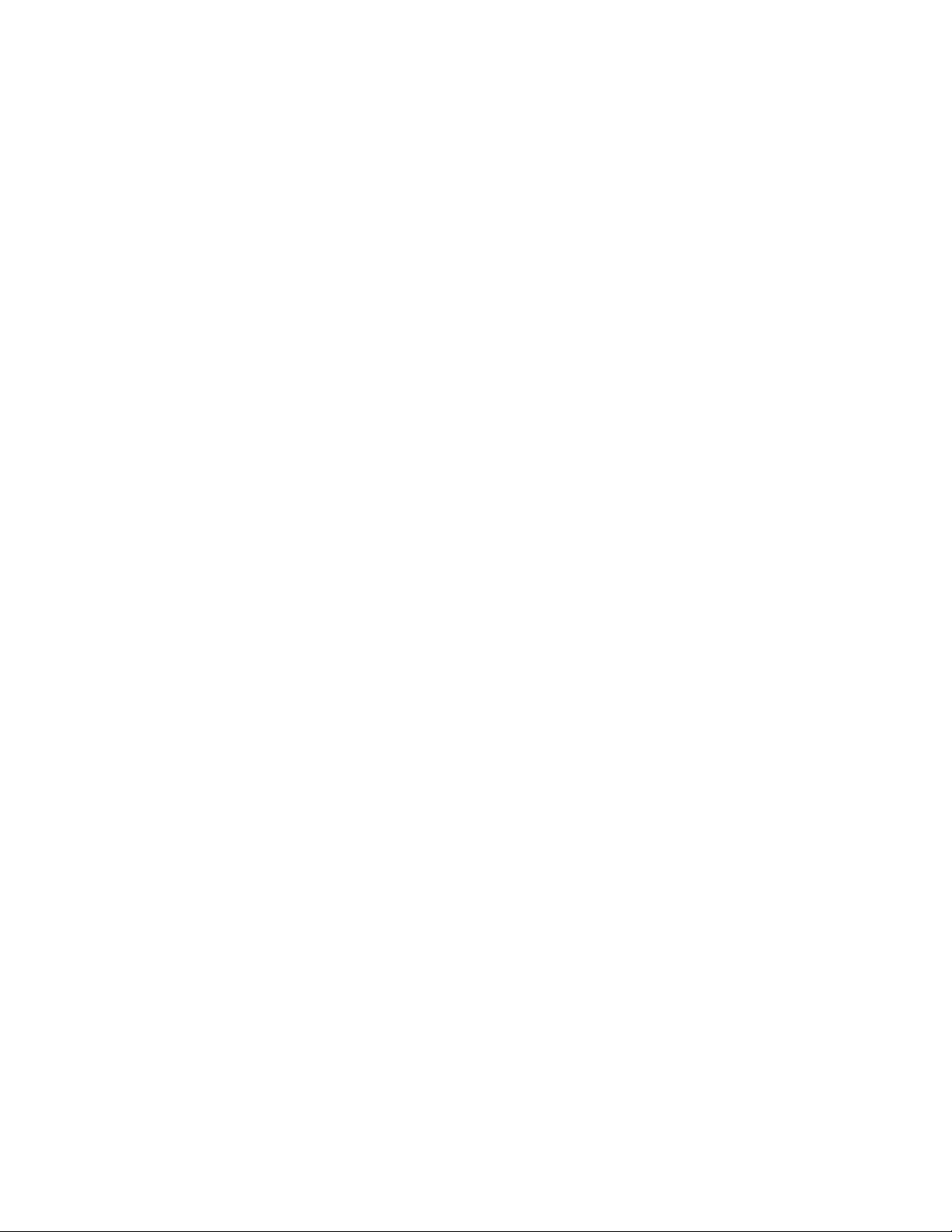
Installation and safety considerations
2
Installation and safety considerations
You can install the Brocade 6520 switch in the following ways:
• As a standalone unit on a flat surface.
• In an EIA rack using a four-post, fixed-position rack mount kit. The rack mount kit can be
ordered from your switch retailer.
• In a two-post Telco rack using the mid-mount rack kit for switches. The mid-mount rack kit for
switches can be ordered from your switch retailer.
• In an EIA rack using a four-post sliding rail rack mount kit. The sliding rail rack mount kit mount
can be ordered from your switch retailer.
ESD precautions
The Brocade 6520 contains electrostatic discharge (ESD) sensitive FRUs. When working with any
Brocade 6520 FRU, use correct ESD procedures.
• Attach ground to the indicated area on the chassis.
• Wear a wrist grounding strap connected to chassis ground (if the Brocade 6520 is plugged in)
or a bench ground.
• Store ESD-sensitive components in antistatic packaging.
Electrical considerations
To install and operate the switch successfully, ensure the compliance with the following
requirements:
• The primary outlets are correctly wired, protected by a circuit breaker, and grounded in
accordance with local electrical codes.
• The supply circuit, line fusing, and wire size are adequate, as specified by the electrical rating
on the switch nameplate.
• The power supply standards provided in Table 1, “Power supply specifications” are met.
Power supply specifications
The power supplies are universal and capable of functioning worldwide without voltage jumpers or
switches. They meet IEC 61000-4-5 surge voltage requirements and are autoranging in terms of
accommodating input voltages and line frequencies. Each power supply has built-in fans for
cooling.
Tab le 1 lists the power supply specifications for the Brocade 6520.
6 Brocade 6520 Hardware Reference Manual
53-1002705-02
Page 19
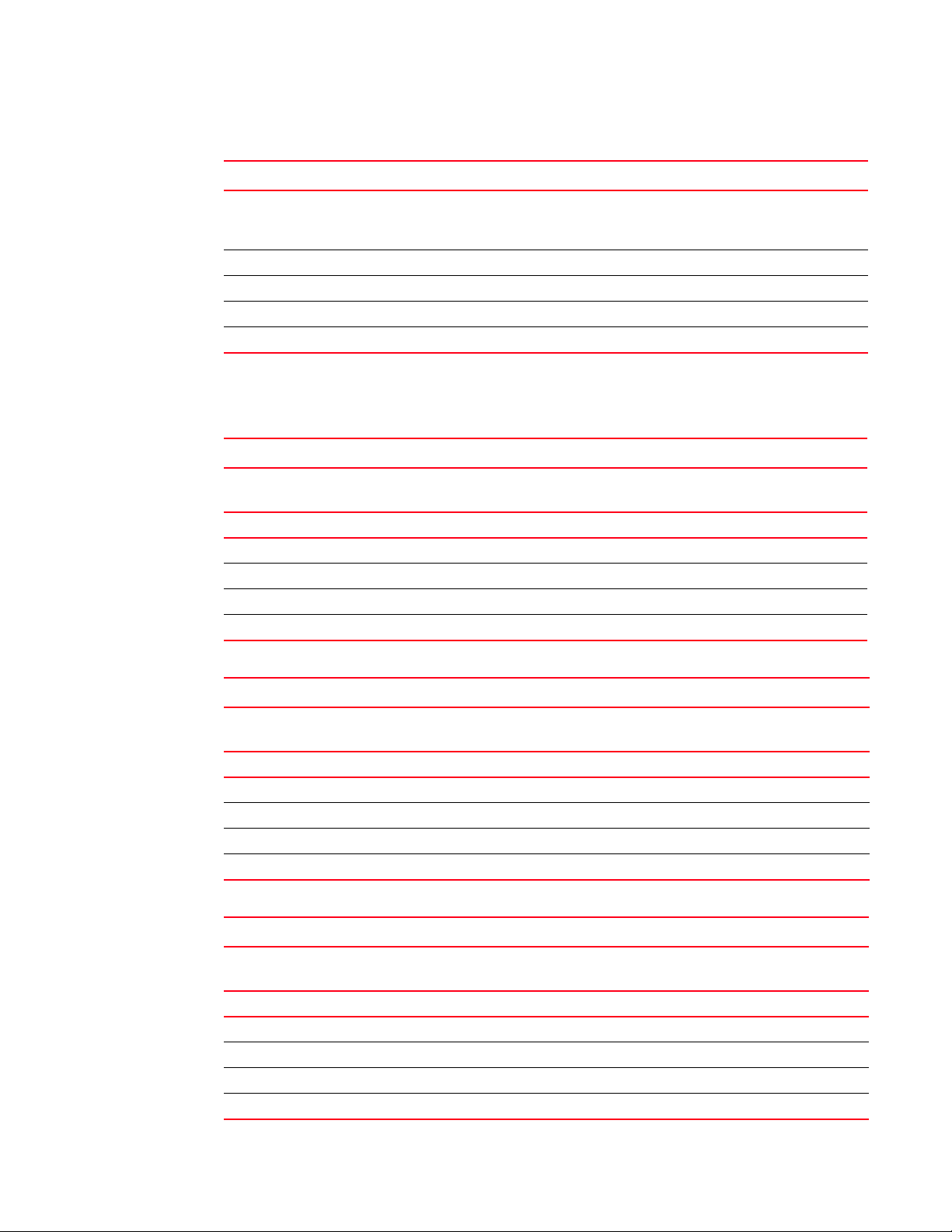
Installation and safety considerations
2
TABLE 1 Power supply specifications
Specification Value
Input voltage Range: 90-264 VAC Auto-volt, Nominal: 100-240 VAC, ~12.0A - 5.0A;
switch autosenses input voltage.
Start-up: 80-87 VAC, Turn-off: 85-75 VAC
Input frequency Range: 47-63 Hz; Nominal: 50-60 Hz.
Inrush current Limited to 40A peak @ 240 VAC during cold start-up at 25ºC ambient
Input line protection Both AC lines are fused.
Maximum power supply output (each) 1080 watts @ 12V DC
Tab le 2, Tabl e 3, and Tabl e 4 illustrate the power consumption of the switch as measured at idle,
maximum, and typical states respectively.
TABLE 2 Power consumption - idle
IDLE, no Optics, C3 not initialzed, Fan Speed normal(3030RPM),Room Temp
AC Voltage Input Current (Amp) Input Watts
1 PSU
1 PSU 2 PSU AC Measured 1 PSU 2 PSU AC Measured
100 VAC 1.78 1.85 179 0.998 0.993 610.94132 183 624.59364
120 VAC 1.49 1.59 178 0.996 0.968 607.52824 183 624.1764
200 VAC 0.92 1.08 174 0.949 0.847 593.87592 182 620.7656
240 VAC 0.79 1.04 174 0.917 0.739 593.87592 181 617.3548
Power Factor
BTU's/hr
1 PSU
Input Watts
2 PSU's
BTU's/hr
2PSU
TABLE 3 Power consumption - maximum
MAX: All ports configured with ELOAD, Traffic Running (mode 11), Fan Speed Max (8190 RPM),Room Temp
AC Voltage Input Current (Amp) Input Watts
1 PSU
1 PSU 2 PSU AC Measured 1 PSU 2 PSU AC Measured
100 VAC 4.67 4.67 464 0.995 0.995 1582.6112 464 1582.6112
120 VAC 3.86 3.87 462 0.997 0.997 1575.7896 463 1579.2004
200 VAC 2.28 2.34 455 0.998 0.977 1551.914 457 1558.7356
240 VAC 1.92 1.99 453 0.998 0.953 1545.0924 456 1555.3248
Power Factor
BTU's/hr
1 PSU
Input Watts
2 PSU's
BTU's/hr
2PSU
TABLE 4 Power consumption - typical
Typical: All ports configured with 16G Avago optics, Traffic Running (mode 11), Fan Speed Nominal(3030 RPM), Room Temp
AC Voltage Input Current (Amp) Input Watts
1 PSU
1 PSU 2 PSU AC Measured 1 PSU 2 PSU AC Measured
100 VAC 3.96 3.97 394 0.998 0.996 1343.8552 395 1347.266
120 VAC 3.26 3.29 391 0.997 0.995 1333.6228 394 1343.8552
200 VAC 1.94 2.02 387 0.997 0.963 1319.9796 390 1330.212
240 VAC 1.74 1.62 385 0.989 0.929 1313.158 388 1323.3904
Brocade 6520 Hardware Reference Manual 7
53-1002705-02
Power Factor
BTU's/hr
1 PSU
Input Watts
2 PSU's
BTU's/hr
2PSU
Page 20
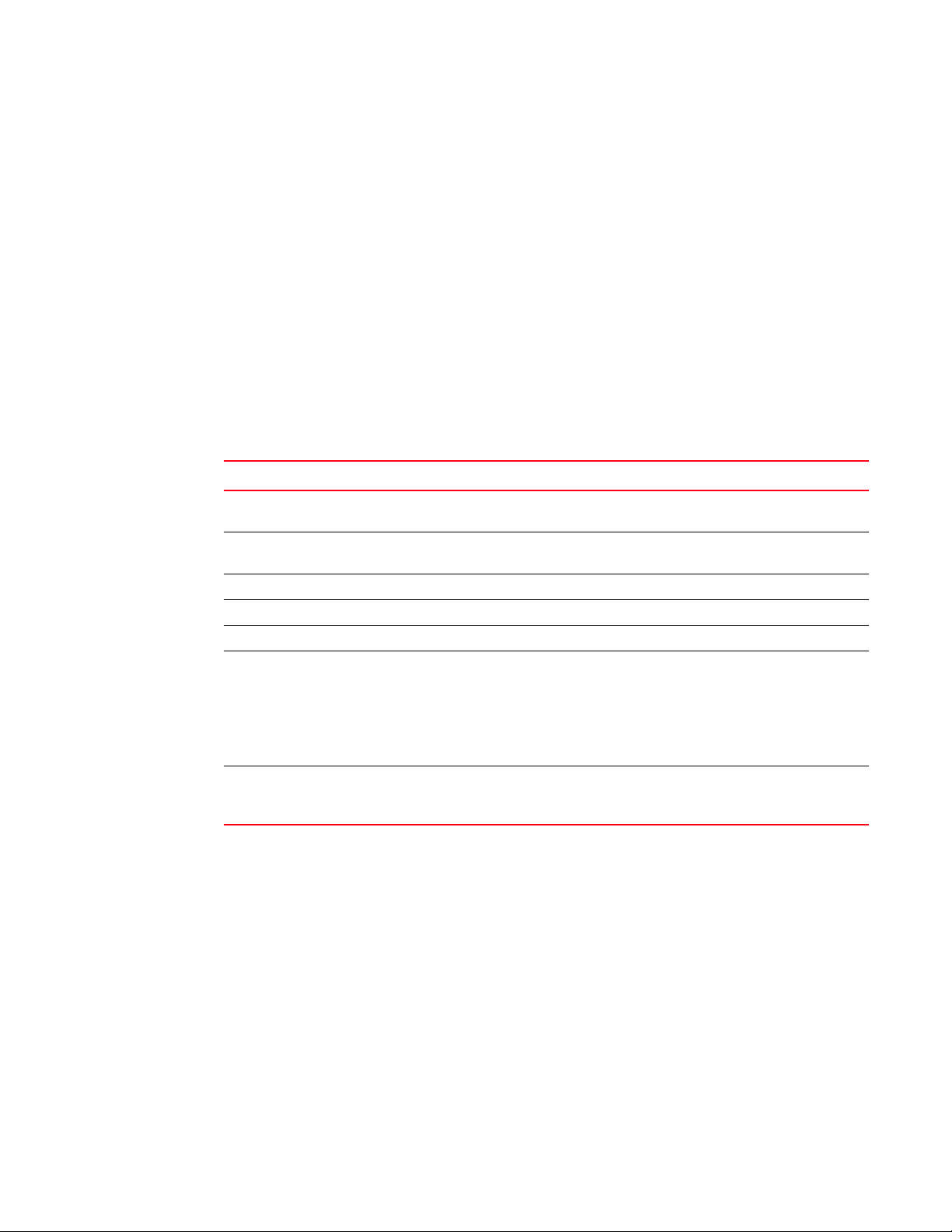
Installation and safety considerations
2
Environmental considerations
For successful installation and operation of the switch, ensure that the following environmental
requirements are met:
• At a minimum, adequate cooling requires that you install the switch with the intake side, as
indicated by the airflow direction of the fan assemblies, facing the cool-air aisle.
The chassisshow output indicates “Reverse” for non-port side intake and “Forward” for port
side intake.
• All equipment in the rack should force air in the same direction to avoid intake of exhaust air.
• Airflow requirements outlined in Tabl e 5 must be met. Note that the requirements differ based
on the direction of the airflow.
• The ambient air temperature does not exceed 40° C (104° F) while the switch is operating.
Tab le 5 lists the acceptable environmental ranges for both operating and nonoperating (such as
during transportation or storage) conditions.
TABLE 5 Environmental requirements
Condition Acceptable during operation Acceptable during non-operation
Ambient
temperature
Humidity 10% to 85% RH non-condensing, at
Altitude 0 to 3 km (9,842 feet) above sea level 0 to 12 km (39,370 feet) above sea level
Shock 20 G, 6 ms, half-sine wave 33 G, 11 ms, half-sine wave, 3/eg Axis
Vibration 0.5 G sine, 0.4 gms random, 5-500 Hz 2.0 G sine, 1.1 gms random, 5-500 Hz
Air flow Port side exhaust -
Heat dissipation 1378.5 BTU/hr (no optics configuration)
0º to 40ºC (32º to 104ºF) -25º to 70ºC (-13º to 158ºF)
10% to 90% RH non-condensing, at 70ºC
40ºC (104ºF)
Maximum - 176.7 cmh (104 cfm)
Nominal - 52.7 cmh (31 cfm)
Port side intake -
Maximum - 185.2 cmh (109 cfm)
Nominal - 56.1 cmh (33 cfm)
1706.1 BTU/hr (fully populated port
configuration)
(158ºF)
N/A
N/A
Rack considerations
For successful installation and operation of the switch in a rack, ensure the following rack
requirements are met:
• The rack must be a standard EIA rack.
• A rack space that is two rack units (2U) high; 8.90 cm (3.50 inches) high and 48.3 cm (19
inches) wide.
• There are three rack kit options that accommodate the Brocade 6520, a four-post fixed rack
kit, a two-post Telco rack kit, and a four-post sliding rail rack kit. See their respective
installation manuals for details.
8 Brocade 6520 Hardware Reference Manual
53-1002705-02
Page 21
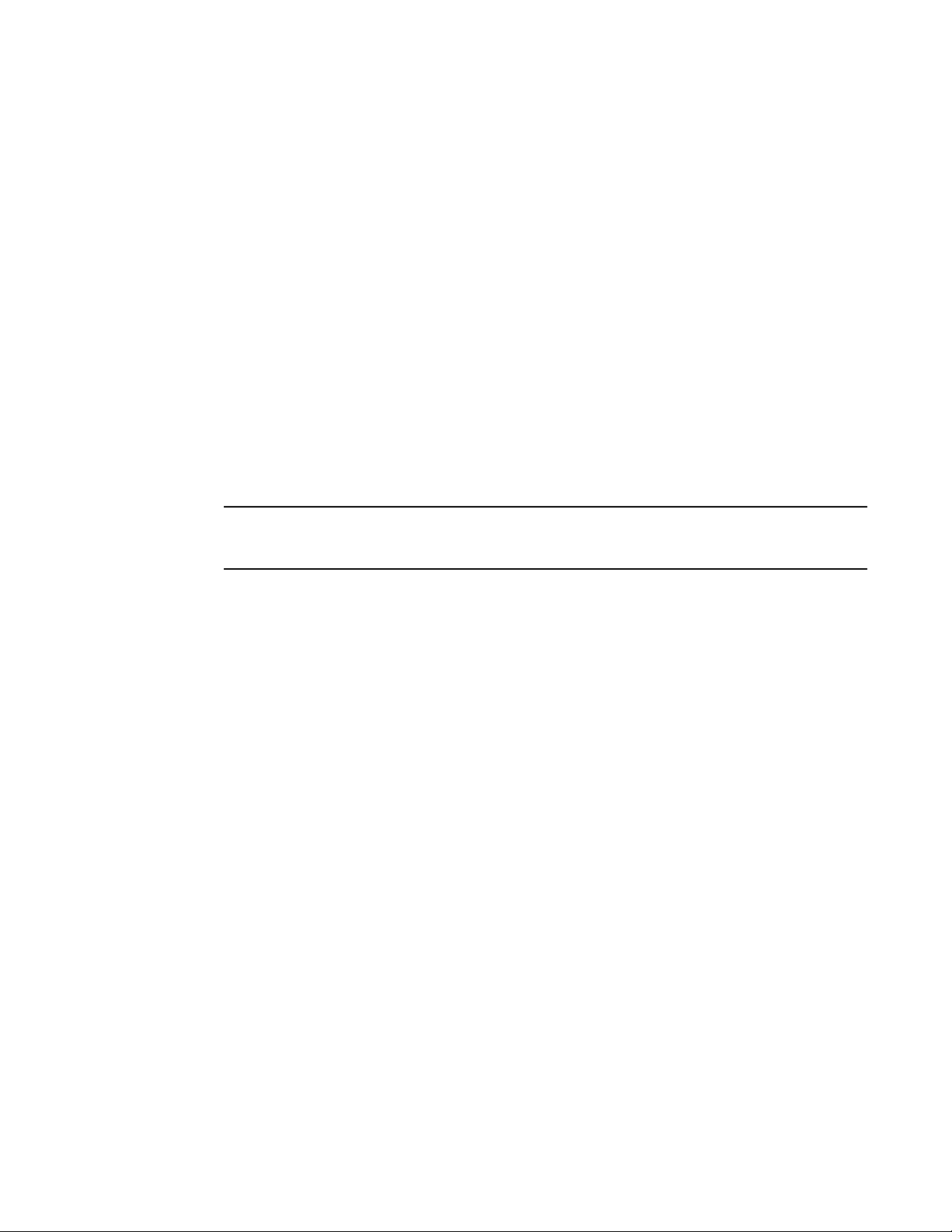
Installation and safety considerations
NOTE
2
• The equipment in the rack is grounded through a reliable branch circuit connection and
maintains ground at all times. Do not rely on a secondary connection to a branch circuit, such
as a power strip.
• Airflow and temperature requirements are met on an ongoing basis, particularly if the switch is
installed in a closed or multirack assembly.
• The additional weight of the switch does not exceed the rack’s weight limits or unbalance the
rack in any way.
• The rack is secured to ensure stability in case of unexpected movement, such as an
earthquake.
Recommendations for cable management
The minimum bend radius for a 50 micron cable is 2 inches under full tensile load and 1.2 inches
with no tensile load.
Cables can be organized and managed in a variety of ways; for example, using cable channels on
the sides of the rack or patch panels to reduce potential tangling of the cables. The following list
proveides some recommendations for cable management:
You should not use tie wraps with optical cables because they are easily overtightened and can
damage the optic fibers.
• Plan for rack space required for cable management before installing the switch.
• Leave at least 1 m (3.28 ft) of slack for each port cable. This provides room to remove and
replace the switch, allows for inadvertent movement of the rack, and helps prevent the cables
from being bent to less than the minimum bend radius.
• If you are using Brocade ISL Trunking, consider grouping cables by trunking groups. The cables
used in trunking groups must meet specific requirements, as described in the Fabric OS
Administrator’s Guide.
• For easier maintenance, label the fiber-optic cables and record the devices to which they are
connected.
• Keep LEDs visible by routing port cables and other cables away from the LEDs.
• Use Velcro-style straps to secure and organize fiber-optic cables.
Items required for installation
The following items are required for installing, configuring, and connecting the Brocade 6520 for
use in a network and fabric:
• Workstation with an installed terminal emulator, such as HyperTerminal
• Unused IP address and corresponding subnet mask and gateway address
• Items from the accessory kit that accompanies the switch
• Ethernet cable
• Brocade-branded SFP+s transceivers and compatible cables (Brocade-branded 16 Gbps
SFP+s transceivers required for 16 Gbps performance), as required
• Access to an FTP server or USB device for backing up the switch configuration (optional)
Brocade 6520 Hardware Reference Manual 9
53-1002705-02
Page 22

Standalone installation for a Brocade 6520
ATTENTION
2
Standalone installation for a Brocade 6520
Perform the following steps to install the Brocade 6520 as a standalone unit.
1. Unpack the Brocade 6520 and verify the items listed on “Items included with the Brocade
6520” on page 5. Verify the items are present and undamaged.
2. Apply the adhesive rubber feet. Applying the rubber feet onto the switch helps prevent the
switch from sliding off the supporting surface.
a. Clean the indentations at each corner of the bottom of the switch to ensure that they are
free of dust or other debris that might lessen the adhesion of the feet.
b. With the adhesive side against the chassis, place one rubber foot in each indentation and
press into place.
3. Place the switch on a flat, sturdy surface.
4. Provide power to the switch as described in “Providing power to the switch” on page 10.
Do not connect the switch to the network until the IP address is correctly set. For instructions on how
to set the IP address, refer to “Brocade 6520 configuration”
Rack installation for a Brocade 6520
Follow the installation instructions shipped with the appropriate rack mount kit:
• Fixed Rack Mount Kit Installation Procedure
• Mid-Mount Rack Kit (Switch) Installation Procedure
• Slide Rack Mount Kit Installation Procedure
Brocade 6520 configuration
Once you have set up the Brocade 6520 in a rack or as a standalone switch, it is time to give it
power and a basic configuration. If you are going to use the Brocade 6520 in a single-switch setup,
you can use EZSwitchSetup to complete the basic configuration.
Refer to the EZSwitchSetup CD, included with the Brocade 6520, for more information. You can
also use the Brocade 6520 EZSwitchSetup Quickstart Guide.
If you do not want to use EZSwitchSetup, follow the instructions in the rest of this section.
Providing power to the switch
Perform the following steps to provide power to the Brocade 6520.
10 Brocade 6520 Hardware Reference Manual
53-1002705-02
Page 23

Brocade 6520 configuration
ATTENTION
1. Connect the power cords first to both power supplies in the chassis and then to power sources
on separate circuits to protect against AC failure. Ensure that the cords have a minimum
service loop of 6 inches available and are routed to avoid stress.
The power supplies power up as soon as they are plugged in. The power supply LEDs display
green. The power LED on the front of the switch turn green as well. The system status LED on
the front panel will be amber until POST completes and then it will turn green. If a second
power supply is installed but NOT plugged into a power source, the AC status light on the power
supply will be out and the DC status light will be amber. If the second power supply IS plugged
into a power source, then both LEDs will be green.
Power is supplied to the switch as soon as the first power supply is connected.
2. After POST is complete, verify that the switch power and status LEDs on the left of the port side
of the switch are green. Refer to Figure 1 on page 4 for the specific location of these LEDs.
2
Creating a serial connection
You perform all configuration tasks in this guide using a serial connection. If you need to know the
serial port pinouts, refer to “Serial port specifications” on page 41.
Complete the following steps to create a serial connection to the switch.
1. Connect the serial cable to the serial port on the switch and to an RS-232 serial port on the
workstation.
If the serial port on the workstation is RJ45 instead of RS-232, remove the adapter on the end
of the serial cable and insert the exposed RJ45 connector into the RJ45 serial port on the
workstation.
2. Open a terminal emulator application (such as HyperTerminal on a PC, or TERM, TIP, or Kermit
in a UNIX environment), and configure the application as follows:
• In a Windows environment use the following parameters:
TABLE 6 Windows terminal emulator parameters
Parameter Value
Bits per second 9600
Databits 8
Parity None
Stop bits 1
Flow control None
• In a UNIX environment using TIP, enter the following string at the prompt:
tip /dev/ttyb -9600
If ttyb is already in use, use ttya instead and enter the following string at the prompt:
tip /dev/ttya -9600
Brocade 6520 Hardware Reference Manual 11
53-1002705-02
Page 24

Brocade 6520 configuration
2
Switch IP address
You can configure the Brocade 6520 with a static IP address, or you can use a Dynamic Host
Configuration Protocol (DHCP) server to set the IP address of the switch. DHCP is enabled by
default. The Brocade 6520 supports both IPv4 and IPv6. If you are using IPv6, consult the Fabric
OS Command Reference for details when issuing the ipaddrset command.
Using DHCP to set the IP address
When using DHCP, the Brocade 6520 obtains its IP address, subnet mask, and default gateway
address from the DHCP server. The DHCP client can only connect to a DHCP server that is on the
same subnet as the switch. If your DHCP server is not on the same subnet as the Brocade 6520,
use a static IP address.
Setting a static IP address
Complete the following steps to set a static IP address.
1. Log in to the switch using the default password (the default passsword is password).
2. Use the ipaddrset command to set the Ethernet IP address.
If you are going to use an IPv4 IP address, enter the IP address in dotted decimal notation as
prompted. As you enter a value for a line in the following example, the next line appears.
For instance, the Ethernet IP address appears first. When you enter a new IP address or simply
press Enter to accept the existing value, the Ethernet Subnetmask line appears.
In addition to the Ethernet IP address itself, you can set the Ethernet subnet mask, the
Gateway IP address, and whether to obtain the IP address by way of DHCP or not.
switch:admin> ipaddrset
Ethernet IP Address [192.168.74.102]:
Ethernet Subnetmask [255.255.255.0]:
Gateway IP Address [192.168.74.1]:
DHCP [Off]: off
If you are going to use an IPv6 address, enter the network information in semicolon-separated
notation as a standalone command.
switch:admin> ipaddrset -ipv6 --add 1080::8:800:200C:417A/64
IP address is being changed...Done.
Date and time settings
The Brocade 6520 maintains the current date and time inside a battery-backed real-time clock
(RTC) circuit. Date and time are used for logging events. Switch operation does not depend on the
date and time; a Brocade 6520 with an incorrect date and time value still functions properly.
However, because the date and time are used for logging, error detection, and troubleshooting, you
should set them correctly.
Time zones
You can set the time zone for the switch by name. You can also set country, city, or time zone
parameters.
12 Brocade 6520 Hardware Reference Manual
53-1002705-02
Page 25

Brocade 6520 configuration
If the time zone is not set with the new options, the switch retains the offset time zone settings. The
tsTimeZone command includes an option to revert to the prior time zone format. For more
information about the
You can set the time zone for a switch using the tsTimeZone command. The tsTimeZone command
allows you to perform the following tasks:
--old option, refer to the Fabric OS Command Reference.
2
• Display all of the time zones supported in the firmware
• Set the time zone based on a country and city combination or based on a time zone ID such as
PST
The time zone setting has the following characteristics:
• You can view the time zone settings. However, only those with administrative permissions can
set the time zones.
• The tsTimeZone setting automatically adjusts for Daylight Savings Time.
• Changing the time zone on a switch updates the local time zone setup and is reflected in local
time calculations.
• By default, all switches are in the Greenwich Mean Time (GMT) time zone (0,0). If all switches
in a fabric are in one time zone, it is possible for you to keep the time zone setup at the default
setting.
• System services that have already started will reflect the time zone changes only after the next
reboot.
• Time zone settings persist across failover for high availability.
Local time synchronization
You can synchronize the local time of the principal or primary fabric configuration server (FCS)
switch to a maximum of eight external Network Time Protocol (NTP) servers. To keep the time in
your SAN current, it is recommended that the principal or primary FCS switch has its time
synchronized with at least one external NTP server. The other switches in the fabric will
automatically take their time from the principal or primary FCS switch.
All switches in the fabric maintain the current clock server value in nonvolatile memory. By default,
this value is the local clock server of the principal or primary FCS switch. Changes to the clock
server value on the principal or primary FCS switch are propagated to all switches in the fabric.
When a new switch enters the fabric, the time server daemon of the principal or primary FCS switch
sends out the addresses of all existing clock servers and the time to the new switch. If a switch with
Fabric OS 5.3.0 or later has entered the fabric, it will be able to store the list and the active servers;
pre-Fabric OS 5.3.0 switches will ignore the new list parameter in the payload and will update only
the active server address.
If the active NTP server configured is IPv6, then distributing the same information in the fabric will
not be possible to switches earlier than Fabric OS 5.3.0 because IPv6 is supported for Fabric OS
5.3.0 and later. The default value LOCL will be distributed to pre-Fabric OS 5.3.0 switches.
The tsClockServer command accepts multiple server addresses in IPv4, IPv6, or DNS name
formats. When multiple NTP server addresses are passed, tsClockServer sets the first obtainable
address as the active NTP server. The rest are stored as backup servers that can take over if the
active NTP server fails. The principal or primary FCS switch synchronizes its time with the NTP
server every 64 seconds.
Brocade 6520 Hardware Reference Manual 13
53-1002705-02
Page 26

Brocade 6520 configuration
2
Setting the date and time
Complete the following steps to set the date and time.
1. Log in to the switch using the default password (the default password is password).
2. Enter the date "mmddHHMMyy" command (the double quotation marks are required):
date "mmddHHMMyy"
The following values are used in the date command:
• mm is the month; valid values are 01 through 12.
• dd is the date; valid values are 01 through 31.
• HH is the hour; valid values are 00 through 23.
• MM is minutes; valid values are 00 through 59.
• yy is the year; valid values are 00 through 99 (values greater than 69 are interpreted as
1970 through 1999, and values less than 70 are interpreted as 2000 through 2069).
Refer to the following example to first show the date and time and then change them.
switch:admin> date
Fri Sep 29 17:01:48 UTC 2007
switch:admin> date "0927123007"
Thu Sep 27 12:30:00 UTC 2007
switch:admin>
Setting time zones
You must perform the procedure on all switches for which the time zone must be set. However, you
only need to set the time zone once on each switch, because the value is written to nonvolatile
memory.
Use one of the two following procedures to set the time zone. The first procedure requires you to
select the actual time zone and the second requires you to select the country location of the
switch.
The following procedure describes how to set the current time zone using timezonename mode.
1. Log in to the switch using the default password (the default password is password).
2. Enter the tsTimeZone command as follows:
switch:admin> tstimezone [--interactive]/ [, timezonename]
Use timezonename to set the time zone by country/city or by time zone ID, such as PST.
The following example shows how to change the time zone to US/Central.
switch:admin> tstimezone
Time Zone : US/Pacific
switch:admin> tstimezone US/Central
switch:admin> tstimezone
Time Zone : US/Central
The following procedure describes how to set the current time zone using interactive mode to
Pacific Standard Time.
1. Enter the tsTimeZone command as follows:
switch:admin> tstimezone --interactive
14 Brocade 6520 Hardware Reference Manual
53-1002705-02
Page 27

Brocade 6520 configuration
2. You are prompted to select a general location from the list displayed.
Please identify a location so that time zone rules can be set correctly.
3. Enter the appropriate number from the list or Ctrl-D to quit.
4. At the prompt, select a country location from the list displayed.
5. At the prompt, enter the appropriate number to specify the time zone region from the list
displayed or Ctrl-D to quit.
Synchronizing local time using NTP
Perform the following steps to synchronize the local time using NTP.
1. Log in to the switch using the default password (the default password is password).
2
2. Enter the tsClockServer
"ntp1;ntp2" command where ntp1 is the IP address or DNS name
of the first NTP server, which the switch must be able to access. The ntp2 value is the name of
the second NTP server and is optional. The entire operand “<ntp1;ntp2>” is optional; by
default, this value is LOCL, which uses the local clock of the principal or primary switch as the
clock server.
switch:admin> tsclockserver "132.163.135.131"
switch:admin> tsclockserver
132.163.135.131
switch:admin>
The following example shows how to set up more than one NTP server using a DNS name:
switch:admin> tsclockserver "10.32.170.1;10.32.170.2;ntp.localdomain.net"
Updating Clock Server configuration...done.
Updated with the NTP servers
Changes to the clock server value on the principal or primary FCS switch are
propagated to all switches in the fabric.
Brocade ISL Trunking
Brocade Inter-Switch Link (ISL) Trunking is optional software requiring a license that allows you to
create trunking groups of ISLs between adjacent switches. Up to eight ports within a port group on
the Brocade 6520 can be used as a trunking group to achieve speeds up to 128 Gbps (256 Gbps
full duplex) for optimal bandwidth utilization and load balancing. Figure 3 shows the port groups for
the Brocade 6520.
Brocade 6520 Hardware Reference Manual 15
53-1002705-02
Page 28

Brocade 6520 configuration
2
1 FC ports 0-7 7 FC ports 48-55
2 FC ports 8-15 8 FC ports 56-63
3 FC ports 16-23 9 FC ports 64-71
4 FC ports 24-31 10 FC ports 72-79
5 FC ports 32-39 11 FC ports 80-87
6 FC ports 40-47 12 FC ports 88-95
FIGURE 3 Port groups of the Brocade 6520
For more information about Brocade ISL Trunking, refer to the Fabric OS Administrator’s Guide.
16 Brocade 6520 Hardware Reference Manual
53-1002705-02
Page 29

Chapter
NOTE
Brocade 6520 Operation
In this chapter
•LED activity interpretation. . . . . . . . . . . . . . . . . . . . . . . . . . . . . . . . . . . . . . . . 17
•POST and boot-up specifications . . . . . . . . . . . . . . . . . . . . . . . . . . . . . . . . . . 21
•Interpreting POST results . . . . . . . . . . . . . . . . . . . . . . . . . . . . . . . . . . . . . . . . 22
•Brocade 6520 maintenance. . . . . . . . . . . . . . . . . . . . . . . . . . . . . . . . . . . . . . 22
•Brocade 6520 management . . . . . . . . . . . . . . . . . . . . . . . . . . . . . . . . . . . . . 24
LED activity interpretation
System activity and status can be determined through the activity of the LEDs on the switch.
Sometimes, the LEDs flash either of the colors during boot, POST, or other diagnostic tests. This is
normal; it does not indicate a problem unless the LEDs do not indicate a healthy state after all boot
processes and diagnostic tests are complete.
3
Brocade 6520 LEDs
The Brocade 6520 has the following LEDs:
• One system status LED (bicolor: green/amber).
• One power status LED (green).
• Two Ethernet port LEDs (green).
• One port status LED for each port on the switch (bicolor: green/amber). These LEDs are
arrayed above each pair of Fibre Channel ports.
• Two power supply status LEDs per power supply (AC indicator is bicolor: green/amber and DC
indicator is green).
• One fan status LED per fan (bicolor: green/amber).
The serial console port LEDs do not light up at any time, even when a cable is inserted and the link
is active.
LED locations
Figure 4 shows the port side of the Brocade 6520. The port status LEDs for the FC ports are
arranged left and right to correspond to the upper and lower ports in each pair. Refer to Figure 1 for
the locations of the FC ports.
Brocade 6520 Hardware Reference Manual 17
53-1002705-02
Page 30

LED activity interpretation
3
1 System power LED 4 FC port status LED (port 4)
2 System status LED 5 Ethernet port activity LED
3 FC port status LED (port 0) 6 Ethernet port speed LED
FIGURE 4 LEDs on port side of Brocade 6520
Tab le 7 describes the port side LEDs and their behavior.
TABLE 7 Port side LED patterns during normal operation
LED name LED color Status of hardware Recommended action
Power Status
(green)
System Status
(bicolor amber/green)
No light The switch is off or there is an
internal power supply failure.
Steady green The switch is on. No action required.
No light The switch is off or there is no
power.
Steady green The switch is on and functioning
properly.
Steady amber (for
more than five
seconds)
Blinking amber Attention is required. A number
A system fault has occurred.
This LED displays steady amber
during POST; this is normal and
does not indicate a fault.
of variables can cause this
status including a single power
supply failure, a fan failure, or
one or more environmental
ranges has been exceeded.
Verify that the system is powered on,
the power cables are attached, and
your power source is live.
The unit may be faulty.
Contact your switch service provider.
Verify that the system is on and has
completed booting.
No action required.
Power cycle the switch.
Check the failure indicated on the
system console.
Contact your switch service provider.
Check the management interface and
the error log for details on the cause of
status.
Contact your switch service provider.
18 Brocade 6520 Hardware Reference Manual
53-1002705-02
Page 31

LED activity interpretation
TABLE 7 Port side LED patterns during normal operation (Continued)
LED name LED color Status of hardware Recommended action
3
Ethernet
Speed (green)
Ethernet
Activity/Link
(green)
Optical media
port status
(one bi-color
LED for each
FC port)
No light Port speed is 10 Mbps. No action required.
Steady green Port speed is 100 or 1000
Mbps.
No light There is no link. Verify that the Ethernet cable is
Steady green There is a link. No action required.
Blinking green There is link activity (traffic). No action required.
Off There is no light or signal carrier
(module or cable).
Steady amber The port is receiving light or
carrier, but is not online.
Slow blinking amber
(2 sec)
Fast blinking amber
(1/2 sec)
Steady green The port is online. No action required.
Slow blinking green
(2 sec)
Fast blinking green
(1/2 sec)
Flickering green The port is online and frames
The port is disabled (by
diagnostics or by portDisable
command).
The port has failed. Check the management interface and
The port is online but is
segmented (loopback cable or
incompatible switch).
There is an internal loopback
(diagnostic).
are flowing through the port.
No action required.
connected correctly.
Verify that the transceiver is installed
correctly and that the cable is
connected correctly.
No action required.
Verify that the diagnostic tests are not
being run. Re-enable the port using the
portEnable command.
the error log for details on the cause of
the failure. Contact Technical Support
if necessary.
Check the firmware level of the
attached switch.
No action required.
No action required.
Brocade 6520 Hardware Reference Manual 19
53-1002705-02
Page 32

LED activity interpretation
3
Figure 5 shows the LEDs on the non-port side of the switch.
1 Power supply DC status LED 3 Fan status LED
2 Power supply AC status LED
FIGURE 5 LEDs on non-port side of Brocade 6520
Tab le 8 describes the LEDs on the non-port side of the switch.
TABLE 8 Non-port side LED patterns during normal operation
LED name LED color Status of hardware Recommended action
Power supply
AC input
status (one
green LED)
Power supply
DC output
status (one
bi-color LED)
No light Power supply is not receiving AC
input voltage or AC input voltage
is below operational limit.
Steady green AC input voltage is within
operational range.
Flashing amber
(1:1)
Flashing
amber/green (2:1)
Flashing
amber/green (1:1)
Steady amber Power supply is faulty or not
Steady green DC output OK. No action required.
Output voltage is not enabled. Verify that the power supply is fully
Over temperature warning. Verify that ambients temperature is
Internal fan is out of regulation. Replace the power supply.
plugged in completely.
Verify that the power supply is properly
seated and the power cord is
connected to a functioning AC power
source.
No action required.
seated and that the captive screw is
secured.
less than 40C and check for intake
airflow blockage.
Check the power cord, current, voltage,
and temperature to determine the
problem.
20 Brocade 6520 Hardware Reference Manual
53-1002705-02
Page 33

POST and boot-up specifications
TABLE 8 Non-port side LED patterns during normal operation (Continued)
LED name LED color Status of hardware Recommended action
3
Fan assembly
status (one
bi-color LED)
No light Fan assembly is not receiving
Steady green Fan assembly is operating
Steady amber (for
more than 5
seconds)
POST and boot-up specifications
When the switch is turned on or rebooted, the switch performs power-on self-test (POST). Total
boot-up time with POST can be several minutes. POST can be omitted after subsequent reboots by
using the fastboot command or entering the diagDisablePost command to persistently disable
POST.
For more information about these commands, refer to the Fabric OS Command Reference.
POST
power.
normally.
Fan fault for one of the following
reasons:
• A fan assembly with
mismatched airflow is
present.
• One or more of the fans in
the fan assembly has
failed.
Verify that the fan FRU is seated
correctly.
No action required.
Try one of the following:
• Replace the mismatched fan
assembly with one that has the
correct airflow direction.
• Replace the faulty fan assembly.
The success or failure results of the diagnostic tests that run during POST can be monitored
through LED activity, the error log, or the command line interface.
POST includes the following tasks:
• Conducts preliminary POST diagnostics.
• Initializes the operating system.
• Initializes hardware.
• Runs diagnostic tests on several functions, including circuitry, port functionality, memory,
statistics counters, and serialization.
Boot-up
In addition to POST, boot includes the following tasks after POST is complete:
• Performs universal port configuration.
• Initializes links.
• Analyzes fabric. If any ports are connected to other switches, the switch participates in a fabric
configuration.
• Obtains a domain ID and assigns port addresses.
• Constructs unicast routing tables.
• Enables normal port operation.
Brocade 6520 Hardware Reference Manual 21
53-1002705-02
Page 34

Interpreting POST results
3
Interpreting POST results
POST is a system check that is performed each time the switch is powered on, rebooted, or reset.
During POST, the LEDs flash either amber or green. Any errors that occur during POST are listed in
the error log.
Complete the following steps to determine whether POST completed successfully and whether any
errors were detected.
1. Verify that the switch LEDs indicate that all components are healthy.
Refer to Ta ble 7 and Table 8 for descriptions and interpretations of LED patterns. If one or
more LEDs do not display a healthy state, verify that the LEDs on the switch are not set to
“beacon” by entering the switchShow command to detect if beaconing is active.
2. Verify that the switch prompt displays on the terminal of a computer workstation connected to
the switch.
If there is no switch prompt when POST completes, press Enter. If the switch prompt still does
not display, try opening a Telnet session or accessing the switch through another management
tool. If this is not successful, the switch did not successfully complete POST. Contact your
switch supplier for support.
3. Review the switch system log for errors. Any errors detected during POST are written to the
system log, accessible through the errShow command.
For information about all referenced commands, and on accessing the error log, refer to the Fabric
OS Administrator’s Guide. For information about error messages, refer to the Fabric OS Message
Reference.
Brocade 6520 maintenance
The Brocade 6520 is designed for high availability and low failure; it does not require any regular
physical maintenance. It includes diagnostic tests and field-replaceable units, described in the
following sections.
Installing an SFP+ transceiver
The Brocade 6520 supports only Brocade-branded 8 Gbps and 16 Gbps SFP+ optical transceivers.
For the Fibre Channel connections, the Brocade 6520 uses SFP+ transceivers that support any
combination of Short Wavelength (SWL), Long Wavelength (LWL), and Extended Long Wavelength
(ELWL) optical media.
If you use an unqualified transceiver, the switchShow command output shows the port in a
Mod_Inv state. Fabric OS also logs the issue in the system error log.
For this task, refer to Figure 6 or Figure 7.
Complete the following steps to install an SFP+ transceiver.
22 Brocade 6520 Hardware Reference Manual
53-1002705-02
Page 35

Brocade 6520 maintenance
NOTE
!
1. Making sure that the bail (wire handle) is in the unlocked position, position the optical
transceiver so that the key is oriented correctly to the port. Insert the transceiver into the port
until it is firmly seated and the latching mechanism clicks; then close the bail.
The 16 Gbps SFP+ transceivers do not have bails. Use the pull tab on the 16 Gbps SFP+
transceivers to help push the transceiver into the port. Do not push too hard on the tab itself
becasue it can bend.
Transceivers are keyed so that they can only be inserted with the correct orientation. If a
transceiver does not slide in easily, ensure that it is correctly oriented.
2. Position a cable so that the key (the ridge on one side of the cable connector) is aligned with
the slot in the transceiver. Insert the cable into the transceiver until the latching mechanism
clicks.
Cables are keyed so that they can be inserted in only one way. If a cable does not slide in
easily, ensure that it is correctly oriented.
Each SFP+ transceiver has a gold-plated PCB-edge connector on the bottom. The correct position
to insert an SFP+ transceiver into the upper row of ports is with the gold-plated edge down. The
correct position to insert an SFP+ transceiver into the lower row of ports is with the gold-plated
edge up.
3
FIGURE 6 Installing a 16 Gbps SFP+ in the upper row of port slot
Brocade 6520 Hardware Reference Manual 23
53-1002705-02
Page 36

Brocade 6520 management
NOTE
3
FIGURE 7 Installing an 8 Gbps SFP+ in the upper row of port slot
Diagnostic tests
In addition to POST, Fabric OS includes diagnostic tests to help you troubleshoot the hardware and
firmware. This includes tests of internal connections and circuitry, fixed media, and the
transceivers and cables in use.
The tests are implemented by command, either through a Telnet session or through a serial
console connection to the switch. Some tests require the ports to be connected by external cables,
to allow diagnostics to verify the serializer/deserializer interface, transceiver, and cable. Some
tests require loopback plugs.
Diagnostic tests run at link speeds of 2, 4, 8, 10, or 16 Gbps depending on the speed of the link
being tested and the type of port.
Diagnostic tests might temporarily lock the transmit and receive speed of the links during diagnostic
testing.
For information about specific diagnostic tests, refer to the Fabric OS Troubleshooting and
Diagnostics Guide.
Brocade 6520 management
You can use the management functions built into the Brocade 6520 to monitor the fabric topology,
port status, physical status, and other information to help you analyze switch performance and to
accelerate system debugging.
The Brocade 6520 automatically performs power-on self-test (POST) each time it is turned on. Any
errors are recorded in the system error log. For more information about POST, refer to “POST and
boot-up specifications” on page 21.
24 Brocade 6520 Hardware Reference Manual
53-1002705-02
Page 37

Brocade 6520 management
3
For information about upgrading the version of Fabric OS installed on your switch, refer to the
Fabric OS Administrator’s Guide.
You can manage the Brocade 6520 using any of the management options listed in Table 9. Refer to
the Fabric OS Command Reference for more information on the CLI commands.
TABLE 9 Management options for the Brocade 6520
Management tool Out-of-band support In-band support
Command line interface (CLI)
Up to two admin sessions and four user sessions
simultaneously. For more information, refer to the Fabric
OS Administrator’s Guide and the Fabric OS Command
Reference.
Brocade Web Tools
For information, refer to the Web Tools Administrator’s
Guide.
Standard SNMP applications
For information, refer to the Fabric OS MIB Reference.
Management Server
For information, refer to the Fabric OS Administrator’s
Guide and the Fabric OS Command Reference.
Brocade Network Advisor (option to purchase)
For information, refer to the Brocade Network Advisor
documentation set.
Ethernet or serial
connection
Ethernet or serial
connection
Ethernet or serial
connection
Ethernet or serial
connection
Ethernet or serial
connection
IP over Fibre Channel
IP over Fibre Channel
IP over Fibre Channel
Native in-band
interface
(over HBA only)
IP over Fibre Channel
Brocade 6520 Hardware Reference Manual 25
53-1002705-02
Page 38

Brocade 6520 management
3
26 Brocade 6520 Hardware Reference Manual
53-1002705-02
Page 39

Chapter
NOTE
DANGER
CAUTION
ATTENTION
Removal and Replacement of Power Supplies and Fans
In this chapter
•Removal and replacement introduction. . . . . . . . . . . . . . . . . . . . . . . . . . . . . 27
•Power supply removal and replacement . . . . . . . . . . . . . . . . . . . . . . . . . . . . 28
•Fan removal and replacement . . . . . . . . . . . . . . . . . . . . . . . . . . . . . . . . . . . . 31
•SFP+ transceiver removal and replacement . . . . . . . . . . . . . . . . . . . . . . . . . 35
Removal and replacement introduction
Read the “Installation and safety considerations” before servicing.
The field-replaceable units (FRUs) in the Brocade 6520 can be removed and replaced without
special tools. The Brocade 6520 can continue operating during the FRU replacement if the
conditions specified in the procedures are followed.
4
The procedures in this manual are for qualified service personnel.
Before beginning replacement
This document describes how to change field-replaceable units (FRUs) for units with either a
port-side air exhaust or a port-side air intake. You must replace a failed unit with the same type of
unit.
This applies to both power supplies and fans.
A new FRU must have the same part number (P/N) as the FRU being replaced. The
manufacturing P/N is located on the top of the FRU.
You can use external labels as a guide. Refer to Figure 8. Both the power supply and fan FRUs are
labeled with an airflow symbol on the faceplate to indicate whether the assembly takes in or
exhausts air. The label also appears on the top of the assembly.
All fans and power supplies must have the same airflow symbol (E or I) to be compatible with each
other.
Brocade 6520 Hardware Reference Manual 27
53-1002705-02
Page 40

Power supply removal and replacement
CAUTION
AIRFLOW
AIRFLOW
E
4
:
FIGURE 8 Examples of airflow symbols
The green E symbol indicates an exhaust unit. This unit pulls air in from the port side of the switch
and exhausts it out the non-port side. This is also called front-to-back airflow or forward airflow.
This symbol should appear on FRUs with part numbers ending with -F.
The orange I symbol indicates an intake unit. This unit pulls air in from the non-port side of the
switch and exhausts it out the port side. This is also called back-to-front airflow or reverse airflow.
This symbol should appear on FRUs with part numbers ending with -R.
The chassisShow command will indicate either “forward” or “reverse” airflow.
If one fan fails, the remaining fans go to high speed to maintain proper cooling until the failed fan is
replaced.
If a mismatched power supply or fan is installed by mistake, a critical error message is sent to the
console. The message will be similar to the following:
CRITICAL HIL-1611 MISMATCH in PSU/FAN Air Flow direction. Replace PSU with fan air flows in
same direction. System will be shut down in 2 minutes.
Power supply removal and replacement
The Brocade 6520 has two power supplies, as displayed in Figure 2. The Fabric OS identifies the
power supplies from left to right on the non-port side as power supply #2 and power supply #1.
Disassembling any part of the power supply voids the part warranty and regulatory certifications.
There are no user-serviceable parts inside the power supply. Because the cooling system relies
on pressurized air, do not leave either of the power supply slots empty longer than two minutes
while the switch is operating. If a power supply fails, leave it in the switch until it can be replaced.
Maintain both power supplies in operational condition to provide redundancy.
Refer to Table 8 on page 20 for the power supply status LED colors, behaviors, and actions
required, if any.
Determining the need to replace a power supply
Use one of the following methods to determine the status of the power supplies:
28 Brocade 6520 Hardware Reference Manual
• Check the power supply AC status and DC status LEDs. Both should be green (refer to “LED
locations” on page 17). If the DC status LED is amber, there is no power on the cord.
• In Web Tools, click the Power Status icon.
53-1002705-02
Page 41

Power supply removal and replacement
DANGER
4
• At the command prompt, enter the psShow command to display power supply status:
br6520:admin> psshow
Power Supply #1 is OK
Airflow Direction : Portside Intake (Forward)
Power Supply #2 is OK
Airflow Direction : Portside Intake (Forward)
br6520:admin>
Disconnect the power cords from all power sources to completely remove power from the
chassis.
Time and items required
Replacing a power supply in the Brocade 6520 should require less than two minutes to complete.
To replace a power supply in a Brocade 6520 you need a new power supply that has the same part
number and airflow indicator as the power supply being replaced. Refer to Figure 9 for the location
of the airflow label.
1Power supply #2 5Locking tab
2 Grounding screw 6 Airflow label
3 Handle 7 DC output status LED
4 AC input status LED 8 Power cord receptacle
FIGURE 9 Brocade 6520 power supply
Brocade 6520 Hardware Reference Manual 29
53-1002705-02
Page 42

Power supply removal and replacement
CAUTION
CAUTION
4
Replacing a power supply
Complete the following steps to replace a power supply in a Brocade 6520. Refer to Figure 10 for
this procedure.
1. To leave the Brocade 6520 in service while replacing a power supply, verify that the other
power supply (the one not being replaced) has been powered on for at least four seconds and
has a steady green status LED.
2. Unplug the power cord from the power supply that is being replaced.
3. Push the locking tab to the left and hold it there while using the handle on the power supply to
pull it straight out and away from the chassis. Pull the power supply out slowly to avoid catching
a finger on the locking tab.
4. Slide the new power supply into the chassis until the locking tab engages.
Do not force the installation. If the power supply does not slide in easily, ensure that the power
supply is correctly oriented before continuing.
If you observe that the switch has powered down after two minutes after a power supply
replacement, it is likely because the new power supply has a mismatched airflow.
5. Plug the power cord into the power supply to power on the unit.
If the power circuit was on before the replacement, the power supply will immediately attempt
to power up.
30 Brocade 6520 Hardware Reference Manual
53-1002705-02
Page 43

Fan removal and replacement
CAUTION
4
FIGURE 10 Inserting the power supply in the Brocade 6520
6. Verify that the LEDs on the new power supply display steady green while the Brocade 6520 is
operating (refer to Table 8). If the LEDs are not steady green, ensure that the power supply is
securely installed and seated properly.
Optionally, if using the command line interface (CLI), enter the psShow command at the
command line prompt to display the status. You can also use the chassisShow command. The
power supply status can also be viewed using the Web Tools application.
Fan removal and replacement
The Brocade 6520 has three fans as displayed in Figure 2. The Fabric OS identifies the fan
locations from left to right as fan #3, fan #2, and fan #1.
Disassembling any part of the fan voids the part warranty and regulatory certifications. There are
no user-serviceable parts inside the fan. Because the cooling system relies on pressurized air, do
not leave any of the fan slots empty longer than two minutes while the switch is operating. If a fan
fails, leave it in the switch until it can be replaced.
Maintain all three fans in operational condition to provide redundancy.
Brocade 6520 Hardware Reference Manual 31
53-1002705-02
Page 44

Fan removal and replacement
NOTE
4
Refer to Table 8 on page 20 for the power supply status LED colors, behaviors, and actions
required, if any.
Determining the need to replace a fan
Use one of the following methods to determine the status of the fans:
• Check the fan status LED (refer to “LED locations” on page 17).
• In Web Tools, click the Power Status icon.
• Enter the fanShow command at the prompt to display fan status.
Fans 4 and 5 are the fans that are integral to the power supplies. These two fans normally
operate at around 12000 RPM while the system fans typically operate around 2000 RPM.
Refer to “Power supply removal and replacement” if there are any issues with those two fans.
br6520:admin> fanshow
Fan 1 is Ok, speed is 1965 RPM
Fan 2 is Ok, speed is 2011 RPM
Fan 3 is Ok, speed is 2011 RPM
Fan 4 is Ok, speed is 12001 RPM
Fan 5 is Ok, speed is 11995 RPM
br6520:admin>
Time and items required
Replacing a fan in the Brocade 6520 should require less than two minutes to complete.
You need the following items to replace a fan in the Brocade 6520:
• A new fan that has the same part number and airflow indicator as the fan being replaced.
Refer to Figure 11 for the location of the airflow label
• A #1 Phillips screwdriver
32 Brocade 6520 Hardware Reference Manual
53-1002705-02
Page 45

Fan removal and replacement
DANGER
CAUTION
1Fan #3 4Airflow label
2 Handle 5 Status LED
3Captive screw
4
FIGURE 11 Brocade 6520 fan
Replacing a Brocade 6520 fan
Complete the following steps to replace a fan in a Brocade 6520. Refer to Figure 12 for this
procedure.
1. Using the Phillips screwdriver, unscrew the captive screw on the fan.
Be careful not to insert your fingers into the fan while removing it from the device. The fan may
still be spinning at high speed.
2. Remove the fan from the chassis by using the handle on the fan to pull it straight out and away
from the chassis.
3. Install the new fan in the chassis:
a. Check to see that the airflow direction is the same as the fan you are replacing.
b. Orient the new fan with the captive screw on the right, as shown in Figure 11.
Do not force the installation. If the fan does not slide in easily, ensure that it is correctly oriented
before continuing.
Brocade 6520 Hardware Reference Manual 33
53-1002705-02
Page 46

Fan removal and replacement
CAUTION
4
If you observe that the switch has powered down after two minutes after a fan replacement, it is
likely because the new fan has a mismatched airflow.
c. Gently push the fan into the chassis until it is firmly seated.
d. Using the Phillips screwdriver, secure the fan to the chassis by tightening the captive
screw.
FIGURE 12 Inserting the fan in the Brocade 6520
4. Verify that the fan status LED is steady green to indicate normal operation (refer to Table 8).
Optionally, if using the command line interface (CLI), enter the fanShow command at the
command line prompt to display the status. You can also use the chassisShow command. The
fan status can also be viewed using the Web Tools application.
34 Brocade 6520 Hardware Reference Manual
53-1002705-02
Page 47

SFP+ transceiver removal and replacement
DANGER
DANGER
SFP+ transceiver removal and replacement
Use the following procedure to remove and replace an 8 Gbps, 10 Gbps, or 16 Gbps SFP+
transceiver.
All fiber-optic interfaces use Class 1 lasers.
Laser radiation. Do not view directly with optical instruments. Class 1 laser products.
Time and items required
The replacement procedure for one transceiver takes less than five minutes.
You should have the following items available:
4
• Replacement SFP+ transceiver
• Optical transceiver extraction tool (for 8 or 10 Gbps transceiver only)
Most Brocade switches and backbones come with a transceiver extraction tool (Figure 13) and
holster. The extraction tool is designed to remove transceivers from modules where the space is
limited.
FIGURE 13 Optical transceiver extraction tool
Removing an SFP+ transceiver
For the following procedure refer to Figure 14 and Figure 15.
Complete the following steps to remove an SFP+ transceiver.
Brocade 6520 Hardware Reference Manual 35
53-1002705-02
Page 48

SFP+ transceiver removal and replacement
!
1
4
1. Remove any cables that are inserted into the transceiver. Use the extraction tool to open the
cable latching mechanism.
2. Using the hooked end of the tool, pull the bail (wire handle) away from its pivot point and out,
sliding the transceiver out of the switch or module.
The 16 Gbps SFP+ transceivers have an attached pull tab. Instead of using the tool, simply
grasp the pull tab and pull straight out to remove the 16 Gbps SFP+ transceiver from the
switch.
1SFP+ bail
FIGURE 14 Replacing an 8 Gbps or 10 Gbps SFP+ optical transceiver
1 16 Gbps SFP+ pull tab
FIGURE 15 Replacing a 16 Gbps SFP+ optical transceiver
Replacing an SFP+ transceiver
For the following procedure refer to Figure 14 and Figure 15.
36 Brocade 6520 Hardware Reference Manual
53-1002705-02
Page 49

SFP+ transceiver removal and replacement
Complete the following steps to replace an SFP+ transceiver.
1. Making sure that the bail (wire handle) on an 8 or 10 Gbps transceiver is in the unlocked or
open position, position the optical transceiver so that the key is oriented correctly to the port.
Insert the transceiver into the port until it is firmly seated and the latching mechanism clicks.
The 16 Gbps SFP+ transceivers do not have bails. Use the pull tab on the 16 Gbps SFP+
transceivers to carefully push the transceiver into the port. Grasp the tab near the body of the
transceiver to reduce the chances of bending the tab.
Transceivers are keyed so that they can only be inserted with the correct orientation. If a
transceiver does not slide in easily, ensure that it is correctly oriented.
2. Position a cable so that the key (the ridge on one side of the cable connector) is aligned with
the slot in the transceiver. Insert the cable into the transceiver until the latching mechanism
clicks.
Cables are keyed so that they can be inserted in only one way. If a cable does not slide in
easily, ensure that it is correctly oriented.
4
Brocade 6520 Hardware Reference Manual 37
53-1002705-02
Page 50

SFP+ transceiver removal and replacement
4
38 Brocade 6520 Hardware Reference Manual
53-1002705-02
Page 51

Appendix
Brocade 6520 Specifications
In this appendix
•Weight and physical dimensions . . . . . . . . . . . . . . . . . . . . . . . . . . . . . . . . . . 39
•General specifications. . . . . . . . . . . . . . . . . . . . . . . . . . . . . . . . . . . . . . . . . . . 39
•Data transmission ranges. . . . . . . . . . . . . . . . . . . . . . . . . . . . . . . . . . . . . . . . 40
•Memory specifications . . . . . . . . . . . . . . . . . . . . . . . . . . . . . . . . . . . . . . . . . . 41
•Fibre Channel port specifications. . . . . . . . . . . . . . . . . . . . . . . . . . . . . . . . . . 41
•Serial port specifications . . . . . . . . . . . . . . . . . . . . . . . . . . . . . . . . . . . . . . . . 41
•Regulatory compliance . . . . . . . . . . . . . . . . . . . . . . . . . . . . . . . . . . . . . . . . . . 42
•Electrical cautions . . . . . . . . . . . . . . . . . . . . . . . . . . . . . . . . . . . . . . . . . . . . . . 46
•Regulatory certifications . . . . . . . . . . . . . . . . . . . . . . . . . . . . . . . . . . . . . . . . . 46
•Environmental regulation compliance . . . . . . . . . . . . . . . . . . . . . . . . . . . . . . 47
A
Weight and physical dimensions
Tab le 10 lists the weight and physical dimensions of the Brocade 6520.
TABLE 10 Physical specifications
Dimension Value
Height 86.74 mm (3.415 in.)
Depth 609.75 mm (24.006 in.)
Width 429.25 mm (16.900 in.)
Weight (with two power supplies and three fan
assemblies, but no transceivers installed)
General specifications
Tab le 11 lists the general specifications for the Brocade 6520.
TABLE 11 General specifications
Specification Description
Configurable port types E_Port, F_Port, M_Port, and D_Port; EX_Port with license
System architecture Nonblocking shared-memory switch
System processor PowerPC family CPU @ 1.20 GHz
ANSI Fibre Channel protocol FC-PH (Fibre Channel Physical and Signalling Interface standard)
16.9 kg (37.3 lb)
Brocade 6520 Hardware Reference Manual 39
53-1002705-02
Page 52

Data transmission ranges
A
TABLE 11 General specifications (Continued)
Specification Description
Modes of operation Fibre Channel Class 2 and Class 3
Fabric initialization Complies with FC-SW-3 Rev. 6.6
FC-IP (IP-over-Fibre Channel) Complies with FC-IP 2.3 of FCA profile
Aggregate switch I/O bandwidth 1,536 Gbps end-to-end full duplex
Local port latency 700 nanoseconds
Switch latency 2100 nanoseconds (2.1
Data transmission ranges
Tab le 12 provides the data transmission ranges for different transceivers, port speeds, and cable
types.
TABLE 12 Supported optics, speeds, cables, and distances
Transceiver
type
Form factor Speed Multimode media
(62.5 microns)
(OM1)
Multimode media
(50 microns)
(OM2)
μs with no Forward Error Correction
Multimode media
(50 microns)
(OM3)
Multimode media
(50 microns)
(OM4)
Single mode media
(9 microns)
SWL SFP+ 2 Gbps 150 m (492 ft.) 300 m (984 ft.) 500 m (1640 ft.) N/A N/A
SFP+ 4 Gbps 70 m (229 ft.) 150 m (492 ft.) 380 m (1264 ft.) 400 m (1312 ft.) N/A
SFP+ 8 Gbps 21 m (68 ft.) 50 m (164 ft.) 150 m (492 ft.) 150 m (492 ft.) N/A
SFP+ 10 Gbps 33 m (108 ft.) 82 m (269 ft.) 300 m (984 ft.) 550 m (1804 ft.) N/A
SFP+ 16 Gbps 15 m (49 ft.) 35 m (115 ft.) 100 m (328 ft.) 125 m (410 ft.) N/A
LWL SFP+ 4 Gbps N/A N/A N/A N/A 30 km (18.6 mi.)
SFP+ 8 Gbps N/A N/A N/A N/A 10 km (6.2 mi.) or
40 km (24.8 mi.)
SFP+ 10 Gbps N/A N/A N/A N/A 10 km (6.2 mi.)
SFP+ 16 Gbps N/A N/A N/A N/A 10 km (6.2 mi.)
ELWL SFP+ 16 Gbps N/A N/A N/A N/A 25 km (15.5 mi.)
Up to 7500 km at 2Gbps is supported when using a long distance transport system such as
DWDM.
40 Brocade 6520 Hardware Reference Manual
53-1002705-02
Page 53

Memory specifications
NOTE
The Brocade 6520 has three primary types of memory devices: boot flash, compact flash, and
main memory. The size of each is listed in Table 13.
TABLE 13 Brocade 6520 memory specifications
Memory type Amount
Boot flash 4 MB
Compact flash 2 GB
Main memory (DDR2 SODIMM) 2 GB, 400 MHz, 72-bit bus
Fibre Channel port specifications
The Fibre Channel ports in the Brocade 6520 are compatible with SWL, LWL, and ELWL SFP+ (for
16 Gbps performance) transceivers. The strength of the signal is determined by the type of
transceiver in use.
The ports meet all required safety standards. For more information about these standards, refer to
“Regulatory compliance” on page 42.
Memory specifications
A
The ports are capable of operating at 2, 4, 8, or 16 Gbps depending on SFP+ transceiver models
and are able to autonegotiate to the maximum link speed.
The first eight ports on the switch can be configured to run at 10 Gbps with the appropriate license
and transceivers.
Serial port specifications
The serial port is located on the port side of the switch. The Brocade 6520 uses an RJ45 connector
for the serial port. An RJ45-to-RS-232 adapter is also provided with the switch.
To protect the serial port from damage, keep the cover on the port when not in use.
The serial port can be used to connect to a workstation to configure the switch IP address before
connecting the switch to a fabric or IP network. The serial port’s parameters are fixed at 9600
baud, 8 data bits, and no parity, with flow control set to None.
Tab le 14 lists the serial cable pinouts.
TABLE 14 Serial cable pinouts
PIN Signal Description
1Not supported N/A
2Not supported N/A
3UART1_TXD Transmit data
4GND Logic ground
5GND Logic ground
Brocade 6520 Hardware Reference Manual 41
53-1002705-02
Page 54

Regulatory compliance
A鞾韥韥(꽺ꓩ끞 ꗞꭖ뭪겕韥韥): 넩 韥韥鱉 꽺ꓩ끞(A鞾)냱ꈑ 놹녅볁놶뼞麦ꈒ냹 뼑 韥韥넩꿙鱽 볅ꎙ녅
鿅鱉 ꩡ끞녅鱉넩 뇅냹 늱넍뼍겑韥 ꗉꄱꐥ, 閵뇊뀭넍 덵꾢꾅 ꩡ끞뼍鱉 阸냹 ꑞ놶냱ꈑ 뼞鱽鲙.
A
TABLE 14 Serial cable pinouts (Continued)
PIN Signal Description
6UART1_RXD Receive data
7Not supported N/A
8Not supported N/A
Regulatory compliance
This section describes the regulatory compliance requirements for the Brocade 6520. It contains
the following standards:
• “FCC warning (US only)” on page 42
• “KCC statement (Republic of Korea)” on page 42
• “VCCI statement (Japan)” on page 43
• “Power cords (Japan DENAN)” on page 43
• “China” on page 44
• “BSMI statement (Taiwan)” on page 45
• “CE statement” on page 45
• “Canadian requirements” on page 45
• “German statement” on page 45
• “Laser compliance” on page 45
• “RTC battery” on page 46
• “Electrical safety” on page 46
FCC warning (US only)
This equipment has been tested and complies with the limits for a Class A computing device
pursuant to Part 15 of the FCC Rules. These limits are designed to provide reasonable protection
against harmful interference when the equipment is operated in a commercial environment.
This equipment generates, uses, and can radiate radio frequency energy, and if not installed and
used in accordance with the instruction manual, might cause harmful interference to radio
communications. Operation of this equipment in a residential area is likely to cause harmful
interference, in which case the user will be required to correct the interference at the user’s own
expense.
KCC statement (Republic of Korea)
42 Brocade 6520 Hardware Reference Manual
53-1002705-02
Page 55

Regulatory compliance
Class A device (Broadcasting Communication Device for Office Use): This device obtained EMC
registration for office use (Class A), and may be used in places other than home. Sellers and/or
users need to take note of this.
A
VCCI statement (Japan)
This is a Class A product based on the standard of the Voluntary Control Council for Interference by
Information Technology Equipment (VCCI). If this equipment is used in a domestic environment,
radio disturbance might arise. When such trouble occurs, the user might be required to take
corrective actions.
Power cords (Japan DENAN)
Brocade 6520 Hardware Reference Manual 43
53-1002705-02
Page 56

Regulatory compliance
汉文 “仅适用于非热带气候条件下安全使用。”
藏文
蒙古
文
壮文
Dan hab yungh youq gij dienheiq diuzgen mbouj dwg diegndat
haenx ancienz sawjyungh.
安全
说明
和标
记
维文
汉文 仅适用于海拔2000m以下地区安全使用。
藏文
蒙古
文
壮文
Dan hab yungh youq gij digih haijbaz 2000m doxroengz
haenx ancienz sawjyungh.
安全
说明
和标
记
维文
在维修的时候一定要断开所有电源 (English translation“disconnect all power sources before service”)
For non tropical use:
For altitude 2000 meter and below:
China-CCC Warning statements
English translation of above statement
This is a Class A product. In a domestic environment this product may cause radio interference, i
which case the user may be required to take adequate measures.
Warning for Class A:
A
China
44 Brocade 6520 Hardware Reference Manual
53-1002705-02
Page 57

Regulatory compliance
A
BSMI statement (Taiwan)
Warning:
This is Class A product. In a domestic environment this product may cause radio interference in
which case the user may be required to take adequate measures.
CE statement
This is a Class A product. In a domestic environment, this product might cause radio interference,
and the user might be required to take corrective measures.
The standards compliance label on the product contains the CE mark which indicates that this
system conforms to the provisions of the following European Council directives, laws, and
standards:
• Electromagnetic Compatibility (EMC) Directive 2004/108/EEC
• Low Voltage Directive (LVD) 2006/95/EC
• EN50082-2/EN55024:1998 (European Immunity Requirements)
- EN61000-3-2/JEIDA (European and Japanese Harmonics Spec)
- EN61000-3-3
Canadian requirements
This Class A digital apparatus meets all requirements of the Canadian Interference-Causing
Equipment Regulations, ICES-003 Class A.
German statement
Maschinenlärminformations-Verordnung – 3 GPSGV, der höchste Schalldruckpegel beträgt 80
dB(A) gemäss EN ISO 7779.
Machine noise information regulation – 3. GPSGV, the highest sound pressure level value is 80
dB(A) in accordance with EN ISO 7779.
Laser compliance
This equipment contains Class 1 laser products and complies with FDA Radiation Performance
Standards, 21 CFR Subchapter I and the international laser safety standard IEC 825-2.
Use only optical transceivers that are qualified by Brocade Communications Systems, Inc. and
comply with the FDA Class 1 radiation performance requirements defined in 21 CFR Subchapter I,
and with IEC 825-2. Optical products that do not comply with these standards might emit light that
is hazardous to the eyes.
Brocade 6520 Hardware Reference Manual 45
53-1002705-02
Page 58

Electrical cautions
DANGER
CAUTION
CAUTION
CAUTION
A
Electrical cautions
RTC battery
Do not attempt to replace the real-time clock (RTC) battery. There is danger of explosion if the
battery is incorrectly replaced or disposed of. Contact your switch supplier if the real-time clock
begins to lose time.
Electrical safety
This switch might have more than one power cord. To reduce the risk of electric shock,
disconnect both power cords before servicing.
Connect the power cord only to a grounded outlet.
This product is designed for an IT power system with phase-to-phase voltage of 230V. After
operation of the protective device, the equipment is still under voltage if it is connected to an IT
power system.
Regulatory certifications
Tab le 15 lists the regulatory compliance standards for which the Brocade 6520 is certified.
TABLE 15 Regulatory compliance standards
Country Standards Agency Certifications and Markings
Safety EMC Safety EMC
United States Bi-Nat UL/CSA 60950-1
2nd Ed or latest +
Amendment 1
ANSI C63.4 cCSAus FCC Class A and
Statement
46 Brocade 6520 Hardware Reference Manual
53-1002705-02
Page 59

Environmental regulation compliance
TABLE 15 Regulatory compliance standards (Continued)
Country Standards Agency Certifications and Markings
A
Canada Bi-Nat UL/CSA 60950-1
2nd Ed or latest +
Amendment 1
Japan CISPR22 and JEIDA
European Union EN60950-1 2nd Ed or
latest + Amendment 1
and Amendment 12
Australia, New Zealand EN55022 and CISPR22
Argentina IEC60950-1 2nd Ed or
latest
Russia IEC60950-1 2nd Ed or
latest
Korea KN22 and KN24 KCC mark Class A
China GB4943-2001 and
GB9254-1998 or latest
Taiwan (PS only) CNS 14336(94) or latest CNS 13438(95) or latest BSMI mark BSMI mark
ICES-003 Class A cCSAus ICES A and Statement
VCCI-A and Statement
(Harmonics)
EN55022 and EN55024 TUV-GS, N CE marking
C-Tick mark
or AS/NZS CISPR22
“S” mark
51318.22-99 and
51318.24.99 or latest
GB17625.1-2003 or
latest
GOST mark GOST mark
CCC logo CCC logo
Environmental regulation compliance
This section describes the China RoHS environmental regulatory compliance requirements for the
Brocade 6520.
China RoHS
The contents included in this section are per the requirements of the People's Republic of ChinaManagement Methods for Controlling Pollution by Electronic Information products.
䙉ᅜ⦃๗⊩㾘
Ё RoHS
ᴀ㡖Ёࣙⱘݙᆍ䛑䙉ᅜњЁҎ⇥݅lj⬉ᄤֵᙃѻક∵ᶧࠊㅵ⧚ࡲ⊩NJⱘ
㽕∖DŽ
Environmental protection use period (EPUP) disclaimer
In no event do the EPUP logos shown on the product and FRUs alter or expand that warranty that
Brocade provides with respect to its products as set forth in the applicable contract between
Brocade and its customer. Brocade hereby disclaims all other warranties and representations with
respect to the information contained on this document including the implied warranties of
merchantability, fitness for a particular purposes and non-infringement.
The EPUP assumes that the product will be used under normal conditions in accordance with the
operating manual of the product.
Brocade 6520 Hardware Reference Manual 47
53-1002705-02
Page 60

Environmental regulation compliance
⦃ֱՓ⫼ᳳ䰤 (EPUP) ܡ䋷ໄᯢ˖
EPUP ᖫϡӮߎ⦄ѻક FRU ⱘᬍ㺙ѻકЁˈгϡӮᇍ Brocade
᠔ᦤկⱘⳌ݇ѻકֱׂᴵℒ˄䆹ֱׂᴵℒ Brocade
ঞ݊ᅶ᠋䯈䖒៤ⱘ䗖⫼ড়ৠЁ߫ߎ˅䖯㸠㸹DŽᇍѢℸ CD
ϞࣙⱘⳌֵ݇ᙃˈབ䗖䫔ᗻǃ䩜ᇍ⡍ᅮ⫼䗨ⱘ䗖⫼ᗻ䴲։ᴗᗻⱘᱫ⼎ֱ䆕ˈBr
ocade ℸ䚥䞡ໄᯢᴀ݀ৌᇍѢϢϞ䗄ֵᙃⳌ݇ⱘ᠔᳝݊Ҫֱ䆕䰜䗄ὖϡ䋳䋷DŽ
EPUP ؛䆒Āѻક᪡ݠāЁ⊼ᯢⱘᐌ㾘ᴵӊϟՓ⫼䆹ѻકDŽ
A
China ROHS hazardous/toxic substances (HS/TS) concentration chart
In accordance with China's Management Measures on the Control of Pollution caused by Electronic
Information products (Decree No. 39 by the Ministry of Information Industry), the following
information is provided regarding the names and concentration level of Hazardous substances (HS)
which may be contained in this product.
TABLE 16 China ROHS hazardous/toxic substances (HS/TS) concentration chart
Name of the
Component
Hazardous/Toxic Substance/Elements
Lead (PB) Mercury
(Hg)
Cadmium
(CD)
Hexavalent
Chromium
(CR6+)
Polybrominated
Biphenyl (PBB)
Polybrominated
Diphenyl Ether
(PBDE)
Fibre Channel
Switch
Fan, Blower
assemblies
PCBA cards X O O O O O
Power supply kit X O O O O O
SFPs (SFP+
optical cable
connectors)
Sheet Metal X O O O O O
Chassis
Assembly
Mechanical
brackets and
Slides
Slot Filler X O O O O O
Cable
management
tray
Cable Comb O O O O O O
Cables and
power cords
XOOO O O
XOOO O O
XOOO O O
XOOO O O
XOOO O O
XOOO O O
OO OO O O
48 Brocade 6520 Hardware Reference Manual
53-1002705-02
Page 61

Environmental regulation compliance
TABLE 16 China ROHS hazardous/toxic substances (HS/TS) concentration chart (Continued)
Name of the
Component
Hazardous/Toxic Substance/Elements
Lead (PB) Mercury
(Hg)
Cadmium
(CD)
Hexavalent
Chromium
(CR6+)
Polybrominated
Biphenyl (PBB)
Polybrominated
Diphenyl Ether
(PBDE)
A
Replacement
Doors
Software/
Documentation
CDs
XOOO O O
OO OO O O
X indicates that the concentration of such hazardous/toxic substance in all the units of
homogeneous material of such component is higher than the SJ/T11363-2006 Requirements for
Concentration Limits.
O indicates that no such substances are used or that the concentration is within the
aforementioned limits.
Brocade 6520 Hardware Reference Manual 49
53-1002705-02
Page 62

Environmental regulation compliance
A
50 Brocade 6520 Hardware Reference Manual
53-1002705-02
Page 63

Appendix
Caution and Danger Notices
In this appendix
•Caution notices . . . . . . . . . . . . . . . . . . . . . . . . . . . . . . . . . . . . . . . . . . . . . . . . 51
•Danger notices. . . . . . . . . . . . . . . . . . . . . . . . . . . . . . . . . . . . . . . . . . . . . . . . . 52
Caution notices
The cautions and dangers that appear in this manual are listed below in English, German, French,
and Spanish.
A caution calls your attention to a possible hazard that can damage equipment.
"Vorsicht" weist auf eine mögliche Beschädigung des Geräts hin. Sie finden die folgenden
Vorsichtshinweise in diesem Handbuch.
Une mise en garde attire votre attention sur un risque possible d'endommagement de
l'équipement. Ci-dessous, vous trouverez les mises en garde utilisées dans ce manuel.
B
Un mensaje de precaución le advierte sobre un posible peligro que pueda dañar el equipo. Las
siguientes son precauciones utilizadas en este manual.
CAUTION
VORSICHT Das Gerät darf nicht in einer Umgebung mit einer Umgebungsbetriebstemperatur von über
MISE EN GARDE N'installez pas le dispositif dans un environnement où la température d'exploitation
PRECAUCIÓN No instale el instrumento en un entorno en el que la temperatura ambiente de operación
CAUTION Use a separate branch circuit for each AC power cord, which provides redundancy in case
VORSICHT Es empfiehlt sich die Installation eines separaten Stromkreiszweiges für jede
MISE EN GARDE Utilisez un circuit de dérivation différent pour chaque cordon d’alimentation C.A. Ainsi, il y
PRECAUCIÓN Use un circuito derivado separado para cada cordón de alimentación de CA, con lo que se
Do not install the device in an environment where the operating ambient temperature
might exceed 40° C (104° F).
40° C (104° F) installiert werden.
ambiante risque de dépasser 40° C (104° F).
pueda exceder los 40° C (104° F).
one of the circuits fails.
Wechselstrom-Elektroschnur als Redundanz im Fall des Ausfalls eines Stromkreises.
aura un circuit redondant en cas de panne d’un des circuits.
proporcionará redundancia en caso de que uno de los circuitos falle.
Brocade 6520 Hardware Reference Manual 51
53-1002705-02
Page 64

Danger notices
B
CAUTION Risk of explosion if battery is replaced by an incorrect type. Dispose of used batteries
VORSICHT Es besteht Explosionsgefahr, wenn ein unzulässiger Batterietyp eingesetzt wird.
MISE EN GARDE Risque d'explosion en cas de remplacement de la pile par un modèle incorrect.
PRECAUCIÓN Riesgo de explosión si se sustituye la batería por una de tipo incorrecto. Deshágase de las
Danger notices
A danger calls your attention to a possible hazard that can cause injury or death. The following are
the dangers used in this manual.
"Gefahr" weist auf eine mögliche Gefährdung hin, die zu Verletzungen oder Tod führen können. Sie
finden die folgenden Warnhinweise in diesem Handbuch.
according to the instructions.
Verbrauchte Batterien sind entsprechend den geltenden Vorschriften zu entsorgen.
Débarrassez-vous des piles usagées conformément aux instructions.
baterías usadas de acuerdo con las instrucciones.
Un danger attire votre attention sur un risque possible de blessure ou de décès. Ci-dessous, vous
trouverez les dangers utilisés dans ce manuel.
Una advertencia le llama la atención sobre cualquier posible peligro que pueda ocasionar daños
personales o la muerte. A continuación se dan las advertencias utilizadas en este manual.
DANGER The procedures in this manual are for qualified service personnel.
GEFAHR Die Verfahren in diesem Handbuch sind nur für qualifiziertes Wartungspersonal gedacht.
DANGER Les procédures décrites dans ce manuel doivent être effectuées par le personnel de
service qualifié uniquement.
PELIGRO Los procedimientos de este manual se han hecho para personal de servicio cualificado.
DANGER All fiber optic interfaces use Class 1 lasers.
GEFAHR Alle Glasfaser-Schnittstellen verwenden Laser der Klasse 1.
DANGER Toutes les interfaces en fibres optiques utilisent des lasers de classe 1.
PELIGRO Todas las interfaces de fibra óptica utilizan láser de clase 1.
DANGER Installation and removal of the unit must be carried out by qualified personnel only.
GEFAHR Die Installation und Entfernung der Einheit dürfen nur von qualifiziertem Personal
ausgeführt werden.
DANGER L'installation et la dépose de l'unité doivent être confiées uniquement à du personnel
qualifié.
PELIGRO La instalación y desinstalación de la unidad debe llevarse a cabo solamente por personal
cualificado.
52 Brocade 6520 Hardware Reference Manual
53-1002705-02
Page 65

Danger notices
DANGER Disconnect the power cord from all power sources to completely remove power from the
device.
GEFAHR Ziehen Sie das Stromkabel aus allen Stromquellen, um sicherzustellen, dass dem Gerät
kein Strom zugeführt wird.
DANGER Débranchez le cordon d'alimentation de toutes les sources d'alimentation pour couper
complètement l'alimentation du dispositif.
PELIGRO Para desconectar completamente la corriente del instrumento, desconecte el cordón de
corriente de todas las fuentes de corriente.
DANGER If the installation requires a different power cord than the one supplied with the device,
make sure you use a power cord displaying the mark of the safety agency that defines the
regulations for power cords in your country. The mark is your assurance that the power cord
can be used safely with the device.
GEFAHR Falls für die Installation ein anderes Stromkabel erforderlich ist (wenn das mit dem Gerät
gelieferte Kabel nicht passt), müssen Sie sicherstellen, dass Sie ein Stromkabel mit dem
Siegel einer Sicherheitsbehörde verwenden, die für die Zertifizierung von Stromkabeln in
Ihrem Land zuständig ist. Das Siegel ist Ihre Garantie, dass das Stromkabel sicher mit
Ihrem Gerät verwendet werden kann.
DANGER Si l'installation nécessite un cordon d'alimentation autre que celui fourni avec le dispositif,
assurez-vous d'utiliser un cordon d'alimentation portant la marque de l'organisation
responsable de la sécurité qui définit les normes et régulations pour les cordons
d'alimentation dans votre pays. Cette marque vous assure que vous pouvez utiliser le
cordon d'alimentation avec le dispositif en toute sécurité.
PELIGRO Si la instalación requiere un cordón de corriente distinto al que se ha suministrado con el
instrumento, verifique que usa un cordón de corriente que venga con la marca de la
agencia de seguridad que defina las regulaciones para cordones de corriente en su país.
Esta marca será su garantía de que el cordón de corriente puede ser utilizado con
seguridad con el instrumento.
B
Brocade 6520 Hardware Reference Manual 53
53-1002705-02
Page 66

Danger notices
B
54 Brocade 6520 Hardware Reference Manual
53-1002705-02
Page 67

Index
Numerics
10 Gbps support, 2
A
access NTP server, 15
airflow
labels
, 27
mismatch warning
options
, 2
, 28
B
base model, 5
boot flash memory
boot-up
Brocade Advanced Web Tools
Brocade Network Advisor
BSMI statement (Taiwan)
, 21
, 41
, 25
, 45
, 25
command
chassisShow
date
, 14
diagDisablePost
errShow
fanShow
fastboot
ipaddrset
psShow
switchShow
tsClockServer
tsTimeZone
command line interface, see CLI
compact flash memory
configuration
date and time
provide power
serial connection
switch IP address
terminal emulator
configuring the switch
console port
country location
, 28, 31, 34
, 21
, 22
, 32, 34
, 21
, 12
, 29, 31
, 22
, 13, 15
, 14
, 41
, 12
, 10
, 11
, 12
, 11
, 10
, 3
, 14
C
cable management, 9
Canadian requirements
caution statements, translated
CE statement
chassisShow command
China class A statement
China RoHS
CLI
, 25
Brocade 6520 Hardware Reference Manual 55
53-1002705-02
, 45
, 47
, 45
, 51
, 28, 31, 34
, 44
D
D_Port, 2
danger statements, translated
data compression, in-flight
data traffic types
data transmission ranges
date command
determining fan status
determining status
diagDisablePost command
diagnostic port
diagnostic tests
DPOD
, 1
DPS
, 2
Dynamic Path Selection, see DPS
Dynamic Ports on Demand, see DPOD
, 2
, 14
, 32
, 28
, 2
, 24
, 52
, 2
, 40
, 21
Page 68

E
I
electrical
considerations
safety
, 46
EMC compliance
encryption
environmental
errShow command
Ethernet management port
Ethernet port LEDs
event date and time
extended distance support
, 2
considerations
requirements
, 6
, 46
, 8
, 8
, 22
, 3
, 18
, 12
, 2
F
fan, 4
determining status
LED indications
replacing
fanShow command
fastboot command
FC port-to-port latency
FCC warning (US only)
features, additional
Fibre Channel
port specifications
ports
Fibre Channel Routing (FCR)
field-replaceable units, see FRUs
front panel LEDs
FRUs
airflow warning
fan, replacing
power supply, replacing
removing and replacing
transceivers, replacing
, 31, 33
, 3
, 32
, 20
, 32, 34
, 21
, 3
, 42
, 2
, 41
, 2
, 17
, 28
, 31
, 28
, 27
, 35
G
general specifications, 39
German acoustic statement
, 45
installation
items required
options
rack install
safety considerations
stand-alone
installing an SFP+
interpreting
LED activity
POST results
Inter-Switch Link
see ISL
ipaddrset
ISL
, 2
ISL trunking
items included
, 6
, 12
, 9
, 10
, 6
, 10
, 22
, 17
, 22
, 15
, 5
J
Japan DENAN statement, 43
K
KCC statement (Republic of Korea), 43
L
labels, airflow, 27
laser compliance
latency, FC port-to-port
, 3
LEDs
activity
Ethernet port
fan indications
location
non-port side
port side
port side of the switch
port status
power status
power supply indications
system status
local clock
LOCL
, 15
logging timestamp
, 45
, 3
, 17
, 18
, 20
, 17
, 20
, 18
, 17
, 18
, 18
, 20
, 18
, 15
, 12
56 Brocade 6520 Hardware Reference Manual
53-1002705-02
Page 69

M
main memory, 41
maintenance
Management Server
memory specifications
monitoring through LED activity
, 22
, 25
, 41
N
Network Time Protocol, see NTP
non-port side LEDs
non-port side view
NTP
, 13
NTP server access
, 20
, 4
, 15
, 17
real-time clock, see RTC
regulatory certifications
regulatory compliance
Reliability, Availability, and Serviceability (RAS)
replacing fan
items required
steps
replacing FRUs
replacing power supplies
replacing transceivers
time and items required
requirements, environmental
RTC
, 3
RTC battery
, 31
, 33
, 27
, 46
, 46
, 42
, 32
, 28
, 35
, 35
, 8
S
, 2
P
physical dimensions, 39
platform components
POD
, 1
port count
port groups
port scaling
port side LED patterns
port side view
port speeds
port status LEDs
port types
Ports on Demand, see POD
POST
POST and boot-up specifications
power cord statement (Japan DENAN)
power monitoring
power supplies
power-on self-test, see POST
psShow command
, 1
, 15
, 1
, 3
, 2
, 2
, 21
LED indications
replacing
specifications
, 28
, 1
, 18
, 18
, 21
, 2
, 4, 28
, 20
, 6
, 29, 31
R
rack considerations, 8
real time power monitoring
, 2
, 43
safety standards, 46
safety, electrical
serial port specifications
setting
date and time
IP address using DHCP
static IP address
time zone with country location
time zone with time zone ID
time zones
SFP+ installation
SNMP
, 25
specifications
Fibre Channel ports
general
memory
power supplies
serial ports
static IP address
IPv4
, 12
IPv6
, 12
switch
capabilities
management
switch IP address
static
, 12
using DHCP
switchShow
synchronize local time using NTP
system power LED
system status LED
, 46
, 41
, 12
, 12
, 12
, 14
, 22
, 41
, 39
, 41
, 6
, 41
, 1
, 24
, 12
, 12
, 22
, 18
, 18
, 14
, 14
, 15
Brocade 6520 Hardware Reference Manual 57
53-1002705-02
Page 70

T
terminal emulator configuration, 11
time
local time synchronization
time and date
time zones
tool, extraction, transceivers
trademarks
transceivers
extraction tool
replacing
trunking group
tsClockServer command
tsTimeZone command
, 12
, 12
, x
, 35
, 35
, 15
, 13
, 35
, 13, 15
, 14
U
USB port, 3
V
VCCI statement, 43
VF support
Virtual Fabric, see VF
, 2
W
wavelength support, 2
weight
, 39
Z
zoning, 2
58 Brocade 6520 Hardware Reference Manual
53-1002705-02
