Page 1
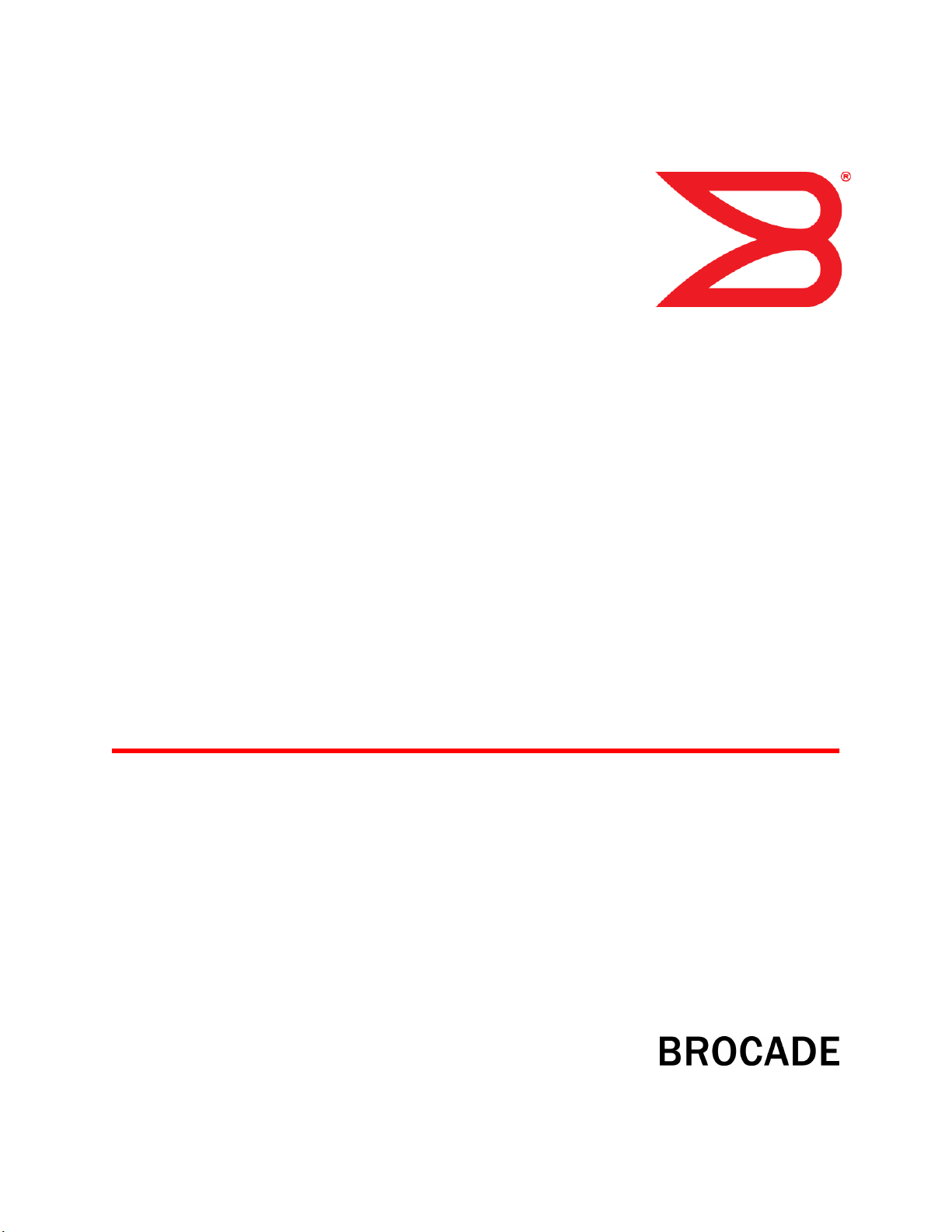
53-1002174-08
27 June 2014
Brocade 6510
Hardware Reference Manual
Page 2

©
2014, Brocade Communications Systems, Inc. All Rights Reserved.
Brocade, the B-wing symbol, Brocade Assurance, ADX, AnyIO, DCX, Fabric OS, FastIron, HyperEdge, ICX, MLX, MyBrocade, NetIron,
OpenScript, VCS, VDX, and Vyatta are registered trademarks, and The Effortless Network and the On-Demand Data Center are trademarks
of Brocade Communications Systems, Inc., in the United States and in other countries. Other brands and product names mentioned may be
trademarks of others.
Notice: This document is for informational purposes only and does not set forth any warranty, expressed or implied, concerning any
equipment, equipment feature, or service offered or to be offered by Brocade. Brocade reserves the right to make changes to this document
at any time, without notice, and assumes no responsibility for its use. This informational document describes features that may not be
currently available. Contact a Brocade sales office for information on feature and product availability. Export of technical data contained in
this document may require an export license from the United States government.
The authors and Brocade Communications Systems, Inc. assume no liability or responsibility to any person or entity with respect to the
accuracy of this document or any loss, cost, liability, or damages arising from the information contained herein or the computer programs that
accompany it.
The product described by this document may contain open source software covered by the GNU General Public License or other open
source license agreements. To find out which open source software is included in Brocade products, view the licensing terms applicable to
the open source software, and obtain a copy of the programming source code, please visit http://www.brocade.com/support/oscd.
Page 3

Contents
Preface.....................................................................................................................................5
Document conventions......................................................................................5
Text formatting conventions.................................................................. 5
Command syntax conventions.............................................................. 5
Notes, cautions, and warnings.............................................................. 6
Brocade resources............................................................................................ 7
Contacting Brocade Technical Support.............................................................7
Document feedback.......................................................................................... 8
About This Document................................................................................................................ 9
Supported hardware and software.................................................................... 9
What’s new in this document............................................................................ 9
Brocade 6510 Introduction.....................................................................................................11
Brocade 6510 overview...................................................................................11
Platform capabilities............................................................................ 11
Platform components.......................................................................... 12
Port side of the Brocade 6510.........................................................................13
Nonport side of the Brocade 6510.................................................................. 14
Brocade 6510 Installation and Configuration..........................................................................15
Items included with the Brocade 6510............................................................ 15
Installation and safety considerations............................................................. 15
Installation precautions....................................................................... 15
ESD precautions................................................................................. 16
Power precautions.............................................................................. 16
RTC battery.........................................................................................17
Environmental considerations............................................................. 17
EIA rack installation considerations.................................................... 17
Recommendations for cable management......................................... 18
Items required for installation.............................................................. 18
Standalone installation for a Brocade 6510.................................................... 19
Rack installation for a Brocade 6510.............................................................. 19
Brocade 6510 configuration............................................................................ 19
Providing power to the switch............................................................. 19
Creating a serial connection................................................................20
Switch IP address............................................................................... 20
Date and time settings........................................................................ 21
Brocade Inter-Switch Link (ISL) Trunking........................................... 24
Fabric OS Native and Access Gateway modes.............................................. 24
Disabling and enabling Access Gateway mode.................................. 25
Brocade 6510 Operation........................................................................................................ 27
Powering the Brocade 6510 on and off...........................................................27
LED activity interpretation............................................................................... 27
Brocade 6510 LEDs............................................................................ 27
Brocade 6510 Hardware Reference Manual
53-1002174-08
3
Page 4
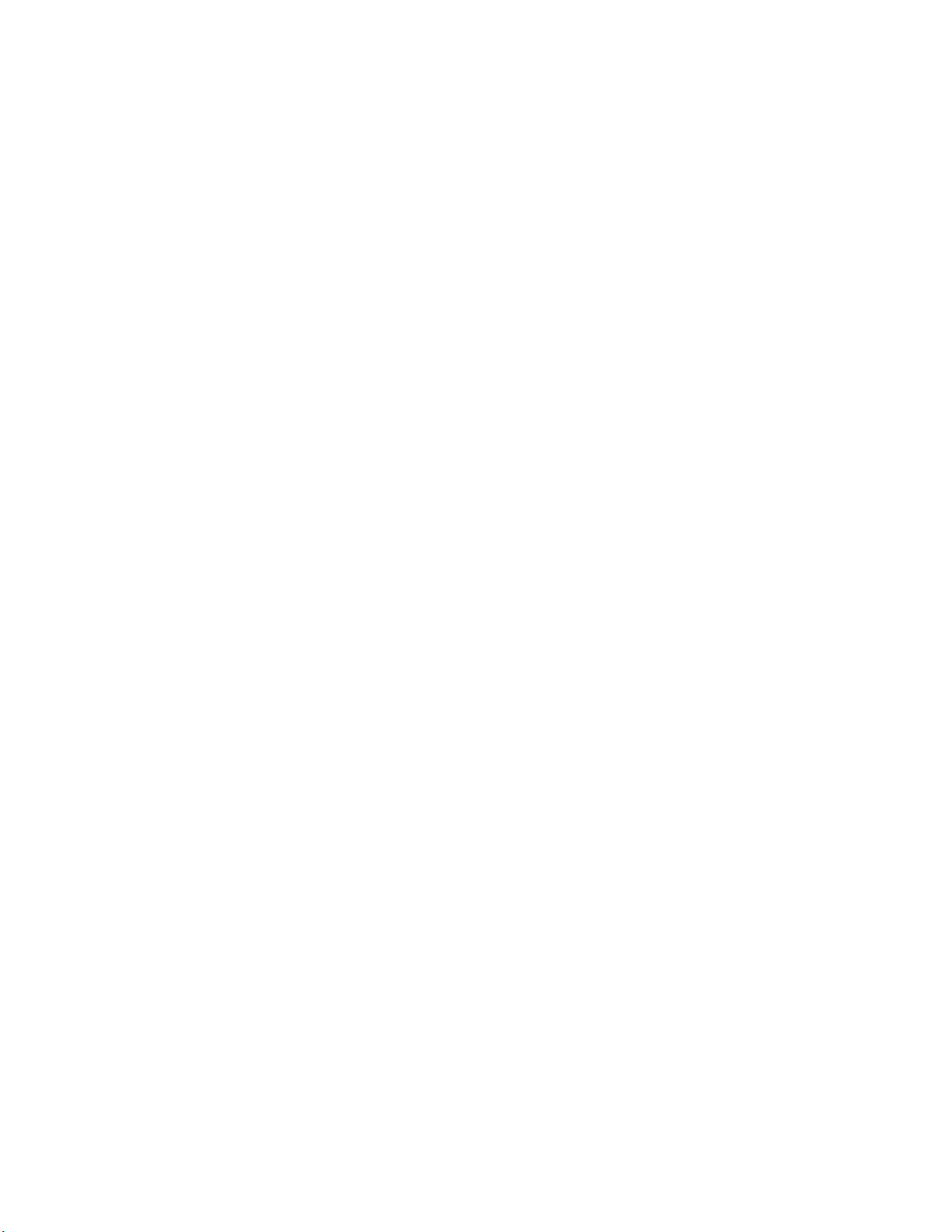
LED locations....................................................................................28
LED patterns..................................................................................... 29
POST and boot specifications.......................................................................31
POST................................................................................................ 31
Boot...................................................................................................31
Interpreting POST results..............................................................................31
Brocade 6510 Maintenance.......................................................................... 32
Installing an SFP+.............................................................................32
Brocade 6510 Management..........................................................................34
Removal and replacement of power supplies and fans........................................................... 37
Introduction................................................................................................... 37
Removing and replacing a power supply and fan assembly.........................37
Determining the need to replace a power supply and fan
assembly..................................................................................... 40
Time Required...................................................................................40
Items Required..................................................................................40
Removing a power supply and fan assembly................................... 41
Replacing a power supply and fan assembly....................................41
Brocade 6510 Technical Specifications................................................................................ 43
Weight and physical dimensions...................................................................43
Facility requirements.....................................................................................43
Power supply specifications..........................................................................44
Environmental requirements......................................................................... 45
General specifications...................................................................................45
Data transmission ranges............................................................................. 46
Memory specifications...................................................................................47
Fibre Channel port specifications..................................................................47
Serial port specifications............................................................................... 48
Access Gateway default port mapping......................................................... 48
Regulatory certifications................................................................................49
Regulatory Statements..........................................................................................................51
FCC warning (US only)................................................................................. 51
KCC statement (Republic of Korea)..............................................................51
VCCI statement.............................................................................................52
Power cords (Japan Denan)......................................................................... 52
China statement............................................................................................53
BSMI statement (Taiwan)..............................................................................53
CE statement................................................................................................ 54
Canadian requirements.................................................................................54
German statement........................................................................................ 54
Environmental regulation compliance........................................................... 54
China RoHS...................................................................................... 54
Caution and Danger Notices..................................................................................................55
Cautions........................................................................................................55
Danger Notices............................................................................................. 58
Index.................................................................................................................................... 61
4
Brocade 6510 Hardware Reference Manual
53-1002174-08
Page 5

Preface
● Document conventions......................................................................................................5
● Brocade resources............................................................................................................ 7
● Contacting Brocade Technical Support.............................................................................7
● Document feedback.......................................................................................................... 8
Document conventions
The document conventions describe text formatting conventions, command syntax conventions, and
important notice formats used in Brocade technical documentation.
Text formatting conventions
Text formatting conventions such as boldface, italic, or Courier font may be used in the flow of the text
to highlight specific words or phrases.
Format
bold text
italic text
Courier font
Description
Identifies command names
Identifies keywords and operands
Identifies the names of user-manipulated GUI elements
Identifies text to enter at the GUI
Identifies emphasis
Identifies variables and modifiers
Identifies paths and Internet addresses
Identifies document titles
Identifies CLI output
Identifies command syntax examples
Command syntax conventions
Bold and italic text identify command syntax components. Delimiters and operators define groupings of
parameters and their logical relationships.
Convention
bold text Identifies command names, keywords, and command options.
italic text Identifies a variable.
Description
Brocade 6510 Hardware Reference Manual 5
53-1002174-08
Page 6
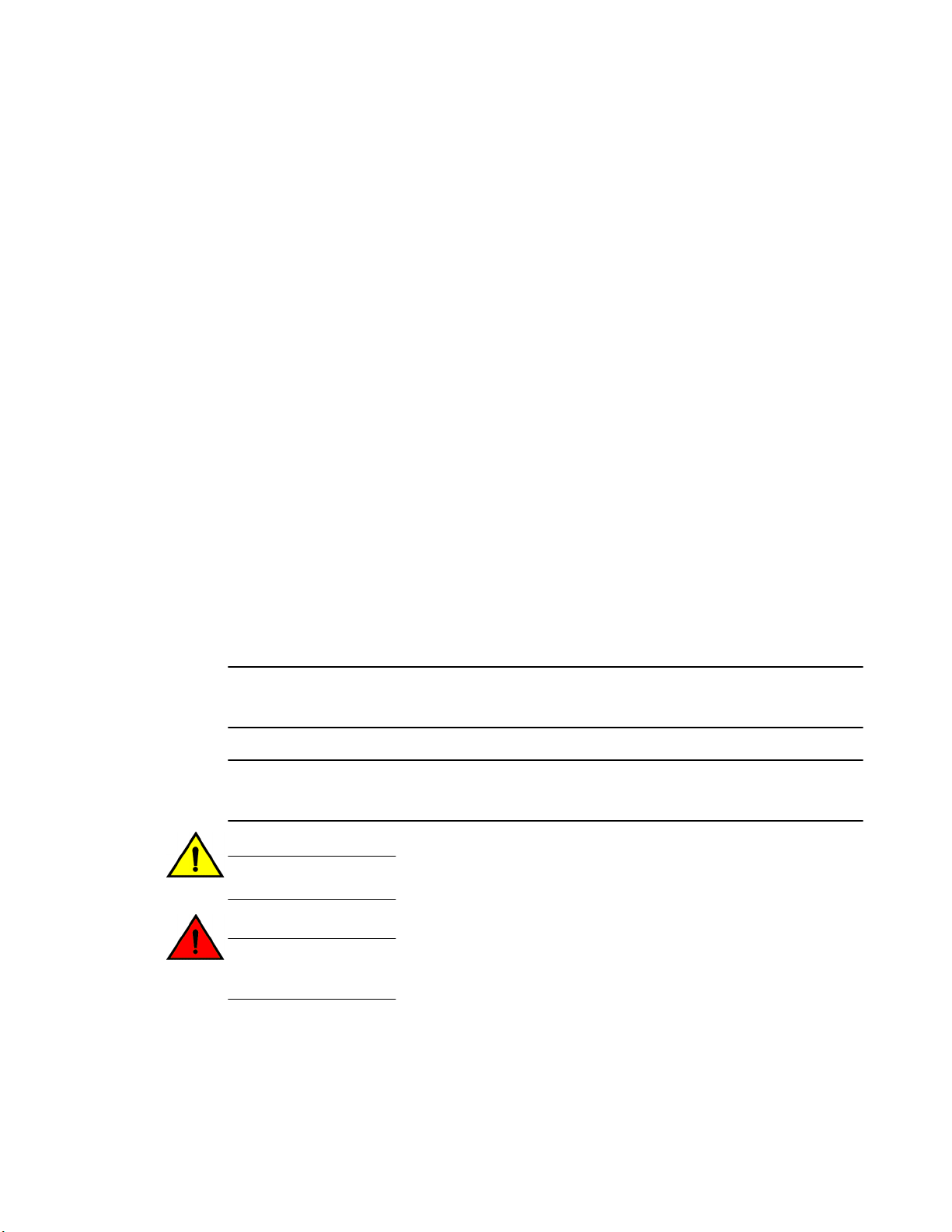
Notes, cautions, and warnings
Convention Description
value In Fibre Channel products, a fixed value provided as input to a command
[ ] Syntax components displayed within square brackets are optional.
option is printed in plain text, for example, --show WWN.
Default responses to system prompts are enclosed in square brackets.
{ x | y | z } A choice of required parameters is enclosed in curly brackets separated by
x | y A vertical bar separates mutually exclusive elements.
< > Nonprinting characters, for example, passwords, are enclosed in angle
...
\
vertical bars. You must select one of the options.
In Fibre Channel products, square brackets may be used instead for this
purpose.
brackets.
Repeat the previous element, for example, member[member...].
Indicates a “soft” line break in command examples. If a backslash separates
two lines of a command input, enter the entire command at the prompt without
the backslash.
Notes, cautions, and warnings
Notes, cautions, and warning statements may be used in this document. They are listed in the order of
increasing severity of potential hazards.
NOTE
A Note provides a tip, guidance, or advice, emphasizes important information, or provides a reference
to related information.
ATTENTION
An Attention statement indicates a stronger note, for example, to alert you when traffic might be
interrupted or the device might reboot.
CAUTION
A Caution statement alerts you to situations that can be potentially hazardous to you or cause
damage to hardware, firmware, software, or data.
DANGER
A Danger statement indicates conditions or situations that can be potentially lethal or
extremely hazardous to you. Safety labels are also attached directly to products to warn of
these conditions or situations.
6 Brocade 6510 Hardware Reference Manual
53-1002174-08
Page 7
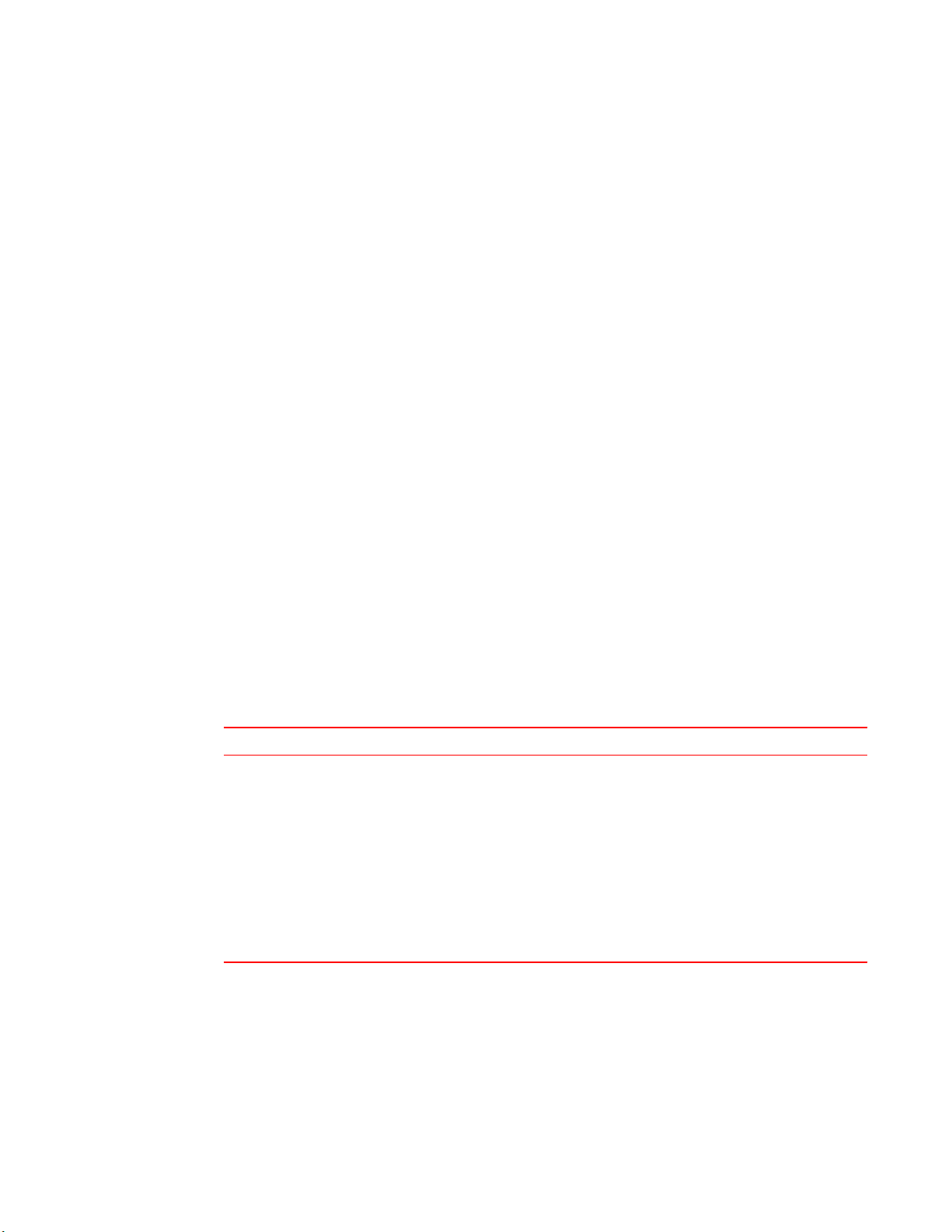
Brocade resources
Visit the Brocade website to locate related documentation for your product and additional Brocade
resources.
You can download additional publications supporting your product at www.brocade.com. Select the
Brocade Products tab to locate your product, then click the Brocade product name or image to open the
individual product page. The user manuals are available in the resources module at the bottom of the
page under the Documentation category.
To get up-to-the-minute information on Brocade products and resources, go to MyBrocade. You can
register at no cost to obtain a user ID and password.
Release notes are available on MyBrocade under Product Downloads.
White papers, online demonstrations, and data sheets are available through the Brocade website.
Contacting Brocade Technical Support
Brocade resources
As a Brocade customer, you can contact Brocade Technical Support 24x7 online, by telephone, or by email. Brocade OEM customers contact their OEM/Solutions provider.
Brocade customers
For product support information and the latest information on contacting the Technical Assistance
Center, go to http://www.brocade.com/services-support/index.html.
If you have purchased Brocade product support directly from Brocade, use one of the following methods
to contact the Brocade Technical Assistance Center 24x7.
Online Telephone E-mail
Preferred method of contact for nonurgent issues:
• My Cases through MyBrocade
• Software downloads and licensing
tools
• Knowledge Base
Required for Sev 1-Critical and Sev
2-High issues:
• Continental US: 1-800-752-8061
• Europe, Middle East, Africa, and
Asia Pacific: +800-AT FIBREE
(+800 28 34 27 33)
• For areas unable to access toll
free number: +1-408-333-6061
• Toll-free numbers are available in
many countries.
support@brocade.com
Please include:
• Problem summary
• Serial number
• Installation details
• Environment description
Brocade OEM customers
If you have purchased Brocade product support from a Brocade OEM/Solution Provider, contact your
OEM/Solution Provider for all of your product support needs.
• OEM/Solution Providers are trained and certified by Brocade to support Brocade® products.
• Brocade provides backline support for issues that cannot be resolved by the OEM/Solution Provider.
Brocade 6510 Hardware Reference Manual 7
53-1002174-08
Page 8
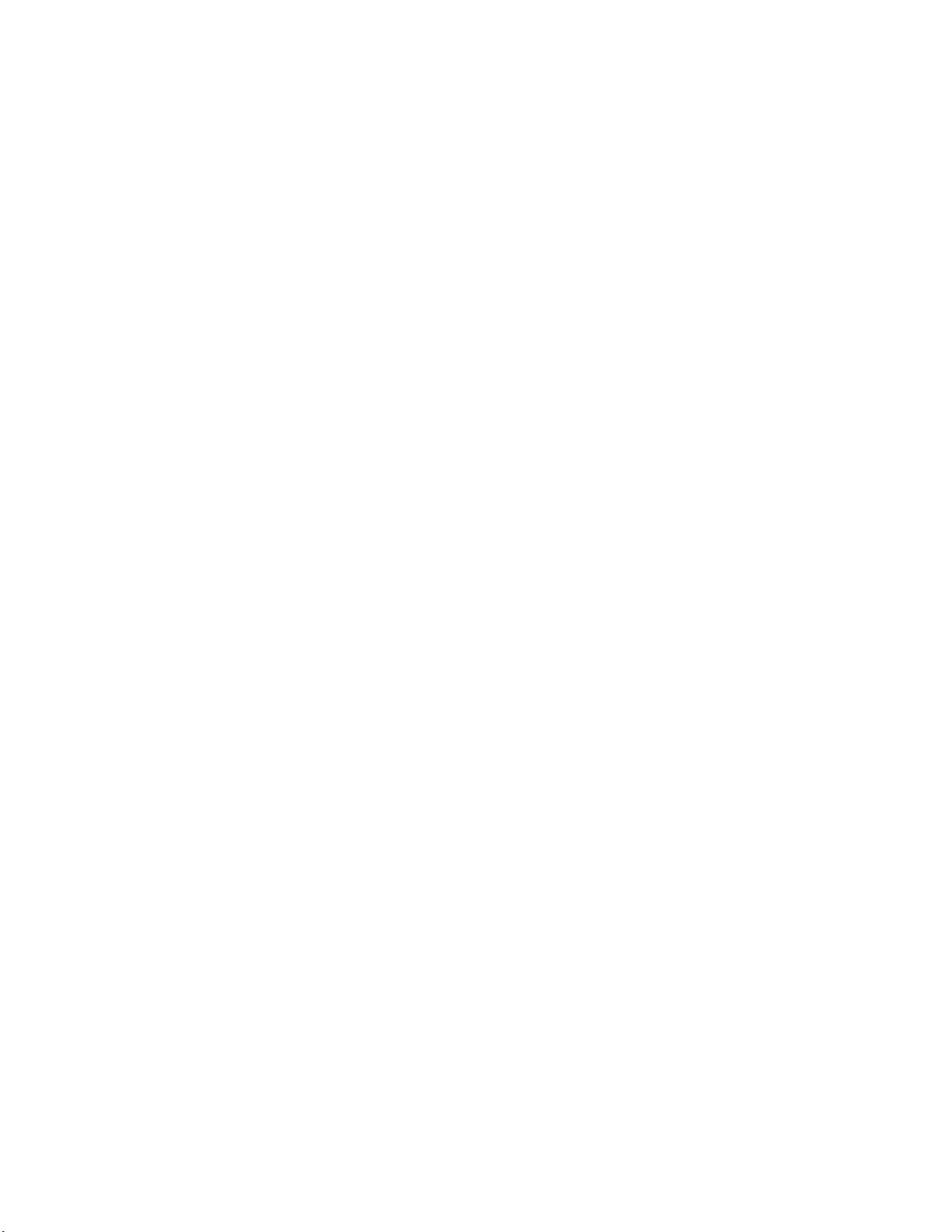
Document feedback
• Brocade Supplemental Support augments your existing OEM support contract, providing direct
access to Brocade expertise. For more information, contact Brocade or your OEM.
• For questions regarding service levels and response times, contact your OEM/Solution Provider.
Document feedback
To send feedback and report errors in the documentation you can use the feedback form posted with
the document or you can e-mail the documentation team.
Quality is our first concern at Brocade and we have made every effort to ensure the accuracy and
completeness of this document. However, if you find an error or an omission, or you think that a topic
needs further development, we want to hear from you. You can provide feedback in two ways:
• Through the online feedback form in the HTML documents posted on www.brocade.com.
• By sending your feedback to documentation@brocade.com.
Provide the publication title, part number, and as much detail as possible, including the topic heading
and page number if applicable, as well as your suggestions for improvement.
8 Brocade 6510 Hardware Reference Manual
53-1002174-08
Page 9

About This Document
● Supported hardware and software.................................................................................... 9
● What’s new in this document............................................................................................ 9
Supported hardware and software
This document includes information specific to the Brocade 6510 running Brocade Fabric OS version
5.3.0 and later.
What’s new in this document
• An illustration indicating the Brocade 6510 port groups and PIDs is added.
• The Brocade 6510 switch does not configure ports as FL_Ports and therefore all references to the
"FL_Port (fabric loop enabled)" is removed.
• The Brocade 6510 does not support enclosed cabinets and hence all the references to the cabinets
are changed to EIA racks.
• The fan assembly airflow direction indications and descriptions are corrected.
• The regulatory statements and certification details are updated.
• The China RoHS environmental compliance statements are replaced with reference to the latest
independent China RoHS document part number.
• A new section listing all the caution and danger notices is added.
Brocade 6510 Hardware Reference Manual
53-1002174-08
9
Page 10
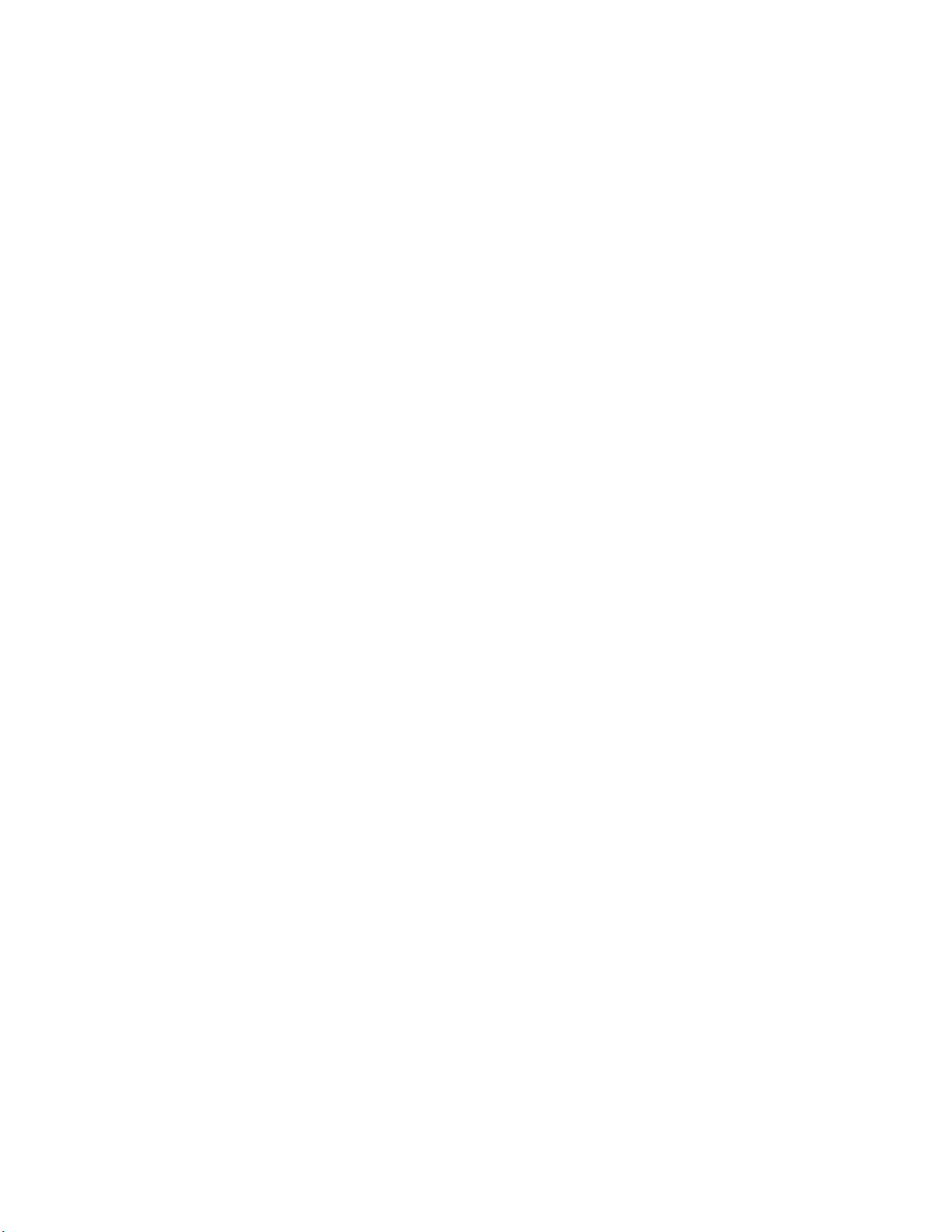
What’s new in this document
10 Brocade 6510 Hardware Reference Manual
53-1002174-08
Page 11

Brocade 6510 Introduction
● Brocade 6510 overview...................................................................................................11
● Port side of the Brocade 6510.........................................................................................13
● Nonport side of the Brocade 6510.................................................................................. 14
Brocade 6510 overview
The Brocade 6510 is a 48-port auto-sensing 2, 4, 8, or 16 Gbps as well as 10 Gbps Fibre Channel (FC)
switch that delivers the latest Brocade single-chip architecture for Fibre Channel Storage Area Networks
(SANs). The Brocade 6510 is an enterprise-class switch that is designed to handle the large-scale SAN
requirements of an enterprise, and can also be used to address the SAN requirements of a small to
medium-sized workgroup.
The Brocade 6510 provides 48 ports in a single (1U) height switch that enables the creation of very
dense fabrics in a relatively small space.
The Brocade 6510 offers Ports on Demand (POD) licensing as well. “Base” models of the switch
contain 24 ports, and up to two additional 12-port POD licenses can be purchased. The Brocade 6510
provides excellent overall value as the foundation of a SAN with the ability to grow with an
organization’s SAN needs.
The Brocade 6510 supplies Reliability, Availability, and Serviceability (RAS) performance and scalability
requirements of an enterprise switch along with interoperability and ease-of-use advantages.
The Brocade 6510 can also be configured in Access Gateway mode that lets you configure your
Enterprise fabric to handle additional N_Ports instead of domains. By reducing the number of domain
IDs and ports you simplify configuration and management in a large fabric.
Switches in AG mode are logically transparent to the host and the fabric. You can increase the number
of hosts that have access to the fabric without increasing the number of switches.
The Brocade 6510 is less than 18 inches deep, allowing for greater installation flexibility. It also has
airflow direction options. You can order either port side exhaust (the default configuration) or nonport
side exhaust airflow to accommodate specific installations.
Platform capabilities
The Brocade 6510 offers the following features and capabilities:
• Up to 48 auto-sensing ports of high-performance 16 Gbps technology in a single domain.
• Ports on Demand scaling from 24 to 36 or 48 ports.
• 2, 4, 8, and 16 Gbps auto-sensing Fibre Channel switch and router ports.
‐ 2, 4, and 8 Gbps performance is enabled by 8 Gbps SFP+ transceivers.
‐ 4, 8, and 16 Gbps performance is enabled by 16 Gbps SFP+ transceivers.
• 10 Gbps manual set capability on FC ports (requires the optional 10 Gigabit FCIP/Fibre Channel
license).
‐ 10 Gbps performance is enabled by 10 Gbps SFP+ transceivers.
‐ Ports can be configured for 10 Gbps for metro connectivity (on the first eight ports only).
Brocade 6510 Hardware Reference Manual
53-1002174-08
11
Page 12

Platform components
• Universal ports self-configure as E, F, M, or D ports. EX_Ports can be activated on a per port basis
with the optional Integrated Routing license.
‐ Brocade Diagnostic Port (D-Port) feature provides physical media diagnostic,
troubleshooting and verification services.
• In-flight data compression and encryption on up to two ports provides efficient link utilization and
security.
• Options for port side exhaust (default) or nonport side exhaust airflow for cooling.
• Virtual Fabric support to improve isolation between different VFs.
• Fibre Channel Routing (FCR) service, available with the optional Integrated Routing license
provides improved scalability and fault isolation.
• FICON, FICON Cascading, and FICON Control Unit Port ready.
• Inter-Switch Link (ISL) Trunking (licensable), which allows up to eight ports (at 2, 4, 8, or 16 Gbps
speeds) between a pair of switches combined to form a single, logical ISL with a speed of up to 128
Gbps (256 Gbps full duplex) for optimal bandwidth utilization and load balancing.
• Dynamic Path Selection (DPS), which optimizes fabric-wide performance and load balancing by
automatically routing data to the most efficient available path in the fabric.
• Brocade-branded SFP+ optical transceivers that support any combination of Short Wavelength
(SWL) and Long Wavelength (LWL) or Extended Long Wavelength (ELWL) optical media among
the switch ports.
• Extended distance support enables native Fibre Channel extension up to 7,500 km at 2 Gbps.
• Support for unicast, multicast (255 groups), and broadcast data traffic types.
• Brocade Fabric OS, which delivers distributed intelligence throughout the network and enables a
wide range of value-added applications including Brocade Advanced Web Tools and Brocade
Zoning. Optional Fabric Services include: Adaptive Networking with QoS, Brocade Extended
Fabrics, Brocade Enhanced Group Management, Brocade Fabric Watch, ISL Trunking, and End-toEnd Performance Monitoring (APM).
• Support for Access Gateway configuration where server ports connected to the fabric core will be
virtualized.
• Hardware zoning is accomplished at the port level of the switch and by World Wide Name (WWN).
Hardware zoning permits or denies delivery of frames to any destination port address.
• Extensive diagnostics and system-monitoring capabilities for enhanced high Reliability, Availability,
and Serviceability (RAS).
• 10G Fibre Channel integration on the same port provides for DWDM metro connectivity on the
same switch (can be done on first eight ports only).
• The Brocade EZSwitchSetup wizard that makes SAN configuration a three-step point-and-click
task.
• Real time power monitoring enables users to monitor real time power usage of the fabric at a switch
level.
• Port-to-port latency minimized to 800 nanoseconds through the use of cut-through frame routing at
16 Gbps.
Platform components
• A system motherboard that features a PowerPC 440EPx Reduced Instruction Set Computer (RISC)
CPU running at 667 MHz, with integrated peripherals, and that provides high performance with low
power consumption.
• An RJ45 10/100 Bast T Ethernet system management port, in conjunction with EZSwitchSetup, that
supports switch IP address discovery and configuration, eliminating the need to attach a serial cable
to configure the switch IP address and greatly increasing the ease of use.
• One RS-232 serial port with RJ45 connector for initial switch setup (if not using EZSwitch Setup)
and factory default restoration. (the integral LEDs remain unlit at all times)
12 Brocade 6510 Hardware Reference Manual
53-1002174-08
Page 13

• A USB port that provides storage for firmware updates, output of the supportSave command and
storage for configuration uploads and downloads.
• Two hot-swappable, redundant power supply and fan FRUs. There are two fans per FRU.
• Rack-mount design (1U form factor) in a 19-inch EIA rack.
• One LED (green/amber) per FC port to indicate status.
• One LED (green) for system power.
• One LED (green/amber) for system status.
• Two Ethernet LEDs (integrated with RJ45) for speed and activity status.
• SEEPROM for switch identification.
• Voltage monitoring.
• Fan monitoring including flow direction.
• Temperature monitoring.
• Real-time clock (RTC) with battery.
• The Brocade EZSwitchSetup wizard that makes SAN configuration a three-step point-and-click task.
Port side of the Brocade 6510
Port side of the Brocade 6510
The port side of the Brocade 6510 includes the system status LED, console port, Ethernet port and
LEDs, USB port, and Fibre Channel ports and the corresponding port status LEDs.
FIGURE 1 Port side view of the Brocade 6510
1. System status LED
2. Management Ethernet port with LEDs
3. USB port
4. FC ports 0-3(all LEDs above)
5. FC ports 40-43
6. FC ports 44-47
7. FC ports 4-7
8. Switch ID pull-out tab
9. Serial console port
10.System power LED
NOTE
The two LEDs on the serial console port are non-functional.
The following illustration helps you to identify the port groups and PIDs.
Brocade 6510 Hardware Reference Manual 13
53-1002174-08
Page 14

Nonport side of the Brocade 6510
FIGURE 2 Brocade 6510 port groups and PIDs
1. Port group 1; PID 00 to 07
2. Port group 2; PID 08 to 0F
3. Port group 3; PID 10 to 17
4. Port group 4; PID 18 to 1F
5. Port group 5; PID 20 to 27
6. Port group 6; PID 28 to 2F
Nonport side of the Brocade 6510
The following figure shows the nonport side of the Brocade 6510, which contains the power supply
(including the AC power receptacle and AC power switch) and fan assemblies.
FIGURE 3 Nonport side of the Brocade 6510
1. Power supply/fan assembly #2
2. Power supply/fan assembly #1
14 Brocade 6510 Hardware Reference Manual
53-1002174-08
Page 15

Brocade 6510 Installation and Configuration
● Items included with the Brocade 6510............................................................................ 15
● Installation and safety considerations............................................................................. 15
● Standalone installation for a Brocade 6510.................................................................... 19
● Rack installation for a Brocade 6510.............................................................................. 19
● Brocade 6510 configuration............................................................................................ 19
● Fabric OS Native and Access Gateway modes.............................................................. 24
Items included with the Brocade 6510
The following items are included with the standard shipment of a fully-configured Brocade 6510. When
you open the Brocade 6510 packaging, verify that these items are included in the package and that no
damage has occurred during shipping:
• The Brocade 6510 switch, containing two combined power and fan assemblies (incorporating either
nonport side exhaust or port side exhaust airflow as ordered - airflow labels on the nonport side
exhaust assemblies)
• 16 Gbps or 8 Gbps SFP+ modules for the Fibre Channel ports (speed and quantity as ordered)
• One accessory kit, containing the following items:
‐ Serial cable with an RJ45 connector
‐ Two 6 ft. Power Cords
‐ Rubber feet, required for setting up the switch as a standalone unit
‐ Brocade Family Doc CD
‐ Brocade 6510 EZSwitch Setup poster
‐ EZSwitch Setup CD
Installation and safety considerations
You can install the Brocade 6510 switch in the following ways:
1. As a standalone unit on a flat surface.
2. In an EIA cabinet using a slim rail rack mount kit. The rack mount kit can be ordered from your switch
retailer.
3. In an EIA cabinet using an optional mid-mount rack kit for switches. The optional mid-mount rack kit
for switches can be ordered from your switch retailer.
Installation precautions
When using this product, observe all danger, caution, and attention notices in this manual. The notices
are accompanied by symbols that represent the severity of the safety condition.
Brocade 6510 Hardware Reference Manual
53-1002174-08
15
Page 16

ESD precautions
NOTE
Refer to Cautions and Danger Noticesfor translations of safety notices for this product.
ESD precautions
The Brocade 6510 contains electrostatic discharge (ESD) sensitive FRUs. When working with any
Brocade 6510 FRU, use correct ESD procedures.
CAUTION
Before plugging a cable into to any port, be sure to discharge the voltage stored on the cable
by touching the electrical contacts to ground surface.
CAUTION
Static electricity can damage the chassis and other electronic devices. To avoid damage, keep
static-sensitive devices in their static-protective packages until you are ready to install them.
Wear a wrist grounding strap connected to chassis ground (if the Brocade 6510 is plugged in) or a
bench ground.
DANGER
For safety reasons, the ESD wrist strap should contain a series 1 megaohm resistor.
Power precautions
To install and operate the switch successfully, ensure the following:
• The primary outlet is correctly wired, protected by a circuit breaker, and grounded in accordance
with local electrical codes.
• Connect the power cord only to a grounded outlet.
DANGER
Make sure that the power source circuits are properly grounded, then use the power cord
supplied with the device to connect it to the power source.
• The supply circuit, line fusing, and wire size are adequate, as specified by the electrical rating on
the switch nameplate.
• This switch might have more than one power cord. To reduce the risk of electric shock, disconnect
both power cords before servicing.
DANGER
Remove both power cords before servicing.
DANGER
Disconnect the power cord from all power sources to completely remove power from the
device.
• This product is designed for an IT power system with phase-to-phase voltage of 230V. After
operation of the protective device, the equipment is still under voltage if it is connected to an IT
power system.
16 Brocade 6510 Hardware Reference Manual
53-1002174-08
Page 17

RTC battery
DANGER
To avoid high voltage shock, do not open the device while the power is on.
• The power supply standards provided in, Power supply specifications on page 44 are met.
RTC battery
Do not attempt to replace the real-time clock (RTC) battery. There is danger of explosion if the battery is
incorrectly replaced or disposed of. Contact your switch supplier if the real-time clock begins to lose
time.
DANGER
Risk of explosion if battery is replaced by an incorrect type. Dispose of used batteries according
to the instructions.
Environmental considerations
For successful installation and operation of the switch, ensure that the following environmental
requirements are met:
• At a minimum, adequate cooling requires that you install the switch with the intake side, as indicated
by the airflow direction of the fan assemblies, facing the cool-air aisle.
• All equipment in the rack should force air in the same direction to avoid intake of exhaust air.
CAUTION
Ensure that the airflow direction of the power supply unit matches that of the installed fan
tray. The power supplies and fan trays are clearly labeled with either a green arrow with an
"E", or an orange arrow with an "I."
• A maximum of 102 cubic meters/hour (60 cubic feet/minute) and a minimum of 74.8 cubic meters/
hour (44 cubic feet/minute) of air flow is available for air intake.
CAUTION
Make sure the airflow around the front, sides, and back of the device is not restricted.
• Ensure temperature requirements are met.
CAUTION
Do not install the device in an environment where the operating ambient temperature might
exceed 40°C (104°F).
EIA rack installation considerations
For successful installation and operation of the switch in an EIA rack, ensure the following requirements
are met:
• It must be a standard EIA rack.
• A space that is one rack unit (1U) high; 4.45 cm (1.75 inches) high and 48.3 cm (19 inches) wide.
• The two rack kit options for the Brocade 6510 use rails that are slimmer than standard rails to
accommodate the slightly wider chassis. Be sure to use one of these kits. Do not use standard rails
to install the Brocade 6510 in a rack, they will not fit with the switch.
Brocade 6510 Hardware Reference Manual 17
53-1002174-08
Page 18

Recommendations for cable management
• The equipment in the rack is grounded through a reliable branch circuit connection and maintain
ground at all times. Do not rely on a secondary connection to a branch circuit, such as a power
strip.
• Airflow and temperature requirements are met on an ongoing basis, particularly if the switch is
installed in a closed or multi-rack assembly.
• The additional weight of the switch does not exceed the rack’s weight limits or unbalance the rack in
any way.
• The rack is secured to ensure stability in case of unexpected movement, such as an earthquake.
DANGER
Make sure the rack or cabinet housing the device is adequately secured to prevent it from
becoming unstable or falling over.
Recommendations for cable management
The minimum bend radius for a 50 micron cable is 2 inches under full tensile load and 1.2 inches with
no tensile load.
Cables can be organized and managed in a variety of ways, for example, using cable channels on the
sides of the cabinet or patch panels to minimize cable management. Following is a list of
recommendations:
NOTE
You should not use tie wraps with optical cables because they are easily overtightened and can
damage the optic fibers.
CAUTION
Before plugging a cable into to any port, be sure to discharge the voltage stored on the cable
by touching the electrical contacts to ground surface.
• Plan for rack space required for cable management before installing the switch.
• Leave at least 1 m (3.28 ft) of slack for each port cable. This provides room to remove and replace
the switch, allows for inadvertent movement of the rack, and helps prevent the cables from being
bent to less than the minimum bend radius.
• If you are using Brocade ISL Trunking, consider grouping cables by trunking groups. The cables
used in trunking groups must meet specific requirements, as described in the Fabric OS
Administrator’s Guide .
• For easier maintenance, label the fiber optic cables and record the devices to which they are
connected.
• Keep LEDs visible by routing port cables and other cables away from the LEDs.
• Use hook and loop style straps to secure and organize fiber optic cables.
Items required for installation
The following items are required for installing, configuring, and connecting the Brocade 6510 for use in
a network and fabric:
• Workstation with an installed terminal emulator, such as HyperTerminal
• Unused IP address and corresponding subnet mask and gateway address
• Serial cable (provided) if not using EZSwitch Setup
• Ethernet cable
18 Brocade 6510 Hardware Reference Manual
53-1002174-08
Page 19
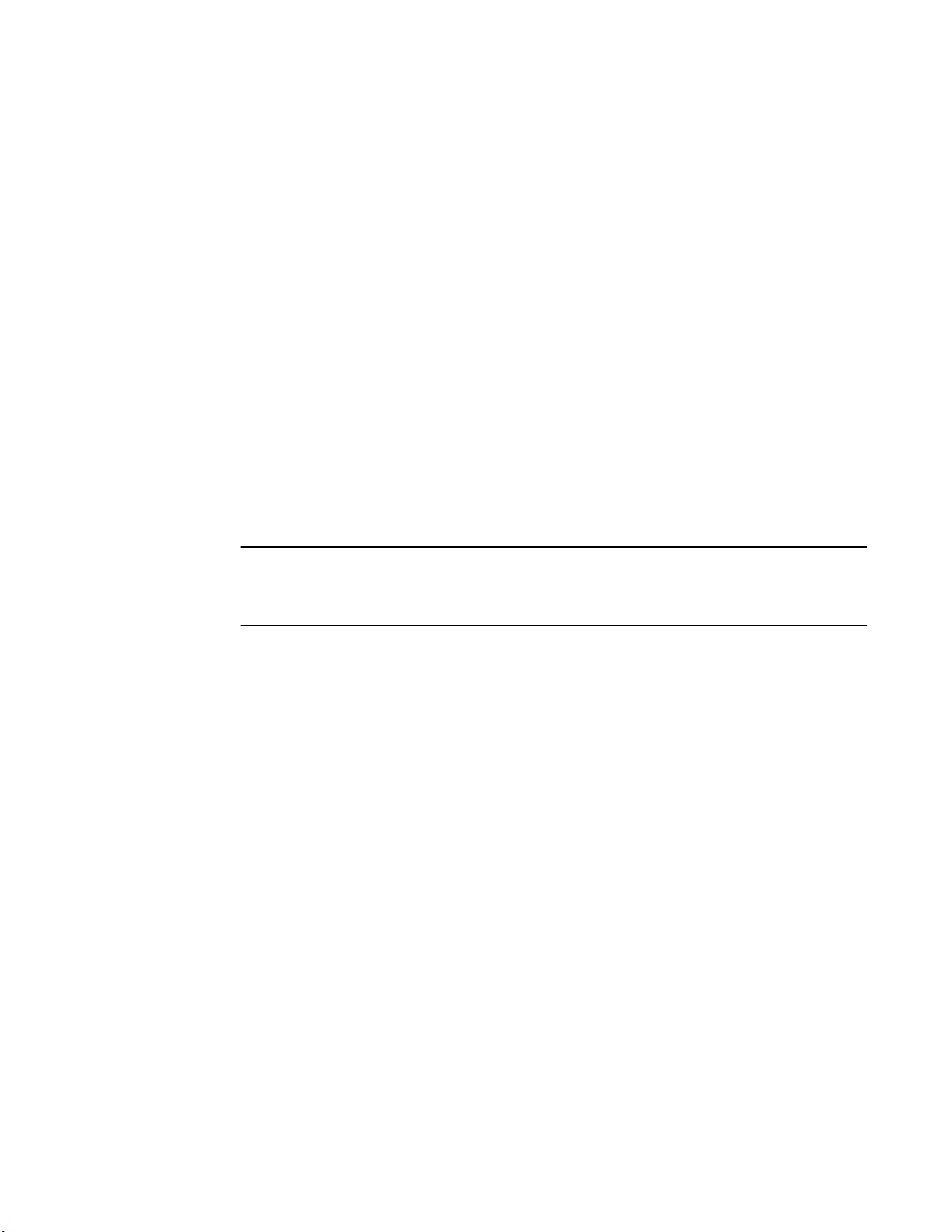
• Brocade-branded SFP+s and compatible cables (Brocade-branded 16 Gbps SFP+s required for 16
Gbps performance), as required
• Access to an FTP server or USB device for backing up the switch configuration (optional)
Standalone installation for a Brocade 6510
Perform this task to install the Brocade 6510 as a standalone unit.
1. Unpack the Brocade 6510 and verify the items listed on Items included with the Brocade 6510 on
page 15. Verify the items are present and undamaged.
2. Apply the adhesive rubber feet. Applying the rubber feet onto the switch helps prevent the switch
from sliding off the supporting surface.
a) Clean the indentations at each corner of the bottom of the switch to ensure that they are
free of dust or other debris that might lessen the adhesion of the feet.
b) With the adhesive side against the chassis, place one rubber foot in each indentation and
press into place.
3. Place the switch on a flat, sturdy surface.
4. Provide power to the switch as described in Providing power to the switch on page 19.
Standalone installation for a Brocade 6510
ATTENTION
Do not connect the switch to the network until the IP address is correctly set. For instructions on how
to set the IP address, see Brocade 6510 configuration on page 19
Rack installation for a Brocade 6510
Follow the installation instructions shipped with the appropriate rack mount kit:
• To install the switch into a fixed-rail rack, refer to the Slim Rail Rack Mount Kit Installation
Procedure .
Brocade 6510 configuration
Once you have set up the Brocade 6510 in a rack or as a standalone switch, it is time to give it power
and a basic configuration. If you are going to use the Brocade 6510 in a single-switch setup, you can
use EZSwitchSetup to complete the basic configuration.
See the EZSwitchSetup CD , included with the Brocade 6510, for more information. You can also use
the Brocade 6510 EZSwitchSetup poster .
If you do not want to use EZSwitch Setup, follow the instructions in the rest of this section.
Providing power to the switch
Perform the following steps to provide power to the Brocade 6510.
Brocade 6510 Hardware Reference Manual 19
53-1002174-08
Page 20
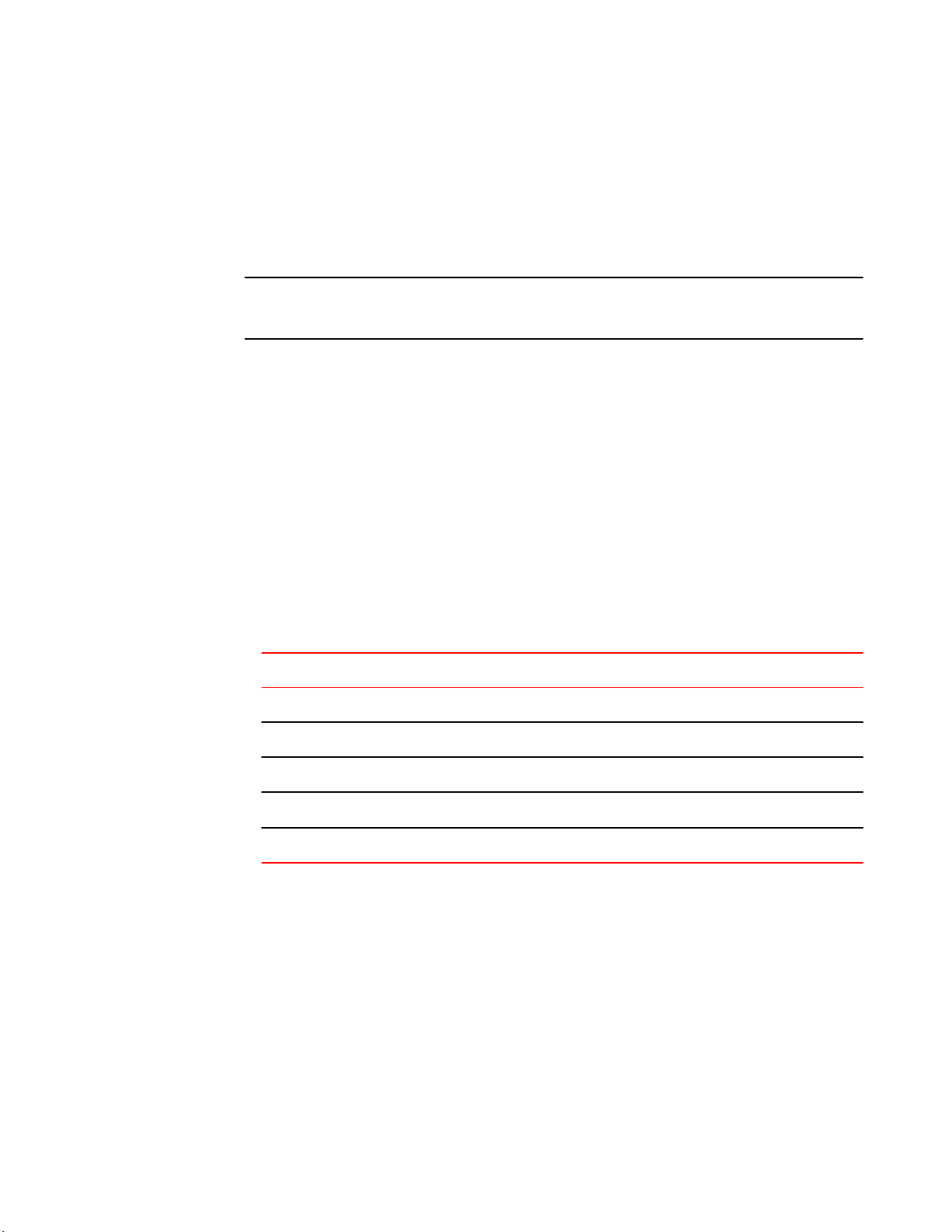
Creating a serial connection
1. Connect the power cords to both power supplies, and then to power sources on separate circuits to
protect against AC failure. Ensure that the cords have a minimum service loop of 6 in. available and
are routed to avoid stress.
2. Power on the power supplies by flipping both AC switches to the “I” symbol. The power supply
LEDs display amber until POST is complete, and then change to green. The switch usually requires
several minutes to boot and complete POST.
ATTENTION
Power is supplied to the switch as soon as the first power supply is connected and turned on.
3. After POST is complete, verify that the switch power and status LEDs on the left of the port side of
the switch are green. See LED locations on page 28 for the specific location of these LEDs.
Creating a serial connection
You will perform all configuration tasks in this guide using a serial connection.
Complete the following steps to create a serial connection to the switch.
1. Connect the serial cable to the serial port on the switch and to an RS-232 serial port on the
workstation.
If the serial port on the workstation is RJ45 instead of RS-232, remove the adapter on the end of the
serial cable and insert the exposed RJ45 connector into the RJ45 serial port on the workstation.
2. Open a terminal emulator application (such as HyperTerminal on a PC, or TERM, TIP, or Kermit in
a UNIX environment), and configure the application as follows:
• In a Windows environment:
Parameter
Bits per second 9600
Databits 8
Parity None
Stop bits 1
Flow control None
• In a UNIX environment using TIP, enter the following string at the prompt:
tip /dev/ttyb -9600.
If ttyb is already in use, use ttya instead and enter the following string at the prompt:
tip /dev/ttya -9600
Value
Switch IP address
You can configure the Brocade 6510 with a static IP address, or you can use a DHCP (Dynamic Host
Configuration Protocol) server to set the IP address of the switch. DHCP is enabled by default. The
Brocade 6510 supports both IPv4 and IPv6.
20 Brocade 6510 Hardware Reference Manual
53-1002174-08
Page 21
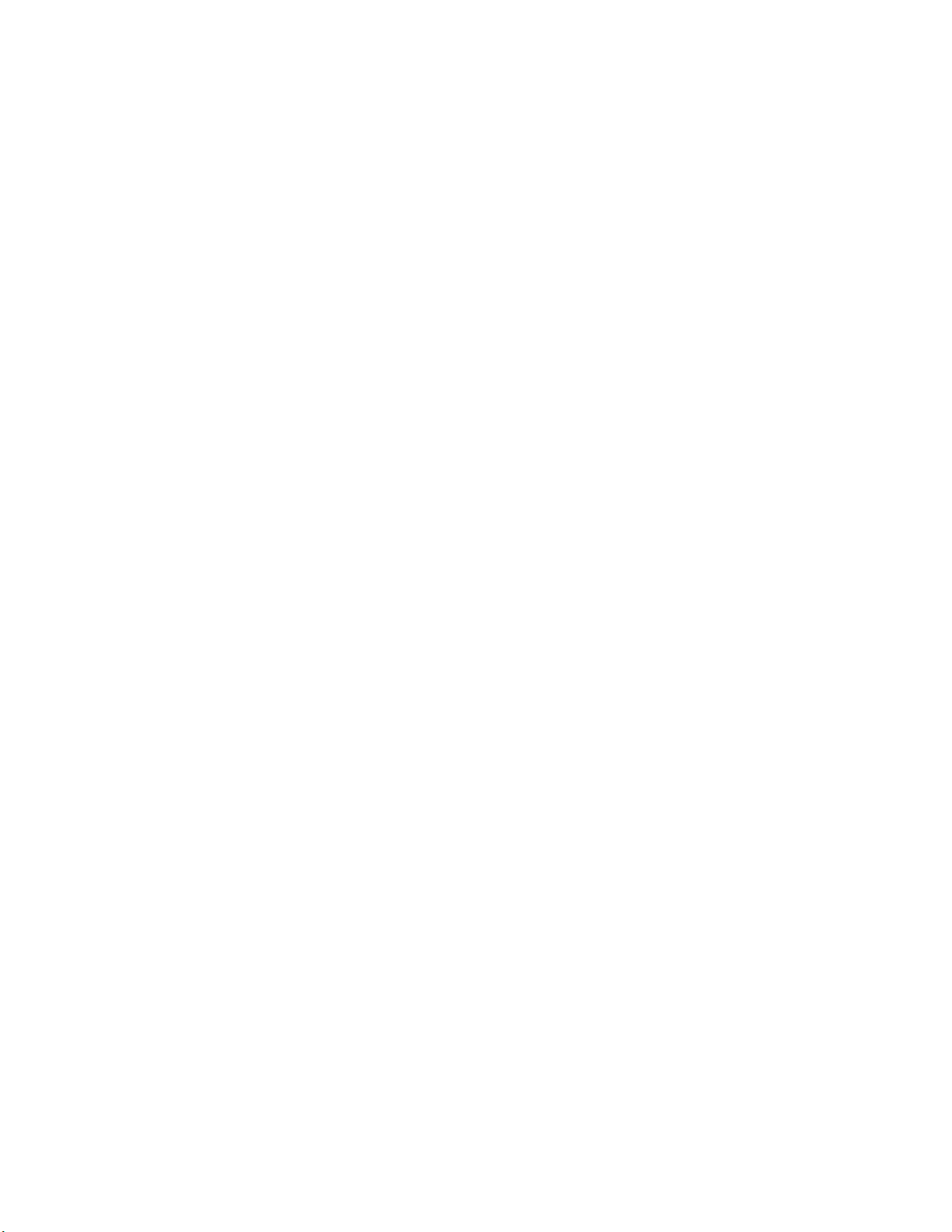
Using DHCP to set the IP address
Using DHCP to set the IP address
When using DHCP, the Brocade 6510 obtains its IP address, subnet mask, and default gateway
address from the DHCP server. The DHCP client can only connect to a DHCP server that is on the
same subnet as the switch. If your DHCP server is not on the same subnet as the Brocade 6510, use a
static IP address.
Setting a static IP address
1. Log into the switch using the default password, which is password.
2. Use the ipaddrset command to set the Ethernet IP address.
If you are going to use an IPv4 IP address , enter the IP address in dotted decimal notation as
prompted. As you enter a value and press Enter for a line in the following example, the next line
appears.
For instance, the Ethernet IP Address appears first. When you enter a new IP address and press
Enter or simply press Enter accept the existing value, the Ethernet Subnetmask line appears.
In addition to the Ethernet IP address itself, you can set the Ethernet subnet mask, the Gateway IP
address, and whether to obtain the IP address via Dynamic Host Control Protocol (DHCP) or not.
switch:admin> ipaddrset
Ethernet IP Address [192.168.74.102]:
Ethernet Subnetmask [255.255.255.0]:
Gateway IP Address [192.168.74.1]:
DHCP [Off]: off
If you are going to use an IPv6 address , enter the network information in semicolon-separated
notation as a standalone command.
switch:admin> i
paddrset -ipv6 --add 1080::8:800:200C:417A/64
IP address is being changed...Done.
Date and time settings
The Brocade 6510 maintains the current date and time inside a battery-backed real-time clock (RTC)
circuit. Date and time are used for logging events. Switch operation does not depend on the date and
time; a Brocade 6510 with an incorrect date and time value still functions properly. However, because
the date and time are used for logging, error detection, and troubleshooting, you should set them
correctly.
Time zones
You can set the time zone for the switch by name. You can also set country, city or time zone
parameters.
If the time zone is not set with the new options, the switch retains the offset time zone settings. The
tsTimeZone command includes an option to revert to the prior time zone format. For more information
about the --old option, see the Brocade 6510.
You can set the time zone for a switch using the tsTimeZone command. The tsTimeZone command
allows you to perform the following tasks:
• Display all of the time zones supported in the firmware
• Set the time zone based on a country and city combination or based on a time zone ID such as PST
The time zone setting has the following characteristics:
Brocade 6510 Hardware Reference Manual 21
53-1002174-08
Page 22
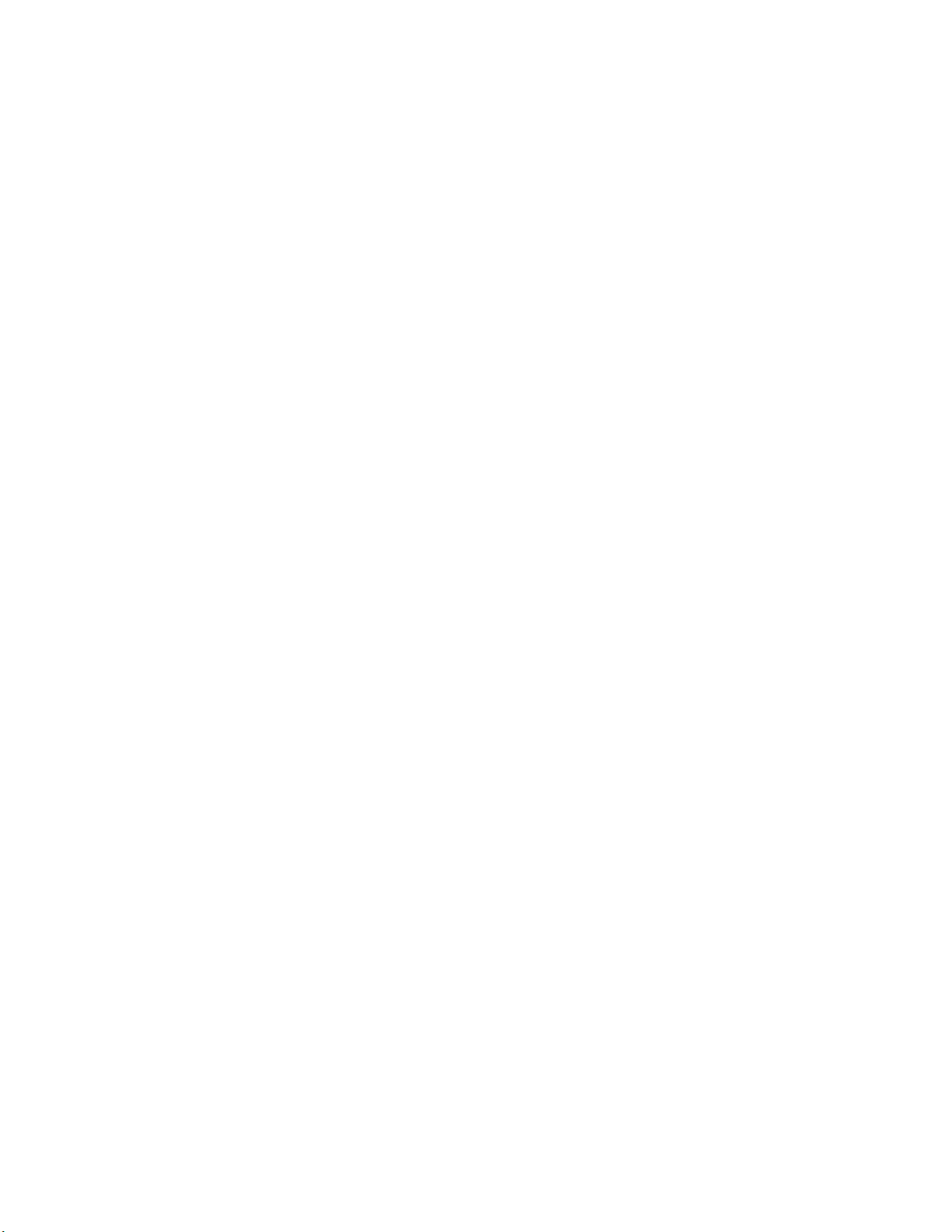
Local time synchronization
• You can view the time zone settings. However, only those with administrative permissions can set
the time zones.
• The tsTimeZone setting automatically adjusts for Daylight Savings Time.
• Changing the time zone on a switch updates the local time zone setup and is reflected in local time
calculations.
• By default, all switches are in the GMT time zone (0,0). If all switches in a fabric are in one time
zone, it is possible for you to keep the time zone setup at the default setting.
• System services that have already started will reflect the time zone changes only after the next
reboot.
• Time zone settings persist across failover for high availability.
Local time synchronization
You can synchronize the local time of the principal or primary fabric configuration server (FCS) switch
to a maximum of eight external network time protocol (NTP) servers. To keep the time in your SAN
current, it is recommended that the principal or primary FCS switch has its time synchronized with at
least one external NTP server. The other switches in the fabric will automatically take their time from
the principal or primary FCS switch.
All switches in the fabric maintain the current clock server value in non-volatile memory. By default,
this value is the local clock server <LOCL> of the principal or primary FCS switch. Changes to the
clock server value on the principal or primary FCS switch are propagated to all switches in the fabric.
When a new switch enters the fabric, the time server daemon of the principal or primary FCS switch
sends out the addresses of all existing clock servers and the time to the new switch. If a switch with
v5.3.0 or later has entered the fabric it will be able to store the list and the active servers; pre-5.3.0
Fabric OS switches will ignore the new list parameter in the payload and will update only the active
server address.
If the active NTP server configured is IPv6, then distributing the same information in the fabric will not
be possible to switches earlier than v5.3.0 because IPv6 is supported for Fabric OS version 5.3.0 and
later. The default value LOCL will be distributed to pre-5.3.0 switches.
The tsClockServer command accepts multiple server addresses in either IPv4, IPv6, or DNS name
formats. When multiple NTP server addresses are passed, tsClockServer sets the first obtainable
address as the active NTP server. The rest are stored as backup servers that can take over if the
active NTP server fails. The principal or primary FCS switch synchronizes its time with the NTP server
every 64 seconds.
Setting the date
1. Log into the switch using the default password, which is password .
2. Enter the date command , using the following syntax (the double quotation marks are required):
date "mmddHHMMyy"
The values are:
• mm is the month; valid values are 01 through 12.
• dd is the date; valid values are 01 through 31.
• HH is the hour; valid values are 00 through 23.
• MM is minutes; valid values are 00 through 59.
• yy is the year; valid values are 00 through 99 (values greater than 69 are interpreted as 1970
through 1999, and values less than 70 are interpreted as 2000-2069).
switch:admin> date
Fri Sep 29 17:01:48 UTC 2007
switch:admin> date "0927123007"
22 Brocade 6510 Hardware Reference Manual
53-1002174-08
Page 23
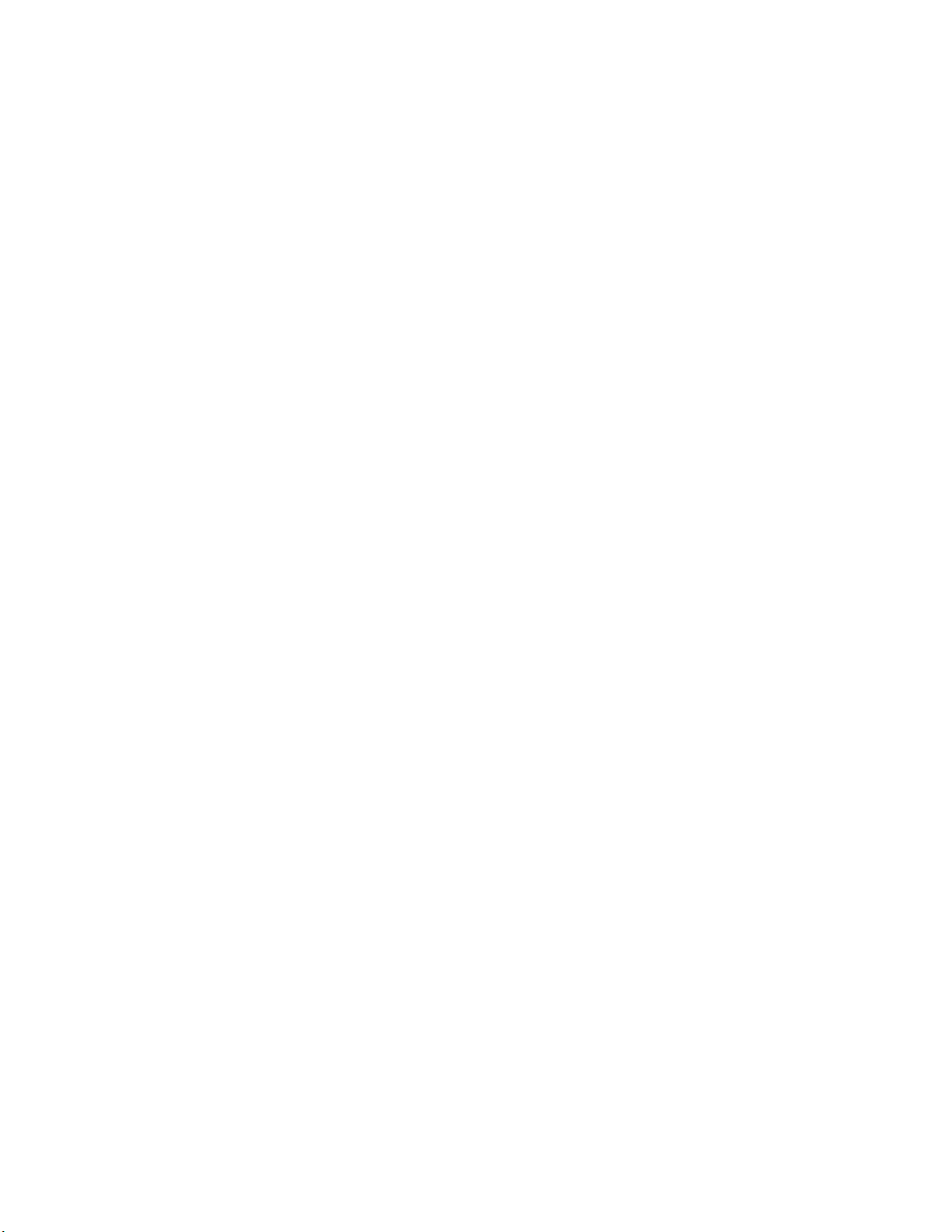
Setting time zones
Thu Sep 27 12:30:00 UTC 2007
switch:admin>
Setting time zones
You must perform the procedure on all switches for which the time zone must be set. However, you only
need to set the time zone once on each switch, because the value is written to nonvolatile memory.
Use one of the two following procedures to set the time zone. The first procedure requires you to select
the actual time zone and the second requires you to select the country location of the switch.
The following procedure describes how to set the current time zone using timezone_fmt mode to
Central Standard time.
1. Log into the switch using the default password, which is password.
2. Enter the tsTimeZone command as follows:
switch:admin> tstimezone [--interactive]/ [, timezone_fmt]
Use timezone_fmt to set the time zone by Country/City or by time zone ID, such as PST.
The following example shows how to change the time zone to US/Central.
switch:admin> tstimezone
Time Zone : US/Pacific
switch:admin> tstimezone US/Central
switch:admin> tstimezone
Time Zone : US/Central
The following procedure describes how to set the current time zone using
interactive mode to Pacific Standard Time.
1. Type the tsTimeZone command as follows:
switch:admin> tstimezone --interactive
2. You are prompted to select a general location.
Please identify a location so that time zone rules can be set correctly.
3. Enter the appropriate number or Ctrl-D to quit.
4. At the prompt, select a country location.
5. At the prompt, enter the appropriate number to specify the time zone region or
Ctrl-D to quit.
Synchronizing local time using NTP
Perform the following steps to synchronize the local time using NTP.
1. Log into the switch using the default password, which is password.
2. Enter the tsClockServer command:
switch:admin> tsclockserver "<ntp1;ntp2>"
where ntp1 is the IP address or DNS name of the first NTP server, which the switch must be able to
access. The value ntp2 is the name of the second NTP server and is optional. The entire operand
“<ntp1;ntp2> ” is optional; by default, this value is LOCL, which uses the local clock of the principal or
primary switch as the clock server.
switch:admin>
tsclockserver
LOCL
switch:admin>
tsclockserver "132.163.135.131"
Brocade 6510 Hardware Reference Manual 23
53-1002174-08
Page 24
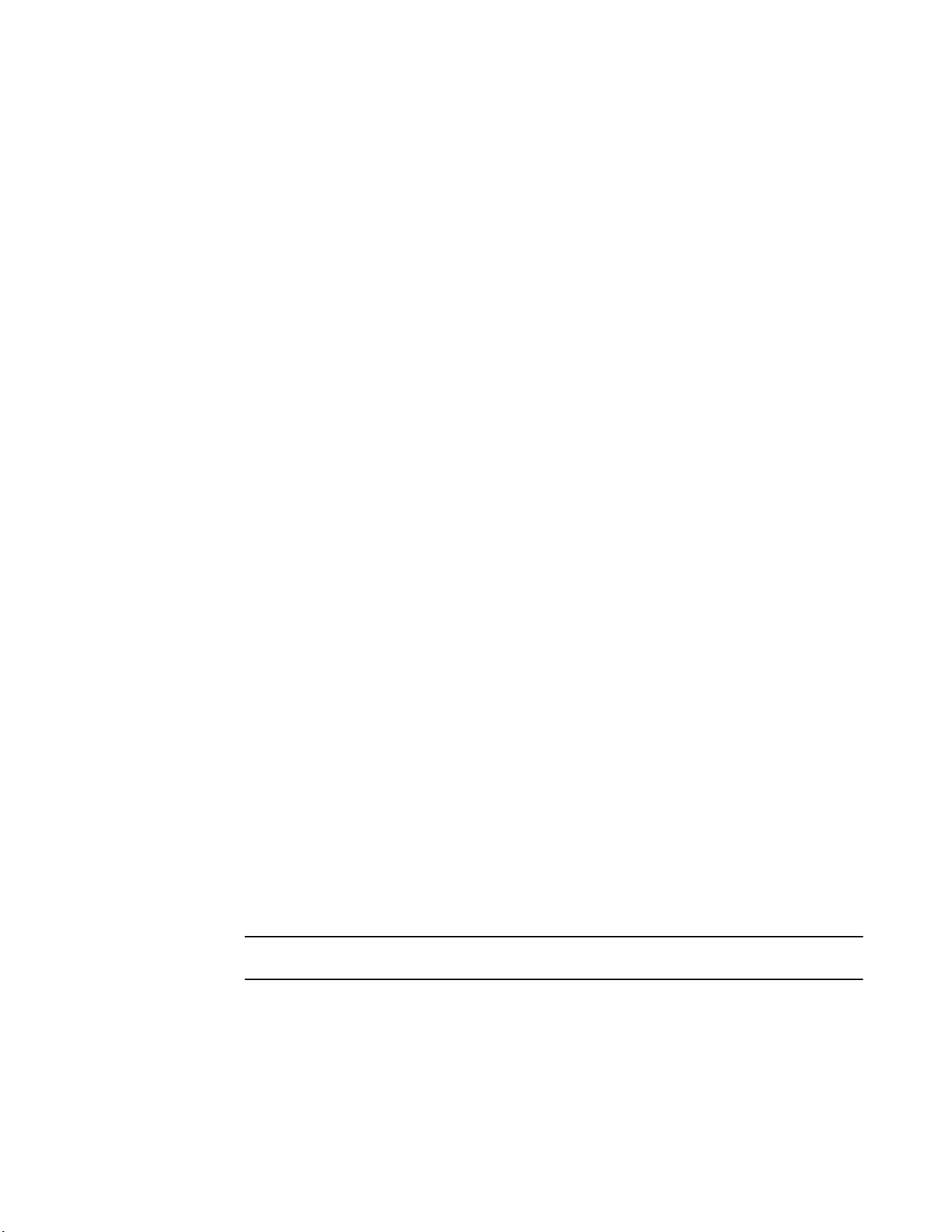
Brocade Inter-Switch Link (ISL) Trunking
switch:admin>
tsclockserver
132.163.135.131
switch:admin>
The following example shows how to set up more than one NTP server using a DNS name:
switch:admin>
tsclockserver
"10.32.170.1;10.32.170.2;ntp.localdomain.net"
Updating Clock Server configuration...done.
Updated with the NTP servers
Changes to the clock server value on the principal or primary FCS switch are
propagated to all switches in the fabric.
Brocade Inter-Switch Link (ISL) Trunking
Brocade ISL Trunking is optional software that allows you to create trunking groups of ISLs between
adjacent switches. Up to eight FC ports on the Brocade 6510 can be used as a trunking group to
achieve speeds up to 128 Gbps (256 Gbps full duplex) for optimal bandwidth utilization and load
balancing. For more information about Brocade ISL Trunking, see the Fabric OS Administrator's
Guide.
Fabric OS Native and Access Gateway modes
The Brocade 6510 can function in either Fabric OS Native mode or Brocade Access Gateway mode.
The switch is shipped in Fabric OS Native mode by default.
• You can enable Access Gateway mode using Fabric OS commands or Web Tools.
• All additional POD licenses must be installed before you can enable Access Gateway mode.
• When you enable Access Gateway, you can use the default F_Port-to-N_Port mappings or change
this mapping using command line interface (CLI) or Web Tools, after you configure an IP address
using instructions under Switch IP Address in Chapter 2.
• Access Gateway simplifies SAN deployment by using NPIV. NPIV provides Fibre Channel switch
functions that improve switch scalability, manageability, and interoperability. For more information
on Access Gateway, refer to the following:
‐ For a list of F_Ports mapped to N_Ports by default, refer to Access Gateway default port
mapping on page 48.
‐ For general information and details on using Access Gateway, refer to the Brocade Access
Gateway Administrator’s Guide.
‐ For specific instructions to prepare the edge fabric before connecting it to Access Gateway
(since Access Gateway relies on NPIV technology for its connection to the edge fabric),
refer to the SAN TECH NOTE - Preparing to Install the Brocade Access Gateway) .
NOTE
Access Gateway cannot be connected directly into an array; it requires a fabric to support NPIV.
• Fabric OS features available to the Brocade 6510 depend on whether the switch is configured in
Access Gateway or Fabric OS Native mode. For a list of available features for each mode, refer to
the Brocade Access Gateway Administrator’s Guide.
• In Access Gateway mode, cascading is not available for the Brocade 6510. Refer to the latest
Brocade Access Gateway Administrator’s Guide for details on any other restrictions specific to the
Brocade 6510.
24 Brocade 6510 Hardware Reference Manual
53-1002174-08
Page 25
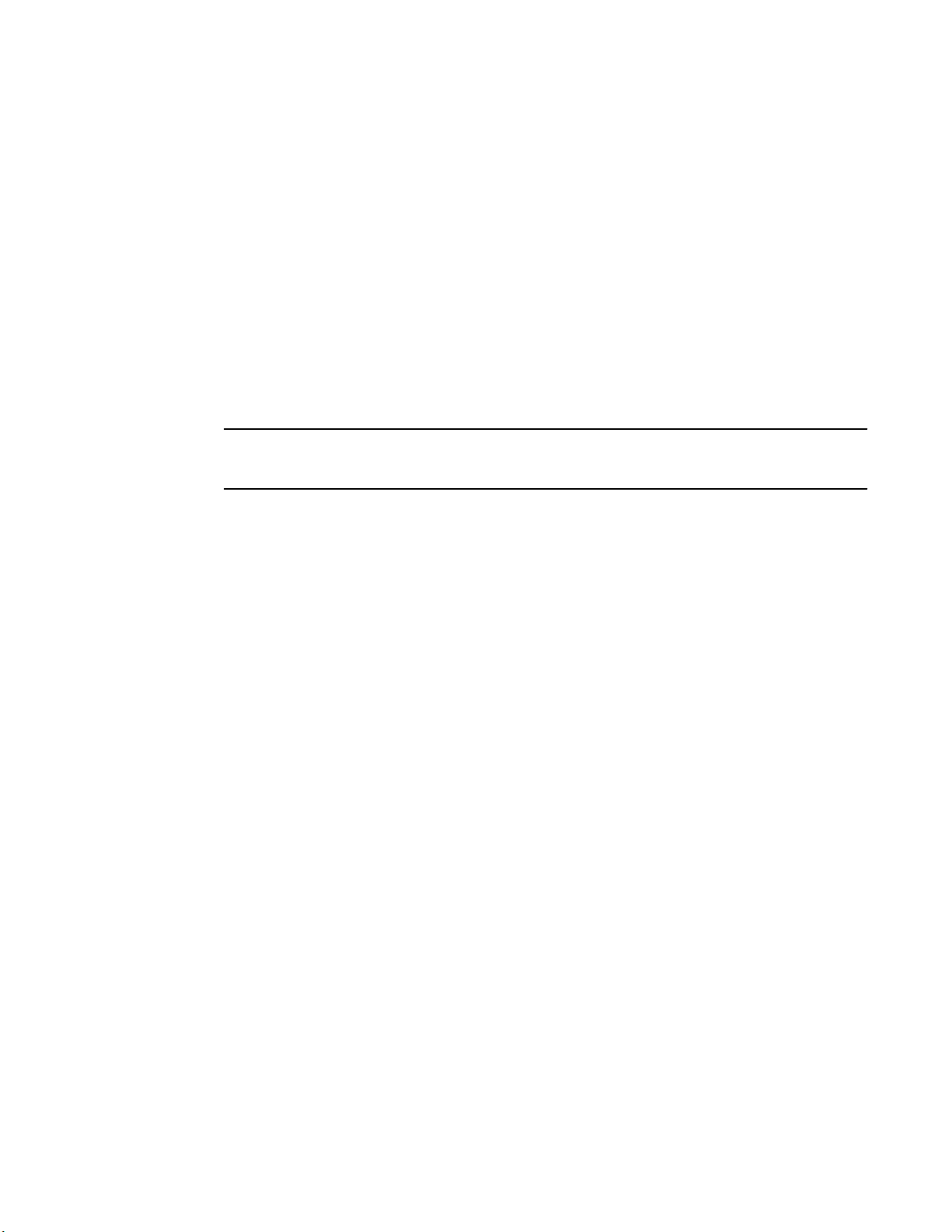
Disabling and enabling Access Gateway mode
• In Fabric OS Native mode, the switch provides up to 48 external Fibre Channel ports. These
universal and self-configuring ports are capable of becoming one of the following port types:
‐ F_Port (fabric enabled)
‐ E_Port (expansion port)
‐ M_Port (mirror port)
• In Access Gateway mode, the switch also provides up to 48 external Fibre Channel ports. However,
these ports are configured as N_Ports, and you cannot reconfigure these as any other port type.
Disabling and enabling Access Gateway mode
This section provides steps to disable and enable Access Gateway mode using Fabric OS commands.
For more information on using these commands, refer to the “Enabling and disabling Access Gateway
mode” section in the Access Gateway Administrator's Guide or the Fabric OS Administrator's Guide .
NOTE
You can also disable and enable Access Gateway mode using Web Tools. Refer to the See the Web
Tools Administrator’s Guide for more information.
Enabling Access Gateway mode
Note the following when enabling Access Gateway mode:
• After you enable AG mode, some fabric information is erased, such as the zone and security
databases.
• Enabling AG mode is disruptive because the switch is disabled and rebooted.
• Ensure that no zoning or Admin Domain (AD) transaction buffers are active. If any transaction buffer
is active, enabling Access Gateway mode will fail with the error, “Failed to clear Zoning/Admin
Domain configuration.”
Use the following steps to enable Access Gateway mode using Fabric OS commands. For more
information on enabling Access Gateway mode, refer to “Enabling and disabling Access Gateway
mode” in the Access Gateway Administrator's Guide .
1. Before disabling a switch to enable Access Gateway mode, save the current configuration file using
the configupload command in case you might need this configuration again.
2. Enter the switchshow command to verify the switch mode.
• “Access Gateway Mode” displays for switchMode if the switch is in Access Gateway mode.
• “Native” displays for switchMode if the switch is in Fabric OS Native mode.
3. Enter switchDisable to disable the switch. Access Gateway mode can only be enabled or disabled
when the switch is in a disabled state.
4. Enter ag -modeEnable to enable Access Gateway mode.
5. Enter the ag --modeshow command to verify that AG mode is enabled.
switch:admin>
ag --modeshow
Access Gateway mode is enabled.
Disabling Access Gateway mode
When you disable Access Gateway mode, the switch automatically reboots and comes back online
using the fabric switch configuration. The Access Gateway parameters, such as F_Port-to-N_Port
mapping, Failover, and Failback are automatically removed. When the switch reboots, it starts in Fabric
Brocade 6510 Hardware Reference Manual 25
53-1002174-08
Page 26
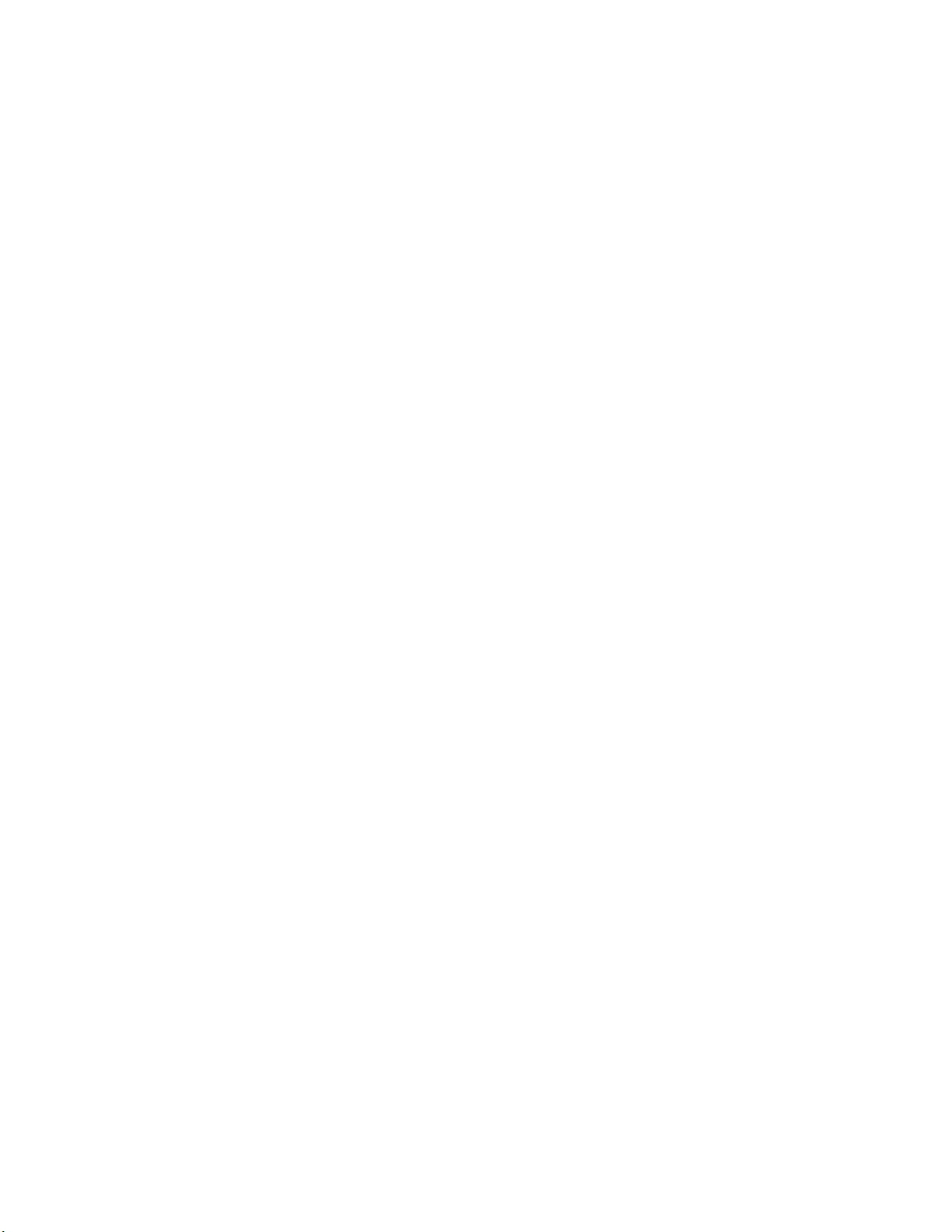
Brocade 6510 Installation and Configuration
OS Native mode. To re-join the switch to the core fabric, refer to the Access Gateway Administrator's
Guide .
Use the following steps to disable Access Gateway mode using Fabric OS commands. For more
information, refer to the “Enabling and disabling Access Gateway mode” section in the Access
Gateway Administrator's Guide .
1. Enter the switchshow command to verify the switch mode.
• “Access Gateway Mode” displays if the switch is in Access Gateway mode.
• Interopmode “0” or “Native” displays if the switch is in Fabric OS Native mode.
2. Enter switchDisable to disable the switch. Access Gateway mode can only be disabled or enabled
when the switch is in a disabled state.
3. Enter ag --modeDisable to disable Access Gateway mode.
4. Enter the ag --modeshow command to verify that AG mode is disabled.
switch:admin>
ag --modeshow
Access Gateway mode is NOT enabled
26 Brocade 6510 Hardware Reference Manual
53-1002174-08
Page 27
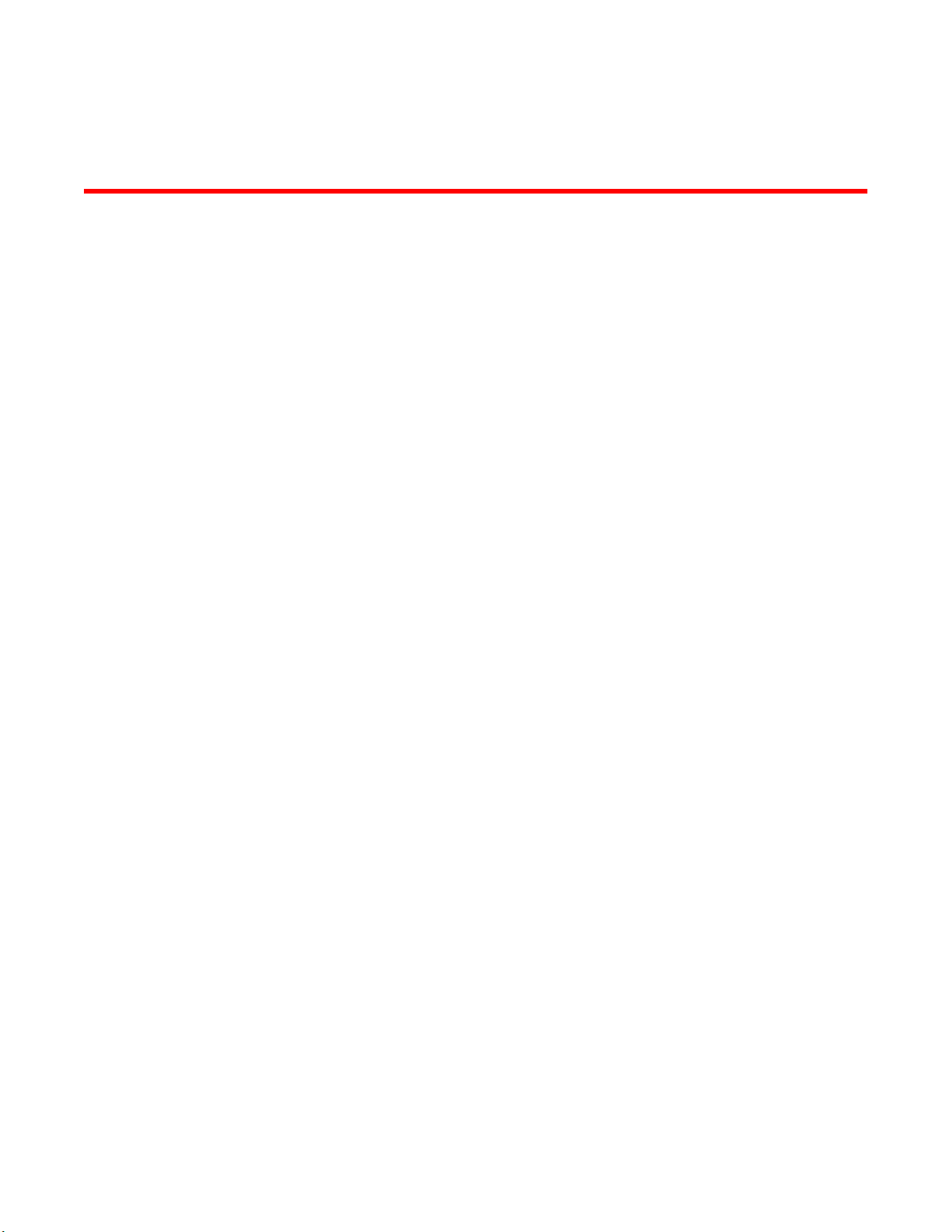
Brocade 6510 Operation
● Powering the Brocade 6510 on and off...........................................................................27
● LED activity interpretation............................................................................................... 27
● POST and boot specifications.........................................................................................31
● Interpreting POST results................................................................................................31
● Brocade 6510 Maintenance............................................................................................ 32
● Brocade 6510 Management............................................................................................34
Powering the Brocade 6510 on and off
Complete the following steps to power the Brocade 6510 on.
1. Connect one or both power cords to the power connectors on the power supplies and to a power
source
2. Set the AC power switches to “I”.
Power is supplied to the switch as soon as the first power supply is connected and powered on.
The switch runs POST by default each time it is powered on; it can take up to several minutes to boot
and complete POST.
To power the Brocade 6510 off, power off both power supplies by setting each AC power switch to
“O”. All devices are returned to their initial state the next time the switch is powered on.
LED activity interpretation
System activity and status can be determined through the activity of the LEDs on the switch.
There are three possible LED states: no light, a steady light, and a flashing light. Flashing lights may be
slow, fast, or flickering. The lights are green or amber.
Sometimes, the LEDs flash either of the colors during boot, POST, or other diagnostic tests. This is
normal; it does not indicate a problem unless the LEDs do not indicate a healthy state after all boot
processes and diagnostic tests are complete.
Brocade 6510 LEDs
The Brocade 6510 has the following LEDs:
• One system status LED (above) on the left side.
• One power status LED (below) on the left side.
• Two Ethernet Port LEDs (both green)
• The serial console port LEDs do not light up at any time, even when a cable is inserted and the link is
active.
Brocade 6510 Hardware Reference Manual
53-1002174-08
27
Page 28
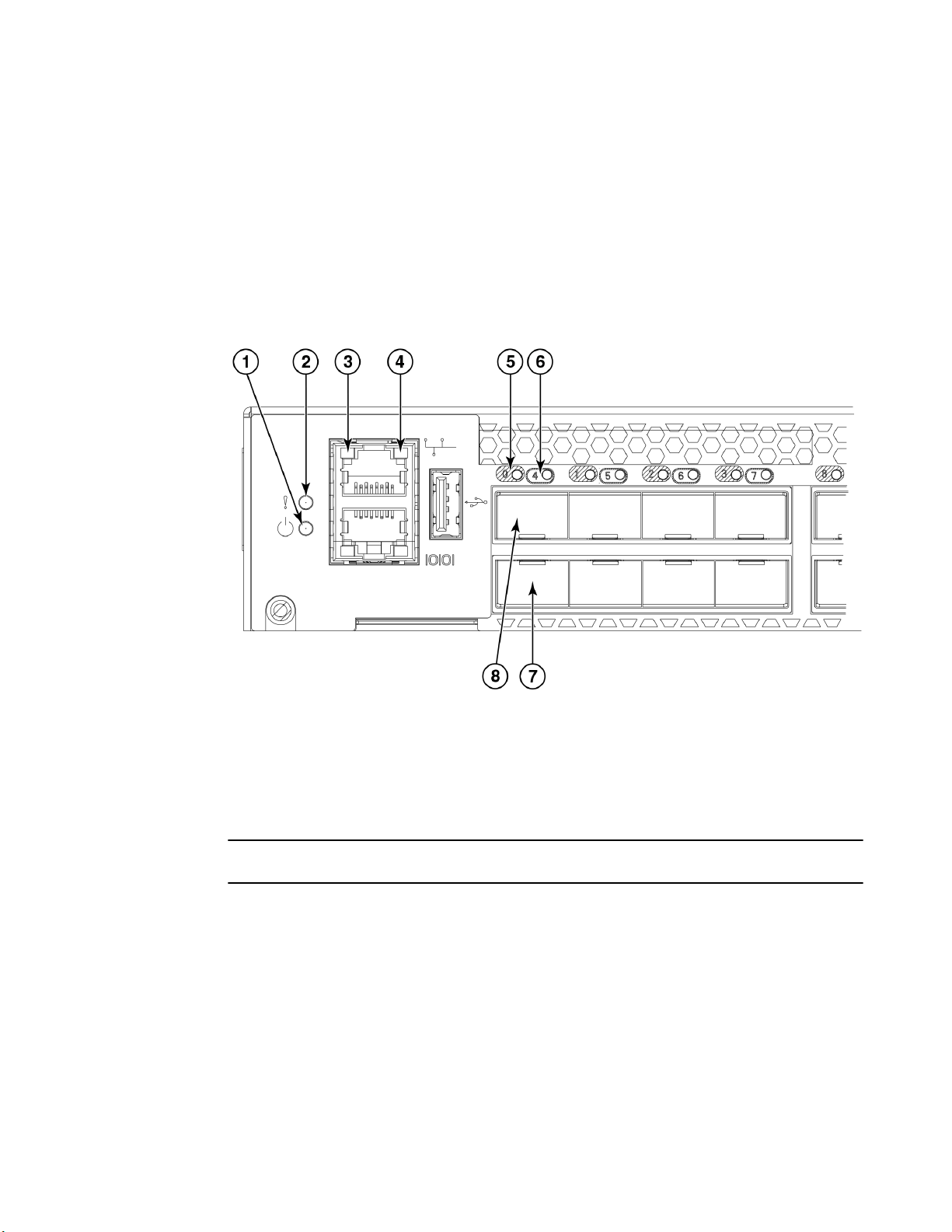
LED locations
• One bicolor (green/amber) port status LED for each port on the switch. These LEDs are arrayed
above each pair of Fibre Channel ports.
• One power supply/fan assembly LED above the AC power switch on each power supply on the nonport side of the switch
LED locations
The following figure shows the port side of the Brocade 6510. The port status LEDs for the FC ports
are arranged left and right to correspond to the upper and lower ports in each pair. Refer to Port side
of the Brocade 6510 on page 13 for the locations of the FC ports.
1 System power LED
2 System status LED
3 Ethernet port activity LED
4 Ethernet port speed LED
5 FC port status LED (port 0)
6 FC port status LED (port 4)
7 FC port 4
8 FC port 0
FIGURE 4 LEDs on Port Side of Brocade 6510
NOTE
The two LEDs on the serial console port are non-functional.
The following figure shows the LEDs on the non-port side of the switch.
28 Brocade 6510 Hardware Reference Manual
53-1002174-08
Page 29
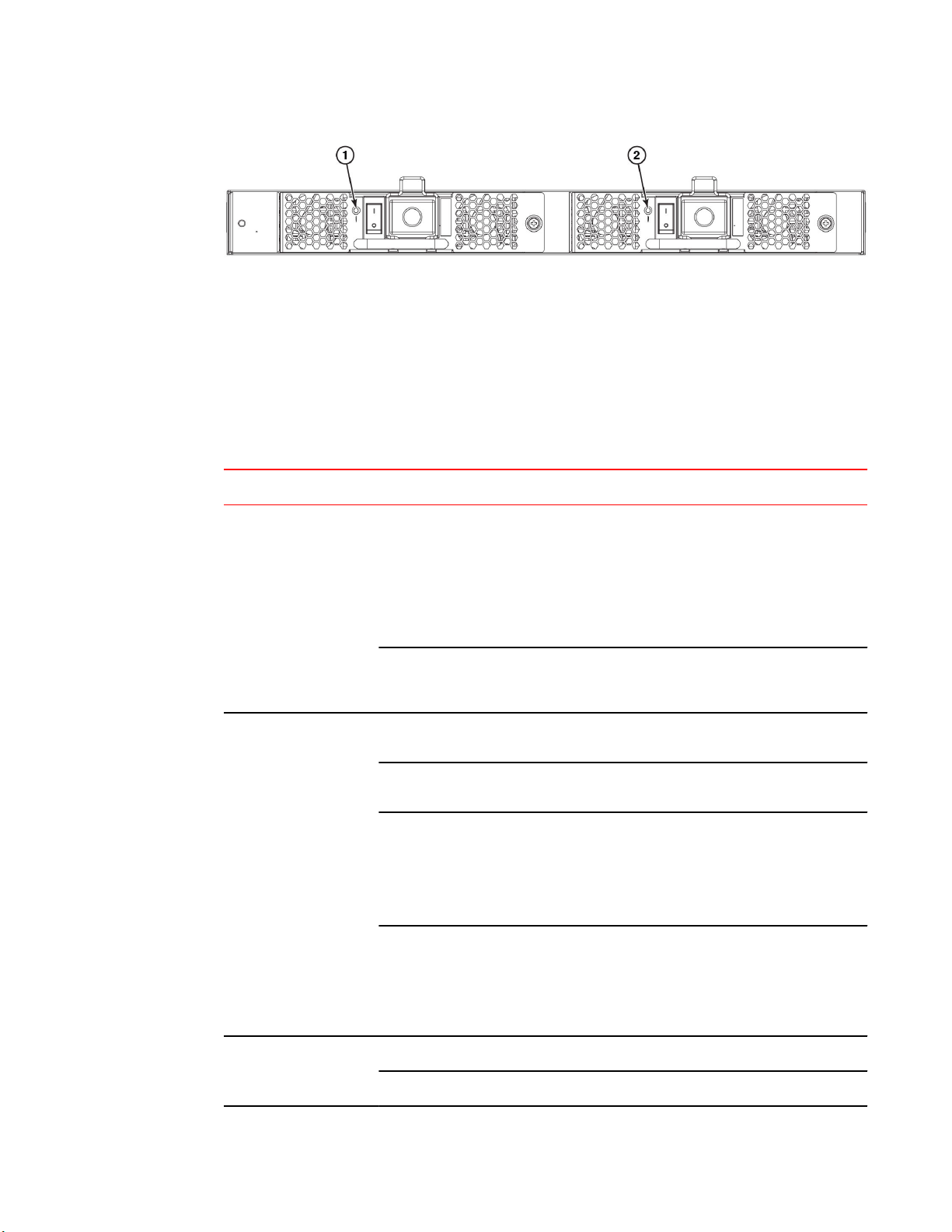
1 Power supply/fan assembly #2 status
LED
2 Power supply/fan assembly #1 status
LED
FIGURE 5 LEDs on nonport side of Brocade 6510
LED patterns
Port side LED patterns during normal operation TABLE 1
LED name LED color Status of hardware Recommended action
LED patterns
Power Status
(green)
System Status
(bicolor - amber/green)
No light System is off or there is an
Steady green System is on and power
No light System is off or there is no
Steady green System is on and functioning
Steady amber
(for more than
five seconds)
Blinking amber Attention is required. A number
internal power supply failure.
supplies are functioning
properly.
power.
properly.
A system fault has occurred.
This LED displays steady
amber during POST, this is
normal and does not indicate a
fault.
of variables can cause this
status including a single power
supply failure, a fan failure, or
one or more environmental
ranges has been exceeded.
Verify the system is powered on
(power supply switches to I), the
power cables attached, and your
power source is live.
The unit may be faulty.
Contact your switch service
provider.
No action required.
Verify the system is on and has
completed booting.
No action required.
Check the failure indicated on the
system console.
Contact your switch service
provider.
Check the management interface
and the error log for details on the
cause of status.
Contact your switch service
provider.
Ethernet Speed (green) No light Port speed is 10 Mbps. No action required.
Steady green Port speed is 100 Mbps. No action required.
Brocade 6510 Hardware Reference Manual 29
53-1002174-08
Page 30
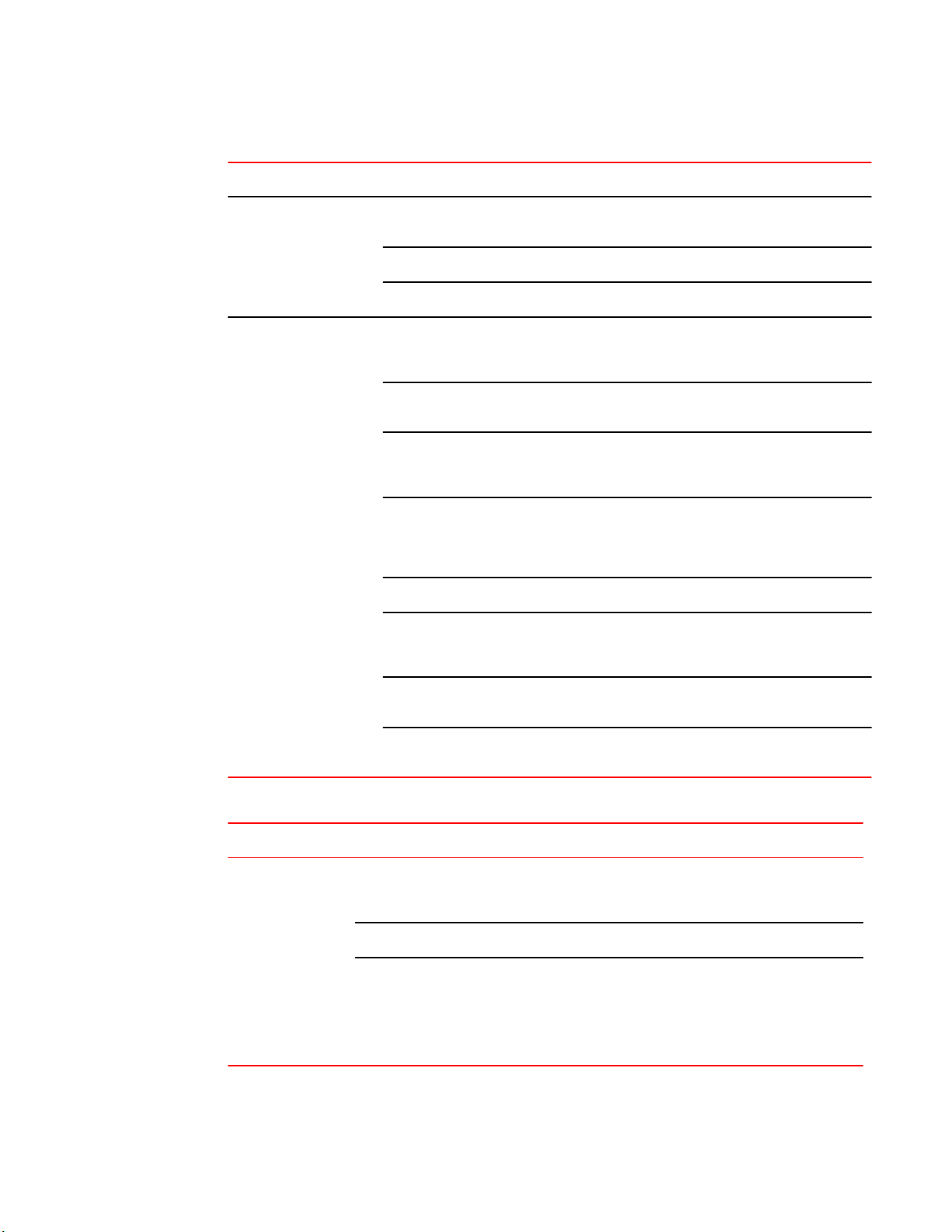
Brocade 6510 Operation
LED name LED color Status of hardware Recommended action
Port side LED patterns during normal operation (Continued)TABLE 1
Ethernet Activity/Link
(green)
Optical media port
status(one bi-color LED
for each FC port)
No light There is no link. Verify that the Ethernet cable is
Steady green There is a link. No action required.
Blinking green There is link activity (traffic). No action required.
Off No light or signal carrier on
Steady amber Receiving light or carrier, but
Slow blinking
amber (2 sec)
Fast blinking
amber (1/2 sec)
Steady green Online. No action required.
Slow blinking
green (2 sec)
media interface.
not online.
Disabled (by diagnostics or by
portDisable command).
Port failure. Check the management interface
Online but segmented
(loopback cable or
incompatible switch).
connected correctly.
Verify that the transceiver is
installed correctly and that the
cable is connected correctly.
No action required.
Verify that the diagnostic tests are
not being run. Reenable the port
using the portEnable command.
and the error log for details on the
cause of the failure. Contact
Technical Support if necessary.
No action required.
Fast blinking
green (1/2 sec)
Flickering green Online, frames flowing through
Internal loop-back (diagnostic). No action required.
No action required.
port.
Nonport side LED patterns during normal operation TABLE 2
LED name LED color Status of hardware Recommended action
Power supply/fan
assembly status
No light PS/fan is not receiving power or
is off.
Steady green PS/fan is operating normally. No action required.
Flashing green PS/fan is faulty.
Note: When the switch is first
powered on the PS/fan status
LED will show flashing green
until POST has completed.
Verify the PS/fan is on and seated and
the power cord is connected to a
functioning power source.
Try the following:
Check the power cable connection.
Verify that the PS/fan is powered on.
Replace the PS/fan FRU.
30 Brocade 6510 Hardware Reference Manual
53-1002174-08
Page 31
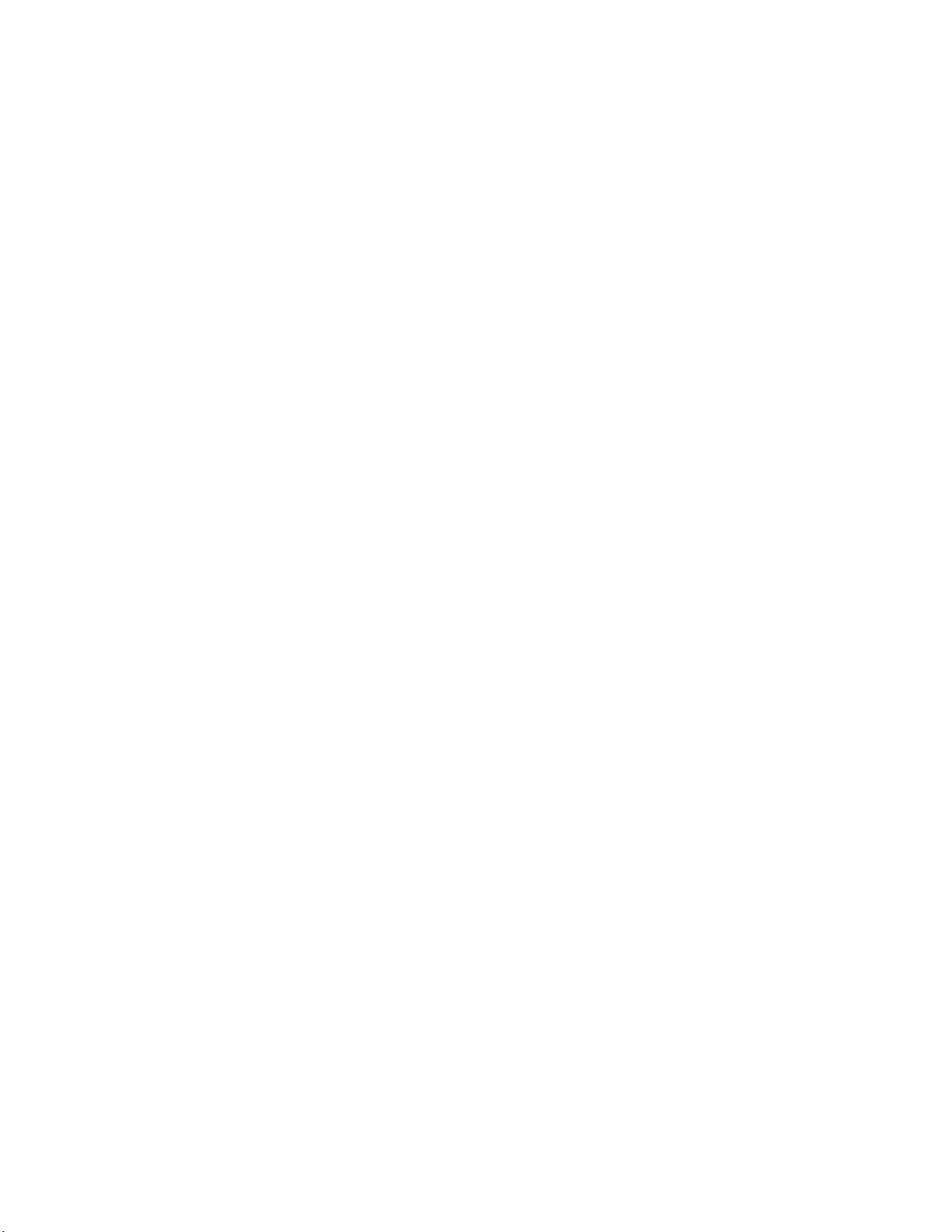
POST and boot specifications
When the switch is turned on or rebooted, the switch performs POST. Total boot time with POST can be
several minutes. POST can be omitted after subsequent reboots by using the fastboot command or
entering the diagDisablePost command to persistently disable POST.
For more information about these commands, refer to the Fabric OS Command Reference.
POST
The success or failure results of the diagnostic tests that run during POST can be monitored through
LED activity, the error log, or the command line interface.
POST includes the following tasks:
1. Conducts preliminary POST diagnostics.
2. Initializes the operating system.
3. Initializes hardware.
4. Runs diagnostic tests on several functions, including circuitry, port functionality, memory, statistics
counters, and serialization.
POST and boot specifications
Boot
In addition to POST, boot includes the following tasks after POST is complete:
1. Performs universal port configuration.
2. Initializes links.
3. Analyzes fabric. If any ports are connected to other switches, the switch participates in a fabric
configuration.
4. Obtains a domain ID and assigns port addresses.
5. Constructs unicast routing tables.
6. Enables normal port operation.
Interpreting POST results
POST is a system check that is performed each time the switch is powered on, rebooted, or reset.
During POST, the LEDs flash either amber or green. Any errors that occur during POST are listed in the
error log.
Complete the following steps to determine whether POST completed successfully and whether any
errors were detected.
1. Verify that the switch LEDs indicate that all components are healthy.
See LED patterns on page 29 for descriptions and interpretations of LED patterns. If one or more
LEDs do not display a healthy state, verify that the LEDs on the switch are not set to “beacon” by
entering the switchShow command to detect if beaconing is active.
2. Verify that the switch prompt displays on the terminal of a computer workstation connected to the
switch.
Brocade 6510 Hardware Reference Manual 31
53-1002174-08
Page 32
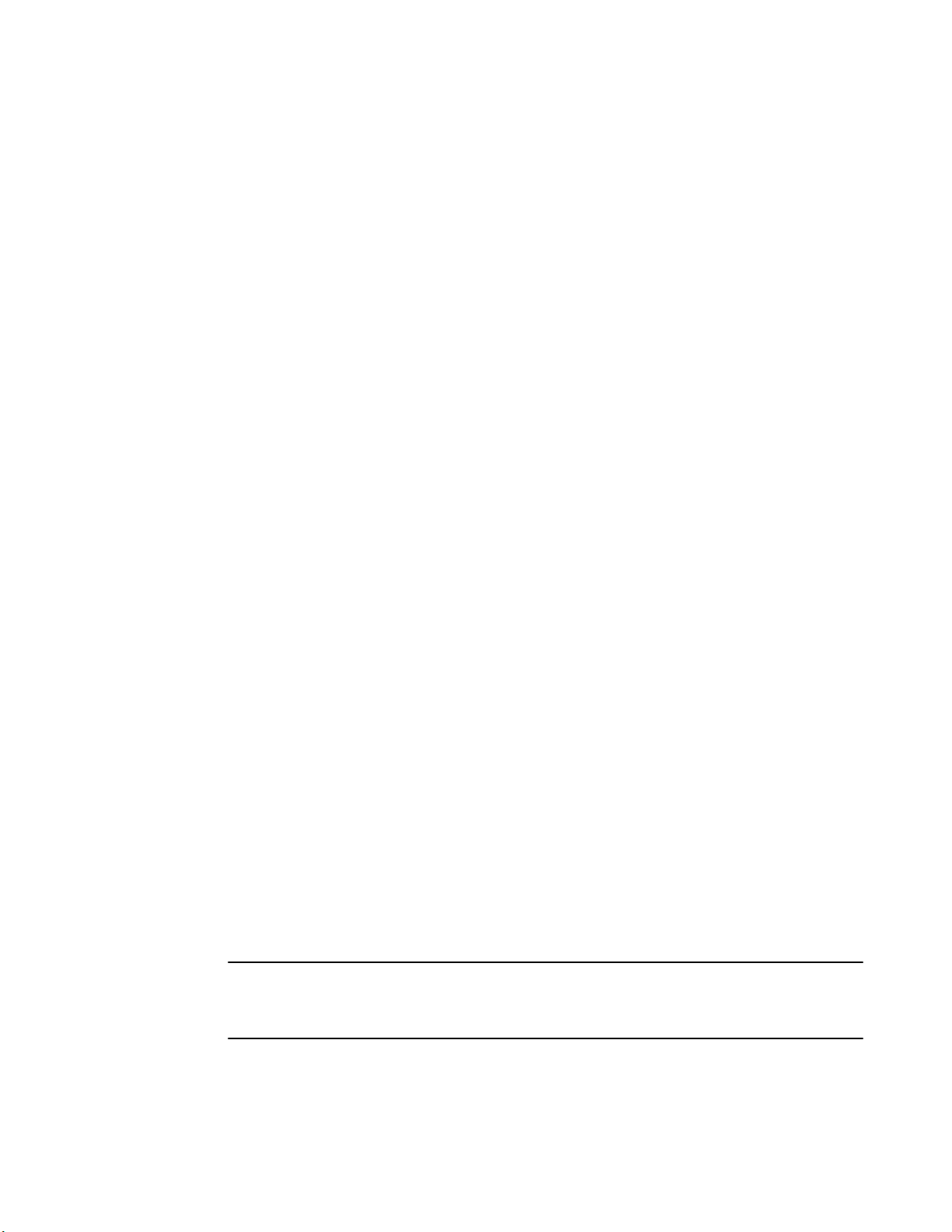
Brocade 6510 Maintenance
If there is no switch prompt when POST completes, press Enter. If the switch prompt still does not
display, try opening a Telnet session or accessing the switch through another management tool. If
this is not successful, the switch did not successfully complete POST. Contact your switch supplier
for repair.
3. Review the switch system log for errors. Any errors detected during POST are written to the system
log, accessible through the errShow command .
For information about all referenced commands, and on accessing the error log, refer to the Fabric
OS Administrator's Guide . For information about error messages, refer to the Fabric OS Message
Reference.
Brocade 6510 Maintenance
The Brocade 6510 is designed for high availability and low failure; it does not require any regular
physical maintenance. It includes diagnostic tests and field-replaceable units, described in the
following sections.
Installing an SFP+
The Brocade 6510 only supports Brocade-branded 8 Gbps and 16 Gbps SFP+ optical transceivers.
For the Fibre Channel connections, the Brocade 6510 uses SFP+ transceivers that support any
combination of Short Wavelength (SWL), Long Wavelength (LWL), and Extended Long Wavelength
(ELWL) optical media.
If you use an unqualified transceiver, the switchShow command output shows the port in a Mod_Inv
state. Fabric OS also logs the issue in the system error log.
For this procedure, see the figures in this section.
1. Making sure that the bail (wire handle) is in the unlocked position, position the optical transceiver so
that the key is oriented correctly to the port. Insert the transceiver into the port until it is firmly seated
and the latching mechanism clicks; then close the bail.
The 16 Gbps SFP+ transceivers do not have bails. Use the pull tab on the 16 Gbps SFP+
transceivers to help push the transceiver into the port.
Transceivers are keyed so that they can only be inserted with the correct orientation. If a transceiver
does not slide in easily, ensure that it is correctly oriented.
2. Position a cable so that the key (the ridge on one side of the cable connector) is aligned with the
slot in the transceiver. Insert the cable into the transceiver until the latching mechanism clicks.
Cables are keyed so that they can be inserted in only one way. If a cable does not slide in easily,
ensure that it is correctly oriented. Do not insert a cable intended for an mSFP transceiver into a
regular SFP or SFP+ transceiver. You may damage the cable. Do not force a standard SFP-type
cable into an mSFP transceiver. You may damage the transceiver.
NOTE
Each SFP+ has a 10-pad gold-plated PCB-edge connector on the bottom. The correct position to
insert an SFP+ into the upper row of ports is with the gold edge down. The correct position to insert an
SFP+ into the lower row of ports is with the gold edge up.
32 Brocade 6510 Hardware Reference Manual
53-1002174-08
Page 33
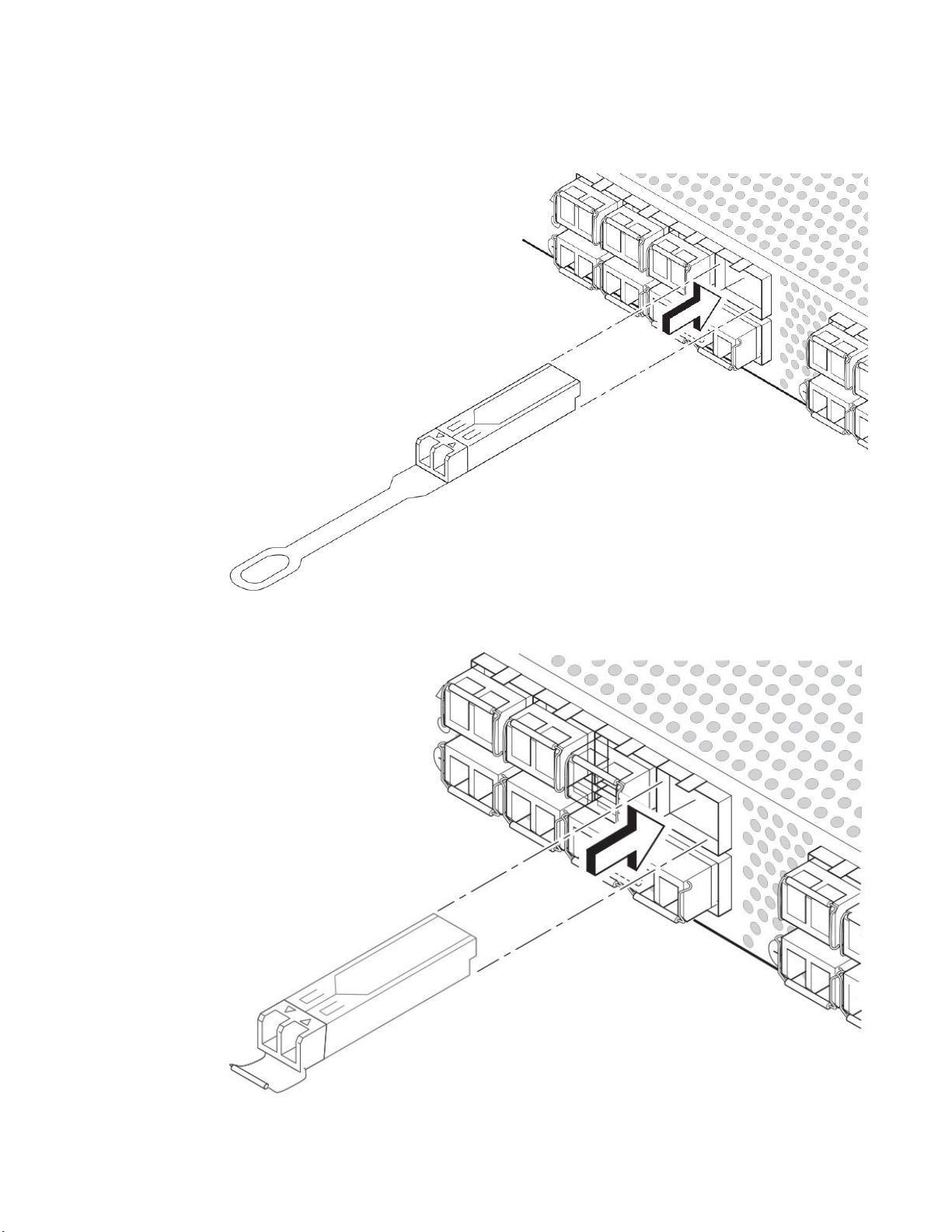
FIGURE 6 Installing a 16 Gbps SFP+ in the upper row of port slot
Brocade 6510 Operation
FIGURE 7 Installing an 8 Gbps SFP+ in the upper row of port slot
Brocade 6510 Hardware Reference Manual 33
53-1002174-08
Page 34
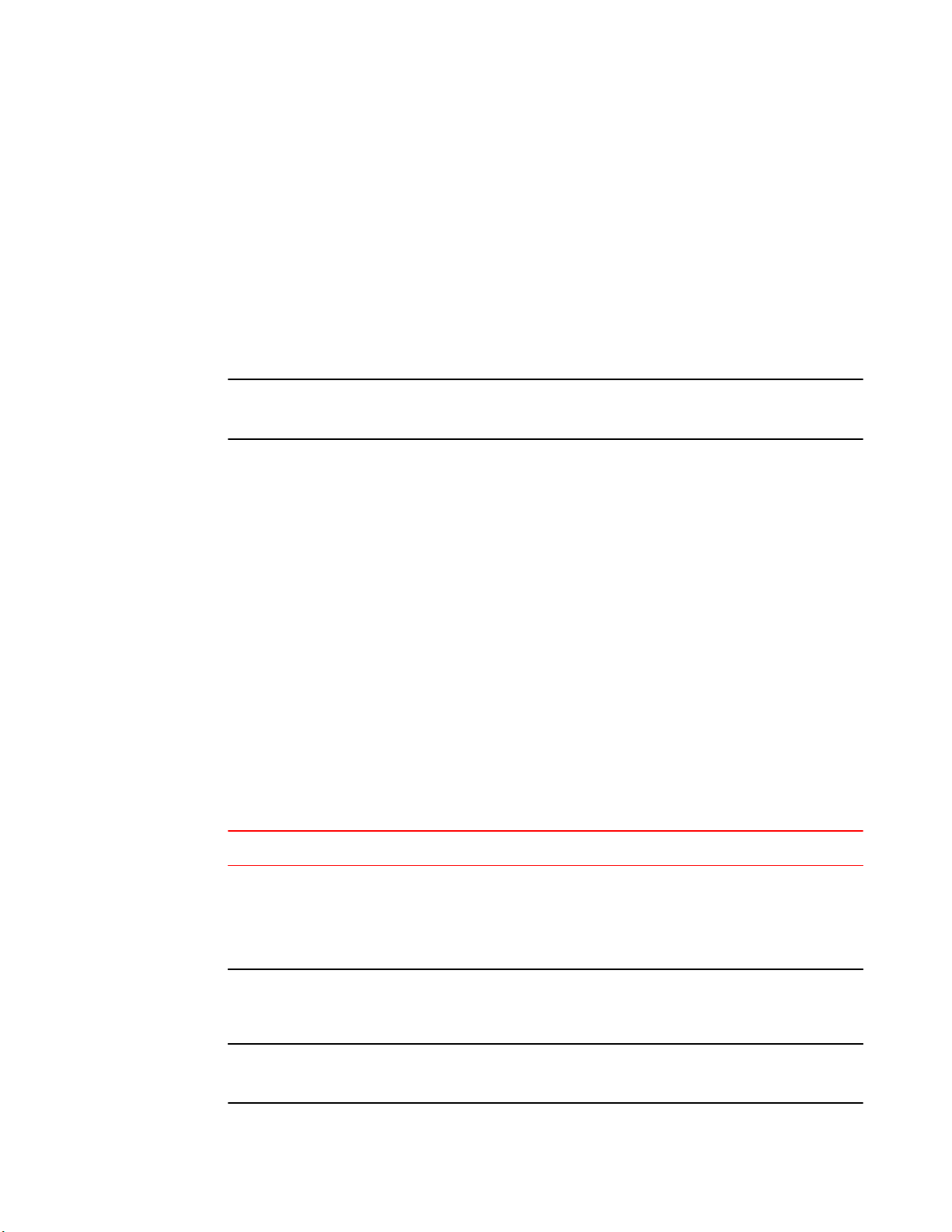
Diagnostic tests
Diagnostic tests
In addition to POST, Fabric OS includes diagnostic tests to help you troubleshoot the hardware and
firmware. This includes tests of internal connections and circuitry, fixed media, and the transceivers
and cables in use.
The tests are implemented by command, either through a Telnet session or through a console set up
to the serial connection to the switch. Some tests require the ports to be connected by external cables,
to allow diagnostics to verify the serializer/deserializer interface, transceiver, and cable. Some tests
require loopback plugs.
Diagnostic tests run at link speeds of 2, 4, 8, 10, or 16 Gbps (FC) depending on the speed of the link
being tested and the type of port.
NOTE
Diagnostic tests might temporarily lock the transmit and receive speed of the links during diagnostic
testing.
For information about specific diagnostic tests, see the Fabric OS Troubleshooting and Diagnostics
Guide.
Brocade 6510 Management
You can use the management functions built into the Brocade 6510 to monitor the fabric topology, port
status, physical status, and other information to help you analyze switch performance and to
accelerate system debugging.
The Brocade 6510 automatically performs power-on self-test (POST) each time it is turned on. Any
errors are recorded in the system error log. For more information about POST, see POST and boot
specifications on page 31.
For information about upgrading the version of Fabric OS installed on your switch, see the Fabric OS
Administrator's Guide.
You can manage the Brocade 6510 using any of the management options listed in the following table.
Please refer to the Fabric OS Command Reference for more information on the CLI commands.
Management Options for the Brocade 6510 SwitchTABLE 3
Management Tool Out-of-band Support In-band Support
Command line interface (CLI)
Up to two admin sessions and four user sessions
simultaneously. For more information, refer to the
Fabric OS Administrator’s Guide and the Fabric OS
Command Reference Manual.
Brocade Web Tools
For information, refer to the Web Tools Administrator’s
Guide.
Ethernet or serial
connection
Ethernet or serial
connection
IP over Fibre Channel
IP over Fibre Channel
Standard SNMP applications
For information, refer to the MIB Reference Manual.
34 Brocade 6510 Hardware Reference Manual
Ethernet or serial
connection
IP over Fibre Channel
53-1002174-08
Page 35
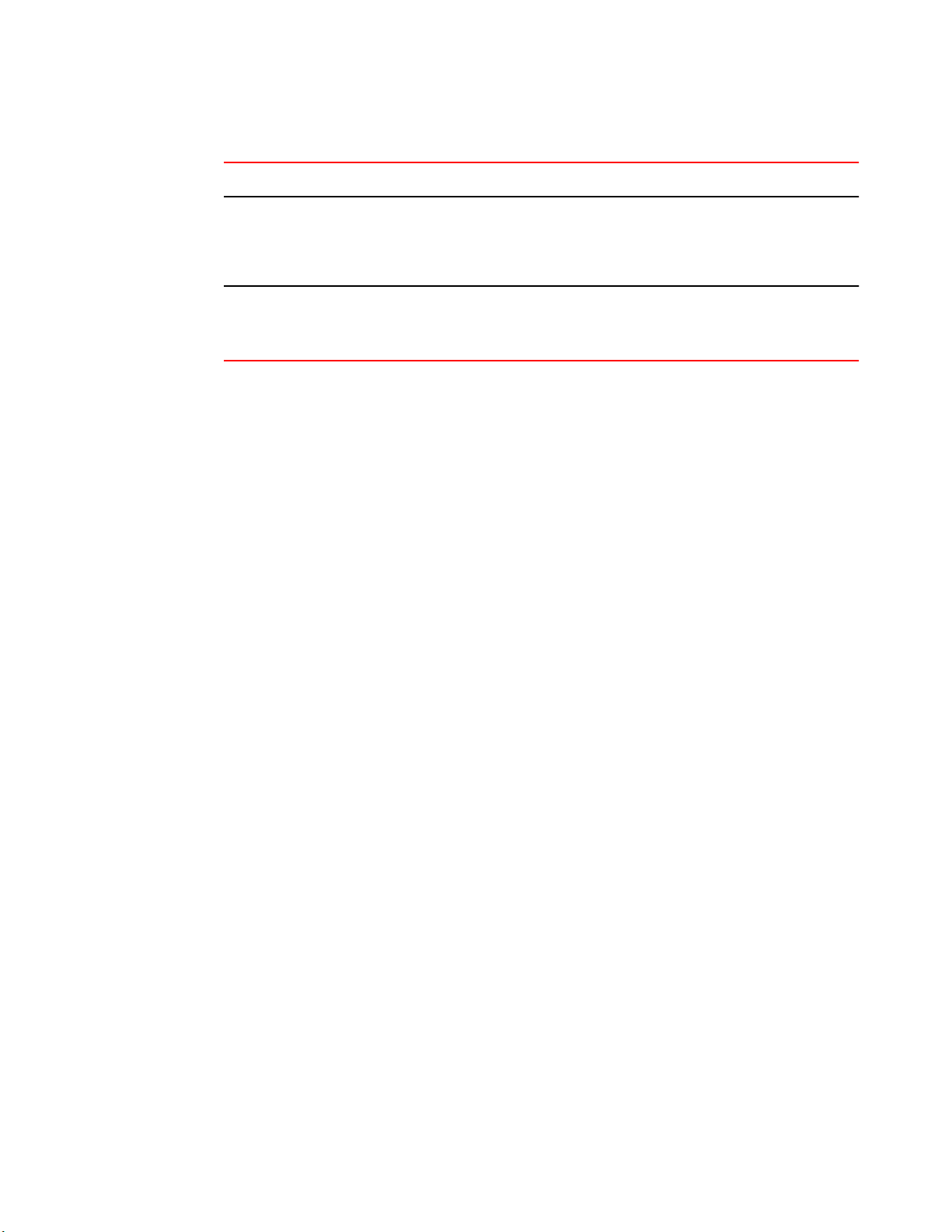
Brocade 6510 Operation
Management Options for the Brocade 6510 Switch (Continued)TABLE 3
Management Tool Out-of-band Support In-band Support
Management Server
For information, refer to the Fabric OS Administrator’s
Guide and the Fabric OS Command Reference
Manual.
Brocade Network Advisor (option to purchase)
For information, refer to the Brocade Network Advisor
documentation set.
Ethernet or serial
connection
Ethernet or serial
connection
Native in-band
interface(over HBA only)
IP over Fibre Channel
Brocade 6510 Hardware Reference Manual 35
53-1002174-08
Page 36
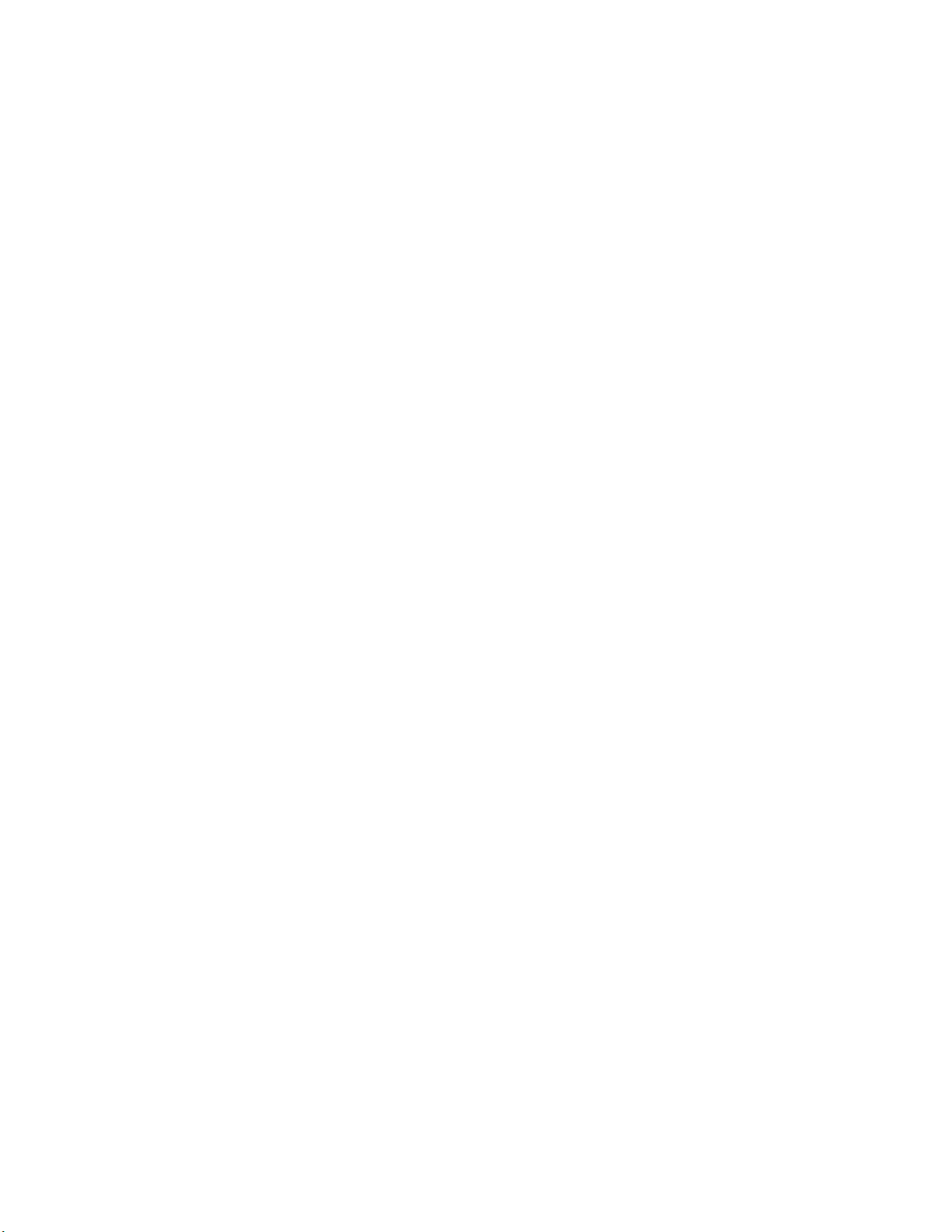
Brocade 6510 Management
36 Brocade 6510 Hardware Reference Manual
53-1002174-08
Page 37
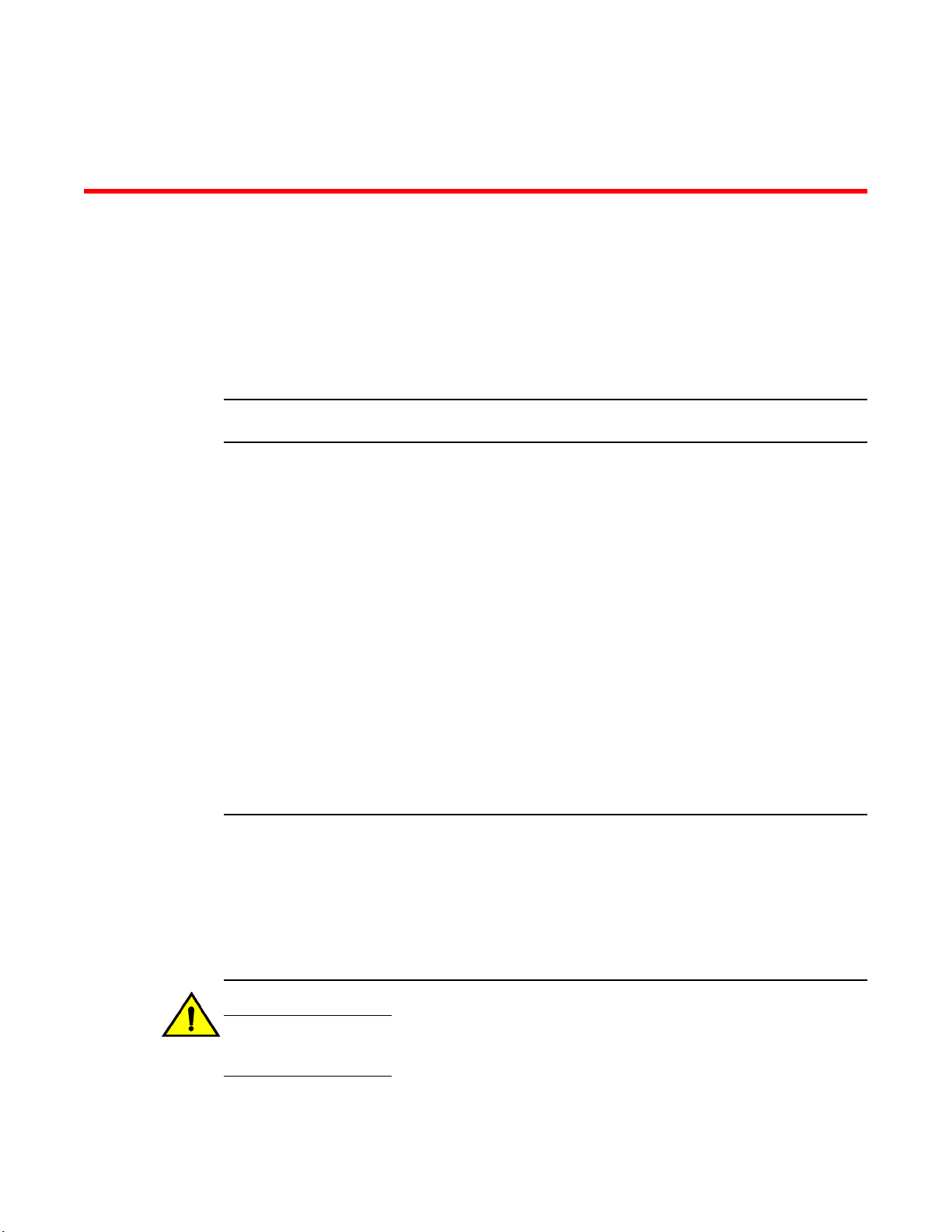
Removal and replacement of power supplies and fans
● Introduction..................................................................................................................... 37
● Removing and replacing a power supply and fan assembly........................................... 37
Introduction
NOTE
Read the Installation and safety considerations on page 15 before servicing.
The field replaceable units (FRUs) in the Brocade 6510 can be removed and replaced without special
tools. The Brocade 6510 can continue operating during the FRU replacement if the conditions specified
in the procedure are followed.
Removing and replacing a power supply and fan assembly
The Brocade 6510 fans are fixed inside the combined power supply and fan FRU to provide necessary
airflow to cool the whole system. There are two fans located in each FRU. The system software sets fan
speed and measures their speeds through the tachometer interface.
The power supply and fan assemblies come in two variations. One configuration moves the airflow from
the port side to the nonport side of the switch (nonport side exhaust) and the other moves the airflow
from the nonport side to the port side (port side exhaust). The two assemblies in the chassis must
match or an error is generated on the console.
The two power supply and fan assembly FRU units are hot-swappable if replaced one at a time. They
are identical and fit into either slot.
NOTE
This document describes how to change field replaceable units (FRUs) for units with either a port side
air exhaust or a port side air intake. You must replace a failed FRU with a FRU of the same type.A new
FRU must have the same part number (P/N) as the FRU being replaced. The manufacturing P/N is
located on the top of the FRU.If a mismatched power source or fan assembly is installed by mistake, a
warning is sent to the console. The warning messages will be similar to the following:For a power
supply or combined power supply/fan mismatch - [WARNING, BR6510, MISMATCH in PSU-FAN
FRUS Air Flow direction. Replace PSU with fan air flows in same direction.
CAUTION
Ensure that the airflow direction of the power supply unit matches that of the installed fan tray.
The power supplies and fan trays are clearly labeled with either a green arrow with an "E", or an
orange arrow with an "I."
Brocade 6510 Hardware Reference Manual 37
53-1002174-08
Page 38
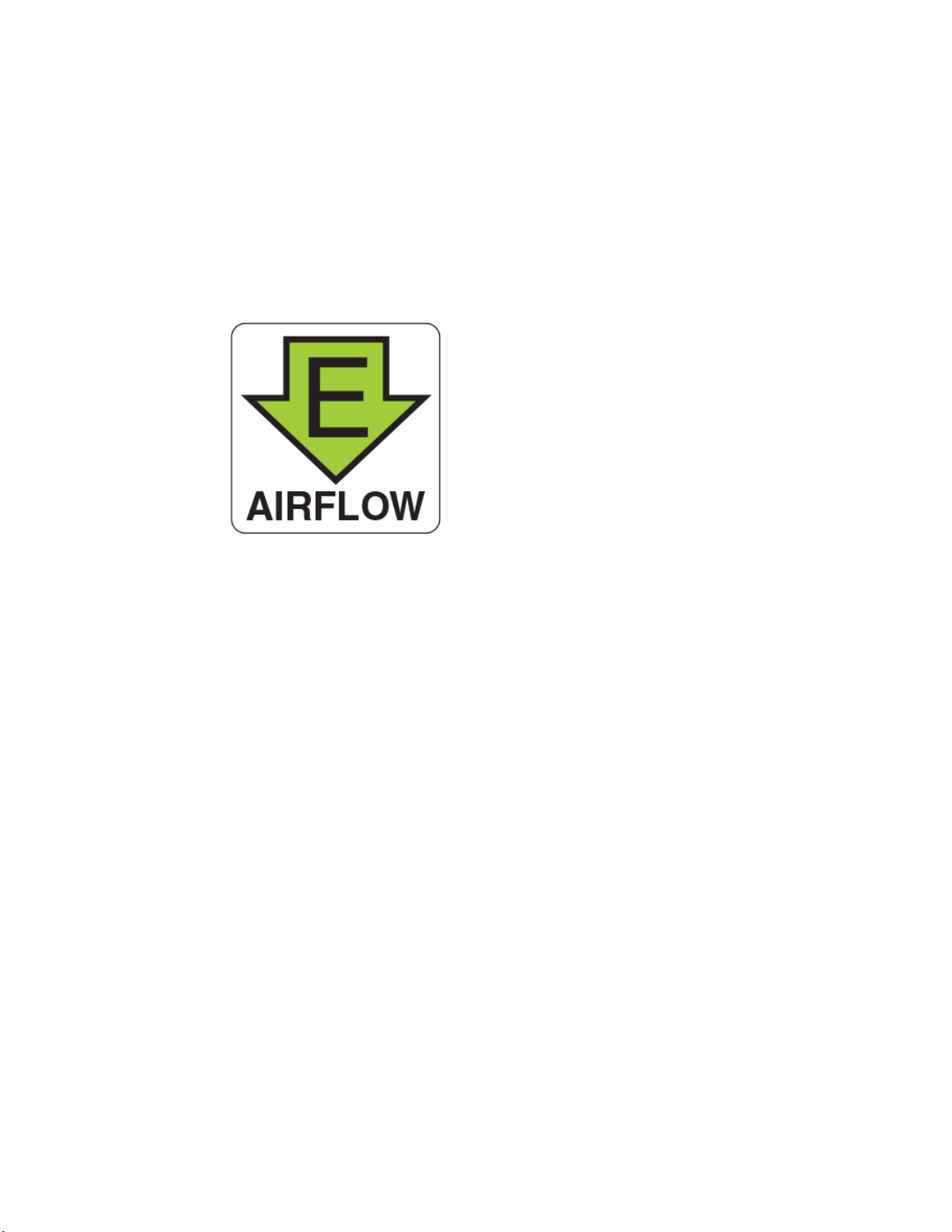
Removal and replacement of power supplies and fans
You can use an external label or lack thereof as a guide. The exhaust FRUs are labeled with an
airflow symbol on the faceplate to indicate that the assembly exhausts air. The symbol also appears
on the top of the FRU. All FRUs in a chassis must be of the same type so that airflow direction is
consistent.
The intake FRU is not labeled. This unit pulls air in from the non-port side of the switch and exhausts it
out the port side. This is generally referred to as port side exhaust airflow. This is reported as Reverse
airflow by the chassisShow command.
FIGURE 8 Example of the airflow symbol
The green E symbol indicates an exhaust FRU. This unit pulls air in from the port side of the switch
and exhausts it out the non-port side. This is generally referred to as non-port side front-to-back
exhaust airflow. This is reported as Forward airflow by the chassisShow command.
See the samples below for the Fan Direction values in the chassisShow output.
ras222:FID128:root> chassisshow
FAN Unit: 1
Fan Direction: Reverse
Time Awake: 0 days
FAN Unit: 2
Fan Direction: Reverse
Time Awake: 0 days
POWER SUPPLY Unit: 1
Power Source: DC
Time Awake: 0 days
(output truncated)
ras223:FID128:root> chassisshow
FAN Unit: 1
Fan Direction: Forward
Time Awake: 0 days
FAN Unit: 2
Fan Direction: Forward
Time Awake: 0 days
POWER SUPPLY Unit: 1
Power Source: AC
Time Awake: 0 days
(output truncated)
The Brocade 6510 has two power supply and fan assemblies, as displayed in the following figure.
Fabric OS identifies the assemblies from right to left on the nonport side as assembly 1 and assembly
2. (The actual appearance of the Brocade 6510 may differ slightly from this illustration but the
locations are correct.)
38 Brocade 6510 Hardware Reference Manual
53-1002174-08
Page 39
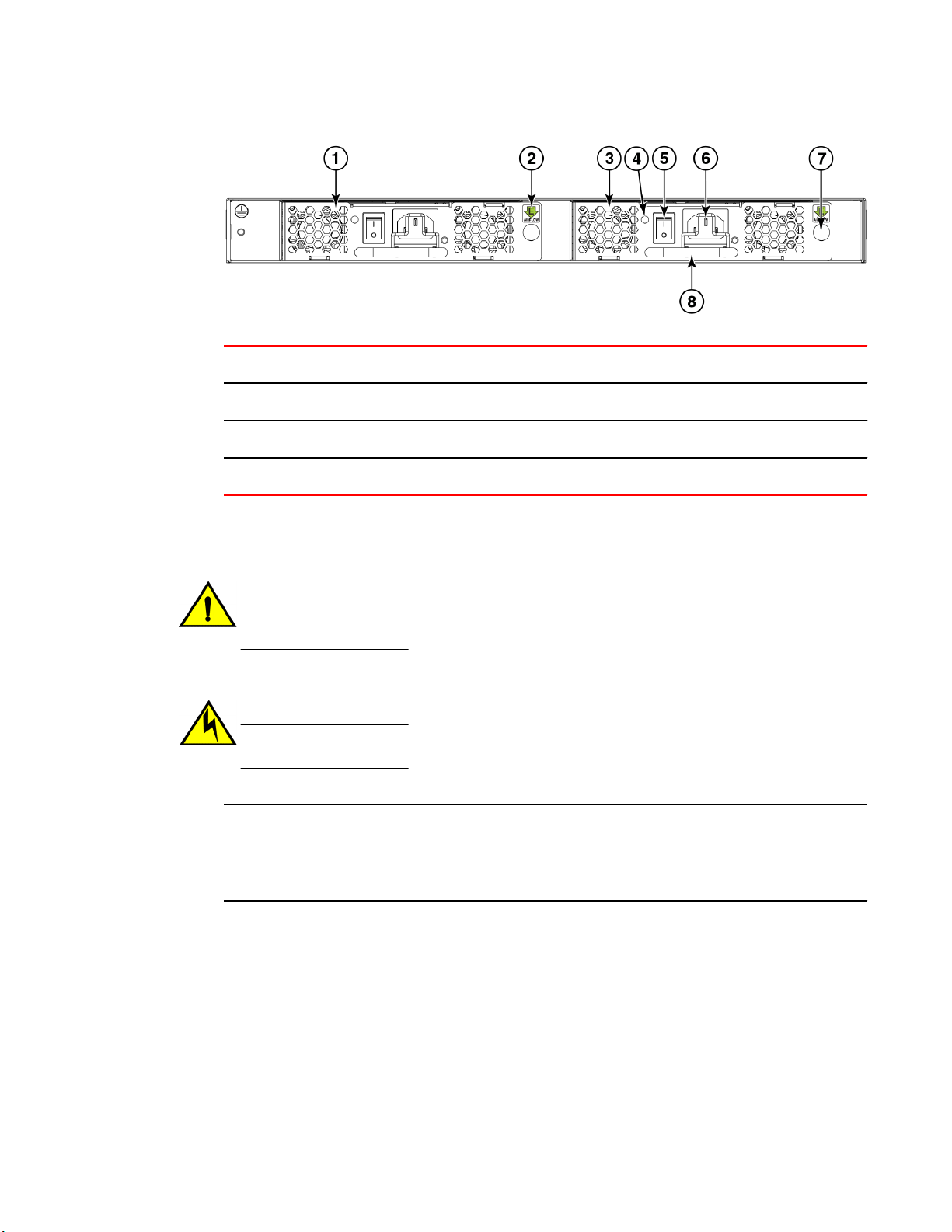
Removal and replacement of power supplies and fans
1 Power supply/fan assembly #2 5 On/off switch
2 Airflow label (for nonport side exhaust units only) 6 Power plug receptacle (with plug retainer)
3 Power supply/fan assembly #1 7 Thumbscrew
4 Power supply/fan assembly LED 8 Handle
Switch power supply and fan assemblies on the non-port side
• Disassembling any part of the power supply voids the part warranty and regulatory certifications.
There are no user-serviceable parts inside the power supply and fan assembly.
CAUTION
Changes or modifications made to this device that are not expressly approved by the party
responsible for compliance could void the user's authority to operate the equipment.
• The cooling system relies on pressurized air, do not leave either of the power supply and fan
assembly slots empty longer than two minutes when the Brocade 6510 is operating.
CAUTION
If you do not install a module or a power supply in a slot, you must keep the slot filler panel in
place. If you run the chassis with an uncovered slot, the system will overheat.
NOTE
If a power supply and fan assembly fails, leave the power supply and fan assembly in the Brocade 6510
until it can be replaced. Maintain both power supply and fan assembly in operational condition to
provide redundancy.
The following table describes the power supply and fan assembly status LED colors, behaviors, and
actions required, if any.
Brocade 6510 Hardware Reference Manual 39
53-1002174-08
Page 40
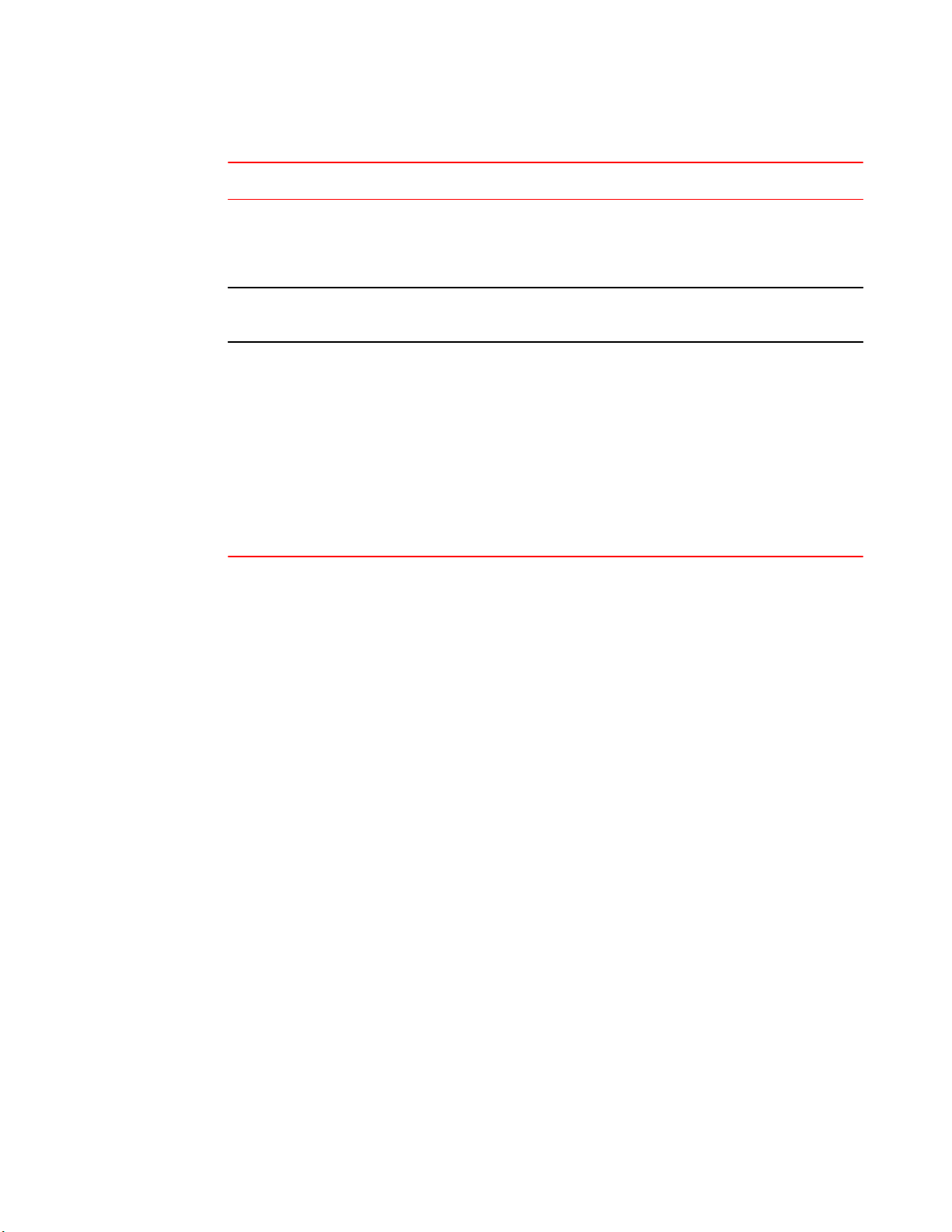
Determining the need to replace a power supply and fan assembly
Power supply and fan assembly status LED behavior, description, and required actionsTABLE 4
LED Color Description Action Required
No light Power supply and fan assembly is not receiving
power, or is off.
Steady green Power supply and fan assembly is operating
normally.
Flashing green (for
more than 5
seconds)
Power supply and fan assembly is faulty for one of
the following reasons:
• The assembly is switched off - flashing for ~ 5
seconds, then off
• The power cable is disconnected - flashing for ~
5 seconds, then off
• The power supply and fan assembly has failed
NOTE: When the Brocade 6510 is first powered on,
the power supply and fan assembly status LED will
show flashing until POST has completed.
Verify that the power supply and fan
assembly is on and seated and the
power cord is connected to a
functioning power source.
No action is required.
Try one of the following:
• Check the power cable connection.
• Verify that the assembly is
powered on
• Replace the power supply and fan
assembly FRU.
Determining the need to replace a power supply and fan assembly
Use one of the following methods to determine the status of the power supplies:
• Check the power supply and fan assembly status LED next to the On/Off switch (see LED locations
on page 28)
• In Web Tools, click the Power Status icon.
• Enter the psShow command at the prompt to display power supply and fan assembly status as
shown below:
br6510:admin> psshow
Power Supply #1 is OK
V10529, TQ2H0000030 ,60-0300031-01,X2, ,SP640 ,2X,TQ2H0000
Power Supply #2 is OK
V10541, TQ2H0000189 ,60-0300031-01,X3, ,SP640-2P ,A ,TQ2H0000
br6510:admin>
Time Required
Replacing a power supply and fan assembly in the Brocade 6510 should require less than two minutes
to complete.
Items Required
The following items are required to replace a power supply and fan assembly:
• New power supply and fan assembly (must have the same airflow as the FRU being replaced)
• Phillips-head screwdriver #1
40 Brocade 6510 Hardware Reference Manual
53-1002174-08
Page 41
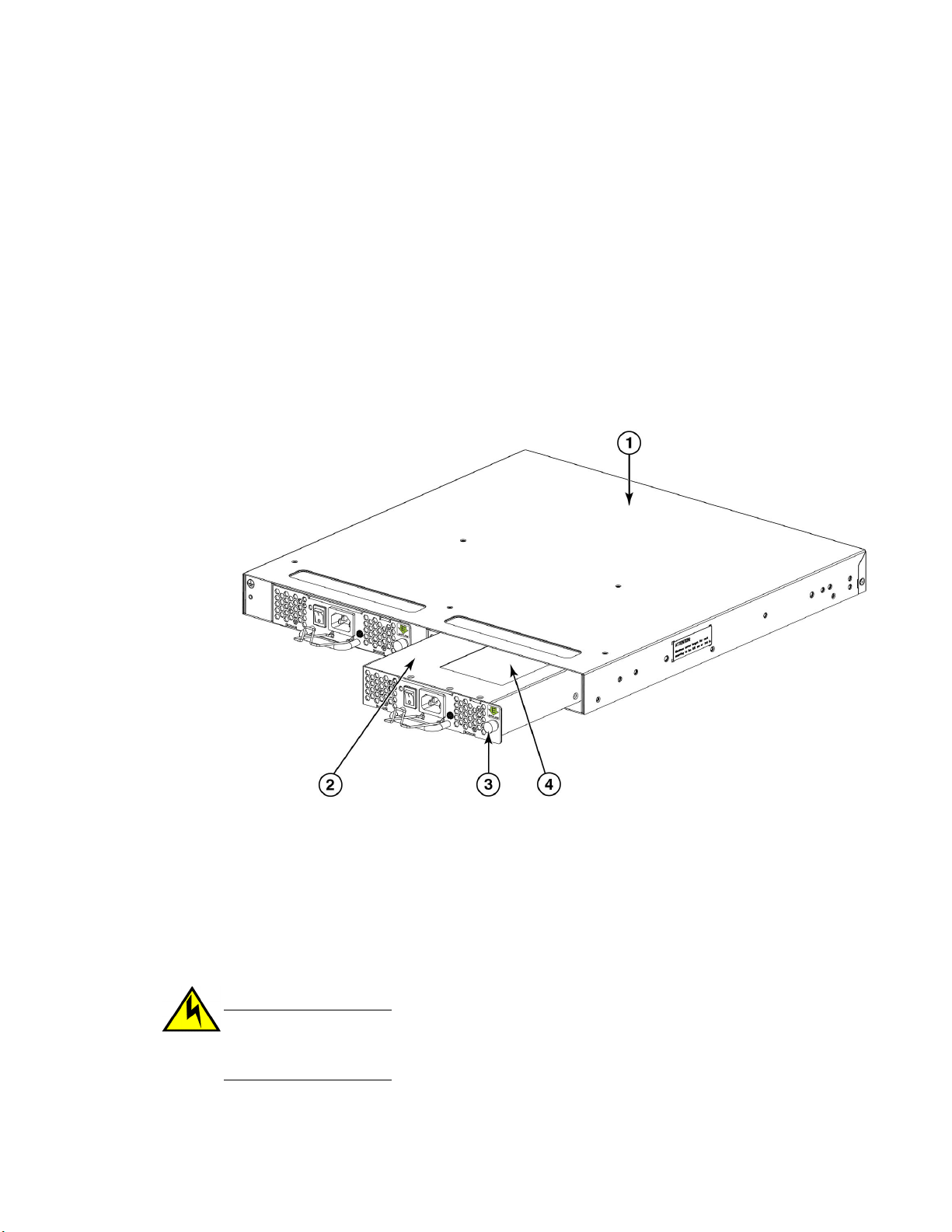
Removing a power supply and fan assembly
Removing a power supply and fan assembly
Complete the following steps to remove a combined power supply and fan assembly from a Brocade
6510.
1. To leave the Brocade 6510 in service while replacing a power supply and fan assembly, verify that
the other power supply and fan assembly (the one not being replaced) has been powered on for at
least four seconds and has a steady green LED.
2. Power off the power supply to be replaced by pressing the AC power switch to the O symbol. The
fans in the other power supply will automatically switch to high speed to maintain adequate cooling.
3. Unplug the power cord from the power supply and fan assembly that is being replaced.
4. Using a Phillips-head screwdriver, unscrew the captive screw.
5. Remove the power supply and fan assembly from the chassis by pulling the handle out and away
from the chassis.
6. Note the part number and airflow label (or lack thereof) on the assembly just removed.
1 Brocade 6510 chassis
2 Power supply and fan assembly
FIGURE 9 Inserting the power supply and fan assembly in the switch
3 Captive screw
4 Product and airflow labels
Replacing a power supply and fan assembly
Complete the following steps to replace a combined power supply and fan assembly in a Brocade 6510.
CAUTION
The power supply switch must be in the off position when inserting it in the chassis. Damage to
the switch could result if a live power supply is installed.
Brocade 6510 Hardware Reference Manual 41
53-1002174-08
Page 42
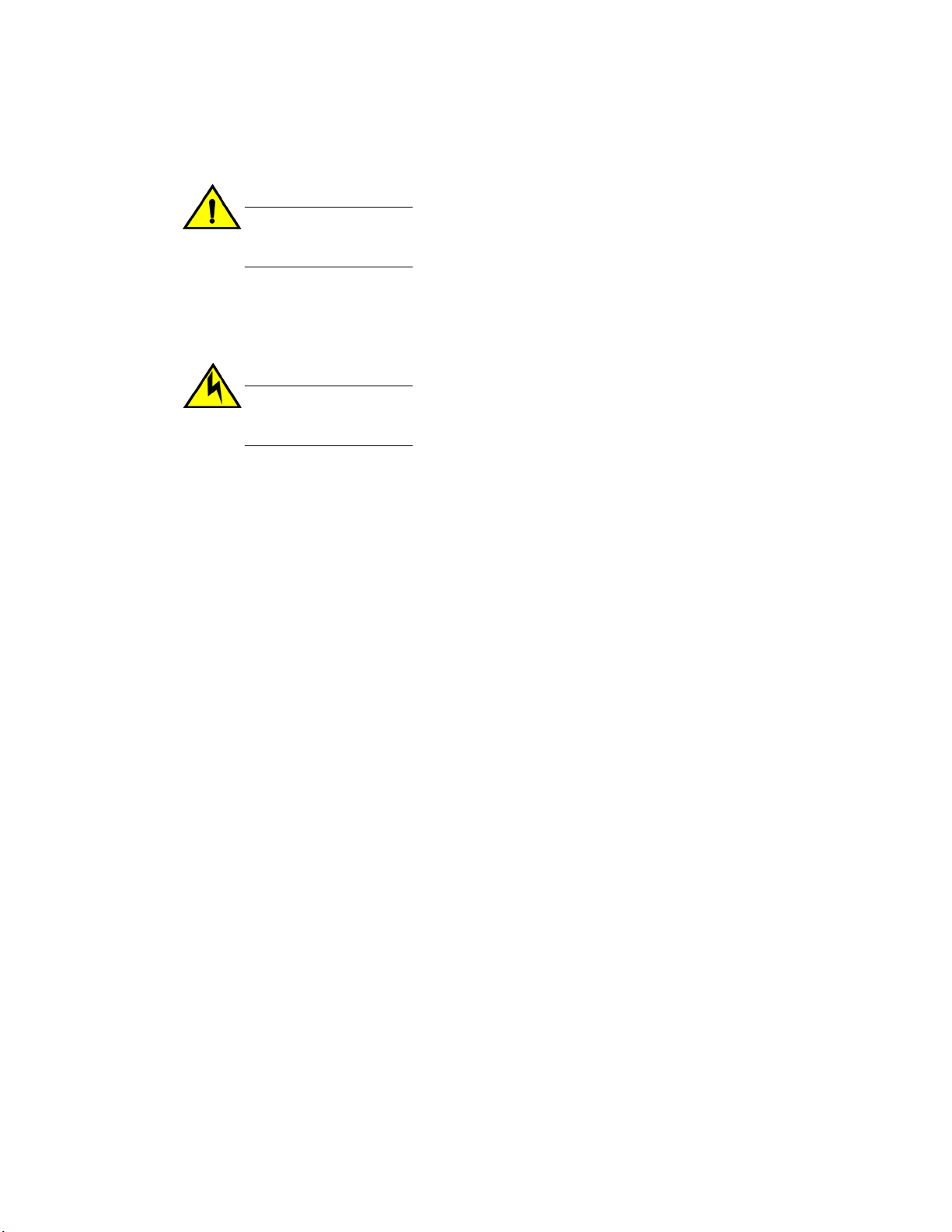
Removal and replacement of power supplies and fans
1. Ensure that the new power supply and fan assembly has the same part number and airflow label (or
lack thereof) as the power supply and fan assembly being replaced.
CAUTION
Ensure that the airflow direction of the power supply unit matches that of the installed fan
tray. The power supplies and fan trays are clearly labeled with either a green arrow with an
"E", or an orange arrow with an "I."
2. Orient the new power supply and fan assembly with the captive screw on the right, as shown in the
figure.
Do not force the installation. If the FRU does not slide in easily, ensure that it is correctly oriented
before continuing.
CAUTION
Carefully follow the mechanical guides on each side of the power supply slot and make sure
the power supply is properly inserted in the guides. Never insert the power supply upside
down.
3. Gently push the power supply and fan assembly into the chassis until it is firmly seated.
4. Using the Phillips screwdriver, secure the power supply and fan assembly to the chassis by
tightening in the captive screw.
5. Plug the power cord in to the power supply and fan assembly and power on the unit by pressing the
AC power switch to the I symbol.
6. Verify that the LED on the new power supply and fan assembly displays a steady green light while
the Brocade 6510 is operating. If the LED is not a steady green, ensure that the power supply is
securely installed and seated properly.
7. Optionally, if using the Command Line Interface (CLI), enter the psShow command at the
command line prompt to display the status. Power supply and fan assembly status can also be
viewed using the Web Tools application.
42 Brocade 6510 Hardware Reference Manual
53-1002174-08
Page 43
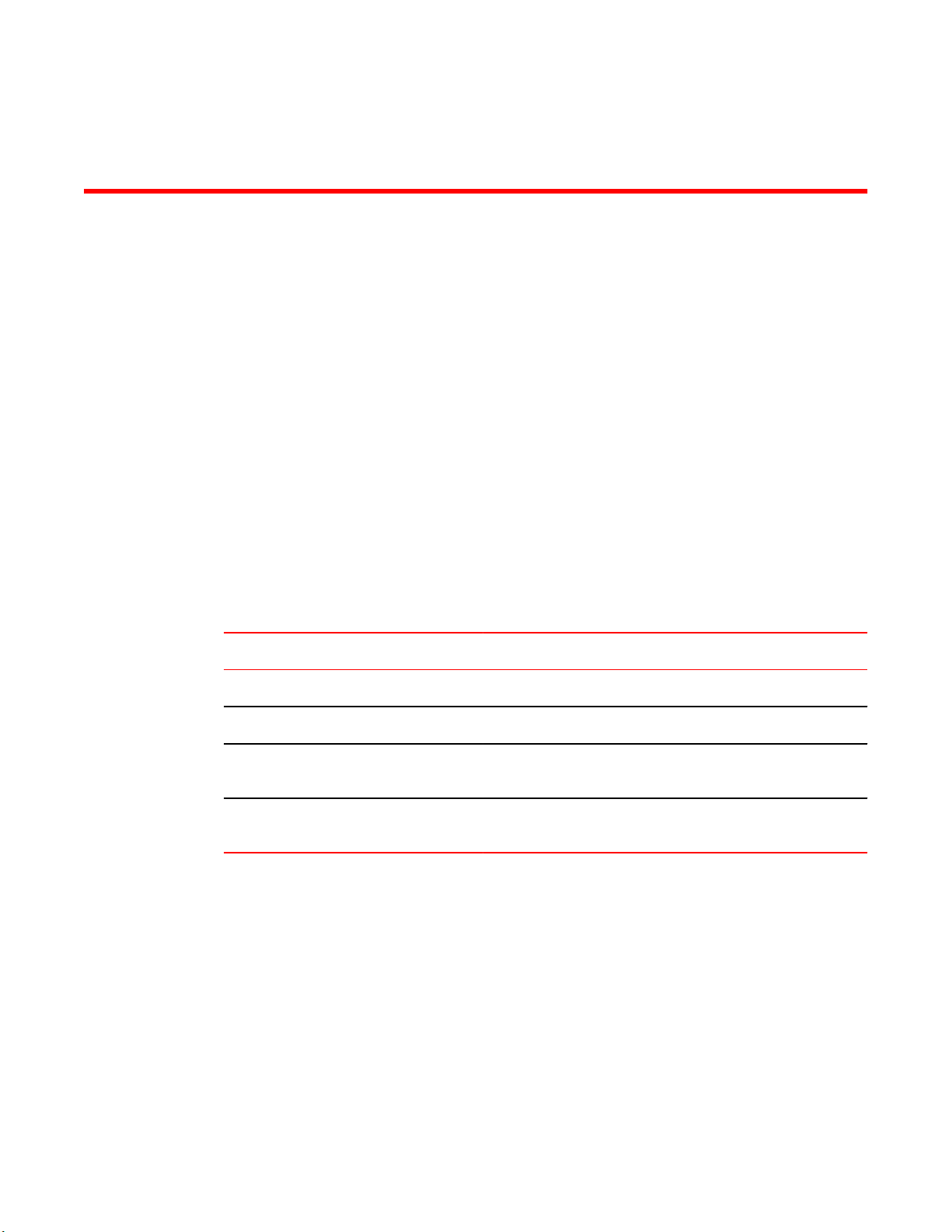
Brocade 6510 Technical Specifications
● Weight and physical dimensions.....................................................................................43
● Facility requirements....................................................................................................... 43
● Power supply specifications............................................................................................ 44
● Environmental requirements........................................................................................... 45
● General specifications.....................................................................................................45
● Data transmission ranges............................................................................................... 46
● Memory specifications.....................................................................................................47
● Fibre Channel port specifications....................................................................................47
● Serial port specifications................................................................................................. 48
● Access Gateway default port mapping............................................................................48
● Regulatory certifications..................................................................................................49
Weight and physical dimensions
The following table lists the weight and dimensions of the Brocade 6510.
Physical specificationsTABLE 5
Dimension Value
Height 1U or 4.3 cm (1.7 in.)
Depth 44.3 cm (17.4 in.)
Width 43.8 cm (17.2 in.) (note the slightly increased width which requires a
Weight (with two power supply and fan
assemblies, and no SFPs installed)
Facility requirements
The following table provides the facilities requirements that must be met for the Brocade 6510.
slim rail rack mount kit for mounting)
9.2 kg (20.2 lb)
Brocade 6510 Hardware Reference Manual
53-1002174-08
43
Page 44
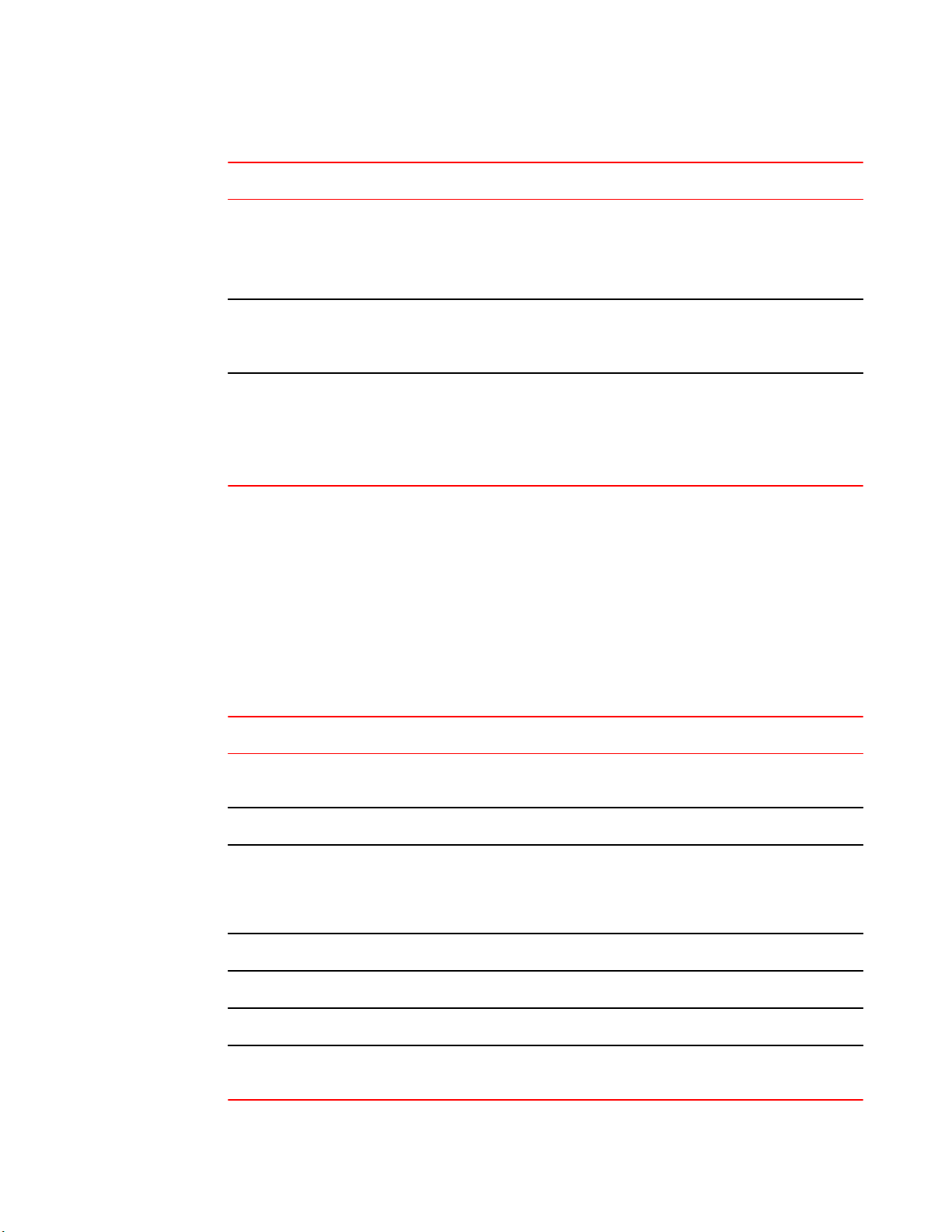
Power supply specifications
Type Requirements
Electrical • Adequate supply circuit, line fusing, and wire size, as specified by the electrical rating on the
Thermal • A minimum air flow of 79.8 cubic meters/hour (47 cubic ft/min.) available in the immediate
Facility Requirements TABLE 6
switch nameplate
• Circuit protected by a circuit breaker and grounded in accordance with local electrical codes
Refer to Power supply specifications on page 44 for complete power supply specifications.
vicinity of the switch
• Ambient air temperature not exceeding 40 ° C (104 ° F) while the switch is operating
Cabinet (when
rack-mounted)
• One rack unit (1U) in a 48.3 cm (19-inch) cabinet - must use rack kits designed for the extra
width of the Brocade 6510 switch to mount in standard cabinets/racks
• All equipment in cabinet grounded through a reliable branch circuit connection
• Additional weight of switch not to exceed the cabinet’s weight limits
• Cabinet secured to ensure stability in case of unexpected movement
Power supply specifications
The power supplies are universal and capable of functioning worldwide without voltage jumpers or
switches. They meet IEC 61000-4-5 surge voltage requirements and are autoranging in terms of
accommodating input voltages and line frequencies. Each power supply has built-in fans for cooling.
The following table lists the power supply specifications for the Brocade 6510.
Power Supply Specifications TABLE 7
Specification Value
Input voltage Range: 85-264 VAC Auto-volt, Nominal: 100-240 VAC, 2.0A, 47-63 Hz; switch
Input frequency Range: 47-63 Hz; Nominal: 50-60 Hz.
autosenses input voltage.
Inrush current Limited to 50A peak @ 240Vac for any initial current surge or spike of 10ms or less
at cold start-up. Any additional inrush current surges or spikes in the form of AC
cycles or multiple AC cycles greater than 10ms, and less than 150ms, must not
exceed 15A peak.
Power supply output (each) 150 watts @ 12V DC
Maximum current 12.5A @ 12V DC.
Input line protection Both AC lines are fused.
System power consumption 110 W with all 48 ports populated with 16 Gbps SWL optics72 W with empty chassis
and no optics.
44 Brocade 6510 Hardware Reference Manual
53-1002174-08
Page 45
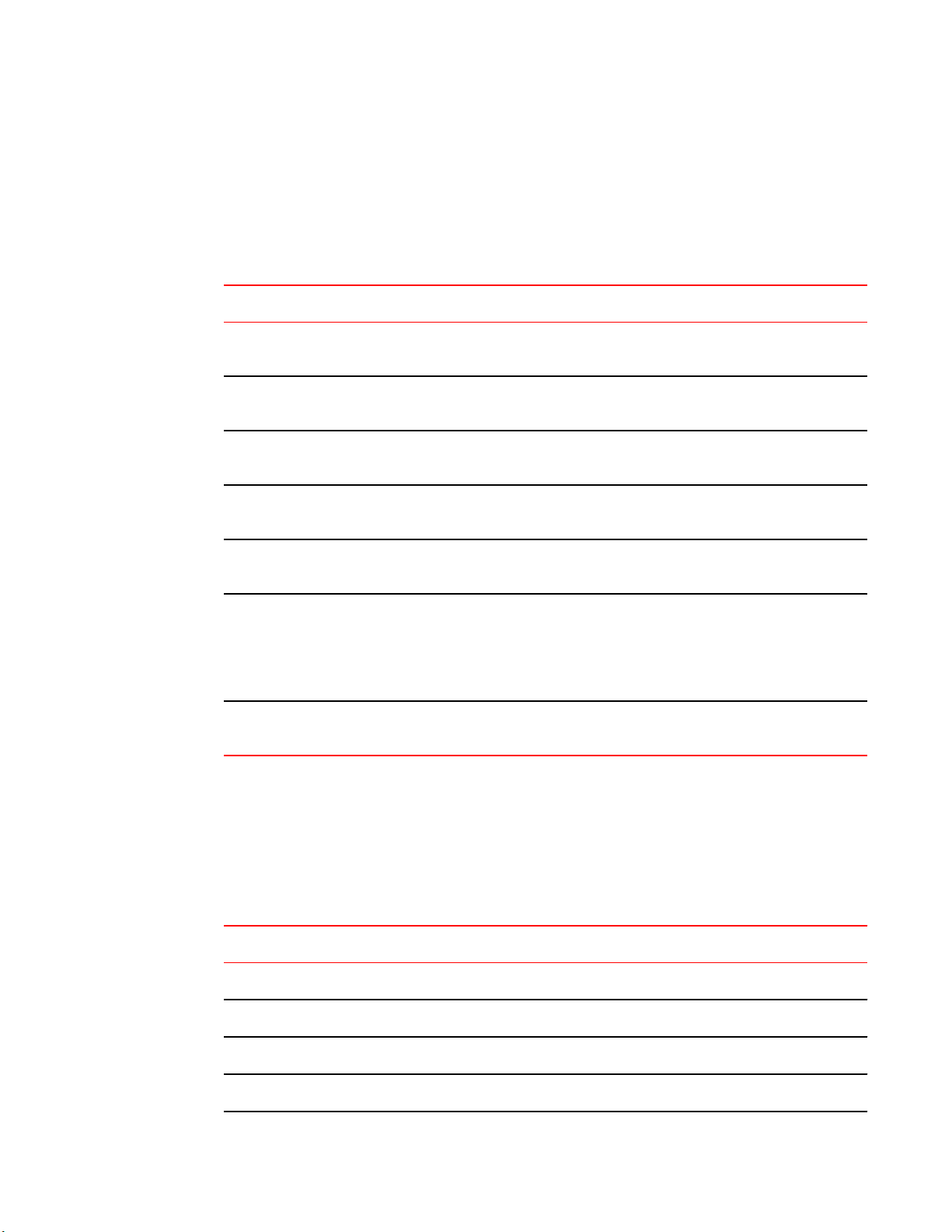
Environmental requirements
The following table lists the acceptable environmental ranges for both operating and nonoperating (such
as during transportation or storage) conditions.
Environmental requirements TABLE 8
Condition Acceptable during operation Acceptable During Non-Operation
Environmental requirements
Ambient
Temperature
Humidity 10% to 85% RH non-condensing, at 40º C (104º F) 10% to 90% RH non-condensing, at
Altitude 0 to 3 km (9,842 feet) above sea level 0 to 12 km (39,370 feet) above sea
Shock 20 G, 6 ms, half-sine wave 33 G, 11 ms, half-sine wave, 3/eg
Vibration 0.5 G sine, 0.4 gms random, 5-500 Hz 2.0 G sine, 1.1 gms random, 5-500
Air flow Maximum - 71.36 cmh (42 cfm)
Heat dissipation 338 BTU/hr (32 port configuration)375 BTU/hr (48
0º to 40º C (32º to 104º F) -25º to 70º C (-13º to 158º F)
70º C (158º F)
level
Axis
Hz
NA
Nominal - 59.47 cmh (35 cfm)
NOTE: Airflow can be Forward or Reverse
depending on purchased option
NA
port configuration)
General specifications
The following table lists the general specifications for the Brocade 6510.
General specifications TABLE 9
Specification Description
Configurable port types F_Port, E_Port, M_Port, EX_Port, and D_Port
System architecture Nonblocking shared-memory switch
System processor PowerPC 440EPx @ 667 MHz
ANSI Fibre Channel protocol FC-PH ( Fibre Channel Physical and Signalling Interface standard)
Brocade 6510 Hardware Reference Manual 45
53-1002174-08
Page 46
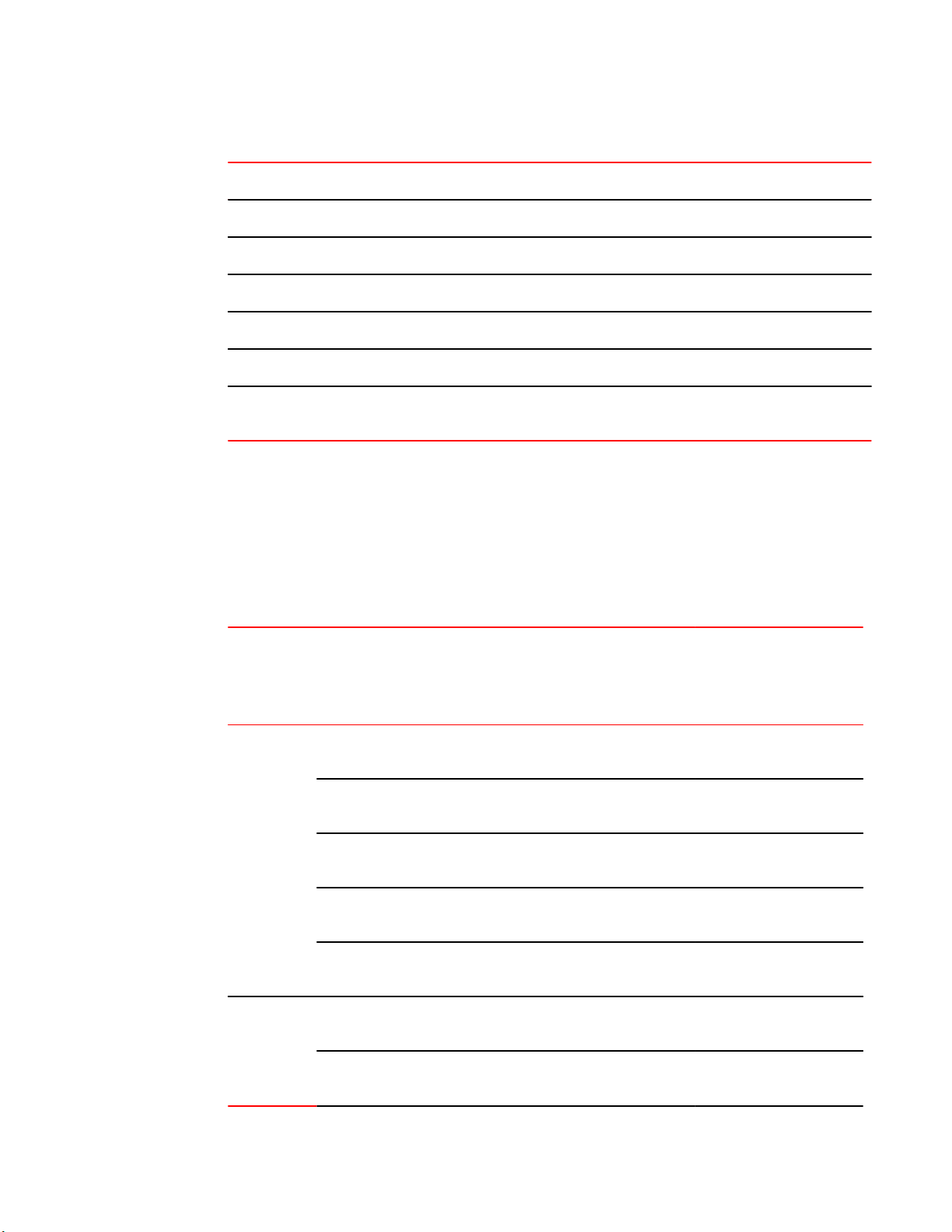
Data transmission ranges
Specification Description
Modes of operation Fibre Channel Class 2 and Class 3
Fabric initialization Complies with FC-SW-3 Rev. 6.6
FC-IP (IP-over-Fibre Channel) Complies with FC-IP 2.3 of FCA profile
Aggregate switch I/O bandwidth 768 Gbps
FC Port-to-port latency Less than 700 nanoseconds with no contention (destination port is free)
Switching capacity An aggregate switching capacity of 420 million frames per second (for Class 2,
General specifications (Continued)TABLE 9
Class 3, and Class F frames for the 48 port chassis)
Data transmission ranges
The following table provides the data transmission ranges for different transceivers, port speeds, and
cable types.
Supported optics, speeds, cables, and distances TABLE 10
Transceiver
type
SWL SFP+ 2 Gbps 150 m (492
Form
factor
SFP+ 4 Gbps 70 m (229 ft.) 150 m (492
SFP+ 8 Gbps 21 m (68 ft.) 50 m (164 ft.) 150 m (492
SFP+ 10 Gbps 33 m (108 ft.) 82 m (269 ft.) 300 m (984
Speed Multimode
media (62.5
microns)
(OM1)
ft.)
Multimode
media (50
microns)
(OM2)
300 m (984
ft.)
ft.)
Multimode
media(50
microns)
(OM3)
500 m (1640
ft.)
380 m (1264
ft.)
ft.)
ft.)
Multimode
media(50
microns)
(OM4)
N/A N/A
400 m (1312
ft.)
150 m (492
ft.)
550 m (1804
ft.)
Single
mode
media (9
microns)
N/A
N/A
N/A
SFP+ 16 Gbps 15 m (49 ft.) 35 m (115 ft.) 100 m (328
ft.)
LWL SFP+ 2 Gbps N/A N/A N/A N/A 30 km (18.6
SFP+ 4 Gbps N/A N/A N/A N/A 30 km (18.6
46 Brocade 6510 Hardware Reference Manual
125 m (410
ft.)
N/A
mi.)
mi.)
53-1002174-08
Page 47
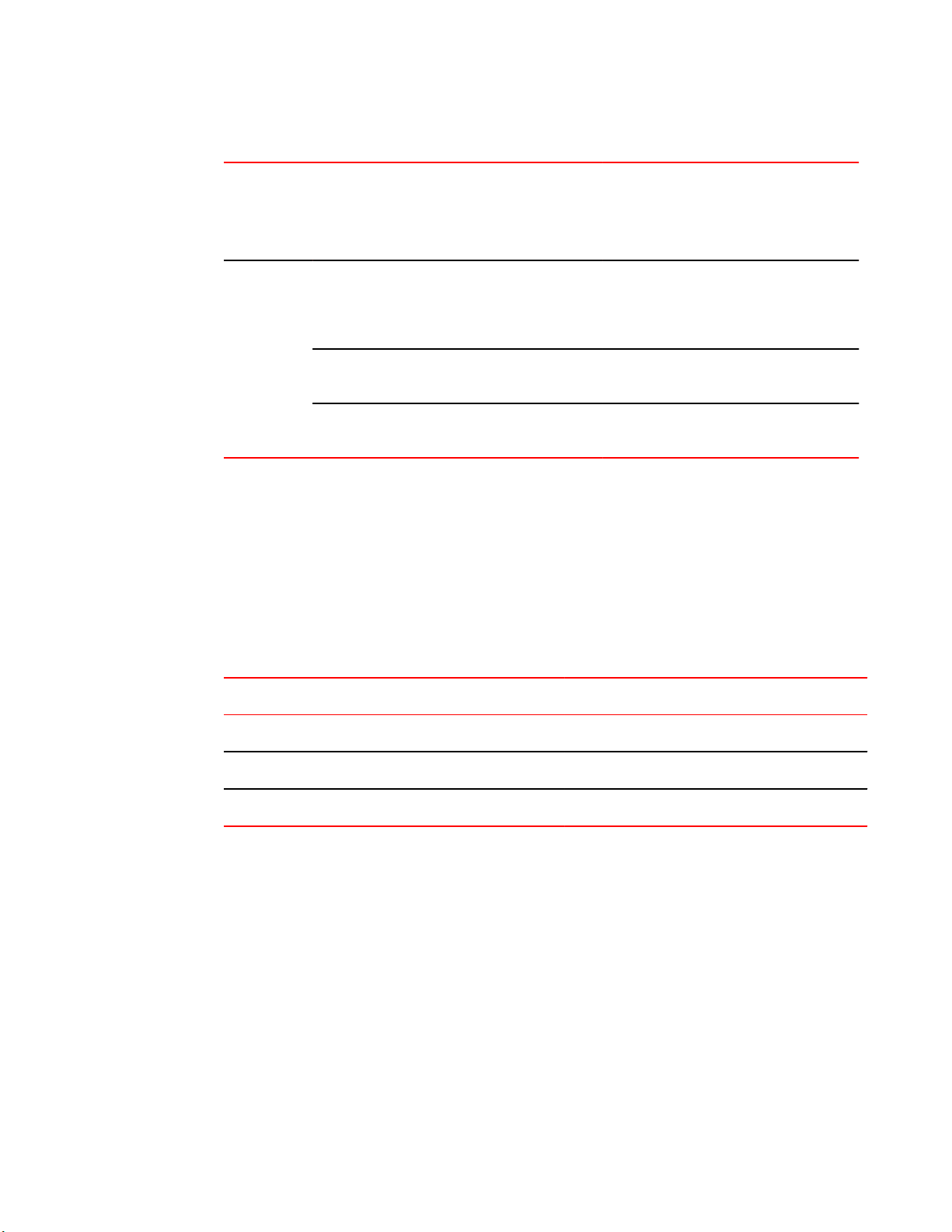
Memory specifications
Supported optics, speeds, cables, and distances (Continued)TABLE 10
Transceiver
type
Form
factor
SFP+ 8 Gbps N/A N/A N/A N/A 10 km (6.2
SFP+ 10 Gbps N/A N/A N/A N/A 10 km (6.2
SFP+ 16 Gbps N/A N/A N/A N/A 10 km (6.2
Up to 7500 km at 2G is supported when using long distance transport system such as DWDM.
Memory specifications
The Brocade 6510 has three primary types of memory devices, boot flash, compact flash, and main
memory. The size of each is listed in the following table.
Speed Multimode
media (62.5
microns)
(OM1)
Multimode
media (50
microns)
(OM2)
Multimode
media(50
microns)
(OM3)
Multimode
media(50
microns)
(OM4)
Single
mode
media (9
microns)
mi.) or 40
km (24.8
mi.)
mi.)
mi.)
Brocade 6510 memory specificationsTABLE 11
Memory type Amount
Boot flash 4 MB
Compact flash 1 GB
Main memory (DDR2 SDRAM) 1 GB, 64-bit with 8-bit ECC
Fibre Channel port specifications
The Fibre Channel ports in the Brocade 6510 are compatible with SWL, LWL, and ELWL SFP+ (for 16
Gbps performance) transceivers. The strength of the signal is determined by the type of transceiver in
use.
The ports meet all required safety standards. For more information about these standards, see
Regulatory Statements on page 51.
The ports are capable of operating at 2, 4, 8, or 16 Gbps depending on SFP+ models and are able to
autonegotiate to the maximum link speed.
Brocade 6510 Hardware Reference Manual 47
53-1002174-08
Page 48
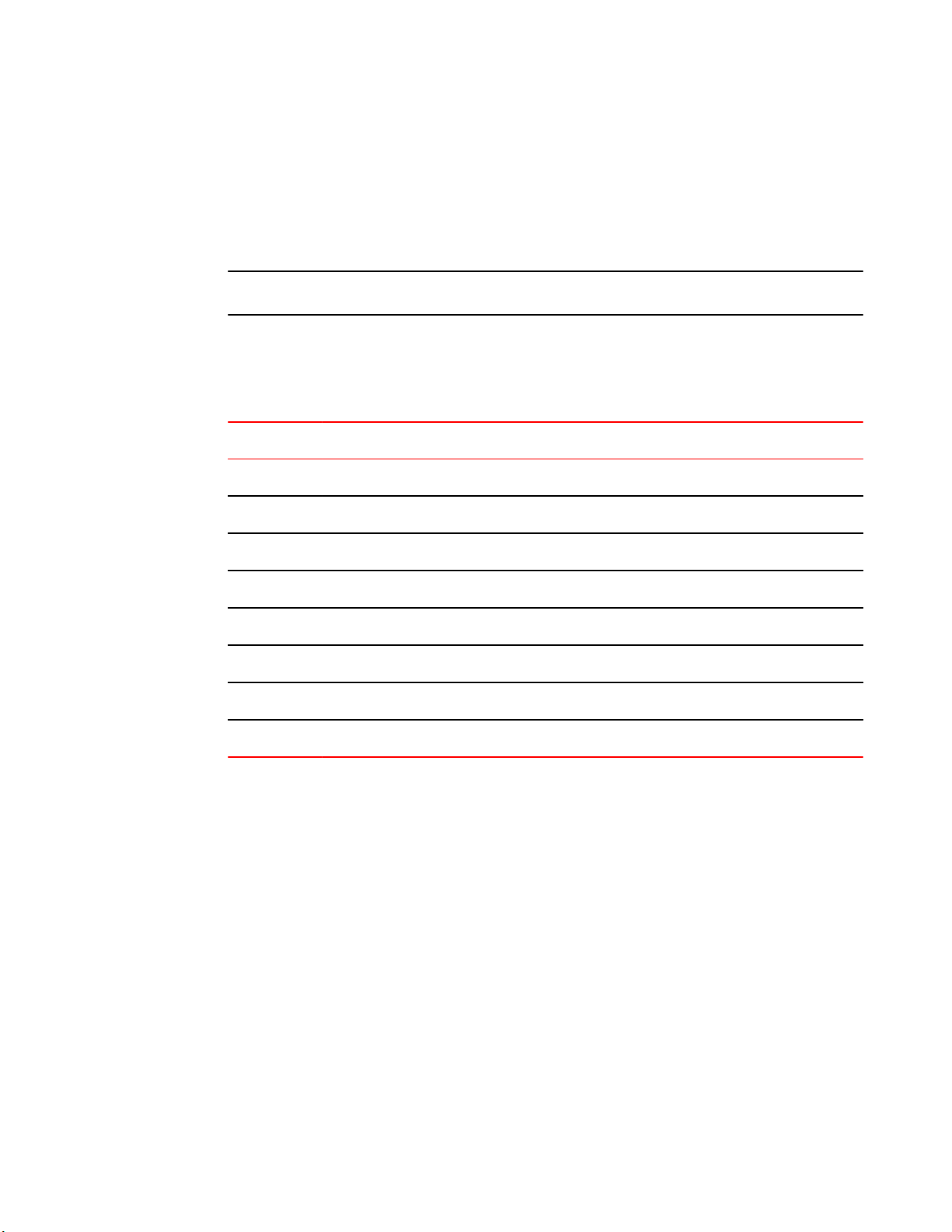
Serial port specifications
Serial port specifications
The serial port is located on the port side of the switch. The Brocade 6510 uses an RJ45 connector for
the serial port. An RJ45 to DB9 adaptor cable is also provided with the switch.
NOTE
To protect the serial port from damage, keep the cover on the port when not in use.
The serial port can be used to connect to a workstation to configure the switch IP address before
connecting the switch to a fabric or IP network. The serial port’s parameters are fixed at 9600 baud, 8
data bits, and no parity, with flow control set to None.
Serial cable pinoutsTABLE 12
PIN Signal Description
1 Not supported NA
2 Not supported NA
3 UART1_TXD Transmit data
4 GND Logic ground
5 GND Logic ground
6 UART1_RXD Receive data
7 Not supported NA
8 Not supported NA
Access Gateway default port mapping
The following table lists the port mappings of F_Ports to N_Ports.
48 Brocade 6510 Hardware Reference Manual
53-1002174-08
Page 49
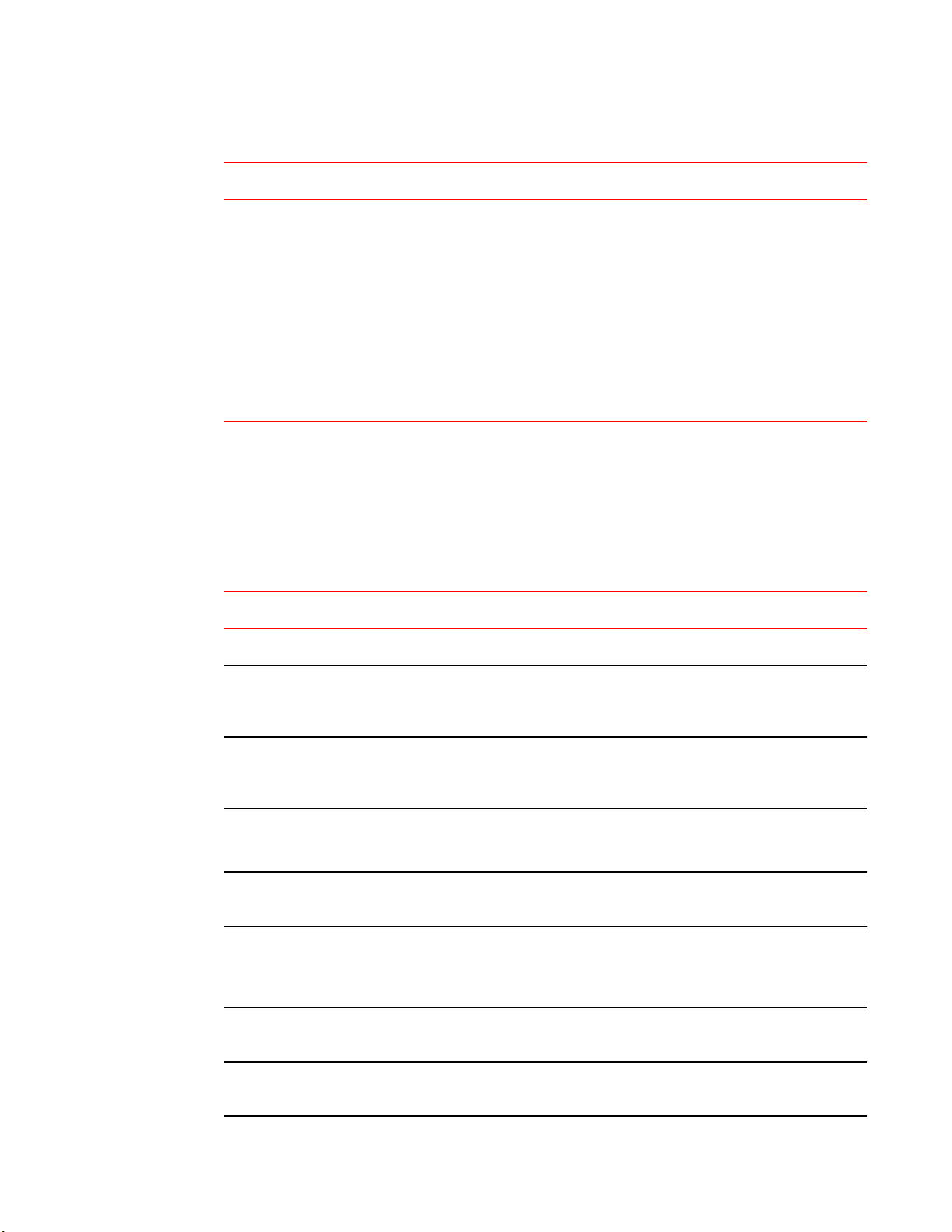
Access gateway default port mappingTABLE 13
Total ports F_Ports N_Ports Default port mapping
48 0-39 40-47 0-4 mapped to 40
Regulatory certifications
Regulatory certifications
5-9 mapped to 41
10-14 mapped to 42
15-19 mapped to 43
20-24 mapped to 44
25-29 mapped to 45
30-34 mapped to 46
35-39 mapped to 47
The following table lists the regulatory compliance standards for which the Brocade 6510 is certified.
Regulatory compliance standards TABLE 14
Country Standards Agency Certifications and Markings
Safety EMC Safety EMC
United States Bi-Nat UL/CSA
60950-1 2nd Ed or
latest
Canada Bi-Nat UL/CSA
60950-1 2nd Ed or
latest
Japan CISPR22 and JEIDA
European Union EN60950-1 2nd Ed
or latest
Australia, New
Zealand
ANSI C63.4 cCSAus FCC Class A and
Statement
ICES-003 Class A cCSAus ICES A and
Statement
VCCI-A and
(Harmonics)
EN55022 and
EN55024
EN55022 and
CISPR22
or AS/NZS CISPR22
TUV-GS CE marking
Statement
C-Tick mark
Argentina IEC60950-1 2nd Ed
or latest
Russia IEC60950-1 2nd Ed
or latest
Brocade 6510 Hardware Reference Manual 49
53-1002174-08
51318.22-99 and
51318.24.99 or latest
“S” mark
GOST mark GOST mark
Page 50
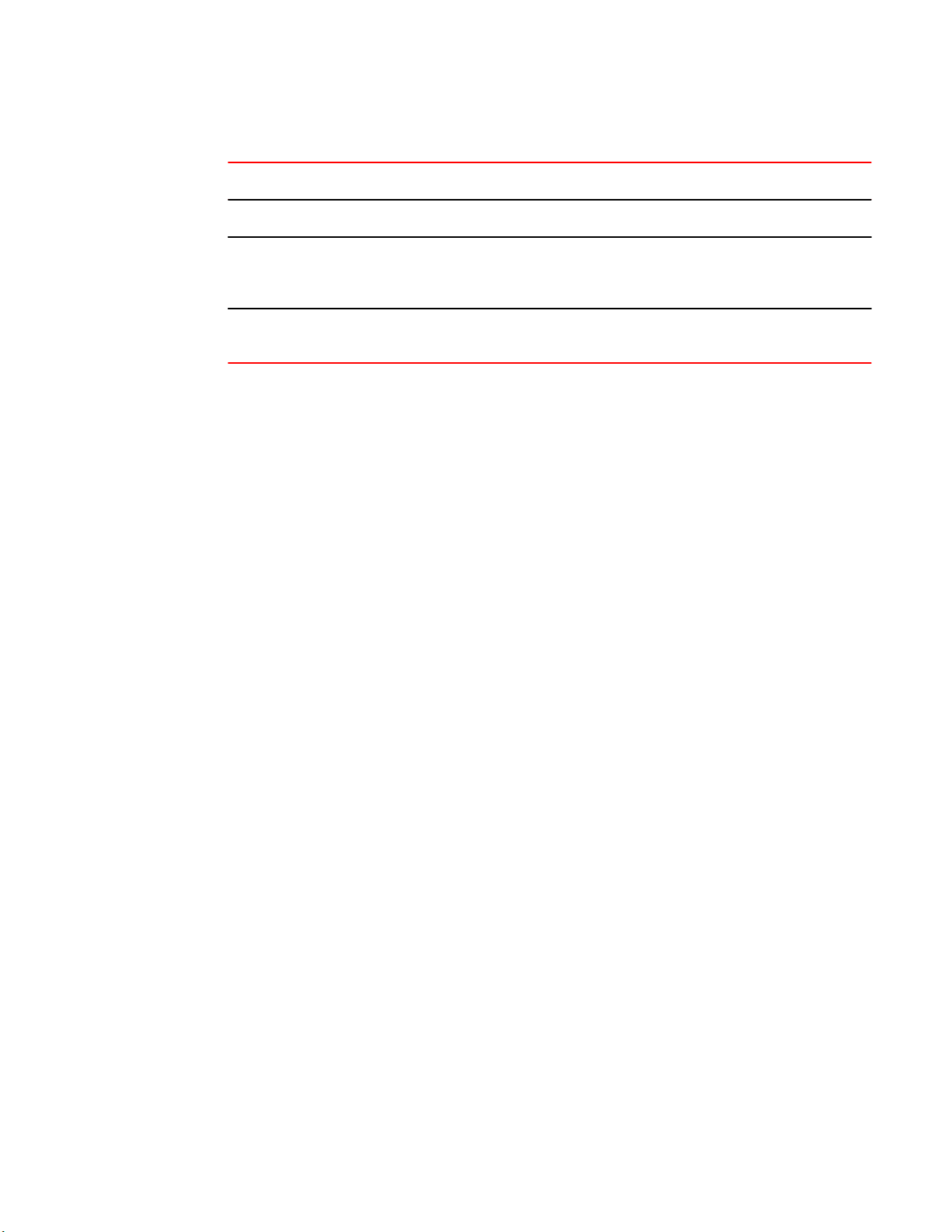
Brocade 6510 Technical Specifications
Regulatory compliance standards (Continued)TABLE 14
Country Standards Agency Certifications and Markings
Korea KN22 and KN24 KCC mark Class A
China GB4943-2001 and
GB9254-1998 or
latest
Taiwan CNS 14336-1 (99) or
latest
GB17625.1-2012 or
latest
CNS 13438(95) or
latest
CCC logo CCC logo
BSMI mark BSMI mark
50 Brocade 6510 Hardware Reference Manual
53-1002174-08
Page 51
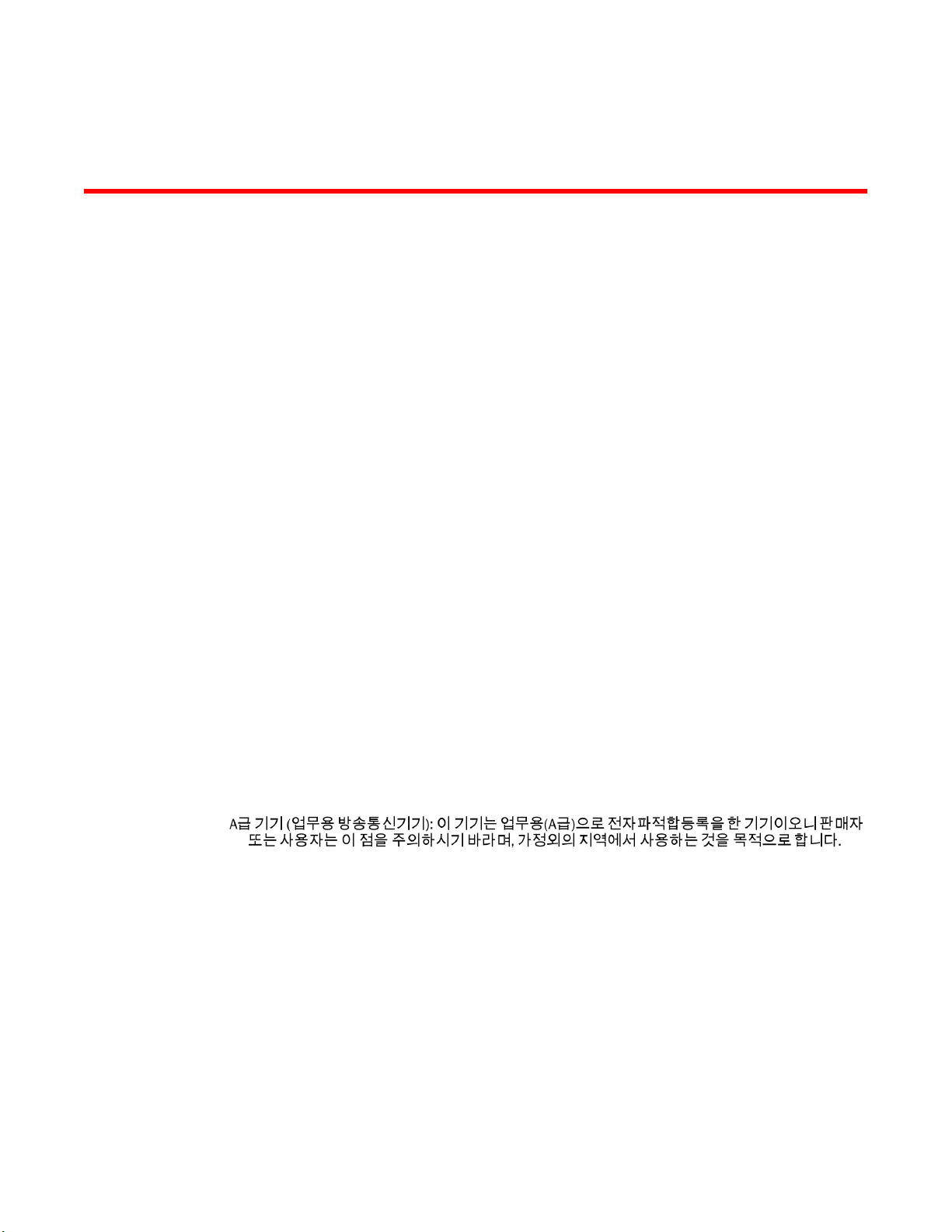
Regulatory Statements
● FCC warning (US only)................................................................................................... 51
● KCC statement (Republic of Korea)................................................................................51
● VCCI statement...............................................................................................................52
● Power cords (Japan Denan)........................................................................................... 52
● China statement.............................................................................................................. 53
● BSMI statement (Taiwan)................................................................................................53
● CE statement.................................................................................................................. 54
● Canadian requirements...................................................................................................54
● German statement.......................................................................................................... 54
● Environmental regulation compliance............................................................................. 54
FCC warning (US only)
This equipment has been tested and complies with the limits for a Class A computing device pursuant
to Part 15 of the FCC Rules. These limits are designed to provide reasonable protection against harmful
interference when the equipment is operated in a commercial environment.
This equipment generates, uses, and can radiate radio frequency energy, and if not installed and used
in accordance with the instruction manual, might cause harmful interference to radio communications.
Operation of this equipment in a residential area is likely to cause harmful interference, in which case
the user will be required to correct the interference at the user’s own expense.
KCC statement (Republic of Korea)
Class A device (Broadcasting Communication Device for Office Use): This device obtained EMC
registration for office use (Class A), and may be used in places other than home. Sellers and/or users
need to take note of this.
Brocade 6510 Hardware Reference Manual
53-1002174-08
51
Page 52
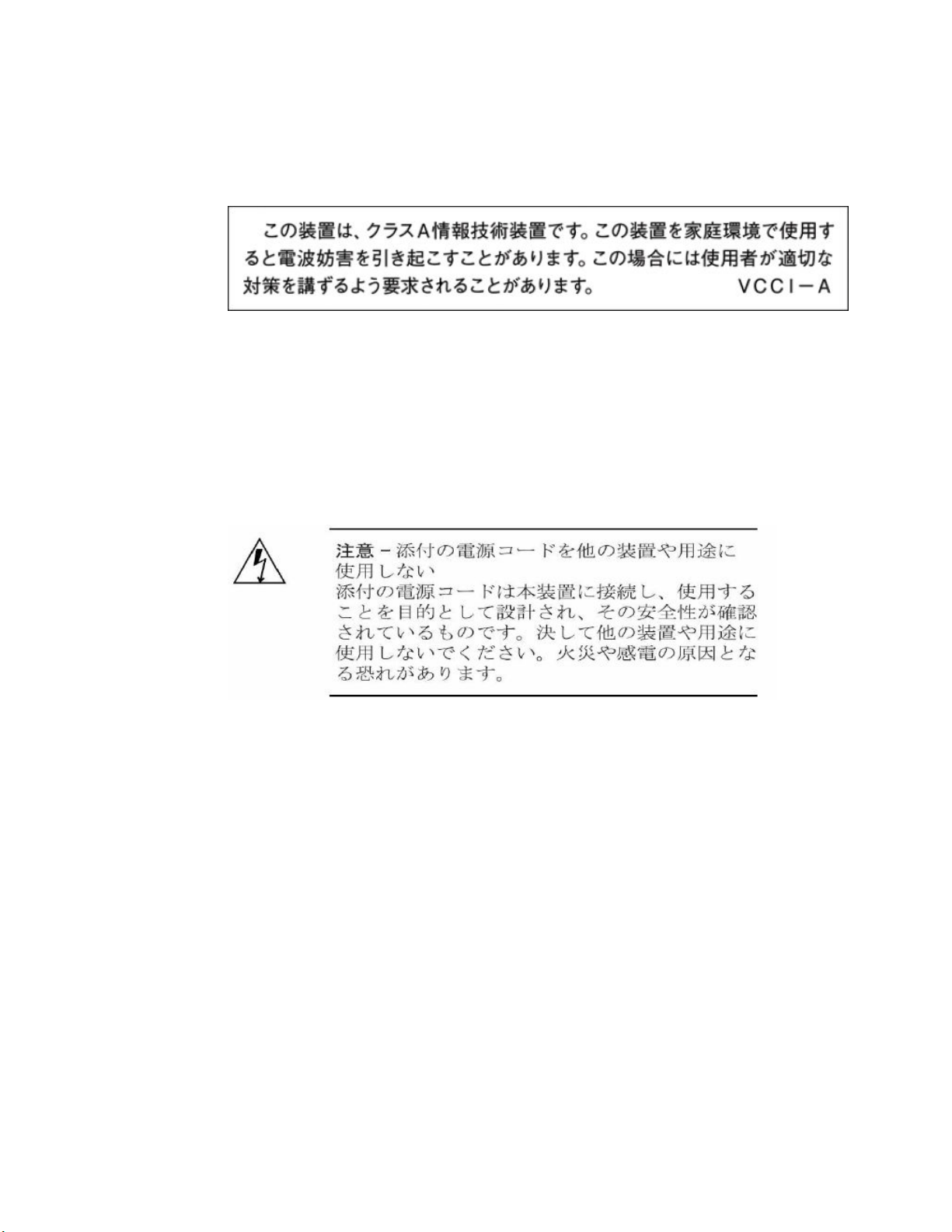
VCCI statement
VCCI statement
This is a Class A product based on the standard of the Voluntary Control Council for Interference by
Information Technology Equipment (VCCI). If this equipment is used in a domestic environment, radio
disturbance might arise. When such trouble occurs, the user might be required to take corrective
actions.
Power cords (Japan Denan)
52 Brocade 6510 Hardware Reference Manual
53-1002174-08
Page 53

China statement
China statement
BSMI statement (Taiwan)
Warning:
Brocade 6510 Hardware Reference Manual 53
53-1002174-08
Page 54

CE statement
CE statement
This is Class A product. In a domestic environment this product may cause radio interference in which
case the user may be required to take adequate measures.
ATTENTION
This is a Class A product. In a domestic environment, this product might cause radio interference, and
the user might be required to take corrective measures
The standards compliance label on the Brocade 6510 contains the CE mark which indicates that this
system conforms to the provisions of the following European Council directives, laws, and standards:
• Electromagnetic Compatibility (EMC) Directive 2004/108/EEC
• Low Voltage Directive (LVD) 2006/95/EC
• EN50082-2/EN55024:1998 (European Immunity Requirements)
‐ EN61000-3-2/JEIDA (European and Japanese Harmonics Spec)
‐ EN61000-3-3
Canadian requirements
This Class A digital apparatus meets all requirements of the Canadian Interference-Causing
Equipment Regulations, ICES-003 Class A.
German statement
Maschinenlärminformations-Verordnung - 3 GPSGV, der höchste Schalldruckpegel beträgt 70.0 dB(A)
gemäss EN ISO 7779.
Machine noise information regulation - 3. GPSGV, the highest sound pressure level value is 70.0
dB(A) in accordance with EN ISO 7779.
Environmental regulation compliance
This section describes the China RoHS environmental regulatory compliance requirements for the
Brocade 6510 switch.
China RoHS
Refer to the latest revision of the China ROHS document (P/N 53‐1000428‐xx) which ships with the
product.
54 Brocade 6510 Hardware Reference Manual
53-1002174-08
Page 55
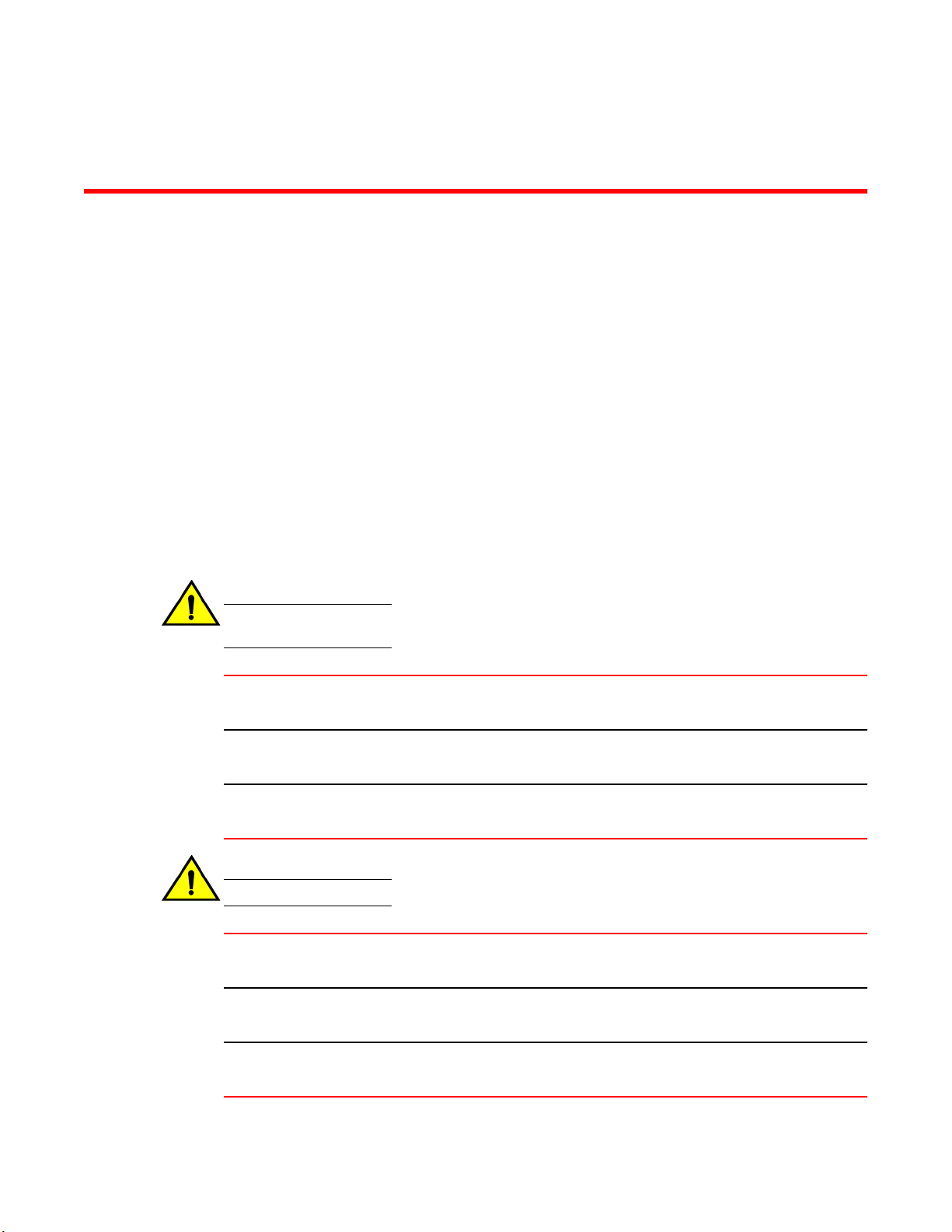
Caution and Danger Notices
● Cautions.......................................................................................................................... 55
● Danger Notices............................................................................................................... 58
Cautions
A caution calls your attention to a possible hazard that can damage equipment.
"Vorsicht" weist auf die Gefahr einer möglichen Beschädigung des Gerätes hin.
Une mise en garde attire votre attention sur un risque possible d'endommagement de l'équipement. Cidessous, vous trouverez les mises en garde utilisées dans ce manuel.
Un mensaje de precaución le advierte sobre un posible peligro que pueda dañar el equipo. Las
siguientes son precauciones utilizadas en este manual.
General cautions
CAUTION
Do not install the device in an environment where the operating ambient temperature might
exceed 40°C (104°F).
VORSICHT Das Gerät darf nicht in einer Umgebung mit einer Umgebungsbetriebstemperatur von über
40°C (104°F) installiert werden.
MISE EN
GARDE
PRECAUCIÓN No instale el instrumento en un entorno en el que la temperatura ambiente de operación pueda
CAUTION
Make sure the airflow around the front, sides, and back of the device is not restricted.
VORSICHT Stellen Sie sicher, dass an der Vorderseite, den Seiten und an der Rückseite der Luftstrom
MISE EN
GARDE
PRECAUCIÓN Asegúrese de que el flujo de aire en las inmediaciones de las partes anterior, laterales y
N'installez pas le dispositif dans un environnement où la température d'exploitation ambiante
risque de dépasser 40°C (104°F).
exceder los 40°C (104°F).
nicht behindert wird.
Vérifiez que rien ne restreint la circulation d'air devant, derrière et sur les côtés du dispositif et
qu'elle peut se faire librement.
posterior del instrumento no esté restringido.
Brocade 6510 Hardware Reference Manual 55
53-1002174-08
Page 56
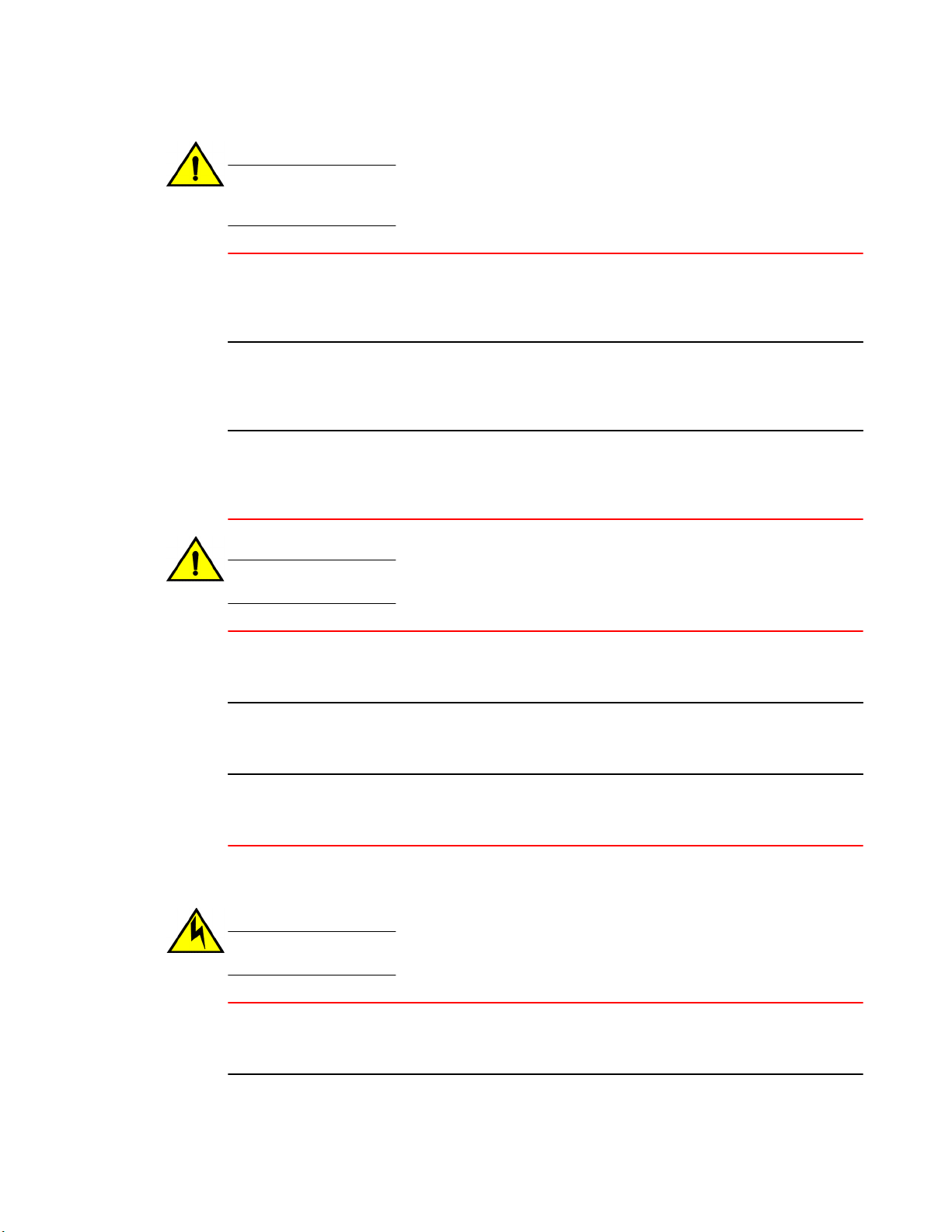
Caution and Danger Notices
CAUTION
Ensure that the airflow direction of the power supply unit matches that of the installed fan tray.
The power supplies and fan trays are clearly labeled with either a green arrow with an "E", or
an orange arrow with an "I."
VORSICHT Vergewissern Sie sich bei den ICX 6610-Geräten, dass die Luftstromrichtung des Netzteils der
der eingebauten Lüftereinheit entspricht. Die Netzteile und Lüftereinheiten sind eindeutig mit
einem grünen Pfeil und dem Buchstaben "E" oder einem orangefarbenen Pfeil mit dem
Buchstaben "I" gekennzeichnet.
MISE EN
GARDE
PRECAUCIÓN En el caso de dispositivos ICX 6610, asegúrese de que la dirección del flujo de aire de la
Pour les équipements de type ICX 6610, veillez à ce que le sens de circulation de l'air du bloc
d'alimentation corresponde à celui du tiroir de ventilation installé. Les blocs d'alimentation et
les tiroirs de ventilation sont étiquetés d'une flèche verte avec un "E " ou d'une flèche orange
avec un " I ".
unidad de alimentación se corresponda con la de la bandeja del ventilador instalada. Los
dispositivos de alimentación y las bandejas del ventilador están etiquetadas claramente con
una flecha verde y una "E" o con una flecha naranja y una "I".
CAUTION
Changes or modifications made to this device that are not expressly approved by the party
responsible for compliance could void the user's authority to operate the equipment.
VORSICHT Falls dieses Gerät verändert oder modifiziert wird, ohne die ausdrückliche Genehmigung der
für die Einhaltung der Anforderungen verantwortlichen Partei einzuholen, kann dem Benutzer
der weitere Betrieb des Gerätes untersagt werden.
MISE EN
GARDE
PRECAUCIÓN Si se realizan cambios o modificaciones en este dispositivo sin la autorización expresa de la
Les éventuelles modifications apportées à cet équipement sans avoir été expressément
approuvées par la partie responsable d'en évaluer la conformité sont susceptibles d'annuler le
droit de l'utilisateur à utiliser cet équipement.
parte responsable del cumplimiento de las normas, la licencia del usuario para operar este
equipo puede quedar anulada.
Electrical cautions
CAUTION
Before plugging a cable into to any port, be sure to discharge the voltage stored on the cable
by touching the electrical contacts to ground surface.
VORSICHT Bevor Sie ein Kabel in einen Anschluss einstecken, entladen Sie jegliche im Kabel
vorhandene elektrische Spannung, indem Sie mit den elektrischen Kontakten eine geerdete
Oberfläche berühren.
56 Brocade 6510 Hardware Reference Manual
53-1002174-08
Page 57
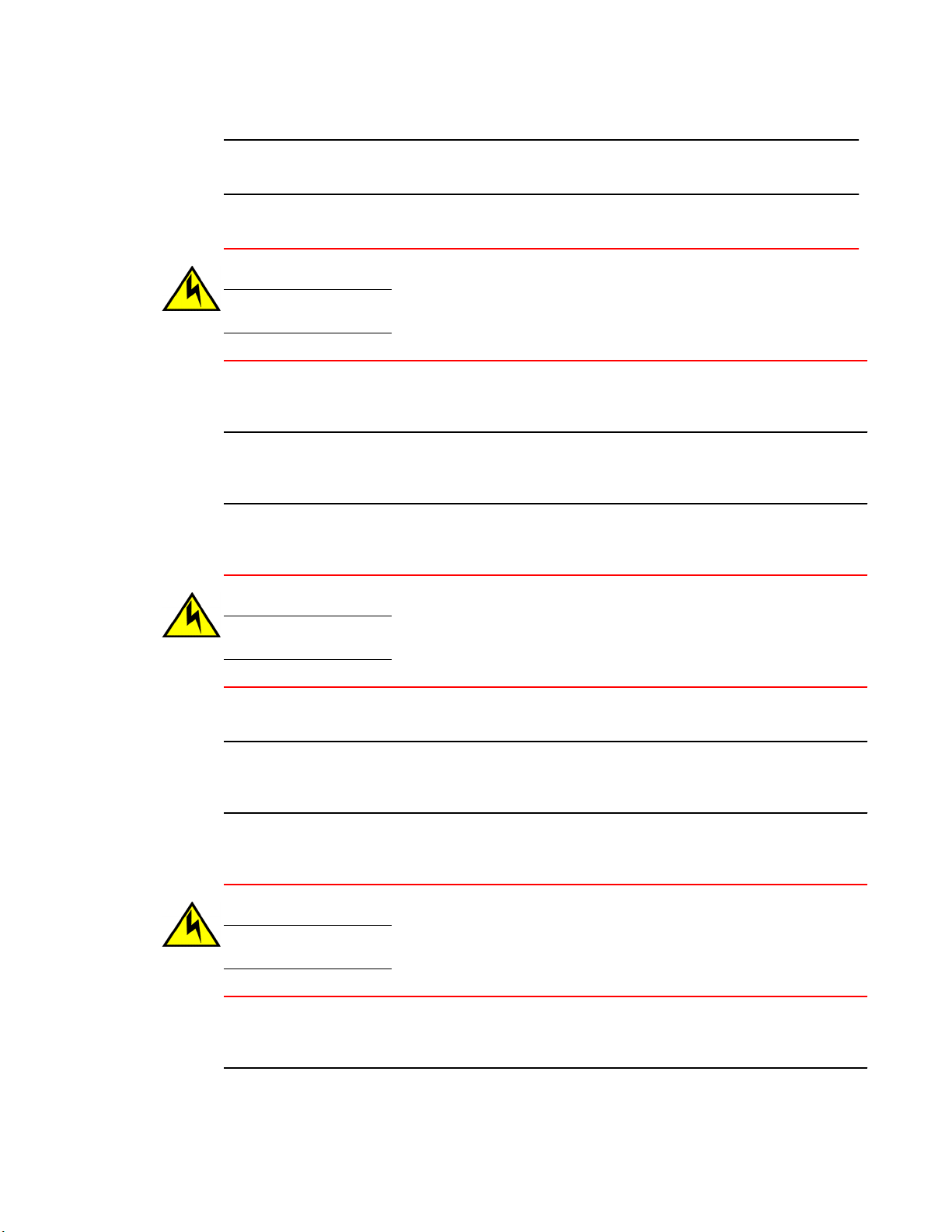
Caution and Danger Notices
MISE EN
GARDE
PRECAUCIÓN Antes de conectar un cable en cualquier puerto, asegúrese de descargar la tensión
Avant de brancher un câble à un port, assurez-vous de décharger la tension du câble en
reliant les contacts électriques à la terre.
acumulada en el cable tocando la superficie de conexión a tierra con los contactos eléctricos.
CAUTION
Static electricity can damage the chassis and other electronic devices. To avoid damage, keep
static-sensitive devices in their static-protective packages until you are ready to install them.
VORSICHT Statische Elektrizität kann das System und andere elektronische Geräte beschädigen. Um
Schäden zu vermeiden, entnehmen Sie elektrostatisch empfindliche Geräte erst aus deren
antistatischer Schutzhülle, wenn Sie bereit für den Einbau sind.
MISE EN
GARDE
PRECAUCIÓN La electricidad estática puede dañar el chasis y otros dispositivos electrónicos. A fin de impedir
L'électricité statique peut endommager le châssis et les autres appareils électroniques. Pour
éviter tout dommage, conservez les appareils sensibles à l'électricité statique dans leur
emballage protecteur tant qu'ils n'ont pas été installés.
que se produzcan daños, conserve los dispositivos susceptibles de dañarse con la electricidad
estática dentro de los paquetes protectores hasta que esté listo para instalarlos.
CAUTION
If you do not install a module or a power supply in a slot, you must keep the slot filler panel in
place. If you run the chassis with an uncovered slot, the system will overheat.
VORSICHT Falls kein Modul oder Netzteil im Steckplatz installiert wird, muss die Steckplatztafel angebracht
werden. Wenn ein Steckplatz nicht abgedeckt wird, läuft das System heiß.
MISE EN
GARDE
PRECAUCIÓN Si no instala un módulo o un fuente de alimentación en la ranura, deberá mantener el panel de
Si vous n’installez pas de module ou de bloc d'alimentation dans un slot, vous devez laisser le
panneau du slot en place. Si vous faites fonctionner le châssis avec un slot découvert, le
système surchauffera.
ranuras en su lugar. Si pone en funcionamiento el chasis con una ranura descubierta, el
sistema sufrirá sobrecalentamiento.
CAUTION
Carefully follow the mechanical guides on each side of the power supply slot and make sure the
power supply is properly inserted in the guides. Never insert the power supply upside down.
VORSICHT Beachten Sie mechanischen Führungen an jeder Seite des Netzteils, das ordnungegemäß in
die Führungen gesteckt werden muss. Das Netzteil darf niemals umgedreht eingesteckt
werden.
Brocade 6510 Hardware Reference Manual 57
53-1002174-08
Page 58
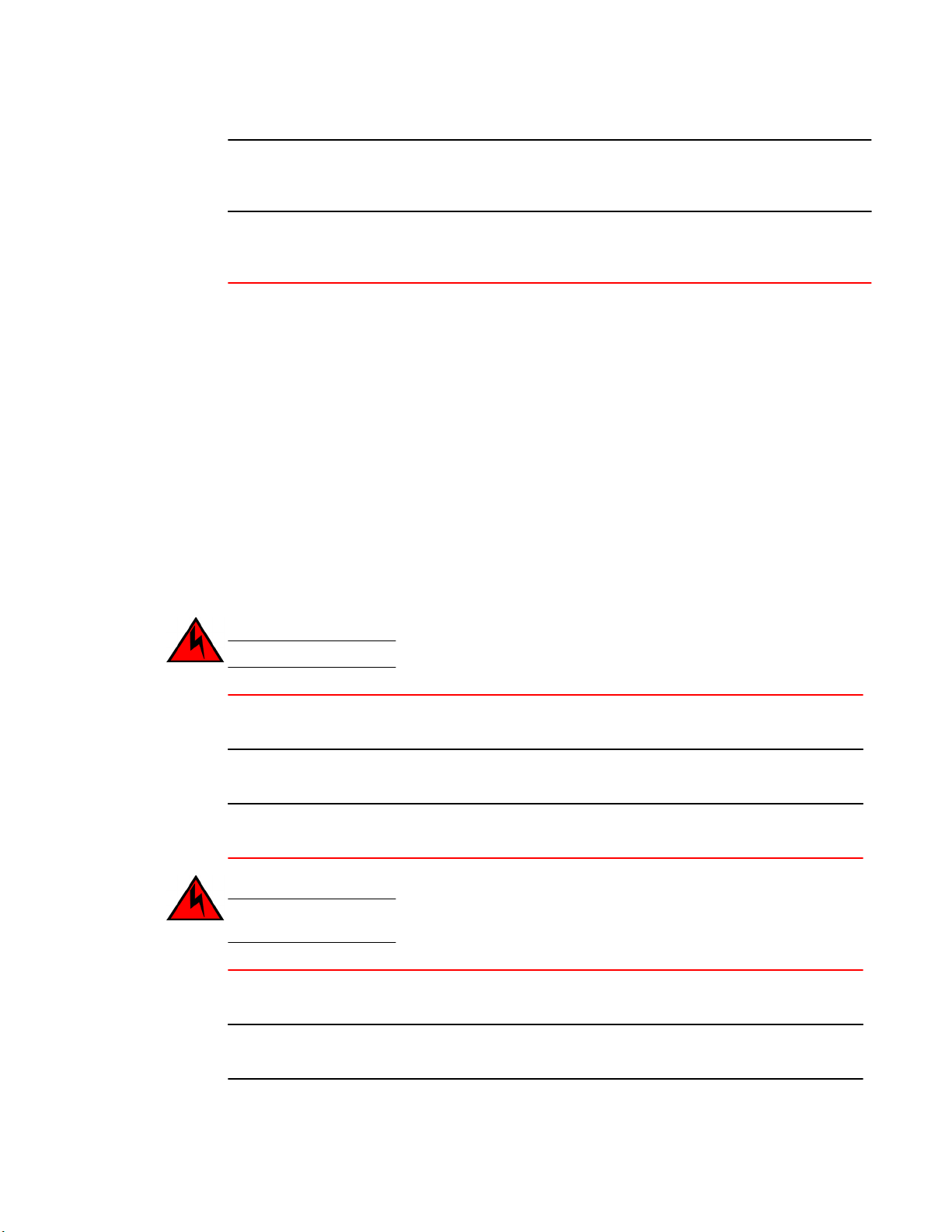
Danger Notices
MISE EN
GARDE
PRECAUCIÓN Siga cuidadosamente las guías mecánicas de cada lado de la ranura del suministro de energía
Danger Notices
A danger notification calls your attention to a possible hazard that can cause injury or death. The
following are the warnings used in this manual.
"Gefahr" weist auf eine mögliche Gefährdung hin, die zu Verletzungen oder Tod führen können. Sie
finden die folgenden Warnhinweise in diesem Handbuch.
Un danger attire votre attention sur un risque possible de blessure ou de décès. Ci-dessous, vous
trouverez les avertissements utilisés dans ce manuel.
Una señal de peligro le llama la atención sobre cualquier posible peligro que pueda ocasionar daños
personales o la muerte. A continuación se dan las advertencias utilizadas en este manual.
Electrical dangers
Suivez attentivement les repères mécaniques de chaque côté du slot du bloc d'alimentation et
assurez-vous que le bloc d'alimentation est bien inséré dans les repères. N'insérez jamais le
bloc d'alimentation à l'envers.
y verifique que el suministro de energía está insertado correctamente en las guías. No inserte
nunca el suministro de energía de manera invertida.
DANGER
For safety reasons, the ESD wrist strap should contain a series 1 megaohm resistor.
GEFAHR Aus Sicherheitsgründen sollte ein EGB-Armband zum Schutz von elektronischen gefährdeten
Bauelementen mit einem 1 Megaohm-Reihenwiderstand ausgestattet sein.
DANGER Pour des raisons de sécurité, la dragonne ESD doit contenir une résistance de série 1 méga
ohm.
PELIGRO Por razones de seguridad, la correa de muñeca ESD deberá contener un resistor en serie de
1 mega ohmio.
DANGER
Make sure that the power source circuits are properly grounded, then use the power cord
supplied with the device to connect it to the power source.
GEFAHR Stellen Sie sicher, dass die Stromkreise ordnungsgemäß geerdet sind. Benutzen Sie dann
das mit dem Gerät gelieferte Stromkabel, um es an die Srromquelle anzuschließen.
DANGER Vérifiez que les circuits de sources d'alimentation sont bien mis à la terre, puis utilisez
lecordon d'alimentation fourni avec le dispositif pour le connecter à la source d'alimentation.
58 Brocade 6510 Hardware Reference Manual
53-1002174-08
Page 59
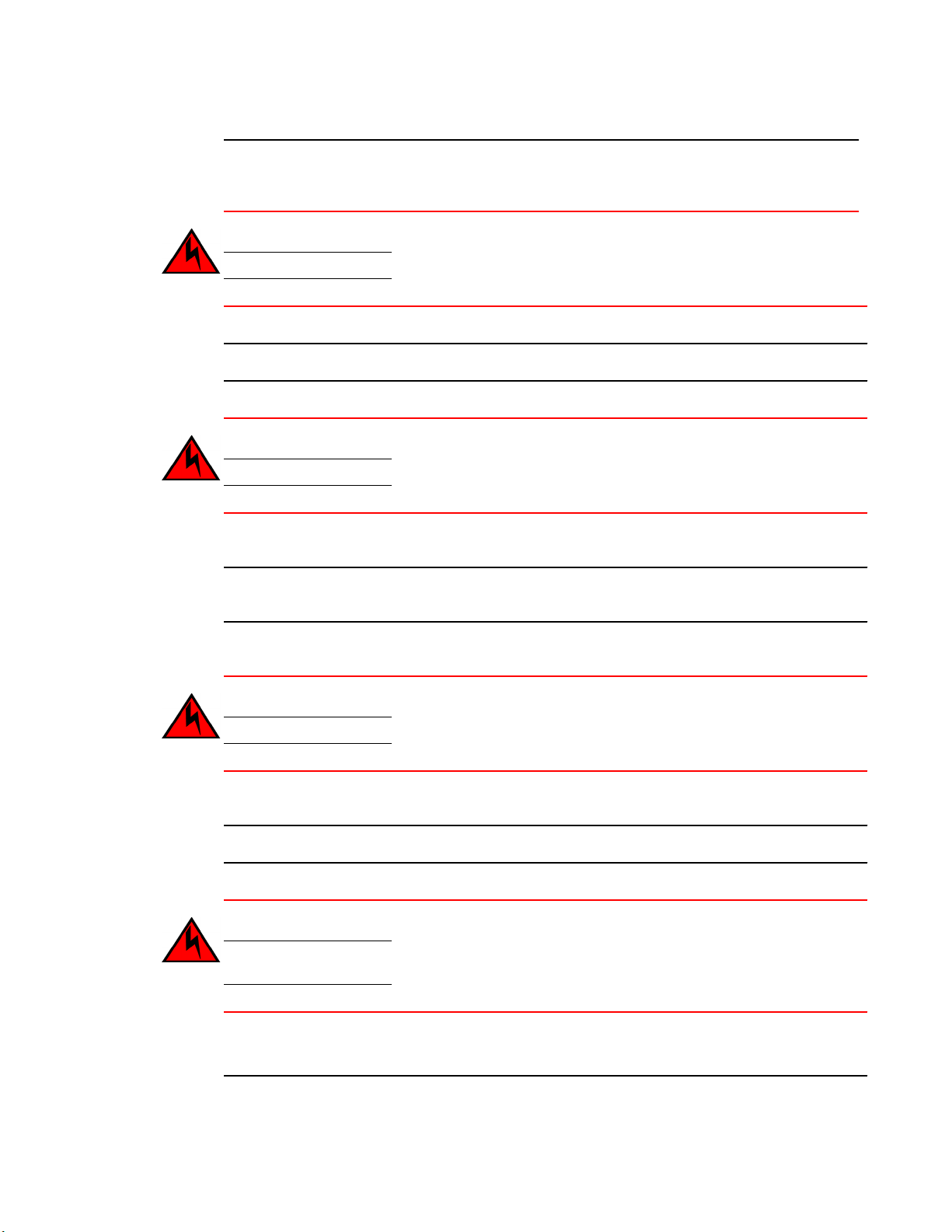
Caution and Danger Notices
PELIGRO Verifique que circuitos de la fuente de corriente están conectados a tierra correctamente;
luego use el cordón de potencia suministrado con el instrumento para conectarlo a la fuente
de corriente
DANGER
Remove both power cords before servicing.
GEFAHR Trennen Sie beide Netzkabel, bevor Sie Wartungsarbeiten durchführen.
DANGER Retirez les deux cordons d'alimentation avant toute maintenance.
PELIGRO Desconecte ambos cables de alimentación antes de realizar reparaciones.
DANGER
Disconnect the power cord from all power sources to completely remove power from the device.
GEFAHR Ziehen Sie das Stromkabel aus allen Stromquellen, um sicherzustellen, dass dem Gerät kein
Strom zugeführt wird.
DANGER Débranchez le cordon d'alimentation de toutes les sources d'alimentation pour couper
complètement l'alimentation du dispositif.
PELIGRO Para desconectar completamente la corriente del instrumento, desconecte el cordón de
corriente de todas las fuentes de corriente.
DANGER
To avoid high voltage shock, do not open the device while the power is on.
GEFAHR Das eingeschaltete Gerät darf nicht geöffnet werden, da andernfalls das Risiko eines
Stromschlags mit Hochspannung besteht.
DANGER Afin d'éviter tout choc électrique, n'ouvrez pas l'appareil lorsqu'il est sous tension.
PELIGRO Para evitar una descarga de alto voltaje, no abra el dispositivo mientras esté encendido.
DANGER
Risk of explosion if battery is replaced by an incorrect type. Dispose of used batteries according
to the instructions.
GEFAHR Es besteht Explosionsgefahr, wenn ein unzulässiger Batterietyp eingesetzt wird.
Verbrauchte Batterien sind entsprechend den geltenden Vorschriften zu entsorgen.
Brocade 6510 Hardware Reference Manual 59
53-1002174-08
Page 60
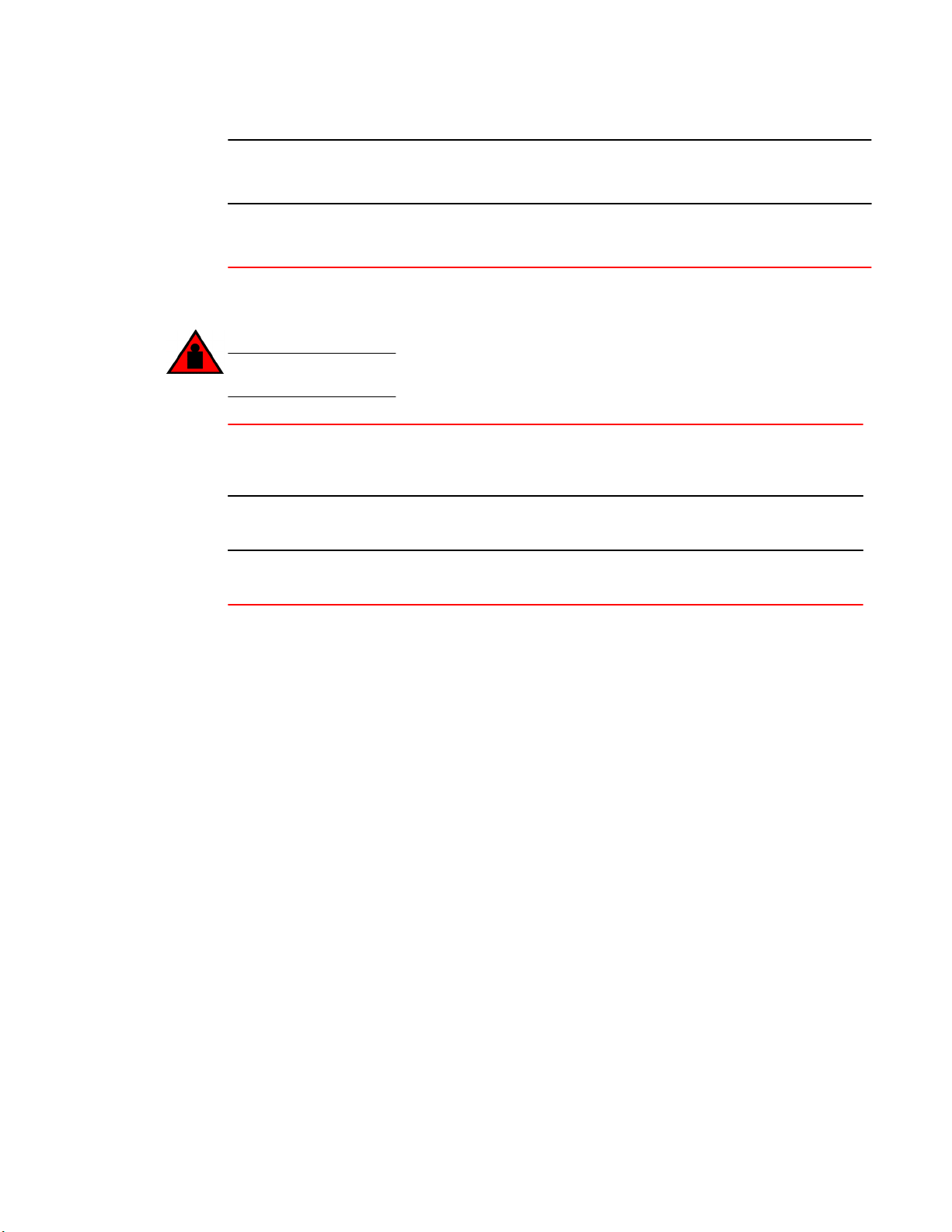
Caution and Danger Notices
DANGER Risque d'explosion en cas de remplacement de la pile par un modèle incorrect.
PELIGRO Riesgo de explosión si se sustituye la batería por una de tipo incorrecto.
Dangers related to equipment weight
DANGER
Make sure the rack or cabinet housing the device is adequately secured to prevent it from
becoming unstable or falling over.
GEFAHR Stellen Sie sicher, dass das Gestell oder der Schrank für die Unterbringung des Geräts auf
Débarrassez-vous des piles usagées conformément aux instructions.
Deshágase de las baterías usadas de acuerdo con las instrucciones.
angemessene Weise gesichert ist, so dass das Gestell oder der Schrank nicht wackeln oder
umfallen kann.
DANGER Vérifiez que le bâti ou le support abritant le dispositif est bien fixé afin qu'il ne devienne pas
instable ou qu'il ne risque pas de tomber.
PELIGRO Verifique que el bastidor o armario que alberga el instrumento está asegurado correctamente
para evitar que pueda hacerse inestable o que caiga.
60 Brocade 6510 Hardware Reference Manual
53-1002174-08
Page 61
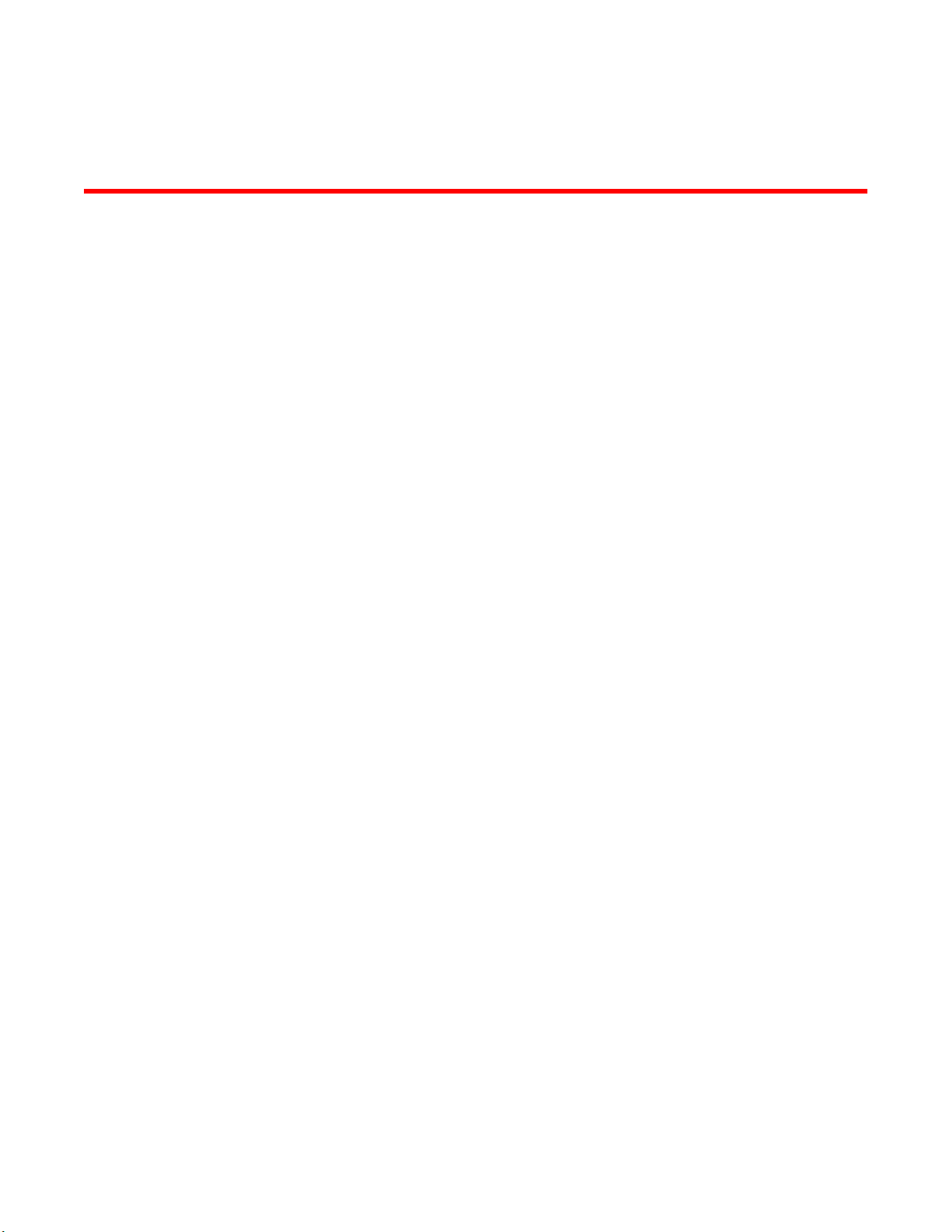
Index
V
VCCI statement 52
Brocade 6510 Hardware Reference Manual 61
53-1002174-08
Page 62
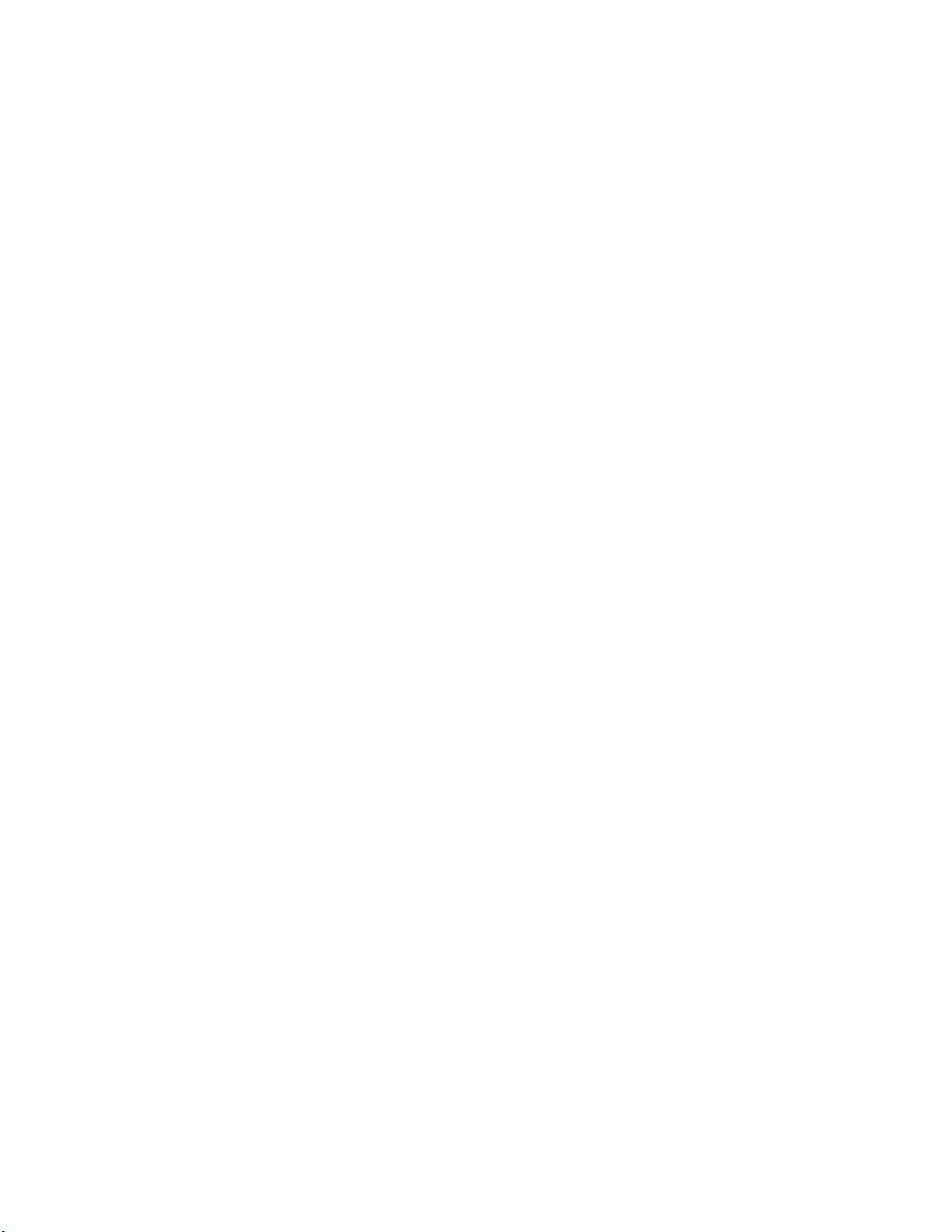
62 Brocade 6510 Hardware Reference Manual
53-1002174-08
