Brady label maker User Manual
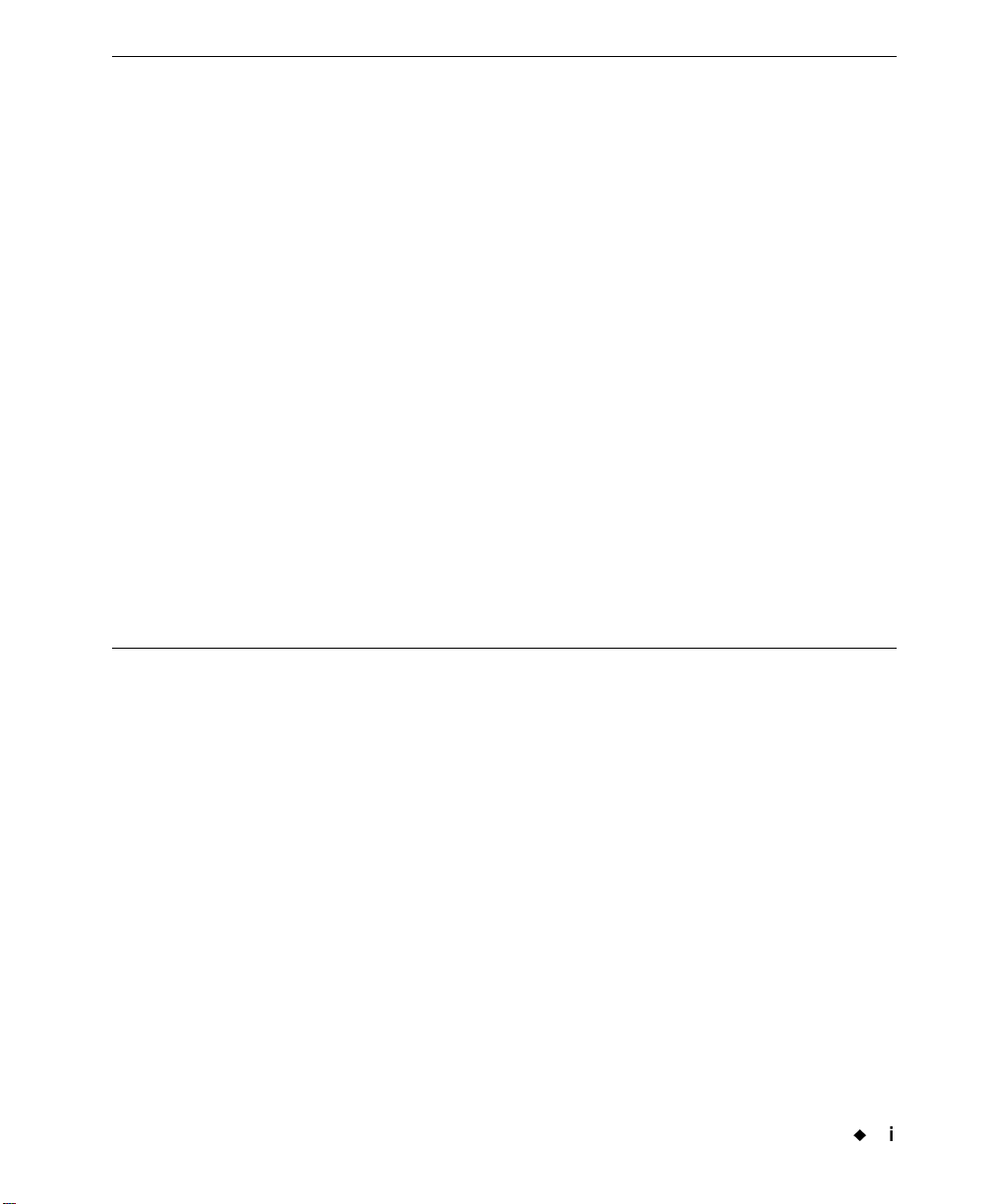
¡
iii
Copyright
This manual is copyrighted with all rights reserved. No portion of this manual may be copied or
reproduced by any means without the prior consent of Brady Worldwide, Inc.
While every precaution has been taken in preparation of this document, Brady assumes no
liability to any party for any loss or damage caused by errors or omissions or by statements
resulting from negligence, accident, or any other cause. Brady further assumes no liability arising
out of the application or use of any product or system described, herein ; nor any liability for
incidental or consequential damages arising from the use of this document. Brady disclaims all
warranties of merchantability or fitness for a particular purpose.
Brady reserves the right to make changes without further notice to any product or system herein
to improve reliability, function, or design.
Reproduction of this material, in part or whole, is strictly prohibited without the written
permission of Brady Wo rl dwide, Inc. For more information, contact: Bra dy Worldwide, Inc.
Signmark® Division, 2221 W. Camden Road, Milwaukee, WI 53209.
Disclaimer
Every effort has been made to make this guide as accurate and complete as possible. Brady
Worldwide, Inc. i s not respo nsible f or labeli ng inacc uracies and omissi ons occu rring duri ng the use
of this guide.
This manual is proprietary to Brady Worldwide, Inc. and may be revised from time to time without
notice. Brady Worldwide, Inc. disclaims any understanding to provide you with revisions, if any.
ActiveSync and Windows CE are trademarks of the Microsoft Corporation.
Adobe Illustrator is a trademark of the Adobe Corpor ation.
All brand or product names referenced in this manual are trademarks or registered trademarks of
their respective companies or organizations.
MarkWare and GalaRio are register ed trademarks of Brady Worldwide, Inc.
©
2002 Brady Worldwide, Inc. All rights reserved.
www.bradycorp.com
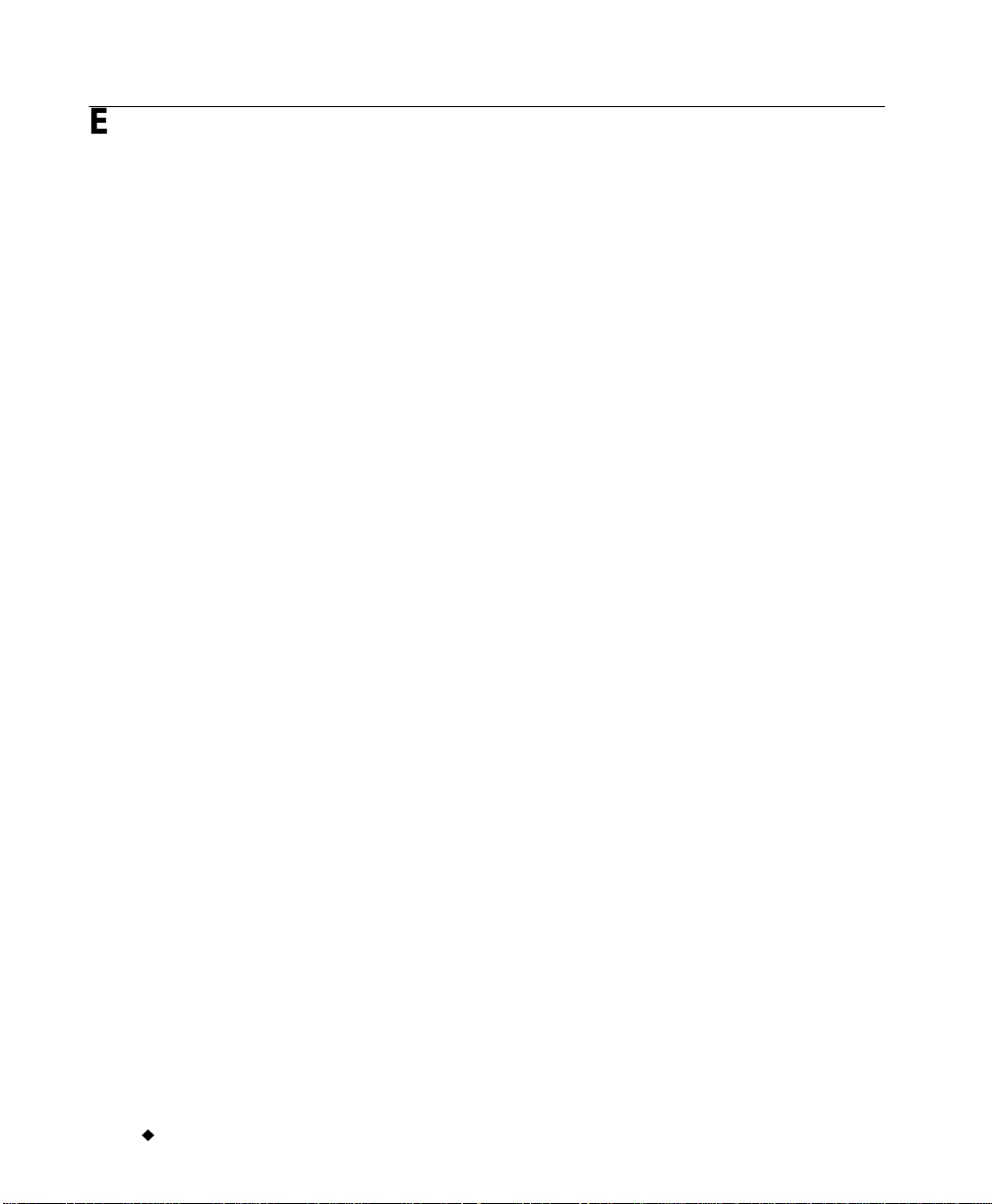
iv
¡
End User License Agreement for
Microsoft W indows CE
You have acquired a device that includes software licensed by Brady Worldwide, Inc. from Microsoft
Licensing or its affiliates (“MS”). Those installed software products of Microsoft origin, as well as
associated media, printed materials, and “online” or electronic documentation (“SOFTWARE ”) are
protected by international intellectual property laws and treaties. The SOFTWARE is licensed, not
sold. All rights reserved.
IF YOU DO NOT AGREE TO THIS END USER LICENSE AGREEMENT, DO NOT USE THE
DEVICE OR COPY THE SOFTWARE. INSTEAD, PROMPTLY CONTACT BRADY WORLDWIDE,
INC. FOR INSTRUCTIONS ON RETURN OF THE UNUSED DEVICE FOR A REFUND. ANY
USE OF THE SOFTWARE, INCLUDING BUT NOT LIMITED TO USE ON THE DEVICE,
WILL CONSTITUTE YOUR AGREEMENT TO THIS END USER LICENSE AGREEMENT
(OR RATIFICATION OF ANY PREVIOUS CONSENT).
GRANT OF SOFTWARE LICENSE: This End User License Agreement grants you the following
license:
You may use the SOFTWARE only on the DEVICE.
NOT FAULT TOLERANT. THE SOFTWARE IS NOT FAULT TOLERANT. BRADY
WORLDWIDE, INC. HAS INDEPENDENTLY DETERMINED HOW TO USE THE SOFTWARE IN
THE DEVICE, AND MS HAS RELIED UPON BRADY WORLDWIDE, INC. TO CONDUCT
SUFFICIENT TESTING TO DETERMINE THAT THE SOFTWARE IS SUITABLE FOR SUCH
USE.
NO WARRANTIES FOR THE SOFTWARE. The SOFTWARE is provided “as is” and with all
faults. THE ENTIRE RISH AS TO SATISFACTORY QUALITY, PERFORMANCE,
ACCURACY, AND EFFORT (INCLUDING LACK OF NEGLIGENCE) IS WITH YOU. ALSO,
THERE IS NO WARRANTY AGAINST INTERFERENCE WITH YOUR ENJOYMENT OF
THE SOFTWARE OR AGAINST INFRINGEMENT. IF YOU HAVE RECEIVED ANY
WARRANTIES REGARDING THE DEVICE OR THE SOFTWARE, THOSE WARRANTIES DO
NOT ORIGINATE FROM, AND ARE NOT BINDING ON, MS.
Note on Java support. The SOFTWARE may contain support for programs written in Java. Java
technology is not fault tolerant and is not designed, manufactured, or intended for use or resale as
online control equipment in hazardous environments requiring fail-safe per forman ce s, such as in
the operation of nuclear facilities, aircraft navigation or communication systems, air traffic control,
direct life support machines, or weapons systems, in which the failure of Java technology could lead
directly to death, per s o na l injury, or severe physical o r environmental damage. Sun Microsystems,
Inc. has contractually obligated MS to make this disclaimer.
No Liability for Certain Damages. EXCEPT AS PROHIBITED BY LAW, MS SHALL HAVE NO
LIAGNILITY FOR ANY INDIRECT, SPECIAL, CONSEQUENTIAL OR INCIDENTAL
DAMAGES ARISING FROM OR IN CONNECTION WITH THE USE OR PERFORMANCE
OF THE SOFTWARE. THIS LIMITATION SHALL APPLY EVEN IF ANY REMEDY FAILS
OF ITS ESSENTIAL PURPOSE. IN NO EVENT SHALL MS BE LIABLE FOR ANY
AMOUNT IN EXCESS OF U.S. TWO HUNDRED FIFTY DOLLARS (U.S.$250.00).
Limitations on Revers e Enginee ring, Decomp ilation, an d Disass embly. You may not reverse
engineer, decompile, or disassemble the SOFTWARE, except and only to the extent that such
activity is expressly permitted by applicable law not withstanding this limitation.
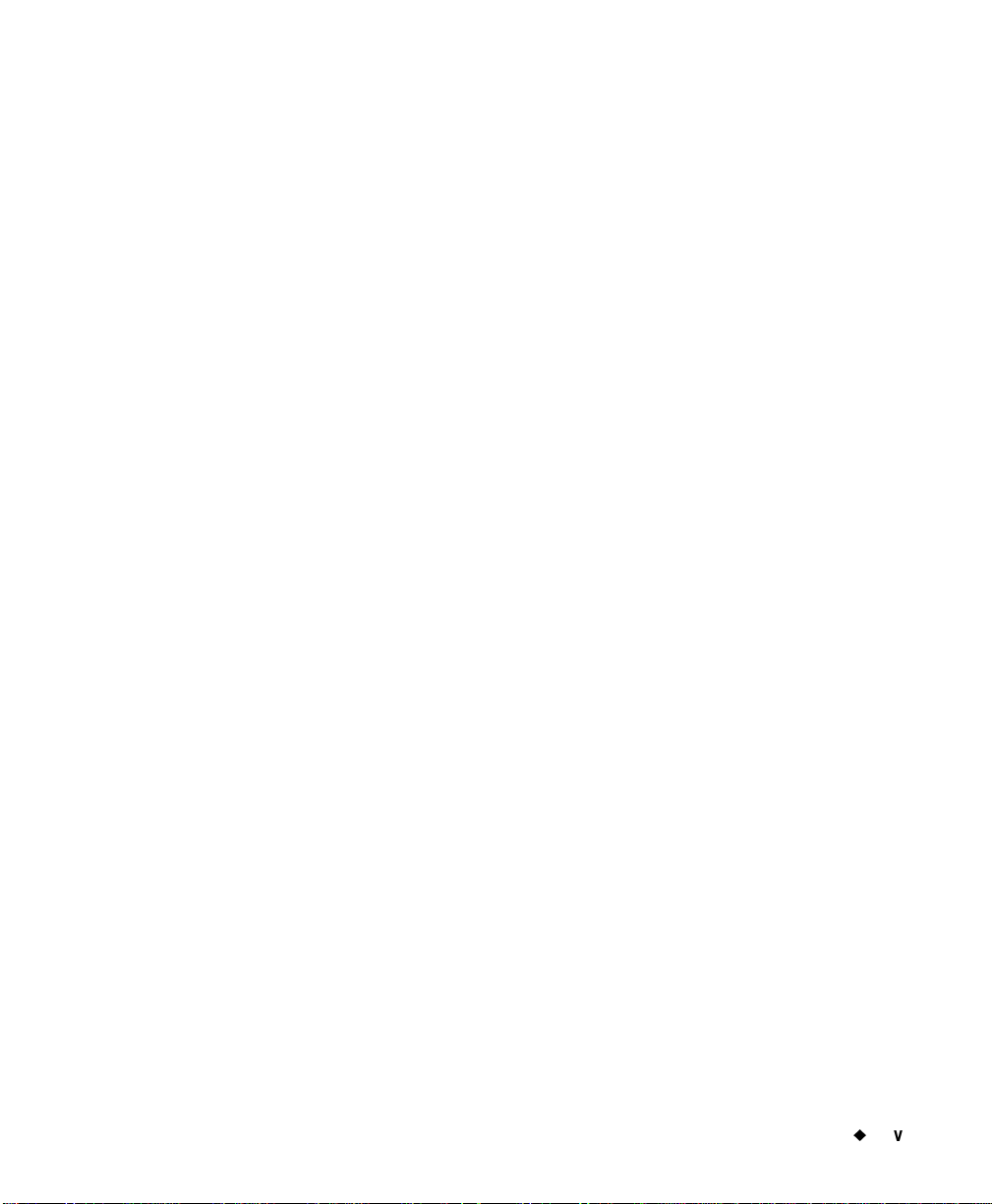
¡
v
SOFTWARE TRANSFER ALLOWED BUT WITH RESTRICTIONS. You may permanently
transfer rights under this End User License Agreement only as part of a permanent sale or transfer
of the Device, and only if the recipient agrees to this End User License Agreement. If the
SOFTWARE is an upgrade, any transfer must also include all prior versions of the SOFTWARE.
EXPORT RESTRICTIONS. You acknowledge that SOFTWARE is of US-origin. You agree to
comply with all applicable international and national laws that apply to the SOFTWARE, including
the U.S. Export Administration Regulations, as well as end-us er , end-u se, and cou ntry destination
restrictions issued by U.S. and other governments. For additional information on exporting the
SOFTWARE, see http://www.microsoft.com/exporting/.
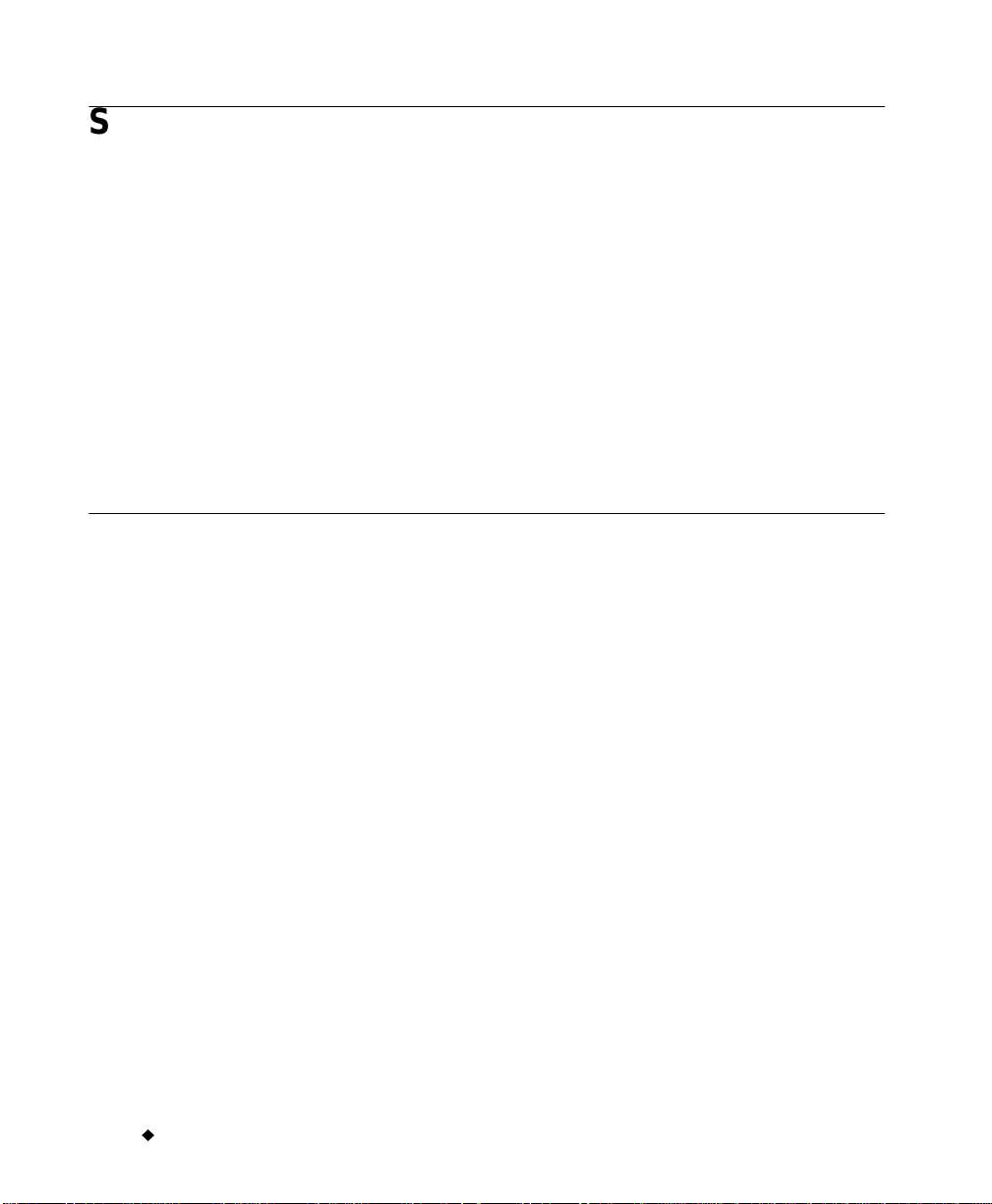
vi
¡
System Warranty
Please refer to the warranty card included with your system. for warranty details.
This warranty applies to the original purchaser only. This warranty is void if the system has been
tampered with in any way without the express written consent of Brady Worldwide, Inc.
If the machine requires repair during the warranty period, call 1-800-368-3362 to receive a return
authorization number, then ship the machine back to us in the original container along with a copy
of the sales invoice to Brady Worldwide, Inc. Signmark® Division, 2221 W. Camden Road,
Milwaukee, WI 53209, Attention: Repair. The machine will be returned to you after repair, freight
prepaid by Brady Worldwide, Inc.
IN CANADA call 1-800-263-6179 to receive a return authorization number, then ship the machine
to us in the original container along with a copy of the sales invoice to W. H. Brady, Inc. Signmark®
Division, 56 Leek Cr., Richmond Hill, ON L4B 1H1, Attention: Repair. The machine will be returned
to you after repair, freight prepaid by W. H. Brady, Inc.
Brady Warranty
Our products are sold with the understanding that the buyer will test them in actual use and
determine for him or herself their adaptability to his/her intended uses. Brady warrants to the
buyer that its products are free from defects in material and workmanship, but limits its obligation
under this warranty to replacement of the product shown to Brady’s satisfaction to have been
defective at the time Brady sold it. This warranty does not extend to any persons obtaining the
product from the buyer.
THIS WARRANTY IS IN LIEU OF ANY OTHER WARRANTY, EXPRESS OR IMPLIED,
INCLUDING, BUT NOT LIMITED TO, ANY IMPLIED WARRANTY OF MERCHANTABILITY OR
FITNESS FOR A PARTICULAR PURPOSE, AND OF ANY OTHER OBLIGATIONS OR
LIABILITY ON BRADY’S PART. UNDER NO CIRCUMSTANCES WILL BRADY BE LIABLE FOR
ANY LOSS, DAMAGE, EXPENSE OR CONSEQUENTIAL DAMAGES OF ANY KIND ARISING IN
CONNECTION WITH THE USE, OR INABILITY TO USE, BRADY’S PRODUCTS.
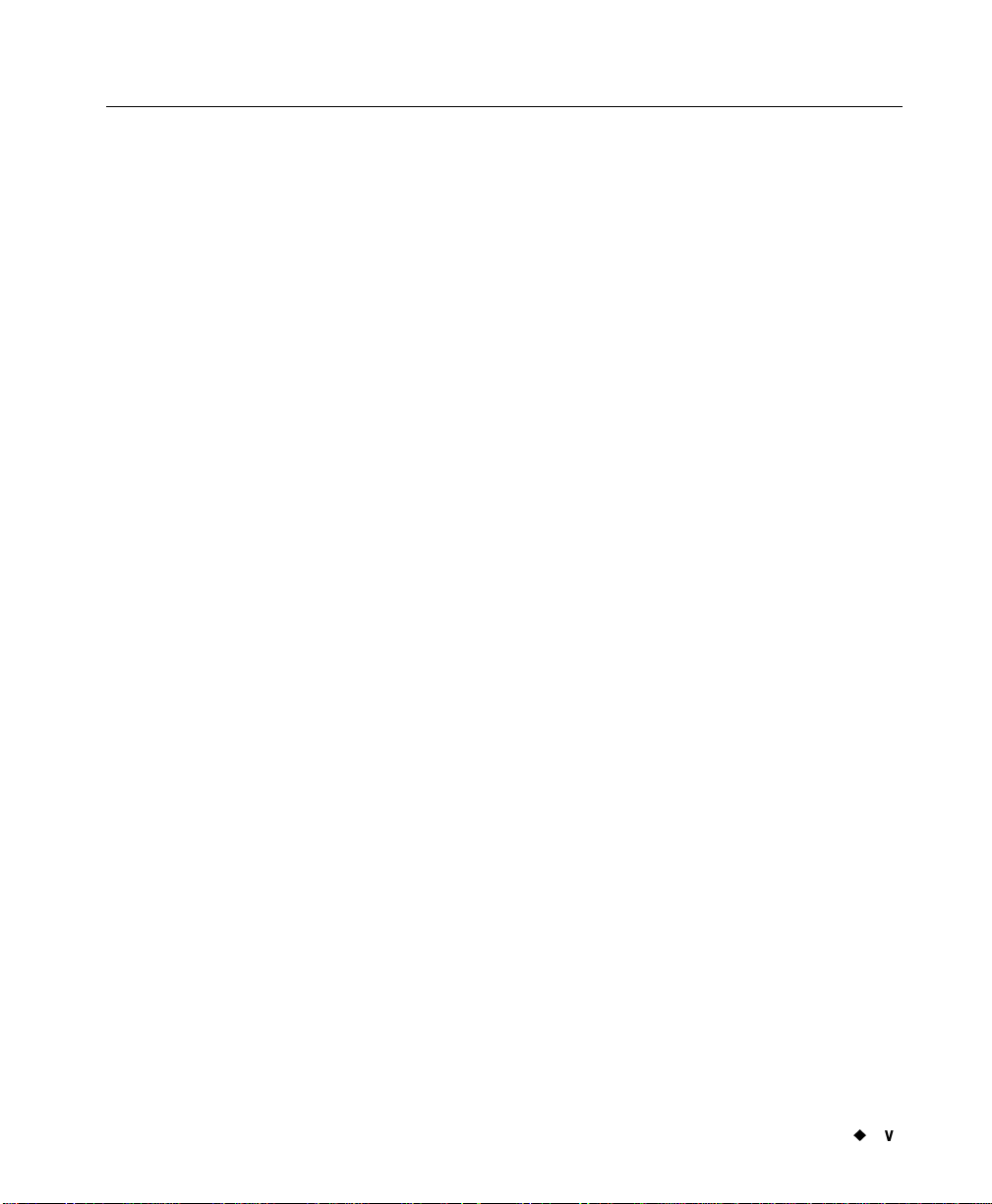
¡
vii
FCC Notice - US Only
Warning: This equipment generates, uses and can radiate radio
frequency energy. If not installed and used in accordance with the
manufacturer’s instructions, it may cause interference to radio
communications. It has been tested and found to comply with the limits
for a Class A computing device pursuant to Subpart B of Part 15 of the
FCC rules, which are designed to provide reasonable protection against
interference when operating in a commercial environmen t. Operation o f
this equipment in a residential area is likely to cause interference, in
which case required corrective measures will be at the owner’s expense.
The user is cautioned that any changes or modifications not expressly
approved by Brady Worldwide, Inc. could void the user’s authority to
use the equipment.
Canada
This Class A digital apparatus meets all requirements of the Canadian
Interference-Causing Equipment Regulations.
Cet appareil numerique de la classe A respecte toutes les exigences du
Reglement sur le material broilleur du Canada.
Europe
This is a Class A product. In a domestic environment this product may
cause radio interference, in which case the user may be required to take
adequate measures.
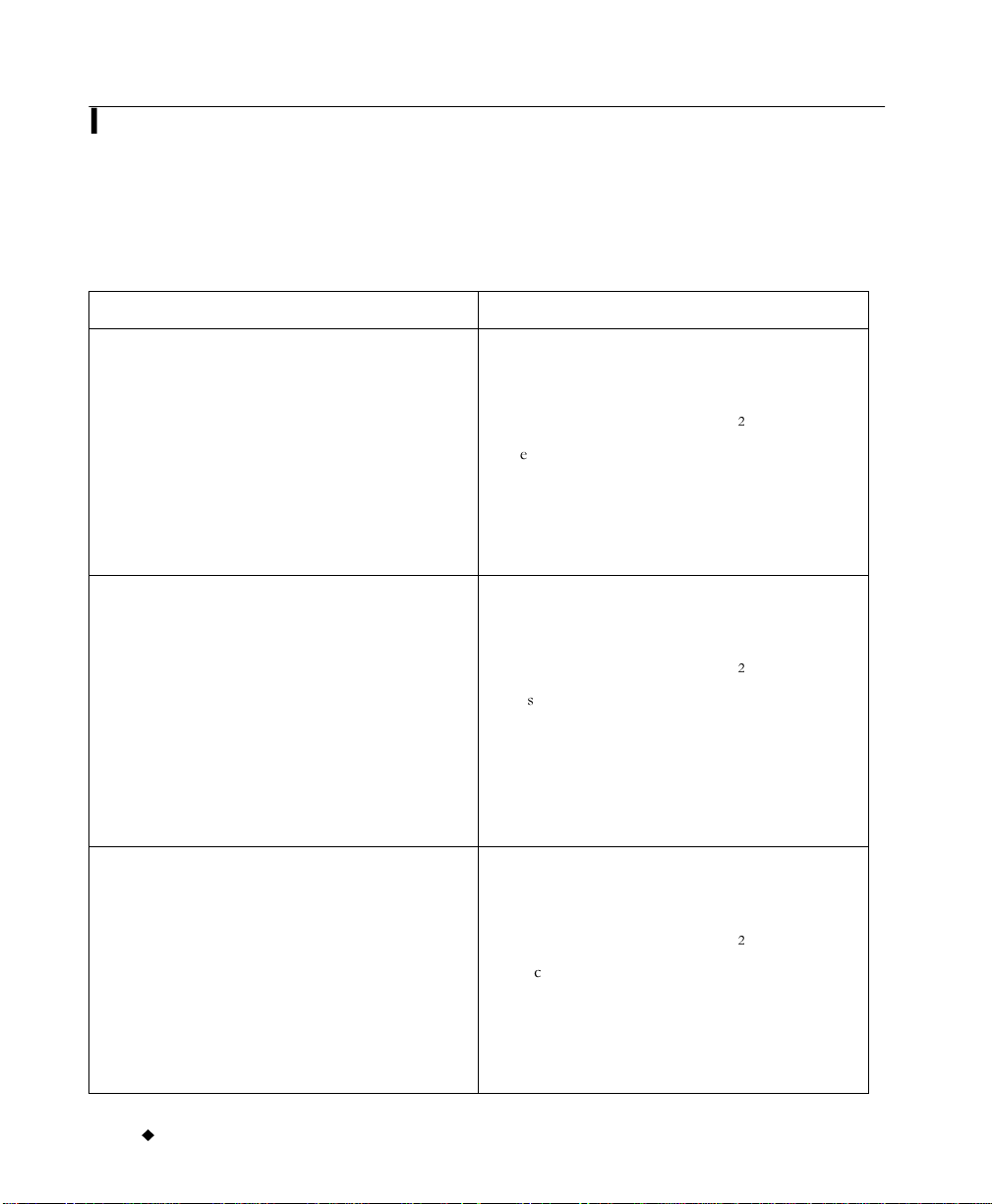
viii
¡
International Power Cords
Users in countries outside of North America may be required to supply their own power cord for
connecting the system to an AC electrical outlet. Choose an AC power cord and plug that is suitable
for the country in which the equipment is to be installed. The AC power cord and plug must meet all
national regulations and requirements for that intended country.
The table below shows the specifications for the power cord to be used in various countries:
In this country: Use this power cord:
6ZHGHQ'HQPDUN1RUZD\)LQODQG+ROODQG
6ZLW]HUODQG$XVWULD*HUPDQ\,WDO\%HOJLXP
)UDQFH6SDLQ3RUWXJDO+XQJDU\
6SHFLILFDWLRQV
SOXJ &((
FRQQHFWRU ,(&
FRQGXFWRUVL]H [PP
GHVFULSWLRQ +99)*
W\SVWUDQGLQJ PP
FXUUHQWUDWLQJ $
YROWDJHUDWLQJ 9$&
PD[LPXPOHQJWK OHVVWKDQPHWHUV
8QLWHG.LQJGRP,UHODQG6RXWK$IULFD 6SHFLILFDWLRQV
SOXJ %6$
FRQQHFWRU ,(&
FRQGXFWRUVL]H [PP
GHVFULSWLRQ +99)*
W\SVWUDQGLQJ PP
FXUUHQWUDWLQJ $
YROWDJHUDWLQJ 9$&
PD[LPXPOHQJWK OHVVWKDQPHWHUV
$XVWUDOLD1HZ=HDODQG 6SHFLILFDWLRQV
SOXJ $6
FRQQHFWRU ,(&
FRQGXFWRUVL]H [PP
GHVFULSWLRQ $6
W\SVWUDQGLQJ PP
FXUUHQWUDWLQJ $
YROWDJHUDWLQJ 9$&
PD[LPXPOHQJWK OHVVWKDQPHWHUV
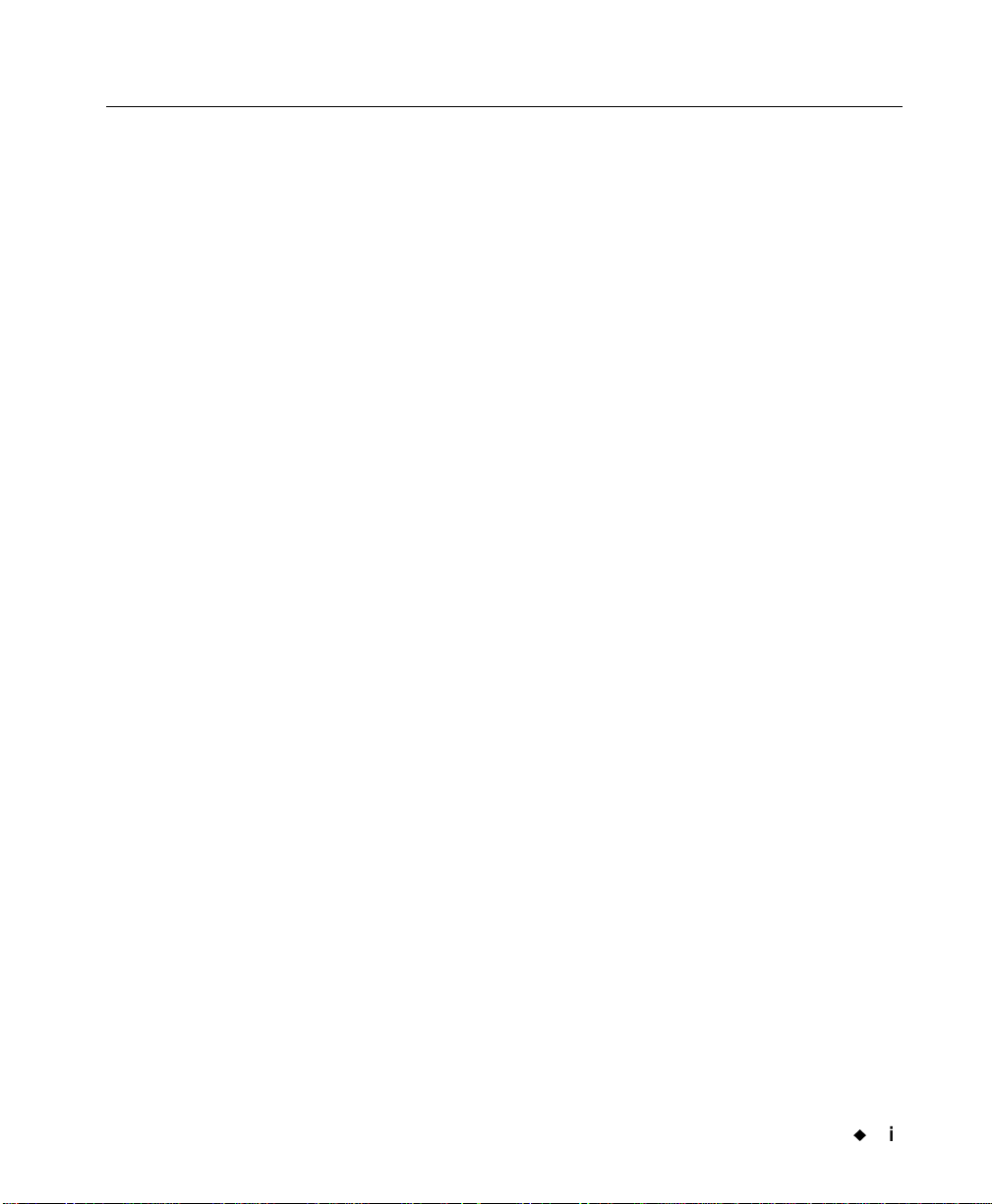
¡
ix
Specifications
Physical characteristics
Size: Height 10” Width 16” Depth 11”
Weight: approximately 30 pounds
Environmental characteristics
Operational requirement s
Ambient operating temperature: 50° F to 105° F (10° C to 41° C)
Relative humidity: 20% to 80% (non-condensing)
Storage requirements
Ambient storage temperature: 0° F to 140° F (-18° C to 60° C)
Relative humidity: 10 to 95% (non-condensing)
Electrical characteristics
Input current: 2.0 Amps
Input voltages: 100-240 VAC
Input frequency: 50 to 60 Hz
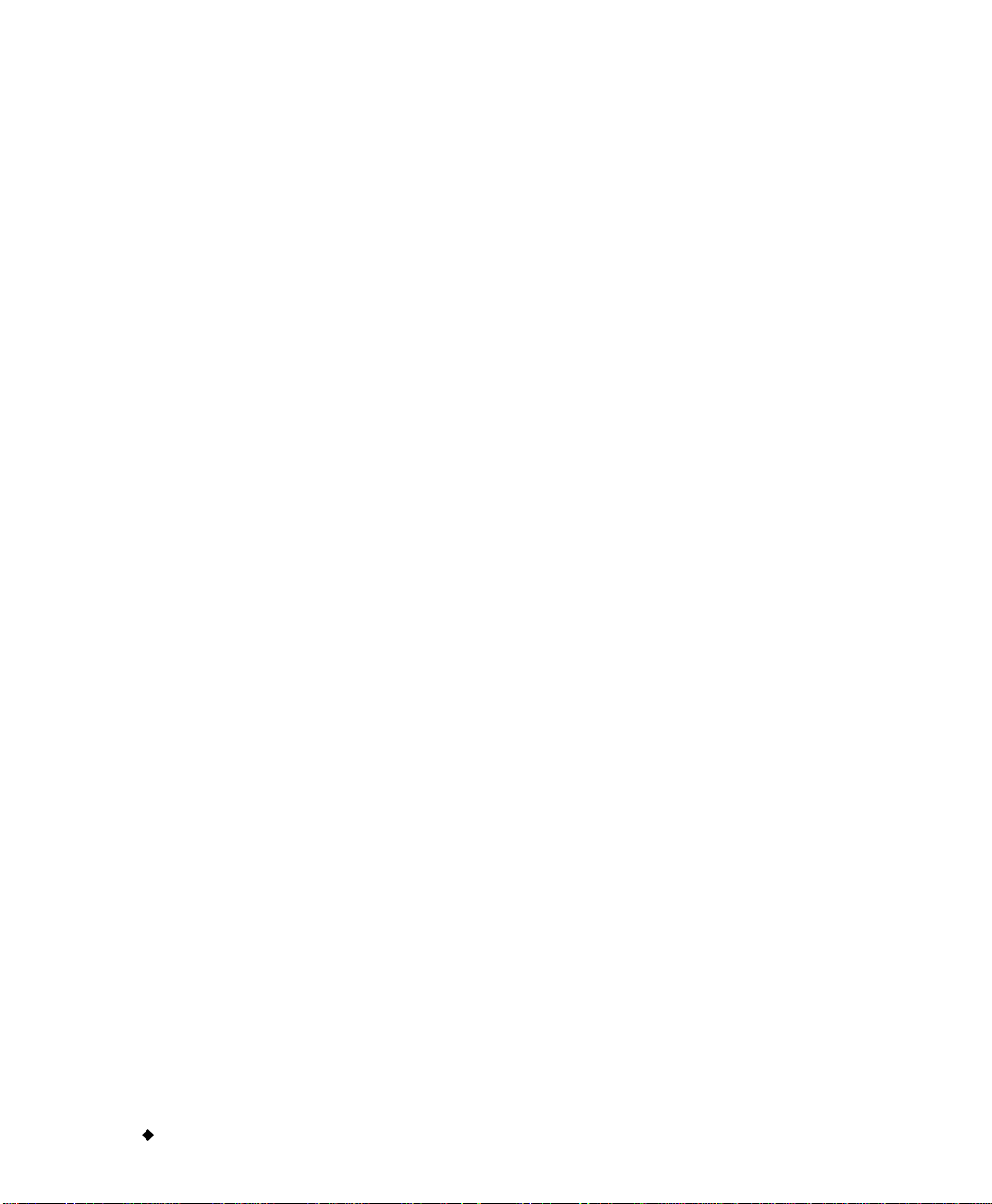
x
¡
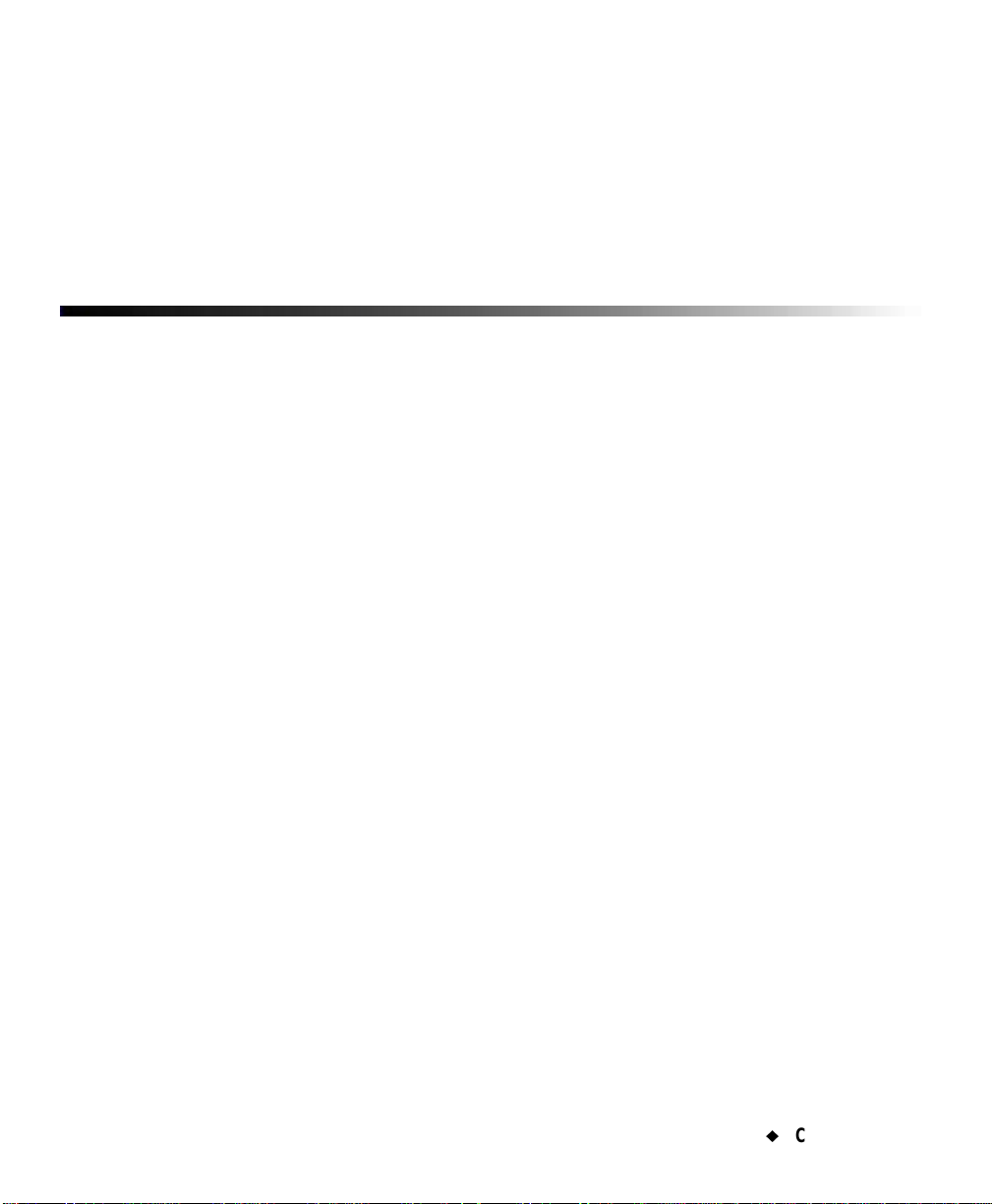
¡
Contents-1
CHAPTER 1 Welcome
About This Book . . . . . . . . . . . . . . . . . . . . . . . . . . . . . . . . . . . . . . . . . . . . . . . . . . . . . 1-2
Features and Functions . . . . . . . . . . . . . . . . . . . . . . . . . . . . . . . . . . . . . . . . . . . . . . . 1-2
The three printer systems . . . . . . . . . . . . . . . . . . . . . . . . . . . . . . . . . . . . . . . . . . 1-3
Specialty applications . . . . . . . . . . . . . . . . . . . . . . . . . . . . . . . . . . . . . . . . . . . . . 1-4
Contacting Technical Support . . . . . . . . . . . . . . . . . . . . . . . . . . . . . . . . . . . . . . . . . . 1-5
CHAPTER 2 Setting Up
Connecting Peripherals . . . . . . . . . . . . . . . . . . . . . . . . . . . . . . . . . . . . . . . . . . . . . . . 2-2
Installing supplies. . . . . . . . . . . . . . . . . . . . . . . . . . . . . . . . . . . . . . . . . . . . . . . . . . . . 2-3
Opening the printer . . . . . . . . . . . . . . . . . . . . . . . . . . . . . . . . . . . . . . . . . . . . . . . 2-4
Installing a ribbon cartridge . . . . . . . . . . . . . . . . . . . . . . . . . . . . . . . . . . . . . . . . 2-5
Adjusting the ribbon cartridge . . . . . . . . . . . . . . . . . . . . . . . . . . . . . . . . . . . . . . 2-6
Installing a tape cartridge. . . . . . . . . . . . . . . . . . . . . . . . . . . . . . . . . . . . . . . . . . 2-7
Adjusting the printer tape receptacle . . . . . . . . . . . . . . . . . . . . . . . . . . . . . 2-7
Inserting the tape cartridge . . . . . . . . . . . . . . . . . . . . . . . . . . . . . . . . . . . . 2-8
Advancing the tape . . . . . . . . . . . . . . . . . . . . . . . . . . . . . . . . . . . . . . . . . . . 2-9
Closing the printer cover . . . . . . . . . . . . . . . . . . . . . . . . . . . . . . . . . . . . . . . . . . . 2-10
Installing a flash card. . . . . . . . . . . . . . . . . . . . . . . . . . . . . . . . . . . . . . . . . . . . . . . . . 2-12
Cleaning your system. . . . . . . . . . . . . . . . . . . . . . . . . . . . . . . . . . . . . . . . . . . . . . . . . 2-13
Table of Contents
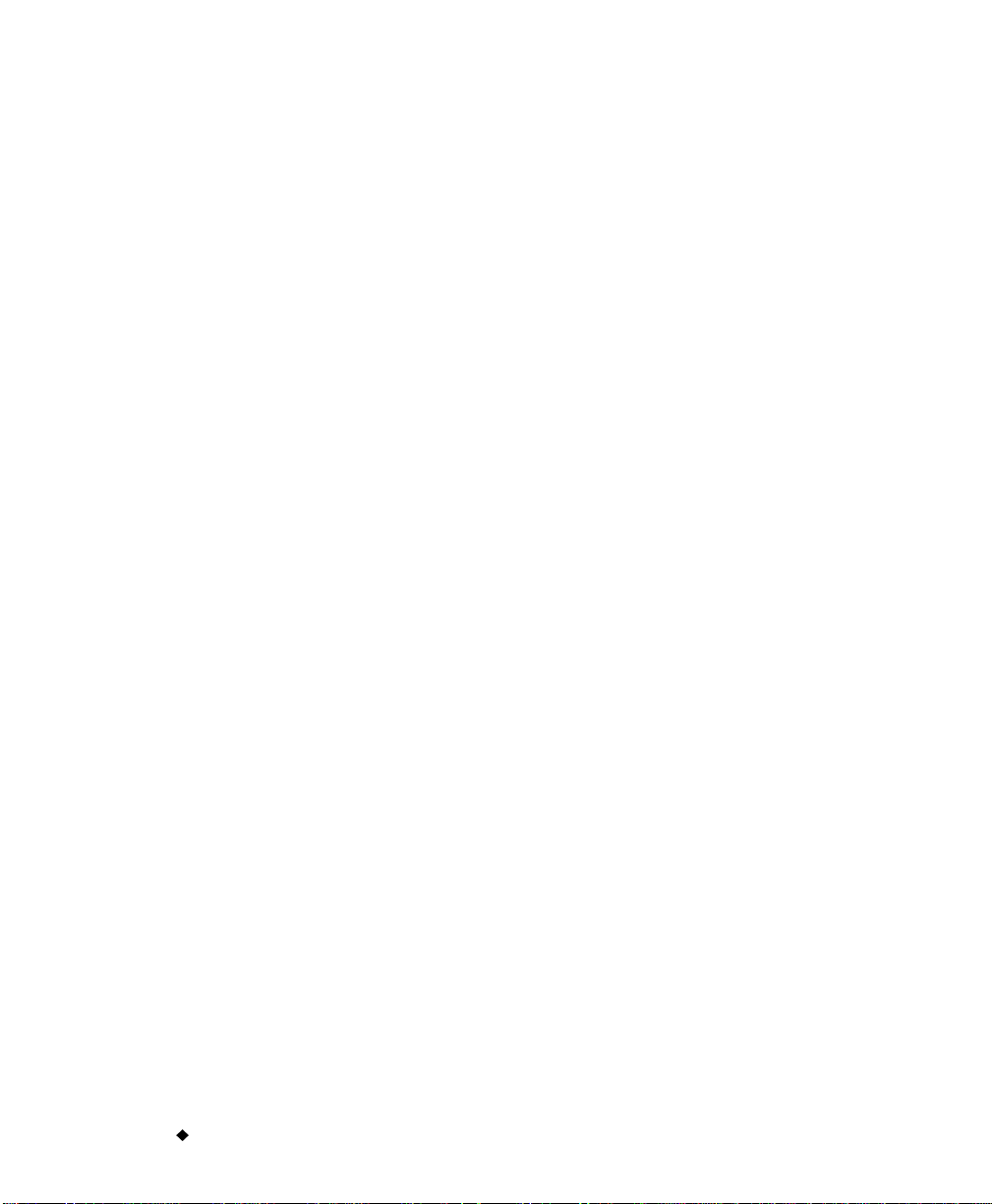
Contents-2
¡
CHAPTER 3 Starting Up
Launching Your System. . . . . . . . . . . . . . . . . . . . . . . . . . . . . . . . . . . . . . . . . . . . . . . . 3-2
The Main Menu. . . . . . . . . . . . . . . . . . . . . . . . . . . . . . . . . . . . . . . . . . . . . . . . . . . 3-2
Keyboard Basics . . . . . . . . . . . . . . . . . . . . . . . . . . . . . . . . . . . . . . . . . . . . . . . . . . . . . . 3-4
The standard keyboard . . . . . . . . . . . . . . . . . . . . . . . . . . . . . . . . . . . . . . . . . . . . . 3-5
System function keys. . . . . . . . . . . . . . . . . . . . . . . . . . . . . . . . . . . . . . . . . . . . . . . 3-5
Alphabetic and command keys . . . . . . . . . . . . . . . . . . . . . . . . . . . . . . . . . . . . . . . 3-9
Arrow and navigation keypads . . . . . . . . . . . . . . . . . . . . . . . . . . . . . . . . . . . . . . . 3-12
Numeric keypad . . . . . . . . . . . . . . . . . . . . . . . . . . . . . . . . . . . . . . . . . . . . . . . . . .3-14
Shortcut keys. . . . . . . . . . . . . . . . . . . . . . . . . . . . . . . . . . . . . . . . . . . . . . . . . . . . .3-16
Mouse Basics . . . . . . . . . . . . . . . . . . . . . . . . . . . . . . . . . . . . . . . . . . . . . . . . . . . . . . . .3-17
Using a mouse on labels . . . . . . . . . . . . . . . . . . . . . . . . . . . . . . . . . . . . . . . . . . . .3-17
Checking System Status . . . . . . . . . . . . . . . . . . . . . . . . . . . . . . . . . . . . . . . . . . . . . . .3-18
Accessing Online Help . . . . . . . . . . . . . . . . . . . . . . . . . . . . . . . . . . . . . . . . . . . . . . . . .3-19
CHAPTER 4 Basic Procedures
Working in the Editor window. . . . . . . . . . . . . . . . . . . . . . . . . . . . . . . . . . . . . . . . . . . 4-2
Inside the Editor window . . . . . . . . . . . . . . . . . . . . . . . . . . . . . . . . . . . . . . . . . . . 4-3
The preview area . . . . . . . . . . . . . . . . . . . . . . . . . . . . . . . . . . . . . . . . . . . . . . 4-3
The Editor window toolbar . . . . . . . . . . . . . . . . . . . . . . . . . . . . . . . . . . . . . . 4-3
Scrolling functions . . . . . . . . . . . . . . . . . . . . . . . . . . . . . . . . . . . . . . . . . . . . . 4-5
Ruler functions . . . . . . . . . . . . . . . . . . . . . . . . . . . . . . . . . . . . . . . . . . . . . . . 4-6
The status bar . . . . . . . . . . . . . . . . . . . . . . . . . . . . . . . . . . . . . . . . . . . . . . . . 4-7
Editing procedur e s . . . . . . . . . . . . . . . . . . . . . . . . . . . . . . . . . . . . . . . . . . . . . . . . 4-7
Selecting in the Editor window . . . . . . . . . . . . . . . . . . . . . . . . . . . . . . . . . . . 4-7
Selecting multiple objects . . . . . . . . . . . . . . . . . . . . . . . . . . . . . . . . . . . . . . . 4-9
Deselecting in the Editor window . . . . . . . . . . . . . . . . . . . . . . . . . . . . . . . . . 4-9
Undoing in the Editor window . . . . . . . . . . . . . . . . . . . . . . . . . . . . . . . . . . . 4-9
Working in Entry Screens . . . . . . . . . . . . . . . . . . . . . . . . . . . . . . . . . . . . . . . . . . . . . . 4-9
Navigating in entry screens . . . . . . . . . . . . . . . . . . . . . . . . . . . . . . . . . . . . . . . . .4-10
Tabbed entry screens . . . . . . . . . . . . . . . . . . . . . . . . . . . . . . . . . . . . . . . . . .4-10
Entering information in entry screens . . . . . . . . . . . . . . . . . . . . . . . . . . . . . . . . .4-11
Typing uppercase . . . . . . . . . . . . . . . . . . . . . . . . . . . . . . . . . . . . . . . . . . . . .4-11
Typing special characters . . . . . . . . . . . . . . . . . . . . . . . . . . . . . . . . . . . . . . .4-11
Choosing options . . . . . . . . . . . . . . . . . . . . . . . . . . . . . . . . . . . . . . . . . . . . . . . . . .4-12
Using entry fields . . . . . . . . . . . . . . . . . . . . . . . . . . . . . . . . . . . . . . . . . . . . .4-12
Using option buttons . . . . . . . . . . . . . . . . . . . . . . . . . . . . . . . . . . . . . . . . . . .4-13
Using option lists . . . . . . . . . . . . . . . . . . . . . . . . . . . . . . . . . . . . . . . . . . . . . .4-14
Using scroll lists . . . . . . . . . . . . . . . . . . . . . . . . . . . . . . . . . . . . . . . . . . . . . .4-14
Using checkboxes . . . . . . . . . . . . . . . . . . . . . . . . . . . . . . . . . . . . . . . . . . . . .4-14
Using radio buttons . . . . . . . . . . . . . . . . . . . . . . . . . . . . . . . . . . . . . . . . . . . .4-15
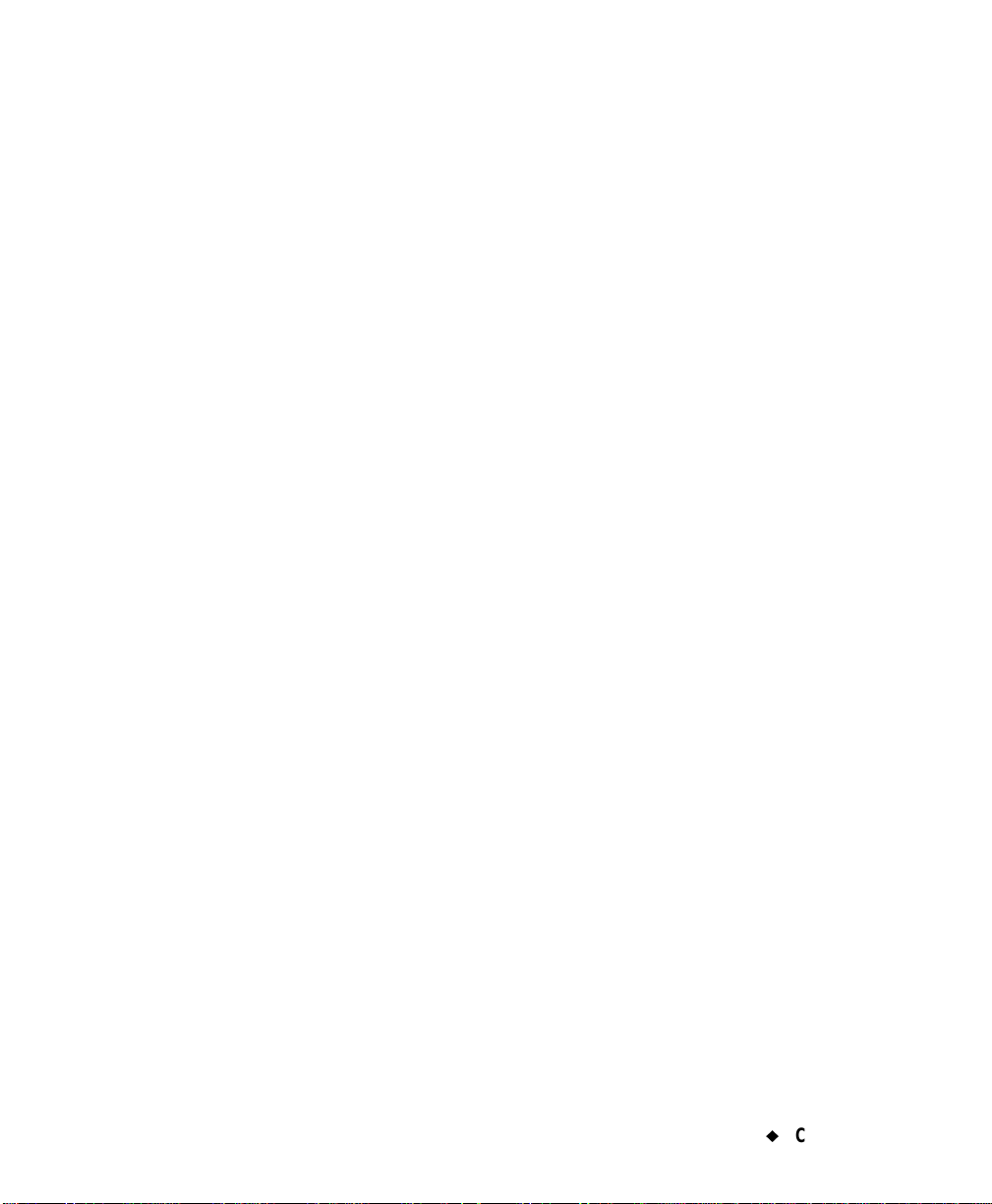
¡
Contents-3
Using size adjustment buttons . . . . . . . . . . . . . . . . . . . . . . . . . . . . . . . . . . 4-15
Exiting entry screens. . . . . . . . . . . . . . . . . . . . . . . . . . . . . . . . . . . . . . . . . . . . . . 4-15
CHAPTER 5 Settin g Prefe rences
Accessing System Setup . . . . . . . . . . . . . . . . . . . . . . . . . . . . . . . . . . . . . . . . . . . . . . . 5-2
Setting Printing Tab Options . . . . . . . . . . . . . . . . . . . . . . . . . . . . . . . . . . . . . . . . . . . 5-4
Setting Localization Tab Options. . . . . . . . . . . . . . . . . . . . . . . . . . . . . . . . . . . . . . . . 5-5
Setting Hardware Tab Options . . . . . . . . . . . . . . . . . . . . . . . . . . . . . . . . . . . . . . . . . 5-7
Naming supply colors . . . . . . . . . . . . . . . . . . . . . . . . . . . . . . . . . . . . . . . . . . . . . 5-8
Setting Other Tab Options . . . . . . . . . . . . . . . . . . . . . . . . . . . . . . . . . . . . . . . . . . . . . 5-10
Displaying the screen grid. . . . . . . . . . . . . . . . . . . . . . . . . . . . . . . . . . . . . . . . . . 5-11
Setting Text Tab Options . . . . . . . . . . . . . . . . . . . . . . . . . . . . . . . . . . . . . . . . . . . . . . 5-12
Setting On Line Tab Option s . . . . . . . . . . . . . . . . . . . . . . . . . . . . . . . . . . . . . . . . . . . 5-14
CHAPTER 6 Working with Labels
Creating Custom Labels. . . . . . . . . . . . . . . . . . . . . . . . . . . . . . . . . . . . . . . . . . . . . . . 6-2
Creating QuickText Labels. . . . . . . . . . . . . . . . . . . . . . . . . . . . . . . . . . . . . . . . . . . . . 6-5
QuickText toolbar functions . . . . . . . . . . . . . . . . . . . . . . . . . . . . . . . . . . . . . . . . 6-7
QuickText key functions . . . . . . . . . . . . . . . . . . . . . . . . . . . . . . . . . . . . . . . . . . . 6-9
Creating Template Labels . . . . . . . . . . . . . . . . . . . . . . . . . . . . . . . . . . . . . . . . . . . . . 6-10
Pipe Marker and Right-to-Know exceptions. . . . . . . . . . . . . . . . . . . . . . . . . . . . 6-11
Choosing a label application . . . . . . . . . . . . . . . . . . . . . . . . . . . . . . . . . . . . . . . . 6-11
Choosing a category . . . . . . . . . . . . . . . . . . . . . . . . . . . . . . . . . . . . . . . . . . . . . . . 6-12
Selecting a template . . . . . . . . . . . . . . . . . . . . . . . . . . . . . . . . . . . . . . . . . . . . . . 6-14
Following pro mp t sequences . . . . . . . . . . . . . . . . . . . . . . . . . . . . . . . . . . . . . . . . 6-16
Responding to text prompts . . . . . . . . . . . . . . . . . . . . . . . . . . . . . . . . . . . . . 6-17
Responding to pick list prompts . . . . . . . . . . . . . . . . . . . . . . . . . . . . . . . . . 6-18
Responding to graphics prompts . . . . . . . . . . . . . . . . . . . . . . . . . . . . . . . . . 6-19
Responding to Pipe Marker prompts . . . . . . . . . . . . . . . . . . . . . . . . . . . . . 6-19
Responding to Right-to-Know prompts . . . . . . . . . . . . . . . . . . . . . . . . . . . . 6-20
Creating Sets of Labels. . . . . . . . . . . . . . . . . . . . . . . . . . . . . . . . . . . . . . . . . . . . . . . . 6-21
Adding labels to a label set . . . . . . . . . . . . . . . . . . . . . . . . . . . . . . . . . . . . . . . . . 6-22
Adding custom labels . . . . . . . . . . . . . . . . . . . . . . . . . . . . . . . . . . . . . . . . . . 6-22
Adding template labels . . . . . . . . . . . . . . . . . . . . . . . . . . . . . . . . . . . . . . . . 6-22
Moving between labels i n a label set. . . . . . . . . . . . . . . . . . . . . . . . . . . . . . . . . . 6-23
Editing labels in a label set. . . . . . . . . . . . . . . . . . . . . . . . . . . . . . . . . . . . . . . . . 6-23
Clearing labels in a label set . . . . . . . . . . . . . . . . . . . . . . . . . . . . . . . . . . . . . . . . 6-23
Clearing Custom labels . . . . . . . . . . . . . . . . . . . . . . . . . . . . . . . . . . . . . . . . 6-24
Clearing template labels . . . . . . . . . . . . . . . . . . . . . . . . . . . . . . . . . . . . . . . 6-24
Saving label sets . . . . . . . . . . . . . . . . . . . . . . . . . . . . . . . . . . . . . . . . . . . . . . . . . 6-24
Changing Labels . . . . . . . . . . . . . . . . . . . . . . . . . . . . . . . . . . . . . . . . . . . . . . . . . . . . . 6-25
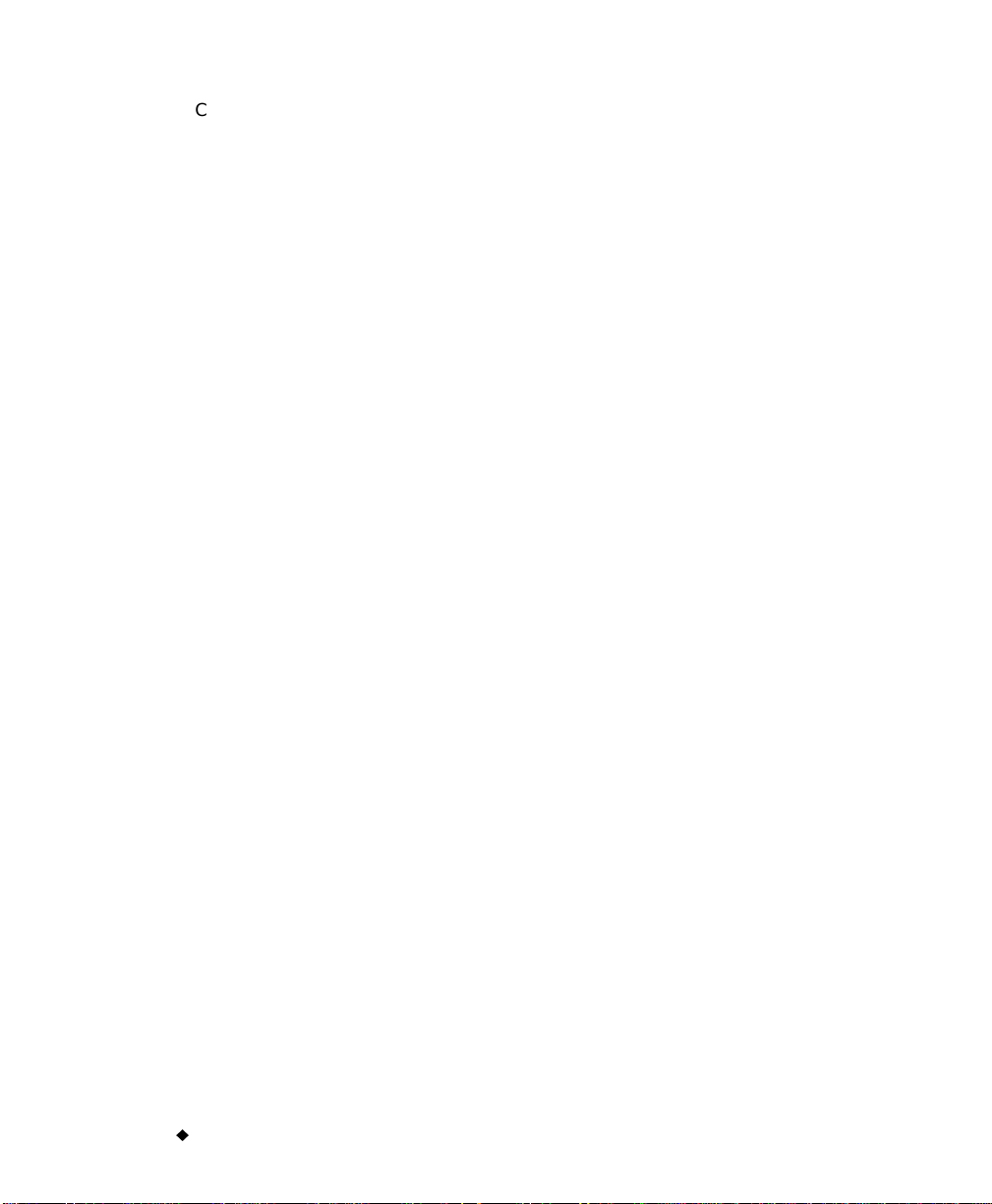
Contents-4
¡
Changing the size of template labels . . . . . . . . . . . . . . . . . . . . . . . . . . . . . . . . . .6-25
Editing template la bel s. . . . . . . . . . . . . . . . . . . . . . . . . . . . . . . . . . . . . . . . . . . . .6-27
Changing Label Properties . . . . . . . . . . . . . . . . . . . . . . . . . . . . . . . . . . . . . . . . . .6-28
Changing label size and orientation . . . . . . . . . . . . . . . . . . . . . . . . . . . . . . .6-29
Adding a label frame . . . . . . . . . . . . . . . . . . . . . . . . . . . . . . . . . . . . . . . . . . .6-32
Setting frame length . . . . . . . . . . . . . . . . . . . . . . . . . . . . . . . . . . . . . . . . . . .6-34
Setting Application Preferences. . . . . . . . . . . . . . . . . . . . . . . . . . . . . . . . . . . . . . . . . .6-35
Accessing Application Preferences screens . . . . . . . . . . . . . . . . . . . . . . . . .6-35
Setting Print tab preferences. . . . . . . . . . . . . . . . . . . . . . . . . . . . . . . . . . . . .6-37
Setting Other tab preferences . . . . . . . . . . . . . . . . . . . . . . . . . . . . . . . . . . . .6-37
Setting Text tab preferences . . . . . . . . . . . . . . . . . . . . . . . . . . . . . . . . . . . . .6-37
Setting On Line tab preferences . . . . . . . . . . . . . . . . . . . . . . . . . . . . . . . . . .6-37
Setting Pipe Marker preferences . . . . . . . . . . . . . . . . . . . . . . . . . . . . . . . . .6-37
Setting Right-to-Know preferences . . . . . . . . . . . . . . . . . . . . . . . . . . . . . . . .6-38
CHAPTER 7 Working with Objects
About Objects . . . . . . . . . . . . . . . . . . . . . . . . . . . . . . . . . . . . . . . . . . . . . . . . . . . . . . . . 7-2
Adding Objects . . . . . . . . . . . . . . . . . . . . . . . . . . . . . . . . . . . . . . . . . . . . . . . . . . . . . . . 7-3
Adding and formatting text objects . . . . . . . . . . . . . . . . . . . . . . . . . . . . . . . . . . . 7-5
Adding a text object . . . . . . . . . . . . . . . . . . . . . . . . . . . . . . . . . . . . . . . . . . . . 7-5
Formatting text objects . . . . . . . . . . . . . . . . . . . . . . . . . . . . . . . . . . . . . . . . . 7-7
Adding special characters to text . . . . . . . . . . . . . . . . . . . . . . . . . . . . . . . . . 7-9
Adding variable text objects . . . . . . . . . . . . . . . . . . . . . . . . . . . . . . . . . . . . . . . . .7-11
Choosing a data source. . . . . . . . . . . . . . . . . . . . . . . . . . . . . . . . . . . . . . . . . .7-12
Creating sequential labels . . . . . . . . . . . . . . . . . . . . . . . . . . . . . . . . . . . . . . .7-13
Creating text list labels . . . . . . . . . . . . . . . . . . . . . . . . . . . . . . . . . . . . . . . . .7-16
Adding bar code objects. . . . . . . . . . . . . . . . . . . . . . . . . . . . . . . . . . . . . . . . . . . . .7-18
Setting bar code content . . . . . . . . . . . . . . . . . . . . . . . . . . . . . . . . . . . . . . . .7-19
Setting bar code dimensions . . . . . . . . . . . . . . . . . . . . . . . . . . . . . . . . . . . . .7-20
Editing bar codes 21
Adding graphics objects. . . . . . . . . . . . . . . . . . . . . . . . . . . . . . . . . . . . . . . . . . . . .7-21
Adding HotShapes. . . . . . . . . . . . . . . . . . . . . . . . . . . . . . . . . . . . . . . . . . . . . . . . .7-23
Selecting Objects . . . . . . . . . . . . . . . . . . . . . . . . . . . . . . . . . . . . . . . . . . . . . . . . . . . . .7-24
Selecting a layered object . . . . . . . . . . . . . . . . . . . . . . . . . . . . . . . . . . . . . . . . . . .7-25
Moving Objects. . . . . . . . . . . . . . . . . . . . . . . . . . . . . . . . . . . . . . . . . . . . . . . . . . . . . . .7-26
Sizing Objects . . . . . . . . . . . . . . . . . . . . . . . . . . . . . . . . . . . . . . . . . . . . . . . . . . . . . . . .7-27
Using Increase Size and Decrease Size . . . . . . . . . . . . . . . . . . . . . . . . . . . . . . . .7-27
Using the Scale funct io n. . . . . . . . . . . . . . . . . . . . . . . . . . . . . . . . . . . . . . . . . . . .7-28
Scaling text objects . . . . . . . . . . . . . . . . . . . . . . . . . . . . . . . . . . . . . . . . . . . .7-29
Scaling bar codes . . . . . . . . . . . . . . . . . . . . . . . . . . . . . . . . . . . . . . . . . . . . . .7-30
Copying and Pasting Objects . . . . . . . . . . . . . . . . . . . . . . . . . . . . . . . . . . . . . . . . . . . .7-30
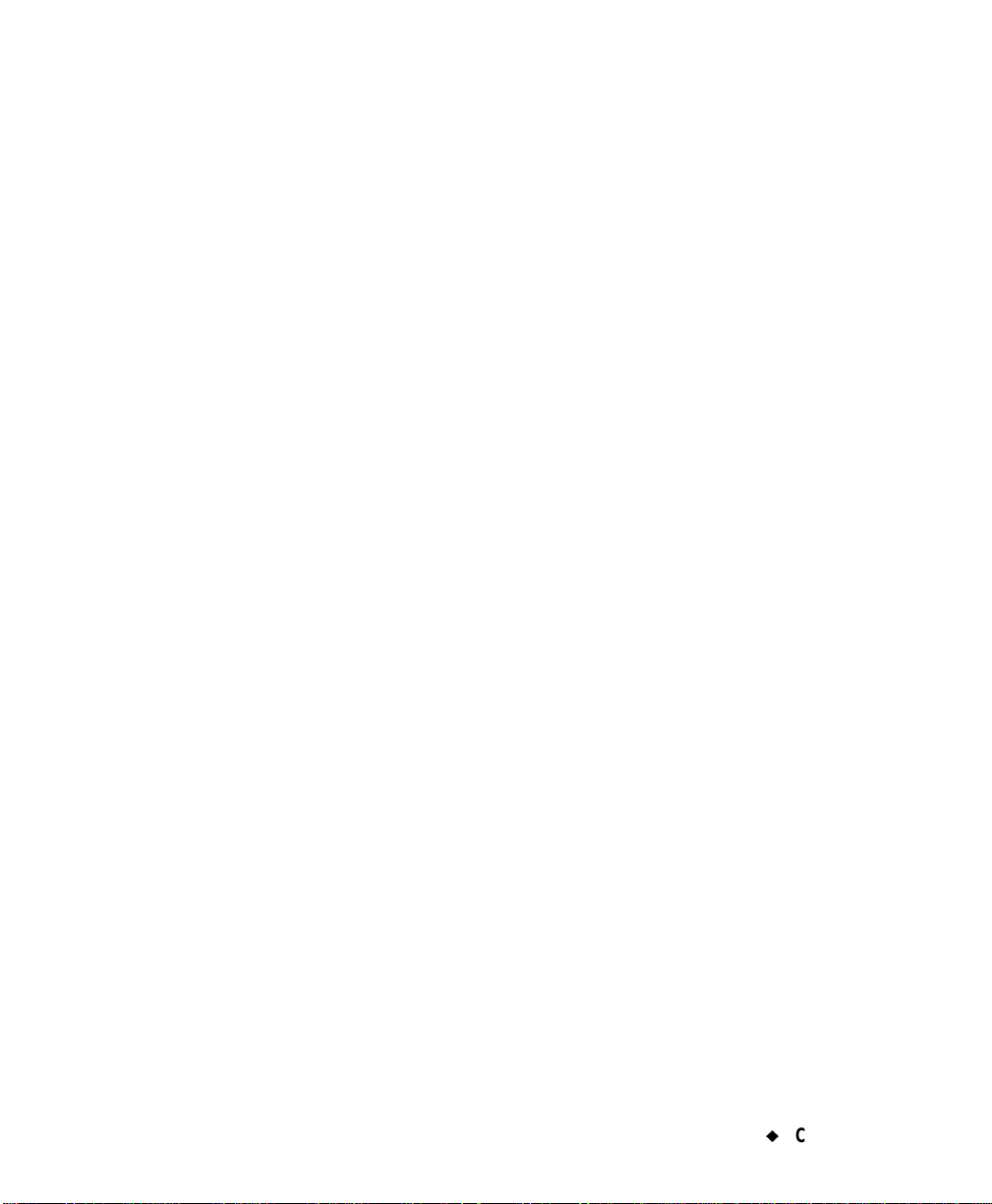
¡
Contents-5
Changing Objects . . . . . . . . . . . . . . . . . . . . . . . . . . . . . . . . . . . . . . . . . . . . . . . . . . . . 7-31
Opening and editing an object. . . . . . . . . . . . . . . . . . . . . . . . . . . . . . . . . . . . . . . 7-31
Changing object properties . . . . . . . . . . . . . . . . . . . . . . . . . . . . . . . . . . . . . . . . . 7-32
Setting options on the General tab . . . . . . . . . . . . . . . . . . . . . . . . . . . . . . . 7-34
Setting options on the Size and Location tab . . . . . . . . . . . . . . . . . . . . . . . 7-36
Setting options on the Font tab . . . . . . . . . . . . . . . . . . . . . . . . . . . . . . . . . . 7-38
Setting options on th e Placement tab . . . . . . . . . . . . . . . . . . . . . . . . . . . . . 7-39
Setting options on the Options tab. . . . . . . . . . . . . . . . . . . . . . . . . . . . . . . . 7-41
Setting options on the Content tab . . . . . . . . . . . . . . . . . . . . . . . . . . . . . . . 7-43
Setting options on the Dimensions tab . . . . . . . . . . . . . . . . . . . . . . . . . . . . 7-43
CHAPTER 8 Applying Color
About Color . . . . . . . . . . . . . . . . . . . . . . . . . . . . . . . . . . . . . . . . . . . . . . . . . . . . . . . . . 8-2
Ribbon color . . . . . . . . . . . . . . . . . . . . . . . . . . . . . . . . . . . . . . . . . . . . . . . . . . . . . 8-2
Tape color. . . . . . . . . . . . . . . . . . . . . . . . . . . . . . . . . . . . . . . . . . . . . . . . . . . . . . . 8-4
Applying Color to Objects . . . . . . . . . . . . . . . . . . . . . . . . . . . . . . . . . . . . . . . . . . . . . . 8-5
About the Object Color screen . . . . . . . . . . . . . . . . . . . . . . . . . . . . . . . . . . . . . . . 8-5
Choosing color on the Monocolor system. . . . . . . . . . . . . . . . . . . . . . . . . . . . . . . 8-6
Choosing color on the Multicolor and Color & Cut systems . . . . . . . . . . . . . . . . 8-7
With a continuous color ribbon installed . . . . . . . . . . . . . . . . . . . . . . . . . . 8-7
With a paneled ribbon installed . . . . . . . . . . . . . . . . . . . . . . . . . . . . . . . . . 8-8
With a CYMK ribbon installed . . . . . . . . . . . . . . . . . . . . . . . . . . . . . . . . . . 8-9
Printing Color . . . . . . . . . . . . . . . . . . . . . . . . . . . . . . . . . . . . . . . . . . . . . . . . . . . . . . . 8-10
CHAPTER 9 Working with Files
About Files and File Groups. . . . . . . . . . . . . . . . . . . . . . . . . . . . . . . . . . . . . . . . . . . . 9-2
Saving Labels as Files . . . . . . . . . . . . . . . . . . . . . . . . . . . . . . . . . . . . . . . . . . . . . . . . 9-3
Managing Files . . . . . . . . . . . . . . . . . . . . . . . . . . . . . . . . . . . . . . . . . . . . . . . . . . . . . . 9-7
Opening saved label files . . . . . . . . . . . . . . . . . . . . . . . . . . . . . . . . . . . . . . . . . . . 9-7
Editing files . . . . . . . . . . . . . . . . . . . . . . . . . . . . . . . . . . . . . . . . . . . . . . . . . . . . . 9-10
Deleting files . . . . . . . . . . . . . . . . . . . . . . . . . . . . . . . . . . . . . . . . . . . . . . . . . . . . 9-11
Printing Files . . . . . . . . . . . . . . . . . . . . . . . . . . . . . . . . . . . . . . . . . . . . . . . . . . . . . . . 9-12
Transferring Files. . . . . . . . . . . . . . . . . . . . . . . . . . . . . . . . . . . . . . . . . . . . . . . . . . . . 9-12
Using My Templates. . . . . . . . . . . . . . . . . . . . . . . . . . . . . . . . . . . . . . . . . . . . . . . . . . 9-12
Accessing template files. . . . . . . . . . . . . . . . . . . . . . . . . . . . . . . . . . . . . . . . . . . . 9-13
Changing My Template label size. . . . . . . . . . . . . . . . . . . . . . . . . . . . . . . . . . . . 9-14
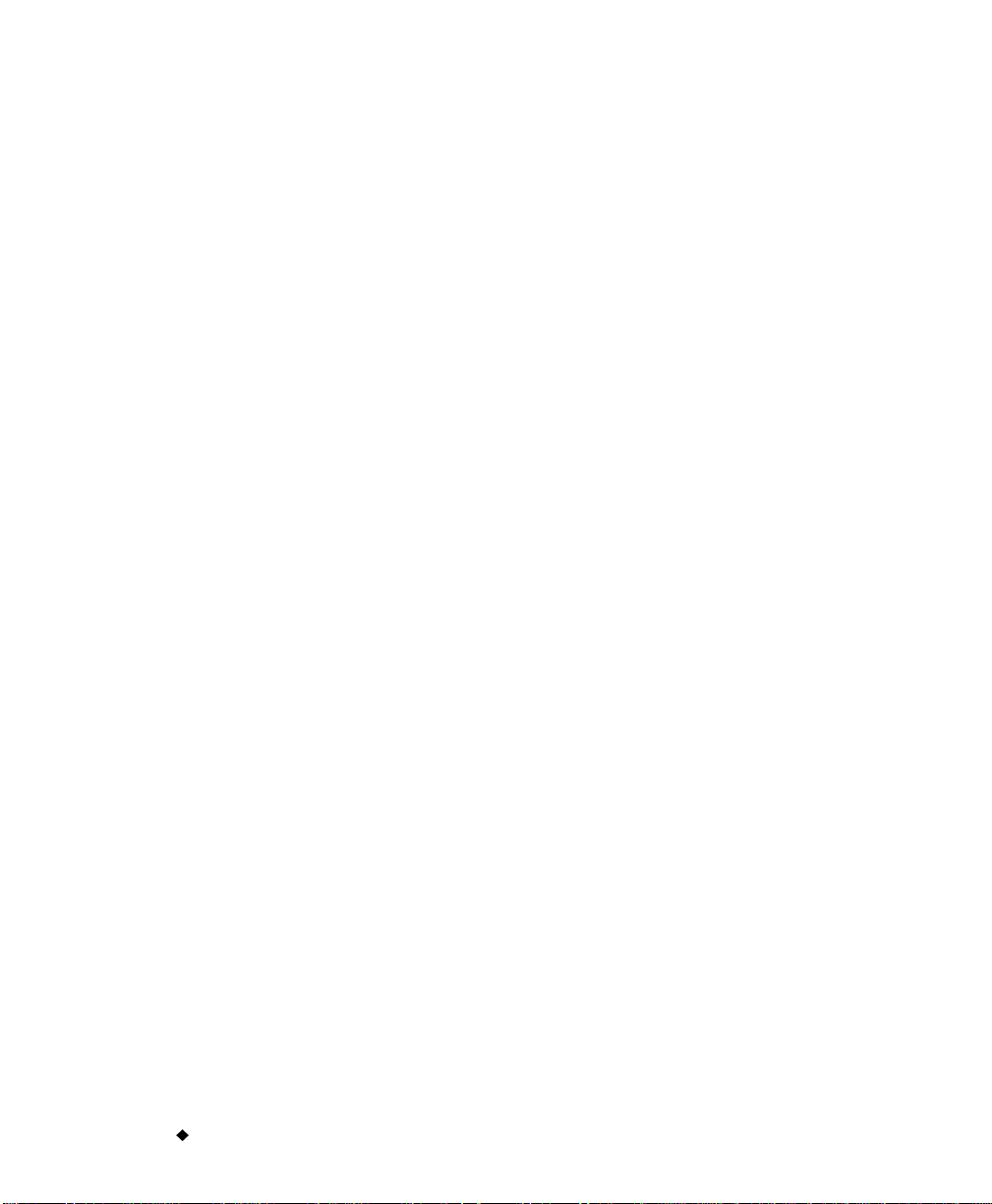
Contents-6
¡
CHAPTER 10 Working with Cut-outs
About Cutting. . . . . . . . . . . . . . . . . . . . . . . . . . . . . . . . . . . . . . . . . . . . . . . . . . . . . . . . 10-2
Creating Cut Out Objects. . . . . . . . . . . . . . . . . . . . . . . . . . . . . . . . . . . . . . . . . . . . . . . 10-4
Adding cut out objects. . . . . . . . . . . . . . . . . . . . . . . . . . . . . . . . . . . . . . . . . . . . . . 10-4
Cutting out text objects . . . . . . . . . . . . . . . . . . . . . . . . . . . . . . . . . . . . . . . . . 10-6
Weeding cut out text objects . . . . . . . . . . . . . . . . . . . . . . . . . . . . . . . . . . . . . 10-6
Cutting out variable text objects . . . . . . . . . . . . . . . . . . . . . . . . . . . . . . . . . . 10-7
Cutting out graphic objects . . . . . . . . . . . . . . . . . . . . . . . . . . . . . . . . . . . . . . 10-8
Cutting out HotShape objects . . . . . . . . . . . . . . . . . . . . . . . . . . . . . . . . . . . . 10-8
Cutting Around Objects . . . . . . . . . . . . . . . . . . . . . . . . . . . . . . . . . . . . . . . . . . . . . . . . 10-9
Cutting Around Label Frames. . . . . . . . . . . . . . . . . . . . . . . . . . . . . . . . . . . . . . . . . . .10-10
Calibrating the Cutter . . . . . . . . . . . . . . . . . . . . . . . . . . . . . . . . . . . . . . . . . . . . . . . . .10-12
Setting cutter calibration values . . . . . . . . . . . . . . . . . . . . . . . . . . . . . . . . . . . . . 10-12
Restoring default cutter calibration settings . . . . . . . . . . . . . . . . . . . . . . . . . . . . 10-14
CHAPTER 11 Printing
Printing Labels. . . . . . . . . . . . . . . . . . . . . . . . . . . . . . . . . . . . . . . . . . . . . . . . . . . . . . . 11-2
About pages . . . . . . . . . . . . . . . . . . . . . . . . . . . . . . . . . . . . . . . . . . . . . . . . . . . . . . 11-2
Single label on a page . . . . . . . . . . . . . . . . . . . . . . . . . . . . . . . . . . . . . . . . . . 11-2
Multiple labels on a page . . . . . . . . . . . . . . . . . . . . . . . . . . . . . . . . . . . . . . . 11-3
Printing a single label. . . . . . . . . . . . . . . . . . . . . . . . . . . . . . . . . . . . . . . . . . . . . . 11-4
Printing multiple copies of a single label . . . . . . . . . . . . . . . . . . . . . . . . . . . . . . . 11-5
Printing labels in a label set. . . . . . . . . . . . . . . . . . . . . . . . . . . . . . . . . . . . . . . . . 11-6
Printing la bels in a file group . . . . . . . . . . . . . . . . . . . . . . . . . . . . . . . . . . . . . . . . 11-7
Checking Supplies . . . . . . . . . . . . . . . . . . . . . . . . . . . . . . . . . . . . . . . . . . . . . . . . . . . .11-11
Checking Size . . . . . . . . . . . . . . . . . . . . . . . . . . . . . . . . . . . . . . . . . . . . . . . . . . . . . . . .11-11
Checking Length . . . . . . . . . . . . . . . . . . . . . . . . . . . . . . . . . . . . . . . . . . . . . . . . . . . . .11-12
Minimum length . . . . . . . . . . . . . . . . . . . . . . . . . . . . . . . . . . . . . . . . . . . . . . . . . .11-13
Maximum length. . . . . . . . . . . . . . . . . . . . . . . . . . . . . . . . . . . . . . . . . . . . . . . . . .11-13
When the printer truncates labels. . . . . . . . . . . . . . . . . . . . . . . . . . . . . . . . .11-14
Non-truncating conditions. . . . . . . . . . . . . . . . . . . . . . . . . . . . . . . . . . . . . . .11-15
Cut out label length. . . . . . . . . . . . . . . . . . . . . . . . . . . . . . . . . . . . . . . . . . . . . . . .11-15
Checking Color . . . . . . . . . . . . . . . . . . . . . . . . . . . . . . . . . . . . . . . . . . . . . . . . . . . . . . .11-16
Ribbon and color choices . . . . . . . . . . . . . . . . . . . . . . . . . . . . . . . . . . . . . . . . . . . .11-16
Ribbon color needed. . . . . . . . . . . . . . . . . . . . . . . . . . . . . . . . . . . . . . . . . . . . . . . .11-18
Tape color needed . . . . . . . . . . . . . . . . . . . . . . . . . . . . . . . . . . . . . . . . . . . . . . . . .11-19
Checking for cut out labels . . . . . . . . . . . . . . . . . . . . . . . . . . . . . . . . . . . . . . . . . .11-19
Printing Tab Options . . . . . . . . . . . . . . . . . . . . . . . . . . . . . . . . . . . . . . . . . . . . . . . . . .11-20
Accessing the Printing tab options . . . . . . . . . . . . . . . . . . . . . . . . . . . . . . . . . . . .11-20
Supply saver option. . . . . . . . . . . . . . . . . . . . . . . . . . . . . . . . . . . . . . . . . . . . . . . .11-22
Overprint option . . . . . . . . . . . . . . . . . . . . . . . . . . . . . . . . . . . . . . . . . . . . . . . . . .11-24
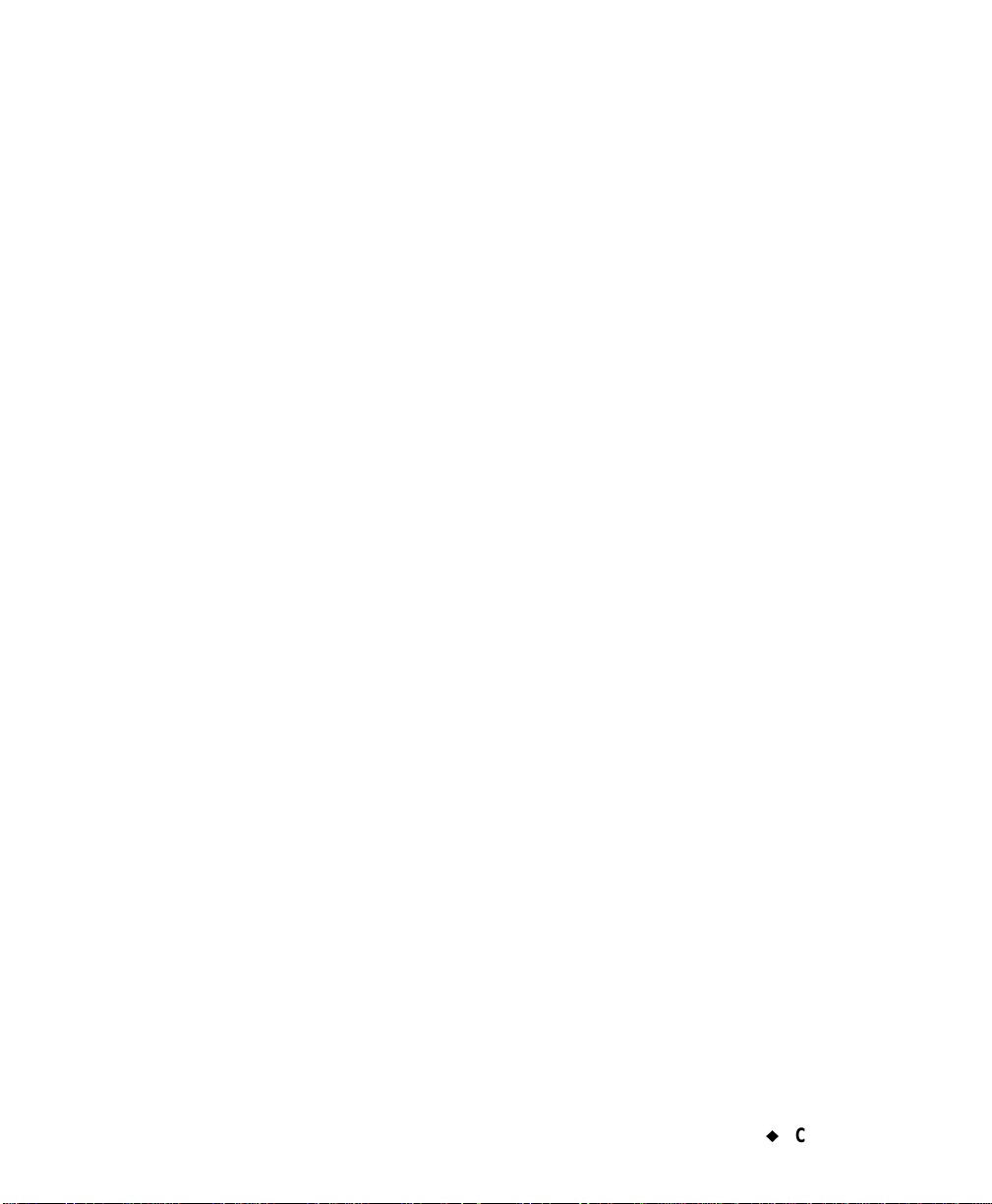
¡
Contents-7
CHAPTER 12 Connecting to a PC
Working with a PC . . . . . . . . . . . . . . . . . . . . . . . . . . . . . . . . . . . . . . . . . . . . . . . . . . . 12-2
Setting Up Your System as a Hardware Device . . . . . . . . . . . . . . . . . . . . . . . . . . . . 12-2
Placing Your System On Line. . . . . . . . . . . . . . . . . . . . . . . . . . . . . . . . . . . . . . . . . . . 12-3
Setting On Line options. . . . . . . . . . . . . . . . . . . . . . . . . . . . . . . . . . . . . . . . . . . . 12-3
Connecting your system and a PC. . . . . . . . . . . . . . . . . . . . . . . . . . . . . . . . . . . . 12-5
Printing from a PC . . . . . . . . . . . . . . . . . . . . . . . . . . . . . . . . . . . . . . . . . . . . . . . . . . . 12-6
Troubleshooting . . . . . . . . . . . . . . . . . . . . . . . . . . . . . . . . . . . . . . . . . . . . . . . . . . 12-7
Transferring Files from a PC . . . . . . . . . . . . . . . . . . . . . . . . . . . . . . . . . . . . . . . . . . . 12-8
Installing ActiveSync. . . . . . . . . . . . . . . . . . . . . . . . . . . . . . . . . . . . . . . . . . . . . . 12-8
Setting up a partnership . . . . . . . . . . . . . . . . . . . . . . . . . . . . . . . . . . . . . . . . . . . 12-9
Managing files and folders on a PC. . . . . . . . . . . . . . . . . . . . . . . . . . . . . . . . . . . 12-10
Storage locations for transferring files 12
Copying graphic files 13
Copying text list files 13
Upgrading the Operating Syst em . . . . . . . . . . . . . . . . . . . . . . . . . . . . . . . . . . . . . . . . 12-13
Appendix A Special Charact ers
Appendix B Cutter Maintenance
About the Cutting Mechanism . . . . . . . . . . . . . . . . . . . . . . . . . . . . . . . . . . . . . . . . . . B-2
Removing the Stylus Holder. . . . . . . . . . . . . . . . . . . . . . . . . . . . . . . . . . . . . . . . . . . . B-3
Adjusting the Cut Depth. . . . . . . . . . . . . . . . . . . . . . . . . . . . . . . . . . . . . . . . . . . . . . . B-4
Replacing the Stylus Blade. . . . . . . . . . . . . . . . . . . . . . . . . . . . . . . . . . . . . . . . . . . . . B-7
Cleaning the Stylus. . . . . . . . . . . . . . . . . . . . . . . . . . . . . . . . . . . . . . . . . . . . . . . . . . . B-10
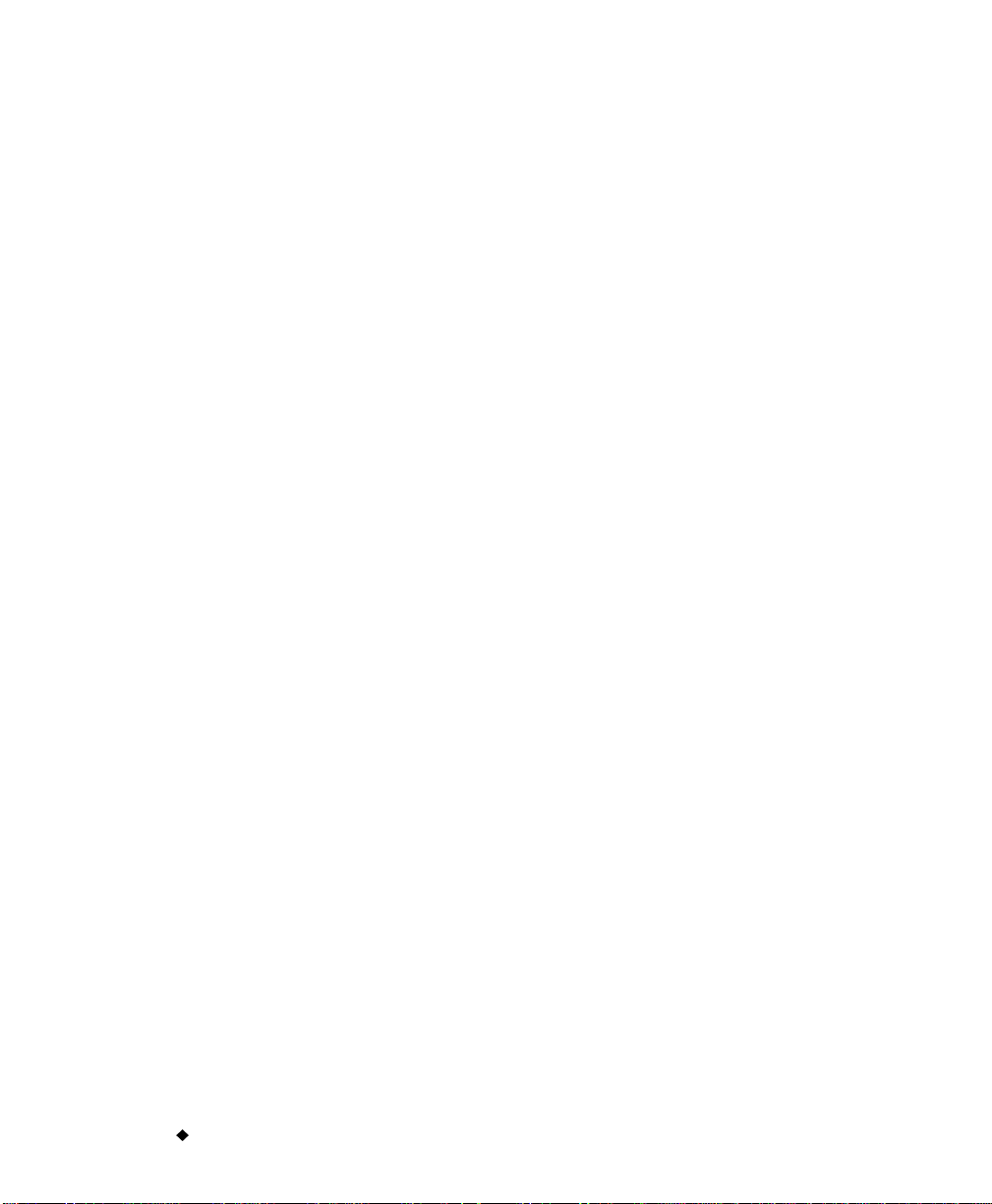
Contents-8
¡
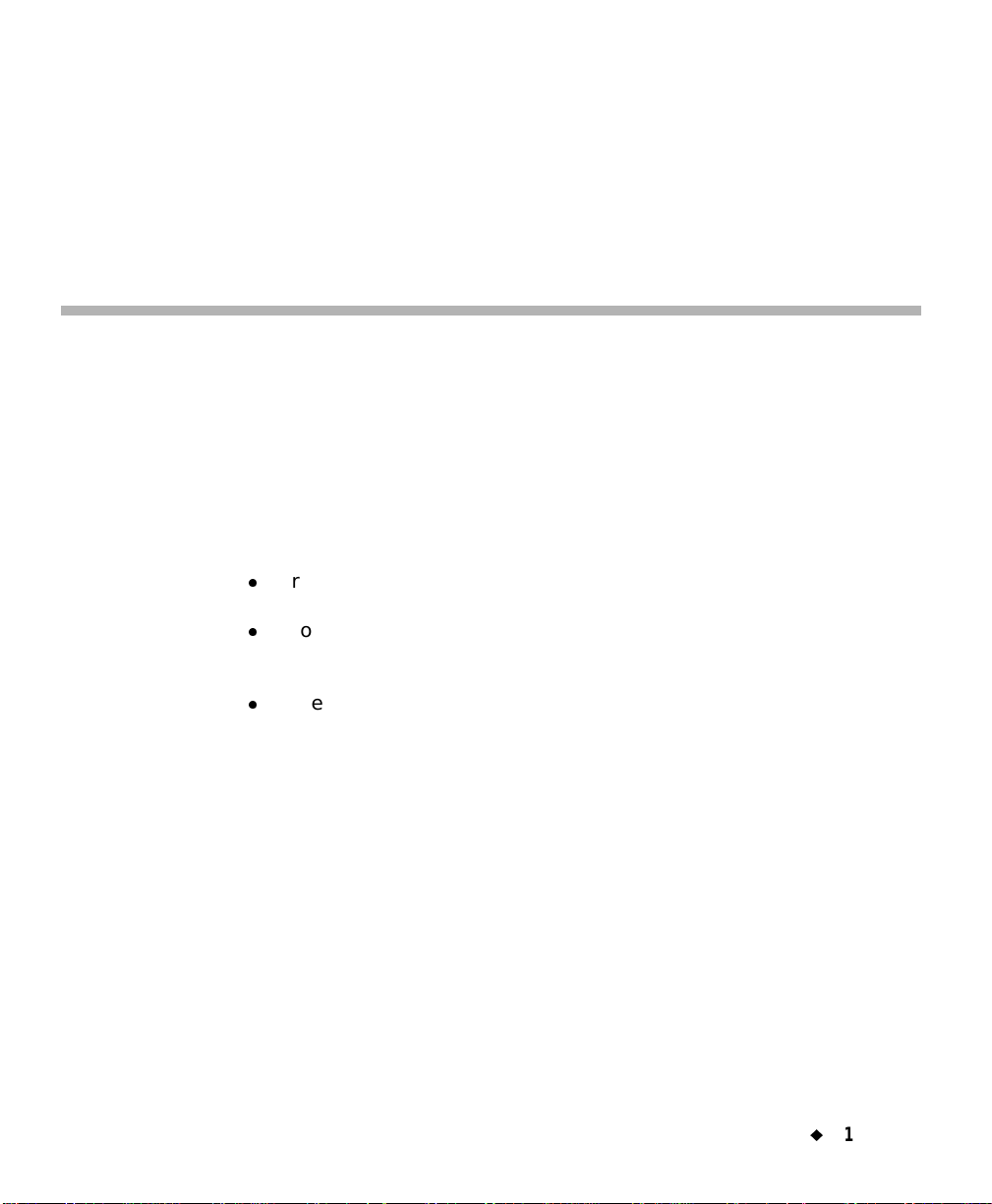
¡
1-1
Thank you for purchasing our label maker, which you use to create and
print professional-looking labels and signs for use ju st about anywhere.
All you have to do is:
z
Drop in a ribbon cartridge, choosing from a wide range of single-color
ribbons, paneled ribbons, and CYMK ribbons for blended colors.
z
Drop in a tape cartridge, choosing tape in widt hs th at range fro m 1/2
inch to 4 inches, and come in many colors, in many different styles,
and in a wide range of materials.
z
Type your text and plug in obj ects or symbols of your choice, or
choose a pre-formatted layout design to use.
This chapter introduces you to your printing system. Topics include:
How to use this book
Introduction to features and functions
How to get Technical Support
CHAPTER 1
Welcome
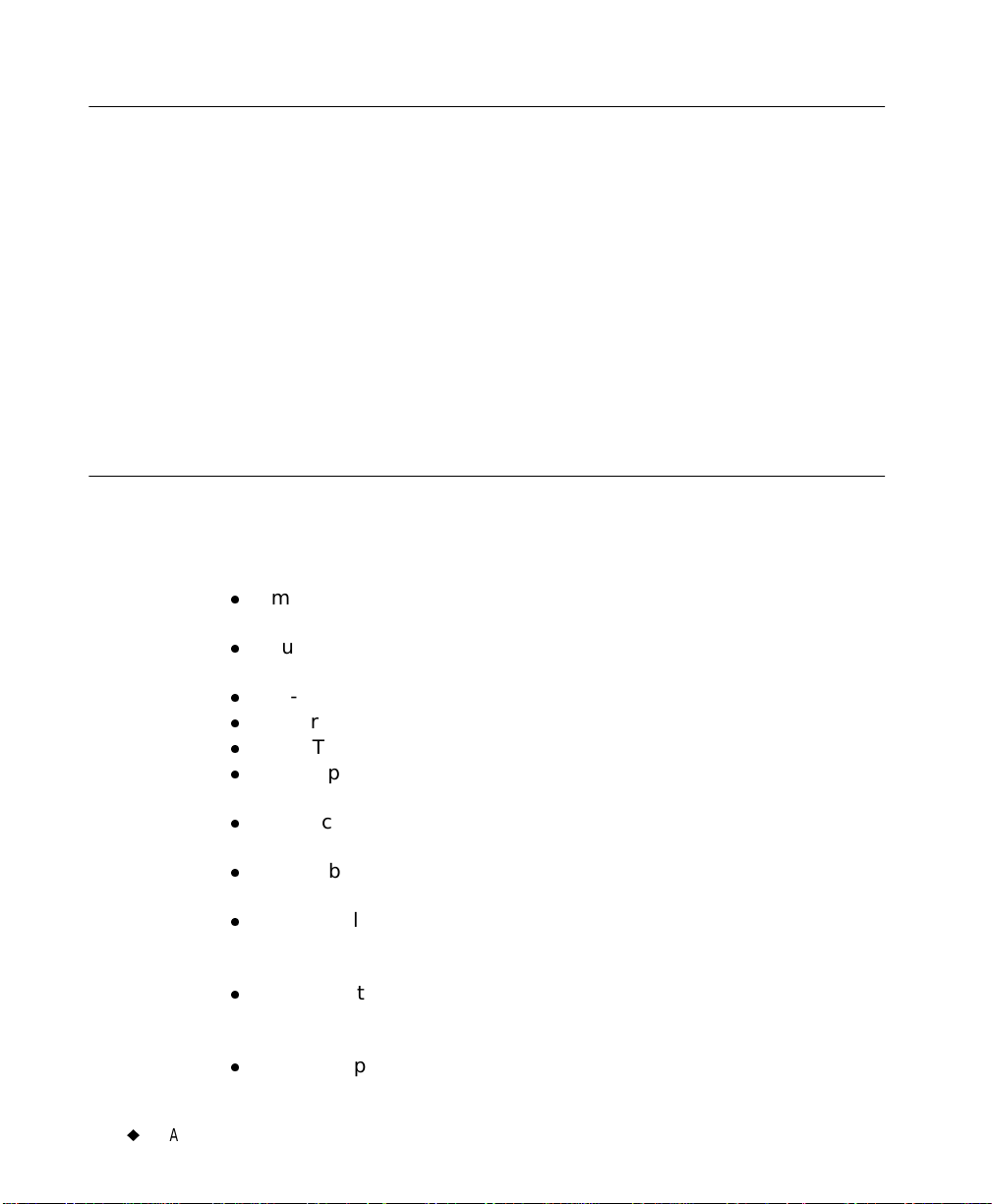
1-2
¡
About This Book
About This Book
This manual documents the basic Monocolor printing system, all of
whose features are common to all three systems (described in The
three printer systems on page 1-3).
You’ll also find complete information about the Multicolor system and
the Color & Cut system features and special applications in specially-
designated sections and chapters. This book also provides an appendix
listing all special characters you can use on your labels, and instructions
for those of you with the Color & Cut system about how to maintain your
system’s cutter mechanisms.
Features and Functions
Listed below are just some of the fe ature s that make t his sys tem so eas y
to use and ready to meet your label-making requirements:
z
Small, lightweight (approximately 30 pounds), ready for your
desktop.
z
Touch screen LCD display, plus keyboard input for ease of use, with
optional mouse capabilities provided.
z
Pre-designed layouts for many standard-use labels included.
z
Hundreds of graphics provided for inclusion on your labels.
z
QuickText special application for speedy print of text-only labels.
z
HotShapes feature for printing non-standard labels of various
shapes. Cut-out capability comes with Color & Cut system.
z
Single color job printing at 300 DPI up to 100 mm wide, up to 100
inches (2540 mm).
z
Color job printing at 300 DPI, 2 inches (51 mm) to 38 inches (965
mm).
z
Tape supplies from .5 (13mm) to 4 (102) inches, in vinyl, polyester,
phosphorescent, reflective, polypropylene, tamper evident, tag stock,
brushed metallic polyester tapes, custom-color vinyl offered.
z
Wide variety of monochrome ribbons, panel ribbons in panel lengths
of 6 to 16 inches (152 to 406 mm), and CYMK ribbons that blend to
make many colors.
z
File or graphic transfer from PC available.
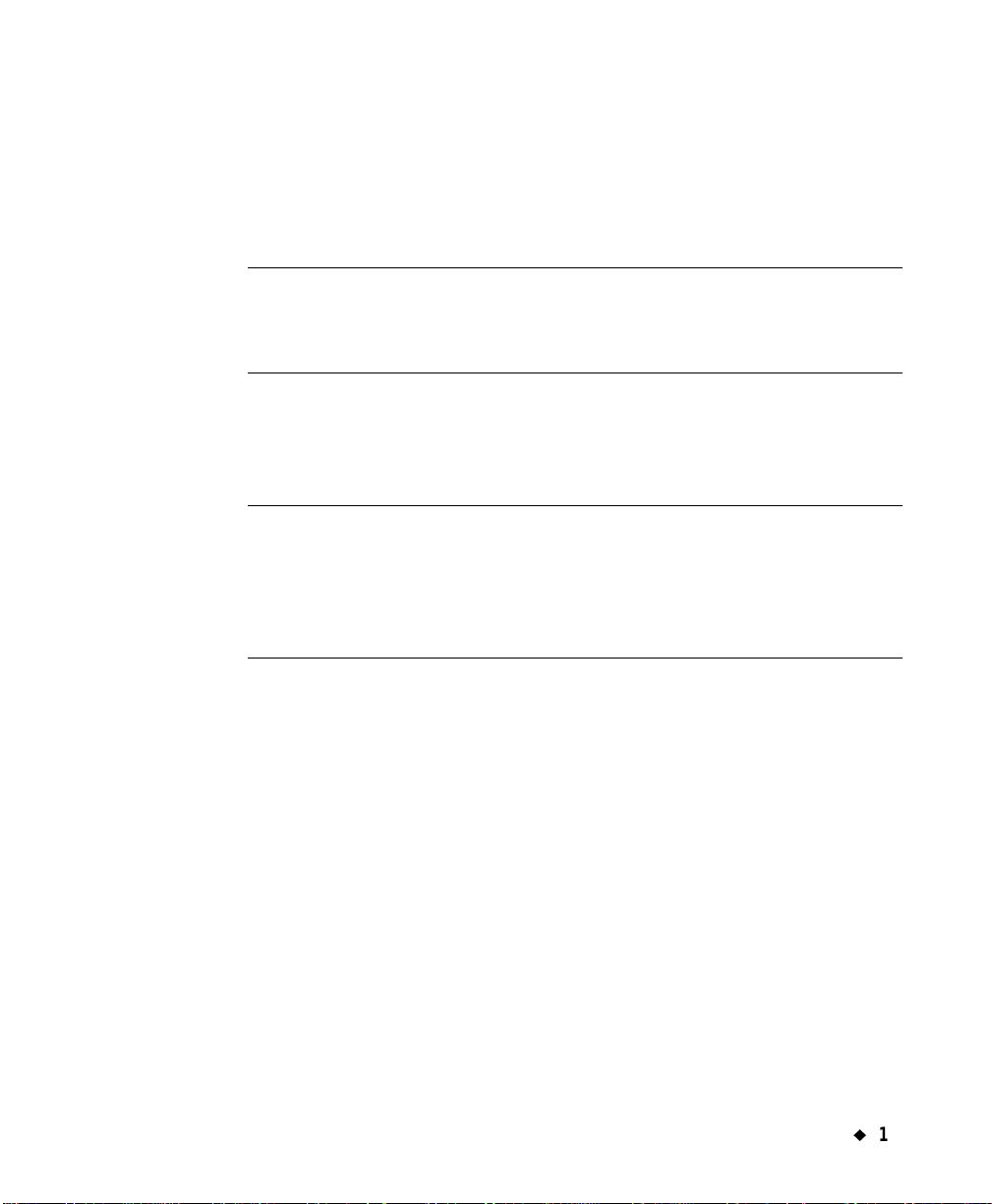
Welcome
¡
1-3
The three printer systems
All three label-printing systems use Micr osoft Windows CE
as the
basis for the operating system and application. As the user, most of the
Windows CE operating system will be invisible to you. You don’t need to
use your computer skills to operate this printing system.
Hint! You do have the option to connect to a desktop computer to use
the system as a peripheral printer or to manage and store files.
See CHAPTER 12: Connecting t o a PC, beginning on page
12-1, for information.
The three systems are:
Monocolor system
The base system, which produces monochrome labels only.
Hint! The definition of monochrome in this context is not necessarily
black, white, and shades of gray as you may see on a black-and-
white television screen. In this system, monochrome means a
single color, plus shades of that color, plus white. In the
Monocolor system, the single color is determined by the color of
the ribbon you have installed.
The Monocolor system automatically shears labels to the correct
length after printing, but does not have the ability to produce cut-
outs and cut-arounds.
The system is designed to run as a standalone system without
support from a PC, but you can attach a PC to access special file
management features. The Monocolor s ystem LCD scree n displays i n
grayscale only, like a black and white television.
Multicolor system
The base system, plus color printing capability. The Multicolor
system is provided with a color LCD display, and can take full
advantage of spot and process color printing su pplies available. See
CHAPTER 8: Applying Color, beginning on page 8-1, for
information about using color.
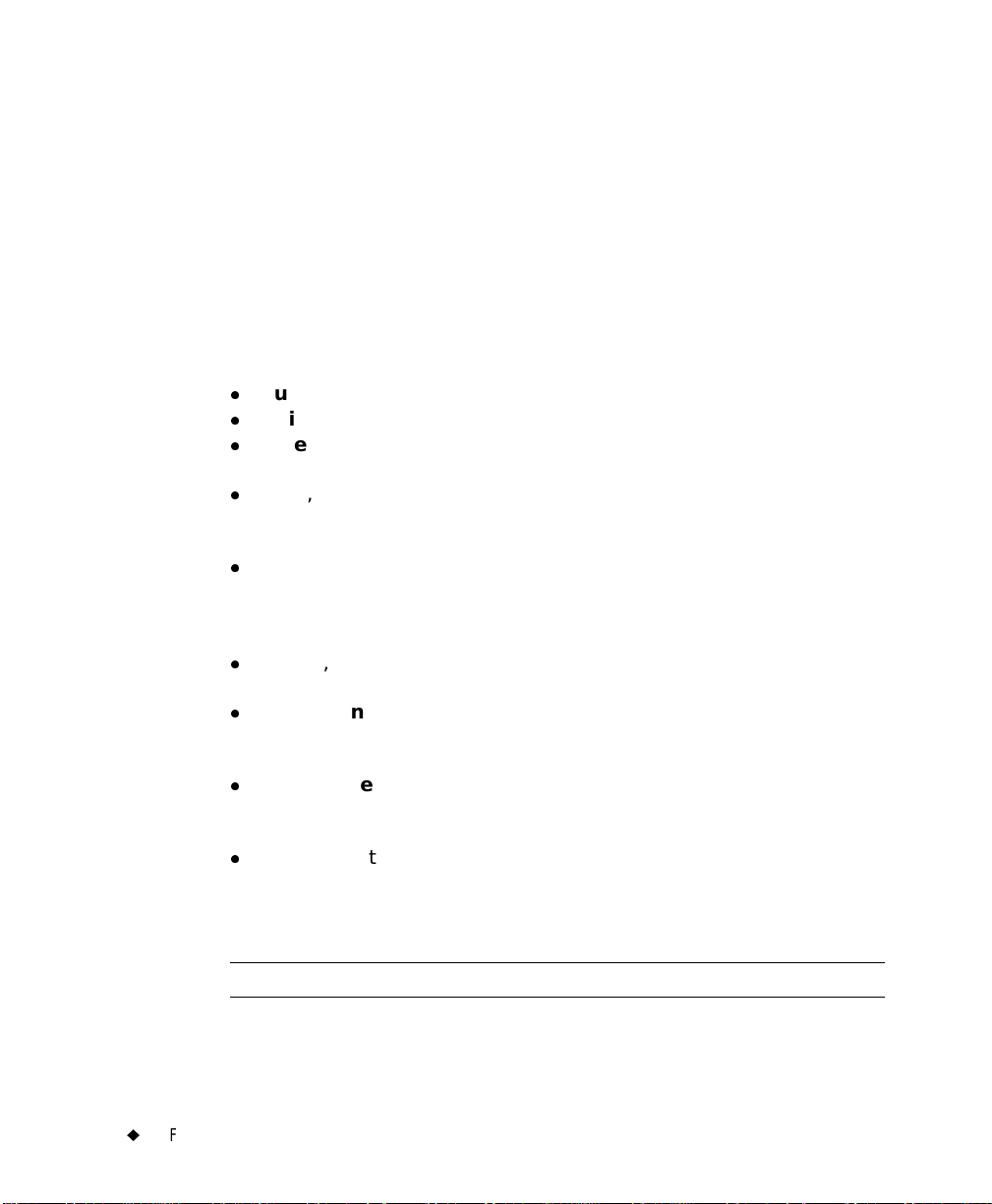
1-4
¡
Features and Functions
Color & Cut system
The base system, plus color printing capability and a color LCD
display, plus cut-out capabil ity, which means t he system ca n not only
print your labels, but can cut labels into shapes. See CHAPTER 10:
Working with Cut-outs, beginning on page 10-1, for information
about using the cutter.
Specialty applications
Your system provides these specialty label applications:
z
Custom, for creating labels you design yourself.
z
QuickText, for creating text-only labels quickly and easily
z
Pipe Marker, with pre-designed layouts for cre ating standard, roll-
form, or symbol and arrow labels for marking pipes.
z
Tags, with pre-designed layouts for creating hazard prevention,
maintenance, production, and quality labels you can print on tag
label stock.
z
Right to Know, with pre-designed layouts for creating U.S.
Occupational Safety and Health OSHA-compliant chemical warning
labels, including the entire OSHA database of chemical names and
hazard information, with all relevant safety data.
z
Safety, with pre-designed layouts for creating Caution, Notice,
Danger, and other warning labels.
z
Equipment, with pre-designed layouts for creating equipment
placards, panel and switch labels, bin a nd shelf labels, and property
or asset identification labels.
z
Warehouse, with pre-designed layouts for creating warehouse
facility labels such as shelf, rack, and bin labels, or production
quality control labels.
z
WHMIS, with pre-designed layouts for creating Workplace
Hazardous Materials Information System-compliant chemical
warning labels, which communicate safe-handling procedures for
hazardous products in the workplace.
Note: WHMIS is available only in North American markets.
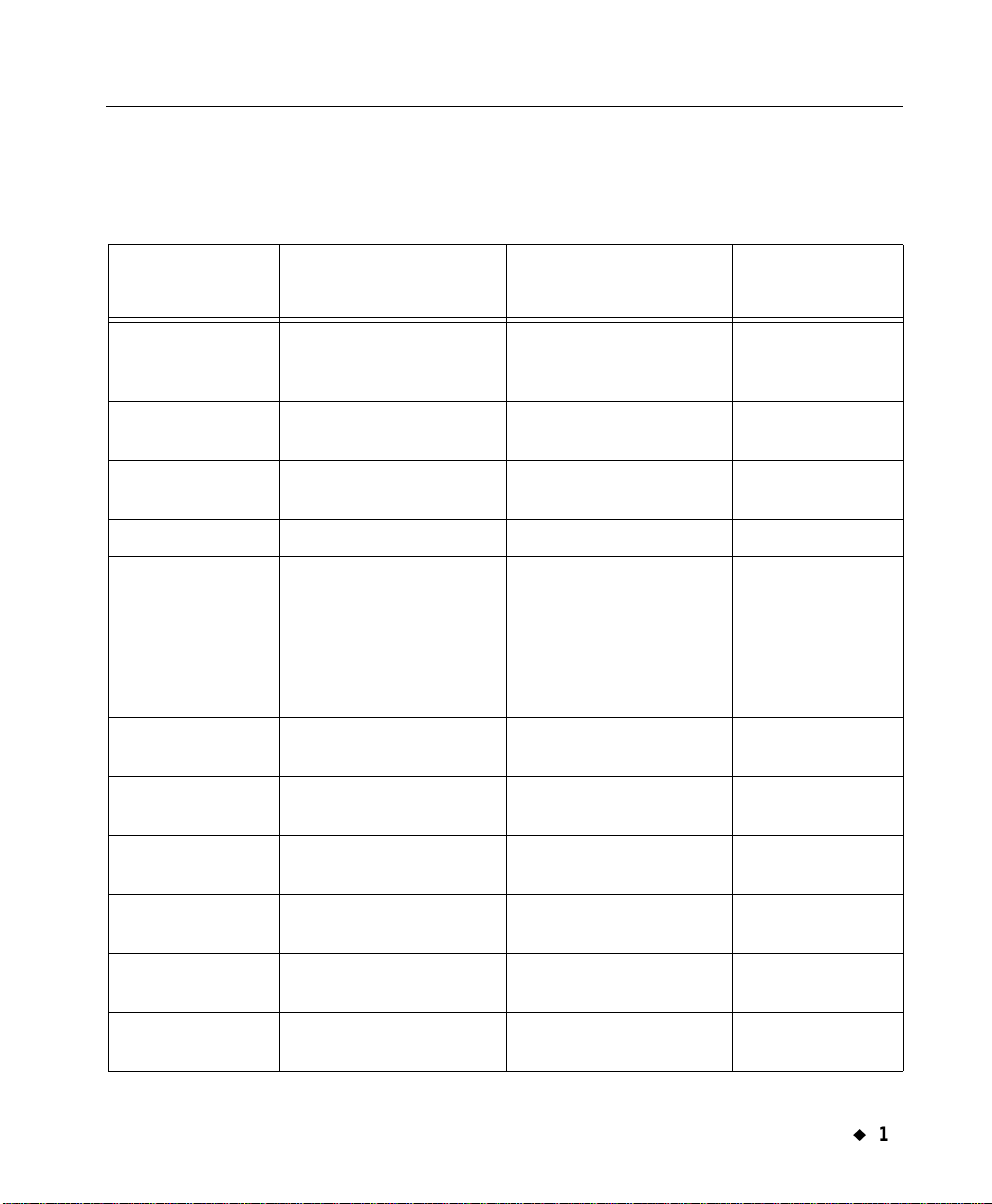
Welcome
¡
1-5
Contacting Technical Support
Please contact Brady Worldwide, Inc., with your questions or concerns.
The contact support numbers for each region are listed below.
Region Phone Number Fax Number
E-mail
Address
United States
and other C/S
countries
800-368-3362 414-228-5799 technical_support
@bradycorp.com
Canada 888-262-7576 905-764-5557 techsuppcanada
@bradycorp.com
Mexico (01) (800) 368-3362 525-527-5586 bradymexico@
bradycorp.com
Brazil 55 11 3686-4720 55 11 3686-4720 Unavailable
Benelux and
other European
countries
+32 52 457 396 (Dutch)
+32 52 457 393 (French)
+32 52 457 394 (English)
+32 52 457 390 (German)
+32 52 457 882 (Dutch)
+32 52 457 882 (French)
+32 52 457 882 (English)
+32 52 457 882 (German)
tsbelgium@
bradycorp.com
United Kingdom 0800 1698 420 +32 52 457 882 tsbelgium@
bradycorp.com
France 33 (0) 4 37 24 52 34 +33 (0)4 72 74 02 06 tsbelgium@
bradycorp.com
Germany 0800 1861 065
+32 52 457 390
+49 61 03 75 98 49
+32 52 457 882
tsbelgium@
bradycorp.com
Switzerland 0800 835 438
+32 52 457 390
+32 52 457 882 tsbelgium@
bradycorp.com
Austria 0800 293 698
+32 52 457 390
0800 29 59 87
+32 52 457 882
tsbelgium@
bradycorp.com
New Zealand 0800 446 269 0800 446 271 brady_aust@
bradycorp.com
Australia 1800 644 834 1800 805 076 brady_aust@
bradycorp.com
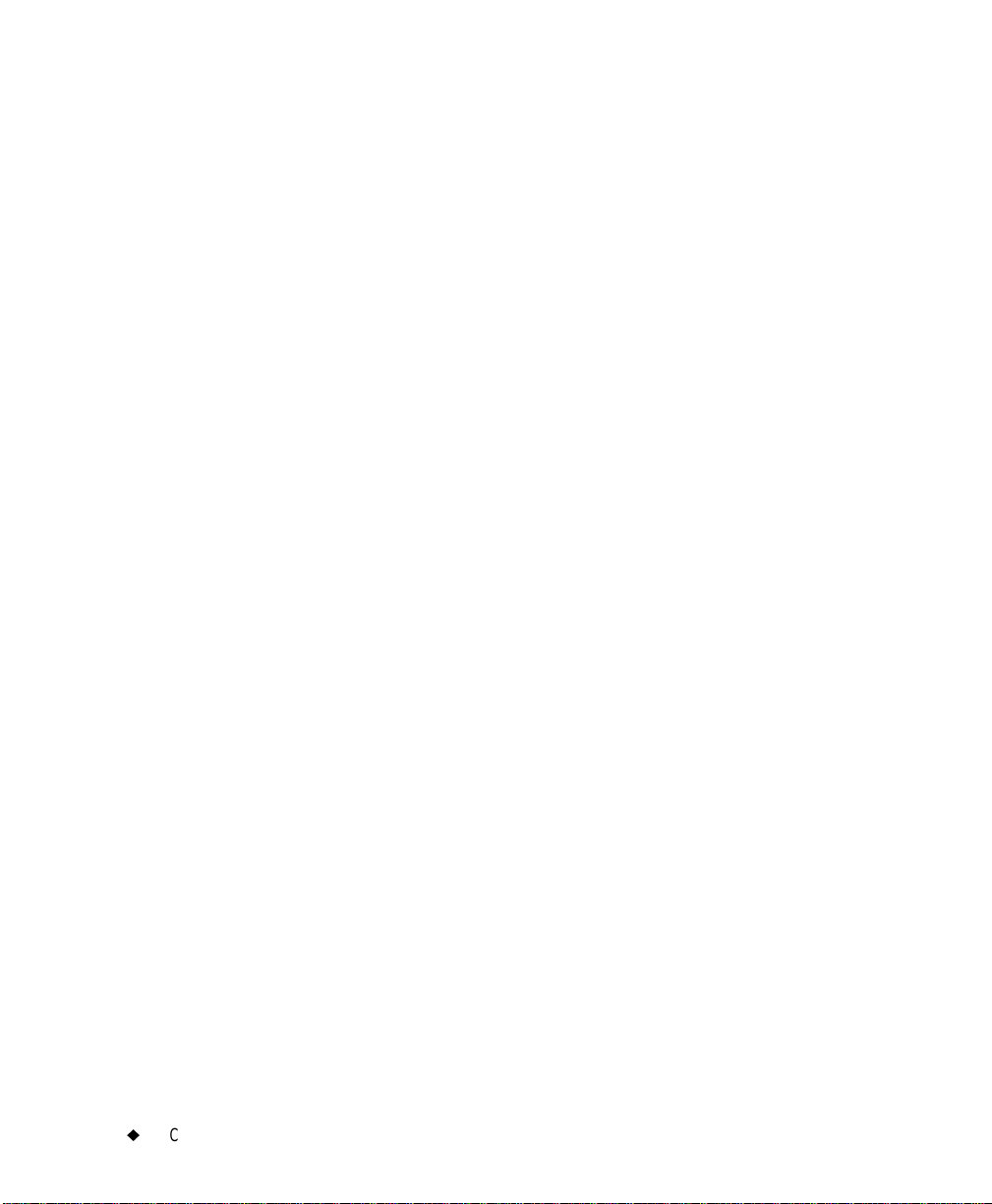
1-6
¡
Contacting Technical Support
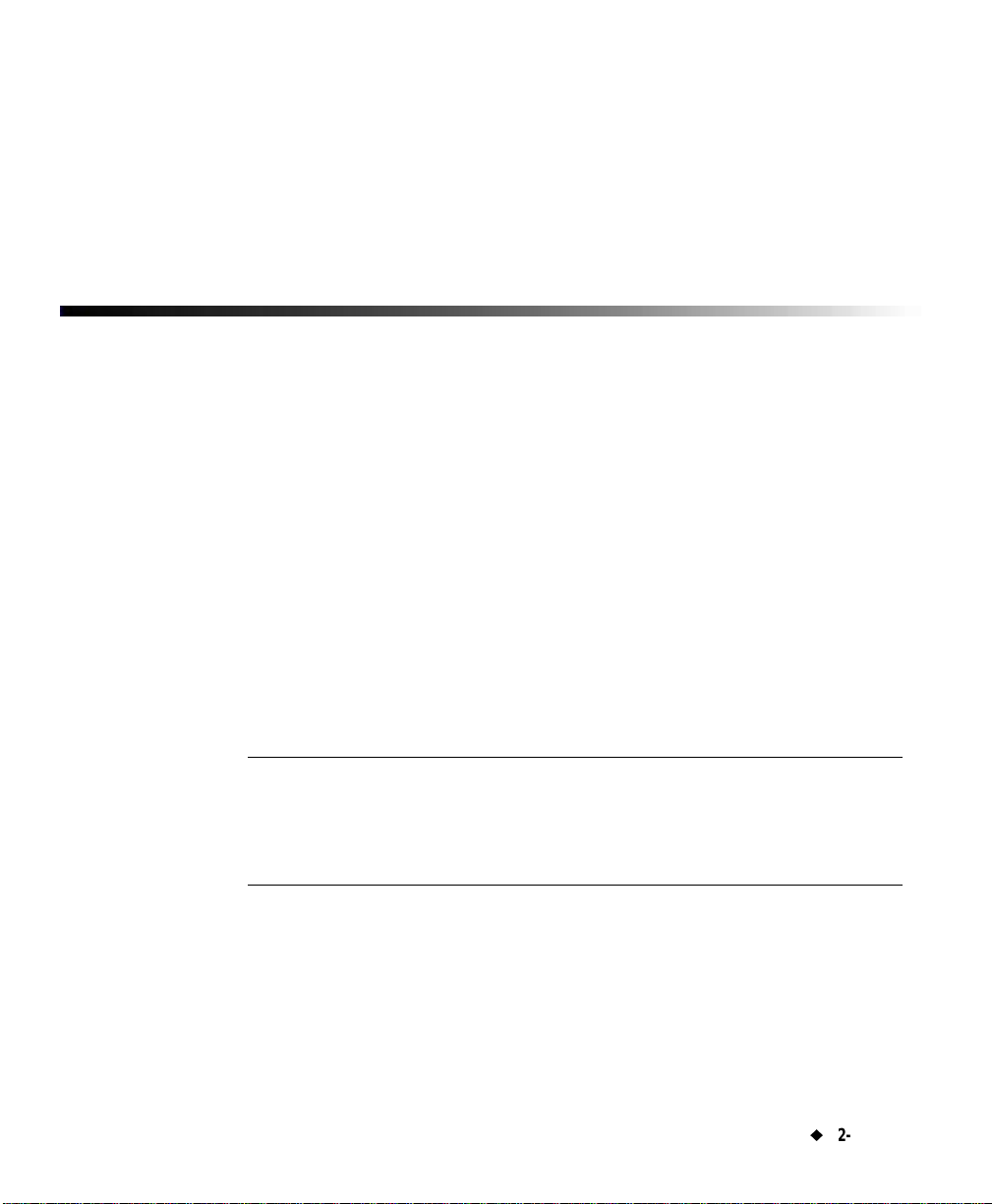
¡
2--1
This chapter tells you how to set up and maintain your label printing
system. Topics are:
Connecting peripherals
Installing supplie s
Installing a flash card
Cleaning and maintaining your printer
If you plan to connect your printer to a desktop computer, be sure to see
Connecting to a PC on page 12-1.
Note: Users in countries outside of North Ame rica ma y nee d t o s upply
their own power cord to meet the specifications required in
individual countries. For information on power cord
requirements, refer to International Power Cords on
page viii in this guide.
CHAPTER 2
Setting Up
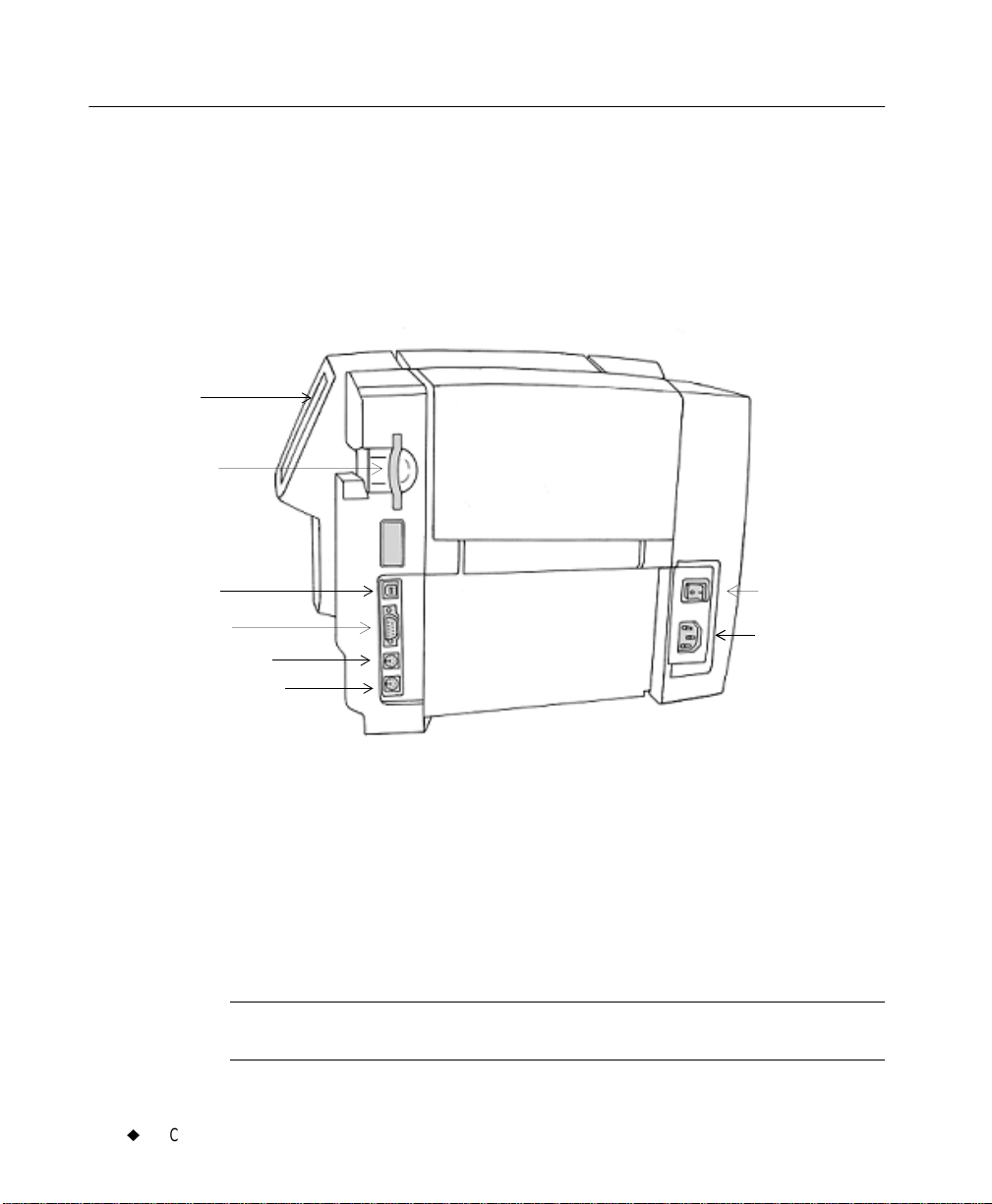
2-2
¡
Connecting Peripherals
Connecting Peripherals
This section describes how to get your system connected and powered
up. You should have already unpacked your printer, using the
instruction sheet included in the shipping box.
You connect your keyboard and your mouse, if you have one, and then
the power cord, to begin setting up your sys tem. (T he USB connect ion is
discussed in Placing Your System On Line on page 12-3.)
Figure 2-1. The label printer, side view.
Step 1: Plug the keyboard cable into the keyboard connector, shown in Figure 2-
2.
Step 2: If you have a mouse, plug the mouse cable into the mouse connector, as
shown inFigure 2-1
Step 3: Plug the power cord into the printer as shown in Figure 2-1. Plug the
other end of the cord into an AC power outlet.
Important! Be sure the AC power outlet is located near the pr inter
and is easily accessible.
Power cord
connector
Mouse connector
Keyboard connector
Serial port
Compact
memory
flashcard port
ON/OFF
switch
Display
screen
USB port
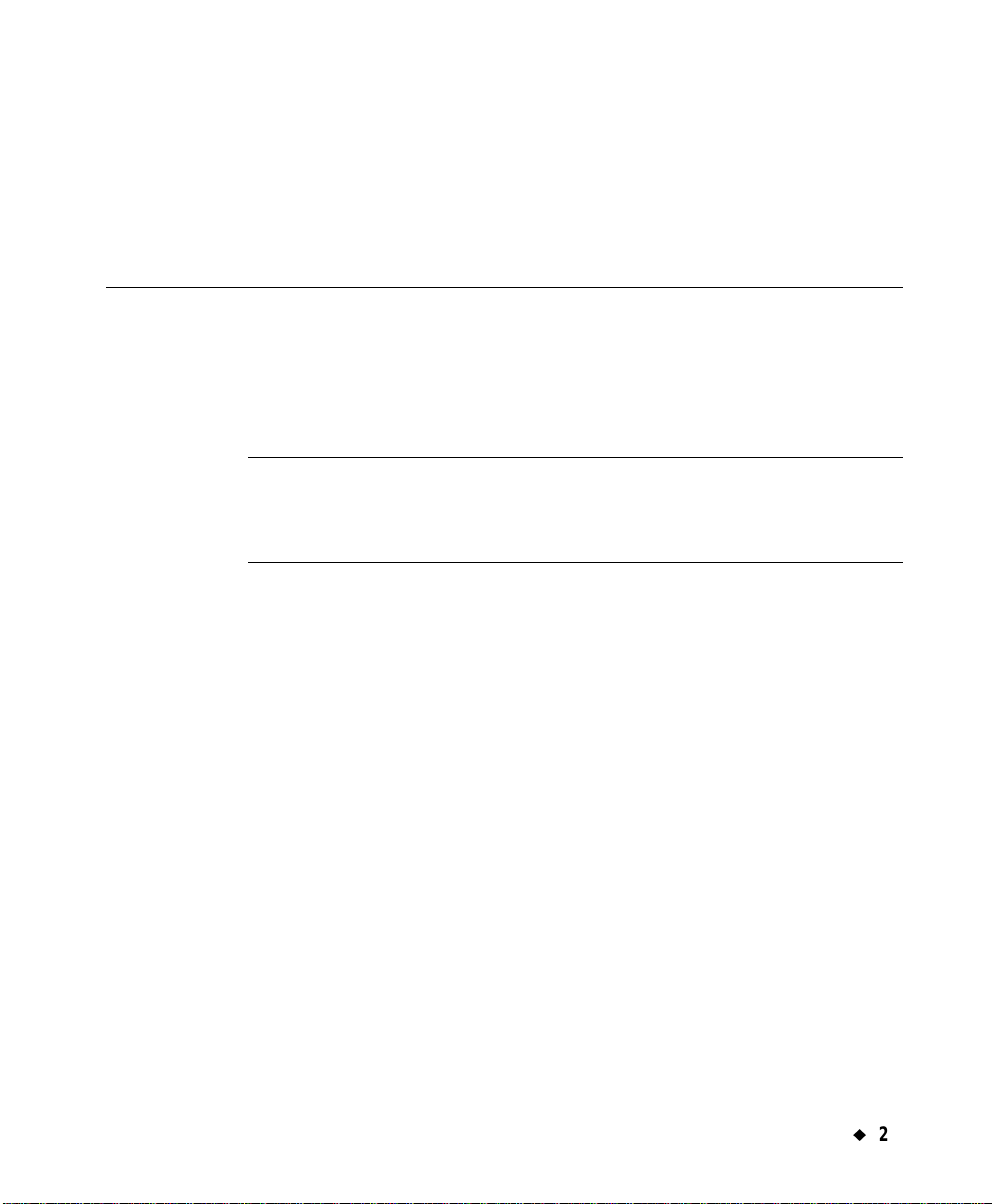
Setting Up
¡
2-3
Users in countries out side N ort h Ameri ca may need to supp ly the ir own
power cord to meet the specifications required in individual countries.
For information on power cord requirements, refer to International
Power Cords on page viii in this guide.
Installing supplies
The next step in setting up your printer is installing a ribbon cartridge
and a tape cartridge. Your system reads information stored in the
memory cell flag located on each ribbon and tape cartridge, and uses
that information when you compose a label and when you print a label.
Hint! Before composing a label, install the supplies you want to use for
printing the label. You may change supplies during the label
composition process, but you then may have to make length or
color adjustments to your label before you can print it.
The system reads the memory cells on the cartridges every time you
open and close the printer, whet her you insta ll new suppl ies or not, and
when you print a label.
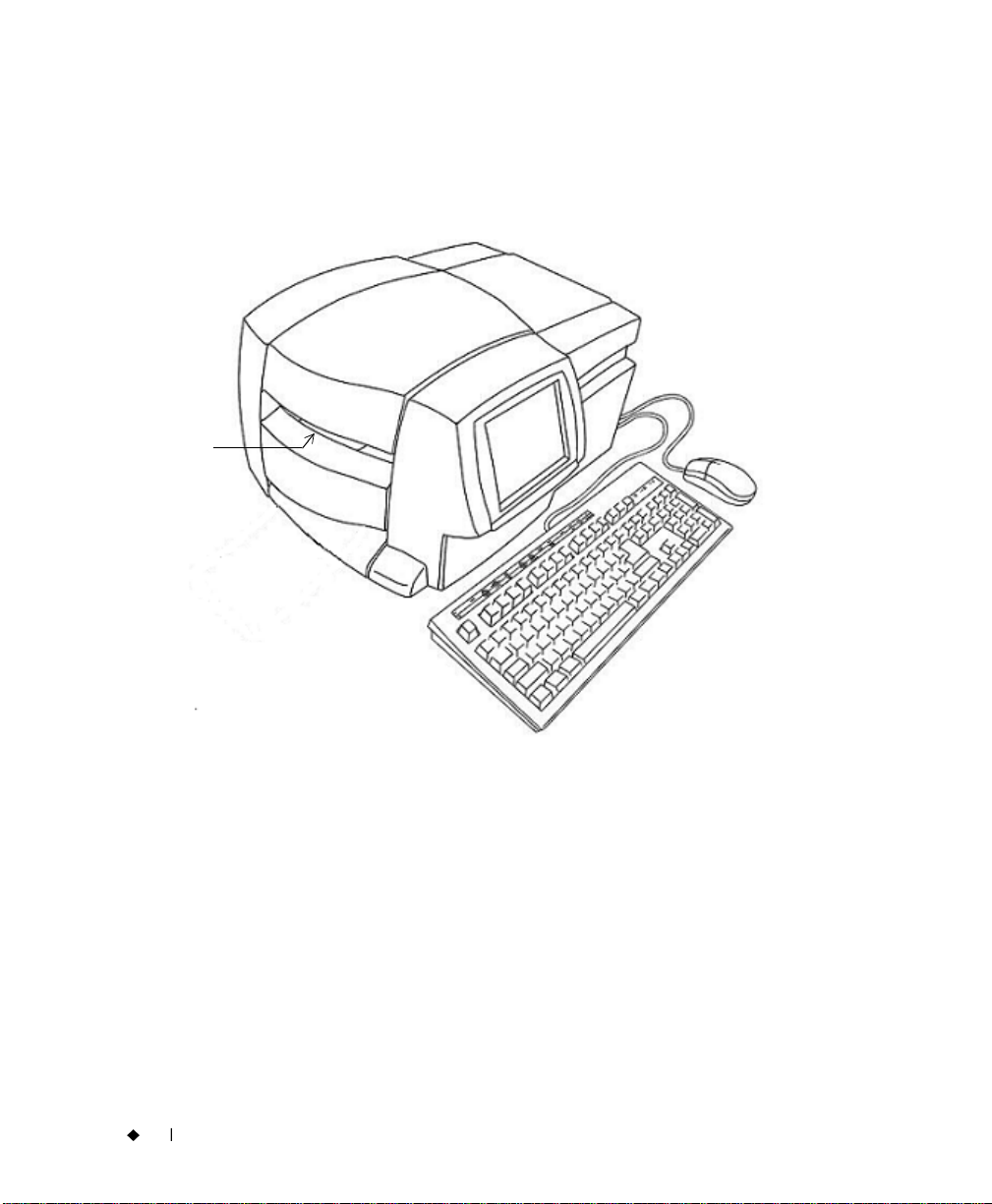
2-4
¡
Installing supplies
Opening the printer
Step 1: To open the printer, squeeze the release bar.
Step 2: Raise the printer cover up and away to the right.
Figure 2-2. Opening the printer.
Make sure all internal packing materials have been removed before you
proceed.
The cover
release bar
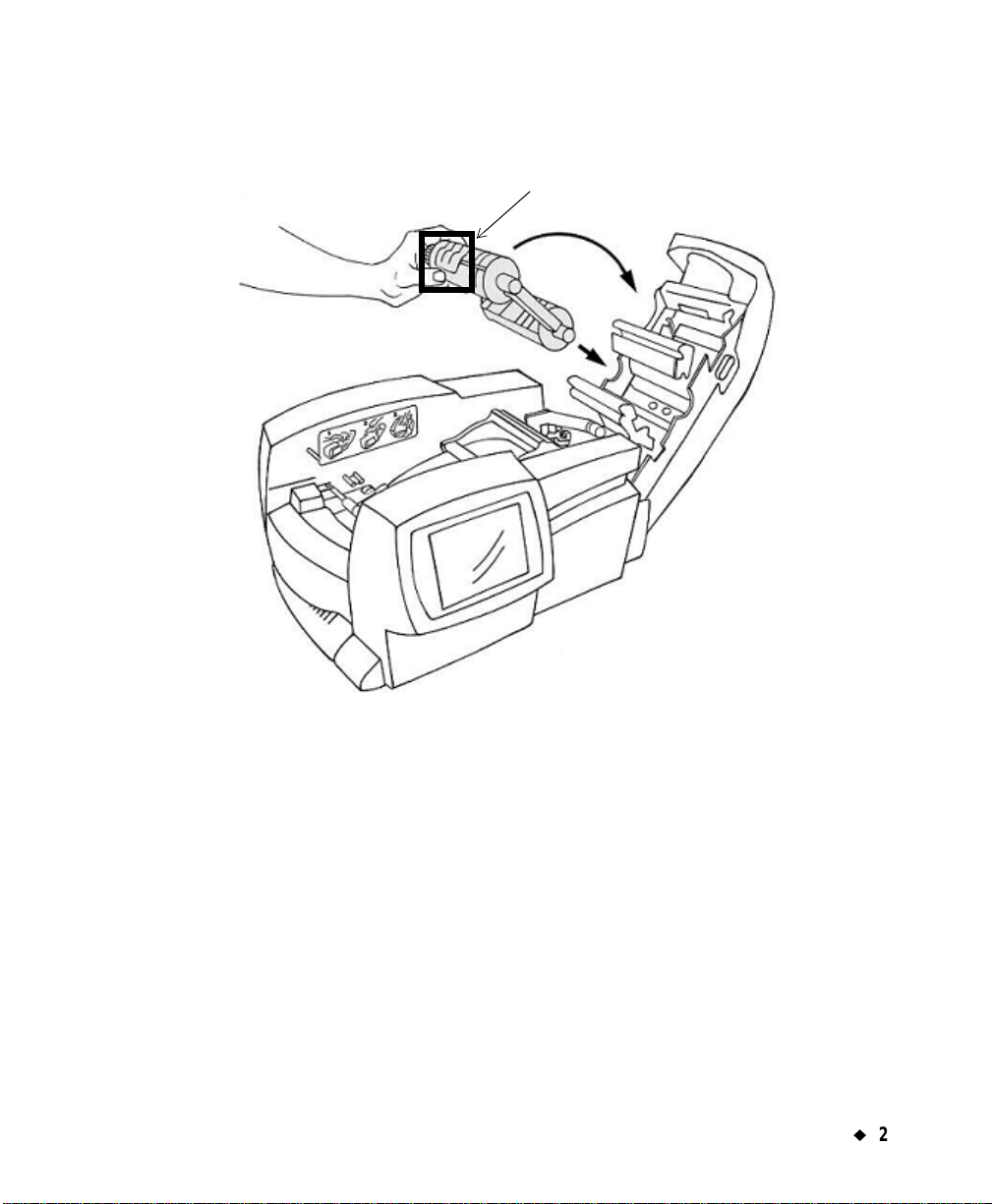
Setting Up
¡
2-5
Installing a ribbon cartridge
Figure 2-3. Installing a ribbon cartridge.
Step 1: Hold the ribbon cartridge with the open part o f the tab on t op and facing
you.
Step 2: Place the lower cylinder of the cartridge (with the unused ribbon), in the
lower slot in the cover, as shown.
Step 3: Position the upper cylinder of the cartridge in the upper slot and push
gently until the tab clicks in place.
Your ribbon is now installed.
The ribbon cartridge tab
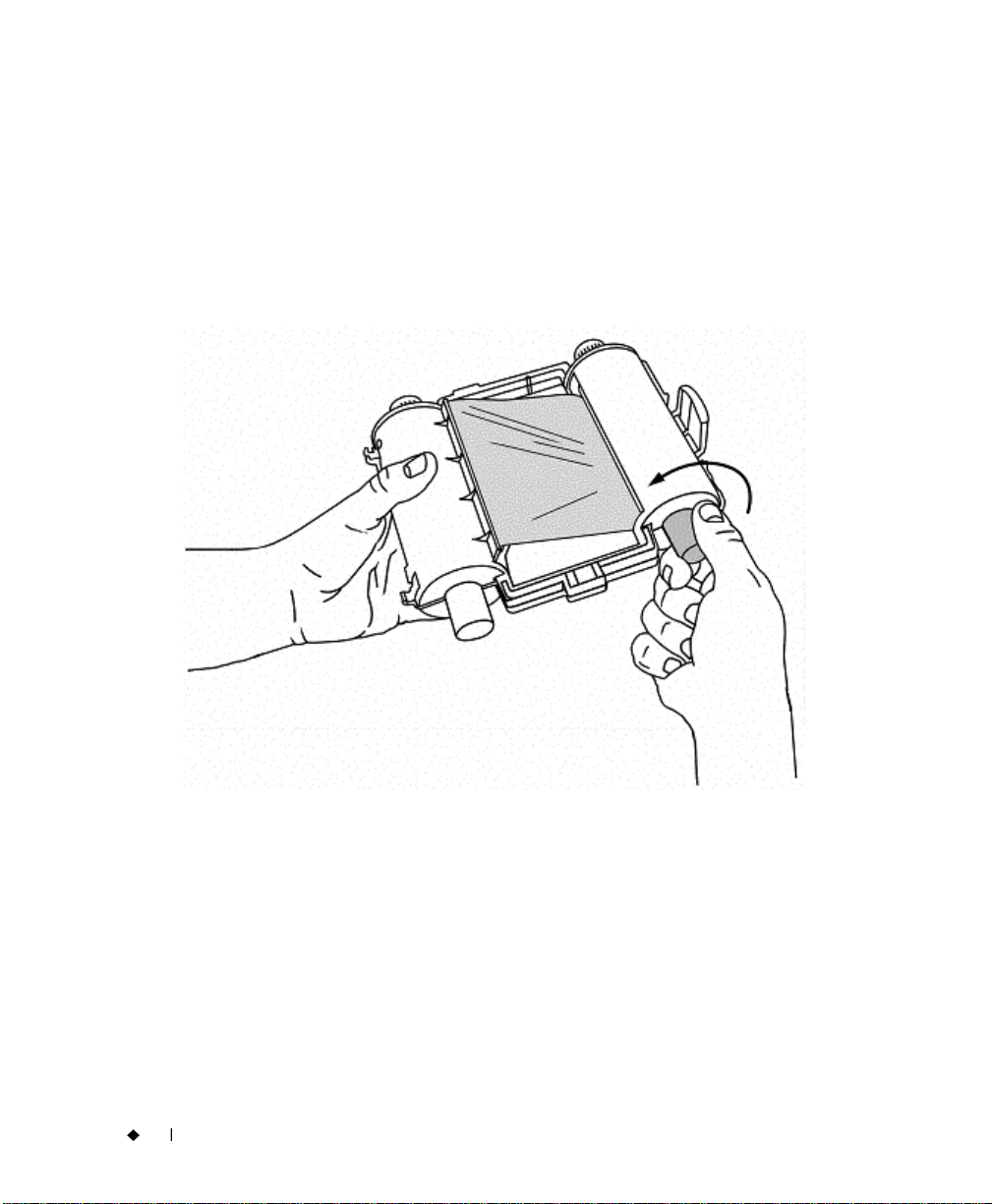
2-6
¡
Installing supplies
Adjusting the ribbon cartridge
If a ribbon cartridge has been stored outside the printer, the ribbon
between the take-up spool and the wiper may have bee n exposed to dust.
The dust on the ribbon may transfer to the print head causing streaks or
scratches on your labels.
When a ribbon cartridge has been stored outside the printer, before
installing it, you should first advance the ribbon approximately 2 inches
(or 250 millimeters) counterclockwise, as shown in Figure 2-4.
Figure 2-4. Adjusting the ribbon cartridge.
This will prevent any dust that may have accumulated on the ribbon
from transferring to the print head and affecting how your labels print.
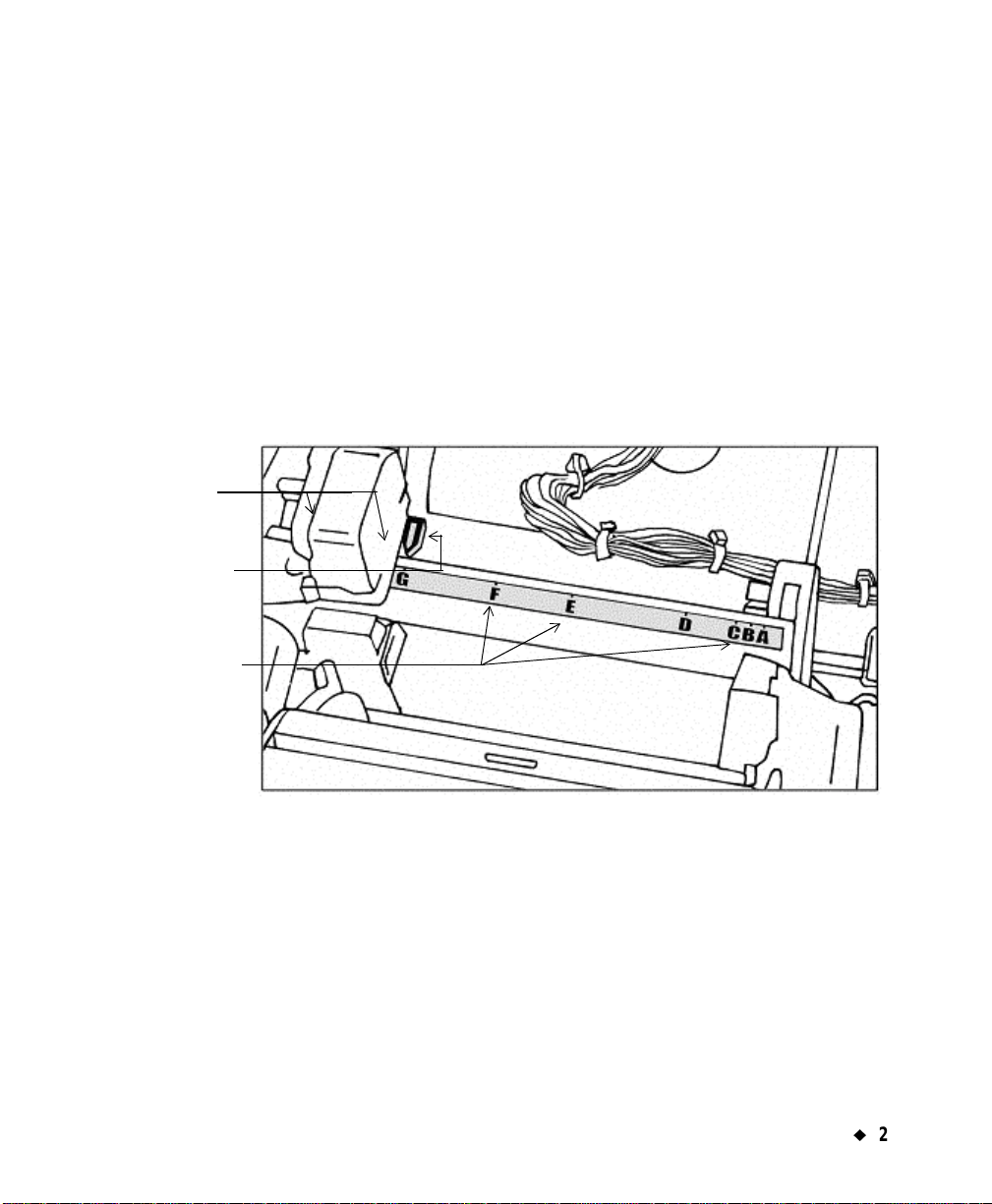
Setting Up
¡
2-7
Installing a tape cartridge
There are three simple steps to installing a tape cartridge: adjusting the
tape cartridge receptacle to accommodate the width of the tape,
dropping in the cartridge, and feeding the tape through the advance
rollers.
Adjusting the printer tape receptacle
Since the printer accepts tape widths from .5 inches (25 mm) to 4 inches
(102 mm), you must adjust the tape cartridge receptacle inside the
printer for the cartridge you are installing.
Figure 2-5 shows the tape wi dth guide ins ide the printe r, and Figure 2- 6
shows you where that guide is located inside your printer.
Figure 2-5. Tape width guide
Step 1: Note the width code shown on the tape cartridge to be installed.
Step 2: Grasp the size-adjusting lever between thumb and finger and move the
arrow to the appropriate width code on the tape width guide.
Size-adjusting
lever. Grasp
between thumb
and finger.
Move arrow to
width code.
Match these width
codes to the code
on the tape
cartridge.
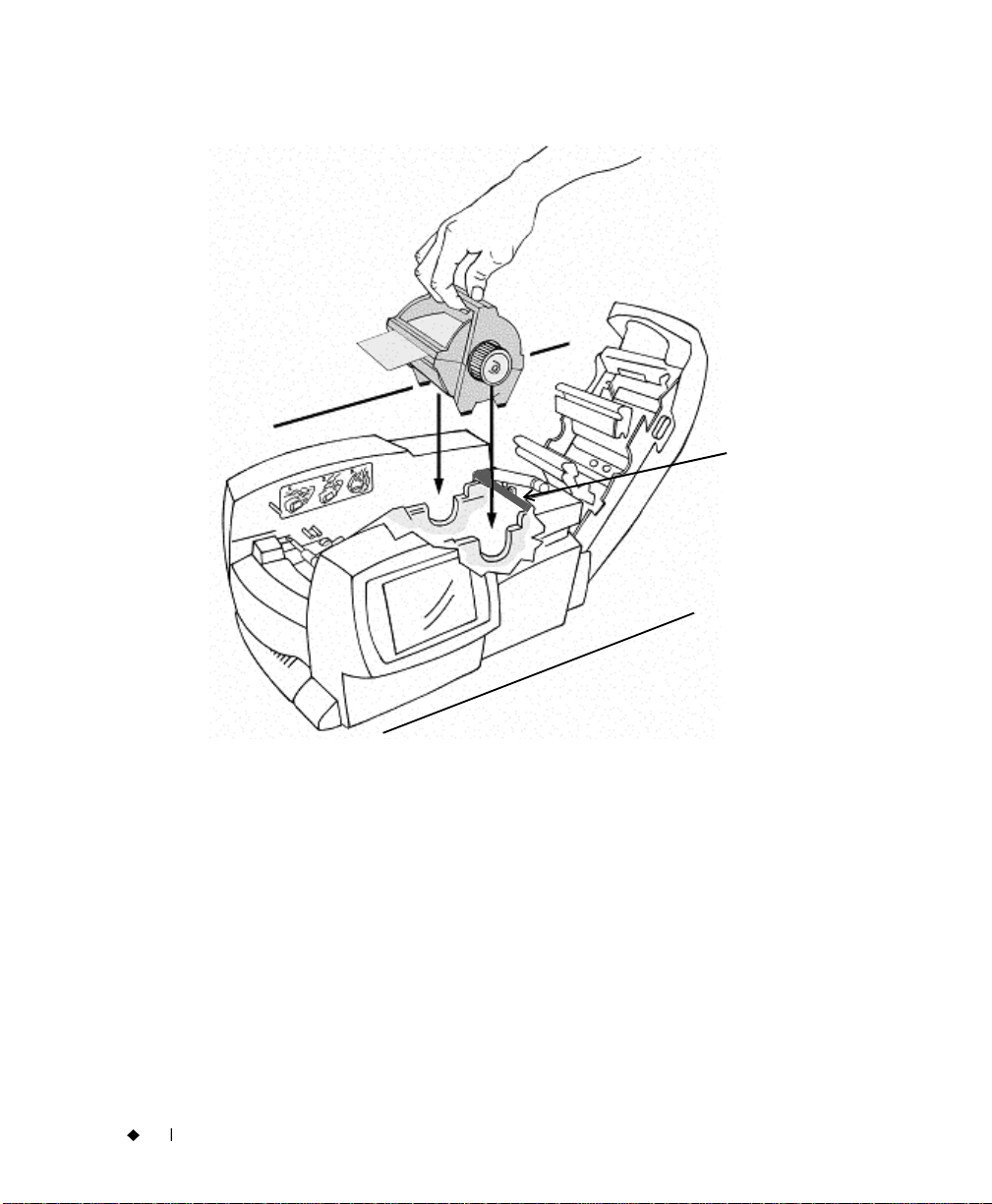
2-8
¡
Installing supplies
Inserting the tape cartridge
Figure 2-6. Installing a tape cartridge
Step 3: Hold the tape cartridge by the handle with the feet pointed downward
and parallel with the surface the printer is sitting on, as shown in
Figure 2-6. Make sure the tape extends through the slot in the cartridge.
Step 4: Slowly lower the tape cartridge until the tape roller cylinder ends nes t
in the circular slots.
The tape width
guide. See
close-up in
Figure 2-5.
