Brady BBP12 User Manual [nl]
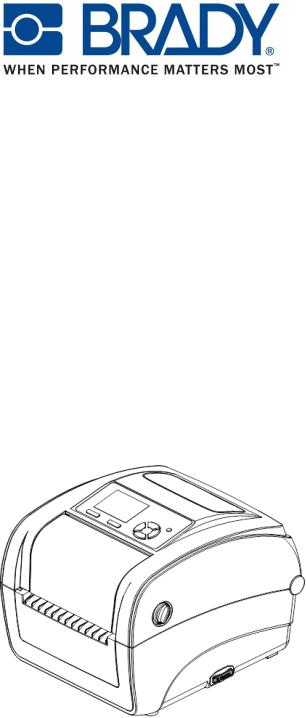
BBP12
Thermal Transfer Printer
User Guide

Contents |
|
|
CHAPTER 1 |
Introduction ........................................................................................................................................ |
5 |
Product Introduction................................................................................................................................................ |
5 |
|
Compliance ............................................................................................................................................................ |
5 |
|
CHAPTER 2 |
Operations Overview.......................................................................................................................... |
6 |
Unpacking and Inspection ...................................................................................................................................... |
6 |
|
Printer Overview..................................................................................................................................................... |
7 |
|
CHAPTER 3 |
Setup ................................................................................................................................................. |
10 |
Setting Up the Printer ........................................................................................................................................... |
10 |
|
Open / Close the Top Cover.................................................................................................................................. |
11 |
|
Loading the Ribbon............................................................................................................................................... |
12 |
|
Loading the Media ................................................................................................................................................ |
15 |
|
Diagnostic Tool ..................................................................................................................................................... |
20 |
|
Install SD Memory Card ........................................................................................................................................ |
21 |
|
CHAPTER 4 |
LED and Button Functions............................................................................................................... |
26 |
LED Indicator ........................................................................................................................................................ |
26 |
|
Regular Button Function ....................................................................................................................................... |
26 |
|
Power on Utilities .................................................................................................................................................. |
27 |
|
CHAPTER 5 |
LCD Menu Function ......................................................................................................................... |
35 |
Enter the Menu..................................................................................................................................................... |
35 |
|
Main Menu Overview ........................................................................................................................................... |
36 |
|
TSPL2 .................................................................................................................................................................. |
|
37 |
ZPL2 ..................................................................................................................................................................... |
|
39 |
Sensor .................................................................................................................................................................. |
|
42 |
Interface ............................................................................................................................................................... |
|
43 |
File Manager ........................................................................................................................................................ |
46 |
|
Diagnostics........................................................................................................................................................... |
47 |
|
Advanced ............................................................................................................................................................. |
|
51 |
Service ................................................................................................................................................................. |
|
52 |
CHAPTER 6 |
Troubleshooting ............................................................................................................................... |
53 |
LED Status............................................................................................................................................................ |
|
53 |
Print Quality .......................................................................................................................................................... |
54 |
|
CHAPTER 7 |
Maintenance ..................................................................................................................................... |
55 |
BPP12 User Manual |
iii |
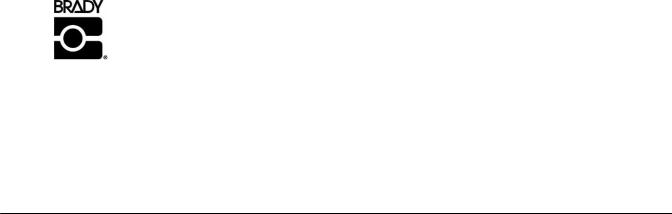
Copyright
This manual is copyrighted with all rights reserved. No portion of this manual may be copied or reproduced by any means without the prior consent of Brady Worldwide, Inc.
While every precaution has been taken in preparation of this document, Brady assumes no liability to any party for any loss or damage caused by errors or omissions or by statements resulting from negligence, accident, or any other cause. Brady further assumes no liability arising out of the application or use of any product or system described, herein; nor any liability for incidental or consequential damages arising from the use of this document. Brady disclaims all warranties of merchantability or fitness for a particular purpose.
Brady reserves the right to make changes without further notice to any product or system herein to improve reliability, function, or design.
Reproduction of this material, in part or whole, is strictly prohibited without the written permission of Brady Worldwide, Inc.. For more information, contact: Brady Worldwide, Inc. Signmark® Division, 2221 W. Camden Road, Milwaukee, WI 53209.
Disclaimer
Every effort has been made to make this guide as accurate and complete as possible. Brady Worldwide, Inc. is not responsible for inaccuracies and omissions occurring during the use of this guide.
This manual is proprietary to Brady Worldwide, Inc. and may be revised from time to time without notice. Brady Worldwide, Inc. disclaims any understanding to provide you with revisions, if any.
All brand or product names referenced in this manual are trademarks or registered trademarks of their respective companies or organizations.
© 2015 Brady Worldwide, Inc. All rights reserved. www.bradycorp.com
Edition 05/15
Identification Solutions Division
PO Box 2131
Milwaukee, WI 53201 U.S.A.
Phone: 1-800-537-8791 Fax: 1-800-292-2289
BPP12 User Manual |
iii |

Revision History
Date |
Content |
|
|
|
|
|
|
|
|
|
|
|
|
iv |
BPP12 User Manual |
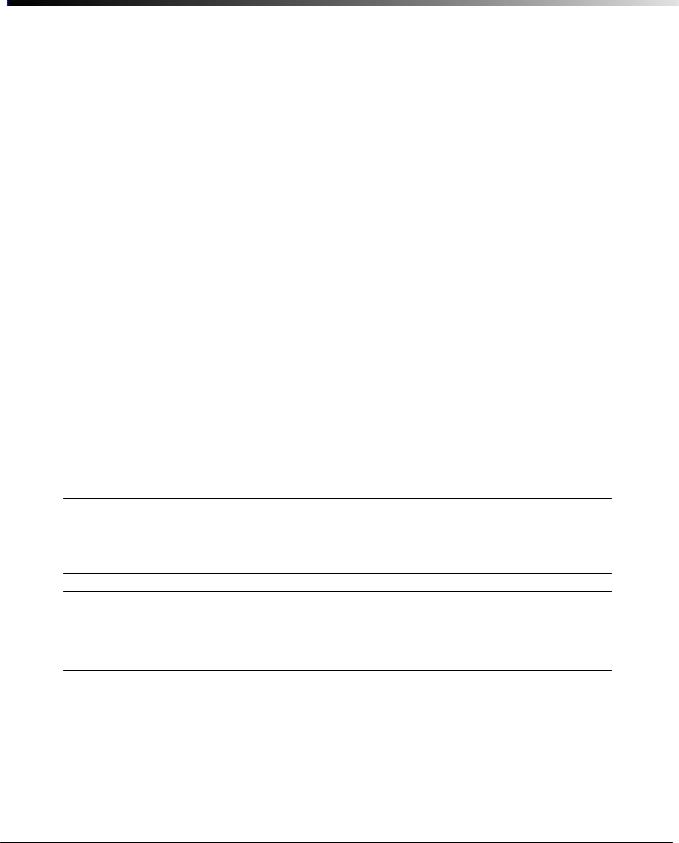
CHAPTER 1 Introduction
Product Introduction
Thank you for purchasing the BRADY BBP12 series bar code printer. Although the printer is small, it delivers reliable, superior performance.
This printer provides both thermal transfer and direct thermal printing at user-selectable speeds of 2.0, 3.0 or 4.0 ips. It accepts roll feed, die-cut, and fan-fold labels for both thermal transfer and direct thermal printing. All common bar codes formats are available. Fonts and bar codes can be printed in 4 directions, 8 different alphanumeric bitmap fonts and built-in true type font capability. You will enjoy high throughput for printing labels with this printer.
Compliance
FCC Class B,
CE Class B,
C-Tick Class B,
UL, cUL,
TÜ V/safety,
CCC,
EAC,
NOM
Note:
Continuous printing will cause printer motor overheat. Printer will stop printing automatically about 10~15 minutes until motor is cooled down. Do not turn off power when printer pauses or the data transfered to printer buffer will be lost.
Note:
The maximum printing ratio per dot line is 15% for this printer. To print the full web black line, the maximum black line height is limited to 40 dots, which is 3.3 mm for 300 dpi resolution printer.
BPP12 User Manual |
5 |
|

CHAPTER 2 Operations Overview
Unpacking and Inspection
This printer has been specially packaged to withstand damage during shipping. Please carefully inspect the packaging and printer upon receiving the bar code printer. Retain the packaging materials in case you need to reship the printer.
Unpacking the Printer
The following items are included in the carton:
•(1) Printer unit
•(1) Product CD, including drivers
•(1) Quick installation guide
•(1) Power cord
•(1) Auto switching power supply
•(1) USB interface cable
•(1) Adapter (for narrow continuous sleeves)
If any parts are missing, please contact customer service.
BPP12 User Manual |
6 |
|
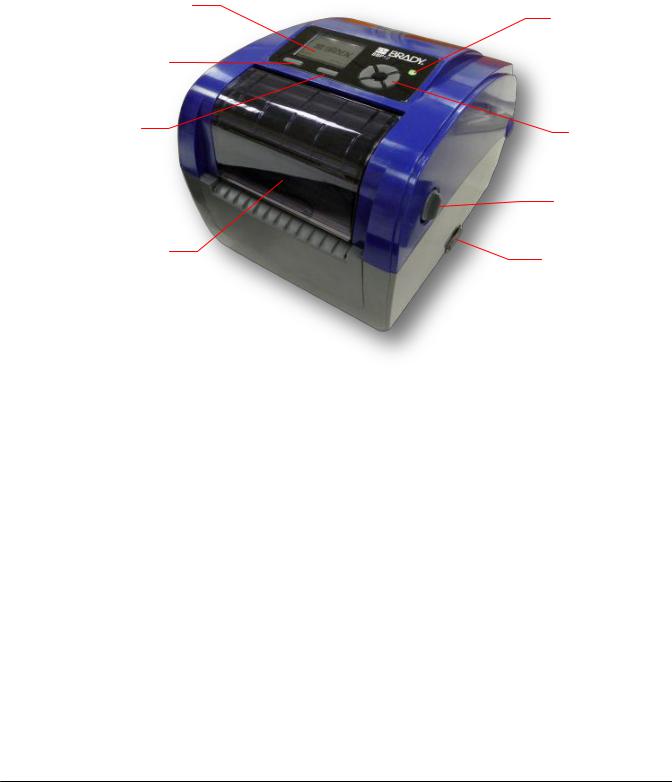
Printer Overview
Front View
1
2
3
6
1.LCD display
2.Menu button
3.Feed button
4.LED indicator
5.Navigation button
6.Ribbon access cover
7.Top cover open lever
8.SD card socket
4
5
7
8
BPP12 User Manual |
7 |
|
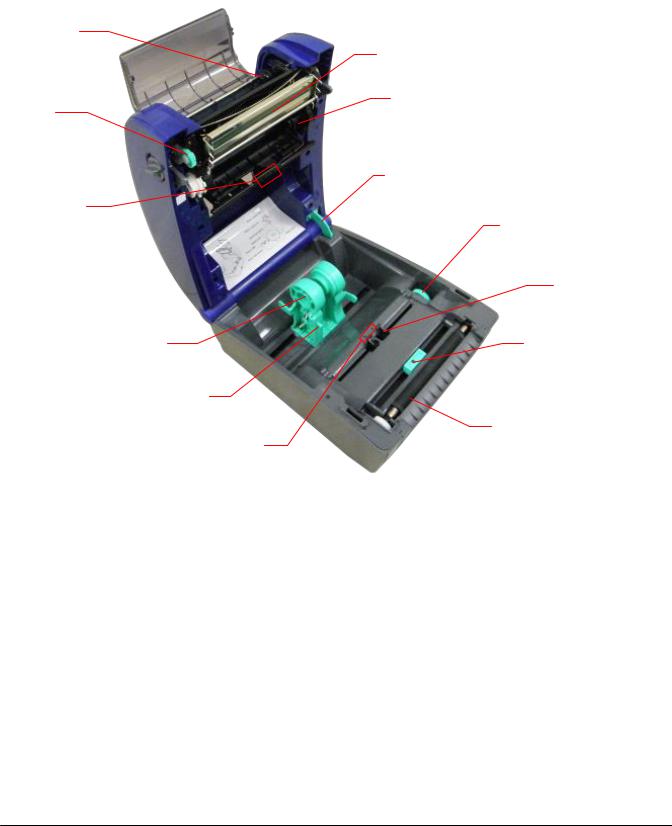
Interior View
1
7
8
2
9
3
10
11
4 |
12 |
5
13
6
1.Ribbon rewind hub
2.Ribbon rewind gear
3.Gap sensor (receiver)
4.Media holder
5.Media holder lock switch
6.Gap sensor (transmitter)
7.Printhead
8.Ribbon supply hub
9.Top cover support
10.Media guide adjustment knob
11.Media guide
12.Black mark sensor
13.Platen roller
BPP12 User Manual |
8 |
|
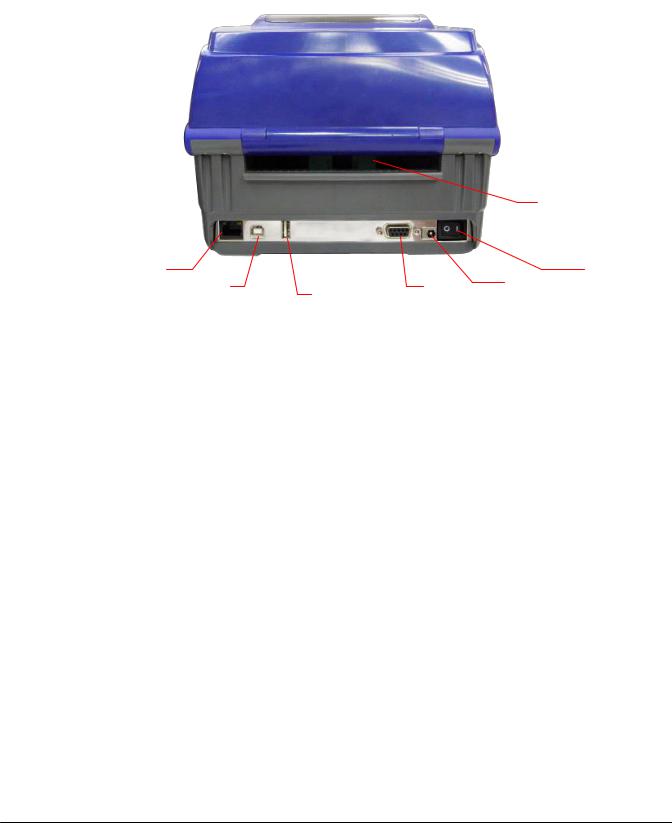
Rear View
7
1 |
|
|
6 |
2 |
3 |
4 |
5 |
|
|||
|
|
|
1.Ethernet interface
2.USB interface
3.USB host interface
4.Serial/COM interface
5.Power jack socket
6.Power switch
7.Fan-fold paper entrance chute
BPP12 User Manual |
9 |
|
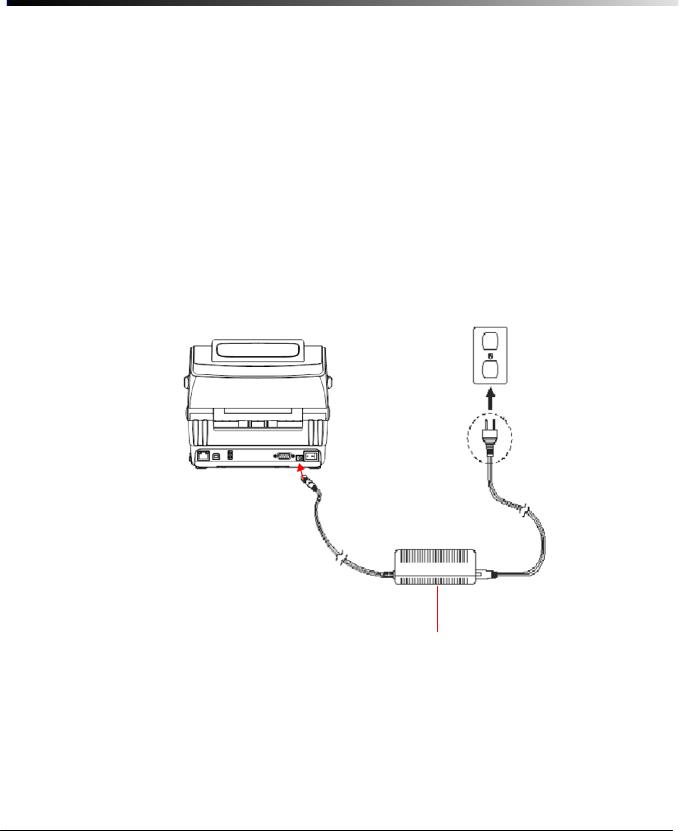
CHAPTER 3 Setup
Setting up the Printer
1.Place the printer on a flat, secure surface.
2.Make sure the power switch is off.
3.Connect the printer to the computer with the provided USB cable.
4.Plug the power cord into the AC power cord socket at the rear of the printer, and then plug the power cord into a properly grounded power outlet.
Note:
Please switch OFF printer power switch prior to plug in the power cord to printer power jack.
Ethernet RJ-45 |
|
|
|
|
|
|
|
|
||||||
interface |
|
|
|
|
|
|
|
|
||||||
|
|
|
|
|
|
|
Plug |
|||||||
|
|
|
|
|
|
|
|
|
|
|
|
|
|
|
|
|
|
|
|
|
|
|
|
|
|
Power |
|
|
|
|
|
|
|
|
|
|
|
|
|
|
|
|
||
|
|
|
|
|
|
|
|
|
|
|
|
|
|
|
USB interface |
|
|
|
|
|
Switch |
|
|
|
|||||
|
|
|
|
|
|
|||||||||
|
|
|
|
|
|
|
|
|||||||
|
|
|
|
|
|
|
|
|
||||||
|
|
|
|
|
|
|
|
|
|
|
|
|
|
|
|
USB host interface |
|
|
|
|
|
|
|
|
|
|
|||
|
|
|
|
|
|
|
|
|
|
|
||||
|
|
|
|
|
|
|
|
|
|
|||||
|
|
|
|
|
|
|
|
Serial/COM |
||||||
|
|
|
|
|
|
|
|
|||||||
|
|
|
|
|
|
|
|
Interface |
||||||
Power Supply
BPP12 User Manual |
10 |
|
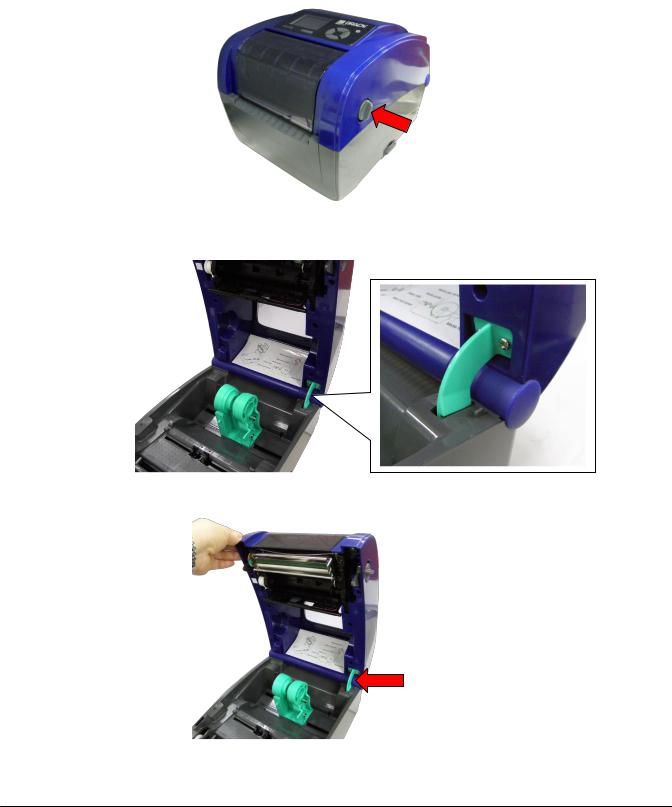
Open / Close the Top Cover
1.Open the printer top cover by pulling the grey tabs located on each side toward the front of the printer, then lift the top cover to the maximum open angle.
2.A top cover support at the rear of the printer will engage with lower inner cover to hold the printer top cover open.
3.Hold the top cover and press the top cover support to disengage the top cover support with lower inner cover. Gently close the top cover.
BPP12 User Manual |
11 |
|

Loading the Ribbon
1.Open the top cover on the printer by pulling the green open levers located on each side of the printer and lifting the top cover to the maximum open angle.
2.Open the ribbon access cover.
Note: In normal print mode, the ribbon access cover can be opened while opening the top cover. The ribbon access cover can be closed while the top cover is open or closed.
3.Insert the right side of the ribbon right onto the supply hub. Align the notches on the left side and mount onto the spokes.
BPP12 User Manual |
12 |
|

4.Insert the right side of the paper core onto the rewind hub. Align the notches on the left side and mount onto the spokes.
5. Attach the ribbon leader onto the ribbon rewind paper core.
6.Turn the ribbon rewind gear until the plastic ribbon leader is thoroughly wound and the black section of the ribbon covers the print head.
BPP12 User Manual |
13 |
|
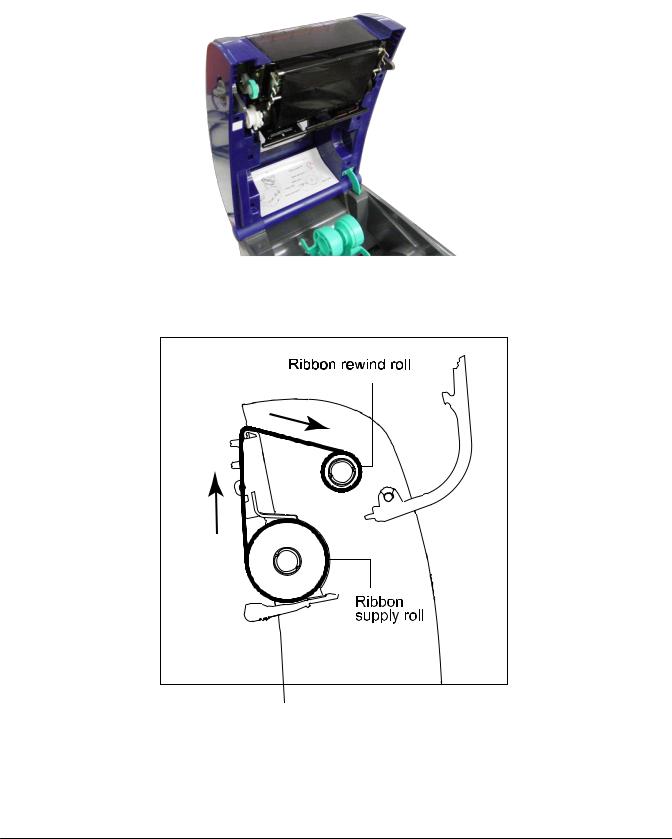
7. Close the ribbon access cover and the top cover.
Ribbon Loading Path
BPP12 User Manual |
14 |
|
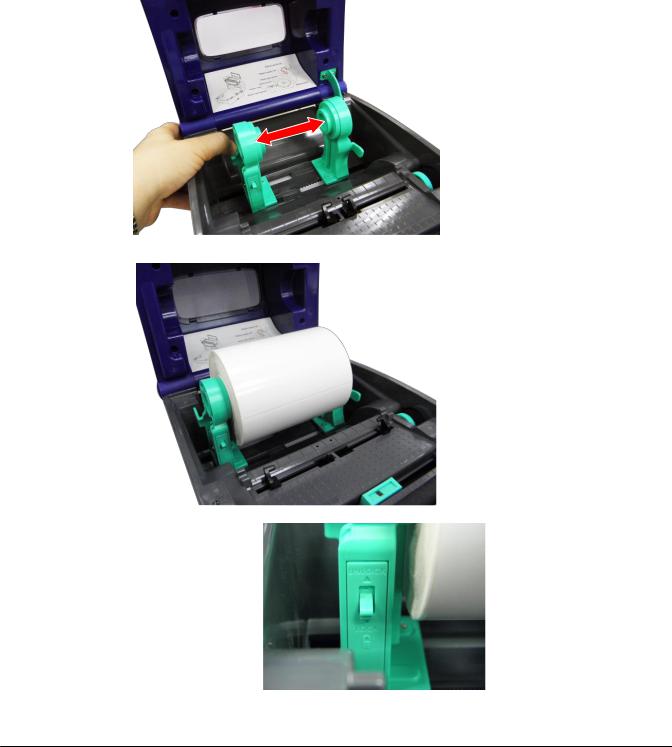
Loading the Media
Loading Media
1.Open the printer top cover by pulling the grey tabs, located on each side, toward the front of the printer, then lift the top cover to the maximum open angle.
2.Separate and hold open the media holders.
3. Place the roll between the holders and close them onto the core.
4. Set the media holder lock switch to Lock (down) to hold the label roll firmly.
BPP12 User Manual |
15 |
|

5.Optional: If using either an external media holder or folded labels, feed the media through the rear external label entrance chute.
6.Place the paper, print side face up, through the media sensor.
7.Place the label leading edge onto the platen roller.
8.Move the media guides to fit the label width by turning the guide adjuster knob.
9. Disengage the top cover support and close the top cover gently.
10.Use the Diagnostic Tool or LCD menu to set the media sensor type and calibrate the selected sensor (see the diagnostic utility quick start guide for more information):
a. Start Diagnostic tool.
BPP12 User Manual |
16 |
|
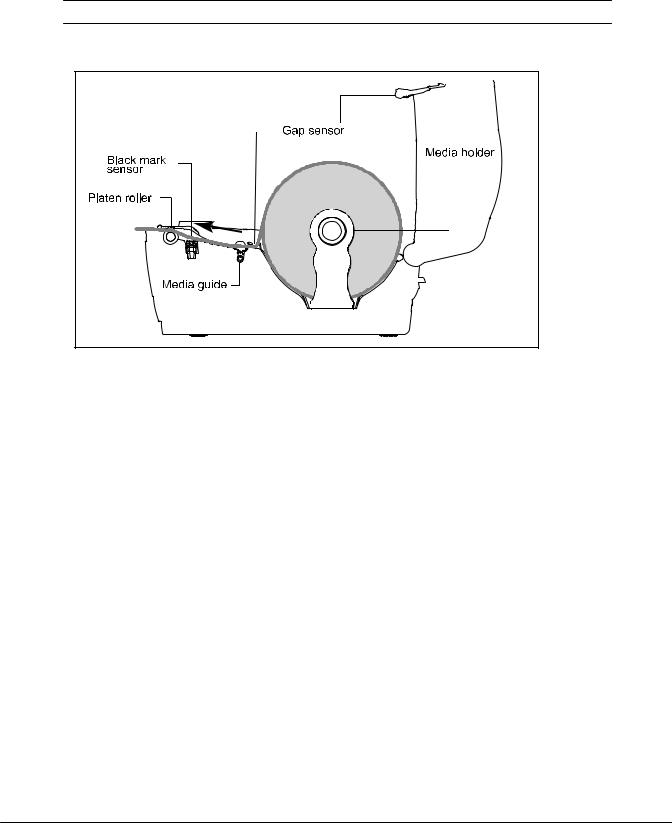
b.Select sensor on Calibration tab.
c.Click Calibrate button.
Note: Please calibrate the gap/black mark sensor when changing media.
Loading Path for Roll Labels
BPP12 User Manual |
17 |
|

External Label Roll Mount Installation (Option)
1. Attach an external paper roll mount on the bottom of the printer.
2.Insert a label spindle into a paper roll and install it on the external paper roll mount.
3.Open the top cover and separate the media holders to fit the media width.
4.Press down the media holder lock switch to fix the media holder.
5.Feed the media through the rear external label entrance chute:
a.Place the paper, print side face up, through the media sensor.
b.Place the label leading edge onto the platen roller.
BPP12 User Manual |
18 |
|
