Boss BR1200CD User Manual

Operation
Basic
Owner’s Manual
Thank you, and congratulations on your choice of the BOSS BR-1200CD
Digital Recording Studio.
Before using this unit, carefully read the sections entitled:
“USING THE UNIT SAFELY”(page 2–3)
“IMPORTANT NOTES” (page 4–5)
These sections provide important information concerning the proper
operation of the unit. Additionally, in order to feel assured that you have
gained a good grasp of every feature provided by your new unit, Owner’s
manual should be read in its entirety.
The manual should be saved and kept on hand as a convenient reference.
■
Printing conventions in this manual
• Text or numerals enclosed in square brackets [ ] indicate buttons.
[PLAY]
[CURSOR]
PLAY button
CURSOR button
and Playback
Section 1
Recording
Section 2
Editing
Section 3
Effects
Using
Section 4
Rhythm
Using
CD-R/RW Drive
Section 5
Using the
•
Reference such as (p. **) indicate pages in this manual to which you can
refer.
Copyright © 2004 BOSS CORPORATION
All rights reserved. No part of this publication may be reproduced in any form without the
written permission of BOSS CORPORATION.
Section 6
Using
MIDI
Section 7
Using
USB
Convenient
Functions
Section 8
Other
Appendices
Section 9

USING THE UNIT SAFELY
Used for instructions intended to alert
the user to the risk of death or severe
injury should the unit be used
improperly.
Used for instructions intended to alert
the user to the risk of injury or material
damage should the unit be used
improperly.
* Material damage refers to damage or
other adverse effects caused with
respect to the home and all its
furnishings, as well to domestic
animals or pets.
001
• Before using this unit, make sure to read the
instructions below, and the Owner’s Manual.
..........................................................................................................
001-50
• Connect mains plug of this model to a mains
socket outlet with a protective earthing
connection.
..........................................................................................................
002c
• Do not open (or modify in any way) the unit or its
AC adaptor.
..........................................................................................................
003
• Do not attempt to repair the unit, or replace parts
within it (except when this manual provides
specific instructions directing you to do so). Refer
all servicing to your retailer, the nearest Roland
Service Center, or an authorized Roland
distributor, as listed on the “Information” sheet.
..........................................................................................................
004
• Never use or store the unit in places that are:
• Subject to temperature extremes (e.g., direct
sunlight in an enclosed vehicle, near a heating
duct, on top of heat-generating equipment); or
are
• Damp (e.g., baths, washrooms, on wet floors);
or are
• Humid; or are
• Exposed to rain; or are
• Dusty; or are
• Subject to high levels of vibration.
..........................................................................................................
007
• Make sure you always have the unit placed so it is
level and sure to remain stable. Never place it on
stands that could wobble, or on inclined surfaces.
..........................................................................................................
The symbol alerts the user to important instructions
or warnings.The specific meaning of the symbol is
determined by the design contained within the
triangle. In the case of the symbol at left, it is used for
general cautions, warnings, or alerts to danger.
The symbol alerts the user to items that must never
be carried out (are forbidden). The specific thing that
must not be done is indicated by the design contained
within the circle. In the case of the symbol at left, it
means that the unit must never be disassembled.
The ● symbol alerts the user to things that must be
carried out. The specific thing that must be done is
indicated by the design contained within the circle. In
the case of the symbol at left, it means that the powercord plug must be unplugged from the outlet.
008c
• Be sure to use only the AC adaptor supplied with
the unit. Also, make sure the line voltage at the
installation matches the input voltage specified on
the AC adaptor’s body. Other AC adaptors may
use a different polarity, or be designed for a
different voltage, so their use could result in
damage, malfunction, or electric shock.
..........................................................................................................
008e
• Use only the attached power-supply cord. Also,
the supplied power cord must not be used with
any other device.
..........................................................................................................
009
• Do not excessively twist or bend the power cord,
nor place heavy objects on it. Doing so can
damage the cord, producing severed elements
and short circuits. Damaged cords are fire and
shock hazards!
..........................................................................................................
010
• This unit, either alone or in combination with an
amplifier and headphones or speakers, may be
capable of producing sound levels that could
cause permanent hearing loss. Do not operate for
a long period of time at a high volume level, or at
a level that is uncomfortable. If you experience
any hearing loss or ringing in the ears, you should
immediately stop using the unit, and consult an
audiologist.
..........................................................................................................
011
• Do not allow any objects (e.g., flammable
material, coins, pins); or liquids of any kind
(water, soft drinks, etc.) to penetrate the unit.
..........................................................................................................
2

012b
• Immediately turn the power off, remove the AC
adaptor from the outlet, and request servicing by
your retailer, the nearest Roland Service Center,
or an authorized Roland distributor, as listed on
the “Information” sheet when:
• The AC adaptor, the power-supply cord, or the
plug has been damaged; or
• If smoke or unusual odor occurs
• Objects have fallen into, or liquid has been
spilled onto the unit; or
• The unit has been exposed to rain (or otherwise
has become wet); or
• The unit does not appear to operate normally
or exhibits a marked change in performance.
..........................................................................................................
013
• In households with small children, an adult
should provide supervision until the child is
capable of following all the rules essential for the
safe operation of the unit.
..........................................................................................................
014
• Protect the unit from strong impact.
(Do not drop it!)
..........................................................................................................
015
• Do not force the unit’s power-supply cord to
share an outlet with an unreasonable number of
other devices. Be especially careful when using
extension cords—the total power used by all
devices you have connected to the extension
cord’s outlet must never exceed the power rating
(watts/amperes) for the extension cord. Excessive
loads can cause the insulation on the cord to heat
up and eventually melt through.
..........................................................................................................
016
• Before using the unit in a foreign country, consult
with your retailer, the nearest Roland Service
Center, or an authorized Roland distributor, as
listed on the “Information” page.
..........................................................................................................
023
• DO NOT play a CD-ROM disc on a conventional
audio CD player. The resulting sound may be of a
level that could cause permanent hearing loss.
Damage to speakers or other system components
may result.
..........................................................................................................
101b
• The unit and the AC adaptor should be located so
their location or position does not interfere with
their proper ventilation.
..........................................................................................................
102c
• Always grasp only the plug on the AC adaptor
cord when plugging into, or unplugging from, an
outlet or this unit.
..........................................................................................................
103b
• At regular intervals, you should unplug the AC
adaptor and clean it by using a dry cloth to wipe
all dust and other accumulations away from its
prongs. Also, disconnect the power plug from the
power outlet whenever the unit is to remain
unused for an extended period of time. Any
accumulation of dust between the power plug
and the power outlet can result in poor insulation
and lead to fire.
..........................................................................................................
104
• Try to prevent cords and cables from becoming
entangled. Also, all cords and cables should be
placed so they are out of the reach of children.
..........................................................................................................
106
• Never climb on top of, nor place heavy objects on
the unit.
..........................................................................................................
107c
• Never handle the AC adaptor or its plugs with
wet hands when plugging into, or unplugging
from, an outlet or this unit.
..........................................................................................................
108b
• Before moving the unit, disconnect the AC
adaptor and all cords coming from external
devices.
..........................................................................................................
109b
• Before cleaning the unit, turn off the power and
unplug the AC adaptor from the outlet.
..........................................................................................................
110b
• Whenever you suspect the possibility of lightning
in your area, disconnect the AC adaptor from the
outlet.
..........................................................................................................
118a
• Should you remove the grand terminal, keep
them in a safe place out of children’s reach, so
there is no chance of them being swallowed
accidentally.
..........................................................................................................
120
• Always turn the phantom power off when
connecting any device other than condenser
microphones that require phantom power. You
risk causing damage if you mistakenly supply
phantom power to dynamic microphones, audio
playback devices, or other devices that don’t
require such power.
Be sure to check the specifications of any microphone you
intend to use by referring to the manual that came with it.
(This instrument’s phantom power: +48 V DC, 7 mA Max)
..........................................................................................................
3

IMPORTANT NOTES
291a
In addition to the items listed under “USING THE UNIT SAFELY” on page 2–3, please read and observe the following:
Power Supply
301
• Do not connect this unit to same electrical outlet that is
being used by an electrical appliance that is controlled by
an inverter (such as a refrigerator, washing machine,
microwave oven, or air conditioner), or that contains a
motor. Depending on the way in which the electrical
appliance is used, power supply noise may cause this unit
to malfunction or may produce audible noise. If it is not
practical to use a separate electrical outlet, connect a
power supply noise filter between this unit and the
electrical outlet.
302
• The AC adaptor will begin to generate heat after long
hours of consecutive use. This is normal, and is not a
cause for concern.
307
• Before connecting this unit to other devices, turn off the
power to all units. This will help prevent malfunctions
and/or damage to speakers or other devices.
Placement
351
• Using the unit near power amplifiers (or other equipment
containing large power transformers) may induce hum.
To alleviate the problem, change the orientation of this
unit; or move it farther away from the source of interference.
352a
• This device may interfere with radio and television
reception. Do not use this device in the vicinity of such
receivers.
352b
• Noise may be produced if wireless communications
devices, such as cell phones, are operated in the vicinity of
this unit. Such noise could occur when receiving or initiating a call, or while conversing. Should you experience
such problems, you should relocate such wireless devices
so they are at a greater distance from this unit, or switch
them off.
354a
• Do not expose the unit to direct sunlight, place it near
devices that radiate heat, leave it inside an enclosed
vehicle, or otherwise subject it to temperature extremes.
Excessive heat can deform or discolor the unit.
355b
• When moved from one location to another where the
temperature and/or humidity is very different, water
droplets (condensation) may form inside the unit. Damage
or malfunction may result if you attempt to use the unit in
this condition. Therefore, before using the unit, you must
allow it to stand for several hours, until the condensation
has completely evaporated.
Maintenance
401a
• For everyday cleaning wipe the unit with a soft, dry cloth
or one that has been slightly dampened with water. To
remove stubborn dirt, use a cloth impregnated with a
mild, non-abrasive detergent. Afterwards, be sure to wipe
the unit thoroughly with a soft, dry cloth.
402
• Never use benzine, thinners, alcohol or solvents of any
kind, to avoid the possibility of discoloration and/or
deformation.
Repairs and Data
452
• Please be aware that all data contained in the unit’s
memory may be lost when the unit is sent for repairs.
Important data should always be backed up on a storage
device (e.g., CD-R/RW or external computer connected
via USB), or written down on paper (when possible).
During repairs, due care is taken to avoid the loss of data.
However, in certain cases (such as when circuitry related
to memory itself is out of order), we regret that it may not
be possible to restore the data, and Roland assumes no
liability concerning such loss of data.
Additional Precautions
551
• Please be aware that the contents of memory can be
irretrievably lost as a result of a malfunction, or the
improper operation of the unit. To protect yourself against
the risk of loosing important data, we recommend that
you periodically save a backup copy of important data
you have stored in the unit’s memory on a storage device
(e.g., CD-R/RW or external computer connected via USB).
552
• Unfortunately, it may be impossible to restore the contents
of data that was stored in the unit’s hard disk once it has
been lost. Roland Corporation assumes no liability
concerning such loss of data.
553
• Use a reasonable amount of care when using the unit’s
buttons, sliders, or other controls; and when using its jacks
and connectors. Rough handling can lead to malfunctions.
554
• Never strike or apply strong pressure to the display.
556
• When connecting / disconnecting all cables, grasp the
connector itself—never pull on the cable. This way you
will avoid causing shorts, or damage to the cable’s
internal elements.
558a
• To avoid disturbing your neighbors, try to keep the unit’s
volume at reasonable levels. You may prefer to use
headphones, so you do not need to be concerned about
those around you (especially when it is late at night).
559a
• When you need to transport the unit, package it in the box
(including padding) that it came in, if possible. Otherwise,
you will need to use equivalent packaging materials.
561
• Use only the specified expression pedal (EV-5; sold
separately). By connecting any other expression pedals,
you risk causing malfunction and/or damage to the unit.
4

IMPORTANT NOTES
562
• Use a cable from Roland to make the connection. If using
some other make of connection cable, please note the
following precautions.
• Some connection cables contain resistors. Do not use
cables that incorporate resistors for connecting to this
unit. The use of such cables can cause the sound level
to be extremely low, or impossible to hear. For information on cable specifications, contact the manufacturer of the cable.
Handling CD-ROMs
801
• Avoid touching or scratching the shiny underside
(encoded surface) of the disc. Damaged or dirty CD-ROM
discs may not be read properly. Keep your discs clean
using a commercially available CD cleaner.
Copyright
851
• Unauthorized recording, distribution, sale, lending, public
performance, broadcasting, or the like, in whole or in part,
of a work (musical composition, video, broadcast, public
performance, or the like) whose copyright is held by a
third party is prohibited by law.
853
• Do not use this unit for purposes that could infringe on a
copyright held by a third party. We assume no responsibility whatsoever with regard to any infringements of
third-party copyrights arising through your use of this
unit.
About the License Agreement
• The BR-1200CD and its CD-R/RW capability are designed
to allow you to reproduce material to which you have
copyright, or material which the copyright owner has
granted you permission to copy.
Accordingly, reproduction of Music CD or other
copyrighted material without permission of the copyright
owner avoiding technical prohibiting features of secondgeneration and later copying like SCMS or others constitutes copyright infringement and may incur penalties
even in case such reproduction is for your own personal
use and enjoyment (private use). Consult a copyright
specialist or special publications for more detailed information on obtaining such permission from copyright
holders.
Disclaimer of liability
• BOSS/Roland will take no responsibility for any “direct
damages,” “consequential damages,” or “any other
damages” which may result from your use of the BR1200CD. These damages may include but are not limited
to the following events which can occur when using the
BR-1200CD.
• Any loss of profit that may occur to you
• Permanent loss of your music or data
• Inability to continue using the BR-1200CD itself or a
connected device
204
The explanations in this manual include illustrations
that depict what should typically be shown by the
display. Note, however, that your unit may incorporate a newer, enhanced version of the system (e.g.,
includes newer sounds), so what you actually see in
the display may not always match what appears in
the manual.
....................................................................................................................................................................................................................................
204
* Microsoft and Windows are registered trademarks of Microsoft Corporation.
206e
* The screen shots in this document are used in compliance with the guidelines of the Microsoft Corporation.
206j
* Windows® is known officially as: “Microsoft® Windows® operating system.”
207
* Apple and Macintosh are registered trademark of Apple Computer, Inc.
209
* MacOS is a trademark of Apple Computer, Inc.
220
* All product names mentioned in this document are trademarks or registered trademarks of their respective owners.
....................................................................................................................................................................................................................................
5

●
●
●
●
●
●
●
●
Precautions Regarding the Hard Disk
The BR-1200CD contains an internal hard disk. This device is of an extremely high-precision design, and it can be easily damaged
if not used and handled correctly. To ensure that the hard disk is being handled properly, you must adhere to the following:
Important Performance and Image Data
Once a hard disk fails to function normally, all data that has been stored on it could be destroyed.
All hard disks eventually wear out. Individual differences among hard disks and the conditions under which they are used
have a considerable effect on a hard disk's lifespan. Some devices can be used continuously for many years, while in rare
cases, others break down after a period of several months. We recommend that you consider the hard disk not as a permanent
storage site, but as a place to store data temporarily. We also recommend that you back up important performance and image
data onto the external media that is supported by your device.
For instructions on how to make such backups, refer to “Saving Data on the Hard Disk to CD-R/RW Discs” (p. 228).
Note that Roland assumes no liability whatsoever, including monetary compensation, for the loss of any recorded content in
the event of the malfunction of, or physical damage to the hard disk, or for any direct or incidental damages resulting from
the loss of such data.
Precautions Regarding Setup and Use
Certain hard disk setup procedures and usage conditions may result in the corruption of recorded data, malfunctioning, or
physical damage to the disk, so be sure to observe the following precautions.
Do not subject the hard disk to vibration or shock, especially while the unit is in operation. Failure to observe this precaution
can result in the hard disk being permanently damaged.
Conditions to be avoided:
• Lifting or moving the BR-1200CD while the power is turned on.
• Transporting the BR-1200CD unprotected in an automobile trunk.
• Knocking the BR-1200CD against table edges when it is being moved.
• Positioning the BR-1200CD close to drums during performances.
• Positioning the BR-1200CD close to amplifiers for guitars and other musical instruments during performances.
Do not set up the unit in any location where it may be affected by vibration from external sources, or on any surface that is
not stable and level.
If the device includes a cooling fan, ensure that the fan and the side panel air vents remain unobstructed.
Do not block the ventilation holes provided in the case as this can result in the temperature inside the BR-1200CD rising, and
this will drastically reduce the hard disk's lifespan.
Do not use the unit in conditions of high temperature and humidity or in any location subject to rapid temperature changes.
Do not unplug the power cord or switch off any circuit breakers in the circuit to which the unit is connected while the power is turned on.
Do not move the unit while the power is turned on or immediately after turning off the power. When transporting the unit,
first turn off the power and confirm that the display screen has gone off, disconnect the power plug, then wait at least two
minutes before moving the device.
●
When you need to transport the unit, package it in the box (including padding) that it came in, if possible. Otherwise, you will
need to use equivalent packaging materials.
Emergency Procedures
* The following procedures are to be used as emergency measures only, and are not recommended for normal operation.
If the device fails to respond to operational commands or does not complete operations, turn off the power. If the power does not
shut off following normal shutdown procedures (p. 37), disconnect the power plug.
If the unit does not operate normally when the power is turned on again, it may mean that the hard disk has been damaged. In
such instances, consult your dealer or the nearest Roland Service Center. Note, however, that it may not be possible to recover any
data from the hard disk once it has been lost.
In addition, even if the hard disk appears to be operating correctly, carry out a Surface Scan (p. 285) to confirm that it has not been damaged.
6
Rev0.02

7
Notes When Using Mics
Always be sure to switch the phantom power off except when connecting condenser mics requiring a phantom power supply.
Supplying phantom power to dynamic mics, audio playback equipment, and other devices that do not use phantom power may
cause damage to your equipment.
For mic specifications, please refer to the owner's manual for whatever model of mic you are using.
(BR-1200CD Phantom Power: +48 V DC, 7 mA Max.)
Phantom power is supplied to the eight XLR connectors for INPUT 1/MIC 1 and INPUT2/MIC 2 simultaneously. The phantom
power cannot be switched on or off for each connector individually.
If simultaneously using mics that require phantom power with those that don't, then connect any mic that does not need phantom
power to one of the standard
1/4” phone jacks. Phantom power is supplied only to the XLR connectors, not to the standard jacks.
To connect mics to the standard jacks, use a commercially available XLR-to-phone adapter cable or other form of adapter.
About the CD-ROM “Discrete Drums”
A CD-ROM is supplied with the BR-1200CD.
The CD-ROM includes a variety of drum phrases created by Discrete Drums.
These professionally recorded drum parts are saved as Loop Phrases that can easily be imported directly into the BR-1200CD and
used in your songs.
Drum phrases are categorized and sorted under each folder in .WAV format files.
The BR-1200CD allows you to easily use these phrases by using the Loop Phrase Import function.
This CD-ROM is not an Audio CD. This CD-ROM should not be played with a consumer audio CD player. If it is, very loud
noises can be generated and audio equipment such as CD players, amplifiers or speakers can be damaged!!
Since all the data included in this CD-ROM has already been factory-installed in the User bank of the Loop Phrase area of the BR-
1200CD, you can easily use the Loop Phrase functions and add the audio to your tracks without using this CD-ROM.
However, in case you initialize your hard disk drive in the BR-1200CD, or accidentally erase the User Loop Phrases, you can
recover all of the factory-installed Loop Phrases by importing them from this CD-ROM.
To import Loop Phrases from this CD-ROM, refer to “Create Loop Phrase” in “Section 4 Using Rhythm.” (“Using wave
data on a CD-ROM/R/RW disc (Loop Phrase Import)” (p. 190))
For more information about the factory-installed Loop Phrases in the User Bank, which are the original WAV files on this CD-
ROM, please refer to “User Loop Phrase List” (p. 334).
Rev0.02

Before Using CD-R/RW Discs
●
●
●
●
●
●
●
●
●
●
●
❍
❍
❍
●
Two different types of recordable disc can be used with the
BR-1200CD—namely, CD-R discs and CD-RW discs.
What is a CD-R disc?
CD-R (Compact Disc Recordable) is a CD to which data can
be written. It is not possible to erase or move the data that
has been written.
This type of disc should be used to create audio CDs that will
be played on standard CD players. Playback of CD-RW discs
will not be possible on this type of equipment. In addition,
even if you have created an audio CD using a CD-R disc,
playback will only be possible on players that support the
playback of recordable discs.
What is a CD-RW disc?
CD-RW (Compact Disc ReWritable) is a CD that can be
written and erased. As a result, this type of recordable disc
can be used again and again.
While you can create audio CDs using CD-RW discs, it will
not be possible to play these CDs on a standard CD player.
(You will, however, be able to play these discs using the BR-
1200CD's CD-R/RW drive.)
To avoid the risk of malfunction and/or damage, insert
only CD-R/RW discs into the disc drive. Never insert
any other type of disc. Avoid getting paper clips, coins,
or any other foreign objects inside the drive.
Do not touch the lens.
When the lens is dirty, clean the lens with a commercial
lens blower.
If a write error occurs, carry out cleaning using a
commercially available CD-RW drive lens cleaner.
* Note that some commercially available cleaners are intended
for CD-R drives, while others are intended for CD-RW drives.
Be sure to select a cleaner for CD-RW drives.
* Never use commercially available cleaner intended for
standard CD players. This type of cleaner cannot be used to
clean the BR-1200CD's write lens.
* Even if the recommended type of CD-R/RW disc is used in a
perfectly normal CD-R/RW drive, the possibility of write
errors cannot be completely eliminated. Please be aware that
this type of problem can still occur as a result of variations in
CD-R/RW drives and CD-R/RW disc manufacturing
differences.
Handling the CD-R/RW Disc Drive
Before being shipped, a cardboard insert was placed in
the disk drive to protect it from vibration during
transport. When you turn on the unit, press the EJECT
button to remove this material before you use the CD-R/
RW drive. This material should be saved, and reinserted
whenever the unit is transported.
Install the unit on a solid, level surface in an area free from
vibration. If the unit must be installed at an angle, be sure
the installation does not exceed the permissible range.
Avoid using the unit immediately after it has been
moved to a location with a level of humidity that is
greatly different than its former location. Rapid changes
in the environment can cause condensation to form
inside the drive, which will adversely affect the
operation of the drive and/or damage CD-R/RW discs.
When the unit has been moved, allow it to become
accustomed to the new environment (allow a few hours)
before operating it.
Avoid using the CD-R/RW drive in locations with high
temperatures. Failure to observe this precaution can
result in the drive becoming unable to operate correctly
or in write errors. In addition, this type of environment
can also reduce the lifespan of the CD-R/RW drive.
Handling CD-R/RW Discs
* In addition to the following precautions, please also read the
instructions provided with the CD-R/RW discs.
DO NOT play a CD-R/RW disc (CD-R/RW disc on
which song data has been backed up) on a conventional
audio CD player. The resulting sound may be of a level
that could cause permanent hearing loss. Damage to
speakers or other system components may result.
Upon handling the discs, please observe the following.
Do not touch the recorded surface of the disc.
Do not use in dusty areas.
Do not leave the disc in direct sunlight or an enclosed
vehicle.
Keep the disc in the case.
Remove any disk from the drive before powering up or down.
8

●
●
Before Using CD-R/RW Discs
1.
2.
3.
4.
5.
Compatibility of CD-R/RW
discs and drives
Ensure that the recommended type of CD-R/RW discs
are always used. Failure to observe this precaution can
lead to an increase in the frequency of write errors.
Even when the recommended type of disc is used, there
is still a possibility that write errors can occur. Please be
aware that this type of problem can still result from
variations in CD-R/RW drives and CD-R/RW disc
manufacturing differences.
●
The usage of discs with printable labels is not
recommended, even if these discs are of the
recommended type. Certain storage conditions can cause
discs with printable labels to warp, and write errors can
occur as a result.
When you insert a CD-R/RW disc to
built in CD-R/RW drive...
When you insert a CD-R/RW disc to built in CD-R/RW
drive, lock the CD-R/RW disc at correct position according
to “Insert a CD-R/RW disc” below. Please be careful to lock a
CD-R/RW disc correctly. Unless, it is possible that the disc
tray is stuck and unable to remove a CD-R/RW disc.
Inserting a CD-R/RW disc
Press the eject button and open a disc tray.
Pull out a disc tray.
Locate the position of center hole of CD-R/RW disc at
stopper of CD-R/RW drive.
Press the CD-R/RW disc downward. The CD-R/RW
disc will be locked by 3 clips of the stopper.
fig.CD set
Removing a CD-R/RW disc
1. Hold the stopper downward and remove a CD-R/RW
disc from outer rim.
fig.CD eject
If a disc tray does not open
If the power is turned off with the disc still in the drive (such
as due to a power failure), the disc tray cannot be opened by
pressing the eject button. In this case, you can insert a piece
of wire to force the tray open.
fig.Hole
Make sure the BR-1200CD’s power has been turned OFF
before attempting to use the emergency eject hole. If you
insert something while the power is on, the disc could get
damaged, or unexpected problems may occur.
Emergency Eject Hole
* As a certain amount of force must be applied for insertion,
always confirm that the CD-R/RW disc has been correctly
inserted. Failure to properly and fully insert a disc can result
in an inability to carry out writing correctly.
Press disc tray until it is locked in the BR-1200CD.
9

Contents
USING THE UNIT SAFELY ............................... 2
IMPORTANT NOTES....................................... 4
Precautions Regarding the Hard Disk ........... 6
Notes When Using Mics ................................ 7
About the CD-ROM “Discrete Drums” ............ 7
Before Using CD-R/RW Discs......................... 8
Introduction to the BR-1200CD.................... 18
Main Features..............................................................18
Panel Descriptions ...................................... 20
Top Panel......................................................................20
Front Panel ...................................................................26
CD-R/RW drive ...........................................................26
Display..........................................................................27
Rear Panel ....................................................................28
Common operations and display items ....... 30
Top screen ....................................................................30
Current position..........................................................30
FUNCTION buttons ([F1] through [F3]).................30
Page Scroll.................................................................... 31
Scroll Bar ......................................................................31
Cursor............................................................................31
TIME/VALUE dial......................................................32
VALUE 1/PAN, VALUE 2,
and VALUE 3 knobs...................................................32
Basic Operation................33
Connecting other devices.............................34
Precautions When Making Connections................35
Turning on/off the BR-1200CD ....................36
Turning on the BR-1200CD.......................................36
Turning off the BR-1200CD......................................37
Listening to the demo songs
and selecting songs (Song Select) ................38
Basic operation of the recorder ...................39
Playing and stopping .................................................39
Using a foot switch..................................................39
Adjusting the volume ................................................40
Changing the current position .................................41
Using the transport buttons...................................41
Using TIME/VALUE dial......................................42
Using markers..........................................................43
Changing V-Tracks.....................................................44
Turning tracks off temporarily
(Track Mute) ................................................................46
Preparing a song
for recording (Song New)............................48
Selecting an input source
for recording (Input Select) ......................... 50
Recording guitar or bass guitar................................50
Recording a solo vocal microphone ........................50
Recording guitar + Vocal...........................................50
When recording stereo inputs
to a stereo track............................................................50
10
Adjusting the
input source volume (Input Sensitivity) ....... 51
Recording with effects (Insert Effects).......... 52
When you Want to Record the
Input Sounds As Is .....................................................53
Selecting drums
to act as a guide for recording ................... 54
Setting up a drum track (Track Type Select).........54
Playing drum sounds .................................................55
Selecting drum patterns ............................................56
Rev0.02

Contents
Changing the drum pattern tempo..........................58
Set the new tempo
using the TIME/VALUE dial................................58
Setting the tempo using [TAP]..............................59
Changing the drum sounds ......................................60
Adjusting the recording level ...................... 62
Setting an audio input’s
left-right position (Input Pan) ...................... 63
Applying reverb for a warmer sound
during recording (Reverb)........................... 64
Recording................................................... 66
Recording a new track while listening to
an earlier recording (Overdubbing) ............ 68
Saving your song (Song Save) .................... 70
Saving your song from the Utility screen ..............71
Demo Song List........................................... 72
Changing the Final Mastering Track ......................80
Rectifying recording mistakes
(Undo/Redo) ...............................................81
Undo ..............................................................................81
Redo...............................................................................81
Mixing audio from various tracks
onto a stereo track (Bounce)........................82
Setting the left-right position
of each track (Pan).......................................................82
Suppressing variations
in volume (Compressor) ............................................82
Adjusting the sound
of each track (Equalizer)............................................83
Enhancing the sound (Loop Effects) .......................84
Applying reverb ......................................................84
Applying chorus, delay or doubling ....................85
Mixing the playback tracks
to a single stereo track (Bounce) ..............................86
Bouncing directly to a CD-R/RW disc ....................87
Section 1
Recording and Playback
Playing back
repeatedly (Repeat Function) ...................... 74
Re-recording only the portion
that is mistaken (Punch In/Out) .................. 75
Manual punch in and punch out .............................75
Performing manual punch in
and punch out using [REC] ...................................75
Performing manual punch in and
punch out using a foot switch...............................76
Auto punch in and punch out ..................................76
Specifying the section to be re-recorded.............. 76
Recording procedure .............................................. 77
Repeating recording
in a specific section (Loop Recording)....................78
Specifying the section to be repeated...................78
Specifying the section to be recorded...................78
Performing loop recording ....................................78
Using V-Tracks ........................................... 79
Switching V-Tracks....................................................79
Assigning names
to V-Tracks (Track Name).........................................80
...... 73
Section 2 Editing...............89
Placing markers in your song (Marker) .......90
Positioning a marker ..................................................90
Clearing markers.........................................................90
Moving to markers .....................................................90
Editing markers...........................................................91
Moving markers ......................................................91
Naming a marker ....................................................91
Assigning an audio-CD song division
to a marker ...............................................................91
Changing scenes assigned to markers .................92
Stopping automatically
at a marker (Marker Stop)......................................92
Registering and recalling
mixer settings (Scene) .................................93
Registering, recalling, and deleting scenes ...........93
Recalling a scene
without changing track volumes .............................93
Recalling scenes automatically
during recording or playback (Auto Scene) ..........94
Setting an Auto Scene.............................................94
Clearing an Auto Scene ..........................................95
Rev0.02
11

Contents
Disabling Auto Scene .............................................95
Setting Auto Scene control
of effects and track EQ............................................95
Finding the start or end of a section
of audio (Scrub/Preview)............................ 97
Using Scrub to find the
start of a section of audio ..........................................97
Changing the scrubbing direction ..........................98
Using Scrub and Preview
to find the end of a section of audio .......................98
Enabling Preview ....................................................98
Using Scrub and Preview.......................................98
Editing a recorded
performance (Track Edit)............................. 99
Copying audio data (Track Copy) ...........................99
Moving audio data (Track Move)..........................101
Exchanging audio data (Track Exchange) ............103
Inserting a blank space
between audio data (Track Insert).........................104
Maximizing the volume levels
of data recorded to the tracks (Normalize) ..........105
Deleting audio data and closing
the resulting gap (Track Cut) .................................107
Erasing audio data (Track Erase) ...........................108
Organizing your songs ............................. 110
Displaying
song details (Song Information) ............................110
Copying songs (Song Copy) ...................................110
Erasing songs (Song Erase) .....................................111
Making the most of
hard disk capacity (Song Optimize) .....................112
Protecting a song (Song Protect) ............................113
Protecting a song (Song Protect).........................113
Removing song protection...................................113
Naming a song (Song Name)..................................114
Saving your song (Song Save)................................114
Section 3 Using Effects....115
Makeup of BR-1200CD effects ...................116
Using insert effects....................................118
Effect patches and banks.........................................118
Modifying insert effect settings.............................119
Changing the sound
of insert effects using the VALUE knobs...........120
Changing parameters
assigned to VALUE knobs ...................................120
Changing effect block connections .....................121
Saving insert effect settings....................................122
Copying insert effect settings.................................123
Changing insert effect
connections (Insert Effect Location)......................123
Using an expression pedal ......................................124
Using loop effects .................................... 125
Changing the Loop Effect Settings........................125
Chorus/Delay/Doubling.....................................125
Reverb .....................................................................126
Using track-specific compressors (Track
Compressor) .............................................128
Switching track compressors
between stereo and mono (Stereo Link) ............129
Using track-specific equalizers
(Track EQ) .................................................130
Setting the Track EQ ................................................130
Switching equalizers
between stereo and mono (Stereo Link) ............130
Fixing the pitch of vocals/Adding a
backing chorus to vocals (Vocal Tool Box)
The Vocal Tool Box ..................................................131
Makeup of the Vocal Tool Box...............................131
Vocal Tool Box patches............................................132
Fixing the pitch of vocals (Pitch Correction) .......132
Setting the correction method
for vocal pitch (Pitch Correction Edit) ..................133
Making Detailed Settings for
Pitch Correction (Correction Event Map).............134
Applying a backing chorus
to vocals (Harmony Sequence)...............................136
Inserting rests in a backing chorus .......................137
.......131
Rev0.02
12
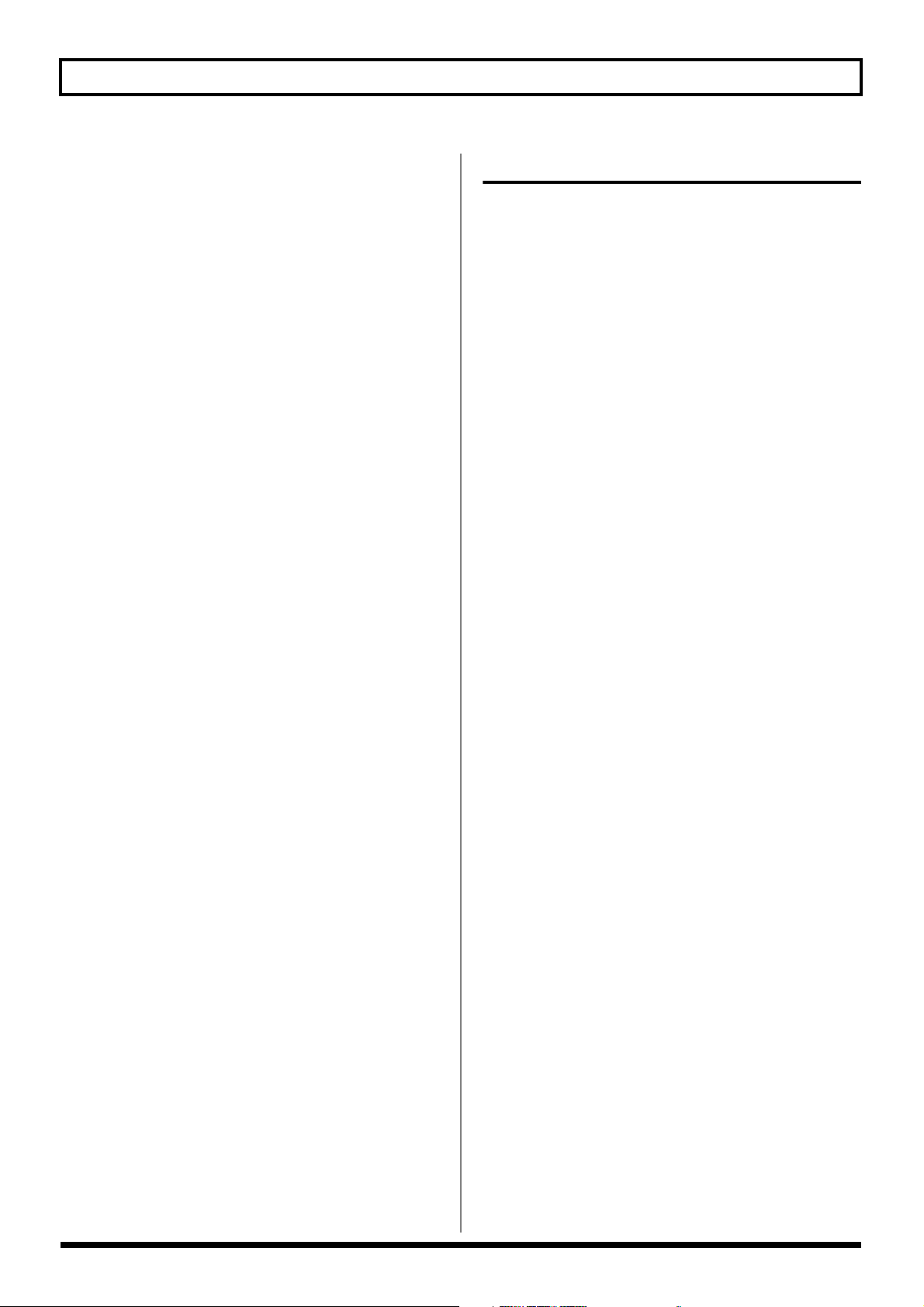
Contents
Setting the application method for
backing choruses (Harmony Sequence Edit)
Making More Detailed Backing Chorus
Settings (Harmony Event Map) .............................138
Saving Vocal Tool Box settings
(Patch Write) ..............................................................140
Copying Vocal Tool Box settings
(Patch Copy)...............................................................141
Recreating the characteristics of different
monitor speakers (Speaker Modeling)
Speaker Modeling patches .....................................143
Using Speaker Modeling ........................................143
Turning off Speaker Modeling............................143
Modifying Speaker Modeling settings ................143
Saving Speaker Modeling settings .......................144
Copying Speaker Modeling settings ....................145
Mastering................................................. 146
Before using the
Mastering Tool Kit ...................................................146
Selecting the Mastering Tool Kit...........................146
Adjusting the
Mastering Tool Kit Effects and Volume ..............147
Mastering ...................................................................148
Modifying
Mastering Tool Kit settings (Edit).........................149
Editing patch settings ........................................... 149
Saving Mastering Tool Kit settings ......................150
Copying Mastering Tool Kit settings ...................151
Using Auto Fade In/Out ..........................................151
Performing
automatic fade-in (Auto Fade In) .......................151
Performing
automatic fade-out (Auto Fade Out)..................152
..........137
............ 142
Section 4
Makeup of Drum/Bass/Loop Phrase......... 154
Drums..........................................................................154
Bass ..............................................................................154
Loop Phrases..............................................................155
Rhythm arrangements ............................. 156
Pattern mode and Arrangement mode..................156
Using drums ............................................ 157
Setting the track type ...............................................157
Playing drum sounds ...............................................157
Selecting a drum kit .................................................158
Selecting drum patterns ..........................................158
Changing the drum pattern tempo........................159
Setting the tempo using [TAP] ............................159
Creating drum patterns .............................160
Preparing for recording ...........................................160
Creating drum patterns
using real-time recording ........................................161
Practicing before recording (Rehearsal).............162
Recording in perfect time (Quantize).................162
Creating drum patterns
using step recording.................................................163
Correcting drum patterns (Microscope) ...............165
Changing the
drum pattern’s groove (Swing) ..............................167
Changing a drum pattern’s name ..........................168
Copying drum patterns............................................168
Deleting drum patterns ...........................................169
Loading drum patterns
from the CD-R/RW drive (SMF Import)...............169
Using bass ................................................171
Setting the track type ...............................................171
Playing bass ...............................................................171
Selecting bass sounds ..............................................172
Selecting bass patterns ............................................172
Specifying bass pattern chords ..............................173
Changing the bass pattern’s tempo.......................173
Using Rhythm
...153
Creating bass patterns ..............................174
Preparing for recording ...........................................174
13
Rev0.02

Contents
Creating bass patterns
using real-time recording........................................175
Practicing before recording (Rehearsal).............176
Recording in perfect time (Quantize).................176
Creating bass patterns
using step recording.................................................177
Correcting bass patterns (Microscope) .................179
Changing the
bass pattern’s groove (Swing) ................................180
Changing a bass pattern’s name ............................181
Copying bass patterns .............................................182
Deleting bass patterns .............................................182
Loading bass patterns
from the CD-R/RW drive (SMF Import) ..............183
Using Loop Phrases .................................. 185
Setting the track type ...............................................185
Playing Loop Phrases...............................................185
Selecting a Loop Phrase...........................................186
Adjusting the Loop Phrase
and Drum Volume Balance ....................................186
Changing the Loop Phrase tempo .........................187
Setting the tempo using [TAP]............................187
Creating Loop Phrases.............................. 188
Using a portion of an audio track..........................188
Using wave data on a
CD-ROM/R/RW disc (Loop Phrase Import)........190
Reading all files at once........................................191
Specifying and modifying the
source loop phrase (Time Modify)........................192
Modifying Loop Phrase settings............................193
Assigning Loop Phrases to track buttons ............194
Copying Loop Phrases.............................................194
Erasing Loop Phrases...............................................195
Setting the Universal Beat
for Drums, Bass, and Loop Phrases........... 196
Using rhythm arrangements ..................... 197
Selecting a rhythm arrangement............................197
Changing the rhythm arrangement tempo ..........197
Setting the tempo using [TAP]............................198
Erasing All Pattern Assignments
at One Time................................................................200
Inserting patterns......................................................200
Inputting chords .......................................................200
Changing and moving chords ................................201
Deleting chords .........................................................201
Inserting chords ........................................................202
Assembling Loop Phrases.......................................202
Canceling Loop Phrase allocations .......................204
Inserting Loop Phrases ............................................204
Copying a Loop Phrase from a
rhythm arrangement to an audio track .................204
Modifying all of the loop phrases in the current
rhythm arrangement (Arrangement Modify)
Naming and saving rhythm arrangements ..........207
Copying a rhythm arrangement.............................208
Deleting a rhythm arrangement.............................208
Setting tempos and beats for
individual measures (Tempo Map/Beat Map)
Setting tempos for
individual measures (Tempo Map).......................209
Setting beats for
individual measures (Beat Map)............................210
Using a metronome...................................211
Setting the track type ...............................................211
Playing a metronome ...............................................211
Selecting metronome sounds .................................212
Adjusting the Metronome
and Loop Phrase Volume Balance.........................212
Creating Drum and Bass Patterns
Simply and Easily (EZ Compose)................213
What is EZ Compose? ..............................................213
Using EZ Compose ...................................................213
Creating a pattern..................................................213
Adding a chord progression................................214
Adding a fill-in ......................................................214
Pasting In Rhythm Arrangements ......................215
..............206
...209
Creating rhythm arrangements................. 199
Assembling drum and bass patterns ....................199
14
Rev0.02

Contents
Section 5
Using the CD-R/RW Drive
Creating Audio CD .................................... 218
Precautions.................................................................218
Setting the time between songs (Pre-Gap) ..........218
Writing Songs to Discs ............................................219
Writing songs individually
(Track At Once) .....................................................219
Writing several songs at once
(Disc At Once By Song) ........................................220
Creating Audio CDs with Audio Tracks
Separated by Markers (Disc At Once by Marker)
Playing Back Audio CDs.........................................224
Enabling playback on CD players (Finalize) ......225
Using the CD-R/RW drive
to exchange data ..................................... 226
Saving Recorded Songs to CD-R/RW Discs........226
Backing up a song (Song Backup) ......................226
Reading backup songs
back into the hard disk (Song Recover) .............227
Saving Data on the Hard Disk
to CD-R/RW Discs .................................................... 228
Saving Data
to CD-R/RW Discs (User Backup) .....................228
Reading backup user data
back into the hard disk (User Recover)..............229
Saving the Entire Contents
of the Hard Disk to a CD-R/RW Disc ................... 230
Saving the Hard Disk Contents
to a CD-R/RW Disc (HDD Backup)...................230
Reading backed-up hard disk contents
back into the hard disk (HDD Recover) ............231
Copying and writing waveform data....................232
Copying waveform data from a computer
to the audio tracks (WAV/AIFF Import) ..........232
Copying audio track waveform data
to computers (WAV/AIFF Export) ....................233
... 217
.....222
Setting the time until the
CD-R/RW drive stops (CD Hold Time)................238
Importing songs
from CDs to audio tracks...........................239
Section 6 Using MIDI ......241
MIDI fundamentals....................................242
What is MIDI? ...........................................................242
MIDI connectors .......................................................242
MIDI channels...........................................................242
MIDI Implementation Charts ................................242
Playing drum and bass patterns
on external MIDI sound module ................243
Drum sounds and note numbers ...........................244
Synchronizing external
MIDI sequencers and rhythm machines .... 245
Synchronizing a MIDI device to the rhythm’s
tempo using the MIDI timing clock
Synchronizing a MIDI sequencer
to the playback time using MTC ...........................246
Changing the TIME field display........................248
Synchronizing a MIDI device by recording its
tempo changes on the BR-1200CD (Sync Track)
Setting the starting time
of synchronization (Sync Offset)...........................250
Controlling MMC-compatible devices
from the BR-1200CD ................................ 251
Controlling track volumes
via MIDI (MIDI Fader) ............................... 252
Turning MIDI Fader on and off.............................252
Setting the MIDI channel for MIDI Fader ..........253
Confirming the current fader positions ...............253
I
nputting drum and bass patterns
from a MIDI keyboard (MIDI Recording)
Using MIDI to Control the Switching of the
Insert Effects (Effects Program Change)
............................245
.........248
...... 254
........... 255
Playing SMFs using external
MIDI instruments (SMF Player)............................236
Erasing data from a
CD-RW disc (CD-RW Erase) ..................................237
Rev0.02
15

Contents
Section 7 Using USB ....... 257
Before Using USB (Overview) ................... 258
Operations that can be performed via USB.........258
Compatible OS..........................................................258
Connecting a computer............................................259
Structure of data
on the BR-1200CD’s hard disk ...............................259
With Windows ......................................... 260
Backing up the BR-1200CD’s data.........................260
Reading backup data back into the
BR-1200CD from the PC (Recover)........................261
Saving BR-1200CD track data in
WAV/AIFF format (WAV/AIFF Export) ...............263
Loading WAV/AIFF files in
BR-1200CD tracks (WAV/AIFF Import) ...............265
With Macintosh ........................................ 267
Backing up the BR-1200CD’s data.........................267
Reading backup data back into the
BR-1200CD from the PC (Recover)........................268
Saving BR-1200CD track data in
WAV/AIFF format (WAV/AIFF Export) ...............270
Loading WAV/AIFF files in
BR-1200CD tracks (WAV/AIFF Import) ...............271
Performing hard disk operations...............284
Viewing information about the
hard disk (Hard Disk Information).......................284
Initializing the hard disk (Disk Initialize) ..........285
Initializing only one of multiple partitions ........286
Section 9 Appendices .....287
Insert effect algorithm list..........................288
BANK: GUITAR .......................................................288
1. COSM OD GUITAR AMP................................288
2. ACOUSTIC SIM.................................................288
3. BASS SIM............................................................288
4. COSM COMP GUITAR AMP..........................289
5. ACOUSTIC GUITAR ........................................289
6. BASS MULTI......................................................289
7. COSM BASS AMP.............................................289
8. COSM OD BASS AMP......................................290
9. COSM COMP BASS AMP................................290
BANK: MIC................................................................290
10. VOCAL MULTI ...............................................290
11. VOICE TRANSFORMER ...............................291
12. COSM VOCAL COMP ...................................291
13. MIC MODELING ............................................291
Section 8
Other Convenient Functions
Adjusting the display’s contrast................ 274
Tuning instruments (Tuner) ....................... 275
Setting the reference pitch ......................................275
Tuning.........................................................................275
Mixing audio-device output with the
BR-1200CD’s output (Audio Sub Mix)........ 277
Using condenser microphones
(Phantom Power) ..................................... 278
Creating a MD protected
from digital copying ................................. 280
Changing the content of the
level meter display (Pre/Post Fader) ......... 281
Initializing
all BR-1200CD settings (Initialize) ............. 282
.... 273
BANK: STEREO........................................................291
14. STEREO MULTI ..............................................291
15. LO-FI BOX........................................................291
BANK: SIMUL ..........................................................292
16. VO+GT.AMP ...................................................292
17. VO+AC.SIM .....................................................292
18. VO+ACOUSTIC ..............................................292
Insert effect parameter functions ...............293
Acoustic Guitar Simulator ......................................293
Acoustic Processor ....................................................293
3 Band Equalizer .......................................................294
4 Band Equalizer .......................................................294
Bass Simulator...........................................................294
Bass Cut Filter............................................................294
Chorus.........................................................................295
2x2 Chorus..................................................................295
Compressor ................................................................296
Rev0.02
16

Contents
COSM Comp/Limiter
(COSM Compressor/Limiter) ................................. 296
COSM Overdrive/Distortion..................................297
COSM PreAmp&Speaker .......................................297
De-esser ......................................................................299
Defretter .....................................................................300
Delay ...........................................................................300
Distance ......................................................................301
Doubling ....................................................................301
Enhancer.....................................................................301
Flanger ........................................................................302
Foot Volume ..............................................................302
Humanizer .................................................................302
Limiter.........................................................................302
Low Cut Filter............................................................303
Lo-Fi Box.....................................................................303
Mic Converter............................................................ 304
Noise Suppressor......................................................304
Octave .........................................................................304
Pan ...............................................................................304
Phaser..........................................................................305
Pickup Simulator ......................................................305
Pitch Shifter ...............................................................306
Preamp ........................................................................307
Mastering Tool Kit parameter functions .... 315
Equalizer.....................................................................315
Bass Cut Filter............................................................316
Enhancer .....................................................................316
Input ............................................................................316
Expander.....................................................................316
Compressor ................................................................317
Mixer ...........................................................................317
Limiter.........................................................................317
Output.........................................................................317
Effect parameters
assigned to VALUE knobs..........................318
Insert Effect Patch List................................327
Vocal Tool Box Patch List...........................330
Speaker Modeling Patch List .....................330
Mastering Tool Kit Patch List......................330
Preset Rhythm Arrangement List ...............331
Preset Drum Pattern List ............................332
Preset Bass Pattern List .............................333
User Loop Phrase List ................................334
Harmony Sequence Chord Note List...........336
Ring Modulator.........................................................308
Short Delay ................................................................308
Slow Gear...................................................................308
Speaker Simulator....................................................308
Sub Equalizer ............................................................309
Tremolo.......................................................................309
Tremolo/Pan ..............................................................309
Uni-V........................................................................... 309
Vibrato ........................................................................310
Voice Transformer.................................................... 310
Wah..............................................................................310
Speaker Modeling parameter functions .... 313
SP Modeling (speaker modeling)..........................313
Bass Cut Filter ...........................................................314
Low Freq Trimmer....................................................314
High Freq Trimmer ..................................................314
Limiter.........................................................................314
Troubleshooting ........................................337
Error Messages .........................................340
MIDI Implementation.................................343
Specifications ............................................349
Index....................................................... 351
Rev0.02
17

Introduction to the BR-1200CD
Main Features
■ Ease of use
The BR-1200CD has been designed so that even
beginners will be able to use it in the same way as a
standard tape recorder.
Regardless of whether you want to record put together a
demo, or create a finished audio CD, you will be able to
put the BR-1200CD to use as soon as you take it out of
the box. Novices and experts alike can fully enjoy the
thrilling world of digital recording using this advanced
digital audio workstation.
■ Digital processing of audio
In addition to a digital mixer and a digital hard-disk
recorder, the BR-1200CD also features a programmable
drum and bass sequencer and comes with a full
complement of digital effects. All the steps needed for
professional-level music recording, such as the editing of
recorded performances, track bouncing, the application
of effects, and mix-down can be carried out completely
within the digital domain, thus ensuring that there will
be no degradation in the quality of your audio.
■ CD-quality digital sound
The BR-1200CD records and plays back digital audio at a
sampling rate of 44.1 kHz and with an uncompressed
linear bit depth of 16 bits—exactly the same as
commercially available music CDs. Thanks to this, you
can record musical performances with no loss of audio
quality whatsoever.
■ 12-track simultaneous playback
The BR-1200CD digital audio workstation features 8
tracks for mono recording and playback in addition to 4
tracks for recording and playback in stereo; furthermore,
all 12 of these tracks can be played back at the same time.
■ V-Tracks
Each of the BR-1200CD’s audio tracks provides 16 V-
Tracks (or virtual tracks), allowing you to record as
many as 192 (12 x 16) different performances. If, for
example, you want to record multiple takes of a guitar
solo so that the best can be chosen later on, this feature
allows you to do so with ease.
■ A host of digital effects
The BR-1200CD provides you with a full range of
powerful effects for many different situations. In specific
terms, Insert Effects are used during recording, Loop
Effects work like standard send/return effects, the
Mastering Tool Kit allows you to master finished songs,
the Vocal Tool Box cleans up vocal tracks, and Speaker
Modeling allows you to hear how your songs would
sound on different speaker systems. With this arsenal at
your disposal, you will be able to make professional-
sounding recordings using just the BR-1200CD—without
having to rely on external effects processors. In addition
to COSM amplifier modelings inherited straight from
the BOSS GT-6/GT-6B, the Insert Effects feature a wealth
of other modelings and effects algorithms. And rather
than being restricted to use with guitars alone, the Insert
Effects also provide wide-ranging support for 8-track
simultaneous recording, microphone modeling, and
many other applications. What’s more, the Loop Effects
include spatial effects such as chorus, delay and reverb,
which are vital for proper stereo mixdown.
■ Vocal Tool Box for better-sounding
vocals
The BR-1200CD’s Vocal Tool Box empowers you with
the ability to fix incorrect pitches in recorded vocal
performances and to automatically apply vocal
harmonies to your vocal tracks.
■ Creation of audio and backup CDs
The BR-1200CD comes with its own CD-R/RW drive
already installed, and you can use this to easily create
audio CDs by burning your finished songs onto CD-R
discs. In addition, the CD-R/RW drive also allows you
to use CD-R/RW discs to conveniently back up songs
and song data.
Before you use the CD-R/RW drive, it is important that
you first of all read “Before Using CD-R/RW Discs” (p. 8).
■ Mastering Tool Kit for professional-
sounding CDs
The Mastering Tool Kit integrated into the BR-1200CD
allows you to make final adjustments to the volume and
other characteristics of mixed songs. Featuring an
equalizer and limiter in addition to a 3-band compressor,
this tool kit makes it easy to balance the volume and
power of songs before they are written to an audio CD.
Rev0.02
18

Introduction to the BR-1200CD
■ Powerful editing functions
With the BR-1200CD, you can copy, move, and erase
audio, and perform many other editing operations that
are only possible with full digital recorders. For example,
you could repeat a certain four-measure drum pattern
over and over to create a break-beats sound;
alternatively, you could easily position the exact same
chorus section at the beginning and end of a song.
What’s more, the BR-1200CD uses a process known as
Non-Destructive Editing to store the data from before a
edit, and as a result, you can use functions known as
Undo and Redo to cancel and restore edits.
“Rectifying recording mistakes (Undo/Redo)” (p. 81)
■ Saving of mixer settings
The term Scene is used to describe a batch of BR-1200CD
mixer and effect settings, and up to 100 scenes can be set
up and stored for each song. Accordingly, these settings
can be conveniently recalled whenever you are
balancing volumes during mix-down, comparing the
sound of different effects, or performing other similar
operations. In addition, another BR-1200CD function
known as Auto Scene allows registered scenes to be
recalled automatically during playback.
“Registering and recalling mixer settings (Scene)” (p. 93)
■ PCM Drum/Bass
A PCM Drum/Bass (p. 154) capable of sequencing drum
and bass patterns has been integrated into the BR-
1200CD, and you will find this extremely useful
whenever you need to put together songs based on
phrases or other ideas that can come to you at any time.
Once you have chosen the drum and bass patterns that
best suit your idea, you can easily set the tempo to the
right speed. What’s more, you can also combine different
drum and bass patterns to create a rhythm-section
performance with interesting variations at appropriate
points during your song, and the PCM Drum/Bass also
allows you to set up chord progressions for the bass part.
Once you have played and recorded tracks along with
the BR-1200CD’s PCM Drum/Bass, it will then be very
easy to perform edits at measure positions.
“Section 4 Using Rhythm” (p. 153)
■ Loop phrase functionality
The BR-1200CD lets you import commercially available
loop phrase data using the CD- R/RW drive and then
save this data on the internal hard disk. The tempo for
these loop phrases can then be freely set to the required
speed so that they can be played in sync with your
recorded tracks. Using this function, you can easily
create songs by layering performances over break beats
or other rhythm patterns.
■
Rapid relocation of the current position
The BR-1200CD’s Marker function allows you to position
as many as 100 different markers at various points
within your song. For example, if you position markers
at the end of the intro, the beginning of the guitar solo,
and other similar points, you will be able to jump to
these points in an instant whenever you want to listen to
the corresponding sections again. You can also assign
names to any or all of these markers, and this proves
extremely helpful during involved editing sessions.
“Placing markers in your song (Marker)” (p. 90)
■ Chromatic tuner
Featuring a chromatic tuner covering the range from C1
to B6, the BR-1200CD allows you to quickly tune any
guitar or bass guitar connected to it (p. 275).
Rev0.02
19

Panel Descriptions
Top Panel
fig.0005-01
2
1
3
4
6
5
88
7
9
10
1. INPUT SENS knobs
These knobs are used to adjust the sensitivity of the
corresponding input jacks. Note that the INPUT SENS 1
knob also adjusts the sensitivity of the GUITAR/BASS jack.
2. PEAK indicators
These indicators allow you to confirm whether or not the
audio being input via the corresponding input jack is
distorting, and they do this by lighting up when the volume
reaches the distortion level of -6 dB. Use the INPUT SENS
knobs to adjust the input sensitivity in such a way that each
PEAK indicator only lights up occasionally when the
corresponding instrument is being played hard.
3. INPUT SELECT buttons
What is AF method (Adaptive Focus method)?
Adaptive Focus is a unique Roland/BOSS technology
that allows the signal noise (S/N) ratios of AD and DA
converters to be vastly improved.
VOCAL:
This button is used to select the MIC 2 jack for recording
from a line-in or a microphone.
SIMUL:
SIMUL mode is activated by holding down [GUITAR/BASS]
and pressing [VOCAL]. In this condition, either the
GUITAR/BASS or the MIC 1 jack will be selected together
with the MIC 2 jack. In other words, two inputs will be
simultaneously selected. Note that the GUITAR/BASS jack
will be selected automatically when an instrument is
connected to it.
Use these buttons to select the input source (input jack) that
you wish to record. The indicater of the selected button will
light. If a lit INPUT SELECT button is pressed, it will turn off
and the corresponding input source(s) will be muted.
GUITAR/BASS:
This button is used to select either the GUITAR/BASS jack
for recording guitar or bass or the MIC 1 jack for recording
from a line-in or a microphone. Note that the GUITAR/BASS
jack will be selected automatically when an instrument is
connected to it.
* When either [GUITAR/BASS] or [VOCAL] is alone selected,
Adaptive Focus (AF) will be activated for recording.
20
LINE:
This button is used to select the LINE jack. In this case, the
audio from the input source recorded on the track selected
for recording.
4. EFFECTS button
Use this button to select an insert effects’ patch (p. 118) and
to call up the screen for editing effects settings and the like.
Rev0.02

Panel Descriptions
5. INPUT LEVEL knob
Adjusts the volume of all input sources, and the volumes
determined using this knob are the actual volumes that will
be recorded on tracks.
6. TUNER ON/OFF button
Use this button to turn the tuner (p. 275) on and off.
7. REC MODE (recording mode) button
This is used to prepare the BR-1200CD for recording. In
addition, it also allows you to select one of the following
three recording modes:
INPUT:
Allows you to record the instruments and microphones
connected to the input jacks. The units is normally used in
this mode.
BOUNCE:
Allows you to mix the audio from several tracks and to
record it on one or two different tracks.
MASTERING:
Allows you to master your finished songs using the BR1200CD’s Mastering Tool Kit.
8.
REC MODE (recording mode) indicators
Allow you to confirm which recording mode is currently
selected. Whenever you change the recording mode using
the REC MODE button, the INPUT, BOUNCE, or
MASTERING indicator will light up accordingly.
9. MARKER
The MARKER section is used to make settings for the marker
function.
MARK button:
Use this button to position a marker at any point within your
song. Each time this button is pressed, the BR-1200CD will
place a marker at the current position.
Markers are numbered in sequence from the beginning of the
song. In addition, you can also assign names to individual
markers. If a marker has been placed at the current position,
the corresponding number will appear in the display’s
Marker box; if no marker has been placed here, the Marker
box will show the number of the last marker before the
current position. Appropriately placed markers allow you to
quickly confirm which section of the song is being played.
SEARCH button:
Use this button to jump back to the previous marker before
the current position.
SEARCH button:
Use this button to jump forward to the next marker after the
current position.
CLEAR button:
Use this button to delete markers. Specifically, the marker
currently being shown in the display’s Marker box will be
deleted when this button is pressed.
10. AUTO PUNCH IN/OUT
The AUTO PUNCH IN/OUT section is used to make settings
for the auto punch in/out function.
ON/OFF button:
This button is used to turn the auto punch function on and
off. The button’s indicator will light up when auto punch is
on.
IN button:
Sets the punch-in position. When pressed, the current
position is registered as the punch-in position and the
button’s indicator lights up. Once a punch-in position has
been registered, you can jump to this position at any time by
pressing [IN].
OUT button:
Sets the punch-out position. When pressed, the current
position is registered as the punch-out position and the
button’s indicator lights up. Once a punch-out position has
been registered, you can jump to this position at any time by
pressing [OUT].
DELETE button:
Deletes the current punch-in or punch-out position. To do
this, hold down [DELETE] and then press either [IN] or
[OUT] to delete the corresponding auto punch position.
When the [IN] or [OUT] setting is cleared in this way, its
indicator will be turned off.
Rev0.02
“Placing markers in your song (Marker)” (p. 90)
21

Panel Descriptions
fig.0005-02
20
19
18
21
22
14
13
12
11
15 16 17
11. ZERO button
Press to jump to the very beginning of the song.
12. REW button
The song will rewind while you hold down this button.
13. FF button
The song will fast-forward while you hold down this button.
14. REPEAT button
Selects a section of your song to listen to repeatedly (“Playing
back repeatedly (Repeat Function)” (p. 74)).
This function is useful when you want to record several
times using punch-in and punch-out (p. 75) before saving the
best performance.
15. STOP button
This button stops song playback or recording.
16. PLAY button
Starts playback of your song. Alternatively, if [REC] has been
pressed and its indicator is flashing, you can also start
recording by pressing [PLAY]. During playback or recording,
this button’s indicator will light up in green.
28
29
30
27
23
26
25
24
17. REC (record) button
This is the BR-1200CD’s record button, and in addition to
normal recording, it is also used to perform manual punch-in
and punch-out. This button’s indicator will turn red and
begin to flash when the BR-1200CD is standing by to start
recording, and this will change to a steady red when
recording is actually started.
18. PAN button
This calls up a screen that allows settings to be made for the
pan (i.e., the left-right position) of each playback track and
input source (p. 82).
19. COMP (compressor) button
This calls up a screen for setting of each track’s compressor
parameters so that variations in volume may be suppressed
(p. 82).
20. EQ (equalizer) button
This calls up a screen that allows setting of each track’s
equalizer parameters so that the sound of the corresponding
track can be adjusted (p. 83).
21. CHORUS/DELAY button
This calls up either a screen for setting of the send level from
each track to the loop effects chorus/delay, or a screen that
allows selection of chorus or delay effects and the setting of
parameters for these effects (p. 125).
Rev0.02
22

Panel Descriptions
22. REVERB button
This calls up either a screen for setting of the send level from
each track to the loop effect reverb, or a screen that allows
reverb parameters to be set (p. 126).
23. AUDIO TRACK MIXER faders 1–8,
9/10, 11/12
These faders are used to control the volumes of the
corresponding tracks during playback.
Since tracks 9/10 and 11/12 are fixed as stereo tracks, a
single fader controls the volume of both tracks in the stereo
pair simultaneously. In addition, the faders for tracks 8 and
9/10 are also used to control the volume of rhythm
arrangement components such as loop phrases, bass, and
drums.
In this manual, the term “track faders” is used to refer to
the AUDIO TRACK MIXER faders.
24. Track buttons 1–8, 9/10, 11/12
Flashing orange and green:
The track contains recorded audio data and is currently
selected for recording.
Flashing orange:
The track contains recorded audio data, is selected for
recording, but is currently muted.
25. VOCAL TOOL BOX button
Use this button to turn the Vocal Tool Box on and off, and
also to call up a screen for setting of its parameters.
“Fixing the pitch of vocals/Adding a backing chorus to
vocals (Vocal Tool Box)” (p. 131)
26. MASTERING TOOL KIT button
Use this button to turn the Mastering Tool Box on and off,
and also to call up a screen for setting of its parameters.
“Mastering” (p. 146)
Track buttons 1 through 8, 9/10, and 11/12 are used to select
tracks for recording or for the setting of parameters.
Furthermore, they can also be used to select drum and/or bassguitar sounds when you are creating a drum pattern or a bass
pattern. Since tracks 9/10 and 11/12 are fixed as stereo tracks, a
single button simultaneously selects both tracks in the stereo
pair. When a track has been selected for recording, its track
button will turn red and start to flash, and when recording is
started, this will change to a steady red lighting pattern. Then,
when recording has ended, the track button will flash in orange
and green. The relationship between the type of illumination
and the track status is as follows:
Off:
The track contains no audio data (i.e., it has not been
recorded on).
Steady green:
The track contains (recorded) audio data.
Flashing green:
The track contains (recorded) audio data but is currently
muted.
Flashing red:
The track has been selected for recording and the BR-1200CD
is in standby mode for recording.
Steady red:
The track is being recorded to.
27. SPEAKER MODELING button
Use this button to turn the Speaker Modeling on and off, and
also to call up a screen for setting of its parameters.
“Recreating the characteristics of different monitor
speakers (Speaker Modeling)” (p. 142)
28. ARRANGEMENT/PATTERN button
Use this button to switch between Arrangement mode and
Pattern mode for rhythm arrangements. For more detailed
information regarding these modes, refer to p. 156.
29. EDIT button
Used to input and set parameters for Drum, Bass, Loop
Phrase and rhythm arrangements (p. 153).
When ARRANGEMENT indicator is lit up:
Press [EDIT] to call up a screen for creating rhythm
arrangements and editing the relevant parameters.
When PATTERN indicator is lit up:
Press [EDIT] to call up a screen for creating drum and/or
bass patterns and editing the relevant parameters.
30. EZ COMPOSE button
This enables the “Easy Compose function,” a handy feature
that makes creating rhythm patterns and arrangements a
snap (p. 213).
Rev0.02
23

Panel Descriptions
fig.0005-03
46
34
37
38
47
39
44
32
31. TAP button
By tapping this button along with your song, you can set the
tempo for the Drum, Bass and Loop Phrases (p. 159, p. 173, p.
187).
32. V-TRACK button
Calls up a screen for selecting V-Tracks (p. 44).
33. TRACK MUTE button
40
41
42
43
45
31
36
3335
34. TRACK TYPE SELECT button
Calls up a screen for selecting track types. Tracks 8 and 9/10
can each be set to one of two track types—namely, tracks used
for recording audio or tracks used for rhythm arrangement
components such as Loop Phrases, Bass, and Drums. Possible
settings for these tracks are as follows:
Track 8 Audio track or Bass track
Track 9/10
Audio track or Drum (metronome) & Loop
Phrase track
If you hold down [TRACK MUTE] and press a track button
that is currently lit in green, the corresponding track will be
muted (or silenced) during playback. You can then perform
the same procedure once again to cancel muting. While a
track is muted, its track button will flash in green (p. 46).
• If a track being recorded is muted, the BR-1200CD will
automatically cancel muting when recording has ended.
• Track Mute is not enabled for tracks other than those
whose Track Type is set to AUDIO (p. 157, p. 171, p. 185).
The Track Mute is also cancelled with the track type is
changed.
24
“Section 4 Using Rhythm” (p. 153)
35. TRACK TYPE indicators
These indicators allow you to confirm the current track types
for Tracks 8 and 9/10.
Lit Unlit
Track 8 Bass Audio track
Track 9/10
Drum (metronome)
& Loop Phrase track
Audio track
Rev0.02

Panel Descriptions
36. VALUE knobs
When the icons for these knobs are displayed on-screen, use
these knobs to change setting values.
37. UTILITY button
Calls up a wide range of functions such as track editing,
organization of songs, and the like.
38. UNDO/REDO button
Use this button to restore your song’s previous condition by
canceling the last audio recording or editing operation. In
addition, pressing [UNDO/REDO] a second time restores
the canceled audio or edit (“Rectifying recording mistakes
(Undo/Redo)” (p. 81)).
39. TIME/VALUE dial
This dial is normally used to move the current position
within the song (i.e., to perform fast forward or rewind).
However, it is also used to modify values of the various
function settings.
45. CD-R/RW
AUDIO CD WRITE/PLAY button
This button is used when you want to create or play an audio
CD.
DATA SAVE/LOAD button
Use this button whenever you want to save recorded songs
to a CD-R/RW disc or to reload the saved songs to the BR1200CD.
LOOP PHRASE IMPORT button
Use this button to import break-beats and various other
types of Loop Phrase.
46. MIDI indicator
This indicator will light up whenever the BR-1200CD
receives MIDI data via the MIDI IN connector.
47. HD ACCESS indicator
This indicator will light up whenever the BR-1200CD is
reading or writing on the hard disk.
40. CURSOR buttons
Press these buttons to move the cursor in the corresponding
direction.
41. ENTER/YES button
Press this button to confirm a selection or a value being
entered.
42. EXIT/NO button
Press this to return to the previous screen or to reject an
operation.
43. MASTER fader
Controls the overall volume of your song.
44. F1–F3 buttons
Pressing these buttons while the functions are indicated in
the bottom part of the screen executes the corresponding
function.
You should never turn off the power while this indicator
is lit. Failure to observe this precaution can result in any
or all of the data on the hard disk being permanently
damaged or lost completely.
25
Rev0.02

Panel Descriptions
Front Panel
fig.0005-04
123
1. GUITAR/BASS jack
This high-impedance input jack is used to directly connect
guitar or bass.
The MIC 1 jack (or XLR connector) and the GUITAR/
BASS jack share the same internal circuitry, and when a
connection has been made to both of these input jacks,
the GUITAR/BASS jack will be selected automatically.
2. PHONES jack
Use this jack to connect separately sold headphones.
3. PHONES VOLUME knob
Adjusts the volume for headphones connected to the
PHONES jack.
4
5
6
7
CD-R/RW drive
fig.05-02
The BR-1200CD uses this drive unit to read from, write to,
and play CD-R/RW discs.
Before you use the CD-R/RW drive, it is important that
you first of all read “Before Using CD-R/RW Discs” (p. 8).
4. Disc tray
Place the CD-R/RW discs on this tray.
5. Access indicator
This indicator will light up whenever data is being read from
or written to a CD-R/RW disc.
6. EJECT button
26
Press this button to eject a CD-R/RW disc from the drive
unit. Note that it will only be possible to eject the CD-R/RW
disc while the BR-1200CD is powered up.
If you need to eject the disc after the power has been turned
off, turn the BR-1200CD back on and then press the EJECT
button. If excessive force is used to extract a disc, you risk
causing damage to the drive.
7. Emergency eject hole
This hole is used when the disc tray must be opened in an
emergency.
It must not, therefore, be used on a regular basis and should
be treated as a last resort only when the disc cannot be
ejected in any other way (p. 9).
Rev0.02

Panel Descriptions
Display
fig.05-03
Displays the menu screen, parameter setting screen, or other
information, depending on the type of settings being made.
If the screen content is difficult to see, refer to “Adjusting the
display’s contrast” (p. 274).
fig.0005-05
1 2 3 4
5 6 7
1. Marker
This box displays the number of the marker at the current
position. If no marker has been placed at this position, the
number of the last marker before the current position is
shown. If, however, the current position is in front of Marker
No. 001 or if no markers have been registered, “- - -” will be
displayed here.
5. Information
The Information box displays various items of song data
(such as effect patch, marker names, tempo, chord, and the
remaining time available for recording).
6. Input/Track level meters
This area provides a graphic display of the volume levels,
both of instruments connected to input jacks and of recorded
tracks. At the time of purchase, these level meters will be set
to show the volume levels after the corresponding audio has
passed through the INPUT LEVEL knob or the track faders
(i.e., the post-fader volume levels).
If you would like the level meters to show the volumes
before passing through the faders (i.e., the pre-fader volume
levels), refer to “Changing the content of the level meter
display (Pre/Post Fader)” (p. 281).
7. Master level meter
This level meter provides a graphic display of the overall
stereo volume after audio has passed through the MASTER
fader.
2. Measure
This box displays the current position in the song in terms of
measures and beats. The measures are shown on the left; the
beats, on the right.
3. Time
This box displays the current position in terms of hours,
minutes, and seconds.
4. Frames
This box displays the current position in terms of the number
of frames. At the time of purchase, the number of frames per
second will initially be set to 30 (non-drop). This represents
one type of MIDI Time Code (MTC) specification, and if you
want to operate the BR-1200CD and other MIDI devices in
synchrony with each other, all must be set to the exact same
MTC specification.
“Synchronizing external MIDI sequencers and rhythm
machines” (p. 245)
27
Rev0.02

Panel Descriptions
Rear Panel
fig.0005-06
1 54 6 7
13
14
1. POWER switch
Use this switch to turn the BR-1200CD on and off (p. 36).
2. DC IN (AC adaptor) jack
Connect the BR-1200CD’s AC adaptor to this jack.
In order to prevent accidents, avoid using any AC adaptor
other than the PSB-3U, which was included with this
product.
3. Cord hook
Loop the AC adaptor’s cord around this hook in order to
prevent its plug from being pulled out accidentally. If the AC
adaptor should be disconnected while you are using the BR1200CD, there is a danger of important audio data being
permanently lost.
8 923
10 11 12
6. MIDI IN connector
The BR-1200CD receives MIDI data via this connector.
Connect the MIDI OUT connector of external MIDI devices
such as sequencers to this connector using a MIDI cable.
“Section 6 Using MIDI” (p. 241)
7. DIGITAL OUT connector
This optical-type connector is used to output digital audio
signals from the BR-1200CD, and its output is identical to
that of the LINE OUT jack. You can use the DIGITAL OUT
connector to record the BR-1200CD’s output on CD-R or MD
recorders. In addition, it can also be used to make
connections with amplifiers, speakers, and other devices
with digital inputs.
4. USB connector
Plug a USB cable into this connector when you want to
exchange data between the BR-1200CD and a PC.
“Section 7 Using USB” (p. 257)
5. MIDI OUT connector
The BR-1200CD transmits MIDI data via this connector.
Connect the MIDI IN connector of external MIDI devices
such as rhythm machines, sequencers, and sound modules to
this connector using a MIDI cable.
“Section 6 Using MIDI” (p. 241)
8. FOOT SW jack
Use this jack to connect a separately sold foot switch (such as
the Roland DP-2 or BOSS FS-5U). With a foot switch
connected, you can use it to carry out remote-control
operations such as the start and stop of playback or punchin/out.
“Using a foot switch” (p. 39)
9. EXP (Expression) PEDAL jack
Use this jack to connect a separately sold expression pedal
(such as the Roland EV-5). When connected, an expression
pedal allows you to use the internal effects processor’s pedal
wah and other similar effects.
“Using an expression pedal” (p. 124)
Rev0.02
28

10. LINE OUT jacks
Panel Descriptions
The LINE OUT jacks are used to output an analog audio
signal. Connect these jacks to a device such as a CD-R, MD,
or tape recorder to make an analog recording of the BR1200CD’s output.
If necessary, you can make a setting that mixes the
signals being input via LINE IN jacks with the signal
being output via the LINE OUT jacks. (Audio Sub Mix:
p. 277)
11. LINE IN jacks
The LINE IN jacks for analog audio signals. These jacks are
used to connect CD/MD players and other audio devices
and keyboards and other external sound sources, or tape
recorder to make an analog recording of the BR-1200CD’s
output.
12. MIC 1–2 jacks
These input jacks and connectors are used with line sources
and microphones. Each input can accept two different types
of connections—namely, a balanced connection using the
TRS 1/4” phone jack, and a balanced connection using the
XLR connector.
In addition, phantom power at +48 V can be supplied via the
XLR connectors.
Depending on the circumstances of a particular setup,
you may experience a discomforting sensation, or
perceive that the surface feels gritty to the touch when
you touch this device, microphones connected to it, or
the metal portions of other objects, such as guitars.
This is due to an infinitesimal electrical charge, which is
absolutely harmless. However, if you are concerned
about this, connect the ground terminal (rear panel: see
14
figure ) with an external ground. When the unit is
grounded, a slight hum may occur, depending on the
particulars of your installation.
If you are unsure of the connection method, contact the
nearest Roland Service Center, or an authorized Roland
distributor, as listed on the “Information” sheet.
Unsuitable places for connection
• Water pipes (may result in shock or electrocution)
• Gas pipes (may result in fire or explosion)
• Telephone-line ground or lightning rod (may be
dangerous in the event of lightning)
“Using condenser microphones (Phantom Power)” (p. 278)
• If a connection is made to both the TRS 1/4” phone jack
and the XLR connector, priority will be given to the TRS
1/4” phone jack.
• The MIC 1 jack (or XLR connector) and the GUITAR/
BASS jack share the same internal circuitry, and when a
connection has been made to both of these input jacks,
the GUITAR/BASS jack will be selected automatically.
13. Security Slot ( SECURITY LOCK)
http://www.kensington.com/
Rev0.02
29

Common operations and display items
Top screen
foggy-01d
Tempo
Name of Mark at Current Position
Current Position
Level Meters
Remaining Recording Time
Mastering Mode Top Screen
Displayed shortly after the power is turned on, this is the
main BR-1200CD screen. Among other important
information, the top screen presents the current position
within the song, the level meters, and remaining recording
time on the hard disk.
Regardless of the screen that you are currently in, you will
always be able to return to this screen by pressing [EXIT/
NO] several times (although you may sometimes have to
wait until the BR-1200CD completes the current process).
Unless otherwise specified, all procedures described in this
manual will require you to return first of all to the top screen.
In Mastering mode (p. 146) only, the top screen changes to
the screen like that shown to the left.
Current position
fig.06-02d
Marker Number
Measure
Beat
Minute
Hour Sub Frame
Frame
Second
Cursor
The current position within the song is indicated in terms of
time at the top right of the display. In addition, this position
is also indicated in terms of bars and beats to the left of this
time value.
The displayed time is based on MIDI Time Code (MTC), and
as such, it is presented in terms of hours, minutes, seconds,
frames, and sub-frames. Note that different devices use
different MTC specifications.
If you want to synchronize the BR-1200CD with another
MIDI device using MTC, you will first of all need to set both
to the same MTC specification. At the time of purchase, the
number of frames per second will initially be set to 30 (non-
drop) on the BR-1200CD (p. 247).
FUNCTION buttons ([F1] through [F3])
fig.06-04
[F1] through [F3] are called the FUNCTION buttons.
At the bottom of the display, you will find the names of the
functions that are assigned within the current screen to each
of these buttons.
If an explanation from this manual were to refer to “[F1]
(EDIT)”, you would know that pressing [F1] would select the
“EDIT” function as displayed immediately above the button.
30
FUNCTION buttons
Rev0.02
