Page 1

Operation and Installation Guide
Control/Communicator D7212G
Page 2
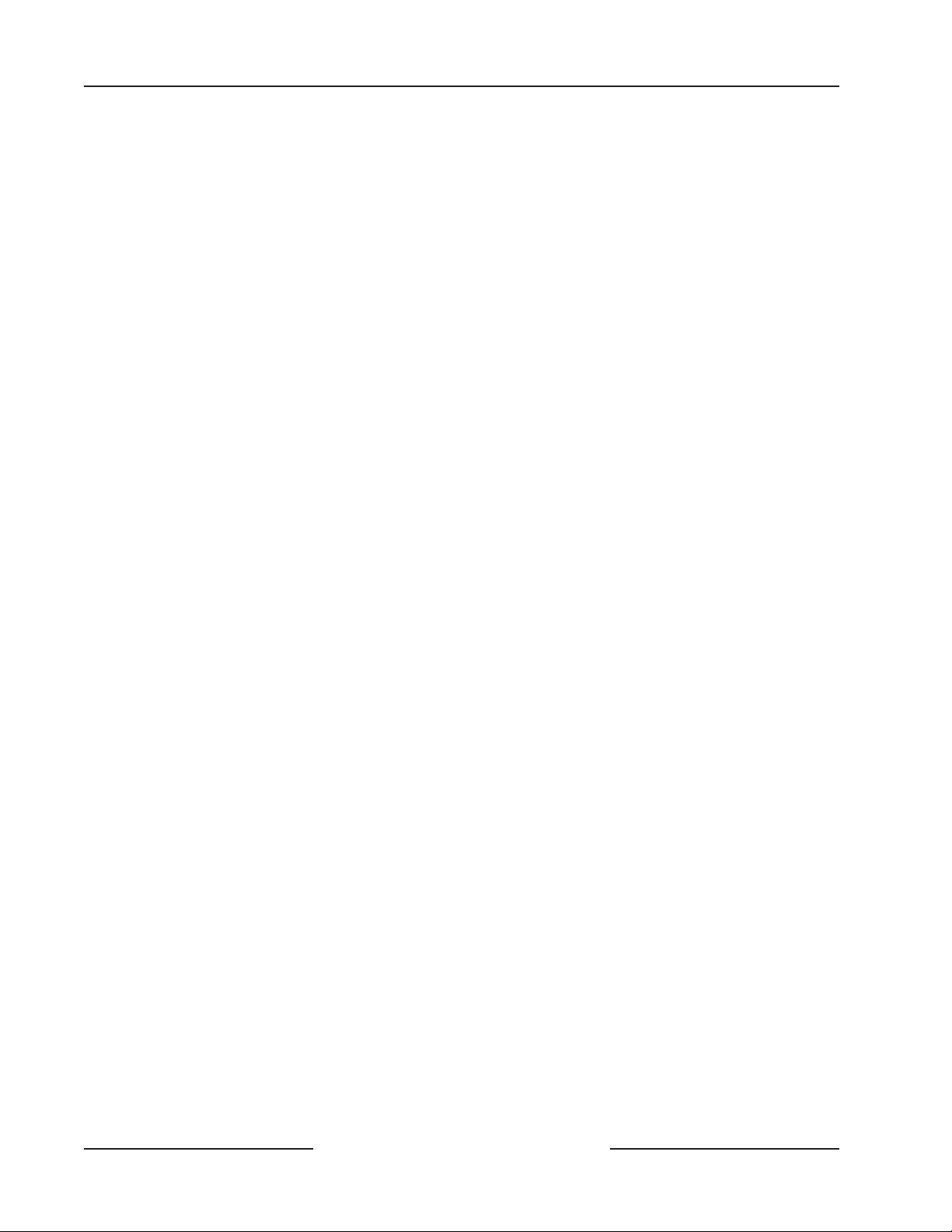
D7212G
Operation and Installation Guide
D7212G Operation and Installation Guide
Page 2 © 2003 Bosch Security Systems4998138544C
Page 3
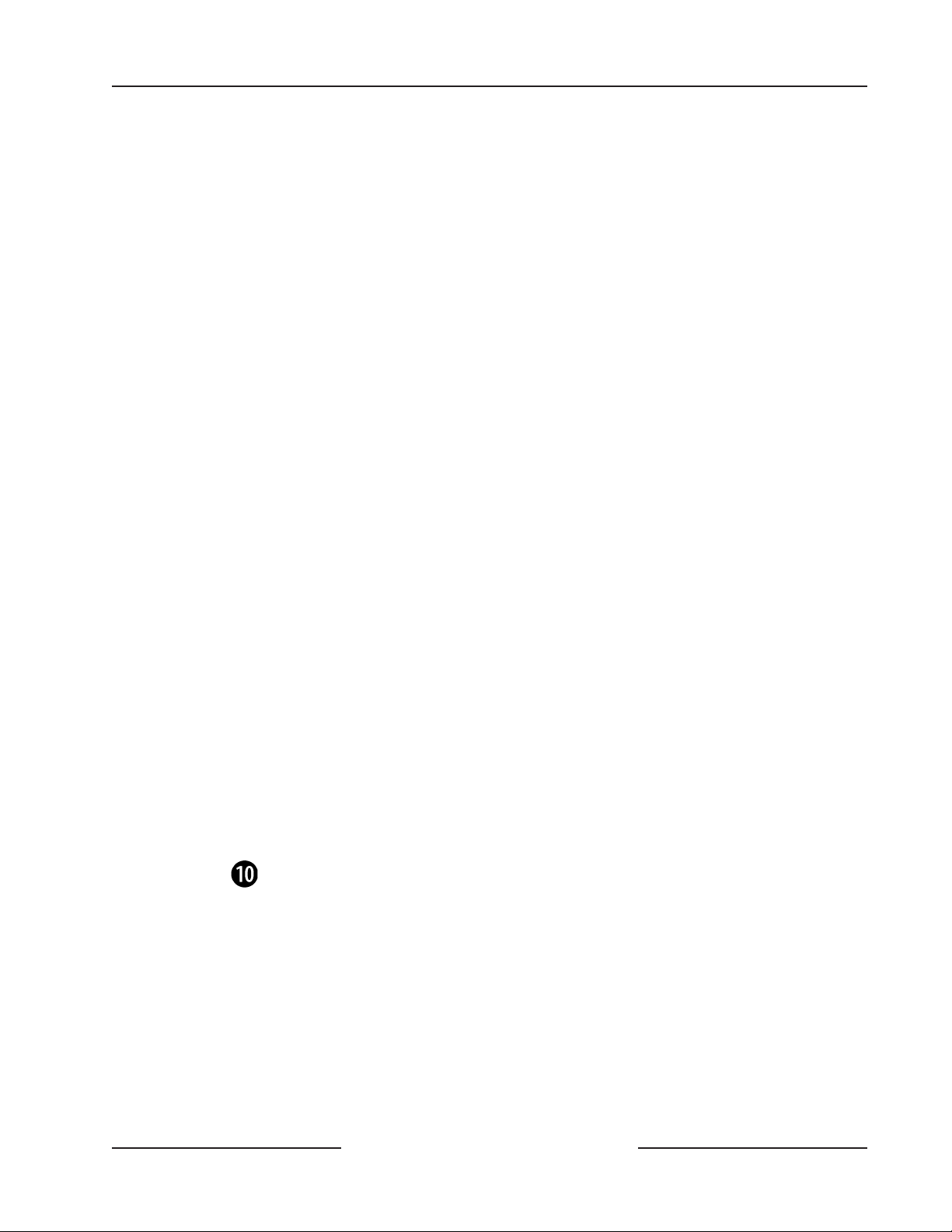
D7212G
Contents
1.0 Introduction.........................................................................................................................................................9
1.1 Guide Organization .............................................................................................................................................................. 9
1.2 Related Documentation ....................................................................................................................................................10
1.3 Documentation Conventions ...........................................................................................................................................10
1.3.1 Type Styles Used in the Text ............................................................................................................................................ 10
1.3.2 Tips, Notes, Cautions and Warnings ............................................................................................................................. 11
1.4 FCC Rules ............................................................................................................................................................................11
1.4.1 Part 15 ................................................................................................................................................................................... 11
1.4.2 Part 68 ................................................................................................................................................................................... 11
2.0 Overview............................................................................................................................................................ 13
2.1 9000G Series Panel Differences ..................................................................................................................................13
2.2 Specifications ......................................................................................................................................................................14
2.2.1 Compatible Accessories ................................................................................................................................................... 16
2.3 Features in D7212G ..........................................................................................................................................................16
2.3.1 Introduction........................................................................................................................................................................... 16
2.3.2 Ground Fault Detect .......................................................................................................................................................... 16
2.3.3 Added Feature When Using Ground Fault Detect .................................................................................................... 17
2.3.4 NetCom Functionality ........................................................................................................................................................ 17
2.4 Standard Features .............................................................................................................................................................. 17
2.4.1 Points ..................................................................................................................................................................................... 17
2.4.2 Areas and Accounts ........................................................................................................................................................... 17
2.4.3 Communicator ..................................................................................................................................................................... 17
2.4.4 Command Centers ............................................................................................................................................................. 18
2.4.5 Keyswitch .............................................................................................................................................................................. 18
2.4.5 Event Memory ...................................................................................................................................................................... 18
2.4.7 Event Log .............................................................................................................................................................................. 18
2.4.8 EMI & Lightning Transient Protection ........................................................................................................................... 18
2.4.9 Programming ........................................................................................................................................................................ 18
2.4.10 Other Features .................................................................................................................................................................... 19
2.4.11 Control/Communicator Assembly ................................................................................................................................... 19
2.4.12 Components and Literature Available by Separate Order ...................................................................................... 19
2.4.13 Listings and Approvals .......................................................................................................................................................20
3.0 Installation ........................................................................................................................................................ 21
3.1 Before Beginning ................................................................................................................................................................21
3.2 Enclosure Options ..............................................................................................................................................................21
3.3 Beginning the Installation ................................................................................................................................................. 21
3.4 Installing the Assembly ..................................................................................................................................................... 22
3.5 Connecting Earth Ground ............................................................................................................................................... 22
3.5.1 Terminal
3.5.2 Ground Fault Detect Enable............................................................................................................................................ 22
3.5.3 Locking the Reset Pin ....................................................................................................................................................... 22
3.6 Finishing the Installation .................................................................................................................................................. 23
3.6.1 Charge the Battery While Finishing ..............................................................................................................................23
3.6.2 Install and Wire Detection Devices ...............................................................................................................................23
3.6.3 Install Modules and Relays .............................................................................................................................................. 23
3.6.4 Make the Telephone Connections ..................................................................................................................................24
3.6.5 Connect the On-board Points and Command Centers ............................................................................................ 24
3.6.6 Power Up............................................................................................................................................................................... 24
3.7 Programming the Panel .................................................................................................................................................... 24
3.8 Install the Point Chart Label ........................................................................................................................................... 24
3.9 Testing the System ............................................................................................................................................................ 24
....................................................................................................................................................................... 22
D7212G Operation and Installation Guide
Page 3© 2003 Bosch Security Systems 4998138544C
Page 4
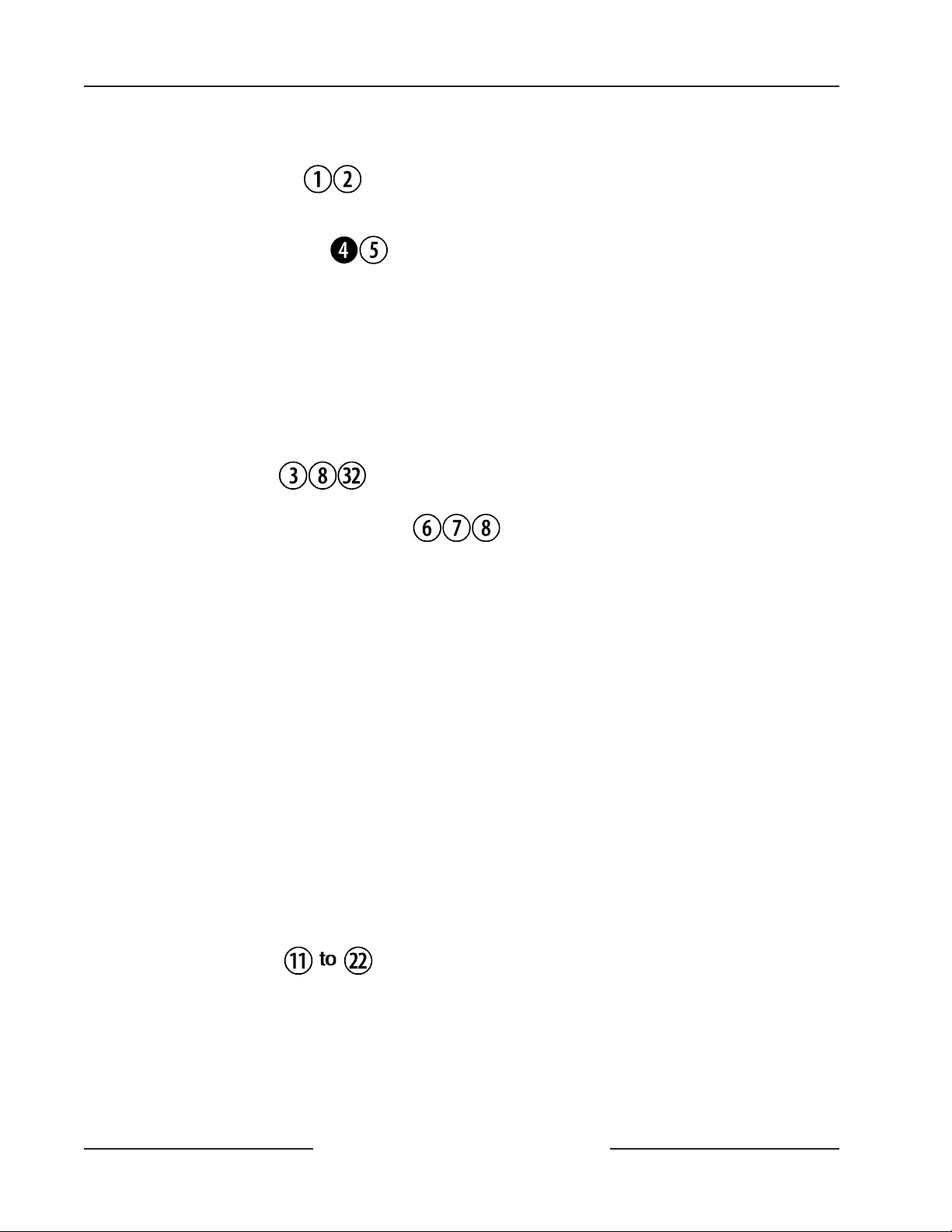
D7212G
Contents
4.0 Power Supply .................................................................................................................................................. 25
4.1 Primary Power Terminals ................................................................................................................................. 25
4.1.1 Primary (AC) Power Circuit .............................................................................................................................................. 25
4.1.2 Installing the Transformer ..................................................................................................................................................25
4.2 Secondary Power Terminals
4.2.1 Secondary (DC) Power .....................................................................................................................................................25
4.2.2 Installing the Battery ..........................................................................................................................................................26
4.2.3 Replacing the Battery........................................................................................................................................................ 26
4.2.4 Battery Supervision ............................................................................................................................................................ 27
4.2.5 Battery Charging Circuit................................................................................................................................................... 27
4.2.6 Battery Discharge/Recharge Schedule........................................................................................................................ 27
4.3 Charging Status and Low Battery LEDs ..................................................................................................................... 28
......................................................................................................................... 25
5.0 Power Outputs................................................................................................................................................ 29
5.1 Circuit Protection ............................................................................................................................................................... 29
5.2 Total Available Power ........................................................................................................................................................ 29
5.3 Aux Power Terminals
5.3.1 Continuous Current Draw................................................................................................................................................. 29
5.4 Programmable Power Outputs Terminals
5.4.1 Programming ........................................................................................................................................................................ 29
5.4.2 Optional Relays Required ................................................................................................................................................ 30
5.4.3 Terminals 6 and 7 ...............................................................................................................................................................30
5.4.4 Fire System Power Formula .............................................................................................................................................30
5.4.5 Terminal 8.............................................................................................................................................................................. 30
............................................................................................................................... 29
......................................................................................... 29
6.0 Telephone Connections ............................................................................................................................. 31
6.1 Registration ..........................................................................................................................................................................31
6.2 Notification ...........................................................................................................................................................................31
6.3 Location................................................................................................................................................................................. 31
6.4 Phone Cord Connection ...................................................................................................................................................31
6.5 Phone LED (Red) ................................................................................................................................................................31
6.6 Operation Monitor LED (Green) .................................................................................................................................... 32
6.7 Dialing Format ..................................................................................................................................................................... 32
6.8 Phone Line Monitor ........................................................................................................................................................... 32
6.9 Called Party Disconnect .................................................................................................................................................. 32
6.10 Communication Failure .................................................................................................................................................... 32
6.10.1 Enhanced Communication ............................................................................................................................................... 32
6.11 Ground Start ....................................................................................................................................................................... 33
6.11.1 Relay Installation ................................................................................................................................................................. 33
6.11.2 Phone Monitor Select Jumper ......................................................................................................................................... 33
7.0 On-board Points ............................................................................................................................................ 35
7.1 Description Terminals ............................................................................................................................. 35
7.2 Point Sensor Loops ........................................................................................................................................................... 35
7.3 Point Parameters ................................................................................................................................................................ 35
7.4 Point Response Time ........................................................................................................................................................ 35
7.5 Wiring Information for Installations using the Ademco AB-12 Bell/Housing .....................................................36
D7212G Operation and Installation Guide
Page 4 © 2003 Bosch Security Systems4998138544C
Page 5
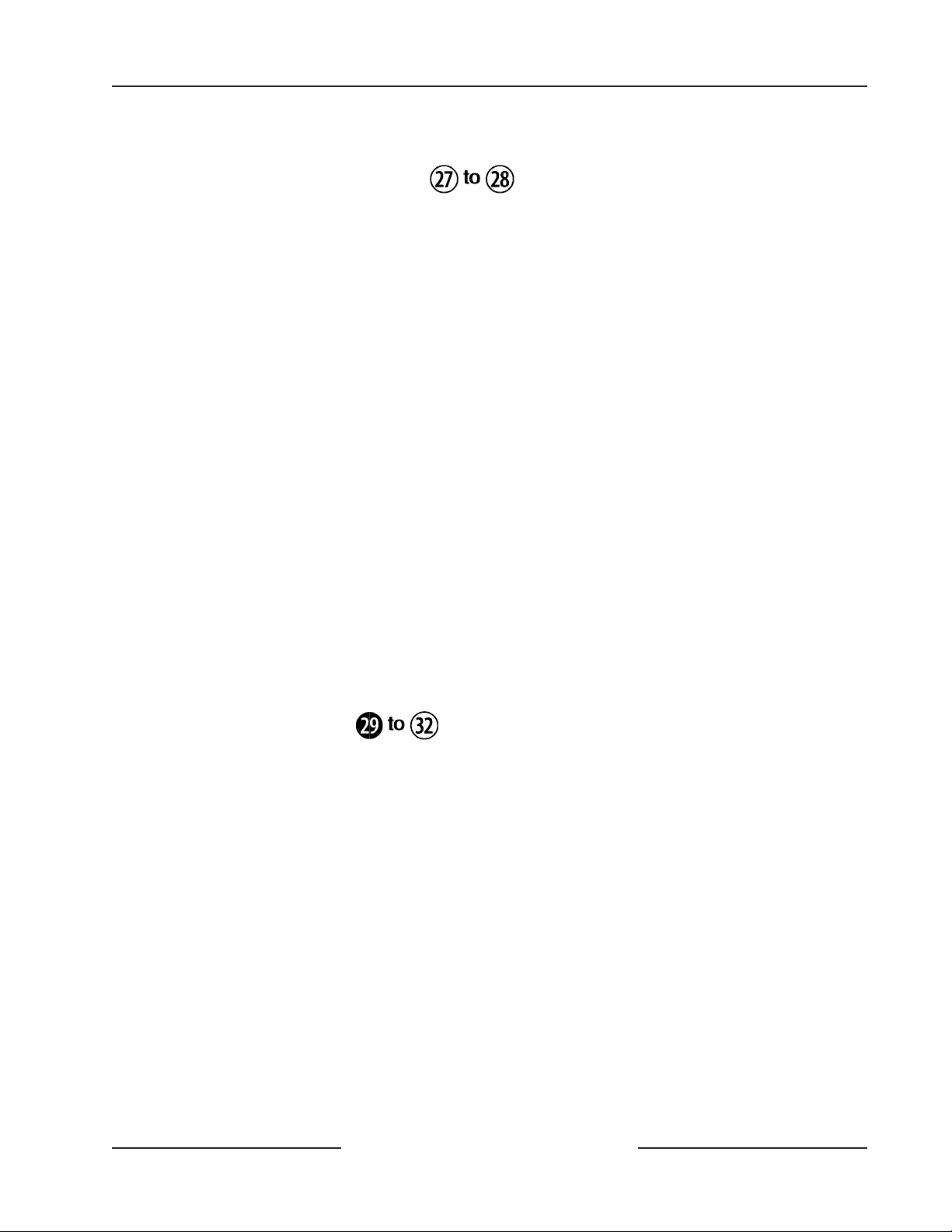
D7212G
Contents
8.0 Off-board Points ............................................................................................................................................ 37
8.1 Point (ZONEX) Bus D7212G Terminals ..............................................................................................37
8.2 D8125, D8127 and D9127 POPIT Modules .............................................................................................................. 38
8.2.1 Listings................................................................................................................................................................................... 38
8.3 Installing the D8125 POPEX Module ........................................................................................................................... 38
8.3.1 Mounting ...............................................................................................................................................................................38
8.3.2 Wiring the D8125 to the Control/Communicator ...................................................................................................... 38
8.3.3 Wiring POPITs to the Data Expansion Loop................................................................................................................ 38
8.3.4 Wiring Data Expansion Loops to POPEX Modules ...................................................................................................39
8.3.5 POPIT Sensor Loops ......................................................................................................................................................... 39
8.3.6 POPIT Module Point Assignments ................................................................................................................................. 41
8.3.7 Program Record Sheet ...................................................................................................................................................... 41
8.4 D8128D OctoPOPIT Module ......................................................................................................................................... 42
8.4.1 Description............................................................................................................................................................................ 42
8.4.2 Listing..................................................................................................................................................................................... 42
8.4.3 Installing the OctoPOPIT.................................................................................................................................................. 42
8.4.4 Wiring OctoPOPITs............................................................................................................................................................ 43
8.4.5 Line Termination .................................................................................................................................................................. 43
8.4.6 OctoPOPIT Sensor Loops................................................................................................................................................ 44
8.4.7 Address Assignment Switches ........................................................................................................................................ 44
8.5 Testing Off-board Points .................................................................................................................................................. 44
9.0 Off-board Relays ........................................................................................................................................... 47
9.1 D8129 OctoRelay .............................................................................................................................................................. 47
9.1.1 Configuring the D8129 OctoRelay ................................................................................................................................ 47
9.1.2 Relay Outputs ...................................................................................................................................................................... 47
9.1.3 Installation............................................................................................................................................................................. 47
9.1.4 Wiring Connections ........................................................................................................................................................... 47
10.0 Arming Devices .............................................................................................................................................. 49
10.1 Description ........................................................................................................................................................................... 49
10.2 Command Center Terminals
10.2.1 Assigning the command center an address .................................................................................................................49
10.2.2 Installation............................................................................................................................................................................. 50
10.3 D279A Independent Zone Control ................................................................................................................................ 51
10.4 Keyswitch ..............................................................................................................................................................................51
10.4.1 Description ............................................................................................................................................................................ 51
10.4.2 Programming ........................................................................................................................................................................ 51
10.4.3 Installation............................................................................................................................................................................. 51
10.4.4 Keyswitch Operation .......................................................................................................................................................... 51
................................................................................................................... 49
11.0 SDI Devices ..................................................................................................................................................... 53
11.1 Description ........................................................................................................................................................................... 53
11.2 Installation............................................................................................................................................................................ 53
11.3 D9131A Parallel Printer Interface Module .................................................................................................................. 53
11.3.1 Switch Settings ...................................................................................................................................................................53
11.3.2 Supervision ...........................................................................................................................................................................53
11.4 SDI Address 80 .................................................................................................................................................................. 54
11.4.1 D9133 Serial Interface Module ...................................................................................................................................... 54
11.4.2 Address Settings ................................................................................................................................................................. 54
11.4.3 Supervision ...........................................................................................................................................................................54
D7212G Operation and Installation Guide
Page 5© 2003 Bosch Security Systems 4998138544C
Page 6
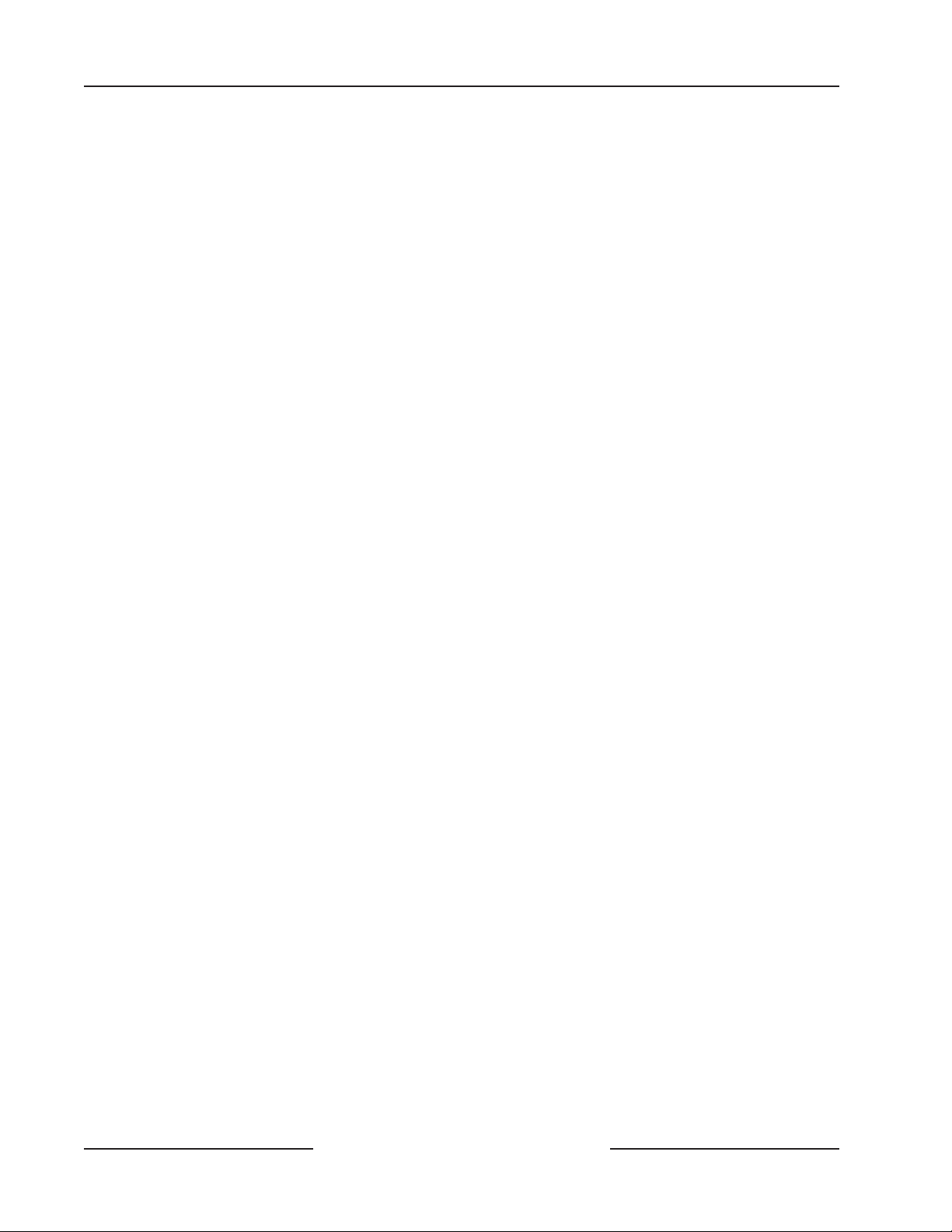
D7212G
Contents
11.5 SDI Address 88 .................................................................................................................................................................. 54
11.5.1 D9133DC Direct Connect Programming Module ...................................................................................................... 54
11.5.1.1 Connecting the D9133DC ...............................................................................................................................................54
11.5.1.2 Used as an External Modem ............................................................................................................................................ 54
11.5.2 D9133TTL-E Network Interface Module ....................................................................................................................... 55
11.5.3 Address Settings ................................................................................................................................................................. 55
11.5.4 Supervision ...........................................................................................................................................................................55
12.0 Programmer and Accessory Connections ...................................................................................... 57
12.1 Programmer Connector .....................................................................................................................................................57
12.1.1 Programmer Access Reports ........................................................................................................................................... 57
12.2 Accessory Connector ........................................................................................................................................................ 57
13.0 Faceplate........................................................................................................................................................... 59
13.1 D7212G Faceplate ............................................................................................................................................................ 59
Appendix A: System Wiring Diagrams, Issue A ........................................................................................... 61
A.1 D7212G Control/Communicator, 1 of 3 .......................................................................................................................61
A.2 D7212G Control/Communicator, 2 of 3 ...................................................................................................................... 62
A.3 D7212G Control/Communicator, 3 of 3 ...................................................................................................................... 63
Appendix B: Point Address Chart ....................................................................................................................... 65
B.1 ZONEX 1, Points 9 to 40................................................................................................................................................ 65
D7212G Operation and Installation Guide
Page 6 © 2003 Bosch Security Systems4998138544C
Page 7
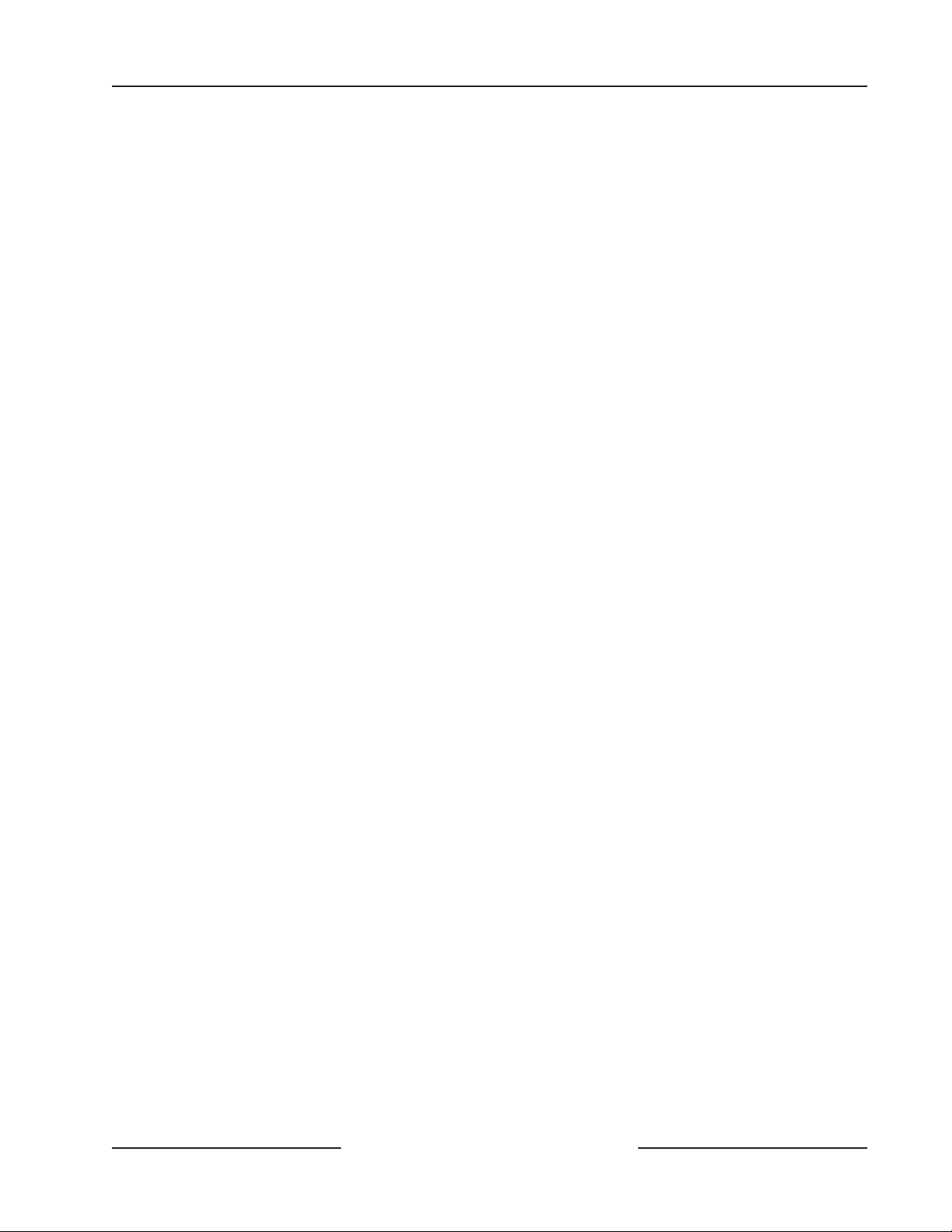
D7212G
Contents
Figures
Figure 1: System Configuration ...................................................................................................................................................... 13
Figure 2: Enclosure Mounting ......................................................................................................................................................... 21
Figure 3: Ground Fault Detect ........................................................................................................................................................22
Figure 4: Reset Pin ............................................................................................................................................................................22
Figure 5: Non Power Limited Wiring ............................................................................................................................................. 26
Figure 6: Charging and Battery LEDs .......................................................................................................................................... 28
Figure 7: Relays for Terminals 7 and 8 and Ground Start ......................................................................................................30
Figure 8: RJ31X Wiring..................................................................................................................................................................... 31
Figure 9: Phone Connector and LED and Operation Monitor LED Locations .................................................................. 31
Figure 10: Phone Monitor Select ................................................................................................................................................... 33
Figure 11: On-board Point Sensor Loop Wiring ........................................................................................................................ 35
Figure 12: Wiring for Installations using the Ademco AB-12 Bell/Housing ........................................................................36
Figure 13: Connecting the D8125 POPEX to the D7212G Panel ....................................................................................... 40
Figure 14: Program Record Sheet ................................................................................................................................................. 41
Figure 15: Connecting D8128D OctoPOPITs to the D7212G .............................................................................................. 45
Figure 16: D8129 Connections to the D7212G ........................................................................................................................ 48
Figure 17: Power at Command Centers .......................................................................................................................................50
Figure 18: Keyswitch Wiring............................................................................................................................................................ 51
Figure 19: Reset Pin .......................................................................................................................................................................... 57
Figure 20: Programmer and Accessory Connections ...............................................................................................................58
Figure 21: D7212G Faceplate ........................................................................................................................................................ 59
Figure 22a: D7212G System Wiring Diagram, 1 of 3 ............................................................................................................. 61
Figure 22b: D7212G System Wiring Diagram, 2 of 3 .............................................................................................................62
Figure 22c: D7212G System Wiring Diagram, 3 of 3 .............................................................................................................63
D7212G Operation and Installation Guide
Page 7© 2003 Bosch Security Systems 4998138544C
Page 8
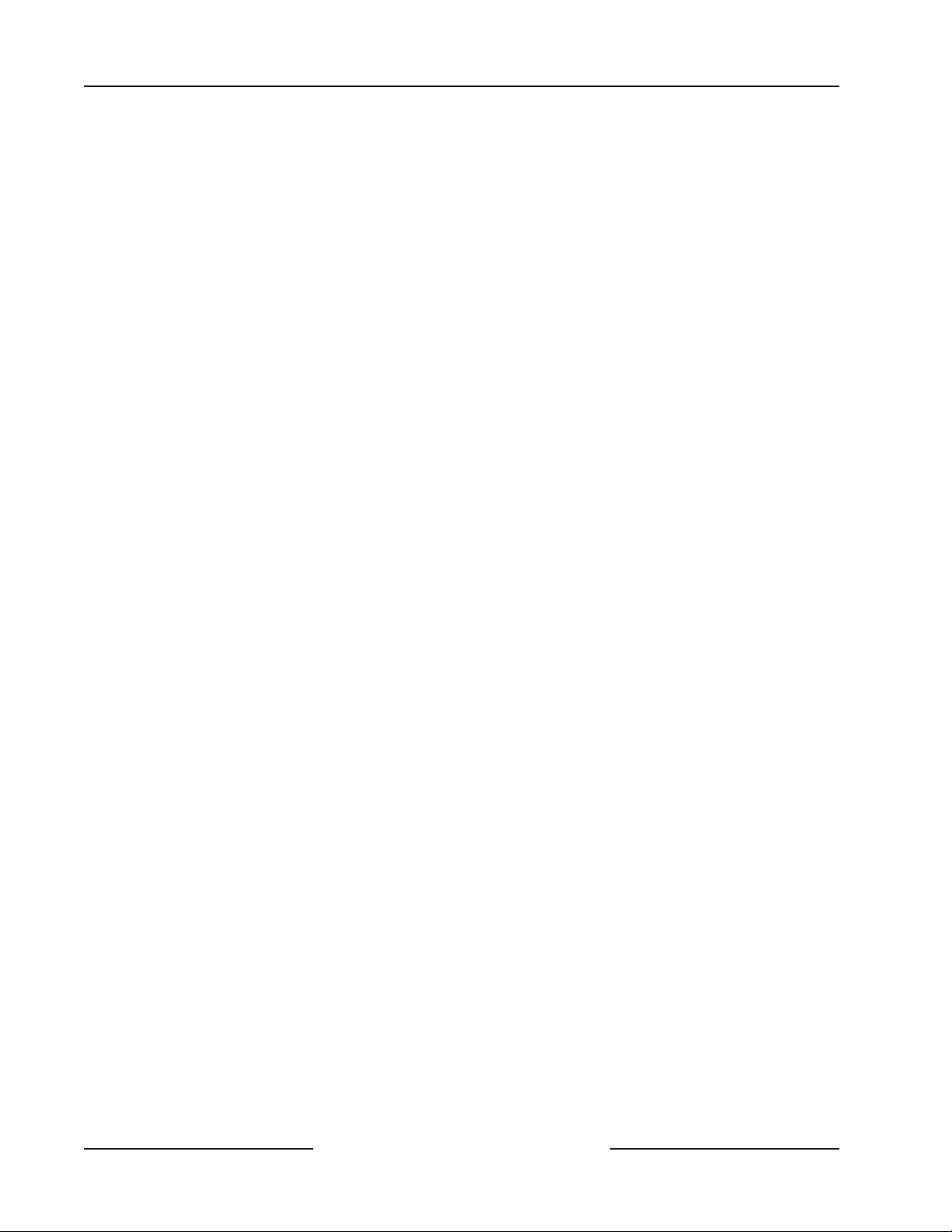
D7212G
Contents
Tables
Table 1: D7212G Operation and Installation Guide Organization ......................................................................................... 9
Table 2: Related Documentation .................................................................................................................................................... 10
Table 3: Differences between the 9000G Series Panels ....................................................................................................... 13
Table 4: Specifications ..................................................................................................................................................................... 14
Table 5: Compatible Command Centers ...................................................................................................................................... 18
Table 6: Listings .................................................................................................................................................................................. 20
Table 7: Battery Discharge/Recharge Schedule ....................................................................................................................... 27
Table 8: Charging Status and Low Battery LEDs ..................................................................................................................... 28
Table 9: Data Expansion Loop Wire Specifications .................................................................................................................. 39
Table 10: D8128D OctoPOPIT Switch Settings for D7212G ............................................................................................... 44
Table 11: D8129 OctoRelay Switch Settings ............................................................................................................................ 47
Table 12: Command Cneter Address Settings ...........................................................................................................................49
Table 13: Command Center Connections ................................................................................................................................... 50
Table 14: SDI Device Connections ............................................................................................................................................... 53
Table 15: Printer Address Switch Settings .................................................................................................................................. 53
Table 16: ZONEX 1 Point Address Chart ....................................................................................................................................65
D7212G Operation and Installation Guide
Page 8 © 2003 Bosch Security Systems4998138544C
Page 9
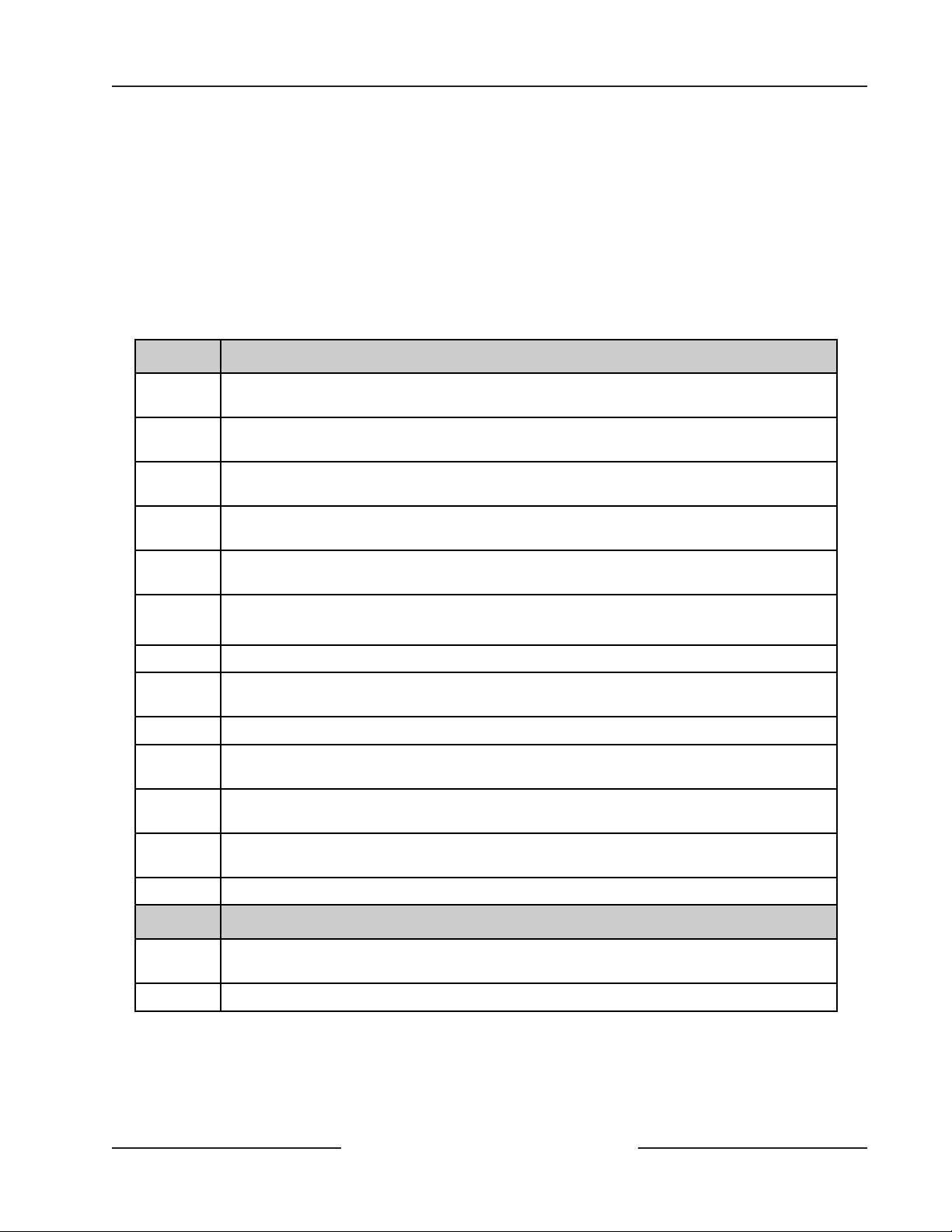
D7212G
Introduction
1.0 Introduction
This guide addresses the operation and installation of the D7212G Control/Communicator only and should not be used in
conjunction with the D9412G, D7412G, D9412, D9112, D9112B1, D7412, D7212 or D7212B1 Panels.
Throughout this guide, unless expressly stated, the words “panel” and “control/communicator” refer to the D7212G.
Section 2.1 9000G Series Panel Differences on page 13 provides an overview of the differences between the D9412G, D7412G,
and D7212G panels.
1.1 Guide Organization
This guide is divided into sections and appendices, summarized in Table 1.
Section
1Introduction
2Overview
3 Installation
4Power Supply
5Power Outputs
6
7On-Board Points
8 Off-Board Points
9 Off-Board Relays
10 Arming Devices
11 SDI Devices
Description
– provides information on the structure of the guide, lists other literature related
to this control/communicator, and describes the FCC rules with which it complies.
– provides an overview of the D7212G Control/Communicator, including operational
specifications and standard features.
– provides installation instructions for connecting the power terminals plus the
status and battery LEDs.
– provides information on the primary and secondary modules and instructions
on connecting and programming them.
– provides information on the power outputs and instructions on installing the
transformer; explains the status and battery LEDs.
Telephone Connections
programming it for use.
including the installation, wiring and testing of OctoPOPITs.
– describes the installation, wiring, programming and operation of
independent zone control modules.
– provides a description and installation instructions for various SDI device
modules.
– provides information on connecting the phone line and
– provides information on the on-board points and their parameters.
– provides information on the off-board points and their parameters,
– describes the installation and wiring of the D8129 OctoRelay.
12 Programmer and Accessory Connections
Accessory Connector.
13 Faceplate
Appendix Description
A System Wiring Diagrams
D7212G.
B Point Address Chart
– provides an illustration of the D7212G panel
– illustrations showing the terminal wiring connections for the
– provides ZONEX point addresses for POPITS.
Table 1: D7212G Operation and Installation Guide Organization
D7212G Operation and Installation Guide
– describes the Programmer Connector and the
Page 9© 2003 Bosch Security Systems 4998138544C
Page 10
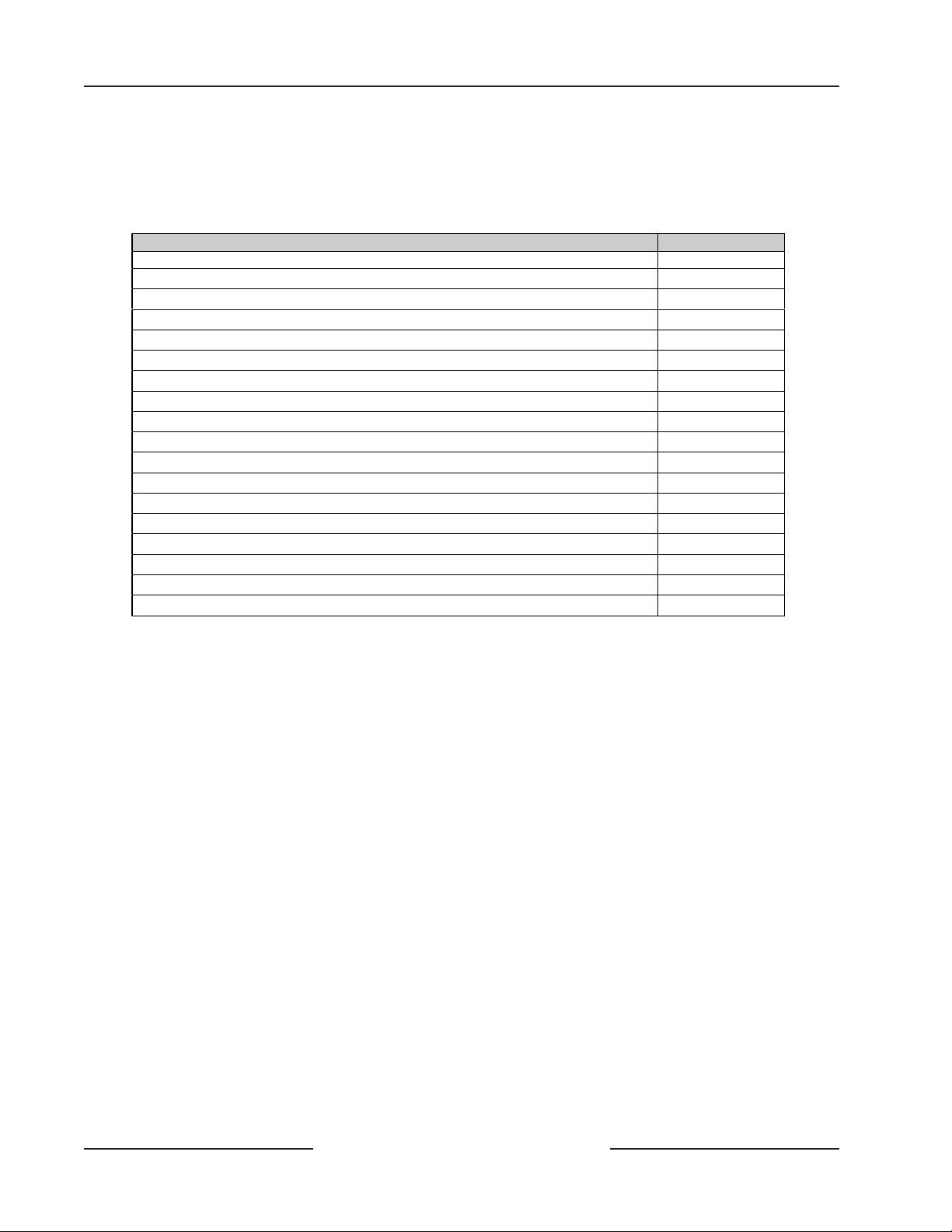
D7212G
Introduction
1.2 Related Documentation
Table 2 is a comprehensive list of all documentation (with part numbers) directly related to the D7212G Control/
Communicator. Throughout this guide, references are made to this documentation. If you need one or more of these
documents, please contact Bosch Security Systems Technical Support and request the documentation by part number.
Name of Document Part Number
D1255 Installation Instructions 74-06819-000
D1256/D1257 Installation Instructions 74-06925-000
D1260 Installation Guide 48101
D5200 Operation Manual 74-06176-000
D720 Installation Instructions
D7212G Approved Applications Compliance Guide 4998138560
D7212G Operation and Installation Guide (this document) 4998138544
D7212G Program Entry Guide 4998138538
D7212G Program Record Sheet 4998138542
D7212G Release Notes 4998138543
D8125MUX Operation and Installation Guide 36796
D9412G/D7412G/D7212G Installation and Troubleshooting Quick Reference Guide 43700
RAM IV Operations Manual 38849
Security System Owner’s Manual 71-06633-000
Security System Owner’s Manual Supplement 33267
7000/9000 Series Point Chart Label 79-06660-000
9000/9000G Series Technogram: UL Certificated Bank Safe and Vault Applications 73-07302-000
9000/9000G Series Technogram: Smoke Detector Compatibility 33284
74-06918-000
Table 2: Related Documentation
1.3 Documentation Conventions
1.3.1 Type Styles Used in the Text
Special type styles are used to help identify the objects being described in this guide.
Bold Text
Bold Italicized Text
Italicized Text
Courier New Text
[CAPITALIZED TEXT] Indicates a specific key to be pressed.
Usually indicates selections that you may use while programming
your panel. May also indicate an important fact that should be
noted.
Denotes notes, cautions and/or warnings.
Refers you to a drawing, table, or other section of this document,
or to another document. Also used to symbolize names for records
that you will create.
Indicates what may appear on the D5200 Programmer display,
command center/keypad or internal printer.
D7212G Operation and Installation Guide
Page 10 © 2003 Bosch Security Systems4998138544C
Page 11
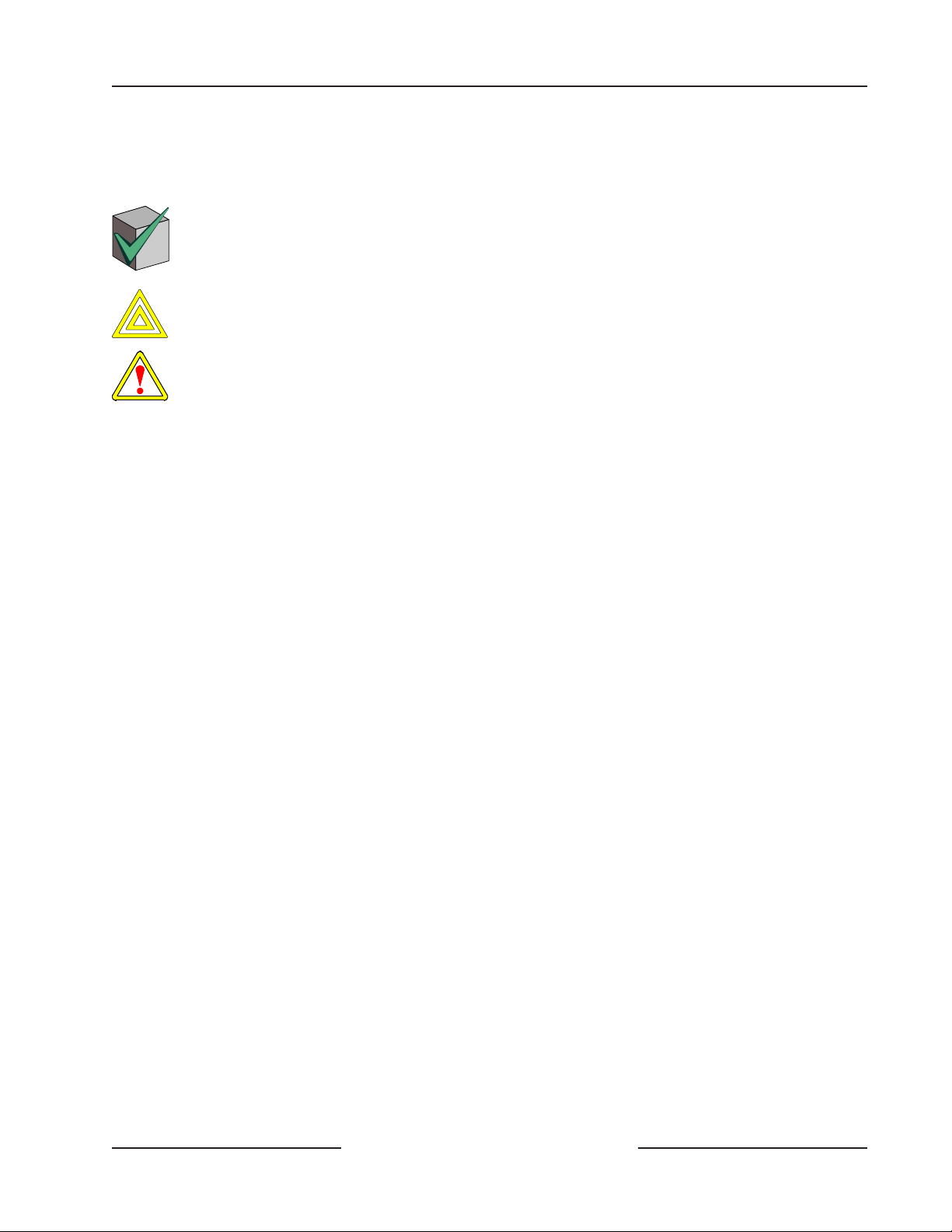
D7212G
Introduction
1.3.2 Tips, Notes, Cautions and Warnings
Throughout this document helpful tips and notes will be presented concerning the entire application and/or programming
the unit. They will be set off as follows:
Application Notes should be heeded for successful operation and programming. Helpful tips and/or shortcuts may
be included here.
Application
Note
Cautions the operator that physical damage to the equipment or improper execution of the program may occur.
CAUTION
Warns of possible of physical damage to the operator, equipment and/or proper execution of the program.
WARNING
1.4 FCC Rules
1.4.1 Part 15
This equipment has been tested and found to comply with the limits for a Class A digital device, pursuant to part 15 of the
FCC rules. These limits are designed to provide reasonable protection against harmful interference when the equipment is
operated in a commercial environment.
This equipment generates, uses, and can radiate radio frequency energy and, if not installed and used in accordance with the
Operation and Installation Guide, may cause harmful interference to radio communications.
Operation of this equipment in a residential area is likely to cause harmful interference in which case the user will be required
to correct the interference at his own expense.
1.4.2 Part 68
This equipment complies with Part 68 of FCC rules. A label contains, among other information, the FCC registration
number and ringer equivalence number (REN). If requested, this information must be provided to the telephone company.
The Bosch Security Systems D7212G Control/Communicator is registered for connection to the public telephone network
using an RJ38X or RJ31X jack.
The ringer equivalence number (REN) is used to determine the number of devices that may be connected to the telephone
line. Excessive RENs on the telephone line may result in the devices not ringing in response to an incoming call. In most, but
not all areas, the sum of the RENs should not exceed five (5). To be certain of the number of devices that may be connected
to the line, as determined by the RENs, contact the telephone company to determine the maximum REN for the calling area.
If trouble is experienced with the D7212G Control/Communicator, please contact Bosch Security Systems Customer Service
for repair and/or warranty information. If the trouble is causing harm to the telephone network, the telephone company
may request that the equipment be removed from the network until the problem is resolved. User repairs must not be made,
and doing so will void the user’s warranty.
If the D7212G Control/Communicator causes harm to the telephone network, the telephone company will attempt to notify
you in advance. If advance notice isn’t practical, the telephone company will notify you as soon as possible. Also, you will be
advised of your right to file a complaint with the FCC if you believe it is necessary.
The telephone company may make changes in its facilities, equipment, operations, or procedures that could affect the
operation of the equipment. If this happens, the telephone company will provide advance notice in order for the necessary
modifications to be made in order to maintain uninterrupted service.
This equipment cannot be used on public coin service provided by the telephone company. Connection to Party Line service
is subject to state tariffs. (Contact your state public utilities commission for information.)
FCC Registration Number: AJ9MUL-46532-AL-E Service Center in USA: National Repair Center
Ringer Equivalence: 0.1B 130 Perinton Parkway
Fairport, NY 14450-9199
(585) 223-4220
D7212G Operation and Installation Guide
Page 11© 2003 Bosch Security Systems 4998138544C
Page 12
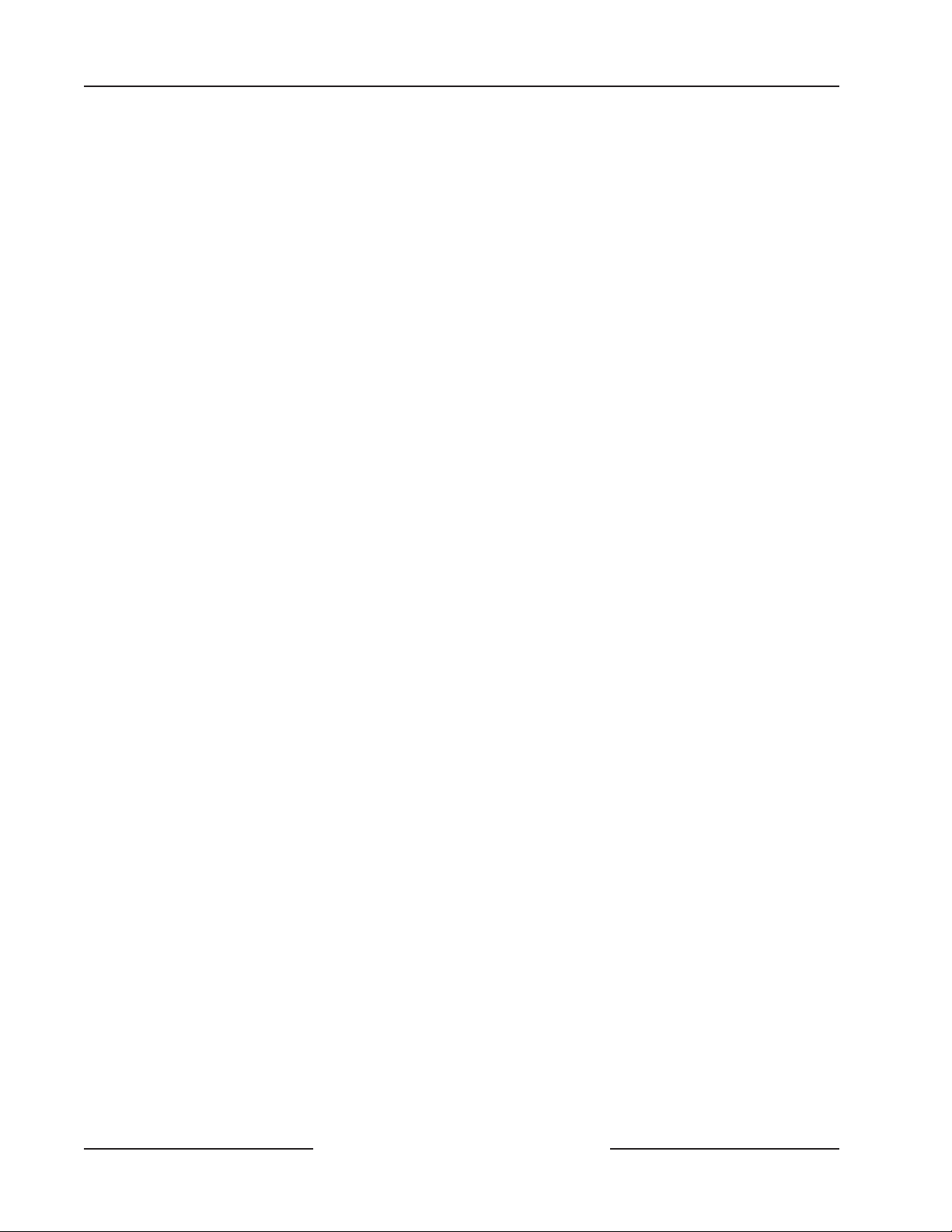
D7212G
Introduction
Notes:
D7212G Operation and Installation Guide
Page 12 © 2003 Bosch Security Systems4998138544C
Page 13
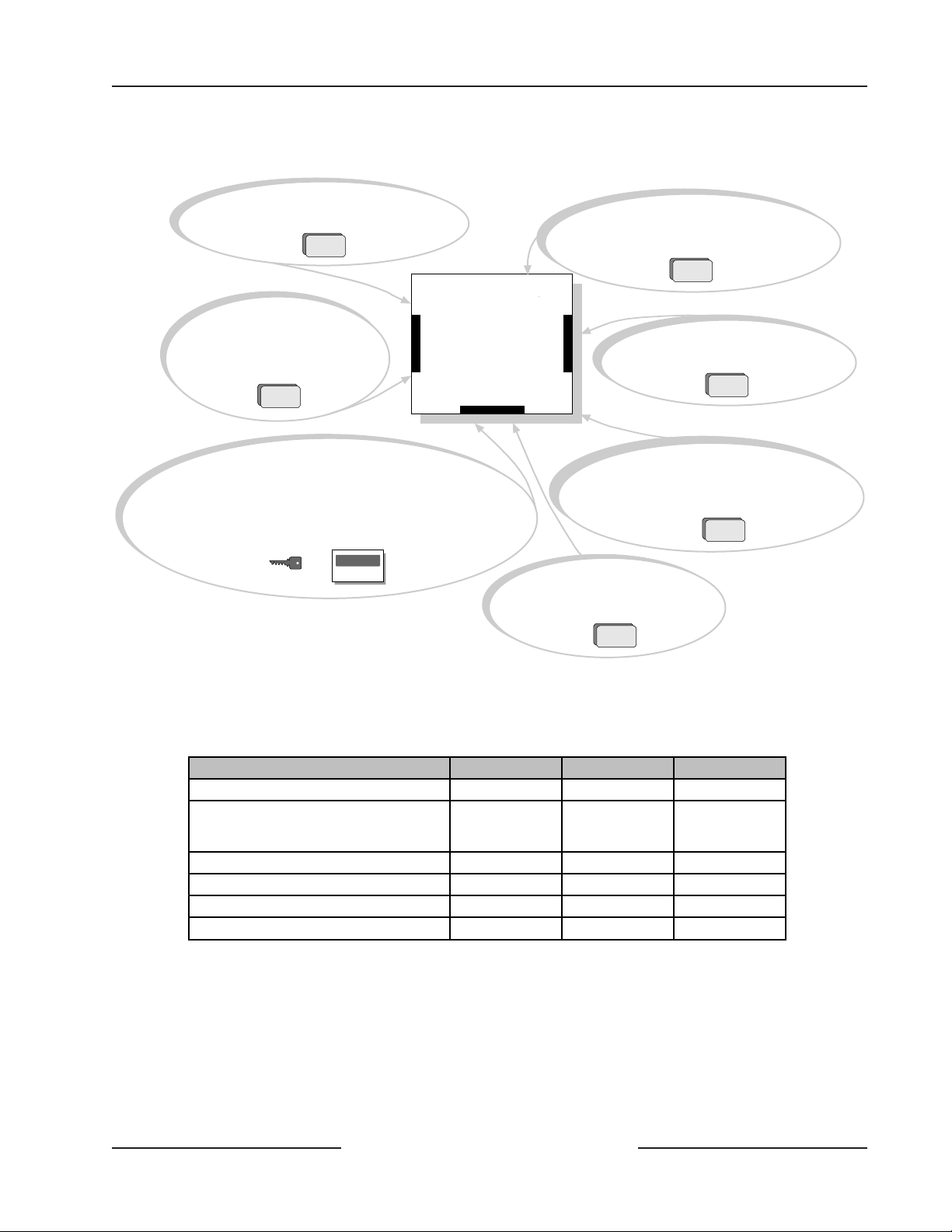
2.0 Overview
D7212G
Overview
Each D8128D OctoPOPIT combines
eight POPIT points in one module.
Control/
D8125 or D8125MUX Interface
used for point expansion.
Use command centers and/or keyswitches to arm the
panel by area. Each panel can have up to four areas.
Each area can have its own account number or areas
can be grouped together with a common account
number. Points of protection are assigned to areas.
Communicator
On-Board Points
1 to 8
D8129 OctoRelay provides alarm
and auxilliary relay output.
(Other functions available.)
D9133TTL-E allows communication
over a Local or Wide Area network.
D8132 Modules (two 12 VDC, 7Ah batteries)
provide additional power for command
centers and other powered devices.
D9131A Module connects
to a parallel printer to print
the event log.
Figure 1: System Configuration
2.1 9000G Series Panel Differences
Table 3 provides an overview of the differences between the D9412G, D7412G, and D7212G Panels.
New Features D9412G D7412G D7212G
Access Control YES, 8 Doors YES, 2 Doors NO
Expanded Users
Arm/Disarm Passcodes
Cards/Tokens
Passcode-Protected Custom Functions 16 4 4
Number of Printers 3 1 1
Number of Points 246 75 40
Number of Relays 128 64 24
Table 3: Differences between the 9000G Series Panels
249
996
99
396
99
N/A
D7212G Operation and Installation Guide
Page 13© 2003 Bosch Security Systems 4998138544C
Page 14
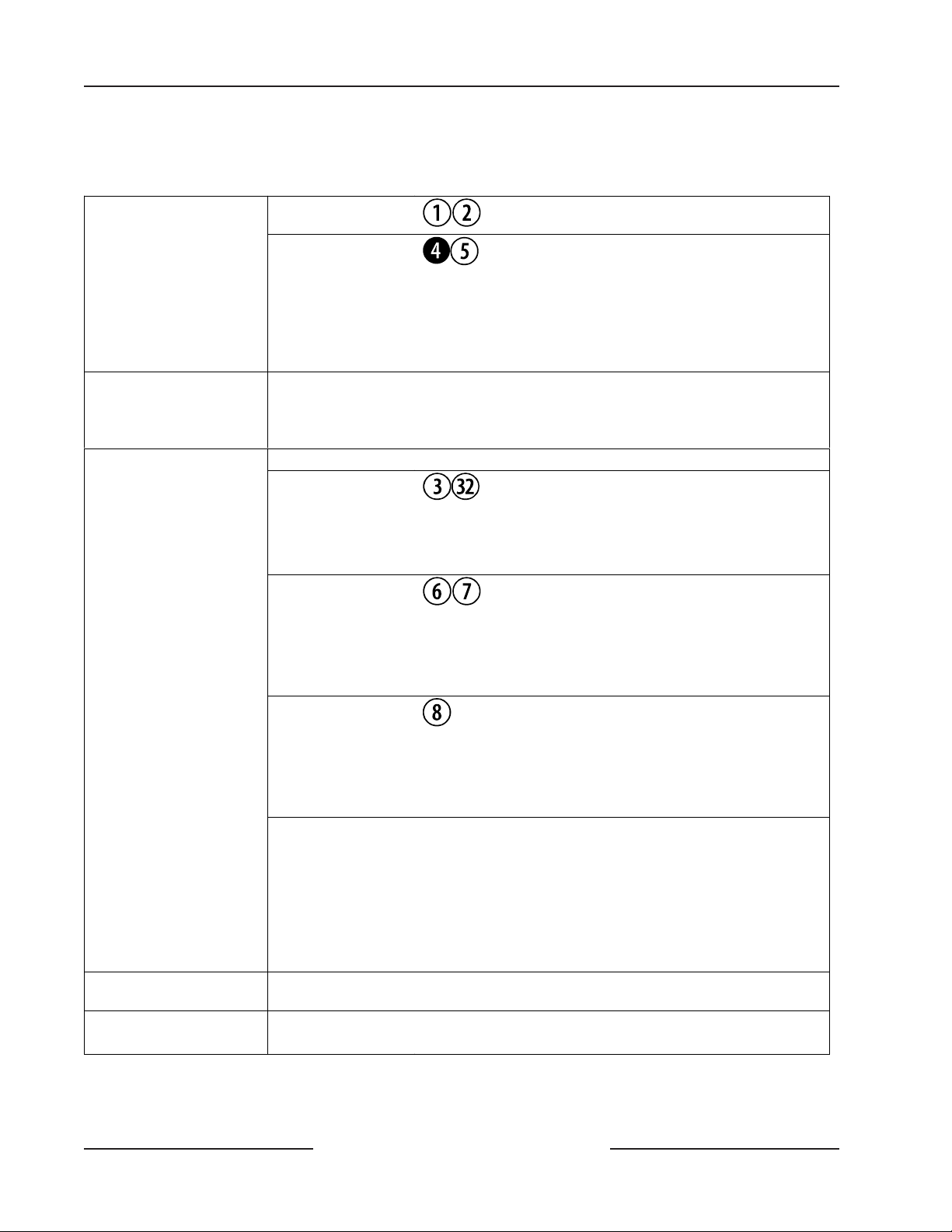
D7212G
Overview
2.2 Specifications
(The black and white circles with numbers indicate the specific panel terminal.)
Voltage Input
(Power Supply)
Current Requirements
Power Outputs
Minimum Operating
Voltage
SDI Bus SDI Bus A (+):
Primary:
Secondary:
Panel : 500 mA alarm, 200 mA idle
See Section 4.1 Current Rating Chart for Standby Battery Calculations in the D7212G
Approved Applications Compliance Guide (P/N: 4998138560) for the current draw
requirements of other system components.
All external connections are inherently power-limited except battery terminals.
Continuous Power
Outputs
Alarm Power
Output
Switched Aux Power
Fire and
Fire/Burglary
Systems
10.2 VDC
SDI Bus B (-):
16.5 VAC 40 VA class 2 plug-in
transformer (D1640)
Sealed lead-acid rechargeable (12
VDC, 7 Ah or 12 VDC, 17.2 or
18 Ah) battery. The panel
supports a maximum of two 12
VDC, 7 Ah batteries using the
D122 Dual Battery Harness or
two D1218 (12 VDC, 17.2 or 18
Ah) batteries using a D122.
1.4 A maximum at 10.2 VDC to
13.9 VDC (continuous supply)
total for all devices and outputs
supplied at Terminals 3 and 32
and at the Programming
Connector.
2.0 A maximum at 10.2 VDC to
13.9 VDC output. Output may
be steady or one of three pulsed
patterns depending on
programming. See Relays in the
D7212G Program Entry Guide
(P/N: 4998138538).
1.4 A maximum at 10.2 VDC to
13.9 VDC output. Continuous
output is interrupted by Sensor
Reset or alarm verification
depending on programming. See
Relays in the D7212G Program
Entry Guide (P/N: 4998138538).
To comply with UL 985 listing standard for fire alarm systems
(effective March 1, 1989), the total combined continuous and
alarm current draw for the system
must be limited to 1.4 A (1400 mA) provided by the primary
power supply (rectified AC). If current draw for the system
exceeds 1.4 A, remove connected devices until the current draw
falls below 1.4 A, then connect the removed devices to a D8132
Battery Charger Module or to an external power supply (see
Figure 17 on page 54).
9 VDC (15000 ft. [4572 m] max.)
9 VDC (15000 ft. [4572 m] max.)
during alarm conditions
Table 4: Specifications
D7212G Operation and Installation Guide
Page 14 © 2003 Bosch Security Systems4998138544C
Page 15
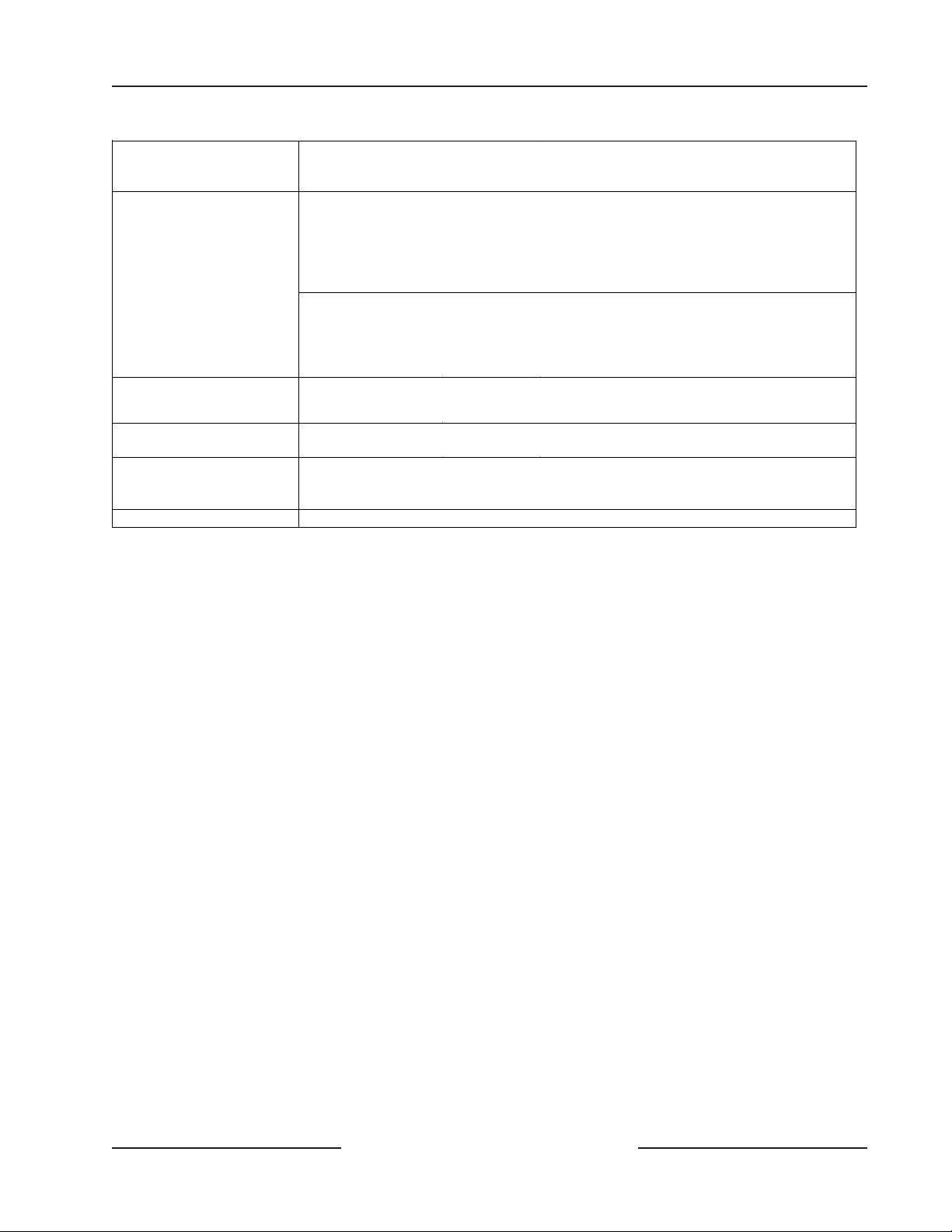
D7212G
Overview
Telephone Connections Telephone Line
Connection
Battery
Discharge/Recharge
Schedule
Environmental Temperature:
Arming Stations
Point Thresholds On board Points
Compatible Enclosures
Discharge Cycle
Recharge Cycle
Relative Humidity:
D1255 Command Center; D1256 Fire Command Center; D1257 Fire Alarm
Annunciator; D1260 Alpha V Command Center; D720 Command Center; Keyswitch
1 to 8
D8103 Universal Enclosure, D8109 Fire Enclosure, D8108A Attack Resistant Enclosure
Table 4 (cont’d.): Specifications
RJ31X or RJ38X jack can be interfaced with the
panels.
Supervision supplied by the panel.
13.9 VDC
13.8 VDC
12.1 VDC
10.2 VDC
AC ON
13.7 VDC
13.9 VDC
+32°F to +122°F (0°C to +50°C)
5% to 85% @ +86°F (+30°C) non-condensing
Open Greater than 3.7 VDC, but less than 5.0 VDC.
Normal Greater than 2.0 VDC, but less than 3.0 VDC.
Short Greater than 0.0 VDC, but less than 1.3 VDC.
Charging float level
Charging Status LED on
Low Battery & AC Fail reports if programmed,
Low Battery LED on
Battery load shed (processing functions
continue if AC is present)
Load shed relay resets battery charging begins,
Battery Trouble and AC Restoral reports sent.
Battery Restoral report sent, Low Battery LED
off
Charging Status LED off, battery float charged
D7212G Operation and Installation Guide
Page 15© 2003 Bosch Security Systems 4998138544C
Page 16
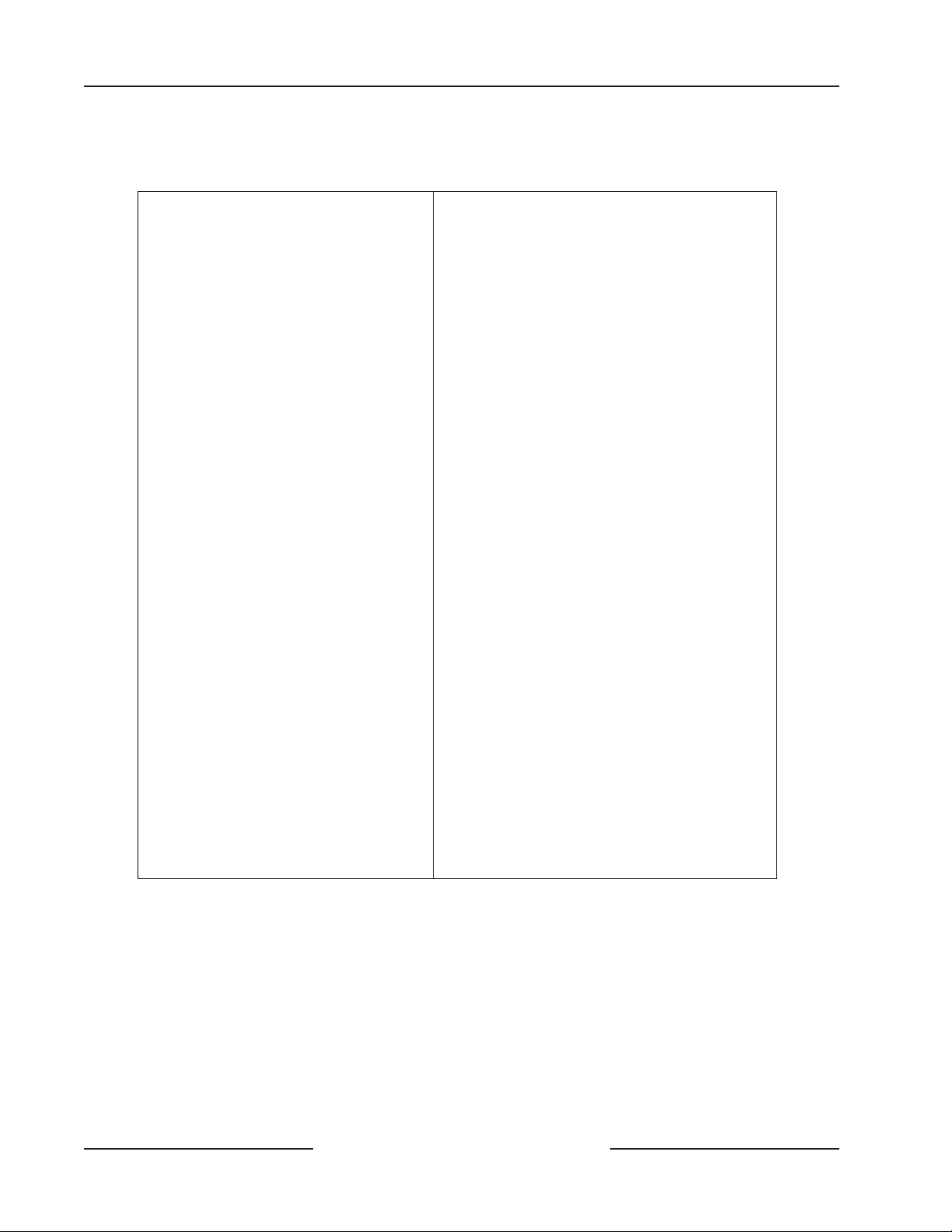
D7212G
Overview
2.2.1 Compatible Accessories
See the Bosch Security Systems Intrusion Catalog for a complete list.
D122 Dual Battery Harness D1256 Fire Command Center
D125B Powered Loop
Interface Module
D126
D127 Reversing Relay D1640 16.5 VAC 40 VA Transformer
D129
D130 Relay Module D5500 Remote Account Manager IV
D136 Plug-In Relay D8004 Transformer Enclosure
D161 Phone Cord
D162 Phone Cord D8125 POPEX Module
D185 Reverse Polarity
D192C/D192G Bell Circuit
D279A
D442 Bells (10 in.) D8129 OctoRelay Module
D448/D449 Mini-Horns D8130 Release Module
D720
D720R LED Command
D720W LED Command
D1218
D1255 Command Center
D1255R Command Center
D1255W
12 V, 7 Ah
Rechargeable Battery
Dual Class A Initiation
Circuit Module
Module
Supervision Module
Independent Zone
Control (On-Board
and OctoPOPIT
Points)
Command Center
(Area LED)
Center (red)
Center (white)
12 V, 17.2 Ah
Rechargeable Battery
(General Purpose)
(red)
Command Center
(white)
D1257 Fire Annunciator
D1260 Alpha V Command Center
D5200 Programmer
D8121A,
D8122
D8125MUX Multiplex Bus Interface
D125INV* Wireless Interface Module
D8128D OctoPOPIT Module
D9127U/T POPIT Module
D9131A Parallel Printer Interface Module
ZX776Z PIR Motion Sensor (50 ft.) with
ZX794Z
ZX835 PIR/Microwave Motion Sensor
Z938Z PIR Motion Sensor (60 ft.) with
ZX970
Derived Channel STU
POPIT
PIR Motion Sensor (80 ft.) with
POPIT
(35 ft.)
POPIT
PIR/Microwave Motion Sensor
(70 ft.) with POPIT
* The D8125INV has not been
investigated by UL. Not to be used
in UL Listed installations.
2.3 Features in D7212G
2.3.1 Introduction
The Bosch Security Systems D7212G Control/Communicator provides up to 40 points of protection and supports up to
four separate areas. The panel is armed and disarmed by area, and several areas can be armed and disarmed with one menu
function. The D7212G uses a built-in digital communicator to send reports to the receiver. A maximum of 32 unsupervised
command centers can be connected to the system.
2.3.2 Ground Fault Detect
In order for the D7212G to be able to detect ground fault conditions, the Earth Ground Terminal on the control/
communicators had to be electrically isolated from all other terminals. A Ground Fault Detect Enable switch (S4) has been
added to the panel and is located just under Terminal 10, Earth Ground. For more information on the operation of this
function, see Section 3.5.2 Ground Fault Detect Enable on page 22.
D7212G Operation and Installation Guide
Page 16 © 2003 Bosch Security Systems4998138544C
Page 17
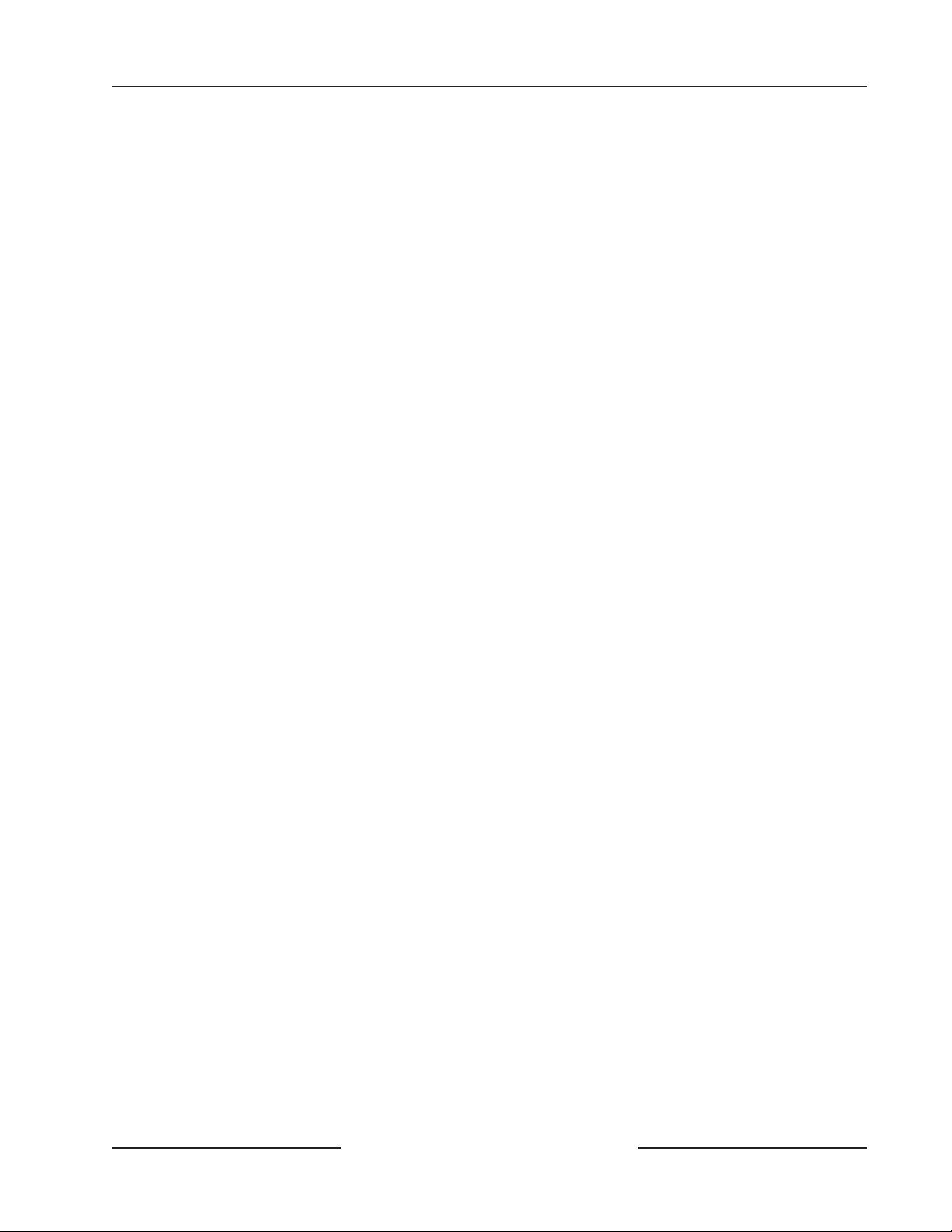
D7212G
Overview
2.3.3 Added Feature When Using Ground Fault Detect
When Ground Fault Detect is enabled (S4 closed), Points 1-8 can be used for non-powered fire-initiating devices, such as
Heat Detectors, 4-Wire Smoke Detectors, Pull Stations, etc. A D125B Powered Loop Interface or a D129 Dual Class A
Interface Module is no longer required when connecting non-powered fire-initiating devices to Points 1 through 8.
2.3.4 NetCom Functionality
The D6600 NetCom System supports data network communications. NetCom allows the D6600 Receiver to connect to
various network topologies, specifically Ethernet and Token Ring, and to process messages both to and from most networks
using TCP/IP protocols. Connection to a data network can be implemented through the use of the COM4 and/or a COM1
connection from the D6600 Receiver to the D6680 Network Adapter. Reports from alarm control panels via phone lines OR
Ethernet and Token Ring data networks can be sent to the D6600 Receiver and onto the central station automation software
and/or the network printer via LAN or WAN. Alarm control panels can be monitored on the network for their status.
2.4 Standard Features
2.4.1 Points
The Bosch Security Systems D7212G Control/Communicator provides up to 40 points of protection. Point programming
parameters determine the panel’s response to open and shorted conditions on the point’s sensor loop. Points are
programmed individually with several options to custom-fit the protection to the installation.
Points 1 to 8 are located on the circuit board (on-board points). They are standard sensor loops. The remaining off-board
points are POPIT points using D8128D OctoPOPITs, D8125 POPEX Modules and D9127/D8127 POPITs. MUX devices may
also be used with the D8125MUX or wireless transmitters with the D8125INV.
2.4.2 Areas and Accounts
The system supports up to four separate areas. All points can be assigned to a single area or spread out over up to four
areas.
The panel is armed and disarmed by area, and several areas can be armed and disarmed with one menu function. A
passcode can also be assigned an authority level that allows a user to arm an area from a remote command center in another
area. Assigning each area its own account number creates eight separate accounts in one panel. Assigning the same account
number to different areas groups them together in a single account.
Area options include: exit tone and delay, separate fire and burglary outputs, and multiple opening and closing windows.
Area type can be used to create area interdependencies.
2.4.3 Communicator
The control/communicator uses a built-in digital communicator to send reports to the receiver. The panel transmits reports
in either the Modem IIIa
greater) installed to accept Modem IIIa
numbers.
The panel connects to an RJ31X or RJ38X jack for phone line seizure. Connection to the RJ31X complies with FCC
regulations for using the public telephone network. The panel can be programmed to direct reports to four separate phone
numbers.
The system has routing capabilities that allow groups of event reports to be directed to four different destinations. Each of
the report groups can be programmed to report to one or more of the destinations. Primary and backup reporting paths
can be programmed for each of the destinations and each of the report groups. A custom option allows specification of
individual event reports to be sent.
2
or BFSK format. The D6500 receiver's MPU and line cards must have software revision 8.00 (or
2
reports from the panel. Cycle the receiver’s down to print the software revision
D7212G Operation and Installation Guide
Page 17© 2003 Bosch Security Systems 4998138544C
Page 18
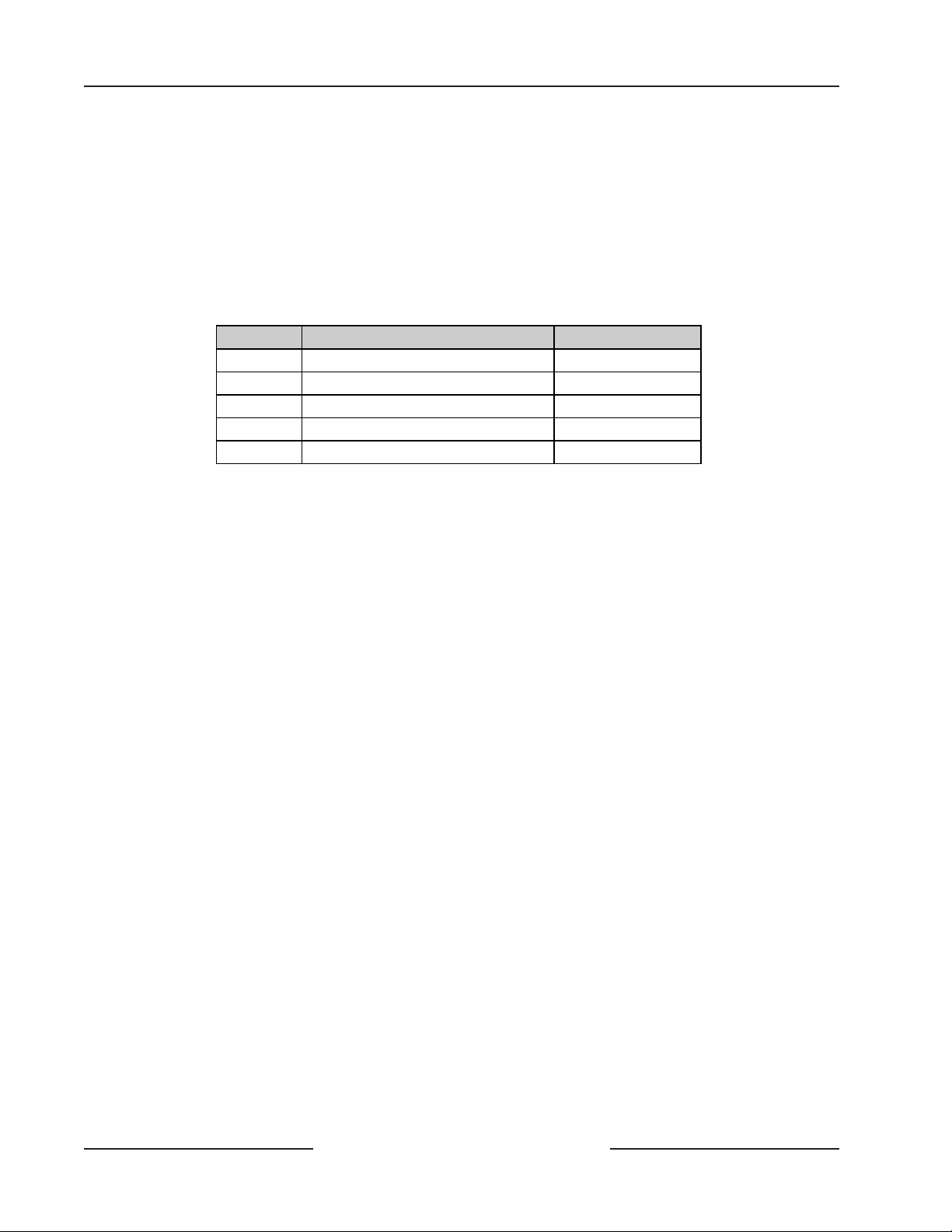
D7212G
Overview
2.4.4 Command Centers
A maximum of 32 unsupervised command centers can be connected to the system. The available power, number of
supervised command centers, and number of areas that will be used, affect the total number of command centers that can be
connected.
The system can supervise up to eight command centers. The panel transmits a serial device trouble report SDI FAILURE in
the Modem IIIa
center. More command centers can be added, but only eight can be supervised. Table 5 shows the command centers
compatible with the D7212G Control/Communicator. See Command Center in the D7212G Program Entry Guide (P/N:
4998138538) for complete details on programming command center options.
2.4.5 Keyswitch
Any of the four available areas can be armed and disarmed with maintained or momentary closure devices such as
keyswitches. Point programming determines loop responses and which area a keyswitch controls.
2.4.5 Event Memory
The system uses event memory to store events for each area. The events for an area can be viewed at a D1255 or D1260
Command Center assigned to the area. The panel clears the events for an area from event memory and starts storing new
events when the area is master armed.
2.4.7 Event Log
The system stores from 500 to 1000 events and event modifiers from all areas in its event log. Event modifiers add
information about an event to the log. Some events are always followed by a modifier. For example, the system adds at least
two items to the log each time an area is armed or disarmed, the open (or close) event and an event modifier showing the
previous arming state.
All events and their modifiers can be stored even if the panel does not send a report for them. The log can be viewed at a
command center, printed locally using the D9131A Parallel Printer Interface Module and a parallel printer, or uploaded to the
Remote Account Manager (RAM IV).
See the appendix in the command center’s User’s Guide for a listing of log events and event modifiers.
2.4.8 EMI & Lightning Transient Protection
The D7212G Control/Communicator maintains the Bosch Security Systems high level of quality and field dependability. It’s
design significantly reduces electromagnetic interference and malfunction generally caused by lightning.
2.4.9 Programming
Use either the Bosch Security Systems D5200 Programmer or the Remote Account Manager (RAM IV) to program the
D7212G Control/Communicator. Refer to the D7212G Program Entry Guide (P/N: 4998138538) for programming options.
2
format or TROUBLE ZN D in the BFSK format, if it loses communication with a supervised command
Model Display Application
D1255 16-character alphanumeric Fire/Burglary/Access
D1256 16-character alphanumeric Fire
D1257 16-character alphanumeric Fire
D1260 4-line by 20-character alphanumeric Fire/Burglary
D720 8 LED Fire/Burglary
Table 5: Compatible Command Centers
D7212G Operation and Installation Guide
Page 18 © 2003 Bosch Security Systems4998138544C
Page 19
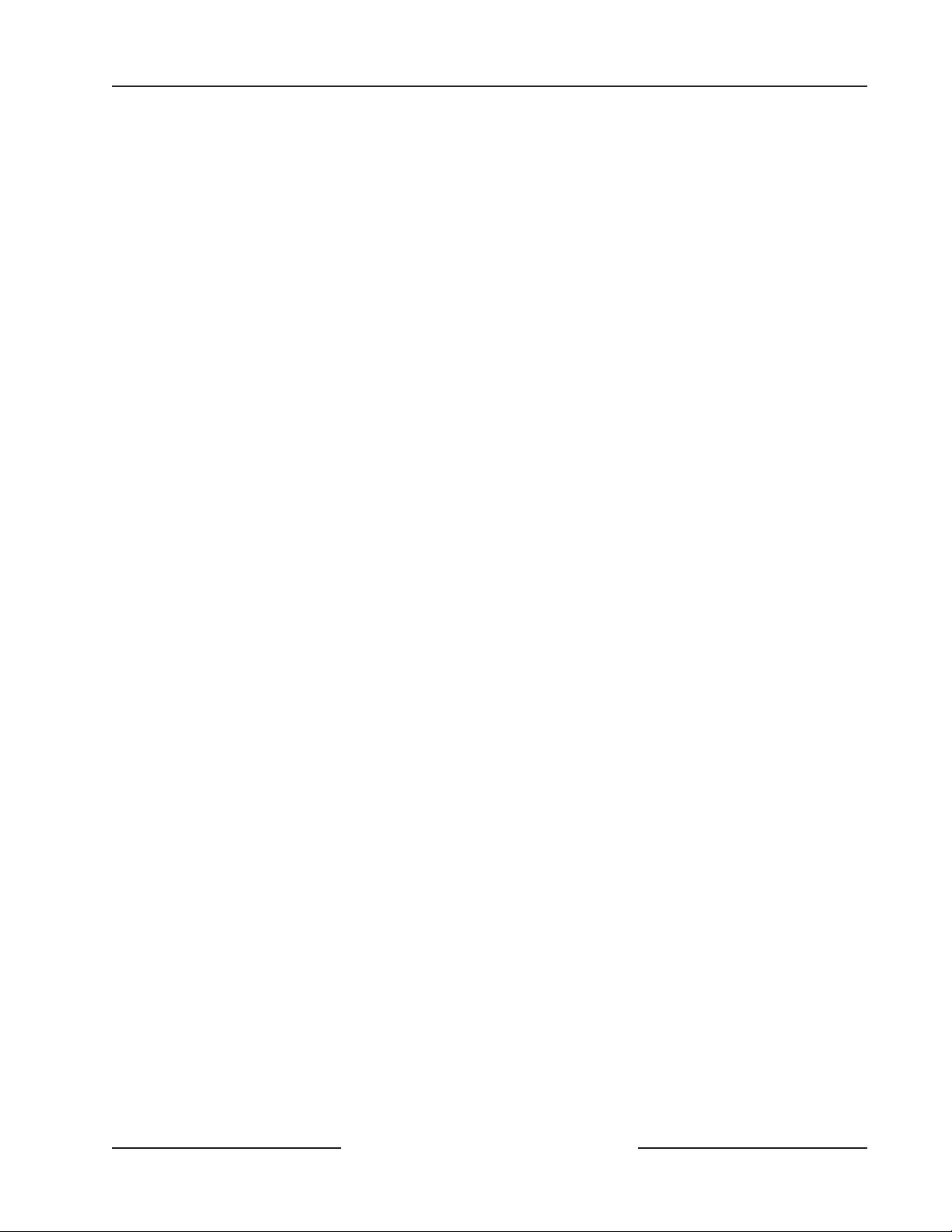
D7212G
Overview
2.4.10 Other Features
The D7212G Control/Communicator has many programmable features. A short list of some of the features follows.
Complete details on all the features can be found in the D7212G Program Entry Guide (P/N: 4998138538).
• Supervision of AC (primary power), battery (secondary power), ZONEX and SDI buses, the CPU (Central
Processing Unit), up to three printers, and two telephone lines
• Automatic system test reports
• Remote access for programming, diagnostics, and log uploads using the Remote Account Manager
(RAM IV)
• Fire Alarm Verification
• Programmable Alarm Output
• Programmable Relay Output using the D8129 OctoRelay Module
• Opening and Closing Windows
• Skeds (scheduled events)
2.4.11 Control/Communicator Assembly
The D7212G Control/Communicator is shipped pre-assembled from the factory with the following parts:
• Literature Pack
- D7212G Approved Applications Compliance Guide (P/N: 4998138560)
- D7212G Operation and Installation Guide (P/N: 4998138544)
- D7212G Program Entry Guide (P/N: 4998138538)
- D7212G Program Record Sheet (P/N: 4998138542)
- D7212G Release Notes (P/N: 4998138543)
- D9412G/D7412G/D7212G Installation and Troubleshooting Quick Reference Guide (P/N: 43700)
- 9000/9000G Series Technogram: Smoke Detector Compatibility (P/N: 33284)
- 7000/9000 Series Point Chart Label (P/N: 79-06660-000)
• Assembly
- PC Board
- Faceplate Shield
- Mounting Skirt
- One #6 x1/4 in. Screw
2.4.12 Components and Literature Available by Separate Order
Order the following components separately to complete a basic 8 point installation:
• D1255, D1256, D1257, D1260, or D720 Command Center (or keyswitch)
• D1640 Transformer
• D126 or D1218 Battery
• D161 or D162 Phone Cord
• D8103, D8108A, or D8109 Enclosure
Configured packages are also available. Please consult the Bosch Security Systems Intrusion Catalog.
D7212G Operation and Installation Guide
Page 19© 2003 Bosch Security Systems 4998138544C
Page 20
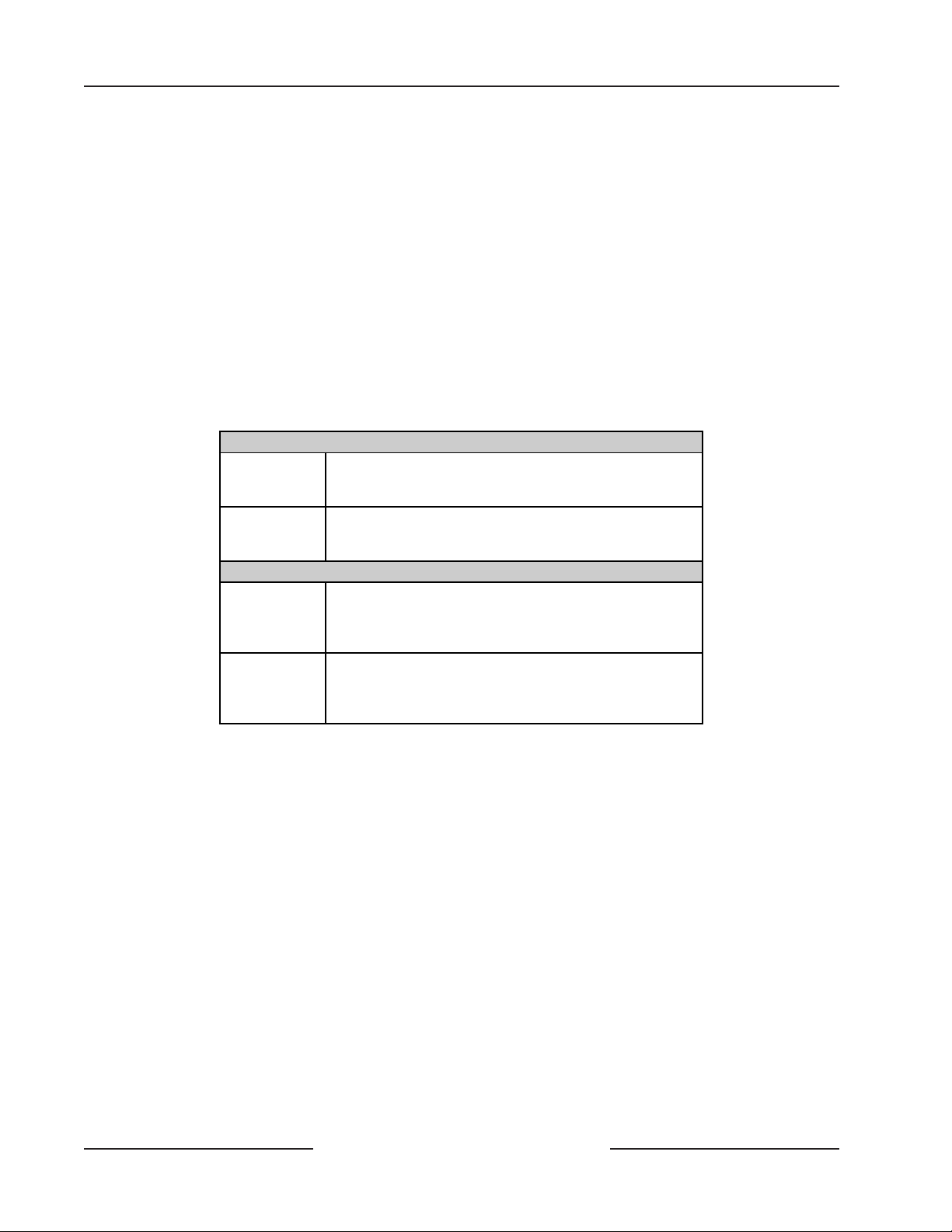
D7212G
Overview
The following literature is available in a separate literature package for dealers:
- D7212G Approved Applications Compliance Guide (P/N: 4998138560)
- D7212G Operation and Installation Guide (P/N: 4998138544)
- D7212G Program Entry Guide (P/N: 4998138538)
- D7212G Program Record Sheet (P/N: 4998138542)
- D7212G Release Notes (P/N: 4998138543)
- D9412G/D7412G/D7212G Installation and Troubleshooting Quick Reference Guide (P/N: 43700)
- 9000/9000G Series Technogram: Smoke Detector Compatibility (P/N: 33284)
- 7000/9000 Series Point Chart Label (P/N: 79-06660-000)
2.4.13 Listings and Approvals
The D7212G Literature Pack includes the D7212G Approved Applications Compliance Guide (P/N: 4998138560). Refer to this
guide for additional guidelines for installing the control/communicator in UL and Fire specific applications.
Fire
UL Underwriters Laboratories lists the D7212G
Control/Communicator as a Control Unit for Household
Fire Warning.
CSFM
Burglary
UL Underwriters Laboratories lists the D7212G
Department
of Defense
(DOD)
Approval by the California State Fire Marshall for
Household Fire Warning is pending for the D7212G
Control/Communicator.
Control/Communicator for: Central Station, Local, Police
Connect, Bank Safe and Vault, Mercantile Safe and Vault,
and Grade A Household systems, and Proprietary.
The D7212G Control Communicator has been granted
approval for Department of Defense (DOD) installations
in Sensitive Compartmented Information Facilities
(SCIF).
Table 6: Listings
D7212G Operation and Installation Guide
Page 20 © 2003 Bosch Security Systems4998138544C
Page 21

D7212G
Installation
3.0 Installation
3.1 Before Beginning
This section contains a general installation procedure and provides references to other sections of the guide for detailed
instructions.
Bosch Security Systems recommends a review of this guide and the D7212G Program Entry Guide (P/N: 4998138538) before
beginning the installation to determine the hardware and wiring requirements for the features that will be used.
Have the following additional documents available when reading through this guide:
• D7212G Program Record Sheet (P/N: 4998138542)
• Security System Owner’s Manual (P/N: 71-06633-000)
• Command Center Installation Manual (D1255, D1256, D1257, D1260, or D720)
Before beginning the installation, become familiar with the operation of the D5200 Programmer or the Remote Account
Manager (RAM IV).
3.2 Enclosure Options
Mount the control/communicator assembly in any of the Bosch Security Systems enclosures listed below. Refer to the
D7212G Approved Applications Compliance Guide (P/N: 4998138560) to determine if the application requires a specific
enclosure.
• D8103 Universal Enclosure (tan)
• D8109 Fire Enclosure (red)
• D8108A Attack Resistant Enclosure (tan)
3.3 Beginning the Installation
1. Mount the enclosure in the desired location. Use all five mounting holes. See Figure 2.
MODULE MOUNTING
POINT CHART LABEL
MOUNTING
SKIRT HOOK
2. Run the necessary wiring throughout the premises, and pull the wires into the enclosure.
Note: EM I (Electro Magnetic Interference) may cause problems. Refer to EMI on Long Wire Runs in the D9412G/D7412G/
D7212G Installation and Troubleshooting Quick Reference Guide (P/N: 43700).
LOCATIONS
SKIRT MOUNTING HOLE
TAMPER SWITCH
MOUNTING LOCATION
Figure 2: Enclosure Mounting
MOUNTING
SKIRT HOOK
MODULE
MOUNTING
LOCATIONS
MOUNTING
SKIRT HOOK
OPENINGS
BACK OF
D7212G
LOCK DOWN TAB
D7212G Operation and Installation Guide
Page 21© 2003 Bosch Security Systems 4998138544C
Page 22

D7212G
GROUND FAULT DETECT
Enabled
Disabled
PHONE
LED
RED
ON WHEN
COMMUNICATING
OFF WHEN IDLE
LOOP START
PHONE MONITOR SELECT
GROUND START
Requires
Relay Model
D136 in Ground
Start Socket
GND START
GROUND FAULT
DETECT ENABLE
S4
With S4 closed, panel detects
ground faults.
With S4 open, panel does not
detect ground faults.
Reset Pin
Disable All Except Battery
Charging And Programmi ng
PERIPHERAL DEVICE CONNECTIONS
RED POWER +
YELLOW DATA BUS A
GREEN DATA BUS B
BLACK COMMON
32
31
30
29
RESET PIN
LOCKED (CLOSED)
RESET PIN
NORMAL (OPEN)
Installation
3.4 Installing the Assembly
1. Place the assembly over the inside back of the enclosure, aligning the large rectangular openings of the
mounting skirt with the mounting hooks of the enclosure. Slide the assembly down so it hangs on the hooks.
See Figure 2 on page 21.
2. Remove the tape from the #6x1/4-in. screw in the mounting tab on the assembly. The screw passes through the
mounting tab and into the skirt mounting hole in the enclosure. Tighten the screw to secure the assembly in the
enclosure.
3. Connect earth ground to the panel before making any other connections. See Section 3.5 Connecting Earth
Ground.
3.5 Connecting Earth Ground
3.5.1 Terminal
To help prevent damage from electrostatic charges or other transient electrical surges, connect the system to earth ground at
Terminal 10 before making any other connections. A grounding rod or cold water pipe are recommended earth ground
references.
Do not use telephone or electrical ground for the earth ground connection. Use 14-16 AWG wire when making the
CAUTION
3.5.2 Ground Fault Detect Enable
GROUND FAULT is defined as “a circuit impedance to Earth Ground of
approximately 95 kilohms or less.” The panel will detect a ground fault on
Terminals 1-9 and Terminals 11-32 if the Ground Fault Detect Enable jumper
(S4) (see Figure 3) is locked (closed) and a non-zero value is entered in Area 5
Silent Alarm Relay (see the D7212G Program Entry Guide [P/N: 4998138538]).
When the jumper is in the unlocked (open) position, the panel will not detect
ground fault conditions. If a ground fault condition occurs, the command
centers will display SERVC GND FAULT and the panel will transmit a
TROUBLE REPORT GROUND FAULT AREA (Modem IIIa
order for the panel to detect a ground fault condition, the panel must see the
ground fault for at least 30 consecutive seconds. When the panel recognizes
that ground fault condition is corrected, a RESTORAL report is sent. For the
restoral condition to be met, the ground fault must have been corrected for
between 5 and 45 consecutive seconds.
connection. Do not connect any other panel terminals to earth ground.
2
format only). In
Figure 3: Ground Fault Detect
IMPORTANT
3.5.3 Locking the Reset Pin
Locking the Reset Pin disables the panel. See Figure 4. The system ignores the
command centers and points while disabled. CALL FOR SERVICE
appears in command center displays while the pin is locked down.
On-board relays (Terminals 6, 7, and 8) and off-board relays deactivate
when the panel is reset. There is power at Terminal 8 when the relay is
deactivated. Activation interrupts power at that terminal. The relays remain
deactivated while the Reset Pin is locked in the disable position.
The D7212G Control/Communicator logs and prints a Ground
Fault event as a Trouble Point 256 if communicating in Modem
2
format. If communicating in BFSK format, the D7212G
IIIa
Control/Communicator generates an Alarm Zone 5 event.
Figure 4: Reset Pin
D7212G Operation and Installation Guide
Page 22 © 2003 Bosch Security Systems4998138544C
Page 23

D7212G
Installation
Releasing the reset pin from the closed position resets the panel. The panel resets all its timers, counters, indexes, and buffers.
Any points that restore after a reset is performed will not generate restoral reports.
If the reset pin is placed in the disable position when all areas are armed, there must be an entry in the Answer Armed
program item. See RAM Parameters in the D7212G Program Entry Guide (P/N: 4998138538).
Locking the pin in the disable position allows powering up the panel and charging the battery while the detection devices and
command centers are being installed.
3.6 Finishing the Installation
Earth ground and reset pin first: Make the earth ground connection to Terminal 10 and lock the reset pin in the closed
position if not already done.
3.6.1 Charge the Battery While Finishing
Connect the battery and then the transformer so that the panel can charge the battery while the installation is being finished.
See Section 4.0 Power Supply, on page 25 for instructions.
On-board Buzzer Sounds at Power Up and Reset: The system performs a series of self diagnostic tests of its hardware,
software, and program at power up and at reset. The buzzer on the panel sounds during the tests. The self diagnostics take
about 1-3 seconds to complete.
If the panel fails any of the tests, the buzzer continues sounding and a system trouble message appears at the command
centers. See Problems Found During Self Diagnostics in the D9412G/D7412G/D7212G Installation and Troubleshooting Quick
Reference Guide (P/N: 43700) for a description of each system trouble message.
Touch Terminal 10 first: If the on-board buzzer sounds briefly when the panel is touched, any static charge that may be
carried is being discharged to the panel. The panel may generate WATCHDOG RESET and/or PARAM FAIL events. See the
Watchdog Reset Reports section in the D9412G/D7412G/D7212G Installation and Troubleshooting Quick Reference Guide
(P/N: 43700) for a description of these events. Always touch Terminal 10, the panel's earth ground connection, before
beginning work on the panel.
3.6.2 Install and Wire Detection Devices
Install and wire detection devices and command centers at their locations throughout the premises. DO NOT make the
connections at the panel end of the wiring yet.
Section 7.0 On-board Points on page 35 contains instructions for wiring the on-board points to detection devices. Section 10.0
Arming Devices, beginning on page 49, contains instructions for wiring the command centers.
Instructions for wiring the off-board point POPIT sensor loops are found in the instructions packaged with the POPIT
Modules.
3.6.3 Install Modules and Relays
1. Power Down First: Power down the unit by unplugging the transformer and disconnecting the battery. Bosch
Security Systems recommends powering down the unit when installing modules or relays, or when making
wiring connections to the panel.
2. Install and wire any modules required for the installation as described in the module’s installation instructions.
Instructions for the D8125 POPEX Module, the D8128D OctoPOPIT Module, and the D8129 OctoRelay
Module appear in this guide.
See Section 8.0 Off-board Points on page 37 for D8125 and D8128D instructions. See Section 9.0 Off-board Relays
on page 47 for D8129 instructions.
3. If using the power outputs at Terminals 7 or 8, install a D136 relay in the appropriate sockets. See Section 5.4
Programmable Power Outputs Terminals on page 29 for instructions.
4. If using a ground start phone system, insert a D136 relay in the ground start check socket and set the ground
start pin in the ground start position. See Section 6.11 Ground Start on page 33 for more information.
D7212G Operation and Installation Guide
Page 23© 2003 Bosch Security Systems 4998138544C
Page 24

D7212G
Installation
3.6.4 Make the Telephone Connections
See Section 6.0 Telephone Connections on page 31. If connecting the panel to a ground start phone system, install a D136
relay, see Section 3.6.3 Install Modules and Relays on page 23.
3.6.5 Connect the On-board Points and Command Centers
Connect the on-board points and command center wiring to the system. See Section 7.0 On-board Points on page 35 and
Section 10.0 Arming Devices on page 49 for instructions.
3.6.6 Power Up
Reconnect the battery, and then plug in the transformer. Remember - the buzzer sounds for two seconds when the panel is
first powered up.
Leave the reset pin locked down for now.
Yellow Charging Status LED doesn’t go out: If the yellow charging status LED doesn’t go out within five minutes of powering
up the panel, the battery may be deeply discharged, or too many powered devices have been connected to the panel.
Combined continuous current draw for Terminals 3, 8, and 32 cannot exceed 1.4 A. See Section 5.0 Power Outputs on page 29
for help.
3.7 Programming the Panel
If a program hasn’t been created for the panel, review the D7212G Program Entry Guide (P/N: 4998138538). Check to be
certain all the required accessory modules to be installed for desired features are available. The reset pin must be in the locked
position to copy or send information to and from the panel.
Use the D5200 Programmer or the Remote Account Manager (RAM IV) to load a custom program into the panel.
Move the reset pin to the normal position. See Figure 4 on page 22. The panel transmits reboot and battery reports to the
receiver if programmed for reporting.
3.8 Install the Point Chart Label
Bosch Security Systems recommends the 7000/9000 Series Point Chart Label (P/N: 79-06660-000) provided in the literature
pack be filled out and installed on the inside of the enclosure door for all systems.
Point chart label required for fire systems with verification points: The point chart label must be installed for fire or
combined fire/burglary systems using verification points.
Use the D7212G Program Record Sheet (P/N: 4998138542) to gather the information needed to fill out the point chart. Install
the label on the enclosure door as shown in Figure 2 on page 21. To avoid smearing the entries on the chart, use the label's
peel off backing to press the label in place.
3.9 Testing the System
After finishing the installation and programming of the panel, make a complete functional test of the system. Test the panel
and all devices for proper operation. Test after first programming the panel and after any subsequent programming session.
Service Walk Test: Use the service walk test at a panel wide command center to perform a complete test of the panel. The
service walk test function is similar to the ordinary walk test function, with the additional ability to display points that are
not properly programmed.
If a device is tested and the panel doesn’t respond, there may be a problem with the device, the wiring, the POPIT ID setting,
or the programming for the point. If the switches on a POPIT are set incorrectly, it may create both a missing and extra
point conditions.
See the D9412G/D7412G/D7212G Installation and Troubleshooting Quick Reference Guide (P/N: 43700) for complete service
walk test instructions.
Clear after test: To clear the event memory and report buffer, momentarily close the reset pin. Events stored in the panel's
event log are not cleared.
D7212G Operation and Installation Guide
Page 24 © 2003 Bosch Security Systems4998138544C
Page 25

D7212G
Power Supply
4.0 Power Supply
4.1 Primary Power Terminals
4.1.1 Primary (AC) Power Circuit
A 16.5 VAC, 40 VA internally fused transformer (Bosch Security Systems D1640) is the primary power source. The AC power
circuit provides 1.9 A of rectified AC power. The panel reserves 500 mA of this power for internal operations leaving 1.4 A for
powered devices.
Transient suppressors and spark gaps protect the circuit from power surges. This protection relies on the ground connection
at Terminal 10. Make sure to connect Terminal 10 to a proper ground. See Section 3.5 Connecting Earth Ground on page 22.
AC Power Failure
The system indicates an AC power failure when the power at Terminals 1 and 2 is missing. The AC Fail Time program item
sets the number of minutes or seconds that AC must be missing before the panel acknowledges the failure and the number
of minutes or seconds after the power returns before the panel acknowledges the restoral of power. See the D7212G Program
Entry Guide (P/N: 4998138538) for additional information regarding AC Fail Time.
4.1.2 Installing the Transformer
Do not short the terminals of the transformer: Shorting the terminals opens the internal fuse causing permanent failure.
Connect the transformer to Terminals 1 and 2 of the panel before plugging it into the power source.
Use 18 AWG (minimum) wire to connect the transformer to the panel. Wire length should be kept as short as possible.
Maximum length is 50 ft. (15 m).
AC wiring can induce both noise and low level voltage into adjacent wiring. Route phone and sensor loop wiring away from
any AC conductors, including the transformer wire. Route data wiring away from AC and phone wiring.
Connect the battery and then plug in the transformer: Bosch Security Systems recommends that the battery always be
connected first and then the transformer be plugged in. See Section 4.2.2 Installing the Battery on page 26.
Only plug the transformer into an unswitched, 120 VAC, 60 Hz power outlet. Secure the transformer to the outlet with the
screw provided.
D8004 Transformer Enclosure required for fire systems: Use the D8004 Transformer Enclosure for the D1640 transformer in
fire and combined fire/burglary applications. Check with the Authority Having Jurisdiction (AHJ) on mounting
transformers on specific circuits.
4.2 Secondary Power Terminals
4.2.1 Secondary (DC) Power
A 12 V, 7 Ah (up to 14 Ah) sealed lead-acid rechargeable battery (D126) supplies secondary power for auxiliary and alarm
outputs, and powers the system during interruptions in primary (AC) power.
Lead Acid Batteries ONLY: The charging circuit is calibrated for lead-acid batteries. Do not use gel-cell or nicad batteries.
Extra Batteries Increase Back-up Time: To increase battery back-up time, connect a second 12 V, 7 Ah battery in parallel to
the first battery to form a 12 V, 14 Ah battery. Use a D122 Dual Battery Harness to ensure proper and safe connection.
D1218 Battery
The D1218 is a 12 V, 17.2 or 18 Ah battery and can be used in applications requiring extended battery standby time. Up to
two D1218 batteries may be connected when used with a D122 Dual Battery Harness. Do not use any additional batteries
when using a D1218 battery.
D7212G Operation and Installation Guide
Page 25© 2003 Bosch Security Systems 4998138544C
Page 26

D7212G
Power Supply
4.2.2 Installing the Battery
Place the battery upright in the base of the enclosure. Locate the red and black leads supplied in the literature pack. Connect
the black battery lead to Terminal 4, and then to the negative (-) side of the battery. Connect the red battery lead to Terminal
5, and then to the positive (+) side of the battery.
High Current Arcs Possible : The positive (red) battery lead and Terminal 5 can create high current arcs if shorted
to other terminals or the enclosure. Use caution when working with the positive lead and Terminal 5. Always
WARNING
CAUTION
disconnect the positive (red) lead from the battery before removing it from Terminal 5.
The Battery Terminals and Wires are NOT Power Limited. A ¼ in. (6.4 mm) spacing must be maintained between
the battery terminals, battery wiring and all other wiring. Battery wiring may not share the same conduit, conduit
fittings or conduit knock-outs with other wiring. See Figure 5.
Only required if
external batteries
are used
To ensure proper
spacing secure
wires using
Tie-Wraps or
similar devices.
Battery terminals and
wires are not power
limited
Battery Wires
Option
Wires
To Batteries
1
2
D
+ AUX
3
BATTERY NEGATI
4
Maximum Charging
Current 1.4 Amps.
BATTERY POSITIVE ONLY
5
PROGRAMMABLE
RELAY A
ALARM OUTPUTS
6
RELAY B
7
Requires Optional
In ALT ALARM
RELAY C
8
COMMON
9
EARTH GROUND
10
GROUND FAULT DETECT
Enabled
Disabled
GROUND START
GROUND START
Requires
Relay # D136 in
Ground
Start Socket
Termi nal s
78
&
D136 Relay
& SW AUX
LOOP START
GND START
RED
ON WHEN
COMMUNICATING
OFF WHEN IDLE
¼ in. (6.4 mm) minimum
spacing between battery wires
and other wires in any direction
Point 1
Point 2
PHONE
LED
1211 13
Output or
Zone Wires
Standby Battery
Figure 5: Non Power Limited Wiring
4.2.3 Replacing the Battery
Bosch Security Systems recommends battery replacement every 3 to 5 years under normal use. Exceeding the maximum
output ratings, or installing the transformer in an outlet that is routinely switched off, causes heavy discharges. Routine
heavy discharges can lead to premature battery failure. Record the date of installation directly on the battery.
D8132 boosts battery backup: Adding a D8132 Battery Charger Module supports additional batteries of up to 27 Ah capacity
if required.
The D8132 Battery Charger Module can be used to connect two additional batteries for a total of four. The panel plus any
connected D8132 Modules and AUX power supplies must be on the same AC circuit so they will discharge evenly if AC power
fails. The number of D8132 Modules is determined by the number of available outlets on the same circuit. See Section 4.1
Current Rating Chart for Standby Battery Calculations in the D7212G Approved Applications Compliance Guide (P/N:
4998138560) for battery standby time calculations.
Note: In applications where the supervision of two batteries is required by the AHJ, a D113 Battery Supervision Module
must be used.
D7212G Operation and Installation Guide
Page 26 © 2003 Bosch Security Systems4998138544C
Page 27

D7212G
Power Supply
4.2.4 Battery Supervision
When the battery voltage drops to 13.8 VDC, the yellow Charging Status LED lights. When the battery drops to 12.1 VDC,
the red Low Battery LED lights and the panel, if programmed for power supervision, transmits a BATTERY LOW report in
the Bosch Security Systems Modem IIIa
format.
If the battery is missing or shorted, the red Low Battery LED flashes at the same rate as the green Operation Monitor LED. If
the panel is programmed for power supervision, it transmits a BATTERY MISSING report in the Bosch Security Systems
2
Modem IIIa
Communication Format, or TROUBLE ZN 9 report in the BFSK format.
When battery voltage returns to 13.7 VDC the Low Battery LED goes out. If the panel is programmed for power
supervision, it transmits a BATTERY RESTORAL report in the Bosch Security Systems Modem IIIa
Format or RESTORAL ZN 9 report in the BFSK format. At 13.9 VDC the Charging Status LED goes out.
Investigate low battery reports immediately: If primary (AC) power is off and the discharge continues, the panel becomes
inoperative when the battery voltage drops below 10.2 VDC.
4.2.5 Battery Charging Circuit
Float Charge
The float voltage for the battery charging circuit is 13.5 to 13.9 VDC at a maximum current of 1.4 A. If float voltage drops
lower than 13.5 VDC, the Charging Status LED will illuminate.
Loss of AC Load Shed Relay protects battery: During an AC power loss the battery supplies all power to the security system. If
the battery voltage falls below 10.2 V during an AC power loss, a “load shed” relay isolates the battery from the panel and
disables the panel. Load shed protects the battery from being damaged by deep discharge. When AC power restores, the load
shed relay resets and battery voltage is again available.
Overcharge Load Shed With AC Present: If more than 1.4 A of current draw from the panel is detected, the panel shuts down.
Remove all loads to the panel and disconnect AC power. Add a new battery and reconnect AC power.
Reset the panel by momentarily placing the reset pin in the disable position. See Figure 4 on page 22. The red Low Battery
LED continues to flash until the panel is reset.
A shorted battery condition is created either by a shorted cell inside the battery or by a short on Terminals 4 and 5. A shorted
battery may generate WATCHDOG RESET reports.
4.2.6 Battery Discharge/Recharge Schedule
2
Communication Format. It transmits a TROUBLE ZN 9 report in the BFSK
2
Communication
Discharge Cycle Discharge Cycle
AC OFF AC fail report when AC fails if
panel is programmed to report
AC failure at occurrence.
AC ON Load shed relay resets, battery
charging begins, battery trouble
and AC restoral reports sent.
13.9 VDC Charging float level. 13.7 VDC Battery restoral reports sent, Low
Battery LED off.
13.8 VDC Charging Status LED on. 13.9 VDC Charging Status LED off, battery
float charged.
12.1 VDC Low Battery & AC fail reports if
programmed; Low Battery LED
on.
10.2 VDC Battery load shed (processing
functions continue if AC is
present).
Table 7: Battery Discharge/Recharge Schedule
D7212G Operation and Installation Guide
Page 27© 2003 Bosch Security Systems 4998138544C
Page 28

D7212G
Power Supply
4.3 Charging Status and Low Battery LEDs
LEDs Off When Normal
YEL
RED
Figure 6: Charging and Battery LEDs
Type
Charging
Status
LED
Low
Battery
LED
LED
Color
Yellow Shows the charging status of the battery. Figure 6 on page 27 shows its
Yellow Off Battery is fully charged.
Yellow On Battery float charge is below 13.8 VDC. If AC is present, the battery is
Yellow Flash
Yellow
and Red
Red Shows the condition of the battery. Figure 6 on page 28 shows its
Red Off When the battery is fully charged.
Red On Battery voltage as fallen below 12.1 VDC. LED goes out when voltage
Red Flash
Red and
Yellow
LED
State
once/min
Flash
once/min
(same
rate as
Green
LED)
Flash
once/min
Action
location.
If the battery is missing, shorted, or reversed:
off, but the red Low Battery LED is flashing.
charging.
When the combined current draw from all outputs exceeds 1.4 A. This
is normal under alarm conditions for non-fire systems with sirens or
bells draw more than 1.4 A. If the LED comes on regularly for extended
periods or doesn’t go out, check the current draw for devices connected
to the power outputs. See Section 5.0 Power Outputs on page 29 for
instructions.
System is checking the battery.
When the current draw for devices connected to the power outputs
exceeds 1.4 A and/or the battery is missing.
location.
reaches 13.7 VDC.
Green LED is Operation Monitor LED.
Battery is missing or shorted.
When current draw for devices connected to the power outputs exceeds
1.4 A and/or the battery is missing.
Charging Status
Low Battery
The Charging Status LED is
Table 8: Charging Status and Low Battery LEDs
D7212G Operation and Installation Guide
Page 28 © 2003 Bosch Security Systems4998138544C
Page 29

D7212G
Power Outputs
5.0 Power Outputs
5.1 Circuit Protection
Three Positive Temperature Coefficients (PTCs) protect the panel from short circuits on both the continuous and
programmable power outputs. If the panel is programmed for power supervision and short is sustained on one of the
power outputs, the panel transmits a BATTERY LOW or BATTERY MISSING for Bosch Security Systems Modem IIIa
Communication Format, or TROUBLE ZN 9 for BFSK.
• One PTC protects Terminal 3: Auxiliary Power
• One PTC protects Terminal 6: Alarm Power Output, Terminal 7: Alternate Alarm Power Output, and Terminal 8:
Switched Auxiliary Power. A short on one of these terminals disrupts the power to the other two.
• One PTC protects Terminal 32: Power +.
5.2 Total Available Power
The system produces up to 1.4 A of combined power at 10.2 VDC to 13.9 VDC for all powered devices. The outputs listed
below share the available power. These outputs are shown as red circles on the face plate.
Terminal 3 - Auxiliary Power. Use this terminal to power devices requiring continuous power.
Terminal 6 (Relay A) - Alarm Power Output. Normally open, power on alarm.
Terminal 7 (Relay B) - Alternate Alarm Power Output. Normally open, power on alarm.
Terminal 8 (Relay C) - Switched Auxiliary Power. Normally open, power off on reset.
Terminal 32 - Power +
Use this terminal to power SDI (Serial Device Interface) devices such as command centers and the D9131A Parallel Printer
Interface Module.
2
5.3 Aux Power Terminals
5.3.1 Continuous Current Draw
The continuous current draw for powered devices connected to Terminals 3, 8, and 32 must not exceed 1.4 A. Devices
powered from these outputs must operate over a range of 10.2 VDC to 13.9 VDC.
Power restricted for fire and combined fire/burglary systems: Use the Fire System Power Formula to calculate the current
available for fire and combined fire/burglary system (see Section 5.4 Programmable Power Outputs Terminals).
5.4 Programmable Power Outputs Terminals
5.4.1 Programming
The power outputs at Terminals 6, 7, and 8 are programmed as Relays A, B, and C. All relays are programmed in the Relays
section of the program. Relays are assigned a relay type, Fire Bell for example, when they are assigned to an area. Relays can
be assigned to one or more areas.
The Bosch Security Systems defaults set Relay A (Terminal 6) as a Steady Alarm Bell output and Relay B (Terminal 7) as a
Pulsed Fire Bell output, and Relay C (Terminal 8) as a Verification/Reset output for smoke detectors. The D7212G Program
Entry Guide (P/N: 4998138538) contains complete instructions for programming relays. Descriptions of the functional
characteristics of each terminal appear on pages 30 through 31.
See the Bell Parameters section of the program to set the Fire Bell, Alarm Bell output responses for relays. Four annunciation
patterns: Steady, Pulsed, California Standard, and Temporal Code 3 are available.
Voltage Output at Terminals 6, 7 and 8: If Terminals 6, 7, and 8 don’t provide the expected output:
• Check the programming for Relays A, B, and C in the Relays section of the program.
• Check the Bell Parameters section of the program to verify the Alarm and Fire Bell responses are programmed for
the expected duration and pattern.
• Check the Point Assignments to verify each point is programmed for the expected local response.
D7212G Operation and Installation Guide
Page 29© 2003 Bosch Security Systems 4998138544C
Page 30

D7212G
BOTTOM
L
E
F
T
TOP
GND START
ALT ALARM
SW AUX
NOTE:
The D136 Relays
are inserted with
the t hree pin s
towa rd s the TOP
side.
Power Outputs
5.4.2 Optional Relays Required
Install an optional D136 Plug-in Relay into the ALT ALARM socket to enable
the output at Terminal 7. Install a D136 in the SW AUX socket to enable the
output at Terminal 8. The relay sockets are under the faceplate as shown in
Figure 7.
Relay Installation
Power down the system before inserting the D136 relays. The plug-in relays are
shorter than the sockets they plug into. See Figure 7. They can be installed in
either the left or right end of the socket.
Don’t rely on relay labelling:
Don’t rely on the labeling to install D136 relays. Check for the side with three
pins. The three pins go on the top side of the socket.
Incorrect insertion does not damage the relay or the system, however the
related circuits do not function properly.
5.4.3 Terminals 6 and 7
Terminals 6 (Relay A) and 7 (Relay B), provide positive (+) 10.2 VDC to 13.9
VDC power output when activated. Use the power at Terminals 6 and 7 to
power bells, siren drivers, piezo fire sounders, electronic horns, or other
devices. Programming determines the format of the output and the conditions
that activate it. One PTC protects Terminals 6, 7, and 8 against shorts.
Figure 7: Relays for Terminals 7 and 8
Available Power
The system combines the 1.4 A of primary power produced by the power supply with the secondary power source (the
battery) to produce a total of 2.0 A of alarm power at 10.2 to 13.9 VDC. Terminals 6 and 7 share the available alarm power.
Power restricted for fire and combined fire/burglary systems: Fire systems are prohibited from using the battery for
determining alarm power. Use the Fire System Power Formula below to calculate the current available for fire and combined
fire/burglary systems.
5.4.4 Fire System Power Formula
To calculate the current available at Terminals 6 and 7 for fire and combined fire/burglary systems:
1. Add together the current draws for all devices connected to Terminals 3, 8, and 32. This total is the total current
required for the Normal Standby Condition (NSC).
2. The current available for NSC is 1.4 A. Subtract the NSC current required calculated in step 1 from the NSC
In formula format:
current available, 1.4 A. The difference is the Alarm Current available for Terminals 6 and 7.
1.4 A – NSC current required (step 1) = Alarm Current available
Refer to the D7212G Approved Applications Compliance Guide (P/N: 4998138560) for module/accessory current
requirements.
5.4.5 Terminal 8
Terminal 8 provides continuous positive (+) 10.2 VDC to 13.9 VDC power. Relay C interrupts the power at Terminal 8 when
activated. Use Terminal 8 to power smoke detectors or other devices that are reset by interrupting power.
One self-resetting circuit breaker protects Terminals 6, 7, and 8 against shorts.
Verification/Reset Relay
The default program sets Relay C (Terminal 8) as a verification/reset relay. See Relay Parameters and Point Assignments in the
D7212G Program Entry Guide (P/N: 4998138538) for instructions on programming verification/reset relays and points.
Performing a Sensor Reset at a command center produces a five second relay activation of verification/reset relays. The panel
ignores verification/reset points during the five seconds of relay activation.
D7212G Operation and Installation Guide
Page 30 © 2003 Bosch Security Systems4998138544C
and Ground Start
Page 31

D7212G
Telephone Connections
6.0 Telephone Connections
6.1 Registration
The Bosch Security Systems D7212G Control/Communicator is registered with the Federal Communication Commission under
Part 68, for connection to the public telephone system using an RJ31X or RJ38X jack installed by the local phone company.
Note: An RJ31X jack can be modified by placing a jumper wire between Terminals 2 and 7 to become an RJ38X jack.
6.2 Notification
Do not connect registered equipment to party lines or coin-operated telephones. The local telephone company must be
notified and supplied with the following information before connecting the panel to the telephone network:
• The particular line to which the panel will be connected
• Make (Bosch Security Systems), model (D7212G), and serial number of the panel
• FCC registration number and ringer equivalence for the panel:
- FCC Registration Number: AJ9MUL-46532-AL-E
- Ringer Equivalence: 0.1B
6.3 Location
To prevent jamming of signals, wire the RJ31X or RJ38X jack
before the in-house phone system to support line seizure. See
Figure 8. Install the jack on the street side of the phone switch,
wired ahead of any PBX equipment. Line seizure provides for a
(TIP)
(RING)
RING (red)
R1
1
2
1
1
RJ31X
TIP (green)
T
R
5
4
45 8
4
5
temporary interruption of normal phone usage while the
communicator transmits data. After installation, confirm that
the panel seizes the line, acquires dial tone, reports correctly to
Outside
TELCO
the receiver, and releases the phone line to the in-house phone
system.
6.4 Phone Cord Connection
Figure 8: RJ31X Wiring
Premises
Telephone
Connect one end of a D161 (7 ft. [2.1 m]) or D162 (2 ft. [61 cm]) Telephone Cord to the TELCO Cord connector located on
the bottom left corner of the panel. See Figure 9. Connect the other end to the RJ31X or RJ38X jack.
Note: To sup erv ise the phone cord, use an RJ38X jack.
D
Tele phone Cord
Connector
GROUND START
Requires
Relay Model
D136 in Ground
Start Socket
PHONE
RED
LED
ON WHEN
COMMUNICATING
OFF WHEN IDLE
1211 13 1514 16 1817 19 2120 22
E
I
N
S
A
A
B
B
L
L
GRN
E
E
RJ31X
Jack
T1
8
7
TELCO
Connector
Block
8
Phone LED
(Red)
Operation Monitor
LED (Green)
Figure 9: Phone Connector and LED and Operation Monitor LED Locations
6.5 Phone LED (Red)
The red Phone LED lights when the panel seizes the phone line and remains lit until the panel returns the phone line. See
Figure 9 for the location of the red LED.
D7212G Operation and Installation Guide
Page 31© 2003 Bosch Security Systems 4998138544C
Page 32

D7212G
Telephone Connections
6.6 Operation Monitor LED (Green)
The green Operation Monitor LED indicates the operation of the CPU (Central Processing Unit). When the CPU is operating
normally, the LED flashes 0.5 sec. on, 0.5 sec. off.
The green LED also serves as a ring indicator. The LED is located on the lower right side (see Figure 9 on page 31). When
there is ring voltage on the phone line (the phone is ringing), the green LED flickers at a faster rate for the duration of each
ring. Ring voltage must reach a minimum of 45 VAC before the system detects it.
6.7 Dialing Format
The system can be programmed to use DTMF or pulse dialing. See Phone Parameters in the D7212G Program Entry Guide
(P/N: 4998138538).
6.8 Phone Line Monitor
The panel has a built-in phone line monitor that tests the phone line for voltage. The normal voltage on a telephone line is
approximately 48 VDC (24 VDC for some phone systems). The phone line monitor senses trouble when the voltage on the
line falls below 3.0 VDC.
If the monitor senses trouble, it starts a programmable phone line trouble timer. The timer continues to run as long as the
monitor senses trouble. It resets to zero when the panel senses a normal line. If the timer reaches the delay time in the Phone
Supervision program item, it begins a phone line trouble response. Programming determines what the response is. See Phone
Parameters in the D7212G Program Entry Guide (P/N: 4998138538).
Anytime the D7212G uses the phone line to make a call(s) or is on-line with RAM IV, it ceases to monitor the phone line
during this process. Once the phone line on the D7212G is no longer in use, it begins once again to monitor the phone line.
Bad line may test OK: The telephone line monitor uses voltage levels to test the status of the phone line. In some instances a
given telephone line may be out of service without affecting the voltage on the line. The phone line monitor can not recognize
this trouble condition.
6.9 Called Party Disconnect
Telephone companies provide “called party disconnect” to allow the called party to terminate a call. The called party must go
on hook (hang up) for a fixed interval before a dial tone is available for a new call. This interval varies with telephone
company equipment. D7212G firmware allows for “called party disconnect” by adding a 35 second “on hook” interval to the
dial tone detect function. If the panel does not detect a dial tone in seven seconds, it puts the phone line on hook for 35
seconds to activate “called party disconnect,” goes off hook and begins a seven-second dial tone detect. If no dial tone is
detected, the panel dials the number anyway. Each time the number is dialed, the panel records this as an attempt.
6.10 Communication Failure
After two attempts to reach the receiver, a COMM FAIL PH # event is generated. This event (COMM FAIL PH #) will
then be sent first, followed by the original event.
After ten attempts to reach the receiver, the panel goes into communication failure. The panel clears any reports in its phone
buffer and COMM FAIL RTE # event is generated, which appears in the display at command centers. A trouble sounder
can be programmed to annunciate at the command centers. An hour after the COMM FAIL RTE # is generated, the panel
attempts to send this event (COMM FAIL RTE #), if programmed. If the COMM FAIL RTE # event is the only event in
the queue and is unable to reach the central station, the command centers will not turn on the trouble sounder again.
6.10.1 Enhanced Communication
The D7212G Control/Communicator has the ability to transmit events over the SDI Bus to a D9133TTL-E Network
Interface Module. For more information on Enhanced Communications capabilities, please refer to RADXAUX1 in the
D7212G Program Entry Guide (P/N: 4998138538).
D7212G Operation and Installation Guide
Page 32 © 2003 Bosch Security Systems4998138544C
Page 33

D7212G
Telephone Connections
6.11 Ground Start
Some telephone systems require a momentary ground input to initiate dial tone. To interface with a ground start system,
insert a D136 Plug-in Relay into the GND START socket and set the Phone Monitor Select jumper to the GND START
position.
Ground start is not for use in NFPA applications. You cannot use ground start telephone systems for NFPA Central
WARNING
Note: Terminal 10 must be connected to an earth ground in order for ground start phone systems to operate properly on the
6.11.1 Relay Installation
Power down the system before inserting the D136 relay into the GND START socket. The relay socket is in the lower left
corner as shown in Figure 7 on page 30. The plug-in relay is shorter than the socket it plugs into. It can be installed in either
the left or right end of the socket.
Don’t rely on relay labeling: Don’t rely on the labelling to install D136 relays. Check for the side with three pins. The three
pins go on the top side on the socket.
Incorrect insertion does not damage the relay or the panel, however the related circuits do not function properly. A ground
start relay must
6.11.2 Phone Monitor Select Jumper
The Phone Monitor Select jumper is above the TELCO connector point at the lower left corner of the panel. Set it in the
ground start position. See Figure 10.
Station Protective Signaling or Remote Station applications.
D7212G.
not be inserted if the ground start jumper is in the loop start position (see Figure 10).
Loop Start
Position
Ground Start
Position
GROUND FAULT DETECT
Figure 10: Phone Monitor Select
Enabled
Disabled
PHONE MONITOR SELE
GROUND START
Requires
Relay Model
D136 in Ground
Start Socket
LOOP
GND
D7212G Operation and Installation Guide
Page 33© 2003 Bosch Security Systems 4998138544C
Page 34

D7212G
Telephone Connections
Notes:
D7212G Operation and Installation Guide
Page 34 © 2003 Bosch Security Systems4998138544C
Page 35

D7212G
On-board Points
7.0 On-board Points
7.1 Description Terminals
The panel provides eight on-board points. Each point functions independently and does not interfere with the operation of
the others. The panel monitors the sensor loops for normal, shorted, or open conditions between an input terminal (11, 13,
14, 16, 17, 19, 20, or 22) and any of the point common terminals (12, 15, 18, and 21). Programming for the point determines
how the panel responds to those conditions. See the D7212G Program Entry Guide (P/N: 4998138538) for point
programming options. The panel also monitors the sensor loops for ground fault conditions if S4 is latched (ground fault
detect enabled).
7.2 Point Sensor Loops
When wiring the on-board points (see Figure 11), install a 1 kΩ resistor at the far end of the sensor loop to provide a
reference for supervision. Dry-contact sensing devices can be connected in series (normally-closed) and/or in parallel
(normally-open) to any of these loops.
The number of normally-open and/or normally-closed detection devices each sensor loop can supervise is limited only by
the resistance on the loop. The total resistance for wire length and contacts, minus the end-of-line resistor, must not exceed
100 Ω.
7.3 Point Parameters
The condition of on-board points 1 to 8 can be determined by measuring the voltage across the point input terminal and
one of the common terminals. The sensor loops must be connected and the 1 kΩ end-of-line resistor in place.
Open Loop = Greater than 3.7 VDC, but less than 5.0 VDC.
Normal Loop = Greater than 2.0 VDC, but less than 3.0 VDC.
Shorted Loop = Greater than 0.0 VDC, but less than 1.3 VDC.
7.4 Point Response Time
The panel scans both on-board and off-board point sensor loops every 300 milliseconds. The Debounce Count program
item in the Point Assignment section of the D7212G Program Entry Guide (P/N: 4998138538) determines point response time
by setting the number of scans that a point must be faulted before the panel initiates an alarm.
The debounce count can range from 2 to 15. Therefore point response time ranges from 600 ms to 4.5 sec. The Bosch
Security Systems default for Debounce Count is 2.
Increasing debounce may cause missed alarms: If you increase the Debounce Count, detection devices may go into
WARNING
Bosch Security Systems recommends a debounce count of 2 for all points except for Interior Follower points, which should
be programmed as a 3.
alarm and reset without exceeding the point response time.
Point Input
Te r m i n a l
Common
Point Input
Te r m i n a l
Common
Point Input
Te r m i n a l
Common
Combination:
Normally-Open Contacts and Normally-Closed Contacts (NONC)
100 Ohms maximum
Normally-Closed Contacts (NCC)
Normally-Open Contacts (NOC)
Figure 11: On-board Point Sensor Loop Wiring
1 k
Ω
Brown
Bosch Security Systems
D105F or D105BL
(UL Listed Burglar
Applications)
End-Of-Line
Resistor
Black
Red
D7212G Operation and Installation Guide
Page 35© 2003 Bosch Security Systems 4998138544C
Page 36

D7212G
On-board Points
7.5 Wiring Information for Installations using the Ademco AB-12 Bell/Housing
4998138540B
LEDs Off When Normal
YEL
Charging Status
RED
Low Battery - 12.1 VDC
10.2 VDC - Battery Load Shed
CLASS 2 TRANSFORM ER
16.5 VAC 40 VA 60 Hz
Model D1640
Internally Fused - Do Not short
Requires Unswitched Outlet
Do Not Share With Ot her Equipment
+ AUX POWER
BATTERY NEGATIVE ONLY
Maximum Charging
Current 1.4 Amps.
BATTERY POSITI VE ONLY
PROGRAMMABLE
RELAY A
ALARM OUTPUTS
Term ina ls
78
RELAY B
Requires Optional
Model D136 Relay
In ALT ALARM
RELAY C
& SW AUX
COMMON
EARTH GROUND
GROUND FAULT DETECT
Enabled
Disabled
GROUND START
GROUND START
Requires Relay
Model D136 in
Ground
Start Socket
Reference D 7212G Approved Applications Compliance Guide (P/N:4 998138560___)
The Power Supply Provides a Maximum of 1.4 Amps For The Control
Panel and All Ac cessory Devices. For System Load ing, See D7212G Operation
and Installation Gui de (P/N:4998138544___ ).
All External Connections Except Terminal 5 (Battery Positive) Are Inherently Power
Limited. Requirements For Battery Standby Time May Reduce Allowable Output.
CAUTION:
WARN ING!
Multi-Battery Installation Requires
Model D122 Dual Battery Harness.
Improper Installation Can Be a Fire
Hazard.
This equipment should be instal led in accordance with the NFPA 70 (National Electric al Code)
and NFPA 72 (Natio nal Fire Alar m Code) Househ old Fire Warnin g Systems and under the l imits of the
Local Authority Having Jurisdiction (National Fire Protection Association, Batterymarch Park, Quincy,
&
MA 02269) Printed information describing proper installation, ope ration, testing, maintenance,
evacuation planning and r epair service is to be provided w ith this equipment.
Fire Alarm, and Centra l Station, Local, Police Stat ion Connect and Hous ehold Burglar Alarm.
System is Intended To Be Checked By A Qualified Technician At Least Every 3 Years.
The types of initiating circuits the panel has been approved for are A, M, W, SS.
Point 1
LOOP START
GND START
PHONE
RED
LED
ON WHEN
COMMUNICATING
OFF WHEN IDL E
1211 13
D7212G
Digital Alarm Com municator Transmitter
For System Wiring Di agram, Issue A
Reference D9000/D9000G Series Technogram (P/N:33284___)
For Compatible Smoke Detectors
POWER SUPPLY REQUIREMENTS
See D7212G Operation and Installation Guide (P/N :4998138544)
D7212G Control/Comm unicator is UL Listed For H ousehold
Point 2
For Power Requir ements Relating to Terminals 6 7
Battery: Re place Every 3 to
5 years with Model D126, 12 V
7 Amp Hr Lead Acid Battery
Open 3.7 - 5.0 VDC
Normal 2.0 - 3. 0 VDC
Point 3
Point 4
1514 16
Short 0.0 - 1.3 VDC
Point 5
Point 6
1817 19
VOLTAGE RANGES
Point 7
Point 8
2120 22
Reset Pin
Disable All Except Battery
Charging And Programming
PERIPHERAL DEVICE CONNECTIONS
RED POWER +
YELLOW DATA BUS A
GREEN DATA BUS B
BLACK COMMON
N.F.P.A.
ZONEX OUT 1
Style 3.5
Signaling
Line
Circuits
ZONEX IN 1
Point 8
GND FAULT
Detect
D
E
I
N
S
A
A
B
B
L
L
GRN
E
E
PROG
CONN
1
Inner Bell
Box Lining
Outer
Bell Box
2
Bell
4
3
B
e
l
l
T
a
m
p
e
r
s
5
EOL
220 k
½ W
6
Ω
Figure 12: Wiring for Installations using the Ademco AB-12 Bell/Housing
1. Disconnect the wire jumper from Terminal 4 to the inner housing of the Bell Box (prevents a ground fault
condition).
2. Connect wiring between the control and Bell Box as shown above. To use the AB-12 Bell/Housing, place the S3
switch in the disabled (open) position. The EOL used in the AB-12 Bell/Housing must be a 220 kΩ, 0.5 Ω
resistor.
3. Program Point 8 as 24-hour, ALARM on open and short. (PT TYPE 0, PT RESPONSE 0).
D7212G Operation and Installation Guide
Page 36 © 2003 Bosch Security Systems4998138544C
Page 37

D7212G
Off-board Points
8.0 Off-board Points
8.1 Point (ZONEX) Bus D7212G Terminals
The D7212G can use POPIT (Point of Protection Input Transponder) Modules to provide up to 32 off-board points,
bringing the total number of points the D7212G can monitor to 40.
POPITs connect to supervised two-wire data expansion loops run from POPIT to POPIT throughout the premises. Data
expansion loops connect to a D8125 POPEX (Point of Protection Expander) Module. POPEX Modules connect to the point
bus on the panel, Terminals 3 and 9 for powerand Terminals 27 and 28 for data.
If a programmed POPIT is disconnected from the expansion loop, a missing condition appears immediately and the event is
logged. The missing condition may also be transmitted to a central station or printed to an on-site printer, if programmed to
do so. See the D7212G Program Entry Guide (P/N: 4998138538) for programming options.
Extra Point events are generated when a POPIT is connected to the data expansion bus but does not have a Point Index
assigned to it. Shown below are instances when an EXTRA POINT event will or will not be generated.
If a POPIT is connected to the data expansion bus but does not have a Point Index assigned to it and…
· the data expansion bus becomes disconnected, no trouble condition is annunciated or displayed at command
centers and the EXTRA POINT event will not be generated. (However, POPIT’s that are programmed with a
Point Index will immediately go missing.)
· the data expansion bus restores to a normal condition from an open, a trouble condition will annunciate and
display at the command center. In addition, an EXTRA POINT event is generated, logged, and may be
programmed to be sent to the central station or printed to an on-site printer.
· the point input goes from an electrically normal state to an open or shorted state, the command center will
neither annunciate nor display a trouble condition. No EXTRA POINT event will be generated.
· the system is presently in a Service Walk Test and the point input goes from an electrically normal state to an open
or shorted state, the command center will neither annunciate nor display a trouble condition. However, an
EXTRA POINT event will be logged and printed to an on-site printer, if programmed. Note: The Service Walk
Test will never display a points’ electrical state as ‘Extra’.
If the positive or negative leg of the data expansion bus is shorted to earth ground and Ground Fault Detect is enabled, a
general GROUND FAULT event is generated.
If the positive or negative leg of the data expansion bus becomes disconnected then all POPIT’s beyond the break will report
as a missing condition.
If the data expansion bus becomes shorted then all POPIT’s will report a missing condition and a PT BUS TROUBLE event is
generated. When the data expansion bus restores from a shorted condition, a PT BUS RESTORE event is generated and if
there are POPIT’s connected to the data expansion bus without a Point Index assigned to it, then an EXTRA POINT event
will be generated.
If the positive or negative leg of the data expansion bus becomes shorted to a Common terminal on the D7212G then all
POPIT’s will report a missing condition. In addition to this, a PT BUS TROUBLE event will also be generated.
If Terminal 28 becomes shorted to a Common terminal, a PT BUS TROUBLE event will not be generated. However, a short
between Terminal 27 and a Common terminal will generate a PT BUS TROUBLE event and the command center will display
SERVC ZONEX 1. If Terminal 27 and Terminal 28 are shorted together, a PT BUS TROUBLE event is generated and the
command center will display SERVC ZONEX 1.
The D7212G will respond to missing point conditions based on how the points are programmed and which armed state the
area is in that the point is assigned to. For example, if an interior motion detector point went missing during a disarmed
state, a MISSING TROUBLE event would be generated. However, if the point went missing while the area was Master
Armed, a MISSING ALARM event would be generated. Non-fire 24-hour points always generate a MISSING ALARM event
whereas Fire points always generate a MISSING FIRE trouble event.
D7212G Operation and Installation Guide
Page 37© 2003 Bosch Security Systems 4998138544C
Page 38

D7212G
Off-board Points
8.2 D8125, D8127 and D9127 POPIT Modules
D8127 and D9127 POPITs use the D8125 POPEX Module to report to the panel. The D8125 supports up to 32 POPIT points
(Points 9 to 20). The panel only annunciates activity for each POPIT, not each detection device connected to the sensor loop.
There are two versions of the D8127 and D9127 Modules. Both module enclosures are made of UL Listed fire resistant
material. D8127T and D9127T Modules contain tamper switches. D8127U and D9127U Modules come with untampered
covers. Unless the module is mounted in a tampered enclosure, UL requires D8127T and D9127T Modules for certificated
accounts.
8.2.1 Listings
The D8125 POPEX and the D8127 and D9127 POPIT Modules are UL Listed for use with the D7212G for each of the
categories listed in Section 2.4.13 Listings and Approvals on page 20. See the D7212G Approved Applications Compliance Guide
(P/N: 4998138560) to determine the required equipment and enclosures for the application.
8.3 Installing the D8125 POPEX Module
For information on the Multiplex Bus Interface, see the D8125MUX Operation and Installation Guide (P/N:
IMPORTANT
Save the POPIT Label Sheets: The D8125 is packaged with two sets of POPIT label sheets. One is marked for use with the
D9412/D9112. Save this set for use with the D7212G. It will be used later to label the POPITs.
8.3.1 Mounting
Use the following procedure to install the D8125 in the enclosure with the panel:
8.3.2 Wiring the D8125 to the Control/Communicator
Follow the procedure below to wire one or two D8125 POPEX Modules to the panel. See Figure 13 on page 39.
Power down first: Power down the panel by disconnecting the positive (red) battery lead at the battery and unplugging the
transformer.
For Points 9 to 40:
36796).
1. Align the D8125 POPEX Module with any of the four mounting locations in the enclosure. See Figure 2 on page
21.
2. Use the screws provided with the module to secure it in the enclosure.
1. Connect the GND terminal of the D8125 to Terminal 9 on the D7212G.
2. Connect the OUT terminal of the D8125 to ZONEX IN 1, Terminal 27.
3. Connect the IN terminal of the D8125 to ZONEX OUT 1, Terminal 28.
4. Connect the AUX terminal of the D8125 to Terminal 3 on the D7212G.
See Section 8.3.4 Wiring Data Expansion Loops to POPEX Modules on page 39 for instructions on connecting POPITs to the
D8125 POPEX Module.
8.3.3 Wiring POPITs to the Data Expansion Loop
Use one 2-wire data expansion loop or distribute the POPITs on up to three loops. Setting DIP switches on the POPIT
Modules assigns them to point numbers. See Section 8.3.6 POPIT Module Point Assignments on page 41.
Review Section 3.6.2 Install and Wire Detection Devices on page 23 to determine if shielded wire is required. Determine the
required wire gauge for the length of each data expansion loop using Table 9 on page 39.
D7212G Operation and Installation Guide
Page 38 © 2003 Bosch Security Systems4998138544C
Page 39

D7212G
Off-board Points
Maximum Length of all Data
Expansion Loops Combined
AWG Length in ft. (m)
22 1800 (548)
20 2890 (881)
18 4600 (1402)
16 7320 (2231)
14 11650 (3551)
Table 9: Data Expansion Loop Wire Specifications
Combine data expansion loops: The maximum lengths shown in Table 9 are for all data expansion loops connected to the
same POPEX Module combined.
Ω.Ω.
Before installing the POPITs, make sure the resistance on the data expansion loop is no more than 40
IMPORTANT
Wiring POPITs together: Do NOT connect POPITs to each other in series, or with a T-tap. Doing so may cause random
missing POPIT conditions. Follow the procedure below to connect POPITs to one another in parallel.
1. Connect the positive (+) Data terminal from one POPIT to the positive (+) Data terminal on the next POPIT.
2. Connect the negative (-) Data terminal from one POPIT to the negative (-) Data terminal on the next POPIT.
3. Repeat steps 1 and 2 to connect all POPITs to the expansion loop. The POPITs don’t need to be wired in any
particular order on the loop. The switch setting on each POPIT assigns it a point number, regardless of its
physical location.
Clearance for tampered POPITs: Mount tampered POPIT Modules at least 3.0 in. (7.6 cm) apart to prevent the tamper
magnets from interfering with each other.
8.3.4 Wiring Data Expansion Loops to POPEX Modules
There are two positive (+) and two negative (-) data expansion loop terminals on each POPEX Module. Follow the
procedure below to connect the data expansion loops to the D8125 POPEX Module (see Figure 13 on page 40). Remember, a
maximum of 32 POPITs can be connected to one D8125 on the D7212G.
1. Connect the positive (+) Data terminal from the first POPIT on the data expansion loop to one of the D8125
Module’s positive (+) terminals.
2. Connect the negative (-) Data terminal from the first POPIT on the data expansion loop to one of the D8125
Module’s negative (-) terminals.
8.3.5 POPIT Sensor Loops
The number of normally-open and/or normally-closed detection devices each sensor loop can supervise is limited only by
the resistance on the loop. Resistance on each sensor loop must be less than 100 Ω not including the EOL resistor.
Certain UL and NFPA applications may limit the number of detection devices. Consult the appropriate UL or NFPA
standards.
POPITs detect open, shorted, normal, and grounded circuit conditions on their sensor loops. A ground on the sensor loop
reports as a general system ground fault condition (see Ground Fault in the D9412G/D7412G/D7212G Installation and
Troubleshooting Quick Reference Guide [P/N: 43700]). Each POPIT is programmed and transmits to the panel separately.
Terminate each POPIT sensor loop with the 33 kΩ end-of-line resistor [D106F) included with each POPIT.
Bosch Security Systems recommends the use of twisted-pair wire (six twists per foot) in all POPEX/POPIT installations for
both the data expansion loop wiring and the POPIT sensor loops. Run wires away from AC sources to prevent AC
induction. If a noisy environment is suspected, use shielded cable. See Section 8.3 Installing the D8125 POPEX Module on page
38.
Ω.
Ω.Ω.
D7212G Operation and Installation Guide
Page 39© 2003 Bosch Security Systems 4998138544C
Page 40

D7212G
Off-board Points
Figure 13: Connecting the D8125 POPEX to the D7212G Panel
D7212G Operation and Installation Guide
Page 40 © 2003 Bosch Security Systems4998138544C
Page 41

D7212G
Off-board Points
8.3.6 POPIT Module Point Assignments
Seven switches on each D9127U/T POPIT (six on each D8127U/T POPIT) assign the module to a point number. POPIT
switch settings are found in Point Assignment in the D7212G Program Record Sheet (P/N: 4998138542). See Figure 14.
8.3.7 Program Record Sheet
The eight columns on the D7212G Program Record Sheet (P/N: 4998138542) contain the following information:
First column (POPIT Switch Settings): the switch settings for the D8127 POPITs. Switches are numbered 1 to 6,
•
left to right on the D8127 POPIT. Switches are numbered 0 to 6, left to right on the D9127 POPIT. Set switches
with numbers that appear in the setting to the ON position. Set switches with a dash (-) in the switch position to
the OFF position. See Figure 14.
Second column (Translation): the translation of the point number into the ZONEX format. See Point User Flag
•
in the D7212G Program Entry Guide (P/N: 4998138538) for an explanation of this feature.
Third column (Point #): the point number as it is displayed at command centers.
•
•
Fourth column (Point Index): See Point Index Parameters in the D7212G Program Entry Guide (P/N: 4998138538)
for an explanation of the point index.
Fifth column (Area Assign): the area the point is assigned to.
•
•
Sixth column (Debounce): the Debounce Count for the point. See Debounce Count in the D7212G Program Entry
Guide (P/N: 4998138538).
•
Seventh column (BFSK/Relay Entry): the BFSK/Relay report code. It is the point number reported for this point
when the panel is using the BFSK format. Additionally, this may be used as a summary relay option (see Point
Assignment in the D7212G Program Entry Guide [P/N: 4998138538]).
Eighth column (Custom Point Text): the
•
text displayed at command centers for the point. The text is transmitted to the receiver when the panel is using
the Modem IIIa
2
format.
D7212G
Default values are shown in ( ) or in
RADXPNTS Handler
Point Assignments (001 through 040)
POPIT Switch
Setting
0 1 2 3 4 5 6 101 009 __ __ (1) ____ (2) _____ (1) ____ P9 ___________________
0 1 2 3 4 5 _ 102 010 __ __ (1) ____ (2) _____ (1) ____ P10 ___________________
0 1 2 3 4 _ 6 103 011 __ __ (1) ____ (2) _____ (1) ____ P11 ___________________
0 1 2 3 4 _ _ 104 012 __ __ (1) ____ (2) _____ (1) ____ P12 ___________________
0 1 2 3 _ 5 6 105 013 __ __ (1) ____ (2) _____ (1) ____ P13 ___________________
0 1 2 3 _ 5 _ 106 014 __ __ (1) ____ (2) _____ (1) ____ P14 ___________________
0 1 2 3 _ _ 6 107 015 __ __ (1) ____ (2) _____ (1) ____ P15 ___________________
0 1 2 3 _ _ _ 108 016 __ __ (1) ____ (2) _____ (1) ____ P16 ___________________
0 1 2 _ 4 5 6 109 017 __ __ (1) ____ (2) _____ (1) ____ P17 ___________________
0 1 2 _ 4 5 _ 110 018 __ __ (1) ____ (2) _____ (1) ____ P18 ___________________
0 1 2 _ 4 _ 6 111 019 __ __ (1) ____ (2) _____ (1) ____ P19 ___________________
0 1 2 _ 4 _ _ 112 020 __ __ (1) ____ (2) _____ (1) ____ P20 ___________________
0 1 2 _ _ 5 6 113 021 __ __ (1) ____ (2) _____ (1) ____ P21 ___________________
Trans-
Point#Point
lation
100 001 __ __ (1) ____ (2) _____ (1) ____ P1 FIRE ___________________
200 002 __ __ (1) ____ (2) _____ (2) ____ P2 PANIC ___________________
300 003 __ __ (1) ____ (2) _____ (3) ____ P3 DELAY ___________________
400 004 __ __ (1) ____ (2) _____ (4) ____ P4 FOLLOW ___________________
500 005 __ __ (1) ____ (2) _____ (5) ____ P5 INSTANT
600 006 __ __ (1) ____ (2) _____ (6) ____ P6 INSTANT ___________________
700 007 __ __ (1) ____ (2) _____ (7) ____ P7 INSTANT ___________________
800 008 __ __ (1) ____ (2) _____ (8) ____ P8 INSTANT ___________________
Index
Area
Assign
Debounce
BFSK/
Relay
Custom Point Text
___________________
bold
Figure 14: Program Record Sheet
D7212G Operation and Installation Guide
Page 41© 2003 Bosch Security Systems 4998138544C
Page 42

D7212G
Off-board Points
POPIT Labels
Off-board points for the D7212G are numbered 9 to 40.
Two sheets of peel-off POPIT labels are supplied with the D8125 POPEX Module. Use the sheet marked Bank1 for Points 9 to
40.
Each label has two parts. Place the smaller part, with just the point number on it, on the chip. Place the larger part with the
switch settings on the base of the POPIT. Set the switches and cover the POPIT.
Do not program two POPITs for the same point number. After programming all the points, perform a service walk test. The
D9412G/D7412G/D7212G Installation and Troubleshooting Quick Reference Guide (P/N: 43700) contains instructions for
performing a service walk test. If a point does not test, check the programming for a duplicated address.
Walk test does not show extra points: If the point assignment switches on a POPIT or OctoPOPIT are set incorrectly, it may
create both missing and extra point conditions. If the same point number is assigned to two or more POPITs or
OctoPOPITs, none of the points with that number will test correctly. Refer to Section 8.1 Point (ZONEX) Bus D7212G
Terminals 27 to 28 on page 37 for additional infomation on how to troubleshoot POPITs or extra point conditions.
8.4 D8128D OctoPOPIT Module
D8128, D8128A or D8128B modules are not compatible with the D7212G. Only use the D8128D OctoPOPIT
IMPORTANT
8.4.1 Description
The D8128D OctoPOPIT Module combines the functions of the D8125 POPEX module and the D8127/D9127 POPIT
modules to provide eight off-board points in a single module. You can wire both D8128D OctoPOPIT and D8125 POPEX
modules in parallel to the ZONEX Bus terminals on the same panel.
Review Section 5.0 Power Outputs on page 29 to be sure to provide enough power for the OctoPOPITs and other powered
devices that will be connected to the system.
8.4.2 Listing
The D8128D OctoPOPIT Module is UL Listed for Local or Police Connected Burglary Alarm, Central Station Burglary
Alarm, and Household Burglary Alarm applications. The D8128D is also suitable for fire supervisory applications, such as
indicating circuit supervision (using the D192C/D192G Bell Circuit Supervision Module), sprinkler supervision, and valve
tamper protection.
Do not connect fire alarm initiating devices directly to the D8128D.
You must use the D125B Dual Class B Powered Loop Interface Module or D129 Dual Class A Initiation Circuit Module for
fire initiation applications. Connect the initiating devices, smoke detectors for example, to the D125B powered loops or D129
Class A loops.
Connect the zone outputs on the D125B or D129 to the OctoPOPIT sensor loop inputs. The D125B or D129 and the
OctoPOPIT must be mounted in the enclosure with the panel or in a separate enclosure connected to the panel’s enclosure by
conduit no longer than 20 ft. (6 m).
8.4.3 Installing the OctoPOPIT
You can install the D8128D OctoPOPIT Module in the enclosure with the panel, or in a separate enclosure (D8103, D8108A,
or D8109) up to 200 ft. (61 m) from the panel, using standard four-conductor 22 AWG (0.8 mm) wire. If you mount the
OctoPOPIT in a separate enclosure, use shielded cable to avoid electro-magnetic interference. See EMI on Long Wire Runs in
the D9412G/D7412G/D7212G Installation and Troubleshooting Quick Reference Guide (P/N: 43700).
Tampered enclosures for UL Certificated systems: The D125B or D129 and the OctoPOPIT must be mounted in the enclosure
with the panel or in a separate enclosure connected to the panel’s enclosure by conduit not more than 20 ft. (6 m) in length.
module. Using D8128, D8128A or D8128B modules may cause intermittent missing and restoral reports.
D7212G Operation and Installation Guide
Page 42 © 2003 Bosch Security Systems4998138544C
Page 43

D7212G
Off-board Points
Mounting
Follow the procedure below to install OctoPOPITs in the enclosure.
1. It is easier to set the switches on the D8128D before mounting it in the enclosure. See Section 8.4.5 Line
Termination below and Section 8.4.7 Address Assignment Switches on page 44.
2. Align the OctoPOPIT Module with any of the four mounting locations in the enclosure. See Figure 2 on page
21.
3. Use the screws provided with the module to secure it in the enclosure.
4. Use the D137 Mounting Bracket to install OctoPOPITs in enclosures with no module mounting locations
available.
8.4.4 Wiring OctoPOPITs
Follow the procedure below to wire D8128D OctoPOPIT Modules to the D7212G. Both OctoPOPIT and POPEX Modules
can be connected to the same Point Bus terminals. The modules wire in parallel. Remember, never assign the same point
number to more than one point.
1. Power down first: Power down the panel by disconnecting the positive (red) battery lead at the battery and
unplugging the transformer.
2. Connect Terminal 1 on the OctoPOPIT to Terminal 9 on the D7212G.
3. Connect Terminal 2 on the OctoPOPIT to Terminal 28 on the panel if assigning point numbers from 9 to 40 to
this OctoPOPIT. See Section 8.4.7 Address Assignment Switches on page 44.
4. Connect Terminal 3 on the OctoPOPIT to Terminal 27 on the D7212G.
5. Connect Terminal 4 on the OctoPOPIT to Terminal 3 on the D7212G.
6. See Section 8.4.6 OctoPOPIT Sensor Loops on page 44 for instructions on connecting devices to the OctoPOPIT’s
sensor loops.
8.4.5 Line Termination
Switch 5 sets line termination.
If there is:
· No D8125 POPEX module connected to ZONEX 1, set switch 5 of only one D8128D connected to those terminals
to the ON position.
· A D8125 POPEX module connected to ZONEX 1, set switch 5 of all D8128Ds connected to those terminals to the
OFF position.
See Figure 15 on page 45 for the location of the switches on the OctoPOPIT.
D7212G Operation and Installation Guide
Page 43© 2003 Bosch Security Systems 4998138544C
Page 44
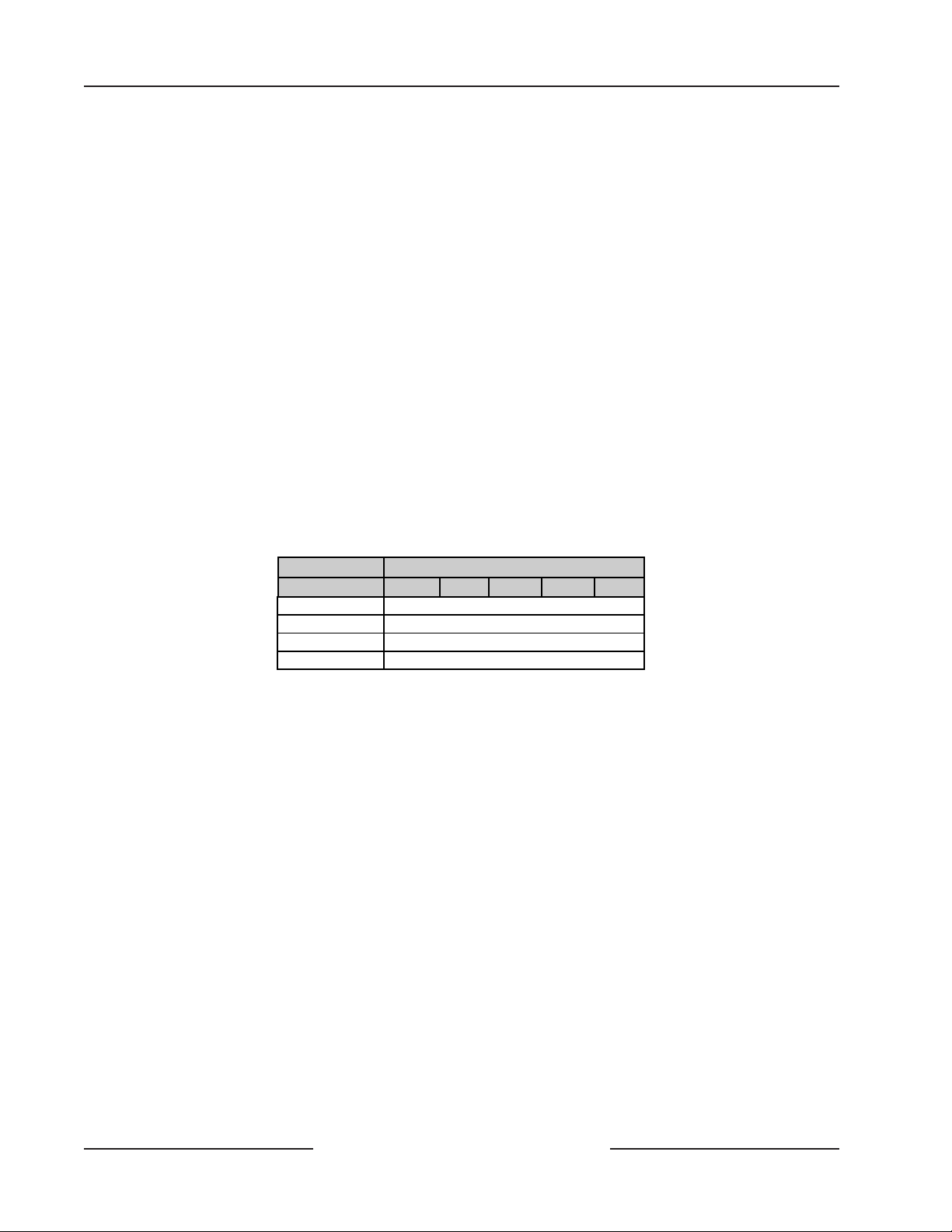
D7212G
Off-board Points
8.4.6 OctoPOPIT Sensor Loops
Only the resistance on the loop limits the number of normally-open and/or normally-closed detection devices each sensor
loop can supervise. Resistance on each sensor loop must be less than 100 Ω with the detection devices connected.
Certain UL and NFPA applications may limit the number of detection devices. Consult the appropriate UL or NFPA
standards.
The OctoPOPIT detects open, short, normal, and grounded circuit conditions on its sensor loops and transmits the
conditions to the panel. Each sensor loop is assigned a point number and transmits to the panel separately.
Bosch Security Systems recommends you use twisted-pair wire for the OctoPOPIT sensor loops to avoid EMI problems.
Run wires away from the premises telephone and AC wiring. If you suspect a noisy environment, use shielded cable.
There are two rows of terminal numbers on the OctoPOPIT. In the row closest to the terminal blocks, the positive outputs
for the sensor loops are labeled P1 to P8. Sensor loop outputs P1 and P2, P3 and P4, P5 and P6, and P7 and P8 share
common terminals. The common terminals for each pair are labeled COM.
Terminate each OctoPOPIT sensor loop with a 1 kΩ end-of-line resistor. Attach a resistor even if you don’t enable the loop.
The OctoPOPIT comes with a D105BL resistor for each sensor loop.
Take care not to duplicate point assignments. Points assigned to both an OctoPOPIT sensor loop and a POPIT, two
OctoPOPIT sensor loops, or two POPITs do not function properly.
8.4.7 Address Assignment Switches
Switches 1, 2, 3, and 4 assign the OctoPOPIT sensor loops to point numbers on the panel. Table 10 shows the OctoPOPIT
switch settings for point assignments.
ZONEX 1 D8128D Address Switches
Points 9-127 1 2 3 4 5
9-16 ON ON ON ON *
17-24 ON ON ON OFF *
25-32 ON ON OFF ON *
33-40 ON ON OFF OFF *
*Line Termination Switch (see section 8.4.5 Line Termination,
page 45 for line termination switch settings).
Table 10: D8128D OctoPOPIT Switch Settings for D7212G
8.5 Testing Off-board Points
Use the Service Walk Test to test off-board points. See the D9412G/D7412G/D7212G Installation and Troubleshooting Quick
Reference Guide (P/N: 43700) for instructions. Test to be sure that all off-board points operate properly.
Walk test does not show extra points: If the point assignment switches on a POPIT or OctoPOPIT are set incorrectly, it may
create both missing and extra point conditions. If the same point number is assigned to two or more POPITs or
OctoPOPITs, none of the points with that number will test correctly. Refer to Section 8.1 Point (ZONEX) Bus D7212G
Terminals 27 to 28 on page 37 for additional infomation on how to troubleshoot POPITs or extra point conditions.
D7212G Operation and Installation Guide
Page 44 © 2003 Bosch Security Systems4998138544C
Page 45

D7212G
Off-board Points
First Address on ZONEX Bus 1
Refer to
Section 8.4.7 Address Assignment Switches
for information on how these switch settings are made.
Refer to
Section 8.4.5 Line Terminmation
on page 43
for additional information on how to set Switch 5.
Low Battery
RED
CLASS 2 TRANS
1
16.5 VAC 40 VAC
Model D1640
Internally Fuse
Requires Unsw
2
Do Not Share
+ AUX PO
3
BATTERY N
4
Maximum Charging
Current 1.4 Amps.
BATTERY POSITIVE ONLY
5
RELAY A
6
RELAY B
7
RELAY C
8
COMMON
9
EARTH GRO
10
GROUND FAUL
PR
AL
Re
amming
E CONNECTIONS
POWER +
DATA BUS A
DATA BUS B
COMMON
ZONEX OUT 1
ZONEX IN 1
Battery
Pin
32
31
30
29
28
27
PROG
CONN
on page 44
SENSOR
LOOPS
First Address on ZONEX Bus 1
SENSOR
LOOPS
First Address on ZONEX Bus 1
SENSOR
LOOPS
First Address on ZONEX Bus 1
Figure 15: Connecting D8128D OctoPOPITs to the D7212G
D7212G Operation and Installation Guide
Page 45© 2003 Bosch Security Systems 4998138544C
SENSOR
LOOPS
Page 46

D7212G
Off-board Points
Notes:
D7212G Operation and Installation Guide
Page 46 © 2003 Bosch Security Systems4998138544C
Page 47

D7212G
Off-board Relays
9.0 Off-board Relays
9.1 D8129 OctoRelay
The D8129 OctoRelay allows the addition of relay outputs to the system in groups of eight. The D7212G allows up to 24
OctoRelay outputs to be added to the system. Review Section 5.0 Power Outputs on page 29 to be sure to provide enough
power for the OctoRelays and other powered devices that will be connected to the system.
OctoRelays for relay numbers 1 to 24 connect to ZONEX 1, Terminal 28. See Figure 16 on page 48.
Alarm output, auxiliary relay, sensor reset, arming status, point status, alarm memory, or remote functions can be assigned
to the OctoRelay outputs individually. See Relay Parameters in the D7212G Program Entry Guide (P/N: 4998138538) for
programming details.
D8129 restricted for fire systems: The D8129 relay outputs are not supervised and can not be used in fire or combined fire/
burglary installations for primary indicating devices.
9.1.1 Configuring the D8129 OctoRelay
Five switches on the OctoRelay determine the relay numbers for the eight relay outputs. Refer to Table 11.
Panel Relay
Number
1 to 8 Off-On-On-On-On ZONEX 1 Terminal 28
9 to 16 On-Off-On-On-On ZONEX 1 Terminal 28
17 to 24 Off-Off-On-On-On ZONEX 1 Terminal 28
Relay outputs may activate while you are setting the OctoRelay switches or programming the panel. You may wish
CAUTION
9.1.2 Relay Outputs
Each OctoRelay output provides a Form C dry contact rated for 1.0 A at 12 VDC. Normally-open, common, and normallyclosed terminals are available for each relay output. When an individual output is activated, there is continuity between the
normally-open and common terminals. When the output is not activated, there is continuity between the normally-closed
and common terminals.
9.1.3 Installation
Set the switches on the OctoRelay before installing it in the enclosure. See Section 9.1.1 Configuring the D8129 OctoRelay.
Install the OctoRelay in the enclosure with the panel (see Figure 2 on page 21) or in an adjacent enclosure not more than 5 ft.
(1.5 m) from the panel. Use 16 to 22 AWG wire.
Follow the procedure below to install OctoRelays in the enclosure with the panel.
to disconnect equipment connected to relay outputs before performing these functions.
1. Align the module with one of the mounting locations in the enclosure. See Figure 2 on page 21.
2. Use the screws provided with the module to secure it in the enclosure.
Use the D137 Mounting Bracket or D9002 Mounting Skirt to install OctoRelays in enclosures with no module
mounting locations available.
D8129 OctoRelay
Switch Setting
Table 11: D8129 OctoRelay Switch Settings
D8129 OctoRelay Switch
Setting
9.1.4 Wiring Connections
Power down the panel to connect OctoRelays as shown in Figure 16 on page 48. Note that OctoRelays for relay numbers 1 to
24 connect to ZONEX 1, Terminal 28.
Only one OctoRelay is shown wired to each ZONEX bus in Figure 16. Wire additional OctoRelays in parallel. Review Section
5.0 Power Outputs on page 29 to be sure to provide enough power for the relays.
D7212G Operation and Installation Guide
Page 47© 2003 Bosch Security Systems 4998138544C
Page 48

D7212G
Off-board Relays
Low Battery
RED
CLASS 2 TRA NS
1
16.5 VAC 40 VAC
Model D1640
Internally Fuse
Requires Unsw
2
Do Not Sha re
+ AUX PO
3
BATTERY N
4
Maximum Charging
Current 1.4 Amps.
BATTERY POSITIVE ONLY
5
RELAY A
6
RELAY B
7
RELAY C
8
COMMON
9
EARTH GRO
10
GROUND FAUL
Pin
Battery
amming
E CONNECTIONS
POWER +
32
DATA BUS A
31
DATA BUS B
30
COMMON
29
ZONEX OUT 1
ZONEX IN 1
28
27
PROG
CONN
PR
AL
Re
Figure 16: D8129 Connections to the D7212G
1234567 8
D8129 OCTORELAYS FOR RELAY
DATA
NUMBERS 1 TO 24. CONNECT
AUX
OCTORELAYS IN PARALLEL.
GND
D7212G Operation and Installation Guide
Page 48 © 2003 Bosch Security Systems4998138544C
Page 49

D7212G
Arming Devices
10.0 Arming Devices
10.1 Description
Command centers, maintained or momentary contact keyswitches, or a combination of the two are used to arm and disarm
areas. The panel may contain up to 4 areas. See Section 2.4.2 Areas and Accounts on page 17 for a description of areas.
10.2 Command Center Terminals
The Bosch Security Systems command center is a 4-wire powered device used to arm and disarm areas, annunciate complete
system status, initiate system tests, and control many functions of the security system.
The system can supervise up to eight command centers. The panel transmits a serial device trouble report, SDI FAILURE
in the Modem IIIa
center. CALL FOR SERVICE appears in any command center with text display capability that loses communication with
the panel. SERVC KEYPAD appears at all other command centers connected to the system.
A total of 32 command centers can be connected to the system. The number of supervised command centers, number of
areas, and the available power affect the total number of command centers that can be connected to the system. See
Command Center in the D7212G Program Entry Guide (P/N: 4998138538) for complete programming details on command
center options.
There are five types of command centers available for use with the system:
•
•
•
•
•
The D1255 and D720 are also available in
See the command center’s User’s Guide for operational information.
10.2.1 Assigning the command center an address
Switches on the command center assign an address (1 to 8) to the command center. The address determines if the command
center is supervised, the command center's scope, and what area the command center is assigned to. See Command Center
Assignment in the D7212G Program Entry Guide (P/N: 4998138538) for a complete description of addresses.
Table 12 shows the correct switch setting for each address.
2
format or TROUBLE ZN D in the BFSK format, if it loses communication with a supervised command
D1255: 16-character alphanumeric display for general use.
D1256: text display command center with functional keys optimized for local fire alarm control.
D1257: text display command center for fire annunciation.
D1260: Easy-to-read 4-line by 20-character LCD display with eight “Soft” keys for displaying simple selections.
D720: LED display command center appropriate for use as a single area command center with up to eight points.
white (D1255W and D720W) or red (D1255R and D720R) versions.
Address
Address #1 ON ON ON ON ON
Address #2 OFF ON ON ON ON
Address #3 ON OFF ON ON ON
Address #4 OFF OFF ON ON ON
Address #5 ON ON OFF ON ON
Address #6 OFF ON OFF ON ON
Address #7 ON OFF OFF ON ON
Address #8 OFF OFF OFF ON
1 2 3 4 5 6
Table 12: Command Cneter Address Settings
D7212G Operation and Installation Guide
Page 49© 2003 Bosch Security Systems 4998138544C
Switch
Encoding Tone ON/OFF
ON
Page 50

D7212G
Arming Devices
10.2.2 Installation
Consult the command center Operation and Installation Guide for installation and mounting instructions. Command
centers connect to the panel in parallel as shown in Table 13.
D7212G Command Center
Terminal Function Wire Color Function
32* POWER + Red 12 VDC
31 DATA BUS A Yellow Data-In
30 DATA BUS B Green Data-Out
29 COMMON Black Common
* Connect with at least 5 ft. (1.5 m) of 22 AWG wire (14 ft. [4.3 m] of
18 AWG wire).
Table 13: Command Center Connections
Switching the green and yellow wires affects other command centers: Incorrectly connecting the green wire from the
command center to Terminal 31 and the yellow wire to Terminal 30 causes other command centers connected to the panel to
go blank and/or sound random beep tones.
Devices can be connected to the data bus, Terminals 30 and 31, by parallel wire runs from the panel to each device, wire from
device to device, or a combination of the two as long as a maximum of 15000 ft. (4572 m) of 22 AWG wire for all devices
connected to the SDI Bus combined is used.
It is recommended, however, that command centers be limited to 2000 ft. (610 m) per run and the D9131A be limited to 1000
ft. (305 m) per run.
Extra power needed for more command centers: The D1255 Command Center draws 104 mA when it is idle. It draws 206 mA
with the keys lit and the sounder activated. Review Section 5.0 Power Outputs on page 29 to determine the total power output
requirements for the system.
One or more D8132 Battery Charger/Power Supply Modules may need to be added for the number of command centers
that will be used. Figure 17 shows the D8132 powering command centers in a stand-alone configuration.
D8132 or
External
To
Panel
+12 VDC
DATA
DATA
COMMON
Power Supply
+12 VDC
COMMON
Figure 17: Power at Command Centers
For UL certificated accounts, use a UL Listed power supply. The D8132 is not UL Listed as a stand-alone power supply.
Control/Communicator and D8132 (or other power supply) must share COMMON:
Note that Figure 17 shows the common from the D8132 Module connected to both the command centers' common
Application
and the common on the control/communicator. Any stand-alone power supply powering any device connected to
Tip
the panel must also be connected to a common terminal on the panel.
If you are using the Ground Fault Detect capability on the D7212G Control/Communicator and an external power
supply:
CAUTION
Make sure that the external power supply selected isolates its Earth Ground connection from the negative side of the
Aux Power output. External power supplies that do not isolate Earth Ground will cause ground fault conditions on
the control/communicator.
D7212G Operation and Installation Guide
Page 50 © 2003 Bosch Security Systems4998138544C
Page 51

D7212G
Arming Devices
10.3 D279A Independent Zone Control
Any on-board or OctoPOPIT point can be programmed so that the D279A Independent Zone Control operates as
independent point control (arms and disarms the point).
• See the Point Assignments in the D7212G Program Entry Guide (P/N: 4998138538) for programming information.
• See the D279A Operation and Installation Guide (P/N: 46456) for wiring and operation instructions.
10.4 Keyswitch
10.4.1 Description
A maintained or momentary contact arming station (keyswitch) can be connected to master arm/disarm any of the areas in
the system. The keyswitch is connected to an on-board or off-board point’s sensor loop. Relays can be programmed to
activate arming status LEDs for keyswitch arming stations. See Relays in the D7212G Program Entry Guide
(P/N: 4998138538).
10.4.2 Programming
See Point Assignments in the D7212G Program Entry Guide (P/N: 4998138538) for the correct programming for points used
for keyswitches.
10.4.3 Installation
For maintained switches, connect the end-of-line resistor for the point at the keyswitch so that the switch opens the circuit
when it operates. A short on the circuit produces an alarm if the area is armed and a trouble if it is disarmed. See Figure 18.
For momentary switches, connect the end-of-line resistor for the point at the keyswitch so that the switch shorts the resistor
when it operates. An open on the circuit produces an alarm if the area is armed and a trouble if it is disarmed. See Figure 18.
10.4.4 Keyswitch Operation
Maintained Contact
If the point to which the keyswitch is connected is programmed for a maintained contact, an open on the arming circuit
arms the area. All faulted points are force armed, regardless of the entry in the FA Bypass Max program item. Returning the
circuit to normal disarms the area. See Area Parameters and Point Assignments in the D7212G Program Entry Guide (P/N:
4998138538).
Momentary Contact
If the point to which the keyswitch is connected is programmed for a momentary contact, shorting the arming circuit toggles
the area’s arming state between armed and disarmed. All faulted points are force armed, regardless of the entry in the FA
Bypass Max program item. See Point Assignments in the D7212G Program Entry Guide (P/N: 4998138538).
Silencing the Bell
To silence the bell (stop Alarm Bell output) if the system is armed, operate the keyswitch to disarm the area. If the area is
disarmed, operate the keyswitch once to start the arming process and a second time to stop the arming process and silence
the bell.
MAINTAINED KEYSWITCH MOMENTARY KEYSWITCH
COMMON
POINT INPUT
1 kΩ *
or
33 kΩ *
OPEN ON
CIRCUIT
ARMS AREA
COMMON
POINT INPUT
1 kΩ *
or
33 kΩ *
SHORT ON
CIRCUIT
TOGGLES
ARMING
STATE
* Use 1 kΩ end-of-line resistors if using one of the zones on the panel or an OctoPOPIT.
Use a 33 kΩ resistor if using a POPIT.
Figure 18: Keyswitch Wiring
D7212G Operation and Installation Guide
Page 51© 2003 Bosch Security Systems 4998138544C
Page 52

D7212G
Arming Devices
Notes:
D7212G Operation and Installation Guide
Page 52 © 2003 Bosch Security Systems4998138544C
Page 53

D7212G
SDI Devices
11.0 SDI Devices
11.1 Description
The D7212G Panel can support a number of accessory devices off the SDI bus using Terminals 29 through 32. Some devices
include the Command Centers (discussed in the previous section), the D9131A Parallel Printer Interface Module, the D9133
Serial Interface Module, the D9133DC Direct Connect Module, and the D9133TTL-E Network Interface Module.
11.2 Installation
Consult the Operation and Installation Guide of the specific SDI device for complete installation instructions. SDI devices
connect to the panel in parallel as shown in Table 14.
These devices may share power with the panel or be powered by a stand-alone power source.
D7212G SDI Devices
Terminal Function Wire Color Function
32 POWER + Red +12 VDC
31 DATA BUS A Yellow Data-In
30 DATA BUS B Green Data-Out
29 COMMON Black Common
Table 14: SDI Device Connections
A stand-alone power supply powering any SDI device must also be connected to a common terminal on the panel.
IMPORTANT
Do not connect the stand-alone power supply’s earth ground to Terminal 10 on the panel.
11.3 D9131A Parallel Printer Interface Module
The Bosch Security Systems D9131A Parallel Printer Interface Module is a 4-wire powered device used to connect a standard
parallel printer to a panel. The D7212G can supervise one printer. Each printer requires a separate D9131A Parallel Printer
Interface Module. The D9131A connects to the printer using a standard parallel printer cable.
11.3.1 Switch Settings
Switches on the D9131A assign the address to the printer. The address determines if the printer is supervised, the printer's
scope, and the area to which the printer is assigned. See Printer Parameters in the D7212G Program Entry Guide (P/N:
4998138538) for a complete description of addresses.
Table 15 shows the correct switch setting for Address 17.
Printer
17 ON ON ON * ON ON
* ON = Header and Form Feed
OFF = No Header and No Form Feed
11.3.2 Supervision
Supervision includes proper operation of the SDI bus, proper connection of the printer cable between the printer and the
D9131A, printer paper supply, printer selected (on-line), and printer power.
The panel sends an SDI failure report to the receiver if it fails to communicate with the printer interface, and
SERVC PRINTER displays at the command center. The report to the receiver includes the address of the troubled D9131A
to indicate which printer needs service.
If an SDI device is supervised and SDI A becomes disconnected, the device may still operate normally, depending upon
environmental conditions.
1 2 3 4 5 6
Table 15: Printer Address Switch Settings
Switch
D7212G Operation and Installation Guide
Page 53© 2003 Bosch Security Systems 4998138544C
Page 54

D7212G
SDI Devices
11.4 SDI Address 80
SDI Address 80 is available on the D7212G Panel and allows bi-directional SDI to RS232 information. The intent of this
address is for use with home or building automation software. A D9133 Serial Interface Module is required for this
application.
11.4.1 D9133 Serial Interface Module
The Bosch Security Systems D9133 Serial Interface Module is a four-wire powered SDI device providing connection for RS232
devices to the D7212G panel. The D9133 uses a specific communication protocol that is provided upon request. Please
contact Bosch Security Systems Technical Support at (888) 886-6189.
The D9133 can be installed up to 1000 ft. (305 m) away from the panel using 18 AWG wire. The D9133 is not UL Listed.
D9133 Serial Interface Module
There are no jumper settings required for the D9133 (SDI Address
80) for home or building automation purposes. All Jumper shunts
must be removed for this setting.
11.4.2 Address Settings
11.4.3 Supervision
The supervision of the D9133 is available through programming which includes proper operation between the D9133 and the
control panel.
If supervised and the D9133 does not respond to panel supervision polls, the panel sends an SDI failure report to the receiver
if it fails to communicate with the D9133 and SERVC SDI 80 displays at the command center. The report to the receiver
includes the address of the troubled module to indicate which module needs service.
1234
80
11.5 SDI Address 88
SDI Address 88 is available with the D7212G Panel and is used for several different applications. When using SDI Address 88,
one of the listed devices may be connected at a time.
only
11.5.1 D9133DC Direct Connect Programming Module
The D9133DC Direct Connect Programming Module can be used to locally program the D7212G panel. In addition to this,
the D9133DC allows Diagnostics and History retrieval to be performed. The D9133DC is not UL Listed.
11.5.1.1 Connecting the D9133DC
1. Configure the D9133DC for SDI Address 88. To program the panel when the reset pin is in the unlocked
position, program Enable SDI RAM to Ye s in the RADXAUX1 handler.
2. Connect the D9133DC to Com Port 1 or Com Port 2 on the PC. The D9133DC has a DB-9 female serial
connector. A null modem cable must be purchased separately to connect the D9133DC to a PC.
3. Using 22 AWG or 18 AWG wire, connect the D9133DC SDI terminals (SDI PWR, SDI A, SDI B, and SDI COM)
to the panel’s SDI terminals (Terminals 29 to 32).
To send or receive the panel’s program, the Reset Pin can be in the Locked or Unlocked position.
Note: Locking the Reset Pin when programming the panel improves upload/download time.
11.5.1.2 Used as an External Modem
The D9133DC can also be used as an external modem when using RAM IV with the panel. Please see the D7212G Program
Entry Guide (P/N: 4998138538) for programming details.
D7212G Operation and Installation Guide
Page 54 © 2003 Bosch Security Systems4998138544C
Page 55

D7212G
SDI Devices
11.5.2 D9133TTL-E Network Interface Module
The Bosch Security Systems D9133TTL-E Network Interface Module is a four-wire powered SDI device providing connection
for bi-directional communication over Ethernet networks to D7212G Panels. For programming information on enhanced
communications, please refer to the D7212G Program Entry Guide (P/N: 4998138538).
The D9133TTL-E can be installed up to 1000 ft. (305 m) away from the panel using 18 AWG wire.
11.5.3 Address Settings
D9133TTL-E Network Interface Module
A jumper must be placed over Pin 8 for the D9133TTL-E (SDI
Address 88) to be used for RAM IV and/or enhanced
communications in a LAN/WAN environment.
11.5.4 Supervision
Supervision of the D9133DC and D9133TTL-E at SDI Address 88 is available through programming that ensures operation
between the module and the control panel.
If supervised and the module does not respond to panel supervision polls, SERVC SDI 88 displays at the command
center. The report to the receiver includes the address of the troubled module to indicate which module needs service.
1234
88
D7212G Operation and Installation Guide
Page 55© 2003 Bosch Security Systems 4998138544C
Page 56

D7212G
SDI Devices
Notes:
D7212G Operation and Installation Guide
Page 56 © 2003 Bosch Security Systems4998138544C
Page 57

D7212G
Programmer and Accessory Connections
12.0 Programmer and Accessory Connections
12.1 Programmer Connector
The procedure below shows how to connect and disconnect the programmer. Refer to the D5200 Programmer Manual (P/N:
74-06176-000) for complete information on using the D5200 programmer.
1. Lock Reset Pin: See Figure 19.
2. Connect the D5200 Data/Power cord into the programmer connector (refer to Figure 20 on page 58).
3. Perform the desired programming function (send or receive program).
4. Disconnect the programmer.
RESET PIN
LOCKED (CLOSED)
Disable All Except Battery
Charging And Programming
PERIPHERAL DEVICE CONNECTIONS
RED POWER +
YELLOW DATA BUS A
GREEN DATA BUS B
BLACK COMMON
Reset Pin
30
32
31
29
RESET PIN
NORMAL (OPEN)
FOR NORMAL
PANEL
OPERATION
Figure 19: Reset Pin
12.1.1 Programmer Access Reports
When a program is sent to the panel, the panel sends a PROG ACCESS OK report ten seconds after the handler is exited or
when the programmer is disconnected. The prompt in Routing must be programmed Ye s for this report to be sent.
12.2 Accessory Connector
The Accessory Connector is not used on the D7212G Control/Communicator.
D7212G Operation and Installation Guide
Page 57© 2003 Bosch Security Systems 4998138544C
Page 58

D7212G
Programmer and Accessory Connections
Point 8
GND FAULT
Detect
L
E
Accessory
Connector
D
S
A
B
L
E
DATA BUS B
ZONEX OUT 1
ZONEX IN 1
I
GRN
COMMON
30
29
28
27
PROG
CONN
Programming
Connector
Figure 20: Programmer and Accessory Connections
D7212G Operation and Installation Guide
Page 58 © 2003 Bosch Security Systems4998138544C
Page 59

13.0 Faceplate
13.1 D7212G Faceplate
D7212G
Faceplate
Figure 21: D7212G Faceplate
D7212G Operation and Installation Guide
Page 59© 2003 Bosch Security Systems 4998138544C
Page 60

D7212G
Faceplate
Notes:
D7212G Operation and Installation Guide
Page 60 © 2003 Bosch Security Systems4998138544C
Page 61

Appendix A: System Wiring Diagrams, Issue A
Appendix A: System Wiring Diagrams, Issue A
A.1 D7212G Control/Communicator, 1 of 3
D7212G
Figure 22a: D7212G System Wiring Diagram, 1 of 3
D7212G Operation and Installation Guide
Page 61© 2003 Bosch Security Systems 4998138544C
Page 62

D7212G
Appendix A: System Wiring Diagrams, Issue A
A.2 D7212G Control/Communicator, 2 of 3
Figure 22b: D7212G System Wiring Diagram, 2 of 3
D7212G Operation and Installation Guide
Page 62 © 2003 Bosch Security Systems4998138544C
Page 63

Appendix A: System Wiring Diagrams, Issue A
A.3 D7212G Control/Communicator, 3 of 3
D7212G
Figure 22c: D7212G System Wiring Diagram, 3 of 3
D7212G Operation and Installation Guide
Page 63© 2003 Bosch Security Systems 4998138544C
Page 64

D7212G
Appendix A: System Wiring Diagrams, Issue A
Notes:
D7212G Operation and Installation Guide
Page 64 © 2003 Bosch Security Systems4998138544C
Page 65

D7212G
Appendix B: Point Address Chart
Appendix B: Point Address Chart
B.1 ZONEX 1, Points 9 to 40
Place the labels on the base of the POPIT. Do not attach labels to the POPIT cover.
A number in the switch column indicates that the switch is set to ON.
D8127 or D9127 POPITs may be used for Points 9 to 40. D8127 POPITs have dipswitches 1 to 6, whereas D9127 POPITs have
dipswitches 0 to 6.
Switch
Address 0 1 2 3 4 5 6
009 0123456
010 0 1 2 3 4 5
011 0 1 2 3 4 6
012 0 1 2 3 4
013 0 1 2 3 5 6
014 0 1 2 3 5
015 0 1 1 3 6
016 0 1 2 3
017 0 1 2 4 5 6
018 0 1 2 4 5
019 0 1 2 4 6
020 0 1 2 4
021 012 56
022 0 1 2 5
023 0 1 2 6
024 0 1 2
025 01 3456
026 0 1 3 4 5
027 0 1 3 4 6
028 0 1 3 4
029 0 1 3 5 6
030 0 1 3 5
031 0 1 3 6
032 0 1 3
033 0 1 4 5 6
034 0 1 4 5
035 0 1 4 6
036 0 1 4
037 01 56
038 0 1 5
039 0 1 6
040 0 1
Table 16: ZONEX 1 Point Address Chart
D7212G Operation and Installation Guide
Page 65© 2003 Bosch Security Systems 4998138544C
Page 66

D7212G
Appendix B: Point Address Chart
Notes:
D7212G Operation and Installation Guide
Page 66 © 2003 Bosch Security Systems4998138544C
Page 67

D7212G
Index
Symbols
9000G Series Panels
Differences ......................................... 13
A
Accessories ............................................... 16
Accessory Connector ..............................57
Accounts
Standard Features ............................... 17
Address Settings
SDI Devices ................................. 54, 55
Ademco AB-12 Bell/Housing................. 36
Approvals
Standard Features ............................... 20
Areas
Standard Features ............................... 17
Arming Devices....................................... 49
B
Batteries ........................................... 23, 25
Charging Circuit ................................. 27
Discharge/Recharge Schedule ............. 27
Replacement ....................................... 26
Supervision ......................................... 27
Bell/Housing
Ademco AB-12................................... 36
Buses
SDI ................................ 29, 32, 50,53
ZONEX ............................... 37, 47, 65
C
Called Party Disconnect ......................... 32
Cautions and Warnings ..........................11
Circuit Protection ...................................29
Command Center Terminals .................49
Command Centers ... 16, 18, 23, 41, 49
CALL FOR SERVICE ........................ 22
Standard Features ............................... 18
Wiring ................................................. 23
Communication Failure .........................32
Communicator
Standard Features ............................... 17
Compatible Accessories .......................... 16
Control/Communicator Assembly ........19
D
D125B .....................................................42
D129........................................................ 42
D279A Independent Zone Control ...... 51
D5200 Programmer........................ 18, 24
D7212G
Features ............................................... 16
Other Features .................................... 19
Wiring Diagram................... 61, 62, 63
D8125 POPEX
Connecting to the D7212G .............. 40
Installing ............................................. 38
D8125 POPIT Modules .........................38
D8127 POPIT Modules .........................38
D8128D OctoPOPIT ............................. 42
Connecting to the D7212G .............. 45
D8129 OctoRelay ...................................47
D9127 POPIT Modules .........................38
D9412G/D7412G/D7212G
Differences Between .......................... 13
Debounce Count .................................... 35
Documentation Conventions ...............10
E
Earth Ground ........................... 16, 22,25
Connecting ........................................ 22
EMI
Lightning Transient Protection ......... 18
Enclosure Options .................................. 21
Transformer........................................ 25
EOL Resistors .................................. 35, 39
Ethernet Networks ................................. 55
Event Log
Standard Features ............................... 18
F
FCC
Registration Number ......................... 31
FCC Rules ................................................11
Features in D7212G................................ 16
Fire System Power Formula ............ 29, 30
G
Ground Fault ...........................................22
Detect .......................................... 16, 22
Ground Start ................................... 23, 33
I
Installation ..............................................21
Enclosure Options ............................. 21
Installing the Assembly .......................... 22
K
Keyswitch......................................... 49, 51
Standard Features ............................... 18
L
LEDs
Charging Status ........................... 24,27
Low Battery ........................................ 27
Operation Monitor .....................27, 32
Phone.................................................. 31
Listings
UL
Central Station Brglry Alarm......... 42
HH Burglary Alarm ........................ 42
Local/Police Connected Burglary
Alarm ...................................... 42
Listings and Approvals ............................ 20
Literature
Packaged with D7212G ..................... 19
Related, for reference ......................... 10
N
Networks
Ethernet .............................................. 55
Notes, Cautions and Warnings .............. 11
O
OctoPOPITs.................................... 23, 42
Mounting ........................................... 43
Testing................................................. 44
Wiring ................................................. 43
OctoRelays ............................................... 23
Off-board Points............................. 17, 37
Off-board Relays ..................................... 47
On-board Points ...................... 17, 24, 35
D7212G Operation and Installation Guide
Page 67© 2003 Bosch Security Systems 4998138544C
Page 68

P
R
Z
Phone Cords ........................................... 31
Phone Lines ............................................ 31
Dialing Format ................................... 32
Ground Start ...................................... 33
Jacks ............................................. 17, 31
Phone Line Monitor .......................... 32
Rng Indicator ..................................... 32
Seizure.......................................... 17, 31
Point Address Charts .............................. 65
ZONEX 1 ........................................... 65
Point Chart Label ....................................24
Installing ............................................. 24
Points.......................................................17
Off-board .....................................17, 37
On-board ............................. 17, 24, 35
Sensor Loops ...................................... 35
Standard Features ............................... 17
POPEX ............................................ 23, 37
Wiring ................................................. 38
POPITs ............................................ 37, 38
Testing................................................. 44
Wiring .......................................... 23, 38
Power
Auxiliary ............................................. 29
Continuous Current Draw ................ 29
Primary ............................................... 25
Programmable Terminals ................... 29
Secondary ........................................... 25
Total Available .................................... 29
Power Failure ...........................................25
Power Module
Battery Discharge Schedule ................ 27
Replacing Batteries ............................. 26
Power Outputs
Alarm .................................................. 29
Alternate Alarm ................................. 29
Auxiliary ............................................. 29
Circuit Protection .............................. 29
Continuous Power Outputs Terminals
29
Fire System Power Formula ............... 30
Programmable .................................... 29
Programmable Power Outputs
Terminals ....................................... 29
Switched Auxiliary ............................. 29
Total Available Power ......................... 29
Power Supply ...........................................25
Primary Power Terminals .......................25
Printer ..................................................... 53
Programmer ............................................ 24
Connecting ........................................ 57
Programmer Connector ......................... 57
Programming
Standard Features ............................... 18
Programming the Panel ......................... 24
RAM IV ........................................... 18, 24
Related Documentation ......................... 10
Remote Account Manager ............. 18,24
Replacing Batteries ..................................26
Reports .................................................... 24
Transmission ............................... 16, 17
Watchdog Reset .................................. 27
Reset .................................. 22, 24, 30, 54
Watchdog ..................................... 23, 27
Reset Pin ................................................. 22
Ringer Equivalence ................................. 31
Rng Indicator .......................................... 32
RS232 ...................................................... 54
S
SDI Address 80 ....................................... 54
SDI Address 88 ....................................... 54
SDI Bus ........................................... 50, 53
SDI Devices .............................................54
Installing ............................................. 53
Secondary Power Terminals ................... 25
Sensor Loops ........................................... 35
Serial Interface Module ..........................54
Service Walk Test ....................................24
Specifications ..........................................14
Standard Features ................................... 17
System Overview ..................................... 13
T
Telephone Connections ................. 24, 31
Testing
Off-board Points ................................ 44
Service Walk ....................................... 24
Testing the System ..................................24
Tips, Notes, Cautions & Warnings......... 11
Transformer .................................... 23, 25
Transformer Enclosure ...........................25
Type Styles ............................................... 10
V
Verification/Reset Relay..........................30
W
Warnings .................................................11
Wiring ...................................................... 23
Command Centers ............................ 23
D8125 POPEX................................... 38
Detection Devices .............................. 23
Diagrams .............................. 61, 62, 63
OctoPOPITs ....................................... 43
On-board Points ................................ 35
POPITs ........................................ 23, 38
ZONEX 1
Point Address Charts ......................... 65
ZONEX bus ............................................47
©2003 Bosch Security Systems 4998138544C 05/03
130 Perinton Parkway, Fairport, NY 14450-9199 USA Operation and Installation Guide D7212G
Customer Service: (800) 538-5807; Technical Support (888) 886-6189 Page 68 of 68
