
1 | Overview
The B925F/B926F keypad is an SDI2 bus compatible device.
Each keypad has an LCD display that shows two-line system
messages, and user adjustable options such as volume and
backlight.
The keypad connects to the SDI2 bus on the control panel
using terminal wiring. You can connect more than one keypad
to the control panel by wiring them in parallel.
You can program, diagnose, and troubleshoot the system from
the control panel keypad as well as remotely through RPS.
1
3
6
1
2
2.1 | Access the address switches
1. Unlock the keypad by turning the lock counter-clockwise.
Refer to Figure 2.1.
2. Hold the keypad by the base in one hand. With the other
hand, gently push down on the keypad to remove it from
the base. Refer to Figure 2.2.
3. Look at the back of the keypad, and locate the switches.
Refer to Figure 2.3
G
A
S
3 | Installation
After you set the address switches for the proper address,
mount the keypad base, wire to the control panel, and attach
the keypad to the base.
Caution!
Remove all power (AC and battery) before making any
connections. Failure to do so might result in personal
injury and/or equipment damage.
3.1 | Mount the keypad
You can surface mount the keypad, or mount it to standard
electrical boxes, including single gang boxes.
29
30
PWR+/R
PWR+/R
28
29
A/Y
A/Y
27
28
B/G
B/G
SDI2
SDI2
26
27
COM/B
COM/B
e
e
R
Y
G
B
Figure 3.2: Installing multiple keypads using the SDI2 terminals
Reconnect the keypad to the base by sliding the keypad onto
the base (reverse of Step 2). The keypad automatically locks
onto the base. Apply power to the system.
10
5
7 7
6
4
1
R Y G B
2
3
5
6
10
5
9
10
8
Figure 1.1: Keypad base overview
Callout ― Description
1 ― Wall mount holes
2 ― Single gang box holes
3 ― Double gang box holes
4 ― Wire opening
5 ― Surface mount wire openings
6 ― Gang box holes (3-4 in)
7 ― Surface mount wire channel
8 ― Bubble level
9 ― SDI2 wiring terminal block
10 ― Wire tie posts
2 | SDI2 address switches
Two switches determine the address for the keypad. The control
panel uses the address for communications. Use a slotted
screwdriver to set the switches.
Figure 2.1: Unlocking the keypad
1
G
AS
2
Figure 2.2: Removing the keypad from base
1
Figure 2.3: Switches location
Callout ― Description
1 ― Address switches
2.2 | Set the address switches
Set the address switches per the control panel confi guration.
If multiple SDI2 keypads reside on the same system, each
SDI2 keypad must have a unique address. For single-digit
addresses 1 through 9, set the tens switch to 0. Figure 2.4
shows the address switch setting for address 1.
Mounting the keypad:
1. Use the base as a template to mark the desired mounting
surface. Refer to Figure 1.1 for mounting hole and wiring
locations.
2. Pull the wiring through the desired wire opening in the
base.
3. Use the appropriate mounting hardware (supplied) to
mount the base to the desired mounting surface. Refer
to Figure 1.1 for mounting hole and wiring locations
.
3.2 | Wire to the control panel
When you wire the keypad to a control panel, use the control
panel SDI2 terminals labeled R, Y, G, B (PWR, A, B, COM).
Connect them to the keypad terminals labeled R, Y, G, B.
Refer to Figure 3.1.
You can connect keypads to the SDI2 data bus by parallel wire
run from the control panel to each keypad, wire from keypad to
keypad, or a combination of the two techniques.
Refer to Figure 3.2.
1
29
30
PWR+/R
PWR+/R
28
29
A/Y
A/Y
27
28
B/G
B/G
SDI2
SDI2
26
27
COM/B
COM/B
e
e
Figure 3.1: Wiring the keypad to the SDI2 bus connection
(B9512 shown)
Callout ― Description
1 ― Control panel
2 ― Terminal wiring
3 ― Keypad’s wiring terminal block
R
Y
G
B
2
3
4 | Display
You can adjust the keypad’s display brightness level, and you
can turn the keypad’s nightlight feature on or off.
Adjusting the keypad display brightness:
1. Press [MENU] or press [CMD][8] to open the Main menu.
2. Use [NEXT] to go to the Press 5 for Settings Menu option,
or simply press [5].
3. Use [NEXT] to go to the Press 4 for Keypad Confi g option,
or simply press [4].
4. Press [1] to adjust the brightness.
5. Use [PREV] or [NEXT] to adjust the brightness level. The
changes apply immediately.
6. Press [ESC] to exit the menu.
Turning the keypad nightlight on or off (control panel version
2.1 or higher):
1. Press [MENU] or press [CMD][8] to open the Main menu.
2. Use [NEXT] to go to the Press 5 for Settings Menu option,
or simply press [5].
3. Use [NEXT] to go to the Press 4 for Keypad Confi g option,
or simply press [4].
4. Use [NEXT] to go to the Press 4 for Nightlight option, or
simply press [4].
5. Use [PREV] or [NEXT] to toggle between the Yes and No
options.
6. Press [ENTER] while viewing the desired option to save the
programming.
7. Press [ESC] to exit the menu.
.
Figure 2.4: Address switches
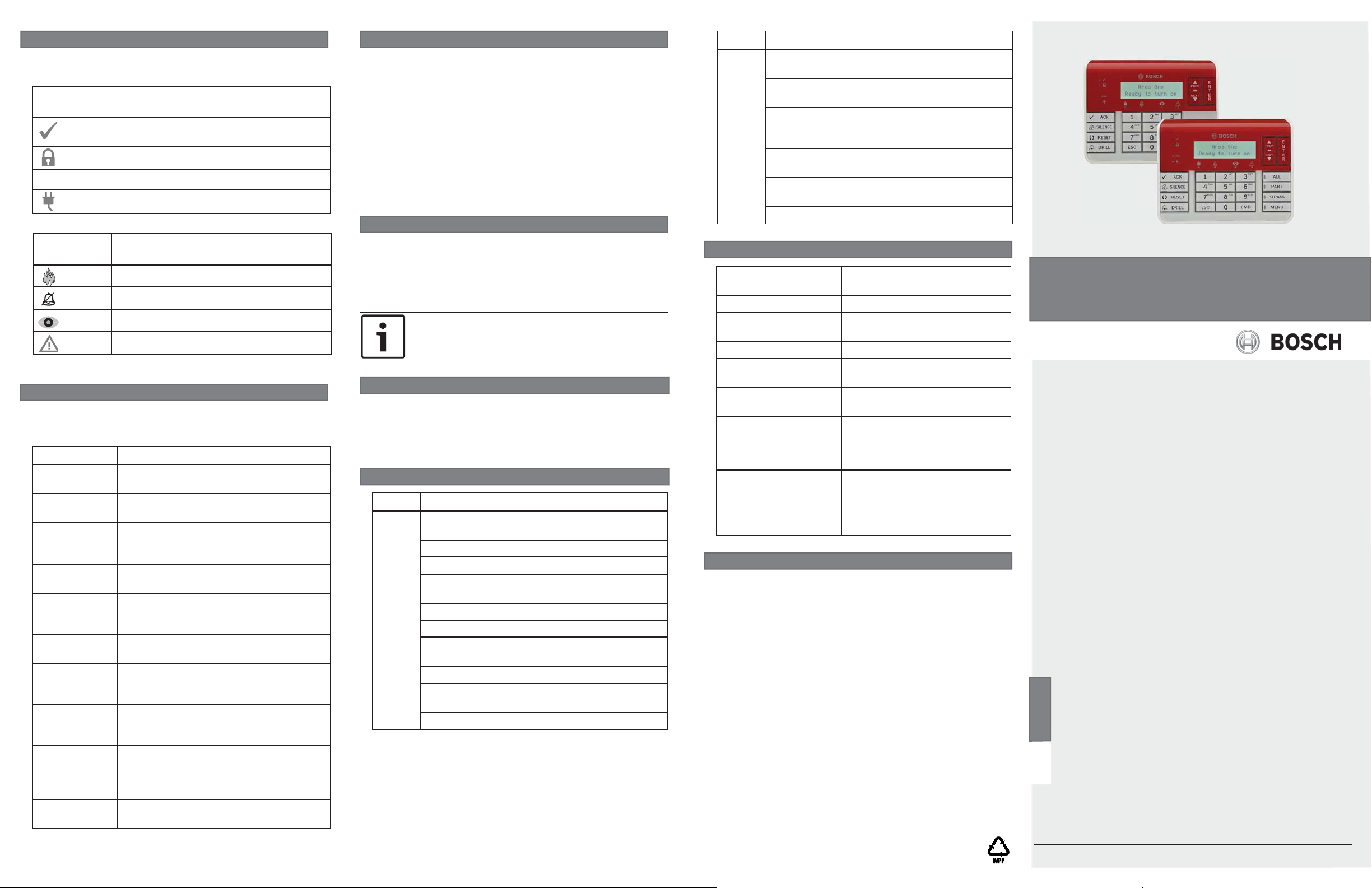
5 | Status indicators
You can diagnose and troubleshoot the system using the
keypad’s status indicators. Refer to Table 5.1 and Table 5.2.
Status
Function
indicator
Ready to turn on (arm). (24 hour points,
such as fi re points, are always monitored.)
Turned on (armed)
GAS
Table 5.1: Keypad status indicators
Fire keypad
Gas alarm
AC (Mains) power present
Function
indicator
Fire alarm
Silenced
Supervisory condition
System trouble
Table 5.2: Keypad Fire status indicators
6 | Audible tones
The keypad has a built-in speaker that produces several distinct
warning tones. The keypad backlight illuminates when it emits
an audible tone.
Tone Description
Fire alarm When an area is in fi re alarm, the keypad
emits a pulsed, high-pitched bell tone.
Gas alarm When a gas point activates, the keypad
emits a unique high pitched tone.
User alarm When a user alarm (such as panic and
medical alarms) occurs, the tone sounds
for the programmed amount of time.
Burglary alarm When an area is in alarm, the keypad
emits a steady, high pitched bell tone.
Entry delay The keypad emits an intermittent beep
tone during entry delay periods to remind
the user to disarm the area.
Exit delay The keypad emits an intermittent beep
tone during exit delay.
Invalid button
buzz
Keypress The keypad emits a muted beep tone as
Trouble When a trouble event occurs, such as a
Watch point
fault
Table 6.1: Keypad audible tones
When an invalid button, or sequence of
buttons, is pressed, the keypad emits a
fl at buzz tone.
each button is pressed to indicate that
the entry was accepted.
service alert, the keypad emits a two-tone
warble until you enter a programmed
passcode with the appropriate authority.
A single clean tweedle tone alerts the
user anytime a watch point is faulted.
7 | Supervision
The control panel supervises all keypads on the SDI2 bus.
If a supervised keypad fails to respond to the control panel,
the control panel declares a Missing Keypad Trouble. When
the control panel can again communicate with the keypad, it
restores the Missing Keypad Trouble.
During a Missing Keypad Trouble, any connected keypad that
maintained contact with the control panel shows the Missing
Keypad Trouble as its idle text, and shows the missing
keypad’s address. The communicating keypads also sound a
trouble tone. Users can silence the trouble tone. If no other
troubles exist, the tone silences when the missing keypad
restores.
8 | Show the fi rmware version
Showing the keypad fi rmware version:
1. Remove the keypad from the base to remove power to the
keypad. Refer to Figures 2.1 and 2.2.
2. Return the keypad to the base to restore power.
The keypad shows the
fi rmware version for 10 seconds.
NOTICE!
You can also view a keypad’s fi rmware version in RPS.
model number, keypad address, and
9 | Keypad cleaning
Use a soft cloth and non-abrasive cleaning solution to clean your
keypad (for example, microfi ber cloth and eyeglass cleaner).
Spray the cleaner onto the cloth. Do not spray cleaners directly
onto the keypad.
10 | Certifi cations
Region Certifi cation
US UL 365 - Police Station Connected Burglar Alarm
Units and Systems
UL 609 - Local Burglar Alarm Units and Systems
UL 636 - Holdup Alarm Units and Systems
UL 864 - Control Units and Accessories for Fire
Alarm Systems
UL 985 - Household Fire Warning System Units
UL 1023 - Household Burglar-Alarm System Units
UL 1076 - Proprietary Burglar Alarm Units and
Systems
UL 1610 - Central Station Burglar Alarm Units
CSFM - California Offi ce of The State Fire
Marshal
FCC Part 15 Class B
Region Certifi cation
CA Canada CAN/ULC S303 - Local Burglar Alarm
Units and Systems
CAN/ULC S304 - Signal Receiving Centre and
Premise Alarm Control Units
CAN/ULC S545 - Residential Fire Warning System
Control
Units
ULC-ORD C1023 - Household Burglar Alarm
System Units
ULC-ORD C1076 - Proprietary Burglar Alarm
Units and Systems
ICES-003 - Digital Apparatus
11 | Specifi cations
Dimensions 6.2 in x 4.7 in x 1 in (158 mm x
120 mm x 26 mm)
Voltage (input) 12 VDC nominal
Current (maximum) Standby: 35 mA
Alarm: 70 mA
Operating temperature 0°C to +50°C (+32°F to +122°F)
Relative humidity 5% to 93% at +32°C (+90°F)
non-condensing
Terminal wire size 12 AWG to 22 AWG (2 mm to
0.65 mm)
SDI2 wiring Maximum distance - wire size
(unshielded wire only):
1000 ft (305 m) - 22 AWG (0.65
mm)
Compatibility B9512G/B9512G-E
B8512G/B8512G-E
(Refer to the compatible control
panel installation document for
device capacity.)
Copyright
This document is the intellectual property of Bosch Security
Systems, Inc. and is protected by copyright. All rights reserved.
Trademarks
All hardware and software product names used in this
document are likely to be registered trademarks and must be
treated accordingly.
Bosch Security Systems, Inc. product manufacturing dates
Use the serial number located on the product label and refer to
the Bosch Security Systems, Inc. website at
http://www.boschsecurity.com/datecodes/.
Fire Keypad
B925F/B926F
en Installation Guide
Bosch Security Systems, Inc.
130 Perinton Parkway
Fairport, NY 14450
USA
www.boschsecurity.com
© 2015 Bosch Security Systems, Inc. F.01U.305.193 | 03 | 2015.01
Bosch Sicherheitssysteme GmbH
Robert-Bosch-Ring 5
85630 Grasbrunn
Germany
