Page 1

BlackBerry Curve 8910 Smartphone
Version: 5.0
User Guide
To find the latest user guides, visit www.blackberry.com/docs/smartphones.
Page 2

SWDT643442-643442-1020024432-001
Page 3

Contents
Welcome to BlackBerry!............................................................................................................................................................................................................................ 9
Feature availability..................................................................................................................................................................................................................................... 9
Find more information............................................................................................................................................................................................................................... 10
Start using your device.............................................................................................................................................................................................................................. 10
Navigation and typing............................................................................................................................................................................................................................... 11
BlackBerry basics....................................................................................................................................................................................................................................... 11
Troubleshooting basics.............................................................................................................................................................................................................................. 15
Shortcuts..................................................................................................................................................................................................................................................... 18
BlackBerry basics shortcuts...................................................................................................................................................................................................................... 18
Phone shortcuts.......................................................................................................................................................................................................................................... 18
Message shortcuts..................................................................................................................................................................................................................................... 19
File and attachment shortcuts.................................................................................................................................................................................................................. 20
Media shortcuts.......................................................................................................................................................................................................................................... 20
Browser shortcuts....................................................................................................................................................................................................................................... 21
Calendar shortcuts..................................................................................................................................................................................................................................... 22
Typing shortcuts......................................................................................................................................................................................................................................... 22
Search shortcuts......................................................................................................................................................................................................................................... 23
Map shortcuts............................................................................................................................................................................................................................................. 23
Shortcuts troubleshooting......................................................................................................................................................................................................................... 23
Phone........................................................................................................................................................................................................................................................... 24
Phone basics............................................................................................................................................................................................................................................... 24
Emergency calls.......................................................................................................................................................................................................................................... 27
Volume......................................................................................................................................................................................................................................................... 28
Voice mail.................................................................................................................................................................................................................................................... 29
Speed dial.................................................................................................................................................................................................................................................... 30
Conference calls......................................................................................................................................................................................................................................... 30
Call logs....................................................................................................................................................................................................................................................... 32
Call waiting................................................................................................................................................................................................................................................. 34
Call forwarding........................................................................................................................................................................................................................................... 34
Call blocking............................................................................................................................................................................................................................................... 36
Fixed dialing................................................................................................................................................................................................................................................ 37
Smart dialing.............................................................................................................................................................................................................................................. 38
TTY support................................................................................................................................................................................................................................................. 39
Multiple phone numbers........................................................................................................................................................................................................................... 40
Phone options............................................................................................................................................................................................................................................. 41
Phone shortcuts.......................................................................................................................................................................................................................................... 43
Phone troubleshooting.............................................................................................................................................................................................................................. 43
Page 4
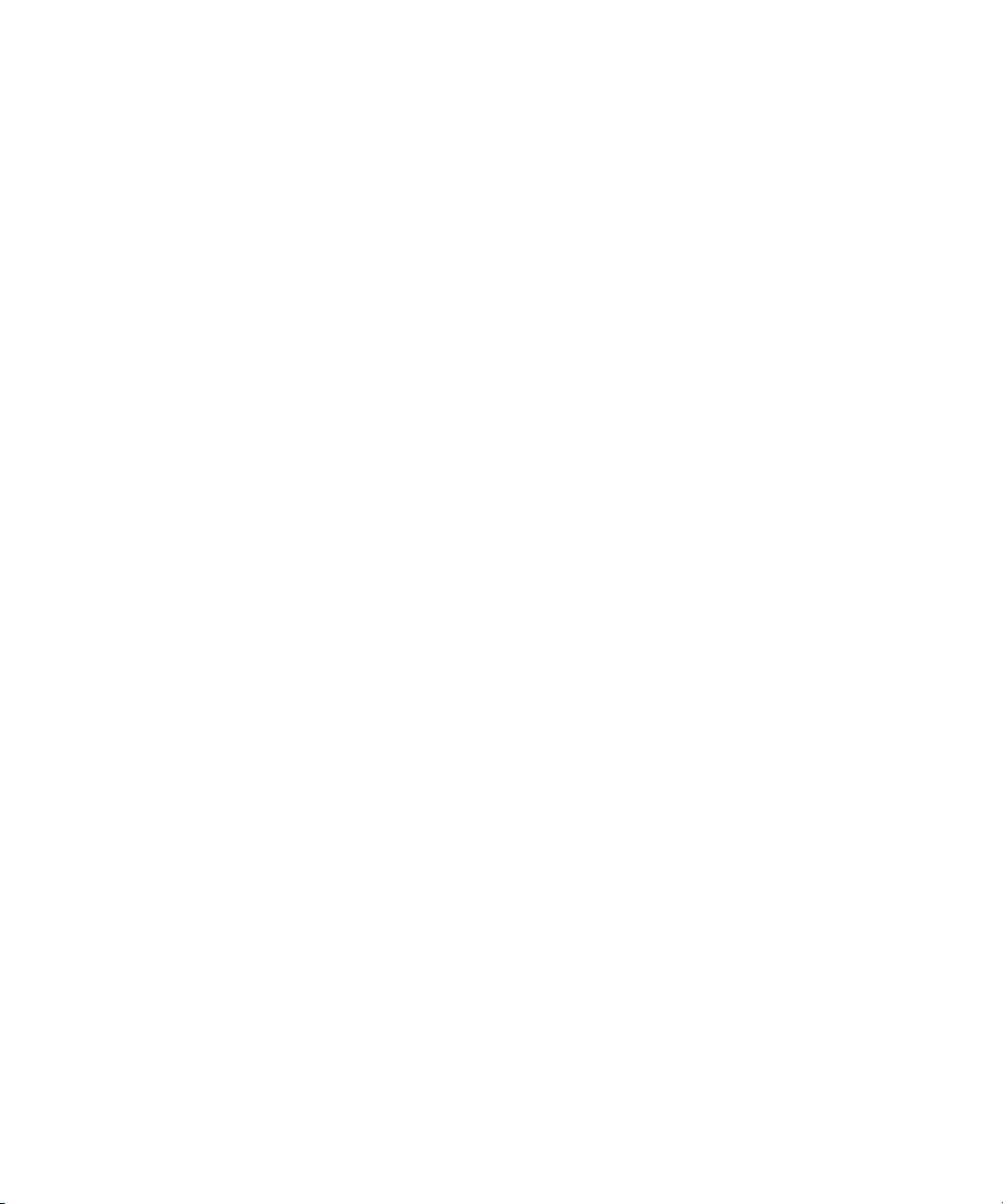
Voice commands........................................................................................................................................................................................................................................ 46
Perform an action using a voice command............................................................................................................................................................................................. 46
Available voice commands........................................................................................................................................................................................................................ 46
Change the language for voice commands............................................................................................................................................................................................ 47
Turn off choice lists for voice commands................................................................................................................................................................................................ 47
Change the options for voice prompts.................................................................................................................................................................................................... 47
Improve voice recognition......................................................................................................................................................................................................................... 48
Voice commands troubleshooting............................................................................................................................................................................................................ 48
Messages..................................................................................................................................................................................................................................................... 49
Message basics........................................................................................................................................................................................................................................... 49
Email messages.......................................................................................................................................................................................................................................... 54
PIN messages............................................................................................................................................................................................................................................. 64
SMS text messages.................................................................................................................................................................................................................................... 65
MMS messages........................................................................................................................................................................................................................................... 69
Message list options.................................................................................................................................................................................................................................. 72
S/MIME-protected messages................................................................................................................................................................................................................... 77
IBM Lotus Notes native encrypted messages......................................................................................................................................................................................... 83
PGP protected messages.......................................................................................................................................................................................................................... 84
Message shortcuts..................................................................................................................................................................................................................................... 90
Message troubleshooting.......................................................................................................................................................................................................................... 91
Files and attachments............................................................................................................................................................................................................................... 96
File and attachment basics....................................................................................................................................................................................................................... 96
Managing files and attachments............................................................................................................................................................................................................. 99
Documents.................................................................................................................................................................................................................................................. 100
Spreadsheets.............................................................................................................................................................................................................................................. 101
Media files................................................................................................................................................................................................................................................... 102
Presentations.............................................................................................................................................................................................................................................. 102
vCard contact attachments....................................................................................................................................................................................................................... 103
File and attachment shortcuts.................................................................................................................................................................................................................. 103
Attachment troubleshooting..................................................................................................................................................................................................................... 104
Media........................................................................................................................................................................................................................................................... 105
Audio and video files................................................................................................................................................................................................................................. 105
Video recorder............................................................................................................................................................................................................................................ 110
Camera........................................................................................................................................................................................................................................................ 112
Pictures........................................................................................................................................................................................................................................................ 114
Managing media files................................................................................................................................................................................................................................ 116
Memory and media cards.......................................................................................................................................................................................................................... 118
Transferring and downloading media files............................................................................................................................................................................................. 121
Media shortcuts.......................................................................................................................................................................................................................................... 124
Page 5
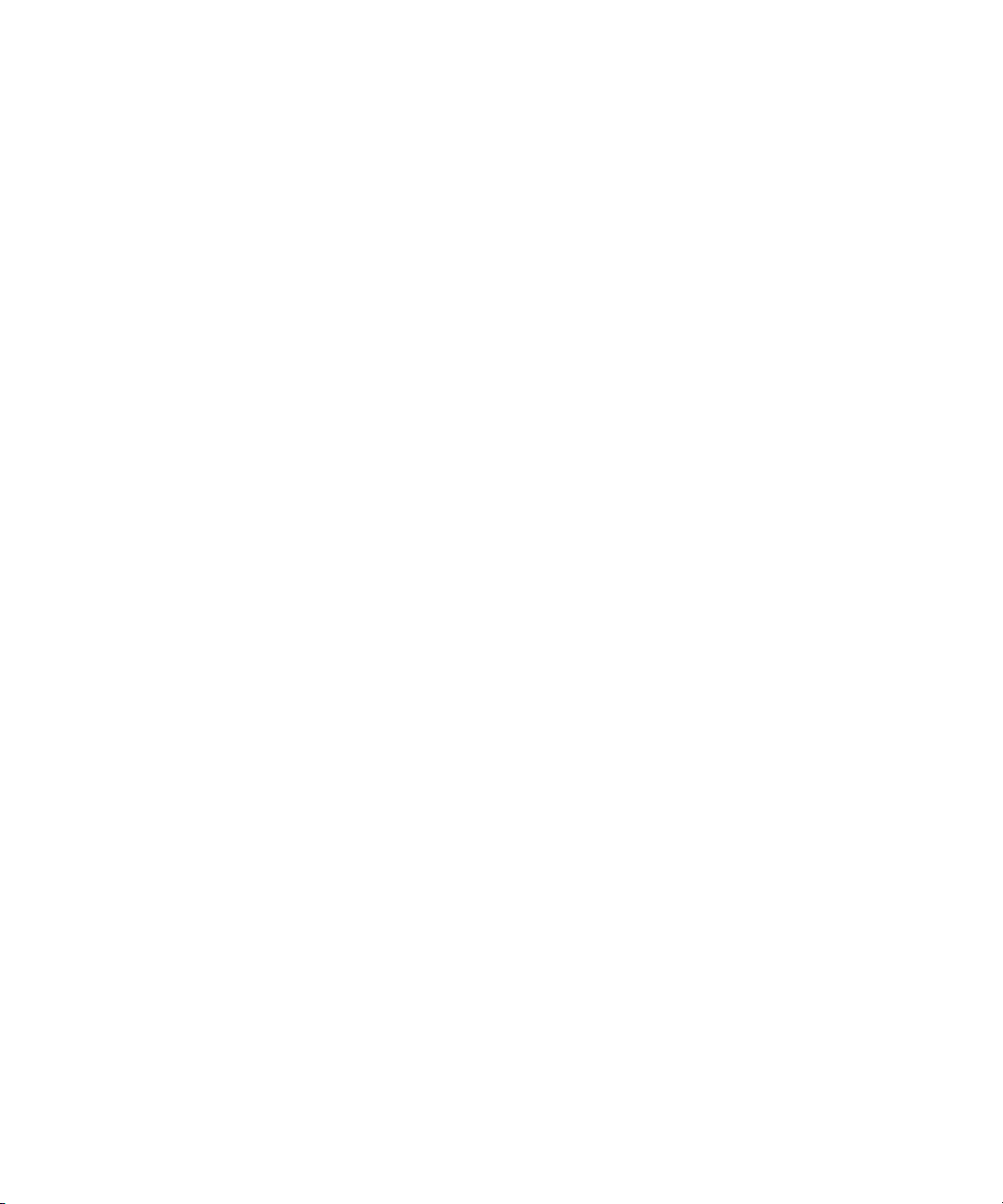
Media troubleshooting.............................................................................................................................................................................................................................. 125
Browser........................................................................................................................................................................................................................................................ 128
Browser basics............................................................................................................................................................................................................................................ 128
Browser bookmarks.................................................................................................................................................................................................................................... 132
Web feeds.................................................................................................................................................................................................................................................... 134
Browser options.......................................................................................................................................................................................................................................... 136
Browser security......................................................................................................................................................................................................................................... 140
Browser push.............................................................................................................................................................................................................................................. 142
Browser shortcuts....................................................................................................................................................................................................................................... 143
Browser troubleshooting........................................................................................................................................................................................................................... 144
Date, time, and alarm................................................................................................................................................................................................................................ 145
Set the date and time manually............................................................................................................................................................................................................... 145
Get the date and time from the wireless network automatically......................................................................................................................................................... 145
Change what appears on the display when your device is charging................................................................................................................................................... 145
Change the clock face............................................................................................................................................................................................................................... 146
Display a second time zone...................................................................................................................................................................................................................... 146
Turn on bedside clock mode..................................................................................................................................................................................................................... 146
Set options for bedside clock mode......................................................................................................................................................................................................... 146
Turn on the alarm....................................................................................................................................................................................................................................... 147
Silence the alarm....................................................................................................................................................................................................................................... 147
Change alarm notification options.......................................................................................................................................................................................................... 147
Use the stopwatch..................................................................................................................................................................................................................................... 147
Set the timer............................................................................................................................................................................................................................................... 148
Change timer notification options........................................................................................................................................................................................................... 148
Date, time, and alarm troubleshooting.................................................................................................................................................................................................... 148
Personal organizer..................................................................................................................................................................................................................................... 150
Contacts...................................................................................................................................................................................................................................................... 150
Calendar...................................................................................................................................................................................................................................................... 156
Tasks............................................................................................................................................................................................................................................................ 168
Memos......................................................................................................................................................................................................................................................... 171
Categories................................................................................................................................................................................................................................................... 173
Calculator.................................................................................................................................................................................................................................................... 174
Ring tones, sounds, and alerts.................................................................................................................................................................................................................. 175
Ring tones, sounds, and alerts basics...................................................................................................................................................................................................... 175
LED notification.......................................................................................................................................................................................................................................... 178
Ring tones, sounds and alerts troubleshooting...................................................................................................................................................................................... 179
Typing.......................................................................................................................................................................................................................................................... 180
Page 6

Typing basics.............................................................................................................................................................................................................................................. 180
Typing input methods................................................................................................................................................................................................................................ 181
Typing options............................................................................................................................................................................................................................................ 182
Spelling checker......................................................................................................................................................................................................................................... 183
Custom dictionary...................................................................................................................................................................................................................................... 185
AutoText...................................................................................................................................................................................................................................................... 187
Typing shortcuts......................................................................................................................................................................................................................................... 188
Typing troubleshooting............................................................................................................................................................................................................................. 189
Language..................................................................................................................................................................................................................................................... 190
Change the display language................................................................................................................................................................................................................... 190
Add a display language............................................................................................................................................................................................................................. 190
Delete a display language......................................................................................................................................................................................................................... 190
About typing input languages.................................................................................................................................................................................................................. 190
Change the typing input language.......................................................................................................................................................................................................... 190
Change the voice dialing language......................................................................................................................................................................................................... 191
Use a shortcut to switch typing input languages while you type........................................................................................................................................................ 191
Change the shortcut for switching typing input languages................................................................................................................................................................. 191
Turn off the shortcut for switching typing input languages................................................................................................................................................................. 192
Change the display options for contacts................................................................................................................................................................................................. 192
Language troubleshooting........................................................................................................................................................................................................................ 192
Display and keyboard................................................................................................................................................................................................................................ 193
Backlighting................................................................................................................................................................................................................................................ 193
Display options........................................................................................................................................................................................................................................... 193
Keyboard options....................................................................................................................................................................................................................................... 196
Themes........................................................................................................................................................................................................................................................ 197
Display troubleshooting............................................................................................................................................................................................................................ 198
Search.......................................................................................................................................................................................................................................................... 199
Messages, attachments, and web pages................................................................................................................................................................................................. 199
Organizer data........................................................................................................................................................................................................................................... 202
Search shortcuts......................................................................................................................................................................................................................................... 203
Synchronization.......................................................................................................................................................................................................................................... 204
About synchronization............................................................................................................................................................................................................................... 204
Reconcile email messages over the wireless network........................................................................................................................................................................... 204
Delete email messages over the wireless network................................................................................................................................................................................ 204
Prerequisites: Synchronizing organizer data over the wireless network............................................................................................................................................. 205
Synchronize organizer data over the wireless network......................................................................................................................................................................... 205
About synchronization conflicts............................................................................................................................................................................................................... 205
Manage email reconciliation conflicts..................................................................................................................................................................................................... 206
Page 7

Manage data synchronization conflicts................................................................................................................................................................................................... 206
About backing up and restoring device data.......................................................................................................................................................................................... 206
Prerequisites: Restoring data over the wireless network...................................................................................................................................................................... 206
Delete device data, third-party applications, or media card files........................................................................................................................................................ 207
Empty the deleted items folder on your computer from your device................................................................................................................................................... 207
Synchronization troubleshooting............................................................................................................................................................................................................. 207
Bluetooth technology................................................................................................................................................................................................................................ 210
Bluetooth technology basics..................................................................................................................................................................................................................... 210
Bluetooth technology options................................................................................................................................................................................................................... 213
Bluetooth technology troubleshooting.................................................................................................................................................................................................... 216
GPS technology.......................................................................................................................................................................................................................................... 218
About GPS technology.............................................................................................................................................................................................................................. 218
Get your GPS location............................................................................................................................................................................................................................... 218
Turn off location aiding............................................................................................................................................................................................................................. 218
Prevent others from tracking your location............................................................................................................................................................................................ 219
GPS technology troubleshooting............................................................................................................................................................................................................. 219
Maps............................................................................................................................................................................................................................................................ 220
Map basics.................................................................................................................................................................................................................................................. 220
Navigation................................................................................................................................................................................................................................................... 222
Maps bookmarks........................................................................................................................................................................................................................................ 223
Map options................................................................................................................................................................................................................................................ 224
Map shortcuts............................................................................................................................................................................................................................................. 226
Maps troubleshooting................................................................................................................................................................................................................................ 226
BlackBerry Messenger............................................................................................................................................................................................................................... 228
Contacts...................................................................................................................................................................................................................................................... 228
Groups......................................................................................................................................................................................................................................................... 229
Conversations............................................................................................................................................................................................................................................. 230
Availability................................................................................................................................................................................................................................................... 233
Applications................................................................................................................................................................................................................................................ 235
About multitasking..................................................................................................................................................................................................................................... 235
Keep an application running and switch to another application......................................................................................................................................................... 235
Keep an application running and return to the Home screen.............................................................................................................................................................. 235
Close an application so that it is not running......................................................................................................................................................................................... 236
About adding applications........................................................................................................................................................................................................................ 236
Add, update, or return to the previous version of an application using the application center....................................................................................................... 236
Add an application..................................................................................................................................................................................................................................... 236
View properties for an application........................................................................................................................................................................................................... 237
Page 8
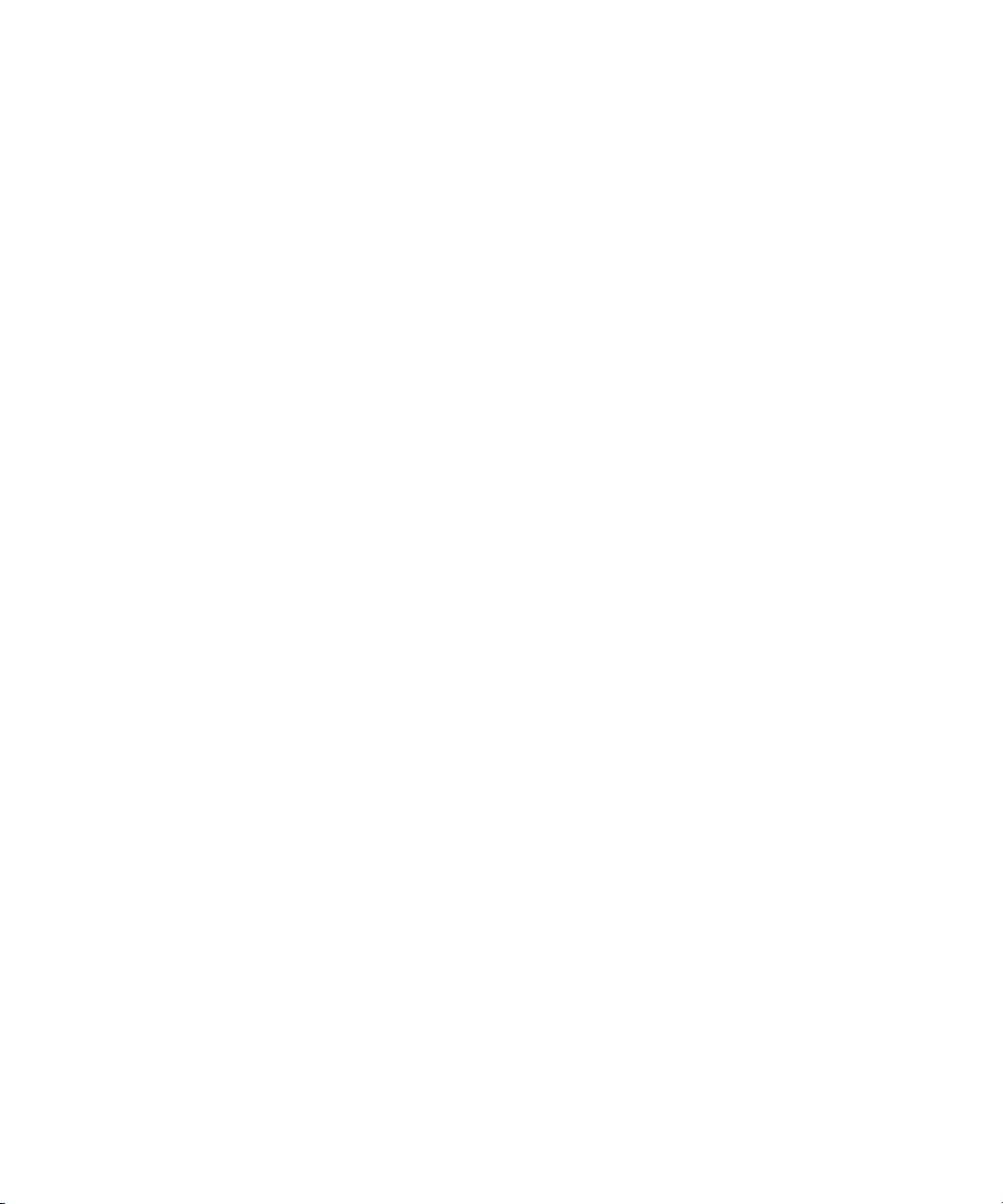
Delete a third-party application............................................................................................................................................................................................................... 237
Receive a device password prompt before you add an application..................................................................................................................................................... 237
View the size of an application database................................................................................................................................................................................................ 237
Check for application updates.................................................................................................................................................................................................................. 238
Application troubleshooting..................................................................................................................................................................................................................... 238
BlackBerry Device Software...................................................................................................................................................................................................................... 239
About updating the BlackBerry Device Software................................................................................................................................................................................... 239
Update the BlackBerry Device Software over the wireless network.................................................................................................................................................... 239
Return to the previous version of the BlackBerry Device Software..................................................................................................................................................... 240
Delete the previous version of the BlackBerry Device Software.......................................................................................................................................................... 240
Check for BlackBerry Device Software updates that you can install over the wireless network...................................................................................................... 240
About updating the BlackBerry Device Software from a web site....................................................................................................................................................... 240
Update the BlackBerry Device Software from a web site..................................................................................................................................................................... 241
BlackBerry Device Software troubleshooting......................................................................................................................................................................................... 241
Wireless network coverage....................................................................................................................................................................................................................... 243
Turn on the connection to the wireless network.................................................................................................................................................................................... 243
Turn off the connection to the wireless network.................................................................................................................................................................................... 243
Turn on or turn off data service or set roaming options........................................................................................................................................................................ 243
Wireless networks that your device connects to.................................................................................................................................................................................... 244
LED notification for network connections............................................................................................................................................................................................... 244
Turn on LED notification for wireless coverage...................................................................................................................................................................................... 245
Verify the status of network connections and services......................................................................................................................................................................... 245
Roaming...................................................................................................................................................................................................................................................... 245
Preferred wireless network list................................................................................................................................................................................................................. 247
Wireless network coverage troubleshooting........................................................................................................................................................................................... 248
Wi-Fi technology........................................................................................................................................................................................................................................ 250
About connecting to a Wi-Fi network...................................................................................................................................................................................................... 250
Connect to a Wi-Fi network...................................................................................................................................................................................................................... 250
Connect to a Wi-Fi network using the Push Button Setup method..................................................................................................................................................... 251
Connect to a Wi-Fi network using the PIN method............................................................................................................................................................................... 251
About Wi-Fi profiles................................................................................................................................................................................................................................... 252
Change the order of Wi-Fi profiles........................................................................................................................................................................................................... 252
Delete a Wi-Fi profile................................................................................................................................................................................................................................. 252
Prevent your device from connecting to a Wi-Fi network..................................................................................................................................................................... 252
Turn off the prompt that appears for hotspots and Wi-Fi networks that you connect to manually................................................................................................. 253
Advanced Wi-Fi connection settings....................................................................................................................................................................................................... 253
UMA connection settings......................................................................................................................................................................................................................... 256
Wi-Fi technology troubleshooting............................................................................................................................................................................................................ 257
Page 9

Power, battery, and memory..................................................................................................................................................................................................................... 258
Turn off your device................................................................................................................................................................................................................................... 258
Set your device to turn on and turn off automatically........................................................................................................................................................................... 258
Reset the device......................................................................................................................................................................................................................................... 258
Check the battery power level.................................................................................................................................................................................................................. 258
Extend battery life...................................................................................................................................................................................................................................... 258
Format the device memory or a media card........................................................................................................................................................................................... 259
View the amount of available memory.................................................................................................................................................................................................... 259
Best practice: Conserving memory on your device................................................................................................................................................................................ 259
The application memory on my device is low......................................................................................................................................................................................... 260
SIM card...................................................................................................................................................................................................................................................... 261
About the SIM card phone book............................................................................................................................................................................................................... 261
Add a contact to your SIM card................................................................................................................................................................................................................ 261
Copy contacts from your SIM card to your contact list......................................................................................................................................................................... 261
Copy a contact from your contact list to your SIM card........................................................................................................................................................................ 261
Change a SIM card contact...................................................................................................................................................................................................................... 262
Delete a SIM card contact........................................................................................................................................................................................................................ 262
Store SMS text messages on your SIM card........................................................................................................................................................................................... 262
About SIM card security............................................................................................................................................................................................................................ 263
Protect your SIM card with a PIN code................................................................................................................................................................................................... 263
Change the SIM card PIN code................................................................................................................................................................................................................ 263
Change the display name for a phone number...................................................................................................................................................................................... 263
Security........................................................................................................................................................................................................................................................ 264
Security basics............................................................................................................................................................................................................................................ 264
Password keeper........................................................................................................................................................................................................................................ 266
Encryption................................................................................................................................................................................................................................................... 268
Memory cleaning........................................................................................................................................................................................................................................ 271
Certificates.................................................................................................................................................................................................................................................. 272
PGP keys..................................................................................................................................................................................................................................................... 280
Certificate servers...................................................................................................................................................................................................................................... 286
Key stores.................................................................................................................................................................................................................................................... 288
Smart cards................................................................................................................................................................................................................................................. 291
Software tokens.......................................................................................................................................................................................................................................... 295
VPN settings............................................................................................................................................................................................................................................... 296
About security self-tests............................................................................................................................................................................................................................ 297
Verify security software............................................................................................................................................................................................................................. 297
Third-party application control................................................................................................................................................................................................................ 297
Security troubleshooting........................................................................................................................................................................................................................... 301
Service books and diagnostic reports...................................................................................................................................................................................................... 303
Page 10
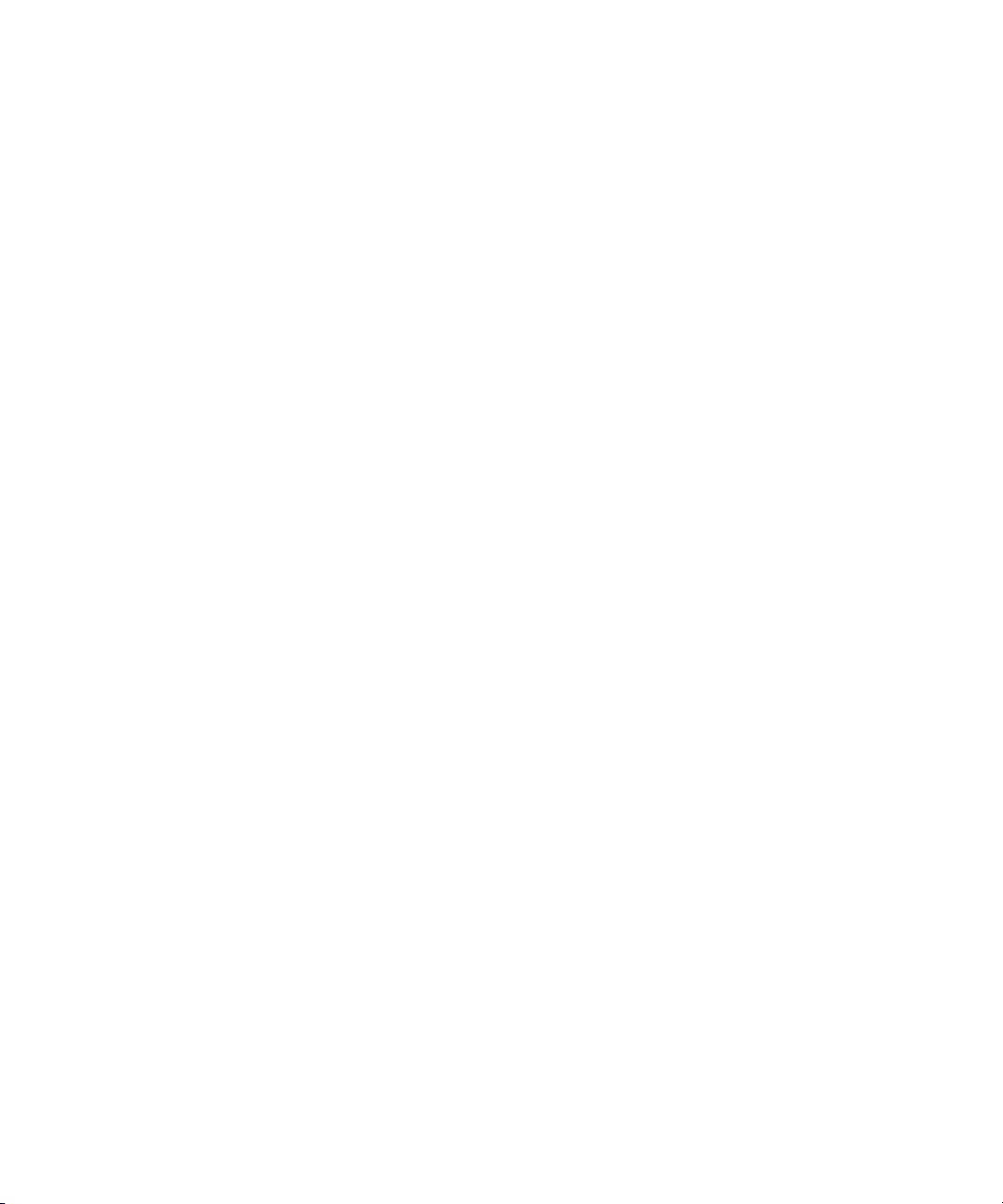
Service books.............................................................................................................................................................................................................................................. 303
Diagnostic reports...................................................................................................................................................................................................................................... 304
Wi-Fi diagnostic reports............................................................................................................................................................................................................................ 305
Accessibility options.................................................................................................................................................................................................................................. 308
About accessibility options....................................................................................................................................................................................................................... 308
Change the display font............................................................................................................................................................................................................................ 308
Use reverse contrast for the screen display............................................................................................................................................................................................ 308
Use grayscale for the screen display....................................................................................................................................................................................................... 308
Set the number of icons that appear on the Home screen................................................................................................................................................................... 309
Turn on event sounds................................................................................................................................................................................................................................ 309
Assign ring tones and alerts to a contact................................................................................................................................................................................................ 309
TTY support................................................................................................................................................................................................................................................. 310
Voice dialing............................................................................................................................................................................................................................................... 310
AutoText...................................................................................................................................................................................................................................................... 311
Predictive input method............................................................................................................................................................................................................................ 311
BrickBreaker................................................................................................................................................................................................................................................ 312
About BrickBreaker.................................................................................................................................................................................................................................... 312
BrickBreaker capsules................................................................................................................................................................................................................................ 312
BrickBreaker scoring.................................................................................................................................................................................................................................. 313
Play BrickBreaker....................................................................................................................................................................................................................................... 313
Adjust the volume...................................................................................................................................................................................................................................... 313
Set the paddle speed................................................................................................................................................................................................................................. 313
Submit a score to the BrickBreaker high score web site....................................................................................................................................................................... 314
Check the high scores on the BrickBreaker web site............................................................................................................................................................................. 314
Word Mole game........................................................................................................................................................................................................................................ 315
Word Mole game basics............................................................................................................................................................................................................................. 315
Single-player games.................................................................................................................................................................................................................................. 316
Multiplayer games..................................................................................................................................................................................................................................... 317
Word Mole game troubleshooting............................................................................................................................................................................................................ 318
Glossary....................................................................................................................................................................................................................................................... 320
Legal notice................................................................................................................................................................................................................................................. 325
Page 11
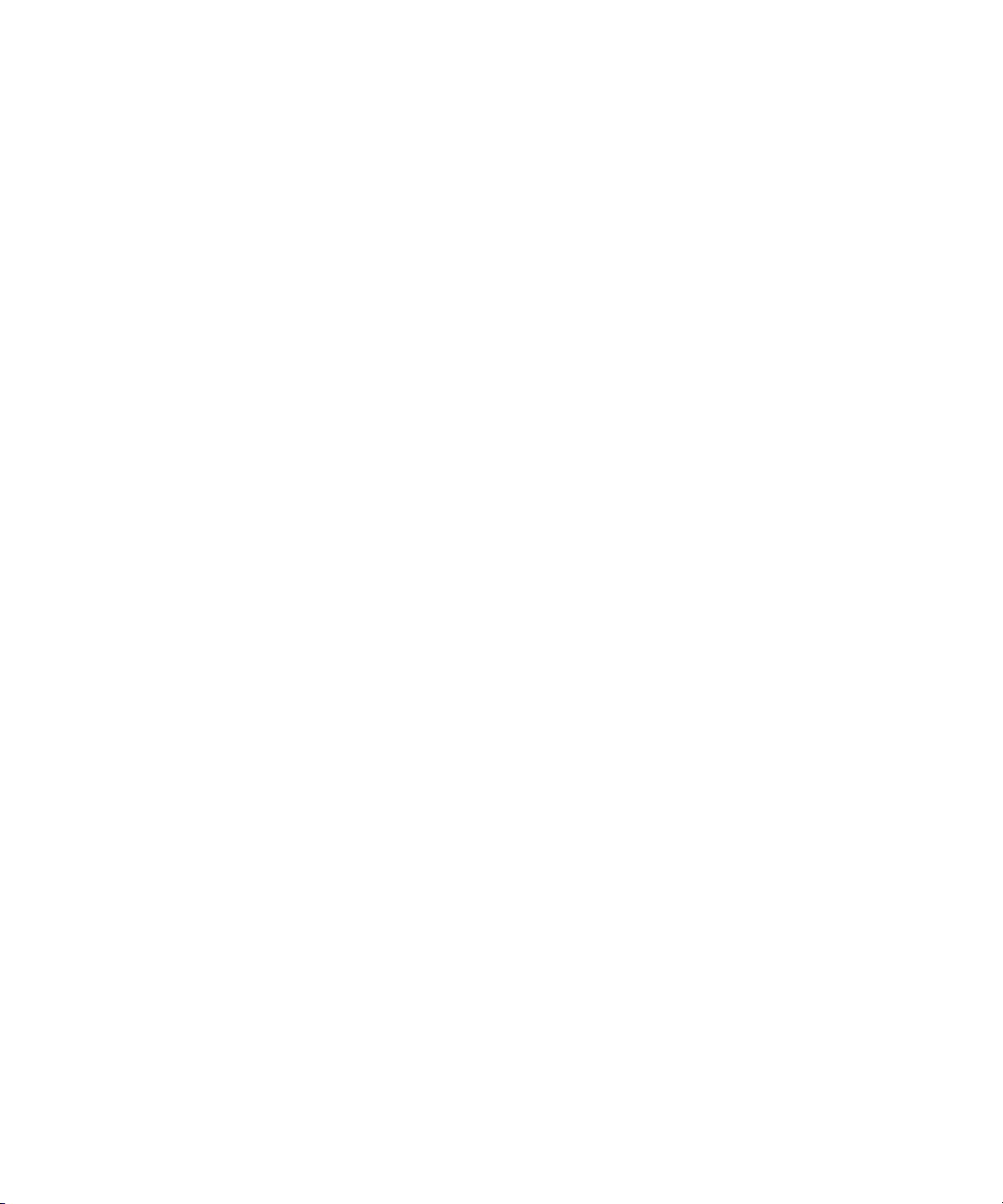
User Guide
Welcome to BlackBerry!
Welcome to BlackBerry!
This is one of the many resources available to help you use your BlackBerry® device. You can look for answers in the Help application on the
Home screen of your device, or by pressing the Menu key and clicking Help in most applications.
Please read the Safety and Product Information booklet, located on the BlackBerry® User Tools CD, before using your device or any accessories
for your device. For the most recent version of the booklet, visit www.blackberry.com/go/docs.
Feature availability
The following items affect the availability of features on your BlackBerry® device. The features discussed are meant as examples, and are not
inclusive of every feature that might or might not be available on your device.
Device model
Features such as an internal GPS receiver, Wi-Fi® connection capability, and the camera and video camera are dependant on your device
model. To find feature specifications for your device model, visit www.blackberry.com/go/devices.
Wireless service plan
A wireless service plan with phone or voice is required to use the phone application and to send and receive SMS text messages and MMS
messages.
A wireless service plan with data is required to use the browser service and instant messaging applications, and to send and receive email
messages and PIN messages.
For more information, contact your wireless service provider.
BlackBerry Internet Service and BlackBerry Enterprise Server
Once you have a data plan, you must set up your email address or third-party instant messaging account in order to send and receive
email messages, use third-party instant messaging applications, and use certain browser configurations.
If you are an individual user, when you set up your email address or instant messaging account, you are associating it with the BlackBerry®
Internet Service.
If you are a corporate user, your administrator sets up your email account by associating it with a BlackBerry® Enterprise Server. Your
administrator might set options that determine the features and settings that are available on your device.
Wireless service provider
Features such as MMS messages, location-based services, and some phone features are dependant on your wireless service provider's
offerings. For more information, contact your wireless service provider.
Wireless network
The wireless network that your device is connected to might affect the availability of some features. Depending on your wireless service
provider and available roaming options, different wireless networks are available. Some wireless networks do not support features such
as call blocking, call forwarding, or cell broadcasting. For more information, contact your wireless service provider.
Related topics
9
Page 12
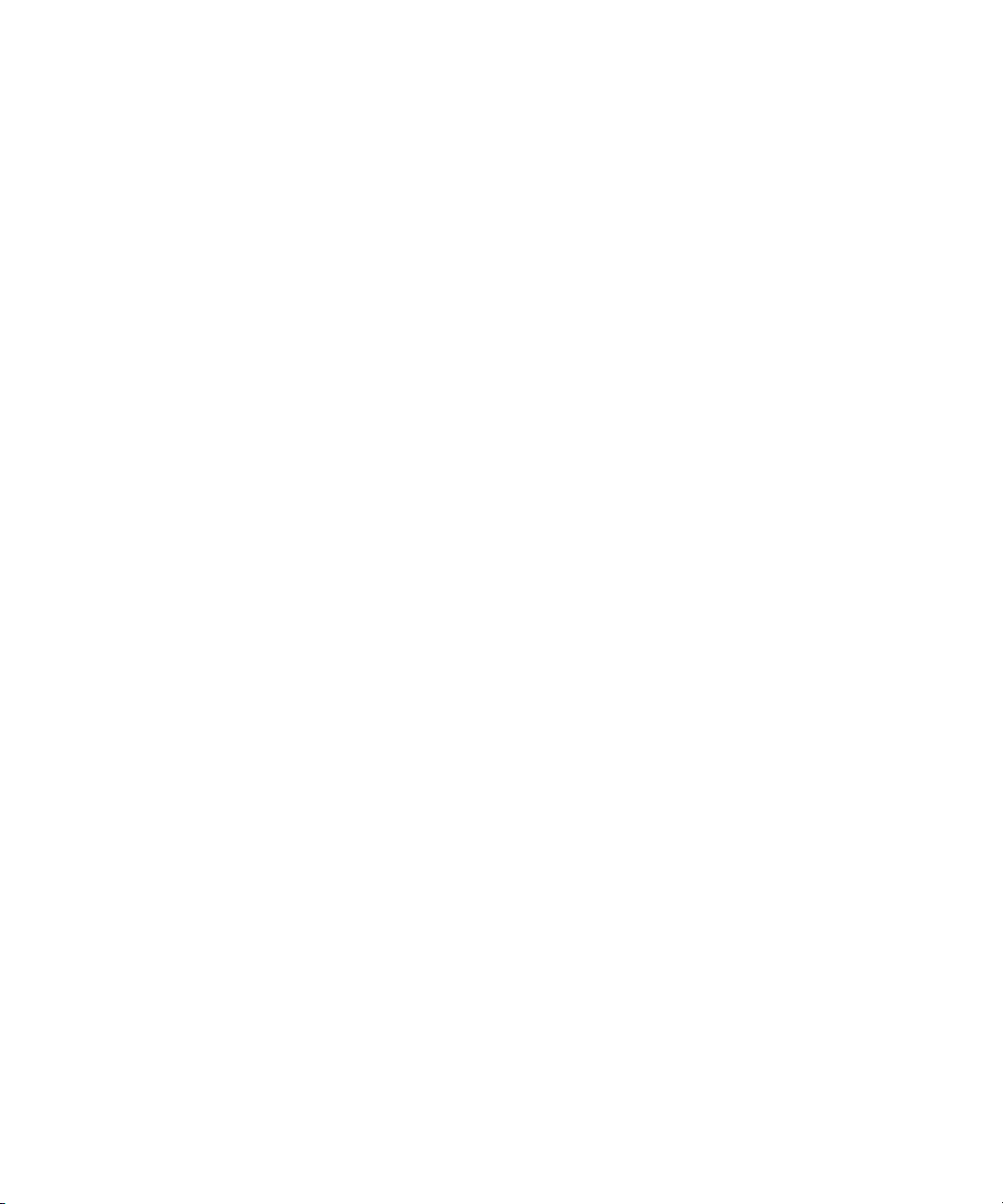
User Guide
Find more information, 10
Wireless networks that your device connects to, 244
BlackBerry Device Software, 239
Welcome to BlackBerry!
Find more information
• To view the user guide for your BlackBerry® device, click Help in the application list or in an application menu.
• To view the BlackBerry® 101 tutorial, user guide, safety and product information booklet, or software license agreement and warranty for
your device, insert the BlackBerry® User Tools CD that came with your device into the CD drive on your computer.
• To find information about your wireless network or your wireless service plan, visit your wireless service provider web site.
• To find software, games, and accessories for your device, visit www.discoverblackberry.com.
• To buy accessories for your device, contact your wireless service provider or visit www.shopblackberry.com.
Start using your device
Complete the setup wizard
The setup wizard is designed to help you learn about navigation and typing, change options to personalize your BlackBerry® device, set up
wireless and Bluetooth® connections and set up one or more email addresses. The setup wizard should appear automatically the first time that
you turn on your device.
1. If the Welcome screen does not appear automatically, on the Home screen or in a folder, click the Setup Wizard icon.
2. Complete the instructions on the screen.
Set up an email address
To perform this task, you must know the login information for your existing email addresses or your administrator must have provided you with
an enterprise activation password.
1. On the Home screen or in a folder, click the Setup Wizard icon.
2. On the email setup screen, select one of the following options:
• I want to create or add an email address: This email setup option is most common for individual users. Use this option to associate
your BlackBerry® device with one or more (up to ten) existing email addresses (for example, a Google Mail™ or Windows Live™ Hotmail®
email account) or to create a new email address for your device. To use a social networking application on your device, you must use
this option to associate your device with the email address that you use to receive social networking notifications. If this option does
not appear, contact your wireless service provider.
• I want to use a work email account with a BlackBerry Enterprise Server: This email setup option is most common for corporate
users. Use this option to associate your device with a work email account using the BlackBerry® Enterprise Server if your administrator
has provided you with an enterprise activation password.
3. Click Next.
10
Page 13
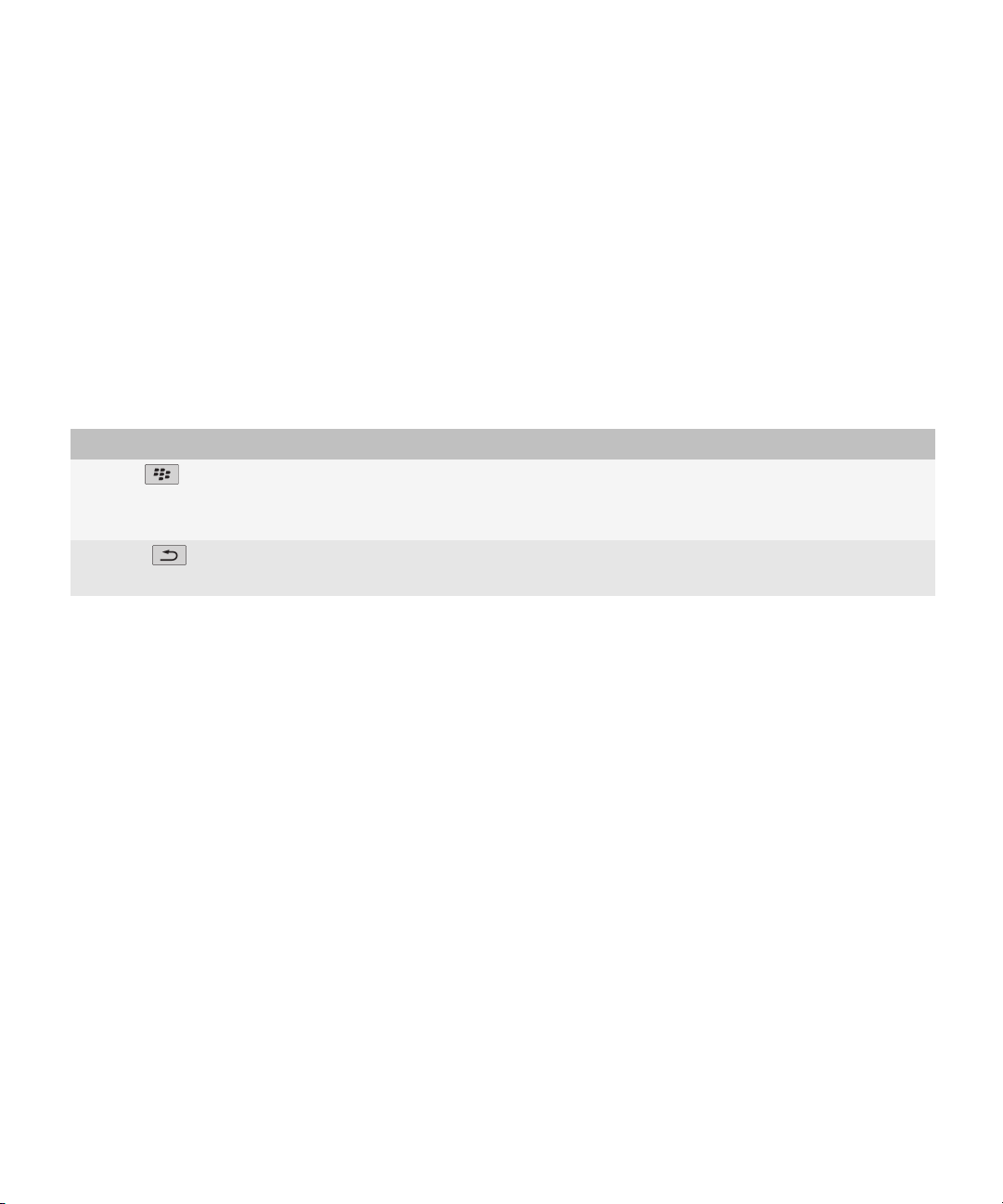
User Guide
4. Complete the instructions on the screen.
Note: When your email address is set up correctly, you receive a confirmation message. To view and manage your email messages, on the
Home screen, click the Messages icon.
Welcome to BlackBerry!
Navigation and typing
About the Menu key and Escape key
The Menu key and Escape key on your BlackBerry® device are designed to help you navigate screens and complete tasks quickly and easily.
Key Actions
Menu key
Escape key
• view more applications on the Home screen
• open the menu in an application
• select a highlighted menu item
• move back a screen
• close a menu
Move around the screen
• To move the cursor in any direction and highlight items, roll the trackball.
• To select an item or open a link, click (press) the trackball.
• To change the value in a field, click a field. Click a value.
• To return to the Home screen, when you are not on a call, press the End key.
BlackBerry basics
Make a call
1. From the Home screen or in the phone application, perform one of the following actions:
• Type a phone number.
• Type part of a contact name. Highlight a contact or phone number.
2. Press the Send key.
To end the call, press the End key.
11
Page 14
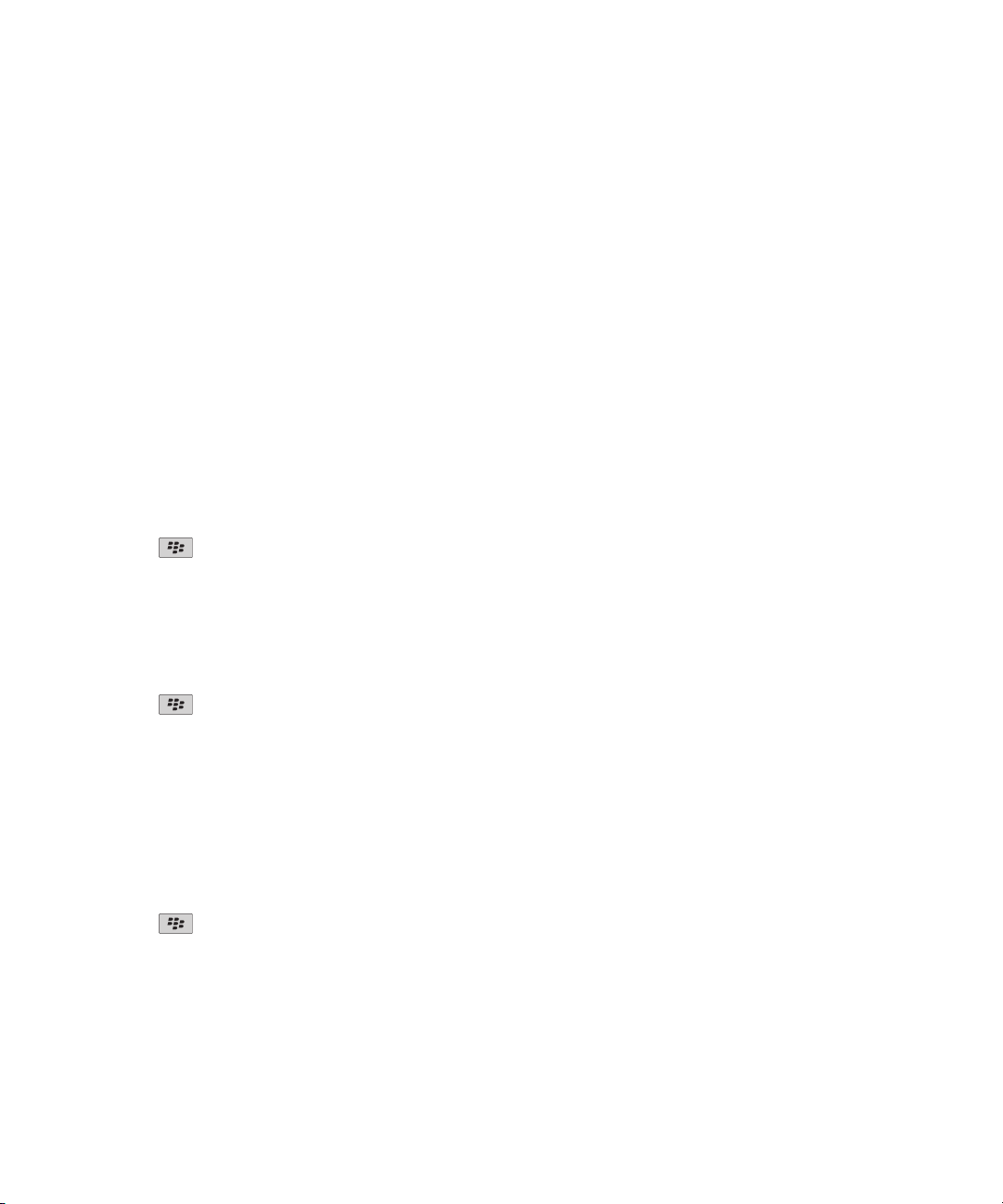
User Guide
Related topics
Add a pause or a wait to a phone number, 151
Available voice commands, 46
Welcome to BlackBerry!
Change your ring tone
1. On the Home screen, click the Sounds icon.
2. Click Set Ring Tones/Alerts.
3. Click the application or item that you want to change.
4. Perform one of the following actions:
• To use a preloaded ring tone, in the Ring Tone field, click a ring tone.
• To use a ring tone that you downloaded, in the Ring Tone field, click Select Music. Navigate to a folder that contains ring tones. Click
a ring tone.
5. Press the Menu key.
6. Click Save.
Send an email message
1. On the Home screen, click the Messages icon.
2. Press the key.
3. Click Compose Email.
4. In the To field, perform one of the following actions:
• Type an email address.
• Type a contact name.
• Type part of a contact name or email address. Click a contact.
5. Type a message.
6. Press the
7. Click Send.
key.
Related topics
Search for contacts in your organization's address book, 151
Mailing lists, 153
Send an SMS text message
You can send an SMS text message to up to ten recipients.
1. On the Home screen, click the Messages icon.
2. Press the
3. Click Compose SMS.
4. In the To field, perform one of the following actions:
• Type an SMS phone number (include the country code and area code).
• Type a contact name.
• Type part of a contact name. Click a contact.
12
key.
Page 15
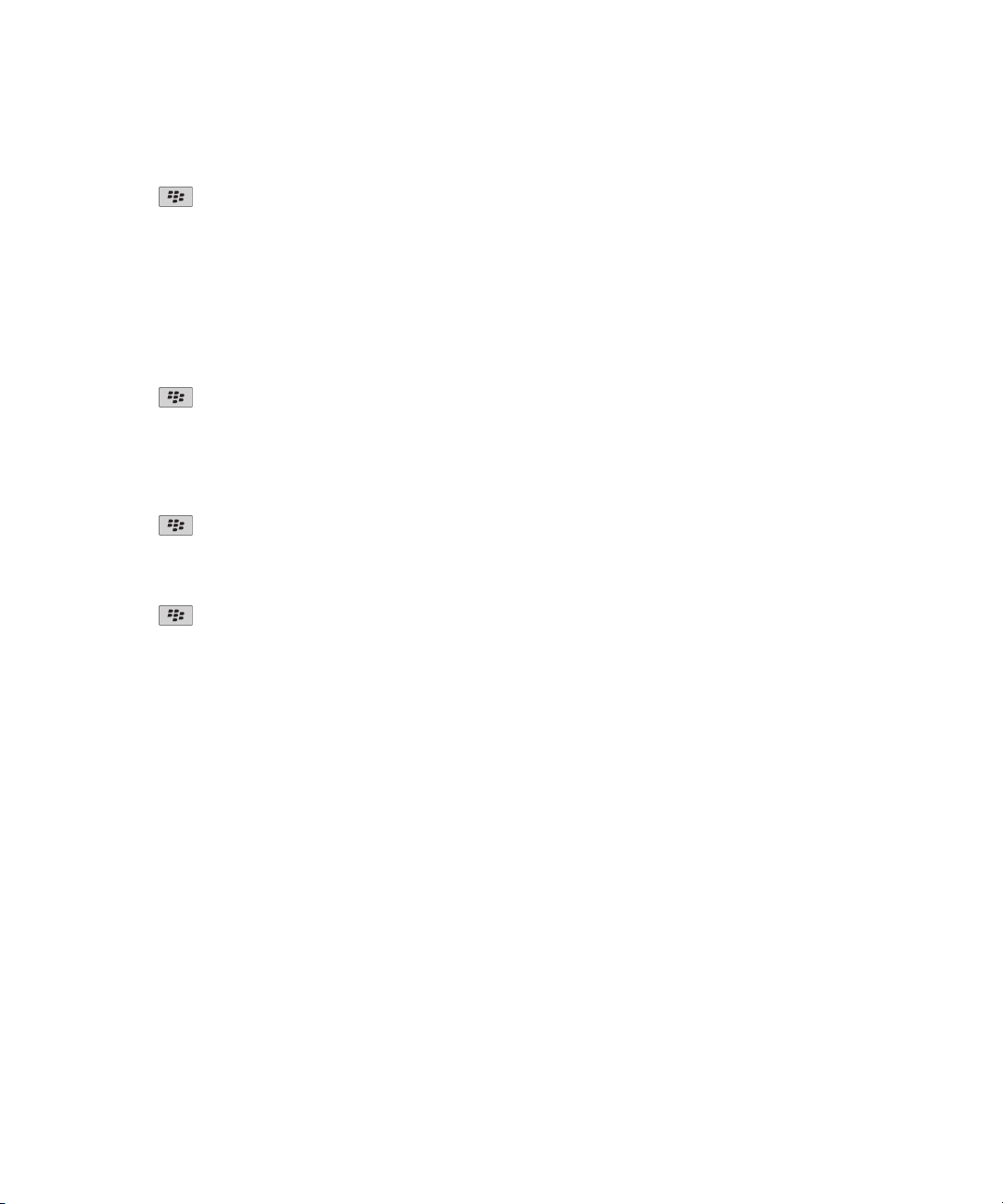
User Guide
• If your device is connected to a CDMA network, you can type an email address.
5. Type a message.
6. Press the key.
7. Click Send.
Related topics
Mailing lists, 153
Add a contact
1. In the contact list, click Add Contact.
2. Type the contact information.
3. Press the
4. Click Save.
key.
Schedule an appointment
1. On the Home screen, click the Calendar icon.
2. Press the key.
3. Click New.
4. Type the appointment information.
5. If the appointment recurs, change the Recurrence field.
6. Press the
7. Click Save.
key.
Welcome to BlackBerry!
Related topics
Turn off your device, 258
Take a picture
1. On the Home screen, click the Camera icon.
2. Press the Right Convenience key all the way down.
Related topics
Record a video, 13
Record a video
To perform this task, you might need to have a media card inserted in your BlackBerry® device.
1. On the Home screen, click the Media icon.
2. Click the Video Camera icon.
3. To start recording, click the record icon.
13
Page 16
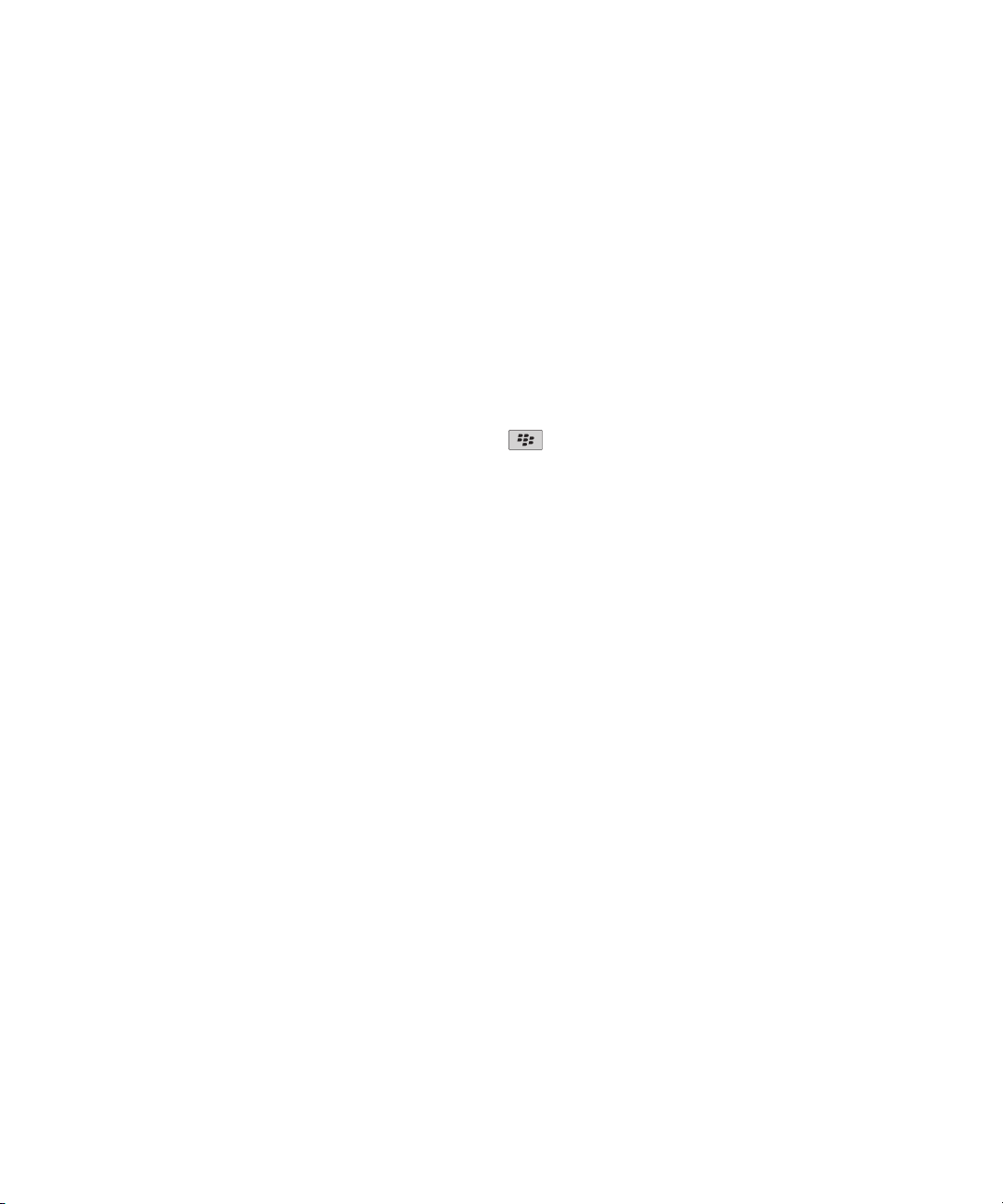
User Guide
4. To pause recording, click the pause icon.
Note: The approximate amount of memory available for saving videos appears on the lower part of the screen when video recording is paused.
Related topics
Play a media file, 105
Take a picture, 13
Welcome to BlackBerry!
Visit a web page
Depending on your wireless service provider, multiple browsers might appear on your BlackBerry® device. For more information about the
charges associated with using each browser, contact your wireless service provider.
1. On the Home screen, click the Browser icon.
2. Perform one of the following actions:
• If a web address field appears on the screen, type a web address.
• If a web address field does not appear on the screen, press the key. Click Go To. Type a web address.
3. Press the Enter key.
Turn on the alarm
1. In the clock, press the Menu key.
2. Click Set Alarm.
3. Roll the trackball over the text beside the alarm time to highlight On or Weekdays.
4. Press the Escape key.
5. Click Save.
In the device status section of the Home screen, a clock indicator appears.
Related topics
Turn off your device, 258
Pair with a Bluetooth enabled device
Some Bluetooth® enabled devices have a passkey that you must type before you can pair with them.
1. In the Bluetooth setup application, click Search or Listen.
2. If necessary, click a Bluetooth enabled device.
3. If necessary, type the passkey for the Bluetooth enabled device on your BlackBerry® device.
4. If necessary, type the passkey for the Bluetooth enabled device on the Bluetooth enabled device.
14
Page 17

User Guide
Welcome to BlackBerry!
Troubleshooting basics
I cannot make or receive calls
Try performing the following actions:
• Verify that your BlackBerry® device is connected to the wireless network.
• Verify that your wireless service plan includes phone or voice services.
• If you cannot make calls and fixed dialing is turned on, verify that the phone number for your contact appears in your fixed dialing list
or turn off fixed dialing.
• If you have traveled to another country and you have not changed your smart-dialing options, dial the full phone number, including
the country code and area code, for your contact.
• If you are not receiving calls, verify that call blocking and call forwarding are turned off.
• Your device or your SIM card might support more than one phone number, even if you only have one phone number. Verify that your
phone number is set as your active phone number.
• If you have more than one phone number associated with your device, verify that the phone number that you want to make calls from
and receive calls to is set as your active phone number.
Related topics
Fixed dialing, 37
Call blocking, 36
Call forwarding, 34
Switch the active phone number, 41
I cannot set up an email address
Try performing the following actions:
• On the Home screen or in a folder, click the Setup Wizard icon. On the email setup screen, verify that you have typed all the email
address information correctly. To view the password that you typed, select the Show Password check box.
• Verify that the email address is associated with a supported email account (for example, a POP3 email account or an IMAP email
account). For more information about supported email accounts, contact your wireless service provider.
• If you are switching from another BlackBerry® device that is associated with one or more email addresses using the BlackBerry®
Internet Service, verify that you have completed the process for switching devices automatically or manually using the email setup
application. For more information about switching devices, see the Learn More booklet that came with your device.
For more information about setting up an email address, visit www.blackberry.com/go/docs and click BlackBerry Internet Service.
I am not receiving messages
Try performing the following actions:
• Verify that your BlackBerry® device is connected to the wireless network. If you are not in a wireless coverage area, you should receive
messages when you return to a wireless coverage area.
15
Page 18

User Guide
• If you created an email address or added an existing email address to your device using the email setup screen in the setup wizard,
verify that you have received an activation message on your device from the BlackBerry® Internet Service. If you have not received an
activation message (the message might take a short period of time to arrive), in the setup wizard, open the email setup screen to send
a service book to your device.
• If you have not received a registration message from the wireless network, register your device.On the Home screen or in a folder, click
the Options icon. Click Advanced Options. Click Host Routing Table. Press the Menu key. Click Register Now.
• Verify that data service is turned on.
• If you use email message filters, verify that the options for email message filters are set correctly.
• Verify that email message forwarding is turned on and that you have selected all the email message folders, including your inbox folder,
that you want to receive email messages from.
• If you have a Wi-Fi® enabled device and if your device uses a software token to connect to a Wi-Fi® network or to log in to a VPN, reset
your device and connect to the Wi-Fi network or log in to the VPN again.
• Verify that your device is not blocking messages. For more information, contact your administrator.
Related topics
Turn off the connection to the wireless network, 243
About wireless coverage indicators, 246
Turn on or turn off data service or set roaming options, 243
Change an email message filter, 58
Forward messages from a specific email message folder to your device, 55
Welcome to BlackBerry!
I cannot send SMS text messages
Depending on your wireless service plan, this feature might not be supported.
Try performing the following actions:
• Verify that your BlackBerry® device is connected to the wireless network. If you are not in a wireless coverage area, your device should
send the messages when you return to a wireless coverage area.
• Verify that fixed dialing is turned off.
Related topics
Turn off the connection to the wireless network, 243
Fixed dialing, 37
I cannot save media files
Your BlackBerry® device memory or media card might not have enough available memory to store media files.
Try performing the following actions:
• If you are trying to save a media file to your device memory, delete old data or messages from your device.
• If you are trying to save a media file on your media card, delete old media files.
• In the camera options, verify that the Picture Quality field is not set to Superfine. Superfine pictures use more memory than fine or
normal pictures.
• If possible, increase the maximum amount of memory available for pictures.
Related topics
Delete a media file or folder, 117
16
Page 19

User Guide
Delete a message, 54
I cannot play a media file on a web page
Your BlackBerry® device might not support the size or file format of the media file.
Welcome to BlackBerry!
17
Page 20
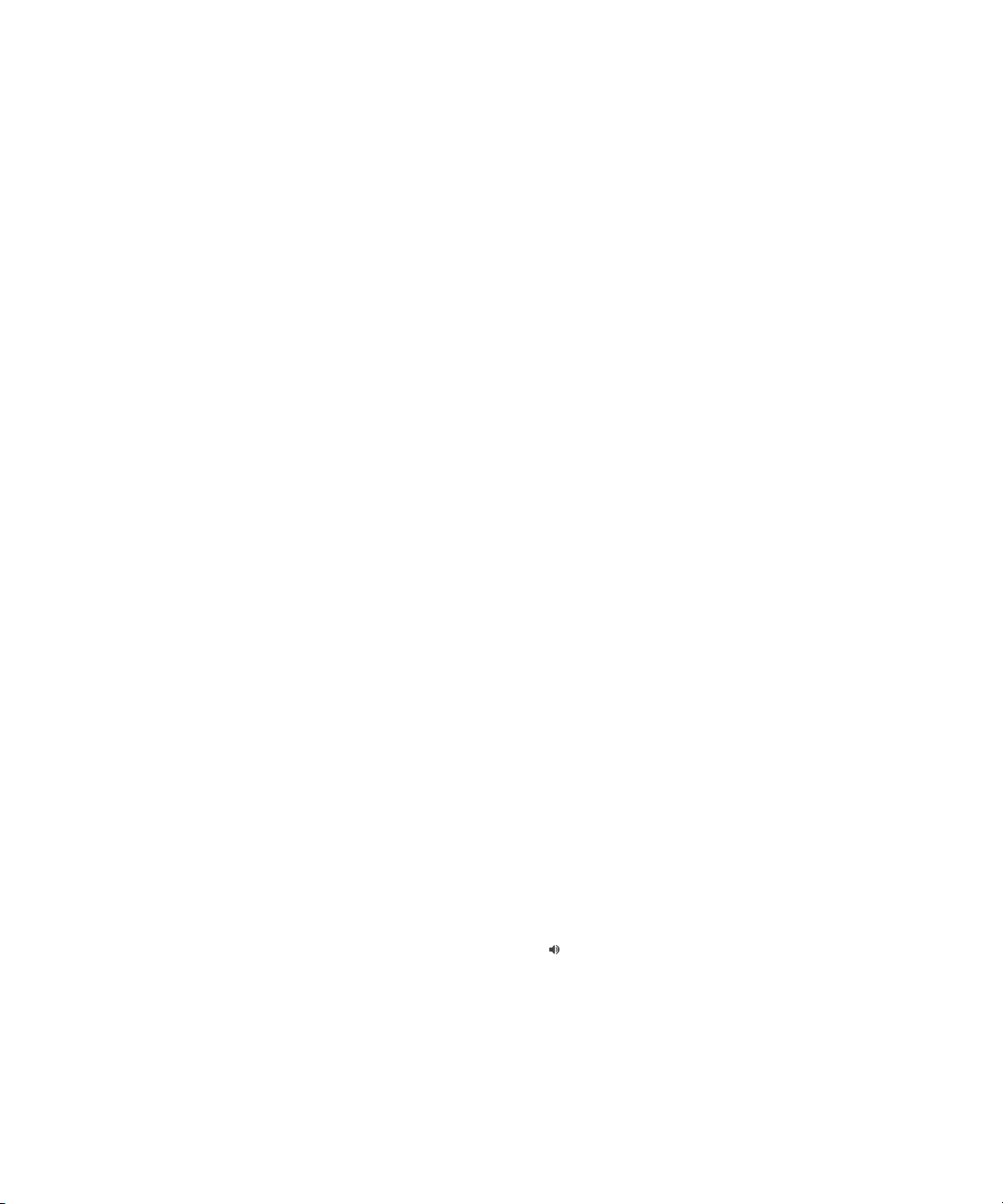
User Guide
Shortcuts
Depending on the typing input language that you are using, some shortcuts might not be available.
BlackBerry basics shortcuts
Depending on the typing input language that you are using, some shortcuts might not be available.
• To move the cursor, roll the trackball.
• To move back a screen, press the Escape key.
• To return to the Home screen, when you are not on a call, press the End key.
• To view more applications on the Home screen, press the Menu key.
• To open a menu in an application to access options and available actions, press the Menu key.
• To move to a list item or menu item, type the first letter of the item.
• To select a highlighted menu item, press the Menu key.
• To select or clear a check box, press the Space key.
• To view available values in a field, press the Alt key.
• To switch applications, press and hold the Menu key. Click an application.
• To switch between the active notification profile and the Vibrate notification profile, press and hold the Q key.
• To delete a highlighted item, press the Backspace/Delete key.
Shortcuts
Phone shortcuts
Depending on the typing input language that you are using, some shortcuts might not be available.
• To change your ring tone, from the Home screen, press the Send key. Press the Menu key. Click Set Ring Tone.
• To check your voice mail, press and hold 1.
• To send an incoming call to voice mail when your BlackBerry® device is inserted in a holster, press and hold the Volume Down key on the
right side of your device.
• To set up speed dial for a contact, on the Home screen or in the phone application, press and hold the key that you would like to assign
speed dial to.
• To add an extension to a phone number, press the Alt key and the X key. Type the extension number.
• To type a letter in a phone number field, press the Alt key and the letter key.
• To insert a plus sign (+) when typing a phone number, press the O key.
• To turn on the speakerphone during a call, press the Speakerphone key (
press the Speakerphone key again.
• If you are using a wireless headset, to stop listening to a call with the headset, press the Speakerphone key. To listen to a call using the
wireless headset again, press the Speakerphone key again.
18
) on the keyboard. To turn off the speakerphone during a call,
Page 21
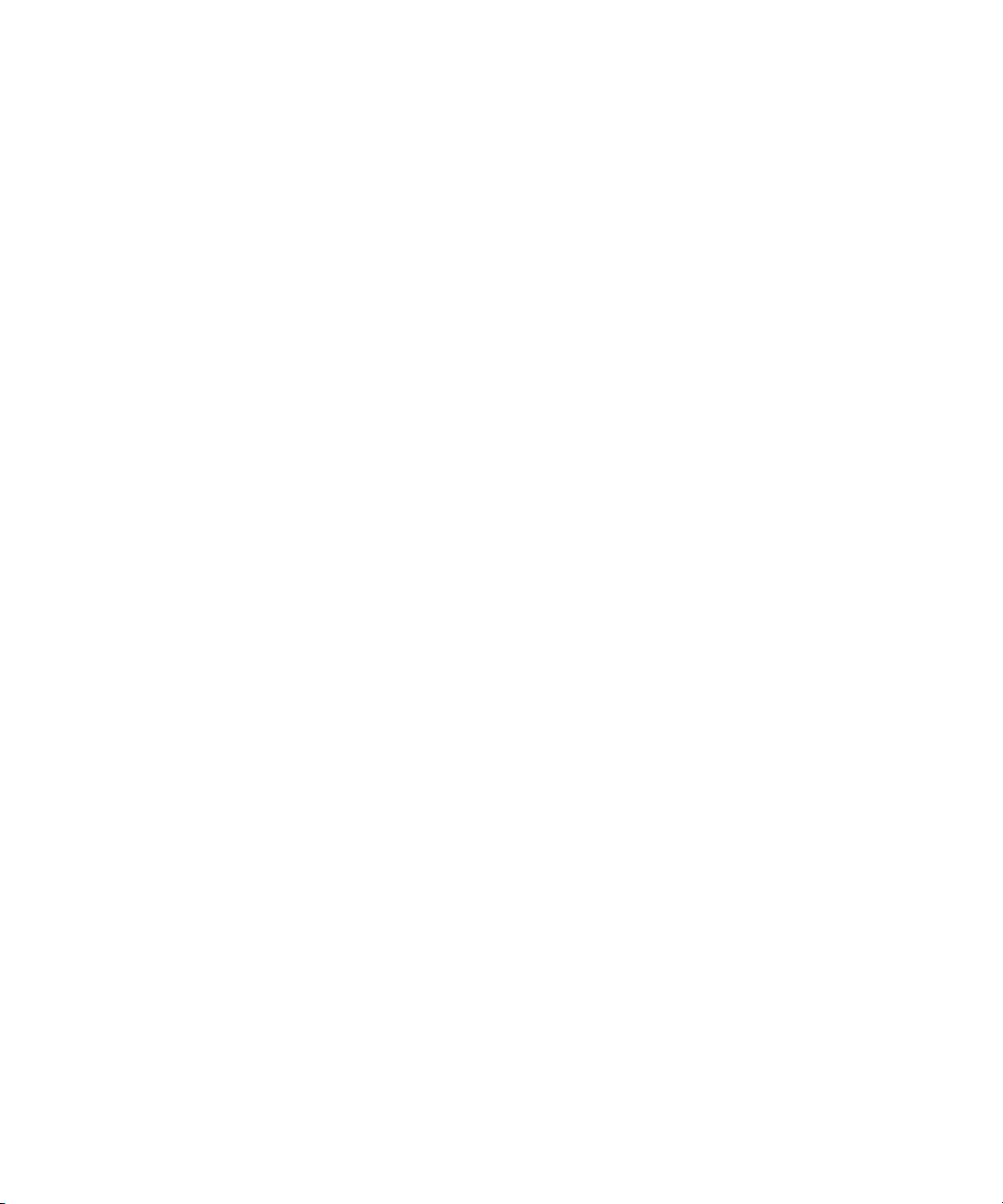
User Guide
• If you have multiple phone numbers associated with your device, to change the active phone number, from the Home screen, press the
Send key. Click your phone number at the top of the screen. Click a phone number.
Shortcuts
Message shortcuts
Depending on the typing input language that you are using, some shortcuts might not be available.
In a message
• To reply to a message, press R.
• To reply to all in an email message or a PIN message, press L.
• To forward a message, press F.
• To file a highlighted email message, press I.
• To view the email address of a contact, highlight the contact in the To or From field. Press Q. To view the display name, press Q again.
• To move to the last cursor position after you close and reopen a received email message or PIN message, press G.
In a message list
• To open a highlighted message, press the Enter key.
• To compose a message from a message list, press C.
• To mark a message as opened or unopened, press the Alt key and U.
• To add a flag to a highlighted message, press W.
• To view all flagged messages, press the Alt key and F.
• To view received messages and received call logs, press the Alt key and I.
• To view sent messages, press the Alt key and O.
• To view voice mail messages, press the Alt key and V.
• To view SMS text messages, press the Alt key and S.
• To view call logs, press the Alt key and P.
• To view all your messages, press the Escape key.
Move around a message list
• To move up a screen, press the Shift key and the Space key.
• To move down a screen, press the Space key.
• To move to the top of a message list, press T.
• To move to the bottom of a message list, press B.
• To move to the next date, press N.
• To move to the previous date, press P.
• To move to the next unopened item, press U.
• To move to the next related message, press J.
• To move to the previous related message, press K.
19
Page 22

User Guide
Shortcuts
File and attachment shortcuts
Depending on the typing input language that you are using, some shortcuts might not be available.
• To search for text in a file or an attachment, press F.
• To move to the last cursor position after closing and reopening a file or an attachment, press G.
In a spreadsheet
• To move to a specific cell, press G.
• To view the content of a cell, press the Space key.
• To switch worksheets, press V. Highlight a worksheet. Press the Enter key.
• To view columns or rows that are hidden by default, press H. To hide these columns or rows again, press H again.
In a presentation
• To switch presentation views, press M.
• To move to the next slide when viewing a presentation in slide view, press N.
• To move to the previous slide when viewing a presentation in slide view, press P.
• To move to the last cursor position after closing and reopening a presentation that you were viewing in text view or in text and slide view,
press G.
Media shortcuts
Depending on the typing input language that you are using, some shortcuts might not be available.
Audio and video files
• To pause an audio or video file, press the Mute key on the top of your BlackBerry® device. To resume playing an audio or video file, press
the Mute key again.
• To play the next song, press and hold the Volume Up key on the right side of your device.
• To play the previous song, press and hold the Volume Down key on the right side of your device.
• If you are using a headset, to turn on the audio boost feature to amplify the volume for songs, ring tones, and videos, press the Volume
Up key until you reach the highest volume setting, and then press the Volume Up key four times quickly.
Pictures
To pan a picture, you must first be zoomed in.
• To zoom in to a picture, press 3. To zoom to the original picture size, press 7.
• To zoom out from a picture, press 9. To zoom to the original picture size, press 7.
• To pan up in a picture, press 2.
• To pan down in a picture, press 8.
• To pan right in a picture, press 6.
• To pan left in a picture, press 4.
20
Page 23

User Guide
• To return to the center of a picture, press 5.
• To rotate a picture, press L.
• To fit a picture to the screen size, press 1.
Camera and video camera
• To zoom in to a subject before taking a picture, press the Volume Up key.
• To zoom out from a subject before taking a picture, press the Volume Down key.
• To take a picture, press the Right Convenience key.
• To change the flash mode for a picture, if available, or to turn on low-light mode for a video, press the Space key.
Browser shortcuts
Depending on the typing input language that you are using, some shortcuts might not be available.
• To insert a period (.) in the web address field, press the Space key.
• To insert a slash mark (/) in the web address field, press the Shift key and the Space key.
• To stop loading a web page, press the Escape key.
• To close the browser, press and hold the Escape key.
On a web page
• To switch between Column view and Page view, press Z.
• To zoom in to a web page, press I.
• To zoom out from a web page, press O.
• To move to a specific web page, press G.
• To return to the home page, press H.
• To turn on support for JavaScript, press J.
• To open the bookmark list, press K.
• To add a bookmark, press A.
• To view a list of web pages that you have visited recently, press Y.
• To refresh a web page, press R.
• To view the web page address for a link, highlight a link. Press L.
• To view the web page address for a web page, press P.
• To follow a link, highlight or pause on the link. Press the Enter key.
• To hide the banner, press U. To view the banner, press U.
• To open the browser options, in the browser, press S.
Shortcuts
Navigate a web page
• To move up a screen, press the Shift key and the Space key.
• To move down a screen, press the Space key.
• To move to the top of a web page, press T.
• To move to the bottom of a web page, press B.
21
Page 24
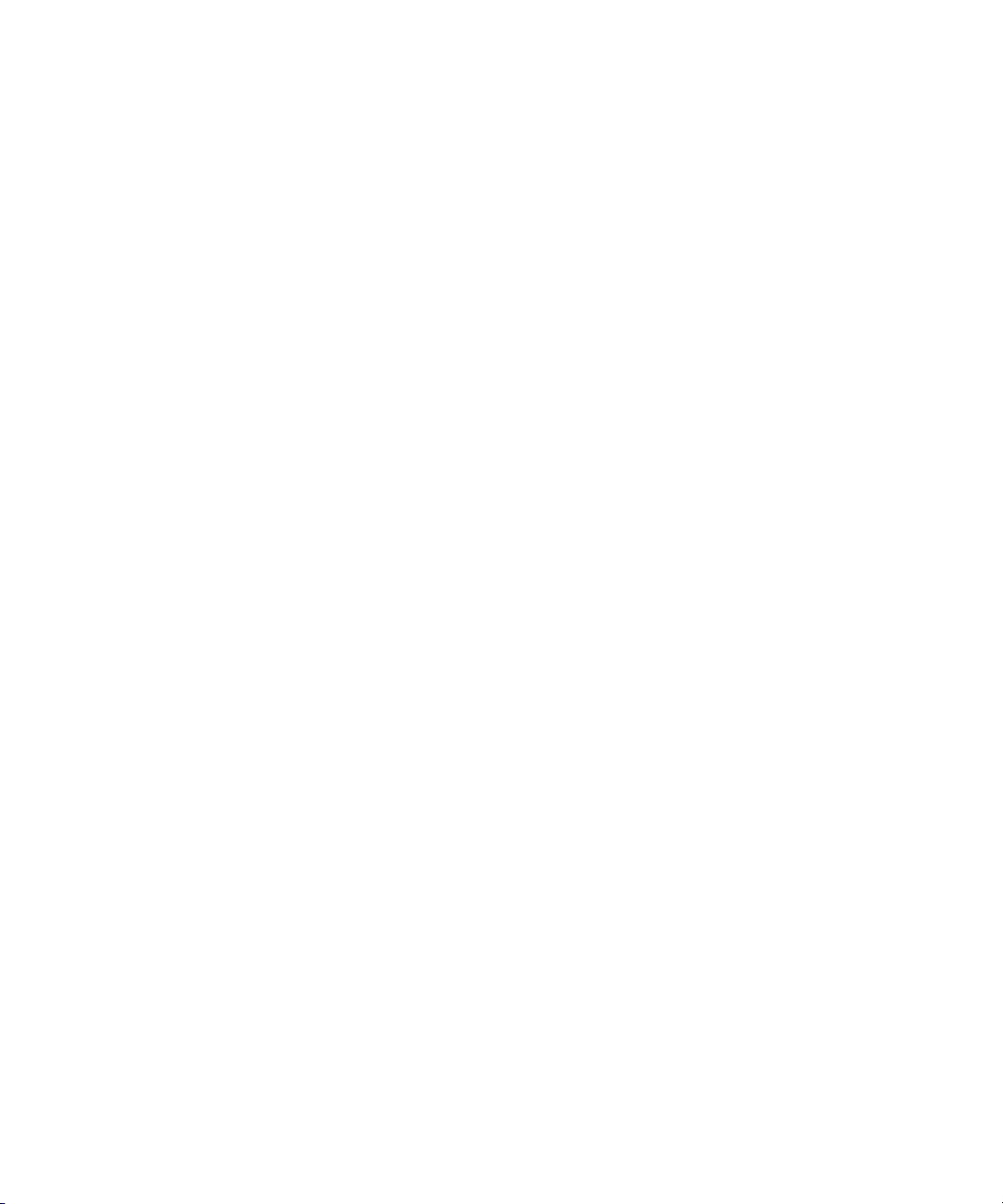
User Guide
Calendar shortcuts
Depending on the typing input language that you are using, some shortcuts might not be available.
For shortcuts to work in Day view, in the general calendar options, change the Enable Quick Entry field to No.
• To schedule an appointment, press C.
• To change to Agenda view, press A.
• To change to Day view, press D.
• To change to Week view, press W.
• To change to Month view, press M.
• To move to the next day, week, or month, press the Space key.
• To move to the previous day, week, or month, press the Shift key and the Space key.
• To move to the current date, press T.
• To move to a specific date, press G.
Typing shortcuts
Shortcuts
Depending on the typing input language that you are using, some shortcuts might not be available.
• To insert a period, press the Space key twice. The next letter is capitalized.
• To capitalize a letter, press and hold the letter key until the capitalized letter appears.
• To type the alternate character on a key, press the Alt key and the character key.
• To type an accented or special character, press and hold the letter key and roll the trackball to the left or right. For example, to type ü,
press and hold U and roll the trackball to the left until ü appears. Release the letter key when the accented or special character appears.
• To type a number in a number field, press a number key. You do not need to press the Alt key.
• To type a number in a text field, press and hold the Alt key and press the number key.
• To turn on NUM lock, press the Alt key and the Left Shift key. To turn off NUM lock, press the Shift key.
• To turn on CAP lock, press the Alt key and the Right Shift key. To turn off CAP lock, press the Shift key.
Insert symbols
• To insert an at sign (@) or a period (.) in an email address field, press the Space key.
• To type a symbol, press the Symbol key. Type the letter that appears below the symbol.
Work with text
• To highlight a line of text, press the Shift key and roll the trackball up or down.
• To highlight text character by character, press and hold the Shift key and roll the trackball left or right.
• To cancel a text selection, press the Escape key.
• To cut highlighted text when typing, press the Shift key and the Backspace/Delete key.
• To copy highlighted text when typing, press the Alt key and click the trackball.
• To paste highlighted text when typing, press the Shift key and click the trackball.
22
Page 25
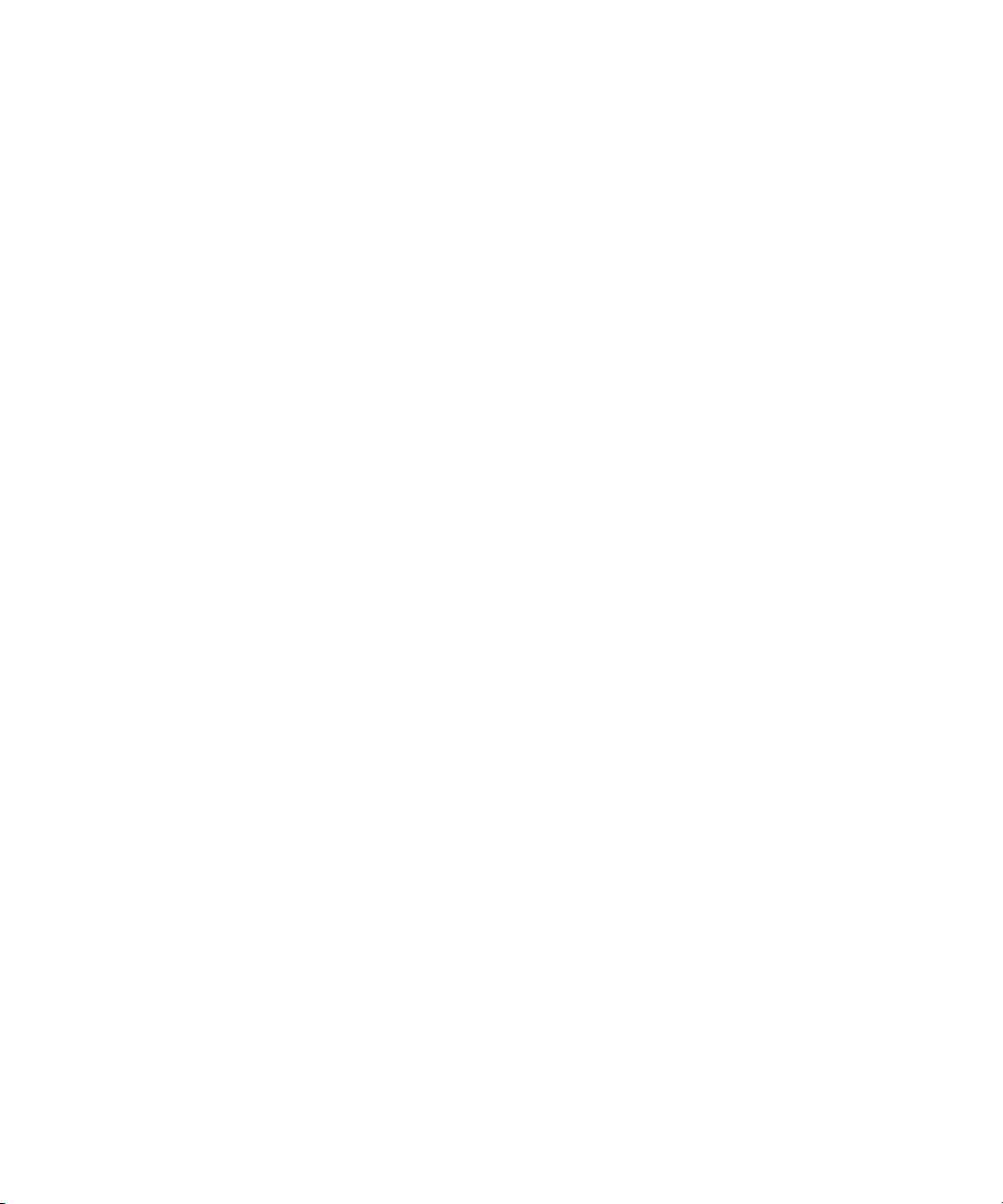
User Guide
Shortcuts
Search shortcuts
Depending on the typing input language that you are using, some shortcuts might not be available.
• To search for a contact in a list of contacts, type the contact name or initials separated by a space.
• To search for text in a message, press S.
• To search for text in a file or an attachment, press F.
• To search for text on a web page, press F.
• To search for text in a presentation, you must view the presentation in text view or in text and slide view. Press F.
Map shortcuts
Depending on the typing input language that you are using, some shortcuts might not be available.
• To zoom in to a map, press I.
• To zoom out from a map, press O.
• To move to the next direction on a route, press N.
• To move to the previous direction on a route, press P.
• To view status information at the top of a map, press U. To hide status information at the top of a map, press U again.
• To view tracking information at the bottom of a map while you are tracking your movement, press the Space key. To hide tracking information
at the bottom of a map, press the Space key again.
Shortcuts troubleshooting
I cannot use a shortcut
Depending on the typing input language that you are using, some shortcuts might not be available.
Try changing the typing input language.
Related topics
Change the typing input language, 190
23
Page 26
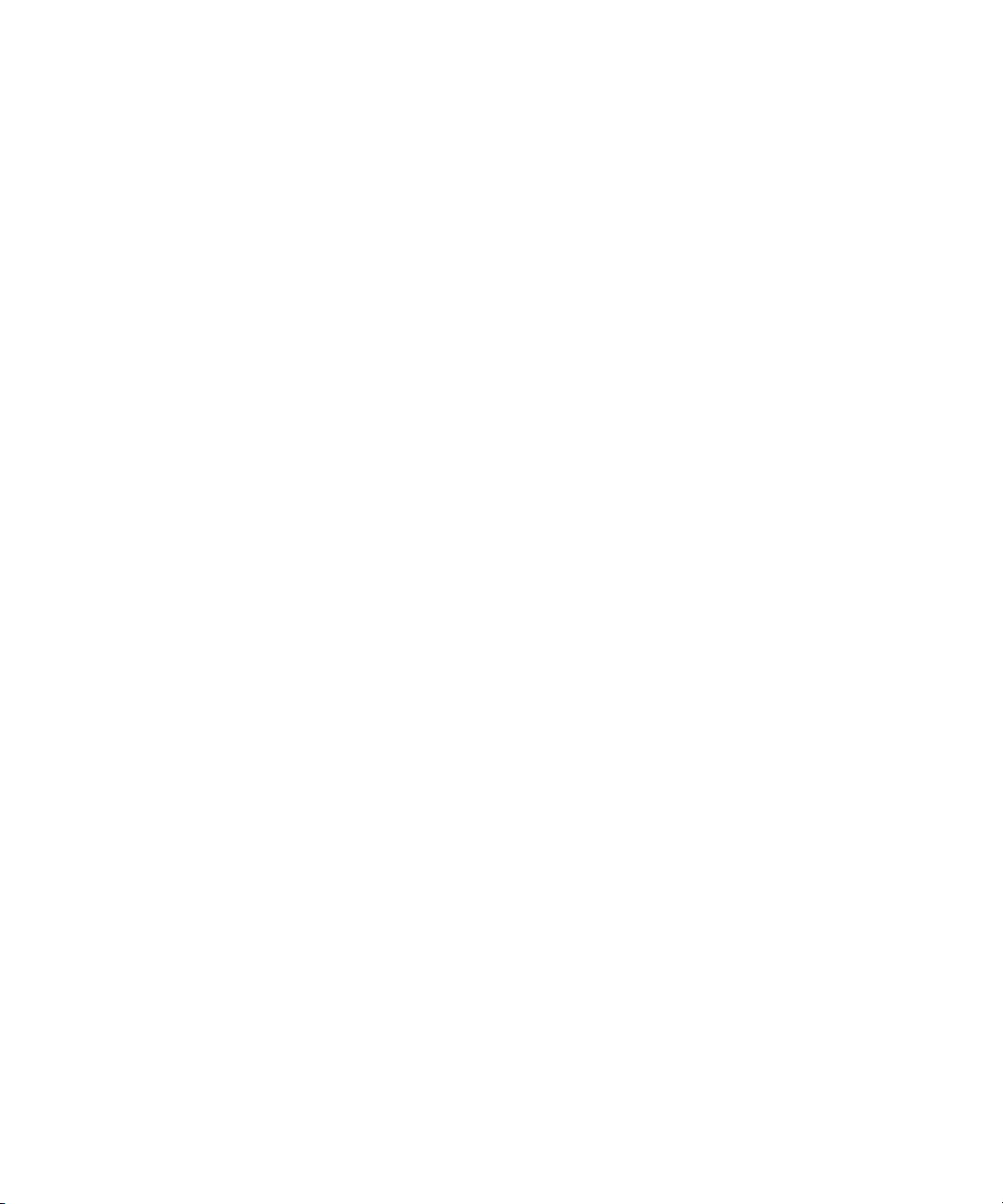
User Guide
Phone
Phone basics
Find your phone number
Perform one of the following actions:
• To view your active phone number, from the Home screen, press the Send key. Your active phone number appears beside the My
Number field at the top of the screen.
• If you have multiple phone numbers associated with your BlackBerry® device, to view a list of your phone numbers, from the Home
screen, press the Send key. Click the My Number field at the top of the screen. If your wireless service plan supports SMS text and
MMS messaging, the first phone number in the list is the phone number that you use to send and receive SMS text and MMS messages.
Related topics
About multiple phone numbers, 40
Make a call
1. From the Home screen or in the phone application, perform one of the following actions:
• Type a phone number.
• Type part of a contact name. Highlight a contact or phone number.
2. Press the Send key.
Phone
To end the call, press the End key.
Related topics
Add a pause or a wait to a phone number, 151
Available voice commands, 46
Answer a call
Press the Send key.
To end a call, press the End key.
Related topics
Change your ring tone, 12
Answer a second call
Depending on your wireless service provider and wireless network, this feature might not be supported.
1. During a call, press the Menu key.
2. Perform one of the following actions:
24
Page 27

User Guide
• To answer the incoming call and place the current call on hold, click Answer - Hold Current.
• To answer the incoming call and end the current call, click Answer - Drop Current.
To return to the first call, press the Menu key. Click Swap or Flash.
Change your ring tone
1. On the Home screen, click the Sounds icon.
2. Click Set Ring Tones/Alerts.
3. Click the application or item that you want to change.
4. Perform one of the following actions:
• To use a preloaded ring tone, in the Ring Tone field, click a ring tone.
• To use a ring tone that you downloaded, in the Ring Tone field, click Select Music. Navigate to a folder that contains ring tones. Click
a ring tone.
5. Press the Menu key.
6. Click Save.
Mute a call
During a call, press the Mute key on the top of your device.
Phone
To turn off mute, press the Mute key again.
Place a call on hold
If your BlackBerry® device is connected to a CDMA network, you cannot place a call on hold.
1. During a call, press the Menu key.
2. Click Hold.
To resume a call, press the Menu key. Click Resume.
Turn on the speakerphone
During a call, press the Speakerphone key (
Do not hold the BlackBerry® device near your ear while you use the speakerphone. Hearing damage can occur. For more information, see the
Safety and Product Information booklet for your device.
To turn off the speakerphone, press the Speakerphone key again.
Related topics
Bluetooth technology, 210
) on the keyboard.
25
Page 28
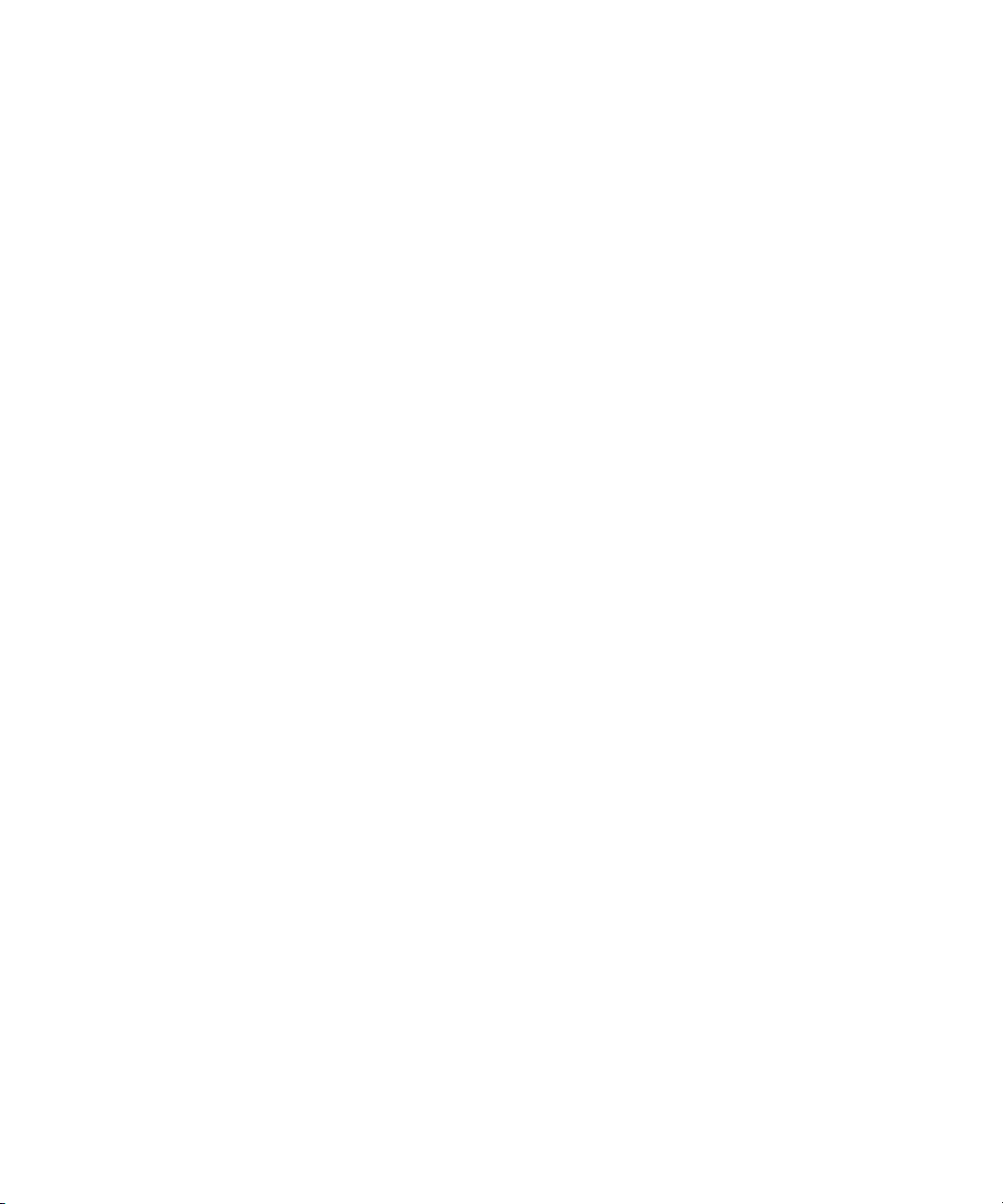
User Guide
Phone
Dial an extension
1. Press the X key.
2. Type the extension number.
Dial using numbers or letters
When you type a letter in a phone number, your BlackBerry® device dials the number that is associated with the letter on a conventional phone
keypad.
• To type a number, press a number key.
• To type a letter, press and hold the Alt key. Press the letter key.
Switch applications during a call
1. During a call, press the Menu key.
2. Click Home Screen.
Note: If you switch to a different application and you want to end the call, press the End key.
Make a call when your device is locked
To perform this task, you must turn on dialing from the Lock screen.
1. From the Lock screen, press the Menu key.
2. Click Place Call.
3. Perform one of the following actions:
• Type a phone number.
• Type part of a contact name. Click a contact or phone number.
4. Press the Send key.
To end the call, press the End key.
Related topics
Turn on dialing from the Lock screen, 41
About using a headset
You can purchase an optional headset to use with your BlackBerry® device.
If you use a headset, you can use a headset button to answer or end a call, or to turn on or turn off mute during a call. Depending on your device
model, you might be able to use a headset button to make a call using a voice command.
Depending on your headset, you might also be able to use a headset button to pause, resume, skip, or adjust the volume of audio or video files.
For more information about using the headset, see the documentation that came with your headset.
26
Page 29
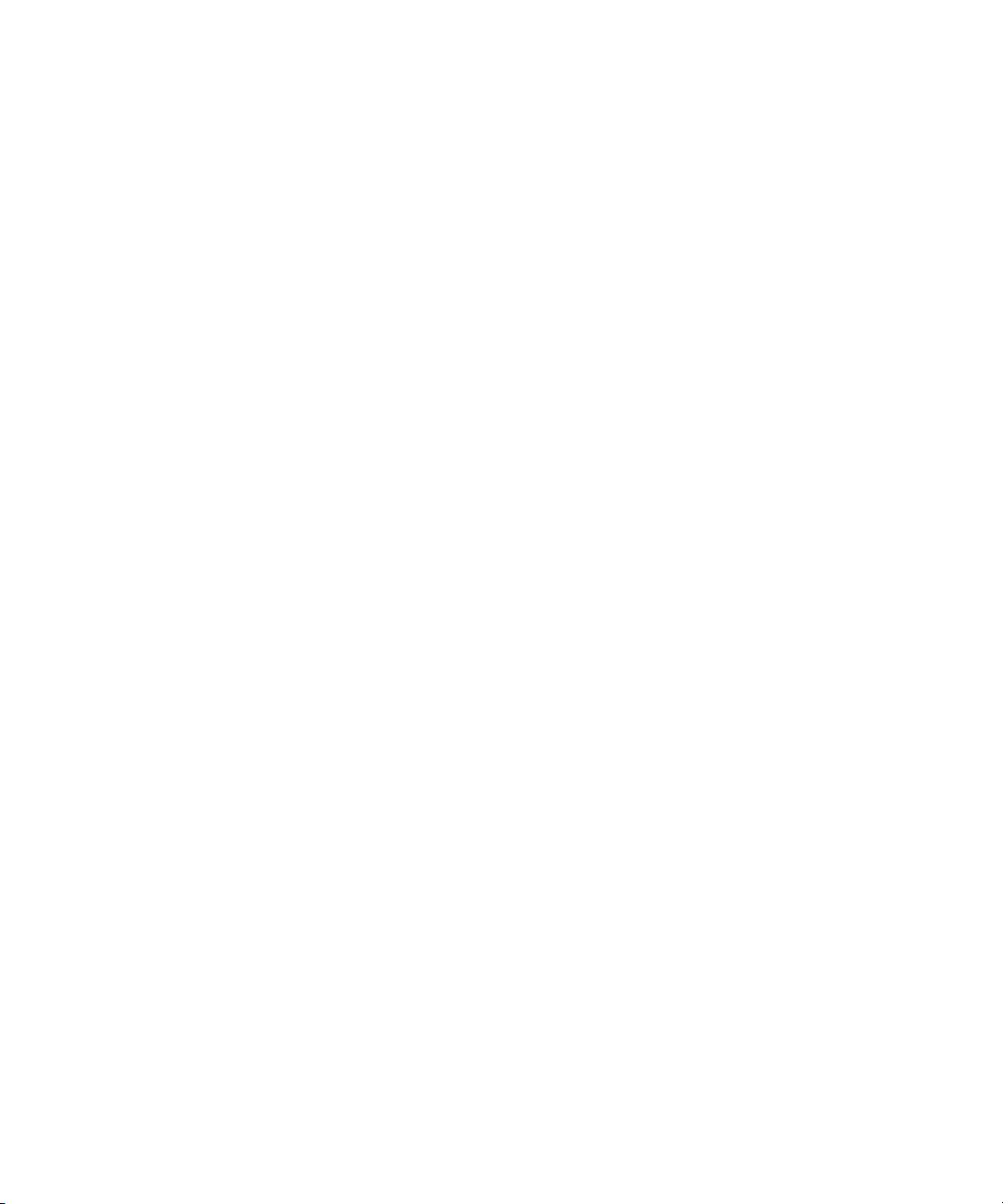
User Guide
Phone
Emergency calls
About emergency calls
If you are outside of a wireless coverage area and the SOS wireless coverage indicator appears, you can only call emergency numbers. Your
BlackBerry® device is designed to allow emergency calls even when your device is locked. Depending on your device model and the wireless
network that your device is connected to, your device is also designed to allow emergency calls when the SIM card is not inserted. If the
connection to the wireless network is turned off when you initiate an emergency call, your device is designed to connect to the wireless network
automatically.
You can only make emergency calls by typing official emergency access numbers (for example, 911 or 112).
Note: You should not rely on any wireless device for essential communications, including medical emergencies. Emergency numbers may vary
by location and emergency calls may be blocked or impeded by network, environmental, or interference issues.
Make an emergency call
Perform one of the following actions:
• If your keyboard or BlackBerry® device is unlocked, from the Home screen, press the Send key. Type the emergency number. Press
the Send key.
• If your keyboard is locked, type the emergency number. Press the Send key.
• If your device is locked, press the Menu key. Click Emergency Call. Click Yes.
About GPS technology
Depending on your wireless service provider, this feature might not be supported.
You can use GPS technology on your BlackBerry® device to get your GPS location and to use location-based applications and location-based
services. Location-based applications can use your GPS location to provide you with information such as driving directions.
If your device does not have an internal GPS receiver or your wireless service provider does not support location-based services and you want
to use GPS technology, you can pair your BlackBerry device with a Bluetooth® enabled GPS receiver. For more information, contact your wireless
service provider.
If your device is connected to a CDMA network and you make an emergency call or your device is in Emergency Callback Mode, an emergency
operator might be able to use GPS technology to estimate your location.
Note: In an emergency, always provide the emergency operator with as much information as possible. Emergency operators might not be able
to estimate your location using only GPS technology.
Turn on GPS technology
Depending on your BlackBerry® device model and wireless network, this feature might not be supported.
27
Page 30
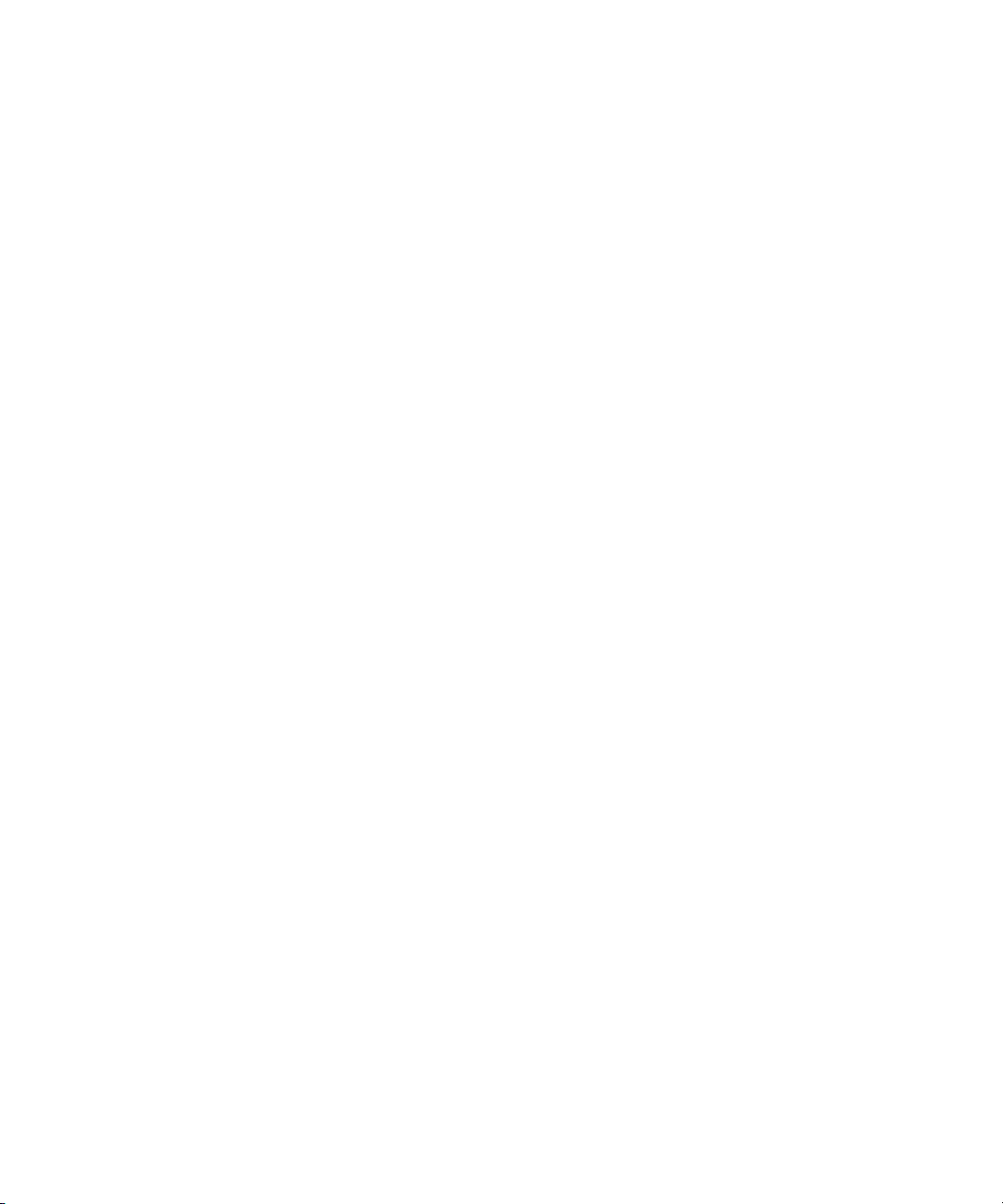
User Guide
The GPS options that appear on your device might differ slightly from the options that appear in this task.
1. On the Home screen, click the Options icon.
2. Click Advanced Options.
3. Click GPS.
4. Change the GPS Services field to Location On.
5. Press the Menu key.
6. Click Save.
To turn off GPS technology, change the GPS Services field to Location Off.
Volume
Adjust the volume
• To increase the volume, press the Volume Up key on the right side of your BlackBerry® device.
• To decrease the volume, press the Volume Down key on the right side of your device.
• To mute the volume, press the Mute key on the top of your device. To turn off mute, press the Mute key again.
Related topics
Amplify the volume using the audio boost feature, 107
Improve sound quality for media files, 107
Phone
Change the default volume for calls
You can increase or decrease the default volume for calls. The higher the volume percentage, the louder the volume.
1. From the Home screen, press the Send key.
2. Press the Menu key.
3. Click Options.
4. Click General Options.
5. Change the Default Call Volume field.
6. Press the Menu key.
7. Click Save.
Improve sound quality during a call
You cannot change sound quality when you are using a Bluetooth® enabled headset.
1. During a call, press the Menu key.
2. Click Enhance Call Audio.
3. Select a bass or treble option.
28
Page 31

User Guide
Phone
Improve sound quality for all calls
You cannot change sound quality when you are using a Bluetooth® enabled headset.
1. From the Home screen, press the Send key.
2. Press the Menu key.
3. Click Options.
4. Click General Options.
5. Change the Enhance Headset Call Audio or Enhance Handset Call Audio fields.
6. Press the Menu key.
7. Click Save.
Voice mail
About your voice mail greeting and voice mail password
Depending on your wireless service provider, the method for changing your voice mail greeting or voice mail password might differ. You should
be able to access the options for changing your voice mail greeting or voice mail password when you check your voice mail. For more information,
contact your wireless service provider.
Check your voice mail
Depending on your theme, you might be able to check your voice mail from the Home screen.
1. From the Home screen, press the Send key.
2. Press the Menu key.
3. Click Call Voice Mail.
Change the voice mail access number
If a voice mail access number is not already set on your BlackBerry® device, you can type the access number for a different voice mail system.
1. From the Home screen, press the Send key.
2. Press the Menu key.
3. Click Options.
4. Click Voice Mail.
5. Type a voice mail access number and a password.
6. Press the Menu key.
7. Click Save.
29
Page 32

User Guide
Phone
Speed dial
Set up speed dial for a contact
1. From the Home screen, press the Send key.
2. Press the Menu key.
3. Click View Speed Dial List.
4. Click an unassigned key.
5. Click New Speed Dial.
6. Click a contact.
To make a call using speed dial, from the phone application, the Home screen, a message, or a message list, press and hold the key that you
assigned to the contact.
Change the contact assigned to a speed dial key
1. From the Home screen, press the Send key.
2. Press the Menu key.
3. Click View Speed Dial List.
4. Highlight a contact or phone number.
5. Press the Menu key.
6. Perform one of the following actions:
• To change the contact that is assigned to a speed dial key, click Edit. Click a new contact.
• To assign the contact to a different speed dial key, click Move. Click a new speed dial key.
• To delete the contact from the speed dial list, click Delete.
Conference calls
About conference calls
You can create two types of conference calls with your BlackBerry® device. If your organization or a conferencing service has provided you with
a conference call bridge number, you can create conference call meetings in the calendar on your device or computer. Conference call meetings
allow participants who have a BlackBerry device to enter the conference call meeting with a one-touch Join Now option, if this feature is
supported on their device, so that they do not have to dial the conference call bridge number and access codes. If you do not have a conference
call bridge number, you can create a conference call by calling other contacts and joining the calls together.
30
Page 33

User Guide
Phone
Make a conference call
If your BlackBerry® device is connected to a CDMA network, you cannot join more than two contacts to a conference call.
1. During a call, press the Menu key.
2. Click Add Participant.
3. Type a phone number or highlight a contact.
4. Press the Send key.
5. During the second call, press the Send key to join your first contact to the conference call.
6. To join another contact to the call, repeat steps 1 to 5.
Related topics
Place a call on hold, 25
Create a phone number link for a conference call
1. Type a phone number for the conference call bridge.
2. Type X and the access code.
Speak privately with a contact during a conference call
You can perform this task only if you make a conference call by joining calls together, and not if you create a conference call meeting in the
calendar.
1. During a conference call, press the Menu key.
2. Click Split Call.
3. Click a contact.
To return to the conference call, press the Menu key. Click Join.
Disconnect a contact from a conference call
You can perform this task only if you make a conference call by joining calls together, and not if you create a conference call meeting in the
calendar.
1. During a conference call, press the Menu key.
2. Click Drop Call.
3. Click a contact.
Leave a conference call
You can perform this task only if you make a conference call by joining calls together, and not if you create a conference call meeting in the
calendar.
31
Page 34

User Guide
If you make a conference call, you can leave the conference call and the call continues without you. Depending on your wireless service provider,
this feature might not be supported.
1. During a conference call, press the Menu key.
2. Click Transfer or Flash.
Phone
Call logs
About call logs
Call logs appear in the phone application and show the status of recent calls by showing either a missed call indicator, placed call indicator or
received call indicator. A call log also includes the date of the call, the phone number, and the estimated duration of the call. For more information
about the exact duration of a call, contact your wireless service provider.
The phone list view option allows you to sort how call logs appear in the phone application. Depending on how you set your call logging options,
you can also view call logs in the messages application. Depending on your theme, when you miss a call, a missed call indicator might also
appear at the top of the Home screen.
You can also add notes to call logs or send call logs as email messages. Unless you delete a call log, it is stored on your BlackBerry® device for
30 days.
View call logs in the messages application
1. From the Home screen, press the Send key.
2. Press the Menu key.
3. Click Options.
4. Click Call Logging.
5. Perform one of the following actions:
• To show recent and missed calls in the messages application, select the All Calls option.
• To hide call logs in the messages application, select the None option.
Add notes to a call log
1. From the Home screen, press the Send key.
2. Highlight a call log.
3. Press the Menu key.
4. Click View History.
5. Press the Menu key.
6. Click Add Notes.
7. Type call notes.
8. Press the Menu key.
9. Click Save.
32
Page 35

User Guide
Change call log notes
1. From the Home screen, press the Send key.
2. Highlight a call log.
3. Press the Menu key.
4. Click View History.
5. Press the Menu key.
6. Click Edit Notes.
7. Change the call notes.
8. Press the Menu key.
9. Click Save.
Send a call log
1. From the Home screen, press the Send key.
2. Highlight a call log.
3. Press the Menu key.
4. Click View History.
5. Press the Menu key.
6. Click Forward.
Phone
Delete call logs
1. From the Home screen, press the Send key.
2. Perform one of the following actions:
• To delete a single call log, highlight a call log.
• To delete a range of call logs, highlight a call log. Press and hold the Shift key. Roll the trackball up or down. Release the Shift key.
3. Press the Menu key.
4. Click Delete.
Delete call log notes
1. From the Home screen, press the Send key.
2. Highlight a call log.
3. Press the Menu key.
4. Click View History.
5. Press the Menu key.
6. Click Edit Notes.
7. Press the Menu key.
8. Click Clear Field.
9. Press the Menu key.
10. Click Save.
33
Page 36

User Guide
Call waiting
Turn on call waiting
To perform this task, your wireless service provider must set up your SIM card or BlackBerry® device for this service.
1. From the Home screen, press the Send key.
2. Press the Menu key.
3. Click Options.
4. Click Call Waiting.
5. Change the Call Waiting Enabled field to Yes.
6. Press the Menu key.
7. Click Save.
To turn off call waiting, change the Call Waiting Enabled field to No.
Phone
Call forwarding
About call forwarding
Depending on your wireless service provider, one or more call forwarding phone numbers might already be available on your SIM card or
BlackBerry® device. You might not be able to change or delete these phone numbers or add new ones.
For more information, contact your wireless service provider.
Forward calls
To perform this task, your wireless service provider must set up your SIM card or BlackBerry® device for this service.
1. From the Home screen, press the Send key.
2. Press the Menu key.
3. Click Options.
4. Click Call Forwarding.
5. Perform one of the following actions:
• To forward all calls to a call forwarding number, select the Forward All Calls option. Change the Forward All Calls field to a call
forwarding number.
• To forward unanswered calls only, verify that the Forward All Calls field is set to Do Not Forward. Change the If Busy, If No
Reply, and If Not Reachable fields to a call forwarding number.
34
Page 37

User Guide
6. Press the Menu key.
7. Click Save.
To stop forwarding calls, change the Forward All Calls field to Do Not Forward.
Add a call forwarding phone number
To perform this task, your wireless service provider must set up your SIM card or BlackBerry® device for this service.
1. From the Home screen, press the Send key.
2. Press the Menu key.
3. Click Options.
4. Click Call Forwarding.
5. Press the Menu key.
6. Click New Number.
7. Type a phone number.
8. Press the Enter key.
9. Press the Menu key.
10. Click Close.
Change a call forwarding phone number
You can only change call forwarding phone numbers that you have added.
1. From the Home screen, press the Send key.
2. Press the Menu key.
3. Click Options.
4. Click Call Forwarding.
5. Press the Menu key.
6. Click Edit Numbers.
7. Highlight a phone number.
8. Press the Menu key.
9. Click Edit.
10. Change the phone number.
11. Press the Enter key.
Phone
Delete a call forwarding phone number
You can only delete call forwarding phone numbers that you have added.
1. From the Home screen, press the Send key.
2. Press the Menu key.
3. Click Options.
4. Click Call Forwarding.
5. Press the Menu key.
35
Page 38

User Guide
6. Click Edit Numbers.
7. Click a phone number.
8. Click Delete.
Phone
Call blocking
Depending on your wireless service provider and wireless network, this feature might not be supported.
About call blocking
The blocked calling feature allows you to block all incoming calls or block incoming calls only when roaming. You can also block all outgoing
calls and all outgoing international calls, or you can block outgoing international calls only when roaming.
To use the blocked calling feature, your BlackBerry® device must use a SIM card, and your wireless service provider must set up your SIM card
for this service and provide you with a call blocking password. Depending on your wireless service provider and wireless network, this feature
might not be supported.
Block calls
To perform this task, your BlackBerry® device must use a SIM card, and your wireless service provider must set up your SIM card for this service
and provide you with a call blocking password.
1. From the Home screen, press the Send key.
2. Press the Menu key.
3. Click Options.
4. Click Call Barring.
5. Highlight a call blocking option.
6. Press the Menu key.
7. Click Enable.
8. Type your call blocking password.
To stop blocking calls, highlight a call blocking option. Press the Menu key. Click Disable.
Change the call blocking password
1. From the Home screen, press the Send key.
2. Press the Menu key.
3. Click Options.
4. Click Call Barring.
5. Press the Menu key.
6. Click Change Password.
36
Page 39

User Guide
Phone
Fixed dialing
Depending on your wireless service provider and wireless network, this feature might not be supported.
About fixed dialing
If you turn on fixed dialing, you can only make calls to contacts that appear in your fixed dialing list and to official emergency access numbers
(for example, 911 or 112).
If your wireless service plan includes SMS text messaging, you can also send SMS text messages to contacts that appear in your fixed dialing
list.
To use fixed dialing, your wireless service provider must set up your SIM card for this service and provide you with a SIM card PIN2 code.
Depending on your wireless service provider and wireless network, this feature might not be supported.
Turn on fixed dialing
To perform this task, your wireless service provider must set up your SIM card for this service and provide you with a SIM card PIN2 code.
1. From the Home screen, press the Send key.
2. Press the Menu key.
3. Click Options.
4. Click FDN Phone List.
5. Press the Menu key.
6. Click Enable FDN Mode.
7. Type your PIN2 code.
8. Press the Enter key.
To turn off fixed dialing, press the Menu key. Click Disable FDN Mode.
Add a contact to your fixed dialing list
To perform this task, your wireless service provider must set up your SIM card for this service and provide you with a SIM card PIN2 code.
1. From the Home screen, press the Send key.
2. Press the Menu key.
3. Click Options.
4. Click FDN Phone List.
5. Press the Menu key.
6. Click New.
7. Type your PIN2 code.
8. Press the Menu key.
37
Page 40

User Guide
9. Type a name and a phone number.
10. Press the Menu key.
11. Click Save.
Change a contact in your fixed dialing list
1. From the Home screen, press the Send key.
2. Press the Menu key.
3. Click Options.
4. Click FDN Phone List.
5. Highlight a contact.
6. Press the Menu key.
7. Click Edit.
8. Change the contact information.
9. Press the Menu key.
10. Click Save.
Delete a contact from your fixed dialing list
1. From the Home screen, press the Send key.
2. Press the Menu key.
3. Click Options.
4. Click FDN Phone List.
5. Highlight a contact.
6. Press the Menu key.
7. Click Delete.
Phone
Smart dialing
About smart dialing
With the smart-dialing feature, you can set a default country code and area code for phone numbers so that you do not have to dial a country
code and area code each time that you make a call, unless the country code or area code are different from the default codes that you set.
Some country codes are not supported by the smart-dialing feature.
In the smart-dialing options, you can also specify the main phone number for an organization that you call frequently so that you can quickly
call a contact in that organization by dialing only the extension for the contact. If you add contacts from that organization to your contact list,
when you add their phone numbers, you can type only the extensions instead of typing out the main phone number for the organization.
38
Page 41

User Guide
Phone
Set the default country code and area code
1. In the phone application, press the Menu key.
2. Click Options.
3. Click Smart Dialing.
4. Set the Country Code and Area Code fields.
5. In the National Number Length field, set the default length for phone numbers in your country.
6. Press the Menu key.
7. Click Save.
Note: When you calculate the default length for phone numbers, include your area code and local number, but do not include your country
code or the National Direct Dialing prefix.
Set options for dialing extensions
1. From the Home screen, press the Send key.
2. Press the Menu key.
3. Click Options.
4. Click Smart Dialing.
5. In the Number field, type the main phone number for an organization.
6. In the Wait For field, set how long your BlackBerry® device waits before dialing an extension.
7. In the Extension Length field, set the default length for extensions.
8. Press the Menu key.
9. Click Save.
TTY support
Depending on your wireless service provider, this feature might not be supported.
About TTY support
When you turn on TTY support and you connect your BlackBerry® device to a TTY device that operates at 45.45 bits per second, you can make
calls to and receive calls from TTY devices. Your BlackBerry device is designed to convert received calls to text that you can read on your TTY
device.
If your TTY device is designed for use with a 2.5-mm headset jack, you must use an adapter accessory to connect your TTY device to your
BlackBerry device. To get an adapter accessory that Research In Motion has approved for use with your BlackBerry device, visit
www.shopblackberry.com.
39
Page 42

User Guide
Turn on TTY support
1. From the Home screen, press the Send key.
2. Press the Menu key.
3. Click Options.
4. Click TTY.
5. Change the TTY Mode field to Yes.
6. Press the Menu key.
7. Click Save.
A TTY indicator appears in the device status section of the screen.
To turn off TTY support, change the TTY Mode field to No.
Multiple phone numbers
About multiple phone numbers
Phone
When you have multiple phone numbers associated with your BlackBerry® device, you can switch the phone number that you use as your active
phone number. You have multiple phone numbers associated with your device if one of the following situations applies:
• Your device uses a SIM card and your SIM card supports more than one phone number.
• Your wireless service provider has set up your device to support more than one phone number.
• Your wireless service provider has provided you with a phone number, and your organization has provided you with a BlackBerry® MVS
Client phone number.
If your SIM card supports more than one phone number, you can make calls using your active phone number only, but you receive calls to all
phone numbers. If you are already on a call, you receive calls to your active phone number only, and any calls that you receive to your other
phone numbers receive a busy signal or are sent to voice mail.
If your wireless service provider has set up your device to support more than one phone number, you can make calls and receive calls using
your active phone number only. Any calls that you receive to your other phone numbers receive a busy signal or are sent to voice mail.
If your wireless service provider has provided you with a phone number, and your organization has provided you with a BlackBerry MVS Client
phone number, you can make calls using your active phone number only, but you receive calls to all phone numbers. If you are already on a
call, you can receive calls to all phone numbers.
If your wireless service plan supports SMS text messaging and MMS messaging, the first phone number that appears in the drop-down list at
the top of the screen in the phone application is the phone number that you use to send and receive SMS text messages and MMS messages.
You can change call waiting, call forwarding, and voice mail options for each phone number associated with your device.
40
Page 43

User Guide
Switch the active phone number
1. From the Home screen, press the Send key.
2. Click your phone number at the top of the screen.
3. Click the phone number that you want to set as the active phone number.
Phone options
Turn on dialing from the Lock screen
1. On the Home screen or in a folder, click the Options icon.
2. Click Password.
3. Set the Allow Outgoing Calls While Locked field to Yes.
4. Press the Menu key.
5. Click Save.
Sort phone numbers or contacts on the Phone screen
1. From the Home screen, press the Send key.
2. Press the Menu key.
3. Click Options.
4. Click General Options.
5. Perform one of the following actions:
• To sort phone numbers or contacts by frequency of use, change the Phone List View field to Most Used.
• To sort contacts alphabetically by contact name, change the Phone List View field to Name.
• To sort phone numbers or contacts by recency of use, change the Phone List View field to Most Recent.
6. Press the Menu key.
7. Click Save.
Phone
To sort phone numbers or contacts by call logs again, change the Phone List View field to Call Log.
Hide or display your phone number when you make calls
The wireless network can override the option that you choose.
1. From the Home screen, press the Send key.
2. Press the Menu key.
3. Click Options.
4. Click General Options.
5. Perform one of the following actions:
• To request that your phone number is hidden, change the Restrict My Identity field to Always.
41
Page 44

User Guide
• To request that your phone number is displayed, change the Restrict My Identity field to Never.
• To request that the network decide whether to hide or display your phone number, change the Restrict My Identity field to Network
Determined.
6. Press the Menu key.
7. Click Save.
Turn off the prompt that appears before you delete items
You can turn off the prompt that appears before you delete messages, call logs, contacts, calendar entries, tasks, memos, or passwords.
1. On the Home screen, click an application icon.
2. In an application, press the Menu key.
3. Click Options.
4. If necessary, click General Options.
5. Change the Confirm Delete field to No.
6. Press the Menu key.
7. Click Save.
Stop ending calls when you insert your device in the holster
1. From the Home screen, press the Send key.
2. Press the Menu key.
3. Click Options.
4. Click General Options.
5. Change the Auto End Calls field to Never.
6. Press the Menu key.
7. Click Save.
Phone
Answer calls automatically when you remove your device from the holster
1. From the Home screen, press the Send key.
2. Press the Menu key.
3. Click Options.
4. Click General Options.
5. Change the Auto Answer Calls field to Out Of Holster.
6. Press the Menu key.
7. Click Save.
Reset a call timer
A call timer provides the estimated duration of calls. For more information about the exact duration of a call, contact your wireless service
provider.
1. From the Home screen, press the Send key.
2. Press the Menu key.
42
Page 45

User Guide
3. Click Status.
4. Click Last Call or Total Calls.
5. Click Clear Timer.
6. Press the Menu key.
7. Click Save.
Phone
Phone shortcuts
Depending on the typing input language that you are using, some shortcuts might not be available.
• To change your ring tone, from the Home screen, press the Send key. Press the Menu key. Click Set Ring Tone.
• To check your voice mail, press and hold 1.
• To send an incoming call to voice mail when your BlackBerry® device is inserted in a holster, press and hold the Volume Down key on the
right side of your device.
• To set up speed dial for a contact, on the Home screen or in the phone application, press and hold the key that you would like to assign
speed dial to.
• To add an extension to a phone number, press the Alt key and the X key. Type the extension number.
• To type a letter in a phone number field, press the Alt key and the letter key.
• To insert a plus sign (+) when typing a phone number, press the O key.
• To turn on the speakerphone during a call, press the Speakerphone key ( ) on the keyboard. To turn off the speakerphone during a call,
press the Speakerphone key again.
• If you are using a wireless headset, to stop listening to a call with the headset, press the Speakerphone key. To listen to a call using the
wireless headset again, press the Speakerphone key again.
• If you have multiple phone numbers associated with your device, to change the active phone number, from the Home screen, press the
Send key. Click your phone number at the top of the screen. Click a phone number.
Phone troubleshooting
I cannot make or receive calls
Try performing the following actions:
• Verify that your BlackBerry® device is connected to the wireless network.
• Verify that your wireless service plan includes phone or voice services.
• If you cannot make calls and fixed dialing is turned on, verify that the phone number for your contact appears in your fixed dialing list
or turn off fixed dialing.
• If you have traveled to another country and you have not changed your smart-dialing options, dial the full phone number, including
the country code and area code, for your contact.
• If you are not receiving calls, verify that call blocking and call forwarding are turned off.
43
Page 46

User Guide
• Your device or your SIM card might support more than one phone number, even if you only have one phone number. Verify that your
phone number is set as your active phone number.
• If you have more than one phone number associated with your device, verify that the phone number that you want to make calls from
and receive calls to is set as your active phone number.
Related topics
Fixed dialing, 37
Call blocking, 36
Call forwarding, 34
Switch the active phone number, 41
Phone
My phone number appears as Unknown in the phone application
If your BlackBerry® device uses a SIM card, try changing the phone number on your SIM card to change how your phone number appears in
the phone application. On the Home screen or in a folder, click the Options icon. Click Advanced Options. Click SIM Card. Highlight the
phone number. Press the Menu key. Click Edit SIM Phone Number. Type your phone number. Press the Enter key.
I cannot check my voice mail
Try performing the following actions:
• If you have more than one phone number associated with your BlackBerry® device and you are trying to check your voice mail using
a shortcut key, your device calls the voice mail access number for your active phone number. Check the voice mail for your alternate
phone number.
• You need a voice mail access number to check your voice mail. To obtain a voice mail access number, contact your wireless service
provider or administrator.
I cannot make calls using a voice command
Try performing the following actions:
• Verify that your BlackBerry® device is connected to the wireless network.
• If you are using a Bluetooth® enabled device, such as a handsfree car kit or wireless headset, verify that the Bluetooth enabled device
supports this feature and that you have paired the Bluetooth enabled device with your BlackBerry device.
• Verify that your keyboard is unlocked.
• Verify that the language that you use to say voice commands is the same as the voice dialing language that you have set in the language
options. Certain languages might not be supported.
Related topics
Change the voice dialing language, 191
Bluetooth technology, 210
I cannot change the number of times that my device rings
Depending on your wireless service provider, you might not be able to choose the length of time that your BlackBerry® device rings before the
call is picked up by voice mail. For more information, contact your wireless service provider.
44
Page 47

User Guide
Phone
Some features are not available on my device
The availability of certain features on your BlackBerry® device might be affected based on various items such as your device model and wireless
service plan.
If your email account uses a BlackBerry® Enterprise Server, your organization might not have set up some features or might prevent you from
using some features or options. If an administrator has set an option for you, a red lock indicator appears beside the option field.
For more information about the features that are available on your device, contact your wireless service provider or administrator, or visit
www.blackberry.com/go/devices.
Related topics
Feature availability, 9
45
Page 48

User Guide
Voice commands
Voice commands
Perform an action using a voice command
1. On the Home screen or in a folder, click the Voice Dialing icon.
2. After the beep, say a voice command.
Available voice commands
"Call <contact name or phone number>"
Say this voice command to make a call. To perform this task with a Bluetooth® enabled device, such as a handsfree car kit or wireless
headset, the paired Bluetooth enabled device must support this feature and you must turn on Bluetooth technology. You cannot make
calls to emergency numbers using voice commands.
"Call <contact name> <phone number type>"
Say this voice command to call a specific phone number for a contact that is in your contact list. For example, if the contact has a work
phone number and a mobile phone number, you can say "Call <contact name> work" to call the work phone number.
"Call extension <extension number>"
Say this voice command to dial an extension. To perform this task, you must set options for dialing extensions. You can dial extensions
only within your company.
"Check my phone number"
If you have multiple phone numbers associated with your BlackBerry® device, say this voice command to check your active phone number.
"Check signal strength"
Say this voice command to check your wireless coverage level.
"Check network"
Say this voice command to check the wireless network that your device is connected to.
"Check battery"
Say this voice command to check the battery power level.
"Repeat"
Say this voice command to have the last voice prompt repeated to you.
"Cancel"
Say this voice command to close the voice dialing application.
Related topics
Set options for dialing extensions, 39
46
Page 49

User Guide
Voice commands
Change the language for voice commands
To perform this task, you must have more than one language on your BlackBerry® device. For more information, contact your wireless service
provider or administrator.
When you change the language for voice commands, you change the language for voice prompts and the language that you use to make a
voice command.
1. On the Home screen or in a folder, click the Options icon.
2. Click Language and Text Input.
3. Change the Voice Dialing Language field.
4. Press the Menu key.
5. Click Save.
Turn off choice lists for voice commands
If your BlackBerry® device identifies more than one possible match to a voice command, your device presents you with a list of possible matches,
or a choice list. You can turn off choice lists so that your device always selects the best match and dials the phone number automatically.
1. On the Home screen or in a folder, click the Options icon.
2. Click Voice Dialing.
3. Set the Choice Lists field to Always Off.
4. Press the Menu key.
5. Click Save.
Change the options for voice prompts
After you say a voice command, voice prompts might prompt you for further information or clarification, or voice prompts might read out
instructions that appear on the screen.
1. On the Home screen or in a folder, click the Options icon.
2. Click Voice Dialing.
3. Perform one of the following actions:
• To turn off voice prompts, change the Audio Prompts field to No Prompts.
• To turn on voice prompts, change the Audio Prompts field to Basic Prompts.
• To turn on voice prompts and to have the voice prompts also read out instructions that appear on the screen, change the Audio
Prompt field to Detailed Prompts.
4. Press the Menu key.
5. Click Save.
47
Page 50

User Guide
Voice commands
Improve voice recognition
You can improve voice recognition by completing a short series of prompts that ask you to say specific numbers and words.
1. On the Home screen or in a folder, click the Options icon.
2. Click Voice Dialing.
3. Click Adapt Voice.
4. Complete the instructions on the screen.
Voice commands troubleshooting
I cannot make calls using a voice command
Try performing the following actions:
• Verify that your BlackBerry® device is connected to the wireless network.
• If you are using a Bluetooth® enabled device, such as a handsfree car kit or wireless headset, verify that the Bluetooth enabled device
supports this feature and that you have paired the Bluetooth enabled device with your BlackBerry device.
• Verify that your keyboard is unlocked.
• Verify that the language that you use to say voice commands is the same as the voice dialing language that you have set in the language
options. Certain languages might not be supported.
Related topics
Change the voice dialing language, 191
Bluetooth technology, 210
My device does not recognize names or numbers in voice commands
Try performing the following actions:
• Say the first name and the last name of your contact.
• If your BlackBerry® device does not often identify matches, set the matching sensitivity level to reject less.
• If your device often identifies incorrect matches, set the matching sensitivity level to reject more.
• Improve voice recognition of numbers.
Related topics
Improve voice recognition, 48
48
Page 51

User Guide
Messages
Message basics
Composing messages
Check spelling
You can check spelling in messages, calendar entries, tasks, or memos that you create.
1. In a message, calendar entry, task, or memo, press the Menu key.
2. Click Check Spelling.
3. Perform any of the following actions:
• To accept the suggested spelling, click a word in the list that appears.
• To ignore the suggested spelling, press the Escape key.
• To ignore all instances of the suggested spelling, press the Menu key. Click Ignore All.
• To add the word to the custom dictionary, press the Menu key. Click Add To Dictionary.
• To stop checking spelling, press the Menu key. Click Cancel Spell Check.
Messages
Save a draft of a message
1. When you are composing a message, press the Menu key.
2. Click Save Draft.
Set the importance level for a message
You can set the importance level for an email message, PIN message, or MMS message.
1. When you are composing a message, press the Menu key.
2. Click Options.
3. Set the Importance field.
4. Press the Menu key.
5. Click Save.
Blind carbon copy a contact
You can blind carbon copy a contact in an email message, a PIN message, or an MMS message.
1. When you are composing a message, press the Menu key.
2. Click Add Bcc.
Attach a contact to a message
You can attach a contact to an email message, a PIN message, or an MMS message.
1. When you are composing a message, press the Menu key.
49
Page 52

User Guide
2. Click Attach Address or Attach Contact.
3. Click a contact.
Messages
Add a signature
To perform this task, your email account must use a BlackBerry® Enterprise Server that supports this feature. For more information, contact
your administrator. If you use the BlackBerry® Internet Service, see the BlackBerry Internet Service Online Help for more information.
1. On the Home screen, click the Messages icon.
2. Press the Menu key.
3. Click Options.
4. Click Email Settings.
5. If necessary, change the Message Services field.
6. Set the Use Auto Signature field to Yes.
7. In the text box that appears, type a signature.
8. Press the Menu key.
9. Click Save.
Your signature is added to email messages after you send them.
Delete the disclaimer from an email message
If your BlackBerry® device is associated with an email account that uses a BlackBerry® Enterprise Server that supports this feature, the BlackBerry
Enterprise Server might add a disclaimer to email messages after you send them.
1. When you are composing an email message, press the Menu key.
2. Click Remove Disclaimer.
To add the disclaimer again, press the Menu key. Click Add Disclaimer.
Create a link for a PIN
You can create a link for a PIN in messages, calendar entries, tasks, or memos. If you click the link, you can send a PIN message.
When typing text, type pin: and the PIN.
Sending messages
Send an email message
1. On the Home screen, click the Messages icon.
2. Press the key.
3. Click Compose Email.
4. In the To field, perform one of the following actions:
• Type an email address.
• Type a contact name.
50
Page 53

User Guide
• Type part of a contact name or email address. Click a contact.
5. Type a message.
6. Press the key.
7. Click Send.
Related topics
Search for contacts in your organization's address book, 151
Mailing lists, 153
Send a PIN message
1. On the Home screen, click the Messages icon.
2. Press the Menu key.
3. Click Compose PIN.
4. In the To field, perform one of the following actions:
• Type a PIN. Press the Enter key.
• Type a contact name. Press the Enter key.
• Type part of a contact name. Click a contact.
5. Type a message.
6. Press the Menu key.
7. Click Send.
Messages
Related topics
Mailing lists, 153
Send an SMS text message
You can send an SMS text message to up to ten recipients.
1. On the Home screen, click the Messages icon.
2. Press the
3. Click Compose SMS.
4. In the To field, perform one of the following actions:
• Type an SMS phone number (include the country code and area code).
• Type a contact name.
• Type part of a contact name. Click a contact.
• If your device is connected to a CDMA network, you can type an email address.
5. Type a message.
6. Press the
7. Click Send.
Related topics
Mailing lists, 153
key.
key.
51
Page 54

User Guide
Send an MMS message
Depending on your wireless service plan, this feature might not be supported.
1. On the Home screen, click the Messages icon.
2. Press the
3. Click Compose MMS.
4. Perform one of the following actions:
• If the contact is not in your contact list, click [Use Once]. Click Email or Phone. Type an email address or an MMS phone number.
Press the Enter key.
• If the contact is in your contact list, click a contact. Click an email address or phone number.
5. Type a message.
6. Press the
7. Click Send.
Related topics
Mailing lists, 153
View the size of an MMS message before sending it, 72
key.
key.
Reply to a message
1. In a message, press the Menu key.
2. Click Reply or Reply to All.
Messages
Forward a message
You cannot forward MMS messages that contain content that is copyright protected.
1. In a message, press the Menu key.
2. Perform one of the following actions:
• Click Forward.
• Click Forward As. Click a message type.
Resend a message
You cannot change an SMS text message or MMS message before you resend it.
1. In a sent message, press the Menu key.
2. Perform one of the following actions:
• To change the message, click Edit. Change the message. Press the Menu key. Click Send.
• To change the recipients, click Edit. Highlight a contact. Press the Menu key. Click Change Address. Click a new contact. Press the
Menu key. Click Send.
• To resend the message without changing it, click Resend.
Stop a message from sending
You can stop a message from sending only if a clock icon appears beside the message.
1. On the Home screen, click the Messages icon.
52
Page 55

User Guide
2. Highlight the message.
3. Press the Menu key.
4. Click Delete.
Messages
Managing messages
Open a message
If your BlackBerry® device is associated with more than one email address, you might be able to open messages from the message list for a
specific email address.
1. On the Home screen, click the Messages icon.
2. Click a message.
If you open an MMS message and the content does not appear, press the Menu key. Click Retrieve.
Save a message
1. On the Home screen, click the Messages icon.
2. Highlight a message.
3. Press the Menu key.
4. Click Save.
Search for text in a message, in an attachment, or on a web page
To search for text in a presentation, you must view the presentation in text view or in text and slide view.
1. In a message, in an attachment, or on a web page, press the Menu key.
2. Click Find.
3. Type the text.
4. Press the Enter key.
To search for the next instance of the text, press the Menu key. Click Find Next.
Mark a message as opened or unopened
1. On the Home screen, click the Messages icon.
2. Perform one of the following actions:
• Highlight a message. Press the Menu key. Click Mark Opened or Mark Unopened.
• Highlight a date field. Press the Menu key. Click Mark Prior Opened. Click Mark Opened.
View an address instead of a display name
1. In a message, click a contact.
2. Click Show Address.
To view the display name again, click a contact. Click Show Name.
53
Page 56

User Guide
View messages in a specific folder
You can view email messages and MMS messages in a specific folder.
1. On the Home screen, click the Messages icon.
2. Press the Menu key.
3. Click View Folder.
4. Click a folder.
Delete a message
1. On the Home screen, click the Messages icon.
2. Highlight a message.
3. Press the Menu key.
4. Click Delete.
Delete multiple messages
1. On the Home screen, click the Messages icon.
2. Perform one of the following actions:
• To delete a range of messages, highlight a message. Press and hold the Shift key. Roll the trackball up or down. Release the Shift key.
Press the Menu key. Click Delete Messages.
• To delete all messages prior to a certain date, highlight a date field. Press the Menu key. Click Delete Prior. Click Delete.
Messages
Note: Email messages that you delete using the Delete Prior menu item are not deleted from the email application on your computer during
email reconciliation.
Email messages
Email message basics
Send an email message
1. On the Home screen, click the Messages icon.
2. Press the
3. Click Compose Email.
4. In the To field, perform one of the following actions:
• Type an email address.
• Type a contact name.
• Type part of a contact name or email address. Click a contact.
5. Type a message.
6. Press the key.
54
key.
Page 57

User Guide
7. Click Send.
Related topics
Search for contacts in your organization's address book, 151
Mailing lists, 153
Messages
Delete the original text from a reply message
1. When you are replying to a message, press the Menu key.
2. Click Delete Original Text.
File an email message
To perform this task, your email account must use a BlackBerry® Enterprise Server that supports this feature. For more information, contact
your administrator.
1. On the Home screen, click the Messages icon.
2. Highlight an email message.
3. Press the Menu key.
4. Click File.
5. Highlight a message folder.
6. Press the Menu key.
7. Click File.
Related topics
Reconcile email messages over the wireless network, 204
Attach a file to an email message
To attach a file saved on your organization's network, your email account must use a BlackBerry® Enterprise Server that supports this feature.
For more information, contact your administrator.
1. When you are composing an email message, press the Menu key.
2. Click Attach File.
3. Perform one of the following actions:
• To attach a file saved on your BlackBerry device memory or media card, navigate to the file. Click the file.
• To attach a file saved on your organization's network, press the Menu key. Click Go To. Navigate to the file. Click the file. If necessary,
type the credentials you use to connect to your organization's network.
Forward messages from a specific email message folder to your device
To perform this task, your email account must use a BlackBerry® Enterprise Server that supports this feature. For more information, contact
your administrator.
1. On the Home screen, click the Messages icon.
2. Press the Menu key.
3. Click Options.
55
Page 58

User Guide
4. Click Email Settings.
5. If necessary, change the Message Services field.
6. Press the Menu key.
7. Click Folder Redirection.
8. Select the check box beside an email message folder.
9. Press the Menu key.
10. Click Save.
Note: If you click the Select All menu item, all email messages, including email messages that appear in the sent items folder in the email
application on your computer, appear on your device.
Related topics
Stop storing messages sent from your computer on your device, 56
Messages
Stop storing messages sent from your device on your computer
1. On the Home screen, click the Messages icon.
2. Press the Menu key.
3. Click Options.
4. Click Email Settings.
5. If necessary, change the Message Services field.
6. Change the Save Copy In Sent Folder field to No.
7. Press the Menu key.
8. Click Save.
Stop storing messages sent from your computer on your device
1. On the Home screen, click the Messages icon.
2. Press the Menu key.
3. Click Options.
4. Click Email Settings.
5. If necessary, change the Message Services field.
6. Press the Menu key.
7. Click Folder Redirection.
8. Clear the check box beside the Sent Items folder.
9. Press the Menu key.
10. Click Save.
Resize a picture before you send it as an attachment
When you attach a .jpg or .png picture file to an email message or MMS message, a dialog box appears that allows you to resize the picture.
1. In the dialog box that appears after you attach the picture, perform any of the following actions:
• Select a new size.
• If you are going to attach additional pictures and want to use the same size for all the pictures, select the Apply to All Images check
box.
56
Page 59

User Guide
2. Click OK.
Messages
Email message filters
About email message filters
You can create email message filters to specify which email messages are forwarded to your BlackBerry® device and which remain in the email
application on your computer.
Email message filters are applied to email messages based on the order in which they appear in your list of email message filters. If you create
multiple email message filters that could apply to the same email message, you must decide which one should be applied first by placing that
filter higher in the list.
Create an email message filter
To perform this task, your email account must use a BlackBerry® Enterprise Server that supports this feature. For more information, contact
your administrator. If you use the BlackBerry® Internet Service, see the BlackBerry Internet Service Online Help for more information.
1. On the Home screen, click the Messages icon.
2. Press the Menu key.
3. Click Options.
4. Click Email Filters.
5. Press the Menu key.
6. Click New.
7. Type a name for the email message filter.
8. Set the email message filter options.
9. Press the Menu key.
10. Click Save.
Create an email message filter based on a contact or subject
1. On the Home screen, click the Messages icon.
2. Highlight an email message.
3. Press the Menu key.
4. Click Filter Sender or Filter Subject.
5. Type a name for the email message filter.
6. Set the email message filter options.
7. Press the Menu key.
8. Click Save.
Options for email message filters
From:
57
Page 60

User Guide
Specify one or more contacts or email addresses that the email message filter should search for in the From field of email messages.
Separate multiple contacts or email addresses with a semicolon (;). To specify that the email message filter should search for all contacts
or email addresses that contain specific text, type the text and use an asterisk (*) as a wildcard character to represent the rest of the
contact or email address.
Sent To:
Specify one or more contacts or email addresses that the email message filter should search for in the Sent To field of email messages.
Separate multiple contacts or email addresses with a semicolon (;). To specify that the email message filter should search for all contacts
or email addresses that contain specific text, type the text and use an asterisk (*) as a wildcard character to represent the rest of the
contact or email address.
Sent directly to me:
Set whether the email message filter applies to email messages that include your email address in the To field.
CC to me:
Set whether the email message filter applies to email messages that include your email address in the CC field.
BCC to me:
Set whether the email message filter applies to email messages that include your email address in the BCC field.
Importance:
Set the importance level of email messages that the email message filter applies to.
Messages
Sensitivity:
Set the sensitivity level of email messages that the email message filter applies to.
Action:
Set whether email messages that the email message filter applies to are forwarded to your BlackBerry® device. If email messages are
forwarded, specify whether they are forwarded with high importance or with the email message header only.
Turn on an email message filter
1. On the Home screen, click the Messages icon.
2. Press the Menu key.
3. Click Options.
4. Click Email Filters.
5. Select the check box beside an email message filter.
6. Press the Menu key.
7. Click Save.
Change an email message filter
1. On the Home screen, click the Messages icon.
2. Press the Menu key.
3. Click Options.
58
Page 61

User Guide
4. Click Email Filters.
5. Highlight an email message filter.
6. Press the Menu key.
7. Click Edit.
8. Change the options for the email message filter.
9. Press the Menu key.
10. Click Save.
Prioritize email message filters
1. On the Home screen, click the Messages icon.
2. Press the Menu key.
3. Click Options.
4. Click Email Filters.
5. Highlight an email message filter.
6. Press the Menu key.
7. Click Move.
8. Click the new location.
Delete an email message filter
1. On the Home screen, click the Messages icon.
2. Press the Menu key.
3. Click Options.
4. Click Email Filters.
5. Highlight an email message filter.
6. Press the Menu key.
7. Click Delete.
Messages
Email message folders
About synchronization of email message folders
You can add, change, or delete email message folders in the email application on your computer or in the messages application on your
BlackBerry® device. If wireless email reconciliation is turned on and your email account is associated with a BlackBerry® Enterprise Server that
supports this feature, changes that you make to email message folders are synchronized over the wireless network.
If wireless email reconciliation is turned off or is not available for your device, you can make folder changes in the email application on your
computer and then reconcile the changes to your device using the email settings tool of the BlackBerry® Desktop Manager. For more information
about email reconciliation, see the BlackBerry® Desktop Software Online Help.
Related topics
Add an email message folder, 60
59
Page 62

User Guide
Messages
Add an email message folder
To perform this task, your email account must use a BlackBerry® Enterprise Server that supports this feature. For more information, contact
your administrator.
1. On the Home screen, click the Messages icon.
2. Press the Menu key.
3. Click View Folder.
4. Highlight a folder.
5. Press the Menu key.
6. Click Add.
Rename an email message folder
To perform this task, your email account must use a BlackBerry® Enterprise Server that supports this feature. For more information, contact
your administrator.
1. On the Home screen, click the Messages icon.
2. Press the Menu key.
3. Click View Folder.
4. Highlight a folder.
5. Press the Menu key.
6. Click Rename.
Move an email message folder
To perform this task, your email account must use a BlackBerry® Enterprise Server that supports this feature. For more information, contact
your administrator.
1. On the Home screen, click the Messages icon.
2. Press the Menu key.
3. Click View Folder.
4. Highlight a folder.
5. Press the Menu key.
6. Click Move.
7. Click the new location.
Delete an email message folder
To perform this task, your email account must use a BlackBerry® Enterprise Server that supports this feature. For more information, contact
your administrator.
1. On the Home screen, click the Messages icon.
2. Press the Menu key.
3. Click View Folder.
60
Page 63

User Guide
4. Highlight a folder.
5. Press the Menu key.
6. Click Delete.
Messages
Email message flags
About flags
You can add flags to email messages that you receive or send as a reminder to you or the recipients to follow up with the messages. You can
use flags of different colors, add follow-up notes, and set due dates so that your BlackBerry® device reminds you to return to the email messages.
If wireless email reconciliation is turned on and your email account uses a BlackBerry® Enterprise Server that supports flags, changes that you
make to flags on your device should be reflected in the email application on your computer. Likewise, changes that you make to flags in the
email application on your computer should be reflected on your device.
If wireless email reconciliation is turned off, or is not available for your device, you can still manage flags for email messages on your device.
Add a flag
1. When you are composing or viewing an email message, press the Menu key.
2. Click Flag for Follow Up.
3. Press the Menu key.
4. Click Save.
Change a flag
You can change the status, color, note, or due date for a flag. If you make changes to a flag in an email message that you sent, the changes
are reflected only on your device and are not sent to the recipient.
1. In an email message with a flag, press the Menu key.
2. Click Flag Properties.
3. Change the flag properties.
4. Press the Menu key.
5. Click Save.
Remove a flag
1. In an email message with a flag, press the Menu key.
2. Click Delete Flag.
Email message options
Check spelling automatically before sending email messages
1. On the Home screen or in a folder, click the Options icon.
2. Click Spell Check.
61
Page 64

User Guide
3. Select the Spell Check Email Before Sending option.
4. Press the Menu key.
5. Click Save.
Messages
Set an out-of-office reply
To perform this task, your email account must use a BlackBerry® Enterprise Server that supports this feature. For more information, contact
your administrator.
1. On the Home screen, click the Messages icon.
2. Press the Menu key.
3. Click Options.
4. Click Email Settings.
5. If necessary, change the Message Services field.
6. Change the Use Out Of Office Reply field to Yes.
7. In the text box that appears, type a reply.
8. If you use IBM® Lotus Notes®, in the Until field, set the date on which the out-of-office reply should turn off.
9. Press the Menu key.
10. Click Save.
To turn off the out-of-office reply, change the Use Out Of Office Reply field to No.
Request delivery or read confirmation for email messages
Depending on your wireless service provider, this feature might not be supported.
1. On the Home screen, click the Messages icon.
2. Press the Menu key.
3. Click Options.
4. Click Email Settings.
5. If necessary, change the Message Services field to the email account that uses the BlackBerry Internet Service.
6. Perform any of the following actions:
• To send read notification when a sender requests it, change the Send Read Receipts field.
• To request delivery or read notification when you send email messages, change the Confirm Delivery and Confirm Read fields.
7. Press the Menu key.
8. Click Save.
View email messages in plain text format
1. On the Home screen, click the Messages icon.
2. Press the Menu key.
3. Click Options.
4. Click Email Settings.
5. If necessary, change the Message Services field.
6. Change the Enable HTML Email field to No.
62
Page 65

User Guide
7. Press the Menu key.
8. Click Save.
Stop loading pictures in HTML email messages
By default, your BlackBerry® device automatically downloads and displays inline pictures that are embedded in HTML email messages.
1. On the Home screen, click the Messages icon.
2. Press the Menu key.
3. Click Options.
4. Click Email Settings.
5. If necessary, change the Message Services field.
6. Change the Download Images Automatically field to No.
7. Press the Menu key.
8. Click Save.
To view pictures in an HTML email message, press the Menu key. Click Get Images.
Turn off the prompt that appears before downloading external pictures in HTML email messages
Some HTML email messages contain links to external pictures on the internet. By default, your BlackBerry® device prompts you before
downloading external pictures.
1. On the Home screen, click the Messages icon.
2. Press the Menu key.
3. Click Options.
4. Click Email Settings.
5. If necessary, change the Message Services field.
6. Change the Confirm External Image Download field to No.
7. Press the Menu key.
8. Click Save.
Messages
Hide filed email messages
1. On the Home screen, click the Messages icon.
2. Press the Menu key.
3. Click Options.
4. Click General Options.
5. Change the Hide Filed Messages field to Yes.
6. Press the Menu key.
7. Click Save.
Receive only the first section of long email messages
1. On the Home screen, click the Messages icon.
2. Press the Menu key.
3. Click Options.
63
Page 66

User Guide
4. Click General Options.
5. Change the Auto More field to No.
6. Press the Menu key.
7. Click Save.
To download more of an email message, press the Menu key. Click More or More All.
Messages
Change the email address that you use to send messages or meeting invitations
1. On the Home screen or in a folder, click the Options icon.
2. Click Advanced Options.
3. Click Default Services.
4. Change the Messaging (CMIME) field or the Calendar (CICAL) field.
5. Press the Menu key.
6. Click Save.
Stop forwarding email messages to your device
To perform this task, your email account must use a BlackBerry® Enterprise Server that supports this feature. For more information, contact
your administrator.
1. On the Home screen, click the Messages icon.
2. Press the Menu key.
3. Click Options.
4. Click Email Settings.
5. If necessary, change the Message Services field.
6. Change the Send Email to Handheld field to No.
7. Press the Menu key.
8. Click Save.
To forward email messages to your device again, change the Send Email to Handheld field to Yes.
PIN messages
About PIN messages
A PIN uniquely identifies BlackBerry® devices and BlackBerry enabled devices on the wireless network. If you have contacts who use a BlackBerry
device or a BlackBerry enabled device and you know their PIN, you can send them PIN messages. PIN messages are not routed through your
email account.
When your PIN message is delivered to the recipient, in a message list, a D appears with a check mark beside the PIN message.
64
Page 67

User Guide
Find your PIN
1. On the Home screen or in a folder, click the Options icon.
2. Click Status.
Send a PIN message
1. On the Home screen, click the Messages icon.
2. Press the Menu key.
3. Click Compose PIN.
4. In the To field, perform one of the following actions:
• Type a PIN. Press the Enter key.
• Type a contact name. Press the Enter key.
• Type part of a contact name. Click a contact.
5. Type a message.
6. Press the Menu key.
7. Click Send.
Related topics
Mailing lists, 153
Messages
Set a high importance level for received PIN messages
1. On the Home screen, click the Messages icon.
2. Press the Menu key.
3. Click Options.
4. Click General Options.
5. Set the Make PIN Messages Level 1 field to Yes.
6. Press the Menu key.
7. Click Save.
SMS text messages
SMS text message basics
About SMS text messages
To send and receive SMS text messages, your wireless service provider must set up your wireless service plan for SMS text messaging. Depending
on your wireless service provider, this feature might not be supported.
Your SMS text messages are grouped by contact so that you can easily see all the text messages from a specific contact in one place.
65
Page 68

User Guide
You can send SMS text messages to contacts who are also set up for SMS text messaging. You can also forward SMS text messages as PIN or
email messages. If your BlackBerry® device is connected to a CDMA network, you can send an SMS text message to an email address.
If you have more than one phone number associated with your device, your device sends SMS text messages using the first phone number that
appears in the drop-down list beside the My Number field at the top of the screen in the phone application.
Depending on the typing input language that you are using to type your SMS text messages, your messages might display to your recipients
differently than you expect.
Messages
Send an SMS text message
You can send an SMS text message to up to ten recipients.
1. On the Home screen, click the Messages icon.
2. Press the key.
3. Click Compose SMS.
4. In the To field, perform one of the following actions:
• Type an SMS phone number (include the country code and area code).
• Type a contact name.
• Type part of a contact name. Click a contact.
• If your device is connected to a CDMA network, you can type an email address.
5. Type a message.
6. Press the
7. Click Send.
key.
Related topics
Mailing lists, 153
Delete the history from an SMS text message
1. When replying to an SMS text message, press the Menu key.
2. Click Remove History.
Options for SMS text messages
Turn off AutoText for SMS text messages
1. On the Home screen or in a folder, click the Options icon.
2. Click SMS Text.
3. Set the Disable AutoText field to Yes.
4. Press the Menu key.
5. Click Save.
Store SMS text messages on your SIM card
Depending on your wireless service provider and wireless network, this feature might not be supported.
66
Page 69

User Guide
If your BlackBerry® device uses a SIM card and you set your SIM card to store SMS text messages, your SMS text messages still appear in the
messages application.
1. On the Home screen or in a folder, click the Options icon.
2. Click SMS Text.
3. Set the Leave Messages On SIM Card field to Yes.
4. Press the Menu key.
5. Click Save.
To stop storing SMS text messages on your SIM card, set the Leave Messages On SIM Card field to No. If you set this field to No, your SMS
text messages are deleted from your SIM card.
Messages
Request delivery notification for all SMS text messages
Depending on your wireless service provider, this option might not appear.
1. On the Home screen or in a folder, click the Options icon.
2. Click SMS Text.
3. Set the Delivery Reports field to On.
4. Press the Menu key.
5. Click Save.
Set how long your service center attempts to send SMS text messages
If you send an SMS text message and it cannot be delivered immediately, your service center tries to send the SMS text message for the amount
of time set in the Validity Period field. Depending on your wireless service provider, this option might not appear.
1. On the Home screen or in a folder, click the Options icon.
2. Click SMS Text.
3. Set the Validity Period field.
4. Press the Menu key.
5. Click Save.
Set a wireless network type for sending SMS text messages
Depending on your wireless service provider and wireless network, this feature might not be supported.
1. On the Home screen or in a folder, click the Options icon.
2. Click SMS Text.
3. Perform one of the following actions:
• To use only one network type to send SMS text messages, set the Network to Send Over field to Circuit Switched or Packet
Switched.
• To use either network type to send SMS text messages, which might be beneficial when roaming, set the Network to Send Over field
to Circuit Switched Preferred or Packet Switched Preferred.
4. Press the Menu key.
5. Click Save.
67
Page 70

User Guide
Messages
Cell broadcasting
About cell broadcasting
Cell broadcasting is designed to enable wireless service providers to use SMS text messaging to send information to all BlackBerry® devices
in a specific geographical area simultaneously. You can receive cell broadcast messages that contain a specific type of information by subscribing
to a cell broadcast channel that provides that type of information. Different cell broadcast channels send different cell broadcast messages.
For example, one cell broadcast channel might send regular weather forecasts while another might send traffic reports.
Turn on cell broadcasting
To perform this task, your BlackBerry® device must use a SIM card, and your wireless service provider must set up your SIM card with a cell
broadcast channel or provide you with the ID for a cell broadcast channel.
Depending on your wireless service provider and the wireless network that your device is connected to, this feature might not be supported.
1. On the Home screen or in a folder, click the Options icon.
2. Click Advanced Options.
3. Click Cell Broadcast Settings.
4. Change the Cell Broadcasting Service field to On.
5. Perform one of the following actions:
• If a cell broadcast channel appears on the screen, select the check box beside the channel.
• If a cell broadcast channel does not appear on the screen, highlight the Empty field. Press the Menu key. Click Add Channel. Type
the channel ID and a nickname. Click OK.
6. Select the check box beside a language.
7. Press the Menu key.
8. Click Save.
To turn off cell broadcasting, change the Cell Broadcasting Service field to Off. Before you turn off cell broadcasting, verify that your wireless
service provider does not use cell broadcasting to manage services, such as preferred rates, based on your location.
Stop receiving messages from a cell broadcast channel
Verify that your wireless service provider does not use the cell broadcast channel to manage services, such as preferred rates, based on your
location.
1. On the Home screen or in a folder, click the Options icon.
2. Click Advanced Options.
3. Click Cell Broadcast Settings.
4. Highlight a cell broadcast channel.
5. Press the Menu key.
6. Perform one of the following actions:
• To stop receiving messages from the cell broadcast channel, click Disable.
68
Page 71

User Guide
• To delete the cell broadcast channel, click Delete Channel.
Messages
Rename a cell broadcast channel
1. On the Home screen or in a folder, click the Options icon.
2. Click Advanced Options.
3. Click Cell Broadcast Settings.
4. Highlight a cell broadcast channel.
5. Press the Menu key.
6. Click Set Nickname.
7. Type a name for the cell broadcast channel.
8. Click OK.
MMS messages
MMS message basics
About MMS messages
To send and receive MMS messages, your wireless service provider must set up your wireless service plan for MMS messaging.
You can send and receive media files such as .jpg, .gif, .wbmp, .midi, .vcf (vCard®), .ics (iCalendar), .avi, .mpg, or .mov files in MMS messages.
If you have more than one phone number associated with your BlackBerry® device, your device sends MMS messages using the first phone
number that appears in the drop-down list beside the My Number field at the top of the screen in the phone application.
Send an MMS message
Depending on your wireless service plan, this feature might not be supported.
1. On the Home screen, click the Messages icon.
2. Press the
3. Click Compose MMS.
4. Perform one of the following actions:
• If the contact is not in your contact list, click [Use Once]. Click Email or Phone. Type an email address or an MMS phone number.
Press the Enter key.
• If the contact is in your contact list, click a contact. Click an email address or phone number.
5. Type a message.
6. Press the
7. Click Send.
Related topics
Mailing lists, 153
key.
key.
69
Page 72

User Guide
View the size of an MMS message before sending it, 72
Messages
Create a slide show in an MMS message
1. When composing an MMS message, press the Menu key.
2. Click one of the following menu items:
• Attach Picture
• Attach Audio
• Attach Video
• Attach Voice Note
3. Click a media file.
4. To add another media file, repeat steps 1 to 3.
5. To customize the slide show, perform any of the following actions:
• To add text to a slide, highlight the empty field below the attachment. Type text.
• To change how long a slide appears, change the Slide Duration field.
• To move an item on a slide, click the item. Click Move Field. Click the new location.
Related topics
Attach a media file to an MMS message, 70
Resize a picture before you send it as an attachment
When you attach a .jpg or .png picture file to an email message or MMS message, a dialog box appears that allows you to resize the picture.
1. In the dialog box that appears after you attach the picture, perform any of the following actions:
• Select a new size.
• If you are going to attach additional pictures and want to use the same size for all the pictures, select the Apply to All Images check
box.
2. Click OK.
MMS message attachments
Attach a media file to an MMS message
1. When composing an MMS message, press the Menu key.
2. Click one of the following menu items:
• Attach Picture
• Attach Audio
• Attach Video
• Attach Voice Note
3. Click a media file.
Attach a contact or appointment to an MMS message
1. When composing an MMS message, press the Menu key.
70
Page 73

User Guide
2. Perform one of the following actions:
• To attach a contact, click Attach Contact. Highlight a contact.
• To attach an appointment, click Attach Appointment. Highlight an appointment.
3. Press the Menu key.
4. Click Continue.
Add an appointment to your calendar from an MMS message
1. In an MMS message, highlight an iCalendar attachment.
2. Press the Menu key.
3. Click View Appointment.
4. Press the Menu key.
5. Click Add To Calendar.
Add a contact to your contact list from an MMS message
1. In an MMS message, highlight a vCard® attachment.
2. Press the Menu key.
3. Click View Attachment.
4. Press the Menu key.
5. Click Add to Contacts.
Messages
Save a media file from an MMS message
1. In an MMS message, press the Menu key.
2. Click one of the following menu items:
• Save Image
• Save Audio
• Save Ringtone
• Save Video
• Save Voice Note
MMS message options
Request delivery or read notification for an MMS message
1. When composing an MMS message, press the Menu key.
2. Click Options.
3. Perform any of the following actions:
• To receive notification when the message is delivered to the recipient, set the Confirm Delivery field to Yes.
• To receive notification when the recipient opens the message, set the Confirm Read field to Yes.
4. Press the Menu key.
5. Click Save.
71
Page 74

User Guide
Request delivery notification or read notification for all MMS messages
1. On the Home screen or in a folder, click the Options icon.
2. Click MMS.
3. In the Notifications section, perform any of the following actions:
• To receive notification when MMS messages are delivered to recipients, select the Confirm Delivery check box.
• To receive notification when recipients open MMS messages, select the Confirm Read check box.
4. Press the Menu key.
5. Click Save.
View the size of an MMS message before sending it
1. In an MMS message, press the Menu key.
2. Click Options.
The Estimated Size field displays the size of the MMS message.
Stop receiving MMS messages when roaming
1. On the Home screen or in a folder, click the Options icon.
2. Click MMS.
3. Set the Multimedia Reception and Automatic Retrieval fields to Home Only.
4. Press the Menu key.
5. Click Save.
Messages
Block MMS messages
1. On the Home screen or in a folder, click the Options icon.
2. Click MMS.
3. In the Message Filtering section, select the Reject Anonymous Messages check box or the Reject Advertisements check box.
4. Press the Menu key.
5. Click Save.
Message list options
Turn off the prompt that appears before you delete items
You can turn off the prompt that appears before you delete messages, call logs, contacts, calendar entries, tasks, memos, or passwords.
1. On the Home screen, click an application icon.
2. In an application, press the Menu key.
3. Click Options.
4. If necessary, click General Options.
72
Page 75

User Guide
5. Change the Confirm Delete field to No.
6. Press the Menu key.
7. Click Save.
Turn off the prompt that appears when you mark messages as opened
1. On the Home screen, click the Messages icon.
2. Press the Menu key.
3. Click Options.
4. Click General Options.
5. Change the Confirm Mark Prior Opened field to No.
6. Press the Menu key.
7. Click Save.
Set how long your device stores messages
1. On the Home screen, click the Messages icon.
2. Press the Menu key.
3. Click Options.
4. Click General Options.
5. Set the Keep Messages field.
6. Press the Menu key.
7. Click Save.
Messages
Use color to differentiate work messages from other messages
To perform this task, your BlackBerry® device must be associated with an email account that uses a BlackBerry® Enterprise Server.
1. On the Home screen or in a folder, click the Options icon.
2. Click Security Options.
3. Click General Settings.
4. In the Message Outline Colours section, perform any of the following actions:
• To set an outline color for email messages that are sent to your device through a BlackBerry Enterprise Server, change the Enterprise
Messages field.
• To set an outline color for messages that are not sent to your device through a BlackBerry Enterprise Server, change the Other
Messages field.
5. Press the Menu key.
6. Click Save.
Note: PIN messages might use the outline color that you have set for work email messages. For more information, contact your administrator.
Change how a message list displays messages
1. On the Home screen, click the Messages icon.
73
Page 76

User Guide
2. Press the Menu key.
3. Click Options.
4. Click General Options.
5. Perform any of the following actions:
• To view more of the subject line, change the Display Message Header On field to 2 lines.
• To change the order of the subject line and sender, change the Display Order field.
• To change how messages are separated, change the Separators field.
6. Press the Menu key.
7. Click Save.
Messages
Open a new message automatically when you remove your device from your holster
1. On the Home screen, click the Messages icon.
2. Press the Menu key.
3. Click Options.
4. Click General Options.
5. Change the Auto Open Newest Message After Removing Device From Holster field.
6. Press the Menu key.
7. Click Save.
About multiple message lists
Depending on your email setup option, you might be able to associate your BlackBerry® device with more than one email account. For example,
you might be able to associate your device with a work email account and one or more personal email accounts. If you associate your device
with more than one email account, multiple message lists might appear on your device. In a message list for a specific email account, you can
open and manage email messages for that email account, and you can send messages using the email address for the email account. For more
information about associating your device with more than one email account, see the BlackBerry Internet Service Online Help.
Depending on your theme, a separate message list might appear for SMS text messages and MMS messages.
Hide messages from specific email accounts from the main messages application
1. On the Home screen, click the Messages icon.
2. Press the Menu key.
3. Click Options.
4. Click Main Message List Settings.
5. In the Email Accounts section, select the check box beside one or more email accounts.
6. Press the Menu key.
7. Click Save.
74
Page 77

User Guide
Messages
Hide SMS text messages and MMS messages from the main messages application
You can set a separate icon to appear on the Home screen for SMS text messages and MMS messages. Depending on your theme, a separate
icon might already appear by default.
1. On the Home screen, click the Messages icon.
2. Press the Menu key.
3. Click Options.
4. Click Main Message List Settings.
5. In the Other Message Types section, select the SMS/MMS check box.
6. Press the Menu key.
7. Click Save.
Hide the new or unopened message indicator
1. On the Home screen, click the Messages icon.
2. Press the Menu key.
3. Click Options.
4. Click General Options.
5. Perform one of the following actions:
• To hide the new message indicator, change the Display New Message Indicator field to No.
• To hide the unopened message indicator, change the Display Message Count field to None.
6. Press the Menu key.
7. Click Save.
Hide sent messages
1. On the Home screen, click the Messages icon.
2. Press the Menu key.
3. Click Options.
4. Click General Options.
5. Change the Hide Sent Messages field to Yes.
6. Press the Menu key.
7. Click Save.
View call logs in the messages application
1. From the Home screen, press the Send key.
2. Press the Menu key.
3. Click Options.
4. Click Call Logging.
5. Perform one of the following actions:
• To show recent and missed calls in the messages application, select the All Calls option.
75
Page 78

User Guide
• To hide call logs in the messages application, select the None option.
Messages
Block incoming messages
If your BlackBerry® device is associated with an email account that uses a BlackBerry® Enterprise Server, you might not be able to block or
unblock PIN messages from contacts within your organization, from contacts outside of your organization, or both. For more information, contact
your administrator.
1. On the Home screen or in a folder, click the Options icon.
2. Click Security Options.
3. Click Firewall.
4. Select the check box beside one or more message types.
5. Press the Menu key.
6. Click Save.
Note: Even though you do not receive blocked messages on your device, blocked messages might contribute to data usage in your wireless
service plan. You can stop email messages from being forwarded to your device without contributing to data usage by turning off email message
forwarding or by using email message filters.
Allow messages from contacts in your contact list or allowed sender list
1. On the Home screen or in a folder, click the Options icon.
2. Click Security Options.
3. Click Firewall.
4. Select the Contacts check box or the Specific address check box.
5. Press the Menu key.
6. Click Save.
Add a contact to your allowed sender list
To perform this task, you must set the security firewall to allow messages from specific addresses. This setting allows you to receive messages
from contacts in your allowed sender list.
1. On the Home screen or in a folder, click the Options icon.
2. Click Security Options.
3. Click Firewall.
4. Press the Menu key.
5. Click Configure Exceptions.
6. Press the Menu key.
7. Click one of the following menu items:
• Add Email Address
• Add Phone Number
• Add PIN
8. Type the contact information.
76
Page 79

User Guide
9. Press the Enter key.
10. Press the Menu key.
11. Click Save.
Reset a blocked message counter
1. On the Home screen or in a folder, click the Options icon.
2. Click Security Options.
3. Click Firewall.
4. Highlight a message type.
5. Press the Menu key.
6. Click Reset Count or Reset All Counts.
S/MIME-protected messages
S/MIME-protected message basics
Messages
About signing and encrypting messages
You can digitally sign or encrypt messages to add another level of security to email messages and PIN messages that you send from your
BlackBerry® device. Digital signatures are designed to help recipients verify the authenticity and integrity of messages that you send. When
you digitally sign a message using your private key, recipients use your public key to verify that the message is from you and that the message
has not been changed.
Encryption is designed to keep messages confidential. When you encrypt a message, your device uses the recipient’s public key to encrypt the
message. Recipients use their private key to decrypt the message.
To send an encrypted PIN message, you must have a PIN and an email address for the contact in your contact list. Your device uses the email
address in your contact list to locate a PGP® key or certificate for the contact.
Sign or encrypt a message
You can sign or encrypt email messages and PIN messages.
1. When composing a message, change the Encoding field.
2. If necessary, change the Classification field.
Encrypt a message with a pass phrase
Your BlackBerry® device can encrypt email messages and PIN messages using a pass phrase shared between the sender and recipient.
1. In an unsent message, set the Encoding field to Encrypt or Sign and Encrypt.
2. Press the Menu key.
3. Click Options.
77
Page 80

User Guide
4. Set the Use Password-Based Encryption field to Yes.
5. In the Allowed Content Ciphers section, select the check box beside one or more allowed content ciphers.
6. If you are signing the message, in the Signing Options section, select a certificate.
7. Press the Menu key.
8. Click Save.
9. Type your message.
10. Press the Menu key.
11. Click Send.
12. Type a pass phrase to encrypt the message.
13. Confirm the pass phrase.
14. Click OK.
Using a secure method, let the recipient know what the pass phrase is.
Attach a certificate to a message
You can attach a certificate to email messages and PIN messages.
1. When composing a message, press the Menu key.
2. Click Attach Certificates.
3. Highlight a certificate.
4. Press the Menu key.
5. Click Continue.
Messages
Download the certificate used to sign or encrypt a message
If a certificate is not included in a received message or is not already stored in the key store on your BlackBerry® device, you can download the
certificate.
1. In a message, highlight the encryption indicator or a digital signature indicator.
2. Press the Menu key.
3. Click Fetch Sender’s Certificate.
Add a certificate from a message
1. In a message, highlight a digital signature indicator.
2. Press the Menu key.
3. Click Import Sender’s certificate.
Add a certificate from an attachment
1. In a message, click the certificate attachment.
2. Click Retrieve Certificate Attachment.
3. Click the certificate.
4. Click Import Certificate.
78
Page 81

User Guide
Attachment indicators in S/MIME-protected messages
:
The message includes a certificate attachment.
:
The message includes multiple certificate attachments.
:
The message includes a certificate server attachment.
Add connection information for a certificate server from a message
1. In a message, highlight the certificate server indicator.
2. Press the Menu key.
3. Click Import Server.
View the certificate used to sign or encrypt a message
1. In a message, highlight the encryption status indicator or a digital signature indicator.
2. Press the Menu key.
3. Click Display Sender's Certificate or Display Encryption Certificate.
Messages
View encryption information for a weakly encrypted message
1. In a weakly encrypted message, highlight the encryption status indicator.
2. Press the Menu key.
3. Click Encryption Details.
S/MIME-protected message status
Digital signature indicators for S/MIME protected messages
:
Your BlackBerry® device verified the digital signature.
:
Your device cannot verify the digital signature.
:
Your device requires more data to verify the digital signature.
79
Page 82

User Guide
:
Your device trusts the certificate chain.
:
The sender’s email address does not match the email address of the certificate subject, or the sender’s certificate is revoked, is not trusted,
cannot be verified, or is not on your device.
:
The certificate is weak, the certificate status is not current, or your device requires more data to verify the trust status of the certificate.
:
The sender’s certificate is expired.
Encryption status indicators
Your administrator sets whether messages that you receive are considered to be strong or weak.
:
The message is strongly encrypted.
Messages
:
The message is weakly encrypted.
Check the status of a certificate or certificate chain
If a certificate is included in a received message, or is already stored in the key store on your BlackBerry® device, you can check the status of
the sender's certificate, or you can check the status of the sender's certificate and all other certificates in the certificate chain.
1. In a message, highlight a digital signature indicator.
2. Press the Menu key.
3. Click Check Sender’s Certificate or Check Sender’s Cert Chain.
S/MIME-protected message options
Change your signing or encryption certificate
Your BlackBerry® device uses your encryption certificate to encrypt messages in the sent items folder and includes your encryption certificate
in messages that you send so that recipients can encrypt their reply messages.
1. On the Home screen or in a folder, click the Options icon.
2. Click Security Options.
3. Click S/MIME.
4. In the Signing Options section or the Encryption Options section, change the Certificate field.
5. Press the Menu key.
80
Page 83

User Guide
6. Click Save.
Messages
Change options for downloading attachments in encrypted messages
1. On the Home screen or in a folder, click the Options icon.
2. Click Security Options.
3. Click S/MIME.
4. Perform one of the following actions:
• To download attachments in encrypted messages automatically, change the Retrieve Encrypted Attachment Information field to
Automatically.
• To download attachments in encrypted messages manually, change the Retrieve Encrypted Attachment Information field to
Manually.
• To prevent your BlackBerry® device from downloading attachments in encrypted messages, change the Retrieve Encrypted
Attachment Information field to Never.
5. Press the Menu key.
6. Click OK.
Change the default signing and encryption option
Your BlackBerry® device is designed to use the default signing and encryption option when you send a message to a contact that you have not
sent a message to or received a message from previously. If you have sent a message to or received message from the contact previously, your
device tries to use the signing and encryption option that was used for the last message.
1. On the Home screen or in a folder, click the Options icon.
2. Click Security Options.
3. Click S/MIME or PGP.
4. Change the Default Encoding field.
5. Press the Menu key.
6. Click Save.
About message classifications
If your BlackBerry® device is associated with an email account that uses a BlackBerry® Enterprise Server that supports this feature and your
administrator turns on message classifications, the BlackBerry Enterprise Server applies a minimum set of security actions to each message
that you compose, forward, or reply to, based on the classification that you assign to the message. Your administrator specifies the message
classifications that you can use.
If you receive a message that uses message classifications, you can view the abbreviation for the classification in the subject line of the message
and the full description for the classification in the body of the message. You can also view the abbreviation and full description for the
classification for a sent message in the sent items folder.
Change the default message classification
To perform this task, your BlackBerry® device must be associated with an email account that uses a BlackBerry® Enterprise Server that supports
this feature and your administrator must turn on message classifications.
81
Page 84

User Guide
Your BlackBerry device is designed to use the default message classification when you send a message to a contact that you have not sent a
message to or received a message from previously. If you have sent a message to or received a message from the contact previously, your device
tries to use the message classification that was used for the last message.
1. On the Home screen or in a folder, click the Options icon.
2. Click Advanced Options.
3. Click Default Services.
4. Change the Default Classification field.
5. Press the Menu key.
6. Click Save.
Messages
Change the size of S/MIME indicators in messages
1. On the Home screen or in a folder, click the Options icon.
2. Click Security Options.
3. Click S/MIME.
4. Change the Message Viewer Icons field.
5. Press the Menu key.
6. Click Save.
Change the encryption algorithms for S/MIME-protected messages
If a message has multiple recipients, your BlackBerry® device uses the first selected encryption algorithm in the list that all recipients are known
to support.
1. On the Home screen or in a folder, click the Options icon.
2. Click Security Options.
3. Click S/MIME.
4. Select the check box beside one or more encryption algorithms.
5. Press the Menu key.
6. Click Save.
Request delivery notification for signed S/MIME-protected messages
1. On the Home screen or in a folder, click the Options icon.
2. Click Security Options.
3. Click S/MIME.
4. Change the Request S/MIME Receipts field to Yes.
5. Press the Menu key.
6. Click Save.
Turn off the prompt that appears before an S/MIME-protected message is truncated
1. On the Home screen or in a folder, click the Options icon.
2. Click Security Options.
3. Click S/MIME.
4. Change the Warn about truncated messages field to No.
82
Page 85

User Guide
5. Press the Menu key.
6. Click Save.
To turn on the prompt again, change the Warn about truncated messages field to Yes.
Turn off the prompt that appears when you use an S/MIME certificate that is not recommended for use
1. On the Home screen or in a folder, click the Options icon.
2. Click Security Options.
3. Click S/MIME.
4. Change the Warn about problems with my certificates field to No.
5. Press the Menu key.
6. Click Save.
To turn on the prompt again, change the Warn about problems with my certificates field to Yes.
S/MIME-protected message troubleshooting
Some signing and encryption options are not available on my device
Try performing the following actions:
• Verify that the email account that you are using supports all signing and encryption options.
• If you use message classifications, verify that the message classification supports the signing or encryption options that you want. Try
using a different message classification.
Messages
I cannot open an attachment in an encrypted message
The attachment information might not be available on the BlackBerry® Enterprise Server, your administrator might have set options to prevent
you from opening attachments in encrypted messages, or you might have received the message from an email account that does not support
attachments in encrypted messages.
You cannot open an attachment in a PGP® protected message that was encrypted using the OpenPGP format by an IBM® Lotus Notes® client
working with PGP® Desktop Professional or that was encrypted by the PGP® Universal Server.
IBM Lotus Notes native encrypted messages
About IBM Lotus Notes native encrypted messages
If your email account is associated with a BlackBerry® Enterprise Server that supports this feature, you can read messages on your BlackBerry
device that are sent using IBM® Lotus Notes® native encryption. You might also be able to send, forward, or reply to messages using IBM Lotus
Notes native encryption.
83
Page 86

User Guide
Before you can send or receive IBM Lotus Notes native encrypted messages, you must import your IBM Lotus Notes ID file using Lotus® iNotes®
(previously known as IBM® Lotus® Domino® Web Access) or using the BlackBerry® Desktop Manager. For more information about importing
your IBM Lotus Notes ID file using the BlackBerry Desktop Manager, see the online help that is available in the BlackBerry Desktop Manager.
When sending or receiving IBM Lotus Notes native encrypted messages, you might be prompted to type your IBM Lotus Notes ID password.
Messages
Prerequisites: IBM Lotus Notes native encryption
• Your BlackBerry® device must be associated with an email account that uses a BlackBerry® Enterprise Server for IBM® Lotus®
Domino®.
• Your computer must be running IBM® Lotus Notes® version 7.0 or later with an email account on an IBM Lotus Domino server version 7.0
or later.
• You must import your IBM Lotus Notes ID file using Lotus® iNotes® (previously known as IBM® Lotus® Domino® Web Access), or using
the BlackBerry® Desktop Manager.
Encrypt a message using IBM Lotus Notes native encryption
1. When composing, forwarding or replying to a message, change the Encoding field to Lotus Notes Encryption.
2. If you are prompted, type your IBM® Lotus Notes® ID password.
PGP protected messages
PGP protected message basics
About signing and encrypting messages
You can digitally sign or encrypt messages to add another level of security to email messages and PIN messages that you send from your
BlackBerry® device. Digital signatures are designed to help recipients verify the authenticity and integrity of messages that you send. When
you digitally sign a message using your private key, recipients use your public key to verify that the message is from you and that the message
has not been changed.
Encryption is designed to keep messages confidential. When you encrypt a message, your device uses the recipient’s public key to encrypt the
message. Recipients use their private key to decrypt the message.
To send an encrypted PIN message, you must have a PIN and an email address for the contact in your contact list. Your device uses the email
address in your contact list to locate a PGP® key or certificate for the contact.
Sign or encrypt a message
You can sign or encrypt email messages and PIN messages.
1. When composing a message, change the Encoding field.
2. If necessary, change the Classification field.
84
Page 87

User Guide
Encrypt a PGP protected message with a pass phrase
By default, your BlackBerry® device uses your PGP® key to encrypt messages.
1. When composing a message, change the Encoding field to one that uses encryption.
2. Press the Menu key.
3. Click Options.
4. Change the Use Conventional Encryption field to Yes.
5. Press the Menu key.
6. Click Save.
Using a secure method, let the recipient know what the pass phrase is.
Attach a PGP key to a message
You can attach a PGP® key to email messages and PIN messages.
1. When composing a message, press the Menu key.
2. Click Attach PGP Keys.
3. Highlight a PGP key.
4. Press the Menu key.
5. Click Continue.
Messages
Download the PGP key used to sign or encrypt a message
If a PGP® key is not included in a received message or is not already stored in the key store on your BlackBerry® device, you can download the
PGP key. If you use the PGP® Universal Server, you might not be able to download the sender’s PGP key, or your device might download the
sender’s PGP key from the PGP Universal Server automatically.
1. In a message, highlight the encryption status indicator or a digital signature indicator.
2. Press the Menu key.
3. Click Fetch Sender’s PGP key.
Add a PGP key from a message
If you use the PGP® Universal Server, you might not be able to add PGP keys from messages.
1. In a message, highlight a digital signature indicator.
2. Press the Menu key.
3. Click Import PGP Key.
Add a PGP key from an attachment
If you use the PGP® Universal Server, you might not be able to add PGP keys from attachments.
1. In a message, click the PGP key attachment.
2. Click Retrieve PGP Attachment.
3. Click the PGP key.
4. Click Import PGP Key.
85
Page 88

User Guide
Attachment indicators in PGP protected messages
:
The message includes a PGP® key attachment.
:
The message includes multiple PGP key attachments.
:
The message includes a certificate server attachment.
Add connection information for a certificate server from a message
1. In a message, highlight the certificate server indicator.
2. Press the Menu key.
3. Click Import Server.
View the PGP key used to sign or encrypt a message
1. In a message, highlight the encryption status indicator or a digital signature indicator.
2. Press the Menu key.
3. Click Display Sender's PGP Key or Display Encryption PGP key.
Messages
PGP protected message status
Encryption status indicators
Your administrator sets whether messages that you receive are considered to be strong or weak.
:
The message is strongly encrypted.
:
The message is weakly encrypted.
Digital signature indicators for PGP protected messages
:
Your BlackBerry® device verified the digital signature.
:
86
Page 89

User Guide
Your device cannot verify the digital signature.
:
Your device requires more data to verify the digital signature.
:
Your device trusts the sender’s PGP® key.
:
The sender’s email address does not match the email address in the key, or the sender’s PGP key is revoked, is not trusted, cannot be
verified, or is not on your device.
:
The key status is not current, or your device requires more data to verify the trust status of the key.
:
The sender’s PGP key is expired.
PGP protected message options
Messages
Change your signing and encryption key
Your BlackBerry® device uses your PGP® key to encrypt messages in the sent items folder and includes your PGP public key in messages that
you send so that recipients can encrypt their reply messages.
1. On the Home screen or in a folder, click the Options icon.
2. Click Security Options.
3. Click PGP.
4. Change the Default Key field.
5. Press the Menu key.
6. Click Save.
Change options for downloading attachments in encrypted messages
1. On the Home screen or in a folder, click the Options icon.
2. Click Security Options.
3. Click PGP.
4. Perform one of the following actions:
• To download attachments in encrypted messages automatically, change the Retrieve Encrypted Attachment Information field to
Automatically.
• To download attachments in encrypted messages manually, change the Retrieve Encrypted Attachment Information field to
Manually.
• To prevent your BlackBerry® device from downloading attachments in encrypted messages, change the Retrieve Encrypted
Attachment Information field to Never.
87
Page 90

User Guide
5. Press the Menu key.
6. Click OK.
Messages
Change the default signing and encryption option
Your BlackBerry® device is designed to use the default signing and encryption option when you send a message to a contact that you have not
sent a message to or received a message from previously. If you have sent a message to or received message from the contact previously, your
device tries to use the signing and encryption option that was used for the last message.
1. On the Home screen or in a folder, click the Options icon.
2. Click Security Options.
3. Click S/MIME or PGP.
4. Change the Default Encoding field.
5. Press the Menu key.
6. Click Save.
About message classifications
If your BlackBerry® device is associated with an email account that uses a BlackBerry® Enterprise Server that supports this feature and your
administrator turns on message classifications, the BlackBerry Enterprise Server applies a minimum set of security actions to each message
that you compose, forward, or reply to, based on the classification that you assign to the message. Your administrator specifies the message
classifications that you can use.
If you receive a message that uses message classifications, you can view the abbreviation for the classification in the subject line of the message
and the full description for the classification in the body of the message. You can also view the abbreviation and full description for the
classification for a sent message in the sent items folder.
Change the default message classification
To perform this task, your BlackBerry® device must be associated with an email account that uses a BlackBerry® Enterprise Server that supports
this feature and your administrator must turn on message classifications.
Your BlackBerry device is designed to use the default message classification when you send a message to a contact that you have not sent a
message to or received a message from previously. If you have sent a message to or received a message from the contact previously, your device
tries to use the message classification that was used for the last message.
1. On the Home screen or in a folder, click the Options icon.
2. Click Advanced Options.
3. Click Default Services.
4. Change the Default Classification field.
5. Press the Menu key.
6. Click Save.
Change the size of PGP indicators in messages
1. On the Home screen or in a folder, click the Options icon.
2. Click Security Options.
3. Click PGP.
88
Page 91

User Guide
4. Change the Message Viewer Icons field.
5. Press the Menu key.
6. Click Save.
Messages
Change the encryption algorithms for PGP protected messages
If a message has multiple recipients, your BlackBerry® device uses the first selected encryption algorithm in the list that all recipients are known
to support.
1. On the Home screen or in a folder, click the Options icon.
2. Click Security Options.
3. Click PGP.
4. Select the check box beside one or more encryption algorithms.
5. Press the Menu key.
6. Click Save.
Turn off the prompt that appears before a PGP protected message is truncated
1. On the Home screen or in a folder, click the Options icon.
2. Click Security Options.
3. Click PGP.
4. Change the Warn about truncated messages field to No.
5. Press the Menu key.
6. Click Save.
To turn on the prompt again, change the Warn about truncated messages field to Yes.
Turn off the prompt that appears when you use a PGP key that is not recommended for use
1. On the Home screen or in a folder, click the Options icon.
2. Click Security Options.
3. Click PGP.
4. Change the Warn about problems with my PGP keys field to No.
5. Press the Menu key.
6. Click Save.
To turn on the prompt again, change the Warn about problems with my PGP keys field to Yes.
PGP protected message troubleshooting
Some signing and encryption options are not available on my device
Try performing the following actions:
• Verify that the email account that you are using supports all signing and encryption options.
89
Page 92

User Guide
• If you use message classifications, verify that the message classification supports the signing or encryption options that you want. Try
using a different message classification.
Messages
I cannot open an attachment in an encrypted message
The attachment information might not be available on the BlackBerry® Enterprise Server, your administrator might have set options to prevent
you from opening attachments in encrypted messages, or you might have received the message from an email account that does not support
attachments in encrypted messages.
You cannot open an attachment in a PGP® protected message that was encrypted using the OpenPGP format by an IBM® Lotus Notes® client
working with PGP® Desktop Professional or that was encrypted by the PGP® Universal Server.
Message shortcuts
Depending on the typing input language that you are using, some shortcuts might not be available.
In a message
• To reply to a message, press R.
• To reply to all in an email message or a PIN message, press L.
• To forward a message, press F.
• To file a highlighted email message, press I.
• To view the email address of a contact, highlight the contact in the To or From field. Press Q. To view the display name, press Q again.
• To move to the last cursor position after you close and reopen a received email message or PIN message, press G.
In a message list
• To open a highlighted message, press the Enter key.
• To compose a message from a message list, press C.
• To mark a message as opened or unopened, press the Alt key and U.
• To add a flag to a highlighted message, press W.
• To view all flagged messages, press the Alt key and F.
• To view received messages and received call logs, press the Alt key and I.
• To view sent messages, press the Alt key and O.
• To view voice mail messages, press the Alt key and V.
• To view SMS text messages, press the Alt key and S.
• To view call logs, press the Alt key and P.
• To view all your messages, press the Escape key.
Move around a message list
• To move up a screen, press the Shift key and the Space key.
• To move down a screen, press the Space key.
• To move to the top of a message list, press T.
• To move to the bottom of a message list, press B.
• To move to the next date, press N.
90
Page 93

User Guide
• To move to the previous date, press P.
• To move to the next unopened item, press U.
• To move to the next related message, press J.
• To move to the previous related message, press K.
Message troubleshooting
I cannot send messages
Try performing the following actions:
• Verify that your BlackBerry® device is connected to the wireless network. If you are not in a wireless coverage area, your device should
send messages when you return to a wireless coverage area.
• If the menu item for sending a message does not appear, verify that you have added an email address, a PIN, or a phone number for
your contact.
• If you created an email address or added an existing email address to your device using the email setup screen in the setup wizard,
verify that you have received an activation message on your device from the BlackBerry® Internet Service. If you have not received an
activation message (the message might take a short period of time to arrive), in the setup wizard, open the email setup screen to send
a service book to your device.
• If you have not received a registration message from the wireless network, register your device. On the Home screen or in a folder,
click the Options icon. Click Advanced Options. Click Host Routing Table. Press the Menu key. Click Register Now.
• Generate an encryption key.
• Verify that data service is turned on.
• Resend the message.
Messages
Related topics
Change a contact, 151
Turn off the connection to the wireless network, 243
About wireless coverage indicators, 246
Generate an encryption key, 270
Turn on or turn off data service or set roaming options, 243
Resend a message, 52
I am not receiving messages
Try performing the following actions:
• Verify that your BlackBerry® device is connected to the wireless network. If you are not in a wireless coverage area, you should receive
messages when you return to a wireless coverage area.
• If you created an email address or added an existing email address to your device using the email setup screen in the setup wizard,
verify that you have received an activation message on your device from the BlackBerry® Internet Service. If you have not received an
activation message (the message might take a short period of time to arrive), in the setup wizard, open the email setup screen to send
a service book to your device.
91
Page 94

User Guide
• If you have not received a registration message from the wireless network, register your device.On the Home screen or in a folder, click
the Options icon. Click Advanced Options. Click Host Routing Table. Press the Menu key. Click Register Now.
• Verify that data service is turned on.
• If you use email message filters, verify that the options for email message filters are set correctly.
• Verify that email message forwarding is turned on and that you have selected all the email message folders, including your inbox folder,
that you want to receive email messages from.
• If you have a Wi-Fi® enabled device and if your device uses a software token to connect to a Wi-Fi® network or to log in to a VPN, reset
your device and connect to the Wi-Fi network or log in to the VPN again.
• Verify that your device is not blocking messages. For more information, contact your administrator.
Related topics
Turn off the connection to the wireless network, 243
About wireless coverage indicators, 246
Turn on or turn off data service or set roaming options, 243
Change an email message filter, 58
Forward messages from a specific email message folder to your device, 55
I cannot file email messages
Try performing the following actions:
• Verify that wireless email reconciliation is turned on.
• If your email message folders do not appear on your BlackBerry® device, reconcile your email messages using the email settings tool
of the BlackBerry® Desktop Manager. For more information, see the BlackBerry Desktop Software Online Help.
Messages
Related topics
Reconcile email messages over the wireless network, 204
I cannot send SMS text messages
Depending on your wireless service plan, this feature might not be supported.
Try performing the following actions:
• Verify that your BlackBerry® device is connected to the wireless network. If you are not in a wireless coverage area, your device should
send the messages when you return to a wireless coverage area.
• Verify that fixed dialing is turned off.
Related topics
Turn off the connection to the wireless network, 243
Fixed dialing, 37
I am not receiving SMS text messages
Depending on your wireless service plan, this feature might not be supported.
Verify that your BlackBerry® device is connected to the wireless network. If you are not in a wireless coverage area, you should receive messages
when you return to a wireless coverage area.
92
Page 95

User Guide
Messages
The number of new or unopened messages is different than I expected
The number of new or unopened messages includes saved messages and filed messages.
If you have set your BlackBerry® device to hide filed messages and you receive a new message from an email message folder in the email
application on your computer other than your inbox, your device files the message.
Related topics
View messages in a specific folder, 54
Some messages no longer appear on my device
If your BlackBerry® application memory is full or you have more than 65 000 email, PIN, SMS text, and MMS messages, your device deletes
the oldest messages from a message list. Your device does not delete saved messages.
If wireless email reconciliation is turned on, and, in the message options, the Delete On field is set to Mailbox & Handheld, email messages
that you delete in the email application on your computer are also deleted from your device.
A message or attachment does not appear or is truncated
Try performing the following actions:
• Wait for a short period of time. Your BlackBerry® device receives long messages and attachments in sections.
• If "More available" appears at the end of the message or attachment, press the Menu key. Click More or More All.
• If you are downloading an attachment, cancel the download and wait for a short period of time. Try downloading the attachment again.
HTML email messages do not appear correctly
Try performing the following actions:
• Wait for a short period of time. Your BlackBerry® device receives long messages and attachments in sections.
• Try downloading external pictures. Press the Menu key. Click Get Images.
• Try viewing your message in plain text. Press the Menu key. Click Get Plain Text.
Some email message folders appear dimmed
If you cannot forward email messages from an email message folder, the check box beside the folder appears dimmed.
Try performing the following actions:
• Wait for a few seconds. The email message folders might become available after a short period of time.
• Turn off wireless email reconciliation, and then turn it on again.
Related topics
Reconcile email messages over the wireless network, 204
93
Page 96

User Guide
Messages
Email message filters are not working correctly
Try performing the following actions:
• Verify that your email message filters are turned on.
• Verify that your email message filters appear in the order that you want your BlackBerry® device to apply them to email messages.
Related topics
Email message filters, 57
I cannot turn on cell broadcasting
If your BlackBerry® device uses a SIM card, your SIM card might not support the display languages that you have selected for cell broadcast
messages.
Clear the check box beside all languages that your SIM card does not support.
Related topics
Delete a display language, 190
I cannot attach a file to an MMS message
Depending on your wireless service provider, if you attach a video, you might not be able to attach another file or create a slide show.
Try performing the following actions:
• Verify that the file is a .vcf (vCard®) file, an .ics (iCalendar) file, or a media file (for example, a .jpg, .gif, or .midi file).
• Verify that the file is not copyright protected.
• If MMS templates are available for your BlackBerry® device, use a blank template to compose your MMS message.
I cannot use a shortcut to view one type of message in a message list
If you switch BlackBerry® devices and you restore device data from your previous device to your current device, the message list shortcuts for
your previous device replace the message list shortcuts for your current device.
To view the shortcuts for viewing one type of message in a message list, view your list of saved searches.
Related topics
View a list of saved searches, 201
Some features are not available on my device
The availability of certain features on your BlackBerry® device might be affected based on various items such as your device model and wireless
service plan.
If your email account uses a BlackBerry® Enterprise Server, your organization might not have set up some features or might prevent you from
using some features or options. If an administrator has set an option for you, a red lock indicator appears beside the option field.
94
Page 97

User Guide
Messages
For more information about the features that are available on your device, contact your wireless service provider or administrator, or visit
www.blackberry.com/go/devices.
Related topics
Feature availability, 9
95
Page 98

User Guide
Files and attachments
Files and attachments
File and attachment basics
About files and attachments
You can view and download attachments and save them to the BlackBerry® device memory or on a media card. If you delete an email message
that contains an attachment that you have downloaded, the attachment is not deleted from your device. If you save an email message that
contains an attachment that you have viewed, the email message and the attachment are saved in the device memory until you delete the
email message.
If your email account uses a BlackBerry® Enterprise Server that supports accessing files on your organization's network, you can preview files
from your organization's network and save the files to your device or attach them directly to email messages without downloading them. You
can use the files application to view a list of all the files saved on your device. You can also rename, move, and delete files on your organization's
network from your device.
To change attachments or files that you download, you can use third-party editing applications (such as Documents to Go®) that are designed
for use on BlackBerry devices.
Open a file or an attachment
To perform this task, your email account must use the BlackBerry® Internet Service or a BlackBerry® Enterprise Server that supports this feature.
For more information, contact your wireless service provider or administrator.
1. In a message, meeting invitation, or calendar entry, press the Menu key.
2. If necessary, click Retrieve Attachment Information.
3. Click Open Attachment.
4. If necessary, on the Attachments screen, click an attachment.
5. If necessary, in the dialog box, click an option.
Download a file or an attachment
To perform this task, your email account must use the BlackBerry® Internet Service or a BlackBerry® Enterprise Server that supports this feature.
For more information, contact your wireless service provider or administrator.
1. In a message, in a calendar entry, or on a web page, perform one of the following actions:
• If there is only one attachment in a message or calendar entry, press the Menu key.
• If there are multiple attachments in a message or calendar entry, highlight an attachment. Press the Menu key.
• If you are downloading a file from a web page, press the Menu key.
2. Click Download Attachment or Download File.
3. Click Download.
4. If necessary, click More or More All.
96
Page 99

User Guide
5. Highlight the folder that you want to save the file or attachment in.
6. Press the Menu key.
7. Click Select Here.
Files and attachments
Stop downloading a file or an attachment
1. In the message, in the calendar entry, or on the web page that you are downloading the file or attachment from, press the Menu key.
2. Click Cancel Download.
Locate a file saved on your device
1. On the Home screen, click the Media icon.
2. Press the Menu key.
3. Click Explore.
4. Navigate to the file.
To view the file, click the file. Depending on the file type, the file might not appear in its original format.
Related topics
About files and attachments, 96
Locate a file saved on your organization's network, 97
Locate a file saved on your organization's network
To perform this task, your email account must use a BlackBerry® Enterprise Server that supports this feature. For more information, contact
your administrator.
1. On the Home screen, in the Applications folder, click the Files icon.
2. In the Go To field, type the path for the file.
3. If necessary, type the credentials that you use to connect to your organization's network.
To view the file, click the file. Depending on the file type, the file might not appear in its original format.
Related topics
About files and attachments, 96
Locate a file saved on your device, 97
Save a file from your organization's network to your device
To perform this task, your email account must use a BlackBerry® Enterprise Server that supports this feature. For more information, contact
your administrator.
When you save a file from your organization's network to your BlackBerry® device, the file is saved in its original format.
1. On the Home screen, in the Applications folder, click the Files icon.
2. Navigate to a file.
3. Highlight the file.
4. Press the Menu key.
97
Page 100

User Guide
5. Click Copy.
6. Navigate to a location.
7. Click a folder.
8. Click Copy Into.
Related topics
Locate a file saved on your organization's network, 97
Send a file as an attachment, 98
Files and attachments
Send a file as an attachment
To perform this task, your email account must use the BlackBerry® Internet Service or a BlackBerry® Enterprise Server that supports this feature.
For more information, contact your wireless service provider or administrator.
1. On the Home screen or in a folder, click the Media icon or Files icon.
2. Navigate to a file.
3. Highlight the file.
4. Press the Menu key.
5. Click Send or Share.
6. Click a message type.
Open a link in a file or an attachment
Some files might contain links to embedded content, such as tables, pictures, footnotes, text boxes, or comments.
1. In a file, highlight a link.
2. Press the Menu key.
3. Click Get Link or Retrieve.
To return to the file, press the Escape key.
Set font options for a file or an attachment
1. In a file or an attachment, press the Menu key.
2. Click Options.
3. Set the font fields.
4. Press the Menu key.
5. Click Save.
98
