Blackberry CLIENT FOR USE WITH MICROSOFT OFFICE LIVE COMMUNICATIONS SERVER 2005 User Manual

User Guide
BlackBerry Client for use with Microsoft Office Live
Communications Server 2005
BlackBerry Smartphone with a Touch Screen
Version: 2.2

SWDT373971-430616-0812093614-001
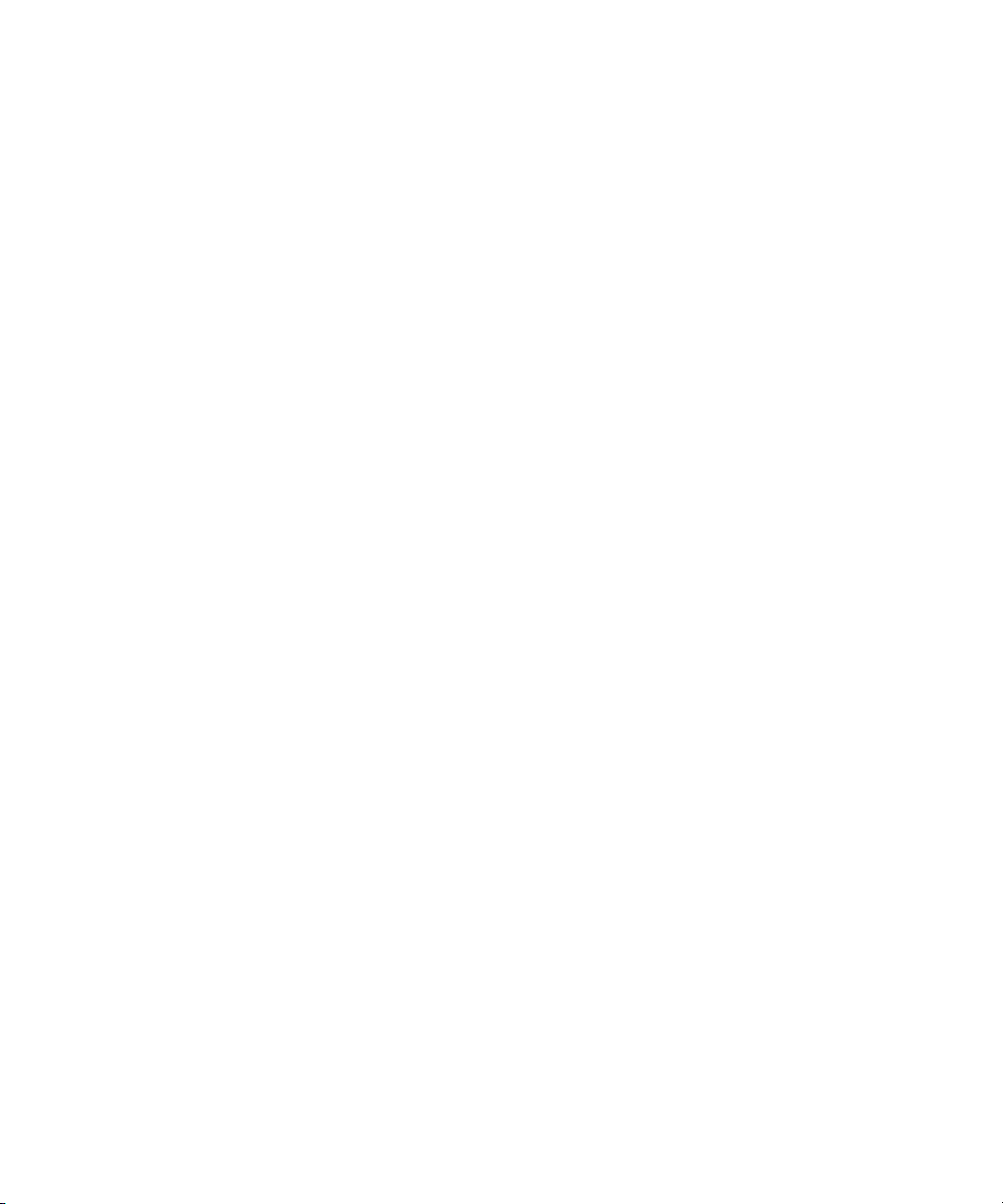
Contents
Basics............................................................................................................................................................................................................................................. 3
About BlackBerry Client for use with Microsoft Office Live Communications Server 2005...................................................................................................... 3
Log in to the BlackBerry Client for use with Microsoft Office Live Communications Server 2005.......................................................................................... 3
Log out of the BlackBerry Client for use with Microsoft Office Live Communications Server 2005........................................................................................ 3
Delete the BlackBerry Client for use with Microsoft Office Live Communications Server 2005.............................................................................................. 3
Contacts........................................................................................................................................................................................................................................ 5
About contacts....................................................................................................................................................................................................................................... 5
Add a contact......................................................................................................................................................................................................................................... 5
Respond to an invitation....................................................................................................................................................................................................................... 5
View a contact's information............................................................................................................................................................................................................... 5
Associate a contact with a contact in the main contact list on your BlackBerry device............................................................................................................ 5
Change a contact's display picture..................................................................................................................................................................................................... 6
Hide the display pictures that appear beside contacts in the contact list................................................................................................................................... 6
Delete a contact..................................................................................................................................................................................................................................... 6
A contact no longer appears in my contact list................................................................................................................................................................................. 6
Groups........................................................................................................................................................................................................................................... 7
Add a group............................................................................................................................................................................................................................................ 7
Move a contact to a group.................................................................................................................................................................................................................... 7
Remove a contact from a group........................................................................................................................................................................................................... 7
Rename a group..................................................................................................................................................................................................................................... 7
Delete a group........................................................................................................................................................................................................................................ 7
Organize offline contacts..................................................................................................................................................................................................................... 7
Conversations.............................................................................................................................................................................................................................. 9
Send a message..................................................................................................................................................................................................................................... 9
Send a message to a user that is not in your contact list................................................................................................................................................................ 9
Open a conversation............................................................................................................................................................................................................................. 9
Add an emoticon.................................................................................................................................................................................................................................... 9
Switch conversations............................................................................................................................................................................................................................. 9
Call or send an email message to a contact quickly during a conversation................................................................................................................................. 9
Send a conversation as an email message......................................................................................................................................................................................... 9
Start a conference................................................................................................................................................................................................................................. 10
View a list of conference participants................................................................................................................................................................................................ 10
Copy a conversation.............................................................................................................................................................................................................................. 10
Clear a conversation.............................................................................................................................................................................................................................. 10
End a conversation................................................................................................................................................................................................................................ 10
Stop grouping messages in conversations........................................................................................................................................................................................ 10
I am not receiving notification for incoming messages................................................................................................................................................................... 10
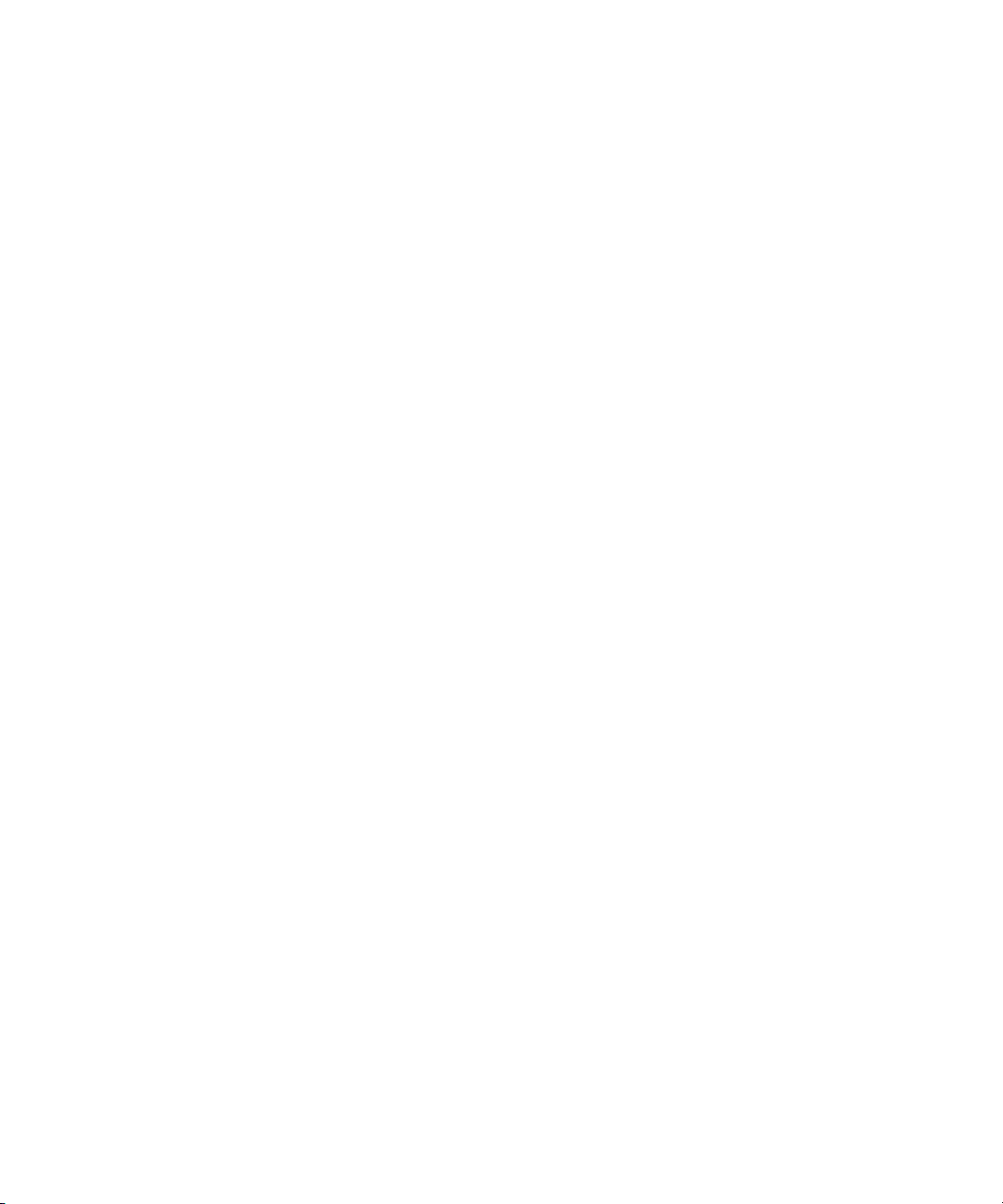
Text sometimes changes after I type it............................................................................................................................................................................................... 11
Conversation history.................................................................................................................................................................................................................. 13
View the conversation history for a contact...................................................................................................................................................................................... 13
Delete a conversation history.............................................................................................................................................................................................................. 13
Availability.................................................................................................................................................................................................................................... 15
Change your availability status........................................................................................................................................................................................................... 15
Clear your availability status................................................................................................................................................................................................................ 15
Set your availability indicator to reflect your device status............................................................................................................................................................ 15
Hide the status messages that appear beside contacts in the contact list.................................................................................................................................. 15
Receive notification when a contact becomes available................................................................................................................................................................. 15
About sound profiles............................................................................................................................................................................................................................. 16
Change a sound profile......................................................................................................................................................................................................................... 16
Legal notice.................................................................................................................................................................................................................................. 17
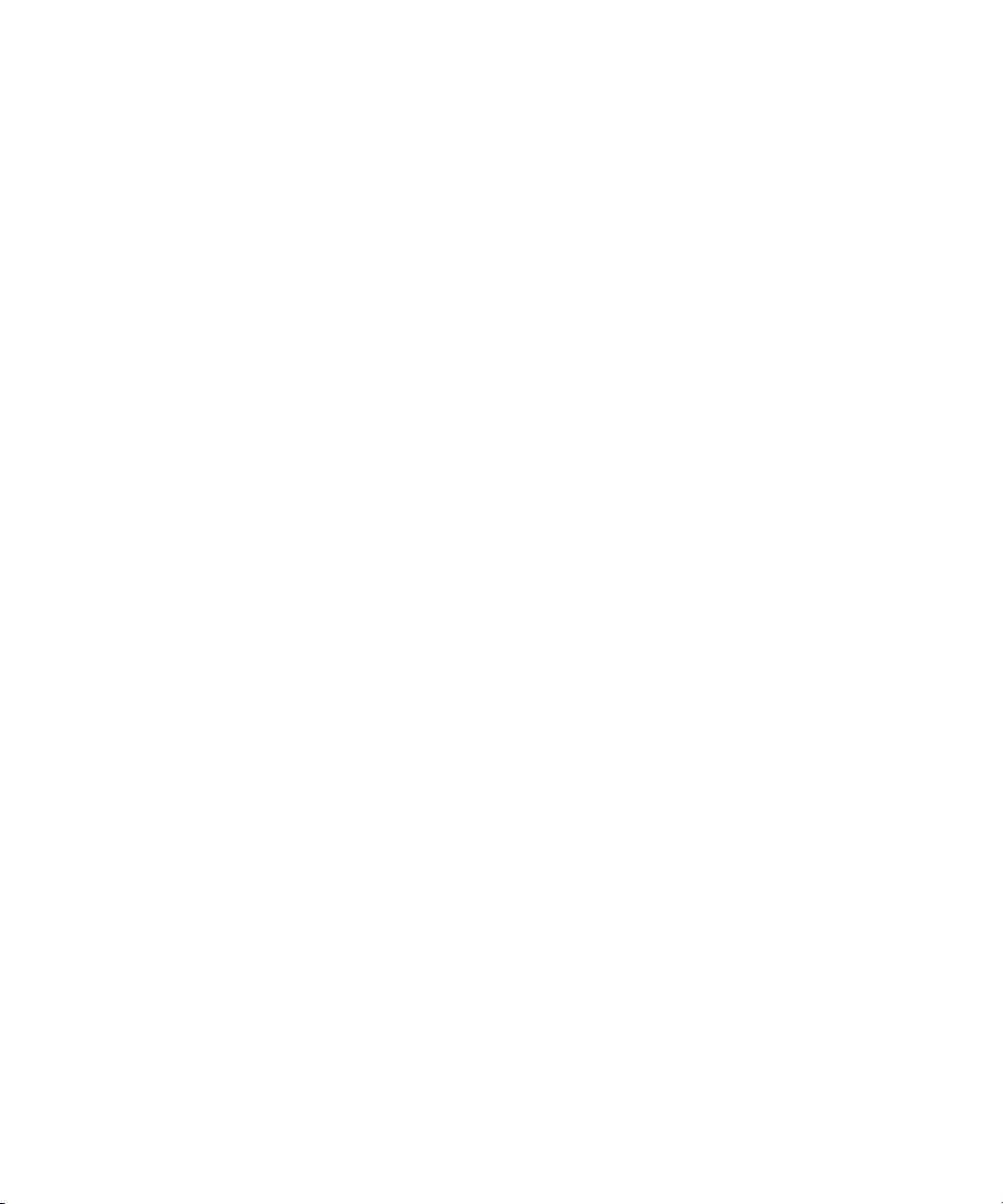
User Guide
Basics
Basics
About BlackBerry Client for use with Microsoft Office Live Communications Server 2005
You can use BlackBerry® Client for use with Microsoft® Office Live Communications Server 2005 to chat with other Microsoft® Office
Communicator users using your BlackBerry device. To use the client, you must have a Microsoft Office Communicator user name. If you
do not have a user name, contact your administrator.
You can send and receive email messages and use other applications on your device while the client is running. When you receive a new
instant message, an icon appears in the device status section of the screen.
Log in to the BlackBerry Client for use with Microsoft Office Live Communications Server 2005
If you do not remember your user name or password, contact your administrator.
1. In the BlackBerry® Client for use with Microsoft® Office Live Communications Server 2005, type your user name and password.
2. Perform any of the following actions:
• To avoid typing your password each time that you log in, select the Save Password check box.
• To log in to the client automatically each time that you turn on your BlackBerry device, select the Automatically log me on check
box.
• To set your availability status before you log in, select the Use custom login status check box. Highlight the Sign In option. Click
a login status.
3. Click Sign In.
Log out of the BlackBerry Client for use with Microsoft Office Live Communications Server 2005
If you log out of BlackBerry® Client for use with Microsoft® Office Live Communications Server 2005, you do not receive messages. If you
log out without closing your existing conversations, you can access them again the next time that you log in. If you turn off or reset your
BlackBerry device, you can access your active conversations the next time that you log in to the client.
1. On the Contact list screen, press the Menu key.
2. Click Sign Out.
Delete the BlackBerry Client for use with Microsoft Office Live Communications Server 2005
1. In the device options, click Advanced Options.
2. Click Applications.
3. Highlight the BlackBerry® Client for use with Microsoft® Office Live Communications Server 2005.
3
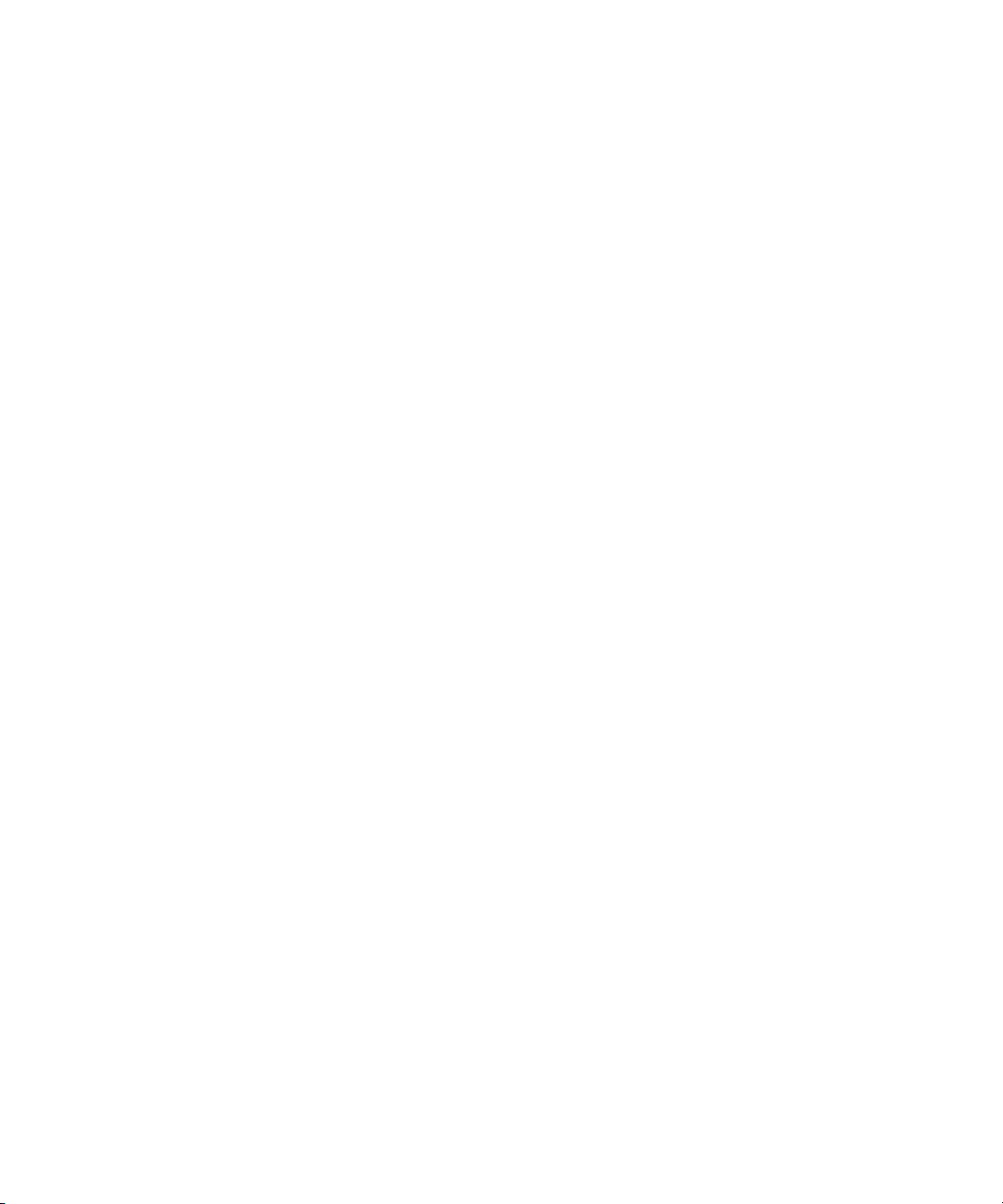
User Guide
4. Press the Menu key.
5. Click Delete.
Delete the BlackBerry Client for use with Microsoft Office Live Communications Server 2005
4
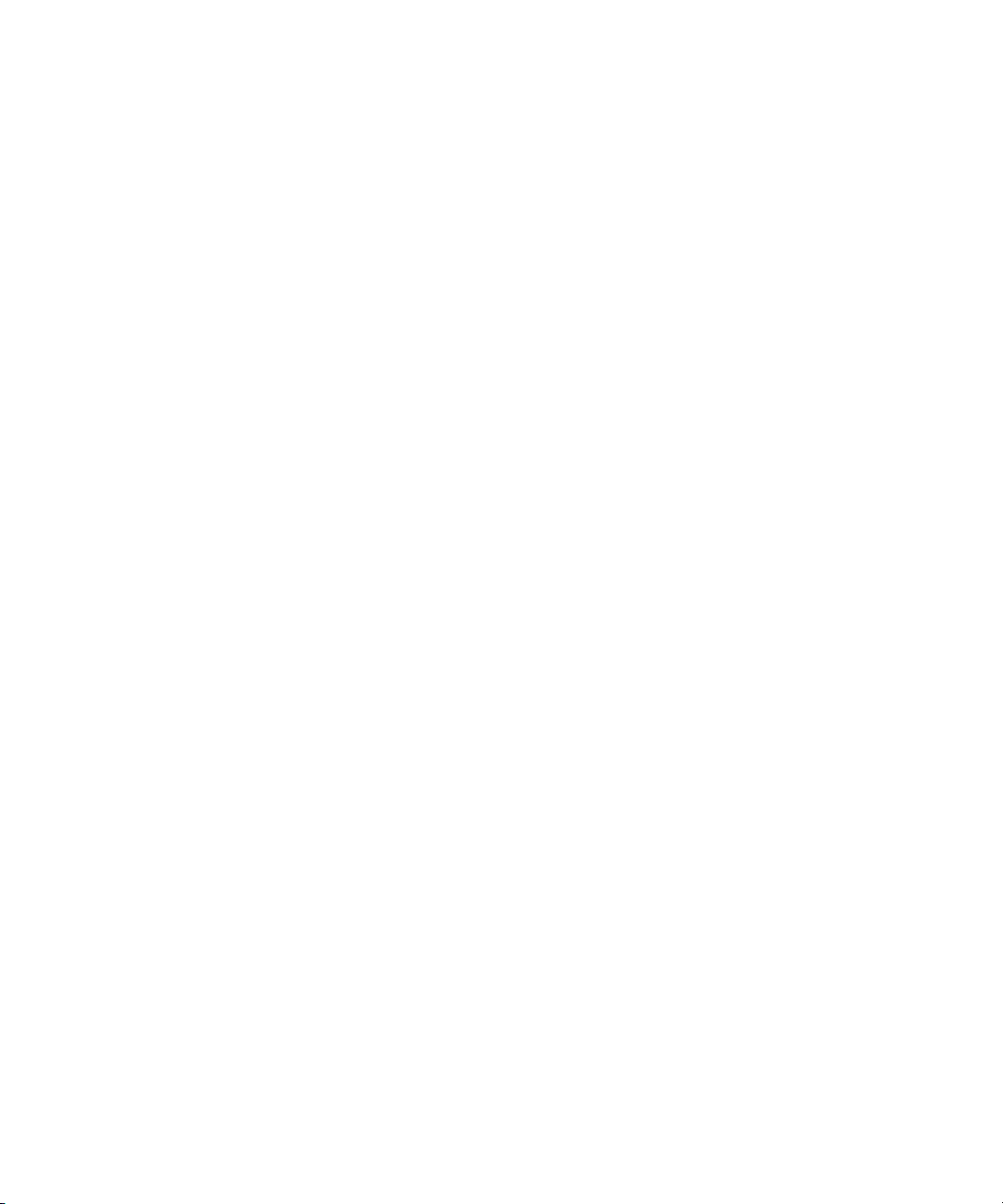
User Guide
Contacts
Contacts
About contacts
Your contact list displays your list of individual contacts and groups. The contact list includes your existing Microsoft® Office
Communicator contacts.
Add a contact
1. On the Contact list screen, press the Menu key.
2. Click Add a Contact.
3. Click a group.
4. In the Sign-in name field, perform one of the following actions:
• Type a user name.
• Type part of a user name. Click a user name.
• Type part of a user name. Click Lookup. Click a contact.
5. Click OK.
6. To associate the contact with a contact in the main contact list on your BlackBerry® device, perform one of the following actions:
• If the contact is in your main contact list, click Select Contact. Click an email address.
• If the contact is not in your main contact list, click New Contact. Type the contact information. Press the Menu key. Click Save.
Respond to an invitation
1. On the Contact list screen, in the Requests list, click an invitation.
2. Click Accept or Deny.
View a contact's information
1. On the contact list screen, highlight a contact.
2. Press the Menu key.
3. Click View Contact Info.
Associate a contact with a contact in the main contact list on your BlackBerry device
You can associate a contact from your client with a contact in your main contact list who has an email address, phone number, or both.
You can then complete some tasks more quickly, such as calling or sending an email message to the contact quickly during a conversation.
1. On the Contact list screen, highlight a contact.
2. Press the Menu key.
3. Click Link to BlackBerry Contact.
4. Perform one of the following actions:
• If the contact is in your main contact list, click Select Contact. Click an email address.
5
