Page 1
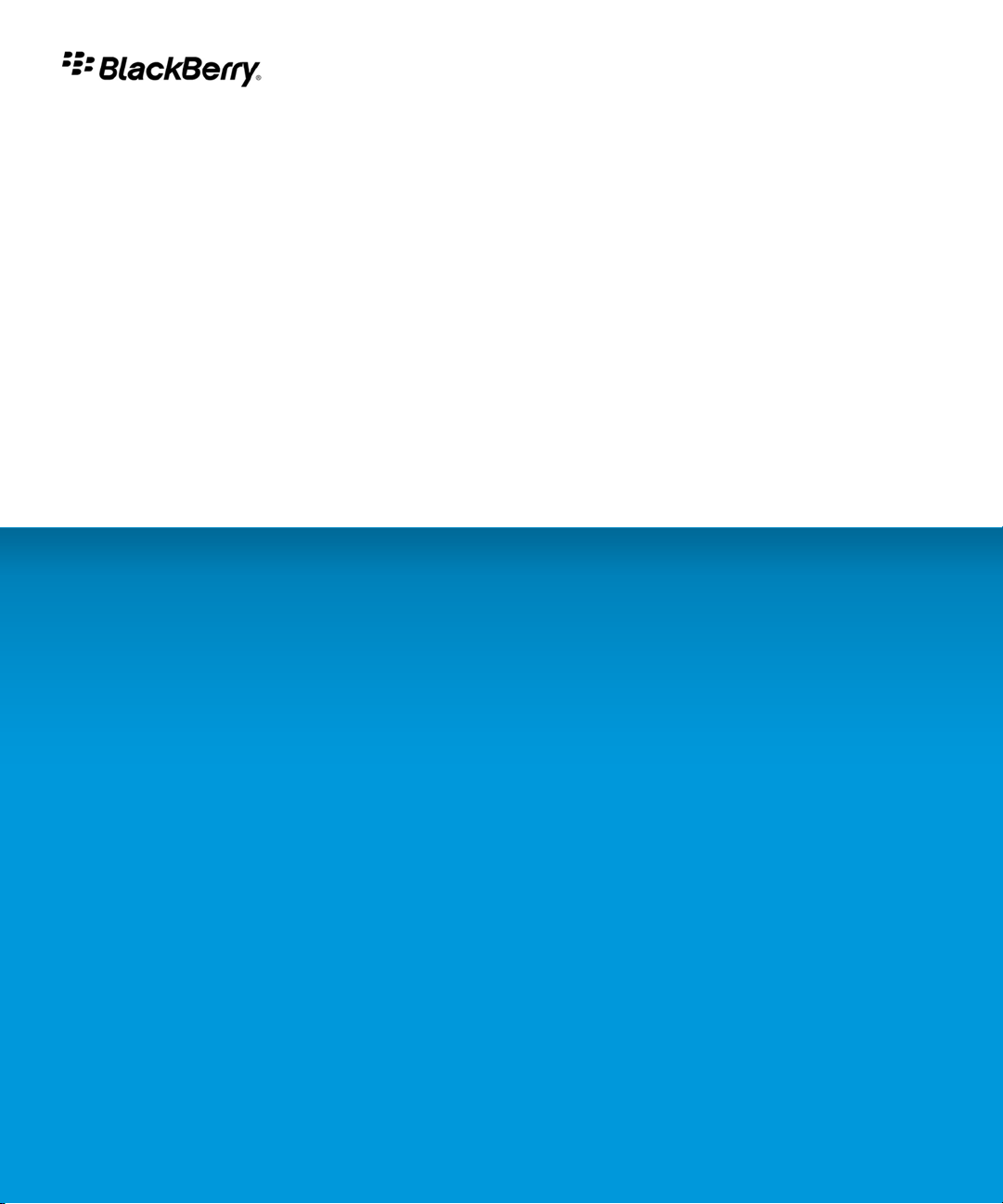
BlackBerry Client for Novell Groupwise Messenger
Version: 2.5
User Guide
Page 2
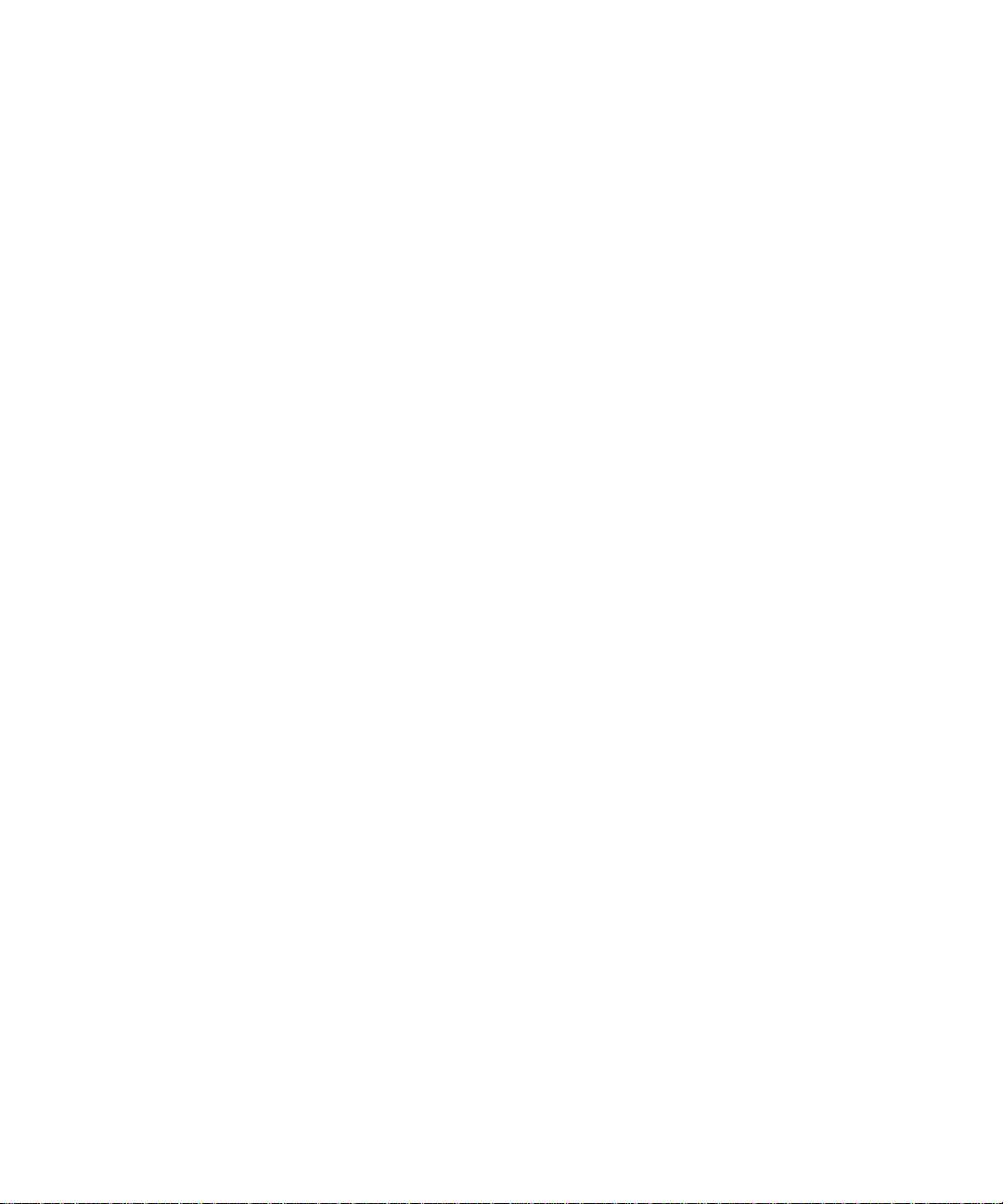
SWDT374221-563191-0722073846-001
Page 3
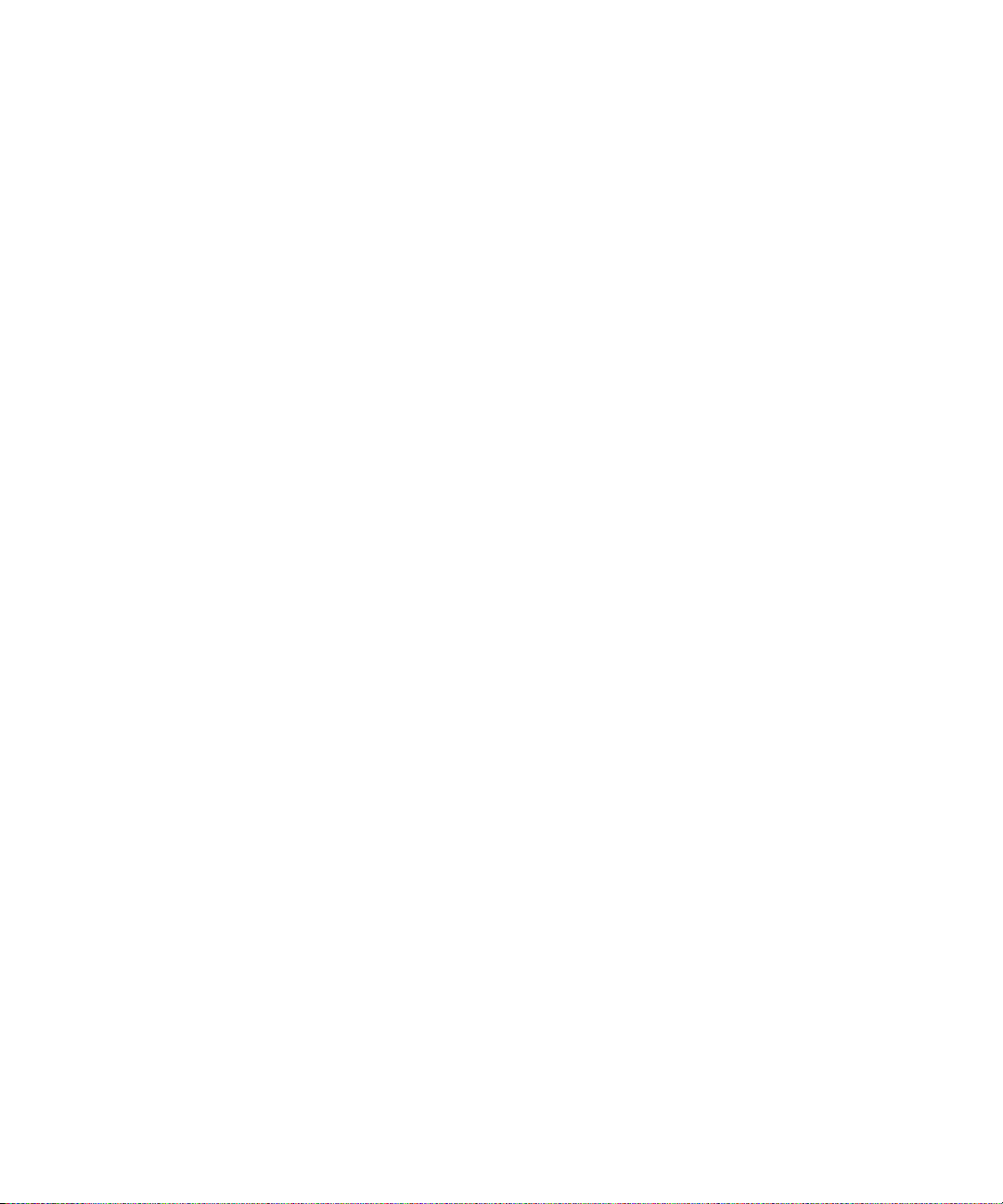
Contents
Basics........................................................................................................................................................................................................................................................... 3
About the BlackBerry Client for Novell GroupWise Messenger........................................................................................................................................................... 3
Log in to the BlackBerry Client for Novell GroupWise Messenger....................................................................................................................................................... 3
About sound profiles.................................................................................................................................................................................................................................. 3
Availability................................................................................................................................................................................................................................................... 4
About your status....................................................................................................................................................................................................................................... 4
Change your status.................................................................................................................................................................................................................................... 4
Add a status message................................................................................................................................................................................................................................ 4
Create a custom status.............................................................................................................................................................................................................................. 4
Set your status to reflect your device status........................................................................................................................................................................................... 4
Receive notification when a contact is online........................................................................................................................................................................................ 5
Contacts...................................................................................................................................................................................................................................................... 6
Add a contact.............................................................................................................................................................................................................................................. 6
View a contact's information.................................................................................................................................................................................................................... 6
Link a contact with a contact in the contacts application.................................................................................................................................................................... 6
Change a contact's display picture.......................................................................................................................................................................................................... 6
Hide the display pictures that appear beside contacts in the contact list.......................................................................................................................................... 7
Rename a contact...................................................................................................................................................................................................................................... 7
Delete a contact......................................................................................................................................................................................................................................... 7
Ignore a contact......................................................................................................................................................................................................................................... 8
View ignored contacts............................................................................................................................................................................................................................... 8
A contact no longer appears in my contact list...................................................................................................................................................................................... 8
Contact folders........................................................................................................................................................................................................................................... 9
Add a contact folder.................................................................................................................................................................................................................................. 9
Move a contact to a different contact folder.......................................................................................................................................................................................... 9
Rename a contact folder........................................................................................................................................................................................................................... 9
Delete a contact folder.............................................................................................................................................................................................................................. 9
Organize offline contacts.......................................................................................................................................................................................................................... 9
Conversations............................................................................................................................................................................................................................................. 11
Send a message.......................................................................................................................................................................................................................................... 11
Send a message to a user that is not in your contact list...................................................................................................................................................................... 11
Add an emoticon........................................................................................................................................................................................................................................ 11
Start a conference...................................................................................................................................................................................................................................... 11
View a list of conference participants..................................................................................................................................................................................................... 11
Send a broadcast message....................................................................................................................................................................................................................... 12
Switch conversations................................................................................................................................................................................................................................. 12
Page 4
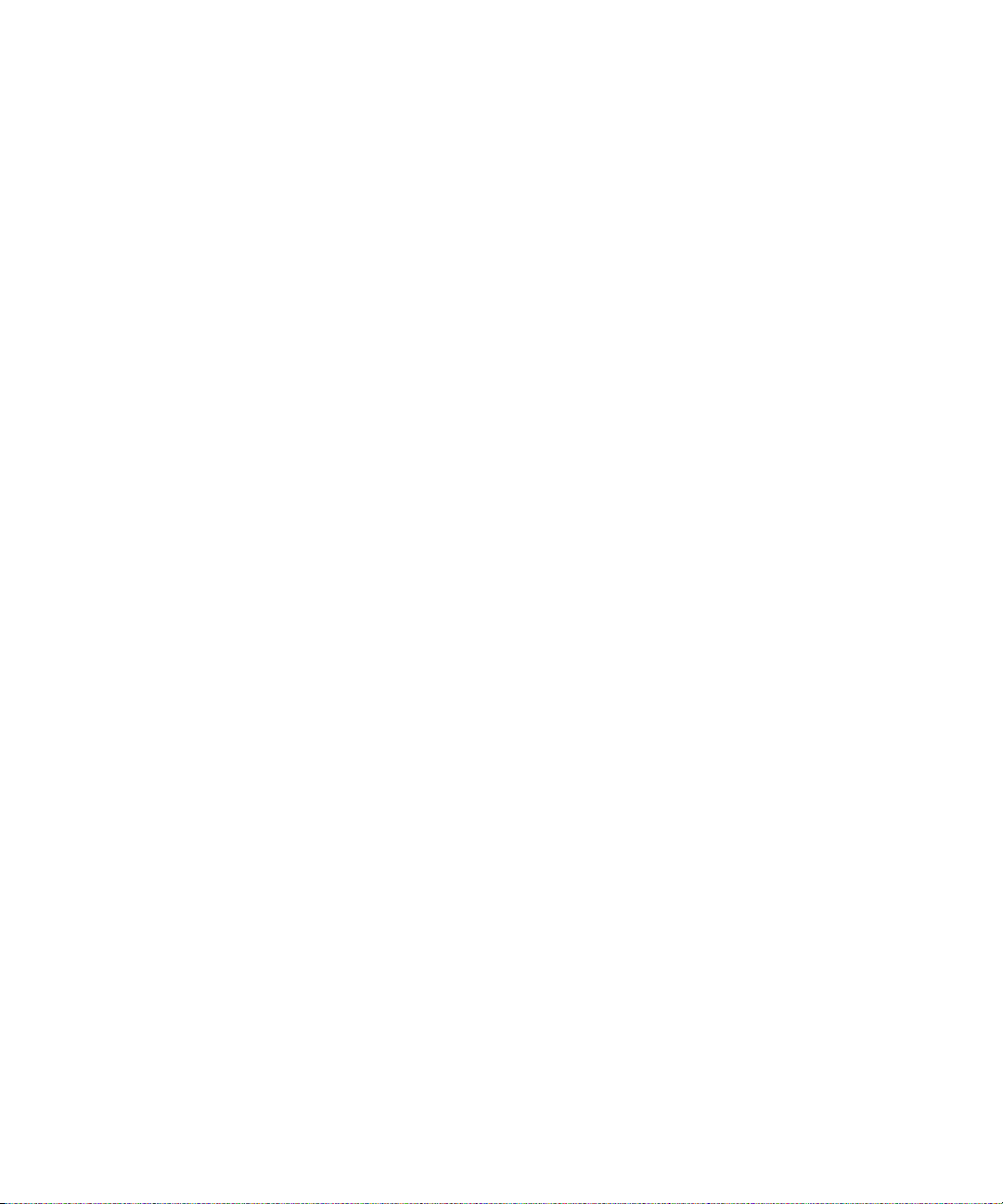
Copy a conversation................................................................................................................................................................................................................................... 12
Email a conversation.................................................................................................................................................................................................................................. 12
Clear a conversation.................................................................................................................................................................................................................................. 12
End a conversation..................................................................................................................................................................................................................................... 13
Stop grouping messages in conversations.............................................................................................................................................................................................. 13
I am not receiving notification for incoming messages........................................................................................................................................................................ 13
Text sometimes changes after I type it.................................................................................................................................................................................................... 13
Conversation history.................................................................................................................................................................................................................................. 14
Turn on conversation history.................................................................................................................................................................................................................... 14
View the conversation history for a contact........................................................................................................................................................................................... 14
Search for text in a conversation history................................................................................................................................................................................................. 14
Delete a conversation history................................................................................................................................................................................................................... 14
Provide feedback........................................................................................................................................................................................................................................ 16
Legal notice................................................................................................................................................................................................................................................. 17
Page 5
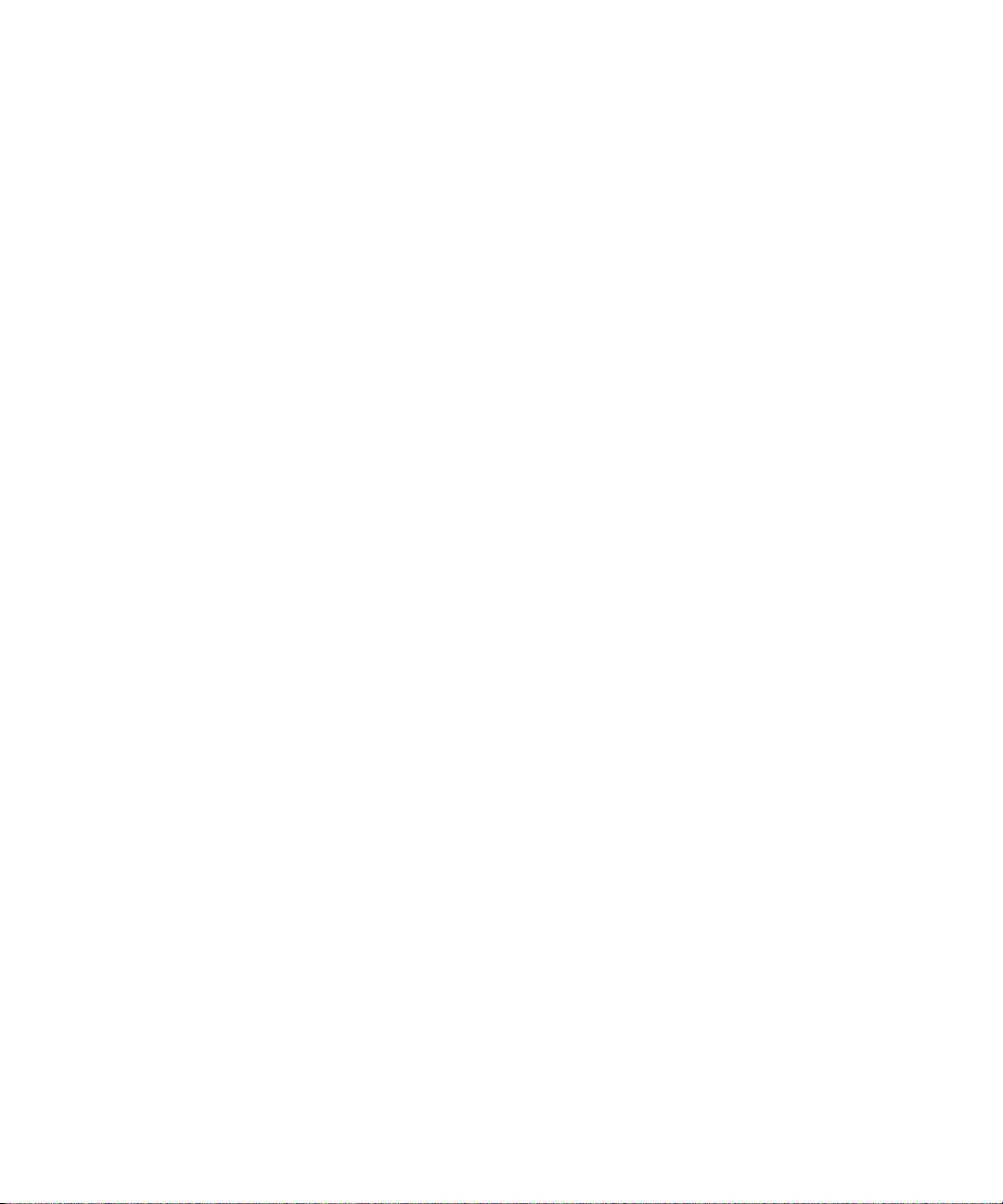
User Guide
Basics
Basics
About the BlackBerry Client for Novell GroupWise Messenger
You can use the BlackBerry® Client for Novell® GroupWise® Messenger to chat with other Novell® GroupWise® Messenger users using your
BlackBerry device. To use the client, you must have a Novell GroupWise Messenger user name. If you do not have a user name, contact your
administrator.
You can send and receive email messages and use other applications on your device while the client is running. When you receive a new instant
message, an indicator appears at the top of the Home screen.
Log in to the BlackBerry Client for Novell GroupWise Messenger
If you do not remember your user name or password, contact your administrator.
1. On the Home screen or in the Instant Messaging folder, click the icon for the client.
2. Type your user name and password.
3. Click Log In.
To log out, on the contact list screen, press the Menu key. Click Log Out.
About sound profiles
You can set notification options for the client, such as vibrate or tone, in the sounds application. The Enterprise Messenger Alert item specifies
how you are notified when a contact that you have set an availability notification for becomes available. The Enterprise Messenger New Message
item how you are notified of incoming instant messages.
Depending on the sound profile that is set in the sounds application on your device, you might not hear the audible notification that you have
set for the client. For more information about sounds, click the Help icon on the Home screen of your BlackBerry® device.
3
Page 6
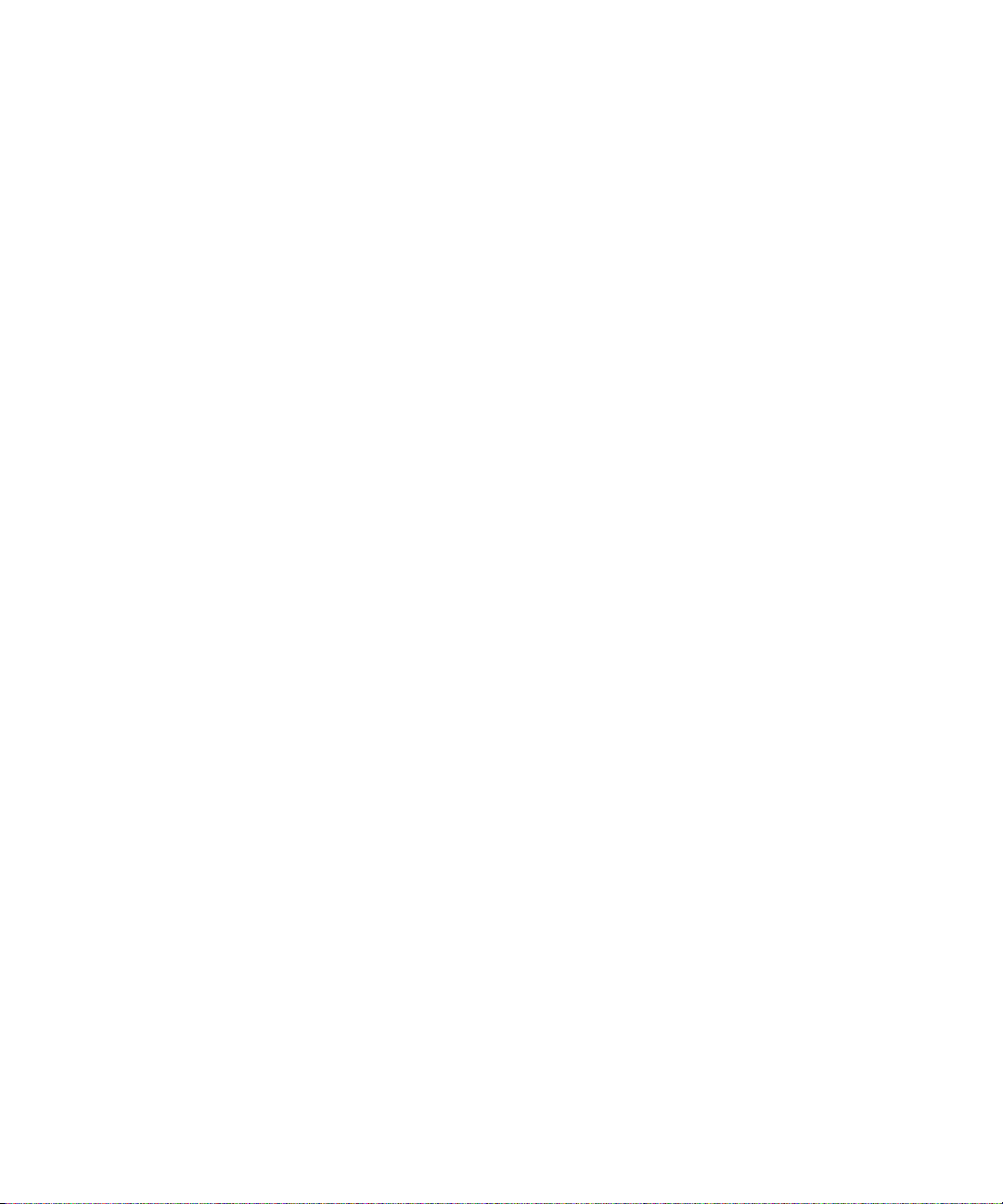
User Guide
Availability
Availability
About your status
Your status is made up of a status indicator and a status message. You can create a custom status by typing your own status message and
choosing a status indicator.
Change your status
1. On the contact list screen, press the Menu key.
2. Click My Info.
3. Change the Status field.
Add a status message
1. On the contact list screen, press the Menu key.
2. Click My Info.
3. Type a status message.
4. Press the Menu key.
5. Click Save.
Create a custom status
1. On the contact list screen, press the Menu key.
2. Click My Info.
3. Change the Status field.
4. Click Custom Status.
5. Type a status message.
6. Click a status indicator.
7. To add the custom status to the status list, select the Add to status list check box.
8. Click OK.
Set your status to reflect your device status
To perform this task, your status must be set to Available.
4
Page 7
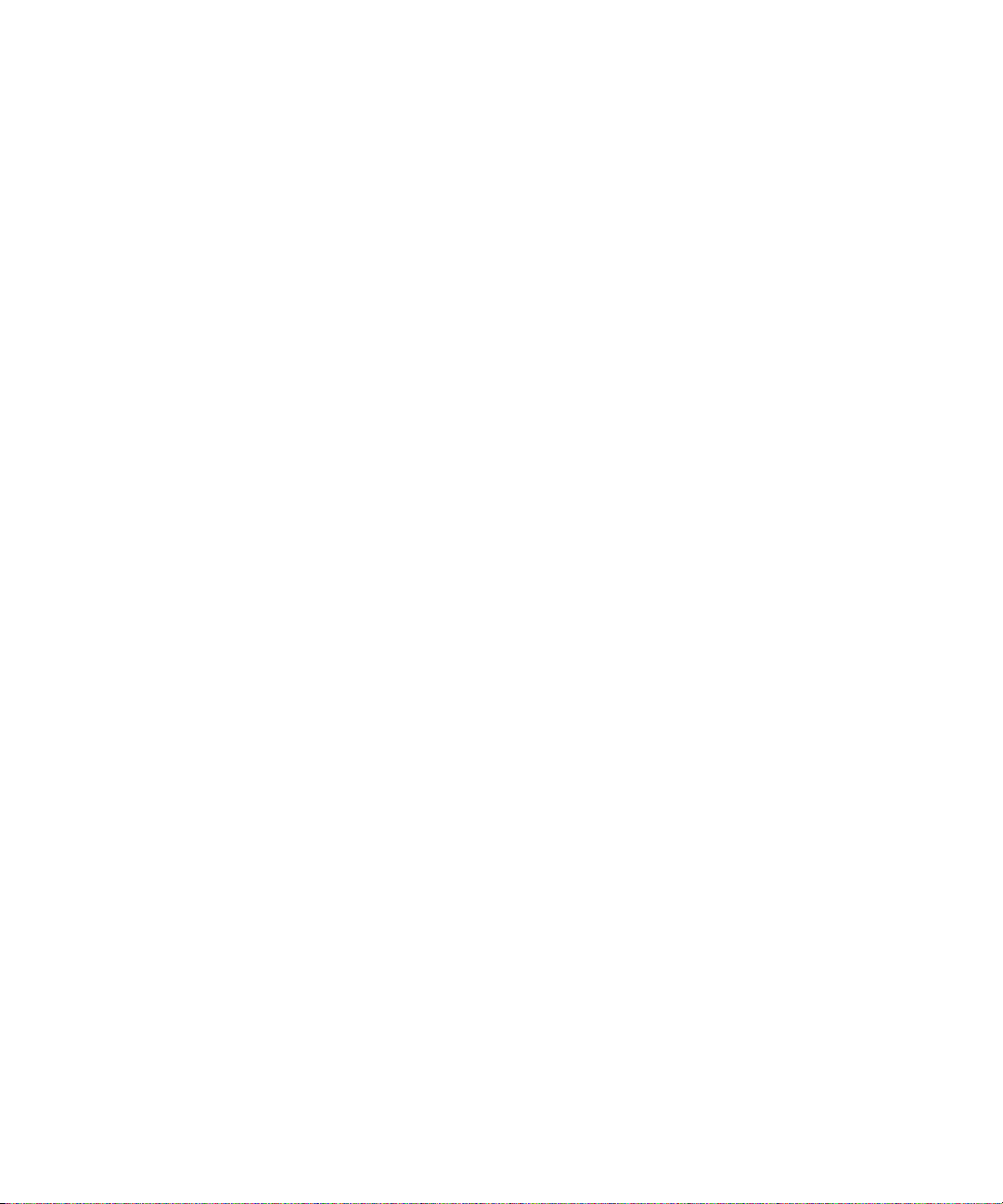
User Guide
You can set your status to change to Away when you do not use your BlackBerry® device for a specified duration of time. When you use your
device again, your status changes back to Available.
1. On the contact list screen, press the Menu key.
2. Click Options.
3. Change the Show me as Away when idle for field to a duration of time.
4. Press the Menu key.
5. Click Save.
Availability
Receive notification when a contact is online
You can receive a message when the contact is online. Depending on the sound profile that is set on your device, you might also receive an
audible notification.
1. On the contact list screen, in a contact folder, highlight an offline contact.
2. Press the Menu key.
3. Click Alert Me.
4. Click OK.
5
Page 8

User Guide
Contacts
Add a contact
1. On the contact list screen, press the Menu key.
2. Click Add Contact.
3. To specify a contact folder, change the Folder name field.
4. Type part or all of a user name. If necessary, click Lookup.
5. Click a contact.
6. Click OK.
7. To link the contact with a contact in the contacts application, perform one of the following actions:
• If the contact is already in the contacts application, click Select Contact. Click a contact.
• If the contact is not yet in the contacts application, click New Contact. Type the contact information. Press the Menu key. Click
Save.
View a contact's information
Contacts
1. On the Contact list screen, highlight a contact.
2. Press the Menu key.
3. Click View Contact Info.
Link a contact with a contact in the contacts application
When you link a contact with a contact in the contacts application, you might be able to perform additional tasks. For example, during a
conversation, you might be able to call or send an email message to the contact quickly from the menu.
1. On the contact list screen, in a contact folder, highlight a contact.
2. Press the Menu key.
3. Click Link to BlackBerry Contact.
4. Perform one of the following actions:
• If the contact is already in the contacts application, click Select Contact. Click a contact.
• If the contact is not yet in the contacts application, click New Contact. Type the contact information. Press the Menu key. Click
Save.
Change a contact's display picture
To perform this task, you must have linked the contact with a contact in the contacts application.
6
Page 9

User Guide
1. On the contact list screen, highlight a contact.
2. Press the Menu key.
3. Click View Contact Info.
4. Press the Menu key.
5. Click Change Picture.
6. Click a picture.
7. If necessary, center the picture in the box. Press the Menu key. Click Crop and Save.
8. Press the Menu key.
9. Click Save.
Contacts
Hide the display pictures that appear beside contacts in the contact list
1. On the Contact list screen, press the Menu key.
2. Click Options.
3. Change the Show Contact Pictures field to No.
4. Press the Menu key.
5. Click Save.
Rename a contact
1. On the contact list screen, highlight a contact.
2. Press the Menu key.
3. Click View Contact Info.
4. Type a new name.
5. Press the Menu key.
6. Click Save.
Delete a contact
Deleting a contact from your contact list does not delete you from that contact's contact list.
1. On the contact list screen, in a contact folder, highlight a contact.
2. Press the Menu key.
3. Click Remove.
4. Click Delete.
7
Page 10

User Guide
Ignore a contact
If you ignore a contact, you appear as offline in that contact's contact list.
1. On the contact list screen, in a contact folder, highlight a contact.
2. Press the Menu key.
3. Click Ignore.
To unignore a contact, click Unignore.
View ignored contacts
1. On the contact list screen, press the Menu key.
2. Click Options.
3. Change the Show Ignored Contacts field to Yes.
4. Press the Menu key.
5. Click Save.
To hide ignored contacts, change the Show Ignored Contacts field to No.
Contacts
A contact no longer appears in my contact list
Try performing the following actions:
• If you have set your client to hide offline contacts, organize offline contacts so that you can view offline contacts.
• If you have collapsed the folder that the contact is in, expand the folder. On the contact list screen, click the folder.
8
Page 11

User Guide
Contact folders
Add a contact folder
1. On the contact list screen, press the Menu key.
2. Click Add Folder.
3. Type a name for the contact folder.
4. Click OK.
Move a contact to a different contact folder
1. On the contact list screen, highlight a contact.
2. Press the Menu key.
3. Click Move.
4. Click a contact folder.
Contact folders
Rename a contact folder
1. On the contact list screen, highlight a contact folder.
2. Press the Menu key.
3. Click Rename Folder.
4. Type a new name.
5. Click OK.
Delete a contact folder
When you delete a contact folder, all of the contacts in the contact folder are deleted from your contact list.
1. On the contact list screen, highlight a contact folder.
2. Press the Menu key.
3. Click Delete Folder.
4. Click Delete.
Organize offline contacts
1. On the Contact list screen, press the Menu key.
9
Page 12

User Guide
2. Click Options.
3. In the Show Offline Contacts field, perform one of the following actions:
• To group offline contacts, change the field to Folder.
• To hide offline contacts, change the field to No.
• To view offline contacts, change the field to Yes.
4. Press the Menu key.
5. Click Save.
Contact folders
10
Page 13

User Guide
Conversations
Send a message
1. On the Contact list screen, click an online contact.
2. Type a message.
3. Press the Enter key.
Send a message to a user that is not in your contact list
1. On the contact list screen, press the Menu key.
2. Click Send Message To.
3. Type a user name.
4. Click OK.
5. Type a message.
6. Press the Enter key.
Conversations
Add an emoticon
Depending on your administrator, this feature might not be supported.
1. When you are composing a message, press the Menu key.
2. Click Add Smiley.
3. Click an emoticon.
Start a conference
1. During a conversation, press the Menu key.
2. Click Invite to Conference.
3. Click a contact.
View a list of conference participants
1. During a conference, press the Menu key.
2. Click View Participants.
11
Page 14

User Guide
Conversations
Send a broadcast message
You can send a broadcast message to all contacts in a contact folder or to individual contacts. Recipients cannot reply to broadcast messages.
Depending on your administrator, this feature might not be supported.
1. On the contact list screen, press the Menu key.
2. Click Broadcast Message.
3. Type a message in the Announcement field.
4. If you have administrator permissions and want to send the broadcast message to all of the users on the server, select the System
message check box. Click OK.
5. Click a contact folder.
6. Perform one of the following actions:
• To send the broadcast message to all of the contacts in the contact folder, select the Select All check box.
• To send the broadcast message to individual contacts in the contact folder, select the check box beside the contacts.
7. Click Send.
Switch conversations
1. During a conversation, press the Menu key.
2. Click Switch Conversation.
3. Click a contact.
Copy a conversation
1. During a conversation, press the Menu key.
2. Click Copy Conversation.
Email a conversation
Depending on your administrator, this feature might not be supported.
1. During a conversation, press the Menu key.
2. Click Email Conversation.
Clear a conversation
1. During a conversation, press the Menu key.
12
Page 15

User Guide
2. Click Clear Conversation.
End a conversation
1. During a conversation, press the Menu key.
2. Click End Conversation.
Stop grouping messages in conversations
In a conversation, by default, consecutive messages that you send or receive are grouped together.
1. On the contact list screen, press the Menu key.
2. Click Options.
3. Change the Group Sequential Messages in Conversations field to No.
4. Press the Menu key.
5. Click Save.
Conversations
I am not receiving notification for incoming messages
In the sounds application, try performing the following actions:
• Verify that the All Alerts Off sound profile is not selected.
• Verify that the Volume fields for the Enterprise Messenger New Message item are not set to Silent.
• Change the notification options for the Enterprise Messenger New Message item.
Text sometimes changes after I type it
If AutoText recognizes specific text, it is designed to replace the text that you type with the AutoText entry automatically.
To view or change AutoText entries, during a conversation, press the Menu key. Click Edit AutoText.
For more information about AutoText, click the Help icon on the Home screen of your BlackBerry® device.
13
Page 16

User Guide
Conversation history
Turn on conversation history
Depending on your administrator, this feature might not be supported.
1. On the contact list screen, press the Menu key.
2. Click Options.
3. Change the Save Message History field to Device or Media Card.
4. Press the Menu key.
5. Click Save.
View the conversation history for a contact
You can only perform this task if you have previously turned on conversation history.
1. On the contact list screen, highlight a contact.
2. Press the Menu key.
3. Click View History.
4. Click a conversation history.
Conversation history
Search for text in a conversation history
You can only perform this task if you have previously turned on conversation history.
1. On the contact list screen, highlight a contact.
2. Press the Menu key.
3. Click View History.
4. Type the text.
5. Click Search.
6. In the search results, click a conversation history.
Delete a conversation history
You can only perform this task if you have previously turned on conversation history.
1. On the contact list screen, highlight a contact.
2. Press the Menu key.
3. Click View History.
4. Press the Menu key.
14
Page 17

User Guide
5. Perform one of the following actions:
• To delete the conversation history for an individual contact, click Delete Contact's History.
• To delete the conversation history for all contacts, click Delete Complete History.
Conversation history
15
Page 18

User Guide
Provide feedback
To provide feedback on this deliverable, visit www.blackberry.com/docsfeedback.
Provide feedback
16
Page 19

User Guide
Legal notice
Legal notice
©2009 Research In Motion Limited. All rights reserved. BlackBerry®, RIM®, Research In Motion®, SureType®, SurePress™ and related
trademarks, names, and logos are the property of Research In Motion Limited and are registered and/or used in the U.S. and countries around
the world.
Novell and GroupWise are trademarks of Novell, Inc. All other brands, product names, company names, trademarks, and service marks are the
properties of their respective owners.
The BlackBerry smartphone and other devices and/or associated software are protected by copyright, international treaties, and various patents,
including one or more of the following U.S. patents: 6,278,442; 6,271,605; 6,219,694; 6,075,470; 6,073,318; D445,428; D433,460; D416,256.
Other patents are registered or pending in the U.S. and in various countries around the world. Visit www.rim.com/patents for a list of RIM (as
hereinafter defined) patents.
This documentation including all documentation incorporated by reference herein such as documentation provided or made available at
www.blackberry.com/go/docs is provided or made accessible "AS IS" and "AS AVAILABLE" and without condition, endorsement, guarantee,
representation, or warranty of any kind by Research In Motion Limited and its affiliated companies ("RIM") and RIM assumes no responsibility
for any typographical, technical, or other inaccuracies, errors, or omissions in this documentation. In order to protect RIM proprietary and
confidential information and/or trade secrets, this documentation may describe some aspects of RIM technology in generalized terms. RIM
reserves the right to periodically change information that is contained in this documentation; however, RIM makes no commitment to provide
any such changes, updates, enhancements, or other additions to this documentation to you in a timely manner or at all.
This documentation might contain references to third-party sources of information, hardware or software, products or services including
components and content such as content protected by copyright and/or third-party web sites (collectively the "Third Party Products and
Services"). RIM does not control, and is not responsible for, any Third Party Products and Services including, without limitation the content,
accuracy, copyright compliance, compatibility, performance, trustworthiness, legality, decency, links, or any other aspect of Third Party Products
and Services. The inclusion of a reference to Third Party Products and Services in this documentation does not imply endorsement by RIM of
the Third Party Products and Services or the third party in any way.
EXCEPT TO THE EXTENT SPECIFICALLY PROHIBITED BY APPLICABLE LAW IN YOUR JURISDICTION, ALL CONDITIONS, ENDORSEMENTS,
GUARANTEES, REPRESENTATIONS, OR WARRANTIES OF ANY KIND, EXPRESS OR IMPLIED, INCLUDING WITHOUT LIMITATION, ANY
CONDITIONS, ENDORSEMENTS, GUARANTEES, REPRESENTATIONS OR WARRANTIES OF DURABILITY, FITNESS FOR A PARTICULAR
PURPOSE OR USE, MERCHANTABILITY, MERCHANTABLE QUALITY, NON-INFRINGEMENT, SATISFACTORY QUALITY, OR TITLE, OR ARISING
FROM A STATUTE OR CUSTOM OR A COURSE OF DEALING OR USAGE OF TRADE, OR RELATED TO THE DOCUMENTATION OR ITS USE,
OR PERFORMANCE OR NON-PERFORMANCE OF ANY SOFTWARE, HARDWARE, SERVICE, OR ANY THIRD PARTY PRODUCTS AND
SERVICES REFERENCED HEREIN, ARE HEREBY EXCLUDED. YOU MAY ALSO HAVE OTHER RIGHTS THAT VARY BY STATE OR PROVINCE.
SOME JURISDICTIONS MAY NOT ALLOW THE EXCLUSION OR LIMITATION OF IMPLIED WARRANTIES AND CONDITIONS. TO THE EXTENT
PERMITTED BY LAW, ANY IMPLIED WARRANTIES OR CONDITIONS RELATING TO THE DOCUMENTATION TO THE EXTENT THEY CANNOT
BE EXCLUDED AS SET OUT ABOVE, BUT CAN BE LIMITED, ARE HEREBY LIMITED TO NINETY (90) DAYS FROM THE DATE YOU FIRST
ACQUIRED THE DOCUMENTATION OR THE ITEM THAT IS THE SUBJECT OF THE CLAIM.
TO THE MAXIMUM EXTENT PERMITTED BY APPLICABLE LAW IN YOUR JURISDICTION, IN NO EVENT SHALL RIM BE LIABLE FOR ANY TYPE
OF DAMAGES RELATED TO THIS DOCUMENTATION OR ITS USE, OR PERFORMANCE OR NON-PERFORMANCE OF ANY SOFTWARE,
HARDWARE, SERVICE, OR ANY THIRD PARTY PRODUCTS AND SERVICES REFERENCED HEREIN INCLUDING WITHOUT LIMITATION ANY
OF THE FOLLOWING DAMAGES: DIRECT, CONSEQUENTIAL, EXEMPLARY, INCIDENTAL, INDIRECT, SPECIAL, PUNITIVE, OR AGGRAVATED
DAMAGES, DAMAGES FOR LOSS OF PROFITS OR REVENUES, FAILURE TO REALIZE ANY EXPECTED SAVINGS, BUSINESS INTERRUPTION,
LOSS OF BUSINESS INFORMATION, LOSS OF BUSINESS OPPORTUNITY, OR CORRUPTION OR LOSS OF DATA, FAILURES TO TRANSMIT
OR RECEIVE ANY DATA, PROBLEMS ASSOCIATED WITH ANY APPLICATIONS USED IN CONJUNCTION WITH RIM PRODUCTS OR SERVICES,
17
Page 20

User Guide
Legal notice
DOWNTIME COSTS, LOSS OF THE USE OF RIM PRODUCTS OR SERVICES OR ANY PORTION THEREOF OR OF ANY AIRTIME SERVICES,
COST OF SUBSTITUTE GOODS, COSTS OF COVER, FACILITIES OR SERVICES, COST OF CAPITAL, OR OTHER SIMILAR PECUNIARY LOSSES,
WHETHER OR NOT SUCH DAMAGES WERE FORESEEN OR UNFORESEEN, AND EVEN IF RIM HAS BEEN ADVISED OF THE POSSIBILITY OF
SUCH DAMAGES.
TO THE MAXIMUM EXTENT PERMITTED BY APPLICABLE LAW IN YOUR JURISDICTION, RIM SHALL HAVE NO OTHER OBLIGATION, DUTY,
OR LIABILITY WHATSOEVER IN CONTRACT, TORT, OR OTHERWISE TO YOU INCLUDING ANY LIABILITY FOR NEGLIGENCE OR STRICT
LIABILITY.
THE LIMITATIONS, EXCLUSIONS, AND DISCLAIMERS HEREIN SHALL APPLY: (A) IRRESPECTIVE OF THE NATURE OF THE CAUSE OF ACTION,
DEMAND, OR ACTION BY YOU INCLUDING BUT NOT LIMITED TO BREACH OF CONTRACT, NEGLIGENCE, TORT, STRICT LIABILITY OR ANY
OTHER LEGAL THEORY AND SHALL SURVIVE A FUNDAMENTAL BREACH OR BREACHES OR THE FAILURE OF THE ESSENTIAL PURPOSE
OF THIS AGREEMENT OR OF ANY REMEDY CONTAINED HEREIN; AND (B) TO RIM AND ITS AFFILIATED COMPANIES, THEIR SUCCESSORS,
ASSIGNS, AGENTS, SUPPLIERS (INCLUDING AIRTIME SERVICE PROVIDERS), AUTHORIZED RIM DISTRIBUTORS (ALSO INCLUDING
AIRTIME SERVICE PROVIDERS) AND THEIR RESPECTIVE DIRECTORS, EMPLOYEES, AND INDEPENDENT CONTRACTORS.
IN ADDITION TO THE LIMITATIONS AND EXCLUSIONS SET OUT ABOVE, IN NO EVENT SHALL ANY DIRECTOR, EMPLOYEE, AGENT,
DISTRIBUTOR, SUPPLIER, INDEPENDENT CONTRACTOR OF RIM OR ANY AFFILIATES OF RIM HAVE ANY LIABILITY ARISING FROM OR
RELATED TO THE DOCUMENTATION.
Prior to subscribing for, installing, or using any Third Party Products and Services, it is your responsibility to ensure that your airtime service
provider has agreed to support all of their features. Some airtime service providers might not offer Internet browsing functionality with a
subscription to the BlackBerry® Internet Service. Check with your service provider for availability, roaming arrangements, service plans and
features. Installation or use of Third Party Products and Services with RIM's products and services may require one or more patent, trademark,
copyright, or other licenses in order to avoid infringement or violation of third party rights. You are solely responsible for determining whether
to use Third Party Products and Services and if any third party licenses are required to do so. If required you are responsible for acquiring them.
You should not install or use Third Party Products and Services until all necessary licenses have been acquired. Any Third Party Products and
Services that are provided with RIM's products and services are provided as a convenience to you and are provided "AS IS" with no express or
implied conditions, endorsements, guarantees, representations, or warranties of any kind by RIM and RIM assumes no liability whatsoever, in
relation thereto. Your use of Third Party Products and Services shall be governed by and subject to you agreeing to the terms of separate licenses
and other agreements applicable thereto with third parties, except to the extent expressly covered by a license or other agreement with RIM.
Certain features outlined in this documentation require a minimum version of BlackBerry® Enterprise Server, BlackBerry® Desktop Software,
and/or BlackBerry® Device Software.
The terms of use of any RIM product or service are set out in a separate license or other agreement with RIM applicable thereto. NOTHING IN
THIS DOCUMENTATION IS INTENDED TO SUPERSEDE ANY EXPRESS WRITTEN AGREEMENTS OR WARRANTIES PROVIDED BY RIM FOR
PORTIONS OF ANY RIM PRODUCT OR SERVICE OTHER THAN THIS DOCUMENTATION.
Research In Motion Limited
295 Phillip Street
Waterloo, ON N2L 3W8
Canada
Research In Motion UK Limited
Centrum House
36 Station Road
Egham, Surrey TW20 9LF
18
Page 21

User Guide
United Kingdom
Published in Canada
Legal notice
19
