Blackberry CHALK PUSHCAST PLAYER V5.6, CHALK PUSHCAST PLAYER 5.6, PUSHCAST PLAYER V 5.6 User Manual
Page 1
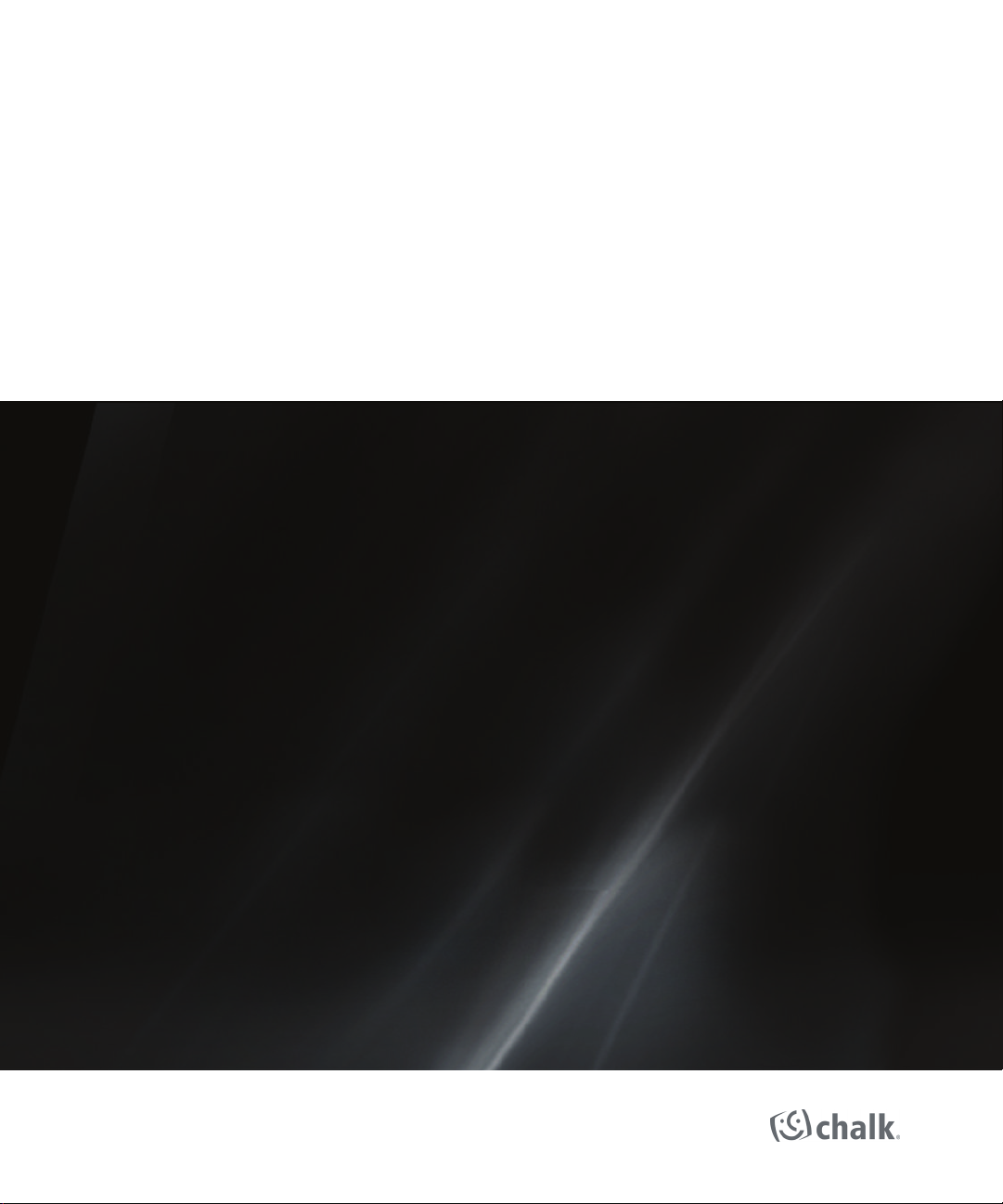
Chalk Pushcast Player
Version: 5.6
User Guide
Page 2
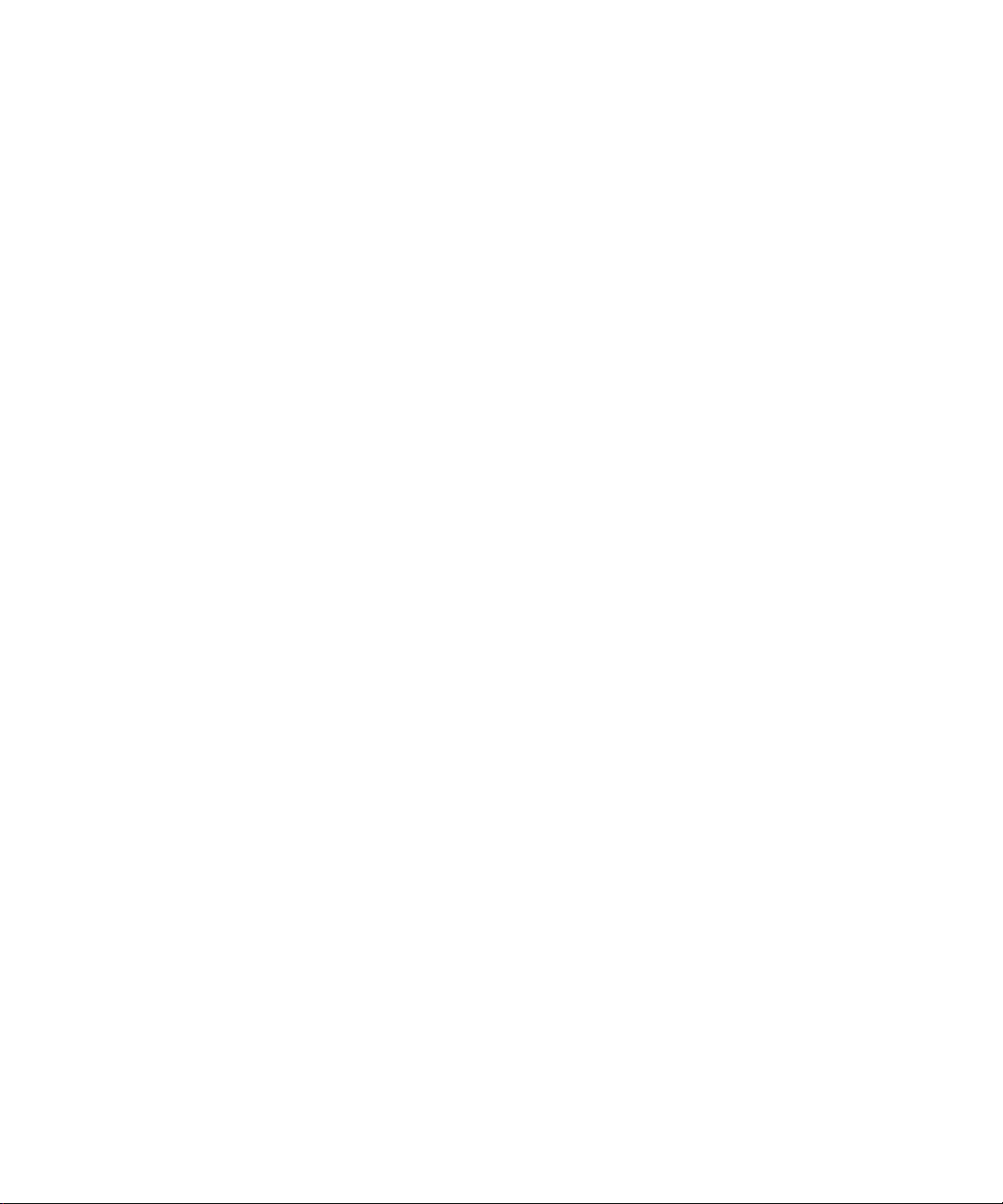
SWD-1243807-0909082611-001
Page 3
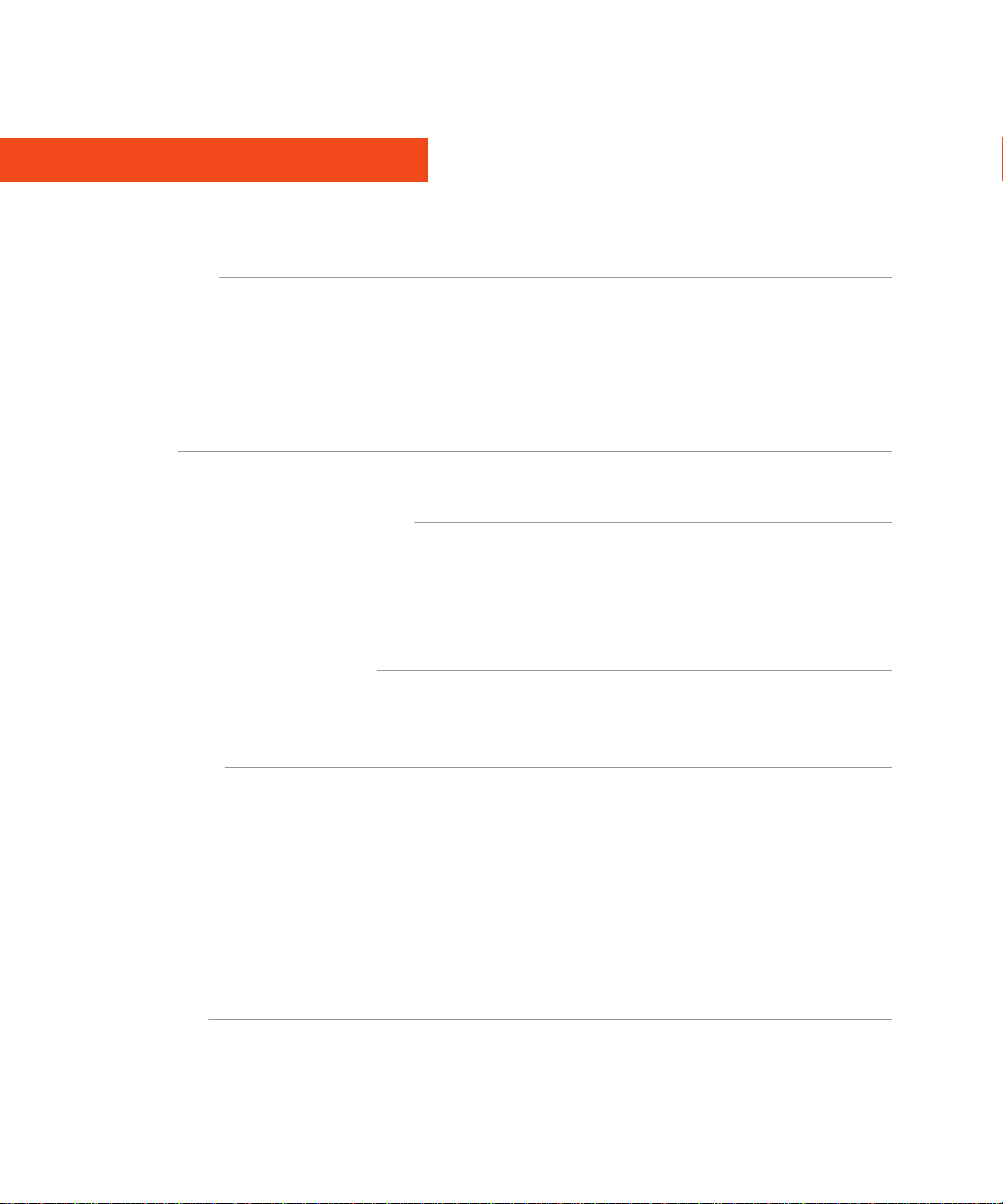
Contents
1 Getting started 3
View the version of the Chalk Pushcast Player that you installed on your device ......................................................... 3
About receiving content ........................................................................................................................................................ 3
About using a media card ..................................................................................................................................................... 3
Saving content to the media card when you connect your device to a computer ......................................................... 3
Turn on Bluetooth technology .............................................................................................................................................. 3
2 Shortcuts 5
Shortcuts: Chalk Pushcast Player ........................................................................................................................................ 5
3 Registration requests for content providers 6
About content providers ........................................................................................................................................................ 6
About registration requests for content providers ............................................................................................................. 6
Set notifications for when new content provider requests are available ........................................................................ 6
Decline a registration request for a content provider ....................................................................................................... 7
4 Content providers that you registered 8
Hide a content provider ........................................................................................................................................................ 8
Update content provider details .......................................................................................................................................... 8
5 Content options 9
View information about content .......................................................................................................................................... 9
Viewing content ..................................................................................................................................................................... 9
Update a content list ............................................................................................................................................................. 9
Navigate content ................................................................................................................................................................... 9
Download content .................................................................................................................................................................. 9
Remove content from your device ....................................................................................................................................... 10
Unenroll from content ........................................................................................................................................................... 10
Send a report to the Chalk Pushcast Software for errors received in the Chalk Pushcast Player ............................... 10
6 IT policy rules 11
Change the Restrict to Wi-Fi IT policy rule ......................................................................................................................... 11
Page 4

Change the Roaming IT policy rule ...................................................................................................................................... 11
Change the Mobile Network Data Limit IT policy rule ...................................................................................................... 11
7 Content indicators 13
8 Content icons 14
9 About links 15
10 Tests and surveys 16
11 About subscriptions 17
View subscriptions ................................................................................................................................................................. 17
Manage subscriptions to content feeds .............................................................................................................................. 17
12 Chalk Pushcast Player options 18
Change the network type ...................................................................................................................................................... 18
Check the amount of built-in media storage and media card storage that is available ............................................... 18
View the list of content servers ............................................................................................................................................ 18
Add a content server ............................................................................................................................................................. 19
Stop receiving new content notifications in the Messages application .......................................................................... 19
13 Troubleshooting 20
An exclamation mark appears beside content and I cannot open the content ............................................................. 20
I cannot download content ................................................................................................................................................... 20
Try to download the content again ...................................................................................................................................... 21
I receive the password prompt when I watch videos ......................................................................................................... 21
14 Provide feedback 22
15 Legal notice 23
Page 5

User Guide
Getting started
Getting started
1
View the version of the Chalk Pushcast Player that you installed on your device
1. In the Chalk™ Pushcast™ Player, press the Menu key.
2. Click Options.
3. Click About.
About receiving content
You can receive content from content providers on your BlackBerry® device when someone sends you content and if you subscribe
to content feeds. Content providers are the organizations that the authors of the content are a part of. The Chalk™ Pushcast™
Player sometimes refers to content providers as content channels.
About using a media card
You can use a media card to increase the amount of BlackBerry® device memory that is available to you. Content that you store
on a media card can include video files and audio files that can be quite large. The Chalk™ Pushcast™ Software saves content
automatically to a media card that you insert into a device. If you use a media card, you can rebuild content easily when you
switch devices.
Saving content to the media card when you connect your device to a computer
The Chalk™ Pushcast™ Software stores content on a media card that you inserted into a BlackBerry® device automatically. If
you connect your device to a computer and you set Auto Enable Mass Storage Mode to Yes or On, the media card is available as
a content storage area on the computer and you can no longer access the content from your device. The Chalk Pushcast Software
cannot read from or write to the media card. You must change this setting to No or Off so that Chalk Pushcast Software can send
content to the media card when you connect your device to the computer.
Turn on Bluetooth technology
1. In the Chalk™ Pushcast™ Player, press the Menu key.
3
Page 6
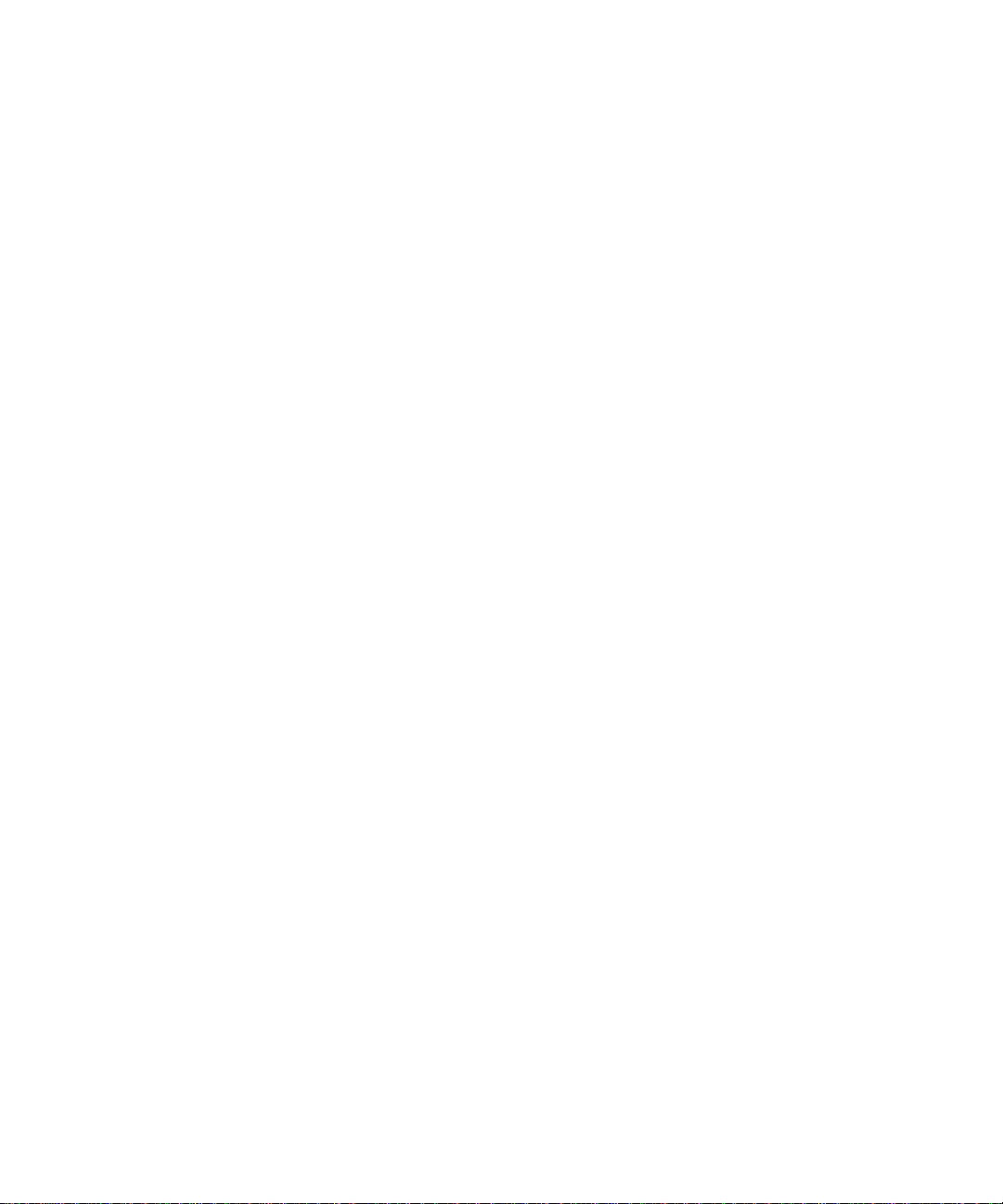
User Guide
2. Click Options.
3. Click Bluetooth.
4. Click Enabled.
5. Press the Escape key.
6. When you receive a prompt, click Save.
Turn on Bluetooth technology
4
Page 7
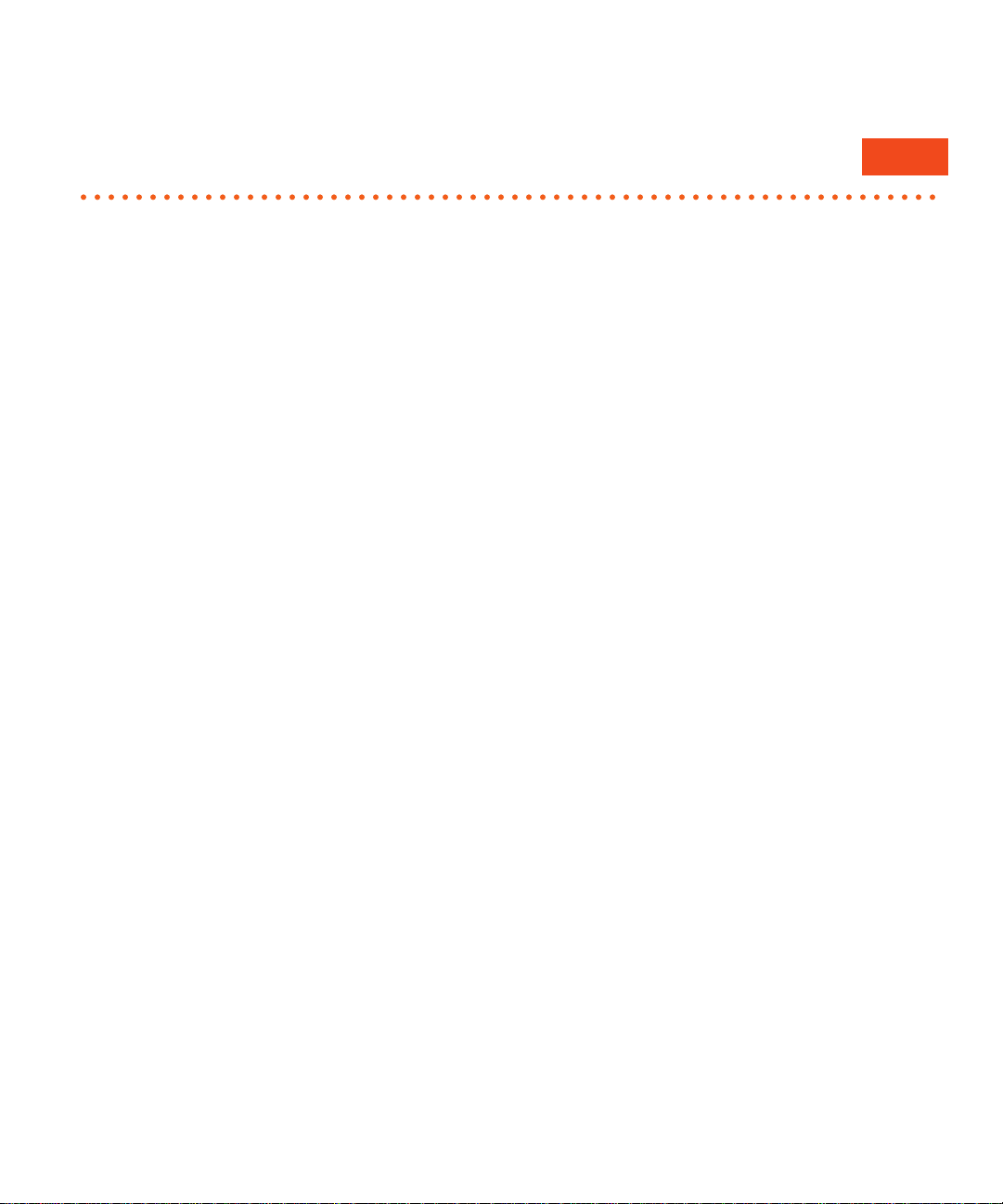
User Guide
Shortcuts
Shortcuts
2
Shortcuts: Chalk Pushcast Player
• To pause or resume a video, press the Spacebar or click the trackwheel, trackball, or trackpad.
• To move to the previous page, press P.
• To move to the next page, press N. This shortcut is not available for BlackBerry® Pearl™ smartphones.
• To move to the top of the page, press T.
• To move to the bottom of the page or to turn on or turn off Bluetooth® technology while you are listening to audio or viewing
a video, press B.
5
Page 8
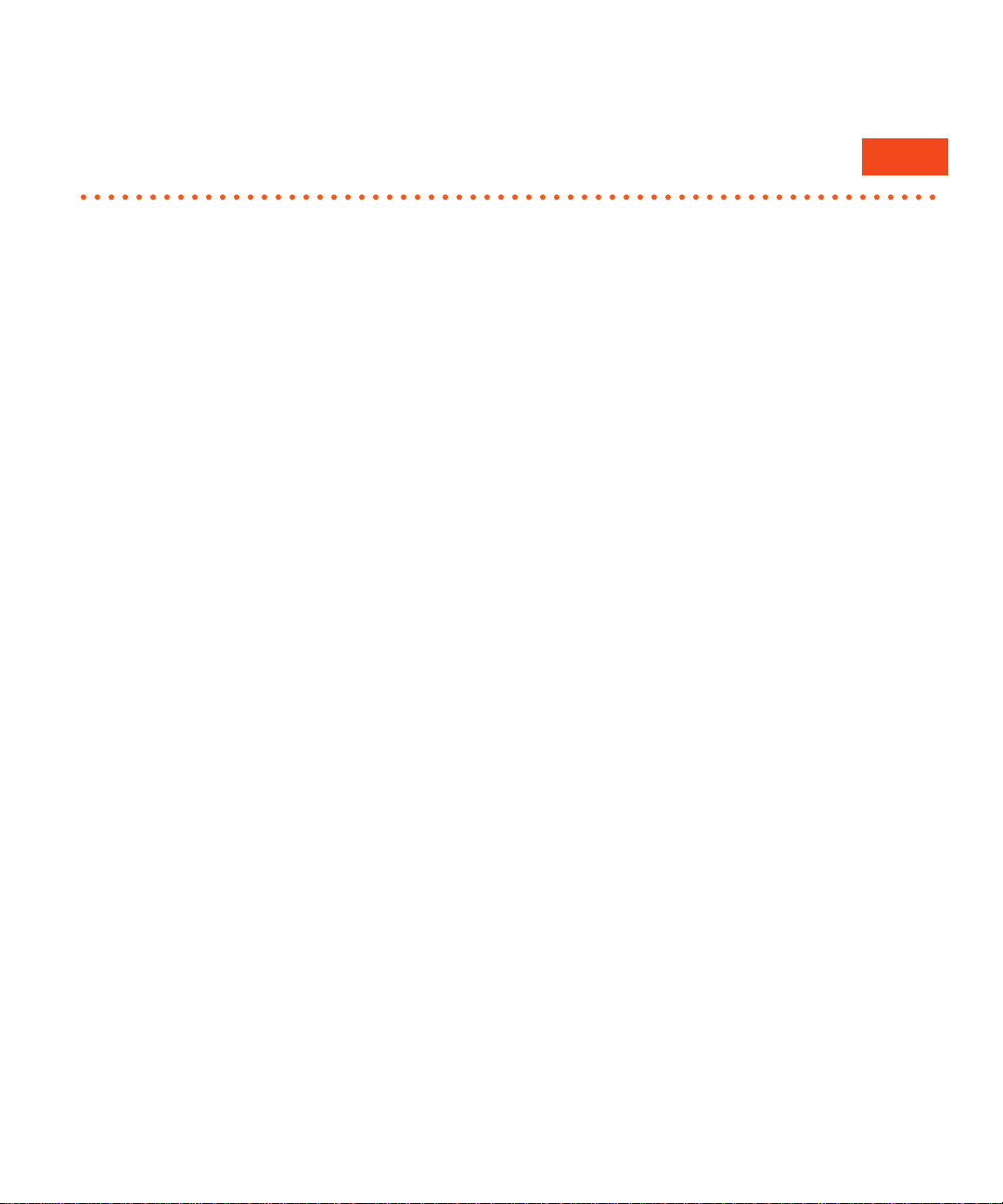
User Guide
Registration requests for content providers
Registration requests for content providers
3
About content providers
Content providers are organizations that authors that send you content are a part of. You can view content that content providers
send to you using the Chalk™ Pushcast™ Player. The Chalk™ Pushcast™ Software verifies all content providers. You must accept
the registration request that the content provider sends you so that you can receive content on your device.
The Chalk Pushcast Player stores all of the registration requests that you receive from content providers. On the Content Providers
screen, you can view all of the registration requests that you received from content providers or you can accept or decline a
registration request that you receive from a content provider. If you register only one content provider, when you open the Chalk
Pushcast Player, the content list for the content provider opens automatically. On the Content Providers screen, you can hide or
display a content provider. The Chalk Pushcast Player sometimes refers to content providers as content channels.
About registration requests for content providers
You receive the Content Provider Request prompt when you open the Chalk™ Pushcast™ Player if new registration requests for
content providers are available. The Content Provider Request prompt can contain one or more registration requests.
A content provider is an organization that an author or administrator who wants to send you content or content subscriptions is
a part of. Content providers who want to send you content can send you a registration request for content channels. You must
accept a registration request to receive content from the content provider, but you can also decline the registration request. You
cannot decline the first content provider request that you receive.
The registration requests for content providers that you receive display on the Content Providers screen, with the first content
provider that you accepted at the top of the Content Providers screen. If you decline a content provider, it does not display on
the Content Providers screen.
Set notifications for when new content provider requests are available
1. Perform one of the following tasks:
6
Page 9
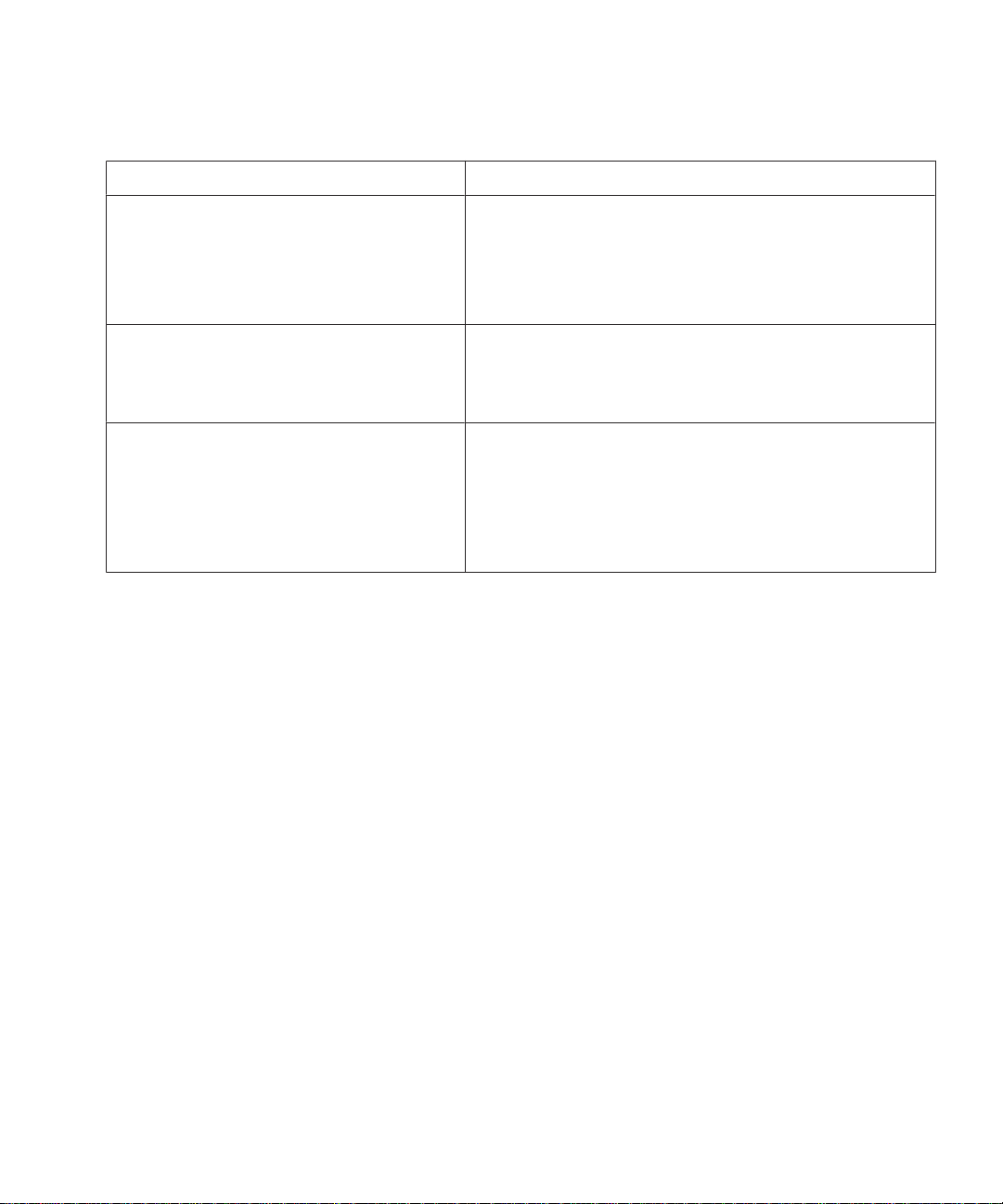
User Guide
Task Steps
For BlackBerry® devices running BlackBerry®
Device Software 5.0 and earlier, except
BlackBerry® Bold™ Series smartphones, perform
the following steps:
For BlackBerry Bold Series devices running
BlackBerry Device Software 5.0 and earlier,
perform the following steps:
For devices running BlackBerry Device Software
6.0, perform the following steps:
Decline a registration request for a content provider
a. On the Home screen of your device, select Profiles.
b. Click Advanced.
c. On the Profiles screen, press the Menu key.
d. Select Edit.
a. On the Home screen of your device, select Sounds.
b. Click Set Ring Tones/Alerts.
c. Click Other.
a. On the Home screen of your device, select Sound and Alert
Profiles.
b. Click Change Sounds and Alerts > Sounds for Selected
Profile.
c. Click Other Applications - Notifiers.
2. Perform one of the following actions:
• To set alerts for content, select Chalk - New Content.
• To set alerts for channel requests, select Chalk - New Provider.
3. Select the settings that you want for each type of alert.
4. Press the Escape key.
5. At the prompt, click Save.
Decline a registration request for a content provider
1. On the Content Providers screen, highlight a content provider.
2. Press the Menu key.
3. Click Block.
After you finish: To accept the registration request for a content provider, highlight a content provider, press the Menu key,
and click Unblock.
7
Page 10

User Guide
Content providers that you registered
Content providers that you registered
4
Hide a content provider
1. On the Content Providers screen, highlight a content provider.
2. Press the Menu key.
3. Click Hide.
After you finish: Press the Menu key and clear the check mark that is beside a hidden content provider to display the content
provider or select Show All to display all content providers.
Update content provider details
1. On the Content Providers screen, highlight a content provider.
2. Press the Menu key.
3. Click Update Channel.
8
Page 11

User Guide
Content options
Content options
5
View information about content
1. In the Chalk™ Pushcast™ Player, on the screen that lists content, highlight content that you want to view information about.
2. Press the Menu key.
3. Click Details.
4. When you finish viewing the content information, click Ok.
Viewing content
A list of content displays when you access a content provider that you registered in the Chalk™ Pushcast™ Player. The content
that you received most recently from the content provider appears at the top of the list. To view the content, click the content in
the list and if necessary click Start Content.
Update a content list
1. In the Chalk™ Pushcast™ Player, on the screen that lists content, press the Menu key.
2. Click Refresh.
Navigate content
1. In the Chalk™ Pushcast™ Player, open content and press the Menu key.
2. On the Chalk Pushcast Player menu, perform one of the following actions:
• To move to the previous page in the content, click Back.
• To move to the next page in the content, click Next.
Download content
1. In the Chalk™ Pushcast™ Player, on the screen that lists content, highlight the content you want to download.
2. Press the Menu key.
3. Click Download.
9
Page 12

User Guide
Remove content from your device
Remove content from your device
You can remove content from your BlackBerry® device so that you have more device memory available to you. If you remove
content from your device, you are still enrolled in the content. The content title still appears on the content list where you can
download the content again if you want to.
1. In the Chalk™ Pushcast™ Player, on the screen that lists content, highlight the content that you want to remove from your
device.
2. Press the Menu key.
3. Click Remove Locally.
Unenroll from content
1. On the Content Providers screen, click a content provider.
2. Highlight the content that you want to remove.
3. Press the Menu key.
4. Click Unenroll.
When you unenroll from content, the content is removed from the screen that lists content and is no longer available.
Send a report to the Chalk Pushcast Software for errors received in the Chalk Pushcast Player
You can report any errors you experience while using the Chalk™ Pushcast™ Player to Chalk™ Pushcast™ Software.
1. In the Chalk Pushcast Player, press the Menu key.
2. Click Options.
3. Click Send Error Report.
4. In the prompt you receive, click Yes.
10
Page 13

User Guide
IT policy rules
IT policy rules
6
Change the Restrict to Wi-Fi IT policy rule
When the Restrict to Wi-Fi® IT policy rule is set to No on a BlackBerry® device, you can change the value to Yes if you want to
download content from the Chalk™ Pushcast™ Software using only a Wi-Fi connection.
1. In the Chalk™ Pushcast™ Player, press the Menu key.
2. Click Options.
3. Click Network.
4. In the Restrict to Wi-Fi section, click Yes.
5. Press the Escape key.
6. When you receive a prompt, click Save.
Change the Roaming IT policy rule
When the Roaming IT policy rule is set to Yes, you can change the value to No so that you cannot download content from the
Chalk™ Pushcast™ Software when you are roaming outside of a network coverage area.
1. In the Chalk Pushcast Player, press the Menu key.
2. Click Options.
3. Click Network.
4. In the Roaming section, click No.
5. Press the Escape key.
6. When you receive a prompt, click Save.
Change the Mobile Network Data Limit IT policy rule
When the Mobile Network Data Limit IT policy rule is set to No, you can change the value to Yes and type a number, in MBs, to
specify the maximum amount of content that you can download from the Chalk™ Pushcast™ Software in a one-month period.
Even if an administrator set a limit for the maximum amount of content that you can download in a one-month period from the
Chalk Pushcast Software, you can change the value to False and specify a smaller amount of content if you want. You cannot
choose a higher amount than what the administrator set for you.
1. In the Chalk™ Pushcast™ Player, press the Menu key.
2. Click Options.
3. Click Network.
4. In the Mobile Data Network Limit section, perform one of the following tasks:
11
Page 14

User Guide
Task Steps
Change the Mobile Network Data Limit IT policy rule so that
you can specify how much content, in MBs, you can
download from the Chalk Pushcast Software in a onemonth period.
Reduce the amount of content that an administrator
permits you to download from the Chalk Pushcast Software.
5. When you receive a prompt, click Save.
Change the Mobile Network Data Limit IT policy rule
a. In the Enforce limit section, click Yes.
b. In the Max MB per Calendar month field, type a
number for the maximum amount of content that you
can download from the Chalk Pushcast Software.
In the Mobile Network Data Limit section, in the
Max MB per calendar month field, type an amount.
12
Page 15

User Guide
Content indicators
Content indicators
There is no indicator beside content that you finished viewing.
Indicator Description
This indicator appears when new content is available. This indicator appears on the Home
screen of the BlackBerry® device, on the Chalk™ Pushcast™ Player application icon.
This indicator appears at the top of the BlackBerry device screen when you receive a notification
for new content in your message list. You can click the message to open the content in the
Chalk Pushcast Player.
This indicator appears when new content is available from a content provider. This indicator
appears on the Content Providers screen, beside the content provider name.
This indicator specifies that you did not open the content that the icon displays beside. This
indicator appears on the screen that lists content, beside content that you did not open yet.
This indicator specifies that you opened but did not view all of the content that the icon appears
beside. This indicator appears on the screen that lists content, beside content that you did not
finish viewing yet.
7
This indicator specifies that a test or survey is available for content. This indicator displays on
the screen that lists content, beside the content that contains a test or survey.
This indicator specifies that you completed a test or survey for the content that the indicator
displays beside. This indicator displays on the screen that lists content, beside the content that
you completed a test for.
This indicator specifies that the Chalk Pushcast Player could not download the content. This
indicator appears on the screen that lists content, beside the content that did not download.
13
Page 16

User Guide
Content icons
Content icons
You can use the icons in the Chalk™ Pushcast™ Player to navigate the content pages and to view videos that appear in the
content. The Chalk Pushcast Player does not display icons for audio files. The audio files play automatically when you open the
page the audio file appears on.
Icon Description
This icon permits you to navigate the content pages. You can click the icon to move to the next
page. This icon appears in the content pages.
This icon permits you to navigate the content pages. You can click the icon to move to the
previous page. This icon appears in the content pages.
This icon returns you to the screen that lists content. This icon is located at the bottom left
corner of the content pages. This icon appears in the content pages.
This icon opens videos. The video icon appears at the bottom right corner of a page when a
video is on the page. This icon appears in the content pages.
This icon permits you to switch between the fast forward, rewind, pause, play, and stop options
in an audio file. This icon appears when an audio file plays in the Chalk Pushcast Player.
8
14
Page 17

User Guide
About links
About links
Phone numbers, web sites, and email addresses appear as links as underlined text in content. You can use the links to make
phone calls, visit web sites, and send email messages directly from the content if you click a link.
9
15
Page 18

User Guide
Tests and surveys
Tests and surveys
When a test or survey is a part of the content, you can access the test or survey after you view the content. Before you start the
content, you can also go directly to a test or survey if you click a content title in the content list and click Go to Test/Survey. You
can use the left arrow icon and the right arrow icon in the Chalk™ Pushcast™ Player to navigate a survey or test. When you
complete a survey or test, you can click the home icon to return to the screen that lists content.
10
16
Page 19

User Guide
About subscriptions
About subscriptions
Your administrator can assign you to subscriptions to content feeds. Subscriptions to content feeds are content feeds that Chalk™
Pushcast™ Software formats to play in the Chalk™ Pushcast™ Player. Subscriptions to content feeds are audio and video only.
In the Chalk Pushcast Player, you can view, subscribe to, or unsubscribe from your available content feeds. When you subscribe
to content feeds, you receive the most recent content feed for the subscriptions on the screen that lists content in the Chalk
Pushcast Player. You cannot unsubscribe from content feeds that your administrator assigned to the group you belong to.
11
View subscriptions
1. On the Content Providers screen, click a content provider.
2. Press the Menu key.
3. Click Subscriptions.
4. To return to the content list, press the Escape key.
Manage subscriptions to content feeds
You cannot unsubscribe from locked content feeds that an administrator assigned to a group that you belong to.
1. On the Content Providers screen, click a provider.
2. Press the Menu key.
3. Click Subscriptions.
4. Perform one of the following actions:
Task Steps
Subscribe to a content feed.
Unsubscribe from a content feed.
a. Highlight a content feed.
b. Select the check box beside the content feed.
c. Press the Escape key.
d. When you receive a prompt, click Save.
a. Highlight a content feed.
b. Clear the check box beside the content feed.
c. Press the Escape key.
d. When you receive a prompt, click Save.
17
Page 20

User Guide
Chalk Pushcast Player options
Chalk Pushcast Player options
You can manage network settings, the Bluetooth® connection, and IT policies, and view cache information on the Chalk™
Pushcast™ Player Options screen and in the device options on a BlackBerry® device.
To access the Options screen, in the Chalk Pushcast Player, press the Menu key and select Options. To access the Chalk Pushcast
Player options on a BlackBerry device, on the Home screen of your device, select Options > Chalk Pushcast Player Options.
12
Change the network type
The Chalk™ Pushcast™ Player detects and configures which network type the BlackBerry® device connects to automatically
during the Chalk Pushcast Player installation process and after every time you start your device. You can change the network
type to connect to the BlackBerry® Mobile Data System if you associate your device with a BlackBerry® Enterprise Server Express
or the BlackBerry® Internet Service.
1. In the Chalk Pushcast Player, press the Menu key.
2. Click Options.
3. Click Network.
4. Click the network that you want to connect to.
5. When you receive a prompt, click Save.
Check the amount of built-in media storage and media card storage that is available
1. In the Chalk™ Pushcast™ Player, press the Menu key.
2. Click Options.
3. Click Cache.
View the list of content servers
1. In the Chalk™ Pushcast™ Player, press the Menu key.
2. Click Options.
3. Click Server List.
After you finish: To view details about a server, click a server in the list.
18
Page 21

User Guide
Add a content server
Add a content server
1. In the Chalk™ Pushcast™ Player, press the Menu key.
2. Click Options.
3. Click Server List.
4. On the Servers screen, click Menu > Add Server.
5. Type the URL of the server.
6. Click OK.
After you finish: You can change and delete only the servers that you added to the server list.
Stop receiving new content notifications in the Messages application
1. In the Chalk™ Pushcast™ Player, press the Menu key.
2. Click Options.
3. Click Notifications.
4. Set the Display notifications within the Messages field to No.
5. Press the Menu key.
6. Click Save.
19
Page 22

User Guide
Troubleshooting
Troubleshooting
13
An exclamation mark appears beside content and I cannot open the content
Possible cause Possible solution
There is not enough BlackBerry® device
memory available to store the video.
You connected your device to a
computer and the content is on the
media card.
You removed the media card from your
device.
The Chalk™ Pushcast™ Software
removed the content from your device
because it required space to store new
content.
You were not in a wireless coverage area
so the Chalk Pushcast Software could
not send the content to the Chalk™
Pushcast™ Player.
An administrator configured an IT policy
that prevents you from downloading the
content.
Delete files from your device.
You cannot view content that is on your media card while your device is connected
to a computer.
Disconnect your device from the computer or open the Chalk™ Pushcast™ Console
on the computer to view the content on the My Content screen.
Insert the media card into your device to view the content.
On your device, click the content to download the content again, or contact the
author that sent the content and ask the author to send you the content again.
Try to download the content again when you are in a wireless coverage area.
Contact an administrator for more information.
I cannot download content
Possible solution
Try to download the content again. If you receive an error again, contact an administrator.
On the Chalk™ Pushcast™ Player menu, click Diagnose and perform one of the following actions:
• To try to download the content again, click Retry.
20
Page 23

User Guide
• To view error information about the content, click Show Error Detail.
Try to download the content again
Try to download the content again
When an error status appears for content, you can try to download the content again.
1. In the Chalk™ Pushcast™ Player, on the screen that lists content, highlight the content you want to try to download again.
2. Press the Menu key.
3. Click Retry.
You receive a dialog box if the system cannot download the pushcast. In this case, contact your administrator for more information.
I receive the password prompt when I watch videos
Possible cause
The password prompt on the BlackBerry® device is set to appear at regular intervals. The intervals are shorter than the length
of the video.
Possible solution
To remove the password prompt, type your password in the prompt. You cannot change the intervals between password prompts.
21
Page 24

User Guide
Provide feedback
Provide feedback
To provide feedback on this deliverable, visit www.blackberry.com/docsfeedback.
14
22
Page 25

User Guide
Legal notice
Legal notice
©2010 Chalk Media Service Corp. All rights reserved. CHALKBOARD®, Mobile chalkboard™, Pushcast™ and related trademarks,
names and logos are the property of Chalk Media Service Corp. and are registered and/or used in the U.S. and countries around
the world. BlackBerry®, RIM®, Research In Motion®, SureType®, SurePress™ and related trademarks, names and logos are the
property of Research In Motion Limited and are registered and/or used in the U.S. and countries around the world. Used under
license.
Flash is a trademark of Adobe Systems Incorporated. Bluetooth is a trademark of Bluetooth SIG. Chalk is a trademark of Chalk
Media Service Corp. Plazmic is a trademark of Plazmic Inc. Wi-Fi is a trademark of the Wi-Fi Alliance. All other trademarks are
the property of their respective owners.
This documentation including all documentation incorporated by reference herein such as documentation provided or made
available by hyperlink is provided or made accessible "AS IS" and "AS AVAILABLE" and without condition, endorsement, guarantee,
representation, or warranty of any kind by Chalk Media Service Corp. and its affiliated companies ("Chalk") and Chalk assumes
no responsibility for any typographical, technical, or other inaccuracies, errors, or omissions in this documentation. In order to
protect Chalk proprietary and confidential information and/or trade secrets, this documentation may describe some aspects of
Chalk technology in generalized terms. Chalk reserves the right to periodically change information that is contained in this
documentation; however, Chalk makes no commitment to provide any such changes, updates, enhancements, or other additions
to this documentation to you in a timely manner or at all.
This documentation might contain references to third-party sources of information, hardware or software, products or services
including components and content such as content protected by copyright and/or third-party web sites (collectively the "Third
Party Products and Services"). Chalk does not control, and is not responsible for, any Third Party Products and Services including,
without limitation the content, accuracy, copyright compliance, compatibility, performance, trustworthiness, legality, decency,
links, or any other aspect of Third Party Products and Services. The inclusion of a reference to Third Party Products and Services
in this documentation does not imply endorsement by Chalk of the Third Party Products and Services or the third party in any way.
15
EXCEPT TO THE EXTENT SPECIFICALLY PROHIBITED BY APPLICABLE LAW IN YOUR JURISDICTION, ALL CONDITIONS,
ENDORSEMENTS, GUARANTEES, REPRESENTATIONS, OR WARRANTIES OF ANY KIND, EXPRESS OR IMPLIED, INCLUDING
WITHOUT LIMITATION, ANY CONDITIONS, ENDORSEMENTS, GUARANTEES, REPRESENTATIONS OR WARRANTIES OF
DURABILITY, FITNESS FOR A PARTICULAR PURPOSE OR USE, MERCHANTABILITY, MERCHANTABLE QUALITY, NONINFRINGEMENT, SATISFACTORY QUALITY, OR TITLE, OR ARISING FROM A STATUTE OR CUSTOM OR A COURSE OF DEALING
OR USAGE OF TRADE, OR RELATED TO THE DOCUMENTATION OR ITS USE, OR PERFORMANCE OR NON-PERFORMANCE
OF ANY SOFTWARE, HARDWARE, SERVICE, OR ANY THIRD PARTY PRODUCTS AND SERVICES REFERENCED HEREIN, ARE
HEREBY EXCLUDED. YOU MAY ALSO HAVE OTHER RIGHTS THAT VARY BY STATE OR PROVINCE. SOME JURISDICTIONS
MAY NOT ALLOW THE EXCLUSION OR LIMITATION OF IMPLIED WARRANTIES AND CONDITIONS. TO THE EXTENT
PERMITTED BY LAW, ANY IMPLIED WARRANTIES OR CONDITIONS RELATING TO THE DOCUMENTATION TO THE EXTENT
THEY CANNOT BE EXCLUDED AS SET OUT ABOVE, BUT CAN BE LIMITED, ARE HEREBY LIMITED TO NINETY (90) DAYS FROM
THE DATE YOU FIRST ACQUIRED THE DOCUMENTATION OR THE ITEM THAT IS THE SUBJECT OF THE CLAIM.
23
Page 26

User Guide
Legal notice
TO THE MAXIMUM EXTENT PERMITTED BY APPLICABLE LAW IN YOUR JURISDICTION, IN NO EVENT SHALL CHALK BE LIABLE
FOR ANY TYPE OF DAMAGES RELATED TO THIS DOCUMENTATION OR ITS USE, OR PERFORMANCE OR NONPERFORMANCE OF ANY SOFTWARE, HARDWARE, SERVICE, OR ANY THIRD PARTY PRODUCTS AND SERVICES REFERENCED
HEREIN INCLUDING WITHOUT LIMITATION ANY OF THE FOLLOWING DAMAGES: DIRECT, CONSEQUENTIAL, EXEMPLARY,
INCIDENTAL, INDIRECT, SPECIAL, PUNITIVE, OR AGGRAVATED DAMAGES, DAMAGES FOR LOSS OF PROFITS OR REVENUES,
FAILURE TO REALIZE ANY EXPECTED SAVINGS, BUSINESS INTERRUPTION, LOSS OF BUSINESS INFORMATION, LOSS OF
BUSINESS OPPORTUNITY, OR CORRUPTION OR LOSS OF DATA, FAILURES TO TRANSMIT OR RECEIVE ANY DATA, PROBLEMS
ASSOCIATED WITH ANY APPLICATIONS USED IN CONJUNCTION WITH CHALK PRODUCTS OR SERVICES, DOWNTIME
COSTS, LOSS OF THE USE OF CHALK PRODUCTS OR SERVICES OR ANY PORTION THEREOF OR OF ANY AIRTIME SERVICES,
COST OF SUBSTITUTE GOODS, COSTS OF COVER, FACILITIES OR SERVICES, COST OF CAPITAL, OR OTHER SIMILAR
PECUNIARY LOSSES, WHETHER OR NOT SUCH DAMAGES WERE FORESEEN OR UNFORESEEN, AND EVEN IF CHALK HAS
BEEN ADVISED OF THE POSSIBILITY OF SUCH DAMAGES.
TO THE MAXIMUM EXTENT PERMITTED BY APPLICABLE LAW IN YOUR JURISDICTION, CHALK SHALL HAVE NO OTHER
OBLIGATION, DUTY, OR LIABILITY WHATSOEVER IN CONTRACT, TORT, OR OTHERWISE TO YOU INCLUDING ANY LIABILITY
FOR NEGLIGENCE OR STRICT LIABILITY.
THE LIMITATIONS, EXCLUSIONS, AND DISCLAIMERS HEREIN SHALL APPLY: (A) IRRESPECTIVE OF THE NATURE OF THE
CAUSE OF ACTION, DEMAND, OR ACTION BY YOU INCLUDING BUT NOT LIMITED TO BREACH OF CONTRACT, NEGLIGENCE,
TORT, STRICT LIABILITY OR ANY OTHER LEGAL THEORY AND SHALL SURVIVE A FUNDAMENTAL BREACH OR BREACHES
OR THE FAILURE OF THE ESSENTIAL PURPOSE OF THIS AGREEMENT OR OF ANY REMEDY CONTAINED HEREIN; AND (B)
TO CHALK AND ITS AFFILIATED COMPANIES, THEIR SUCCESSORS, ASSIGNS, AGENTS, SUPPLIERS (INCLUDING AIRTIME
SERVICE PROVIDERS), AUTHORIZED CHALK DISTRIBUTORS (ALSO INCLUDING AIRTIME SERVICE PROVIDERS) AND THEIR
RESPECTIVE DIRECTORS, EMPLOYEES, AND INDEPENDENT CONTRACTORS.
IN ADDITION TO THE LIMITATIONS AND EXCLUSIONS SET OUT ABOVE, IN NO EVENT SHALL ANY DIRECTOR, EMPLOYEE,
AGENT, DISTRIBUTOR, SUPPLIER, INDEPENDENT CONTRACTOR OF CHALK OR ANY AFFILIATES OF CHALK HAVE ANY
LIABILITY ARISING FROM OR RELATED TO THE DOCUMENTATION.
Prior to subscribing for, installing, or using any Third Party Products and Services, it is your responsibility to ensure that your
airtime service provider has agreed to support all of their features. Check with your service provider for availability, roaming
arrangements, service plans and features. Installation or use of Third Party Products and Services with Chalk's products and
services may require one or more patent, trademark, copyright, or other licenses in order to avoid infringement or violation of
third party rights. You are solely responsible for determining whether to use Third Party Products and Services and if any third
party licenses are required to do so. If required you are responsible for acquiring them. You should not install or use Third Party
Products and Services until all necessary licenses have been acquired. Any Third Party Products and Services that are provided
with Chalk's products and services are provided as a convenience to you and are provided "AS IS" with no express or implied
conditions, endorsements, guarantees, representations, or warranties of any kind by Chalk and Chalk assumes no liability
whatsoever, in relation thereto. Your use of Third Party Products and Services shall be governed by and subject to you agreeing
to the terms of separate licenses and other agreements applicable thereto with third parties, except to the extent expressly
covered by a license or other agreement with Chalk.
Certain features outlined in this documentation require a minimum version of Chalk software.
24
Page 27

User Guide
Legal notice
The terms of use of any Chalk product or service are set out in a separate license or other agreement with Chalk applicable
thereto. NOTHING IN THIS DOCUMENTATION IS INTENDED TO SUPERSEDE ANY EXPRESS WRITTEN AGREEMENTS OR
WARRANTIES PROVIDED BY CHALK FOR PORTIONS OF ANY CHALK PRODUCT OR SERVICE OTHER THAN THIS
DOCUMENTATION.
Published in Canada
25
