Page 1

NF 560-A2G/NF560-A2G SE/NF520-A2G/NF520-A2G SE
Setup Manual
FCC Inf or m at ion and Copyright
This equipment has been tested and found to comply with the limits of a Class
B digital device, pursuant to Part 15 of the FCC Rules. These limits are designed
to provide reas on ab le protec tion agai nst harmful i nterference in a reside n tia l
installation. This equipment generates, uses, and can radiate radio frequency
energy and, if not installed and used in accordance with the instructions, may
cause harmful interference to radio communications. There is no guarantee
that i nterfe rence will no t oc c ur in a particu la r ins talla tio n.
The ven dor makes no rep resen tatio ns o r wa rranties wi th res pec t t o t he
contents here and specially disclaims any implied warranties of merchantability
o r fi tn es s fo r a ny p u rpos e . Fu rt he r t he ve nd o r res e rves the ri g ht to rev ise th is
publication and to make changes to the contents here without obligation to
notify any party beforehand.
D uplicati on of this public ation , in pa rt o r in whole , is no t al lo wed wi thout first
obtaining the vendor’s approval in writing.
The content of this user’s manual is subject to be changed without notice and
we will not be responsible for any mistakes found in this user’s manual. Al l the
brand and produc t names are trademarks of their respective companies .
Page 2

Table of Contents
Chapter 1: Introduction .............................................1
1.1 Before You Start................................................................... 1
1.2 Package Checklist................................................................ 1
1.3 Motherboard Features..........................................................2
1.4 Rear Pa nel Co n necto rs (for Ve r 5.x ).......................................4
1.5 Rear Pa nel Co n necto rs (for Ve r 6.x ) ....................................... 4
1.6 Mo t he r boa r d La yo u t............................................................ 5
Chapter 2: Hardware Installation..............................6
2.1 Installing Central Processing Unit (CPU) ................................ 6
2.2 FAN Heade rs........................................................................8
2.3 Installing System Memory......................................................9
2.4 Con nectors a nd Slo ts............................................................11
Chapter 3: Headers & Jumpers Setup .....................13
3.1 How to Se t u p Jumper s..........................................................13
3.2 Det ail Settin gs.....................................................................13
Chapter 4: NVIDIA RAID Functions.........................19
4.1 Operation Syste m................................................................19
4.2 Raid Arrays.........................................................................19
4.3 How RA I D Work s.................................................................19
Chapter 5: Useful Help .............................................23
5.1 Dr i ver Instal latio n Note.......................................................23
5.2 Award B IOS Beep Code........................................................24
5.3 Extra Informati on ................................................................24
5.4 Troubleshooting...................................................................25
Chapter 6: WarpSpeeder™ III .................................26
6.1 Introduction........................................................................26
6.2 System Requirement............................................................26
6.3 Installation.........................................................................27
6.4 WarpSpeede r™ III................................................................28
Appendencies: SPEC In Other Language ................34
German................................................................................................34
France..................................................................................................36
Italian..................................................................................................38
Spanish................................................................................................40
Portuguese ...........................................................................................42
Polish...................................................................................................44
Russian................................................................................................46
Arabic..................................................................................................48
Japanese..............................................................................................50
Page 3
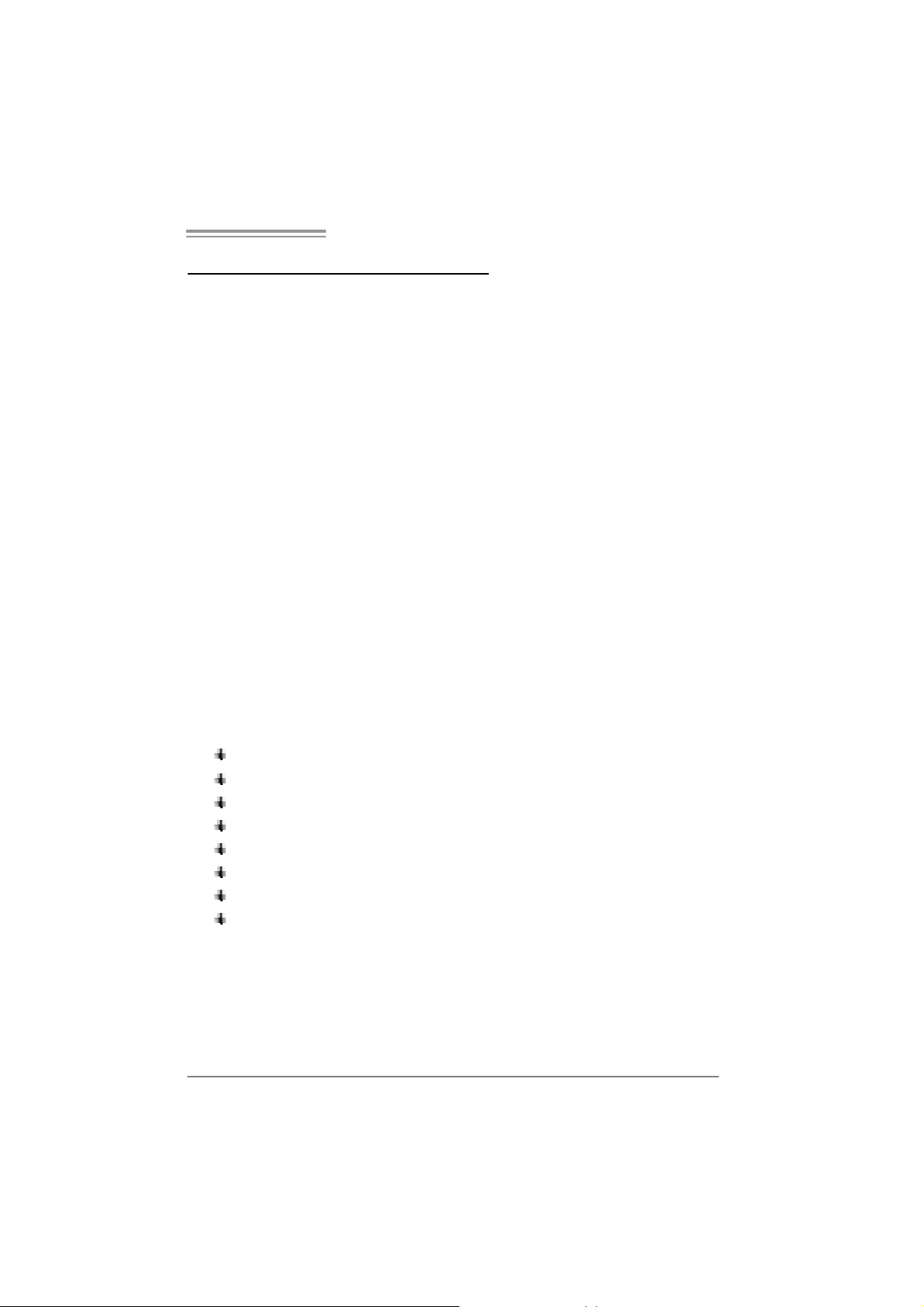
NF560-A2G/NF560-A2G SE/NF520-A2G/ NF520-A 2G SE
CHAPTER 1: INTRODUCTION
1.1 BEFORE YOU START
Tha nk you fo r choosing our product. Before you start ins talling the
mo the rboa rd, plea se make su re you fo llo w the ins tructions be lo w:
Prepare a dry and stable working environment with
s uf fi cie nt ligh ting .
Always disconnect the computer from power outlet
be fo re ope ration.
Befo re you take the mo the rbo a rd ou t f rom a n ti -s ta t ic
bag, ground yourself properly by touching any safely
grounde d ap pliance, o r use grounded wris t s trap to
remove the static charge.
Avo id to u ch ing the com pone nt s o n m o the rboa rd o r the
rea r side of the boa rd unless ne cessary. Hold the bo ard
on the edge , do not try to be nd or flex the boa rd .
Do no t leave any unfas tened small pa rts inside the
case after installation. Loose parts will cause short
circuits which ma y damage the equipmen t.
Keep the computer from dangerous area, such as heat
source, humid air and wa ter.
1.2 PACKAGE CHECKLIST
HDD Cable X 1
Se ria l ATA Cab le X 1
Rear I/O Panel for ATX Case X 1
Use r’s Manua l X 1
Fully Setup Driver CD X 1
FDD Cable X 1 (optional)
USB 2.0 Cable X1 (optional)
S/P DI F ou t Ca ble X 1 (op tiona l)
Not e: The package contents may differ by area or your motherboard version.
1
Page 4
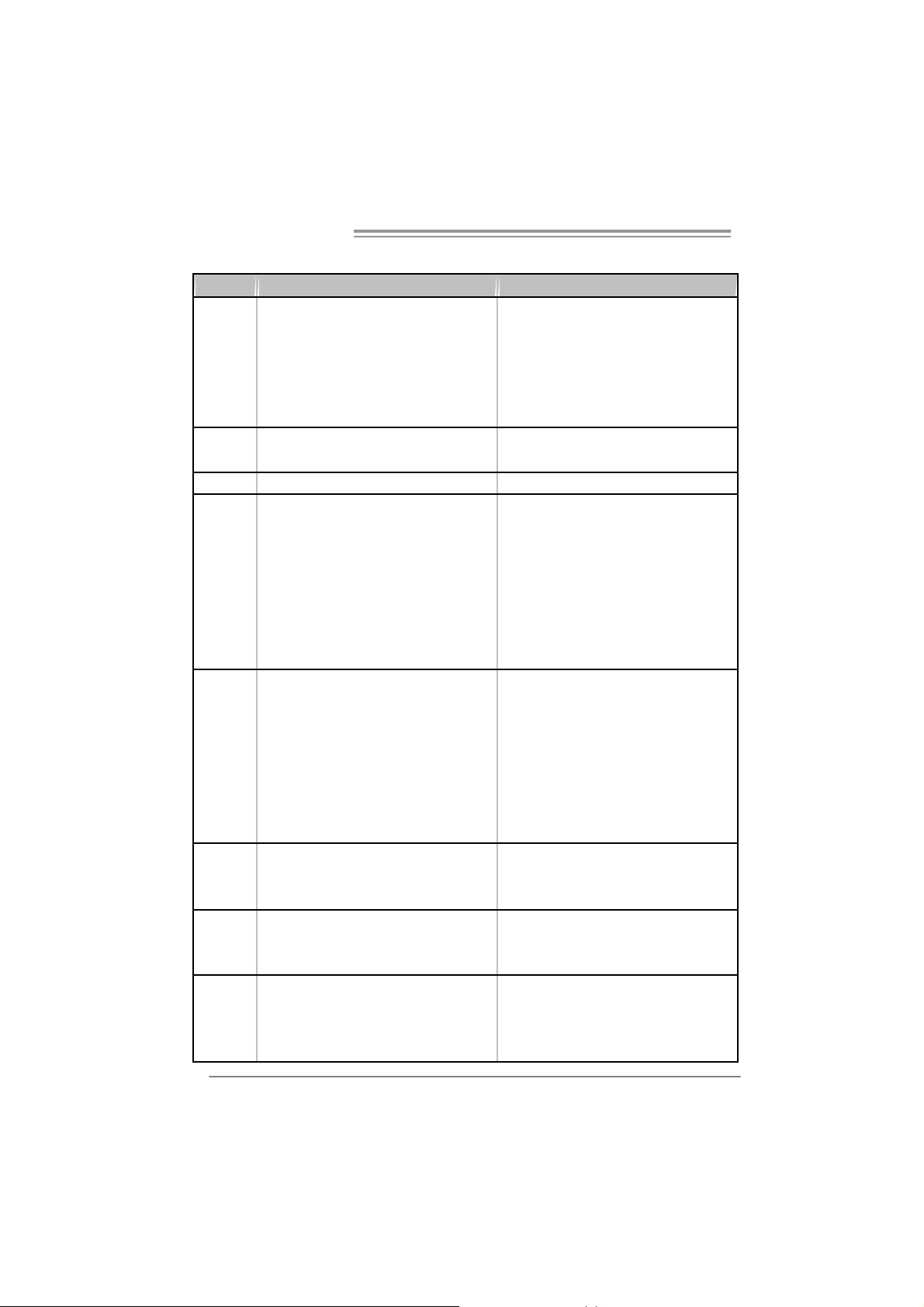
Motherboard Manual
1.3 MOTHERBOARD FEATURES
NF560-A2G/NF56 0- A 2G S E NF520-A2G/NF52 0- A 2G S E
Socket AM2
AM D Athl on 64 / A t hlon 64 FX / Althl on 64 X 2 /
CPU
FSB
Chi pset nVI DIA nForce 560 nVI DIA nForce 520
Super I/O
Main
Memory
IDE
SA TA
LAN
Sempron processors
AM D 64 Architecture enables 32 and 64 bit
computing
Supports Hyper Trans port and Cool=n=Quiet
Support HyperTransport
Supports up t o 1GHz Bandwidth
ITE 8716F
Provides the most commonly used legac y Super
I/O functi onali t y.
Low Pi n Count Interfac e
Environment Control initiatives,
H/W Monitor
Fan Speed Controller
ITE's "Smart Guardian" function
DDR2 DIMM Slot x 4
Eac h DIMM supports 256/512/1024/2048 MB
DDR2
Max Memory Capicity 8G
Dual Channel Mode DDR2 memory module
Supports DDR 2 533/667/800
Registered DIMM and ECC DIMM is not
supported
Integrated IDE Controller
Ultra DMA 33 / 66 / 100 / 133 Bus Mast er Mode
supports PIO Mode 0~4,
Integrated Serial ATA Controller
Data transfer rates up to 3.0 Gb/s.
SATA V ersion 2.0 specificat ion compliant.
Marvell 88E8056 / 88E8039 (opt ional)
10 / 100 Mb/s / 1Gb/s auto negotiat i on (Gi gabit
bandw idth is for Marvell 88E8056 only)
Half / Full duplex capability
2
Socket AM2
AM D Athl on 64 / A t hlon 64 FX / Althl on 64 X 2 /
Sempron processors
AM D 64 Architecture enables 32 and 64 bit
computing
Supports Hyper Trans port and Cool=n=Quiet
Support HyperTransport
Supports up t o 1GHz Bandwidth
ITE 8716F
Provides the most commonly used legac y Super
I/O functi onali t y.
Low Pi n Count Interfac e
Environment Control initiatives,
H/W Monitor
Fan Speed Controller
ITE's "Smart Guardian" function
DDR2 DIMM Slot x 4
Eac h DIMM supports 256/512/1024/2048 MB
DDR2
Max Memory Capicity 8G
Dual Channel Mode DDR2 memory module
Supports DDR 2 533/667/800
Registered DIMM and ECC DIMM is not
supported
Integrated IDE Controller
Ultra DMA 33 / 66 / 100 / 133 Bus Mast er Mode
supports PIO Mode 0~4,
Integrated Serial ATA Controller
Data transfer rates up to 3.0 Gb/s.
SATA V ersion 2.0 specificat ion compliant.
Marvell 88E8056 / 88E8039 (opt ional)
10 / 100 Mb/s / 1Gb/s auto negotiat i on (Gi gabit
bandw idth is for Marvell 88E8056 only)
Half / Full duplex capability
Page 5
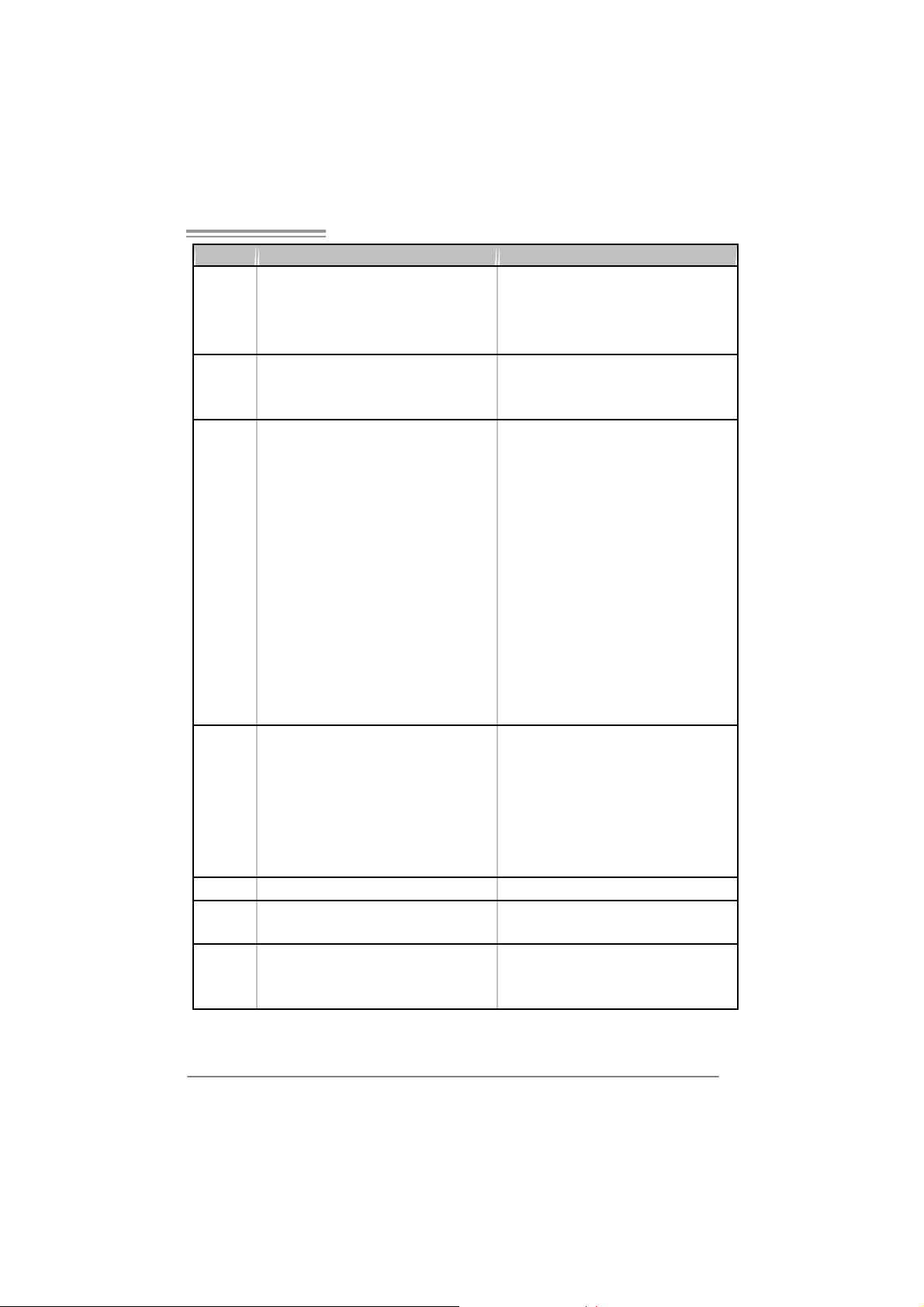
NF560-A2G/NF560-A2G SE/NF520-A2G/ NF520-A 2G SE
NF560-A2G/NF56 0- A 2G S E NF520-A2G/NF52 0- A 2G S E
ALC888 (Ver 5. x) / ALC662 (Ver 6. x)
Sound
On Board
Connec tor
Back Panel
I/O
Board S ize 200 mm (W) x 293 mm (L) 200 mm (W) x 293 mm (L)
Special
Feature
OS S upport
7.1 c hannels audio out (ALC888)
5.1 c hannels audio out (ALC662)
Supports HD Audio
PCI s lot x3 PCI s lot x3
PCI Expr ess x16 slot x1 PCI Express x16 slot x1 Slots
PCI Express x 1 slot x2 PCI Express x 1 slot x2
Fl oppy Co nnector x1 Fl oppy C onnecto r x 1
Printer Port Connector x1 Printer Port Connector x1
IDE C onnector x1 I DE Connector x1
SA TA C onnect or x4 SA TA Connect or x 4
Front Panel Connect or x1 F ront Panel Connect or x1
Front Audio Connector x1 Front Audio Connector x1
CD- in C onnec tor x1 C D-i n Connector x1
S/PDIF out Connector x1 S/PDIF out Connector x1
CPU Fan Header x1 CPU Fan Header x1
System Fan Header x1 Sys tem Fan Header x1
US B C onnector x3 U SB Co nnect or x3
CMOS clear Header x1 CMOS clear Header x1
Power Connector (24pin) x1 Power Connector (24pin) x1
Power Connector (4pin) x1 Power Connector (4pin) x1
PS/2 Keyboard x1
PS/2 Mouse x1
S e ri a l P ort x 1
LAN port x1
USB Port x4
Audio Jack (Ver 5.x) x6
Audio Jack (Ver 6.x) x3
RAID 0 / 1 / 0+1 / 5 s upport RAID 0 / 1 / 0+1 s upport
Wi ndows 2000 / X P / V ISTA
Biostar Reserves the right to add or remove
support for any OS with or without notice.
ALC888 (Ver 5. x) / ALC662 (Ver 6. x)
7.1 c hannels audio out (ALC888)
5.1 c hannels audio out (ALC662)
Supports HD Audio
PS/2 Keyboard x1
PS/2 Mouse x1
S e ri a l P ort x 1
LAN port x1
USB Port x4
Audio Jack (Ver 5.x) x6
Audio Jack (Ver 6.x) x3
Wi ndows 2000 / X P / V ISTA
Biostar Reserves the right to add or remove
support for any OS with or without notice.
3
Page 6
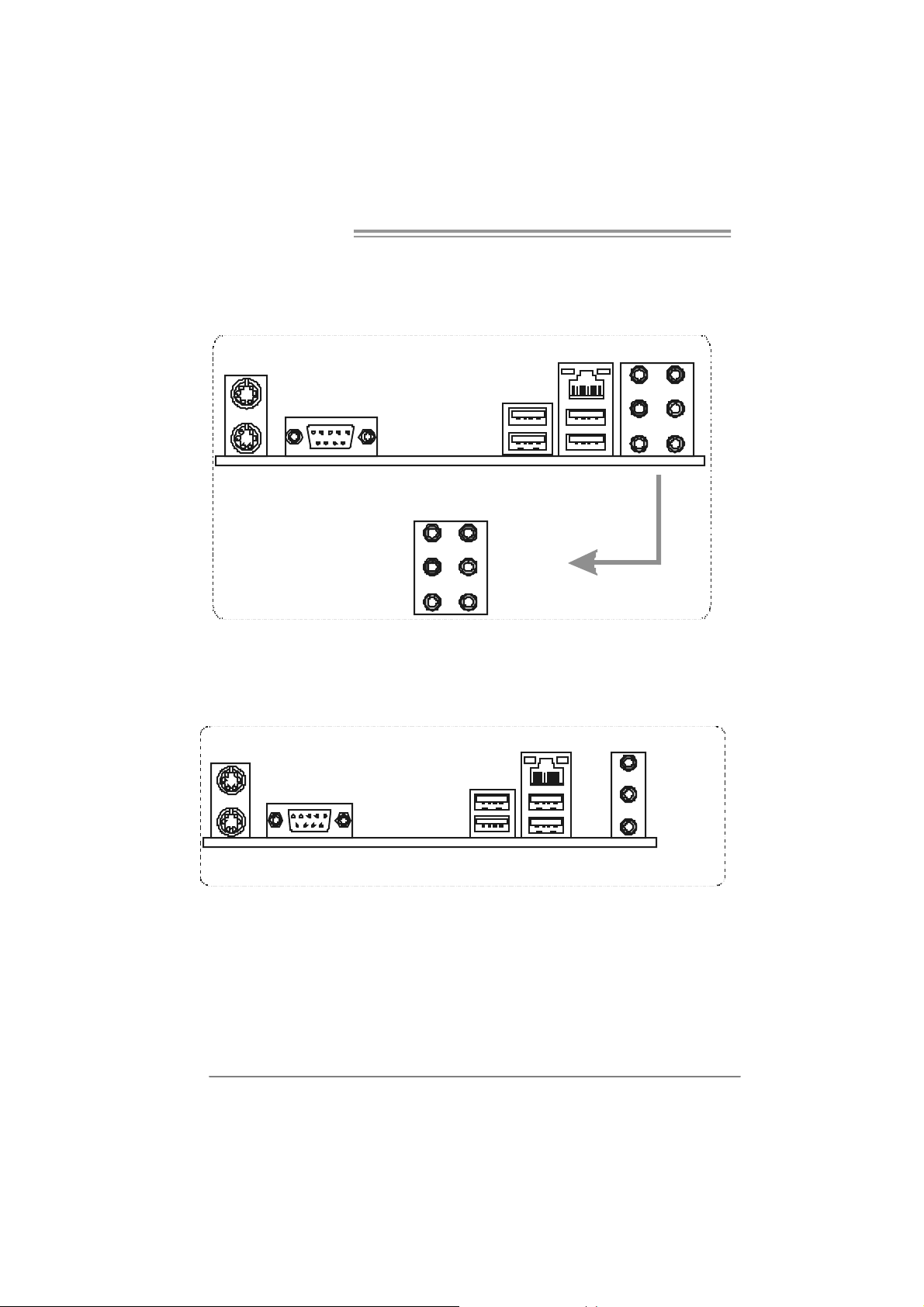
Motherboard Manual
1.4 REAR PANEL CONNECTORS (FOR VER 5.X)
PS/2
Mouse
PS / 2
Keyboard
COM1 USBX2USBX2
Center
Rear
Side
Line In
Line Out
Mic In
LAN
1.5 REAR PANEL CONNECTORS (FOR VER 6.X)
PS /2
Mouse
LAN
L ine In /
Surround
Lin e Out
PS/ 2
Keyboard
4
Mic In 1/
B a ss/ C e nter
COM1 USBX2USBX2
Page 7
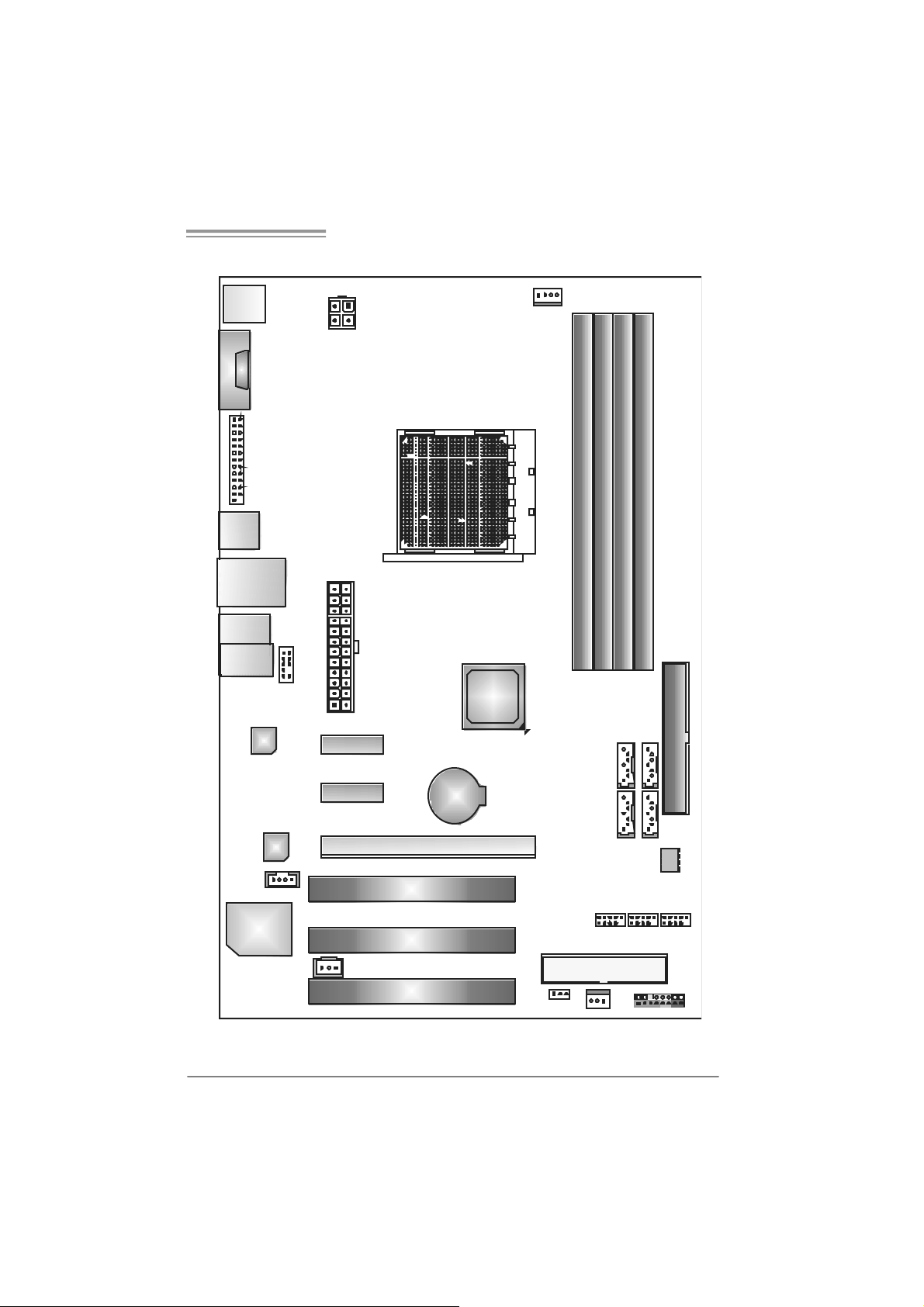
NF560-A2G/NF560-A2G SE/NF520-A2G/ NF520-A 2G SE
1.6 MOTHERBOARD LAYOUT
JKBMS1
JCOM1
JPRNT 1
JUSB1
JUSBLAN1
JAUDIO2
(for Ver 5.x)
JAUD IO1
(for Ver 6.x)
LAN
JAUD IOF1
JATXPWR 2
JATXPWR 1
PEX1_1
nForce
5 20 / 560
Socket A M2
JCFAN1
DIMMA1
DIMMB1
SA TA 3 SA T A 4
DIMMB2
DIMMA2
IDE1
Cod ec
J CDIN1
Super I/O
Note: represents the 1■
PEX1_2
JSPDIF_ OUT1
PCI1
PCI 2
PCI3
PEX16_1
st
BAT1
pin.
JC MO S 1
SATA1 SATA2
J USB2 JU SB3 JUSB4
FDD1
JSFAN1 JPANE L1
BIOS
5
Page 8
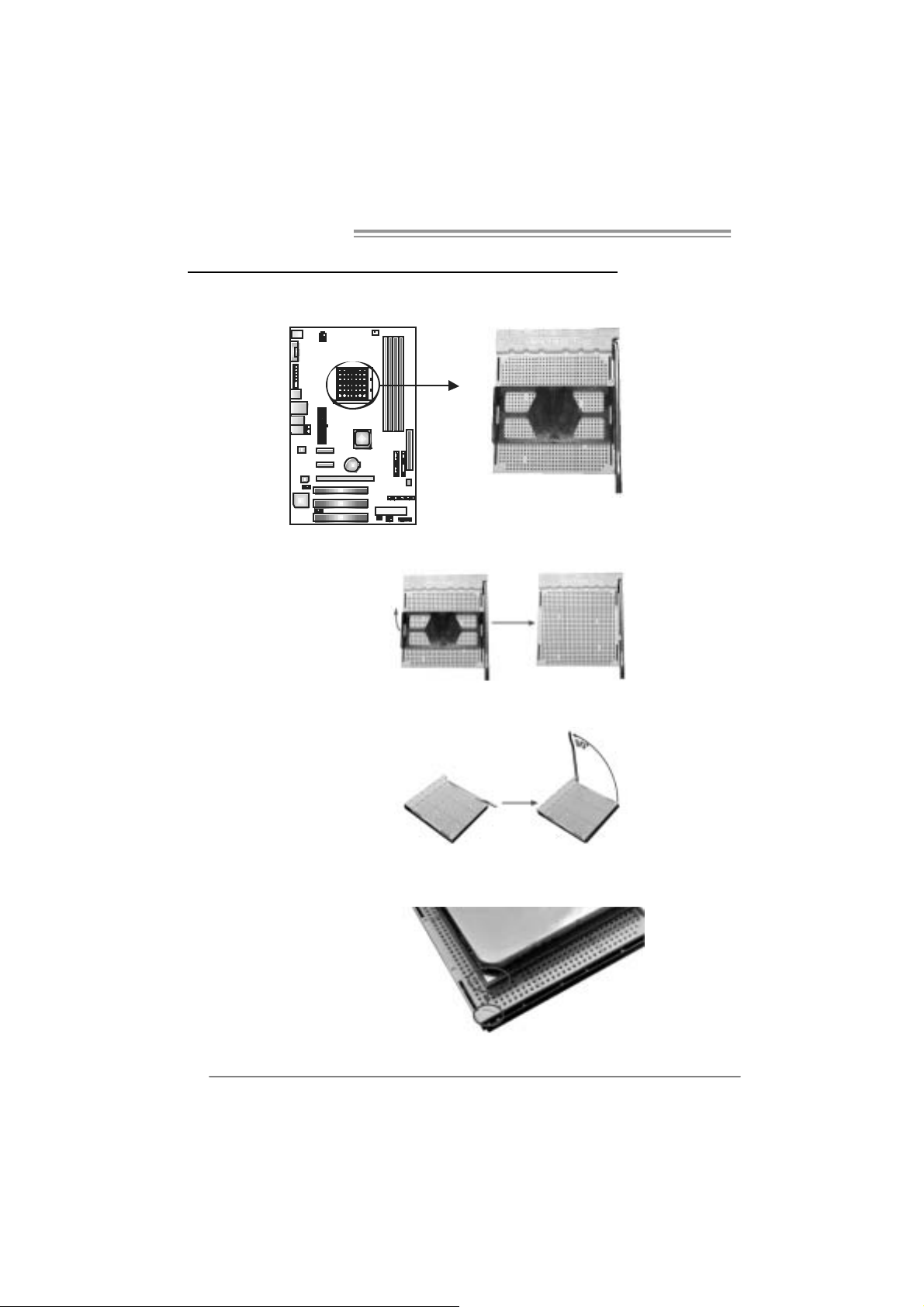
Motherboard Manual
CHAPTER 2: HARDWARE INSTALLATION
2.1 INSTALLING CENTRAL PROCESSING UNI T (CPU)
Step 1: Remove the socket protection cap.
Step 2: Pull the lever toward direction A from the socket and then raise the
lever up to a 90-degree angle.
Step 3: Look for the white triangle on socket, and the gold triangle on
CPU should point forwards this white triangle. The CPU will fit
only in the correct orientation.
6
Page 9
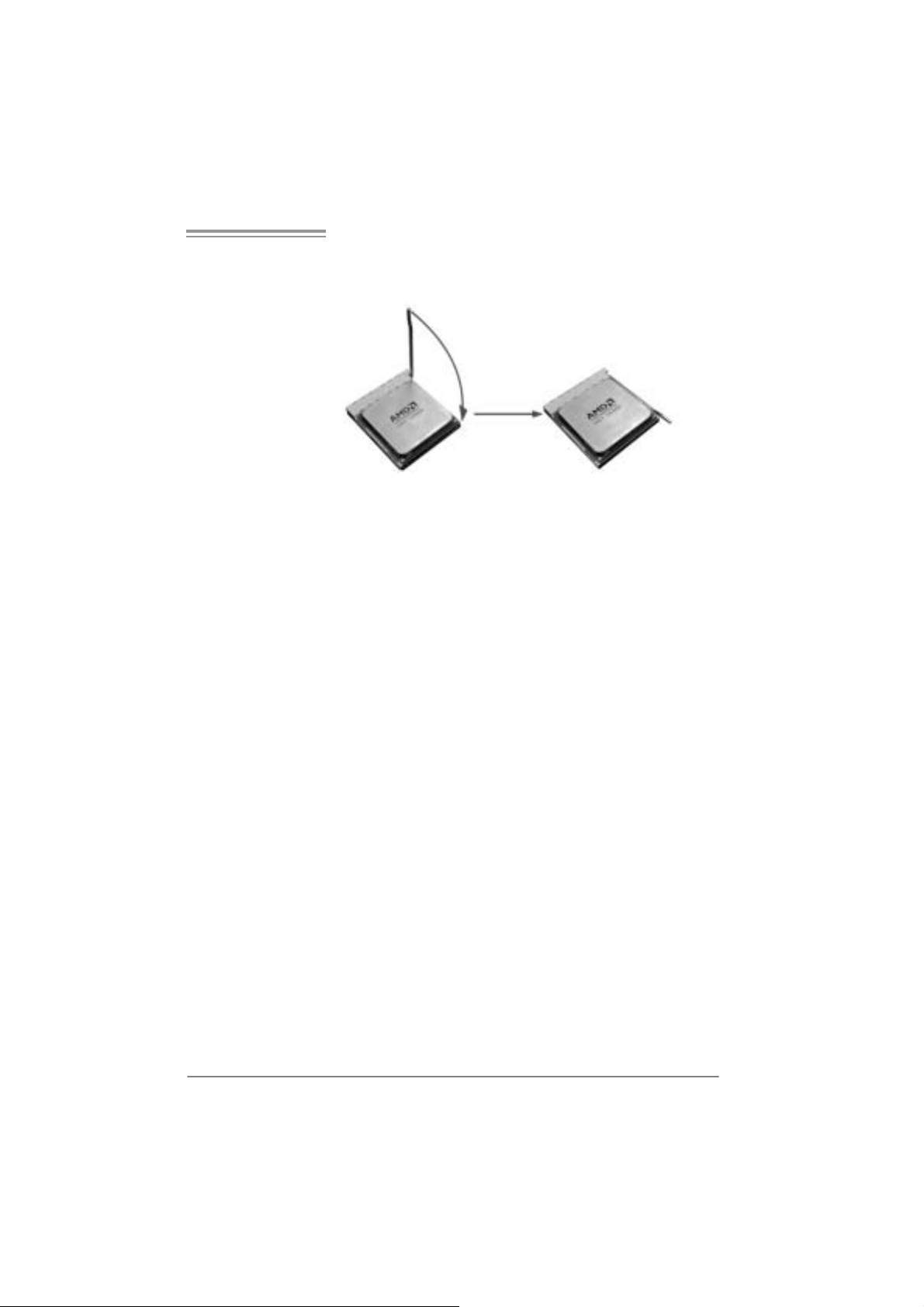
NF560-A2G/NF560-A2G SE/NF520-A2G/ NF520-A 2G SE
Step 4: Hold the CPU down firmly, and then close the lever toward direct
B to complete the installation.
Step 5: Put the CPU Fan on the CPU and buckle i t. Connect the CPU
FAN power cable to the JCFAN1. This completes the installation.
7
Page 10
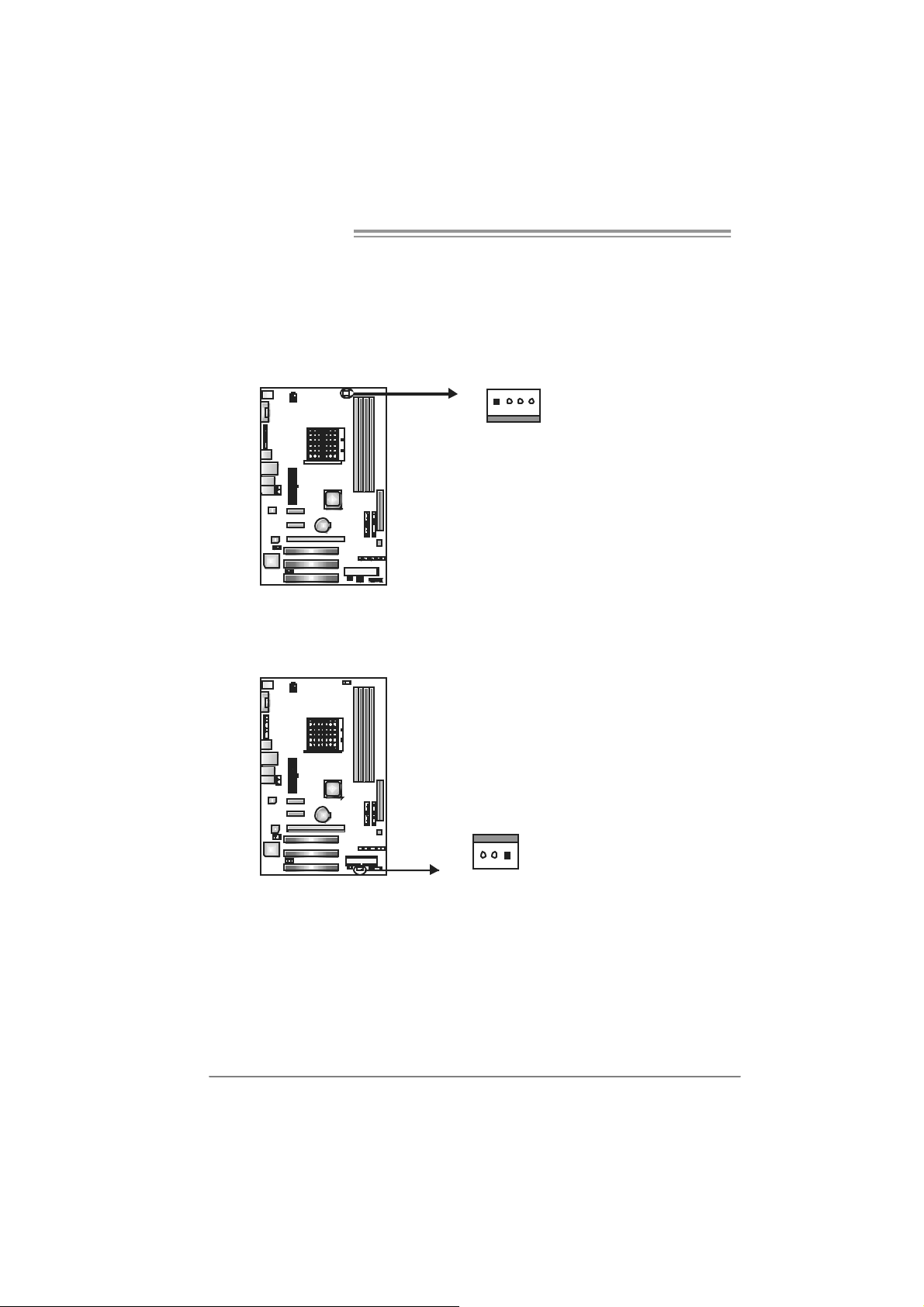
Motherboard Manual
2.2 FAN HEADERS
These fan headers support cooling-fans built in the computer. The fan
cable and connector may be different according to the fan manufacturer.
Connect the fan cable to the connector while matching the black wire to
pin#1.
JCFAN1: CPU Fan Header
14
JSFA N 1: Syst e m Fan Header
Pin
1 Ground
2 +12V
3 FAN RPM
4
Pin
Assignment
1 Ground
2 +12V
3 FAN RPM rate
sense
Assignment
rate sense
Smart Fan
Control
13
Note:
The J C FAN 1 su pp orts 4- pi n he ad c on nector , an d JSFAN 1s upports 3- pi n head c onn ect or.
When co nn ec ti ng wi t h wir es o nto c on nect or s, pl e ase not e that t he re d wi r e i s th e pos i ti v e
and sho ul d be con nec ted to pi n #2, an d the bl ac k wire is Gr oun d an d sh oul d be
conn ecte d t o GND .
8
Page 11
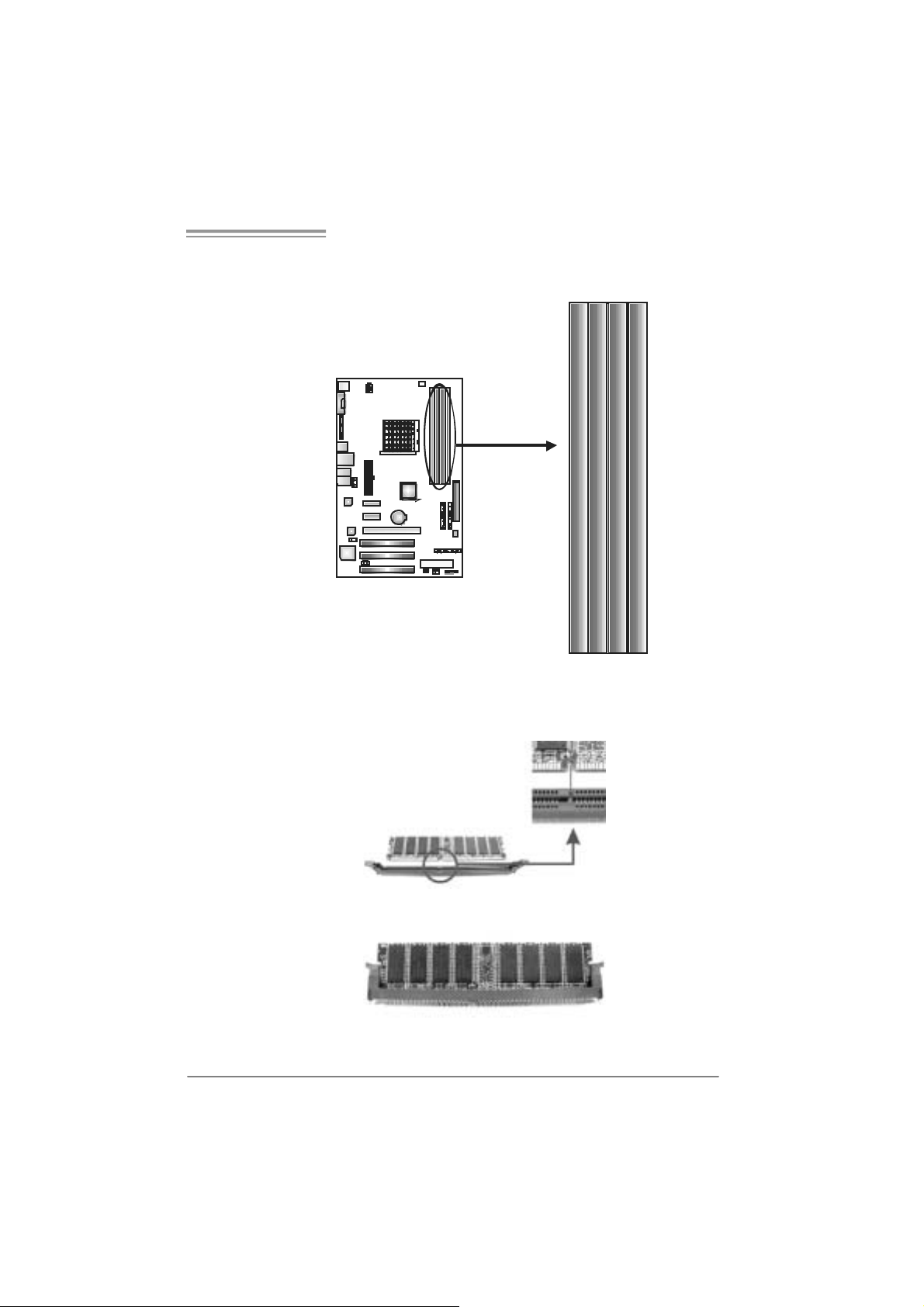
NF560-A2G/NF560-A2G SE/NF520-A2G/ NF520-A 2G SE
2.3 INSTALLING SYSTEM MEMORY
A. Me mo ry Modu le s
DI MMA 1
DI MMB 1
DI MMB 2
DI MMA 2
1. Unlock a DIMM slot by pressing the retaining clips outward. Align a
DIMM on the slot such that the notch on the DIMM matches the
break on the Slot.
2. Insert the DIMM vertically and firmly into the slot until the retaining
chip snap back in place and the DIMM is properly seated.
9
Page 12
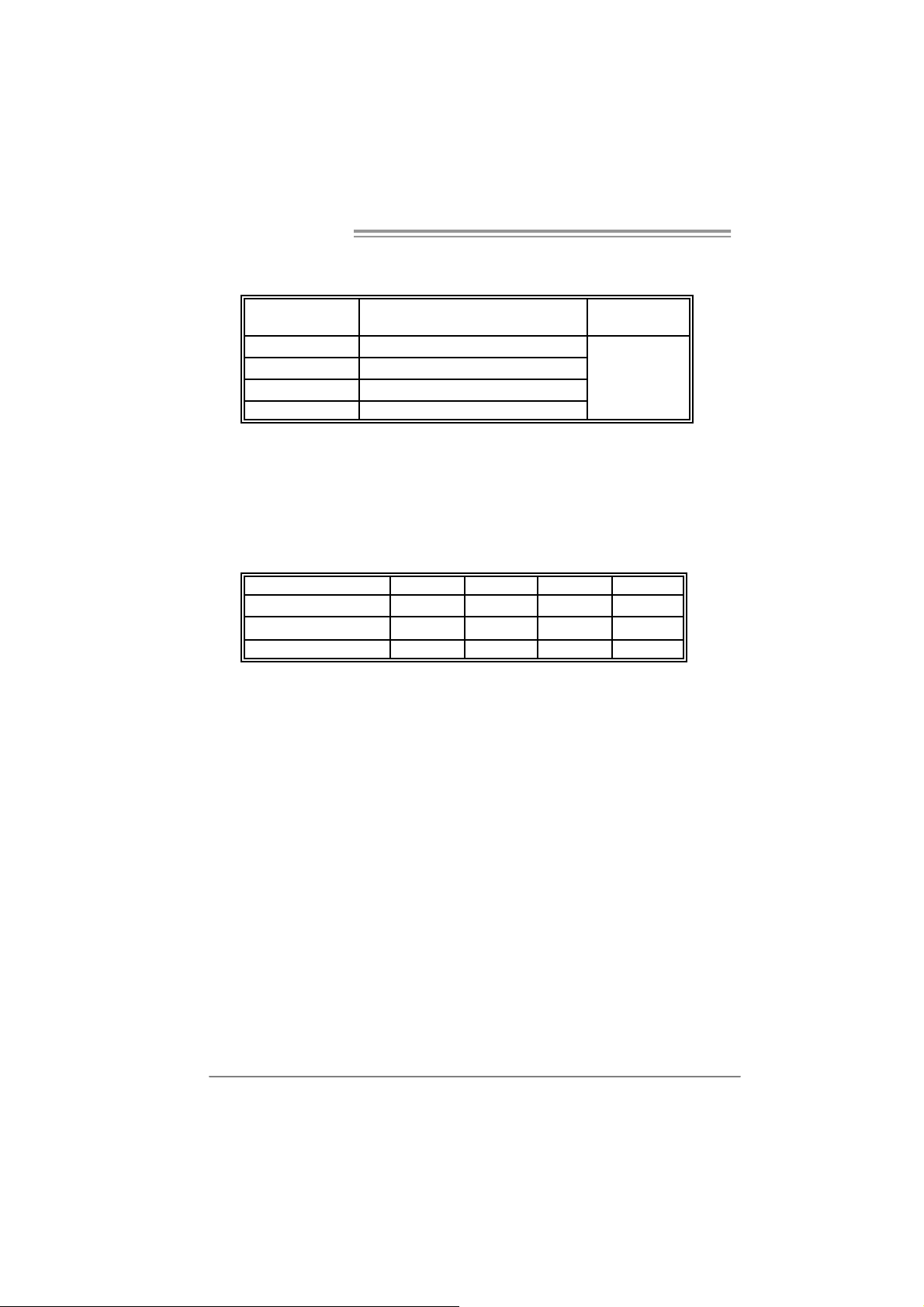
Motherboard Manual
B. Memory Capacity
DI MM Socket
Location
DIMMA1 256MB/512MB/1024MB/2048MB
DIMMB1 256MB/512MB/1024MB/2048MB
DIMMA2 256MB/512MB/1024MB/2048MB
DIMMB2 256MB/512MB/1024MB/2048MB
DDR2 Module
C. Dual Channel Memory installation
To trigger the Dual Channel function of the motherboard, the memory
module must meet the following requirements:
Install memory module of the same density in pairs, shown in the
following table.
Du al Channel Statu s
Enabled O O X X
Enabled X X O O
Enabled O O O O
(O means memory installed, X means memory not installed.)
The DRAM bus width of the memory module must be the same (x8 or
x16)
DIMMA1
To t a l Memo r y
Size
Max is 8GB.
DIMMB1 DIMMA2 DIMMB2
10
Page 13
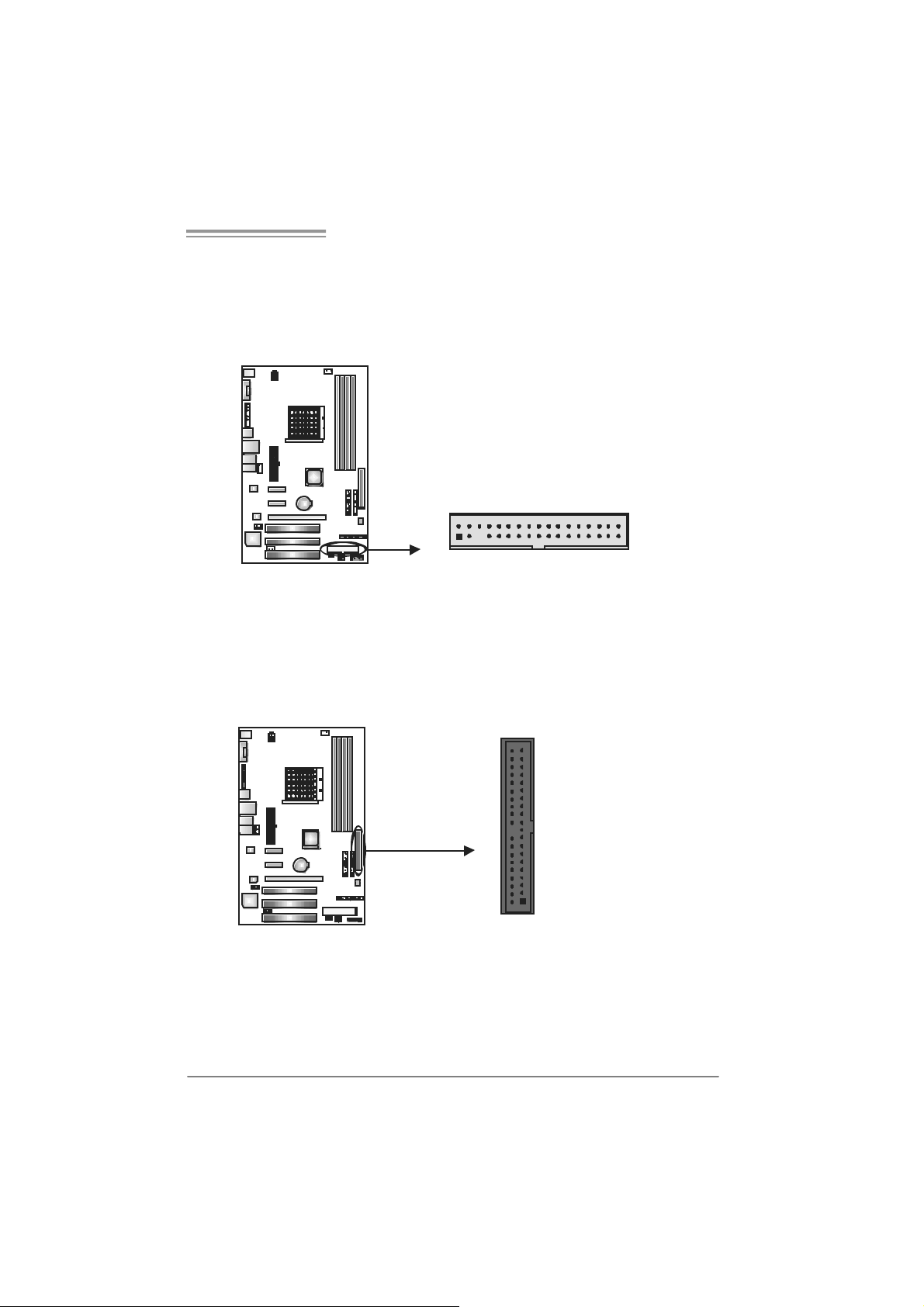
NF560-A2G/NF560-A2G SE/NF520-A2G/ NF520-A 2G SE
2.4 CONNECTORS AND SLOTS
FDD1: Floppy Disk Connector
The motherboard prov ides a standard f loppy disk connector that supports 360K,
720K, 1.2M, 1.44M and 2.88M f loppy disk ty pes. This connector supports the
prov ided f loppy drive ribbon cables .
IDE1: Hard Disk C onn ec tor
The motherboard has a 32-bit Enhanced PCI IDE Controller that prov ides PIO
Mode 0~4, Bus Master, and Ultra DMA 33/66/100/133 f unctionality.
The IDE connector can connect a master and a slave driv e, so y ou can connect
up to two hard disk driv es.
2
1
21
34
33
3940
11
Page 14
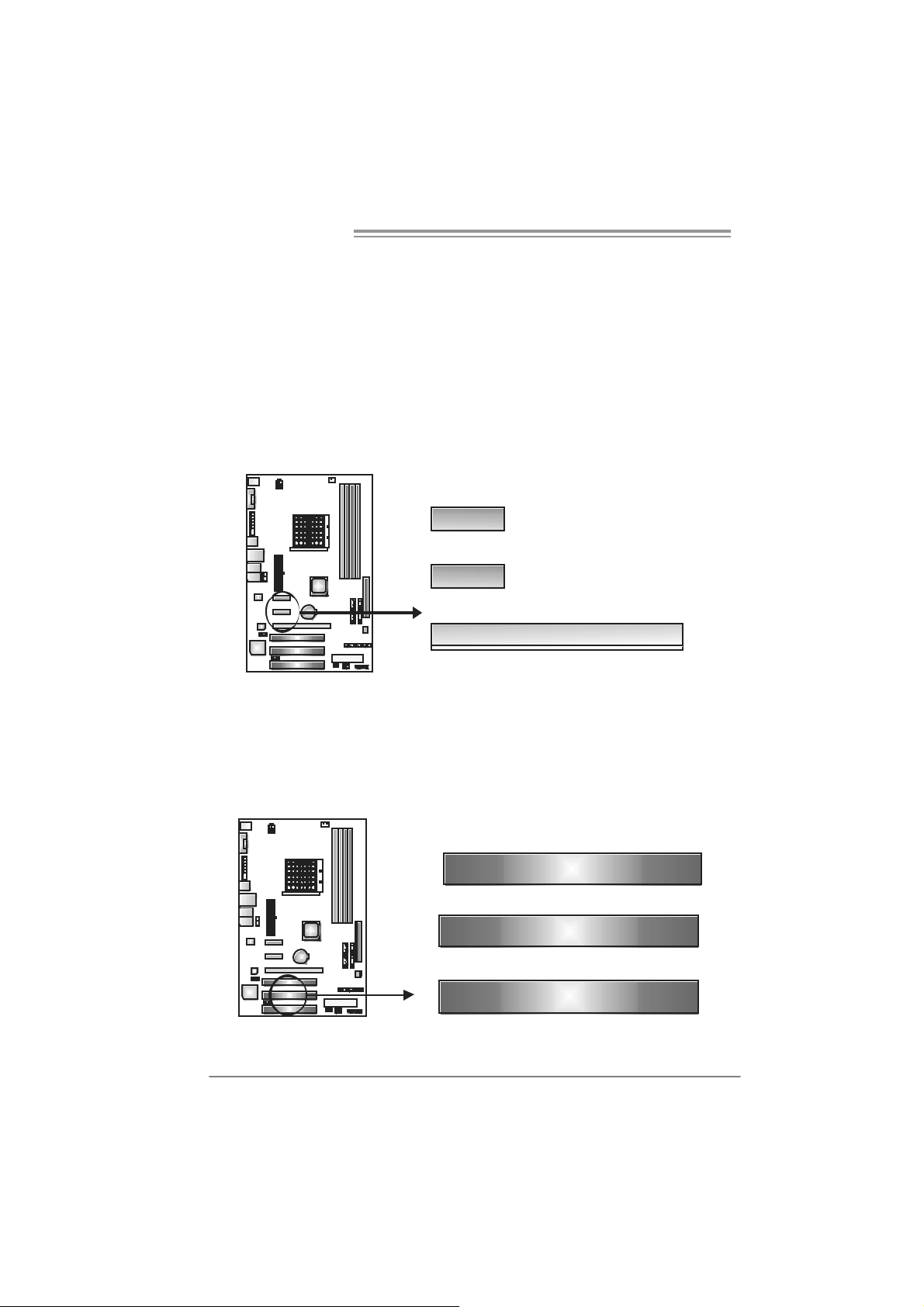
Motherboard Manual
PEX16_1: PC I-Express x16 Slot
- PCI-Express 1.0a compliant.
- Maximum theoretical realized bandwidth of 4GB/s simultaneously per
direction, f or an aggregate of 8GB/s totally.
PEX1_1/ PEX1_2: PCI-Express x1 Slots
- PCI-Express 1.0a compliant.
- Data transf er bandwidth up to 250MB/s per direction; 500MB/s in tot al.
- PCI-Express supports a raw bit-rate of 2.5Gb/s on t he data pins.
- 2X bandwidth ov er the traditional PCI architecture.
PEX1_1
PEX1_2
PEX16_1
PCI1 /PCI2/PCI3: Peripheral Component Interconnect Slot s
This motherboard is equipped with 3 standard PCI slots. PCI stands f or
Peripheral Component Int erconnect, and it is a bus standard for ex pansion
cards. This PCI slot is designated as 32 bits.
PCI1
PCI2
PCI3
12
Page 15

NF560-A2G/NF560-A2G SE/NF520-A2G/ NF520-A 2G SE
CHAPTER 3: HEADERS & JUMPERS SETUP
3.1 HOW TO SETUP JUMPERS
The illustration shows how to set up jumpers. When the jumper cap is
placed on pins, the jumper is “close”, if not, that means the jumper is
“open”.
Pin opened Pin closed Pin1-2 closed
3.2 DETAIL SETT INGS
JPANEL1: Front Panel Header
Thi s 1 6 -pin connector i ncludes Power-o n , Re set, HDD LED, Powe r LED,
Sleep button, speaker Connection. It allows user to connect the PC case’s
front panel switch functions.
PWR_LED
SLP
9
1
SPK
++
+--
On/Off
16
8
RS T
HLED
Pin Assignment Function Pin Assignment Function
1 +5V 9 Sl eep control
2 N/A 10 Ground
3 N/A 11 N/A N/A
4 Speaker
5 HDD LED (+) 13 Power LED (+)
6 HDD LED (-)
7 Ground 15 Power button
8 Reset control
Speaker
Connector
Hard drive
LED
Reset button
12 Po wer L E D (+)
14 Po wer L E D (-)
16 Ground
Sleep button
Power LED
Power-on button
13
Page 16
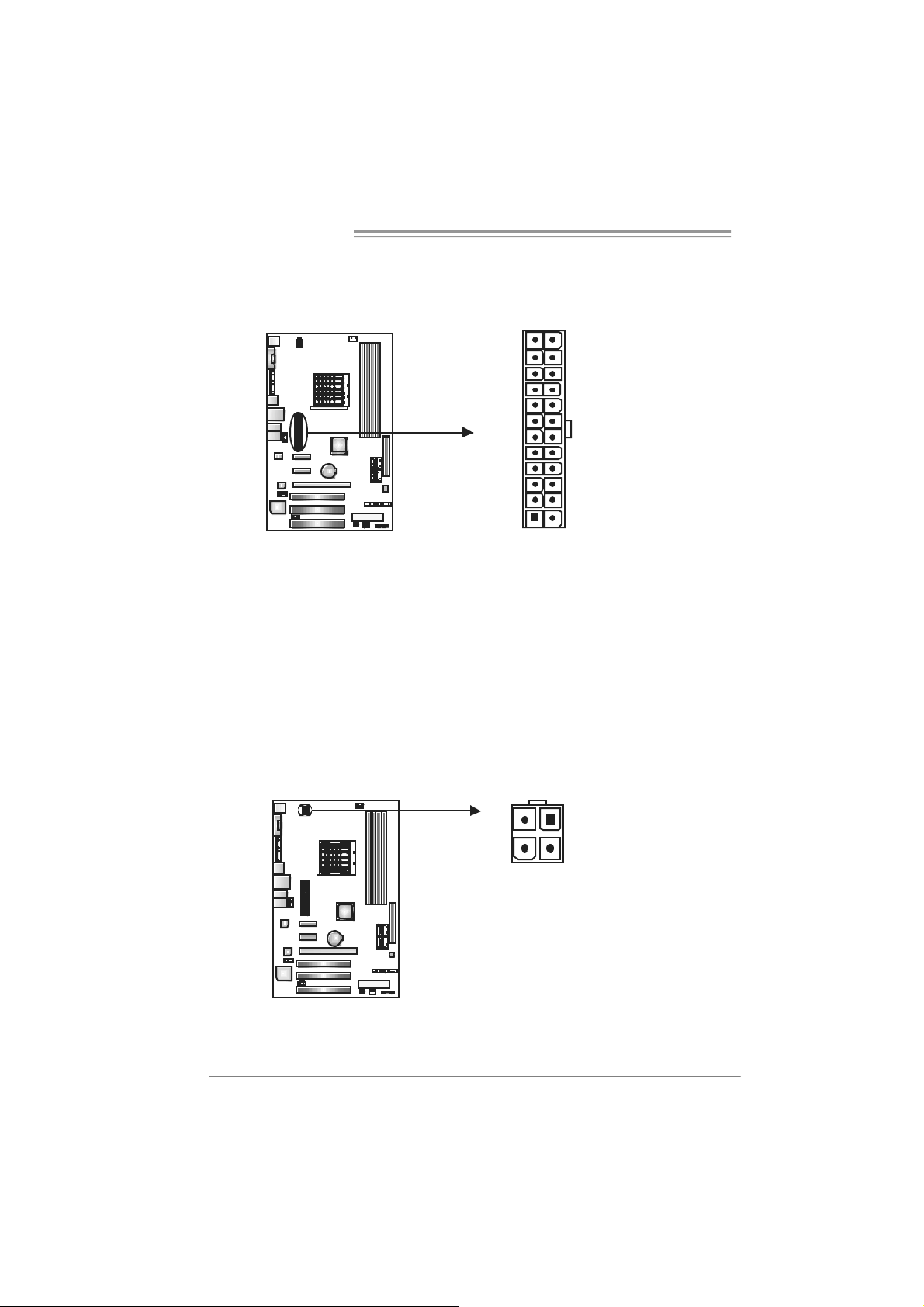
Motherboard Manual
ATX Power So urc e Connector: JAT X PWR1
JATXPW R1 allows user to connect 24-pin power connector on the ATX power
supply.
12
1
Pin Assignment Pin Assignment
24
13
1 +3.3V 13 + 3.3V
2 +3.3V 14 - 12V
3 Gr oun d 15 Groun d
4 +5V 16 PS_ON
5 Gr oun d 17 Groun d
6 +5V 18 Groun d
7 Gr oun d 19 Groun d
8 PW_ OK 20 NC
9 Stand b y Volt ag e+ 5V 21 + 5V
10 +12V 22 +5V
11 + 12V 23 +5V
12 +3.3V 24 Groun d
JA TXPWR2: ATX Powe r So u rce C onnector
By connec ting this connector, it will provide +12V t o CPU power circuit.
2
1
43
Pin
Assignment
1 +12V
2 +12V
3 Ground
4 Ground
14
Page 17

NF560-A2G/NF560-A2G SE/NF520-A2G/ NF520-A 2G SE
JUS B 2/ JUSB3/JU SB 4: H eader s for USB 2. 0 P or t s at F r o nt Pan e l
This header allows user to connect addit ional USB cable on the PC f ront panel,
and also can be connected with int ernal USB devices, like USB card reader.
Assignment
Pin
1 +5V (fus ed)
2 +5V (fus ed)
3 USB4 USB-
5 USB+
6 USB+
JUSB2 JUSB3 JUSB4
2
10
1
9
7 Ground
8 Ground
9 Key
10 NC
SATA1/S ATA2/S ATA3/SATA4: Serial ATA Connectors
The motherboard has a PCI t o SATA Controller with 4 channels SATA interf ace,
it satisfies the SATA 2.0 spec and with transfer rate of 3.0Gb/s.
Pin
Assignment
SATA3 SATA4
SATA1 SATA2
7
4
1
1 Ground
2 TX +
3 TX 4 Ground
5 RX6 RX+
7 Ground
15
Page 18

Motherboard Manual
JAUDIOF1: Front Panel Audio Header
This header allows user to connect the front audio output cable with the PC f ront
panel. It will disable the output on back panel audio c onnectors.
JCDIN1: CD-ROM A udi o-in Connector
This connector allows user to connect the audio s ource from the v ariaty dev ices,
like CD-ROM, DVD-ROM, PCI sound card, PCI TV turner card etc.
12
910
14
Pin Assignment
1 Mic Left in
2 Ground
3 Mic Right in
4 GPIO
5 Right line in
6 Jack Sense
7 Front Sense
8 Key
9 Left li ne i n
10 Jack Sens e
Assignment
Pin
1 Left Channel
Input
2 Ground
3 Ground
4 Right Channel
Input
16
Page 19

NF560-A2G/NF560-A2G SE/NF520-A2G/ NF520-A 2G SE
JS PDIF_O U T1 : Digital Audio-out Connector
This connector allows user to connect the PCI bracket SPDIF output header.
Pin
Assignment
1 +5V
2 SPDIF_OUT
3 Ground
13
JCMOS 1 : C l ea r CMOS He ader
By placing t he jumper on pin2-3, it allows user to restore t he BIOS saf e sett ing
and the CMOS data, please c arefully f ollow the procedures to avoid damaging
the motherboard.
13
Pin 1-2 Close:
Normal Operation (default).
13
13
Pin 2-3 Close:
Clear CMOS data.
※ Clear CMOS Procedures:
1. Remov e AC power line.
2. Set the jumper to “Pin 2-3 close”.
3. Wait f or f ive seconds.
4. Set the jumper to “Pin 1-2 close”.
5. Power on the AC.
6. Reset y our desired password or clear the CMOS data.
17
Page 20

Motherboard Manual
JPRNT1: Printer Port Connector
This header allows you to connector print er on the PC.
Pin Assignment Pin Assignment
1 -Strobe 14 Ground
2 -ALF 15 Data 6
3 Data 0 16 Ground
4 -Error 17 Data 7
5 Data 1 18 Ground
6 -Init 19 -ACK
7 Data 2 20 Ground
8 -Scltin 21 Busy
9 Data 3 22 Ground
10 Ground 23 PE
11 Data 4 24 Ground
12 Ground 25 SCLT
13 Data 5 26 Key
12
25
18
Page 21

NF560-A2G/NF560-A2G SE/NF520-A2G/ NF520-A 2G SE
CHAPTER 4: NVIDIA RAID FUNCTIONS
4.1 OPERATION SYSTEM
z Supports Windows XP Home/Prof essional Edition, and Windows 2000 Professional.
4.2 RAID ARRAYS
NVRAID supports the f ollowing types of RAID arrays:
RAID 0: RAID 0 defines a disk striping scheme that improves disk read and write times for
RAID 1: RAID 1 defi nes techniques for mirrori ng dat a.
RAID 0+1: RAID 0+1 combines the techniques used in RAID 0 and RAID 1.
RAID 5: RAID 5 provides fault tolerance and better utilization of disk capacity.
many applications.
4.3 HOW RA ID WORKS
RAID 0:
The controller “ stripes” data across multiple d rives in a RAID 0 array system. It breaks
up a large file into smaller blocks and performs disk reads and writes across multiple
drives i n parallel. The size of each block is determined by the stripe size paramet er,
which you set during the creation of the RAID set based on the system environment. This
technique reduces overall disk access t ime and offers high bandwidth.
Fea tures and Be nefits
Drives: Minimum 1, and maximum is up to 6 or 8. Depending on t he
platform.
Uses: Intended for non-critical data requiring high dat a throughput, or any
env ironment that does not require f ault tolerance.
Benefits: prov ides increased dat a throughput, especially f or large files. No
capacity loss penalty f or parity.
Drawbacks: Does not deliv er any fault tolerance. If any drive in the array
f ails, all dat a is lost.
Faul t Tolerance: No.
Block 1
Block 3
Block 5
Bl ock 2
Block 4
Block 6
19
Page 22

Motherboard Manual
RAID 1:
Every read and write is actually carried out in parallel across 2 disk drives in a RAID 1
array system. The mirrored (backup) co py of the dat a can reside on th e same disk or o n a
second redundant drive in the array. RAID 1 provides a hot-standby copy of data if the
active volume or drive is corrupted or becomes unavailable because of a h ardware failu re.
RAID techniques can be applied for high-availability solutions, or as a form of automatic
backup that eliminates tedious manual backups to more expensive and less reliable
me d i a .
Fea tures and Be nefits
Drives: Minimum 2, and maximum is 2.
Uses: RAID 1 is ideal f or small databases or any other application that
requires f ault toleranc e and minimal capacity.
Benefits: Prov ides 100% data redundancy. Should one driv e f ail, the
controller switches to t he other drive.
Drawbacks: Requires 2 drives for the storage space of one driv e.
Perf ormance is impaired during driv e rebuilds.
Faul t Tolerance: Yes.
20
Block 1
Block 2
Block 3
Block 1
Block 2
Block 3
Page 23

NF560-A2G/NF560-A2G SE/NF520-A2G/ NF520-A 2G SE
RAID 0+1:
RAID 0 drives can be mirrored using RAID 1 techniques. Resulting in a RAID 0+1
solution for improved performance plus resiliency.
Fea tures and Be nefits
Drives: Minimum 4, and maximum is 6 or 8, depending on the platform.
Benefits: Optimizes for bot h fault tolerance and perf ormance, allowing f or
automatic redundancy. May be simultaneously used with other RAID lev els
in an array, and allows for spare disks.
Drawbacks: Requires twice the available disk space for data redundancy,
the same as RAID level 1.
Faul t Tolerance: Yes.
Block 1
Bl ock 3
Bl ock 5
Block 2
Block 4
Block 6
Block 1
Block 3
Block 5
Block 2
Block 4
Block 6
21
Page 24

Motherboard Manual
RAID 5:
RAID 5 stripes both data and parity information across three or more drives. It writes
data and parity blocks across all the drives in the array. Fault tolerance is maintained by
ensuring that the parity information for any given block of data is placed on a different
drive from those used to store the data itself.
Fea tures and Be nefits
Drives: Min im u m 3.
Uses: RAID 5 is recommended for transaction processing and general
purpose service.
Benefits: An ideal combination of good performance, good fault tolerance,
and high capacity and s torage efficiency.
Drawbacks: Individual block data transfer rate same as a single disk. Write
perf ormance can be CPU intensiv e.
Faul t Tolerance: Yes.
Disk 1
DATA 1
DATA 3
PARITY
DATA 7
DATA 9
PARITY
Disk 2
DATA 2
PARITY
DATA 5
DATA 8
PARITY
DATA 11
Disk 3
PARITY
DATA 4
DATA 6
PARITY
DATA 10
DATA 12
※ For more detailed setup information, please refer to the Driver CD, or go to
http://www.nvidia.com /page/pg_20011106217193.htm l to download NVIDIA nForce Tutoria l Flash.
22
Page 25

NF560-A2G/NF560-A2G SE/NF520-A2G/ NF520-A 2G SE
CHAPTER 5: USEFUL HELP
5.1 DRIVER INSTALL ATION NOTE
After you installed your operating system, please insert the Fully Setup
Driver CD into your optical drive and install the driver for better system
performance.
You will see the following window after you insert the CD
The setup guide will auto detect your motherboard and operating system.
Note:
If this wi n dow di dn’ t sho w up after yo u i ns ert th e Driver CD, pl e as e use fi l e br o ws er to
locate an d e xecu te th e fil e SET U P.E XE un der your o ptical dr ive .
A. Driver Insta llation
To install the driver, please click on the Driver icon. The setup guide will
list the compatible driver for your motherboard and operating system.
Click on each device driver to launch the installation program.
B. Software Installation
To install the software, please click on the Software icon. The setup guide
will list the software available for your system, click on each software title
to launch the installation program.
C. Manual
Aside from the paperback manual, we also provide manual in the Driver
CD. Click on the Manual icon to browse for available manual.
Note:
You will need Acrobat Reader to open the manual file. Please download the lat est version
of Acrob at Re ad er soft ware fro m
http://www.adobe.com/products/acrobat /readstep2.html
23
Page 26

Motherboard Manual
5.2 AWARD BIOS BEEP CODE
Beep Sound Meanin g
One long beep followed by two short
beeps
High-low siren sound CPU ov erheated
One Short beep when system boot-up No error found during POST
Long beeps every other second N o DRAM detected or install
Video card not found or video card
memory bad
System will shut down automatically
5.3 E
XTRA INFORMATION
CPU Overhe ated
If the system shutdown automatically after power on system for
seconds, that means the CPU protection function has been activated.
When the CPU is over heated, the motherboard will shutdown
automatically to avoid a damage of the CPU, and the system may not
power on again.
In this case, please double check:
1. The CPU cooler surface is placed evenly with the CPU surface.
2. CPU fan is rotated normally.
3. CPU fan speed is fulfilling with the CPU speed.
After confirmed, please follow steps below to relief the CPU protection
function.
1. Remove the power cord from power supply for seconds.
2 . Wa i t fo r se c o nd s.
3. Plug in the power cord and boot up the system.
Or you can:
1. Clear the CMOS data.
(See “Close CMOS Header: JCMOS1” section)
2 . Wa i t fo r se c o nd s.
3. Po we r on th e syste m ag ai n.
24
Page 27

NF560-A2G/NF560-A2G SE/NF520-A2G/ NF520-A 2G SE
e
5.4 TROUBLESHOOTING
Probable Solution
1. No power to the system at all
Power light don’t illuminate, f an
inside power supply does not turn
on.
2. Indicat or light on keyboard does
not turn on.
System inoperative. Key board lights
are on, power indicator lights are lit,
and hard driv e is spinning.
System does not boot from hard dis k
driv e, can be booted f rom optic al driv e.
System only boots f rom optical driv e.
Hard disk can be read and applic ations
can be used but booting from hard disk
is impossible.
Screen mes sage says “Invalid
Configuration” or “CMOS Failure.”
Cannot boot system aft er installing
second hard driv e.
1. Make sure power c able is
securely plugged in.
2. Replace cable.
3. Contact t echnic al support.
Using even press ure on both ends of
the DIMM, press down firmly unt il the
module snaps into place.
1. Check cable running f rom disk to
disk c ontroller board. Make sure
both ends are securely plugged
in ; c hec k t h e d r iv e ty p e i n t he
standard CMOS setup.
2. Backing up the hard drive is
extremely important. All hard
disks are capable of breaking
down at any time.
1. Back up data and applications
files.
2. Ref ormat the hard driv e.
Re-install applications and data
using backup disks.
Review syst em’s equipment. Make sur
correct inf ormation is in set up.
1. Set master/slave jumpers
correctly.
2. Run SETUP program and selec t
correct driv e types. Call the drive
manufacturers f or c ompatibility
with other drives.
25
Page 28

Motherboard Manual
CHAPTER 6: WARPSPEEDE R™ I II
6.1 INTRODUCTION
[WarpSpeeder™ III], a new powerful control utility, features three
user-friendly functions including Overclock Manager, Overvoltage
Manager, and Hardware Monitor.
With the Overclock Manager, users can easily adjust the frequency they
prefer or they can get the best CPU performance with just one click. The
Overvoltage Manager, on the other hand, helps to power up CPU core
voltage and Memory voltage. The cool Hardware Monitor smartly indicates
the temperatures, voltage and CPU fan speed as well as the chipset
information. Also, in the About panel, you can get detail descriptions about
BIOS model and chipsets. In addition, the frequency status of CPU,
memory, VGA and PCI along with the CPU speed are synchronically
shown on our main panel.
Moreover, to protect users' computer systems if the setting is not
appropriate when testing and results in system fail or hang,
[WarpSpeeder™ III] technology assures the system stability by
automatically rebooting the computer and then restart to a speed that is
either the original system speed or a suitable one.
6.2 S
26
YSTEM REQUIREMENT
OS Support: Windows 98 SE, Windows Me, Windows 2000, Windows XP,
Windows Vista
DirectX: DirectX 8.1 or above. (The Windows XP operating system
includes DirectX 8.1. If you use Windows XP, you do not need to install
DirectX 8.1.)
Page 29

NF560-A2G/NF560-A2G SE/NF520-A2G/ NF520-A 2G SE
6.3 INSTALLATION
1. Execute the setup execution file, and then the following dialog will pop
up. Please click “Next” button and follow the default procedure to
install.
2. When you see the following dialog in setup procedure, it means setup
is completed. Click “Finish” button.
Usage:
The following figures are only for reference, the screen printed in this
user manual will change according to your motherboard on hand.
27
Page 30

Motherboard Manual
6.4 WARPSPEEDER™ III
1. Desktop Icon
After the [WarpSpeeder™ III] has been installed, a [WarpSpeeder™ III]
icon will appear on the desktop, just like the icon shown below.
Now you can launch the [WarpSpeeder™ III] utility simply by
double-clicking the desktop icon.
2. Main Panel
If you double-click the desktop icon, [WarpSpeeder™ III] will be
launched. Please refer to the following figure; the utility’s first window
yo u will see i s Main Pa nel .
Main Panel contains feature s as foll ows:
a. Display the CPU Speed, CPU external clock, Memory clock, VGA
clock, and PCI clock information.
28
b. Contains About, Voltage/Overclock, and Hardware Monitor
Buttons for invoking respective panels. The On/Off button is for
closing the program.
Page 31

NF560-A2G/NF560-A2G SE/NF520-A2G/ NF520-A 2G SE
3. Over clock /Overvoltage Panel
Click the Overclock/Overvoltage button in the Main Panel, the button
will be highlighted and the Overclock/Overvoltage Panel will show
up as the following figure. As you can see, the Overclock Panel is
on the right side, and the Overvoltage Panel is on the left side.
29
Page 32

Motherboard Manual
Over clock Panel cont ains these fe atures:
a. “Auto-Overclock”:
User can click this button and [WarpSpeeder™ III] will set the best
and stable performance and frequency automatically. A warning
dialog as below will show up to notify you that the system may
become unstable, click on “OK” to proceed.
Then [WarpSpeeder™ III] utility will execute a series of testing
until system fail. Then system will do fail-safe reboot by using
Watchdog function. After reboot, launch the [WarpSpeeder™ III]
utility again and the utility will load the previously verified best and
stable frequency.
b. “Verify”:
If you use the “Manual Adjust” bar to adjust the CPU frequency,
then you can click this button and [WarpSpeeder™ III] will proceed
a testing for current frequency. If the testing is ok, then the current
frequency will be saved into system registry. If the testing fails,
system will do a fail-safe rebooting. After reboot, the
[WarpSpeeder™ III] utility will restore to the hardware default
setting.
30
Warning:
Manually overclock is potentially dangerous, especially when the
ov erclocking percentage is over 110 %. We st rongly recommend you
v erify ev ery speed you overclock by click the Verify button. Or, you can
just c lick Auto ov erclock button and let [WarpSpeeder™ III]
automatically gets the best result f or you.
c. “V3 Engine”/“V6 Engine”/“V9 Engine”:
Provide user the ability to do real-time overclock adjustment.
d. “Recovery”:
Click this button and the [WarpSpeeder™ III] utility will restore all
values to the hardware default setting.
Page 33

NF560-A2G/NF560-A2G SE/NF520-A2G/ NF520-A 2G SE
Overvoltage Pane l con tain s these features:
a. “CPU Voltage”:
This function allows user to adjust CPU voltage. Click on “+” to
increase or “-“ to decrease the CPU vol tage.
b. “Memory Voltage”:
This function allows user to adjust Memory voltage. Click on “+”
to increase o r “-“ to decrease the Memory voltage .
4. Hardware Monitor Panel
Click the Hardware Monitor button in Main Panel, the button will be
highlighted and the Hardware Monitor panel will show up as the
following figure.
In this panel, you can get the real-time status information of your
system. The information will be refreshed every 1 second.
31
Page 34

Motherboard Manual
5. About Panel
Click the “about” button in Main Panel, the button will be highlighted
and the About Panel will show up as the following figure.
In this panel, you can get model name and detail information in hints
of all the chipset that are related to overclocking. You can also get
the the version number of [WarpSpeeder™ III] utility.
32
Note :
Because the overclock, overvoltage, and hardware monitor features
are controlled by several separate chipset, [WarpSpeeder™ III]
divide these features to separate panels. If one chipset is not on
board, the correlative button in Main panel will be disabled, but will
not interfere other panels’ functions. This property can make
[WarpSpeeder™ III] utility more robust.
Page 35

NF560-A2G/NF560-A2G SE/NF520-A2G/ NF520-A 2G SE
This page is intentionally left blank.
33
Page 36

Motherboard Manual
APPENDENCIES: SPEC IN OTHER LANGUAGE
GERMAN
NF 560-A2G/ NF560- A 2G S E NF520-A2G/NF52 0- A 2G S E
Sockel AM2
AM D Athl on 64 / A t hlon 64 FX / At hlon 64 x2/
CPU
FSB
Chi psatz nVI DIA nForce 560 nVI DIA nForce 520
Super E/A
Arbeitss peiche
r
IDE
SA TA II
LAN
Sempron Prozessoren
Die AMD 64-Architektur unterstützt eine 32-Bit-
und 64-Bit-Datenverarbei t ung
Unterstützt Hyper Transport und Cool’n’Quiet
Unterstützt HyperTransport mit einer
Bandbreite von bis zu 1 GHz
ITE 8716F
Bi etet die häufi g verwendeten al t en Super
E/A-Funktionen.
Low Pi n Count-Sc hnittstel le
Umgebungskontrolle,
Hardw are-Überwachung
Lüfterdrehzahl-Controller
"Smart Guardi an"-Funktion von I TE
DDR2 DIMM-Steckplätz e x 4
Jeder DIMM unterstützt 256MB/512MB/1GB /
2GB DDR 2.
M a x. 8GB A rbeit ss peic h e r
Dual-Kanal DDR2 Speichermodul
Unt erstützt DDR2 533 / 667 / 800
registrierte DIMMs. ECC DIMMs werden nicht
unterstützt.
Integrierter IDE-Controller
Ultra DMA 33 / 66 / 100 / 133 Bus
Master-Modus
Unterstützt PIO-Modus 0~4,
I nt e gr i ert e r S e ri al A TA -Co n tr o ll e r
Datentransferrate bis zu 3Gb/s
Konform mit der SATA-Spezifikation Version
2.0.
Marvell 88E8056 / 88E8039(optional)
10 / 100 / 1000 M b/s A uto-Negotiation
(Gigabit-B andbr eite nur beim Marvell 88E8056)
Halb-/ Vollduplex-Funkt ion
34
Sockel AM2
AM D Athl on 64 / A t hlon 64 FX / At hlon 64 x2/
Sempron Prozessoren
Die AMD 64-Architektur unterstützt eine 32-Bit-
und 64-Bit-Datenverarbei t ung
Unterstützt Hyper Transport und Cool’n’Quiet
Unterstützt HyperTransport mit einer
Bandbreite von bis zu 1 GHz
ITE 8716F
Bi etet die häufi g verwendeten al t en Super
E/A-Funktionen.
Low Pi n Count-Sc hnittstel le
Umgebungskontrolle,
Hardw are-Überwachung
Lüfterdrehzahl-Controller
"Smart Guardi an"-Funktion von I TE
DDR2 DIMM-Steckplätz e x 4
Jeder DIMM unterstützt 256MB/512MB/1GB /
2GB DDR 2.
M a x. 8GB A rbeit ss peic h e r
Dual-Kanal DDR2 Speichermodul
Unt erstützt DDR2 533 / 667 / 800
registrierte DIMMs. ECC DIMMs werden nicht
unterstützt.
Integrierter IDE-Controller
Ultra DMA 33 / 66 / 100 / 133 Bus
Master-Modus
Unterstützt PIO-Modus 0~4,
I nt e gr i ert e r S e ri al A TA -Co n tr o ll e r
Datentransferrate bis zu 3Gb/s
Konform mit der SATA-Spezifikation Version
2.0.
Marvell 88E8056 / 88E8039(optional)
10 / 100 / 1000 M b/s A uto-Negotiation
(Gigabit-B andbr eite nur beim Marvell 88E8056)
Halb-/ Vollduplex-Funkt ion
Page 37

NF560-A2G/NF560-A2G SE/NF520-A2G/ NF520-A 2G SE
NF 560-A2G/ NF560- A 2G S E NF520-A2G/NF52 0- A 2G S E
ALC888 (Ver 5. x) / ALC662 (Ver 6. x)
Audio-Codec
Onboard-Ansc
hluss
Rückseiten-E/
A
Platinengr öße. 200 mm (B) X 293 m m (L) 200 mm (B) X 293 mm (L)
Sonderfunktio
nen
OS-Unt erstütz
ung
7.1-Kanal-Audioausgabe (ALC888)
5.1-Kanal-Audioausgabe (ALC662)
Unterstützt High-Definition Audio
PCI-Stec kplatz x3 PCI-Stec kplatz x3
PCI Express x16 Stec kplatz x1 PCI Express x16 Stec kplatz x1 Steckplätze
PCI Express x 1-Steckplatz x2 PCI Express x 1-Steckplatz x2
Diskett enlaufwerkansc hl uss x 1 Diskett enlaufwerkansc hl uss x 1
Druc keranschluss A nsc hluss x1 Dr uc ker anschl uss A nschluss x1
IDE-A nschluss x1 IDE- A nschl uss x1
SATA-Anschluss x4 SATA-Anschluss x4
Fronttafelanschluss x1 Fronttafelanschluss x1
Fr o nt-Audi oansc hl uss x1 Front-A udioansc hluss x1
CD-IN-Anschl uss x1 CD-IN-Anschl uss x1
S/PDIF- Ausgangsanschluss x1 S/PDIF- Ausgangsanschluss x1
CPU-Lüfter-Sockel x1 CPU-Lüfter-Sockel x1
System-Lüfter-Sockel x1 System-Lüfter-Sockel x1
"CMOS lösc hen"-Soc kel x1 "CMOS löschen"-Soc kel x1
US B-A nschluss x3 US B-A nschluss x3
Stromanschluss (24-polig) x1 Stromanschluss (24-polig) x1
Stromanschluss (4-polig) x1 Stromanschluss (4-polig) x1
PS/2-Tastatur x1
PS/2-Maus x1
Seri eller Anschluss x1
LAN-A nschluss x1
US B-A nschluss x4
Audioanschluss (Ver 5.x) x6
Audioanschluss (Ver 6.x) x3
Unt erstützt RAID 0 / 1 / 0+1 / 5 Unterstützt RAID 0 / 1 / 0+1
Windows 2K / XP / VISTA
Biostar behält sich das Recht vor, ohne
Ankündigung die Unterstützung für ein
Betriebssyst em hinz uz ufügen oder zu
entfernen.
ALC888 (Ver 5. x) / ALC662 (Ver 6. x)
7.1-Kanal-Audioausgabe (ALC888)
5.1-Kanal-Audioausgabe (ALC662)
Unterstützt High-Definition Audio
PS/2-Tastatur x1
PS/2-Maus x1
Seri eller Anschluss x1
LAN-A nschluss x1
US B-A nschluss x4
Audioanschluss (Ver 5.x) x6
Audioanschluss (Ver 6.x) x3
Windows 2K / XP / VISTA
Biostar behält sich das Recht vor, ohne
Ankündigung die Unterstützung für ein
Betriebssyst em hinz uz ufügen oder zu
entfernen.
35
Page 38

Motherboard Manual
FRANCE
NF560-A2G/NF56 0- A 2G S E NF520-A2G/NF52 0- A 2G S E
Socket AM2
Pr ocess e urs AM D At hlon 64 / At hl on 64 FX /
UC
Bus frontal
Chi pset nVI DIA nForce 560 nVI DIA nForce 520
Super E/S
Mémoire
princ ipal e
IDE
SA TA II
LAN
Athlon 64 x2/ Sempron
L'architect ur e AMD 64 permet le calcul 32 et 64
bits
Prend en c harge Hyper Transport et Cool’n’Q uiet
Prend en charge Hyper Transport jusqu'à une
bande passant e de 1G
ITE 8716F
Four nit la fonctionnalit é de Super E/S
patrimoniales la plus utilisée.
Interface à faible compte de broches
Initiatives de contrôle environnem ent ales,
Moniteur de matériel
Contrôleur de vitesse de vent ilateur
Fonction "Gardien intelligent" de l'ITE
Fentes DDR2 DIMM x 4
Chaque DIMM prend en c har ge des DDR2 de
256/512 Mo et 1Go/2Go
Capacité mémoire maximale de 8 Go
Modul e de mémoire DDR2 à mode à double voie
Prend en c harge la DDR2 533 / 667 / 800
Les DIMM à registres et DIMM avec code
correcteurs d' erreurs ne sont pas prises en
charge
Contrôleur I DE intégré
Mode principale de B us Ultra DMA 33 / 66 / 100 /
133
Prend en c harge le mode PIO 0~4,
Cont r ôl eur Se rial ATA intégré :
Taux de transfert jusqu'à 3 Go/s.
Conforme à la spécification SATA Version 2.0
Marvell 88E8056 / 88E8039(optional)
10 / 100 / 1000 M b/s négociat i on aut omatique
(La bande passante Gigabit est pour le Marvell
88E8056 uniquement)
Half / Full duplex capability
Socket AM2
Pr ocess e urs AM D At hlon 64 / At hl on 64 FX /
Athlon 64 x2/ Sempron
L'architect ur e AMD 64 permet le calcul 32 et 64
bits
Prend en c harge Hyper Transport et Cool’n’Q uiet
Prend en charge Hyper Transport jusqu'à une
bande passant e de 1G
ITE 8716F
Four nit la fonctionnalit é de Super E/S
patrimoniales la plus utilisée.
Interface à faible compte de broches
Initiatives de contrôle environnem ent ales,
Moniteur de matériel
Contrôleur de vitesse de vent ilateur
Fonction "Gardien intelligent" de l'ITE
Fentes DDR2 DIMM x 4
Chaque DIMM prend en c har ge des DDR2 de
256/512 Mo et 1Go/2Go
Capacité mémoire maximale de 8 Go
Modul e de mémoire DDR2 à mode à double voie
Prend en c harge la DDR2 533 / 667 / 800
Les DIMM à registres et DIMM avec code
correcteurs d' erreurs ne sont pas prises en
charge
Contrôleur I DE intégré
Mode principale de B us Ultra DMA 33 / 66 / 100 /
133
Prend en c harge le mode PIO 0~4,
Cont r ôl eur Se rial ATA intégré :
Taux de transfert jusqu'à 3 Go/s.
Conforme à la spécification SATA Version 2.0
Marvell 88E8056 / 88E8039(optional)
10 / 100 / 1000 M b/s négociat i on aut omatique
(La bande passante Gigabit est pour le Marvell
88E8056 uniquement)
Half / Full duplex capability
36
Page 39

NF560-A2G/NF560-A2G SE/NF520-A2G/ NF520-A 2G SE
NF560-A2G/NF56 0- A 2G S E NF520-A2G/NF52 0- A 2G S E
ALC888 (Ver 5. x) / ALC662 (Ver 6. x)
Sortie audi o à 7. 1 voies (A LC888)
Sortie audi o à 5. 1 voies (A LC662)
Prise en charge de l'audio haute définition
Connecteur d'alimentation x1
(24 broc hes)
Connecteur d'alimentation x1
(4 broches)
Clavier PS/2 x1
Souris PS/2 x1
Port série x1
Port LAN x1
Port USB x4
Fiche audio (V er 5. x) x6
Fiche audio (V er 6. x) x3
Windows 2K / XP / VISTA
Biostar se réserve le droit d'ajouter ou de
supprimer le s upport de S E avec ou sans préavis.
Codec audio
Fentes
Connec teur
embarqué
E/S du
panneau
arrière
Dim ensi ons
de la c arte
Fonctionnali
tés
spéciales
Support SE
ALC888 (Ver 5. x) / ALC662 (Ver 6. x)
Sortie audi o à 7. 1 voies (A LC888)
Sortie audi o à 5. 1 voies (A LC662)
Prise en charge de l'audio haute définition
Fente PCI x3 Fente PCI x3
Slot PCI Express x16 x1 Slot PCI Express x16 x1
Slot PCI Express x 1 x2 Slot PCI Express x 1 x2
Connec teur de disquette x1 C onnecteur de disquette x1
Connecteur de Port d'imprimante x1 Connecteur de Port d'imprimante x1
Connec teur IDE x1 C onnecteur IDE x1
Connect e ur SATA x4 Co nnec t eur SATA x4
Connec teur du panneau avant x1 C onnecteur du panneau avant x1
Connec teur Audio du panneau avant x1 Connect eur Audi o du panneau avant x1
Connec teur d'entrée CD x1 Connec teur d'entrée CD x1
Connecteur de sortie S/PDIF x1 Connecteur de sortie S/PDIF x1
Embase de ventilateur UC x1 Embas e de ventilateur UC x1
Embase de ventilateur s yst ème x1 Embas e de ventilateur s ystèm e x1
Embas e d'effacem ent CMOS x1 Em base d'effacem ent CMOS x1
Connec teur USB x3 Connect eur USB x3
Connecteur d'alimentation x1
(24 broc hes)
Connecteur d'alimentation x1
(4 broches)
Clavier PS/2 x1
Souris PS/2 x1
Port série x1
Port LAN x1
Port USB x4
Fiche audio (V er 5. x) x6
Fiche audio (V er 6. x) x3
200 mm (l) X 293 mm (H) 200 m m (l) X 293 mm (H)
Prise en c harge RAID 0 / 1 / 0+ 1 / 5 Prise en charge RAID 0 / 1 / 0+1
Windows 2K / XP / VISTA
Biostar se réserve le droit d'ajouter ou de
supprimer le s upport de S E avec ou sans préavis.
37
Page 40

Motherboard Manual
pp
pp
ITALIAN
NF560-A2G/NF56 0- A 2G S E NF520-A2G/NF52 0- A 2G S E
Socket AM2
Processori AMD Athlon 64 / Athlon 64 FX /
CPU
FSB
Chi ps et nVIDIA nForce 560 nVIDIA nForce 520
Super I/O
Memoria
principale
IDE
SATA II
LAN
Athlon 64 x 2/ Sempron
L’architettura AMD 64 abilita la
comput az ione 32 e 64 bi t
Suppor to di Hyper Tra ns port e Cool’ n’Q uiet
Suppor to di Hyper Transp ort fino a 1G di
larghez z a di ba nda
ITE 871 6F
Fornisce le funzio nalità legacy Super I/O
usate più comunemente.
Interfaccia LPC (L ow Pin Count)
Funzioni di co ntrollo dell’ambiente:
Monitoraggio h ardware
Controller velocità ventolina
Funz i one "Smart G uardi an" di I TE
Al loggi DIM M DDR 2 x 4
Ciascun DIMM su
1GB/2GB
Capacità massima della memoria 8GB
Modulo di mem oria D DR2 a c an ale dop pio
Supporto di DDR2 533 / 667 / 800
DIMM registrati e DIMM ECC non sono
support at i
Controller ID E i ntegrato
Modalità Bus Master Ultra DMA 33 / 66 /
100 / 13 3
Suppor to modali t à PIO Mode 0- 4
Controller Serial ATA integrato
Veloc i t à di t r as ferim ento dei dat i fi no a 3
Gb/s .
Compatibile specifiche SATA Versione 2.0.
Marvell 88E8056 / 88E8039(optional)
Negoziaz ione automat ic a 10 / 10 0 / 1 00 0
Mb/s (la lar ghezza di ban da Gigabit è sol o
per Marvell 88E8056)
Capacità Half / Full Duplex
ort a DDR 2 256/51 2MB e
Socket AM2
Processori AMD Athlon 64 / Athlon 64 FX /
Athlon 64 x 2/ Sempron
L’architettura AMD 64 abilita la
comput az ione 32 e 64 bi t
Suppor to di Hyper Tra ns port e Cool’ n’Q uiet
Suppor to di Hyper Transp ort fino a 1G di
larghez z a di ba nda
ITE 871 6F
Fornisce le funzio nalità legacy Super I/O
usate più comunemente.
Interfaccia LPC (L ow Pin Count)
Funzioni di co ntrollo dell’ambiente:
Monitoraggio h ardware
Controller velocità ventolina
Funz i one "Smart G uardi an" di I TE
Al loggi DIM M DDR 2 x 4
Ciascun DIMM su
1GB/2GB
Capacità massima della memoria 8GB
Modulo di mem oria D DR2 a c an ale dop pio
Supporto di DDR2 533 / 667 / 800
DIMM registrati e DIMM ECC non sono
support at i
Controller ID E i ntegrato
Modalità Bus Master Ultra DMA 33 / 66 /
100 / 13 3
Suppor to modali t à PIO Mode 0- 4
Controller Serial ATA integrato
Veloc i t à di t r as ferim ento dei dat i fi no a 3
Gb/s .
Compatibile specifiche SATA Versione 2.0.
Marvell 88E8056 / 88E8039(optional)
Negoziaz ione automat ic a 10 / 10 0 / 1 00 0
Mb/s (la lar ghezza di ban da Gigabit è sol o
per Marvell 88E8056)
Capacità Half / Full Duplex
ort a DDR 2 256/51 2MB e
38
Page 41

NF560-A2G/NF560-A2G SE/NF520-A2G/ NF520-A 2G SE
NF560-A2G/NF56 0- A 2G S E NF520-A2G/NF52 0- A 2G S E
Codec
audio
Connettori
su scheda
I/O
pannello
posteri ore
Dim ens i on
i scheda
Caratterist
iche
speciali
Sistemi
operativi
support at i
ALC888 (Ver 5. x) / ALC662 (Ver 6. x)
Us c i t a audio 7.1 c a nali (A L C8 88)
Us c i t a audio 5.1 c a nali (A L C6 62)
Suppor to audio High- Defi nition (HD)
Alloggio PCI x3 Alloggio PCI x3
Al loggio PCI Expres s x1 6 x1 A lloggi o PC I Ex press x1 6 x1 Alloggi
Al loggio PCI Expres s x1 x2 A lloggio PCI Ex pres s x1 x2
Connet t or e flo ppy x1 C onnettore flo ppy x1
Connet t ore Port a s tampa nte x1 C onnettore Porta s t ampa nte x1
Connet t ore IDE x1 Connettore I DE x1
Connet t ore SATA x4 Connettore SATA x4
Connet t or e pannel lo fro nt al e x1 C onnettore pannello fro ntale x1
Connettore audio frontale x1 Connettore audio frontale x1
Connettore CD-in x1 Connettore CD-in x1
Connettore output SPDIF x1 Connettore output SPDIF x1
Collettore ventolina CPU x1 Collettore ventolina CPU x1
Collettore ventolina sistema x1 Collettore ventolina sistema x1
Collettore cancellazione CMOS x1 Collettore cancellazione CMOS x1
Connet t ore USB x3 C onnettore USB x3
Connettore alimentazione x1
(24 pin)
Connettore alimentazione x1
(4 pin)
Ta s t i e ra P S / 2 x 1
Mouse PS/2 x1
Porta seriale x1
Porta LAN x1
Porta USB x4
Connettore audio (Ver 5. x) x6
Connettore audio (Ver 6. x) x3
200 mm (lar ghez za) x 2 93 mm (altez za) 200 m m (lar ghezza) x 2 93 mm (altezza)
Supporto RAI D 0 / 1 / 0+ 1 / 5 Supporto RAI D 0 / 1 / 0+ 1
Windows 2K / XP / VISTA
Biostar si riserva il diritto di aggiungere o
rimuovere il supporto di qualsiasi sistema
operativo s e nza pre avvis o.
ALC888 (Ver 5. x) / ALC662 (Ver 6. x)
Us c i t a audio 7.1 c a nali (A L C8 88)
Us c i t a audio 5.1 c a nali (A L C6 62)
Suppor to audio High- Defi nition (HD)
Connettore alimentazione x1
(24 pin)
Connettore alimentazione x1
(4 pin)
Ta s t i e ra P S / 2 x 1
Mouse PS/2 x1
Porta seriale x1
Porta LAN x1
Porta USB x4
Connettore audio (Ver 5. x) x6
Connettore audio (Ver 6. x) x3
Windows 2K / XP / VISTA
Biostar si riserva il diritto di aggiungere o
rimuovere il supporto di qualsiasi sistema
operativo s e nza pre avvis o.
39
Page 42

Motherboard Manual
SPANISH
NF560-A2G/NF56 0- A 2G S E NF520-A2G/NF52 0- A 2G S E
Conector AM2
Procesadores AMD Athlon 64 / Athlon 64 FX /
Athlon 64 x2/ Sempron
La arquitectura AMD 64 permite el procesado de
32 y 64 bits
Soporta las tecnologías Hyper Transport y
Cool’n’Q uiet
Admite HyperTrans port c on un anc ho de banda
de hasta 1G
ITE 8716F
Le ofrece las funcionalidades heredadas de uso
más común Súper E/S.
Interfaz de cuenta Low Pin
Iniciativas de control de entorno,
Monitor hardware
Controlador de velocidad de ventilador
Función "Guardia inteligente" de ITE
Ranuras DIMM DDR2 x 4
Cada DIMM admite DDR de 256/512MB y
1GB/2GB
Capacidad máxima de memoria de 8GB
Módul o de memoria DDR2 de canal Dobl e
Admite DDR2 de 533 / 667 / 800
No admite DIMM registrados o DIMM
compatibles con ECC
Controlador IDE integrado
Modo bus m aest ro Ult r a DMA 33 / 66 / 100 / 133
Soporte l os Modos PIO 0~ 4,
Controlador ATA Serie Integrado
Tasas de transferencia de hasta 3 Gb/s.
Compatible con la versión SATA 2.0.
Marvell 88E8056 / 88E8039 (opcional)
Negociaci ón de 10 / 100 / 1000 M b/s (el ancho
de banda Gigabi t es únicam ente para Marvell
88E8056)
Funciones Half / Full dúplex
CPU
FSB
Conjunto de
chips
Súper E/S
Memoria
princ ipal
IDE
SA TA II
Red Local
Conector AM2
Procesadores AMD Athlon 64 / Athlon 64 FX /
Athlon 64 x2/ Sempron
La arquitectura AMD 64 permite el procesado de
32 y 64 bits
Soporta las tecnologías Hyper Transport y
Cool’n’Q uiet
Admite HyperTrans port c on un anc ho de banda
de hasta 1G
nVI DIA nForce 560 nVI DIA nForce 520
ITE 8716F
Le ofrece las funcionalidades heredadas de uso
más común Súper E/S.
Interfaz de cuenta Low Pin
Iniciativas de control de entorno,
Monitor hardware
Controlador de velocidad de ventilador
Función "Guardia inteligente" de ITE
Ranuras DIMM DDR2 x 4
Cada DIMM admite DDR de 256/512MB y
1GB/2GB
Capacidad máxima de memoria de 8GB
Módul o de memoria DDR2 de canal Dobl e
Admite DDR2 de 533 / 667 / 800
No admite DIMM registrados o DIMM
compatibles con ECC
Controlador IDE integrado
Modo bus m aest ro Ult r a DMA 33 / 66 / 100 / 133
Soporte l os Modos PIO 0~ 4,
Controlador ATA Serie Integrado
Tasas de transferencia de hasta 3 Gb/s.
Compatible con la versión SATA 2.0.
Marvell 88E8056 / 88E8039 (opcional)
Negociaci ón de 10 / 100 / 1000 M b/s (el ancho
de banda Gigabi t es únicam ente para Marvell
88E8056)
Funciones Half / Full dúplex
40
Page 43

NF560-A2G/NF560-A2G SE/NF520-A2G/ NF520-A 2G SE
NF560-A2G/NF56 0- A 2G S E NF520-A2G/NF52 0- A 2G S E
ALC888 (Ver 5. x) / ALC662 (Ver 6. x)
Salida de sonido de 7.1 c anales (A LC888)
Salida de sonido de 5.1 c anales (A LC662)
Soporte de soni do de Alta Definic i ón
Conector de alimentación X1
(24 pat illas)
Conector de alimentación X1
(4 patillas)
Te c l ado PS/ 2 X 1
Ratón PS/2 X1
Puerto serie X1
Puerto de red local X1
Puerto USB X 4
Conector de sonido (Ver 5.x) X6
Conector de sonido (Ver 6.x) X3
Códecs de
sonido
Conectores
en placa
Panel
trasero de
E/S
Ta m a ñ o de
la placa
ALC888 (Ver 5. x) / ALC662 (Ver 6. x)
Salida de sonido de 7.1 c anales (A LC888)
Salida de sonido de 5.1 c anales (A LC662)
Soporte de soni do de Alta Definic i ón
Ranura PCI X3 Ranura PCI X3
Ranura PCI Express x16 X1 Ranura PCI Express x16 X1 Ranuras
Ranura PCI express x 1 X2 Ranura PCI express x 1 X 2
Conector disco flexible X1 Conector disco flexible X1
C o nec t or Puer t o de im pr esor a X 1 Co n ec t or Puer t o de im pr esor a X 1
Conector IDE X1 Conector IDE X1
Conec t or SATA X 4 C onec t or SATA X 4
Conect or de panel frontal X1 Conec t or de panel front al X 1
Conector de sonido frontal X1 Conector de sonido frontal X1
Conector de entrada de CD X1 Conec tor de entrada de CD X1
Conector de salida S/PDIF X1 Conector de salida S/PDIF X1
Cabecera de vent ilador de CPU X 1 Cabecera de ventilador de CPU X1
Cabecera de vent ilador de s istema X1 Cabecera de ventilador de sistema X1
Cabecera de borrado de CMOS X1 C abecera de borrado de CMOS X1
Conector USB X3 Conector USB X3
Conector de alimentación X1
(24 pat illas)
Conector de alimentación X1
(4 patillas)
Te c l ado PS/ 2 X 1
Ratón PS/2 X1
Puerto serie X1
Puerto de red local X1
Puerto USB X 4
Conector de sonido (Ver 5.x) X6
Conector de sonido (Ver 6.x) X3
200 mm. (A) X 293 mm. (H) 200 mm. (A) X 293 mm. (H)
Funciones
especiales
Soporte de
sistema
operat ivo
Admite RAI D 0 / 1 / 0+ 1 / 5 A dmite RAID 0 / 1 / 0+ 1
Windows 2K / XP / VISTA
Biostar se reserva el derecho de añadir o retirar
el soporte de cualquier SO con o sin aviso previo.
Windows 2K / XP / VISTA
Biostar se reserva el derecho de añadir o retirar
el soporte de cualquier SO con o sin aviso previo.
41
Page 44

Motherboard Manual
PORTUGUESE
NF560-A2G/NF56 0- A 2G S E NF520-A2G/NF52 0- A 2G S E
Socket AM2
Processadores AMD Athlon 64 / Athlon 64 FX /
Athlon 64 x2/ Sempron
CPU
FSB
Chi pset nVI DIA nForce 560 nVI DIA nForce 520
Es pec ificaçã
o Super I/O
Memória
princ ipal
IDE
SA TA II
LAN
A ar q uit ec tura AMD 6 4 perm ite uma c om putaç ã o
de 32 e 64 bits
Suporta as tecnologias Hyper Transport e
Cool’n’Q uiet
Suporta a tecnologia HyperTransport com uma
largura de banda até 1G
ITE 8716F
Proporciona as funcionalidades mais utilizadas
em term os da especificação Super I/O.
Int erface LPC (L ow Pin Count).
Inic iativas para controlo do ambiente
Monitorização do hardw are
Controlador da velocidade da ventoinha
Função "Smart Guardian" da ITE
Ranhuras DIMM DDR2 x 4
Cada módulo DIMM suporta uma memória
DDR2 de 256/512 MB & 1 GB /2 GB
Capacidade máxima de memória: 8 GB
Módulo de memória DDR2 de canal duplo
Suporta módul os DDR2 533 / 667 / 800
Os módulos DIMM registados e os DIMM ECC
não são suportados
Controlador IDE integrado
Modo B us m ast er Ultra DMA 33 / 66 / 100 / 133
Suporta o m odo PIO 0~ 4,
Controlador Serial ATA integrado
Veloc i dades de t ransmissão de dados até 3 Gb/s.
Compatibilidade com a especificação SATA
v e rs ã o 2. 0.
Marvell 88E8056 / 88E8039(opcional)
Auto negociação de 10 / 100 / 1000 M b/s (a
largura de banda Gigabit refere-s e apenas à
es peci fic ação Marvell 88E8056)
Capacidade semi/full-duplex
Socket AM2
Processadores AMD Athlon 64 / Athlon 64 FX /
Athlon 64 x2/ Sempron
A ar q uit ec tura AMD 6 4 perm ite uma c om putaç ã o
de 32 e 64 bits
Suporta as tecnologias Hyper Transport e
Cool’n’Q uiet
Suporta a tecnologia HyperTransport com uma
largura de banda até 1G
ITE 8716F
Proporciona as funcionalidades mais utilizadas
em term os da especificação Super I/O.
Int erface LPC (L ow Pin Count).
Inic iativas para controlo do ambiente
Monitorização do hardw are
Controlador da velocidade da ventoinha
Função "Smart Guardian" da ITE
Ranhuras DIMM DDR2 x 4
Cada módulo DIMM suporta uma memória
DDR2 de 256/512 MB & 1 GB /2 GB
Capacidade máxima de memória: 8 GB
Módulo de memória DDR2 de canal duplo
Suporta módul os DDR2 533 / 667 / 800
Os módulos DIMM registados e os DIMM ECC
não são suportados
Controlador IDE integrado
Modo B us m ast er Ultra DMA 33 / 66 / 100 / 133
Suporta o m odo PIO 0~ 4,
Controlador Serial ATA integrado
Veloc i dades de t ransmissão de dados até 3 Gb/s.
Compatibilidade com a especificação SATA
v e rs ã o 2. 0.
Marvell 88E8056 / 88E8039(opcional)
Auto negociação de 10 / 100 / 1000 M b/s (a
largura de banda Gigabit refere-s e apenas à
es peci fic ação Marvell 88E8056)
Capacidade semi/full-duplex
42
Page 45

NF560-A2G/NF560-A2G SE/NF520-A2G/ NF520-A 2G SE
NF560-A2G/NF56 0- A 2G S E NF520-A2G/NF52 0- A 2G S E
Codec de
som
Conectores
na placa
Entradas/S
aídas no
painel
traseiro
Tam anho
da placa
Característi
cas
especiais
Sistemas
operat ivos
suportados
ALC888 (Ver 5. x) / ALC662 (Ver 6. x)
Saída de áudio de 7. 1 canais (ALC888)
Saída de áudio de 5. 1 canais (ALC662)
Suporta a especificaç ão Hi gh-Definition Audio
Ranhura PCI x3 Ranhura PCI x3
Ranhura PCI Express x16 x1 Ranhura PCI Expr ess x16 x1 R anhuras
Ranhura PCI Express x 1 x2 R anhura PCI Express x 1 x2
Conect or da unidade de disquetes x1 Conec t or da unidade de dis quet es x1
Conector da para impress ora x1 Conector da para impressora x1
Conector IDE x1 Conector IDE x1
Conec t or SATA x4 C onec t or SATA x4
Conect or do painel frontal x1 Conector do painel frontal x1
Conector de áudio front al x1 Conect or de áudi o fr ontal x1
Conector para entrada de CDs x1 Conect or para entrada de CDs x1
Conector de saída S/PDIF x1 Conector de saída S/PDIF x1
Conector da vent oinha da CPU x1 C onec tor da ventoinha da CPU x1
Conector da ventoinha do sistema x1 Conect or da vent oinha do s istema x1
Conector para limpeza do CMOS x1 Conector para limpeza do CMOS x1
Conector USB x3 Conector USB x3
Conector de alimentação x1
(24 pinos)
Conector de alimentação x1
(4 pinos )
Te c l ado PS/ 2 x1
Rato PS/2 x1
Port a sé ri e x1
Porta LAN x1
Porta USB x4
Tom ada de áudio (Ver 5.x) x6
Tom ada de áudio (Ver 6.x) x3
200 mm (L) X 293 mm (A) 200 mm (L) X 293 mm (A)
Suporta as funções RAID 0 / 1 / 0+ 1 / 5 Suporta as funções RAID 0 / 1 / 0+ 1
Windows 2K / XP / VISTA
A Biostar reserva-se o direito de adicionar ou
remover s uporte para qualquer sistema
operat ivo com ou s em aviso prévio.
ALC888 (Ver 5. x) / ALC662 (Ver 6. x)
Saída de áudio de 7. 1 canais (ALC888)
Saída de áudio de 5. 1 canais (ALC662)
Suporta a especificaç ão Hi gh-Definition Audio
Conector de alimentação x1
(24 pinos)
Conector de alimentação x1
(4 pinos )
Te c l ado PS/ 2 x1
Rato PS/2 x1
Port a sé ri e x1
Porta LAN x1
Porta USB x4
Tom ada de áudio (Ver 5.x) x6
Tom ada de áudio (Ver 6.x) x3
Windows 2K / XP / VISTA
A Biostar reserva-se o direito de adicionar ou
remover s uporte para qualquer sistema
operat ivo com ou s em aviso prévio.
43
Page 46

Motherboard Manual
/
ją
/
ją
POLISH
NF560-A2G/NF56 0- A 2G S E NF520-A2G/NF52 0- A 2G S E
Socket AM2
AM D Athl on 64 / A t hlon 64 FX / At hlon 64 x2/
Procesor
FSB
Chi pset nVI DIA nForce 560 nVI DIA nForce 520
Pamięć
główna
Super I/O
IDE
SA TA II
LAN
Sem pron Procesory
Architektura AMD 64 um ożliwi a przetw arza ni e
32 i 64 bi t owe
Obsługa Hyper Transport oraz Cool’n’Q uiet
Obsługa HyperTransport o szerokości pas ma do
1G
Gniaz da DDR 2 DIMM x 4
Każ de gniazdo DIMM obs ług uje mo duły
256/512MB or az 1GB /2GB DDR 2
Maks. wielkość pa m i ęci 8GB
Moduł pamięci DDR2 z trybem podwójnego
kanału
Obsługa DDR2 533 / 667 / 800
Brak obsługi Registered DIMM oraz ECC DIMM
ITE 8716F
Zapewnia najbardziej powsz echne funkcje Super
I/O.
Int erfejs Low Pin Count
Funkcje kontroli warunków pracy,
Monitor H/W
Kontroler prędkośc i wentylatora
Funkcja ITE "Smart Guardian"
Z i nt e gro w an y k ont r ol e r I DE
Ultra DMA 33 / 66 / 100 / 133 Tryb B us Mast er
obsłu ga P IO t r y b 0~ 4,
Zintegrowany kont roler Serial ATA
Transfer danych do 3 Gb/s.
Zgodność ze specyfikacją SATA w wersji 2.0.
Marvell 88E8056 / 88E8039 (opc ja)
10 / 100 / 1000 Mb
szybkośc i (P as m o gi g abi t ow e w yłącznie dla
Marvell 88E8056)
Działanie w trybie połow icz ne go / pełnego
dupleksu
s z auto matyczną negocjac
Socket AM2
AM D Athl on 64 / A t hlon 64 FX / At hlon 64 x2/
Sem pron Procesory
Architektura AMD 64 um ożliwi a przetw arza ni e
32 i 64 bi t owe
Obsługa Hyper Transport oraz Cool’n’Q uiet
Obsługa HyperTransport o szerokości pas ma do
1G
Gniaz da DDR 2 DIMM x 4
Każ de gniazdo DIMM obs ług uje mo duły
256/512MB or az 1GB /2GB DDR 2
Maks. wielkość pa m i ęci 8GB
Moduł pamięci DDR2 z trybem podwójnego
kanału
Obsługa DDR2 533 / 667 / 800
Brak obsługi Registered DIMM oraz ECC DIMM
ITE 8716F
Zapewnia najbardziej powsz echne funkcje Super
I/O.
Int erfejs Low Pin Count
Funkcje kontroli warunków pracy,
Monitor H/W
Kontroler prędkośc i wentylatora
Funkcja ITE "Smart Guardian"
Z i nt e gro w an y k ont r ol e r I DE
Ultra DMA 33 / 66 / 100 / 133 Tryb B us Mast er
obsłu ga P IO t r y b 0~ 4,
Zintegrowany kont roler Serial ATA
Transfer danych do 3 Gb/s.
Zgodność ze specyfikacją SATA w wersji 2.0.
Marvell 88E8056 / 88E8039 (opc ja)
10 / 100 / 1000 Mb
szybkośc i (P as m o gi g abi t ow e w yłącznie dla
Marvell 88E8056)
Działanie w trybie połow icz ne go / pełnego
dupleksu
s z auto matyczną negocjac
44
Page 47

NF560-A2G/NF560-A2G SE/NF520-A2G/ NF520-A 2G SE
NF560-A2G/NF56 0- A 2G S E NF520-A2G/NF52 0- A 2G S E
ALC888 (Ver 5. x) / ALC662 (Ver 6. x)
7.1 kanałow e w y jście audio (ALC888)
5.1 kanałow e w y jście audio (ALC662)
Obsługa High-Definition Audio
Klawiatura PS/2 x1
Mysz PS/2 x1
Port szeregowy x1
Port LAN x1
Port USB x4
Gniazdo audio (Ver 5. x) x6
Gniazdo audio (Ver 6. x) x3
Kodek
dźwięko wy
Złącz a
wbudowane
Back Panel
I/O
Wymiary
płyty
ALC888 (Ver 5. x) / ALC662 (Ver 6. x)
7.1 kanałow e w y jście audio (ALC888)
5.1 kanałow e w y jście audio (ALC662)
Obsługa High-Definition Audio
Gniazdo PCI x3 Gniazdo PCI x3
Gniazdo PCI Express x16 x1 Gniazdo PCI Express x16 x1 Gniaz da
Gniazdo PCI Express x 1 x2 Gniazdo PCI Express x 1 x2
Złącz e na pędu dyskietek x1 Złącz e na pędu dyskiet ek x1
Złącze Port drukarki x1 Złącze Port drukarki x1
Złącz e I DE x 1 Złącze IDE x1
Złącz e SATA x 4 Z łącz e SA TA x 4
Złącze panela przedniego x1 Złącze panela przedniego x1
Przednie złą cz e audio x1 Przedni e z łącz e audio x1
Złącz e we jścia CD x1 Złącze w ejścia C D x1
Złącz e wy jścia S /PD IF x1 Z łącz e w yjścia S /P DIF x1
Złącz e głów kowe w e nt ylat or a pr oc es ora x 1 Złącz e głów kowe w e nt ylat or a pr oc es ora x 1
Złącz e główkowe wentylatora systemowego x1 Złącz e główkowe wentylatora systemowego x1
Złącz e główkowe kasowania CMOS x1 Złącz e główkowe kasowania CMOS x1
Złącz e USB x3 Z łącz e USB x3
Złącz e z as ilani a (24 pi now e) x 1 Złącz e z asilani a (24 pi now e) x1
Złącz e z as ilani a (4 pi now e) x1 Złącz e z asilani a (4 pi now e) x1
Klawiatura PS/2 x1
Mysz PS/2 x1
Port szeregowy x1
Port LAN x1
Port USB x4
Gniazdo audio (Ver 5. x) x6
Gniazdo audio (Ver 6. x) x3
200 mm (S) X 293 m m (W) 200 m m (S) X 293 m m (W)
Funkcje
specjalne
Obsluga
systemu
operac yjne
go
Obsługa RAID 0 / 1 / 0+ 1 / 5 Obsługa R AID 0 / 1 / 0+1
Windows 2K / XP / VISTA
Bi ost ar z as trz ega s obie praw o dodawa nia lub
odwoływania obsługi dowolnego systemu
o p er ac y j ne go b ez powi ad om i eni a.
Windows 2K / XP / VISTA
Bi ost ar z as trz ega s obie praw o dodawa nia lub
odwoływania obsługi dowolnego systemu
o p er ac y j ne go b ez powi ad om i eni a.
45
Page 48

Motherboard Manual
/
/
RUSSIAN
NF560-A2G/NF56 0- A 2G S E NF520-A2G/NF52 0- A 2G S E
Гнездо AM2
Процесс оры AM D Athlon 64 / At hlon 64 FX /
Althlon 64X 2 / Sempron
Архитектура AMD 64 разрешать обработка
данны х на 32 и 64 бит
Поддержка Hyper Trans port и Cool’n’Q uiet
Поддержка HyperTransport с пропускной
способностью до 1G
Слоты DDR 2 DIMM x 4
Каж дый модуль DIMM поддерж ивает
256/512МБ & 1ГБ/2ГБ DDR2
Максимальная ёмк ос т ь памяти 8 ГБ
Модуль памяти с двухканальным реж им ом
DDR2
Поддержка DDR2 533 / 667 / 800
Не поддерживает з арегистрированны е
модули DIMM and ECC DIMM
ITE 8716F
Обеспечивает наиболе е ис п о ль з у е м ы е
действую щие функциональные возмож ности
Super I/O.
Интерфейс с низ ким количес твом вы в о до в
Иниц иативы по охране окруж ающей среды,
Аппаратный монитор
Регулятор скорости
Функция ITE "Smart Guardian"
(Интеллектуальная защита)
Вс троенное ус т р о й с тв о управления
встроенными интерф ейсам и устройств
Режим "хозяина" шины Ultra DMA 33 / 66 / 100
/ 133
Поддержка реж има PIO 0~4,
Вс троенное последовательное ус тройство
управления ATA
скорость передачи данных до 3 гигабит/с.
Соответствие с пецификации SA TA верс ия 2. 0.
Marvell 88E8056 / 88E8039 (дополнительно)
Автоматическое согласование 10
Мб/с ( гигабитная пропускная способность
только для гигабитного физического уровня)
Частичная / полная дуплексная способность
CPU
(центральн
ый
проц ессор)
FSB
Набор
микрос хем
Основная
память
Super I/O
IDE
SA TA
Локальная
сеть
46
Гнездо AM2
Процесс оры AM D Athlon 64 / At hlon 64 FX /
Althlon 64X 2 / Sempron
Архитектура AMD 64 разрешать обработка
данны х на 32 и 64 бит
Поддержка Hyper Trans port и Cool’n’Q uiet
Поддержка HyperTransport с пропускной
способностью до 1G
nVI DIA nForce 560 nVI DIA nForce 520
Слоты DDR 2 DIMM x 4
Каж дый модуль DIMM поддерж ивает
256/512МБ & 1ГБ/2ГБ DDR2
Максимальная ёмк ос т ь памяти 8 ГБ
Модуль памяти с двухканальным реж им ом
DDR2
Поддержка DDR2 533 / 667 / 800
Не поддерживает з арегистрированны е
модули DIMM and ECC DIMM
ITE 8716F
Обеспечивает наиболе е ис п о ль з у е м ы е
действую щие функциональные возмож ности
Super I/O.
Интерфейс с низ ким количес твом вы в о до в
Иниц иативы по охране окруж ающей среды,
Аппаратный монитор
Регулятор скорости
Функция ITE "Smart Guardian"
(Интеллектуальная защита)
Вс троенное ус т р о й с тв о управления
встроенными интерф ейсам и устройств
Режим "хозяина" шины Ultra DMA 33 / 66 / 100
/ 133
Поддержка реж има PIO 0~4,
Вс троенное последовательное ус тройство
управления ATA
скорость передачи данных до 3 гигабит/с.
Соответствие с пецификации SA TA верс ия 2. 0.
Marvell 88E8056 / 88E8039 (дополнительно)
Автоматическое согласование 10
Мб/с ( гигабитная пропускная способность
только для гигабитного физического уровня)
Частичная / полная дуплексная способность
100 / 1000
100 / 1000
Page 49

NF560-A2G/NF560-A2G SE/NF520-A2G/ NF520-A 2G SE
NF560-A2G/NF56 0- A 2G S E NF520-A2G/NF52 0- A 2G S E
ALC888 (Ver 5. x) / ALC662 (Ver 6. x)
7.1канальный звуковой выход (A LC888)
5.1канальный звуковой выход (A LC662)
5.1канальный звуковой выход
Контактирующее приспособление
вентилятора центрального проц есс ора x1
Контактирующее приспособление
вентилятора системы x1
Открытое ко н т а к т и р ую щ е е прис пособление
CMOS x1
Клавиатура PS/2 x1
Мышь PS /2 x 1
Последовательны й порт x1
Порт LAN x1
USB-порт x4
Гнездо для по дклю ч ени я
наушников (Ver 5.x) x6
Гнездо для по дклю ч ени я
наушников (Ver 6.x) x3
Windows 2K / XP / VISTA
Biostar сохраняет за собой право добавлять
или удалять средства обеспечения для OS с
или без предваритель ного уведомления.
Звуковой
кодек
Вс троенны
й раз ъём
Задняя
панель
средств
ввода-вы в
ода
Размер
панели
Специальн
ые
технически
е
характерис
тики
Поддержка
OS
ALC888 (Ver 5. x) / ALC662 (Ver 6. x)
7.1канальный звуковой выход (A LC888)
5.1канальный звуковой выход (A LC662)
7.1канальный звуковой выход
Слот PCI x3 Слот PCI x3
Слот PCI Express x16 x1 Слот PCI Express x16 x1 Слоты
Слот PCI Express x 1 x2 Слот PCI Express x 1 x2
Разъём НГМД x1 Разъём НГМД x1
Разъём Порт подключения принтера x1 Раз ъём Порт подключения принтера x1
Разъём IDE x1 Разъём IDE x1
Разъём SATA x4 Разъём SATA x4
Разъём на лиц евой панели x1 Разъём на лицевой панели x1
Входной звуковой раз ъём x1 Входной з вуковой разъём x1
Разъём ввода для CD x1 Разъём ввода для CD x1
Разъём вы в о д а для S/PDIF x1 Разъём вы в о да для S/PDIF x1
Контактирующее приспособление
вентилятора центрального проц есс ора x1
Контактирующее приспособление
вентилятора системы x1
Открытое ко н т а к т и р ую щ е е прис пособление
CMOS x1
USB-разъём x3 USB-разъём x3
Разъем питания (24 вы в о д ) x 1 Разъем питания (24 вы в о д) x 1
Разъем питания (4 вы в о д) x1 Раз ъем питания (4 вы в о д) x 1
Клавиатура PS/2 x1
Мышь PS /2 x 1
Последовательны й порт x1
Порт LAN x1
USB-порт x4
Гнездо для по дклю ч ени я
наушников (Ver 5.x) x6
Гнездо для по дклю ч ени я
наушников (Ver 6.x) x3
200 мм (Ш) X 293 мм (В) 200 мм (Ш) X 293 мм (В)
Поддержка RAID 0 / 1 / 0+1 / 5 Поддержка RAID 0 / 1 / 0+1
Windows 2K / XP / VISTA
Biostar сохраняет за собой право добавлять
или удалять средства обеспечения для OS с
или без предваритель ного уведомления.
47
Page 50

Motherboard Manual
/
/
ARABIC
ﺲﺒﻘﻡAM2
تﺎ ﺠﻟﺎ ﻌﻡ A MD Athlon 64
ﺔ ﻴﻨﻘ ﺗ ﻦﻜﻤﺗ AM D 64 ﺔﻋﺮﺴﺏ ﺔﻴﺏ ﻮﺳﺎﺤﻟا تﺎﻴﻠﻤﻌﻟا ءاﺮﺝ إ 32 و64 ﺖﺏ
ﺔ ﻴﻨﻘﺗ ﻢﻋ ﺪ ﺗ Hyper Transport و Cool’n’Quiet
ﺔ ﻴﻨﻘﺗ ﻢﻋ ﺪ ﺗ HyperTransport ﻰﻟ إ ﻞﺼﻳ ددﺮﺘ ﺏ 1000دد ﺮ ﺗ
ﺔﺤﺘﻓ ﻞآ ﻢﻋ ﺪﺗ DIMM عﻮﻥ ﻦﻡ ةﺮآاذ ﻢﻋ ﺪﺗ DDR2 ﺔﻌﺳ 256/512 ﺎﺠﻴ ﻡ
عﻮ ﻥ ﻦﻡ ةﺮ آ اﺬﻟا ﻢﻋ ﺪ ﺗ DDR2 تﺎﻌﺳ 533 / 667 / 800ﺖﻳ ﺎﺏ ﺎﺠﻴﻡ
ةﺮ آ اﺬﻟا ﻖﺋﺎﻗر ﻢﻋﺪﺗ ﻻDIMM ﻊﻡ ﻖﻓاﻮﺘ ﺗ ﻻ ﻲﺘﻟا ﻚﻠﺗ و ECC
ﺔﻔﻴ ﻇو ﺮﻓ ﻮﺗSuper I/O ًﺎﻡ ا ﺪ ﺨ ﺘ ﺳ ا ﺮﺜ آ ﻷا .
ﺗﻢﻋ ﺪ ﺔﻴﻨﻘﺗ
ﺔﻔﻴﻇو"Smart Guardian" ﻦﻡ ITE
ﺔ ﻴﻨﻘﺘ ﺏ ﻞﻗﺎﻥ Ultra DMA 33 / 66 / 100 / 133
تﺎﻔﺹاﻮﻤﻟ ﺔﻘﺏﺎﻄﻡSATA راﺪﺹﻹا 2.0.
ﻰﻠ ﻋ ﻂﻘﻓ رﻮ ﺼ ﻘ ﻡ ﺖﺏﺎﺠﻴﺠﻠﻟ يددﺮﺘﻟا قﺎ ﻄﻨ ﻟا M ar vell 88E8056
Athlon 64 FX /
Athlon 64 x2/ Sempron
ىﻮﺼﻗ ةﺮآاذ ﺔﻌﺳ8 ﺖﻳ ﺎﺏ ﺎﺠﻴ ﺝ
ةﺮ آ اذ ةﺪﺣوDDR2 ﻘﻟا ﺔﺝودﺰﻡةﺎﻨ
ITE 8716F
Low Pin C ount Inter face
ﺔ ﺌﻴﺒ ﻟا ﻲﻓ ﻢﻜ ﺤ ﺘ ﻟا ﻞﺋ ﺎﺳو:
ةﺰﻬ ﺝﻷ ا ﺔﻟﺎﺣ ﺔﻓﺮﻌﻤﻟ ﺐﻗاﺮﻡ
ﺔﺣوﺮﻤﻟا ﺔﻋﺮﺳ ﻲﻓ ﺐﻗاﺮﻡ
ﻢﻜ ﺤﺘﻡIDEﻞﻡﺎﻜﺘﻡ
ﻲﺴﻴﺋر ﻊﺿ و
ﻊﺿو ﻢﻋ دPIO M ode 0~4
ﺘﻡ ﻢﻜﺤ Serial ATAﻞﻡﺎﻜﺘ ﻡ
ﻰﻟإ ﻞﺼﺗ تﺎﻋﺮﺴﺏ ت ﺎﻥ ﺎﻴﺒﻟا ﻞﻘﻥ3 ﺖﺏﺎﺠﻴﺝ/ﺔ ﻴﻥﺎﺙ.
Marvell 88E8056 /
88E8039 )يرﺎ ﻴﺘﺥ ا(
ﻲﺋﺎﻘﻠﺗ ضوﺎﻔﺗ10/100 ﺖﻳ ﺎﺏ ﺎﺠﻴ ﻡ /و ﺔﻴﻥﺎ ﺙ1ﺖﺏ ﺎﺠﻴﺝ/ﺔﻴﻥ ﺎﺙ
ﻞﻡﺎﻜﻟا جودﺰﻤ ﻟا ﻞﻘﻨﻟا ﺔﻴﻥﺎﻜﻡإ/ﻲﻔﺼ ﻨﻟا
تﺎ ﺠﻟﺎ ﻌﻡ AMD Athlon 64 / Athlon 64 FX
Athlon 64 x2/ Sempron
ﺔ ﻴﻨﻘ ﺗ ﻦﻜﻤﺗ AM D 64 ﺔﻋﺮﺴﺏ ﺔﻴﺏ ﻮﺳﺎﺤﻟا تﺎﻴﻠﻤﻌﻟا ءاﺮﺝ إ 32 و64 ﺖﺏ
ﺔ ﻴﻨﻘﺗ ﻢﻋ ﺪ ﺗ Hyper Transport و Cool’n’Quiet
ﺔﺤﺘ ﻓDDR2 DIMM دﺪﻋ4
ﺔﺤﺘﻓ ﻞآ ﻢﻋ ﺪﺗ DIMM عﻮﻥ ﻦﻡ ةﺮآاذ ﻢﻋ ﺪﺗ DDR2 ﺔﻌﺳ 256/512 ﺎﺠﻴ ﻡ
و ﺖﻳﺎﺏ1/2 ﺎﺠﻴﺝﺖﻳﺎ ﺏ
ةﺮ آ اذ ةﺪﺣوDDR2 ﻘﻟا ﺔﺝودﺰﻡةﺎﻨ
عﻮ ﻥ ﻦﻡ ةﺮ آ اﺬﻟا ﻢﻋ ﺪ ﺗ DDR2 تﺎﻌﺳ 533 / 667 /800ﺖﻳ ﺎﺏ ﺎﺠﻴﻡ
ةﺮ آ اﺬﻟا ﻖﺋﺎﻗر ﻢﻋﺪﺗ ﻻDIMM ﻊﻡ ﻖﻓاﻮﺘ ﺗ ﻻ ﻲﺘﻟا ﻚﻠﺗ و EC C
ﺔﻔﻴ ﻇو ﺮﻓ ﻮﺗSuper I/O ًﺎﻡ ا ﺪ ﺨ ﺘ ﺳ ا ﺮﺜ آ ﻷا .
ﺗﻢﻋ ﺪ ﺔﻴﻨﻘﺗ Low Pi n C ount Inter fac e
ةﺰﻬ ﺝﻷ ا ﺔﻟﺎﺣ ﺔﻓﺮﻌﻤﻟ ﺐﻗاﺮﻡ
ﺔﺣوﺮﻤﻟا ﺔﻋﺮﺳ ﻲﻓ ﺐﻗاﺮﻡ
ﺔﻔﻴﻇو"Smart Guardian" ﻦﻡ ITE
ﺔ ﻴﻨﻘﺘ ﺏ ﻞﻗﺎﻥ Ultra DMA 33 / 66 / 100 / 133
ﻊﺿو ﻢﻋ دPIO Mode 0~4
ﻢﻜ ﺤﺘﻡSerial ATAﻞﻡﺎﻜﺘﻡ
ﻰﻟإ ﻞﺼﺗ تﺎﻋﺮﺴﺏ ت ﺎﻥ ﺎﻴﺒﻟا ﻞﻘﻥ3 ﺖﺏﺎﺠﻴﺝ/ﺔ ﻴﻥﺎﺙ.
تﺎﻔﺹاﻮﻤﻟ ﺔﻘﺏﺎﻄﻡSATA راﺪﺹﻹا 2.0.
Marvell 88E8056 /
88E8039 )يرﺎ ﻴﺘﺥ ا(
ﻰﻠ ﻋ ﻂﻘﻓ رﻮ ﺼ ﻘ ﻡ ﺖﺏﺎﺠﻴﺠﻠﻟ يددﺮﺘﻟا قﺎ ﻄﻨ ﻟا M ar vell 88E8056
ﻞﻡﺎﻜﻟا جودﺰﻤ ﻟا ﻞﻘﻨﻟا ﺔﻴﻥﺎﻜﻡإ/ﻲﻔﺼ ﻨﻟا
ﺲﺒﻘﻡAM2
ىﻮﺼﻗ ةﺮآاذ ﺔﻌﺳ8 ﺖﻳ ﺎﺏ ﺎﺠﻴ ﺝ
ITE 8716F
ﺔ ﺌﻴﺒ ﻟا ﻲﻓ ﻢﻜ ﺤ ﺘ ﻟا ﻞﺋ ﺎﺳو:
ﻢﻜ ﺤﺘﻡIDEﻞﻡﺎﻜﺘﻡ
ﻲﺴﻴﺋر ﻊﺿ و
ﻲﺋﺎﻘﻠﺗ ضوﺎﻔﺗ10/100 ﺖﻳ ﺎﺏ ﺎﺠﻴ ﻡ /و ﺔﻴﻥﺎ ﺙ1ﺖﺏ ﺎﺠﻴﺝ/ﺔﻴﻥ ﺎﺙ
NF560-A2G/NF56 0- A 2G S E NF520-A2G/NF52 0- A 2G S E
ةﺪﺣو ﺔﺠﻟﺎﻌﻤﻟا
ﺔﻳﺰآ ﺮﻤ ﻟا
ﻞﻗﺎﻨﻟا ﻲﻡﺎﻡﻷا ﻲﺒﻥ ﺎﺠ ﻟ ا ﺔ ﻴﻨﻘﺗ ﻢﻋ ﺪ ﺗ HyperTransport ﻰﻟ إ ﻞﺼﻳ ددﺮﺘ ﺏ 1000دد ﺮ ﺗ
ﺔﻋﻮﻤﺠﻣ ﻟاﺢﺋاﺮﺸ nVIDIA nForce 560 nVIDIA nForce 520
ﺔﺤﺘ ﻓDDR2 DIMM دﺪﻋ4
و ﺖﻳﺎﺏ1/2 ﺎﺠﻴﺝﺖﻳﺎ ﺏ
ةﺮآاﺬﻟا ﺔ ﻴ ﺴﻴﺋﺮﻟا
Super I/O
ﺬﻔﻨﻣ IDE
SATA II
ﺔﻜﺒﺵ ﺔﻴﻠﺧاد
48
Page 51

NF560-A2G/NF560-A2G SE/NF520-A2G/ NF520-A 2G SE
ALC888 (Ver 5. x) / ALC662 (Ver 6. x)
(ALC888)7.1تﻮﺼﻟ ا جﺮ ﺨ ﻟ تاﻮ ﻨ ﻗ
(ALC662)5.1تﻮﺼﻟ ا جﺮ ﺨ ﻟ تاﻮ ﻨ ﻗ
ﺔﻴﻠ ﺤﻡ لﺎ ﺼ ﺗا ﺔﻜ ﺒﺷ ﺬﻔﻨﻡ دﺪﻋ1
ﻢﻋﺪﺕ ﺔ ﻴﻨﻘﺕ RA ID 0 / 1 / 0+ 1
Wi ndows 2000 / X P / V ISTA
ﻆﻔ ﺘﺤ ﺗ Biostar وأ رﺎ ﻄﺥ ﺈ ﺏ ﻞﻴﻐﺸﺗ مﺎ ﻈﻥ يﻷ ﻢﻋ ﺪﻟ ا ﺔﻟازإ وأ ﺔﻓﺎﺿإ ﻲﻓ ﺎﻬﻘﺤﺏ
5.1 تﻮ ﺼﻟ ا جﺮ ﺨ ﻟ تاﻮﻨﻗ
ﺢﻴﺗﺎﻔﻡ ﺔﺣ ﻮﻟPS/2 دﺪﻋ1
سوﺎﻡ PS/2 دﺪﻋ1
ﻲﻠﺴﻠﺴﺗ ﺬﻔﻨﻡ دﺪﻋ1
ﺬﻓﺎﻨ ﻡUSB دﺪﻋ4
تﻮﺹ ﺲﺒﻘﻡ(Ve r 5. x) دﺪﻋ6
تﻮﺹ ﺲﺒﻘﻡ(Ve r 6. x) دﺪﻋ3
رﺎ ﻄﺥ إ نوﺪﺏ.
ALC888 (Ver 5. x) / ALC662 (Ver 6. x)
(ALC888)7.1تﻮﺼﻟ ا جﺮ ﺨ ﻟ تاﻮ ﻨ ﻗ
(ALC662)5.1تﻮﺼﻟ ا جﺮ ﺨ ﻟ تاﻮ ﻨ ﻗ
7.1 تﻮ ﺼﻟ ا جﺮ ﺨ ﻟ تاﻮﻨﻗ
ﺔﺤﺘ ﻓPCI دﺪﻋ3 ﺔﺤﺘ ﻓPCI دﺪﻋ3
ﺔﺤﺘ ﻓx16 PCI Express دﺪﻋ1 ﺔﺤﺘ ﻓx16 PCI Express دﺪﻋ1 تﺎ ﺤﺘﻔ ﻟا
ﺔﺤﺘ ﻓPCI Express x 1 دﺪﻋ2 ﺔﺤﺘ ﻓP CI Express x 1 دﺪﻋ2
ﺔﻥﺮ ﻡ صاﺮﻗأ كﺮﺤﻡ ﺬﻔﻨﻡ دﺪﻋ1 ﺔﻥﺮ ﻡ صاﺮﻗأ كﺮﺤﻡ ﺬﻔﻨﻡ دﺪﻋ1
ﺔﻌﺏ ﺎﻃ ﺬﻔﻨﻡ دﺪﻋ1 ﺔﻌﺏ ﺎﻃ ﺬﻔﻨﻡ دﺪﻋ1
ﺬﻔﻨﻡIDE دﺪﻋ1 ﺬﻔﻨﻡIDE دﺪﻋ1
ﺬﻔﻨﻡSATA دﺪﻋ4 ﺬﻔﻨﻡSATA دﺪﻋ4
ﺔﻴ ﻡﺎ ﻡﻷ ا ﺔﺣﻮﻠﻟا ﺬﻔﻨﻡ دﺪﻋ1 ﺔﻴ ﻡﺎ ﻡﻷ ا ﺔﺣﻮﻠﻟا ﺬﻔﻨﻡ دﺪﻋ1
ﻲﻡﺎﻡﻷا تﻮﺼﻟا ﺬﻔﻨﻡ دﺪﻋ1 ﻲﻡﺎﻡﻷا تﻮﺼﻟا ﺬﻔﻨﻡ دﺪﻋ1
ﺬﻔﻨﻡCD-IN دﺪﻋ1 ﺬﻔﻨﻡCD-IN دﺪﻋ1
جﺮﺥ ﺬﻔﻨﻡS/PD IF دﺪﻋ1 جﺮﺥ ﺬﻔﻨﻡS/PD IF دﺪﻋ1
ﺔﻳﺰآ ﺮ ﻤﻟ ا ﺔﺠﻟﺎﻌﻤﻟا ةﺪﺣو ﺔﺣ و ﺮ ﻡ ﺔﻠﺹو دﺪﻋ1 وﺮﻡ ﺔﻠﺹوﺔﻳﺰآﺮ ﻤﻟ ا ﺔﺠﻟﺎﻌﻤﻟا ةﺪﺣو ﺔﺣ دﺪﻋ1
مﺎﻈﻨﻟا ﺔﺣوﺮ ﻡ ﺔﻠﺹو دﺪﻋ1 مﺎﻈﻨﻟا ﺔﺣوﺮ ﻡ ﺔﻠﺹو دﺪﻋ1
ﺢﺴﻡ ﺔﻠﺹوCMOS دﺪﻋ1 ﺢﺴﻡ ﺔﻠﺹوCMOS دﺪﻋ1
ﺬﻔﻨﻡUSB دﺪﻋ3 ﺬﻔﻨﻡUSB دﺪﻋ3
ﺔﻗﺎﻄﻟا ﻞﻴﺹﻮﺗ ﺬﻔﻨﻡ)24سﻮﺏد( دﺪﻋ1 ﺔﻗﺎﻄﻟا ﻞﻴﺹﻮﺗ ﺬﻔﻨﻡ)24سﻮﺏد( دﺪﻋ1
ﺔﻗﺎﻄﻟا ﻞﻴﺹﻮﺗ ﺬﻔﻨﻡ)4ﺲ ﻴﺏﺎ ﺏد( دﺪﻋ 1 ﺔﻗﺎﻄﻟا ﻞﻴﺹﻮﺗ ﺬﻔﻨﻡ)4ﺲ ﻴﺏﺎ ﺏد( دﺪﻋ1
ﺢﻴﺗﺎﻔﻡ ﺔﺣ ﻮﻟPS/2 دﺪﻋ1
سوﺎﻡ PS/2 دﺪﻋ1
ﻲﻠﺴﻠﺴﺗ ﺬﻔﻨﻡ دﺪﻋ1
ﺔﻴﻠ ﺤﻡ لﺎ ﺼ ﺗا ﺔﻜ ﺒﺷ ﺬﻔﻨﻡ دﺪﻋ1
ﺬﻓﺎﻨ ﻡUSB دﺪﻋ4
تﻮﺹ ﺲﺒﻘﻡ(Ve r 5. x) دﺪﻋ6
تﻮﺹ ﺲﺒﻘﻡ(Ve r 6. x) دﺪﻋ3
Wi ndows 2000 / X P / V ISTA
ﻆﻔ ﺘﺤ ﺗ Biostar وأ رﺎ ﻄﺥ ﺈ ﺏ ﻞﻴﻐﺸﺗ مﺎ ﻈﻥ يﻷ ﻢﻋ ﺪﻟ ا ﺔﻟازإ وأ ﺔﻓﺎﺿإ ﻲﻓ ﺎﻬﻘﺤﺏ
رﺎ ﻄﺥ إ نوﺪﺏ.
NF560-A2G/NF56 0- A 2G S E NF520-A2G/NF52 0- A 2G S E
ﻚیدﻮآ تﻮﺼﻟا
ﺬﻓﺎﻨﻤﻟا ﻰﻠﻋ ﺢﻄﺱ
ﺔﺡﻮﻠﻟا
ﺬﻓﺎﻨﻣ ﻞﺧد/جﺮﺧ
ﺔﺡﻮﻠﻟا ﺔﻴﻔ ﻠﺨﻟا
ﺎیاﺰﻣ ﺔﺹﺎﺧ ﻢﻋﺪﺕ ﺔ ﻴﻨﻘ ﺕ RA I D 0 / 1 / 0+ 1 / 5
ﻢﺠﺡ ﺔﺡﻮﻠﻟا 200 ﻢﻡ)ضﺮﻋ (X 293 ﻢﻡ)عﺎ ﻔ ﺗر ا( 200 ﻢﻡ)ضﺮﻋ (X 293 ﻢﻡ)ﻔﺗراعﺎ(
ﻢﻋد ﺔﻤﻈﻥأ ﻞﻴﻐﺸﺘ ﻟا
49
Page 52

Motherboard Manual
JAPANESE
NF560-A2G/NF56 0- A 2G S E NF520-A2G/NF52 0- A 2G S E
Socket AM2
AM D Athl on 64 / A t hlon 64 FX / At hlon 64 x2/
Sempron プロセッサ
CPU
FSB
チッ プセット nVI DIA nForce 560 nVI DIA nForce 520
メイ ンメモリ
Super I/O
IDE
SA TA II
LAN
AMD 64アーキテ クチャでは、 32ビットと 64ビット計
算が 可能です
ハイ パートラン スポートと クールアン ドクワイア ット
をサ ポートしま す
1G のバン ド幅までハ イパートラ ンスポート をサポー
トし ます
DDR2 DIMMス ロット x 4
各DIMMは 256/512MB & 1GB/2GB DDR2をサポ
ート
最大 メモリ容量 8GB
デュ アル チャンネ ルモード DDR2メモリモ ジュール
DDR2 533 / 667 / 800をサポ ート
登録 済み DI M M とECC DIMMは サポートさ れません
ITE 8716F
もっ とも一般に 使用される レガシー Super I/O機能を
採用 しています 。
低ピ ンカウント インターフ ェイス
環境 コントロー ルイニシア チブ、
H/Wモニター
ファ ン速度コン トローラ / モニター
ITEの「スマー トガーディ アン」機能
統合 IDEコン トローラ
Ultra DMA 33 / 66 / 100 / 133バス マスタモー ド
PIO Mode 0~4のサポート、
統合 シリアルATAコントローラ
最高 3 Gb/秒のデータ転 送速度
SA TAバ ージョン 2. 0 仕様に準拠 。
Marvell 88E8056 / 88E8039(オプシ ョン )
10 / 100 / 1000 M b/秒のオー トネゴシエ ーション
(Gigabitバン ド幅はMar vell 88E8056専用で す)
半/全二 重機能
50
Socket AM2
AM D Athl on 64 / A t hlon 64 FX / At hlon 64 x2/
Sempron プロセッサ
AMD 64アーキテ クチャでは、 32ビットと 64ビット計
算が 可能です
ハイ パートラン スポートと クールアン ドクワイア ット
をサ ポートしま す
1G のバン ド幅までハ イパートラ ンスポート をサポー
トし ます
DDR2 DIMMス ロット x 4
各DIMMは 256/512MB & 1GB/2GB DDR2をサポ
ート
最大 メモリ容量 8GB
デュ アル チャンネ ルモード DDR2メモリモ ジュール
DDR2 533 / 667 / 800をサポ ート
登録 済み DI M M とECC DIMMは サポートさ れません
ITE 8716F
もっ とも一般に 使用される レガシー Super I/O機能を
採用 しています 。
低ピ ンカウント インターフ ェイス
環境 コントロー ルイニシア チブ、
H/Wモニター
ファ ン速度コン トローラ / モニター
ITEの「スマー トガーディ アン」機能
統合 IDEコン トローラ
Ultra DMA 33 / 66 / 100 / 133バス マスタモー ド
PIO Mode 0~4のサポート、
統合 シリアルATAコントローラ
最高 3 Gb/秒のデータ転 送速度
SA TAバ ージョン 2. 0 仕様に準拠 。
Marvell 88E8056 / 88E8039(オプシ ョン )
10 / 100 / 1000 M b/秒のオー トネゴシエ ーション
(Gigabitバン ド幅はMar vell 88E8056専用で す)
半/全二 重機能
Page 53

NF560-A2G/NF560-A2G SE/NF520-A2G/ NF520-A 2G SE
NF560-A2G/NF56 0- A 2G S E NF520-A2G/NF52 0- A 2G S E
ALC888 (Ver 5. x) / ALC662 (Ver 6. x)
サウ ンド
Codec
オン ボードコ
ネク タ
背面 パネル
I/O
ボー ドサイズ 200 mm (幅) X 293 mm (高さ) 200 mm (幅) X 293 mm (高さ)
特殊 機能 RAID 0 / 1 / 0+1 / 5のサポート RAID 0 / 1 / 0+1のサポ ート
OSサポート
7.1チ ャンネルオ ーディオア ウト (ALC888)
5.1チ ャンネルオ ーディオア ウト (ALC662)
7.1 チャ ンネルオー ディオアウ ト
PCIスロット x3 PCIスロット x3
PCI Express x16スロット x1 PCI Express x16スロット x1 スロ ット
PCI Express x 1スロット x2 PCI Express x 1スロット x2
フロ ッピーコネ クタ x1 フロ ッピーコネ クタ x1
プリ ンタポート コネクタ x1 プリ ンタポート コネクタ x1
IDEコネクタ x1 IDEコネクタ x1
SA TAコ ネクタ x4 SATAコ ネクタ x4
フロ ントパネル コネクタ x1 フロ ントパネル コネクタ x1
フロ ントオーデ ィオコネク タ x1 フロ ントオーデ ィオコネク タ x1
CDインコネクタ x1 CDインコネク タ x1
S/PDIFアウトコネク タ x1 S/PDIFアウトコネク タ x1
CPUファ ンヘッダ x1 CPUファ ンヘッダ x1
シス テムファン ヘッダ x1 シス テムファン ヘッダ x1
CMOSクリアヘッ ダ x1 CMOSクリアヘッ ダ x1
USBコネクタ x3 USBコネクタ x3
電源 コネクタ (24ピン ) x1 電源 コネクタ (24ピン ) x1
電源 コネクタ (4ピン ) x1 電源 コネクタ (4ピン ) x1
PS/2キー ボード x1
PS/2マウ ス x1
シリ アルポート x1
LANポート x1
USBポート x4
オー ディオジャ ック (Ver 5.x) x6
オー ディオジャ ック (Ver 6.x) x3
Wi ndows 2000 / X P / V ISTA
Biostarは事前 のサポート なしにOS サポートを 追加ま
たは 削除する権 利を留保し ます。
ALC888 (Ver 5. x) / ALC662 (Ver 6. x)
7.1チ ャンネルオ ーディオア ウト (ALC888)
5.1チ ャンネルオ ーディオア ウト (ALC662)
5.1 チャ ンネルオー ディオアウ ト
PS/2キー ボード x1
PS/2マウ ス x1
シリ アルポート x1
LANポート x1
USBポート x4
オー ディオジャ ック (Ver 5.x) x6
オー ディオジャ ック (Ver 6.x) x3
Wi ndows 2000 / X P / V ISTA
Biostarは事前 のサポート なしにOS サポートを 追加ま
たは 削除する権 利を留保し ます。
2007/08/20
51
