Page 1
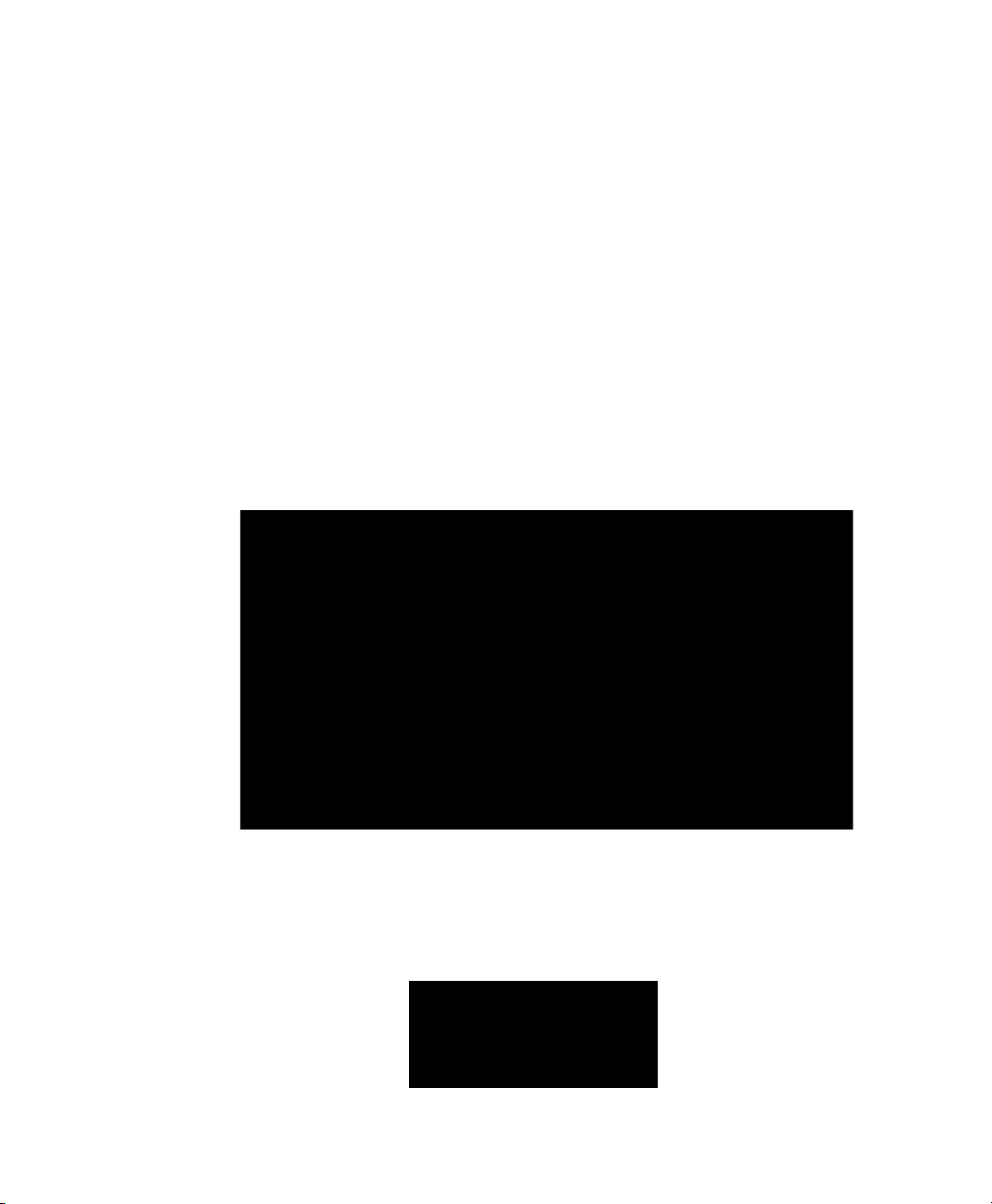
Gel Doc™ EZ Imaging System
™
with Image Lab
Instrument Guide
Version 6.0
Software
Page 2
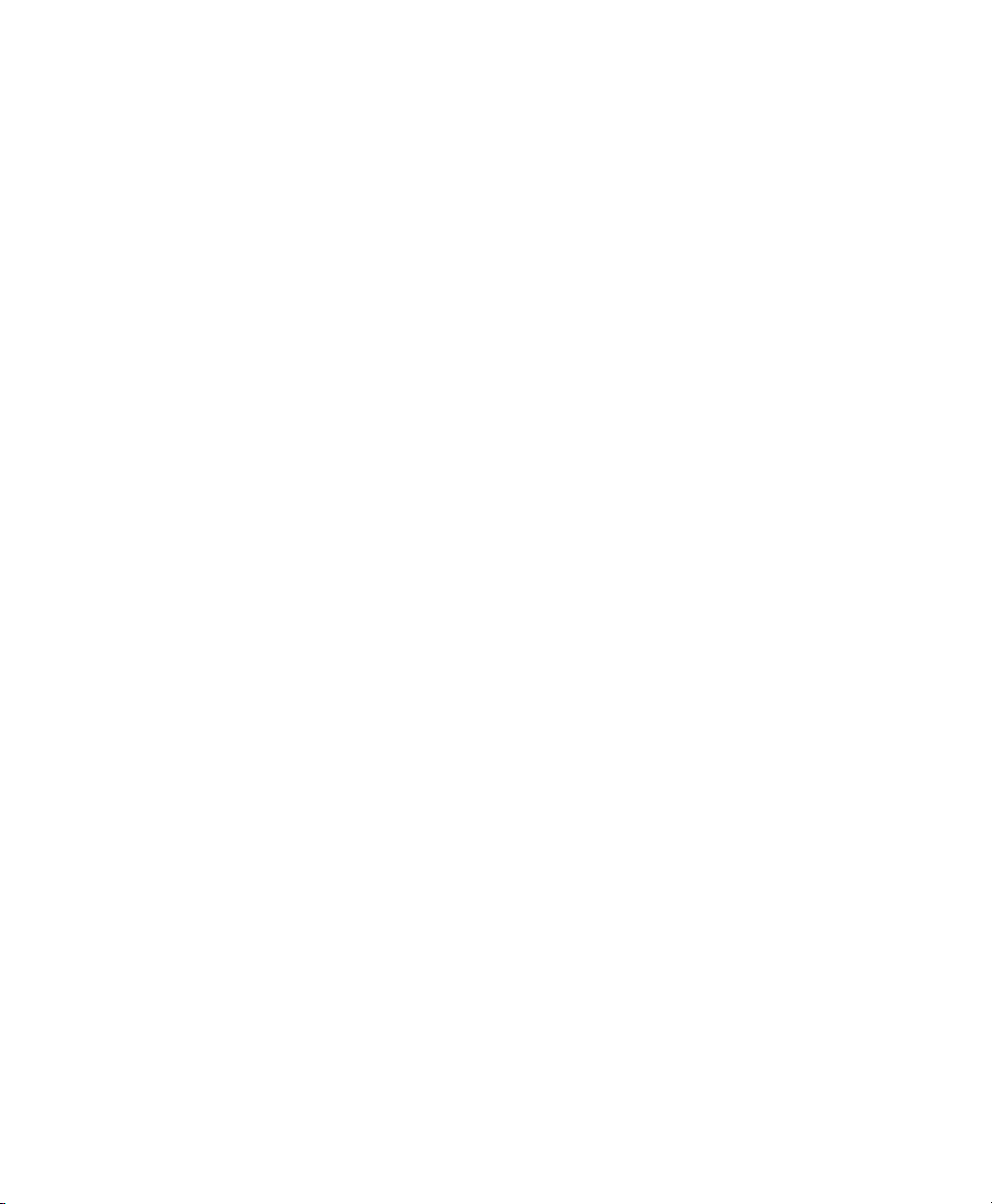
Page 3
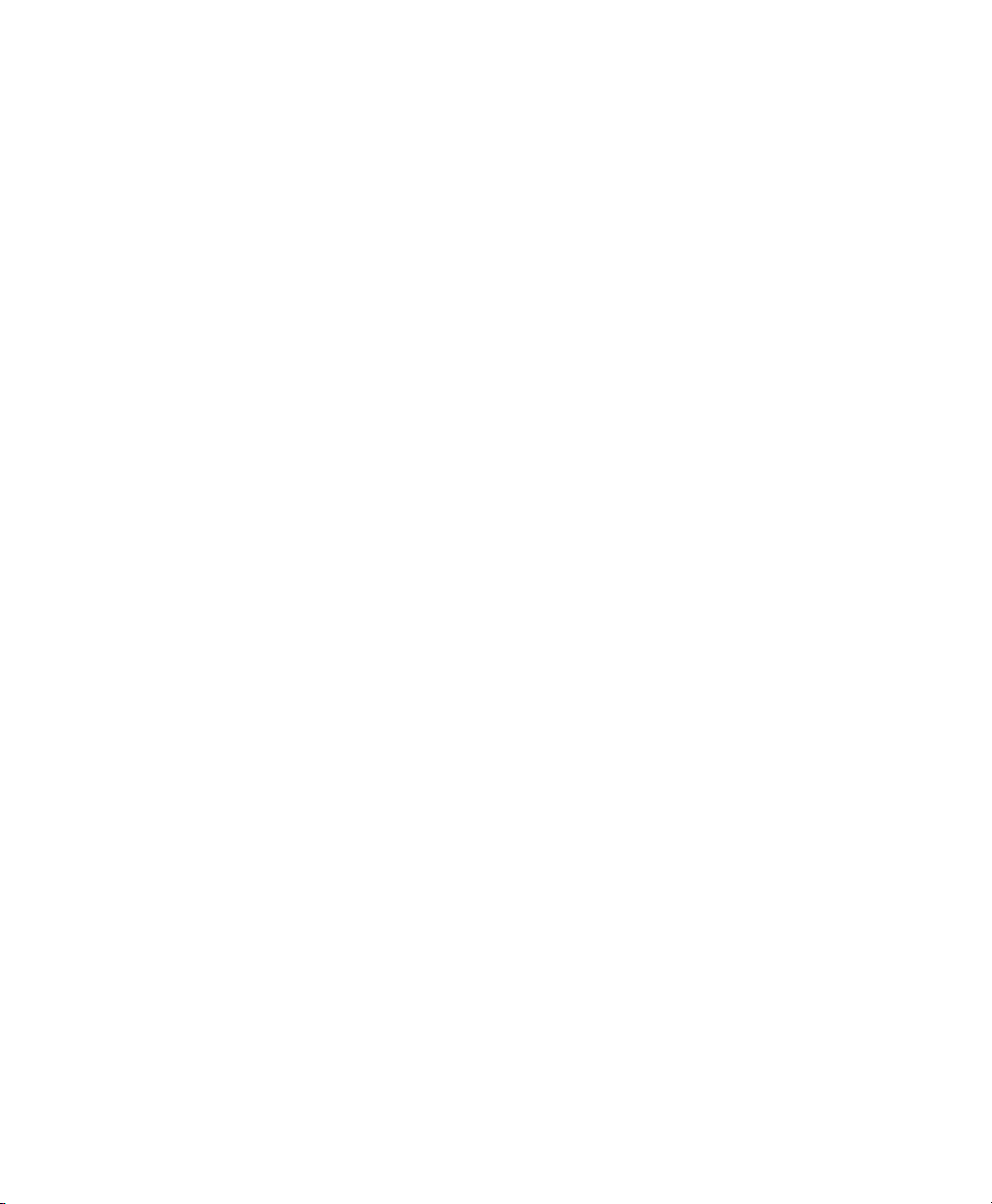
Gel Doc™ EZ Imaging System
™
with Image Lab
Instrument Guide
Version 6.0
Software
Page 4
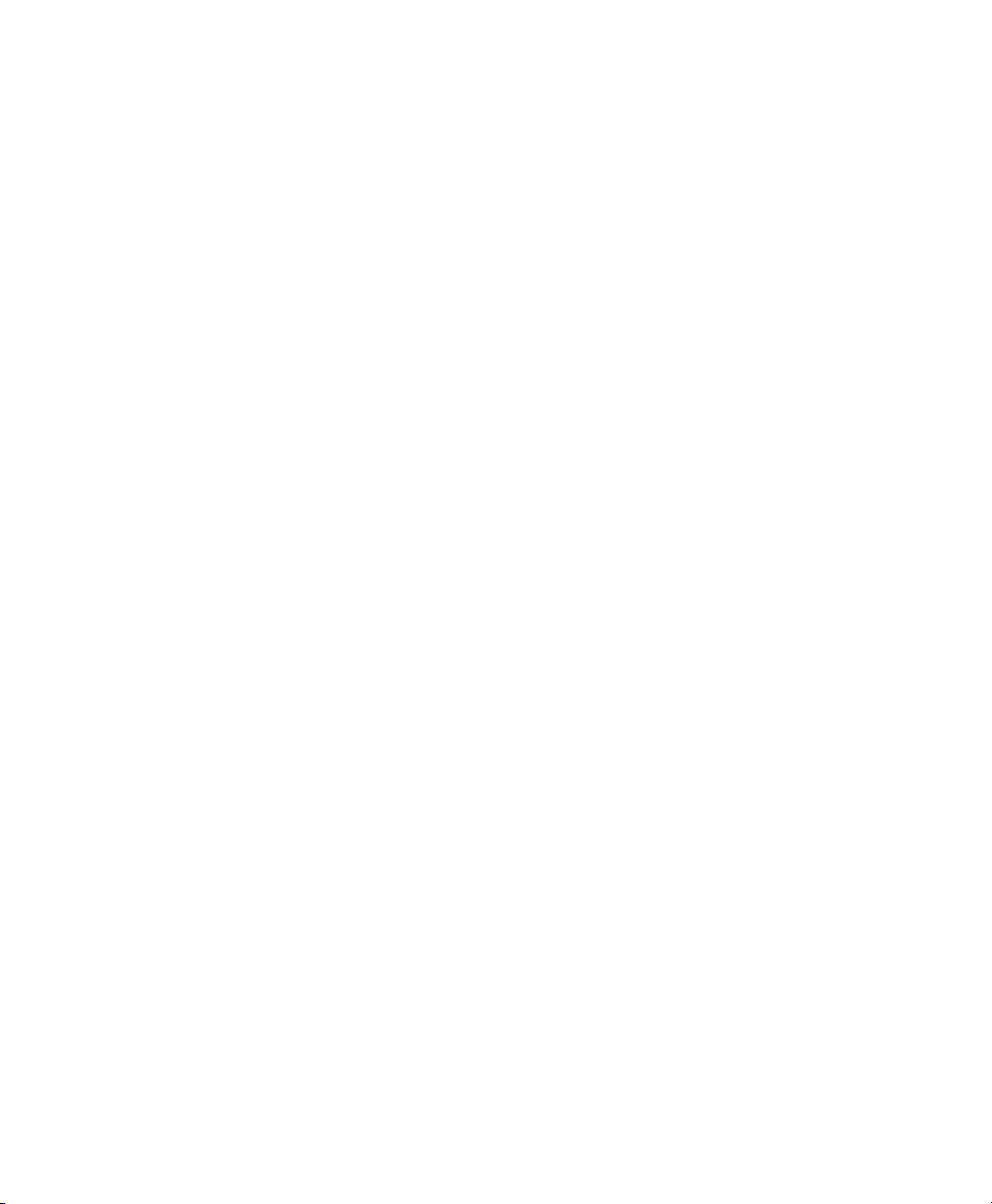
Bio-Rad Technical Support Department
The Bio-Rad Technical Support department in the United States is open Monday
through Friday, 5:00 AM to 5:00 PM, Pacific time. Go to consult.bio-rad.com for
worldwide technical support.
Phone: 1-800-424-6723, option 2
Web: consult.bio-rad.com
Email: Support@Bio-Rad.com (United States/Canada only)
For technical assistance outside the United States and Canada, contact your local
technical support office.
Notice
No part of this publication may be reproduced or transmitted in any form or by any
means, electronic or mechanical, including photocopy, recording, or any information
storage or retrieval system, without permission in writing from Bio-Rad.
Bio-Rad reserves the right to modify its products and services at any time. This user
guide is subject to change without notice. Although prepared to ensure accuracy,
Bio-Rad assumes no liability for errors or omissions, or for any damage resulting from
the application or use of this information.
Credits
1. Image Lab software is based in part on the work of the Qwt project
(http://qwt.sf.net).
2. Image Lab software is based in part on the work of the CImg project
(http://cimg.sourceforge.net/). See license for details at:
http://www.cecill.info/licences/Licence_CeCILL-C_V1-en.html
3. Image Lab software is based in part on the work of the Independent JPEG Group
(http://www.ijg.org/).
Coomassie is a trademark of BASF Aktiengesellschaft.
Coomassie Fluor, SYBR, SYPRO are trademarks of Life Technologies Corporation. BioRad Laboratories, Inc. is licensed by Life Technologies Corporation to sell reagents
containing SYBR Green I for use in real-time PCR for research purposes only and to sell
SYPRO products for research use only under U.S. Patent Number 5,616,502.
Windows is a trademark of Microsoft Corporation. Mac and Mac OS are trademarks of
Apple Inc.
GelGreen and GelRed are trademarks of Biotium, Inc. Krypton is a trademark of
Thermo Fisher Scientific Inc.
Criterion Stain Free gels are covered by U.S. Pat. No. 7,569,130.
Copyright © 2017 Bio-Rad Laboratories, Inc. All rights reserved.
Page 5
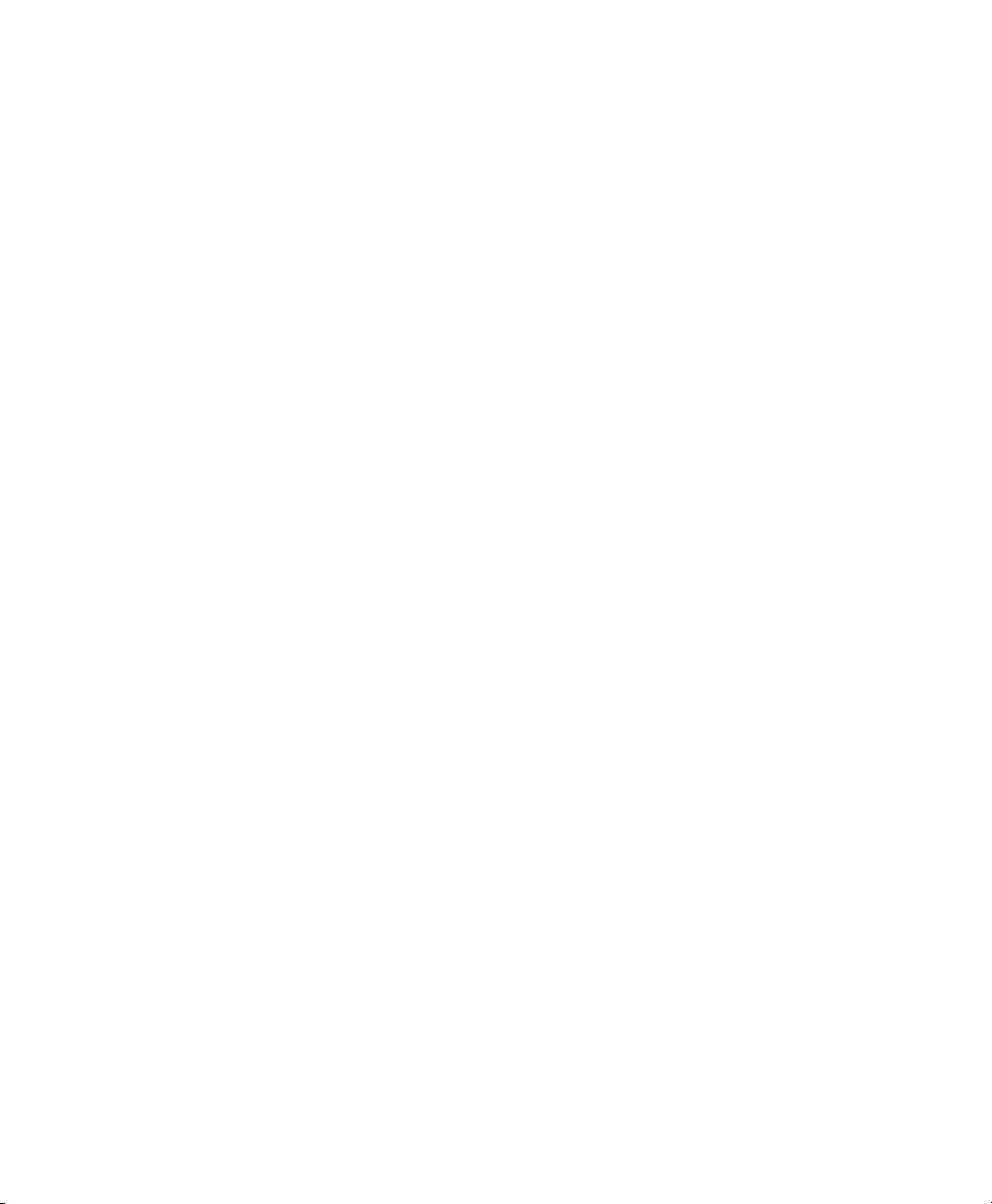
Table of Contents
Safety and Regulatory Compliance. . . . . . . . . . . . . . . . . . . . . . . . . . . .5
Safety Use Specifications and Compliance . . . . . . . . . . . . . . . . . . . . . . . . . . . . . . 5
Alert Icons . . . . . . . . . . . . . . . . . . . . . . . . . . . . . . . . . . . . . . . . . . . . . . . . . . . . . . . . 7
Cautions . . . . . . . . . . . . . . . . . . . . . . . . . . . . . . . . . . . . . . . . . . . . . . . . . . . . . . . 7
Warnings . . . . . . . . . . . . . . . . . . . . . . . . . . . . . . . . . . . . . . . . . . . . . . . . . . . . . . . 8
Instrument Safety Warnings . . . . . . . . . . . . . . . . . . . . . . . . . . . . . . . . . . . . . . . . . . 8
Notice . . . . . . . . . . . . . . . . . . . . . . . . . . . . . . . . . . . . . . . . . . . . . . . . . . . . . . . . . . . 9
Warranty . . . . . . . . . . . . . . . . . . . . . . . . . . . . . . . . . . . . . . . . . . . . . . . . . . . . . . . . . 9
Chapter 1 Introduction . . . . . . . . . . . . . . . . . . . . . . . . . . . . . . . . . . . . . .11
Gel Doc EZ Imaging System. . . . . . . . . . . . . . . . . . . . . . . . . . . . . . . . . . . . . . . . . 11
Technical Specifications . . . . . . . . . . . . . . . . . . . . . . . . . . . . . . . . . . . . . . . . . . . . 13
Image Lab Software Capabilities . . . . . . . . . . . . . . . . . . . . . . . . . . . . . . . . . . . . . 14
Gel Documentation . . . . . . . . . . . . . . . . . . . . . . . . . . . . . . . . . . . . . . . . . . . . . . 14
Molecular Weight Assessment . . . . . . . . . . . . . . . . . . . . . . . . . . . . . . . . . . . . . 14
Quantitation. . . . . . . . . . . . . . . . . . . . . . . . . . . . . . . . . . . . . . . . . . . . . . . . . . . . 14
For More Information . . . . . . . . . . . . . . . . . . . . . . . . . . . . . . . . . . . . . . . . . . . . 14
Chapter 2 Setting Up Gel Doc EZ. . . . . . . . . . . . . . . . . . . . . . . . . . . . . .15
Configuring the Imager . . . . . . . . . . . . . . . . . . . . . . . . . . . . . . . . . . . . . . . . . . . . . 15
Initializing an Additional Tray . . . . . . . . . . . . . . . . . . . . . . . . . . . . . . . . . . . . . . . . 22
Recalibrating Flat Field and Dark Image. . . . . . . . . . . . . . . . . . . . . . . . . . . . . . . . 23
Chapter 3 Acquiring Images . . . . . . . . . . . . . . . . . . . . . . . . . . . . . . . . . .25
Selecting a Sample Tray . . . . . . . . . . . . . . . . . . . . . . . . . . . . . . . . . . . . . . . . . . . . 25
Creating a Protocol . . . . . . . . . . . . . . . . . . . . . . . . . . . . . . . . . . . . . . . . . . . . . . . . 26
Instrument Guide | iii
Page 6
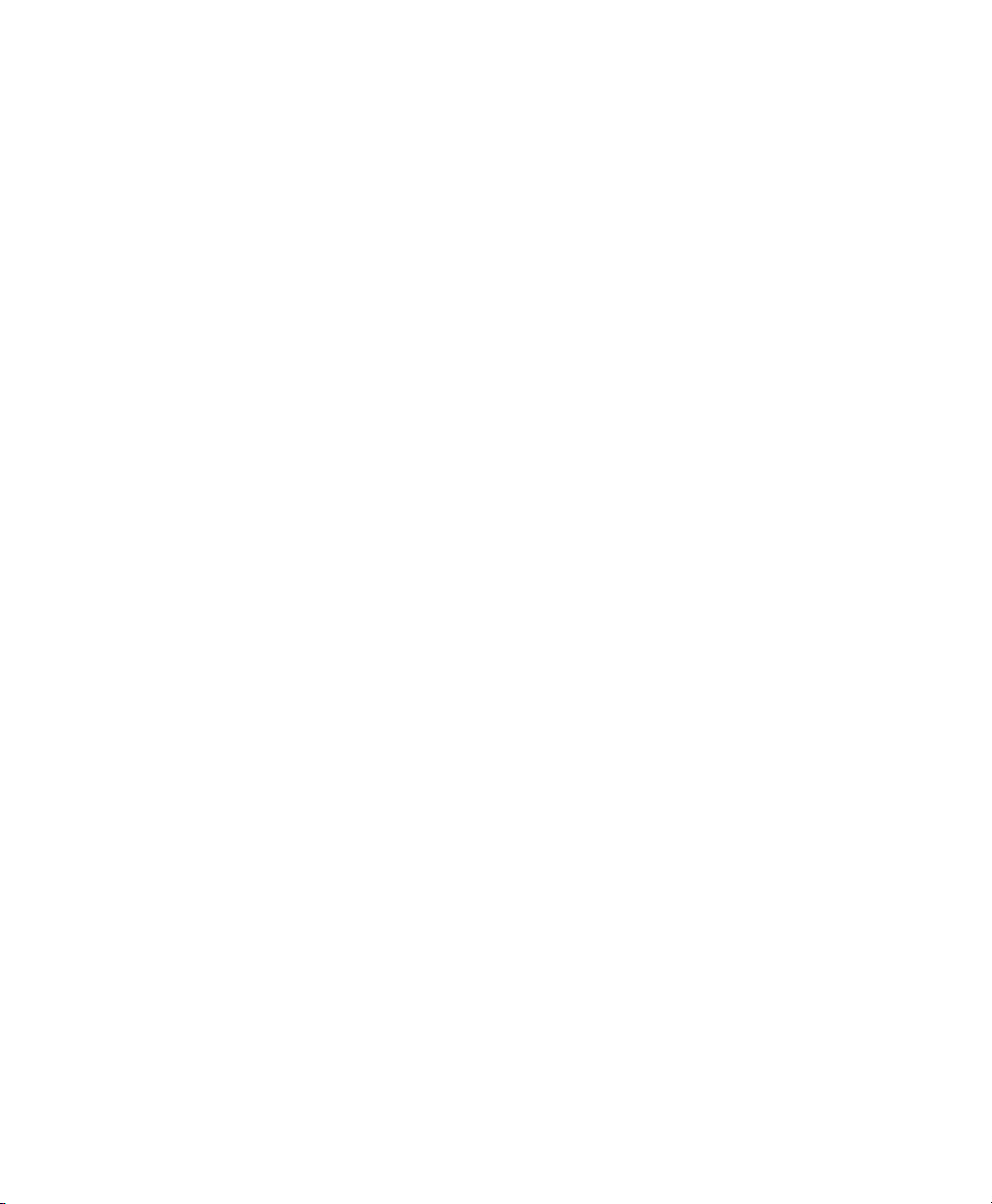
Table of Contents
Configuring Acquisition Settings . . . . . . . . . . . . . . . . . . . . . . . . . . . . . . . . . . . . 29
Configuring Analysis Settings . . . . . . . . . . . . . . . . . . . . . . . . . . . . . . . . . . . . . . 32
Configuring Output Settings . . . . . . . . . . . . . . . . . . . . . . . . . . . . . . . . . . . . . . . 32
Running a Default Protocol . . . . . . . . . . . . . . . . . . . . . . . . . . . . . . . . . . . . . . . . . .33
Running a Protocol . . . . . . . . . . . . . . . . . . . . . . . . . . . . . . . . . . . . . . . . . . . . . . . . 36
Creating a Custom Application . . . . . . . . . . . . . . . . . . . . . . . . . . . . . . . . . . . . . . .38
Editing a Protocol . . . . . . . . . . . . . . . . . . . . . . . . . . . . . . . . . . . . . . . . . . . . . . . . . 39
Appendix A Maintenance and Specifications . . . . . . . . . . . . . . . . . 41
Cleaning the Sample Trays . . . . . . . . . . . . . . . . . . . . . . . . . . . . . . . . . . . . . . . . . . 41
UV-B Fluorescent Lamp Replacement . . . . . . . . . . . . . . . . . . . . . . . . . . . . . . . . . 41
Error Messages . . . . . . . . . . . . . . . . . . . . . . . . . . . . . . . . . . . . . . . . . . . . . . . . . . .43
Appendix B Troubleshooting . . . . . . . . . . . . . . . . . . . . . . . . . . . . . . 45
Appendix C Accessories . . . . . . . . . . . . . . . . . . . . . . . . . . . . . . . . . . 47
Ordering Information . . . . . . . . . . . . . . . . . . . . . . . . . . . . . . . . . . . . . . . . . . . . . . .47
Appendix D Using Bio-Rad Stain-Free Technology. . . . . . . . . . . . . 49
Stain-Free Workflow . . . . . . . . . . . . . . . . . . . . . . . . . . . . . . . . . . . . . . . . . . . . . . . 50
Electrophoresis with Stain-Free Gels . . . . . . . . . . . . . . . . . . . . . . . . . . . . . . . . . . 51
Imaging Gels . . . . . . . . . . . . . . . . . . . . . . . . . . . . . . . . . . . . . . . . . . . . . . . . . . . . . 51
Imaging Blots. . . . . . . . . . . . . . . . . . . . . . . . . . . . . . . . . . . . . . . . . . . . . . . . . . . . . 52
Glossary . . . . . . . . . . . . . . . . . . . . . . . . . . . . . . . . . . . . . . . . . . . . . . . 53
iv | Gel Doc EZ Imaging System with Image Lab Software
Page 7
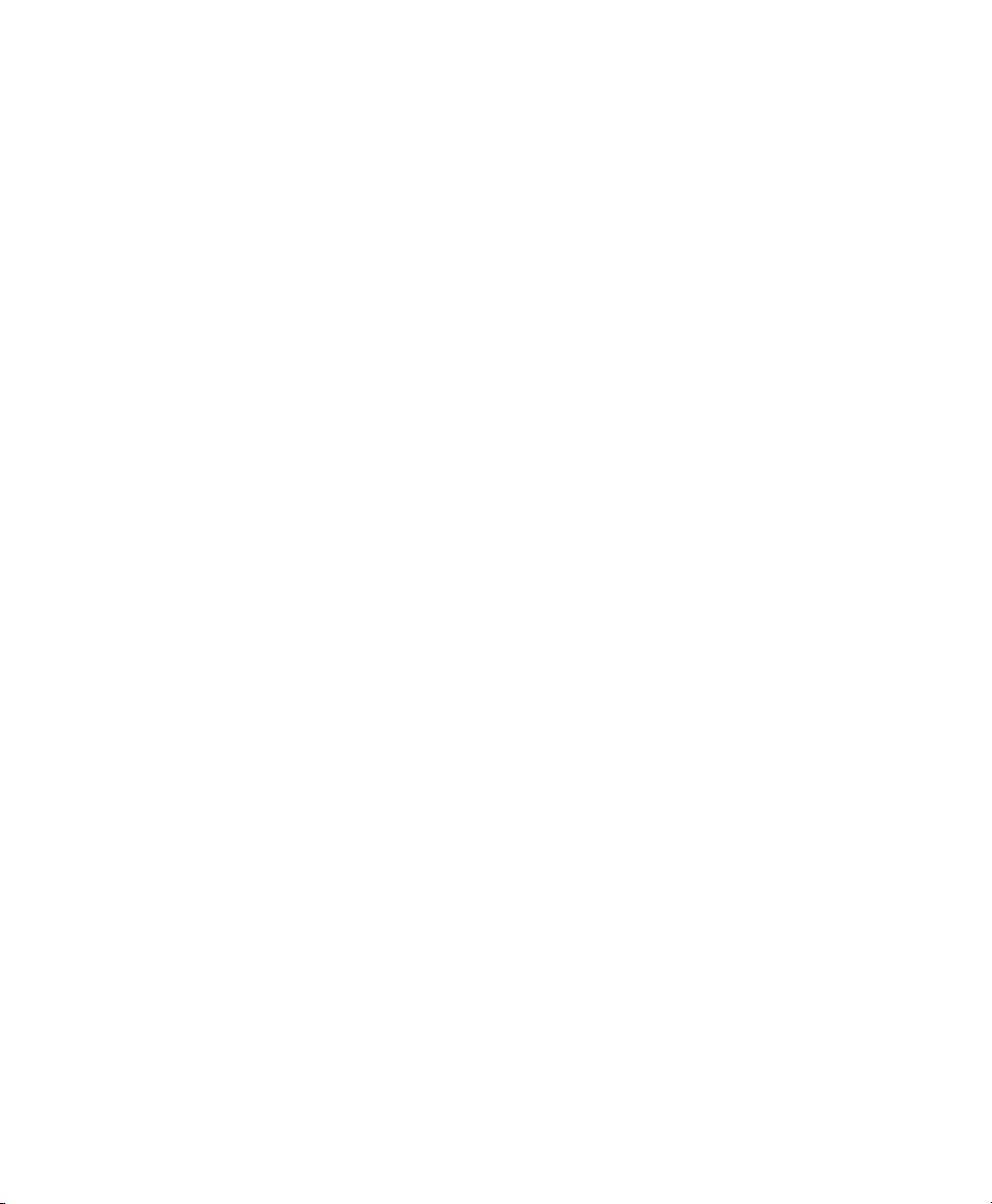
Safety and Regulatory Compliance
The Gel Doc™ EZ imaging system is intended for laboratory use only. To help you
make informed decisions about safety, we have provided comprehensive operating
procedures and safety information in this manual and on labels affixed to the
imager. This information will alert you to any potential hazards. It is the user’s
responsibility to read and understand the safety information and use it for safe
operation of the system.
Safety Use Specifications and Compliance
The Gel Doc EZ imager is designed and certified to meet EN61010, the
internationally accepted electrical safety standard, and EN61326 Class A EMC
regulations. Certified products are safe to use when operated in accordance with
the instruction manual.
This instrument should not be modified or altered in any way. Modification or
alteration of this instrument will
Void the manufacturer’s warranty
Void the regulatory certifications
Create a potential safety hazard
Instrument Guide | 5
Page 8

Safety and Regulatory Compliance
Fig. 1. Gel Doc EZ imager certification label.
For easy customer access, the serial number appears in two locations on your
instrument: on the back panel and inside the front door.
6 | Gel Doc EZ Imaging System with Image Lab Software
Page 9
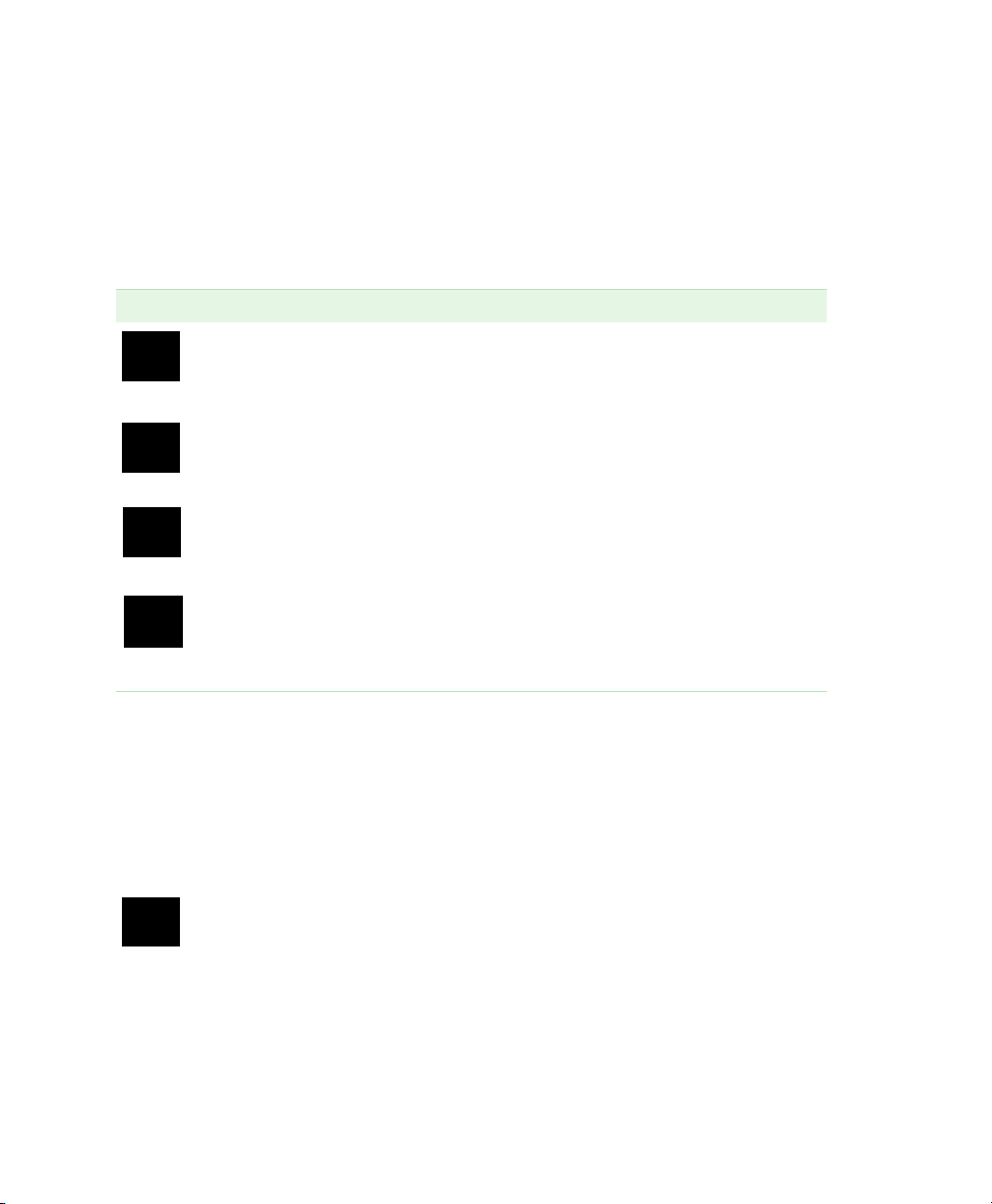
Alert Icons
Alert icons call attention to caution and warning paragraphs. The icon indicates the
type of hazard addressed.
Table 1. How alert icons are used in this user guide
Icon Explanation
General
Indicates a potential hazard requiring special attention. This icon is used
when the hazard or condition is of a general nature.
Electrical hazard
Indicates a potential hazard requiring special attention when you are working
with electricity or electrical equipment.
Extreme heat and flammable materials
Indicates a potential hazard requiring special attention when you are working
with extreme heat and flammable materials.
Radiation hazard
Indicates a potential hazard requiring special attention when you are working
with UV radiation.
Alert Icons
Cautions
A caution alerts you to take or avoid a specific action that could result in loss of data
or damage to the instrument. A caution can also indicate that, if the precaution
against a potential hazard is not taken, minor or moderate injury might occur.
Example
Caution: With the exception of cleaning or replacing light bulbs, refer all
servicing to qualified Bio-Rad personnel or their agents.
Instrument Guide | 7
Page 10
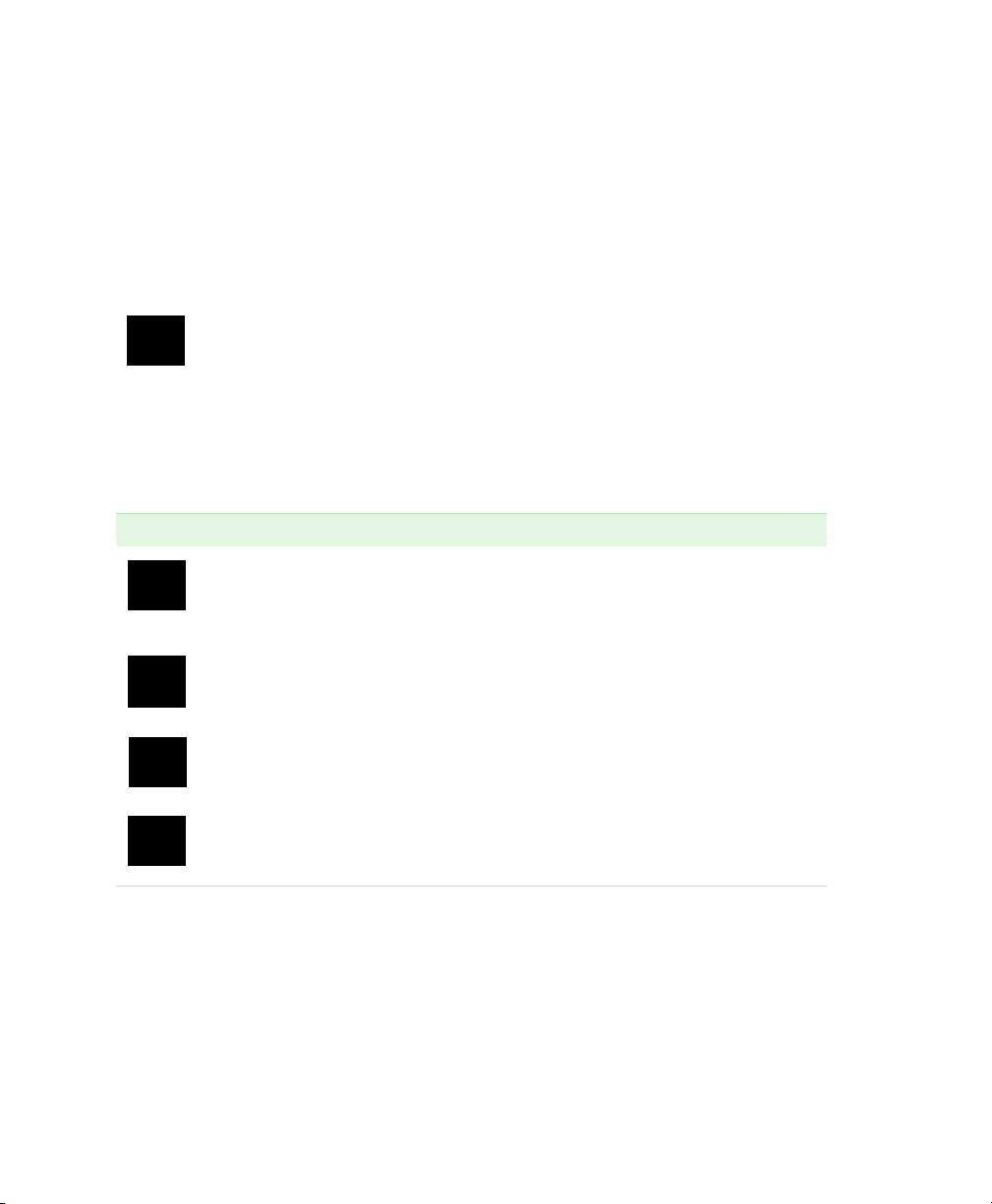
Safety and Regulatory Compliance
Warnings
A warning precedes an action that, if not followed correctly, could cause serious
injury or death to the operator, serious or total loss of data, or serious damage to the
instrument.
Example
WARNING! This instrument must be connected to an appropriate AC voltage
outlet that is properly grounded
.
Instrument Safety Warnings
Before you operate the instrument, carefully read the contents of Table 2.
Table 2. Safety cautions and warnings for the instrument
Icon Meaning
Caution: With the exception of cleaning or replacing light bulbs, refer all
servicing to qualified Bio-Rad personnel or their agents. If you experience
technical difficulties with the instrument, contact Bio-Rad to schedule
service.
Caution: If the case interlock is defeated, there is a possibility of UV-B
radiation hazard due to UV-B light exposure. Exercise caution when
servicing the instrument.
Caution: Disconnect the AC power cord before removing the instrument
cover.
Warning! This instrument must be connected to an appropriate AC voltage
outlet that is properly grounded.
8 | Gel Doc EZ Imaging System with Image Lab Software
Page 11
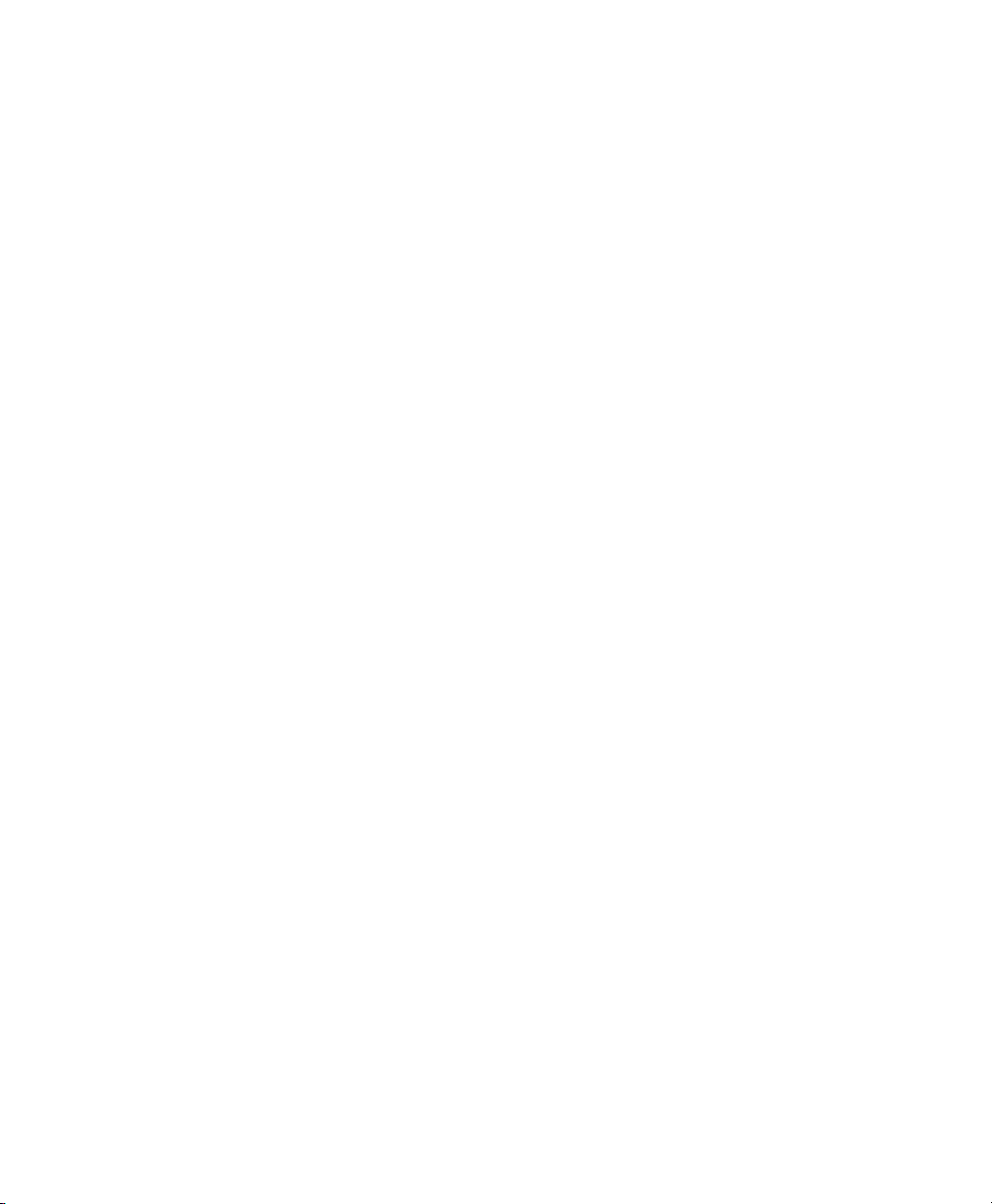
Notice
The Gel Doc EZ imaging system is meant for use by specialized personnel who
know the health risks associated with reagents normally used in electrophoresis.
Bio-Rad Laboratories, Inc. is not responsible for any injury or damage caused by
use of this instrument for purposes other than those for which it is intended, or for
instrument modifications not performed by Bio-Rad Laboratories, Inc. or an
authorized agent.
potential safety hazard for the user.
Warranty
Each Gel Doc EZ imager is protected by a comprehensive instrument warranty
agreement. Please read this manual thoroughly so that you fully understand the
coverage provided and are aware of your rights and responsibilities. One of the
responsibilities of system ownership is regular maintenance. Following the
maintenance instructions provided with this manual will help keep your system and
peripherals functioning optimally and will protect your investment. Bio-Rad offers a
range of comprehensive service agreements that can be tailored to meet your
specific needs. Bio-Rad Laboratories is dedicated to your total satisfaction and will
be pleased to answer any questions you might have.
Notice
Alteration voids the manufacturer’s warranty and might create a
Instrument Guide | 9
Page 12

Safety and Regulatory Compliance
10 | Gel Doc EZ Imaging System with Image Lab Software
Page 13
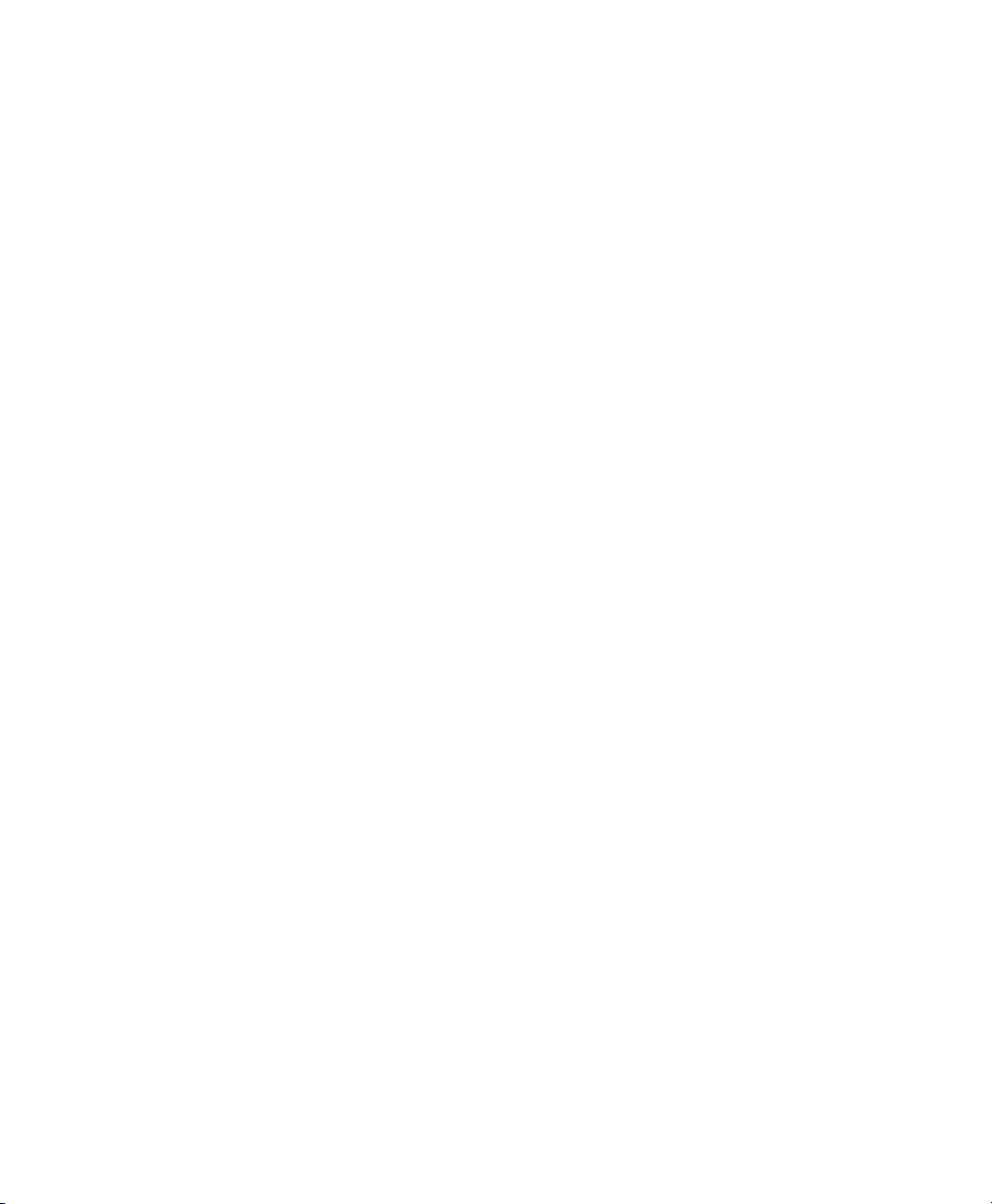
1 Introduction
The Gel Doc™ EZ imaging system consists of the Gel Doc EZ imager and
Image Lab™ software. The imager connects to a separate computer running Image
Lab. This combination creates an automated system for imaging and analyzing gels
and blots. Data can be viewed, modified, and reported using Image Lab software.
The Gel Doc EZ imaging system supports multiple applications, including
Coomassie and ethidium bromide staining, blue excitation for nondestructive DNA
visualization, and stain-free gel and blot imaging.
Image Lab protocols automate sample image acquisition, analysis, and report
generation with the push of a button on the imager.
For complete information about Image Lab software, see the Image Lab Software
User Guide.
Gel Doc EZ Imaging System
The Gel Doc EZ imager combines a low-noise detection camera with a UV
transilluminator-based system. Place a sample on one of four application-specific
trays, then push the green Run button on the front of the imager to start the default
protocol and image the sample using Image Lab.
Instrument Guide | 11
Page 14
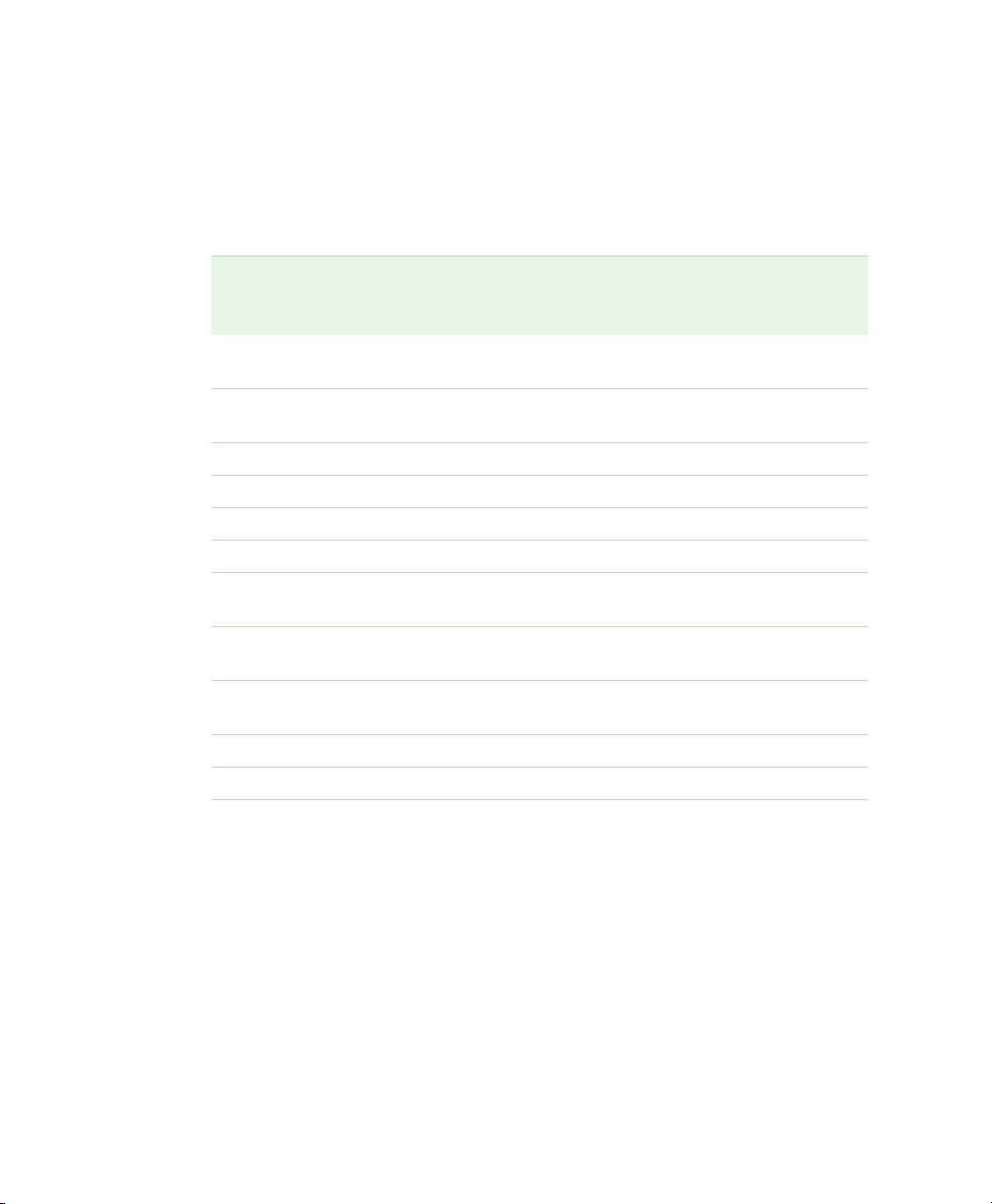
1 | Introduction
Four sample trays are available for the Gel Doc EZ imager. Each tray supports
applications requiring a different set of stains and detection reagents, as shown in
Table 3.
Table 3. Sample Tray Types and Detection Reagents
UV Tray
Catalog #1708271
Ethidium bromide Fast Blast™ DNA
SYBR® Green Coomassie Blue
SYBR® Safe Copper stain SYBR® Gold
SYBR® Gold Zinc stain GelGreen
GelGreen Silver stain
GelRed
Flamingo™
fluorescent gel stain
Oriole™ fluorescent
gel stain
Coomassie Fluor
Orange
SYPRO Ruby
Krypton
White Light Tray
Catalog
#1708272
stain
stain
Blue Tray
Catalog
#1708273
SYBR® Green Stain-free gels
SYBR® Safe Stain-free blots
Stain-Free Tray
Catalog
#1708274
12 | Gel Doc EZ Imaging System with Image Lab Software
Page 15

Technical Specifications
Technical Specifications
Hardware Specifications
Image area 15 x 11.2 cm
Excitation source Trans UV B (302 nm peak)
Detector Charge-coupled device
Image pixel size 107.8 x 107.8 m (in microns)
Dynamic range 3.0 orders of magnitude
Pixel density 4,096 gray levels
Flat fielding Yes
Instrument size 43 x 28 x 38 cm
Instrument weight 7.3 kg
Connector descriptions USB-A connector is used for communication with a PC
USB-B connector is used for the instrument interface
Operating Ranges
Operating voltage 110/115/230/240 VAC Nominal
Operating temperature 10–28
Operating humidity < 70% noncondensing
Input voltage range 100–240 VAC
Input frequency range 50–60 Hz
Power 40 W
The Gel Doc EZ imager is for indoor laboratory use only.
Workflow automated
execution
Workflow reproducibility 100% repeatability via recallable protocols, from gel activation
Autoexposure 2 user-defined modes (intense or faint bands)
C (21C recommended)
Equipment Ratings
Automation Capabilities
Controlled by a protocol via setup for gel activation, image
capture, analysis, and reporting
and image capture to quantitative analysis and reports
Instrument Guide | 13
Page 16
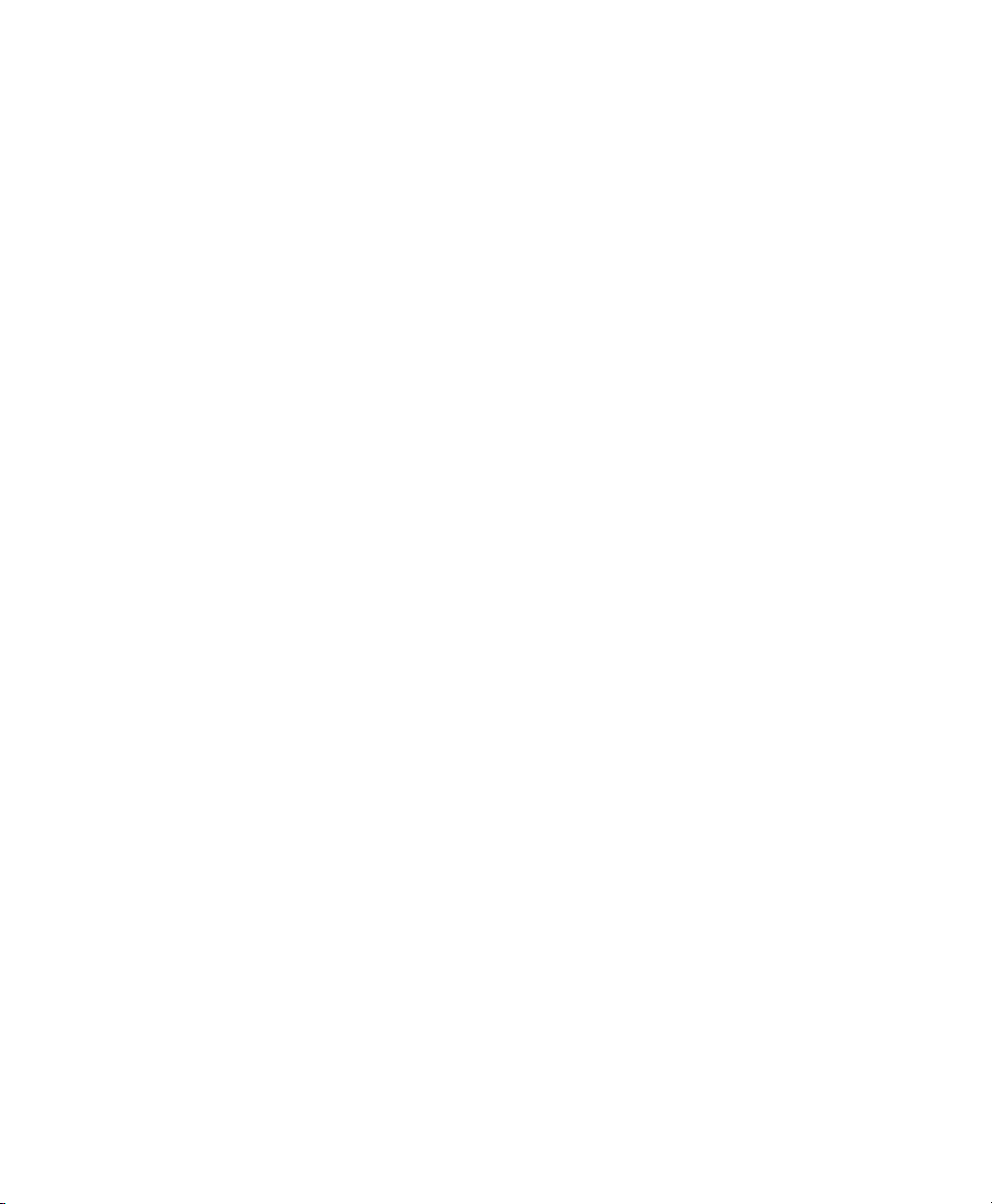
1 | Introduction
Image Lab Software Capabilities
Image Lab software runs customizable, automated protocols on the Gel Doc EZ
system for routine gel and blot imaging and analysis.
Gel Documentation
Gel electrophoresis is a common way to separate, identify, and purify proteins or
nucleic acids. The Gel Doc EZ system enables you to image and print gel and blot
images for documentation in laboratory notebooks and to export images for
publication or presentation.
Molecular Weight Assessment
Sodium dodecyl sulfate polyacrylamide gel electrophoresis (SDS-PAGE) and
agarose gel electrophoresis are used to separate proteins or nucleic acids
according to their size. Protein or nucleic acid molecular weight standards provide a
reference for estimating the molecular weight of the proteins or nucleic acids being
tested.
Quantitation
The components in a sample (bands) are quantitated to determine relative amounts
of each component in a sample or to compare the amount of a sample component
relative to a standard. Assessing the purity of a sample requires the quantitation of
all components of a sample relative to each other. The results are expressed either
as a percentage of all bands identified (band%) or as a percentage of all signals in
the sample lane (lane%). Determining expression levels of a protein or nucleic acid
requires quantitation among samples. Data can be reported as either relative values,
if the quantity is unknown, or as an absolute value, if a standard of known quantity is
present.
For More Information
For detailed information about Image Lab software, see the Image Lab Software
User Guide.
14 | Gel Doc EZ Imaging System with Image Lab Software
Page 17
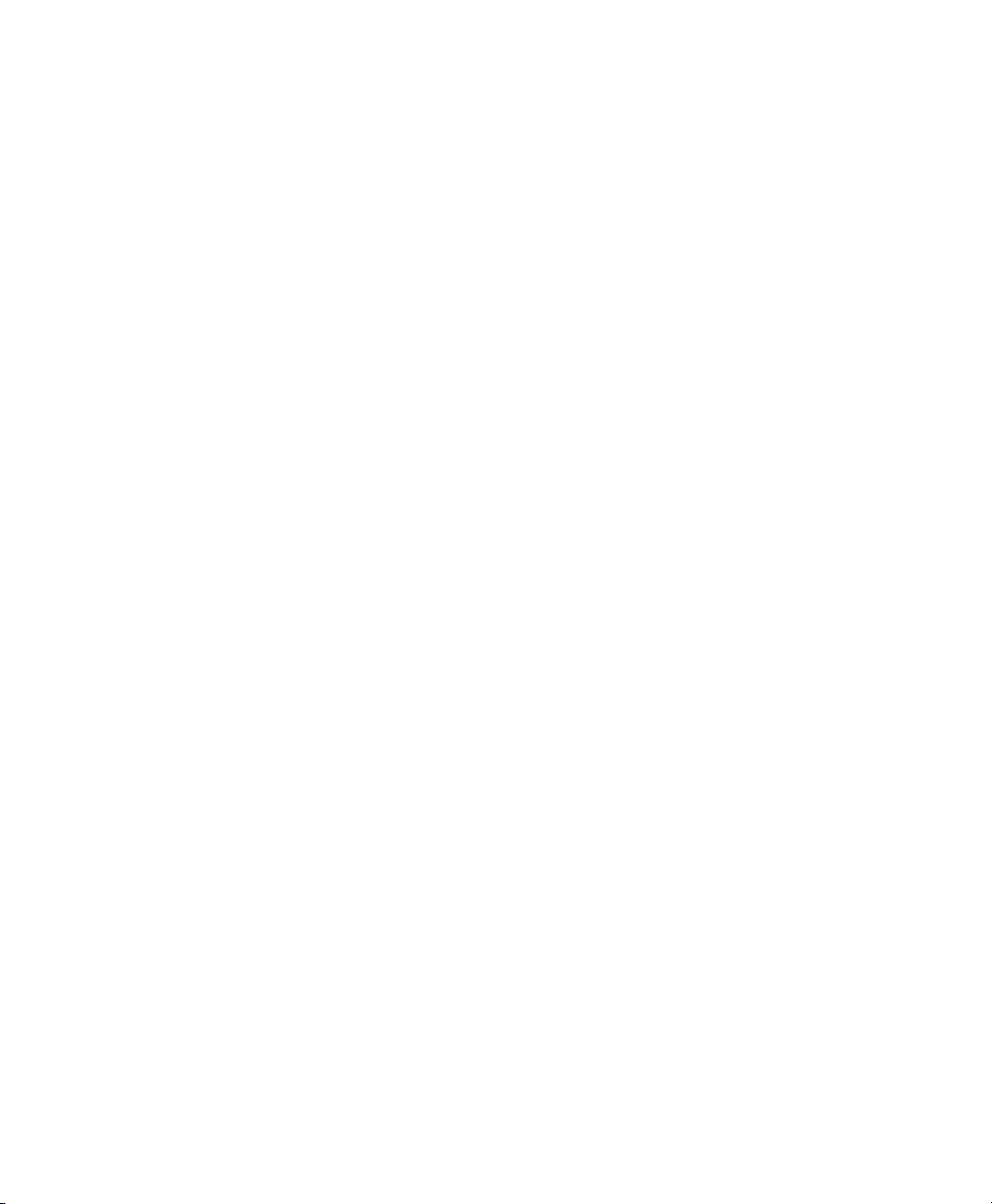
2 Setting Up Gel Doc EZ
Configuring the Imager
Configure the Gel Doc EZ imager before using it with Image LabTM software. To do
so, you must initialize the sample trays and correct the dark image.
Correcting the dark image reduces dark current noise generated from the
charge-coupled device (CCD). Dark current noise is typical of all CCDs and is a
result of the accumulation of charge in the absence of light.
To configure the imager
1. Verify that the Gel Doc EZ is connected to the computer running Image Lab
software.
2. If a tray is in the imager, remove it and close the door.
3. Turn on the imager and start Image Lab software.
The setup wizard appears.
Instrument Guide | 15
Page 18
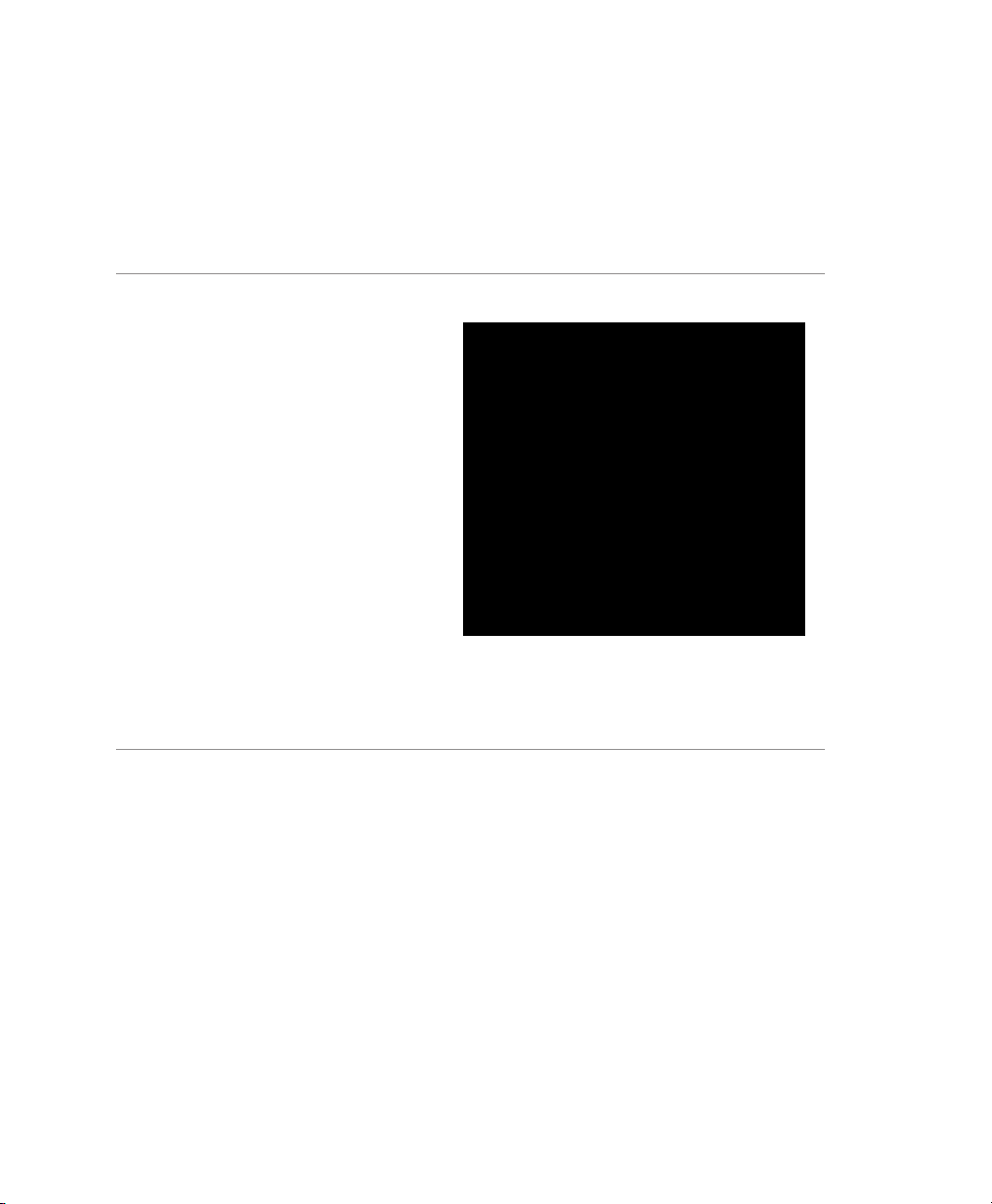
2 | Setting Up Gel Doc EZ
4. Complete the steps in the wizard.
Note: You must complete all the steps in the setup wizard or the imager will not
be usable. However, if you are not going to use a certain tray type, you can skip
configuring that tray type and go to the next screen.
The first page of the setup wizard
indicates that a new instrument has been
found and displays the instrument serial
number.
1 Click Next.
16 | Gel Doc EZ Imaging System with Image Lab Software
Page 19

The Dark Image Correction page
appears.
2 Click Acquire Dark Image.
A progress bar monitors the acquisition
of the dark image.
When the dark image has been acquired,
the wizard prompts you to initialize the
UV tray. If you do not have a UV tray, click
Skip and go to Step 7.
Configuring the Imager
3 Make sure the UV tray is clean. Then
insert the tray into the imager and close
the door.
Instrument Guide | 17
Page 20

2 | Setting Up Gel Doc EZ
4 Click Next to initialize the UV tray.
A progress bar monitors the initialization
of the tray.
When the tray has been initialized, the
next screen confirms that the tray has
been found and initialized.
5 Remove the UV tray from the imager.
6 Click Next.
The wizard prompts you to initialize the
white tray. If you do not have a white tray,
click Next and go to Step 11.
7 Make sure the white tray is clean. Then
insert the tray into the imager and close
the door.
8 Click Next to initialize the white tray.
A progress bar monitors the initialization
of the tray.
18 | Gel Doc EZ Imaging System with Image Lab Software
Page 21

When the tray has been initialized, the
next screen lists the applications you can
run with the tray.
9 Remove the white tray from the imager.
10 Click Next.
The wizard prompts you to initialize the
blue tray. If you do not have a blue tray,
click Skip and go to Step 15.
11 Make sure the blue tray is clean. Then
insert the tray into the imager and close
the door.
Configuring the Imager
Instrument Guide | 19
Page 22

2 | Setting Up Gel Doc EZ
12 Click Next to initialize the blue tray.
A progress bar monitors the initialization.
When the tray has been initialized, the
next screen confirms that the tray has
been initialized.
13 Remove the blue tray from the imager.
14 Click Next.
The wizard prompts you to initialize the
stain-free tray. If you do not have a
stain-free tray, click Skip and go to Step
18.
15 Make sure the stain-free tray is clean.
Then insert the tray into the imager and
close the door.
16 Click Next to initialize the stain-free
tray.
A progress bar monitors the initialization.
20 | Gel Doc EZ Imaging System with Image Lab Software
Page 23

When the tray has been initialized, the
next page confirms this and lists the
applications you can run with the tray.
17 Click Next.
A tray summary page lists all the trays
and their status. Trays you initialized
appear as ready to use.
18 Do one of the following:
Click Finish to leave the wizard and
display the Default Protocol Setup
screen, where you can start creating a
default protocol for the new tray. For
more information, see Creating a
Protocol on page 26.
Clear the checkbox at the bottom of
the wizard page to skip setting up a
default protocol.
19 Click Finish to leave the wizard.
Configuring the Imager
To use the green button on the front of the imager to run default protocols, you must
set up at least one default protocol. However, you can set it up later. See Chapter 3,
Acquiring Images, for information about creating a default protocol for each type of
sample tray.
Instrument Guide | 21
Page 24

2 | Setting Up Gel Doc EZ
Initializing an Additional Tray
After you configure the imager, you can add another tray to the system at any time.
To initialize an additional tray
1. Insert a new type of tray in the imager. The New Tray Found wizard opens.
2. Complete the steps in the wizard.
The wizard identifies the new tray and
asks whether you want to initialize it.
1 Click Next.
The wizard begins initializing the tray.
A progress bar monitors the
initialization.
22 | Gel Doc EZ Imaging System with Image Lab Software
Page 25

When the tray has been initialized, the
wizard displays a list of the
applications you can run using the tray.
2 Click Next.
The wizard displays the Tray Summary,
which shows the highlighted, initialized
new trays.
3 Do one of the following:
Click Finish to leave the wizard and
display the Default Protocol Setup
screen where you can start creating
a default protocol for the new tray.
For more information, see Creating a
Protocol on page 26.
Clear the checkbox at the bottom of
the wizard page to skip setting up a
default protocol. Then click Finish to
leave the wizard.
Recalibrating Flat Field and Dark Image
Recalibrating Flat Field and Dark Image
The Instrument Setup dialog box displays the following information about the
instrument:
Instrument name and serial number
Instrument Guide | 23
Page 26

2 | Setting Up Gel Doc EZ
Camera serial number
Firmware version
Available sample trays with the names of associated default protocols
Flat field type and creation date
In this dialog box you can recalibrate flat field or dark image correction or both.
To access Instrument Setup
Select Edit > Instrument Setup.
To recalibrate Flat Field
Insert a white tray, click Reset under Instrument Calibration and click OK.
To recalibrate Dark Image
Insert any type of tray, click Reset under Dark Image Correction and click OK.
24 | Gel Doc EZ Imaging System with Image Lab Software
Page 27

3 Acquiring Images
Image Lab software runs configurable application-based protocols for sample
imaging. In a single acquisition, a protocol runs a combination of settings for
acquiring an image, analyzing it, and creating a customized report. An Image Lab
protocol defines an application, tray type, and configurable settings. A protocol can
also include analysis and output settings. Protocols can be retrieved, revised, and
reused for repeatable results.
You can create a default protocol for each tray type with a set of acquisition settings
that you use regularly. You can run a default protocol by inserting a tray and
pressing the green Run button on the imager. The imager acquires the image using
the default protocol application and settings. You can also create protocols with
different settings and run them in Image Lab.
This chapter explains how to create and run Image Lab protocols. For more
information about protocols, see the Image Lab Software User Guide.
Selecting a Sample Tray
When you select an application type in Image Lab, a dropdown menu displays
applications predefined for use with that application type. When you select an
application, the screen displays the tray designed to work best with the application.
See Gel Doc EZ Imaging System on page 11 for a table of tray types and the
applications they support.
If the stain you want to use is not on the application list and you are not sure which
tray to use, contact Bio-Rad Technical Support.
Note: Use the stain-free tray for stain-free gels and blots.
Instrument Guide | 25
Page 28

3 | Acquiring Images
Creating a Protocol
Important: You must initialize each tray type before you can select it to create a
protocol. See Initializing an Additional Tray on page 22 to learn how to initialize
trays.
Creating a protocol consists of configuring settings in Protocol Setup screens. The
title bar displays the type of protocol, the imager name, and tray type.
Main steps appear as headings in the left pane of each screen. Numbered steps
appear under these headings. To choose options for a protocol step, select the
checkbox for the numbered step.
To disable a numbered step, clear its checkbox.
26 | Gel Doc EZ Imaging System with Image Lab Software
Page 29

Creating a Protocol
Options for the selected step appear on the right side of the screen.
You can create one default protocol for each computer user account. Multiple
scientists can share the same user account, but only one default protocol can be
created for that user account.
To set up a default protocol
1. Verify that Gel Doc EZ appears on the status bar with a green check mark.
The green check mark indicates that the imager is connected to the computer
running Image Lab software and is communicating with Image Lab.
2. Click Default Protocols on the toolbar.
The Default Protocol Setup screen displays each sample tray type.
Instrument Guide | 27
Page 30

3 | Acquiring Images
3. Click Create next to the sample tray type for which you want to create a
protocol.
Tip: Create changes to View/Edit after you create a default protocol for
that tray type.
The Protocol Setup Gel Imaging screen appears.
To set up any other protocol
1. Verify that Gel Doc EZ appears on the status bar with a green check mark.
The green check mark indicates that the instrument is connected to the
computer running Image Lab software and is communicating with Image Lab.
2. Click New Protocol on the toolbar.
28 | Gel Doc EZ Imaging System with Image Lab Software
Page 31

Creating a Protocol
The Protocol Setup screen appears with Gel Imaging selected in the left pane.
The title bar displays the protocol name. You can change this name when you
save the protocol.
Note: The left pane of the default protocol is green. The left pane of all other
protocols is blue.
Configuring Acquisition Settings
The term application refers to sample type. The following sample types are
supported:
Nucleic acid gel, protein gel, or blot
Detection reagent — dye or stain
On the Gel Imaging Protocol Setup screen, you can choose from a list of predefined
applications for common sample types. These applications have predefined image
acquisition settings optimal for each sample type.
Instrument Guide | 29
Page 32

3 | Acquiring Images
To use a dye or stain not listed in the Application dropdown menus, see Creating a
Custom Application.
Note: When you first configure default protocols, custom applications do not
appear on the Application > Custom dropdown menu. You must first create a
custom application in another protocol. Custom applications then populate the
Application > Custom dropdown menu for default protocols.
When you select the Stain Free application, you can choose the gel activation time.
See Appendix D, Using Bio-Rad Stain-Free Technology.
To configure acquisition settings for any protocol
1. In the Gel Imaging pane, click Select and choose an application that matches
the sample type.
2. (Optional) Choose Custom when you want to do one of the following:
To create an application that uses a dye or stain not listed on the
Application dropdown menus
To choose a custom application
To edit or rename a custom application
3. Under Image Exposure, select one of the following options:
Auto Exposure — estimates an optimal exposure time and ensures the
best use of the dynamic range.
Intense Bands — optimizes exposure for all bands
30 | Gel Doc EZ Imaging System with Image Lab Software
Page 33

Creating a Protocol
Faint Bands — uses a longer exposure time, making faint bands more
visible, but more prominent bands might be overexposed
Tip: After imaging a sample optimized for automatic exposure, the
previous exposure time appears. You can use it as a reference point
when you set a manual exposure time.
Manual Exposure — overrides the automated option. Exposure time can
range from 0.001–10 sec.
Note: You can view the image exposure time in the Image Info box,
which you can access in the Display Toolbox above the on-screen
image.
4. Set the Display Options.
Highlight saturated pixels — displays saturated pixels in red, which
indicates how much of the sample image is saturated. Saturated pixels are
beyond the maximum quantifiable range of the imaging system. You can
change this setting later in the Image Transform dialog box, which you can
access in the Display Toolbox.
Image Color — select a color for the sample image. Viewing the image
with a different color scheme can make it easier to see all of its elements.
For more information about color choices, see the Image Lab Software
User Guide.
5. Do one of the following:
Save the protocol and run it with the options you selected.
Go to the analysis or output settings.
Instrument Guide | 31
Page 34

3 | Acquiring Images
Configuring Analysis Settings
To analyze the gel or blot automatically, configure the following analysis settings:
Detect Lanes and Bands
Analyze Molecular Weight
For information about these settings, see Protocols in the Image Lab Software User
Guide.
Configuring Output Settings
You can view or print a single image or report. Image Lab prints to the default printer
unless you select another one. For information about customizing reporting options,
see Generating Reports in the Image Lab Software User Guide.
Note: You cannot print a report on a thermal printer.
When you display a report, a scrollable report screen opens in which you can view
the image, acquisition settings, and analysis data.
32 | Gel Doc EZ Imaging System with Image Lab Software
Page 35

Running a Default Protocol
To specify protocol output
1. Select Specify Output in the left pane of the Protocol Setup screen. Output
options appear in the right pane.
2. In the right pane, choose one of the following:
Automatically print the image
Automatically print a report
Display the report
3. Click Save and close the Default Protocol Setup screen.
Running a Default Protocol
Save the default protocols and close the setup screen before you start the next
procedure.
To run a default protocol for one sample
1. Place a sample on the appropriate tray and insert it into the imager until the
magnet grabs the tray.
2. Close the door.
Instrument Guide | 33
Page 36

3 | Acquiring Images
3. Press the green Run button on the front of the imager. The Default Protocol
screen opens and the default protocol runs automatically.
After the protocol runs, the acquired image appears with the protocol window
0open behind it. The application name appears in the status bar below the gel
preview window.
34 | Gel Doc EZ Imaging System with Image Lab Software
Page 37

Running a Default Protocol
To run a default protocol for several samples
1. Place a sample on the appropriate tray and insert it into the imager until the
magnet grabs the tray.
2. Close the door.
3. Press the green Run button on the front of the imager. The Default Protocol
screen opens and the default protocol runs automatically.
After Image Lab acquires the image, the Protocol Summary screen opens.
4. Remove the sample tray and insert a tray with the new sample.
Important: Ensure that the sample imaging application and tray type
match the Protocol acquisition settings.
5. Close the door.
6. On the Protocol Summary screen, click the Run button.
7. Repeat steps 4–6 to run each additional sample.
Instrument Guide | 35
Page 38

3 | Acquiring Images
Running a Protocol
In Image Lab software, run a protocol.
To run a protocol
1. Place the sample on the appropriate sample tray and insert it into the imager
until the magnet grabs the tray.
2. Close the door.
3. On the toolbar, click Open.
4. Browse to the protocol, select it, and click Open.
The Protocol Summary screen opens.
Important: Ensure that the sample imaging application and tray type
match the Protocol acquisition settings.
5. Click Run Protocol in the left pane of the Protocol Summary screen. The
protocol runs automatically.
36 | Gel Doc EZ Imaging System with Image Lab Software
Page 39

Running a Protocol
After the protocol runs, the acquired image appears with the Protocol screen
open behind it.
Instrument Guide | 37
Page 40

3 | Acquiring Images
Creating a Custom Application
You can create a custom application using a dye or stain different from those listed
in the Application dropdown menus.
Note: When you first configure default protocols, custom applications do not
appear on the Application > Custom dropdown menu. You must first create a
custom application in another protocol. Custom applications then populate the
Application > Custom dropdown menu for default protocols.
To create a custom application
1. On the Protocol Setup screen, select Gel Imaging.
2. In the right pane under Application, click Select and choose Custom on the
dropdown menu that appears.
The Manage Custom Applications dialog box appears.
3. Click New.
The Create Custom Application dialog box appears.
4. Enter a unique application name.
5. Select a tray type.
Note: Selecting the tray type conveys important information to the
instrument about the dye or stain, such as the recommended excitation
wavelength. This ensures proper image acquisition.
38 | Gel Doc EZ Imaging System with Image Lab Software
Page 41

Editing a Protocol
6. Select a display color.
Tip: Viewing the image with a different color scheme can make all
elements more visible.
For more information about color choices, see the Image Lab Software User
Guide.
7. Click OK.
Note: If you are not sure how to configure the custom application for a dye or
stain, contact Bio-Rad Technical Support.
Editing a Protocol
You can open a protocol, change its settings, and save the protocol with another
name. You can also disable a protocol step.
Note: After you edit and save a default protocol, it is no longer considered a
default protocol.
Instrument Guide | 39
Page 42

3 | Acquiring Images
40 | Gel Doc EZ Imaging System with Image Lab Software
Page 43

A Maintenance and Specifications
Cleaning the Sample Trays
Clean the sample trays with a standard laboratory detergent or mild solvent such as
EtOH or MeOH. Use lint-free tissue to wipe the trays dry. Dust particles or lint on a
sample tray can glow under UV illumination.
UV-B Fluorescent Lamp Replacement
The UV lamps provide service under normal usage for 4–5 years. When a lamp fails,
one of the following error messages appears:
Fault in UV bulbs Bank 1&2
Fault in UV bulbs Bank 1
Fault in UV bulbs Bank 2
To replace the lamps
1. Turn off the instrument and unplug the AC cord.
2. Remove and save the seven screws around the outside edge of the imager
back. Leave in place the screw at the bottom left outside corner of the imager
back.
3. Carefully slide the top cover toward the back of the instrument until it is
completely removed.
4. On the left side of the instrument locate the single screw that holds the lamp
assembly in place. Remove and save this screw.
5. Carefully slide out the lamp assembly.
Instrument Guide | 41
Page 44

A | Maintenance and Specifications
Although only one lamp bulb might have failed, Bio-Rad recommends replacing
all lamps to ensure even illumination and to reduce the need to access the
lamps again.
6. Replace all lamps with Standard 302 nm UV lamps (catalog #1708097). Make
sure each lamp is properly seated in its holder.
7. After replacing all the lamps, carefully slide the lamp assembly back into the
instrument. Press on the side of the lamp assembly to the right of the screw
hold-down tab to ensure that it is fully seated in the instrument.
If the lamp assembly is not fully seated, the following error message appears
the next time it communicates with Image Lab
detected.
42 | Gel Doc EZ Imaging System with Image Lab Software
TM
software: Light tray not
Page 45

Error Messages
Sample tray not detected
The sample tray has a magnet that senses when the sample tray is inserted. If this
message appears when you attempt to image, the sample tray might not be pushed
in all the way. Press the tray in until the magnet grabs the tray.
Light tray not detected
This error message appears when the lamp assembly is not fully seated in the
imager. Reseat the lamp assembly as described in UV-B Fluorescent Lamp
Replacement.
Door was opened during imaging
To prevent UV radiation exposure, the UV-B lamps do not turn on unless the front
sample tray door is fully closed. Ensure that the door is fully closed. This message
also appears when the instrument cover has been removed.
Error Messages
Instrument Guide | 43
Page 46

A | Maintenance and Specifications
44 | Gel Doc EZ Imaging System with Image Lab Software
Page 47

B Troubleshooting
Problem Possible Cause Solution
Green LED on front
panel is off
Front panel LEDs
remain flashing
Image is not visible
on the monitor
Image is not bright
enough
Red LED flashing on
front panel
The AC power cord is
not connected.
The power is off. Turn the power switch on.
The firmware is not
loading.
The sample tray does
not contain a sample.
The gel is
underdeveloped.
The sample tray not
inserted all the way.
The door interlock is
broken
A bulb has failed. Replace all the lamps according to the
The communication
has been interrupted.
The green Run button
on the imager front
cover was pressed
when Image Lab
software was not
running.
TM
Connect an AC power cord to the
imager and an appropriate wall socket.
Call Bio-Rad Technical Support for help.
Place a sample on the tray and run the
protocol again.
If initially stopped after 2 min, allow the
gel to develop for 2–3 more min.
Push the sample tray into the imager
until the magnet pulls the sample tray.
Close the door.
instructions in UV-B Fluorescent Lamp
Replacement on page 41.
Make sure imager power is on and the
USB cable is connected to the PC.
Restart the imager.
The red light stops flashing when Image
Lab software starts. Press the green Run
button again to initiate imaging.
Instrument Guide | 45
Page 48

B | Troubleshooting
46 | Gel Doc EZ Imaging System with Image Lab Software
Page 49

C Accessories
Ordering Information
The following table lists catalog numbers and descriptions for all parts available for
the Gel Doc™ EZ imaging system, plus all optional accessories and replacement
parts. For more information, see the Bio-Rad catalog.
Table 4. Ordering information
Catalog # Description
1708270 Gel Doc EZ imaging system with Image LabTM software, compatible with PC or
Mac, includes darkroom, camera, cables, Image Lab software; stain-free sample
tray # 170-8274; other sample trays available separately
Image Lab Software
1709690 Image Lab software, Windows/Mac
Optional Accessories
1708271 UV sample tray
1708272 White light sample tray
1708273 Blue sample tray
1708274 Stain-Free sample tray
1708276 Sample tray holder
Lamp Kit
1708097 302 nm lamp kit, (6 lamps)
Instrument Guide | 47
Page 50

C | Accessories
48 | Gel Doc EZ Imaging System with Image Lab Software
Page 51

D Using Bio-Rad Stain-Free
Technology
Bio-Rad stain-free gels eliminate the time-consuming staining and destaining steps
required by other protein detection methods. Stain-free gels include unique trihalo
compounds that allow rapid fluorescent detection of proteins with the Gel Doc™ EZ
imager without staining.
When using Image Lab™ software, the Gel Doc EZ imager is stain-free enabled to
image the following gels:
Criterion™ TGX Stain-Free™ precast gels
Criterion Stain Free™ precast gels
Mini-PROTEAN
TGX Stain-Free™ FastCast™ acrylamide solutions for handcast gels
When trihalo compounds in the gels encounter tryptophan residues, a UV
light-induced reaction produces fluorescence, which can be easily detected by the
imager in gels or on low fluorescence polyvinyl difluoride (PVDF) membranes.
Activation of the trihalo compounds in the gels adds 58 Da moieties to available
tryptophan residues and is required for protein visualization. Proteins that do not
contain tryptophan residues cannot be detected using this technology. The
sensitivity of stain-free gels is comparable to staining with Coomassie Brilliant Blue
for proteins with a tryptophan content >1.5%; sensitivity superior to Coomassie
staining is possible for proteins with a tryptophan content >3%.
The benefits of stain-free technology include
Elimination of staining and destaining steps for faster time to results
®
TGX Stain-Free™ precast gels
Instrument Guide | 49
Page 52

D | Using Bio-Rad Stain-Free Technology
No background variability within a gel or between gels (as is often seen
with standard Coomassie staining)
Elimination of the need for acetic acid and methanol in staining and
destaining, which reduces organic waste
Visualization of transferred or blotted proteins on low fluorescence PVDF
membranes
Stain-Free Workflow
For detailed information about the Activate/image gels step, refer to Chapter 3,
Acquiring Images. For all other workflow steps, refer to the Criterion™ Precast Gels
Instruction Manual and Application Guide (bulletin #4110001) or to the
Mini-PROTEAN® Precast Gels Instruction Manual and Application Guide
(bulletin #1658100).
Prepare buffers
Prepare gels and assemble
electrophoresis cell
Prepare and load samples
Perform electrophoresis
Activate/image gels
Analyze the separation
50 | Gel Doc EZ Imaging System with Image Lab Software
Page 53

Electrophoresis with Stain-Free Gels
Stain-free gels are made and packaged without sodium dodecyl sulfate (SDS),
allowing them to be used for both SDS and native polyacrylamide gel
electrophoresis (PAGE) applications.
To perform electrophoresis with stain-free gels
1. Prepare the sample and running buffers.
2. Set up the electrophoresis cell.
3. Perform the run.
Imaging Gels
Use unstained standards with stain-free gels, as some prestained standards are not
compatible with stain-free technology. To monitor electrophoresis, use a 1:1 mixture
of unstained and prestained standards.
Setting up a protocol for stain-free gels is similar to setting up protocols for other
applications. Follow the instructions in Creating a Protocol on page 26. Choose one
of the following activation times based on the sample and the purpose of your
experiment:
Electrophoresis with Stain-Free Gels
Gels used in blotting — use 1 min activation for optimal results when
performing western blotting followed by immunodetection.
Good sensitivity — use 2.5 min activation when samples are abundant
and when a fully optimized signal-to-noise ratio is not necessary.
Best sensitivity — use 5.0 min activation for detection of proteins that are
in low concentration and for the best quantitation of the maximum number
of bands. Because the reaction is near completion after 5 min, this method
offers an optimal signal-to-noise ratio.
Note: If the gel has been activated for 2.5 min, activating it for another 2.5 min
might improve it. But activating an image for more than 5 min will not.
Instrument Guide | 51
Page 54

D | Using Bio-Rad Stain-Free Technology
Imaging Blots
To blot stain-free gels, use standard blotting procedures as described in the
instruction manual you are using. Use only PVDF membranes with low background
fluorescence, as membranes other than low fluorescence PVDF can result in high
background or low sensitivity with the imager.
To assess transfer efficiency, be sure to activate and visualize the gel using the
imager before transfer.
52 | Gel Doc EZ Imaging System with Image Lab Software
Page 55

Glossary
Aspect ratio The ratio of the width to the height of an image.
CCD (Charge-coupled device) A light-sensitive silicon chip used as a
TM
photodetector in Gel Doc
Colormaps Different color representations of a gel image.
Electrophoresis A technique for separating molecules based on the differential
movement of charged particles through a matrix when subjected to an
electric field.
Example precision The number of decimal places chosen for displaying a measurement.
Flat fielding An average intensity computation that compensates for
nonuniformities generated by an instrument.
Histogram A graphed representation of the brightness, or gray value, of an image.
Imager The instrument without Image Lab software.
Imaging system The instrument connected to a computer running Image Lab™
software.
Native charge
density
pl Isoelectric point; the pH at which a protein molecule carries no net
Quantitative
imaging
UV-B The range of ultraviolet light used by the system.
UV transilluminator The part of the imager that transmits UV light through a sample.
The inherent electrical charge of a protein without the addition of SDS.
charge.
Determines the quantity of a protein’s components through analysis of
the pixel values in a digital image of the sample.
EZ camera systems.
Instrument Guide | 53
Page 56

Glossary
54 | Gel Doc EZ Imaging System with Image Lab Software
Page 57

Page 58

Bio-Rad
Laboratories, Inc.
Life Science
Group
10000076956 Ver A US/EG
Web site bio-rad.com USA 1 80 0 424 6723 Australia 61 2 9914 2800 Austria 43 1 877 89 01 177 Belgium 32 (0)3 710 53 00 Brazil 55 11 3065 7550
Canada 1 905 364 343 5 China 86 21 6169 8500 Czech Republic 420 241 430 532 Denma rk 45 44 52 10 00 Finland 358 09 80 4 22 00
France 33 01 47 95 69 65 Germa ny 49 89 31 884 0 Hon g Kong 852 2789 330 0 Hungary 36 1 459 6100 India 91 124 4029300
Israel 972 03 963 6050 Italy 39 02 216 091 Japan 81 3 6361 7000 Korea 82 2 3473 4460 Mexico 52 555 4 88 7670 The Netherlands 31 (0)318 540 666
New Zealand 64 9 415 2280 Nor way 47 23 38 41 30 Poland 48 22 331 99 99 Portugal 351 21 472 7700 Russia 7 495 721 14 04
Singapore 65 6415 3188 South Africa 27 (0) 861 246 723 Spain 34 91 59 0 5200 Swed en 46 08 555 1270 0 Switzerland 41 026 674 55 05
Taiwan 886 2 2578 7189 Thailand 66 2 651 8311 United Arab Emirates 971 4 8187 300 United Kingdom 44 020 8328 2 000
17-0340 0217 Sig 1216
