Page 1
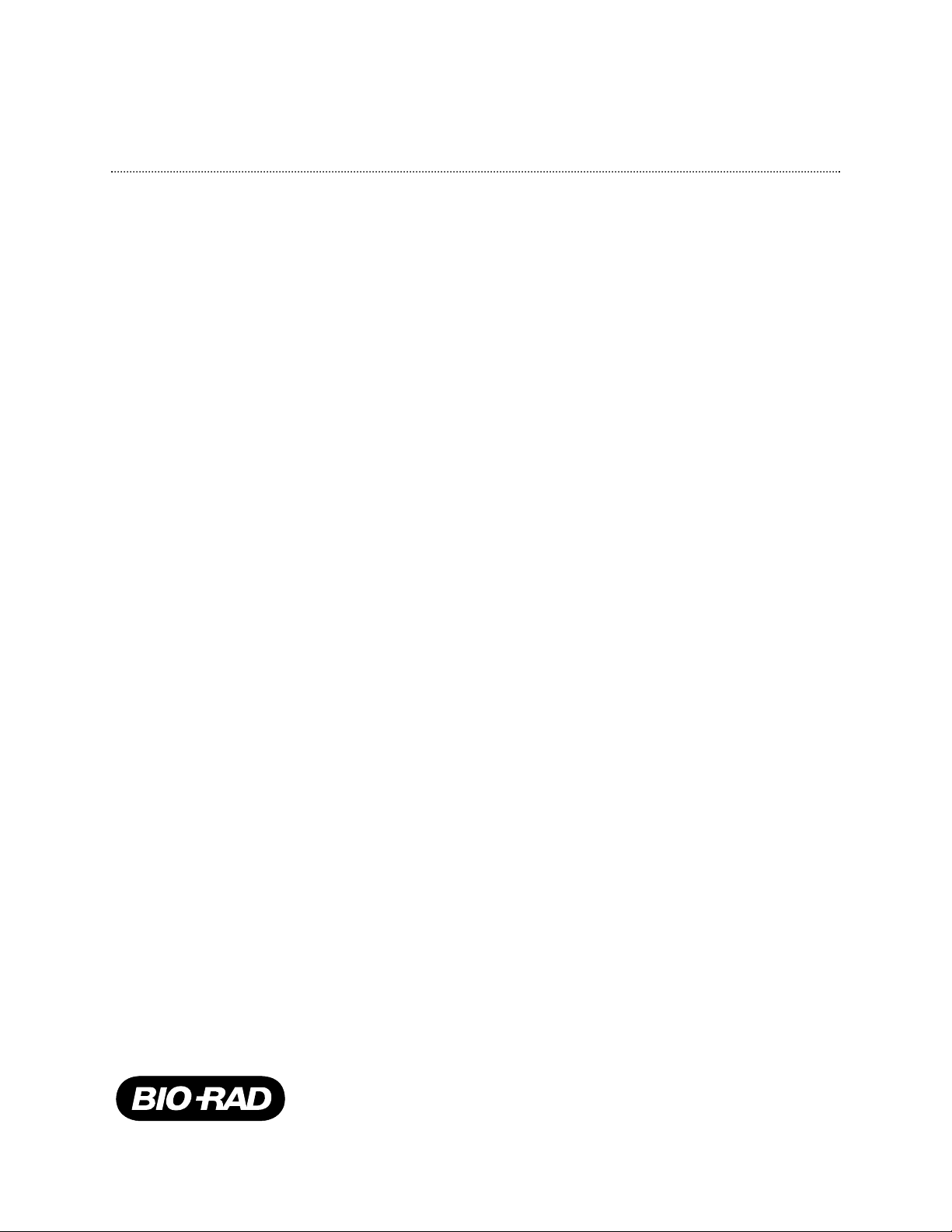
BioLogic DuoFlow
Chromatography System
Version 4.0 Software
New Features
For technical service
call your local Bio-Rad office or
in the U.S. call 1-800-4BIORAD
(1-800-424-6723)
On the Web at http://www.discover.bio-rad.com
Page 2
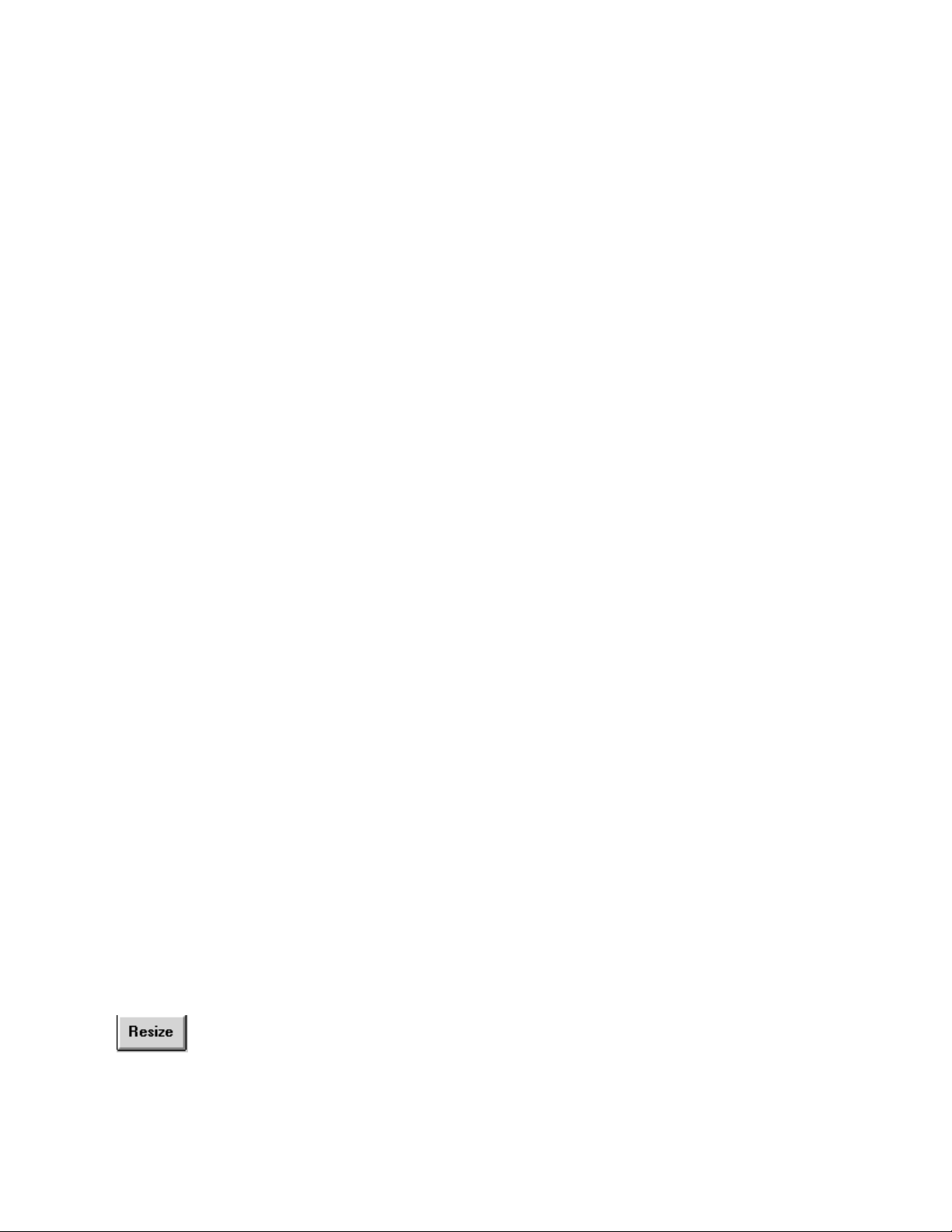
Version 4.0 software retains the familiar intuitive, accessibility of version 3.0. The ease of
system Setup and method building are retained in the Browser, Setup, Protocol and Run
screens. Manual accessibility to instruments is gained through the Manual screen providing individual control panels for each instrument and device attached to the system.
Programming has been added to incorporate new instruments and now integrates the
Maximizer buffer blending system with all its peripherals, the BioFrac fraction collector,
new pH Monitor and USB Bitbus Communicator.
USB Bitbus Communicator
Version 4.0 software requires the more robust Windows 2000 operating system and the
new USB to Bitbus Communicator converter box. Any dedicated PC capable of running
Windows 2000 and with a USB connection may be used to run version 4.0 DuoFlow
software programs.
Maximizer Buffer Blending System
• Programming includes support for the Maximizer unit that enables adding automated
buffer blending capabilities to a DuoFlow system. Buffer blending allows users to run
multiple separations, each at a different buffer pH and salt concentration. Four stock
solutions connected to the Maximizer are blended to the correct pH and salt
concentration. Version 4.0 software calculates the acid/base ratio and compensates
for changes in ionic strength and temperature during the run.
• Programming includes support for double the pump flow rate when a Maximizer is in
use. Workstations with F10 pumpheads increase their flow rates to 20 ml/min, F40
pumphead Workstations double to 80 ml/min.
• Programming support incorporates additional valves enabled by adding a Maximizer
to a DuoFlow system. This includes support for 3 additional low pressure solenoid
valves (total of 6 valves), connecting to valve ports (3 on the Workstation and 3 on the
Maximizer. The same is true for high pressure valves enabling a total of 6 high
pressure valves, 3 connecting to the Workstation and 3 connection to the Maximizer.
Additional Maximizer ports include a QuadTec port, a SIM port ( Analog and pH), a
conductivity port , and an auxiliary I/O port .
BioFrac Fraction Collector
Programming support has been added enabling users to incorporate functions of the new
BioFrac Fraction Collector and supporting all 14 new rack and collection schemes of the
BioFrac.
Manual Screen - Resize
The Resize button enables users to double the size of the on screen
chromatogram.
1
Page 3

Manual Screen – Valve Display
The valve display panel has two viewing options: one, Workstation Valves, displays
valves connected to the Workstation. The other, Maximizer Valves, displays valves
connected to the Maximizer. Access to each display is via the down arrow box in the
right upper corner of the valves display panel.
Manual Screen – Maximizer Control Panel
Manual pump control panel includes control of the Maximizer buffer blending mode.
Manual Screen – Maximizer Buffer Blending Setup
Buffer blending icon in the toolbar provides access to new buffer blending screen
for selection of buffers (including recipes) to be used in buffer blending mode.
2
Page 4

Browser - Trace Compare
Programming supports the ability to overlay multiple chromatograms either in tiled,
cascade or overlay views.
Setup – BioFrac Fraction Collector
Setup now incorporates the new BioFrac fraction collector.
3
Page 5

Setup – Maximizer Buffer Blending
Setup includes the Maximizer and enables buffer blending setup.
Notes For Using Version 4.0 software
Running Non-Blending Method and Blending from the Manual Screen
Starting a non-blending method while running blending in Manual causes the Maximizer
valves to malfunction. If you are running the Workstation pumps and Maximizer with a
buffer blending scheme from the Manual screen and, simultaneous to this, a method that
does not include buffer blending is opened in the Browser and a run started, the
Maximizer valves will malfunction. To correct the problem abort the run and start and stop
the pumps in the Manual screen. This will return the system to normal operation.
PAUSE Step as First Step in Method
Starting a method protocol with a PAUSE step as the first step does not work. The
method will not start even if Time Out Reqd is placed on the PAUSE.
4
Page 6

Using a V7-3 Manual Inject Valve
When a V7-3 manual inject valve is used with an auxiliary pump and Aux Pump Inlet Valve
to load sample, the method does not hold to wait for you to switch the V7-3 valve. An
AVR7-3 automated inject valve works correctly in this configuration.
Editing Fraction Collection Schemes During a Run with QuadTec Detector in
Setup
When a QuadTec detector is in your Setup you will not be able to edit the collection
scheme of your fraction collector, if you PAUSE a run in progress. The edit will be accepted
by the software, but it will not be implemented by the fraction collector.
HOLD or PAUSE and the F2, Continue Key
If the F2(Continue) key is mistakenly pressed prior to a HOLD or PAUSE event in a
method, the continue event remains in memory and immediately continues the run when
the HOLD or PAUSE occurs.
Starting the System with no USB Bitbus Communicator Connected
DuoFlow version 4.0 software automatically runs in Emulation mode when a USB Bitbus
Communicator is not connected to the system. Emulation mode is designed for
demonstration of the software and, therefore, gives the appearance that the Workstation,
valves, and all peripheral devices and instruments are connected and functioning normally.
The system appears to be operating normally when it is not.
If you have additional questions, please call Bio-Rad Technical Support, Chromatography,
at 1-800-4-BIORAD, 1-800-424-6723.
5
Page 7

4106181 Rev A
