BenQ W2700 Service Manual
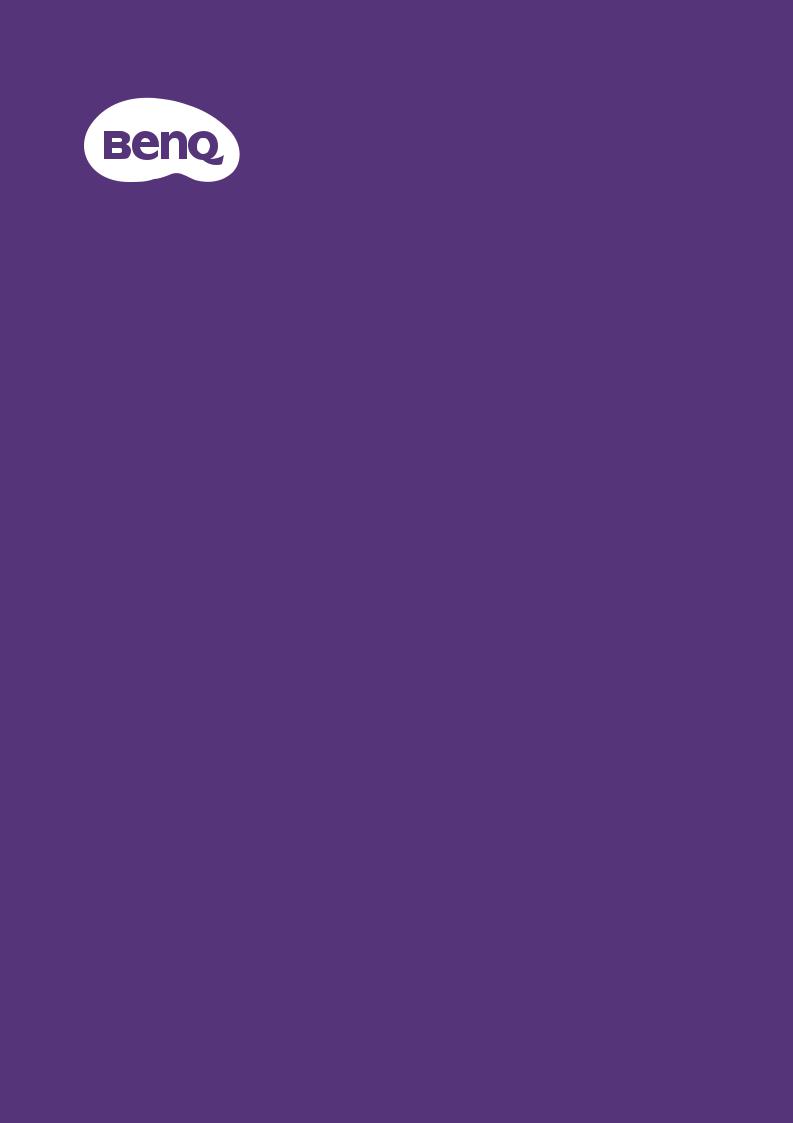
Digital Projector
User Manual
CinePrime Series l W2700 / HT3550 |
V1.00 |
Warranty and Copyright information
Limited warranty
BenQ warrants this product against any defects in material and workmanship, under normal usage and storage.
Proof of purchase date will be required with any warranty claim. In the event this product is found to be defective within the warranty period, BenQ's only obligation and your exclusive remedy shall be replacement of any defective parts (labor included). To obtain warranty service, immediately notify the dealer from which you purchased the product of any defects.
Important: The above warranty shall be void if the customer fails to operate the product in accordance with BenQ's written instructions, especially the ambient humidity must be in-between 10% and 90%, temperature in-between 0°C and 35°C, altitude lower than 4920 feet, and avoiding to operate the projector in a dusty environment. This warranty gives you specific legal rights, and you may have other rights which vary from country to country.
For other information, please visit www.BenQ.com.
Copyright
Copyright © 2018 by BenQ Corporation. All rights reserved. No part of this publication may be reproduced, transmitted, transcribed, stored in a retrieval system or translated into any language or computer language, in any form or by any means, electronic, mechanical, magnetic, optical, chemical, manual or otherwise, without the prior written permission of BenQ Corporation.
Disclaimer
BenQ Corporation makes no representations or warranties, either expressed or implied, with respect to the contents hereof and specifically disclaims any warranties, merchantability or fitness for any particular purpose. Further, BenQ Corporation reserves the right to revise this publication and to make changes from time to time in the contents hereof without obligation to notify any person of such revision or changes.
*DLP, Digital Micromirror Device and DMD are trademarks of Texas Instruments. Others are copyrights of their respective companies or organizations.
Patents
Please go to http://patmarking.benq.com/ for the details on BenQ projector patent coverage.
2 Warranty and Copyright information
Table of Contents |
|
Warranty and Copyright information ................................................................................ |
2 |
Important safety instructions .............................................................................................. |
4 |
Introduction .......................................................................................................................... |
7 |
Shipping contents ....................................................................................................................................... |
7 |
Projector exterior view ............................................................................................................................ |
8 |
Controls and functions.............................................................................................................................. |
9 |
Positioning your projector ................................................................................................. |
11 |
Choosing a location ................................................................................................................................. |
11 |
Obtaining a preferred projected image size....................................................................................... |
12 |
Shifting the projection lens .................................................................................................................... |
13 |
Mounting the projector .......................................................................................................................... |
13 |
Adjusting the projected image............................................................................................................... |
15 |
Connection .......................................................................................................................... |
16 |
Operation ............................................................................................................................ |
17 |
Starting up the projector ........................................................................................................................ |
17 |
Using the menus ....................................................................................................................................... |
19 |
Securing the projector ............................................................................................................................ |
20 |
Switching input signal ............................................................................................................................... |
21 |
Presenting from a Media Reader........................................................................................................... |
22 |
Shutting down the projector ................................................................................................................. |
22 |
Direct power off ...................................................................................................................................... |
22 |
Menu operation ................................................................................................................... |
23 |
PICTURE menu ..................................................................................................................................... |
23 |
DISPLAY menu ...................................................................................................................................... |
27 |
INSTALLATION menu...................................................................................................................... |
28 |
SYSTEM SETUP: BASIC menu...................................................................................................... |
29 |
SYSTEM SETUP: ADVANCED menu ........................................................................................ |
30 |
INFORMATION menu ....................................................................................................................... |
31 |
Maintenance ........................................................................................................................ |
32 |
Care of the projector .............................................................................................................................. |
32 |
Lamp information ..................................................................................................................................... |
32 |
Troubleshooting ................................................................................................................. |
38 |
Specifications ...................................................................................................................... |
39 |
Projector specifications .......................................................................................................................... |
39 |
Dimensions ................................................................................................................................................ |
40 |
Timing chart............................................................................................................................................... |
41 |
Table of Contents |
3 |
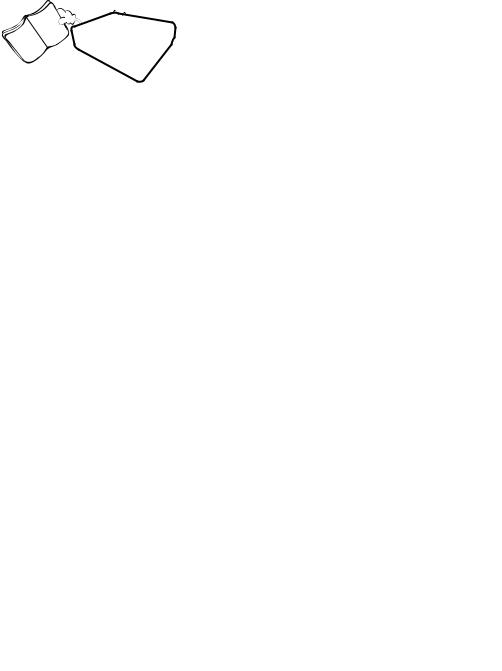
Important safety instructions
Your projector is designed and tested to meet the latest standards for safety of information technology equipment. However, to ensure safe use of this product, it is important that you follow the instructions mentioned in this manual and marked on the product.
1.Please read this manual before you operate your projector. Save it for future reference.
2.Do not look straight at the projector lens during operation. The intense light beam may damage your eyes.
3.Refer servicing to qualified service personnel.
4.Always open the lens shutter (if any) or remove the lens cap (if any) when the projector lamp is on.
5.The lamp becomes extremely hot during operation. Allow the projector to cool for approximately 45 minutes prior to removing the lamp assembly for replacement.
6.In some countries, the line voltage is NOT stable. This projector is designed to operate safely within a mains voltage between 100 to 240 volts AC, but could fail if power cuts or surges of ±10 volts occur. In areas where the mains voltage may fluctuate or cut out, it is recommended that you connect your projector through a power stabilizer, surge protector or uninterruptible power supply (UPS).
7.Do not block the projection lens with any objects when the projector is under operation as this could cause the objects to become heated and deformed or even cause a fire. To temporarily turn off the lamp, use the blank function.
8.Do not operate lamps beyond the rated lamp life. Excessive operation of lamps beyond the rated life could cause them to break on rare occasions.
4 Important safety instructions
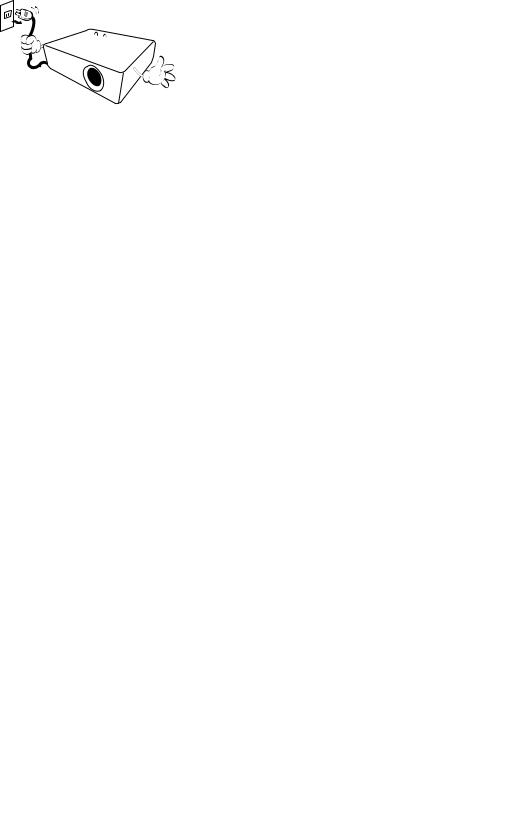
9.Never replace the lamp assembly or any electronic components unless the projector is unplugged.
10.Do not place this product on an unstable cart, stand, or table. The product may fall, sustaining serious damage.
11.Do not attempt to disassemble this projector. There are dangerous high voltages inside which may cause death if you should come into contact with live parts. The only user serviceable part is the lamp which has its own removable cover.
Under no circumstances should you ever undo or remove any other covers. Refer servicing only to suitably qualified professional service personnel.
12.Do not block the ventilation holes.
-Do not place this projector on a blanket, bedding or any other soft surface.
-Do not cover this projector with a cloth or any other item.
-Do not place inflammables near the projector.
If the ventilation holes are seriously obstructed, overheating inside the projector may result in a fire.
13.Always place the projector on a level, horizontal surface during operation.
-Do not use if tilted at an angle of more than 10 degrees left to right, nor at angle of more than 15 degrees front to back. Using the projector when it is not fully horizontal may cause a malfunction of, or damage to, the lamp.
14.Do not stand the projector on end vertically. Doing so may cause the projector to fall over, causing injury or resulting in damage to the projector.
15.Do not step on the projector or place any objects upon it. Besides probable physical damage to the projector, doing so may result in accidents and possible injury.
16.When the projector is under operation, you may sense some heated air and odor from its ventilation grill. It is a normal phenomenon and not a product defect.
Important safety instructions |
5 |
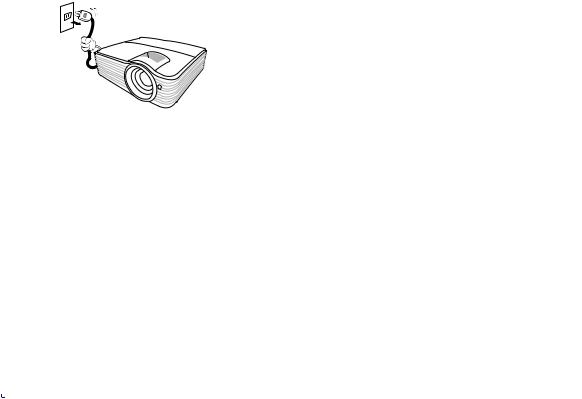
17.Do not place liquids near or on the projector. Liquids spilled into the projector may cause it to fail. If the projector does become wet, disconnect it from the power supply's power outlet and call BenQ to have the projector serviced.
18.This product is capable of displaying inverted images for ceiling/wall mount installation.
20.Do not place this projector in any of the following environments.
-Space that is poorly ventilated or confined. Allow at least 50 cm clearance from walls and free flow of air around the projector.
-Locations where temperatures may become excessively high, such as the inside of a car with all windows rolled up.
-Locations where excessive humidity, dust, or cigarette smoke may contaminate optical components, shorten the projector's life span and darken the image.
-Locations near fire alarms
-Locations with an ambient temperature above 40°C / 104°F
-Locations where the altitudes are higher than 3000 m (10000 feet).
19. This apparatus must be earthed.
3000 m
(10000 feet)
0 m (0 feet)
 Hg - Lamp contains mercury. Manage in accordance with local disposal laws. See www.lamprecycle.org.
Hg - Lamp contains mercury. Manage in accordance with local disposal laws. See www.lamprecycle.org.
6 Important safety instructions
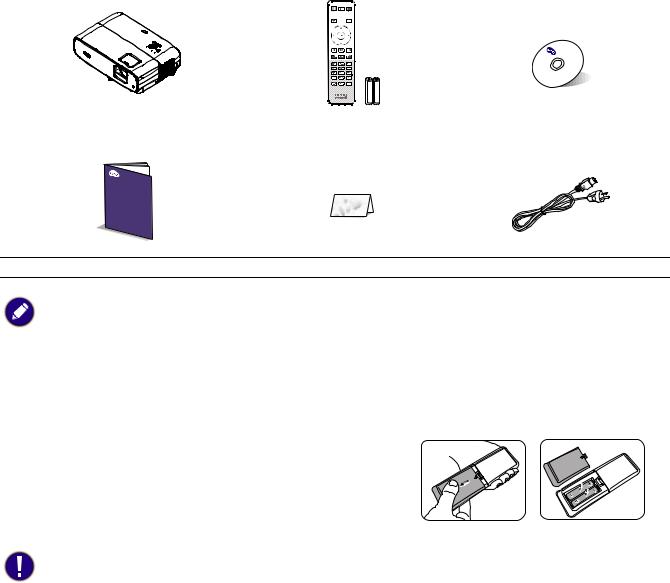
Introduction
Shipping contents
Carefully unpack and verify that you have all of the items shown below. If any of these items are missing, please contact your place of purchase.
Standard accessories
|
|
|
|
Projector |
Remote control with |
User manual CD |
|
batteries |
|||
|
|
||
|
|
|
Quick start guide |
Warranty card* |
Power cord |
• The supplied accessories will be suitable for your region, and may differ from those illustrated.
• *The warranty card is only supplied in some specific regions. Please consult your dealer for detailed information.
Optional accessories
1. Spare lamp kit |
2. 3D glasses |
Replacing the remote control batteries |
|
1. Press and open the battery cover, as illustrated.
2. Remove the old batteries (if applicable) and install two AAA batteries. Make sure that the positive and negative ends are positioned correctly, as illustrated.
3. Replace the battery cover until it clicks into place.
•Avoid leaving the remote control and batteries in an excessive heat or humid environment like the kitchen, bathroom, sauna, sunroom or in a closed car.
•Replace only with the same or equivalent type recommended by the battery manufacturer.
•Dispose of the used batteries according to the manufacturer's instructions and local environment regulations for your region.
•Never throw the batteries into a fire. There may be danger of an explosion.
•If the batteries are dead or if you will not be using the remote control for an extended period of time, remove the batteries to avoid damage to the remote control from possible battery leakage.
Introduction 7
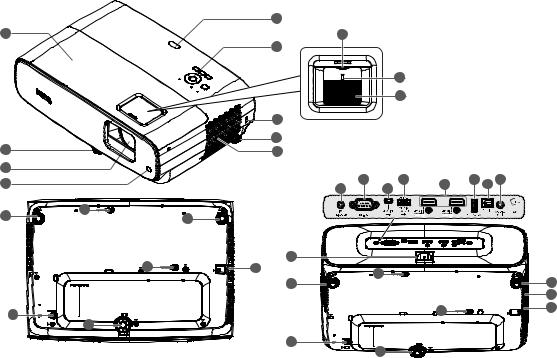
Projector exterior view
4
1 |
6 |
5
7
8
9
2 |
2 |
10 |
3 |
|
12 |
|
14 |
|
4 |
11 |
13 |
|||
|
|
||||
|
|
|
15 |
16 17 18 |
2 |
20 |
2 |
|
20 |
19 |
|
|
22 |
20 |
|
|
|
2 |
2 |
|
|
|
|
|
|
21 |
20 |
|
20 |
22 |
2 |
|
||
|
|
||
|
|
|
|
|
20 |
2 |
|
|
|
|
1.Lamp cover
2.Adjuster feet
3.Projection lens
4.IR remote sensor
5.External control panel
(See Controls and functions on page 9.)
6.Lens shift wheel
7.Zoom ring
8.Focus ring
9.Kensington anti-theft lock slot
10.Vent (air inlet)
11.12V DC output terminal
Triggers external devices such as an electric screen or light control, etc.
12.RS-232 control port
13.USB Mini-B port (for firmware upgrades)
14.USB Type-A port (USB 3.0: 5V 1.5A media reader/drive, firmware download)
15.HDMI 1/ HDMI 2 input port (Version 2.0b)
16.USB Type-A port (USB 2.0: 2.5A power supply)
17.SPDIF output port
18.Audio output jack
19.AC power jack
20.Wall mount holes
21.Vent (air exhaust)
22.Security bar
8 Introduction
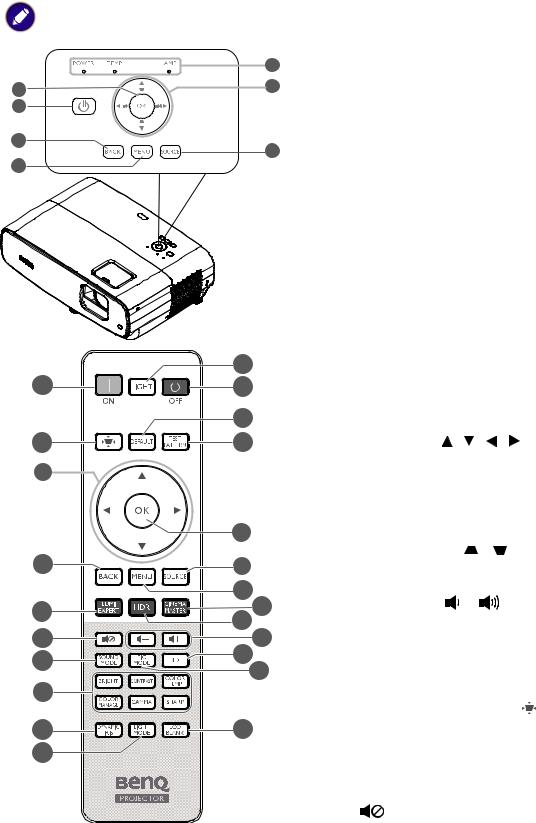
Controls and functions
Projector & Remote control
All the key presses described in this document are available on the remote control or projector.
|
5 |
1 |
6 |
2 |
|
|
3 |
7 |
|
4 |
||
|
1.OK
Confirms the selected On-Screen Display (OSD) menu item.
When Keystone OSD pops up, long press for 2 seconds to reset Keystone.
2. POWER
POWER
Toggles the projector between standby mode and on.
 ON/
ON/  Off
Off
Toggles the projector between standby mode and on.
3.BACK
Goes back to previous OSD menu, exits and saves menu settings.
4.MENU
|
15 |
|
|
Turns on the On-Screen Display (OSD) menu. |
||||
2 |
|
5. POWER indicator light/TEMPerature |
||||||
2 |
|
|||||||
|
|
warning light/LAMP indicator light |
||||||
|
16 |
|
|
|||||
8 |
|
|
(See Indicators on page 37.) |
|||||
17 |
|
6. |
Arrow keys ( |
, |
, |
, |
) |
|
6 |
|
|
|
When the On-Screen Display (OSD) menu is |
||||
|
|
|
|
activated, these keys are used as directional |
||||
|
|
|
|
arrows to select the desired menu items and |
||||
|
1 |
|
|
to make adjustments. |
|
|
||
|
|
|
Keystone keys ( |
, |
|
) |
||
3 |
7 |
|
|
|
||||
|
|
Displays the keystone correction page. |
||||||
|
4 |
|
|
|||||
9 |
18 |
|
Volume keys |
|
/ |
|
|
|
19 |
|
|
|
|
||||
|
Decreases or increase the projector volume. |
|||||||
10 |
20 |
|
||||||
21 |
7. |
SOURCE |
|
|
|
|
||
11 |
|
|
|
|
|
|||
12 |
22 |
|
Displays the source selection bar. |
|||||
|
|
8. |
Keystone correction key |
|||||
|
|
|
||||||
13 |
23 |
|
|
Displays the Keystone correction menu. |
||||
14 |
|
|
9. |
LUMI EXPERT |
|
|
|
|
|
|
|
|
Not operational on this projector. |
||||
|
|
|
10. |
|
|
|
|
|
|
|
|
|
Toggles projector audio between on and off. |
||||
Introduction 9
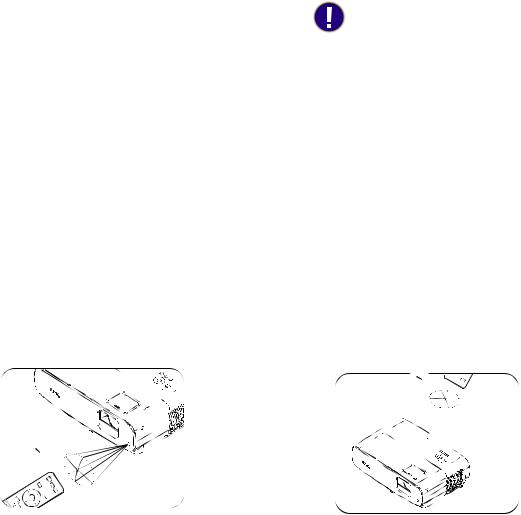
11.SOUND MODE
Displays the SOUND MODE menu.
12.Picture quality adjustment keys (BRIGHT,
CONTRAST, COLOR TEMP, COLOR MANAGE, GAMMA, SHARP)
Displays the setting bars for adjustments of the appropriate picture quality values.
13.DYNAMIC IRIS
Enables or Disables the Dynamic Iris.
14.LIGHT MODE
Selects a suitable lamp power from among the provided modes.
15.LIGHT
Turns on the remote control backlight for a few seconds. To keep the backlight on, press any other key while the backlight is on. Press the key again to turn the backlight off.
16.DEFAULT
Resets to default value for all of adjustment bars menu when doing adjustment.
17.TEST PATTERN
Displays the TEST PATTERN.
18.CINEMA MASTER
Displays the CinemaMaster menu. See CinemaMaster on page 26.
19.HDR
Displays the HDR menu.
20.Volume keys 
 /
/

Decreases or increases the projector volume.
21.3D
Displays the 3D menu.
22.PIC MODE
Displays the Picture Mode menu.
When Keystone OSD pops up, long press for 2 seconds to enable Auto Keystone.
23.ECO BLANK
Used to hide the screen picture.
Do not block the projection lens from projecting as this could cause the blocking object to become heated and deformed or even cause a fire.
Remote control effective range
The remote control must be held at an angle within 30 degrees perpendicular to the projector's IR remote control sensor(s) to function correctly. The distance between the remote control and the sensor(s) should not exceed 8 meters (~ 26 feet).
Make sure that there are no obstacles between the remote control and the IR sensor(s) on the projector that might obstruct the infra-red beam.
• Operating the projector from the front |
• Operating the projector from the top |
|
|
A |
|
|
p |
|
|
p |
|
|
r |
|
|
o |
|
|
x.+ |
|
|
3 |
|
|
0 |
|
|
|
º |
A |
|
|
p |
|
|
p |
|
|
r |
|
|
o |
|
|
x |
|
|
. |
|
|
+ |
|
|
3 |
|
|
0 |
|
|
º |
|
|
10 Introduction
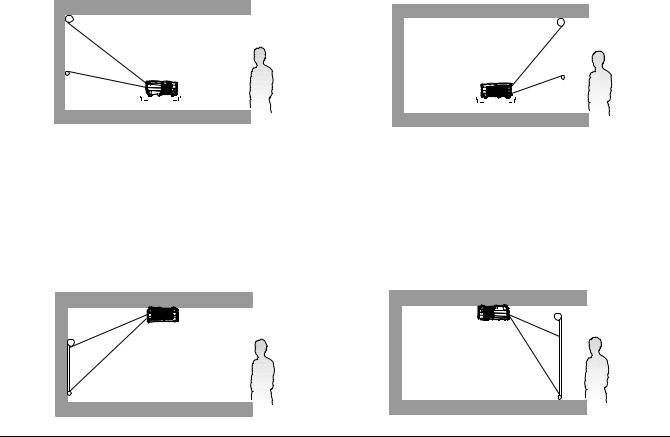
Positioning your projector
Choosing a location
Before choosing an installation location for your projector, take the following factors into consideration:
•Size and position of your screen
•Electrical outlet location
•Location and distance between the projector and the rest of your equipment
You can install your projector in the following ways.
1. Front Table |
2. Rear Table |
|||||||||||||||||||||||
Select this location with the projector placed on |
Select this location with the projector placed on |
|||||||||||||||||||||||
the table in front of the screen. This is the most |
the table behind the screen. Note that a special |
|||||||||||||||||||||||
common way to position the projector for quick |
rear projection screen is required. |
|||||||||||||||||||||||
setup and portability. |
|
|
|
|
|
|
|
|
|
|
|
|
|
|
||||||||||
|
|
|
|
|
|
|
|
|
|
|
|
|
|
|
|
|
|
|
|
|
|
|
|
|
|
|
|
|
|
|
|
|
|
|
|
|
|
|
|
|
|
|
|
|
|
|
|
|
|
|
|
|
|
|
|
|
|
|
|
|
|
|
|
|
|
|
|
|
|
|
|
|
|
|
|
|
|
|
|
|
|
|
|
|
|
|
|
|
|
|
|
|
|
|
|
|
|
|
|
|
|
|
|
|
|
|
|
|
|
|
|
|
|
|
|
|
|
|
|
|
|
|
|
|
|
|
|
|
|
|
|
|
|
|
|
|
|
|
|
|
|
|
|
|
|
|
|
|
|
|
|
|
|
|
|
|
|
|
|
|
|
|
|
|
|
|
|
|
|
|
|
|
|
|
|
|
|
|
|
|
|
|
|
|
|
|
|
|
|
|
|
|
|
|
|
|
|
|
|
|
|
|
|
|
|
|
|
|
|
|
|
|
|
|
|
|
|
|
|
|
|
|
|
|
3. Front Ceiling
Select this location with the projector suspended upside-down in front of the screen. Purchase the BenQ Projector Ceiling/Wall Mount Kit from your dealer to mount your projector.
4. Rear Ceiling
Select this location with the projector suspended upside-down from behind the screen. Note that a special rear projection screen and the BenQ Projector Ceiling/Wall Mount Kit are required for this installation location.
After turning on the projector, go to INSTALLATION Menu > Projector Position and press  /
/  to select a setting.
to select a setting.
Positioning your projector 11
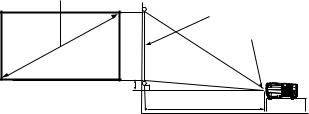
Obtaining a preferred projected image size
The distance from the projector lens to the screen, the zoom setting (if available), and the video format each factors in the projected image size.
Projection dimensions
16:9 Screen diagonal
|
|
Screen |
|
|
Center of lens |
H |
|
|
W |
Vertical Offset |
Projection distance |
|
|
• The screen aspect ratio is 16:9 and the projected picture is in a 16:9 aspect ratio
|
Screen size |
|
Distance from screen (mm) |
|
||||
Diagonal |
|
|
Min length |
|
Max length |
Vertical offset (mm) |
||
Inch |
mm |
H (mm) |
W (mm) |
(max. |
Average |
(min. |
||
|
||||||||
|
|
zoom) |
|
zoom) |
|
|||
|
|
|
|
|
|
|||
30 |
762 |
374 |
664 |
718 |
835 |
952 |
19 |
|
40 |
1016 |
498 |
886 |
973 |
1129 |
1284 |
26 |
|
|
|
|
|
|
|
|
|
|
50 |
1270 |
623 |
1107 |
1228 |
1423 |
1617 |
33 |
|
|
|
|
|
|
|
|
|
|
60 |
1524 |
747 |
1328 |
1483 |
1717 |
1950 |
40 |
|
|
|
|
|
|
|
|
|
|
70 |
1778 |
872 |
1550 |
1738 |
2010 |
2281 |
47 |
|
|
|
|
|
|
|
|
|
|
80 |
2032 |
996 |
1771 |
1993 |
2303 |
2613 |
54 |
|
|
|
|
|
|
|
|
|
|
90 |
2286 |
1121 |
1992 |
2248 |
2597 |
2946 |
61 |
|
|
|
|
|
|
|
|
|
|
100 |
2540 |
1245 |
2214 |
2502 |
2890 |
3278 |
68 |
|
|
|
|
|
|
|
|
|
|
110 |
2794 |
1370 |
2435 |
2758 |
3184 |
3610 |
74 |
|
|
|
|
|
|
|
|
|
|
120 |
3048 |
1494 |
2657 |
3012 |
3478 |
3943 |
81 |
|
|
|
|
|
|
|
|
|
|
130 |
3302 |
1619 |
2878 |
3268 |
3772 |
4275 |
88 |
|
|
|
|
|
|
|
|
|
|
140 |
3556 |
1743 |
3099 |
3521 |
4064 |
4607 |
95 |
|
|
|
|
|
|
|
|
|
|
150 |
3810 |
1868 |
3321 |
3777 |
4358 |
4939 |
102 |
|
|
|
|
|
|
|
|
|
|
160 |
4064 |
1992 |
3542 |
4031 |
4652 |
5272 |
109 |
|
|
|
|
|
|
|
|
|
|
170 |
4318 |
2117 |
3763 |
4288 |
4946 |
5604 |
116 |
|
|
|
|
|
|
|
|
|
|
180 |
4572 |
2241 |
3985 |
4541 |
5239 |
5936 |
123 |
|
|
|
|
|
|
|
|
|
|
190 |
4826 |
2366 |
4206 |
4798 |
5533 |
6268 |
130 |
|
|
|
|
|
|
|
|
|
|
200 |
5080 |
2491 |
4428 |
5050 |
5826 |
6601 |
136 |
|
|
|
|
|
|
|
|
|
|
210 |
5334 |
2615 |
4649 |
5306 |
6120 |
6933 |
143 |
|
220 |
5588 |
2740 |
4870 |
5560 |
6413 |
7265 |
150 |
|
230 |
5842 |
2864 |
5092 |
5817 |
6707 |
7597 |
157 |
|
240 |
6096 |
2989 |
5313 |
6072 |
7001 |
7930 |
164 |
|
250 |
6350 |
3113 |
5535 |
6324 |
7293 |
8262 |
171 |
|
260 |
6604 |
3238 |
5756 |
6583 |
7589 |
8594 |
178 |
|
270 |
6858 |
3362 |
5977 |
6837 |
7882 |
8926 |
185 |
|
280 |
7112 |
3487 |
6199 |
7092 |
8176 |
9259 |
191 |
|
290 |
7366 |
3611 |
6420 |
7347 |
8469 |
9591 |
198 |
|
300 |
7620 |
3736 |
6641 |
7599 |
8761 |
9923 |
205 |
|
|
|
|
|
|
|
|
|
|
For example, if you are using a 120-inch screen, the recommended projection distance is 3478 mm.
12 Positioning your projector
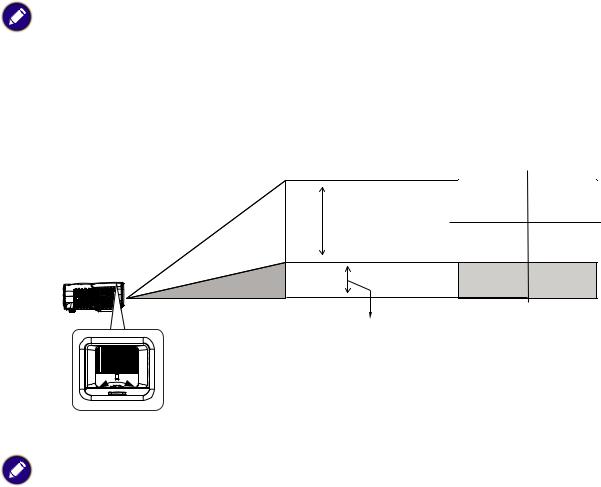
If your measured projection distance is 5000 mm, the closest match in the "Distance from screen (mm)" column is 4946 mm. Looking across this row shows that a 170'' (about 4.3 m) screen is required.
• All measurements are approximate and may vary from the actual sizes.
BenQ recommends that if you intend to permanently install the projector, you should physically test the projection size and distance using the actual projector in situ before you permanently install it, so as to make allowance for this projector's optical characteristics. This will help you determine the exact mounting position so that it best suits your installation location.
•To optimize your projection quality, we suggest doing the projection by following the values in the non-gray cells.
•The values in the gray cells are for reference only.
Shifting the projection lens
Desk-front projection
1V |
min. |
0 V |
max. |
0.1 V |
|
|
• Please stop turning the afjustment knob when you hear a clicking sound indicating the the knob has reached its limit. Over-turning the knob may cause damage.
Mounting the projector
If you intend to mount your projector, we strongly recommend that you use a proper fitting BenQ projector mounting kit and that you ensure it is securely and safely installed.
If you use a non-BenQ brand projector mounting kit, there is a safety risk that the projector may fall down due to an improper attachment through the use of the wrong gauge or length screws.
Before mounting the projector
•Purchase a BenQ projector mounting kit from the place you purchased your BenQ projector.
•BenQ recommends that you also purchase a separate Kensington lock compatible security cable and attach it securely to both the Kensington lock slot on the projector and the base of the mounting bracket. This will perform the secondary role of restraining the projector should its attachment to the mounting bracket become loose.
•Ask your dealer to install the projector for you. Installing the projector on your own may cause it to fall and result in injury.
•Take necessary procedures to prevent the projector from falling off such as during an earthquake.
•The warranty doesn’t cover any product damage caused by mounting the projector with a non-BenQ brand projector mounting kit.
Positioning your projector 13
