Page 1

CB3055
Manual
rev. 0.6
Beckhoff Automation GmbH phone: +49 (0) 52 46/963-0
Eiserstr. 5 fax: +49 (0) 52 46/963-198
33415 Verl email: info@beckhoff.de
Germany web: www.beckhoff.de
Page 2

Page 3

Contents
Contents
0 Document History................................................................................................................................. 6
1 Introduction .......................................................................................................................................... 7
1.1 Notes on the Documentation ........................................................................................................ 7
1.1.1 Liability Conditions ................................................................................................................ 7
1.1.2 Copyright ............................................................................................................................... 7
1.2 Safety Instructions ........................................................................................................................ 8
1.2.1 Disclaimer ............................................................................................................................. 8
1.2.2 Description of Safety Symbols .............................................................................................. 9
1.3 Essential Safety Measures ......................................................................................................... 10
1.3.1 Operator's Obligation to Exercise Diligence ....................................................................... 10
1.3.2 National Regulations Depending on the Machine Type ..................................................... 10
1.3.3 Operator Requirements ...................................................................................................... 10
1.4 Functional Range ........................................................................................................................ 11
2 Overview ............................................................................................................................................ 12
2.1 Features ...................................................................................................................................... 12
2.2 Specifications and Documents ................................................................................................... 14
3 Connectors ......................................................................................................................................... 15
3.1 Connector Map ........................................................................................................................... 16
3.2 Power Supply .............................................................................................................................. 17
3.3 Power Connector ........................................................................................................................ 18
3.4 System ........................................................................................................................................ 19
3.5 Memory ....................................................................................................................................... 20
3.6 VGA/DVI ..................................................................................................................................... 23
3.7 DVI/HDMI/DisplayPort ................................................................................................................ 25
3.8 USB 1-4 ...................................................................................................................................... 27
3.9 USB 5-8 ...................................................................................................................................... 28
3.10 LAN ............................................................................................................................................. 29
3.11 Audio ........................................................................................................................................... 30
3.12 SATA Interfaces .......................................................................................................................... 31
3.13 Serial Interface COM 1 ............................................................................................................... 32
3.14 PCI-Express ................................................................................................................................ 33
3.15 GPIO ........................................................................................................................................... 35
3.16 Fan Connectors .......................................................................................................................... 36
4 BIOS Settings ..................................................................................................................................... 37
4.1 General Remarks ........................................................................................................................ 37
4.2 Main ............................................................................................................................................ 38
4.3 Advanced .................................................................................................................................... 40
4.3.1 PCI Subsystem Settings ..................................................................................................... 42
4.3.2 ACPI Settings...................................................................................................................... 44
4.3.3 CPU Configuration .............................................................................................................. 45
4.3.4 SATA Configuration ............................................................................................................ 47
4.3.5 Power Controller Options .................................................................................................... 48
4.3.6 USB Configuration .............................................................................................................. 50
4.3.7 Super IO Configuration ....................................................................................................... 51
4.3.8 H/W Monitor ........................................................................................................................ 53
4.3.9 Serial Port Console Redirection.......................................................................................... 55
embedded-logic CB3055 page 3
Page 4

Contents
4.3.10 Network Stack ..................................................................................................................... 57
4.3.11 CPU PPM Configuration ..................................................................................................... 58
4.3.12 Intel(R) GigabitNetworkConnection .................................................................................... 59
4.4 Chipset ........................................................................................................................................ 61
4.4.1 PCH-IO Configuration ......................................................................................................... 62
4.4.2 System Agent (SA) Configuration ....................................................................................... 69
4.5 Boot ............................................................................................................................................. 78
4.5.1 CSM Parameters ................................................................................................................ 80
4.6 Security ....................................................................................................................................... 81
4.6.1 Secure Boot Policy ............................................................................................................. 82
4.6.2 Key Management ................................................................................................................ 83
4.7 Save & Exit ................................................................................................................................. 85
4.8 BIOS-Update .............................................................................................................................. 86
5 Mechanical Drawings ......................................................................................................................... 87
5.1 PCB: Mounting Holes ................................................................................................................. 87
5.2 PCB: Pin 1 Dimensions .............................................................................................................. 88
5.3 PCB: Die Center ......................................................................................................................... 89
6 Technical Data ................................................................................................................................... 90
6.1 Electrical Data ............................................................................................................................. 90
6.2 Environmental Conditions ........................................................................................................... 90
6.3 Thermal Specifications ............................................................................................................... 91
7 Support and Service .......................................................................................................................... 92
7.1 Beckhoff's Branch Offices and Representatives ........................................................................ 92
7.2 Beckhoff Headquarters ............................................................................................................... 92
7.2.1 Beckhoff Support ................................................................................................................ 92
7.2.2 Beckhoff Service ................................................................................................................. 92
I Annex: Post-Codes ............................................................................................................................ 94
II Annex: Resources .............................................................................................................................. 95
IO Range ................................................................................................................................................ 95
Memory Range ....................................................................................................................................... 95
Interrupt .................................................................................................................................................. 95
PCI Devices ............................................................................................................................................ 96
SMB Devices .......................................................................................................................................... 96
page 4 embedded-logic CB3055
Page 5
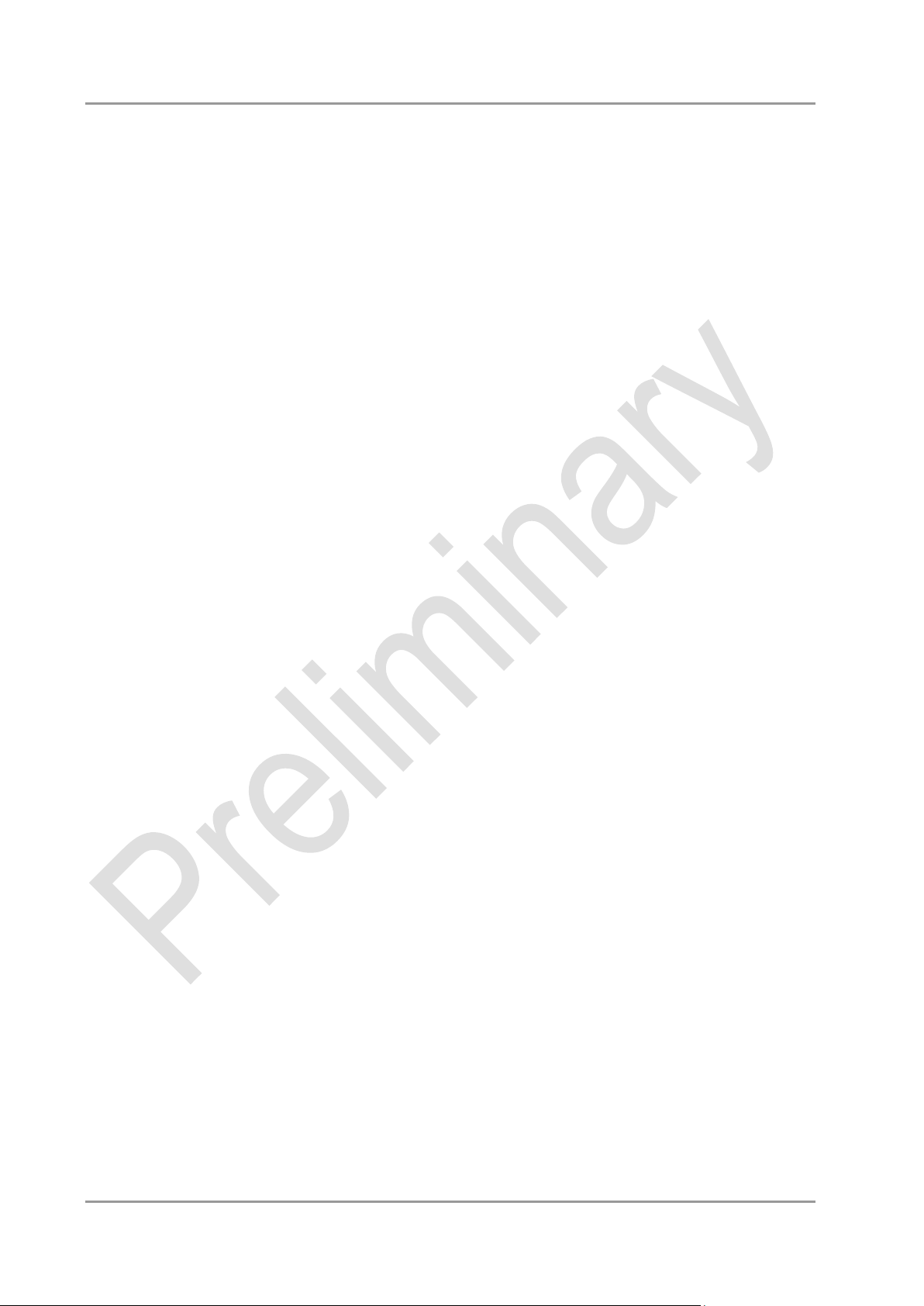
Notes on the Documentation Chapter: Document History
Beckhoff New Automation Technology CB3055 page 5
Page 6

Chapter: Document History Notes on the Documentation
Version
Changes
0.1
first pre-release
0.2
updated BIOS settings
0.3
updated BIOS settings
0.4
chapter 3.12: corrected connector description
0.5
corrected LAN pinout
0.6
corrected FAN pinout
0 Document History
NOTE
All company names, brand names, and product names referred to in this manual are registered or
unregistered trademarks of their respective holders and are, as such, protected by national and
international law.
page 6 Beckhoff New Automation Technology CB3055
Page 7
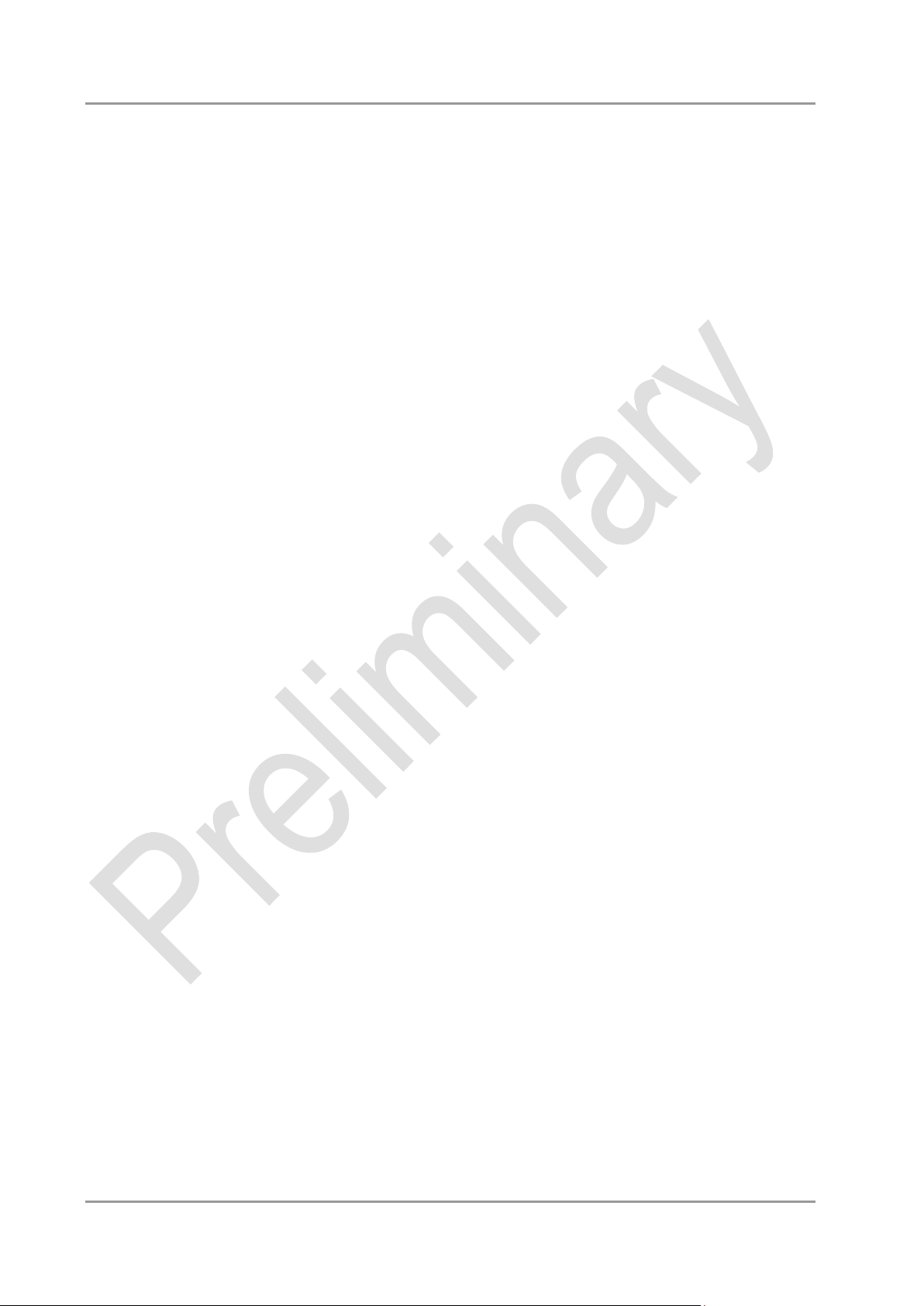
Notes on the Documentation Chapter: Introduction
1 Introduction
1.1 Notes on the Documentation
This description is only intended for the use of trained specialists in control and automation engineering
who are familiar with the applicable national standards. It is essential that the following notes and
explanations are followed when installing and commissioning these components.
1.1.1 Liability Conditions
The responsible staff must ensure that the application or use of the products described satisfy all the
requirements for safety, including all the relevant laws, regulations, guidelines and standards.
The documentation has been prepared with care. The products described are, however, constantly under
development. For that reason the documentation is not in every case checked for consistency with
performance data, standards or other characteristics. None of the statements of this manual represents a
guarantee (Garantie) in the meaning of § 443 BGB of the German Civil Code or a statement about the
contractually expected fitness for a particular purpose in the meaning of § 434 par. 1 sentence 1 BGB. In
the event that it contains technical or editorial errors, we retain the right to make alterations at any time and
without warning. No claims for the modification of products that have already been supplied may be made
on the basis of the data, diagrams and descriptions in this documentation.
1.1.2 Copyright
© This documentation is copyrighted. Any reproduction or third party use of this publication, whether in
whole or in part, without the written permission of Beckhoff Automation GmbH, is forbidden.
Beckhoff New Automation Technology CB3055 page 7
Page 8
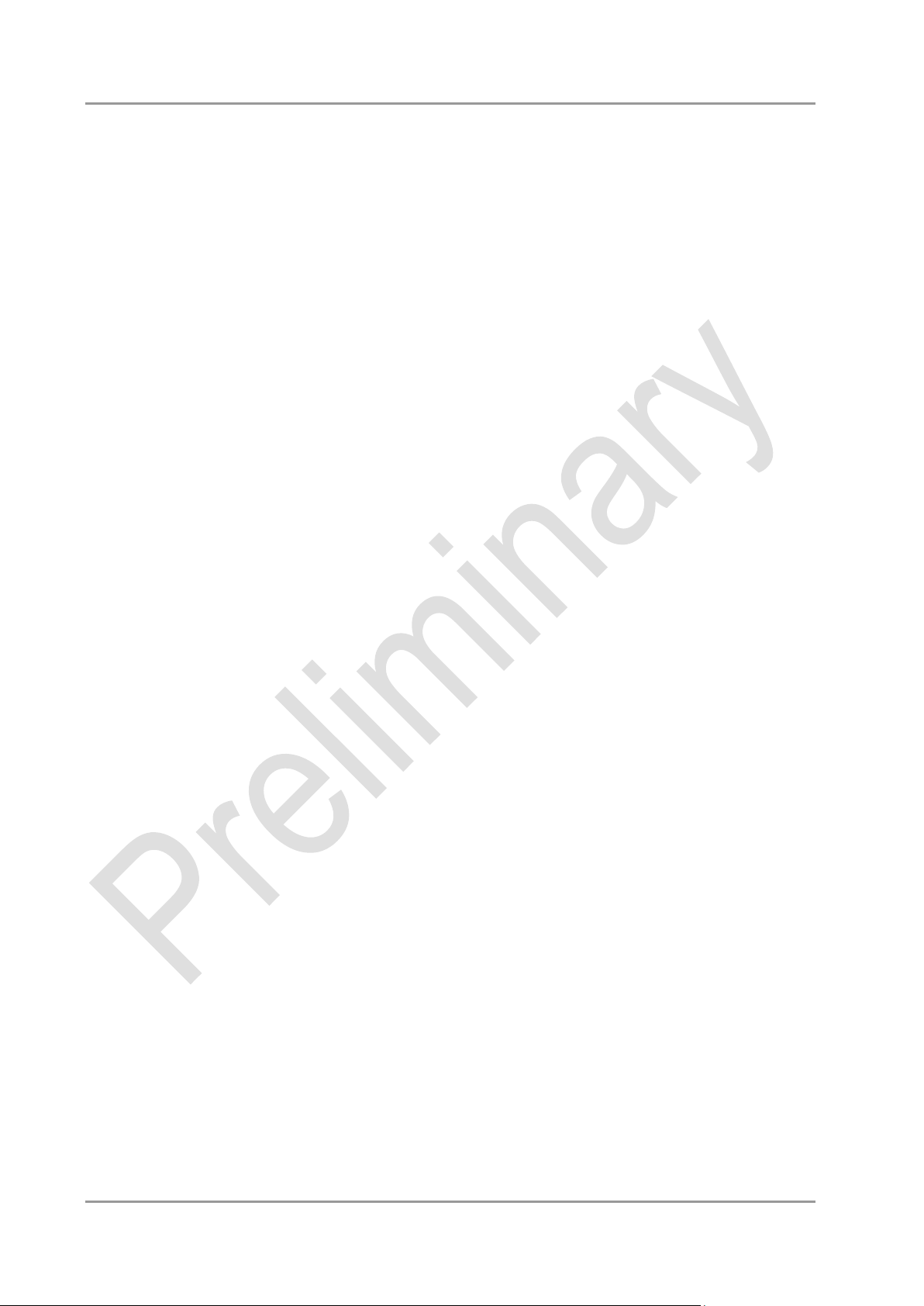
Chapter: Introduction Safety Instructions
1.2 Safety Instructions
Please consider the following safety instructions and descriptions. Product specific safety instructions are
to be found on the following pages or in the areas mounting, wiring, commissioning etc.
1.2.1 Disclaimer
All the components are supplied in particular hardware and software configurations appropriate for the
application. Modifications to hardware or software configurations other than those described in the
documentation are not permitted, and nullify the liability of Beckhoff Automation GmbH.
page 8 Beckhoff New Automation Technology CB3055
Page 9
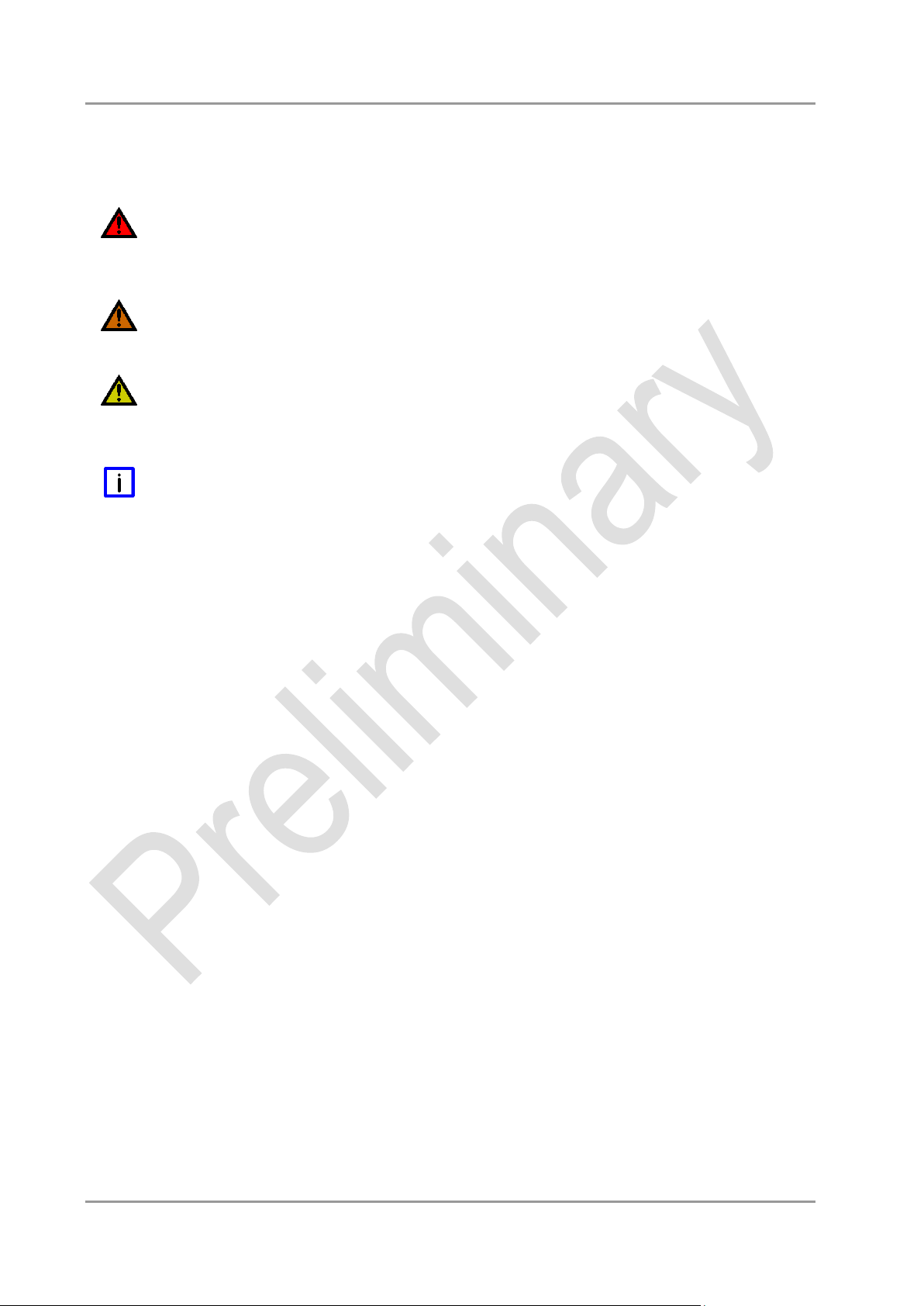
Safety Instructions Chapter: Introduction
1.2.2 Description of Safety Symbols
The following safety symbols are used in this documentation. They are intended to alert the reader to the
associated safety instructions.
ACUTE RISK OF INJURY!
If you do not adhere to the safety advise next to this symbol, there is immediate danger to life and health of
individuals!
RISK OF INJURY!
If you do not adhere to the safety advise next to this symbol, there is danger to life and health of individuals!
HAZARD TO INDIVIDUALS, ENVIRONMENT, DEVICES, OR DATA!
If you do not adhere to the safety advise next to this symbol, there is obvious hazard to individuals, to
environment, to materials, or to data.
NOTE OR POINTER
This symbol indicates information that contributes to better understanding.
Beckhoff New Automation Technology CB3055 page 9
Page 10
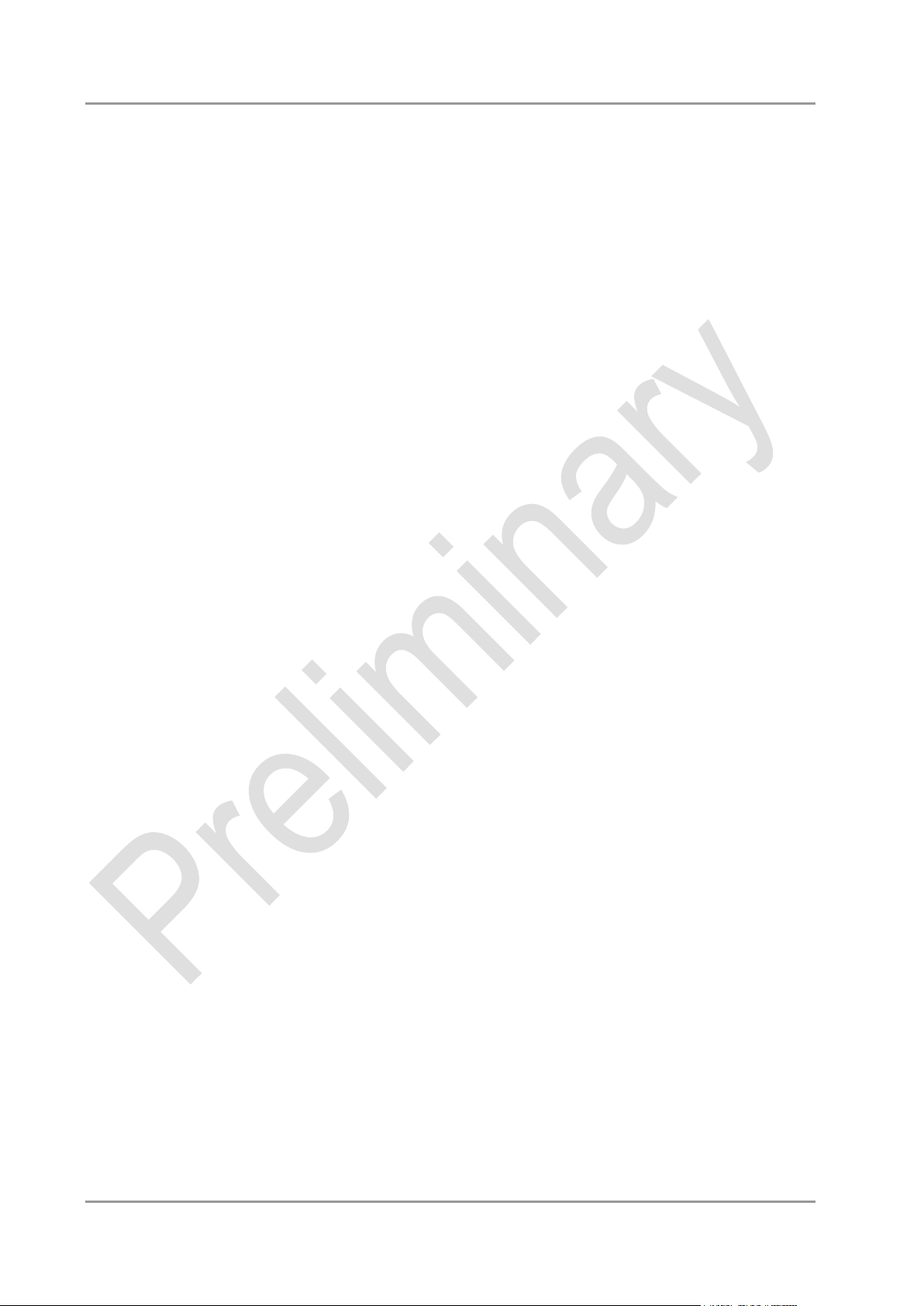
Chapter: Introduction Essential Safety Measures
1.3 Essential Safety Measures
1.3.1 Operator's Obligation to Exercise Diligence
The operator must ensure that
o the product is only used for its intended purpose
o the product is only operated in sound condition and in working order
o the instruction manual is in good condition and complete, and always available for reference at the
location where the products are used
o the product is only used by suitably qualified and authorised personnel
o the personnel is instructed regularly about relevant occupational safety and environmental protection
aspects
o the operating personnel is familiar with the operating manual and in particular the safety notes
contained herein
1.3.2 National Regulations Depending on the Machine Type
Depending on the type of machine and plant in which the product is used, national regulations governing
the controllers of such machines will apply, and must be observed by the operator. These regulations cover,
amongst other things, the intervals between inspections of the controller. The operator must initiate such
inspections in good time.
1.3.3 Operator Requirements
o Read the operating instructions
All users of the product must have read the operating instructions for the system they work with.
o System know-how
All users must be familiar with all accessible functions of the product.
page 10 Beckhoff New Automation Technology CB3055
Page 11
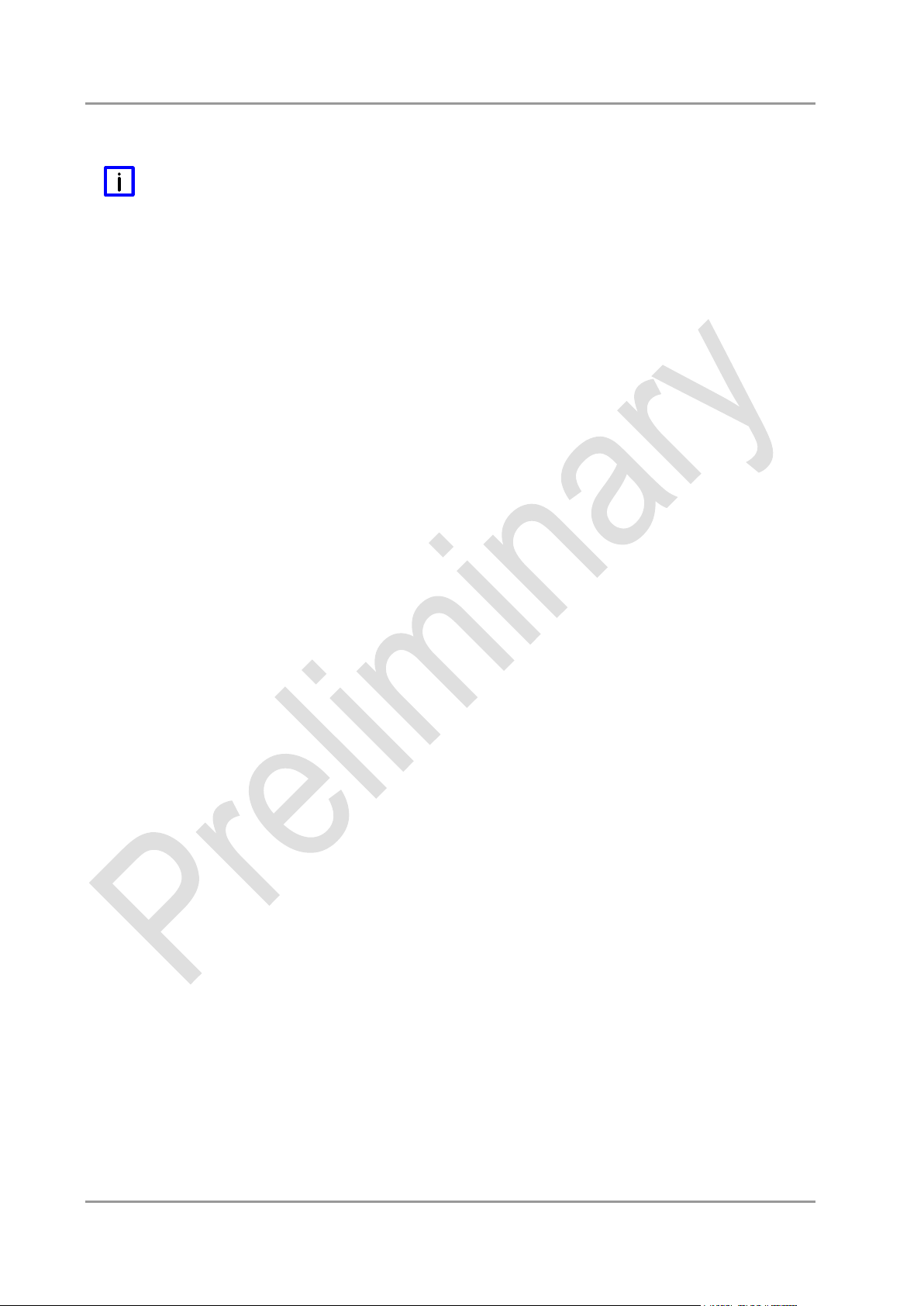
Functional Range Chapter: Introduction
1.4 Functional Range
NOTE
The descriptions contained in the present documentation represent a detailed and extensive product
description. As far as the described motherboard was acquired as an integral component of an Industrial
PC from Beckhoff Automation GmbH, this product description shall be applied only in limited scope. Only
the contractually agreed specifications of the corresponding Industrial PC from Beckhoff Automation GmbH
shall be relevant. Due to several models of Industrial PCs, variations in the component placement of the
motherboards are possible. Support and service benefits for the built-in motherboard will be rendered by
Beckhoff Automation GmbH exclusively as specified in the product description (inclusive operation system)
of the particular Industrial PC.
Beckhoff New Automation Technology CB3055 page 11
Page 12
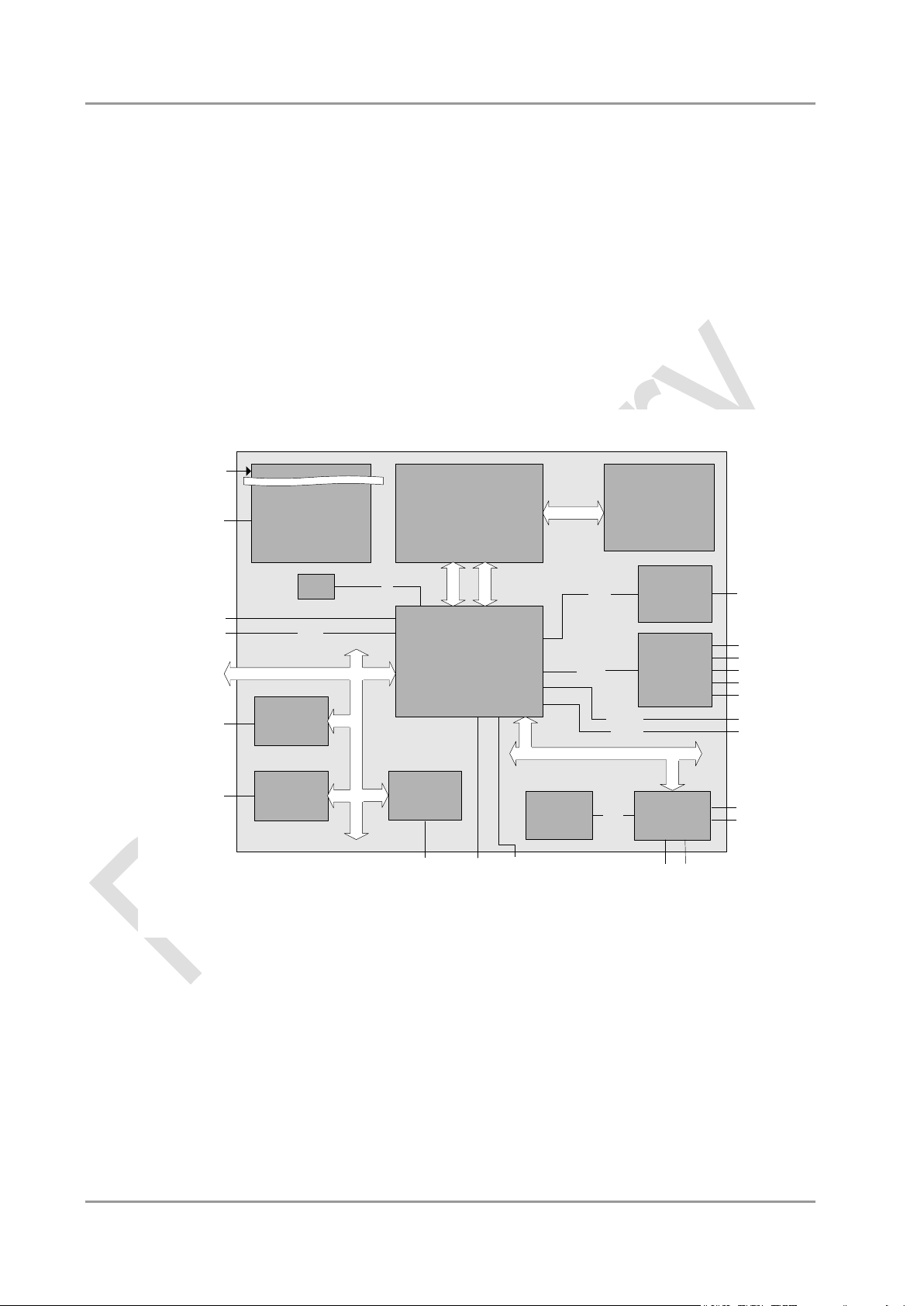
Chapter: Overview Features
Intel® QM67 PCH
1x SO-DIMM204
DDR3-
1066/1333/1600
MEMORY
BIOS
2x SATA
RealTek®
ALC889
MIC
LINE IN
LINE OUT
HDA Link
USB1-9
Intel® Celeron®
827E
FDI
1.5/3/6 Gb/s
SPDIF i
SPDIF o
2x SATA
USB 2.0
1.5/3 Gb/s
DMI
SPI
8x GPIO
SMBus
NXP®
PCA9535
Intel®
82574L
LAN2 (RJ45)
Intel®
82579L
PCIe (x1)
LAN1 (RJ45)
4x PCIe x1 or
1x PCIe x4
SMSC®
SCH3114
LPC
MS
KB
COM1
(DP9)
FAN 1-3
SMBus
CRT/DVIHDMI
(DVI-I)
DVI/HDMI/DP
(I-PEX)
Intel®
82574L
LAN3
Power DC/DC
(VCCCore; VTT;
DDRVTT, GFXVCC
1,05V; 1,5V; 1,8V;
3,3V)
24V
galvanically isolated
Battery
PWRCTRL3
µC
COM2
2 Overview
2.1 Features
The CB3055 is a highly complex 3,5-inch board which incorporates complete motherboard functionality. It's
based on Intel®'s 2nd Generation Core™ and Celeron® CPUs (BGA, embedded) combined with the QM67
PCH. Modern DDR3 technology provides top-notch memory performance, accommodating up to 8 GByte
of RAM (DDR3-1066/1333/1600) via SO-DIMM204. It also provides a PCI-Express bus (via a 2x40 pin
custom connector, configurable as one 4x or up to four 1x) and additional peripheral devices such as a
serial interface, three Gigabit Ethernet interfaces (LAN), four SATA channels (two of which offering up to
6Gb/s), an audio interface (HDA 7.1), nine USB channels, and two DVI/HDMI connectors with CRT
available through DVI-I, and DisplayPort available on a 30pin I-PEX connector. Input voltage is 24V, which
is galvanically isolated from the voltages generated on the board.
o Processor Intel® Celeron® 827E
o Chipset Intel® QM67 PCH
o SO-DIMM204 socket for one DDR3-1066/1333/1600 module of up to 8 GByte
o PCI-Express bus (four x1 or one x4) via 2x40pin custom connector
o Serial interface COM1
o Three LAN interfaces Ethernet 10/100/1000 (Base-T)
o Four SATA channels (two of which up to 6Gb/s transfer rate)
o PS2 keyboard / mouse interface
o Nine USB 2.0 interfaces (4x external, 4x internal, 1x on I-PEX connector)
o BIOS AMI® Aptio
o CRT connection
o Two DVI/HDMI connectors (1x DVI-I, 1x I-PEX with DisplayPort capability)
page 12 Beckhoff New Automation Technology CB3055
Page 13
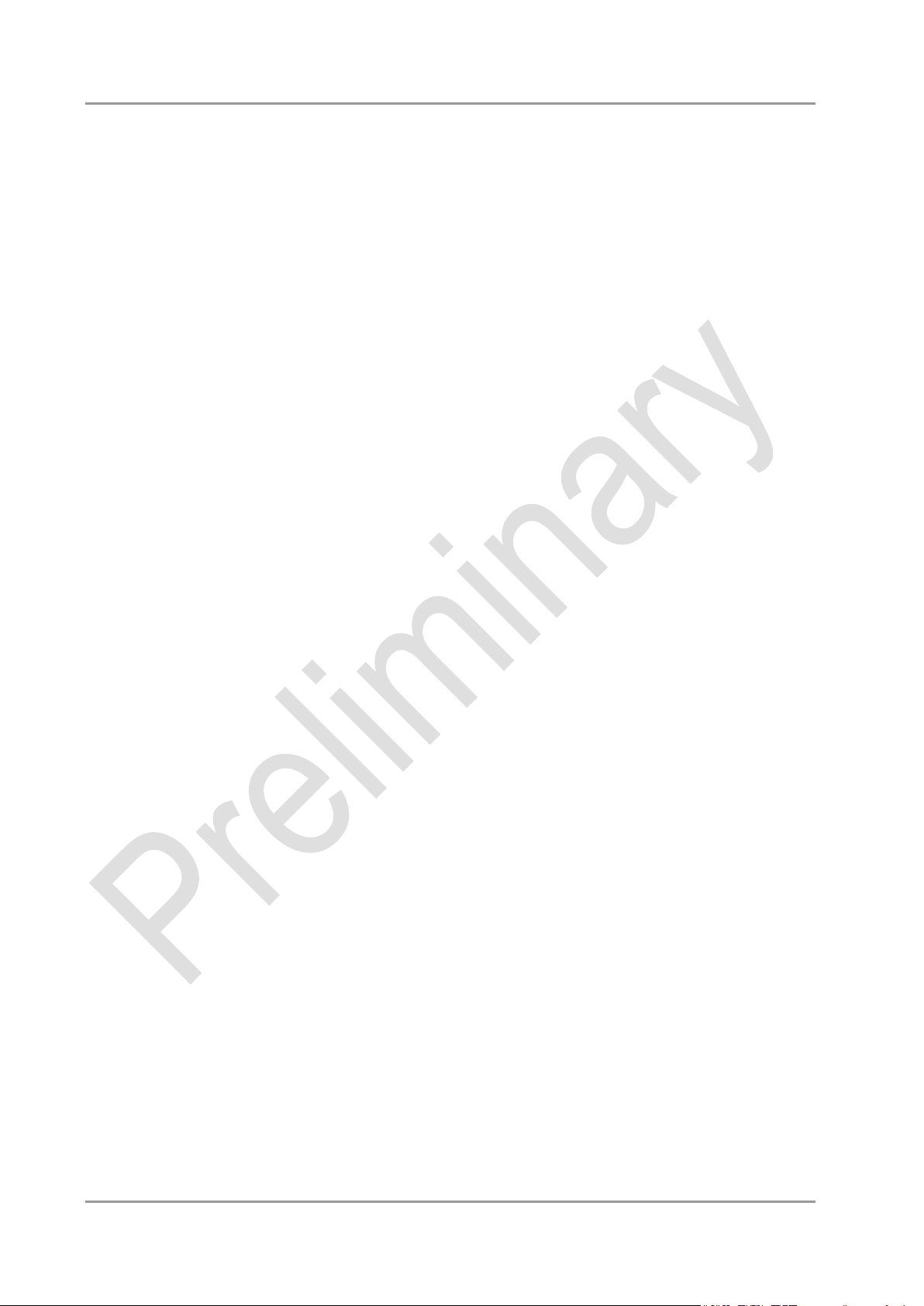
Features Chapter: Overview
o HDA compatible sound controller with SPDIF in and out
o 8x GPIO
o RTC with external CMOS battery
o 24V supply, galvanically isolated
o Format: 102 mm x 147 mm
Beckhoff New Automation Technology CB3055 page 13
Page 14
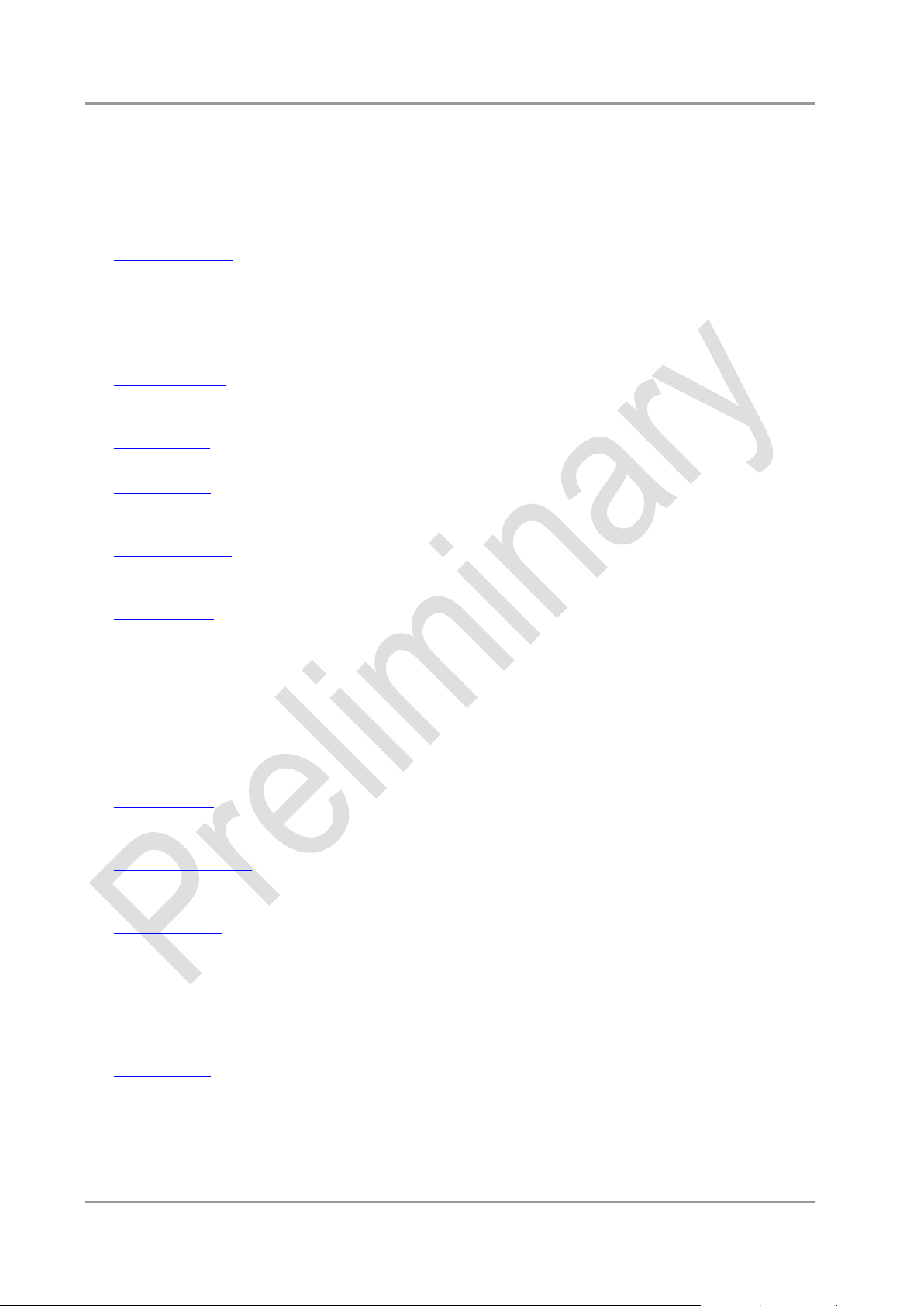
Chapter: Overview Specifications and Documents
2.2 Specifications and Documents
In making this manual and for further reading of technical documentation, the following documents,
specifications and web-pages were used and are recommended.
PCI specification
Version 2.3 resp. 3.0
www.pcisig.com
Mini-PCI specification
Version 1.0
www.pcisig.com
PCI Express® Base specification
Version 2.0
www.pcisig.com
ACPI specification
Version 3.0
www.acpi.info
USB specifications
www.usb.org
SM-Bus specification
Version 2.0
www.smbus.org
Intel® Chip Description
2nd Gen. Intel® Core™ Processor Family Mobile datasheet
www.intel.com
Intel® Chipset Description
Intel® 6 Series Chipset datasheet
www.intel.com
Intel® Chip Description
82574L Datasheet
www.intel.com
Intel® Chip Description
82579L Datasheet
www.intel.com
Realtek® Chip Description
ALC885/889 Datasheet
www.realtek.com.tw
SMSC® Chip Description
SCH3114 Datasheet
www.smsc.com
(NDA required)
American Megatrends®
Aptio™ Text Setup Environment (TSE) User Manual
www.ami.com
American Megatrends®
Aptio™ 4.x Status Codes
www.ami.com
page 14 Beckhoff New Automation Technology CB3055
Page 15

Specifications and Documents Chapter: Connectors
3 Connectors
This section describes all the connectors found on the CB3055.
CAUTION
For most interfaces, the cables must meet certain requirements. For instance, USB 2.0 requires twisted and
shielded cables to reliably maintain full speed data rates. Restrictions on maximum cable length are also in
place for many high speed interfaces and for power supply. Please refer to the respective specifications and
use suitable cables at all times.
Beckhoff New Automation Technology CB3055 page 15
Page 16

Chapter: Connectors Connector Map
Ref-No.
Function
Page
P501/2/3/4
"SATA Interfaces"
p. 31
U600/1
"Memory"
p. 20
P700
"GPIO"
p. 35
P800/900/1000
"LAN"
p. 29
P1200
"VGA/DVI"
p. 23
P1201
"DVI/HDMI/DisplayPort"
p. 25
P1300
"Audio"
p. 30
P1301
"Fan Connectors"
p. 36
P1302
"System"
p. 19
P1401/2
"USB 1-4"
p. 27
P1403
"USB 5-8"
p. 28
P1404
"Serial Interface COM 1"
p. 32
P1700
"Power Supply"
p. 17
P1900
"Power Connector"
p. 18
3.1 Connector Map
Please use the connector map below for quick reference. Only connectors on the component side are
shown. For more information on each connector refer to the table below.
page 16 Beckhoff New Automation Technology CB3055
Page 17

Power Supply Chapter: Connectors
Pin
Name
Description
1
BATT24V#
Pb-accu 24V -
2
BATT24V
Pb-accu 24V +
3
UPS_OUT
UPS outgoing supply 24V
4
GND
ground
5
24V#
power supply 24V -
6
24V
power supply 24V +
7
PC_ON#
power on
8
PWRSTAT
power status
3.2 Power Supply
The power supply of the hardware module is realized via an 8pin connector (Weidmüller 180537-0000).
The main 24V power lines are assigned to pins 5 and 6. An external Pb-battery can be connected to pins 1
and 2 to provide UPS functionality. Contact your sales person to discuss suitable battery packs.
Pin 3 (UPS_OUT) is a 24V output (max. 2A), which is supported by the UPS (Pb-accu or capacitors) in the
event of a power failure. One possible application would be to use this output to supply a display device
which would then be able to display information about the power failure and the imminent system shutdown.
If a UPS is present you need to have a possibility to shut down the board in a regular way without activating
the UPS, thereby preventing premature aging of UPS components. That's what pin 7 (PC_ON#) is for.
When pulled high (24V) a regular shutdown without UPS activity is triggered. As a part of this regular
shutdown pins 3 (UPS_OUT) and 8 (Power Status) are pulled from 24V to 0V. Any devices connected to
UPS_OUT will thus also be switched off without discharging the UPS.
Pinout power connector:
Beckhoff New Automation Technology CB3055 page 17
Page 18

Chapter: Connectors Power Connector
Description
Name
Pin
Name
Description
ground
GND
1 4 VCC
power supply 5V
reserved
RES
2 5 SVCC
standby supply 5V
reserved
RES
3 6 12V
power supply 12V
3.3 Power Connector
The board is equipped with a 2x3pin Molex connector offering standard 5V and 12V power supplies for
additional peripheral devices. Maximum current is 2 amperes for VCC/SVCC combined, and also 2
amperes for 12V. In the case of a power failure theses supplies are supported by the UPS circuit, but only if
the UPS is a Pb-battery. They are not supported if the UPS is capacitor-based.
Pinout power connector Molex 2x3:
page 18 Beckhoff New Automation Technology CB3055
Page 19

System Chapter: Connectors
Description
Name
Pin
Name
Description
ground
GND
1
13
3.3V
3.3V supply
reset to ground
RSTBTN#
2
14
PWRBTN#
on/suspend button
LED suspend / ACPI
S-LED
3
15
S3.3V
standby supply 3.3V
LED harddisk
SATALED
4
16
GPIOLED3
LED GPIO device 3
LED GPIO device 1
GPIOLED1
5
17
BATT
battery
LED GPIO device 2
GPIOLED2
6
18
SMBALERT#
SMB alert
SMB Clock
SMBCLKEX
7
19
SMBDATEX
SMB data
speaker to 5V
SPEAKER
8
20
SVCC
standby supply 5V
keyboard clock
KCLK
9
21
KDAT
keyboard data
ground
GND
10
22
VCC
5V supply
ground
GND
11
23
VCC
5V supply
ground
GND
12
24
VCC
5V supply
3.4 System
A number of signals for system control and for SMBus communication are provided through a 2x12 pin
connector (FCI 98424-G52-24LF, mating connector FCI 90311-024LF). This connector combines signals
for power button, reset, keyboard, speaker, and several LEDs such as harddisk LED, and suspend LED,
and three additional LEDs which are driven by GPIOs. Of these three GPIO-LEDs, LED1 and LED2 are
already provided with a series resistor. SMBus capable devices can also be connected.
Pinout 2x12pin connector:
Beckhoff New Automation Technology CB3055 page 19
Page 20

Chapter: Connectors Memory
Description
Name
Pin
Name
Description
memory reference current
REF-DQ
1 2 GND
ground
ground
GND
3 4 DQ4
data 4
data 0
DQ0
5 6 DQ5
data 5
data 1
DQ1
7 8 GND
ground
ground
GND
9
10
DQS0#
data strobe 0 -
data mask 0
DM0
11
12
DQS0
data strobe 0 +
ground
GND
13
14
GND
ground
data 2
DQ2
15
16
DQ6
data 6
data 3
DQ3
17
18
DQ7
data 7
ground
GND
19
20
GND
ground
data 8
DQ8
21
22
DQ12
data 12
data 9
DQ9
23
24
DQ13
data 13
ground
GND
25
26
GND
ground
data strobe 1 -
DQS1#
27
28
DM1
data mask 1
data strobe 1 +
DQS1
29
30
RESET#
Reset
ground
GND
31
32
GND
ground
data 10
DQ10
33
34
DQ14
data 14
data 11
DQ11
35
36
DQ15
data 15
ground
GND
37
38
GND
ground
data 16
DQ16
39
40
DQ20
data 20
data 17
DQ17
41
42
DQ21
data 21
ground
GND
43
44
GND
ground
data strobe 2 -
DQS2#
45
46
DM2
data mask 2
data strobe 2 +
DQS2
47
48
GND
ground
ground
GND
49
50
DQ22
data 22
3.5 Memory
Conventional SO-DIMM204 memory modules, as familiar from notebook computers, are used to equip the
board with memory. For technical and mechanical reasons it is possible that particular memory modules
cannot be employed. Please ask your distributor for recommended memory modules.
With currently available SO-DIMM204 modules a memory extension up to 8 GByte is possible
(DDR3-1066/1333/1600).
All timing parameters for different memory modules are automatically set by BIOS.
Pinout SO-DIMM204:
page 20 Beckhoff New Automation Technology CB3055
Page 21
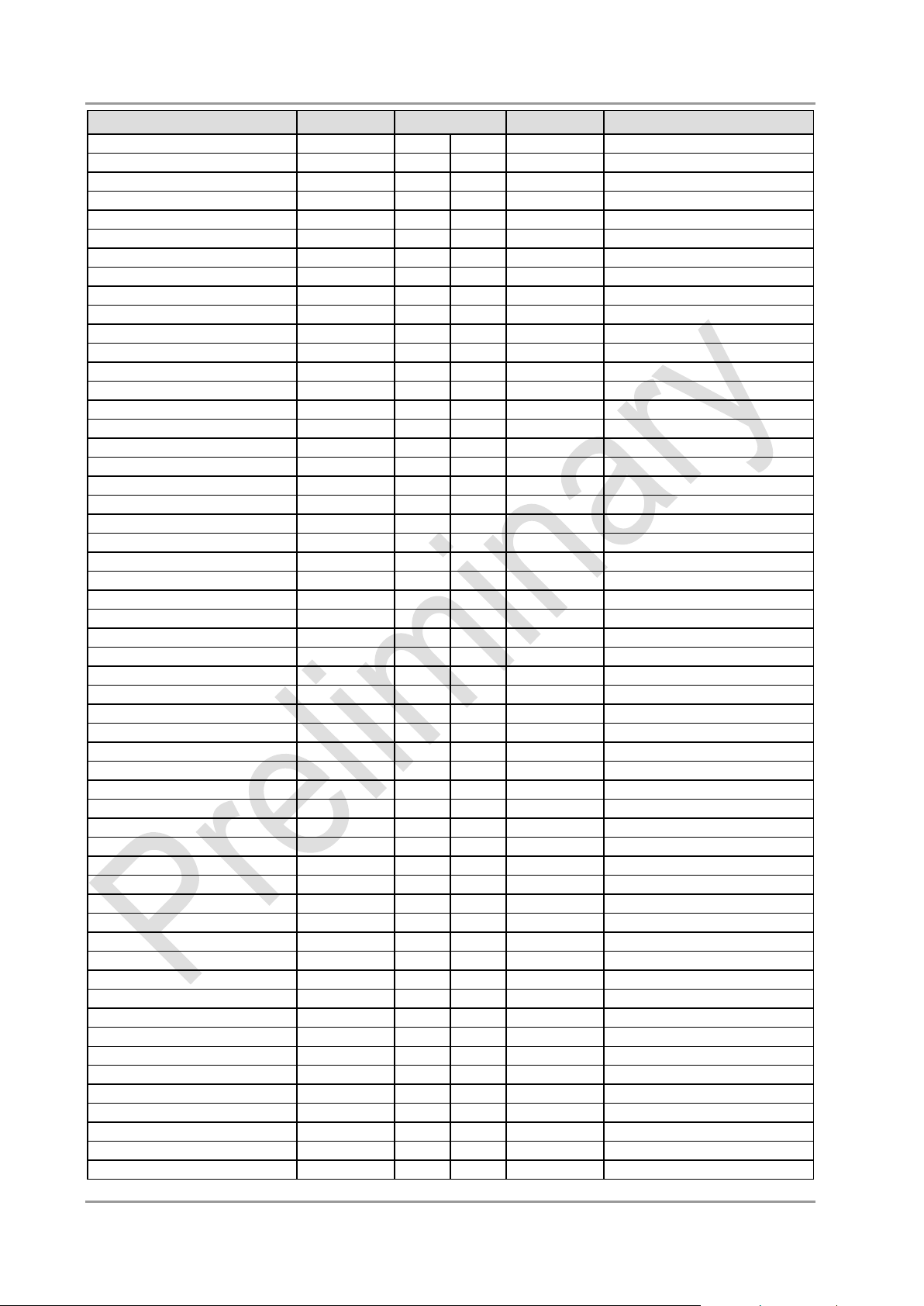
Memory Chapter: Connectors
Description
Name
Pin
Name
Description
data 18
DQ18
51
52
DQ23
data 23
data 19
DQ19
53
54
GND
ground
ground
GND
55
56
DQ28
data 28
data 24
DQ24
57
58
DQ29
data 29
data 25
DQ25
59
60
GND
ground
ground
GND
61
62
DQS3#
data strobe 3 -
data mask 3
DQM3
63
64
DQS3
data strobe 3 +
ground
GND
65
66
GND
ground
data 26
DQ26
67
68
DQ30
data 30
data 27
DQ27
69
70
DQ31
data 31
ground
GND
71
72
GND
ground
clock enables 0
CKE0
73
74
CKE1
clock enables 1
1.5 volt supply
1.5V
75
76
1.5V
1.5 volt supply
reserved
N/C
77
78
(A15)
reserved
SDRAM bank 2
BA2
79
80
A14
address 14
1.5 volt supply
1.5V
81
82
1.5V
1.5 volt supply
address 12 (burst chop)
A12/BC#
83
84
A11
address 11
address 9
A9
85
86
A7
address 7
1.5 volt supply
1.5V
87
88
1.5V
1.5 volt supply
address 8
A8
89
90
A6
address 6
address 5
A5
91
92
A4
address 4
1.5 volt supply
1.5V
93
94
1.5V
1.5 volt supply
address 3
A3
95
96
A2
address 2
address 1
A1
97
98
A0
address 0
1.5 volt supply
1.5V
99
100
1.5V
1.5 volt supply
Clock 0 +
CK0
101
102
CK1
clock 1 +
Clock 0 -
CK0#
103
104
CK1#
clock 1 -
1.5 volt supply
1.5V
105
106
1.5V
1.5 volt supply
address 10 (auto precharge)
A10/AP
107
108
BA1
SDRAM bank 1
SDRAM Bank 0
BA0
109
110
RAS#
row address strobe
1.5 volt supply
1.5V
111
112
1.5V
1.5 volt supply
write enable
WE#
113
114
S0#
chip select 0
column address strobe
CAS#
115
116
ODT0
on die termination 0
1.5 volt supply
1.5V
117
118
1.5V
1.5 volt supply
address 13
A13
119
120
ODT1
on die termination 1
Chip Select 1
S1#
121
122
N/C
reserved
1.5 volt supply
1.5V
123
124
1.5V
1.5 volt supply
reserved
(TEST)
125
126
REF-CA
reference current
ground
GND
127
128
GND
ground
data 32
DQ32
129
130
DQ36
data 36
data 33
DQ33
131
132
DQ37
data 37
ground
GND
133
134
GND
ground
data strobe 4 -
DQS4#
135
136
DQM4
data mask 4
data strobe 4 +
DQS4
137
138
GND
ground
ground
GND
139
140
DQ38
data 38
data 34
DQ34
141
142
DQ39
data 39
data 35
DQ35
143
144
GND
ground
ground
GND
145
146
DQ44
data 44
data 40
DQ40
147
148
DQ45
data 45
data 41
DQ41
149
150
GND
ground
ground
GND
151
152
DQS5#
data strobe 5 -
data mask 5
DQM5
153
154
DQS5
data strobe 5 +
ground
GND
155
156
GND
ground
data 42
DQ42
157
158
DQ46
data 46
data 43
DQ43
159
160
DQ47
data 47
Beckhoff New Automation Technology CB3055 page 21
Page 22
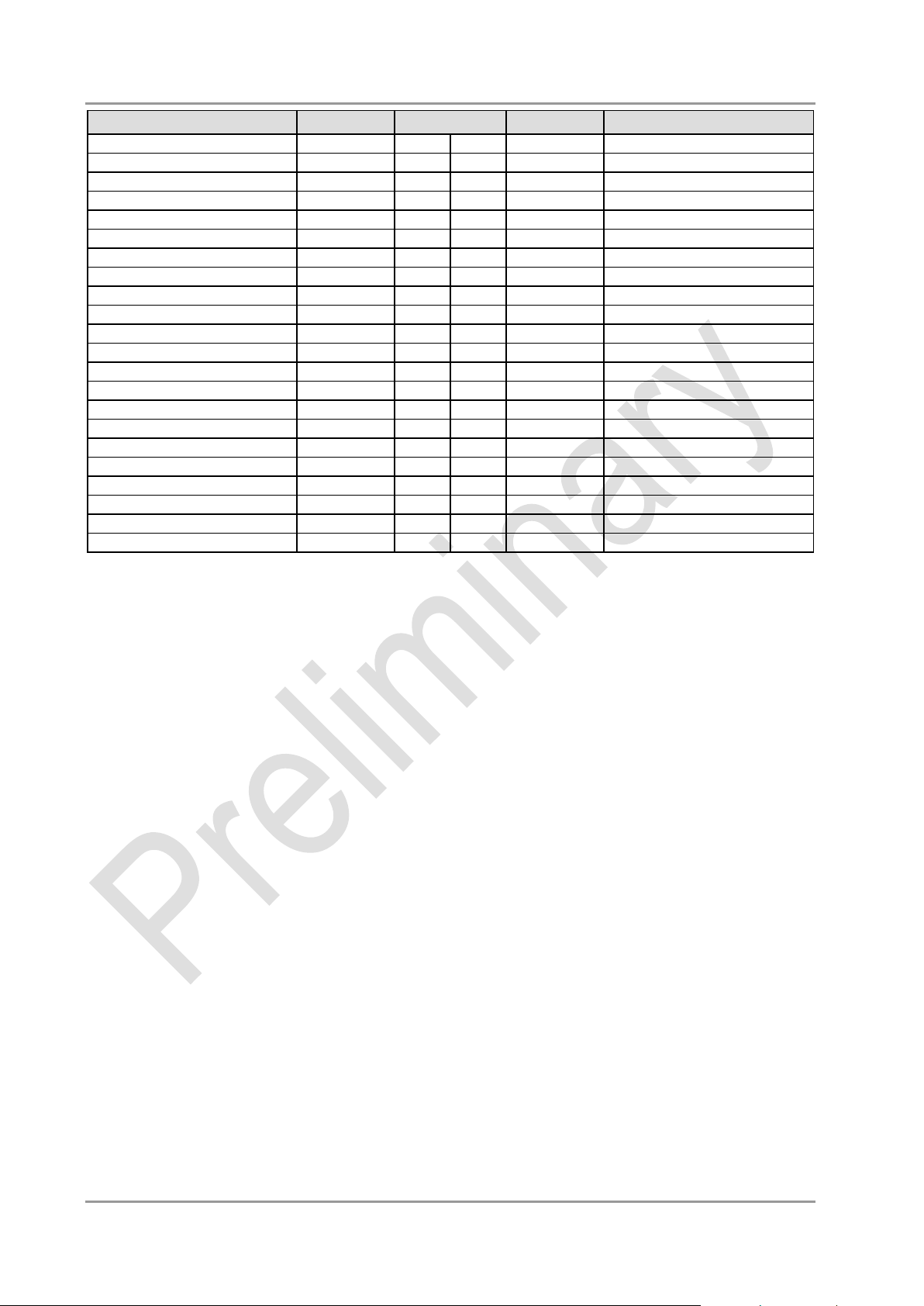
Chapter: Connectors Memory
Description
Name
Pin
Name
Description
ground
GND
161
162
GND
ground
data 48
DQ48
163
164
DQ52
data 52
data 49
DQ49
165
166
DQ53
data 53
ground
GND
167
168
GND
ground
data strobe 6 -
DQS6#
169
170
DQM6
data mask 6
data strobe 6
DQS6
171
172
GND
ground
ground
GND
173
174
DQ54
data 54
data 50
DQ50
175
176
DQ55
data 55
data 51
DQ51
177
178
GND
ground
ground
GND
179
180
DQ60
data 60
data 56
DQ56
181
182
DQ61
data 61
data 57
DQ57
183
184
GND
ground
ground
GND
185
186
DQS7#
data strobe 7 -
data mask 7
DQM7
187
188
DQS7
data strobe 7 +
ground
GND
189
190
GND
ground
data 58
DQ58
191
192
DQ62
data 62
data 59
DQ59
193
194
DQ63
data 63
ground
GND
195
196
GND
ground
SPD address 0
SA0
197
198
EVENT#
Event
3.3 volt supply
3.3V
199
200
SDA
SMBus data
SPD address 1
SA1
201
202
SCL
SMBus clock
termination current
VTT
203
204
VTT
termination current
page 22 Beckhoff New Automation Technology CB3055
Page 23
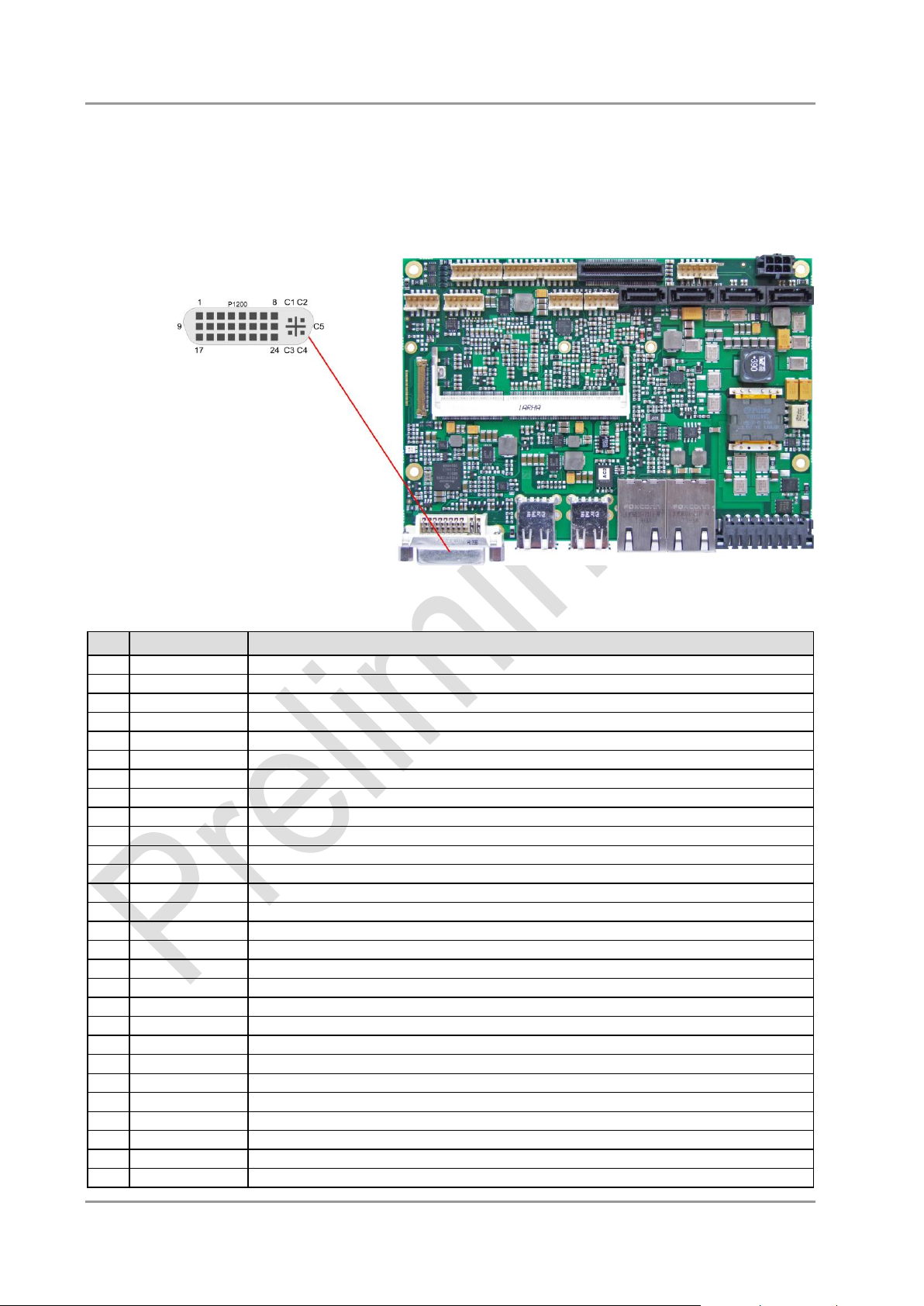
VGA/DVI Chapter: Connectors
Pin
Name
Description
1
TMDSDAT2#
DVI data 2 -
2
TMDSDAT2
DVI data 2 +
3
GND
ground
4
N/C
reserved
5
N/C
reserved
6
DDC CLK
DDC clock (DVI/VGA)
7
DDC DAT
DDC data (DVI/VGA)
8
VSYNC
VGA vertical sync
9
TMDSDAT1#
DVI data 1 -
10
TMDSDAT1
DVI data 1 +
11
GND
ground
12
N/C
reserved
13
N/C
reserved
14
VCC
5 volt supply
15
GND
ground
16
HP_DETECT
hot plug detect
17
TMDSDAT0#
DVI data 0 -
18
TMDSDAT0
DVI data 0 +
19
GND
ground
20
N/C
reserved
21
N/C
reserved
22
GND
ground
23
TMDS CLK
DVI clock
24
TMDS CLK#
DVI clock
C1
RED
VGA red
C2
GREEN
VGA green
C3
BLUE
VGA blue
C4
HSYNC
VGA horizontal sync
3.6 VGA/DVI
The module is equipped with a standard DVI-I-connector, which can be used to connect a DVI capable
device, a standard VGA monitor or an HDMI capable device. External cable adapters that convert from DVI
to VGA or HDMI are required to connect standard VGA or HDMI devices.
Pinout DVI-I:
Beckhoff New Automation Technology CB3055 page 23
Page 24
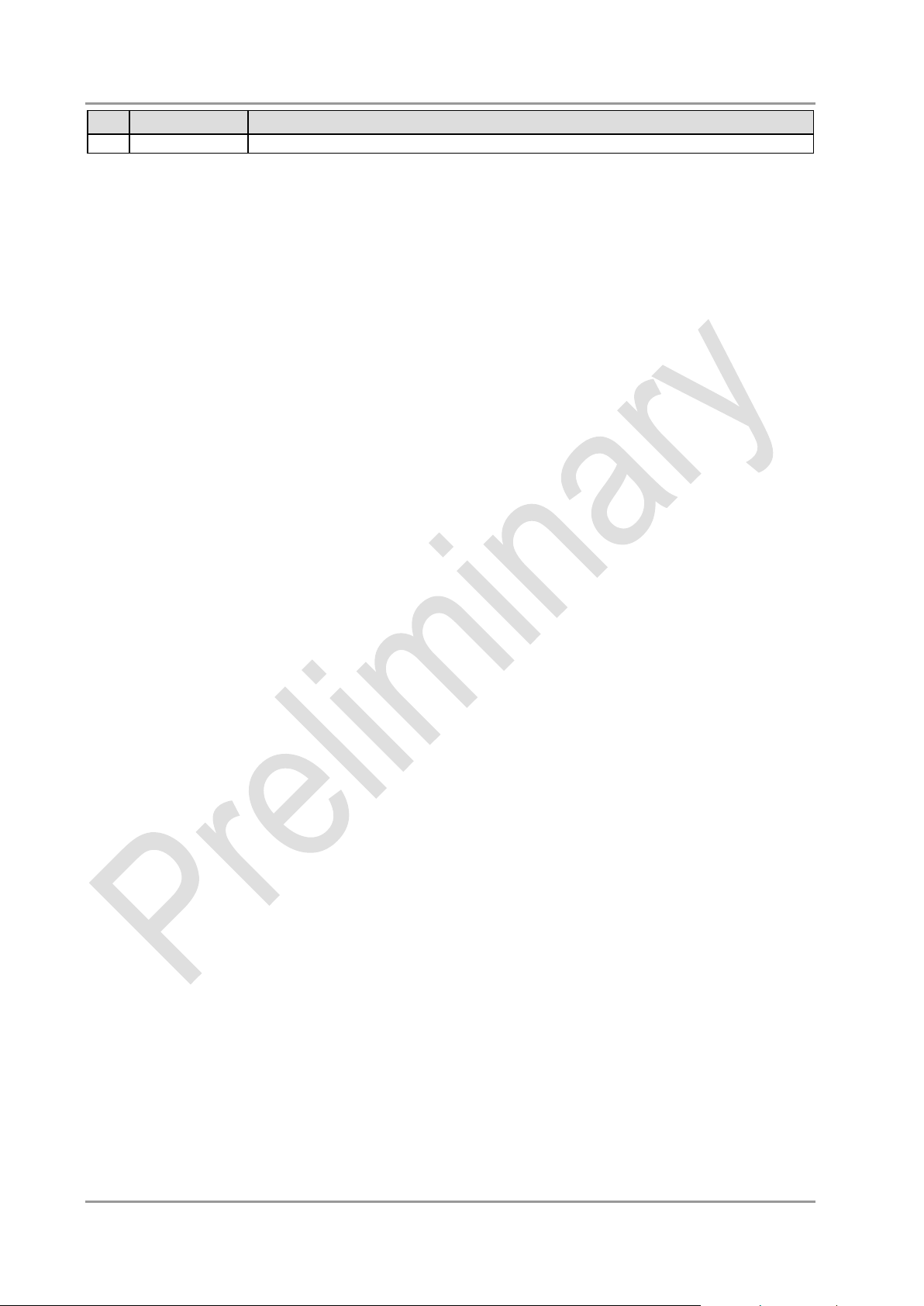
Chapter: Connectors VGA/DVI
Pin
Name
Description
C5
GND
ground
page 24 Beckhoff New Automation Technology CB3055
Page 25
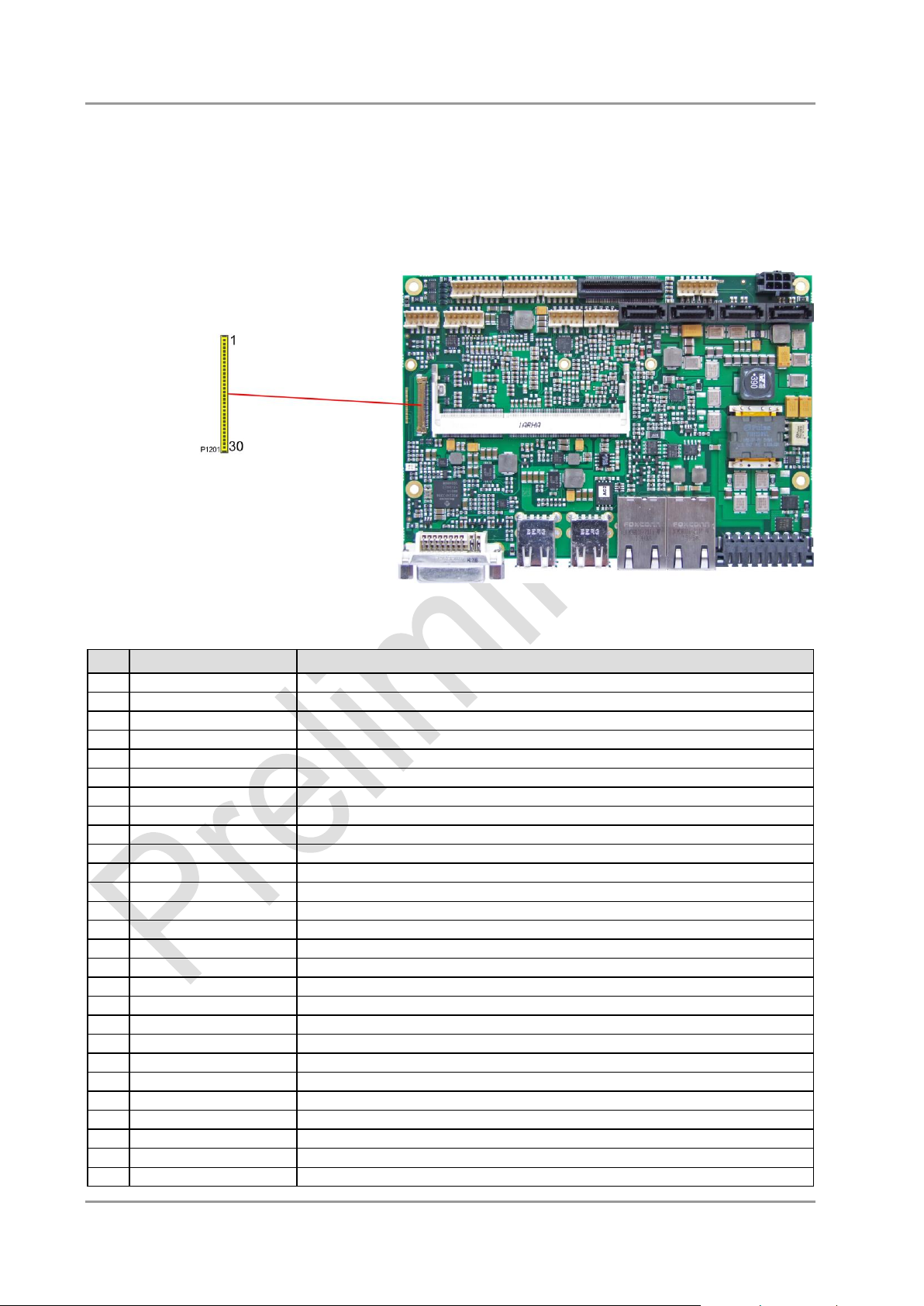
DVI/HDMI/DisplayPort Chapter: Connectors
Pin
Name
Description
1
TMDS0#/DP2#
DVI Data 0 - / DP Lane 2 -
2
TMDS0/DP2
DVI Data 0 + / DP Lane 2 +
3
TMDS1#/DP1#
DVI Data 1 - / DP Lane 1 -
4
TMDS1/DP1
DVI Data 1 + / DP Lane 1 +
5
TMDS2#/DP0#
DVI Data 2 - / DP Lane 0 -
6
TMDS2/DP0
DVI Data 2 + / DP Lane 0 +
7
TMDSCLK#/DP3#
DVI Clock - / DP Lane 3 -
8
TMDSCLK/DP3
DVI Clock + / DP Lane 3 +
9
N/C
reserved
10
SEL_DVI/DP#
DVI-DisplayPort Select
11
DDCK/DPAUX
EDID Clock / DP Aux +
12
DDDA/DPAUX#
EDID Data / DP Aux -
13
VCC
5V supply
14
GND
ground
15
HPD
hot plug detect
16
USBVCC
5V supply for USB
17
USBVCC
5V supply for USB
18
N/C
reserved
19
N/C
reserved
20
N/C
reserved
21
N/C
reserved
22
USB#
USB -
23
USB
USB +
24
N/C
reserved
25
N/C
reserved
26
3.3V
3.3V supply
27
3.3V
3.3V supply
3.7 DVI/HDMI/DisplayPort
The CB3055 provides a second DVI interface which is realized as a 30pin flat cable header (I-PEX
Cabline-VS 20455-030E-12). Analog VGA is not available on this connector. However, an HDMI device or
DisplayPort device can be connected. This custom connector also carries an additional USB interface.
Please note that a custom cable design is required.
Pinout 30pin connector DVI/HDMI/DisplayPort:
Beckhoff New Automation Technology CB3055 page 25
Page 26
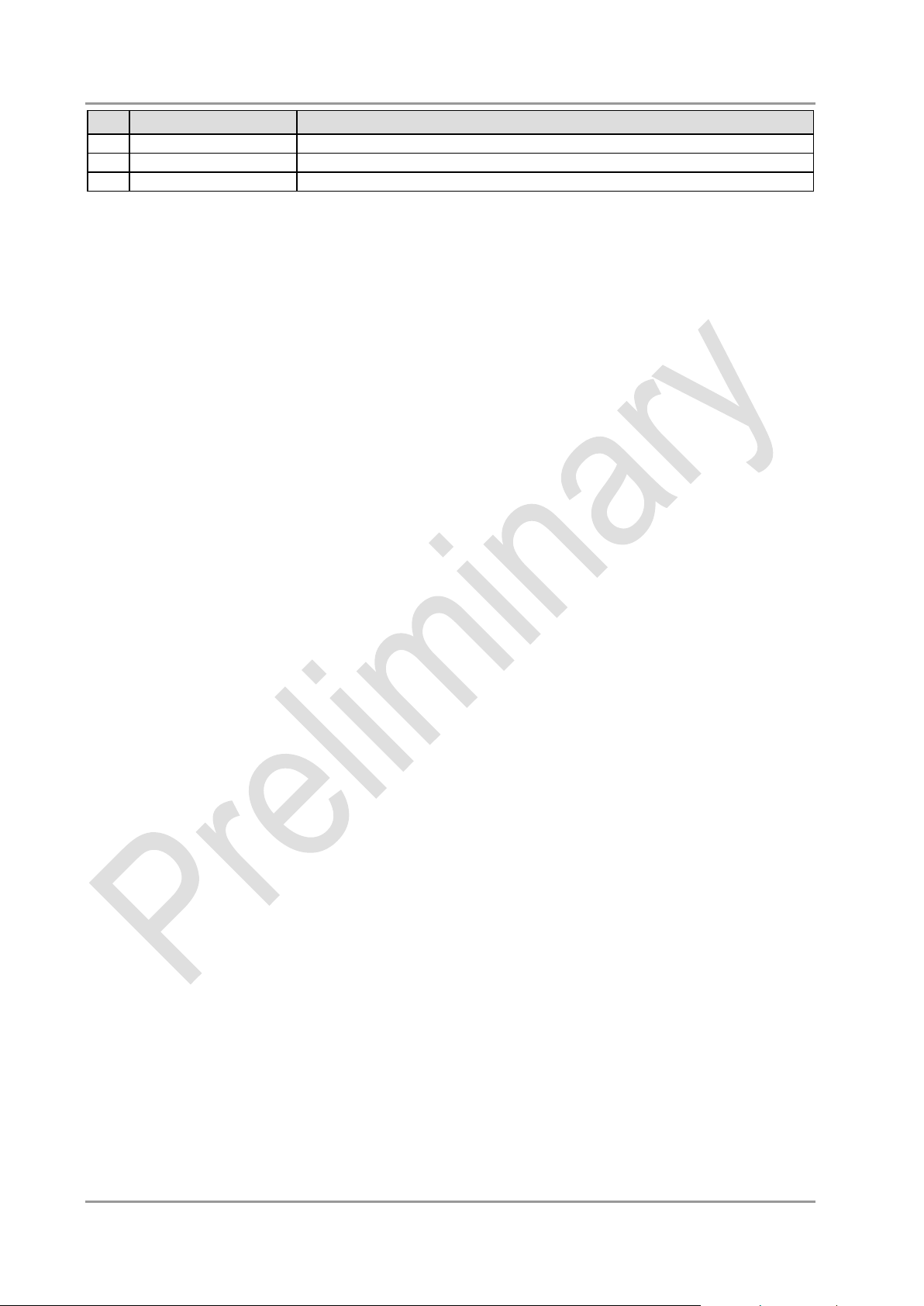
Chapter: Connectors DVI/HDMI/DisplayPort
Pin
Name
Description
28
VCC
5V supply
29
VCC
5V supply
30
VCC
5V supply
page 26 Beckhoff New Automation Technology CB3055
Page 27
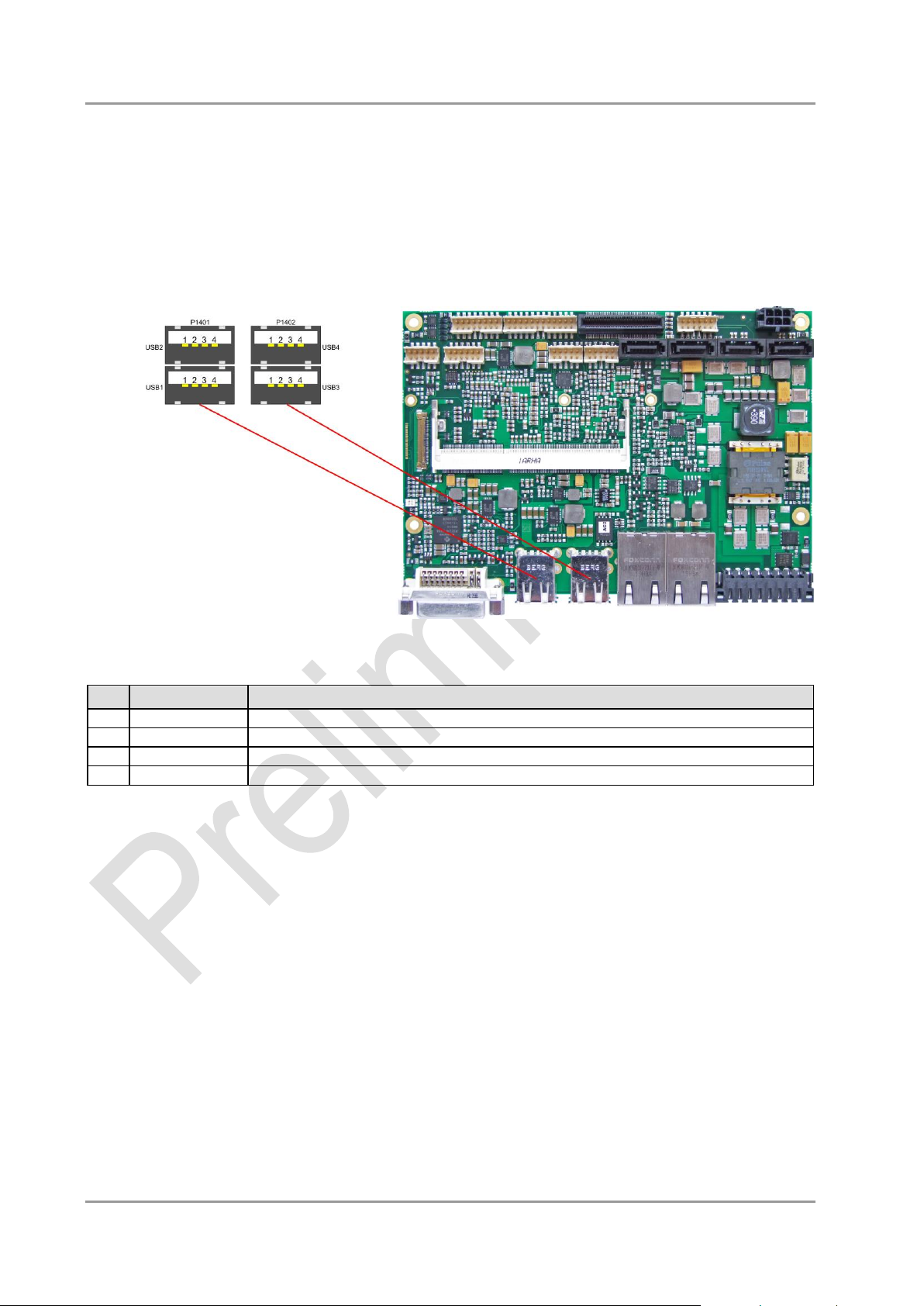
USB 1-4 Chapter: Connectors
Pin
Name
Description
1
VCC
5 volt for USBX
2
USBX#
minus channel USBX
3
USBX
plus channel USBX
4
GND
ground
3.8 USB 1-4
The USB channels 1 to 4 are available as standard USB connectors.
The USB channels support USB 2.0. You may note that the setting of USB keyboard or USB mouse support
in the BIOS-setup is only necessary and advisable, if the OS offers no USB-support. BIOS-setup can be
changed with a USB keyboard without enabling USB keyboard support. Running Windows with these
features enabled may lead to significant performance or functionality limitations.
Every USB interface provides up to 500 mA current and is protected by an electronically resettable fuse.
Pinout USB connector for channel X:
Beckhoff New Automation Technology CB3055 page 27
Page 28

Chapter: Connectors USB 5-8
Description
Name
Pin
Name
Description
5 volt for USB5
VCC
1 9 VCC
5 volt for USB6
minus channel USB5
USB5-
2
10
USB6-
minus channel USB6
plus channel USB5
USB5+
3
11
USB6+
plus channel USB6
ground
GND
4
12
GND
ground
ground
GND
5
13
GND
ground
plus channel USB7
USB7+
6
14
USB8+
plus channel USB8
minus channel USB7
USB7-
7
15
USB8-
minus channel USB8
5 volt for USB7
VCC
8
16
VCC
5 volt for USB8
3.9 USB 5-8
The USB channels 5 to 8 are provided via a 2x8pin connector (FCI 98424-G52-16LF, mating connector FCI
90311-016LF).
The USB channels support USB 2.0. You may note that the setting of USB keyboard or USB mouse support
in the BIOS-setup is only necessary and advisable, if the OS offers no USB-support. BIOS-setup can be
changed with a USB keyboard without enabling USB keyboard support. Running Windows with these
features enabled may lead to significant performance or functionality limitations.
Every USB interface provides up to 500 mA current and is protected by an electronically resettable fuse.
Pinout USB
page 28 Beckhoff New Automation Technology CB3055
Page 29
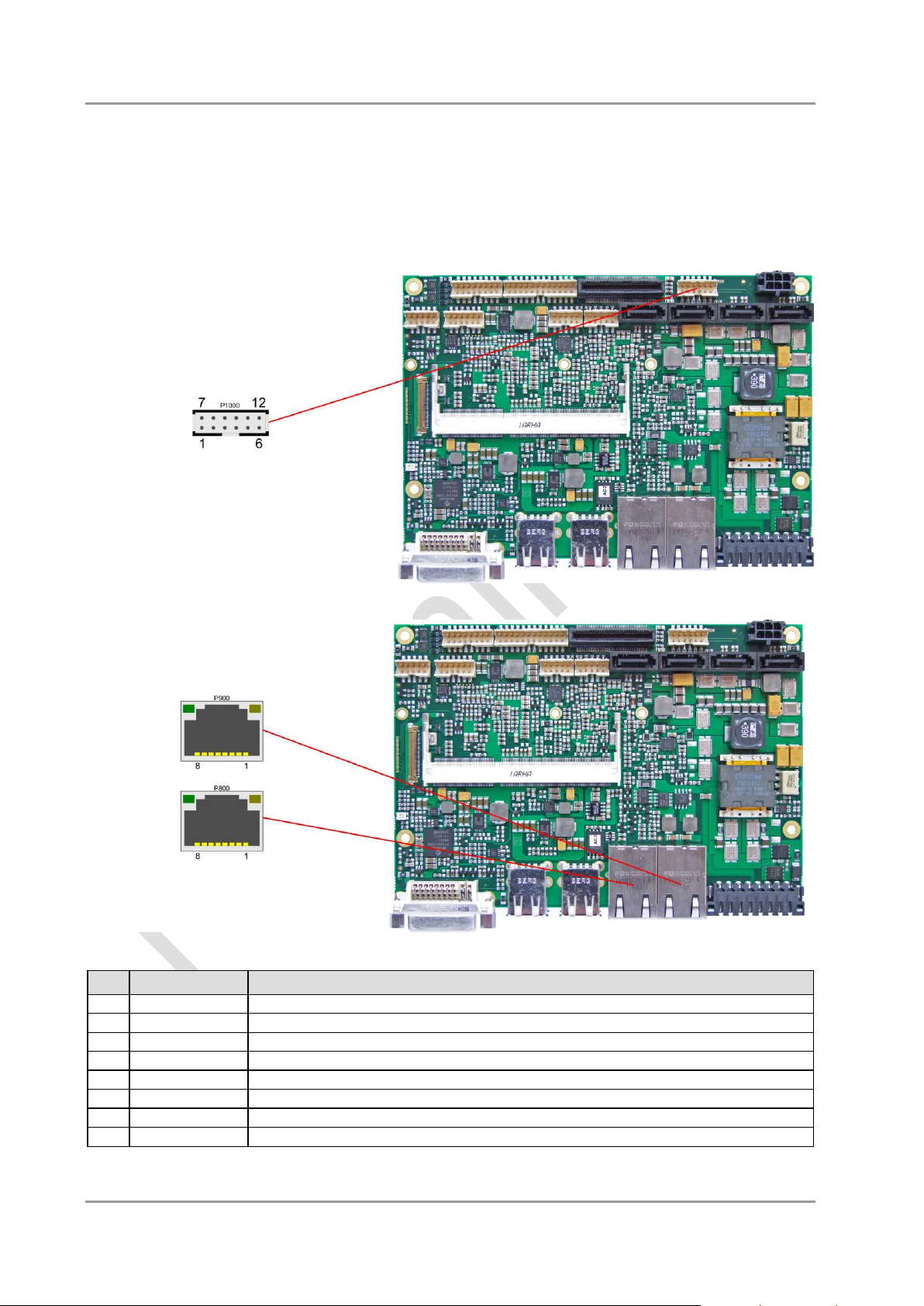
LAN Chapter: Connectors
Pin
Name
Description
1
LAN-0
LAN channel 0 plus
2
LAN-0#
LAN channel 0 minus
3
LAN-1
LAN channel 1 plus
4
LAN-2
LAN channel 2 plus
5
LAN-2#
LAN channel 2 minus
6
LAN-1#
LAN channel 1 minus
7
LAN-3
LAN channel 3 plus
8
LAN-3#
LAN channel 3 minus
3.10 LAN
The module has three LAN interfaces. All interfaces support 10BaseT, 100BaseT, and 1000BaseT
compatible net components with automatic bandwidth selection. Controller chips are Intel® 82579L (PHY,
LAN1) and 82574L (MAC/PHY, LAN2). Auto-cross and auto-negotiate functionality is available as is PXE,
RPL and WOL.
Pinout LAN 10/100/1000:
Beckhoff New Automation Technology CB3055 page 29
Page 30

Chapter: Connectors Audio
Description
Name
Pin
Name
Description
digital output SPDIF
SPDIFO
1 6 3.3V
3.3 volt supply
digital input SPDIF
SPDIFI
2 7 S_AGND
analog ground sound
sound output right /
front output right
LOUT_R /
FRONT_R
3 8 LOUT_L /
FRONT_L
sound output left /
front output left
AUX input right /
rear output right
AUXA_R /
REAR_R
4 9 AUXA_L /
REAR_L
AUX input left /
rear output left
microphone input 1 /
center output
MIC1 /
CENTER
5
10
MIC2 /
LFE
microphone input 2 /
LFE output
3.11 Audio
Audio input and output functions can be accessed via a 2x5 pin connector (FCI 98424-G52-10LF, mating
connector FCI 90311-010LF). There are two ways to use this connector. Default functionality is the familiar
audio in, audio out, and microphone. OS dependent device drivers can switch these signals to support a 5.1
output; thus in this mode no audio input signals are available.
Signals "SPDIFI" and "SPDIFO" provide digital input and output. If a transformation to a coaxial or optical
connector is necessary this must be performed externally.
Pinout audio 2x5 pin connector:
page 30 Beckhoff New Automation Technology CB3055
Page 31
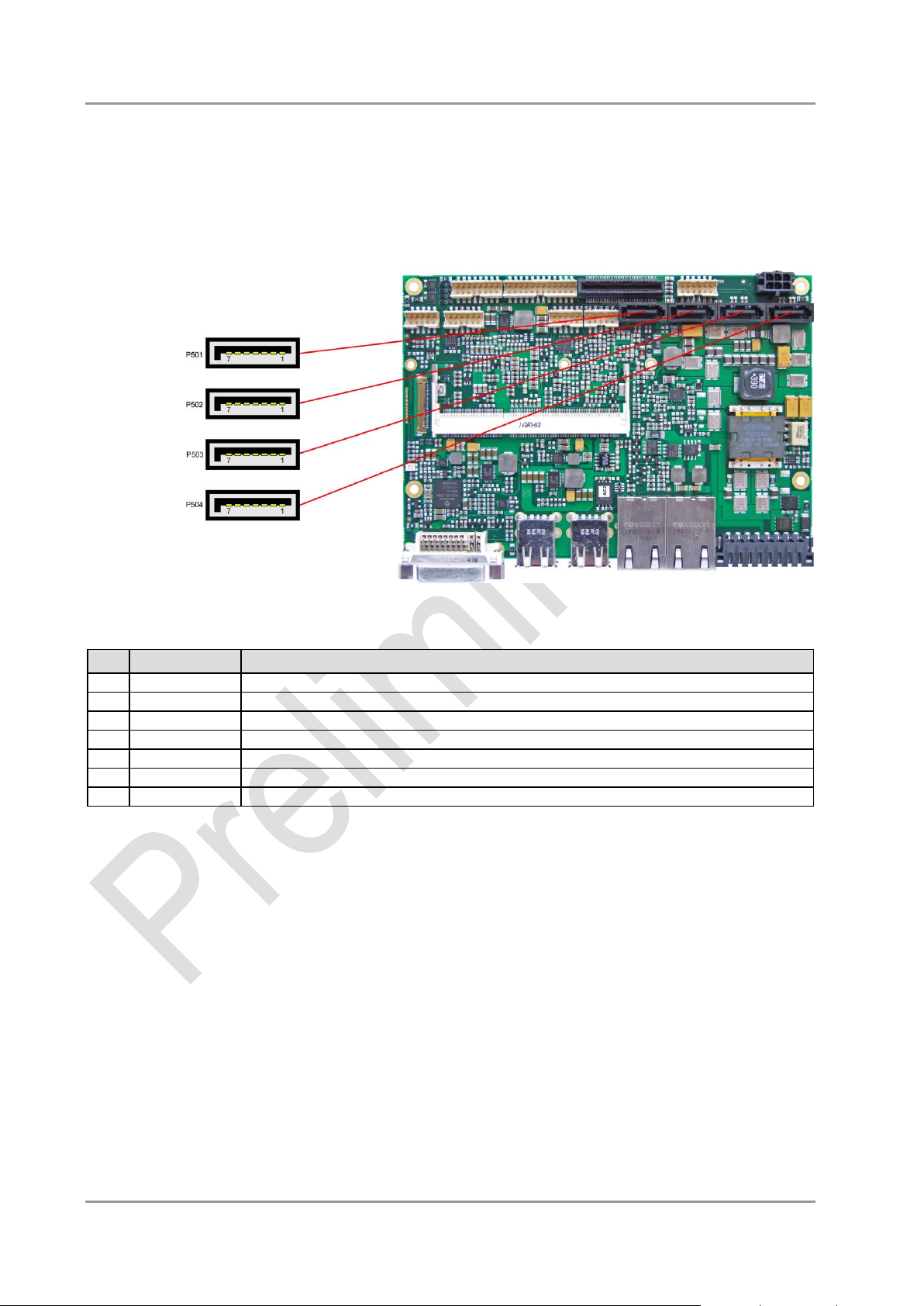
SATA Interfaces Chapter: Connectors
Pin
Name
Description
1
GND
ground
2
SATATX
SATA transmit +
3
SATATX#
SATA transmit -
4
GND
ground
5
SATARX
SATA receive -
6
SATARX#
SATA receive +
7
GND
ground
3.12 SATA Interfaces
The CB3055 provides four SATA interfaces from which SATA 3 and 4 allow transfer rates of up to 3 Gb/s.
Additionally SATA 1 and 2 allow transfer rates up to 6 Gb/s. All these interfaces are made available via a
7pin connector and support RAID 0/1/5/10.
The required settings are made in the BIOS setup.
Pinout SATA:
Beckhoff New Automation Technology CB3055 page 31
Page 32

Chapter: Connectors Serial Interface COM 1
Description
Name
Pin
Name
Description
data carrier detect
DCD
1 6 DSR
data set ready
receive data
RXD
2 7 RTS
request to send
transmit data
TXD
3 8 CTS
clear to send
data terminal ready
DTR
4 9 RI
ring indicator
ground
GND
5
10
VCC
5 volt supply
Description
Name
Pin
Name
Description
keyboard clock
KCLK
1 6 MCLK
mouse clock
keyboard data
KDAT
2 7 MDAT
mouse data
reserved
N/C
3 8 N/C
reserved
reserved
N/C
4 9 N/C
reserved
ground
GND
5
10
3.3V
3.3 volt supply
3.13 Serial Interface COM 1
The serial interface COM1 is made available via a 2x5pin connector (FCI 98424-G52-10LF, mating
connector FCI 90311-010LF). Signals default to RS232 level.
The port address and the interrupt are set via the BIOS setup.
Pinout COM connector:
When the module is ordered in standard configuration, the 2x5pin connector offers mouse and keyboard
signals.
Alternative pinout of COM-connector:
page 32 Beckhoff New Automation Technology CB3055
Page 33

PCI-Express Chapter: Connectors
Description
Name
Pin
Name
Description
3.3 volt supply
3.3V
1 2 12V
12 volt supply
3.3 volt stand-by
S3.3V
3 4 SMBCLK1
SMB clock slot 1
PCIe reset
PLTPCIE#
5 6 SMBDAT1
SMB dat slot 1
link reactivation
PEWAKE#
7 8 GND
ground
ground
GND
9
10
PECLK0
PCIe clock 0 +
transmit lane 1 +
PET1
11
12
PECLK0#
PCIe clock 0 -
transmit lane 1 -
PET1#
13
14
GND
ground
ground
GND
15
16
PER1
receive lane 1 +
clock enable 1
PE1CLKEN#
17
18
PER1#
receive lane 1 -
ground
GND
19
20
GND
ground
3.3 volt supply
3.3V
21
22
12V
12 volt supply
3.3 volt stand-by
S3.3V
23
24
SMBCLK2
SMB clock slot 2
PCIe reset
PLTPCIE#
25
26
SMBDAT2
SMB dat slot 2
link reactivation
PEWAKE#
27
28
GND
ground
ground
GND
29
30
PECLK1
PCIe clock 1 +
transmit lane 2 +
PET2
31
32
PECLK1#
PCIe clock 1 -
transmit lane 2 -
PET2#
33
34
GND
ground
ground
GND
35
36
PER2
receive lane 2 +
clock enable 2
PE2CLKEN#
37
38
PER2#
receive lane 2 -
ground
GND
39
40
GND
ground
3.3 volt supply
3.3V
41
42
12V
12 volt supply
3.3 volt stand-by
S3.3V
43
44
SMBCLK3
SMB clock slot 3
PCIe reset
PLTPCIE#
45
46
SMBDAT4
SMB dat slot 3
link reactivation
PEWAKE#
47
48
GND
ground
ground
GND
49
50
PECLK2
PCIe clock 2 +
transmit lane 3 +
PET3
51
52
PECLK2#
PCIe clock 2 -
transmit lane 3 -
PET3#
53
54
GND
ground
3.14 PCI-Express
The CB3055 offers a 2x40pin custom connector for the PCI-Express bus. You can connect one PCIe4x
device here. Alternatively, up to four PCIe1x devices can be connected. Adapter cards featuring standard
PCIe sockets or a PCIe Mini Card connector are available. Please contact your sales representative for
these cards.
Pinout 2x40 pin connector PCIe:
Beckhoff New Automation Technology CB3055 page 33
Page 34

Chapter: Connectors PCI-Express
Description
Name
Pin
Name
Description
ground
GND
55
56
PER3
receive lane 3 +
clock enable 3
PE3CLKEN#
57
58
PER3#
receive lane 3 -
ground
GND
59
60
GND
ground
3.3 volt supply
3.3V
61
62
12V
12 volt supply
3.3 volt stand-by
S3.3V
63
64
SMBCLK4
SMB clock slot 4
PCIe reset
PLTPCIE#
65
66
SMBDAT4
SMB dat slot 4
link reactivation
PEWAKE#
67
68
GND
ground
ground
GND
69
70
PECLK3
PCIe clock 3 +
transmit lane 4 +
PET4
71
72
PECLK3#
PCIe clock 3 -
transmit lane 4 -
PET4#
73
74
GND
ground
ground
GND
75
76
PER4
receive lane 4 +
clock enable 4
PE3CLKEN#
77
78
PER4#
receive lane 4 -
PCIe configure x1/x4
PECONF#
79
80
GND
ground
page 34 Beckhoff New Automation Technology CB3055
Page 35

GPIO Chapter: Connectors
Description
Name
Pin
Name
Description
5 volt supply
VCC
1 7 VCC
5 volt supply
GP input/output 10
GPIO10
2 8 GPIO14
GP input/output 14
GP input/output 11
GPIO11
3 9 GPIO15
GP input/output 15
GP input/output 12
GPIO12
4
10
GPIO16
GP input/output 16
GP input/output 13
GPIO13
5
11
GPIO17
GP input/output 17
ground
GND
6
12
GND
ground
3.15 GPIO
The General Purpose Input/Output interface is made available through a 2x6 pin connector (FCI
98424-G52-12LF, mating connector FCI 90311-012LF). To make use of this interface the GPIO chip
(PCA9535BS) must be programmed accordingly. Please refer to your distributor for information on
available software support.
Pinout GPIO connector:
Beckhoff New Automation Technology CB3055 page 35
Page 36

Chapter: Connectors Fan Connectors
Description
Name
Pin
Name
Description
ground regulated
FANON1
1 6 FANON2
ground regulated
12V supply
12V
2 7 12V
12V supply
Fan 1 monitoring signal
FANCTRL1
3 8 FANCTRL2
Fan 2 monitoring signal
12V supply
12V
4 9 FANCTRL3
Fan 3 monitoring signal
ground regulated
FANON3
5
10
GND
ground
3.16 Fan Connectors
Three external fans (12V) can be connected to the board using a 2x5pin connector (FCI 98424-G52-10LF,
mating connector FCI 90311-010LF). Monitoring signals are available. For the monitoring to work the fans
must provide a corresponding speed signal.
page 36 Beckhoff New Automation Technology CB3055
Page 37

General Remarks Chapter: BIOS Settings
4 BIOS Settings
4.1 General Remarks
In each setup page, standard values for all setup entries can be loaded. Previously saved settings are
loaded by pressing F2 and factory defaults are loaded with F3. Both F2 and F3, and also F4 ("Save & Exit")
always affect the whole set of setup entries.
Setup entries starting with a „►" sign represent submenus. Navigation between entries is done using the
arrow keys on the keyboard, with the <Enter> key being used to select an entry, which either opens up a
dialog box or opens a whole new submenu of setup entries.
Each setup entry has a short help text associated with it. This is displayed in the upper right hand corner of
the screen.
NOTE
BIOS features and setup options are subject to change without notice. The settings displayed in the
screenshots on the following pages are meant to be examples only. They do not represent the
recommended settings or the default settings. Determination of the appropriate settings is dependent upon
the particular application scenario in which the board is used.
Beckhoff New Automation Technology CB3055 page 37
Page 38

Chapter: BIOS Settings Main
4.2 Main
Aptio Setup Utility - Copyright (C) 2012 American Megatrends, Inc.
MAIN Advanced Chipset Boot Security Save & Exit
┌─────────────────────────────────────────────────────────────────┬────────────────────────────────┐
│ │Set the Date. Use Tab to │
│ Board Information │switch between Data elements. │
│ Board CB3055 │ │
│ Revision 3 │ │
│ Bios Version 1.37 │ │
│ │ │
│ Processor Information │ │
│ Name SandyBridge │ │
│ Brand String Intel(R) Celeron(R) CPU │ │
│ Frequency 1400 MHz │ │
│ Processor ID 206a7 │ │
│ Stepping D2 │ │
│ Number of Processors 1Core(s) / 1Thread(s) │────────────────────────────────│
│ Microcode Revision 28 │→←: Select Screen │
│ GT Info GT1 (800 MHz) │↑↓: Select Item │
│ │Enter: Select │
│ IGFX VBIOS Version 2165 │+/-: Change Opt. │
│ Memory RC Version 1.2.2.0 │F1: General Help │
│ Total Memory 4096 MB (DDR3) │F2: Previous Values │
│ Memory Frequency 1333 Mhz │F3: Optimized Defaults │
│ │F4: Save & Exit │
│ System Date [Mon 27/02/2014] │ESC: Exit │
│ System Time [00:47:04] │ │
│ │ │
│ │ │
│ │ │
└─────────────────────────────────────────────────────────────────┴────────────────────────────────┘
Version 2.15.1236. Copyright (C) 2012 American Megatrends, Inc.
Board
Options: none
Revision
Options: none
Bios Version
Options: none
Processor Information
Options: none
Name
Options: none
Brand String
Options: none
Frequency
Options: none
Processor ID
Options: none
Stepping
Options: none
Number of Processors
Options: none
Microcode Revision
Options: none
page 38 Beckhoff New Automation Technology CB3055
Page 39
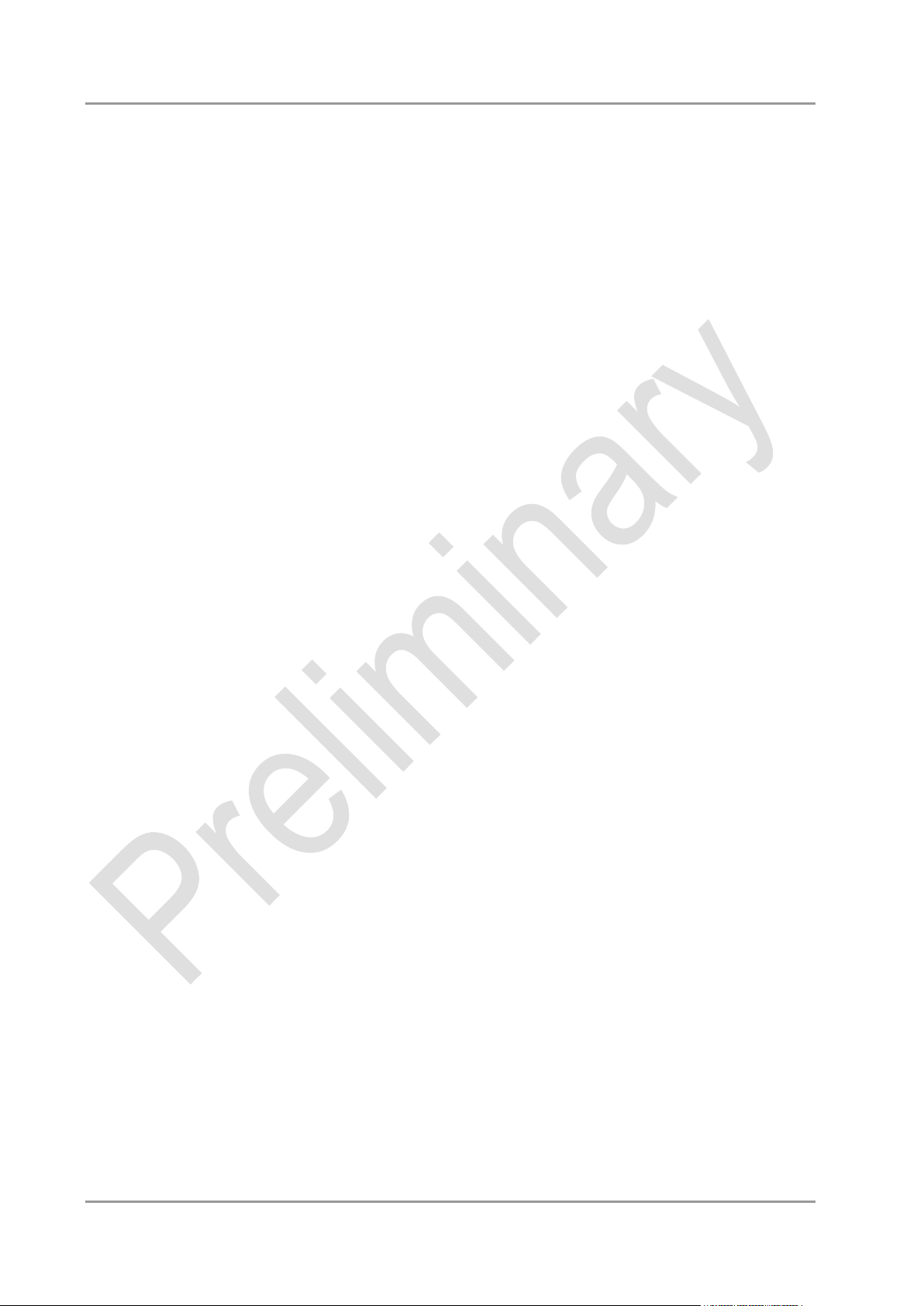
Main Chapter: BIOS Settings
GT Info
Options: none
IGFX VBIOS Version
Options: none
Memory RC Version
Options: none
Total Memory
Options: none
Memory Frequency
Options: none
System Date
Options: The system date can be adjusted here.
System Time
Options: The system time can be adjusted here.
Beckhoff New Automation Technology CB3055 page 39
Page 40

Chapter: BIOS Settings Advanced
4.3 Advanced
Aptio Setup Utility - Copyright (C) 2012 American Megatrends, Inc.
Main ADVANCED Chipset Boot Security Save & Exit
┌─────────────────────────────────────────────────────────────────┬────────────────────────────────┐
│ Power-Supply Type [ATX] │Select the Type of the Power │
│ SoftOff on Overheat [Disabled] │Supply: AT/ATX │
│► PCI Subsystem Settings │ │
│► ACPI Settingstion │ │
│► CPU Configuration │ │
│► SATA Configuration │ │
│► Power Controller Options │ │
│► USB Configuration │ │
│► Super IO Configuration │ │
│► H/W Monitor │ │
│► Serial Port Console Redirection │ │
│► Network Stack │ │
│► CPU PPM Configuration │────────────────────────────────│
│ │→←: Select Screen │
│ │↑↓: Select Item │
│► Intel(R) 82579LM Gigabit Network Connection - 88:88:88:8... │Enter: Select │
│► Intel(R) 82574L Gigabit Network Connection - 00:01:05:17... │+/-: Change Opt. │
│► Intel(R) 82574L Gigabit Network Connection - 00:01:05:17... │F1: General Help │
│ │F2: Previous Values │
│ │F3: Optimized Defaults │
│ │F4: Save & Exit │
│ │ESC: Exit │
│ │ │
│ │ │
│ │ │
│ │ │
└─────────────────────────────────────────────────────────────────┴────────────────────────────────┘
Version 2.15.1236. Copyright (C) 2012 American Megatrends, Inc.
Power-Supply Type
Options: ATX / AT
PCI Subsystem Settings
Sub menu: see "PCI Subsystem Settings" (page 42)
ACPI Settings
Sub menu: see "ACPI Settings" (page 44)
CPU Configuration
Sub menu: see "CPU Configuration" (page 45)
SATA Configuration
Sub menu: see "SATA Configuration" (page 47)
Power Controller Options
Sub menu: see "Power Controller Options" (page 48)
USB Configuration
Sub menu: see "USB Configuration" (page 50)
Super IO Configuration
Sub menu: see "Super IO Configuration" (page 51)
H/W Monitor
Sub menu: see "H/W Monitor" (page 53)
Serial Port Console Redirection
Sub menu: see "Serial Port Console Redirection" (page 55)
Network Stack
Sub menu: see "Network Stack" (page 57)
page 40 Beckhoff New Automation Technology CB3055
Page 41
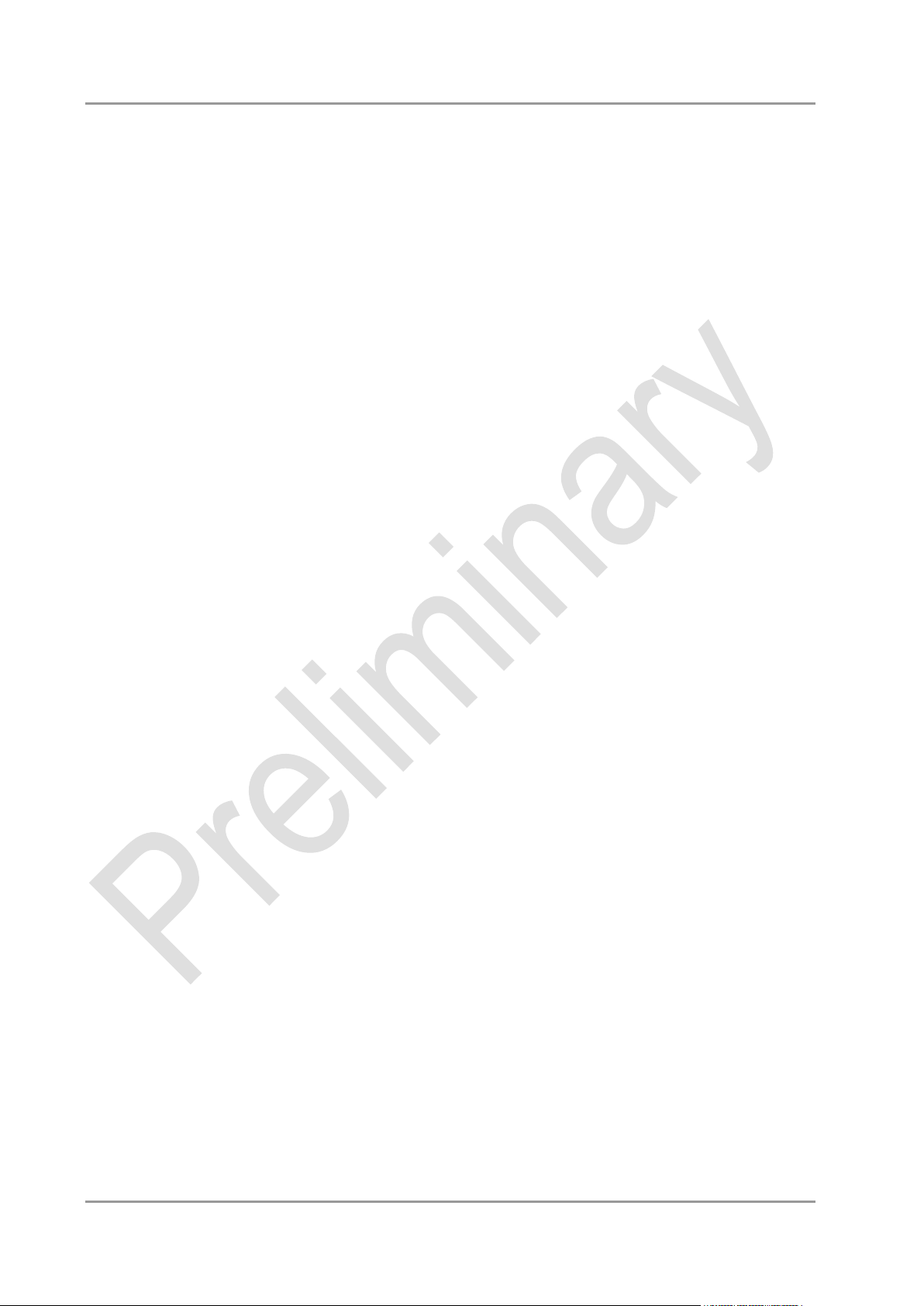
Advanced Chapter: BIOS Settings
CPU PPM Configuration
Sub menu: see "CPU PPM Configuration" (page 58)
Intel(R) Gigabit Network Connection
Sub menu: see "Intel(R) GigabitNetworkConnection" (page 59)
Beckhoff New Automation Technology CB3055 page 41
Page 42

Chapter: BIOS Settings Advanced
4.3.1 PCI Subsystem Settings
Aptio Setup Utility - Copyright (C) 2012 American Megatrends, Inc.
Advanced
┌─────────────────────────────────────────────────────────────────┬────────────────────────────────┐
│ PCI Bus Driver Version V 2.05.02 │Enables or Disables 64bit │
│ │capable Devices to be Decoded │
│ │in Above 4G Address Space │
│ PCI 64bit Resources Handling │(Only if System Supports 64 │
│ Above 4G Decoding [Disabled] │bit PCI Decoding). │
│ │ │
│ PCI Common Settings │ │
│ PCI Latency Timer [32 PCI Bus Clocks] │ │
│ │ │
│► PCI Express Settings │ │
│ │ │
│ │ │
│ │────────────────────────────────│
│ │→←: Select Screen │
│ │↑↓: Select Item │
│ │Enter: Select │
│ │+/-: Change Opt. │
│ │F1: General Help │
│ │F2: Previous Values │
│ │F3: Optimized Defaults │
│ │F4: Save & Exit │
│ │ESC: Exit │
│ │ │
│ │ │
│ │ │
│ │ │
└─────────────────────────────────────────────────────────────────┴────────────────────────────────┘
Version 2.15.1236. Copyright (C) 2012 American Megatrends, Inc.
Above 4G Decoding
Options: Enabled / Disabled
PCI Latency Timer
Options: 32, 64,...224, 248 PCI Bus Clocks
PCI Express Settings
Sub menu: see "PCI Express Settings" (page 43)
page 42 Beckhoff New Automation Technology CB3055
Page 43
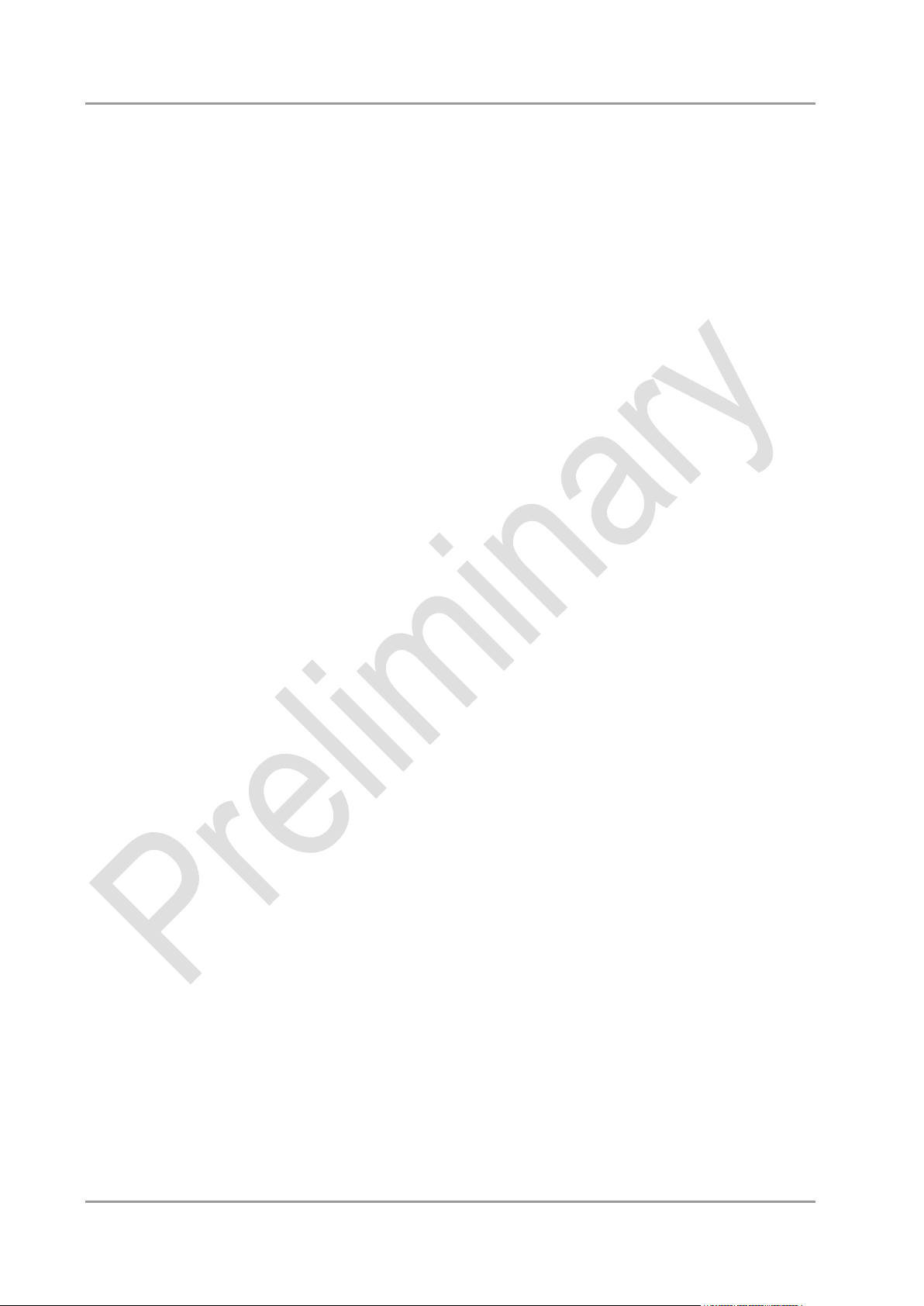
Advanced Chapter: BIOS Settings
4.3.1.1 PCI Express Settings
Aptio Setup Utility - Copyright (C) 2012 American Megatrends, Inc.
Advanced
┌─────────────────────────────────────────────────────────────────┬────────────────────────────────┐
│ PCI Express Device Register Settings │Enables or Disables PCI │
│ Relaxed Ordering [Disabled] │Express Device Relaxed │
│ Extended Tag [Disabled] │Ordering │
│ No Snoop [Enabled] │ │
│ Maximum Payload [Auto] │ │
│ Maximum Read Request [Auto] │ │
│ │ │
│ PCI Express Link Register Settings │ │
│ ASPM Support [Disabled] │ │
│ WARNING: Enabling ASPM may cause some │ │
│ PCI-E devices to fail │ │
│ Extended Synch [Disabled] │ │
│ │────────────────────────────────│
│ Link Training Retry [5] │→←: Select Screen │
│ Link Training Timeout (uS) 100 │↑↓: Select Item │
│ Unpopulated Links [Disable] │Enter: Select │
│ │+/-: Change Opt. │
│ │F1: General Help │
│ │F2: Previous Values │
│ │F3: Optimized Defaults │
│ │F4: Save & Exit │
│ │ESC: Exit │
│ │ │
│ │ │
│ │ │
│ │ │
└─────────────────────────────────────────────────────────────────┴────────────────────────────────┘
Version 2.15.1236. Copyright (C) 2012 American Megatrends, Inc.
Relaxed Ordering
Options: Enabled / Disabled
Extended Tag
Options: Enabled / Disabled
No Snoop
Options: Enabled / Disabled
Maximum Payload
Options: Auto / 128 Bytes / 256 Bytes / 512 Bytes / 1024 Bytes / 2048 Bytes / 4096 Bytes
Maximum Read Request
Options: Auto / 128 Bytes / 256 Bytes / 512 Bytes / 1024 Bytes / 2048 Bytes / 4096 Bytes
ASPM Support
Options: Disabled / Auto / Force L0s
Extended Synch
Options: Enabled / Disabled
Link Training Retry
Options: Disabled / 2 / 3 / 5
Link Training Timeout (uS)
Options: 10...1000
Unpopulated Links
Options: Keep Link ON / Disable Link
Beckhoff New Automation Technology CB3055 page 43
Page 44

Chapter: BIOS Settings Advanced
4.3.2 ACPI Settings
Aptio Setup Utility - Copyright (C) 2012 American Megatrends, Inc.
Advanced
┌─────────────────────────────────────────────────────────────────┬────────────────────────────────┐
│ ACPI Settings │Enables or Disables BIOS ACPI │
│ │Auto Configuration. │
│ Enable ACPI Auto Configuration [Disabled] │ │
│ │ │
│ Enable Hibernation [Enabled] │ │
│ ACPI Sleep State [S1 only(CPU Stop C1...] │ │
│ Lock Legacy Resources [Disabled] │ │
│ │ │
│ │ │
│ │ │
│ │ │
│ │ │
│ │────────────────────────────────│
│ │→←: Select Screen │
│ │↑↓: Select Item │
│ │Enter: Select │
│ │+/-: Change Opt. │
│ │F1: General Help │
│ │F2: Previous Values │
│ │F3: Optimized Defaults │
│ │F4: Save & Exit │
│ │ESC: Exit │
│ │ │
│ │ │
│ │ │
│ │ │
└─────────────────────────────────────────────────────────────────┴────────────────────────────────┘
Version 2.15.1236. Copyright (C) 2012 American Megatrends, Inc.
Enable ACPI Auto Configuration
Options: Enabled / Disabled
Enable Hibernation
Options: Enabled / Disabled
ACPI Sleep State
Options: Suspend Disabled / S1 (CPU Stop Clock)
Lock Legacy Resources
Options: Enabled / Disabled
page 44 Beckhoff New Automation Technology CB3055
Page 45

Advanced Chapter: BIOS Settings
4.3.3 CPU Configuration
Aptio Setup Utility - Copyright (C) 2012 American Megatrends, Inc.
Advanced
┌─────────────────────────────────────────────────────────────────┬────────────────────────────────┐
│ CPU Configuration │Disabled for Windows XP │
│ │ │
│ Intel(R) Celeron(R) CPU 827E @ 1.4GHz │ │
│ CPU Signature 206a7 │ │
│ Microcode Patch 28 │ │
│ Max CPU Speed 1400 MHz │ │
│ Min CPU Speed 800 MHz │ │
│ CPU Speed 1400 MHz │ │
│ Processor Cores 1 │ │
│ Intel HT Technology Not Supported │ │
│ Intel VT-x Technology Supported │ │
│ Intel SMX Technology Not Supported │ │
│ 64-bit Supported │ │
│ │ │
│ L1 Data Cache 32 kB x 1 │ │
│ L1 Code Cache 32 kB x 1 │────────────────────────────────│
│ L2 Cache 256 kB x 1 │→←: Select Screen │
│ L3 Cache 1536 kB │↑↓: Select Item │
│ │Enter: Select │
│ Limit CPUID Maximum [Disabled] │+/-: Change Opt. │
│ Execute Disable Bit [Enabled] │F1: General Help │
│ Intel Virtualization Technology [Enabled] │F2: Previous Values │
│ TCC Activation Offset 0 │F3: Optimized Defaults │
│ Primary Plane Current value 0 │F4: Save & Exit │
│ Secondary Plane Current value 0 │ESC: Exit │
│ │ │
│ │ │
│ │ │
└─────────────────────────────────────────────────────────────────┴────────────────────────────────┘
Version 2.15.1236. Copyright (C) 2012 American Megatrends, Inc.
CPU Signature
Options: none
Microcode Patch
Options: none
Max CPU Speed
Options: none
Min CPU Speed
Options: none
CPU Speed
Options: none
Processor Cores
Options: none
Intel HT Technology
Options: none
Intel VT-x Technology
Options: none
Intel SMX Technology
Options: none
64-bit
Options: none
L1 Data Cache
Options: none
Beckhoff New Automation Technology CB3055 page 45
Page 46

Chapter: BIOS Settings Advanced
L1 Code Cache
Options: none
L2 Cache
Options: none
L3 Cache
Options: none
Limit CPUID Maximum
Options: Enabled / Disabled
Execute Disable Bit
Options: Enabled / Disabled
Intel Virtualization Technology
Options: Enabled / Disabled
TCC Activation Offset
Options: 0...15
Primary Plane Current value
Options: 0...255
Secondary Plane Current value
Options: 0...255
page 46 Beckhoff New Automation Technology CB3055
Page 47

Advanced Chapter: BIOS Settings
4.3.4 SATA Configuration
Aptio Setup Utility - Copyright (C) 2012 American Megatrends, Inc.
Advanced
┌─────────────────────────────────────────────────────────────────┬────────────────────────────────┐
│ SATA Controller(s) [Enabled] ▲│Enable or disable SATA Device. │
│ SATA Mode Selection [RAID] █│ │
│ SATA Test Mode [Disabled] █│ │
│ Alternate ID [Disabled] █│ │
│ █│ │
│ Serial ATA Port 0 Empty █│ │
│ Software Preserve Unknown █│ │
│ Port 0 [Enabled] █│ │
│ Hot Plug [Enabled] █│ │
│ Spin Up Device [Disabled] █│ │
│ Serial ATA Port 1 Empty █│ │
│ Software Preserve Unknown █│ │
│ Port 1 [Enabled] █│────────────────────────────────│
│ Hot Plug [Enabled] █│→←: Select Screen │
│ Spin Up Device [Disabled] █│↑↓: Select Item n │
│ Serial ATA Port 2 Empty █│Enter: Select │
│ Software Preserve Unknown █│+/-: Change Opt. │
│ Port 2 [Enabled] █│F1: General Help │
│ Hot Plug [Disabled] █│F2: Previous Values │
│ External SATA [Disabled] █│F3: Optimized Defaults │
│ Hot Plug [Enabled] █│F4: Save & Exit │
│ Spin Up Device [Disabled] Drive] █│ESC: Exit │
│ Serial ATA Port 3 Empty █│ │
│ Software Preserve Unknown █│ │
│ Port 3 [Enabled] █│ │
│ Hot Plug [Enabled] ░│ │
│ External SATA [Disabled] ▼│ │
└─────────────────────────────────────────────────────────────────┴────────────────────────────────┘
Version 2.15.1236. Copyright (C) 2012 American Megatrends, Inc.
SATA Controller(s)
Options: Enabled / Disabled
SATA Mode Selection
Options: IDE / AHCI / RAID
SATA Test Mode
Options: Enabled / Disabled
Alternate ID
Options: Enabled / Disabled
Serial ATA Port X
Options: none
Software Preserve
Options: none
Port X
Options: Enabled / Disabled
Hot Plug
Options: Enabled / Disabled
External SATA
Options: Enabled / Disabled
Spin Up Device
Options: Enabled / Disabled
Beckhoff New Automation Technology CB3055 page 47
Page 48
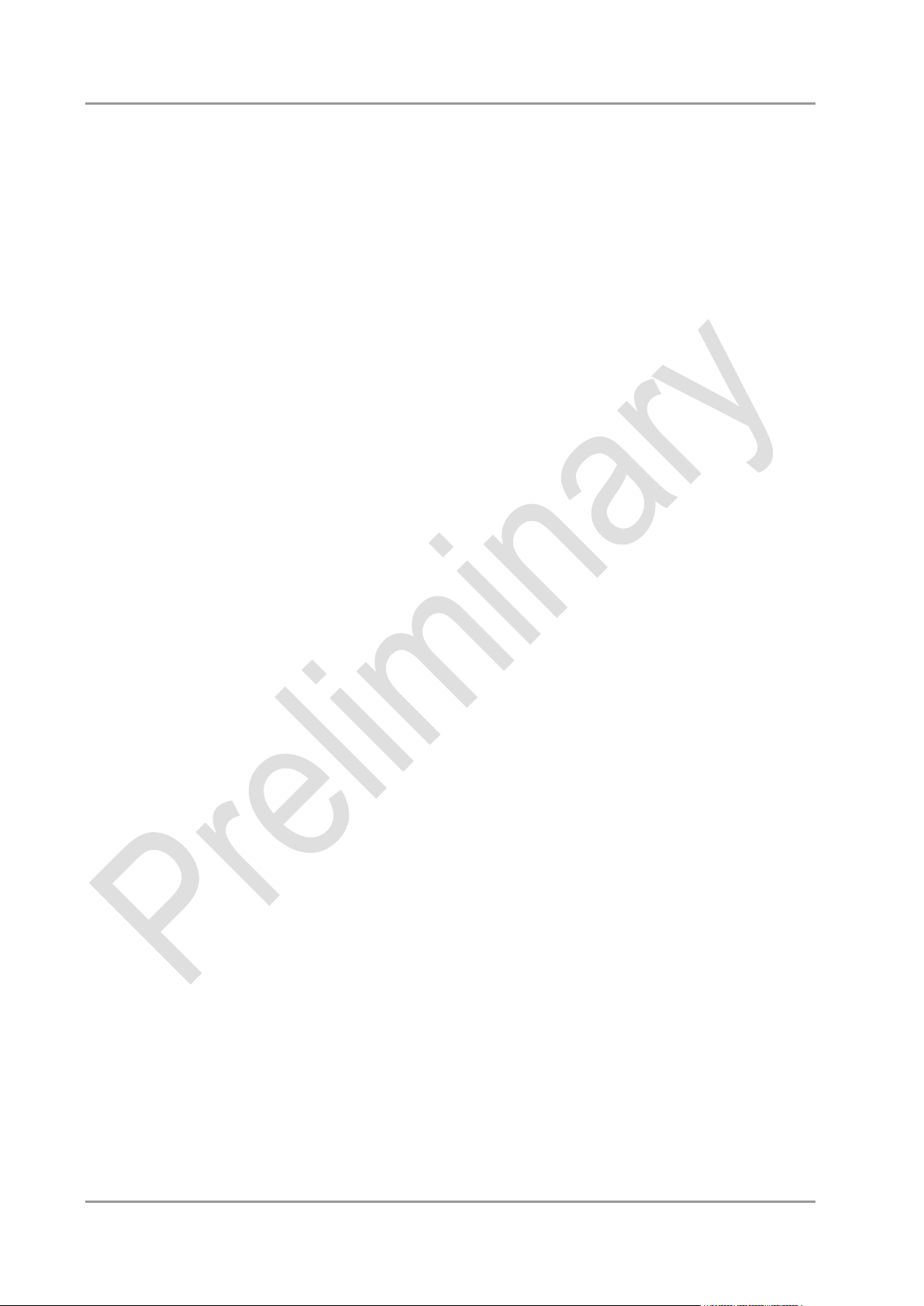
Chapter: BIOS Settings Advanced
4.3.5 Power Controller Options
Aptio Setup Utility - Copyright (C) 2012 American Megatrends, Inc.
Advanced
┌─────────────────────────────────────────────────────────────────┬────────────────────────────────┐
│ Bootloader Version 1.00-07 │Select Power line for external │
│ Firmware Version 1.00-35 │USB devices, if powered-down │
│ Mainboard Serial No 0948251130007 │ │
│ Mainboard Prod. Date (Week.Year) 28.12 │ │
│ Mainboard BootCount 128 │ │
│ Mainboard Operation Time 12090min (201h) │ │
│ Voltage (Min/Max) 4.60V / 5.20V │ │
│ Temperature (Min/Max) 18'C /51'C │ │
│ │ │
│ ext. USB-Port Voltage [Off in S3-5] │ │
│ int. USB-Port Voltage [Off in S3-5] │ │
│ │ │
│ WatchDogTimer Mode [Normal Mode] │────────────────────────────────│
│ WDT OSBOOT Timeout [Disabled] │→←: Select Screen │
│ │↑↓: Select Item │
│ │Enter: Select │
│ │+/-: Change Opt. │
│ │F1: General Help │
│ │F2: Previous Values │
│ │F3: Optimized Defaults │
│ │F4: Save & Exit │
│ │ESC: Exit │
│ │ │
│ │ │
│ │ │
│ │ │
└─────────────────────────────────────────────────────────────────┴────────────────────────────────┘
Version 2.15.1236. Copyright (C) 2012 American Megatrends, Inc.
Bootloader Version
Options: none
Firmware Version
Options: none
Mainboard Serial No
Options: none
Mainboard Prod. Date (Week.Year)
Options: none
Boot Count
Options: none
Minute Meter
Options: none
Voltage (Min/Max)
Options: none
Temperature (Min/Max)
Options: none
ext. USB-Port Voltage
Options: Off in S3-5 / by SVCC
int. USB-Port Voltage
Options: Off in S3-5 / by SVCC
WatchDogTimer Mode
Options: Normal Mode / Compatibility Mode
page 48 Beckhoff New Automation Technology CB3055
Page 49

Advanced Chapter: BIOS Settings
WDT OSBoot Timeout
Options: Disabled / 45 Seconds ... 255 Seconds
Beckhoff New Automation Technology CB3055 page 49
Page 50

Chapter: BIOS Settings Advanced
4.3.6 USB Configuration
Aptio Setup Utility - Copyright (C) 2012 American Megatrends, Inc.
Advanced
┌─────────────────────────────────────────────────────────────────┬────────────────────────────────┐
│ USB Configuration │Enables Legacy USB support. │
│ │AUTO option disables legacy │
│ USB Devices: │support if no USB devices are │
│ 1 Drive, 1 Keyboard, 1 Mouse │connected. DISABLE option will │
│ │keep USB devices available │
│ Legacy USB Support [Auto] │only for EFI applications. │
│ USB3.0 Support [Enabled] │ │
│ XHCI Hand-off [Enabled] │ │
│ EHCI Hand-off [Enabled] │ │
│ │ │
│ USB hardware delays and time-outs: │ │
│ USB transfer time-out [5 sec] │ │
│ Device reset time-out [10 sec] │────────────────────────────────│
│ Device power-up delay [Manual] │→←: Select Screen │
│ Device power-up delay in seconds 5 │↑↓: Select Item │
│ │Enter: Select │
│ │+/-: Change Opt. │
│ │F1: General Help │
│ │F2: Previous Values │
│ │F3: Optimized Defaults │
│ │F4: Save & Exit │
│ │ESC: Exit │
│ │ │
│ │ │
│ │ │
│ │ │
└─────────────────────────────────────────────────────────────────┴────────────────────────────────┘
Version 2.15.1236. Copyright (C) 2012 American Megatrends, Inc.
USB Devices
Options: none
Legacy USB Support
Options: Enabled / Disabled / Auto
USB3.0 Support
Options: Enabled / Disabled
XHCI Hand-off
Options: Enabled / Disabled
EHCI Hand-off
Options: Enabled / Disabled
USB transfer time-out
Options: 5 sec / 10 sec / 20 sec
Device reset time-out
Options: 10 sec / 20 sec / 30 sec / 40 sec
Device power-up delay
Options: Auto / Manual
Device power-up delay in seconds
Options: 1..40
page 50 Beckhoff New Automation Technology CB3055
Page 51

Advanced Chapter: BIOS Settings
4.3.7 Super IO Configuration
Aptio Setup Utility - Copyright (C) 2012 American Megatrends, Inc.
Advanced
┌─────────────────────────────────────────────────────────────────┬────────────────────────────────┐
│ Super IO Configuration │Set Parameters of Serial Port │
│ │0 (COMA) │
│ Super IO Chip SMSC SCH3114 │ │
│► Serial Port 0 Configuration │ │
│► Serial Port 1 Configuration │ │
│ │ │
│ │ │
│ │ │
│ │ │
│ │ │
│ │ │
│ │ │
│ │────────────────────────────────│
│ │→←: Select Screen │
│ │↑↓: Select Item │
│ │Enter: Select │
│ │+/-: Change Opt. │
│ │F1: General Help │
│ │F2: Previous Values │
│ │F3: Optimized Defaults │
│ │F4: Save & Exit │
│ │ESC: Exit │
│ │ │
│ │ │
│ │ │
│ │ │
└─────────────────────────────────────────────────────────────────┴────────────────────────────────┘
Version 2.15.1236. Copyright (C) 2012 American Megatrends, Inc.
Super IO Chip
Options: none
Serial Port X Configuration
Sub menu: see "Serial Port Configuration" (page 52)
Beckhoff New Automation Technology CB3055 page 51
Page 52

Chapter: BIOS Settings Advanced
4.3.7.1 Serial Port Configuration
Aptio Setup Utility - Copyright (C) 2012 American Megatrends, Inc.
Advanced
┌─────────────────────────────────────────────────────────────────┬────────────────────────────────┐
│ Serial Port 0 Configuration │Enable or Disable Serial Port │
│ │(COM) │
│ Serial Port [Enabled] │ │
│ Device Settings IO=3F8h; IRQ=4; │ │
│ │ │
│ Change Settings [Auto] │ │
│ Device Mode [Normal] │ │
│ │ │
│ │ │
│ │ │
│ │ │
│ │ │
│ │────────────────────────────────│
│ │→←: Select Screen │
│ │↑↓: Select Item │
│ │Enter: Select │
│ │+/-: Change Opt. │
│ │F1: General Help │
│ │F2: Previous Values │
│ │F3: Optimized Defaults │
│ │F4: Save & Exit │
│ │ESC: Exit │
│ │ │
│ │ │
│ │ │
│ │ │
└─────────────────────────────────────────────────────────────────┴────────────────────────────────┘
Version 2.15.1236. Copyright (C) 2012 American Megatrends, Inc.
Serial Port
Options: Enabled / Disabled
Device Settings
Options: none
Change Settings
Options: Auto / IO=3F8h; IRQ=4 / IO=3F8h; IRQ=3, ...12 / IO=2F8h; IRQ=3, ...12 / IO=3E8h; IRQ=3,
...12 / IO=2E8h; IRQ=3, ...12
Device Mode
Options: Normal / High Speed
page 52 Beckhoff New Automation Technology CB3055
Page 53

Advanced Chapter: BIOS Settings
4.3.8 H/W Monitor
Aptio Setup Utility - Copyright (C) 2012 American Megatrends, Inc.
Advanced
┌─────────────────────────────────────────────────────────────────┬────────────────────────────────┐
│ H/W Monitor │ │
│ │ │
│ CPU Temperature : +38'C │ │
│ Board Temperature : +25'C │ │
│ Memory Temperature : +40'C │ │
│ SYS FAN Speed : N/A │ │
│ CPU FAN Speed : N/A │ │
│ AUX FAN Speed : N/A │ │
│ +1.05V : +1.04 V │ │
│ VccCore : +1.07 V │ │
│ +3.3V : +3.33 V │ │
│ Vcc : +4.68 V │ │
│ +12V : +12.61 V │────────────────────────────────│
│ VTR : +3.31 V │→←: Select Screen │
│ Vbat : +0.13 V │↑↓: Select Item │
│ │Enter: Select │
│ │+/-: Change Opt. │
│ │F1: General Help │
│ │F2: Previous Values │
│ │F3: Optimized Defaults │
│ │F4: Save & Exit │
│ │ESC: Exit │
│ │ │
│ │ │
│ │ │
│ │ │
└─────────────────────────────────────────────────────────────────┴────────────────────────────────┘
Version 2.15.1236. Copyright (C) 2012 American Megatrends, Inc.
CPU Temperature
Options: none
Board Temperature
Options: none
Memory Temperature
Options: none
SYS FAN Speed
Options: none
CPU FAN Speed
Options: none
AUX FAN Speed
Options: none
+1.05V
Options: none
VccCore
Options: none
+3.3V
Options: none
Vcc
Options: none
+12V
Options: none
Beckhoff New Automation Technology CB3055 page 53
Page 54

Chapter: BIOS Settings Advanced
VTR
Options: none
Vbat
Options: none
page 54 Beckhoff New Automation Technology CB3055
Page 55
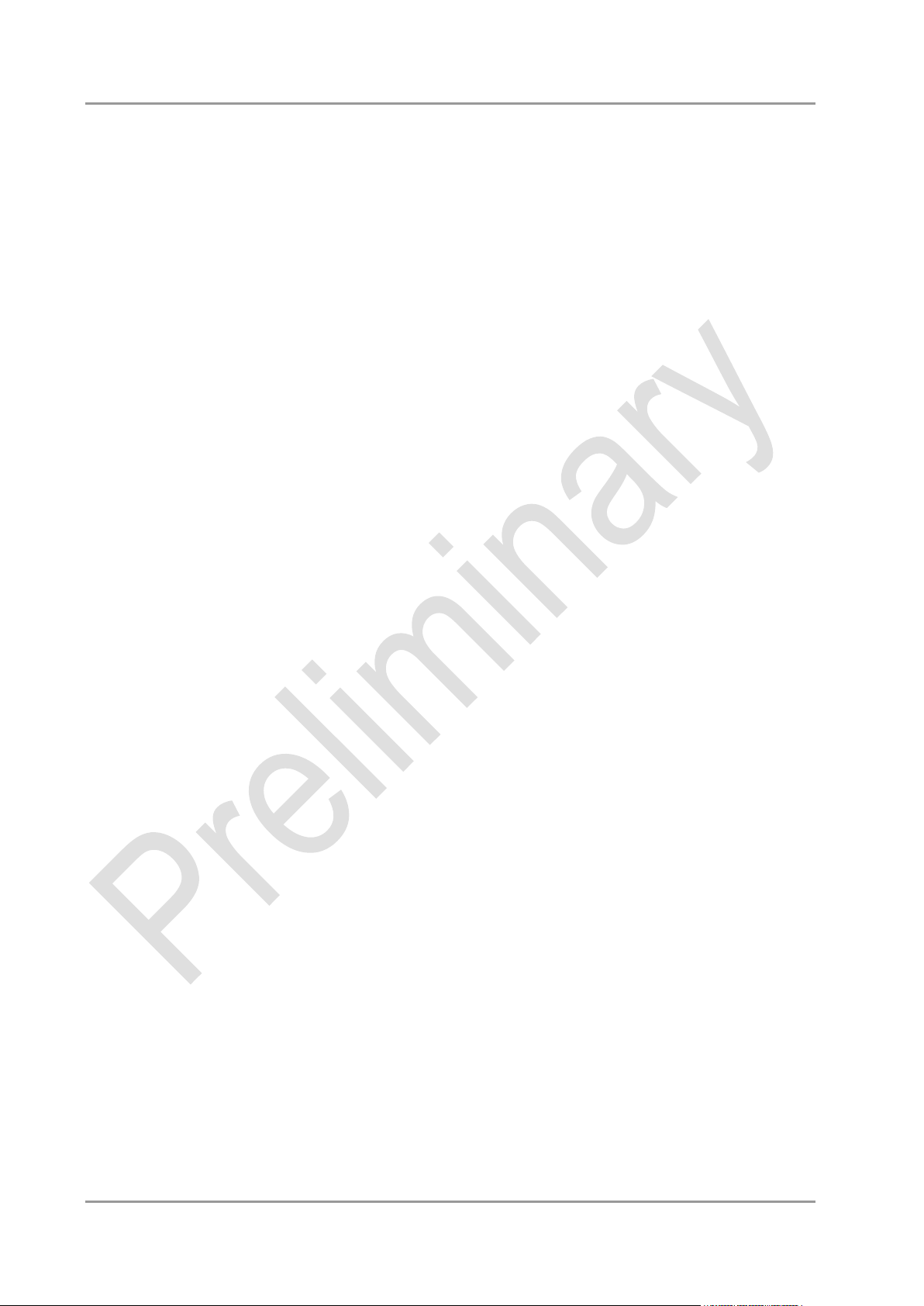
Advanced Chapter: BIOS Settings
4.3.9 Serial Port Console Redirection
Aptio Setup Utility - Copyright (C) 2012 American Megatrends, Inc.
Advanced
┌─────────────────────────────────────────────────────────────────┬────────────────────────────────┐
│ │Console Redirection Enable or │
│ COM0 │Disable. │
│ Console Redirection [Enabled] │ │
│► Console Redirection Settings │ │
│ │ │
│ COM1 │ │
│ Console Redirection [Disabled] │ │
│► Console Redirection Settings │ │
│ │ │
│ │ │
│ │ │
│ │ │
│ │────────────────────────────────│
│ │→←: Select Screen │
│ │↑↓: Select Item │
│ │Enter: Select │
│ │+/-: Change Opt. │
│ │F1: General Help │
│ │F2: Previous Values │
│ │F3: Optimized Defaults │
│ │F4: Save & Exit │
│ │ESC: Exit │
│ │ │
│ │ │
│ │ │
│ │ │
└─────────────────────────────────────────────────────────────────┴────────────────────────────────┘
Version 2.15.1236. Copyright (C) 2012 American Megatrends, Inc.
Console Redirection
Options: Enabled / Disabled
Console Redirection Settings
Sub menu: see "Console Redirection Settings" (page 56)
Beckhoff New Automation Technology CB3055 page 55
Page 56

Chapter: BIOS Settings Advanced
4.3.9.1 Console Redirection Settings
Aptio Setup Utility - Copyright (C) 2012 American Megatrends, Inc.
Advanced
┌─────────────────────────────────────────────────────────────────┬────────────────────────────────┐
│ COM0 │Emulation: ANSI: Extended │
│ Console Redirection Settings │ASCII char set. VT100: ASCII │
│ │char set. VT100+: Extends │
│ Terminal Type [VT-UTF8] │VT100 to support color, │
│ Bits per second [115200] │function keys, etc. VT-UTF8: │
│ Data Bits [8] │Uses UTF8 encoding to map │
│ Parity [None] │Unicode chars onto 1 or more │
│ Stop Bits [1] │bytes. │
│ Flow Control [None] │ │
│ VT-UTF8 Combo Key Support [Enabled] │ │
│ Recorder Mode [Disabled] │ │
│ Resolution 100x31 [Enabled] │ │
│ Legacy OS Redirection Resolution [80x24] │────────────────────────────────│
│ Putty KeyPad [VT100] │→←: Select Screen │
│ Redirection After BIOS POST [Always Enable] │↑↓: Select Item │
│ │Enter: Select │
│ │+/-: Change Opt. │
│ │F1: General Help │
│ │F2: Previous Values │
│ │F3: Optimized Defaults │
│ │F4: Save & Exit │
│ │ESC: Exit │
│ │ │
│ │ │
│ │ │
│ │ │
└─────────────────────────────────────────────────────────────────┴────────────────────────────────┘
Version 2.15.1236. Copyright (C) 2012 American Megatrends, Inc.
Terminal Type
Options: VT100 / VT100+ / VT-UTF8 / ANSI
Bits per second
Options: 9600 / 19200 / 38400 / 57600 / 115200
Data Bits
Options: 7 / 8
Parity
Options: None / Even / Odd / Mark / Space
Stop Bits
Options: 1 / 2
Flow Control
Options: None / Hardware RTS/CTS
VT-UTF8 Combo Key Support
Options: Disabled / Enabled
Recorder Mode
Options: Disabled / Enabled
Resolution 100x31
Options: Disabled / Enabled
Legacy OS Redirection Resolution
Options: 80x24 / 80x25
Putty KeyPad
Options: VT100 / LINUX / XTERMR6 / SCO / ESCN / VT400
page 56 Beckhoff New Automation Technology CB3055
Page 57

Advanced Chapter: BIOS Settings
4.3.10 Network Stack
Aptio Setup Utility - Copyright (C) 2012 American Megatrends, Inc.
Advanced
┌─────────────────────────────────────────────────────────────────┬────────────────────────────────┐
│ Network stack [Enable] │Enable/Disable UEFI network │
│ Ipv4 PXE Support [Enable] │stack │
│ Ipv6 PXE Support [Enable] │ │
│ │ │
│ │ │
│ │ │
│ │ │
│ │ │
│ │ │
│ │ │
│ │ │
│ │ │
│ │────────────────────────────────│
│ │→←: Select Screen │
│ │↑↓: Select Item │
│ │Enter: Select │
│ │+/-: Change Opt. │
│ │F1: General Help │
│ │F2: Previous Values │
│ │F3: Optimized Defaults │
│ │F4: Save & Exit │
│ │ESC: Exit │
│ │ │
│ │ │
│ │ │
│ │ │
└─────────────────────────────────────────────────────────────────┴────────────────────────────────┘
Version 2.15.1236. Copyright (C) 2012 American Megatrends, Inc.
Network Stack
Options: Disabled / Enabled
Ipv4 PXE Support
Options: Disabled / Enabled
Ipv6 PXE Support
Options: Disabled / Enabled
Beckhoff New Automation Technology CB3055 page 57
Page 58
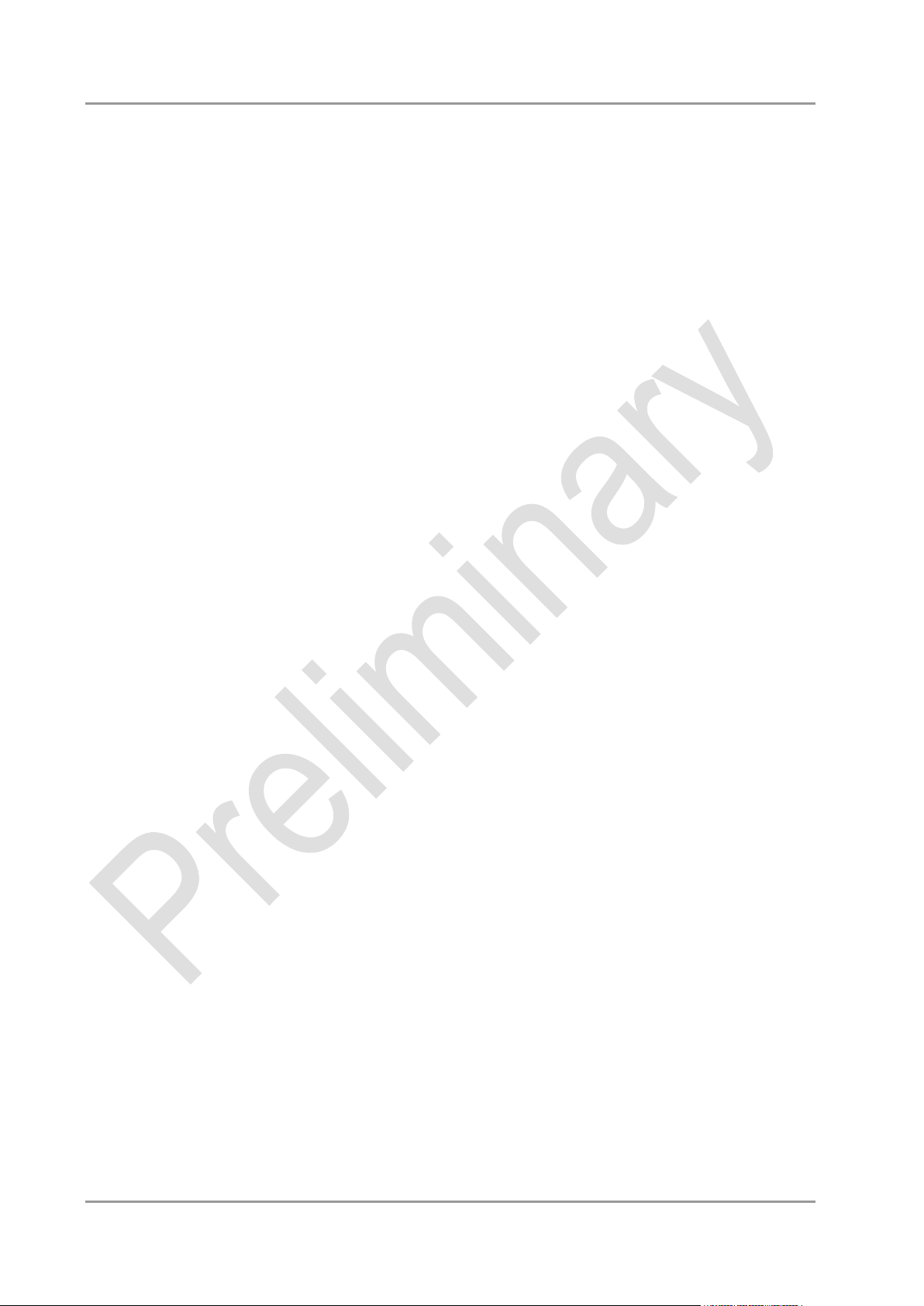
Chapter: BIOS Settings Advanced
4.3.11 CPU PPM Configuration
Aptio Setup Utility - Copyright (C) 2012 American Megatrends, Inc.
Advanced
┌─────────────────────────────────────────────────────────────────┬────────────────────────────────┐
│ CPU PPM Configuration │Enable/Disable Intel SpeedStep │
│ │ │
│ EIST [Enabled] │ │
│ Config TDP LOCK [Enabled] │ │
│ Long duration power limit 0 │ │
│ Long duration maintained 1 │ │
│ Short duration power limit 0 │ │
│ │ │
│ │ │
│ │ │
│ │ │
│ │ │
│ │────────────────────────────────│
│ │→←: Select Screen │
│ │↑↓: Select Item │
│ │Enter: Select │
│ │+/-: Change Opt. │
│ │F1: General Help │
│ │F2: Previous Values │
│ │F3: Optimized Defaults │
│ │F4: Save & Exit │
│ │ESC: Exit │
│ │ │
│ │ │
│ │ │
│ │ │
└─────────────────────────────────────────────────────────────────┴────────────────────────────────┘
Version 2.15.1236. Copyright (C) 2012 American Megatrends, Inc.
EIST
Options: Disabled / Enabled
Config TDP LOCK
Options: Disabled / Enabled
Long duration power limit
Options: 0-255
Long duration power maintained
Options: 1-120
Short duration power limit
Options: 0-255
page 58 Beckhoff New Automation Technology CB3055
Page 59
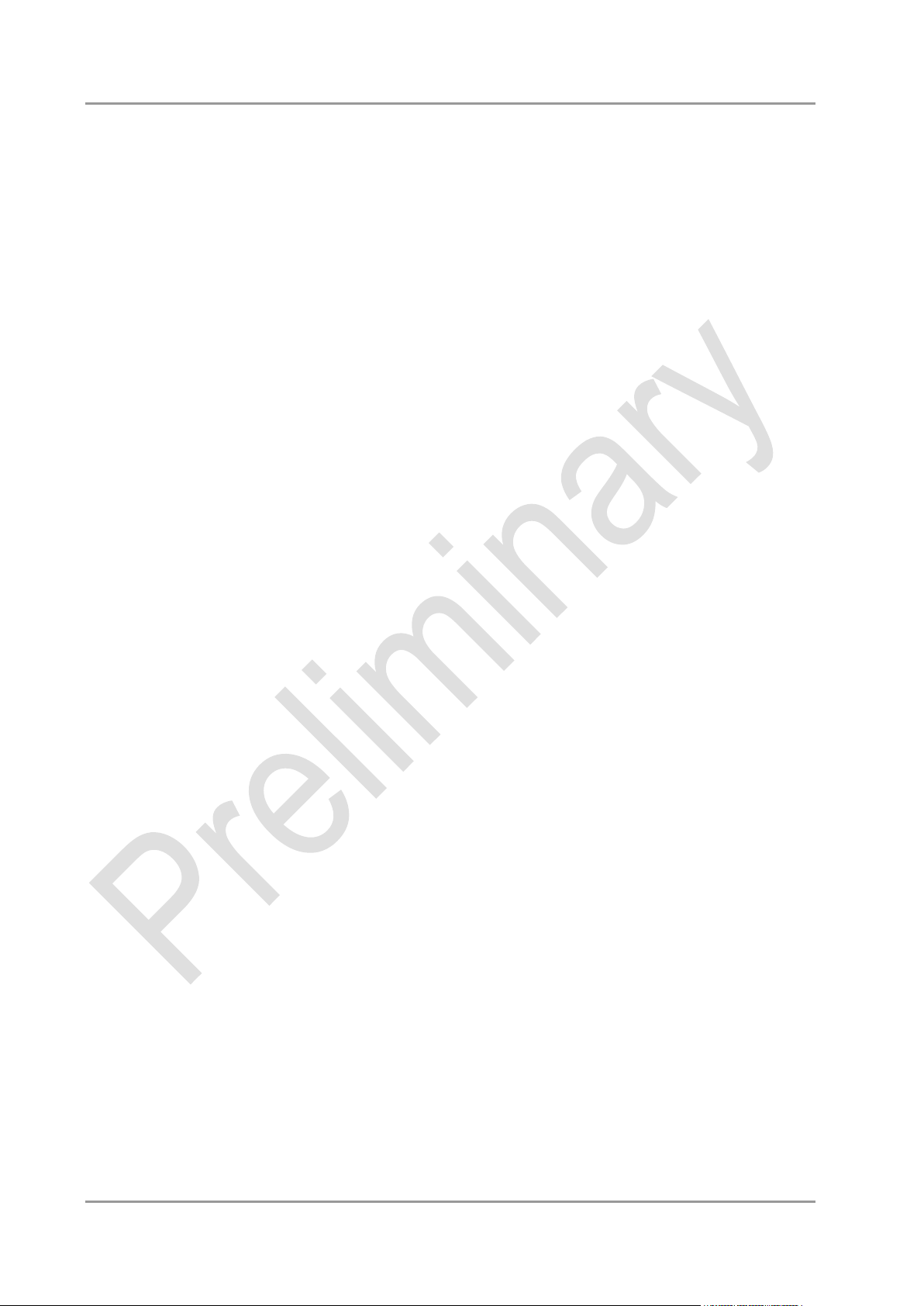
Advanced Chapter: BIOS Settings
4.3.12 Intel(R) GigabitNetworkConnection
Aptio Setup Utility - Copyright (C) 2012 American Megatrends, Inc.
Advanced
┌─────────────────────────────────────────────────────────────────┬────────────────────────────────┐
│ PORT CONFIGURATION MENU │Click to configure the network │
│► NIC Configuration │device port. │
│ │ │
│ Blink LEDs 0 │ │
│ │ │
│ PORT CONFIGURATION INFORMATION │ │
│ UEFI Driver: Intel(R) PRO/1000 5.7.06 │ │
│ Adapter PBA: FFFFFF-0FF │ │
│ Chip Type Intel i210 │ │
│ PCI Device ID 153A │ │
│ Bus:Device:Function 00:19:00 │ │
│ Link Status [Disconnected] │ │
│ MAC Address 88:88:88:88:87:88 │────────────────────────────────│
│ │→←: Select Screen │
│ │↑↓: Select Item │
│ │Enter: Select │
│ │+/-: Change Opt. │
│ │F1: General Help │
│ │F2: Previous Values │
│ │F3: Optimized Defaults │
│ │F4: Save & Exit │
│ │ESC: Exit │
│ │ │
│ │ │
│ │ │
│ │ │
└─────────────────────────────────────────────────────────────────┴────────────────────────────────┘
Version 2.15.1236. Copyright (C) 2012 American Megatrends, Inc.
NIC Configuration
Sub menu: see "NIC Configuration" (page 60)
Blink LEDs
Options: none
UEFI Driver:
Options: none
Adapter PBA:
Options: none
Chip Type
Options: none
PCI Device ID
Options: none
PCI Bus:Device:Function
Options: none
Link Status
Options: none
Factory MAC Adress
Options: none
Beckhoff New Automation Technology CB3055 page 59
Page 60

Chapter: BIOS Settings Advanced
4.3.12.1 NIC Configuration
Aptio Setup Utility - Copyright (C) 2012 American Megatrends, Inc.
Advanced
┌─────────────────────────────────────────────────────────────────┬────────────────────────────────┐
│ Link Speed [Auto Neg] │Specifies the port speed used │
│ Wake On LAN [Enabled] │for the selected boot protocol. │
│ │ │
│ │ │
│ │ │
│ │ │
│ │ │
│ │ │
│ │ │
│ │ │
│ │ │
│ │ │
│ │────────────────────────────────│
│ │→←: Select Screen │
│ │↑↓: Select Item │
│ │Enter: Select │
│ │+/-: Change Opt. │
│ │F1: General Help │
│ │F2: Previous Values │
│ │F3: Optimized Defaults │
│ │F4: Save & Exit │
│ │ESC: Exit │
│ │ │
│ │ │
│ │ │
│ │ │
└─────────────────────────────────────────────────────────────────┴────────────────────────────────┘
Version 2.15.1236. Copyright (C) 2012 American Megatrends, Inc.
Link Speed
Options: Auto Negotiated / 10Mbps Half / 10Mbps full / 100Mbps Half / 100Mbps Full
Wake On LAN
Options: Enabled / Disabled
page 60 Beckhoff New Automation Technology CB3055
Page 61

Chipset Chapter: BIOS Settings
4.4 Chipset
Aptio Setup Utility - Copyright (C) 2012 American Megatrends, Inc.
Main Advanced Chipset Boot Security Save & Exit
┌─────────────────────────────────────────────────────────────────┬────────────────────────────────┐
│► PCH-IO Configuration │System Agent (SA) Parameters │
│► System Agent (SA) Configuration │ │
│ │ │
│ │ │
│ │ │
│ │ │
│ │ │
│ │ │
│ │ │
│ │ │
│ │ │
│ │ │
│ │────────────────────────────────│
│ │→←: Select Screen │
│ │↑↓: Select Item │
│ │Enter: Select │
│ │+/-: Change Opt. │
│ │F1: General Help │
│ │F2: Previous Values │
│ │F3: Optimized Defaults │
│ │F4: Save & Exit │
│ │ESC: Exit │
│ │ │
│ │ │
│ │ │
│ │ │
└─────────────────────────────────────────────────────────────────┴────────────────────────────────┘
Version 2.15.1236. Copyright (C) 2012 American Megatrends, Inc.
PCH-IO Configuration
Sub menu: see "PCH-IO Configuration" (page 62)
System Agent (SA) Configuration
Sub menu: see "System Agent (SA) Configuration" (page 69)
Beckhoff New Automation Technology CB3055 page 61
Page 62
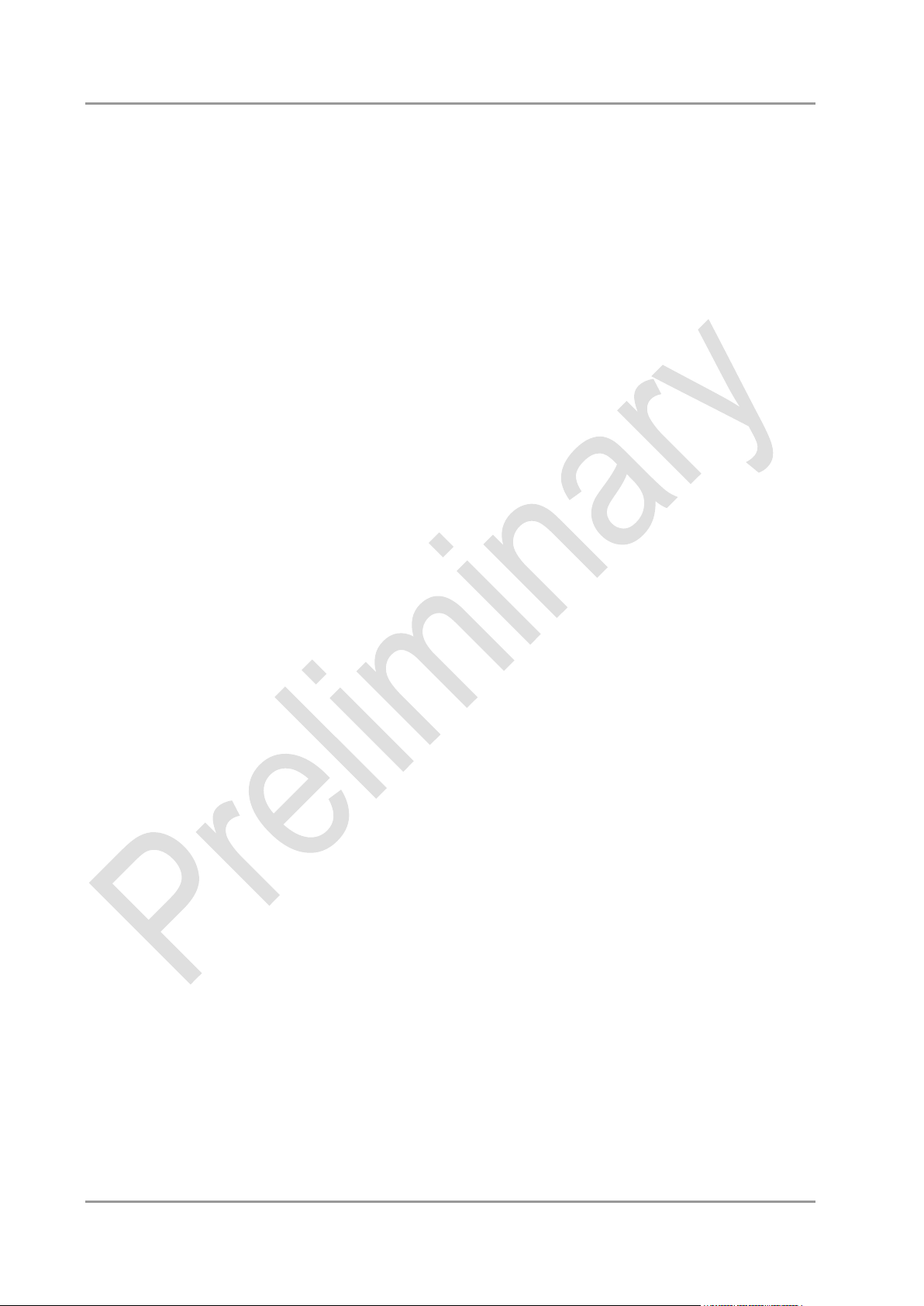
Chapter: BIOS Settings Chipset
4.4.1 PCH-IO Configuration
Aptio Setup Utility - Copyright (C) 2012 American Megatrends, Inc.
Chipset
┌─────────────────────────────────────────────────────────────────┬────────────────────────────────┐
│ Intel PCH RC Version 1.5.0.0 │PCI Express Configuration │
│ Intel PCH SKU Name QM67 │settings │
│ Intel PCH Rev ID 05/B3 │ │
│ │ │
│► PCI Express Configuration │ │
│► USB Configuration │ │
│► PCH Azalia Configuration │ │
│ │ │
│ PCH LAN Controller [Enabled] │ │
│ LAN1 MAC address 88:88:88:88:87:88 │ │
│ Wake on LAN [Disabled] │ │
│ Second LAN Controller [Enabled] │────────────────────────────────│
│ LAN2 MAC address 00:01:05:17:11:B2 │→←: Select Screen │
│ Third LAN Controller [SUS_PWR_DN_ACK] │↑↓: Select Item │
│ LAN3 MAC address [Disabled] │Enter: Select │
│ Board Capability [Disabled] │+/-: Change Opt. │
│ CLKRUN# Logic [Disabled] │F1: General Help │
│ SB CRID │F2: Previous Values │
│ │F3: Optimized Defaults │
│ High Precision Event Timer Configuration │F4: Save & Exit │
│ High Precision Timer [Enabled] │ESC: Exit │
│ │ │
│ Restore AC Power Loss [Power On] │ │
│ │ │
│ │ │
│ │ │
└─────────────────────────────────────────────────────────────────┴────────────────────────────────┘
Version 2.15.1236. Copyright (C) 2012 American Megatrends, Inc.
Intel PCH RC Version
Options: none
Intel PCH SKU Name
Options: none
Intel PCH Rev ID
Options: none
PCI Express Configuration
Sub menu: see "PCI Express Configuration" (page 64)
USB Configuration
Sub menu: see "USB Configuration" (page 67)
PCH Azalia Configuration
Sub menu: see "PCH Azalia Configuration" (page 68)
PCH LAN Controller
Options: Disabled / Enabled
LAN1 MAC address
Options: none
Wake on LAN
Options: Disabled / Enabled
Second LAN Controller
Options: Disabled / Enabled
LAN2 MAC address
Options: none
page 62 Beckhoff New Automation Technology CB3055
Page 63
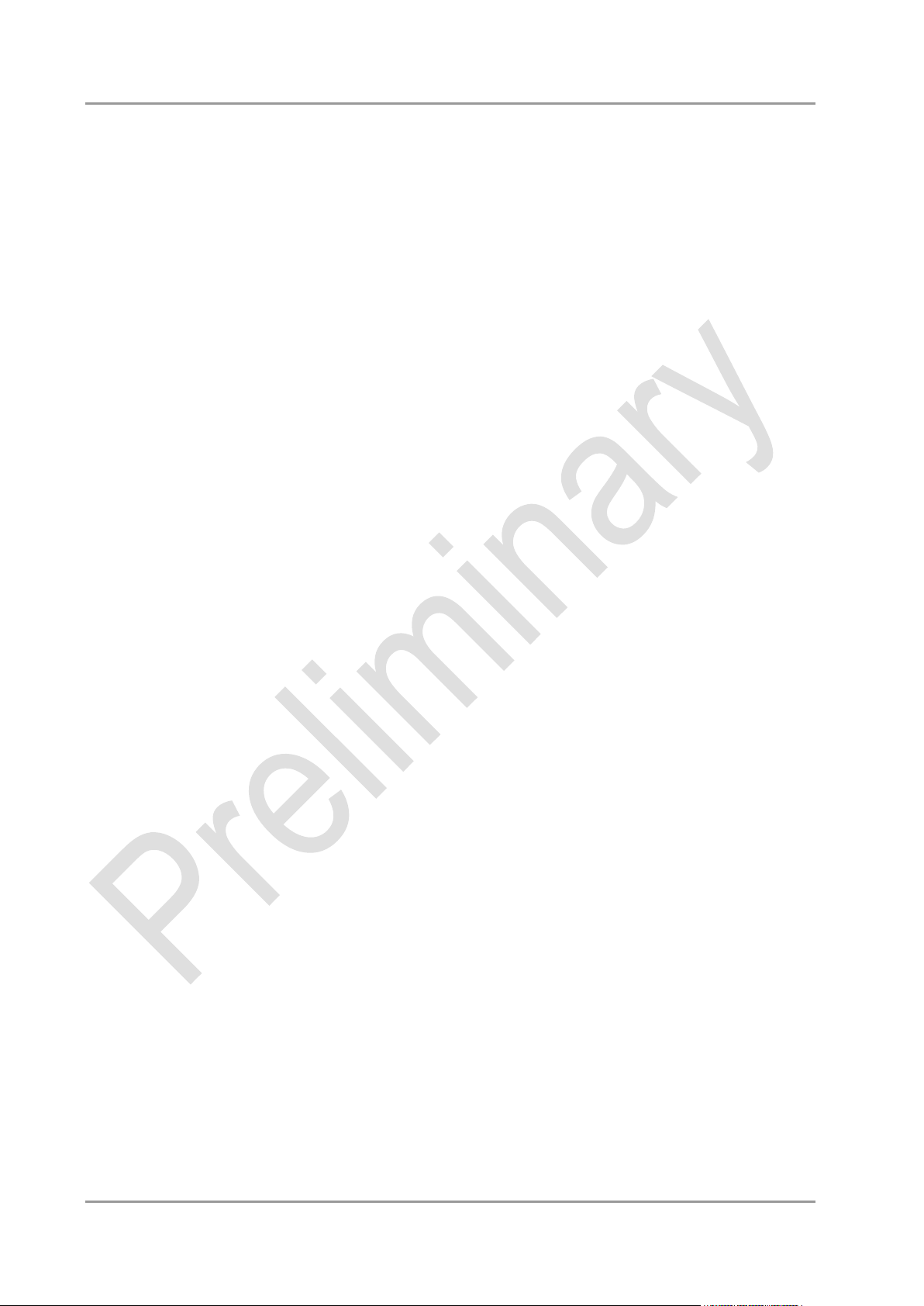
Chipset Chapter: BIOS Settings
Third LAN Controller
Options: Disabled / Enabled
LAN3 MAC address
Options: none
Board Capability
Options: SUS_PWR_DN_ACK / DeepSx
CLKRUN# Logic
Options: Disabled
SB CRID
Options: Disabled / Enabled
High Precision Timer
Options: Disabled / Enabled
Restore AC Power Loss
Options: Power Off / Power On / Last State
Beckhoff New Automation Technology CB3055 page 63
Page 64
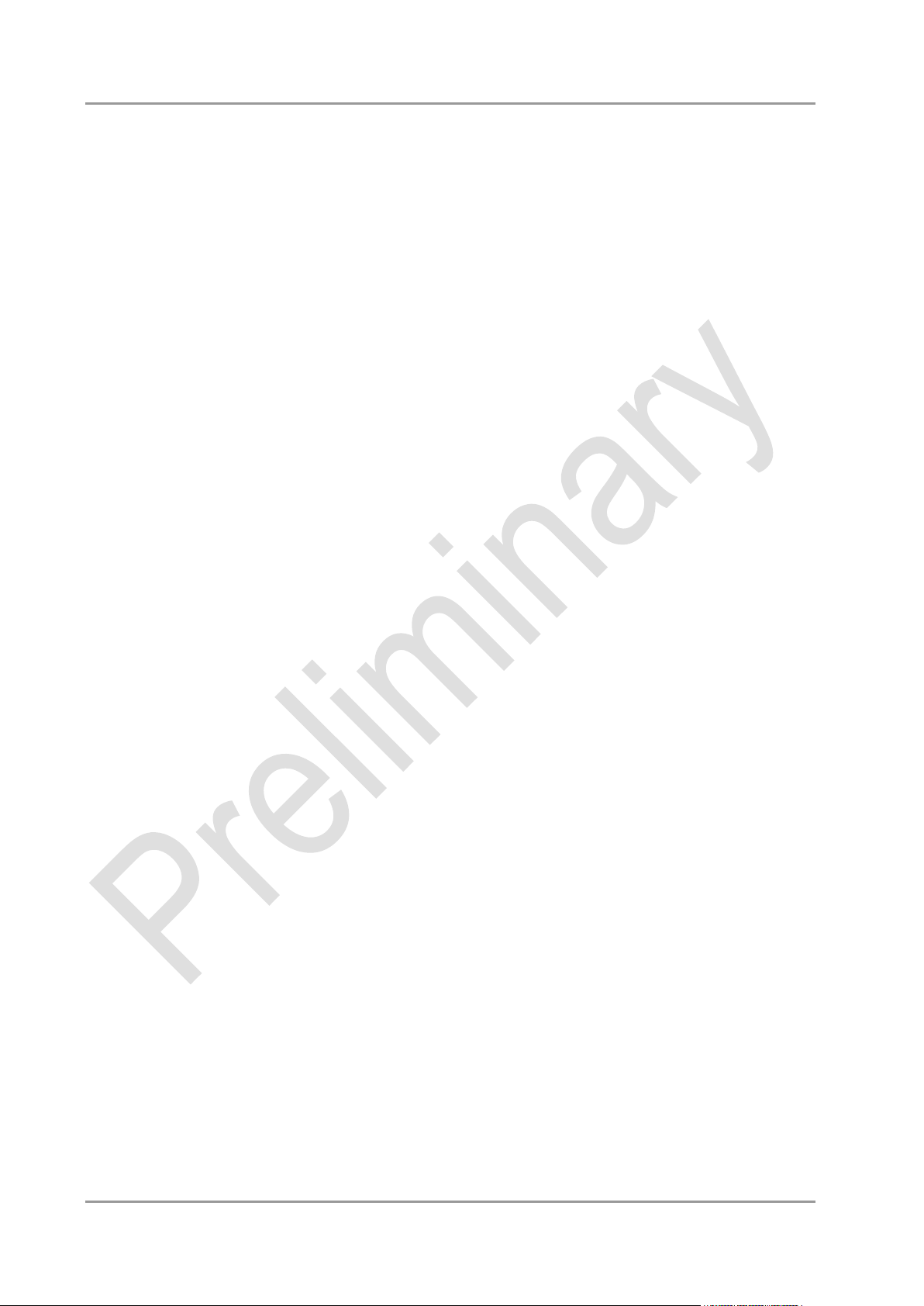
Chapter: BIOS Settings Chipset
4.4.1.1 PCI Express Configuration
Aptio Setup Utility - Copyright (C) 2012 American Megatrends, Inc.
Chipset
┌─────────────────────────────────────────────────────────────────┬────────────────────────────────┐
│ PCI Express Configuration │Enable or disable PCI Express │
│ │Clock Gating for each root │
│ PCI Express Clock Gating [Enabled] │port. │
│ DMI Link ASPM Control [Enabled] │ │
│ DMI Link Extended Synch Control [Disabled] │ │
│ PCIe-USB Glitch W/A [Disabled] │ │
│ Subtractive Decode [Disabled] │ │
│ │ │
│ PCI Express Root Port 1 │ │
│► PCI Express Root Port 2 │ │
│► PCI Express Root Port 3 │ │
│► PCI Express Root Port 4 │ │
│ PCIE Port 5 is assigned to LAN │────────────────────────────────│
│ PCIE Port 6 is assigned to LAN2 │→←: Select Screen │
│ PCIE Port 7 is assigned to PCIe to PCI Bridge │↑↓: Select Item │
│► PCI Express Root Port 8 │Enter: Select │
│ │+/-: Change Opt. │
│ │F1: General Help │
│ │F2: Previous Values │
│ │F3: Optimized Defaults │
│ │F4: Save & Exit │
│ │ESC: Exit │
│ │ │
│ │ │
│ │ │
│ │ │
└─────────────────────────────────────────────────────────────────┴────────────────────────────────┘
Version 2.15.1236. Copyright (C) 2012 American Megatrends, Inc.
PCI Express Clock Gating
Options: Disabled / Enabled
DMI Link ASPM Control
Options: Disabled / Enabled
DMI Link Extended Synch Control
Options: Disabled / Enabled
PCIe-USB Glitch W/A
Options: Disabled / Enabled
Subtractive Decode
Options: Disabled
PCI Express Root Port X
Sub menu: see "PCI Express Settings" (page 65)
page 64 Beckhoff New Automation Technology CB3055
Page 65

Chipset Chapter: BIOS Settings
4.4.1.1.1 PCI Express Root Port
Aptio Setup Utility - Copyright (C) 2012 American Megatrends, Inc.
Chipset
┌─────────────────────────────────────────────────────────────────┬────────────────────────────────┐
│ PCI Express Root Port 2 [Enabled] │Control the PCI Express Root │
│ ASPM Support [Auto] │Port. │
│ URR [Disabled] │ │
│ FER [Disabled] │ │
│ NFER [Disabled] │ │
│ CER [Disabled] │ │
│ CTO [Disabled] │ │
│ SEFE [Disabled] │ │
│ SENFE [Disabled] │ │
│ SECE [Disabled] │ │
│ PME SCI [Enabled] │ │
│ Hot Plug [Disabled] │ │
│ PCIe Speed [Auto] │────────────────────────────────│
│ Extra Bus Reserved 0 │→←: Select Screen │
│ Reserved Memory 10 │↑↓: Select Item │
│ Prefetchable Memory 10 │Enter: Select │
│ Reserved I/O 4 │+/-: Change Opt. │
│ │F1: General Help │
│ │F2: Previous Values │
│ │F3: Optimized Defaults │
│ │F4: Save & Exit │
│ │ESC: Exit │
│ │ │
│ │ │
│ │ │
│ │ │
└─────────────────────────────────────────────────────────────────┴────────────────────────────────┘
Version 2.15.1236. Copyright (C) 2012 American Megatrends, Inc.
PCI Express Root Port x
Options: Disabled / Enabled
ASPM Support
Options: Disabled / L0s / L1 / L0sL1 / Auto
URR
Options: Disabled / Enabled
FER
Options: Disabled / Enabled
NFER
Options: Disabled / Enabled
CER
Options: Disabled / Enabled
CTO
Options: Disabled / Enabled
SEFE
Options: Disabled / Enabled
SENFE
Options: Disabled / Enabled
SECE
Options: Disabled / Enabled
PME SCI
Options: Disabled / Enabled
Beckhoff New Automation Technology CB3055 page 65
Page 66

Chapter: BIOS Settings Chipset
Hot Plug
Options: Disabled / Enabled
PCIe Speed
Options: Auto / Gen1 / Gen2
Extra Bus Reserved
Options: 0...7
Reserved Memory
Options: 1...20
Prefetchable Memory
Options: 1...20
Reserved I/O
Options: 4 / 8 / 12 / 16 / 20
page 66 Beckhoff New Automation Technology CB3055
Page 67

Chipset Chapter: BIOS Settings
4.4.1.2 USB Configuration
Aptio Setup Utility - Copyright (C) 2012 American Megatrends, Inc.
Chipset
┌─────────────────────────────────────────────────────────────────┬────────────────────────────────┐
│ USB Configuration │Control each of the USB ports │
│ │(0~13) disabling. │
│ EHCI1 [Enabled] │ │
│ EHCI2 [Enabled] │ │
│ │ │
│ USB Ports Per-Port Disable Control [Enabled] │ │
│ USB Port #0 Disable [Enabled] │ │
│ USB Port #1 Disable [Enabled] │ │
│ USB Port #2 Disable [Enabled] │ │
│ USB Poer #3 Disable [Enabled] │ │
│ USB Port #4 Disable [Enabled] │ │
│ USB Port #5 Disable [Enabled] │ │
│ USB Port #6 Disable [Enabled] │────────────────────────────────│
│ USB Port #7 Disable [Enabled] │→←: Select Screen │
│ USB Port #8 Disable [Enabled] │↑↓: Select Item │
│ USB Port #9 Disable [Enabled] │Enter: Select │
│ USB Port #10 Disable [Enabled] │+/-: Change Opt. │
│ USB Port #11 Disable [Enabled] │F1: General Help │
│ │F2: Previous Values │
│ │F3: Optimized Defaults │
│ │F4: Save & Exit │
│ │ESC: Exit │
│ │ │
│ │ │
│ │ │
│ │ │
└─────────────────────────────────────────────────────────────────┴────────────────────────────────┘
Version 2.15.1236. Copyright (C) 2012 American Megatrends, Inc.
EHCI1
Options: Enabled
EHCI2
Options: Enabled
USB Ports Per-Port Disable Control
Options: Disabled / Enabled
USB Port #x Disable
Options: Disabled / Enabled
Beckhoff New Automation Technology CB3055 page 67
Page 68

Chapter: BIOS Settings Chipset
4.4.1.3 PCH Azalia Configuration
Aptio Setup Utility - Copyright (C) 2012 American Megatrends, Inc.
Chipset
┌─────────────────────────────────────────────────────────────────┬────────────────────────────────┐
│ PCH Azalia Configuration │Control Detection of the │
│ │Azalia device. │
│ Azalia [Auto] │Disabled = Azalia will be │
│ Azalia PME [Disabled] │unconditionally disabled │
│ Azalia Internal HDMI Codec [Enabled] │Enabled = Azalia will be │
│ Azalia HDMI codec Port B [Disabled] │unconditionally Enabled │
│ Azalia HDMI codec Port C [Disabled] │Auto = Azalia will be enabled │
│ Azalia HDMI codec Port D [Enabled] │if present, disabled otherwise. │
│ │ │
│ │ │
│ │ │
│ │ │
│ │────────────────────────────────│
│ │→←: Select Screen │
│ │↑↓: Select Item │
│ │Enter: Select │
│ │+/-: Change Opt. │
│ │F1: General Help │
│ │F2: Previous Values │
│ │F3: Optimized Defaults │
│ │F4: Save & Exit │
│ │ESC: Exit │
│ │ │
│ │ │
│ │ │
│ │ │
└─────────────────────────────────────────────────────────────────┴────────────────────────────────┘
Version 2.15.1236. Copyright (C) 2012 American Megatrends, Inc.
Azalia
Options: Disabled / Enabled / Auto
Azalia PME
Options: Disabled / Enabled
Azalia Internal HDMI Codec
Options: Disabled / Enabled
Azalia HDMI codec Port X
Options: Disabled / Enabled
page 68 Beckhoff New Automation Technology CB3055
Page 69

Chipset Chapter: BIOS Settings
4.4.2 System Agent (SA) Configuration
Aptio Setup Utility - Copyright (C) 2012 American Megatrends, Inc.
Chipset
┌─────────────────────────────────────────────────────────────────┬────────────────────────────────┐
│ System Agent Bridge Name SandyBridge │Enabled or disable SA CHAP │
│ System Agent RC Version 1.5.0.0 │Device. │
│ │ │
│ CHAP Device (B0:D7:F0) [Disabled] │ │
│ Thermal Device (B0:D4:F0) [Disabled] │ │
│ Enable NB CRID [Disabled] │ │
│ BDAT ACPI Table Support [Disabled] │ │
│ │ │
│► Graphics Configuration │ │
│► NB PCIe Configuration │ │
│ │ │
│ │ │
│ │────────────────────────────────│
│ │→←: Select Screen │
│ │↑↓: Select Item │
│ │Enter: Select │
│ │+/-: Change Opt. │
│ │F1: General Help │
│ │F2: Previous Values │
│ │F3: Optimized Defaults │
│ │F4: Save & Exit │
│ │ESC: Exit │
│ │ │
│ │ │
│ │ │
│ │ │
└─────────────────────────────────────────────────────────────────┴────────────────────────────────┘
Version 2.15.1236. Copyright (C) 2012 American Megatrends, Inc.
System Agent Bridge Name
Options: none
System Agent RC Version
Options: none
CHAP Device (B0:D7:F0)
Options: Disabled / Enabled
Thermal Device (B0:D4:F0)
Options: Disabled / Enabled
Enable NB CRID
Options: Disabled / Enabled
BDAT ACPI Table Support
Options: Disabled / Enabled
Graphics Configuration
Sub menu: see "Graphics Configuration" (page 70)
NB PCIe Configuration
Sub menu: see "NB PCIe Configuration" (page 72)
Beckhoff New Automation Technology CB3055 page 69
Page 70

Chapter: BIOS Settings Chipset
4.4.2.1 Graphics Configuration
Aptio Setup Utility - Copyright (C) 2012 American Megatrends, Inc.
Chipset
┌─────────────────────────────────────────────────────────────────┬────────────────────────────────┐
│ Graphics Configuration │Graphics turbo IMON current │
│ IGFX VBIOS Version 2137 │values supported (14-31) │
│ IGfx Frequency 650 MHz │ │
│ Graphics Turbo IMON Current 31 │ │
│ │ │
│ Primary Display [Auto] │ │
│ Internal Graphics [Auto] │ │
│ GTT Size [2MB] │ │
│ Aperture Size [256MB] │ │
│ DVMT Pre-Allocated [64M] │ │
│ DVMT Total Gfx Mem [256M] │ │
│ Gfx Low Power Mode [Disabled] │ │
│► LCD Control │────────────────────────────────│
│ │→←: Select Screen │
│ │↑↓: Select Item │
│ │Enter: Select │
│ │+/-: Change Opt. │
│ │F1: General Help │
│ │F2: Previous Values │
│ │F3: Optimized Defaults │
│ │F4: Save & Exit │
│ │ESC: Exit │
│ │ │
│ │ │
│ │ │
│ │ │
└─────────────────────────────────────────────────────────────────┴────────────────────────────────┘
Version 2.15.1236. Copyright (C) 2012 American Megatrends, Inc.
IGFX VBIOS Version
Options: none
IGFX Frequency
Options: none
Graphics Turbo IMON Current
Options: 14...31
Primary Display
Options: Auto / IGFX / PEG / PCI
Internal Graphics
Options: Auto / Disabled / Enabled
GTT Size
Options: 1MB / 2MB
Aperture Size
Options: 128MB / 256MB / 512MB
DVMT Pre-Allocated
Options: 32M / 64M ... 480M / 512M / 1024M
DVMT Total Gfx Mem
Options: 128M / 256M / MAX
Gfx Low Power Mode
Options: Disabled / Enabled
LCD Control
Sub menu: see "LCD Control" (page 71)
page 70 Beckhoff New Automation Technology CB3055
Page 71

Chipset Chapter: BIOS Settings
4.4.2.1.1 LCD Control
Aptio Setup Utility - Copyright (C) 2012 American Megatrends, Inc.
Chipset
┌─────────────────────────────────────────────────────────────────┬────────────────────────────────┐
│ LCD Control │Select the Video Device which │
│ │will be activated during POST. │
│ Primary IGFX Boot Display [CRT] │This has no effect if external │
│ Secondary IGFX Boot Display [Disabled] │graphics present. │
│ LCD Panel Type [VBIOS Default] │Secondary boot display │
│ Spread Spectrum clock Chip [Off] │selection will appear based on │
│ ALS Support [Disabled] │your selection. │
│ │VGA modes will be supported │
│ │only on primary display │
│ │ │
│ │ │
│ │ │
│ │────────────────────────────────│
│ │→←: Select Screen │
│ │↑↓: Select Item │
│ │Enter: Select │
│ │+/-: Change Opt. │
│ │F1: General Help │
│ │F2: Previous Values │
│ │F3: Optimized Defaults │
│ │F4: Save & Exit │
│ │ESC: Exit │
│ │ │
│ │ │
│ │ │
│ │ │
└─────────────────────────────────────────────────────────────────┴────────────────────────────────┘
Version 2.15.1236. Copyright (C) 2012 American Megatrends, Inc.
Primary IGFX Boot Display
Options: VBIOS Default / CRT / EFP / LFP / EFP3 / EFP2 / LFP2
Secondary IGFX Boot Display
Options: VBIOS Default / CRT / EFP / LFP / EFP3 / EFP2 / LFP2
LCD Panel Type
Options: VBIOS Default / 640x480 LVDS ...1920x1080 LVDS / 2048x1536 LVDS
Spread Spectrum Clock Chip
Options: Off / Hardware / Software
ALS Support
Options: Disabled / Enabled
Beckhoff New Automation Technology CB3055 page 71
Page 72

Chapter: BIOS Settings Chipset
4.4.2.2 NB PCIe Configuration
Aptio Setup Utility - Copyright (C) 2012 American Megatrends, Inc.
Chipset
┌─────────────────────────────────────────────────────────────────┬────────────────────────────────┐
│ ▲│Configure PEG0 B0:D1:F0 │
│ PEG0 Not Present █│Gen1-Gen3 │
│ PEG0 - Gen X [Auto] █│ │
│ PEG0 ASPM [Auto] █│ │
│ █│ │
│ Enable PEG [Auto] █│ │
│ Detect Non-Compliance Device [Disabled] █│ │
│ De-Emphasis Control [-3.5 dB] █│ │
│ PEG Sampler Calibrate [Auto] █│ │
│ Swing Control [Full] █│ │
│ Gen3 Equalization [Enabled] █│ │
│ Gen3 Eq Phase 2 [Disabled] █│────────────────────────────────│
│► PEG Gen3 Root Port Preset Value for each Lane █│→←: Select Screen │
│► PEG Gen3 Endpoint Preset Value each Lane █│↑↓: Select Item │
│► PEG Gen3 Endpoint Hint Value each Lane █│Enter: Select │
│ Gen3 Eq Preset Search [Enabled] █│+/-: Change Opt. │
│ Always re-search Gen3 Eq Preset [Disabled] █│F1: General Help │
│ Preset Search Dwell Time 100 █│F2: Previous Values │
│ Timing Margin Steps 2 █│F3: Optimized Defaults │
│ Timing Start Margin 15 █│F4: Save & Exit │
│ Voltage Margin Steps 2 █│ESC: Exit │
│ Voltage Start Margin 20 █│ │
│ Favor Timing Margin [Disabled] ░│ │
│ PEG Link Disabled [Disabled] ░│ │
│ Fast PEG Init [Enabled] ▼│ │
│ │ │
└─────────────────────────────────────────────────────────────────┴────────────────────────────────┘
Version 2.15.1236. Copyright (C) 2012 American Megatrends, Inc.
PEGn - Gen X
Options: Auto / Gen1 / Gen2 / Gen3
PEGn ASPM
Options: Disabled / Auto / ASPM L0s / ASPM L1 / ASPM L0sL1
Enable PEG
Options: Disabled / Enabled / Auto
Detect Non-Compliance Device
Options: Disabled / Enabled
De-emphasis Control
Options: -6 dB / -3.5 dB
PEG Sampler Calibrate
Options: Auto / Disabled / Enabled
Swing Control
Options: Reduced / Half / Full
Gen3 Equalization
Options: Disabled / Enabled
Gen3 Eq Phase 2
Options: Auto / Enabled / Disabled
Gen3 Root Port Preset Value for each Lane
Sub menu: see "PEG Gen3 Root Port Preset Value for each Lane" (page 74)
PEG Gen3 Endpoint Preset Value for each Lane
Sub menu: see "PEG Gen3 Endpoint Preset Value each Lane" (page 75)
page 72 Beckhoff New Automation Technology CB3055
Page 73

Chipset Chapter: BIOS Settings
PEG Gen3 Endpoint Hint Value for each Lane
Sub menu: see "PEG Gen3 Endpoint Hint Value each Lane" (page 76)
Gen3 Eq Preset Search
Options: Enabled / Disabled
Always re-search Gen3 Eq Preset
Options: Enabled / Disabled
Preset Search Dwell Time
Options: 0-65535
Timing Margin Steps
Options: 1-255
Timing Start Margin
Options: 4-255
Voltage Margin Steps
Options: 1-255
Voltage Start Margin
Options: 4-255
Favor Timing Margin
Options: Enabled / Disabled
PEG Link Disabled
Options: Disabled / Enabled
Fast PEG Init
Options: Disabled / Enabled
RxCEM Loop back
Options: Disabled / Enabled
RxCEM Loop back lane
Options: Lane 0...15
PCIe Gen3 RxCTLEp Setting
Options: 0...15
Beckhoff New Automation Technology CB3055 page 73
Page 74

Chapter: BIOS Settings Chipset
4.4.2.2.1 PEG Gen3 Root Port Preset Value for each Lane
Aptio Setup Utility - Copyright (C) 2012 American Megatrends, Inc.
Chipset
┌─────────────────────────────────────────────────────────────────┬────────────────────────────────┐
│ PEG Gen3 Root Port Preset Value for each Lane │Lane 0 Root port preset value │
│ │for Gen3 Equalization. │
│ Gen3 Root Port Preset Lane 0 8 │ │
│ Gen3 Root Port Preset Lane 1 8 │ │
│ Gen3 Root Port Preset Lane 2 8 │ │
│ Gen3 Root Port Preset Lane 3 8 │ │
│ Gen3 Root Port Preset Lane 4 8 │ │
│ Gen3 Root Port Preset Lane 5 8 │ │
│ Gen3 Root Port Preset Lane 6 8 │ │
│ Gen3 Root Port Preset Lane 7 8 │ │
│ Gen3 Root Port Preset Lane 8 8 │ │
│ Gen3 Root Port Preset Lane 9 8 │ │
│ Gen3 Root Port Preset Lane 10 8 │────────────────────────────────│
│ Gen3 Root Port Preset Lane 11 8 │→←: Select Screen │
│ Gen3 Root Port Preset Lane 12 8 │↑↓: Select Item │
│ Gen3 Root Port Preset Lane 13 8 │Enter: Select │
│ Gen3 Root Port Preset Lane 14 8 │+/-: Change Opt. │
│ Gen3 Root Port Preset Lane 15 8 │F1: General Help │
│ │F2: Previous Values │
│ │F3: Optimized Defaults │
│ │F4: Save & Exit │
│ │ESC: Exit │
│ │ │
│ │ │
│ │ │
│ │ │
└─────────────────────────────────────────────────────────────────┴────────────────────────────────┘
Version 2.15.1236. Copyright (C) 2012 American Megatrends, Inc.
Gen3 Root Port Preset Value for each Lane
Options: 1..11
page 74 Beckhoff New Automation Technology CB3055
Page 75
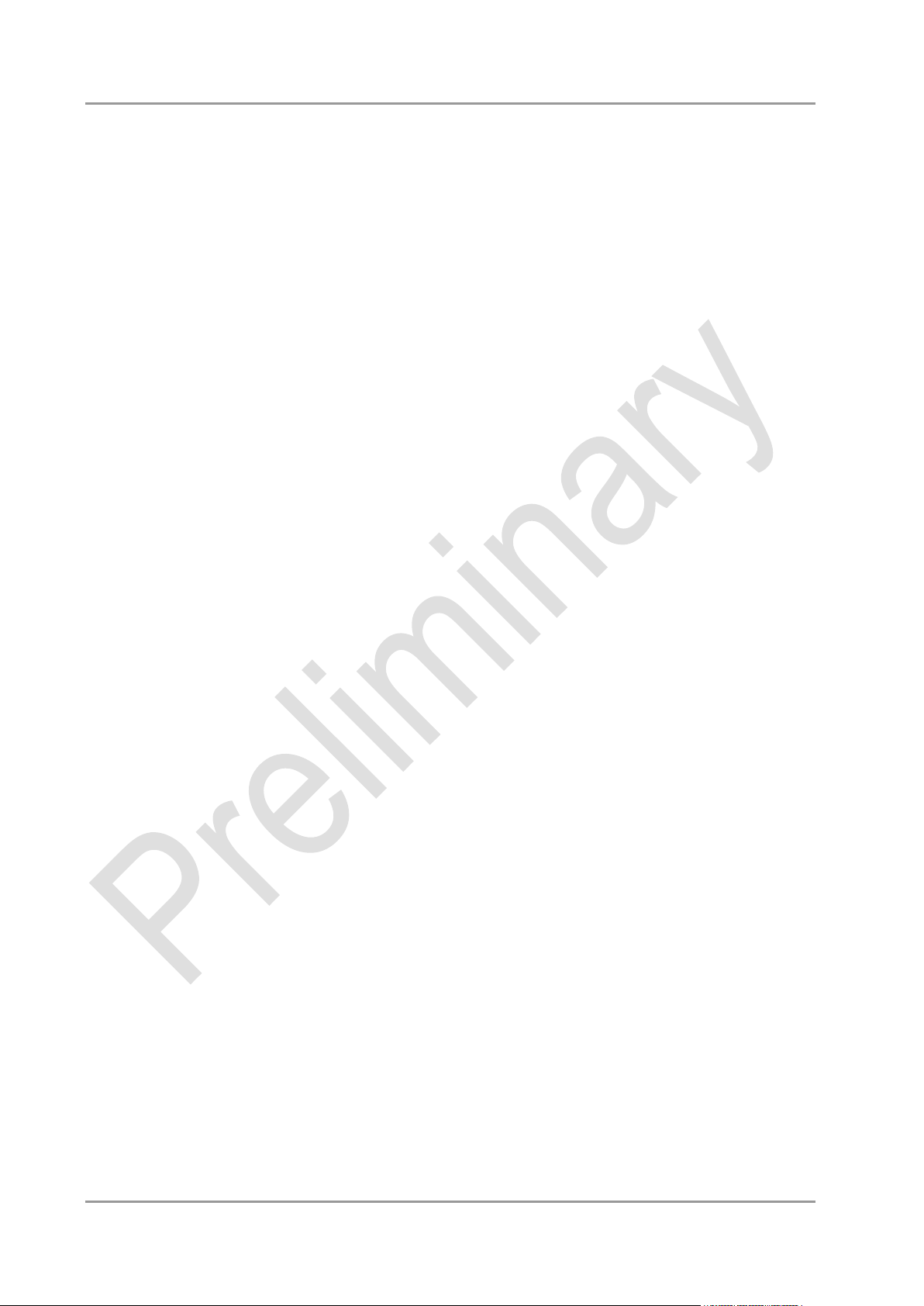
Chipset Chapter: BIOS Settings
4.4.2.2.2 PEG Gen3 Endpoint Preset Value each Lane
Aptio Setup Utility - Copyright (C) 2012 American Megatrends, Inc.
Chipset
┌─────────────────────────────────────────────────────────────────┬────────────────────────────────┐
│ PEG Gen3 Endpoint Preset Value each Lane │Lane 0 End point preset value │
│ │for Gen3 Equalization. │
│ Gen3 Root Port Preset Lane 0 7 │ │
│ Gen3 Root Port Preset Lane 1 7 │ │
│ Gen3 Root Port Preset Lane 2 7 │ │
│ Gen3 Root Port Preset Lane 3 7 │ │
│ Gen3 Root Port Preset Lane 4 7 │ │
│ Gen3 Root Port Preset Lane 5 7 │ │
│ Gen3 Root Port Preset Lane 6 7 │ │
│ Gen3 Root Port Preset Lane 7 7 │ │
│ Gen3 Root Port Preset Lane 8 7 │ │
│ Gen3 Root Port Preset Lane 9 7 │ │
│ Gen3 Root Port Preset Lane 10 7 │────────────────────────────────│
│ Gen3 Root Port Preset Lane 11 7 │→←: Select Screen │
│ Gen3 Root Port Preset Lane 12 7 │↑↓: Select Item │
│ Gen3 Root Port Preset Lane 13 7 │Enter: Select │
│ Gen3 Root Port Preset Lane 14 7 │+/-: Change Opt. │
│ Gen3 Root Port Preset Lane 15 7 │F1: General Help │
│ │F2: Previous Values │
│ │F3: Optimized Defaults │
│ │F4: Save & Exit │
│ │ESC: Exit │
│ │ │
│ │ │
│ │ │
│ │ │
└─────────────────────────────────────────────────────────────────┴────────────────────────────────┘
Version 2.15.1236. Copyright (C) 2012 American Megatrends, Inc.
Gen3 Endpoint Preset Value each Lane
Options: 0..11
Beckhoff New Automation Technology CB3055 page 75
Page 76

Chapter: BIOS Settings Chipset
4.4.2.2.3 PEG Gen3 Endpoint Hint Value each Lane
Aptio Setup Utility - Copyright (C) 2012 American Megatrends, Inc.
Chipset
┌─────────────────────────────────────────────────────────────────┬────────────────────────────────┐
│ PEG Gen3 Endpoint Hint Value each Lane │Lane 0 End Point Hint value │
│ │for Gen3 Equalization. │
│ Gen3 Root Port Preset Lane 0 2 │ │
│ Gen3 Root Port Preset Lane 1 2 │ │
│ Gen3 Root Port Preset Lane 2 2 │ │
│ Gen3 Root Port Preset Lane 3 2 │ │
│ Gen3 Root Port Preset Lane 4 2 │ │
│ Gen3 Root Port Preset Lane 5 2 │ │
│ Gen3 Root Port Preset Lane 6 2 │ │
│ Gen3 Root Port Preset Lane 7 2 │ │
│ Gen3 Root Port Preset Lane 8 2 │ │
│ Gen3 Root Port Preset Lane 9 2 │ │
│ Gen3 Root Port Preset Lane 10 2 │────────────────────────────────│
│ Gen3 Root Port Preset Lane 11 2 │→←: Select Screen │
│ Gen3 Root Port Preset Lane 12 2 │↑↓: Select Item │
│ Gen3 Root Port Preset Lane 13 2 │Enter: Select │
│ Gen3 Root Port Preset Lane 14 2 │+/-: Change Opt. │
│ Gen3 Root Port Preset Lane 15 2 │F1: General Help │
│ │F2: Previous Values │
│ │F3: Optimized Defaults │
│ │F4: Save & Exit │
│ │ESC: Exit │
│ │ │
│ │ │
│ │ │
│ │ │
└─────────────────────────────────────────────────────────────────┴────────────────────────────────┘
Version 2.15.1236. Copyright (C) 2012 American Megatrends, Inc.
PEG Gen3 Endpoint Hint Value each Lane
Options: 0..11
page 76 Beckhoff New Automation Technology CB3055
Page 77
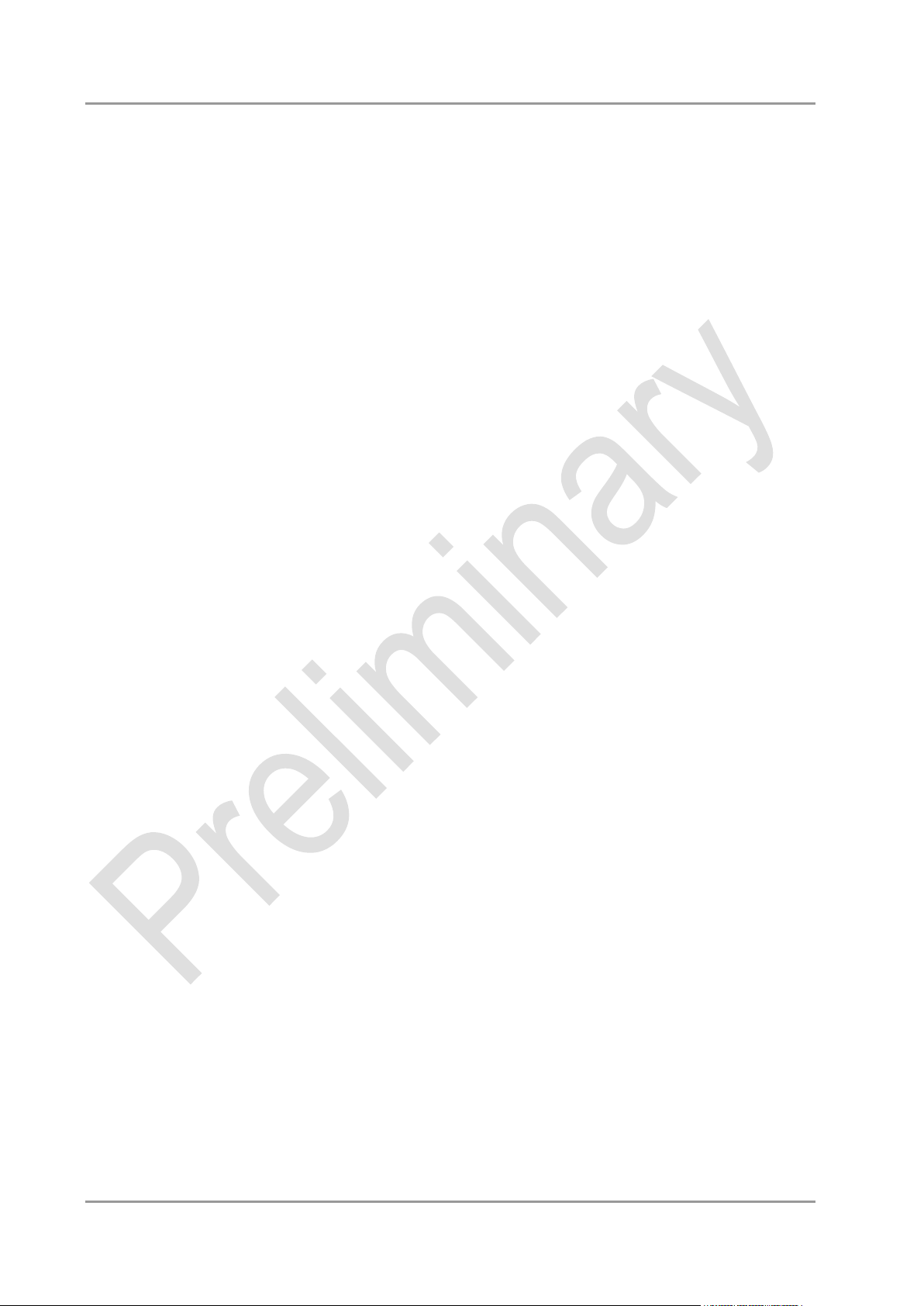
Chipset Chapter: BIOS Settings
4.4.2.2.4 PCIe Gen3 RxCTLEp Setting
Aptio Setup Utility - Copyright (C) 2012 American Megatrends, Inc.
Chipset
┌─────────────────────────────────────────────────────────────────┬────────────────────────────────┐
│ PCIe Gen3 RxCTLEp Setting │Select the Video Device which │
│ │will be activated during POST. │
│ PCIe Gen3 RxCTLEp Setting 0 8 │This has no effect if external │
│ PCIe Gen3 RxCTLEp Setting 1 8 │graphics present. │
│ PCIe Gen3 RxCTLEp Setting 2 8 │Secondary boot display │
│ PCIe Gen3 RxCTLEp Setting 3 8 │selection will appear based on │
│ PCIe Gen3 RxCTLEp Setting 4 8 │your selection. │
│ PCIe Gen3 RxCTLEp Setting 5 8 │VGA modes will be supported │
│ PCIe Gen3 RxCTLEp Setting 6 8 │only on primary display │
│ PCIe Gen3 RxCTLEp Setting 7 8 │ │
│ │ │
│ │ │
│ │────────────────────────────────│
│ │→←: Select Screen │
│ │↑↓: Select Item │
│ │Enter: Select │
│ │+/-: Change Opt. │
│ │F1: General Help │
│ │F2: Previous Values │
│ │F3: Optimized Defaults │
│ │F4: Save & Exit │
│ │ESC: Exit │
│ │ │
│ │ │
│ │ │
│ │ │
└─────────────────────────────────────────────────────────────────┴────────────────────────────────┘
Version 2.15.1236. Copyright (C) 2012 American Megatrends, Inc.
PCIe Gen3 RxCTLEp Setting x
Options: 0..15
Beckhoff New Automation Technology CB3055 page 77
Page 78
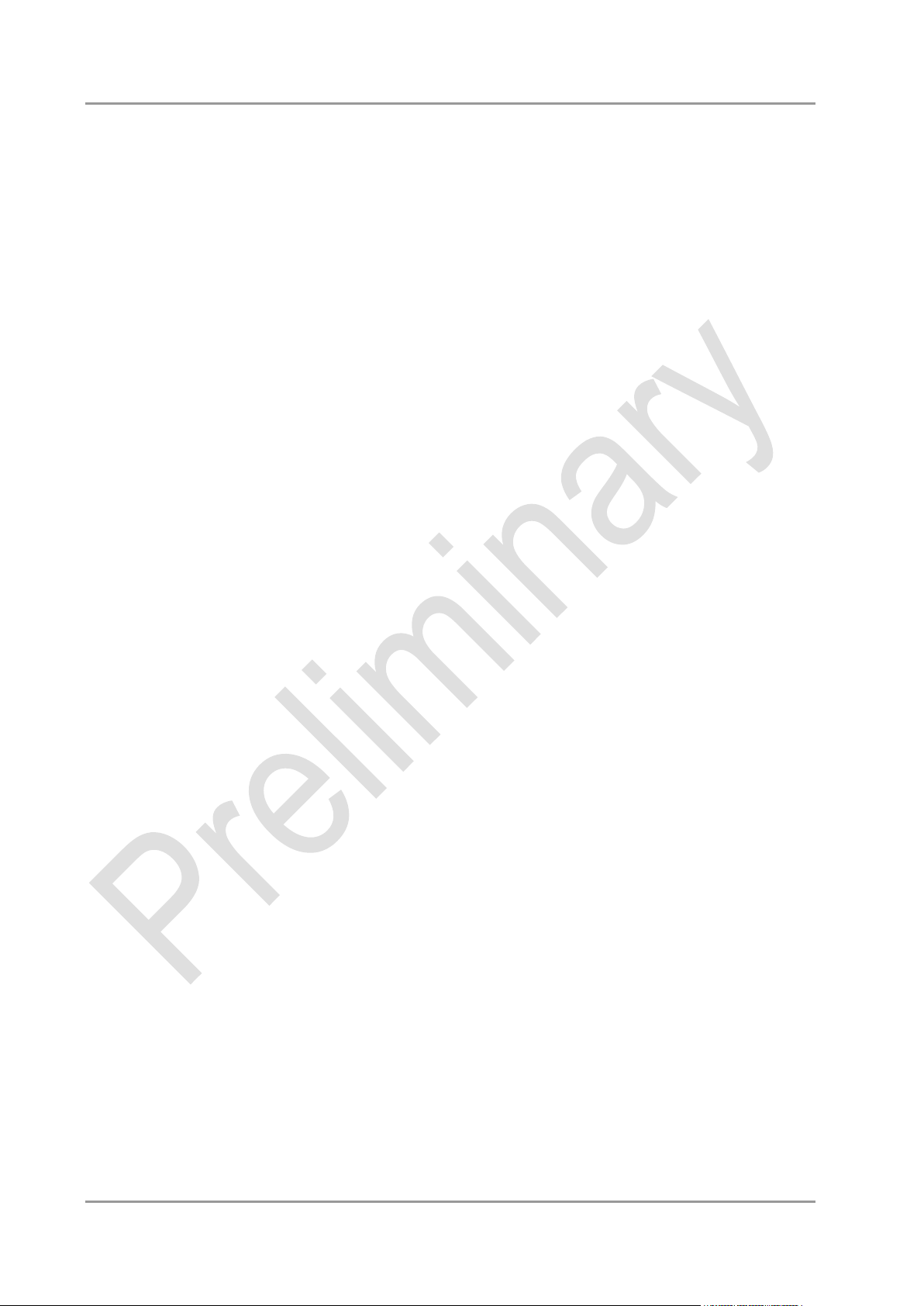
Chapter: BIOS Settings Boot
4.5 Boot
Aptio Setup Utility - Copyright (C) 2012 American Megatrends, Inc.
Main Advanced Chipset Boot Security Save & Exit
┌─────────────────────────────────────────────────────────────────┬────────────────────────────────┐
│ Boot Configuration │Number of 1/10 sec. to wait │
│ Setup Prompt Timeout 5 │for setup activation key. 0 │
│ Bootup NumLock State [On] │means no wait. │
│ │ │
│ Full Screen Logo [Enabled] │ │
│ Fast Boot [Enabled] │ │
│ Skip VGA [Disabled] │ │
│ Skip USB [Disabled] │ │
│ Skip PS2 [Disabled] │ │
│ │ │
│ CSM16 Module Version 07.69 │ │
│ │ │
│ GateA20 Active [Upon Request] │────────────────────────────────│
│ INT19 Trap Response [Postponed] │→←: Select Screen │
│ Boot mode select [UEFI] │↑↓: Select Item │
│ │Enter: Select │
│ FIXED BOOT ORDER Priorities │+/-: Change Opt. │
│ Boot Option #1 [UEFI Hard Disk] │F1: General Help │
│ Boot Option #2 [UEFI CD/DVD] │F2: Previous Values │
│ Boot Option #3 [UEFI USB Hard Disk] │F3: Optimized Defaults │
│ Boot Option #4 [UEFI USB CD/DVD] │F4: Save & Exit │
│ Boot Option #5 [UEFI USB Stick] │ESC: Exit │
│ Boot Option #6 [UEFI USB Floppy] │ │
│ Boot Option #7 [UEFI Network] │ │
│ │ │
│ │ │
└─────────────────────────────────────────────────────────────────┴────────────────────────────────┘
Version 2.15.1236. Copyright (C) 2012 American Megatrends, Inc.
Setup Prompt Timeout
Options: 0...65535 [x 1/10 sec.]
Bootup NumLock State
Options: On / Off
Full Screen Logo
Options: Disabled / Enabled
Fast Boot
Options: Disabled / Enabled
Skip VGA
Options: Disabled / Enabled
Skip USB
Options: Disabled / Enabled
Skip PS2
Options: Disabled / Enabled
CSM16 Module Version
Options: none
GateA20 Active
Options: Upon Request / Always
INT9 Trap Response
Options: Immediate / Postponed
Boot mode select
Options: Legacy / UEFI / DUAL
page 78 Beckhoff New Automation Technology CB3055
Page 79
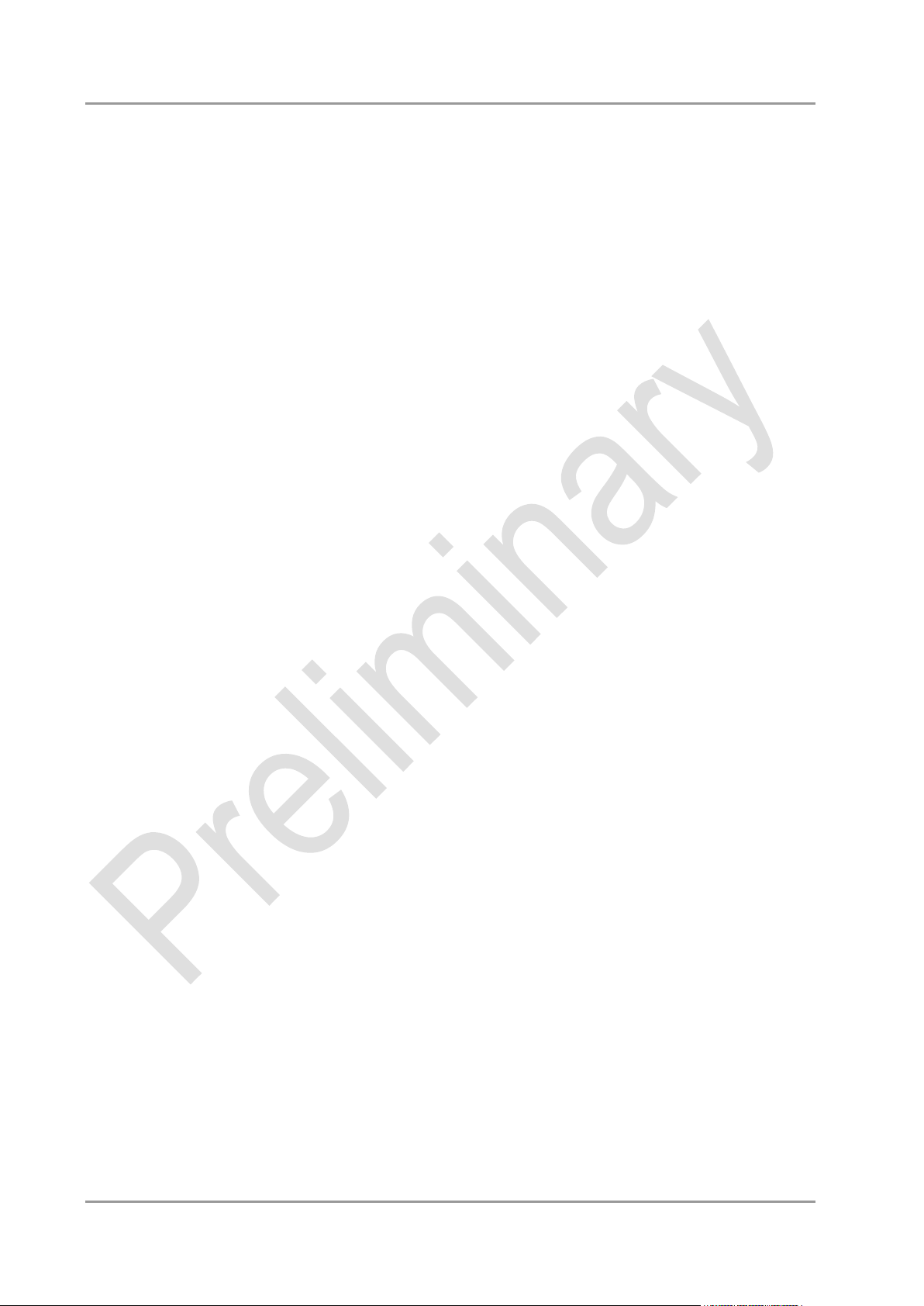
Boot Chapter: BIOS Settings
Fixed Boot Order Priorities
Options: Review or change the sequence of available boot devices
Boot Option Priorities
Options: Review or change the sequence of available boot devices
CSM Parameters
Sub menu: see "CSM Parameters" (page 80)
Beckhoff New Automation Technology CB3055 page 79
Page 80

Chapter: BIOS Settings Boot
4.5.1 CSM Parameters
Aptio Setup Utility - Copyright (C) 2012 American Megatrends, Inc.
Main Advanced Chipset BOOT Security Save & Exit
┌─────────────────────────────────────────────────────────────────┬────────────────────────────────┐
│ Launch CSM [Always] │Controls the execution of UEFI │
│ Boot option filter [UEFI only] │and Legacy PXE OpROM │
│ Launch PXE OpROM policy [Enable] │ │
│ Launch Storage OpROM policy [Legacy only] │ │
│ Launch Video OpROM policy [Legacy only] │ │
│ │ │
│ Other PCI device ROM priority [Legacy OpROM] │ │
│ │ │
│ │ │
│ │ │
│ │ │
│ │ │
│ │────────────────────────────────│
│ │→←: Select Screen │
│ │↑↓: Select Item │
│ │Enter: Select │
│ │+/-: Change Opt. │
│ │F1: General Help │
│ │F2: Previous Values │
│ │F3: Optimized Defaults │
│ │F4: Save & Exit │
│ │ESC: Exit │
│ │ │
│ │ │
│ │ │
│ │ │
└─────────────────────────────────────────────────────────────────┴────────────────────────────────┘
Version 2.15.1236. Copyright (C) 2012 American Megatrends, Inc.
Launch CSM
Options: Enabled / Disabled
Boot option filter
Options: UEFI and Legacy / Legacy only / UEFI only
Launch PXE OpROM policy
Options: Disable / Enable
Launch Storage OpROM policy
Options: Do not launch / UEFI only / Legacy only
Launch Video OpROM policy
Options: Do not launch / UEFI only / Legacy only
Other PCI device ROM priority
Options: UEFI OpROM / Legacy OpROM
page 80 Beckhoff New Automation Technology CB3055
Page 81

Security Chapter: BIOS Settings
4.6 Security
Aptio Setup Utility - Copyright (C) 2012 American Megatrends, Inc.
Main Advanced Chipset Boot Security Save & Exit
┌─────────────────────────────────────────────────────────────────┬────────────────────────────────┐
│ The password length must be │Set Administrator Password. │
│ in the following range: │When set, this password has to │
│ Minimum length 3 │be entered to enter setup │
│ Maximum length 20 │ │
│ │ │
│ Administrator Password │ │
│ │ │
│ UEFI Secure Boot Management │ │
│ Secure Boot control [Enabled] │ │
│► Secure Boot Policy │ │
│► Key Management │ │
│ │ │
│ │────────────────────────────────│
│ │→←: Select Screen │
│ │↑↓: Select Item │
│ │Enter: Select │
│ │+/-: Change Opt. │
│ │F1: General Help │
│ │F2: Previous Values │
│ │F3: Optimized Defaults │
│ │F4: Save & Exit │
│ │ESC: Exit │
│ │ │
│ │ │
│ │ │
│ │ │
└─────────────────────────────────────────────────────────────────┴────────────────────────────────┘
Version 2.15.1236. Copyright (C) 2012 American Megatrends, Inc.
Administrator Password
Options: Press [Enter]
Secure Boot control
Options: Disabled / Enabled
Secure Boot Policy
Sub menu: see "Secure Boot Policy" (page 82)
Key Management
Sub menu: see "Key Management" (page 83)
Beckhoff New Automation Technology CB3055 page 81
Page 82

Chapter: BIOS Settings Security
4.6.1 Secure Boot Policy
Aptio Setup Utility - Copyright (C) 2012 American Megatrends, Inc.
Security
┌─────────────────────────────────────────────────────────────────┬────────────────────────────────┐
│ Internal FV [Always Execute] │Image Execution Policy on │
│ Option ROM [Deny Execute] │Security Violation. Image load │
│ Removable Media [Deny Execute] │device path │
│ Fixed Media [Deny Execute] │ │
│ │ │
│ │ │
│ │ │
│ │ │
│ │ │
│ │ │
│ │ │
│ │ │
│ │────────────────────────────────│
│ │→←: Select Screen │
│ │↑↓: Select Item │
│ │Enter: Select │
│ │+/-: Change Opt. │
│ │F1: General Help │
│ │F2: Previous Values │
│ │F3: Optimized Defaults │
│ │F4: Save & Exit │
│ │ESC: Exit │
│ │ │
│ │ │
│ │ │
│ │ │
└─────────────────────────────────────────────────────────────────┴────────────────────────────────┘
Version 2.15.1236. Copyright (C) 2012 American Megatrends, Inc.
Internal FV
Options: Always Execute
Option ROM
Options: Always Execute / Always Deny / Allow Execute / Defer Execute / Deny Execute / Query
User
Removable Media
Options: Always Execute / Always Deny / Allow Execute / Defer Execute / Deny Execute / Query
User
Fixed Media
Options: Always Execute / Always Deny / Allow Execute / Defer Execute / Deny Execute / Query
User
page 82 Beckhoff New Automation Technology CB3055
Page 83

Security Chapter: BIOS Settings
4.6.2 Key Management
Aptio Setup Utility - Copyright (C) 2012 American Megatrends, Inc.
Security
┌─────────────────────────────────────────────────────────────────┬────────────────────────────────┐
│ System Mode Setup │Launches the Filebrowser to │
│ Secure Boot Mode Disabled │set the Platform Key from file │
│ │ │
│ Platform Key (PK) NOT INSTALLED │ │
│► Set PK from File │ │
│► Get PK to File │ │
│► Delete the PK │ │
│ Key Exchange Key Database(KEK) NOT INSTALLED │ │
│► Set KEK from File │ │
│► Get KEK to File │ │
│► Delete the KEK │ │
│► Append an entry to KEK │ │
│ Authorized Signature Database(DB) NOT INSTALLED │────────────────────────────────│
│► Set DB from File │→←: Select Screen │
│► Get DB to File │↑↓: Select Item │
│► Delete the DB │Enter: Select │
│► Append an entry to DB │+/-: Change Opt. │
│ Forbidden Signature Database(DBX) NOT INSTALLED │F1: General Help │
│► Set DBX from File │F2: Previous Values │
│► Get DBX to File │F3: Optimized Defaults │
│► Delete the DBX │F4: Save & Exit │
│► Append an entry to DBX │ESC: Exit │
│ │ │
│ Manage All Factory Keys (PK,KEK,DB,DBX) │ │
│ Install Factory Defaults │ │
│ │ │
└─────────────────────────────────────────────────────────────────┴────────────────────────────────┘
Version 2.15.1236. Copyright (C) 2012 American Megatrends, Inc.
System Mode
Options: none
Secure Boot Mode
Options: none
Set PK from File
Options: Press [Enter]
Get PK to File
Options: Press [Enter]
Delete the PK
Options: Press [Enter]
Set KEK from File
Options: Press [Enter]
Get KEK to File
Options: Press [Enter]
Delete the KEK
Options: Press [Enter]
Append an entry to KEK
Options: Press [Enter]
Set DB from File
Options: Press [Enter]
Get DB to File
Options: Press [Enter]
Beckhoff New Automation Technology CB3055 page 83
Page 84

Chapter: BIOS Settings Security
Delete the DB
Options: Press [Enter]
Append an entry to DB
Options: Press [Enter]
Set DBX from File
Options: Press [Enter]
Get DBX to File
Options: Press [Enter]
Delete the DBX
Options: Press [Enter]
Append an entry to DBX
Options: Press [Enter]
Install Factory Defaults
Options: Press [Enter]
page 84 Beckhoff New Automation Technology CB3055
Page 85

Save & Exit Chapter: BIOS Settings
4.7 Save & Exit
Aptio Setup Utility - Copyright (C) 2012 American Megatrends, Inc.
Main Advanced Chipset Boot Security Save & Exit
┌─────────────────────────────────────────────────────────────────┬────────────────────────────────┐
│ Save Changes and Reset │Reset the system after saving │
│ Discard Changes and Reset │the changes. │
│ │ │
│ Restore Optimized Defaults │ │
│ Save as User Defaults │ │
│ Restore User Defaults │ │
│ │ │
│ Boot Override │ │
│ IBA GE Slot 00C8 v1381 │ │
│ │ │
│ │ │
│ │ │
│ │────────────────────────────────│
│ │→←: Select Screen │
│ │↑↓: Select Item │
│ │Enter: Select │
│ │+/-: Change Opt. │
│ │F1: General Help │
│ │F2: Previous Values │
│ │F3: Optimized Defaults │
│ │F4: Save & Exit │
│ │ESC: Exit │
│ │ │
│ │ │
│ │ │
│ │ │
└─────────────────────────────────────────────────────────────────┴────────────────────────────────┘
Version 2.15.1236. Copyright (C) 2012 American Megatrends, Inc.
Save Changes and Reset
Options: Press [Enter]
Discard Changes and Reset
Options: Press [Enter]
Restore Defaults
Options: Press [Enter]
Save as User Defaults
Options: Press [Enter]
Restore User Defaults
Options: Press [Enter]
Boot Override
Options: Press [Enter]
IBA GE Slot 00C8 v1381
Options: none
Beckhoff New Automation Technology CB3055 page 85
Page 86

Chapter: BIOS Settings BIOS-Update
4.8 BIOS-Update
If a BIOS update needs to be done, the program “DecdFlash” as well as a bootable medium which contains
the newest BIOS version is used for this. It is important, that the program is started from a DOS environment
without a virtual memory manager, for example “EMM386.EXE”. In case such a memory manager is
loaded, the program will stop with an error message.
DescdFlash is a program which provides automatic BIOS updates on any AMI-BIOS boards. All files need
to be copied from the .zip-file in another directory.
The system may not be interrupted during the flash process, otherwise the update is stopped and the BIOS
is destroyed afterwards.
The program should be started as follows:
DecdFlsh BIOS-Filename
After checking the name of the BIOS file and its length the BIOS will be programmed.
The flashing takes nearly 75 seconds. The firmware will get updated automatically.
CAUTION
Updating the BIOS in an improper way can render the board unusable. Therefore, you should only update
the BIOS if you really need the changes/corrections which come with the new BIOS version.
CAUTION
Before you proceed to update the BIOS you need to make absolutely sure that you have the right BIOS file
which was issued for the exact board and exact board revision that you wish to update. If you try to update
the BIOS using the wrong file the board will not start up again.
page 86 Beckhoff New Automation Technology CB3055
Page 87

PCB: Mounting Holes Chapter: Mechanical Drawings
5 Mechanical Drawings
5.1 PCB: Mounting Holes
A true dimensioned drawing can be found in the PC/104 specification.
NOTE
All dimensions are in mil (1 mil = 0,0254 mm)
Beckhoff New Automation Technology CB3055 page 87
Page 88

Chapter: Mechanical Drawings PCB: Pin 1 Dimensions
5.2 PCB: Pin 1 Dimensions
NOTE
All dimensions are in mil (1 mil = 0,0254 mm)
page 88 Beckhoff New Automation Technology CB3055
Page 89

PCB: Die Center Chapter: Mechanical Drawings
5.3 PCB: Die Center
NOTE
All dimensions are in mil (1 mil = 0,0254 mm)
Beckhoff New Automation Technology CB3055 page 89
Page 90
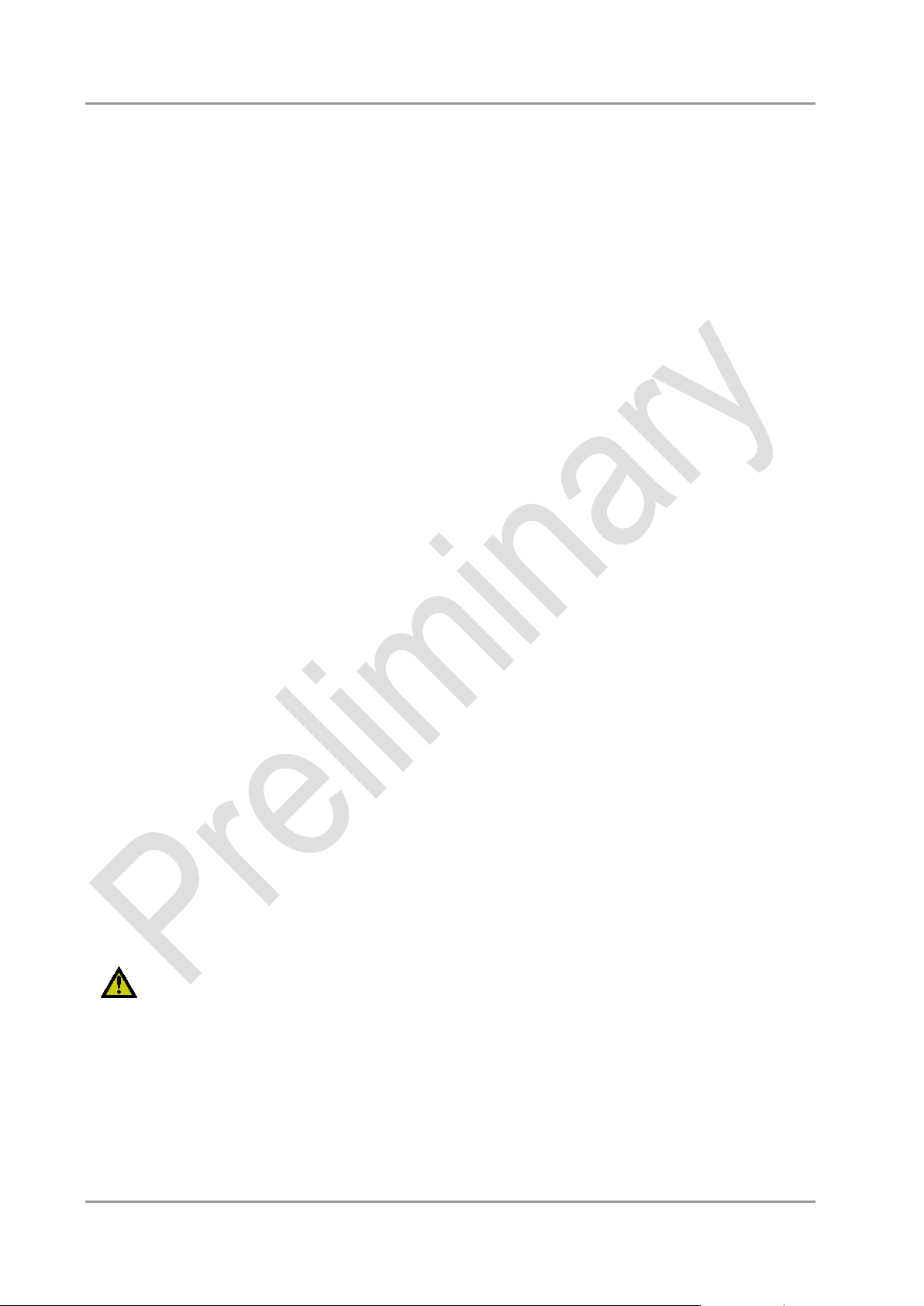
Chapter: Technical Data Electrical Data
6 Technical Data
6.1 Electrical Data
Power Supply:
Board: 5 Volt +/- 5% (5 Volt Suspend / 12 Volt Fan)
RTC: >= 3 Volt
Electric Power Consumption:
RTC: <= 10A
6.2 Environmental Conditions
Temperature Range:
Operating: 0°C to +60°C (extended temperature on request)
Storage: -25°C up to +85°C
Shipping: -25°C up to +85°C, for packaged boards
Temperature Changes:
Operating: 0.5°C per minute, 7.5°C per 30 minutes
Storage: 1.0°C per minute
Shipping: 1.0°C per minute, for packaged boards
Relative Humidity:
Operating: 5% up to 85% (non condensing)
Storage: 5% up to 95% (non condensing)
Shipping: 5% up to 100% (non condensing), for packaged boards
Shock:
Operating: 150m/s2, 6ms
Storage: 400m/s2, 6ms
Shipping: 400m/s2, 6ms, for packaged boards
Vibration:
Operating: 10 up to 58Hz, 0.075mm amplitude
58 up to 500Hz, 10m/s2
Storage: 5 up to 9Hz, 3.5mm amplitude
9 up to 500Hz, 10m/s2
Shipping: 5 up to 9Hz, 3.5mm amplitude
9 up to 500Hz, 10m/s2, for packaged boards
CAUTION
Shock and vibration figures pertain to the motherboard alone and do not include additional components
such as heat sinks, memory modules, cables etc.
page 90 Beckhoff New Automation Technology CB3055
Page 91

Thermal Specifications Chapter: Technical Data
6.3 Thermal Specifications
The board is specified to operate in an environmental temperature range from 0°C to +60°C (extended
temperature on request). Maximum die temperature is 100°C. To keep the processor under this threshold
an appropriate cooling solution needs to be applied. This solution has to take typical and maximum power
consumption into account. The maximum power consumption may be twice as high and should be used as
a basis for the cooling concept. Additional controllers may also affect the cooling concept. The power
consumption of such components may be comparable to the consumption of the processor.
The board design includes thermal solution mounting points that will provide the best possible thermal
interface between die and solution. Since we take thermal solutions seriously we have several advanced,
aggressive cooling solutions in our product portfolio. Please contact your sales representative to order or
discuss your thermal solution needs.
CAUTION
The end customer has the responsibility to ensure that the die temperature of the processor does not
exceed 100°C. Permanent overheating may destroy the board!
In case the temperature exceeds 100°C the environmental temperature must be reduced. Under certain
circumstances sufficient air circulation must be provided.
Beckhoff New Automation Technology CB3055 page 91
Page 92

Chapter: Support and Service Beckhoff's Branch Offices and Representatives
phone:
+49(0)5246/963-0
fax:
+49(0)5246/963-198
e-mail:
info@beckhoff.com
web:
www.beckhoff.com
hotline:
+49(0)5246/963-157
fax:
+49(0)5246/963-9157
e-mail:
support@beckhoff.com
hotline:
+49(0)5246/963-460
fax:
+49(0)5246/963-479
e-mail:
service@beckhoff.com
7 Support and Service
Beckhoff and their partners around the world offer comprehensive support and service, making available
fast and competent assistance with all questions related to Beckhoff products and system solutions.
7.1 Beckhoff's Branch Offices and Representatives
Please contact your Beckhoff branch office or representative for local support and service on Beckhoff
products.
The addresses of Beckhoff's branch offices and representatives around the world can be found on her
internet pages: http://www.beckhoff.com
You will also find further documentation for Beckhoff components there.
7.2 Beckhoff Headquarters
Beckhoff Automation GmbH
Eiserstr. 5
33415 Verl
Germany
7.2.1 Beckhoff Support
Support offers you comprehensive technical assistance, helping you not only with the application of
individual Beckhoff products, but also with other, wide-ranging services:
o support
o design, programming and commissioning of complex automation systems
o and extensive training programs for Beckhoff system components
7.2.2 Beckhoff Service
The Beckhoff Service Center supports you in all matters of after-sales service:
o on-site service
o repair service
o spare parts service
o hotline service
page 92 Beckhoff New Automation Technology CB3055
Page 93
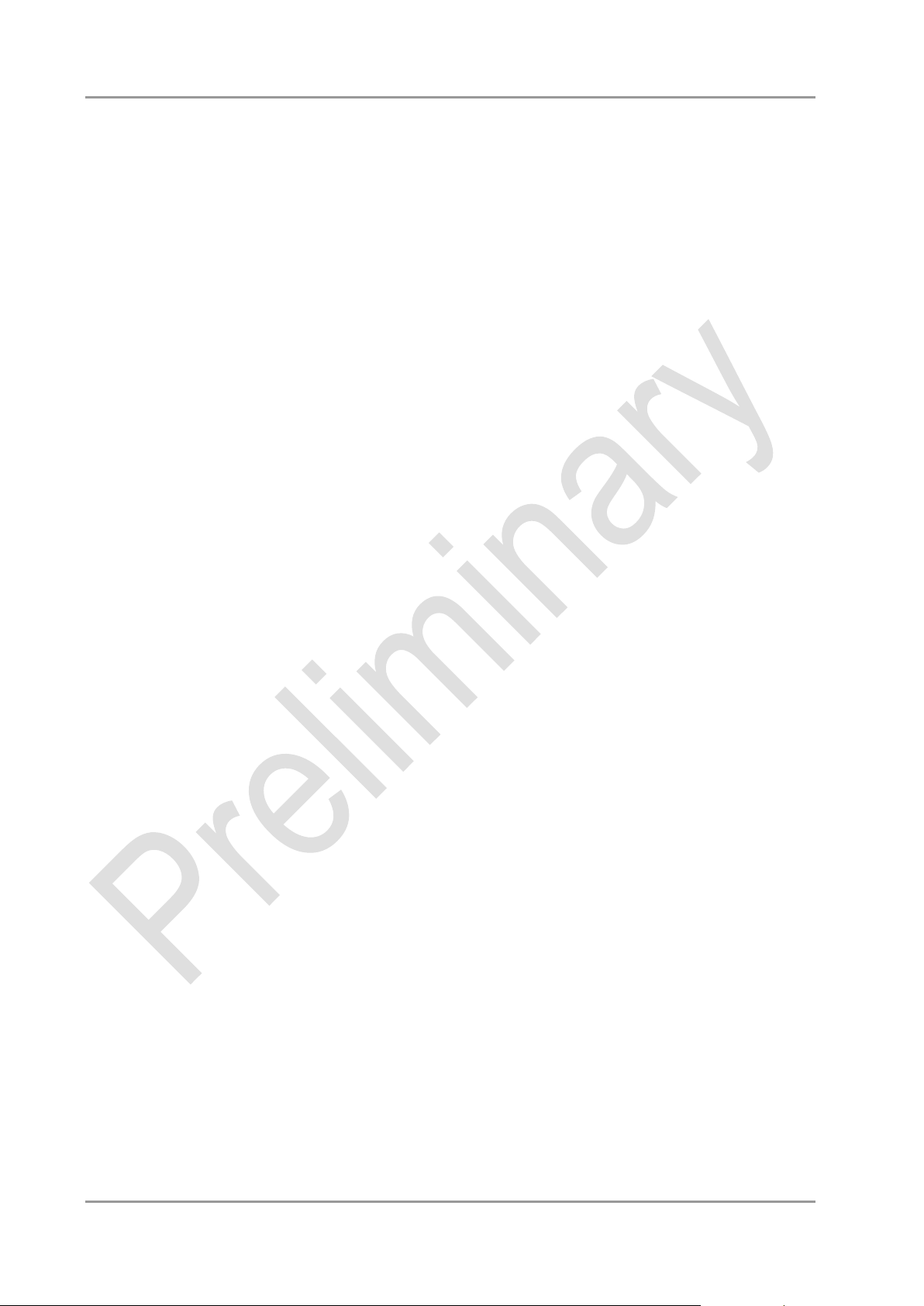
Annex: Post-Codes
Beckhoff New Automation Technology CB3055 page 93
Page 94
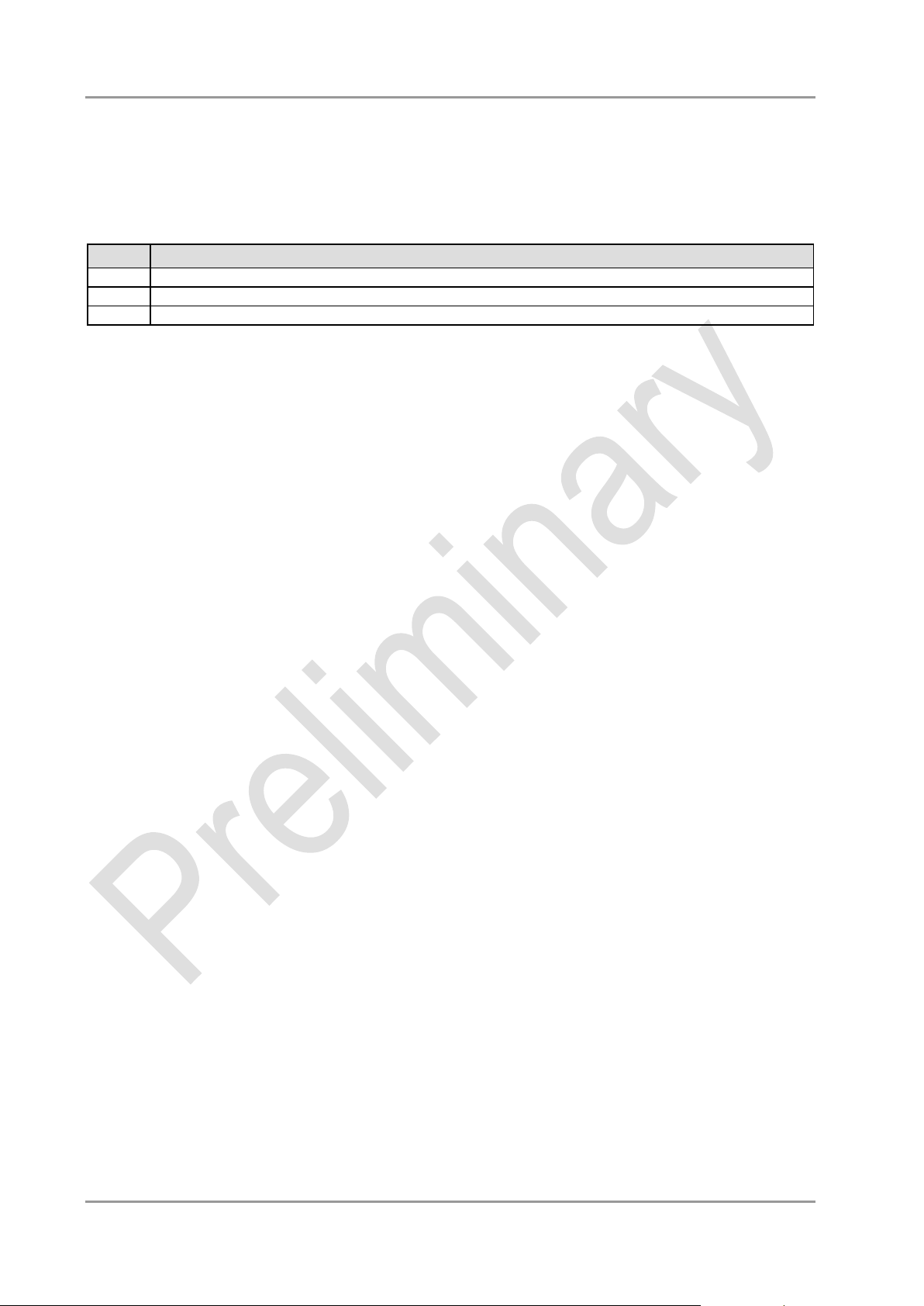
Annex: Post-Codes
Code
Description
87h
BIOS-API started
88h
PCA9535 started
89h
PWRCTRL-Firmware started
I Annex: Post-Codes
During boot, the BIOS generates a sequence of status codes (so-called "POST codes"), which can be
viewed using a special output device (POST code card). The meaning of these codes is described in the
document "Aptio™ 4.x Status Codes" by American Megatrends®, which can be downloaded from their
website http://www.ami.com. The following additional OEM POST codes are generated:
page 94 Beckhoff New Automation Technology CB3055
Page 95

Annex: Resources
Address
Function
0-FF
Reserved IO area of the board
170-17F
1F0-1F7
278-27F
2E8-2EF
COM4
2F8-2FF
COM2
370-377
378-37F
3BC-3BF
3E8-3EF
COM3
3F0-3F7
3F8-3FF
COM1
Address
Function
A0000-BFFFF
VGA RAM
C0000-CFFFF
VGA BIOS
D0000-E7FFF
AHCI BIOS / RAID / PXE (if available)
E8000-FFFFF
System BIOS
Address
Function
IRQ0
Timer
IRQ1
PS/2 Keyboard
IRQ2 (9)
COM3
IRQ3
COM1
IRQ4
COM2
IRQ5
COM4
IRQ6
IRQ7
IRQ8
RTC
IRQ9
IRQ10
IRQ11
IRQ12
PS/2 Mouse
IRQ13
FPU
II Annex: Resources
IO Range
The used resources depend on setup settings.
The given values are ranges, which are fixed by AT compatibility. Other IO ranges are used, which are
dynamically adjusted by Plug & Play BIOS while booting.
Memory Range
The used resources depend on setup settings.
If the entire range is clogged through option ROMs, these functions do not work anymore.
Interrupt
The used resources depend on setup settings.
The listed interrupts and their use are given through AT compatibility.
If interrupts must exclusively be available on the ISA side, they have to be reserved through the BIOS setup.
The exclusivity is not given and not possible on the PCI side.
Beckhoff New Automation Technology CB3055 page 95
Page 96

Annex: Resources
Address
Function
IRQ14
IRQ15
AD
INTA
REQ
Bus
Dev.
Fct.
Controller / Slot
- - 0 0 0
Host Bridge ID0104h
A - 0 2 0
VGA Graphics ID0116h
A - 0
25 0 LAN QM67 ID1502h
A - 0
26 0 USB EHCI Controller #2 QM67 ID1C2Dh
A - 0
27 0 HDA Controller QM67 ID1C20h
A - 0
28 0 PCI Express Port 1 QM67 ID1C10h
B - 0
28 1 [PCI Express Port 2 QM67 ID1C12h]
C - 0
28 2 [PCI Express Port 3 QM67 ID1C14h]
D - 0
28 3 [PCI Express Port 4 QM67 ID1C16h]
A - 0
28 4 PCI Express Port 5 QM67 ID1C18h
B - 0
28 5 PCI Express Port 6 QM67 ID1C1Ah
C - 0
28 6 PCI Express Port 7 QM67 ID1C1Ch
D - 0
28 7 [PCI Express Port 8 QM67 ID1C1Eh]
A - 0
29 0 USB EHCI Controller #1 QM76 ID1C26h
- - 0
31 0 ISA Bridge QM67 ID1C4Fh
B - 0
31 2 SATA Interface #1 QM67 ID1C01h
B - 0
31 3 SMBus Interface QM67 ID1C22h
B - 0
31 5 SATA Interface #2 QM67 ID1C09h
A - m 0 0
LAN 82547L ID10D3h
A - n 0 0
PCIe-to-PCI Bridge IDE111h
20 A 0 o 4 0 mPCI Slot 1
Address
Function
10-11
Standard slave address
40-41
GPIO
60-61
BIOS internal
70-73
POST code output
88-89
BIOS-defined slave address
A0-A1
DIMM 1
A2-A3
DIMM 2
A4-AF
BIOS internal
B0-BF
BIOS internal
D2-D3
Clock
PCI Devices
All listed PCI devices exist on the board. Some PCI devices or functions of devices may be disabled in the
BIOS setup. Once a device is disabled other devices may get PCI bus numbers different from the ones
listed in the table.
SMB Devices
The following table contains all reserved SM-Bus device addresses in 8-bit notation. Note that external
devices must not use any of these addresses even if the component mentioned in the table is not present
on the motherboard.
page 96 Beckhoff New Automation Technology CB3055
