Baumer G1-G2-GB-GXxxx User Manual

Manual
Encoder Programming Software ProGeber 1.4
Baumer IVO GmbH & Co. KG |
|
Dauchinger Strasse 58-62 |
|
DE-78056 Villingen-Schwenningen |
|
Phone +49 (0)7720 942-0 |
|
Fax +49 (0)7720 942-900 |
05.11 · 174.02.032/4 |
info.de@baumerivo.com |
Subject to modification in technic and design. |
www.baumer.com |
Errors and omissions excepted. |

Content
1 |
Introduction |
|
|
4 |
||
|
1.1 |
Product assignment |
|
|
4 |
|
2 |
General information |
|
|
5 |
||
|
2.1 |
System requirements |
|
|
5 |
|
|
2.2 |
Installation |
|
|
5 |
|
|
2.3 |
Software state |
|
|
5 |
|
|
2.4 |
Notes for operation |
|
|
6 |
|
3 |
The program ProGeber |
|
|
7 |
||
|
3.1 |
Basic information |
|
|
7 |
|
|
3.2 |
Program run |
|
|
7 |
|
|
3.2.1 |
Select encoder |
|
|
8 |
|
|
3.2.2 Encoder connected to PC "Automatic choose" |
|
9 |
|||
|
3.2.3 Select type of encoder from table "Manual choose" |
|
10 |
|||
|
3.2.4 Start programming of encoder |
|
|
11 |
||
4 |
Program encoder |
|
|
13 |
||
|
4.1 |
Menu bar |
|
|
13 |
|
|
4.1.1 |
File |
|
|
13 |
|
|
4.1.2 |
Settings |
|
|
14 |
|
|
4.1.3 |
Extras |
|
|
15 |
|
|
4.1.4 |
Info |
|
|
16 |
|
|
4.1.5 |
Reprogramming |
|
|
16 |
|
|
4.1.6 |
Load programming |
|
|
16 |
|
|
4.1.7 |
Save programming |
|
|
16 |
|
|
4.1.8 |
|
|
16 |
||
|
4.1.9 |
Load encoder data |
|
|
16 |
|
|
4.1.10 Save data in encoder |
|
|
16 |
||
|
4.1.11 |
Display the position |
|
|
16 |
|
|
4.2 |
Explanation of programming mask „resolution“ |
|
17 |
||
|
4.2.1 |
Code (steps) |
|
|
18 |
|
|
4.2.2 |
Code (Revolutions) |
|
|
18 |
|
|
4.2.3 |
Code format |
|
|
18 |
|
|
4.2.4 |
Counting direction |
|
|
19 |
|
|
4.2.5 |
Preset (offset) |
|
|
19 |
|
|
4.2.6 |
Revolutions |
|
|
19 |
|
|
4.2.7 |
Steps / revolution |
|
|
19 |
|
|
4.2.8 |
Entire resolution |
|
|
20 |
|
|
4.2.9 Back to main menu |
|
|
20 |
||
|
4.2.10 |
Dialog window |
|
|
20 |
|
|
4.2.11 Display type of encoder |
|
|
20 |
||
|
4.2.12 |
Read encoder data |
|
|
21 |
|
|
4.2.13 |
Send encoder data |
|
|
21 |
|
|
4.3 |
Explanation of programming mask „outputs“ for parallel encoders |
22 |
|||
|
4.3.1 |
Special outputs |
|
|
23 |
|
|
4.3.2 Least significant bit (LSB) revolutions |
|
23 |
|||
|
4.3.3 |
Domain „special outputs“ |
|
|
23 |
|
|
|
|
|
|||
Manual_ProGeber_V1-40_EN.doc |
2/40 |
|
Baumer IVO GmbH & Co. KG |
|||
10.05.11 |
|
|
|
Villingen-Schwenningen, Germany |
||
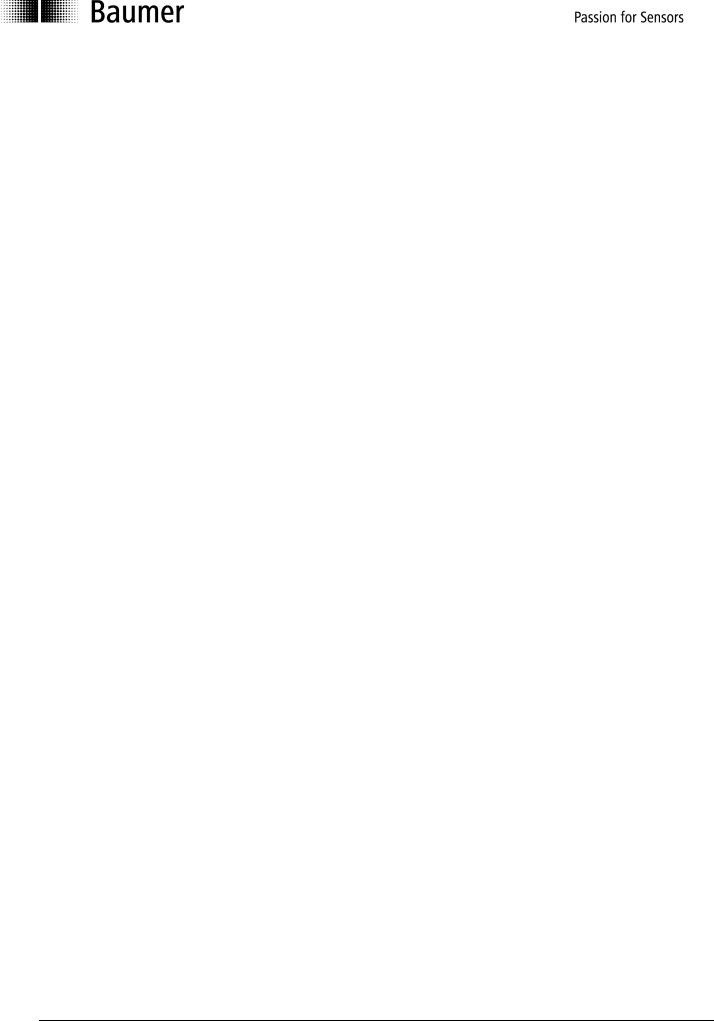
|
4.3.4 |
Output logic |
24 |
|
|
4.3.5 |
Steps |
24 |
|
|
4.3.6 |
Revolution |
24 |
|
|
4.3.7 |
Entire resolution |
24 |
|
|
4.4 |
Explanation of programming mask „outputs“ for SSI encoders |
25 |
|
|
4.4.1 |
Output format |
26 |
|
|
4.4.2 |
Special bits SSI |
27 |
|
|
4.4.3 Number of data bits |
27 |
||
|
4.4.4 |
Assigned outputs |
27 |
|
|
4.4.5 |
Domain special outputs |
27 |
|
|
4.4.6 |
Output logic |
28 |
|
|
4.4.7 |
Monoflop time |
28 |
|
|
4.5 |
Explanation of mask „Position display“ |
29 |
|
|
4.6 |
Explanation „Set position“ |
30 |
|
|
4.7 |
Explanation „Teach In“ |
31 |
|
|
4.8 |
Explanation cam switching mechanism |
34 |
|
5 |
Wiring the encoders |
35 |
||
|
5.1 |
Wiring between PC and encoder |
35 |
|
|
5.1.1 |
Contact parallel encoder |
35 |
|
|
5.1.2 |
Contact SSI encoder |
37 |
|
|
5.1.3 Contact SSI bus cover |
38 |
||
6 |
Appendix |
39 |
||
|
6.1 |
Description of parallel encoder |
39 |
|
|
6.2 |
Description of SSI encoder |
40 |
|
Manual_ProGeber_V1-40_EN.doc |
3/40 |
Baumer IVO GmbH & Co. KG |
10.05.11 |
|
Villingen-Schwenningen, Germany |

1 Introduction
1.1 Product assignment
Shaft encoder
|
Product |
Product family |
|
Interface |
|
|
GBAMW |
multivoPlus - Singleturn SSI bus cover |
RS232 |
|
|
|
GBLMW |
multivoPlus - Multiturn SSI bus cover |
RS232 |
|
|
|
GBMMW |
multivoPlus - Multiturn SSI bus cover |
RS232 |
|
|
|
|
|
|
|
|
|
GCAMW |
magtivo® - Singleturn SSI bus cover |
RS232 |
|
|
|
GCMMW |
magtivo® - Multiturn SSI bus cover |
RS232 |
|
|
|
GXAMW |
multivo® - Singleturn SSI bus cover |
RS232 |
|
|
|
GXMMW |
multivo® - Multiturn SSI bus cover |
RS232 |
|
|
|
GXP1W |
Parallel |
|
RS232 |
|
|
GXP2W |
SSI |
|
RS232 |
|
|
GXN1W |
Cam encoder |
|
RS232 |
|
|
|
|
|
|
|
|
End shaft encoder |
|
|
|
|
|
|
|
|
|
|
|
Product |
Product family |
|
Interface |
|
|
GBAMS |
multivoPlus - Singleturn SSI bus cover |
RS232 |
|
|
|
GBLMS |
multivoPlus - Multiturn SSI bus cover |
RS232 |
|
|
|
GBMMS |
multivoPlus - Multiturn SSI bus cover |
RS232 |
|
|
|
GCAMS |
magtivo® - Singleturn SSI bus cover |
RS232 |
|
|
|
GCMMS |
magtivo® - Multiturn SSI bus cover |
RS232 |
|
|
|
GXAMS |
multivo® - Singleturn SSI bus cover |
RS232 |
|
|
|
GXLMS |
multivo® - Multiturn SSI bus cover |
RS232 |
|
|
|
GXMMS |
multivo® - Multiturn SSI bus cover |
RS232 |
|
|
|
Hollow shaft encoder |
|
|
|
|
|
|
|
|
|
|
|
Product |
Product family |
|
Interface |
|
|
G1AMH |
multivo® - Singleturn SSI bus cover |
RS232 |
|
|
|
G2AMH |
multivo® - Singleturn SSI bus cover |
RS232 |
|
|
|
G1MMH |
multivo® - Multiturn SSI bus cover |
RS232 |
|
|
|
G2MMH |
multivo® - Multiturn SSI bus cover |
RS232 |
|
|
|
GXP1H |
Parallel |
|
RS232 |
|
|
G1P2H |
SSI |
|
RS232 or RS485 |
|
|
GXP2H |
SSI |
|
RS232 or RS485 |
|
|
GXN1H |
Cam encoder |
|
RS232 |
|
|
|
|
|
|
|
|
|
|
|
|
|
|
Manual_ProGeber_V1-40_EN.doc |
4/40 |
Baumer IVO GmbH & Co. KG |
||
10.05.11 |
|
|
Villingen-Schwenningen, Germany |
||
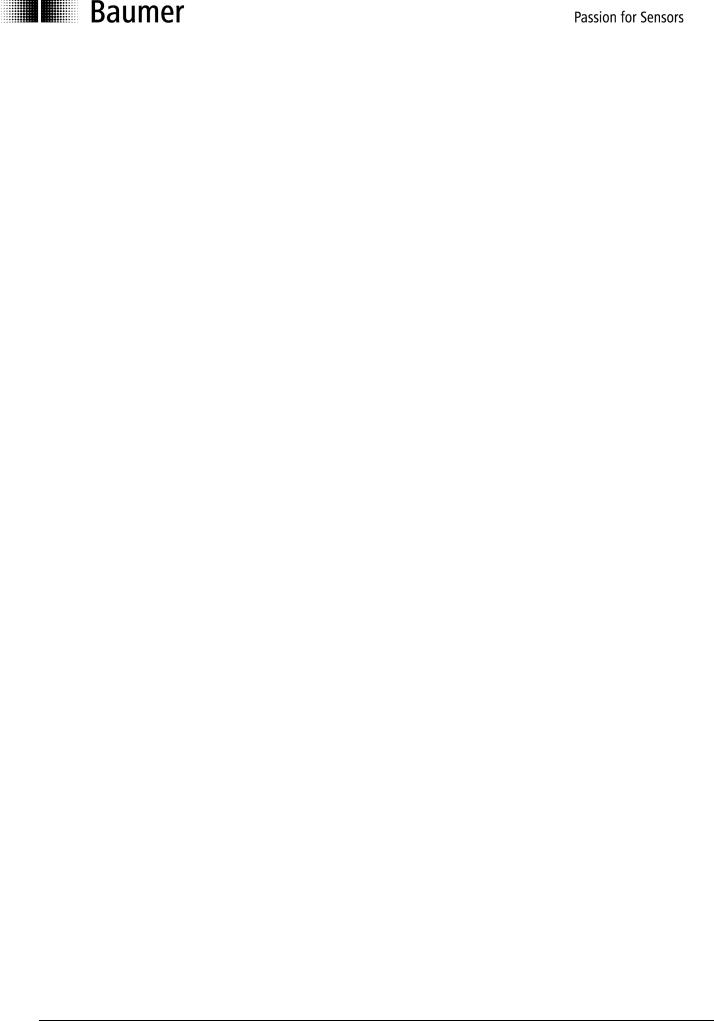
2 General information
2.1 System requirements
A PC with operating system Windows Windows 95/98/2000/XP or NT.
2.2 Installation
The installation of ProGeber depends on the programming interface of the encoder. Both variations of RS232 and RS485 are filed on the CD-ROM under separate directories.
Encoder with RS232 interface (Windows 95/98/2000/XP/NT):
For operation systems Windows 95/98/2000/XP/NT, encoder choice menu, please refer to chapter “Introduction”:
How to start ProGeber Software „setup_ProGeber.exe“ out of directory „RS232 interface“.
Encoder with RS485 interface (Windows 95/98/NT):
For operation systems 95/98/NT, encoder choice menu, please refer to chapter “Introduction”:
Installation of serial driver out of directory „RS485 interface“ by starting file „setup_Ser_Driver.exe“, followed by starting the ProGeber Software file „setup_ProGeber_KiS.exe“. Finally the computer must boot up anew for integration of the serial driver into the operation system.
Encoder with RS485 interface (Windows 2000):
For operation system Windows 2000, encoder choice menu please refer to chapter
“Introduction”:
Installation of the serial driver out of the directory „RS485 Interface Win2k“ by starting file „setup_Ser_Driver_Win2k.exe“, followed by starting the ProGeber Software file „setup_ProGeber_KiS.exe“. Finally the computer must boot up anew for integration of the serial driver into the operation system.
The installation is menu-driven.
Note: Under Windows NT/XP and Windows 2000 the installation can only be executed with administrator rights.
2.3 Software state
ProGeber version 1.4 is replacing former ProGeber versions.
Manual_ProGeber_V1-40_EN.doc |
5/40 |
Baumer IVO GmbH & Co. KG |
10.05.11 |
|
Villingen-Schwenningen, Germany |

2.4Notes for operation
•Any wiring on encoder plug or control desk is to be effected in powerless state only. The encoder plug must not be plugged in or out whilst under voltage.
•Please check and plug all plug-in connections before switching on.
•Caution!
Incorrect encoder programmation may lead to breakdown of the system.
Product information
The information in this publication is subject to change without prior notice.
Baumer IVO GmbH & Co. KG does not give any warranty of specified quality or functionality with respect to the information contained in this publication. Baumer IVO GmbH & Co. KG assumes no responsibility or liability for any errors or inaccuracies that may appear in this manual.
Manual_ProGeber_V1-40_EN.doc |
6/40 |
Baumer IVO GmbH & Co. KG |
10.05.11 |
|
Villingen-Schwenningen, Germany |
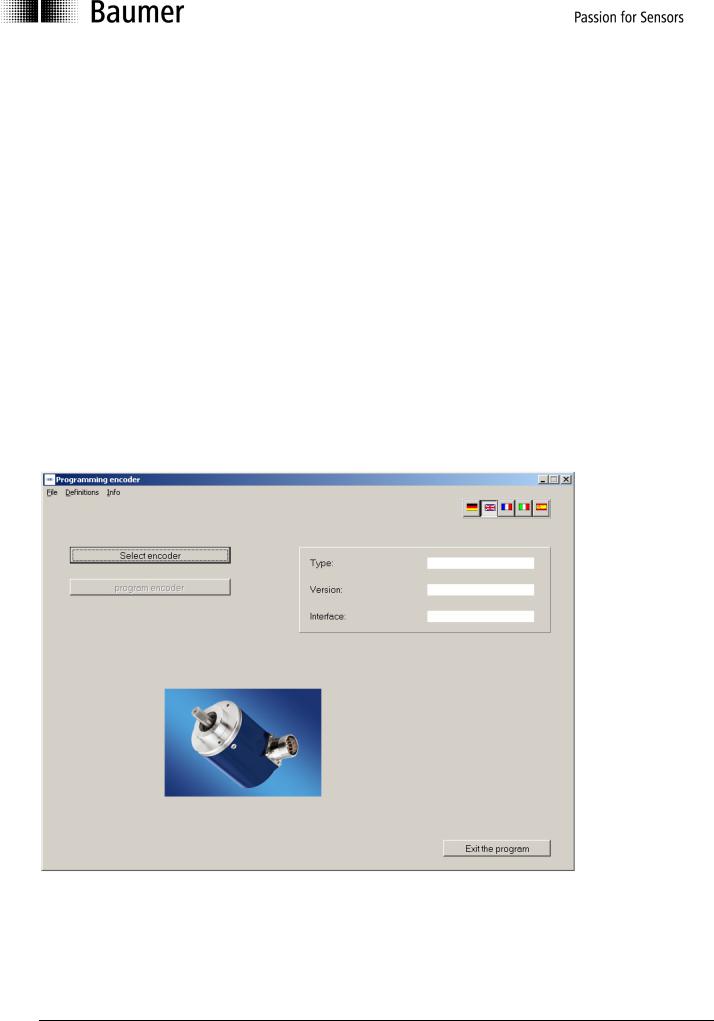
3 The program ProGeber
3.1 Basic information
The program ProGeber is a software for programming Baumer IVO encoders. It enables the reading out, the modification and the display of encoder data. Hereby the encoder parameters can be read out, altered, programmed and displayed. To make the programming as easy as possible, the user can select valid fields only. Fields that cannot be selected are highlighted in grey. Before the encoder can be programmed, the type of encoder must be selected. Thus a logical program run is achieved after starting the program:
1. Step |
Select language via the respective country's flag |
2. Step |
Select type of encoder by clicking the button "Select encoder" |
3. Step |
Programming can be started |
If your encoder cannot be detected automatically and is not included in the selection menu as well, please contact Baumer IVO GmbH & Co. KG.
3.2 Program run
After the opening image the following mask will appear:
The programming can only be started after selecting a type of encoder. The selection of the encoders is described in the chapters „Encoder connected to PC Automatic selection" and „Select type of encoder from table Manual selection".
Manual_ProGeber_V1-40_EN.doc |
7/40 |
Baumer IVO GmbH & Co. KG |
10.05.11 |
|
Villingen-Schwenningen, Germany |
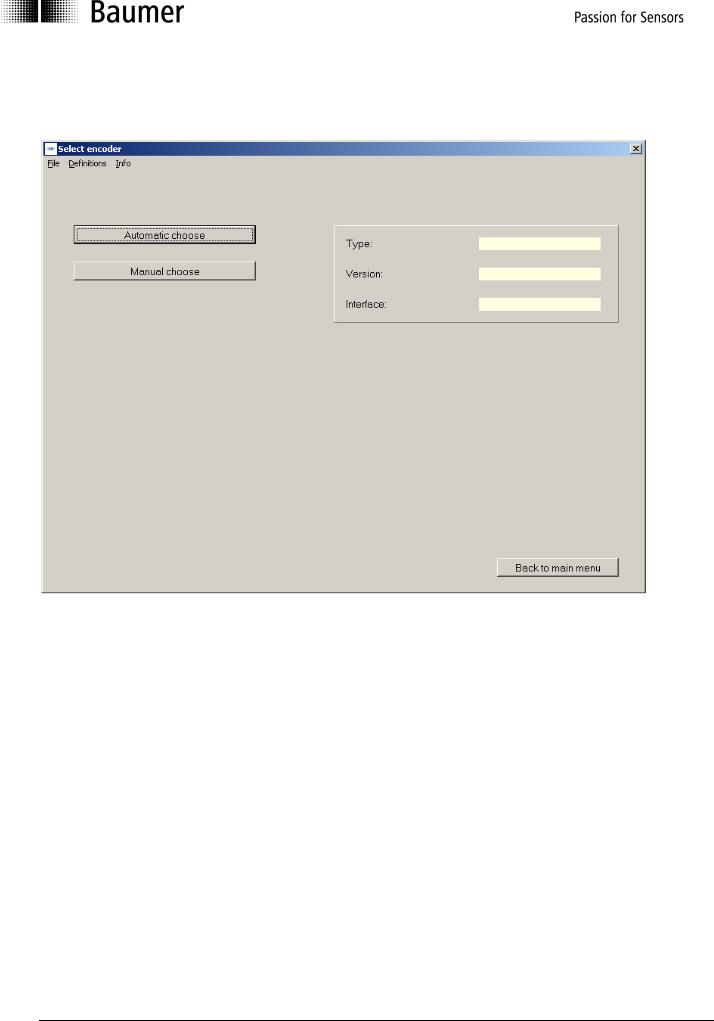
3.2.1 Select encoder
First step is selection of the encoder.
By the software an optional automatic selection is offered, provided the encoder is connected to the interface. In case of lacking encoder connection, the desired encoder model can be selected from the list.
Manual_ProGeber_V1-40_EN.doc |
8/40 |
Baumer IVO GmbH & Co. KG |
10.05.11 |
|
Villingen-Schwenningen, Germany |
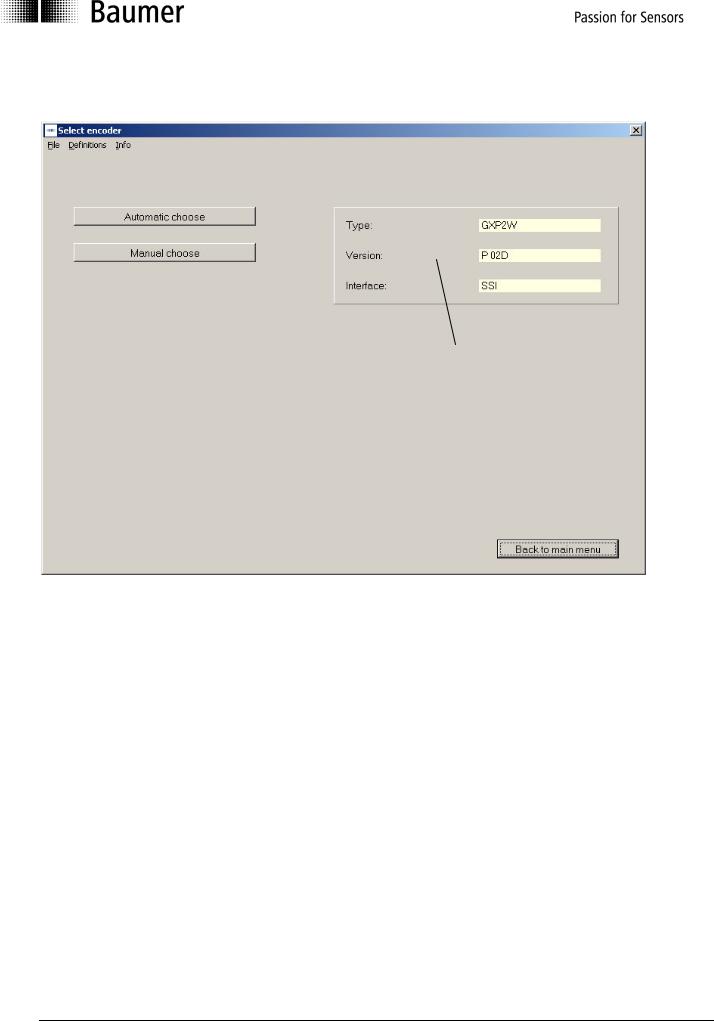
3.2.2 Encoder connected to PC "Automatic choose"
Automatically detected type of encoder
The type of encoder can be read out when the encoder is connected (automatic). This data is necessary to provide the relevant parameters for programming. If no encoder is connected or if the cable connection is not connected properly, an error message will be displayed. If the automatically detected encoder does not correspond with the encoder's type label, please contact Baumer IVO GmbH & Co. KG.
Manual_ProGeber_V1-40_EN.doc |
9/40 |
Baumer IVO GmbH & Co. KG |
10.05.11 |
|
Villingen-Schwenningen, Germany |
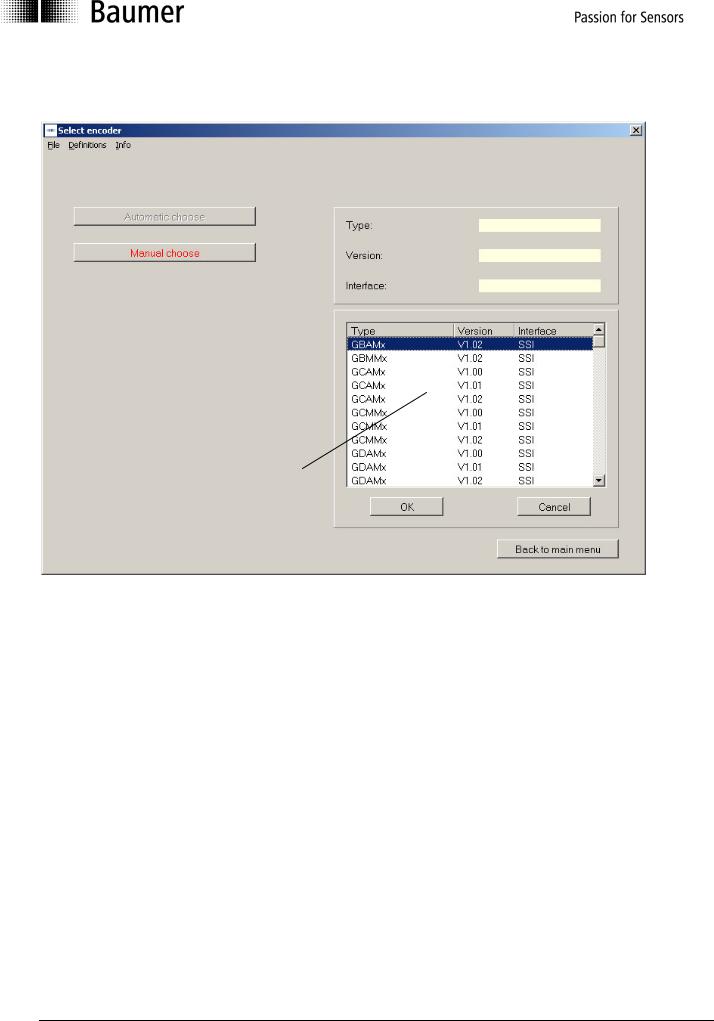
3.2.3 Select type of encoder from table "Manual choose"
Table for selecting the type of encoder
If no encoder is connected to the PC, the type of encoder can be selected from a table
(manual selection). The table contains the common types. It is not only the type that is important but also the version. If your type should not be included, please contact Baumer IVO GmbH & Co. KG. Type and version can be found on the type label of the encoder.
Manual_ProGeber_V1-40_EN.doc |
10/40 |
Baumer IVO GmbH & Co. KG |
10.05.11 |
|
Villingen-Schwenningen, Germany |

3.2.4 Start programming of encoder
After successfully selecting the encoder, you can start programming. The button "program encoder" is now active. The selected encoder is once again displayed in the right mask.
Encoder programming is active
Selected encoder
Manual_ProGeber_V1-40_EN.doc |
11/40 |
Baumer IVO GmbH & Co. KG |
10.05.11 |
|
Villingen-Schwenningen, Germany |
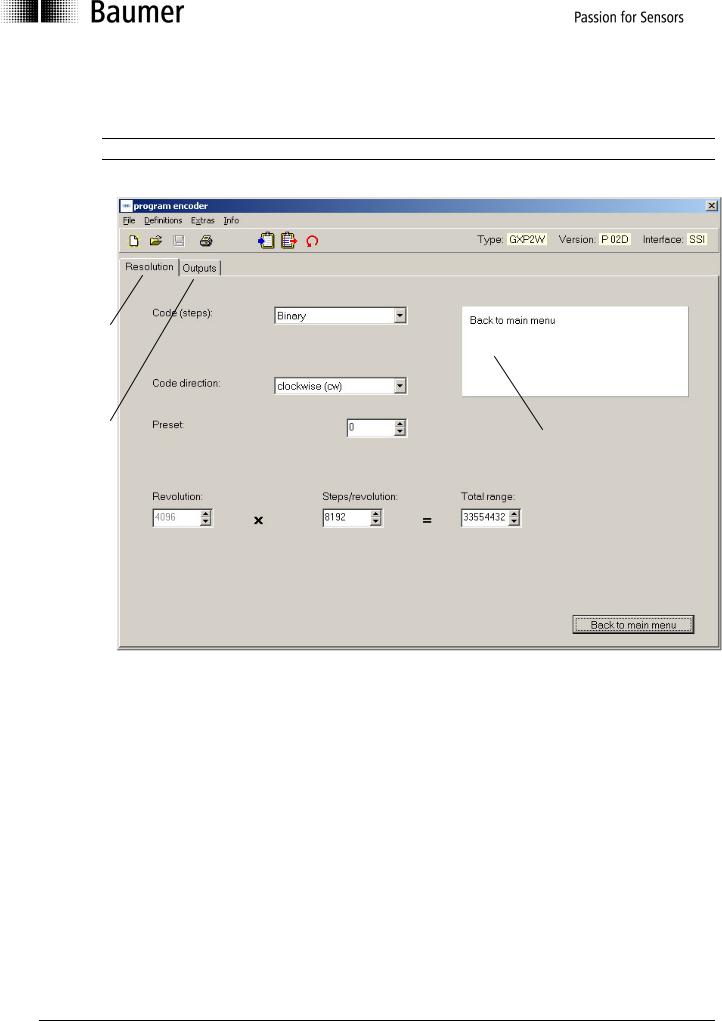
The programming mask now enables the programming of all parameters that are possible for the respective encoder.
The mask may vary according to the corresponding encoder model
Register |
|
card for the |
|
resolution |
|
Register |
|
card for the |
|
outputs |
Dialog window |
|
The parameters for the encoder can be set by means of the register cards for the resolution and the outputs. The dialog window gives additional support, or that is to say explains the window that has just been selected.
See chapter 4.2 for register cards „Resolution“.
The explanation for the register cards „Outputs for Parallel Encoders“ see chapter 4.3 and „Outputs for SSI Encoders“ see chapter 4.4.
Manual_ProGeber_V1-40_EN.doc |
12/40 |
Baumer IVO GmbH & Co. KG |
10.05.11 |
|
Villingen-Schwenningen, Germany |
