Bang & Olufsen BeoVision Avant-55, BeoVision Avant-85, BeoVision Avant-75 User Manual
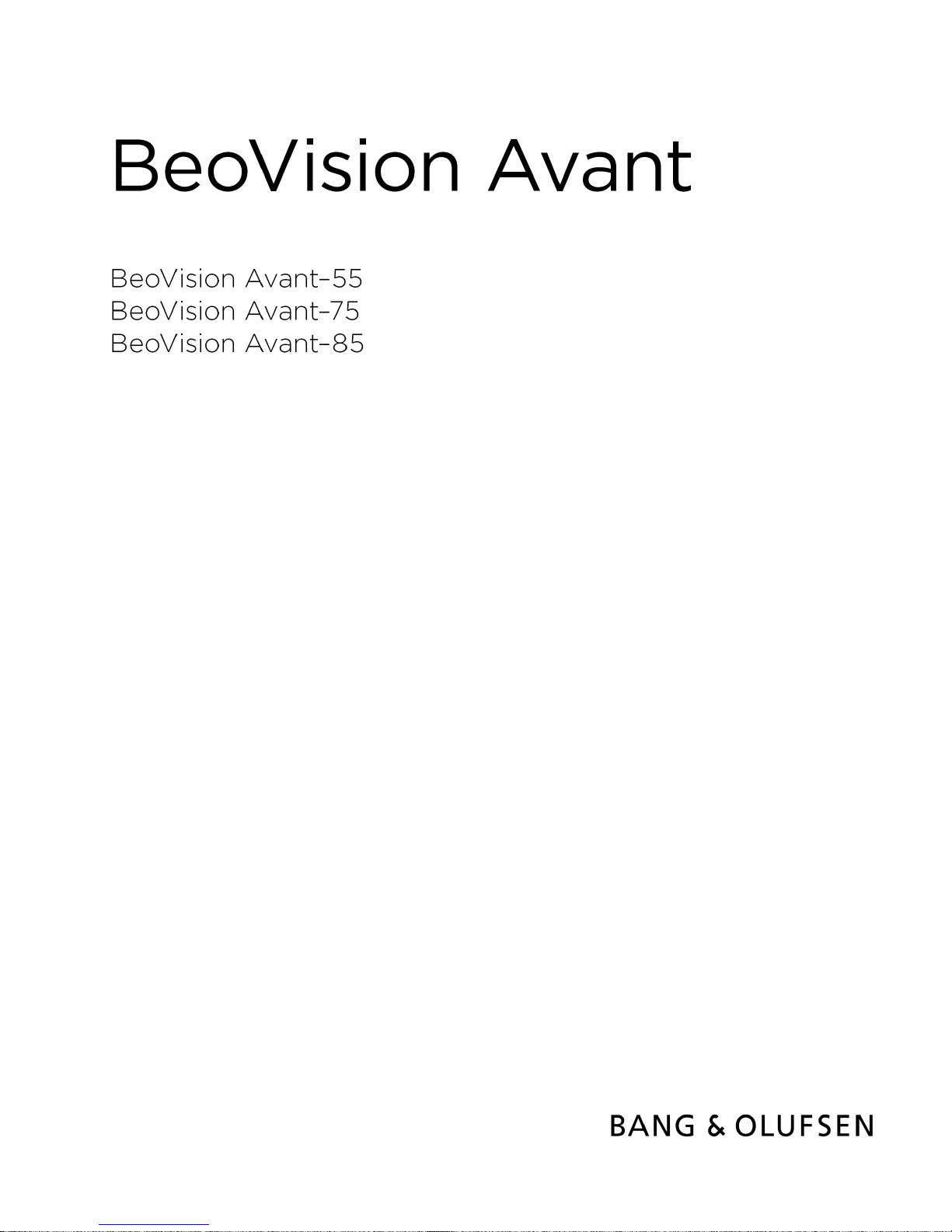
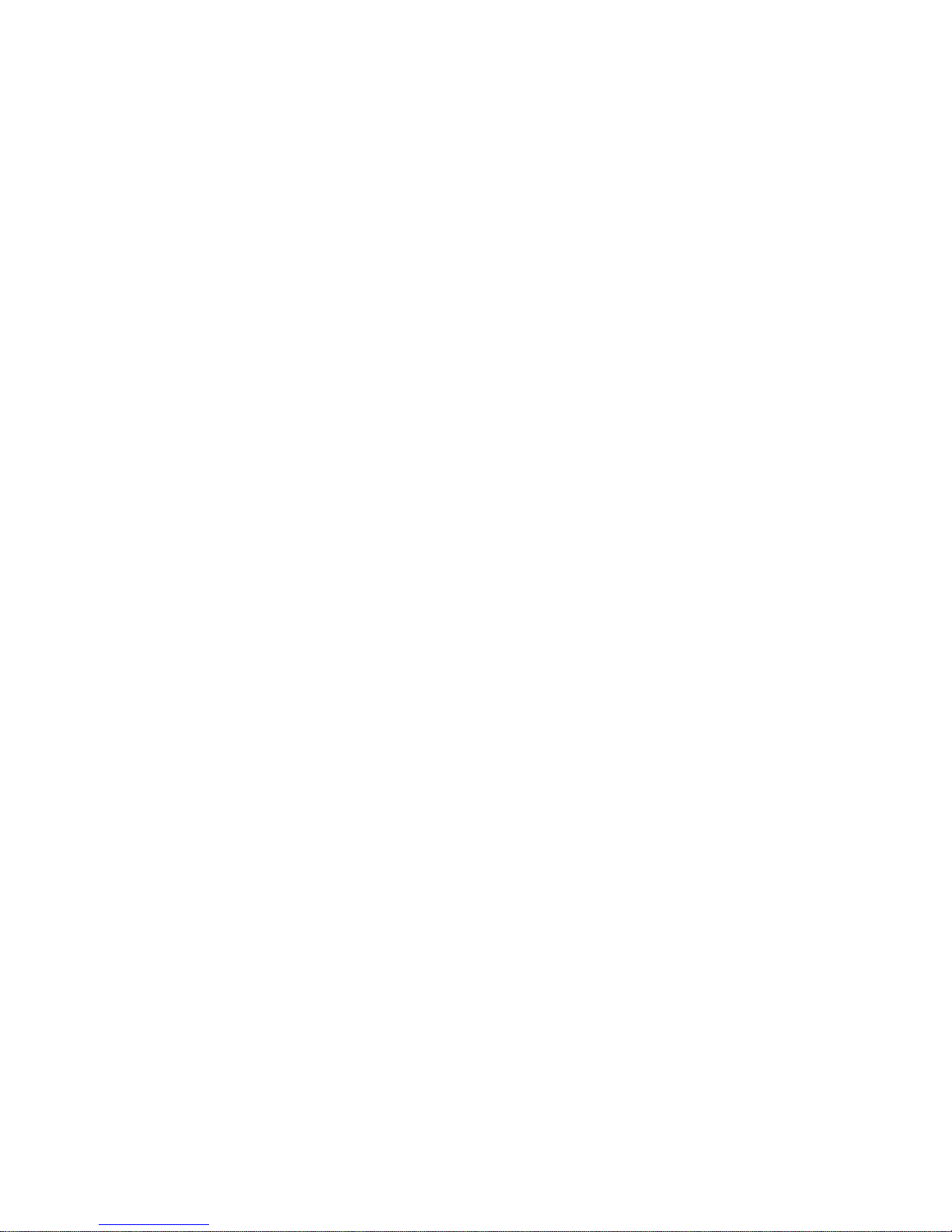
Contents
Version 1.0 - 1611
Dear customer 4
Remote control 5
How to use your remote control 5
BeoRemote App 6
Basic operation 7
Guides
7
Menu operation
7
Remote control operation
7
How to navigate in menus 8
Personalise the TV experience 8
Home menu
9
Indicator light
10
Set up your television 11
Set up your television – introduction
11
Placement 11
Handling 11
Stands and wall brackets 11
Overview 12
Run cables 12
Maintenance 13
Connections 14
Connection of products 14
Connection panels 14
Connect digital sources 16
Connect a computer
17
Connect an analogue audio source
17
IR-transmitters 17
Connect speakers to the television 17
Set up connected products 19
Set up a source 19
Products connected to HDMI IN
19
Sound mode
20
Speaker group
21
Picture off 21
Picture mode
21
Picture format
21
Picture corrections 22
Auto selection 22
Audio level
22
Blanking
22
BeoRemote lists 22
Reset all settings for a source 22
Stand settings 23
Set up the stand
23
Set a stand position
23
Adjust the stand 23
Transport of a stand
24
Daily use 25
Watch television
25
Turn or tilt the television
25
Daily use of sound modes and speaker groups
26
Watch 3D television
27
Operate connected products 27
Apps 28
Music and video services 29
Games 30
Internet
30
Voice and search
31
Bluetooth headphones
31
HomeMedia 31
Smartphones and tablets 34
Settings menu 36
Picture settings 37
Adjust picture settings 37
Picture modes
37
3D activation
38
Judder cancellation 39
Room adaptation 39
Viewing distance 39
Video signal information
39
Reset picture settings
39
Sound settings 40
Loudspeaker setup – surround sound
40
Sound modes
40
Speaker groups 43
Volume
45
Bass and treble
46
Activate loudness 46
Sound information 46
Eco mode
46
Speaker connections
46
General settings 48
Make general settings
48
USB hard drive
48
Set up a USB keyboard 48
Pin code system
48
Switch Off Timer
50
Factory settings
50
Reinstall your television
50
Region and language 51
Make region and language settings
51
Languages
51
2
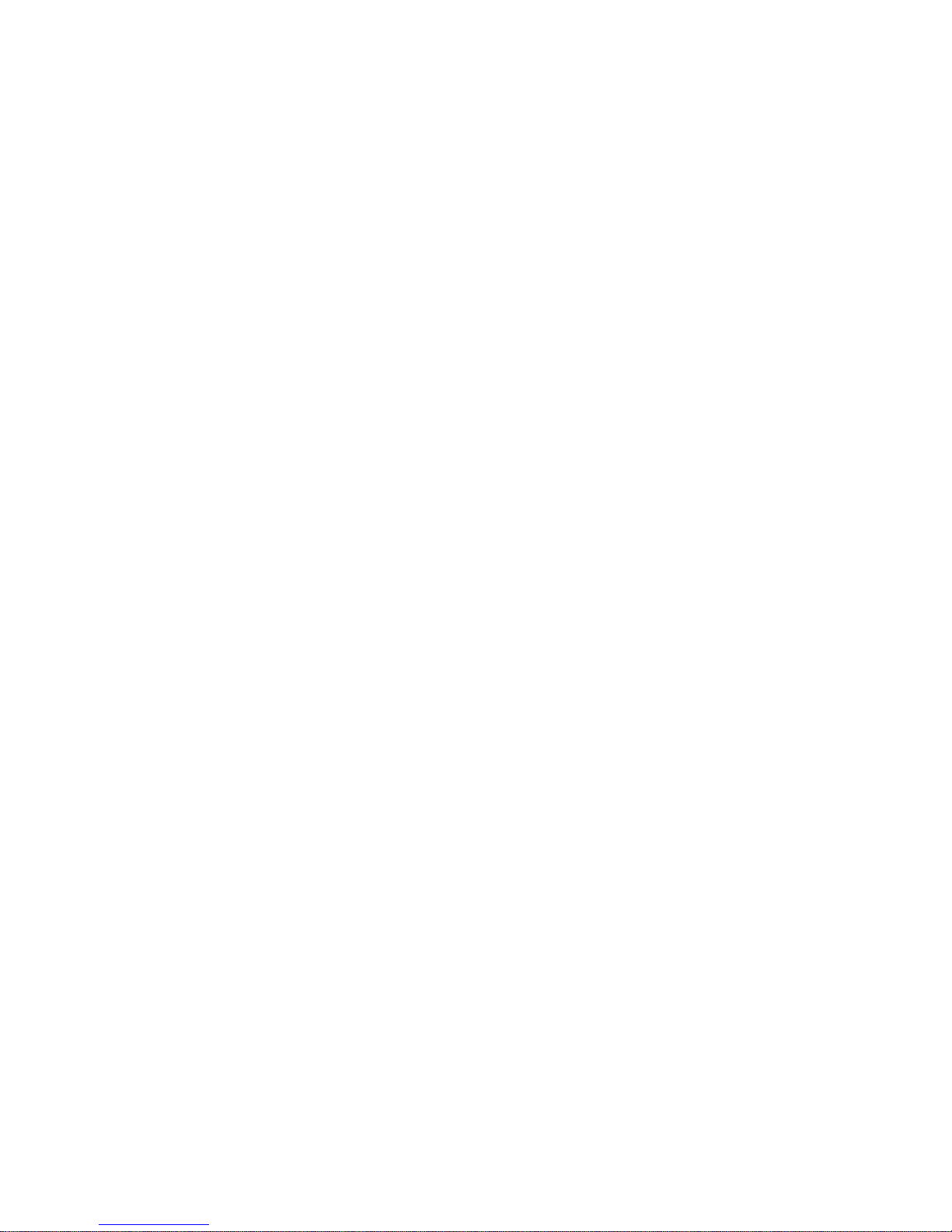
Time and date
52
Universal access 53
Universal access – introduction
53
Universal access
53
Hearing impaired
53
Audio description
53
Network and Bluetooth settings 54
Make network and Bluetooth settings 54
Wired or wireless
54
Configure your network
56
Configure the static IP 57
Switch on with your network 57
Digital Media Renderer 57
Wireless On/Off 57
TV network name 57
Clear Internet memory 58
Bluetooth
58
Android settings 59
Integrate your product in a system 60
Integrate your product – introduction 60
Link to other products 61
Distribute sound from video sources
62
HDMI Matrix
62
Service and software update 63
Service and software update – introduction
63
See software information 63
Update software
63
PUC tables 64
User system feedback 66
Open Source License 67
Index 95
3
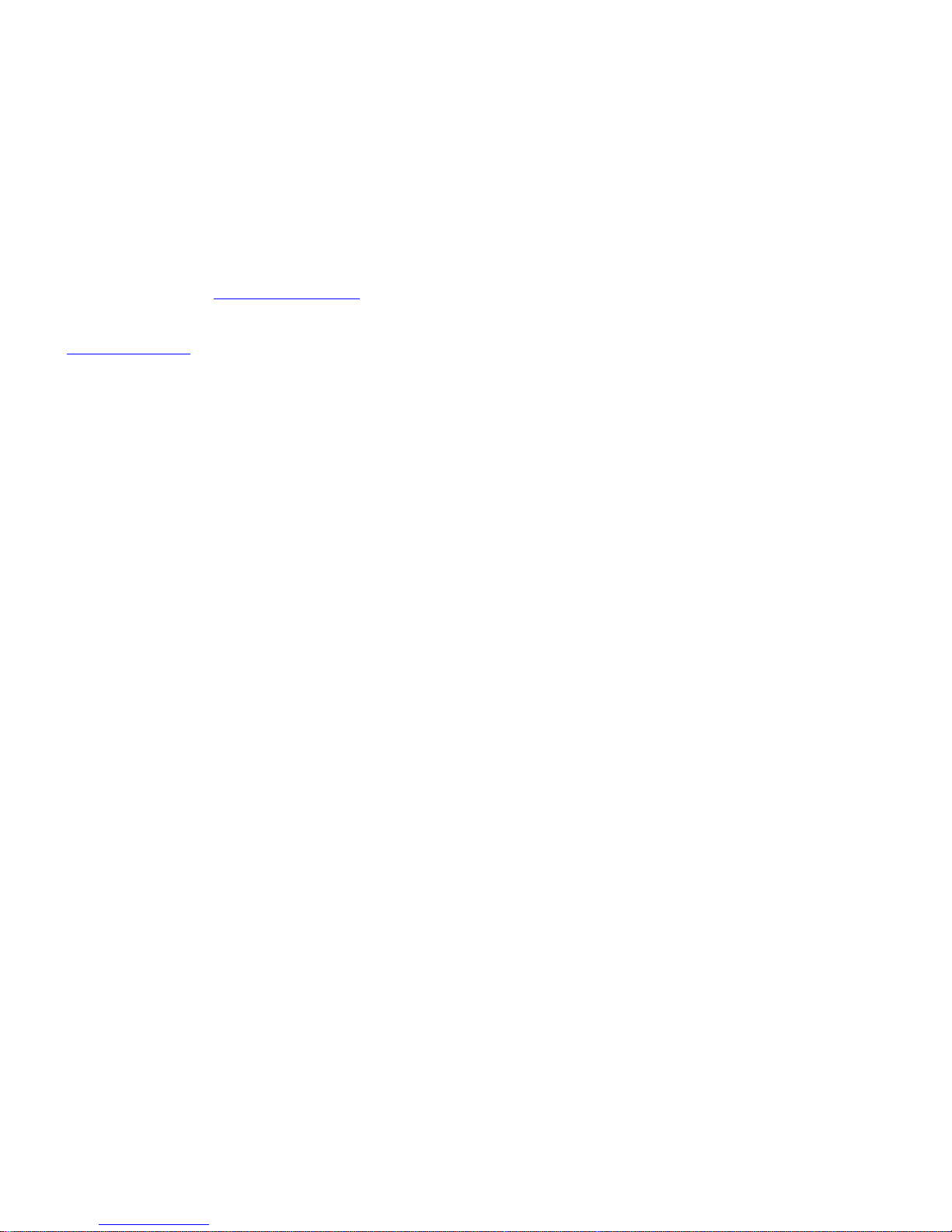
Dear customer
This guide contains additional information about the daily use of your Bang & Olufsen
product and connected products, and describes the features and functions of your
product in more detail. Among other things you can find information about settings,
how to operate your product with a Bang & Olufsen remote control, and how to set up
a wired or wireless connection. We expect your retailer to deliver, install and set up
your product.
This guide will be updated on a regular basis to make it reflect, for example, new
features and functions introduced with software updates.
You can find additional information if you look up your product in the Frequently Asked
Questions (FAQ) section on www.bang-olufsen.com/faq.
Your Bang & Olufsen retailer is your first stop for all your service queries.
To find your nearest retailer, visit our website …
www.bang-olufsen.com
4

Remote control
How to use your remote control
In this guide, operation is described with BeoRemote One. Note that to operate your
television, it must first be paired with BeoRemote One. Your television enters pairing
mode as soon as you connect it to the mains. For information on how to enable pairing
of BeoRemote One, see the guide for your remote control, www.bang-
olufsen.com/guides/beoremoteonebt. Also, press the red button in the on-screen help
and find 'Bluetooth' for more about pairing.
Display
The display shows you a list of sources or functions when it is switched on.
TV
Display available television sources in the display for you to switch on. Use or
to
step in the list*.
MUSIC
Display available music sources in the display for you to switch on. Use or
to step
in the list*.
, , , (MyButtons)
Long press to save the current setup, such as sound settings and stand positions, short
press to activate it.
0-9
Select channels and enter information in on-screen menus.
LIST
Display extra functions in the display. Use or
to step in the list.
GUIDE
Bring up the TV Programme Guide.
(Back button)
Leave or move backwards through TV menus and the BeoRemote One lists.
INFO
Bring up information on a menu or function.
(Home button)
Bring up the Home menu, from where you can access different apps, among other a
setup app, a TV app and MUSIC app.
5
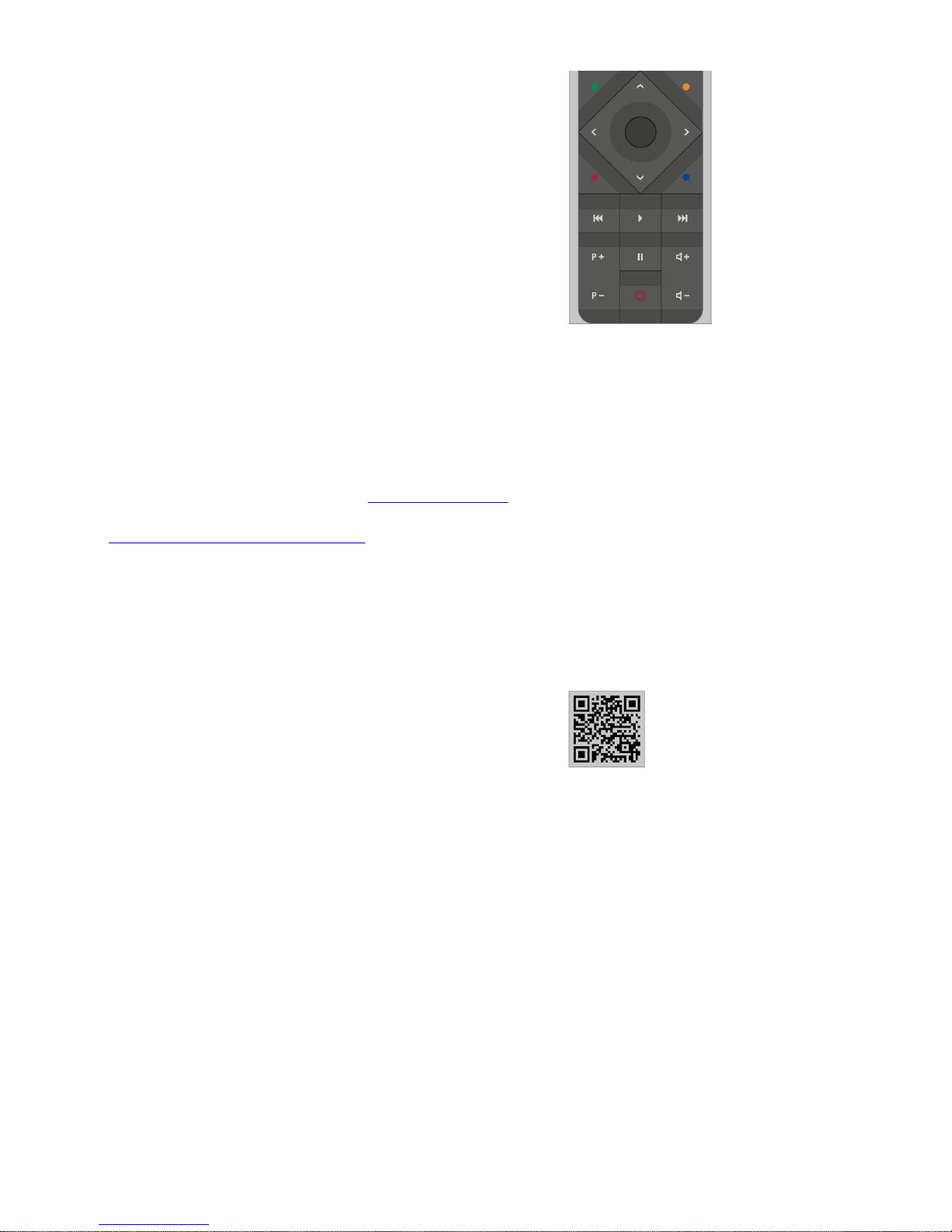
, , and
Arrow buttons left, right, up and down. Move in menus and in the BeoRemote One
display.
(Centre button)
For selecting and activating, for example, settings.
, , and (Colour buttons)
Select colour specific functions.
Start playback of a track, file or recording or start replay.
and
Search backwards or forwards step by step.
and
Step through channels and stations.
Pause playback of a programme or recording.
and
Adjust volume. To mute, press the middle of the button.
(Standby button)
Switch to standby.
*Some sources in the display can be reconfigured during the setup process. To learn
more, press the red button in the on-screen help and find 'Set up connected products'.
For general information about remote control operation, see the guide for your remote
control, www.bang-olufsen.com/guides/beoremoteonebt.
BeoRemote App
Operation of your television with the BeoRemote App may not be available in the current
software version.
You can download the BeoRemote App through the illustrated QR code.*
Your device and your television must be on the same network to use the BeoRemote
App.
BeoRemote App allows you to operate your television with a smartphone or iOS tablet
and is especially useful for navigating in web pages or applications.* Both your television
and device must be on the same network and Wake on WLAN must be set to On, see the
television Wireless and networks menu. This allows you to switch on your television from
standby mode. Note that the standby power consumption will increase slightly.
*BeoRemote App supports smartphones with most recent iOS version or Android
(version 4.0 or higher) and tablets with iOS (most recent iOS version).
BeoRemote App integrates with your television. However, it does not support all
BeoRemote One functions.
Note that first-time setup must be performed using BeoRemote One. BeoRemote App
requires that your television is set up in a network.
6
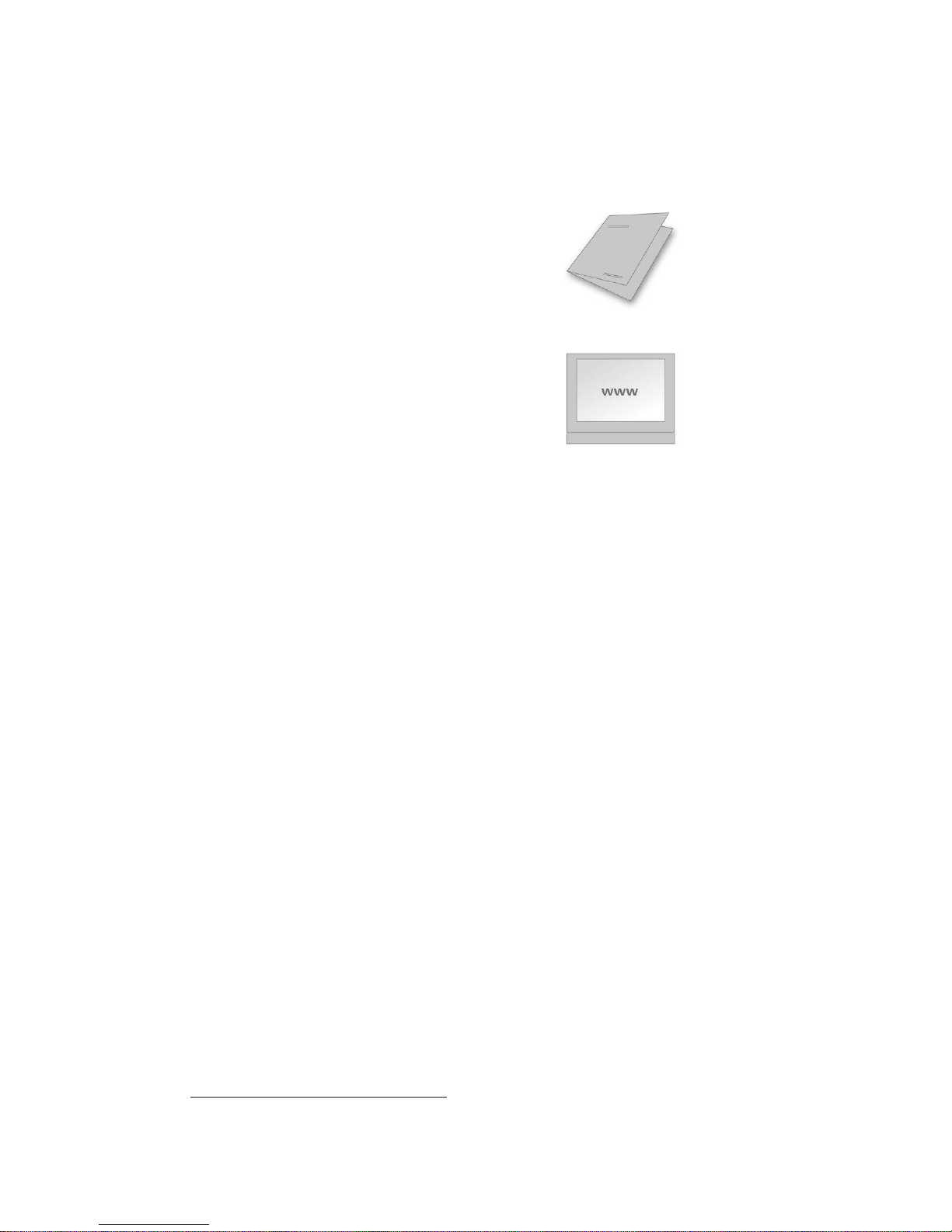
Basic operation
Guides
Together with your television you have received a printed Quick guide introducing you to
the television.
The present guide found on-screen and online provides you with a deeper knowledge
about the television and its many features and functions. It is also referred to as onscreen help.
Menu operation
The below shows an example of a menu operation.
Settings
Sound
...
This menu hierarchy illustrates the path into a menu where you can make different
settings. Press on your remote control and use the arrow buttons,
then the centre button to select and open, for example, the Settings app. Use the arrow
buttons and to select and open a desired menu. When available, you can also press
the blue button to bring up this guide.
Remote control operation
The below shows an example of remote control operation.
To activate picture modes directly…
1. Press LIST, then or to bring up PICTURE in the BeoRemote One display
and press the centre button.
2. Use and to step between modes and press the centre button to select a
mode.
3. Press to remove PICTURE from the display.
Where relevant, the remote control operation is shown. Remote control buttons are
marked and indicate either a physical button you must press or a BeoRemote One
display text. Press LIST, TV or MUSIC on BeoRemote One to bring up text in the
BeoRemote One display. The text in LIST, TV and MUSIC can be renamed and you can
hide text you have no need for and show text you need. For more information, see your
BeoRemote One guide, www.bang-olufsen.com/guides/beoremoteonebt
7
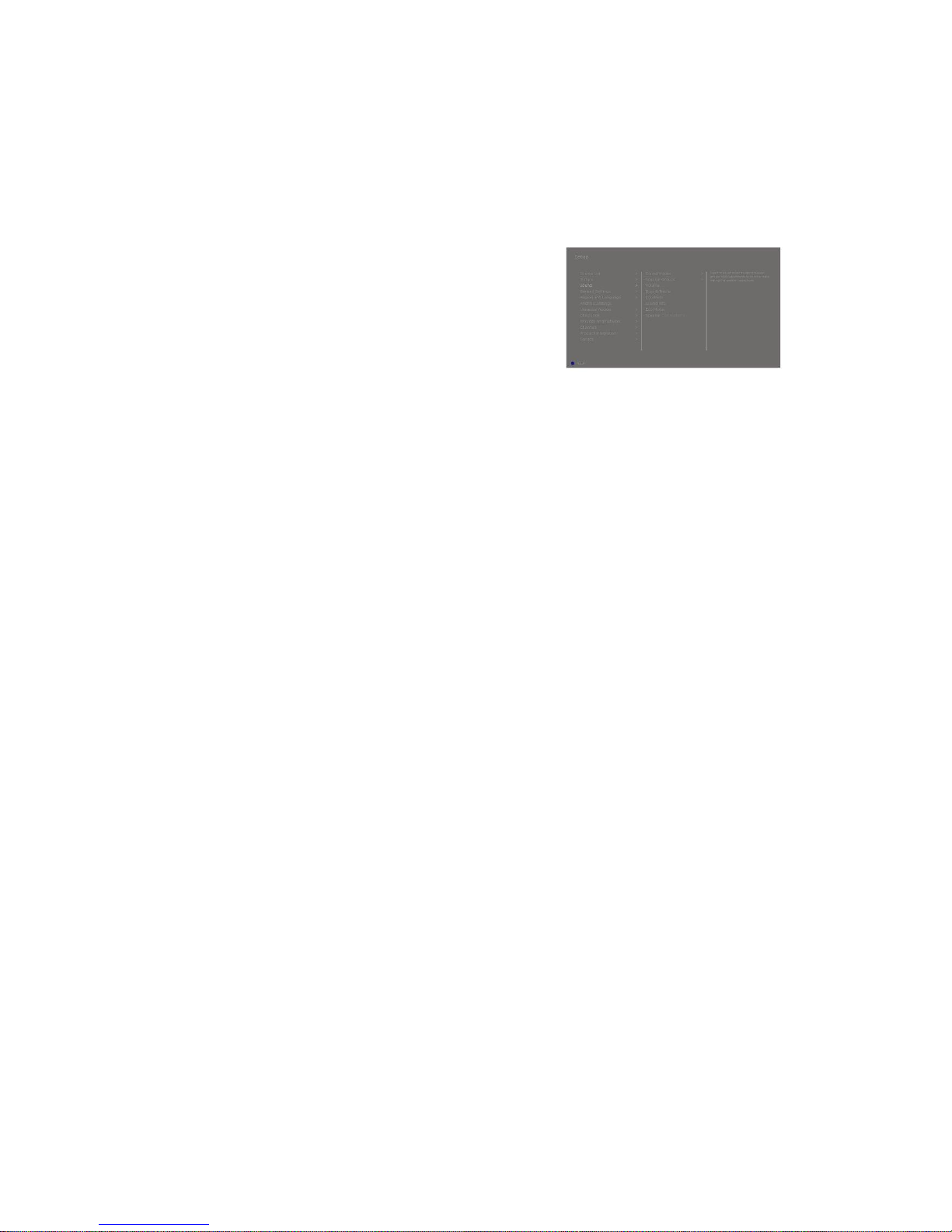
To bring up a list of options related to the active source, you can press LIST,
then or to bring up Options in the BeoRemote One display and press the centre
button.
How to navigate in menus
Navigate in menus and select settings using your remote control. Pressing brings up
a Home menu, which gives an overview of available apps and different features.
Navigate in menus...
When a menu is on the screen, you can move between menu options, reveal settings or
enter data.
1. Use the arrow buttons to highlight a menu, bring up a submenu, go back a menu
level or change a setting.
2. Use the number buttons to enter data.
3. Press the centre button to save a setting.
4. Use the coloured buttons to select an option.
5. Press to leave the menu.
Step between menu pages...
Some menus take up more space than available on the TV screen. You can then scroll
through these menus.
1. Press or to step in pages.
2. Press or to scroll through menu items.
Select source...
You can bring up a source by pressing the TV or MUSIC button and select a source in the
remote control display, or you can select a source via the TV menu.
1. Press to bring up the Home menu.
2. Use the arrow buttons to highlight TV or MUSIC and press the centre button.
3. Press or , then the centre button to select a source.
Bring up on-screen help...
You can press the blue button to bring up on-screen help with explanations of features
and functions when available in menus and submenus.
Personalise the TV experience
You can personalise your BeoRemote One, using the MyButtons and the TV and MUSIC
buttons.* You can save a “snapshot” of a current viewing and listening experience and
thereby personalise that experience to restore it quickly with just one touch of a button.
A snapshot can include the settings made for the selected source, for example, stand
positions, sound mode and speaker group. You can also simply use it to activate a
specific source with a MyButton.
*The TV and MUSIC buttons can be personalised the same way as the MyButtons and
you will still be able to select sources from the lists brought up in the remote control
display.
8
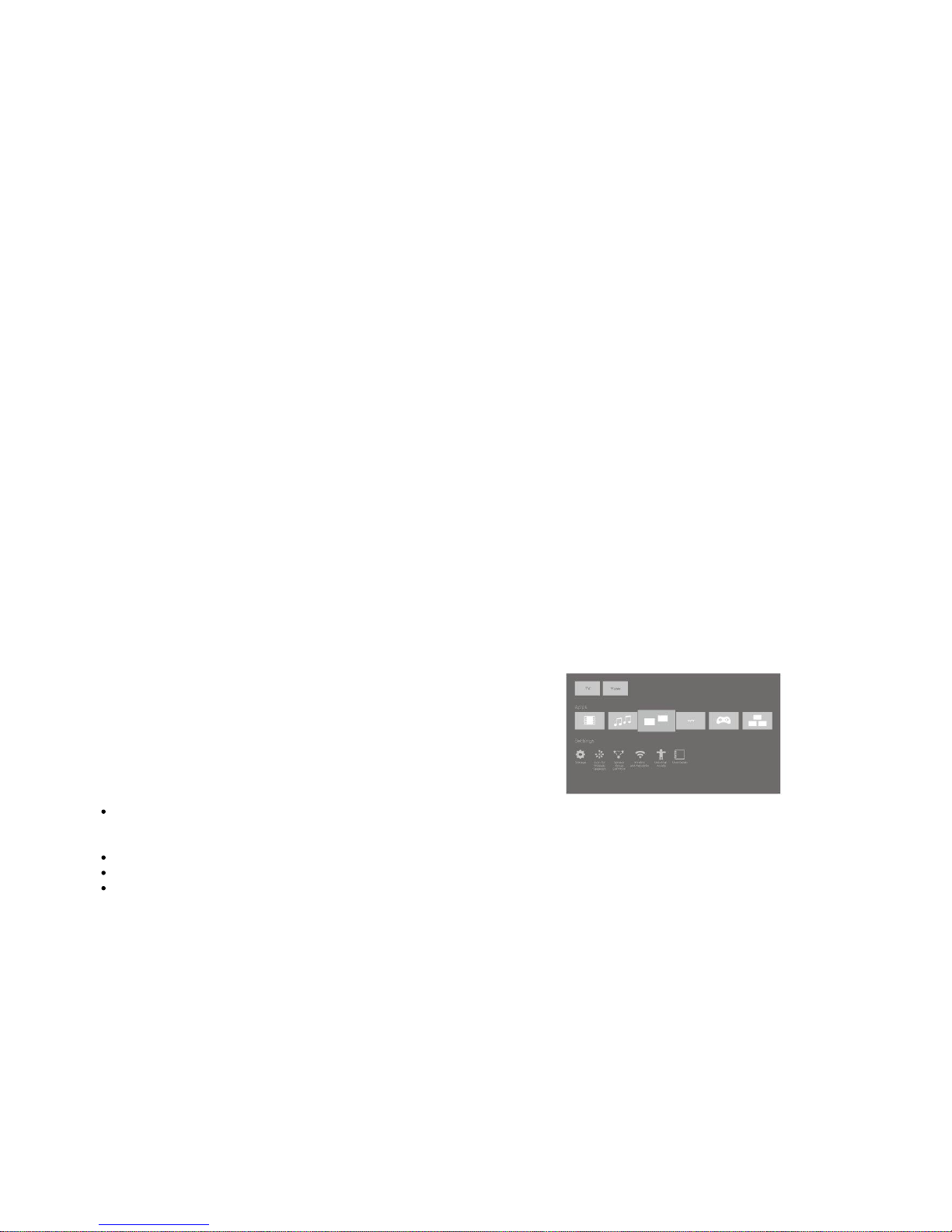
For information on how to activate a source directly with the TV or MUSIC button, see
the guide for BeoRemote One.
Save a snapshot
You can save snapshots which can be activated by the MyButtons, the TV button and
the MUSIC button. Your television must be switched on and a source must be selected.
1. Press and hold one of the MyButtons, the TV or the MUSIC button to bring up a
list of items you can include in the snapshot.
2. Highlight the different items and press the centre button to enable or disable
them.
3. Highlight Save and press the centre button to save the settings.
If all items are unchecked, you can select Clear to remove the snapshot from the button.
If you save a snapshot with a button where a snapshot has already been saved, the
existing snapshot will be replaced by the new one.
Use a snapshot
Use a desired snapshot when you watch television.
1. Press the button dedicated for the desired snapshot.
When you activate a saved snapshot, the settings are temporary and will be in effect
until you adjust the settings, select another source, or switch the television to standby.
If the item saved as a snapshot is no longer available, the snapshot will still be activated,
but the item played will follow normal source behaviour for the selected source.
Home menu
Example of a Home menu.
In the Home menu, you find a number of shelves and a variety of different apps allowing
you, for example, to start an application, switch to a TV channel or switch to a connected
device. Here, you also find Settings.
Overview of the shelves
Recommendations show recommended apps based on recent and frequent use
and content preferences.
Apps show the default apps and all apps you choose to install.
Games show the games you choose to install.
Settings show the different options for making settings such as Settings, Scan
for wireless speakers, Speaker group setup, Wireless and networks, Universal
access and User guide.
Basic navigation
1. Press to bring up the Home menu.
2. Use the arrow buttons to move around in the Home menu.
3. Press the centre button to select an app or a specific function.
Search
9
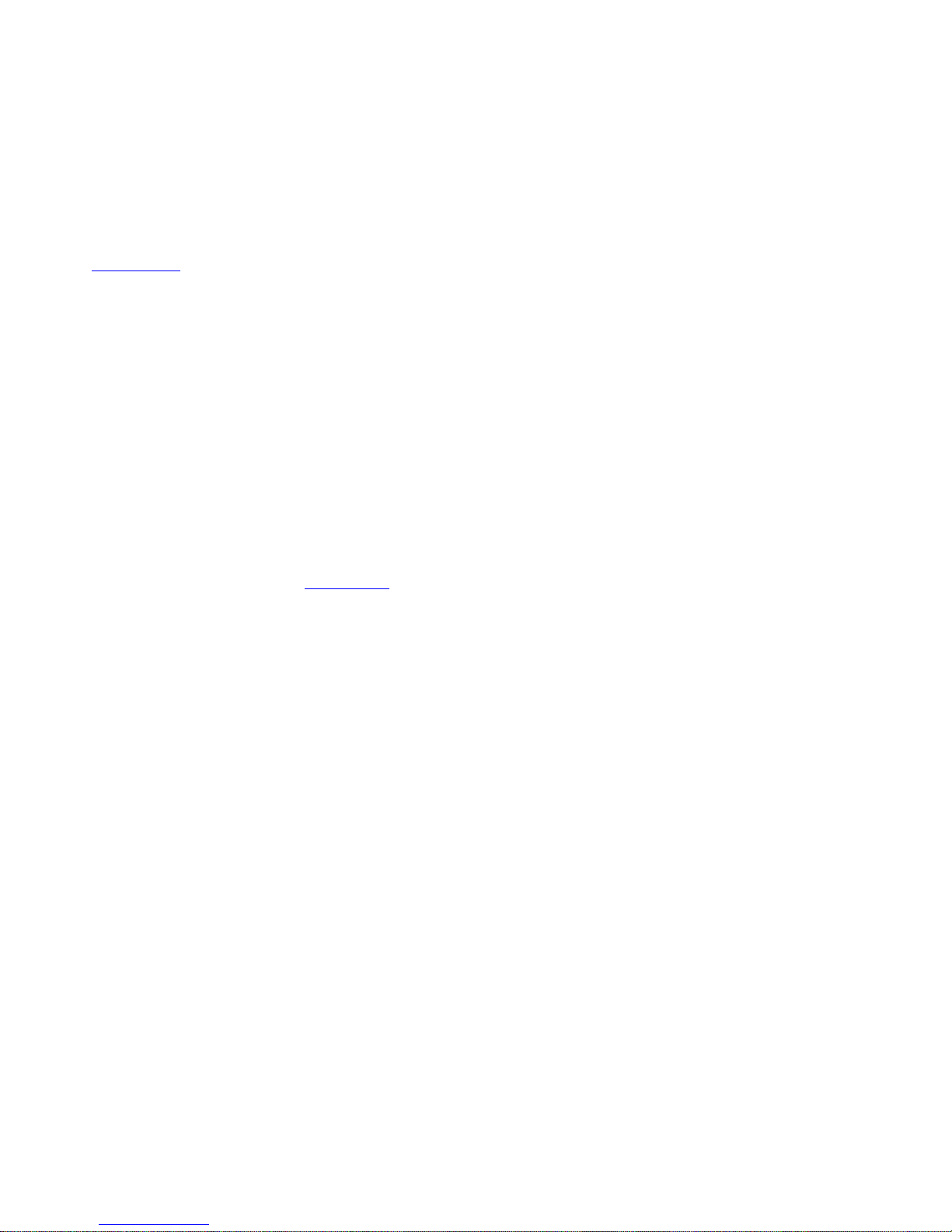
If the television is connected to the Internet, you can use the search field in the
Home menu. You can enter text for a precise search for a song, a TV programme, a
YouTube video or anything you like on the Internet. Use to move to the microphone
icon and press to move to the search field. Use the on-screen keyboard to enter text
and the centre button. The results of your search appear after a few seconds. Move or
to view the different types of content you found.
Voice search and personalised recommendations mean more time being entertained and
less time hunting for something good. Voice search requires that you download
the Android TV Remote Control app from Google Play Store and pair it with your
television.
For more about search and voice search, press the red button in the on-screen help and
find 'Voice and search'.
Options
You can bring up a list of options for a specific function if you press LIST,
then or to bring up Options and press the centre button.
Indicator light
The standby indicator placed on the right on top of the television will provide you with
information about the television state.
(Solid green)
The television is switched on, but there is no picture on the screen.
(Slowly flashing red)
The television has been disconnected from the mains supply. It has then been
reconnected and you must enter the pin code. For information about the pin code, press
the red button in the on-screen help and find 'Pin code system'.
(Quickly flashing red)
Do not disconnect the television from the mains supply. Could be due to new software
being activated or too many failed pin code attempts.
10
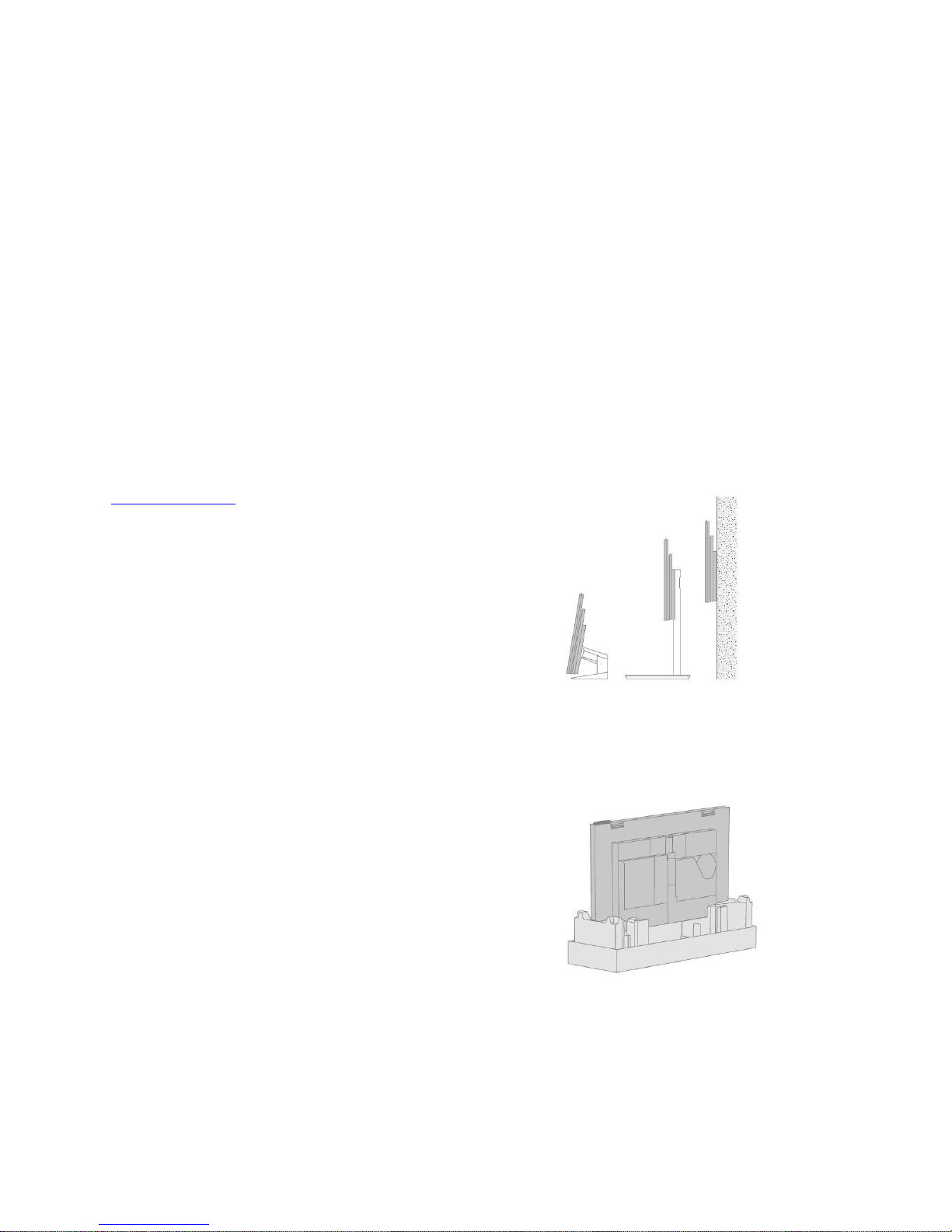
Set up your television
Set up your television – introduction
The television must be set up by qualified service personnel according to the guide for
the stand or bracket. The television has several placement options. Guidelines for
placement and connection must be followed.
To ensure proper ventilation, allow enough space around the screen. At overheating
(flashing standby indicator and an on-screen warning), switch the television to standby,
do not disconnect from the mains, in order for the television to cool down. You cannot
operate the television during this time.
WARNING! Do not lift or otherwise move your television physically when it is mounted
on the floor stand. It could cause the TV screen to break. Contact your retailer.
If your television is mounted on the table stand, make sure it is placed on a table that can
handle the heavy weight of the television and the table stand.
Placement
The television has several placement options.
Refer to www.bang-olufsen.com for available stands and wall brackets or contact your
Bang & Olufsen retailer. Depending on your television size, different stands are available.
Due to the weight of the television, any moving or lifting of the television should be
performed by qualified personnel – using the proper equipment.
Handling
The television is not designed to stand on its own. It must be supported until mounted
either by the packaging or the transportation feet. To prevent injury, use Bang & Olufsen
approved brackets or stands only!
Stands and wall brackets
11
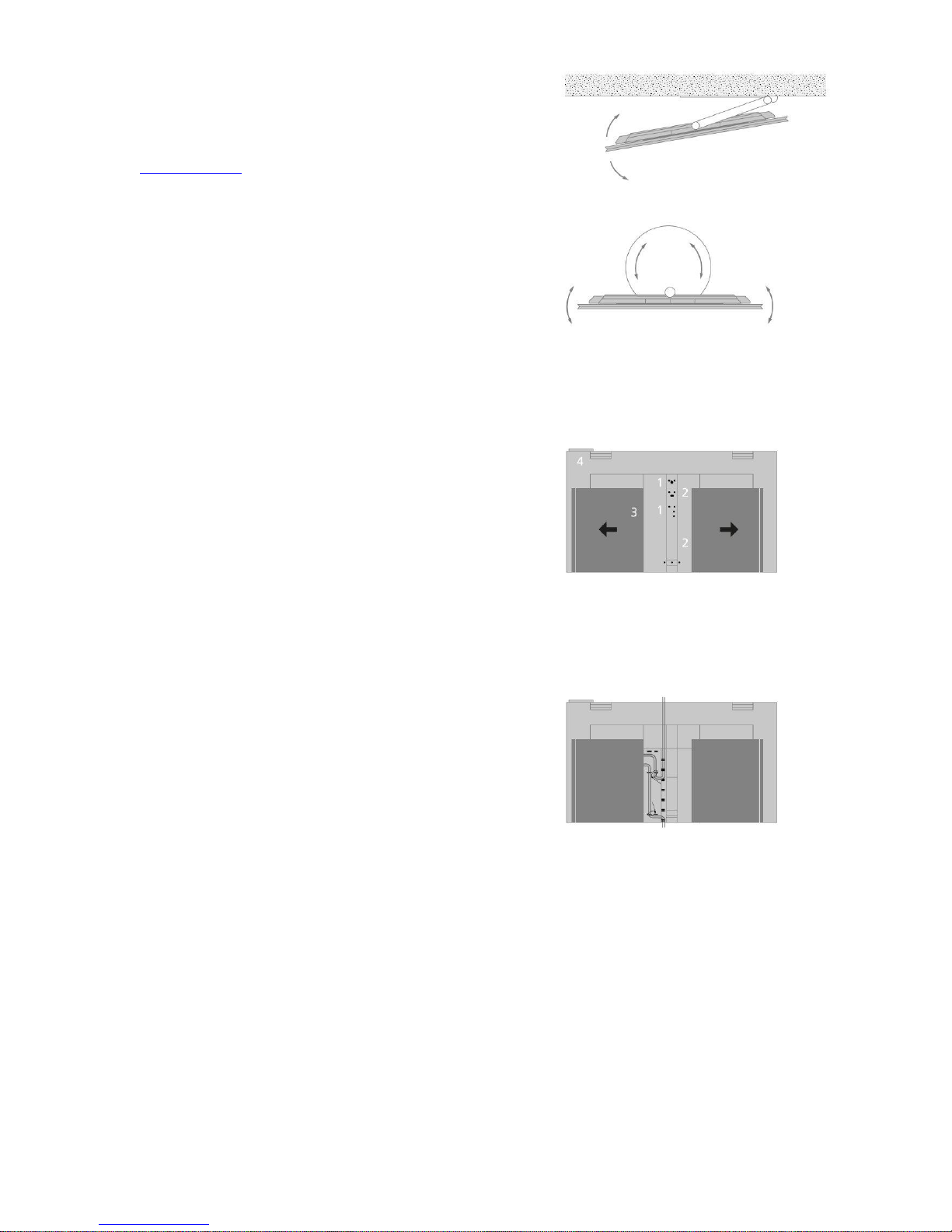
Set the maximum angle the television will turn on the motorised floor stand or wall
bracket. Remember to leave enough space around the television to allow it to turn freely.
If your television is mounted on the motorised table stand, it can be slightly tilted to
avoid disturbing reflections. For more information, press the red button in the on-screen
help and find 'Set a stand position'.
If the television is to be moved when mounted on the floor stand, it must be moved by
qualified personnel. Also, it is important that the stand is set in transport mode. When
placed in a new position, the stand must be calibrated again. Bring up Settings, then
Stand to set it up again.
Overview
Locate the connection panel and other important items:
1. Holes for mounting of a wall bracket.
2. Holes for mounting of a stand.
3. Covers for the connection panel. Slide the covers to the sides to reveal the
connection panel.
4. Standby indicator.
Depending on your setup, different stand or wall bracket covers may be used. See the
guide for your stand or wall bracket for information on how to mount such covers.
Run cables
Gather the cables from the upper and lower part of the panel, fasten them with cable ties
and run them upwards or downwards behind the cable holders depending on wall
bracket or stand placement. See the illustrated example.
When mounted on a motorised stand or wall bracket, make sure that there is enough
slack in the cables to allow the television to turn to either side or tilt before you fasten the
cables with cable ties to make a neat bundle.
12
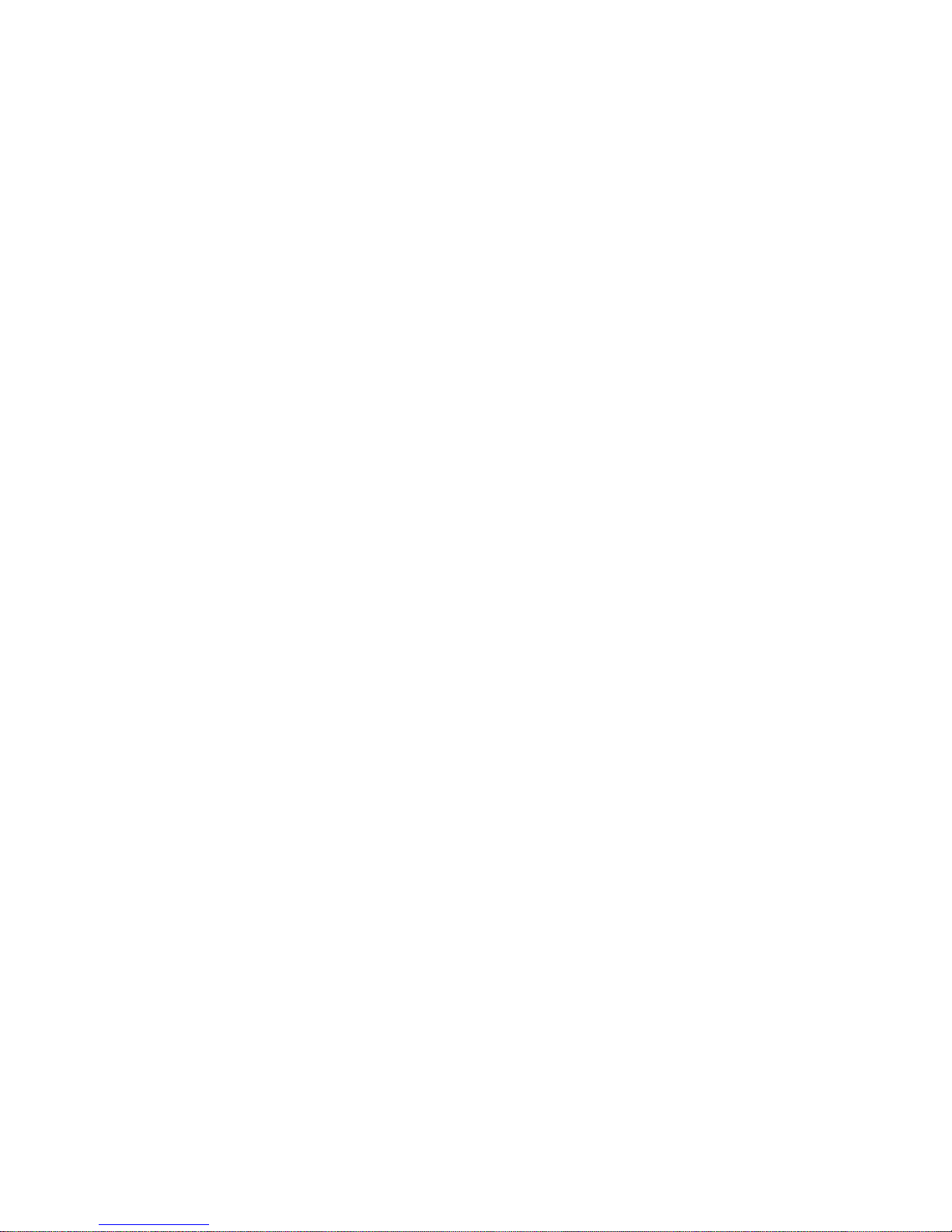
Maintenance
Regular maintenance, such as cleaning, is the responsibility of the user.
Never use alcohol or other solvents to clean any parts of the television.
Screen
Use a mild window cleaning fluid and lightly clean the screen without leaving streaks or
traces. Some micro-fibre cloths may harm the optical coating due to their strong abrasive
effect.
Cabinet and controls
Wipe dust off the surfaces using a dry, soft cloth. To remove stains or dirt, use a soft,
damp cloth and a solution of water and mild detergent, such as washing-up liquid.
13
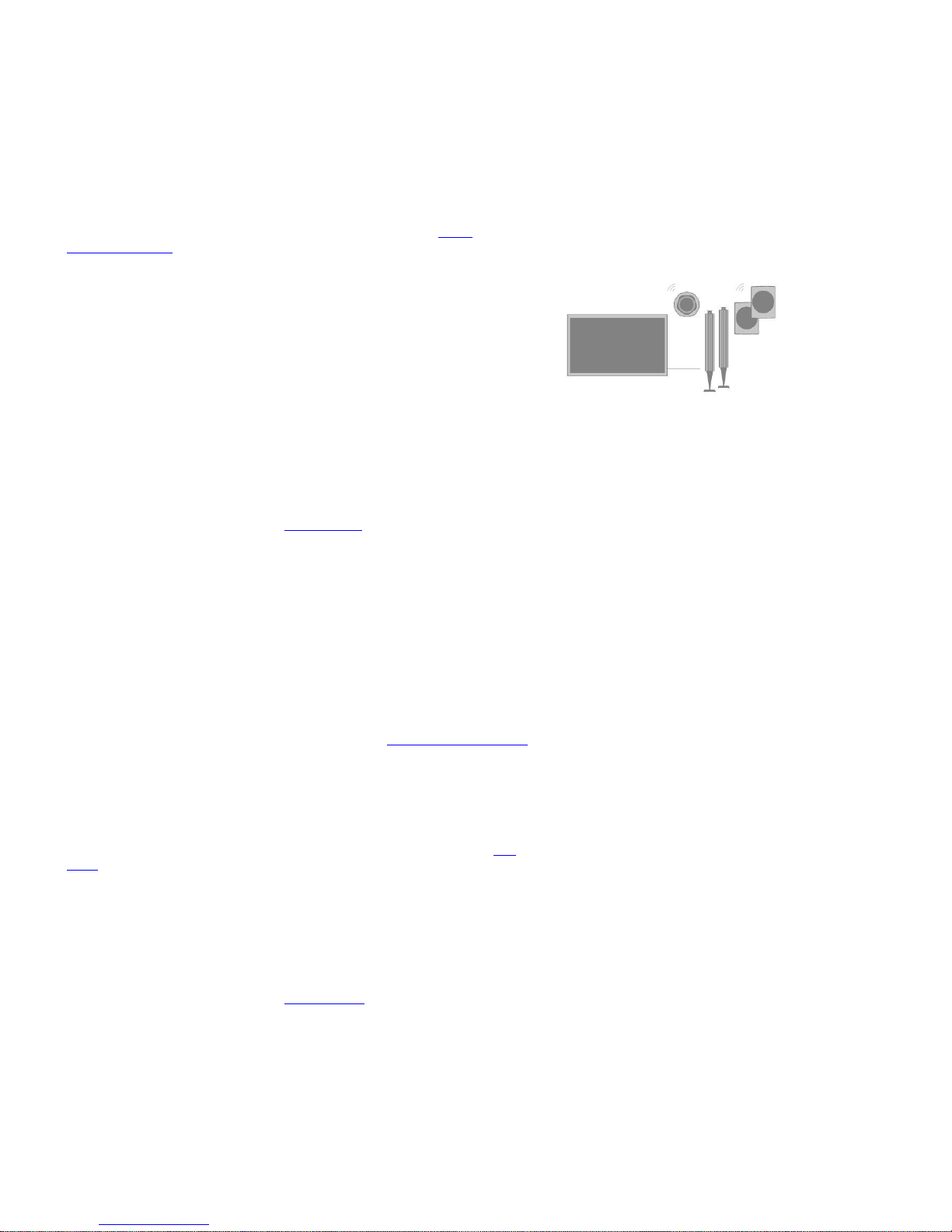
Connections
Connection of products
The connection panel on your television allows you to connect a variety of extra
products, such as a Blu-ray player or a music system.
Products you connect to these sockets can be registered in the Source list menu. For
more information, press the red button in the on-screen help and find 'Set up
connected products'.
The illustration shows an example of connections to the PL1-4 sockets.
Before you connect any products to your television, remember to disconnect the
television from the mains. Except when connecting a source to an HDMI IN or USB
socket.
Depending on the type of product you connect to the television, different cables and
maybe also adaptors are needed. Cables and adaptors are available from your Bang &
Olufsen retailer.
Loudspeakers
Use Bang & Olufsen BeoLab speakers. Cables are available from your Bang & Olufsen
retailer.
You can also connect up to eight speakers wirelessly. For more information, press the
red button in the on-screen help and find 'Sound settings'.
To obtain the best possible wireless connection, it is recommended to place all wireless
speakers within a range of approximately 9 metres (29.5 ft) from the television.
Do not place any obstacles in front of the television or wireless speakers as this may
interfere with the wireless connection. The wireless speakers should be placed in one
room and be visible from the television. See the guide for your speaker for information
about whether or not your speaker can be connected wirelessly.
Products with HDMI™ output
Products with HDMI output such as a set-top box can be connected to any available
HDMI IN socket in the television. For more information on how to set up connected
products, press the red button in the on-screen help and find 'Set up connected products
'.
A configured source can be selected on the BeoRemote One or via TV in the Home
menu.
Connected products can be operated with its own remote control or you may download
a Peripheral Unit Controller (PUC) table, if available, to use the Bang & Olufsen remote
control. For more information, press the red button in the on-screen help and find 'PUC
tables'.
Connection panels
Products you connect permanently to the connection panel can be registered in
the Source list menu by pressing for each source. For more information, press the
red button in the on-screen help and find 'Set up a source'.
We recommend that you connect the television to the Internet to use Smart TV
functions, receive software updates and to download Peripheral Unit Controller (PUC)
tables. PUC tables enable you to operate connected non-Bang & Olufsen products with
your Bang & Olufsen remote control.
Connect the mains socket () on the connection panel of your television to the wall
14
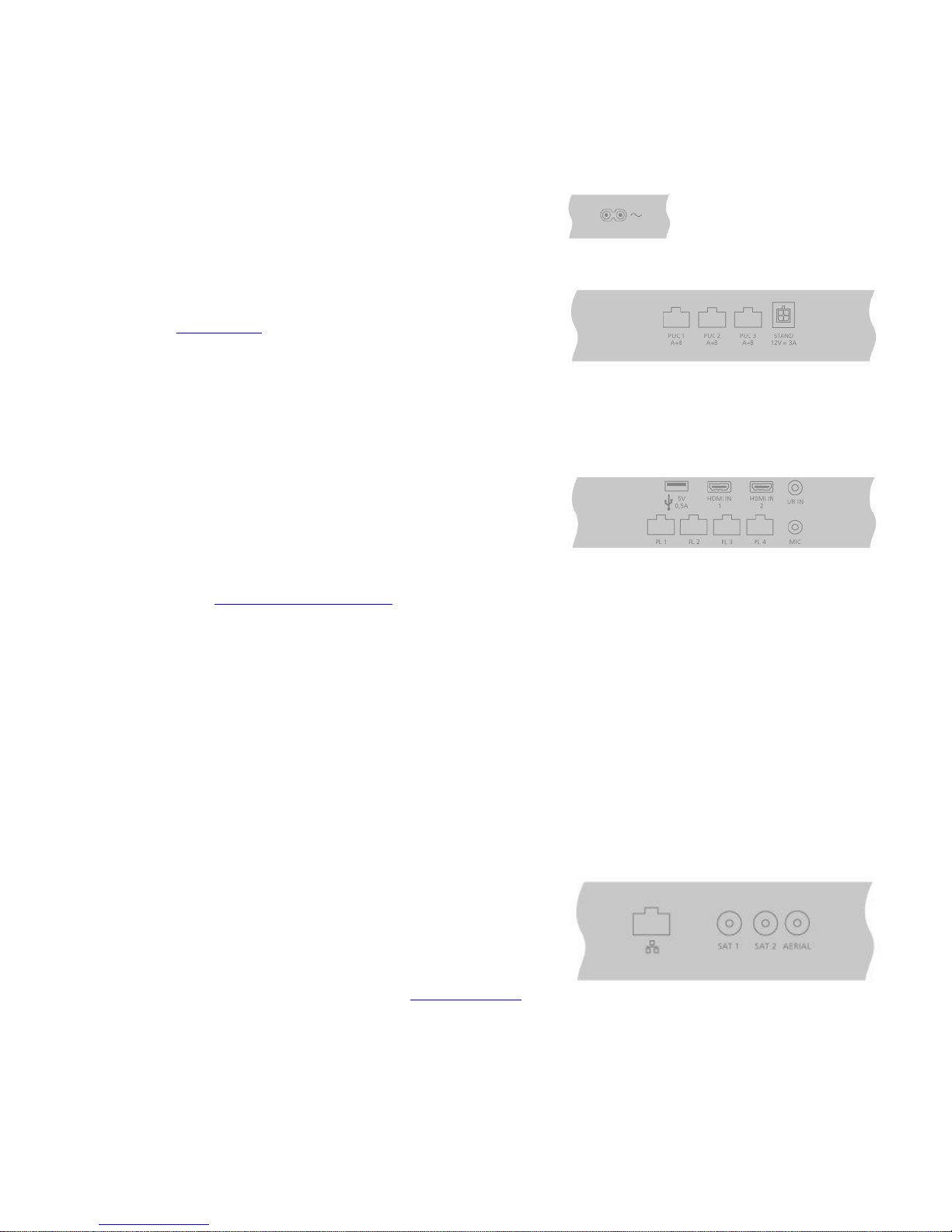
outlet.
The supplied plug and mains cord are specially designed for the product. Do not change
the plug, and if the mains cord is damaged, you must buy a new one from your Bang &
Olufsen retailer.
Mains supply
Connection to the mains supply.
STAND
For connection of a motorised stand or wall bracket. Press the red button in the onscreen help and find 'Adjust the stand' for information on how to calibrate a floor stand
or wall bracket.
PUC 1-3 (A+B)
For IR control signals to external products connected to an HDMI IN socket. Allows you
to control non-Bang & Olufsen products with your Bang & Olufsen remote control.
MIC
For connection of a calibration microphone only, to be able to calibrate connected
speakers automatically.
PL1-4 (Power Link)
For connection of external speakers in a surround sound setup. Press the red button in
the on-screen help and find 'Connect speakers to the television' for more information.
L/R IN
Left and right line input.
HDMI IN 1-2
The High Definition Multimedia Interface allows you to connect many different sources,
such as set-top boxes, multimedia players, Blu-ray players, or a PC.
USB ()
For connection of a USB device to browse digital photos, video or music files.
Ethernet
For connection to the Internet. For access to the Internet, Smart TV, software updates
and PUC downloads.
Make sure the cable connection between the product and the router does not exit the
building to avoid contact with high voltage.
It is strongly recommended that you set your television to update system software
automatically, press the red button in the on-screen help and find 'Auto system updates'.
AERIAL
Not in use.
15
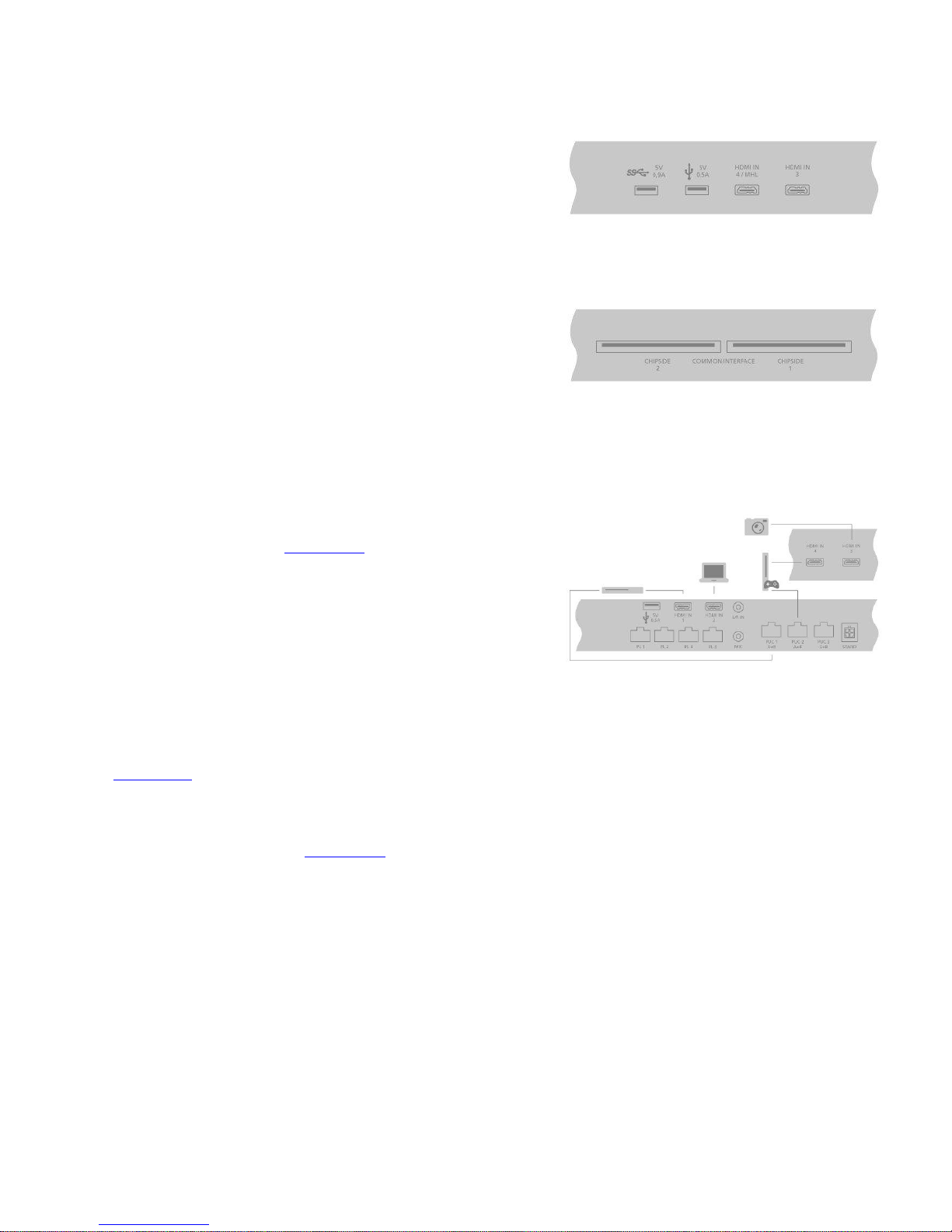
SAT 1-2 (Satellite)
Not in use.
HDMI IN 3-4
The High Definition Multimedia Interface allows you to connect many different sources,
such as set-top boxes, multimedia players, Blu-ray players, or a PC. HDMI IN 4 is for
connection of MHL compliant devices.
USB x 2 ()
For connection of a USB device to browse digital photos, video or music files.
COMMON INTERFACE x 2
Not in use.
Connect digital sources
Connect external HDMI sources, such as a set-top box, computer or game console. All
products connected to the television can be configured. For more information, press the
red button in the on-screen help and find 'Set up a source'.
Depending on the product you connect to the television, different cables and maybe also
adaptors are needed. If you have more than one type of products that need a PUC
socket, you must buy an extra PUC cable. Cables and adaptors are available from your
Bang & Olufsen retailer.
Connect a digital source
1. Connect the cable to the appropriate socket on the digital product.
2. Run the cable to an HDMI IN socket on the television.
3. To enable operation of the digital product with your Bang & Olufsen remote
control, connect an IR-transmitter to one of the PUC sockets and attach it to the
IR-receiver of digital product. Press the red button in the on-screen help and find
'IR-transmitters' for more information.
4. Follow on-screen instructions to configure the source.*
*When selecting Game console as source, the picture mode Game is activated as default
setting. You can change this setting temporarily in the Picture menu. Press
the red button in the on-screen help and find 'Picture settings' for more information.
Connect a camera
1. Connect the cable to the appropriate socket on the camera.
2. Run the cable to an HDMI IN socket on the television.
3. Follow on-screen instructions to configure the source.
16
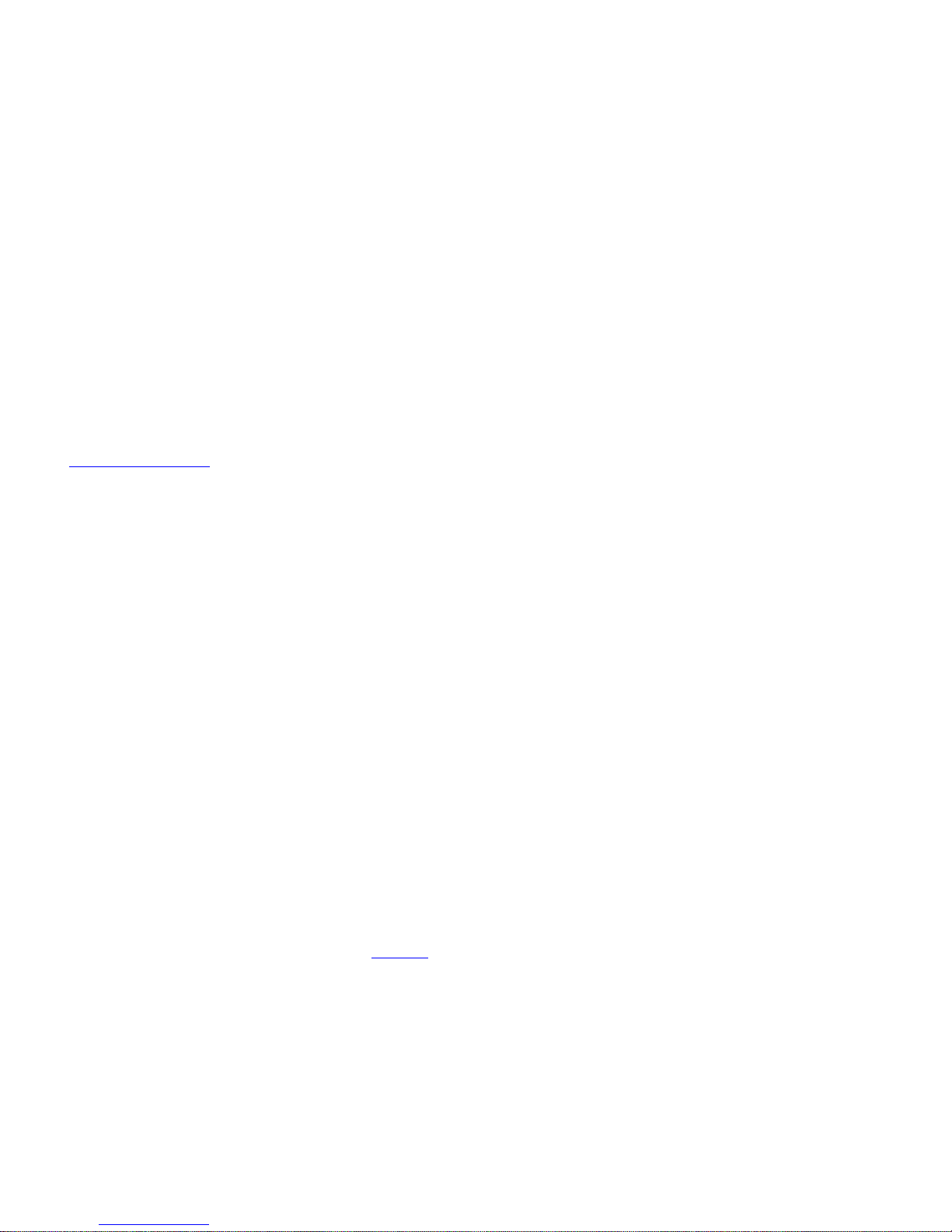
Connect a computer
Before you connect a computer, you must disconnect the television, the computer and all
connected products from the mains supply.
1. Using the appropriate type of cable, connect one end to the DVI or HDMI output
socket on your computer, and the other end to an HDMI IN socket on the
television.
2. If you use the DVI output socket on the computer, use the appropriate cable and
connect the sound output on the computer to the L/R IN socket on the
television to hear sound from the computer in the speakers connected to the
television.
3. Reconnect the television, the computer, and all connected products to the
mains. Remember, the computer must be connected to a grounded wall outlet
as specified in its setting-up instructions.
4. Follow on-screen instructions to configure the source.
Connect an analogue audio source
You can connect one analogue audio source, such as an Mp3 player. To configure
products connected to the television, press the red button in the on-screen help and find
'Set up connected products'.
Disconnect all systems from the mains before you connect additional products.
1. Connect the cable to the appropriate socket on the product you wish to
connect.
2. Run the cable to the L/R IN socket on the television.
3. Reconnect the television and the connected products to the mains.
4. Follow on-screen instructions to configure the source.
Different adaptors and possibly also cables are needed. Cables and adaptors are
available from your Bang & Olufsen retailer.
IR-transmitters
To operate non-Bang & Olufsen products with a BeoRemote One or the BeoRemote App,
attach a Bang & Olufsen IR-transmitter on your non-Bang & Olufsen product and then
connect it to one of the sockets marked PUC on the connection panel. Attach the
transmitter near the IR-receiver on the connected product to ensure remote control
operation. Before attaching the transmitter permanently, check that you can operate the
product menus on the TV screen using BeoRemote One or BeoRemote App. Operation
of your television with the BeoRemote App may not be available in the current software
version.
When you set up the transmitter to a selected PUC socket in the Source list menu,
settings for the IR-transmitter are made automatically. However, it is possible to perform
a manual setup of the socket if alternative settings are required.
For an extra PUC cable, contact your Bang & Olufsen retailer.
For information about download of Peripheral Unit Controller (PUC) tables for set-top
boxes, press the red button in the on-screen help and find 'PUC tables'.
Connect speakers to the television
You can connect up to eight wired speakers and subwoofers to the television using
Power Link cables.
In addition, you can connect up to eight speakers wirelessly, including subwoofers. For
17
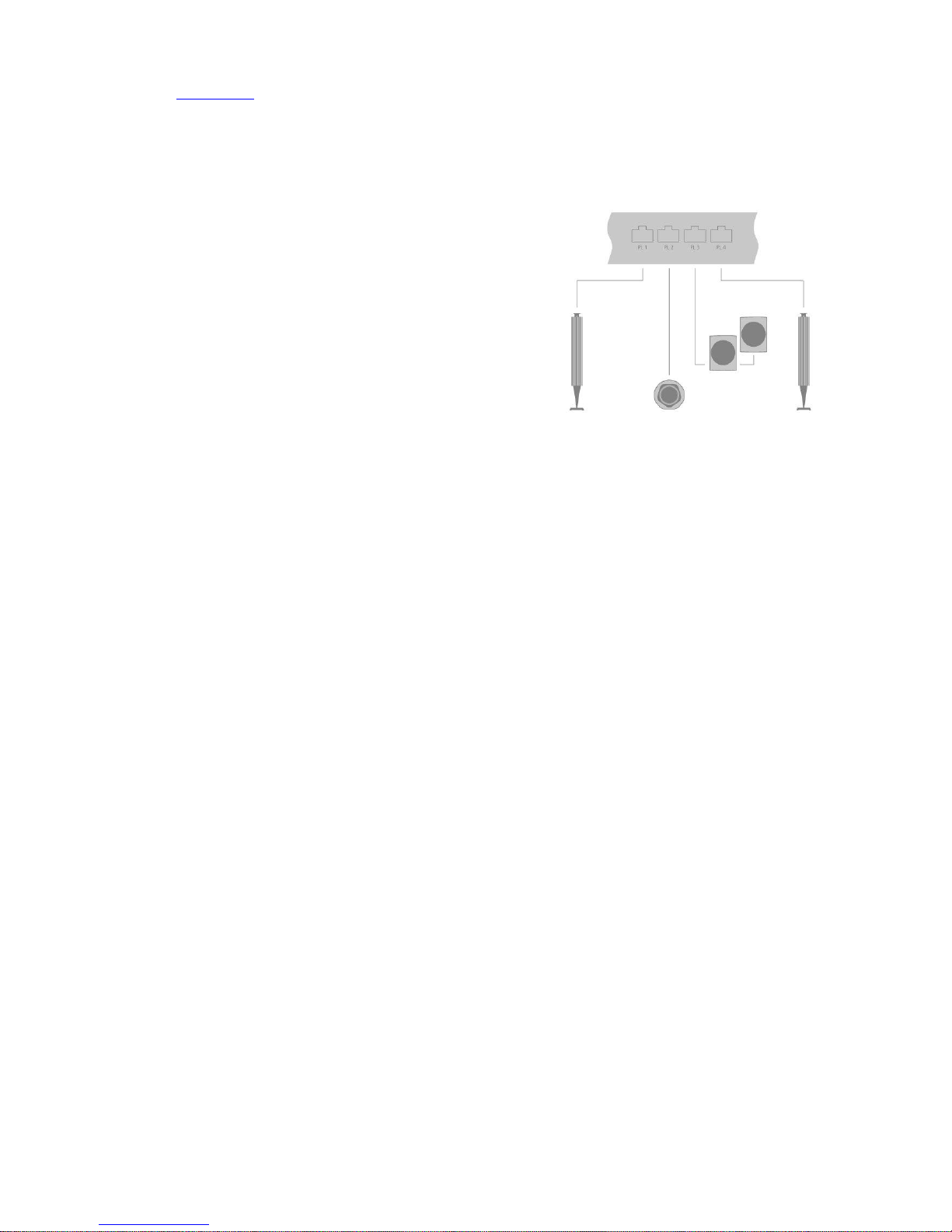
more information about setting up wireless speakers, press the red button in the onscreen help and find 'Sound settings'.
Disconnect all systems from the mains before you connect additional products.
Depending on the type of speakers you connect to the television, different cables and
maybe also adaptors are needed. Cables and adaptors are available from your Bang &
Olufsen retailer.
The illustration shows an example of a speaker setup with two front speakers, two daisychained rear speakers and a subwoofer.
Connect speakers
1. Connect a Power Link cable to the appropriate socket on the speakers you wish
to connect to the television.*
2. Run the cables to available sockets marked PL 1–4 on the television.
3. Connect a Power Link cable to the appropriate sockets on a subwoofer.
4. Run the cable to an available socket marked PL 1–4 on the television.
5. Reconnect the television and the connected speakers to the mains.
*Remember to set the switch for left and right position on the speakers depending on
whether your speaker is positioned on the left or right of your listening position.
If you want to connect two speakers to one PL socket on the television and it is not
possible to loop the cable between the speakers, an extra splitter is needed, contact your
Bang & Olufsen retailer for more information.
18
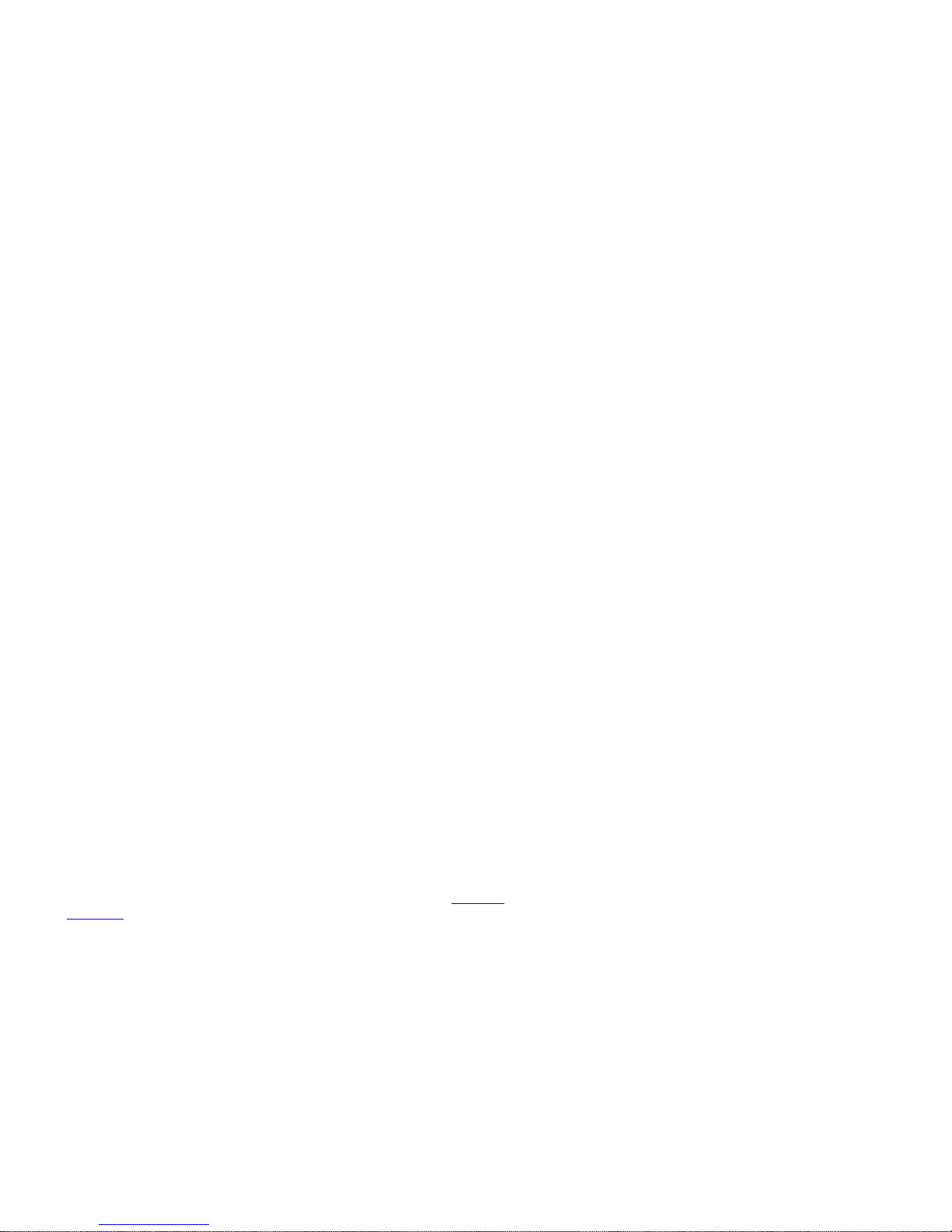
Set up connected products
Set up a source
If you connect additional video products to your television, you can set up the
products in the Source list menu via the Settings option when you find the source and
press .
When the television is switched on and you connect additional products to an HDMI
IN socket, the television will detect an unconfigured source. A message appears on the
screen and you can follow on-screen instructions to configure the source. This function
may not be available in the current software version.
Registering the products connected to the television enables you to operate it with
your BeoRemote One.
Sources have default settings, for example, sound and picture that suit most situations
but you can change these settings if you wish.
Settings
Source list
...
Select the source in Source list and press .
You can give the source the name you want to appear in the source list by pressing
the yellow button and follow on-screen instructions.
You can also set a speaker group to be activated when you select the source.
Products connected to HDMI IN
You can register the connected products in the television.
With an Internet connection, you can download Peripheral Unit Controller (PUC) tables
enabling you to operate connected products, such as a set-top box, with
BeoRemote One. PUC tables are available for many other brand products, such as
projectors, Blu-ray players, set-top boxes, and game consoles. The list of PUC tables on
the Internet is updated and expanded on a regular basis.
PUC table
Select a PUC table in the list brought up. If the peripheral unit is not present in the list,
select Search to download a table suitable for the connected product.
You can also select From USB to download a table from a connected USB key.
For more information, press the red button in the on-screen help and find 'Download
PUC tables'.
PUC socket
When you have found the wanted peripheral unit, you must select the socket to connect
and configure the product to. Settings for the PUC socket are made automatically upon
selecting Next. However, if you need to set up the control type and modulation mode
manually, you must select Manual setup and follow on-screen instructions instead.
Control type
19
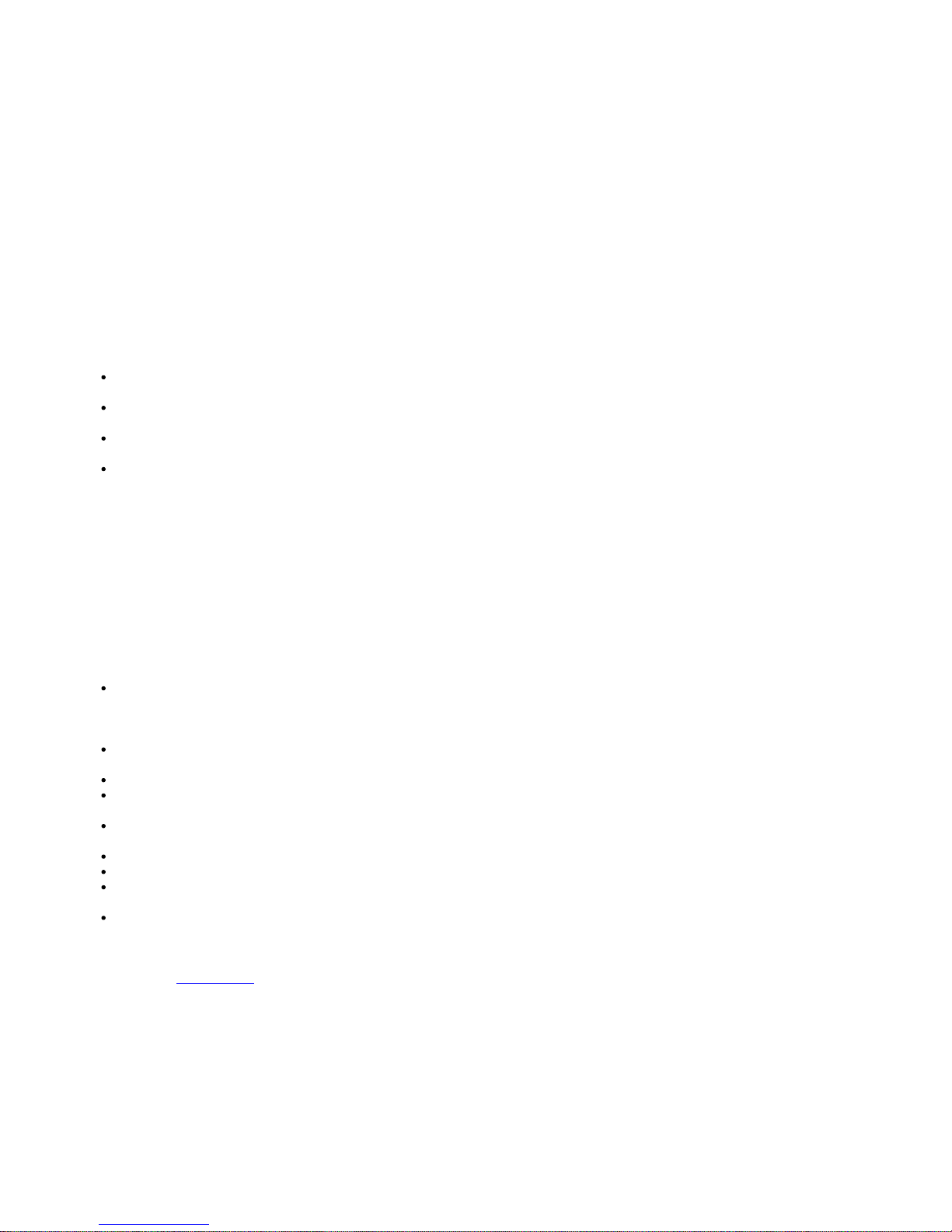
If you have selected Manual setup, you must select a control type.
To operate non-Bang & Olufsen products with a Bang & Olufsen remote control, attach a
Bang & Olufsen IR-transmitter to the products. Select IR-blaster if the IR-transmission
takes place via an IR-blaster. Select Plug if the IR-transmission takes place via a cable
plugged into the product.
Modulation mode
If you have selected Manual setup, and set the control type to Plug, you must select a
modulation mode. Select Modulation on if the connected product requires a modulated
signal. Select Modulation off if the connected product requires an un-modulated signal.
For more information, contact your Bang & Olufsen retailer.
Standby options
Set up when the product should switch off.
Off at TV standby: The connected product should switch off when you switch
off the television.
Off at source change: The connected product should switch off when you select
a different source available in your system.
Always on: The connected product should remain on at all times. This is useful if
the product has a very long start-up time.
Manual control: Switch the connected product on and off manually.
The connected product is now ready for use and you must select Finish.
Sound mode
Set a sound mode for the source. The television has several sound modes optimised for
different types of programmes and sources. However, if you wish, you can adjust the
values in the sound modes to your liking.
Automatic: Adapts to the selected source or the input received. If, for example,
you are watching a movie, the sound mode for movie will be used. This also
means that if you have adjusted the Movie sound mode, your adjustments are
included.
Movie: For use when watching movies, either from DVD or Blu-ray, streaming
sources or television broadcasts.
Game: For use for audio with game consoles.
Speech: For signals where increased speech intelligibility is wanted, for example,
television news programmes.
Drama: Primarily, for use when watching television broadcasts. Timbre settings
are flat and bass management is active.
Sports: For use when watching broadcasts of sports events.
Music: For use with music sources, either with or without accompanying video.
Night listening: For situations where it is desirable to hear all components of the
audio signal without large jumps in dynamics or bass.
Custom: Make your own specific sound mode with the sound adjustments you
prefer. This sound mode can also be renamed.
For more information about setting up sound modes, press the red button in the onscreen help and find 'Sound settings'.
20
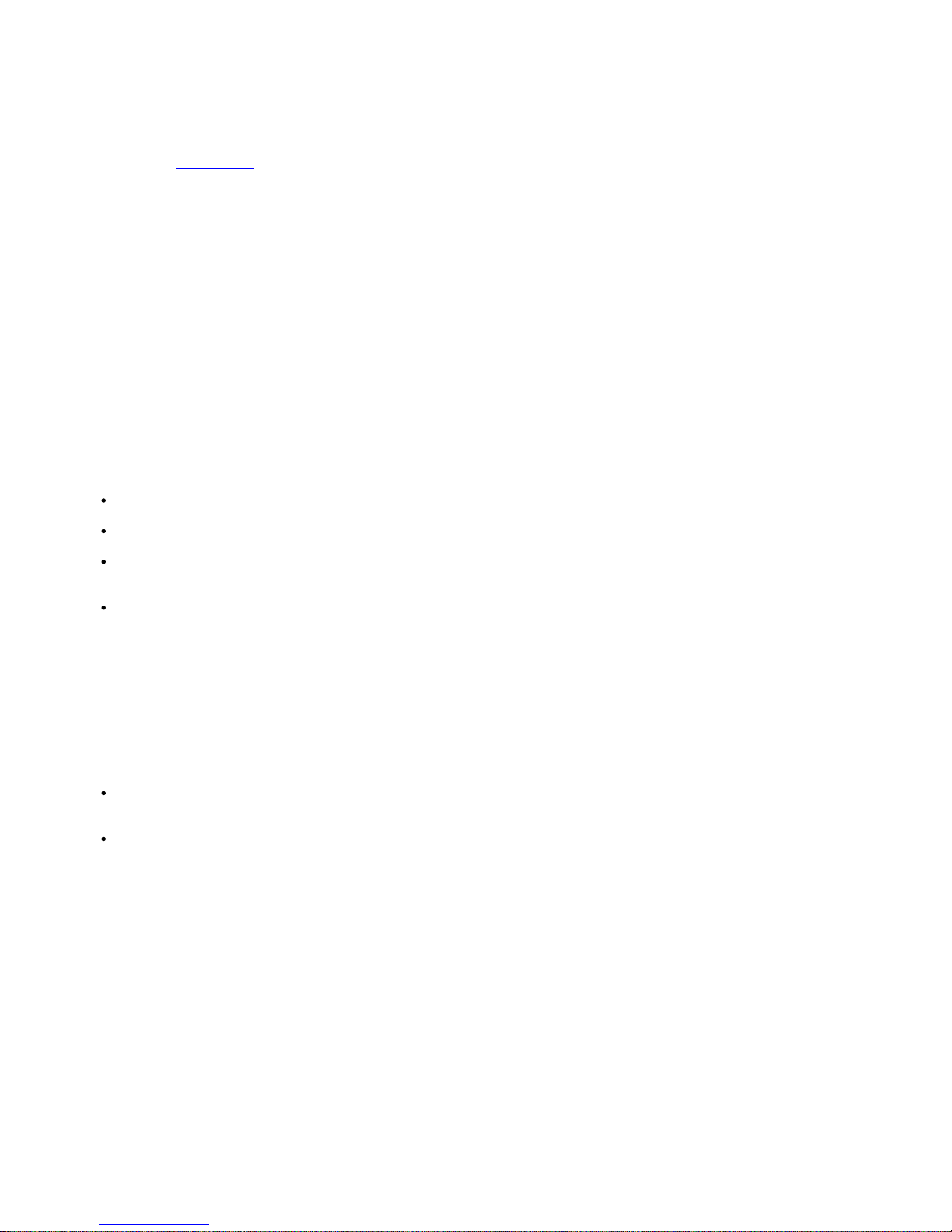
Speaker group
Select the speaker group to be used with this source.
For more information about setting up speaker groups, press the red button in the onscreen help and find 'Sound settings'.
Picture off
Select whether the picture on the TV screen should switch off when you select an audio
source. Options are Timeout for the picture to switch off when a source has not been
operated for a while, Never for the picture to remain on and Always for the picture to be
switched off as soon as you select the source.
When the picture is switched off, you can still hear the sound of the source. If you have
selected Timeout and the picture has faded out, you can activate the picture again if you
press INFO or the centre button.
Picture mode
Select a picture mode to be used for the selected source.
General: Continuously and automatically adjusts the picture to the signal and the
viewing conditions.
Movie: Continuously and automatically adjusts the picture to the signal and the
viewing conditions. The colour temperature is set to 6500 K.
Game: Adjusts the picture to use the screen as a monitor for a connected game
console or PC. It minimises the video delay and add signal processing for optimal
picture.
Monitor: Adjusts the picture to use the screen as a monitor for PC application. It
minimises the video delay and neutralises all signal processing for unaltered
picture. The colour temperature is set to 6500 K.
Picture format
Set up a picture format to be used each time you activate the source.
Auto: Reduces black bars at the top and bottom. The picture is scaled without
changing the picture geometry. However, if a 4:3 source signals a wrong aspect
ratio, the picture will be stretched horizontally.
Auto wide: Reduces black bars at the top and bottom. Furthermore, the picture
is scaled and stretched horizontally to reduce black bars on the left and right
and to fill out as much of the screen as possible.
Note, that you can select additional picture formats in the Options menu found in LIST on
your remote control.
If Auto or Auto wide do not give a satisfactory result due to incorrect format information
from the source, you can select additional picture formats in the Options menu found in
LIST on your remote control. Select one of the formats Fixed A – Fixed D until you obtain
the optimum picture format. When you have selected Fixed C or Fixed D, you can
use and to move the picture up and down.
21
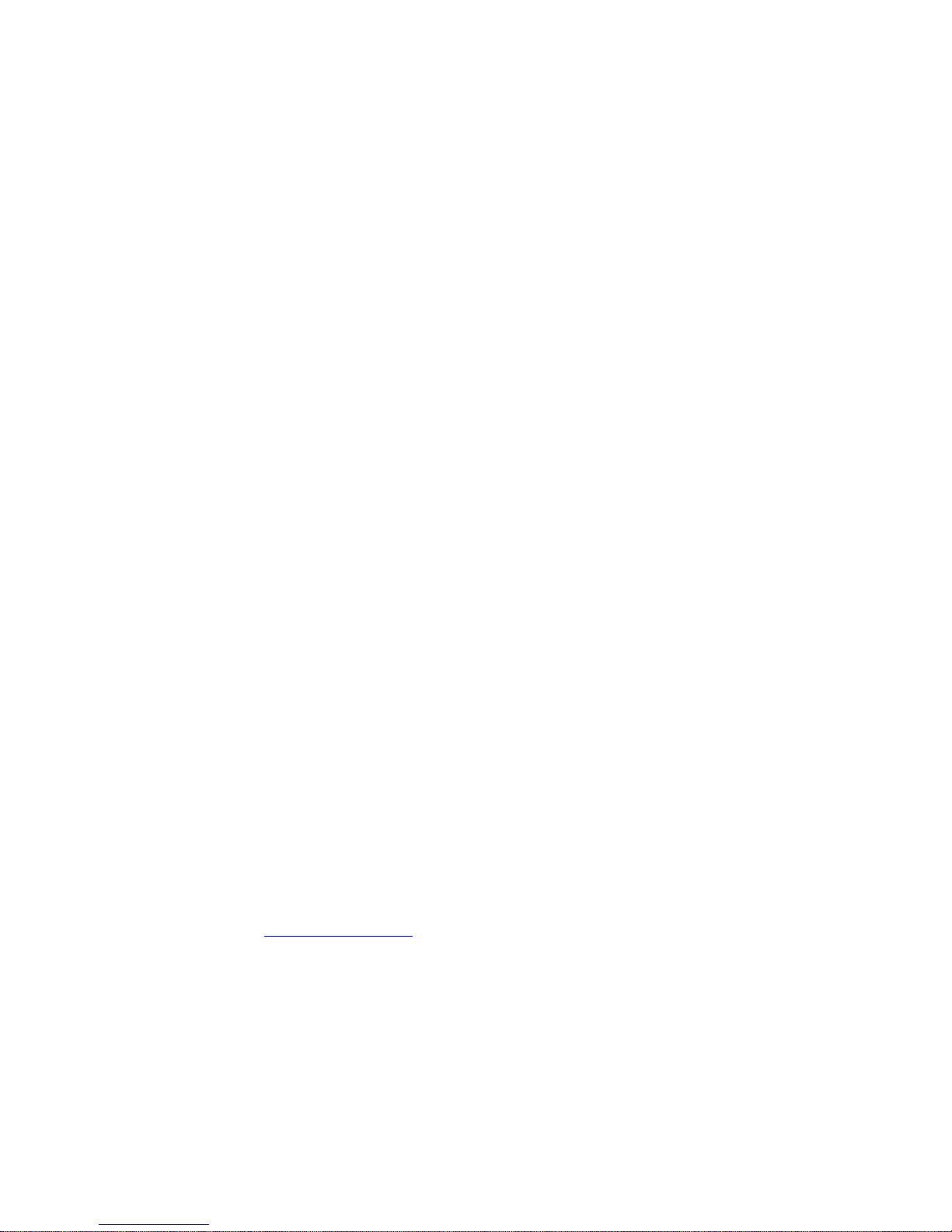
Picture corrections
You can make brightness and contrast corrections as well as shift and zoom the picture
horizontally and vertically on the TV screen to avoid any unwanted areas being visible on
the screen. The options available depends on the source selected.
Auto selection
If available for the connected source, select if the source should be selected
automatically as soon as the television detects a signal, provided the television is on at
the time.
Audio level
Set the audio level of the connected source. This also enables you to align the audio level
of the different products connected to the television.
Blanking
If available for the connected source, select for how long the TV screen should display a
blank screen before it displays the signal of the connected product. If, for example, a
connected set-top box requires some time to start up, you can set the 'blanking' time to
ensure that the picture is ready before it is displayed on the television.
BeoRemote lists
Select if a source should be present in the list of video sources in your remote control
display when you press TV, in the list of music sources when you press MUSIC, in both
lists or in none of them.
Note that if you select None, the selected source will not be visible in the TV and Music
lists on your remote control.
Reset all settings for a source
If you have connected and configured a source to a specific socket on the television and
then disconnect the source permanently, you must reset the source settings. Highlight
the source in the Source list menu, press and select Reset to default. When you select
Yes, the source is no longer configured to this socket. Next time you connect a source to
the socket, you are asked to configure the source.
Under Service you can remove unused PUC tables. For more information, press the red
button in the on-screen help and find 'Service and software update'.
22
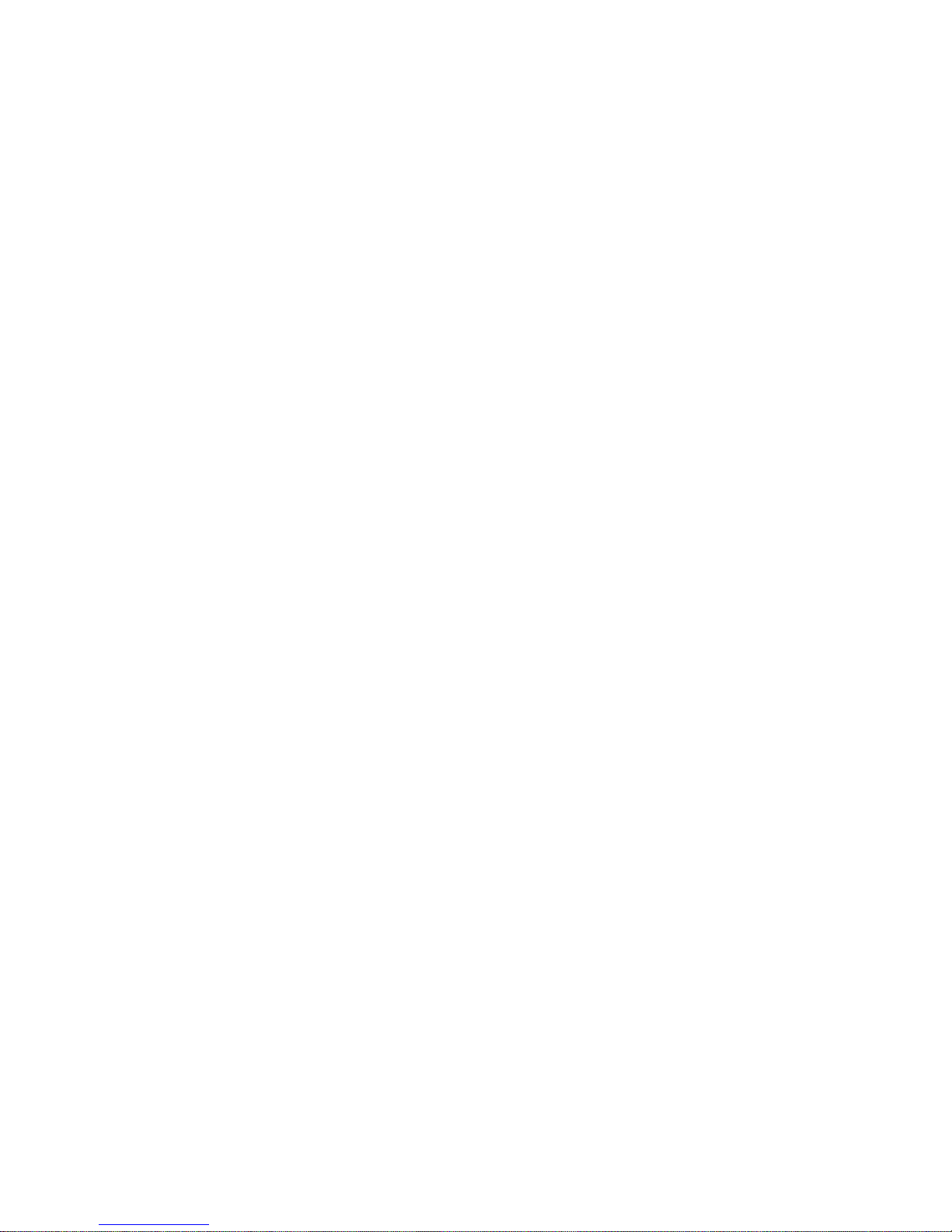
Stand settings
Set up the stand
If your television is equipped with the optional motorised floor stand or wall bracket,
you can turn it using the remote control.
Furthermore, you can set the television to turn automatically to face your favourite
viewing position when you switch it on. It can turn to a different position when you
listen to, for example, a connected radio, and turn away to a standby position when
you switch it off. You can also set up other stand positions for other listening or
viewing positions.
If your television is equipped with the optional motorised table stand, you can set it to
tilt slightly in the Stand adjustment menu, found in the Stand menu, for example, to
avoid disturbing reflections.
Settings
Stand
...
Set a stand position
Set a stand position – introduction
If your television is equipped with a motorised floor stand or wall bracket, choose one
position for start-up and one for standby. You can also preset stand positions of your
own choice, for example, when you sit in an armchair reading or when you sit at the
dining table. Bring up the Stand positions menu to store, name or delete a stand position.
You cannot rename or delete the Start-up and Standby stand positions.
Create a new stand position
In the Stand positions menu, set Start-up to the position you want your television to turn
to when it is switched on. Set Standby to the position you want your television to turn to
when it is switched off. You can also make a new stand position.
1. In the Stand positions menu, press the green button to make a new stand
position.
2. Use the arrow buttons to move the television to the desired position.
3. Press the centre button to save.
To delete an existing stand position, press the red button in the menu and follow onscreen instructions. To rename a stand position, press the yellow button and follow onscreen instructions. The pre-named stand positions can be changed but not renamed or
deleted.
Adjust the stand
If your setup includes a motorised floor stand or wall bracket, you will during first-time
setup be prompted to calibrate the outer positions of the motorised movement. For the
floor stand, this is done by entering the distance from the stand to the wall, follow onscreen instructions. The motorised movement of the television will not work until the
calibration process has been completed. If the television is placed differently later on, for
example, in a corner, it is necessary to calibrate the motorised movement again. For
information about moving your television press the red button in the on-screen help and
23
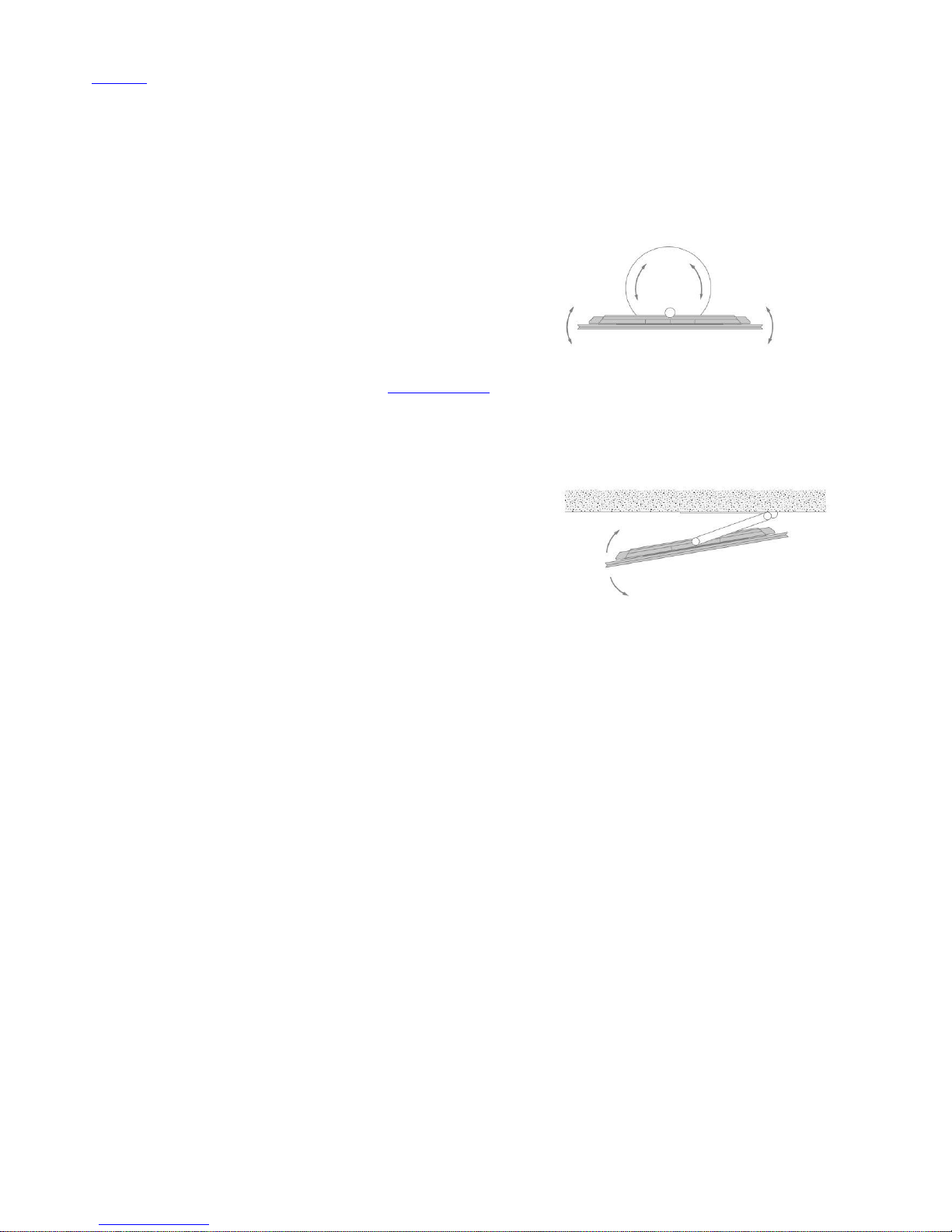
find 'Placement'.
Depending on your setup, you can bring up a Stand adjustment menu for stand positions
or wall bracket positions.
The calibration process allows you to set the maximum angle the television will turn – left
and right.
Set up the television with a motorised floor stand
1. In the Stand adjustment menu, use and to turn the television by the pipe of
the floor stand and and to turn the television by the base of the floor
stand. The television must be parallel to the wall behind.
2. Press the centre button to proceed to the next step.
3. Use , or the number buttons to enter the distance between the stand and
the wall.
4. Highlight Save and press the centre button.
If your television has just been moved, you will also be asked to set up new stand
positions. Press the red button in the on-screen help and find 'Set a stand position' for
more information.
Set up the television with a motorised wall bracket
1. In the Stand adjustment menu, press or to turn the television to the
preferred position when fully closed.
2. Press the centre button to proceed to the next step.
3. Press or to turn the television to the preferred position when fully opened.
4. Press the centre button to save.
Set up the television with a table stand
When mounted on a table stand, you can tilt the television to the position you prefer.
1. In the Stand adjustment menu, press or to tilt the television to a
preferred position.
2. Press the centre button to save.
Transport of a stand
Moving of your television and floor stand to a different location, must be done by
qualified personnel. You must activate the transport mode. This ensures that the
calibration menu is shown when you switch on the television again, so you can determine
the distance to the wall again. All the saved stand positions are deleted when you
activate transport mode.
WARNING! Do not lift or otherwise move your television physically when it is mounted
on the floor stand. It could cause the TV screen to break. Contact your retailer.
1. In the Stand transport menu, select Yes and press the centre button to activate
transport mode. To deactivate transport mode, select No instead.
When the stand has been moved, you must calibrate the stand and set up stand
positions again.
24
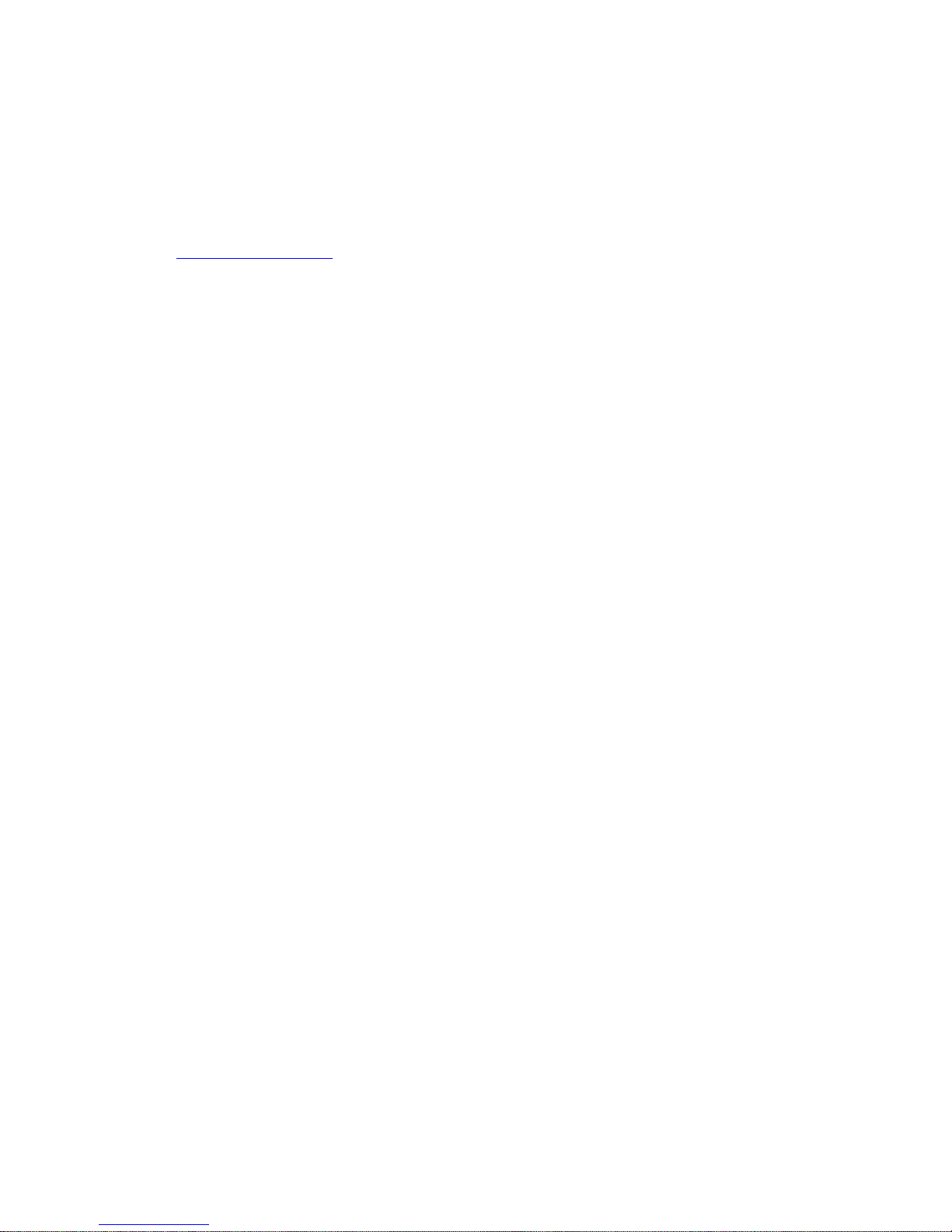
Daily use
Watch television
Watch analogue and digital terrestrial, cable and satellite channels depending on your
tuner options. See programme information and turn the television.
To bring up a favourite source quickly, you can save the source on one of
the MyButtons on BeoRemote One. For more information, press the red button in the onscreen help and find 'Personalise the TV experience'.
Select a source
1. Press TV, then or to bring up the desired source in the BeoRemote One
display and press the centre button, or ...
2. ... press to bring up the Home menu.
3. Use the arrow buttons to highlight TV and press the centre button.
4. Press or to highlight the desired source and press the centre button.*
*You can set a video source to be activated directly with the BeoRemote
One TV button from standby. See the guide for your BeoRemote One.
Select a channel
1. Press and or use the number buttons to select a channel, or ...
2. ... press to select the previous channel.
Bring up and use source specific functions
1. Press LIST, then or to switch between source specific functions in the
BeoRemote One display.
2. Highlight a desired function and press the centre button.
Turn or tilt the television
Turn or tilt your television.
Turn the television mounted on a floor stand...
1. Press LIST, then or to bring up STAND in the BeoRemote One display
and press the centre button.
2. Press or to turn the television by the pipe of the floor stand.
3. Press the or to turn the television by the base of the floor stand, or ...
4. ... use the number buttons to select a position for the television to turn to.
Turn the television mounted on a wall bracket...
1. Press LIST, then or to bring up STAND in the BeoRemote One display
and press the centre button.
2. Press or to turn the television, or ...
3. ... press or to highlight a position for the television to turn to and press
the centre button.
25
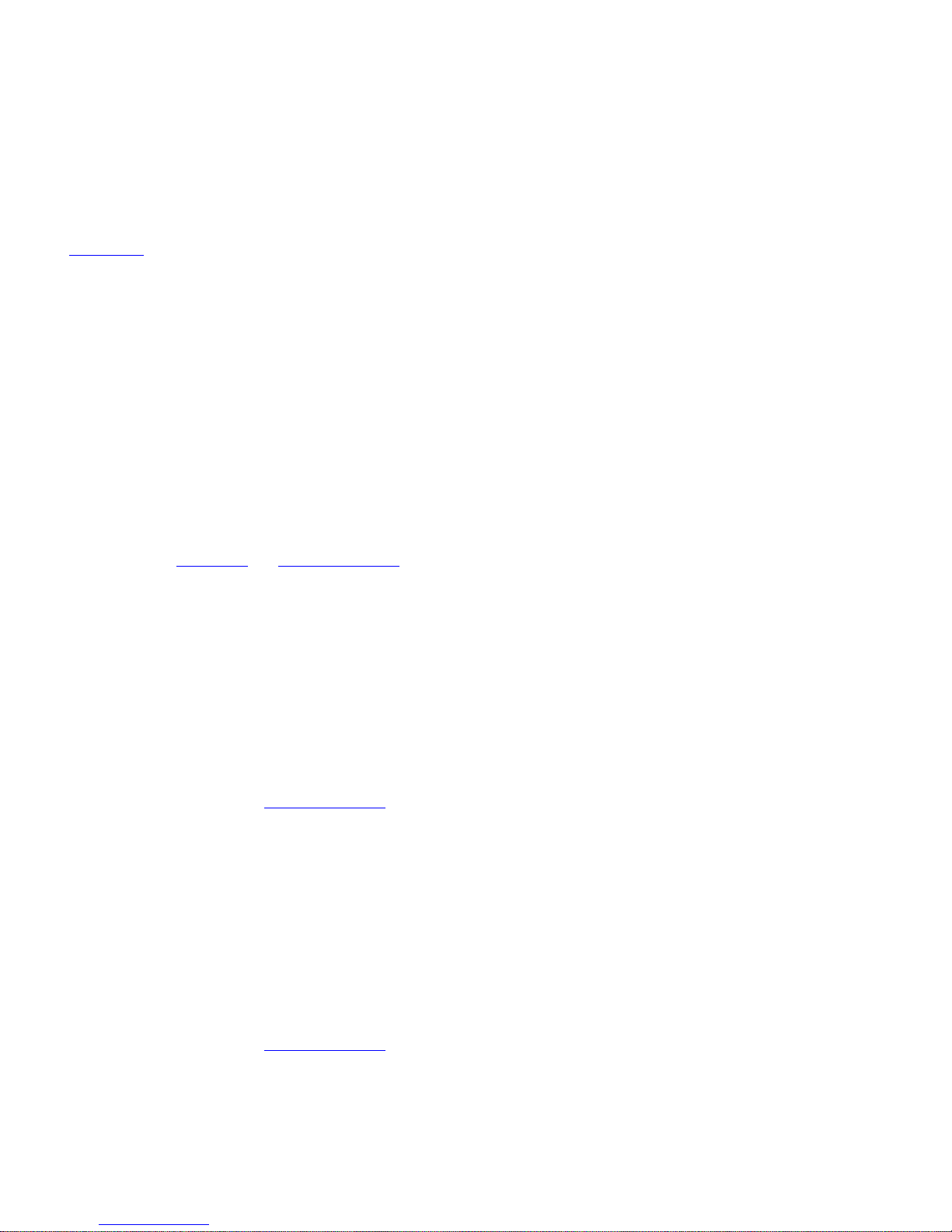
Tilt the television mounted on a table stand...
1. Press LIST, then or to bring up STAND in the BeoRemote One display
and press the centre button.
2. Press or to tilt the television.
To use the motorised floor stand or wall bracket function, you have to calibrate the floor
stand or wall bracket first. For more, press the red button in the on-screen help and find
'Stand settings'.
Daily use of sound modes and speaker groups
You can extend your television into a surround sound system by adding BeoLab
loudspeakers and subwoofers.
When you switch on a source, the television automatically selects the appropriate
sound mode for the source you are using. However, you can select another sound
mode at any time.
Also, when you switch on the television, the TV speaker group is selected
automatically. However, you can always select another group of activated speakers if
you want to listen to music without having to sit in front of the television, for example,
when you sit at the dining table or in an armchair.
You can adjust the settings of the sound modes and set up speaker groups. For more
information about sound modes and speaker groups, press the red button in the onscreen help and find 'Sound modes' and 'Create a speaker group'.
Select a sound mode
You can select the sound mode that suits the source you are using.
1. Press LIST, then or to bring up SOUND in the BeoRemote One display
and press the centre button.
2. Press or to highlight the sound mode you want and press the centre
button.
3. Press or to step between modes.
4. Press to remove SOUND from the display.
When you configure a source, you can set a sound mode to be selected automatically
each time you switch on the source. For information about preset selection, press the red
button in the on-screen help and find 'Create a speaker group'.
Select a speaker group
Select the speaker group that suits your listening position.
1. Press LIST, then or to bring up SPEAKER in the BeoRemote One display
and press the centre button.
2. Press or to highlight the speaker group you want and press the centre
button. The selected speakers cut in automatically.
3. Press or to step between groups.
4. Press to remove SPEAKER from the display.
When you configure a source, you can set a speaker group to be selected automatically
each time you switch on the source. For information about preset selection, press the red
button in the on-screen help and find 'Create a speaker group'.
26
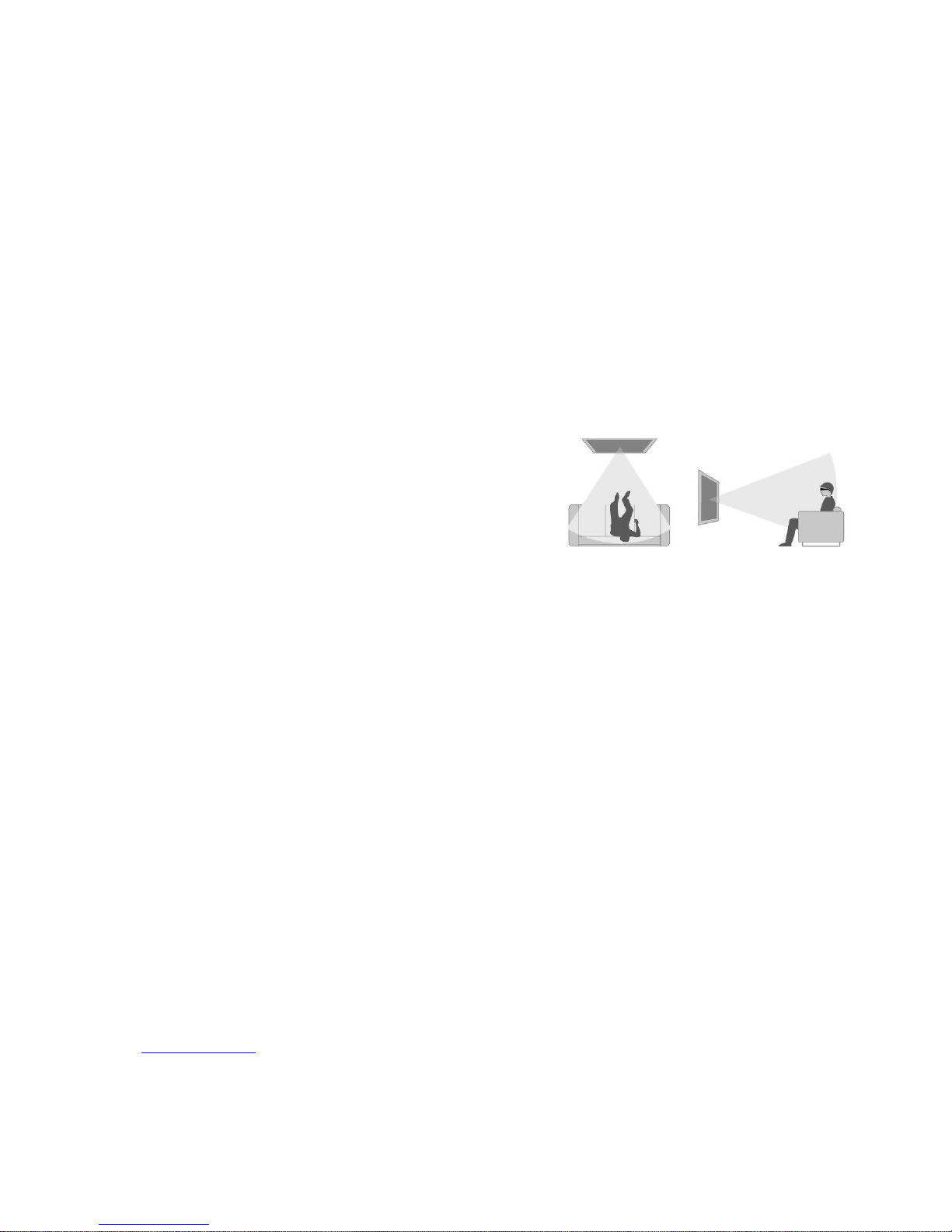
Watch 3D television
You can enhance the experience of watching television with 3D technology, for
example, when you want to watch movies, sports or nature films.
Important health and safety information for 3D pictures
Some viewers may experience discomfort while watching 3D television such as dizziness,
nausea and headaches. If you experience such symptoms, stop watching 3D television,
remove the 3D glasses and rest. Watching 3D television for an extended period of time
may cause eye strain. If you feel eye strain, stop watching 3D television, remove the 3D
glasses and rest. If you use eye glasses or contact lenses, wear the 3D glasses over them.
Do not use the 3D glasses for other purposes. Adults should supervise children watching
3D television and ensure that they do not experience any discomfort as mentioned
above. It is recommended that children under 3 years do not watch 3D television.
If two sources are brought up on the screen at the same time or if teletext is brought up
in one picture and a source in the other, the television will always display a 2D mode.
Subtitles may not always be supported.
Viewing conditions
Place yourself in front of the screen, a little closer than when you normally watch 2D
television, and use the 3D glasses. The recommended distance between your viewing
position and the screen depends on the size of the screen and the picture resolution. If
you move too far to the left or right of the centre of the screen, or if you move too far up
or down, the quality of 3D television decreases.
You will get the best 3D experience if you darken the room, for example, switch off the
lights and draw the curtains. Especially lights behind and around the screen can cause an
irritating effect. We recommend not to watch 3D television in direct sunlight or bright
surroundings.
Activate 3D or 2D television
To watch films or other programmes suited for 3D, you must activate the 3D function
and put on the activated 3D glasses that are available from your retailer. Switch to 2D
mode again to watch television that is not suited for 3D, for example, the news.
You activate 2D and 3D television via the LIST button. If 3D signalling is available, the
television automatically switches to 3D when you select 3D and to 2D when you
select 2D. If 3D signalling is not available, a menu for 3D or 2D mode selection appears in
the display.
If 3D signalling is no longer available, the television automatically switches to the last
used mode for the current source. At channel and source change, the television switches
to Standard 2D.
Operate connected products
The built-in Peripheral Unit Controller (PUC) acts as an interpreter between connected
video products, such as a set-top box, video recorder or Blu-ray player, and your Bang
& Olufsen remote control.
Download a Peripheral Unit Controller (PUC) table and use the Bang & Olufsen remote
control to gain access to the functions offered by your non-Bang & Olufsen product.
For information on how to download a PUC table, press the red button in the on-screen
help and find 'Download PUC tables'.
For instruction in the various functions offered by your product, see the product’s own
guide.
27
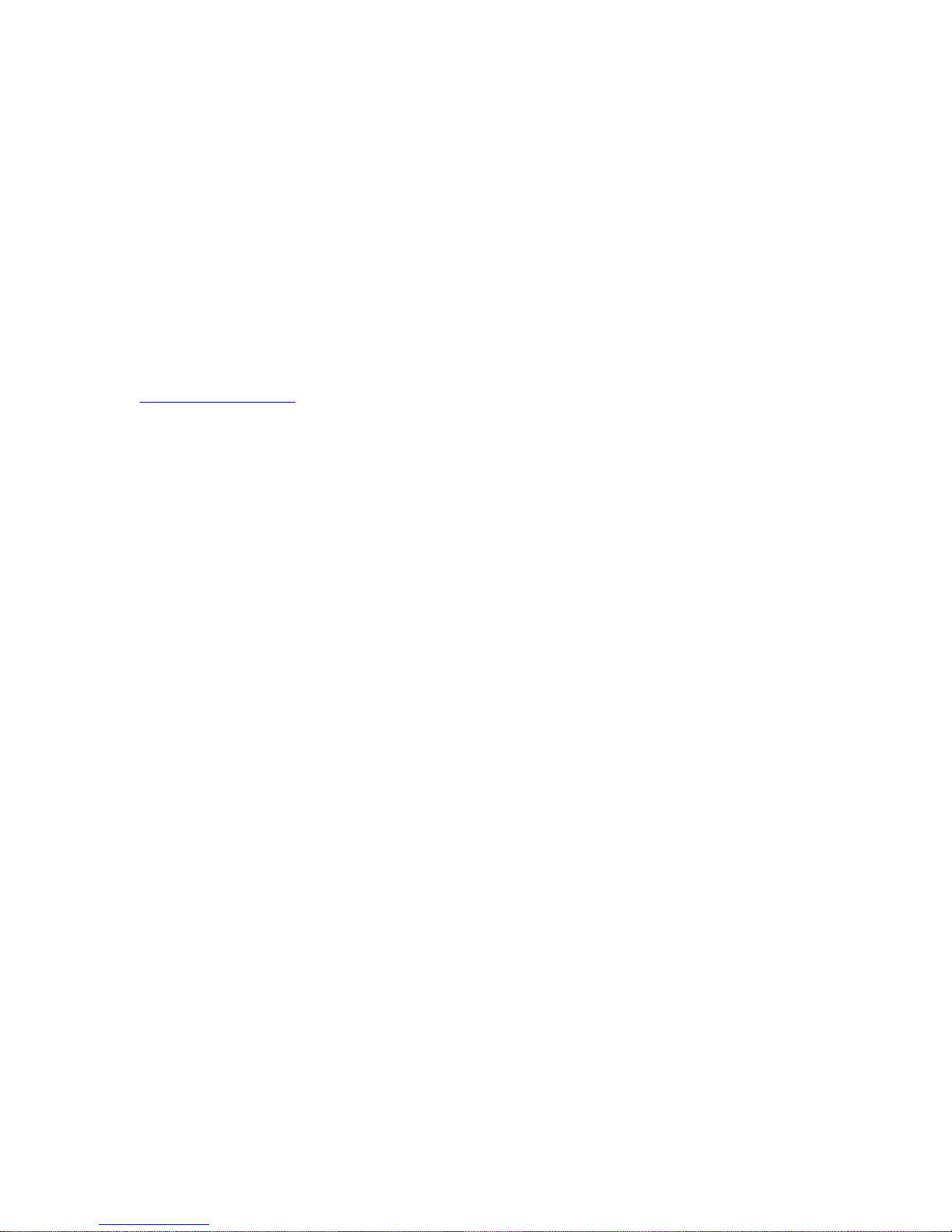
Some features and functions of the television may not be available when non-Bang &
Olufsen products are connected. Not all connected video products are supported by
Bang & Olufsen. For more information about supported products, contact your Bang &
Olufsen retailer.
Operate other products with BeoRemote One
Some functions are available directly via BeoRemote One when you switch on
the products. Additional functions are available via the LIST button in the remote control
display.
1. Press TV to bring up sources in the BeoRemote One display, then or to
highlight the source name configured for a connected product, for example,
HDMI IN 1.
2. Press the centre button to switch it on.
3. Press LIST to bring up a list of source related functions.
4. Press or , then the centre button to activate the function you want.
To bring up a favourite source quickly, you can save the source on one of the MyButtons
on BeoRemote One. For more information, press the red button in the on-screen
help and find 'Personalise the TV experience'.
Apps
The Apps shelf in the Home menu shows the collection of applications on your
television. Like apps on your smartphone or tablet, the apps on your television offer
specific functions for an enriched TV experience. It could be apps such as YouTube,
Twitter, games, video stores or weather forecasts. Or, you can use the Internet app to
browse the Internet.
Apps can come from the App Gallery or the Google Play™ Store. To get you started, a
number of apps are preinstalled on your television. To install apps from the App Gallery
or the Google Play Store, the television must be connected to the Internet.
You must agree to the Terms of Use to use apps from the App Gallery. See more
information later in this chapter.You must sign in with a Google Account to use the
Google Play apps and Google Play Store.
The selection of apps for download may change over time. Also, we are not responsible
for the availability and performance of downloaded apps as the app providers may
change or remove them. We also refer to the Terms of Use, described later in this
chapter.
Select an app
1. Press , then or to move to the Apps shelf.
2. Press or to browse through the available apps.
3. Press the centre button to select the desired app.
4. To leave an app, press .
Install an app
1. Press , then use the arrow buttons to move to the App Gallery icon or the
Google Play icon and press the centre button.
2. Use the arrow buttons to select an app and press the centre button.
3. If necessary, highlight Install and press the centre button. The television will
install the app.
When installed, the icon of the app will appear on the Apps shelf. Apps installed from the
App Gallery open automatically after installation.
If you have trouble installing apps, first check the settings in the Google Play Store.
28
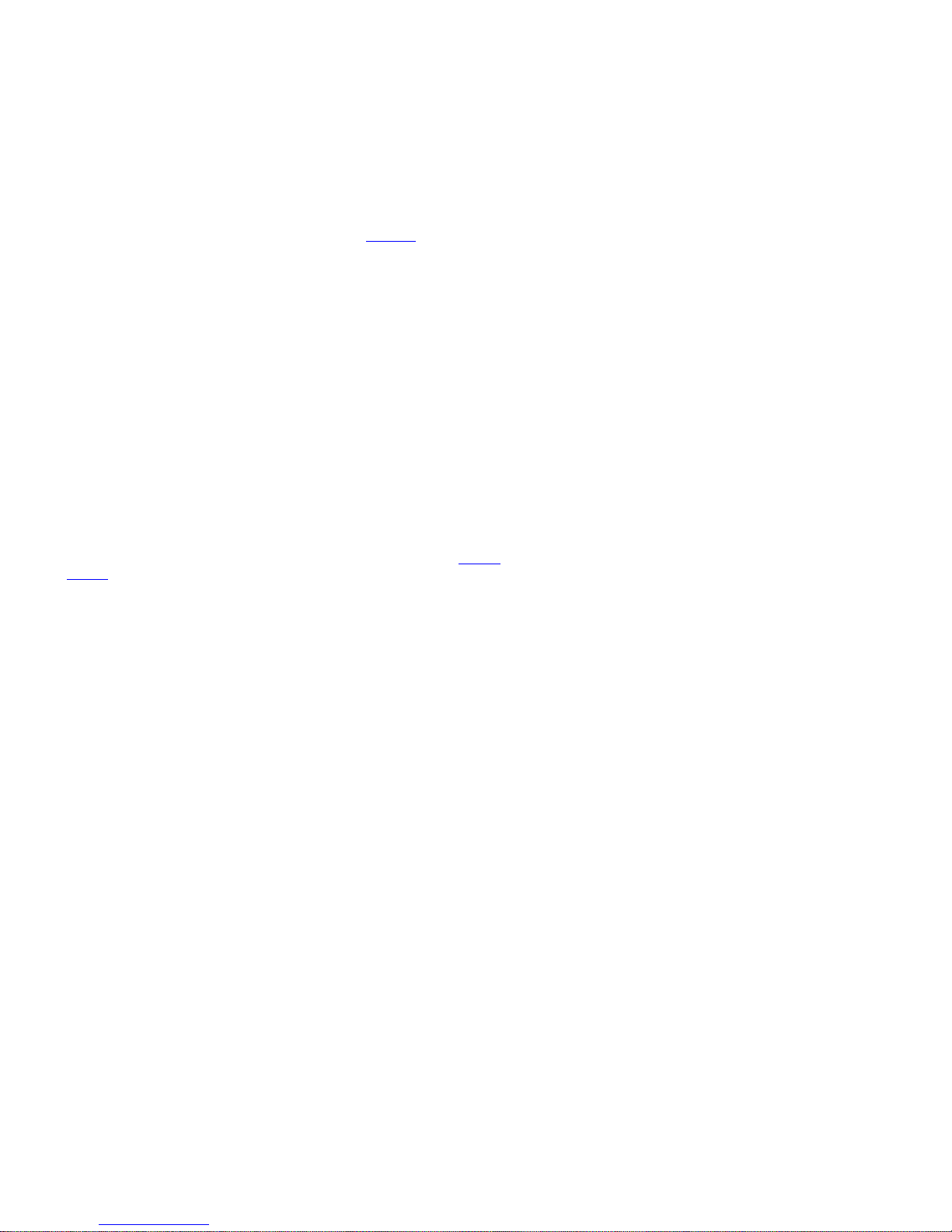
Lock apps
Lock apps unsuited for children.
18+ rated apps
You can lock 18+ rated apps from the App Gallery. The 18+ app lock will ask for an access
code when you try to start an 18+ rated app. For information on how to lock 18+ rated
apps, press the red button in the on-screen help and find 'Child lock'.
Maturity
In the Google Play Store, you can hide apps according to the user's maturity. You need to
enter an access code to select or change the maturity rate. This determines which apps
are available for installation.
Manage apps
If you stop an app and return to the Home menu, the app is not really stopped. The app is
still running in the background to be readily available when you start it again. To run
fluently, most apps need to save some data in the cache memory of the television. It may
be a good idea to stop an app completely or clear the cache data of a particular app to
optimise the overall performance of apps and to keep memory usage low on your
television. Also, it is best to uninstall apps that you are not using anymore.
In the Home menu, select Settings, Generel settings then Android settings to access a
function for managing apps and other functions, for example, about storage capacity.
For more information about androis settings, press the red button and find 'Android
settings'.
USB hard drive
If you connect a USB hard drive, you can use the drive to extend the TV memory to store
more apps. Allow the USB hard drive to be used as an additional TV memory during the
formatting process. The television will try to store new apps on the USB hard drive first.
Some apps do not allow storing on a USB hard drive.
Terms of Use - Apps
When you connect the television to the Internet, you are invited to agree to the Terms of
Use. To use the apps from the App Gallery, you must agree to the Terms of Use. You can
open the Terms of Use and read it again.
To read the Terms of Use…
1. Press , use the arrow buttons to go to the App Gallery app and press the
centre button.
2. Press LIST, then or to bring up Options in the BeoRemote One display.
3. Press the centre button to bring up the Options menu on the TV screen.
4. Highlight Terms of Use and press the centre button.
Music and video services
Access services such as Spotify, Deezer and TuneIn, if you have the required
subscriptions, and search through and stream for every occasion.
Access YouTube to watch a variety of different video content, such as movie and TV
clips, music videos, short videos and other content uploaded by users. To use music or
29
