Aztech WL556E User Manual

WL556E
Portable Wireless-N Repeater
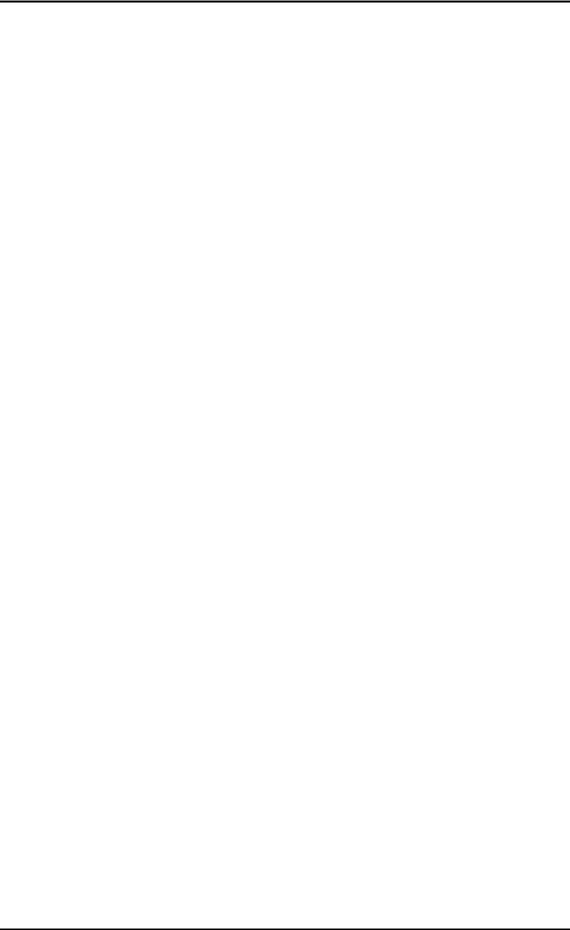
User Manual
Table of Contents |
|
About the Device ........................................................................................................ |
3 |
Minimum System Requirements ................................................................. |
4 |
Package Contents ........................................................................................ |
4 |
Device Overview.......................................................................................... |
5 |
Front Panel .................................................................................................................... |
5 |
Bottom Panel ................................................................................................................ |
6 |
Tips for placing the Repeater ..................................................................................... |
7 |
Configuring the Repeater ............................................................................ |
8 |
Use the Device as a Wireless Repeater ...................................................... |
12 |
Use the Device as a Wireless Bridge .......................................................... |
12 |
Configure the WL556E as a Wireless AP..................................................... |
13 |
Changing the Wireless Settings ................................................................. |
15 |
Changing the Wireless Security Settings ................................................... |
16 |
WPS ........................................................................................................... |
17 |
Configuring Wireless MAC Filtering............................................................ |
18 |
Viewing the Home Page............................................................................ |
19 |
System Management ............................................................................................... |
20 |
Accessing System Management ................................................................ |
20 |
What’s on System Management................................................................ |
20 |
Information .................................................................................................................. |
21 |
Firmware...................................................................................................................... |
22 |
Reboot .......................................................................................................................... |
23 |
Password...................................................................................................................... |
24 |
Setting a Static IP on your PC .................................................................... |
25 |
FCC Notice ................................................................................................................. |
34 |
Page 2 of 35

User Manual
About the Device
Aztech WL556E Portable Wireless-N Repeater supports wireless 802.11b/g/n standards with one 10/100Base-T Ethernet port.
WL556E is designed with MIMO technology to extend the reach of any existing wireless router/AP to maximize the coverage in your home or office. It basically receives the signal from your wireless router/AP and repeats it to extend the range to farther locations that are previously unreachable.
Equipped with 64/128-bit WEP, WIFI Protected Access (WPA), and the latest WPA2 encryption with TKIP and AES algorithm to protect your wireless network from unauthorized access. MAC Address Filtering for wireless links provides an additional layer of security for your wireless network.
The device comes with 1 x 10/100M Auto MDI/MDIx Ethernet port that can be used to connect to an existing wired network to serve as a wireless AP or wireless bridge. It can also be used to configure the device via its web-based GUI, or upgrade the firmware when connected to the Network Interface Card of your PC.
Page 3 of 35

User Manual
Minimum System Requirements
Your computer must meet the following minimum requirements.
Any operating system can be used
Web Browser
233MHz processor
Ethernet network adapter
Or Wireless network adapter
Package Contents
Package contents are listed below. For any missing items, please contact your dealer immediately. Product contents may vary for different models.
WL556E
Ethernet cable
Easy Start Guide
Resource CD
Page 4 of 35

User Manual
Device Overview
Front Panel
|
|
LABEL |
|
|
STATE |
|
DESCRIPTION |
|
|
|
POWER LED |
|
|
On – Solid Green |
|
Device is powered ON |
|
|
|
|
|
Off |
|
Device is powered OFF |
|
|
|
|
|
|
|
|
|
||
|
|
|
|
|
On – Solid Green |
|
Ethernet device is connected |
|
|
|
ETHERNET LED |
|
|
On – Blinking Green |
|
Indicates LAN activity |
|
|
|
|
|
|
Off |
|
No Ethernet device connected |
|
|
|
|
|
|
On – Solid Green |
|
Wireless interface is UP |
|
|
|
WIRELESS LED |
|
|
On – Blinking Green |
|
Indicates wireless activity |
|
|
|
|
|
|
Off |
|
Wireless interface is DOWN |
|
|
|
|
|
|
On – Solid Green |
|
WPS association is successful |
|
|
|
WPS LED and BUTTON |
|
|
On – Blinking Green |
|
WPS authentication on going |
|
|
|
|
|
|
Off |
|
WPS disabled |
|
Page 5 of 35

User Manual
Bottom Panel
|
|
LABEL |
|
|
DESCRIPTION |
|
|
|
RESET |
|
|
Press the Reset button for 5 seconds to restore the device to |
|
|
|
|
|
default factory settings |
|
|
|
|
|
|
|
|
|
|
|
|
|
|
|
|
|
|
ETHERNET PORT |
|
|
Connect to computers/Ethernet devices |
|
|
|
|
|
|
|
|
Page 6 of 35

User Manual
Tips for placing the Repeater
Before proceeding to configure your WL556E, it is often a good idea to identify the areas where you have good wireless reception and weak or no wireless signal at all. Based from this assessment you may place the wireless repeater in between a location where you have good wireless
reception and where you have poor wireless coverage. This will serve as the
identified location for the WL556E. The illustration below is an example of a
network diagram.
NOTE: Placement of the Wireless Repeater is crucial to get the best possible results for extending your existing wireless signal. It is ideal for the wireless repeater to be placed in a location where it can receive good wireless signal from the wireless router/Access Point (AP) so as to avoid disconnection and packet loss.
Page 7 of 35

User Manual
Configuring the Repeater
Setting up the device is easy. Follow the steps below to configure the device for your current wireless router/AP. Ensure to disable the wireless connection on the PC or laptop used for configuring the WL556E. Please note that the main router/AP and Wireless Repeater must be on the same wireless channel.
To configure your device via the Web GUI:
1. Connect the WL556E to a power outlet.
2.Connect an Ethernet cable from your PC’s Ethernet port to the Ethernet port at the base of the WL556E.
Page 8 of 35

User Manual
3.Once a connection to the WL556E is established, your PC/laptop will receive an IP address and you can start the configuration using the web graphical user interface.
4.To access the web GUI, Launch your web browser and input 10.0.10.254 on the address bar.
5.Input admin for username and input admin for password. Click the OK button.
6.Click on the Auto Setup button. This will show the available wireless networks that are in range of the WL556E.
Page 9 of 35

User Manual
NOTE: If you are connecting to a hidden wireless network, you need to go through the Manual Setup and key-in the information from your existing wireless router/AP manually. Also un-tick the Broadcast SSID option so your wireless network can remain hidden.
7.Click the Connect button located on the right side of the wireless network you want to connect to. Click Refresh if you don't see your wireless SSID on the list.
Page 10 of 35

User Manual
8.Input the current wireless network key/passphrase. Click the Apply button to commit the changes.
9.Close the web browser and power down the WL556E.
10.Plug the WL556E to a power outlet at the identified location.
11.Power up the WL556E. You may now use your wireless devices such as laptops, smartphones, etc. with the Repeater.
NOTE:
*You may need to reboot your laptop to connect to the WL556E.
**You may need to enable Enhanced Compatibility if you are using Windows 7 OS with certain brands of Wireless routers.
Page 11 of 35
