Aztech HL110EW User Manual
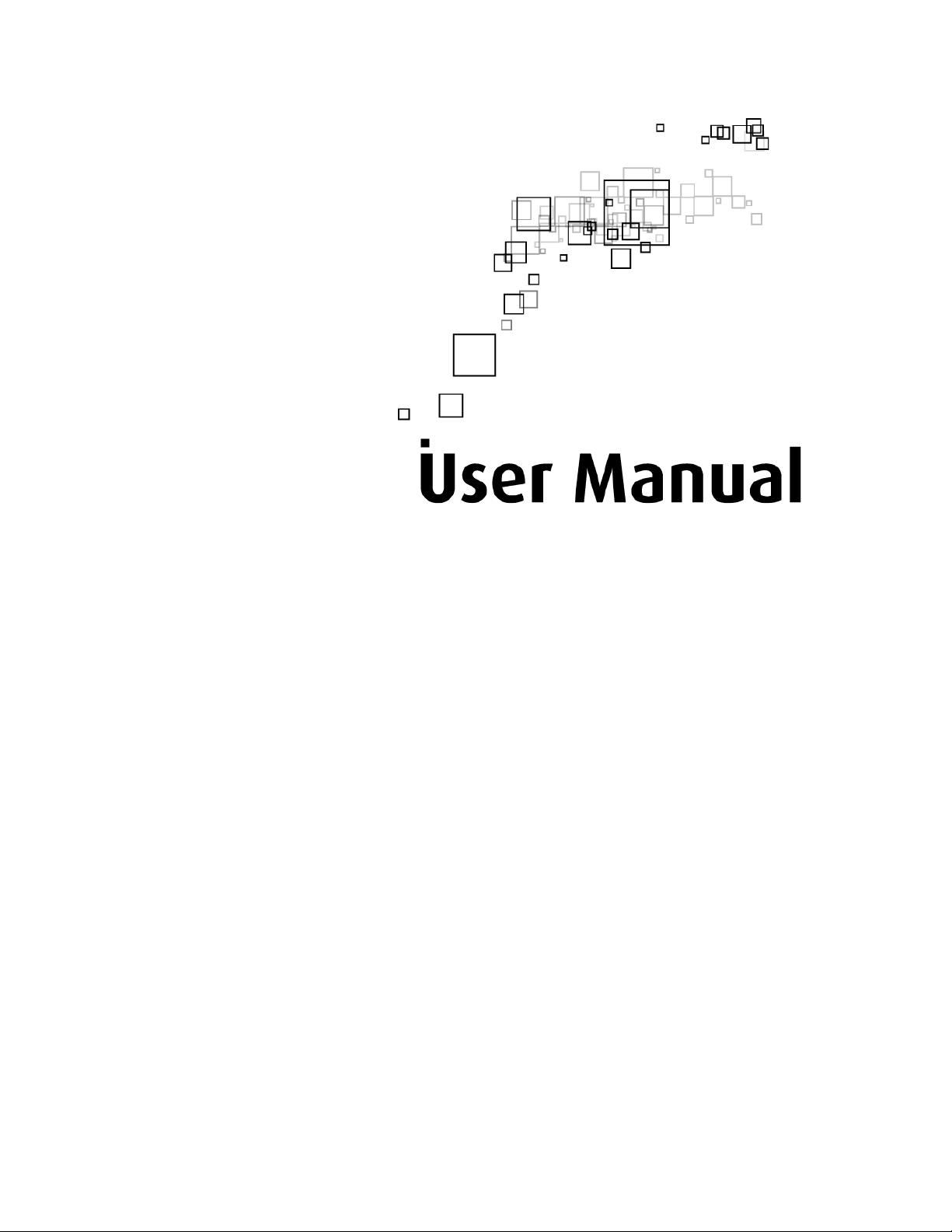
HomePlug AV Wireless N Extender
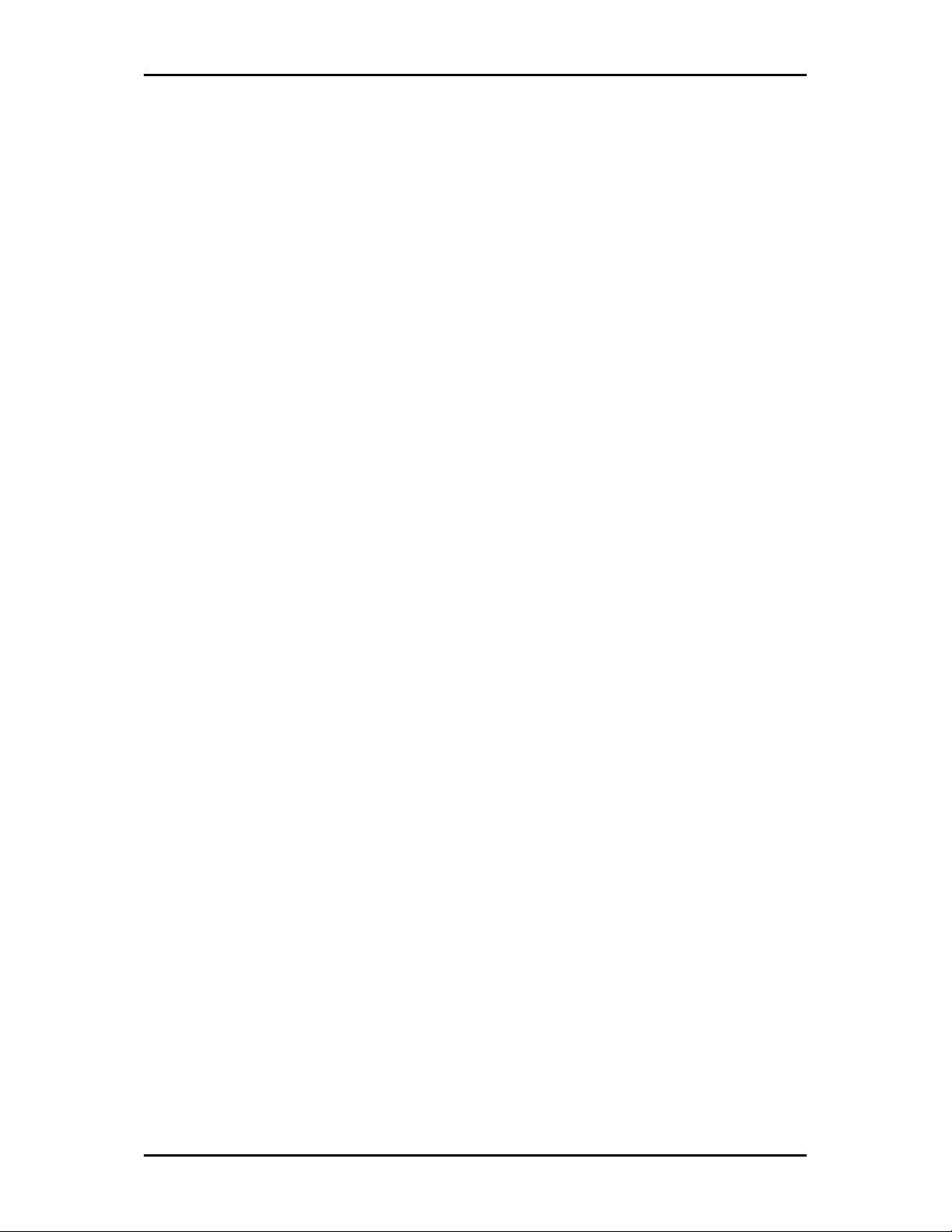
User Manual v1.0
Page 2 of 45
Legal Notice
2009 © All rights reserved.
No part of this document may be reproduced, republished, or retransmitted in any form or by any means
whatsoever, whether electronically or mechanically, including, but not limited to, by way of photocopying,
recording, information recording, or through retrieval systems without the express written permission. We
reserve the right to revise this document at any time without the obligation to notify any person and/or
entity. All other company or product names mentioned are used for identification purposes only and may
be trademarks of their respective owners.
LIMITATION OF LIABILITY AND DAMAGES
THE PRODUCT AND THE SOFTWARES WITHIN ARE PROVIDED "AS IS," BASIS. THE MANUFACTURER AND
MANUFACTURER’S RESELLERS (COLLECTIVELY REFERRED TO AS “THE SELLERS”) DISCLAIM ALL WARRANTIES,
EXPRESS, IMPLIED OR STATUTORY, INCLUDING WITHOUT LIMITATION THE IMPLIED WARRANTIES OF NON-
INFRINGEMENT, MERCHANTABILITY OR FITNESS FOR A PARTICULAR PURPOSE, OR ANY WARRANTIES ARISING
FROM COURSE OF DEALING, COURSE OF PERFORMANCE, OR USAGE OF TRADE. IN NO EVENT WILL THE SELLERS
BE LIABLE FOR DAMAGES OR LOSS, INCLUDING BUT NOT LIMITED TO DIRECT, INDIRECT, SPECIAL WILLFUL,
PUNITIVE, INCIDENTAL, EXEMPLARY, OR CONSEQUENTIAL, DAMAGES, DAMAGES FOR LOSS OF BUSINESS
PROFITS, OR DAMAGES FOR LOSS OF BUSINESS OF ANY CUSTOMER OR ANY THIRD PARTY ARISING OUT OF THE
USE OR THE INABILITY TO USE THE PRODUCT OR THE SOFTWARES, INCLUDING BUT NOT LIMITED TO THOSE
RESULTING FROM DEFECTS IN THE PRODUCT OR SOFTWARE OR DOCUMENTATION, OR LOSS OR INACCURACY OF
DATA OF ANY KIND, WHETHER BASED ON CONTRACT, TORT OR ANY OTHER LEGAL THEORY, EVEN IF THE PARTIES
HAVE BEEN ADVISED OF THE POSSIBILITY OF SUCH DAMAGES. THE ENTIRE RISK AS TO THE RESULTS AND
PERFORMANCE OF THE PRODUCT OR ITS SOFTWARE IS ASSUMED BY CUSTOMER. BECAUSE SOME STATES DO NOT
ALLOW THE EXCLUSION OR LIMITATION OF LIABILITY FOR DAMAGES, THE ABOVE LIMITATION MAY NOT APPLY
TO THE PARTIES. IN NO EVENT WILL THE SELLERS’ TOTAL CUMULATIVE LIABILITY OF EACH AND EVERY KIND IN
RELATION TO THE PRODUCT OR ITS SOFTWARE EXCEED THE AMOUNT PAID BY CUSTOMER FOR THE PRODUCT.
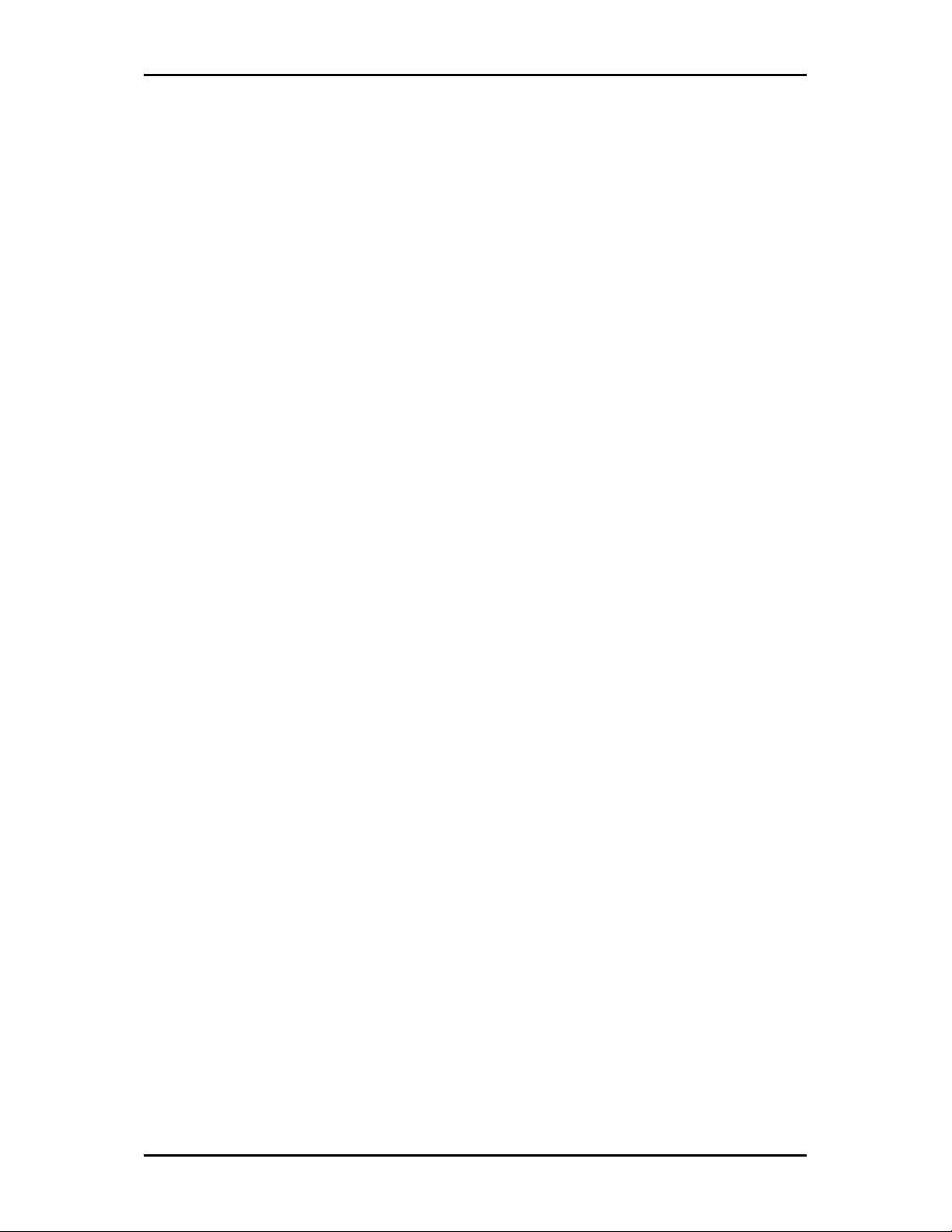
User Manual
Page 3 of 45
Table of Contents
About the Product ..................................................................... 5
How Does It Work?.........................................................................................................................5
Direct Connection ...........................................................................................................................6
Package Contents...........................................................................................................................7
Device Design .................................................................................................................................7
How to Use Simple Connect..........................................................................................................9
Creating a HomePlug AV Network...........................................................................................9
Resetting the Private Network Name ...................................................................................13
Joining an Existing HomePlug AV Network...........................................................................14
Determining Connection Rate.....................................................................................................17
Getting Started........................................................................ 18
Plan Your Network .......................................................................................................................19
Local Network...............................................................................................................................19
Gaming Network ..........................................................................................................................19
Entertainment Network...............................................................................................................20
Media Network.............................................................................................................................20
Setup the HomePlug AV Wireless N Extender ......................... 21
For Twin Pack................................................................................................................................21
For Single Pack .............................................................................................................................21
Connecting via Wireless ..............................................................................................................22
HomePlug AV Wireless N Extender Utility ............................... 23
Requirements ...............................................................................................................................23
Installation ....................................................................................................................................24
Opening HomePlug AV Wireless N Extender Utility .................................................................25
The User Interface ........................................................................................................................25
Home .............................................................................................................................................26
HomePlug......................................................................................................................................27
Private Network Name............................................................................................................28
Local Private Network Name..................................................................................................29
Remote Private Network Name.............................................................................................29
Simulate Simple Connect Button ...........................................................................................30
Quality of Service .....................................................................................................................31
Devices ......................................................................................................................................33
Wireless.........................................................................................................................................34
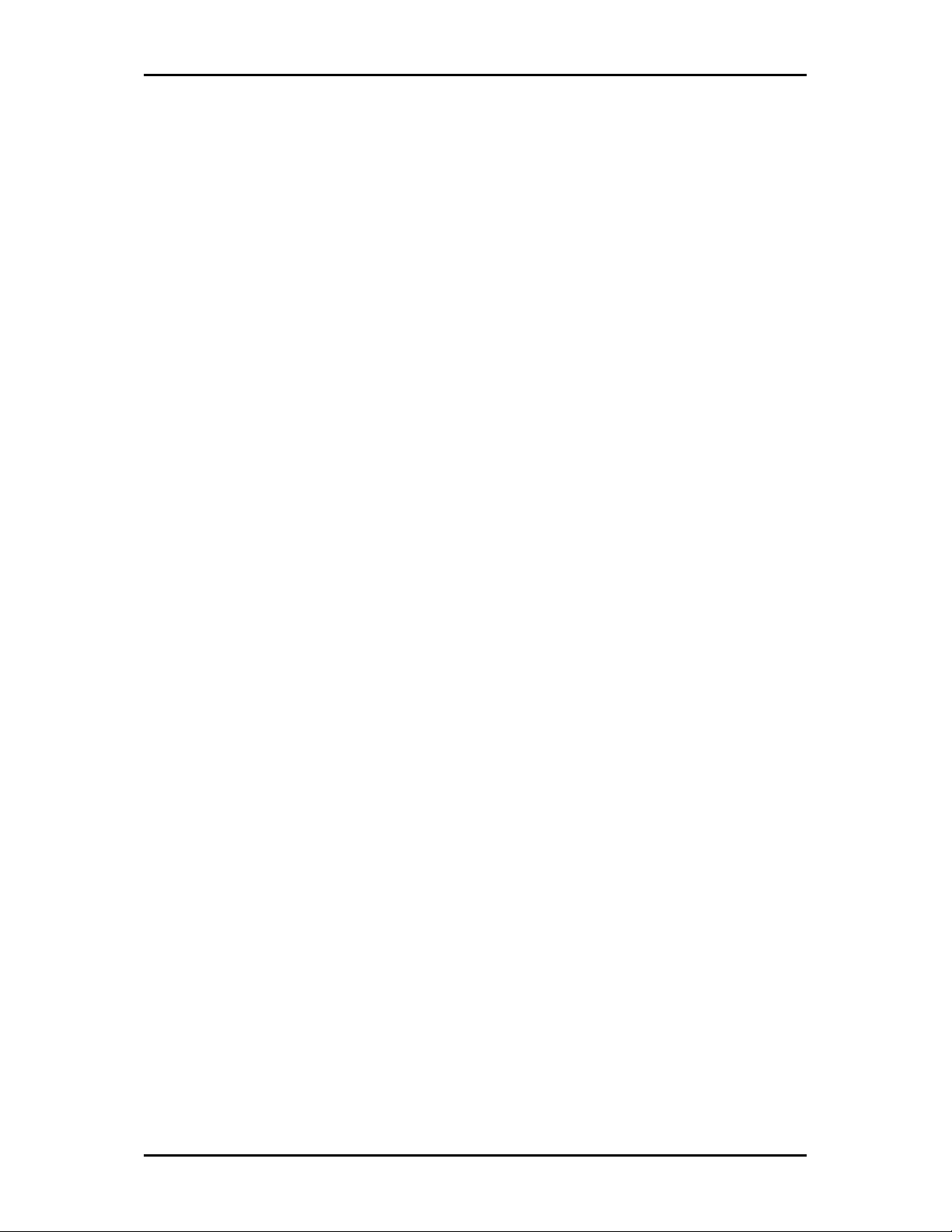
User Manual v1.0
Page 4 of 45
Wireless Status .........................................................................................................................34
Wireless Settings......................................................................................................................35
Wireless Filtering......................................................................................................................37
Firmware Upgrade .......................................................................................................................38
Appendix ................................................................................. 40
Frequently Asked Questions .......................................................................................................40
FCC Statement ..............................................................................................................................44
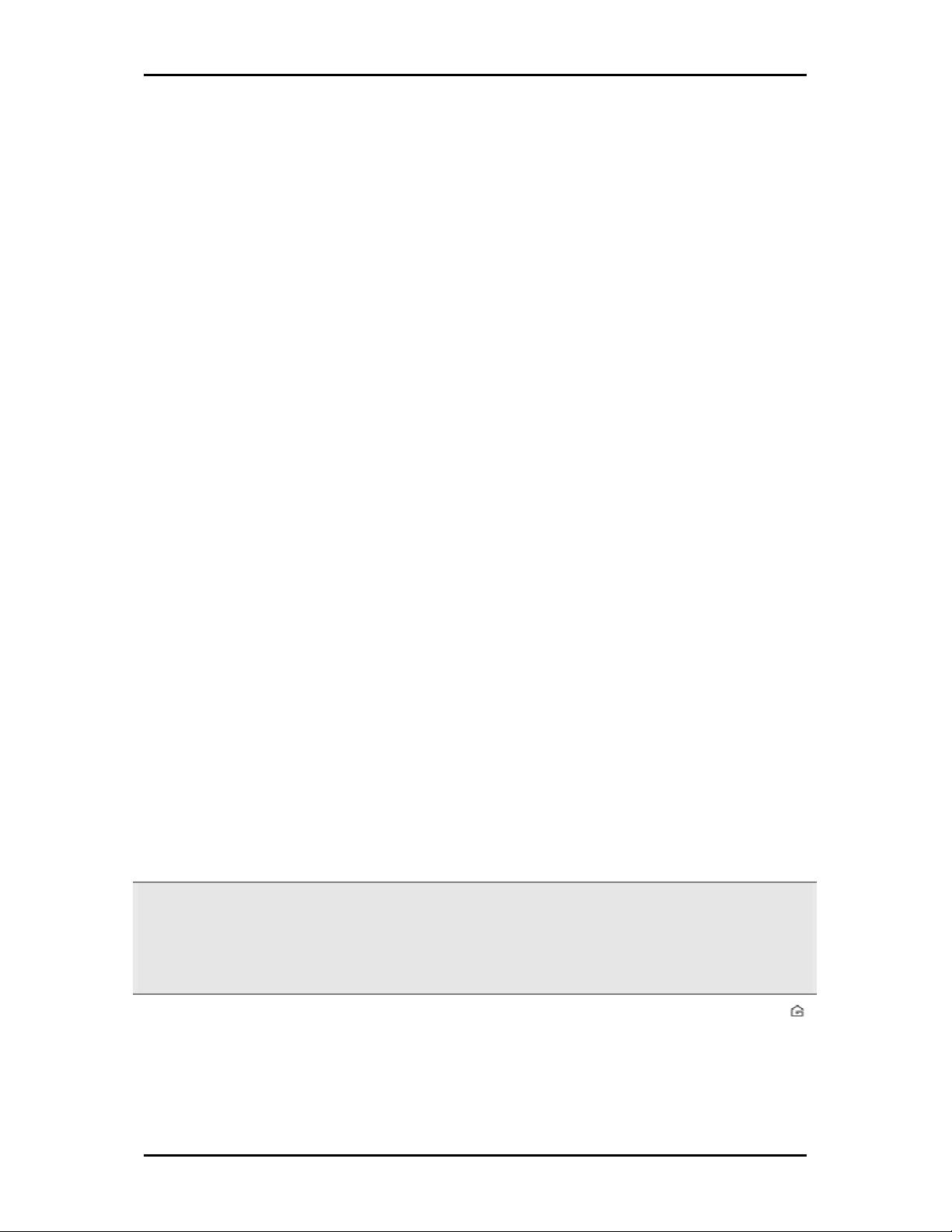
User Manual
Page 5 of 45
About the Product
HomePlug AV is ready to use out of the box and does not require the installation of driver
software to work. It can be connected to computers, routers, gaming consoles, hubs,
IPTV set-top boxes, and other Ethernet devices regardless of operating system.
How Does It Work?
HomePlug AV Wireless N Extender utilizes the existing electrical wiring in the house as a
path to create a secured network of computers, Ethernet devices and Wireless devices.
With a maximum data rate of up to 200 Mbps, HomePlug AV can reliably handle high
requirement applications like broadband Internet, high definition video streaming, and
Voice over IP.
HomePlug AV converts digital signals to a complex analog signal that traverses along the
electrical wires. When receiving the analog signal, HomePlug AV converts the analog
signal back to digital. To make the signal secured, a 128-bit AES encryption is applied.
A HomePlug AV device can only communicate with other HomePlug AV devices that use
the same Private Network Name. The Private Network Name can be changed manually
using the HomePlug AV Utility software on a computer with a Windows operating system.
When you use the software, you have to manually type the Private Network Name for
the device. Another way to change the Private Network Name is to use the Simple
Connect button. Simple Connect automatically creates an encrypted Private Network
Name. It can also be used to reset the Private Network Name or to add a device into an
existing HomePlug AV network.
Note:
Note:Note:
Note: HomePlug AV devices from the Twin Pack are already configured to use a common Private Network
Name unique for that pair and are ready to use. The HomePlug AV from a Single Pack, on the other hand,
uses a random Private Network Name. You still need to change its Private Network Name to allow it to
communicate with an existing HomePlug AV network.
When a HomePlug AV communicates with another device, the Powerline Activity LED
color will give you an idea about the connection rate: Red means below 30 Mbps; Amber
means 30 to 80 Mbps; and Green means more than 80 Mbps.
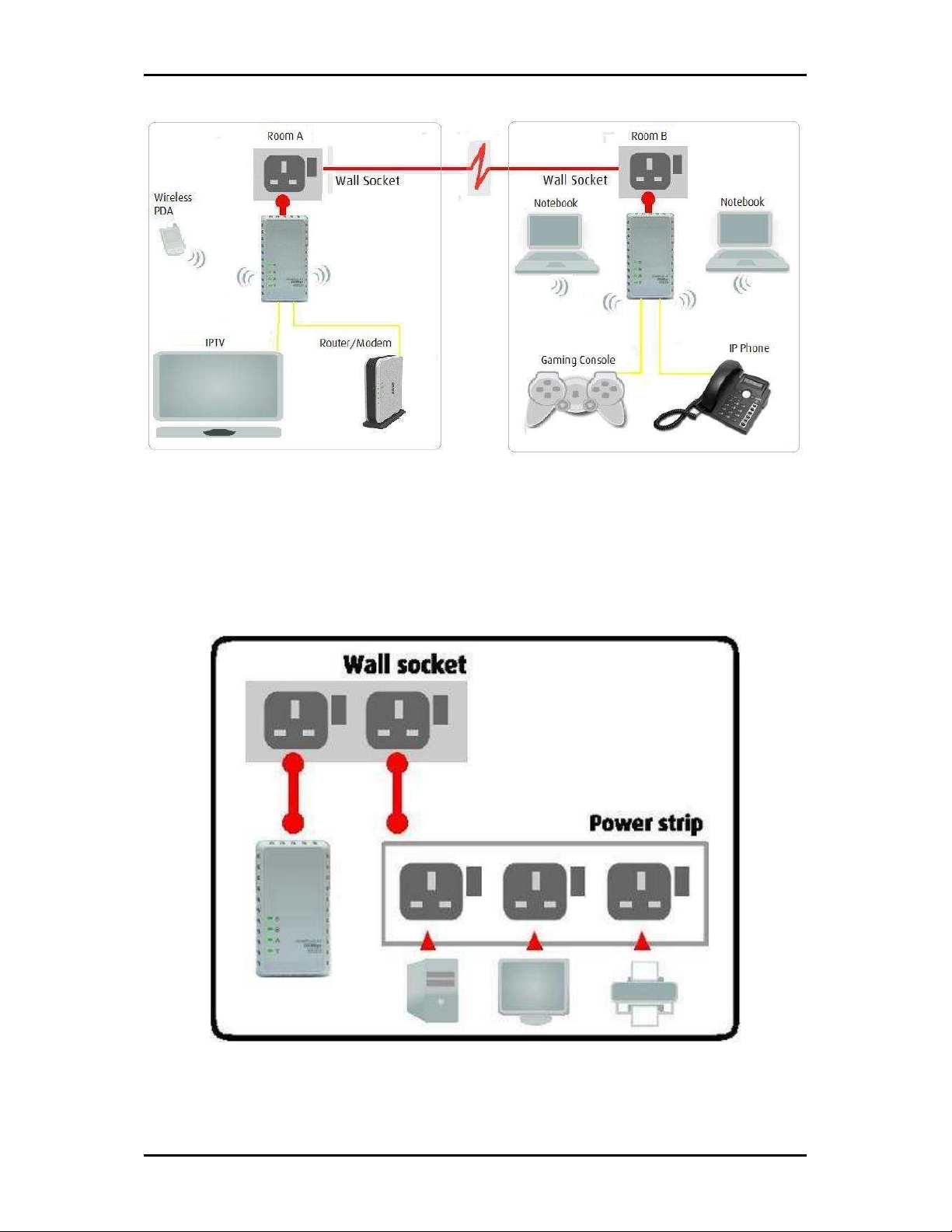
User Manual v1.0
Page 6 of 45
Direct Connection
For best performance, connect HomePlug AV Wireless N Extender directly to a wall outlet.
Avoid connecting it to a power strip where other electrical devices are connected. Other
devices create electrical noise that may affect the performance of HomePlug AV.

User Manual
Page 7 of 45
Package Contents
The package contains the following items:
• 1 HomePlug AV Wireless N extender for Single Pack or 2 HomePlug AV Wireless N
extender for Twin Pack
•
1 Ethernet cable for Single Pack or 2 Ethernet cables for Twin Pack
• Resource CD that contains the HomePlug AV Wireless N Extender Utility installer
and the User Manual.
• Easy Start Guide
Device Design
A
B
C
E
D
F
G

User Manual v1.0
Page 8 of 45
Label
LabelLabel
Label
Status
StatusStatus
Status
Description/ Function
Description/ FunctionDescription/ Function
Description/ Function
Off No power. A Power
PowerPower
Power
On • After Pairing Button is pressed for two seconds,
this LED will blink to confirm the button press.
•
When Pairing Button is pressed for 10 seconds,
this LED will blink to confirm the Private
Network Name reset.
Off Device is not connected to a HomePlug AV network. B Powerline Activity
Powerline ActivityPowerline Activity
Powerline Activity
On • This LED remains on when the device is part of
a HomePlug AV network.
•
The LED color represents the connection rate
within the HomePlug AV network whether it is
Good (Red), Better (Amber), or Best (Green).
•
The LED flashes to indicate network activity.
Off An Ethernet device is not connected. C Ethernet Activi
Ethernet ActiviEthernet Activi
Ethernet Activity
tyty
ty
On
•
An Ethernet device is connected.
•
The LED flashes to indicate Ethernet activity.
Off Wireless is disabled
ON • Wireless is enabled
• Transmitting/Receiving data via wireless
D Wireless LED/Button
Wireless LED/Button Wireless LED/Button
Wireless LED/Button
Button
•
Press to Enable or Disable Wireless.
E Simple Connect Button
Simple Connect ButtonSimple Connect Button
Simple Connect Button
•
Press for 2 seconds to start pairing.
•
Press for 10 seconds to release the Random
NMK.
F Ethernet Port
Ethernet Port Ethernet Port
Ethernet Port
Accepts either cross or straight Ethernet cable.
G Reset to Factory Default
Reset to Factory DefaultReset to Factory Default
Reset to Factory Default
Press for 3 seconds to reset to the factory default
settings. When you reset to the factory default, all your
configuration changes will be removed.
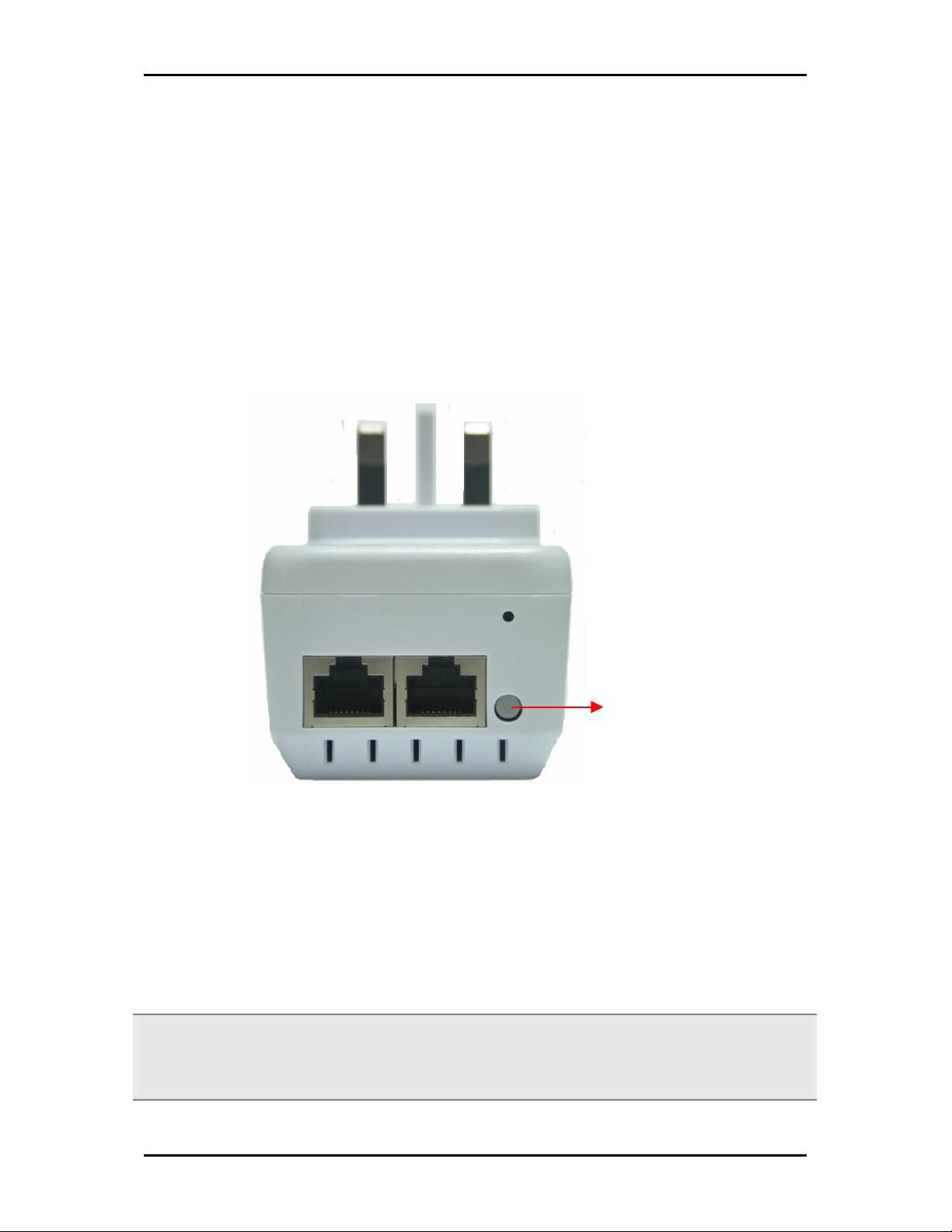
User Manual
Page 9 of 45
How to Use Simple Connect
Simple Connect provides a more convenient way of creating your HomePlug AV network
without the need to open the HomePlug AV Utility software from a computer. The button
has three main functions which includes:
• Creating a HomePlug AV Network
• Resetting the Private Network Name
• Joining an existing HomePlug AV Network
Creating a HomePlug AV Network
To create a HomePlug AV network, you need at least two HomePlug AV devices using
random Private Network Names. When you press Simple Connect Button on both devices,
a common Private Network Name will be automatically generated to enable them to
communicate with each other.
Note:
Note:Note:
Note: New HomePlug AVs from a Twin Pack can already communicate with each other out of the box.
However, if you intend to create a new Private Network Name using Simple Connect for both devices, you
need to reset their Private Network Names to a random key before proceeding.
Simple
Connect
Button
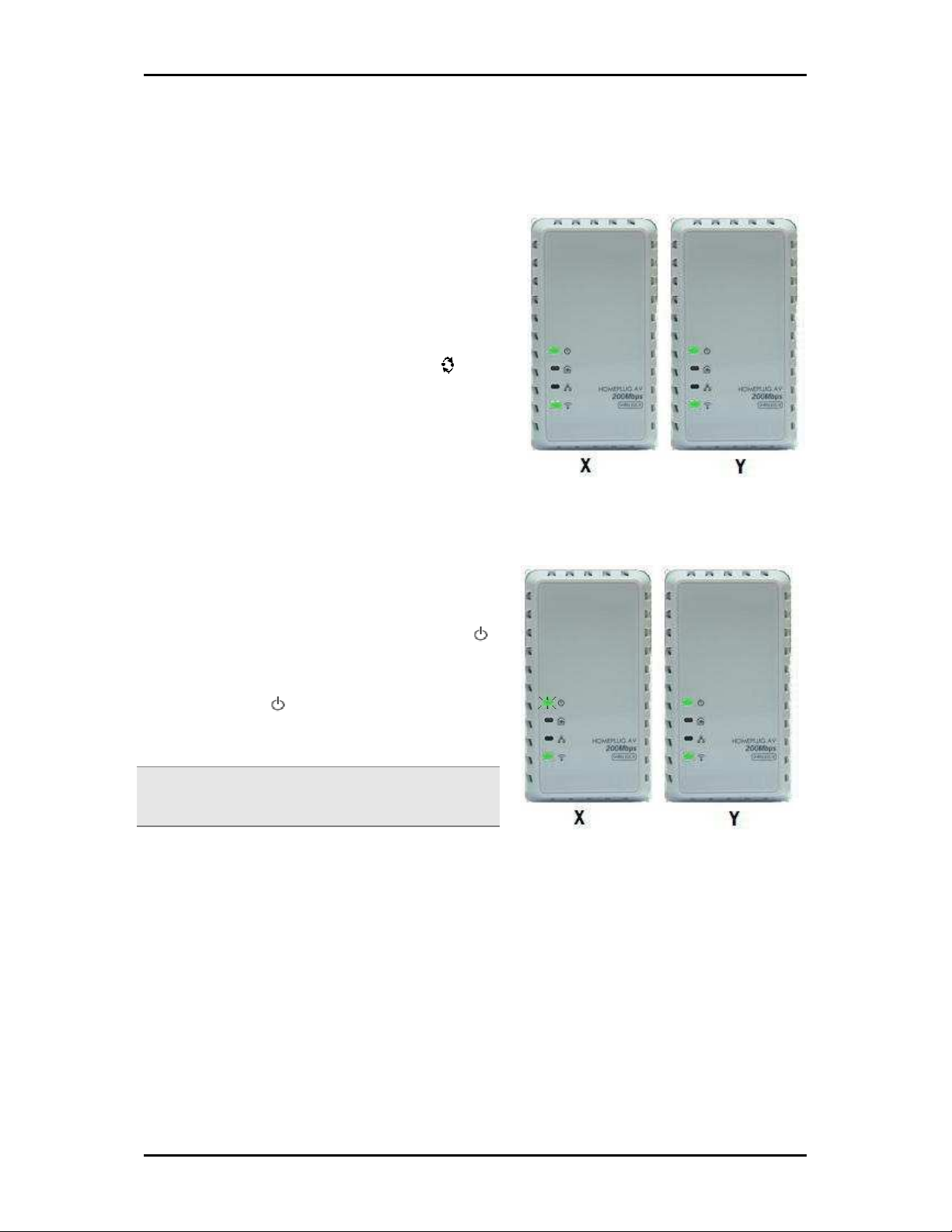
User Manual v1.0
Page 10 of 45
To create a HomePlug AV network using Simple Connect:
Step 1
Plug your HomePlug AVs side by side where
you can easily observe the LED behavior.
Upon connection, the LEDs will blink
simultaneously and then the Power LED
lights on steadily.
Step 2
Press Simple Connect Button for two seconds
on HomePlug X.
After you release the button, the Power LED
will blink.
If the Power LED did not blink, press Simple
Connect Button again for two seconds.
Note:
Note:Note:
Note: Do not press Simple Connect for more than 2
seconds.
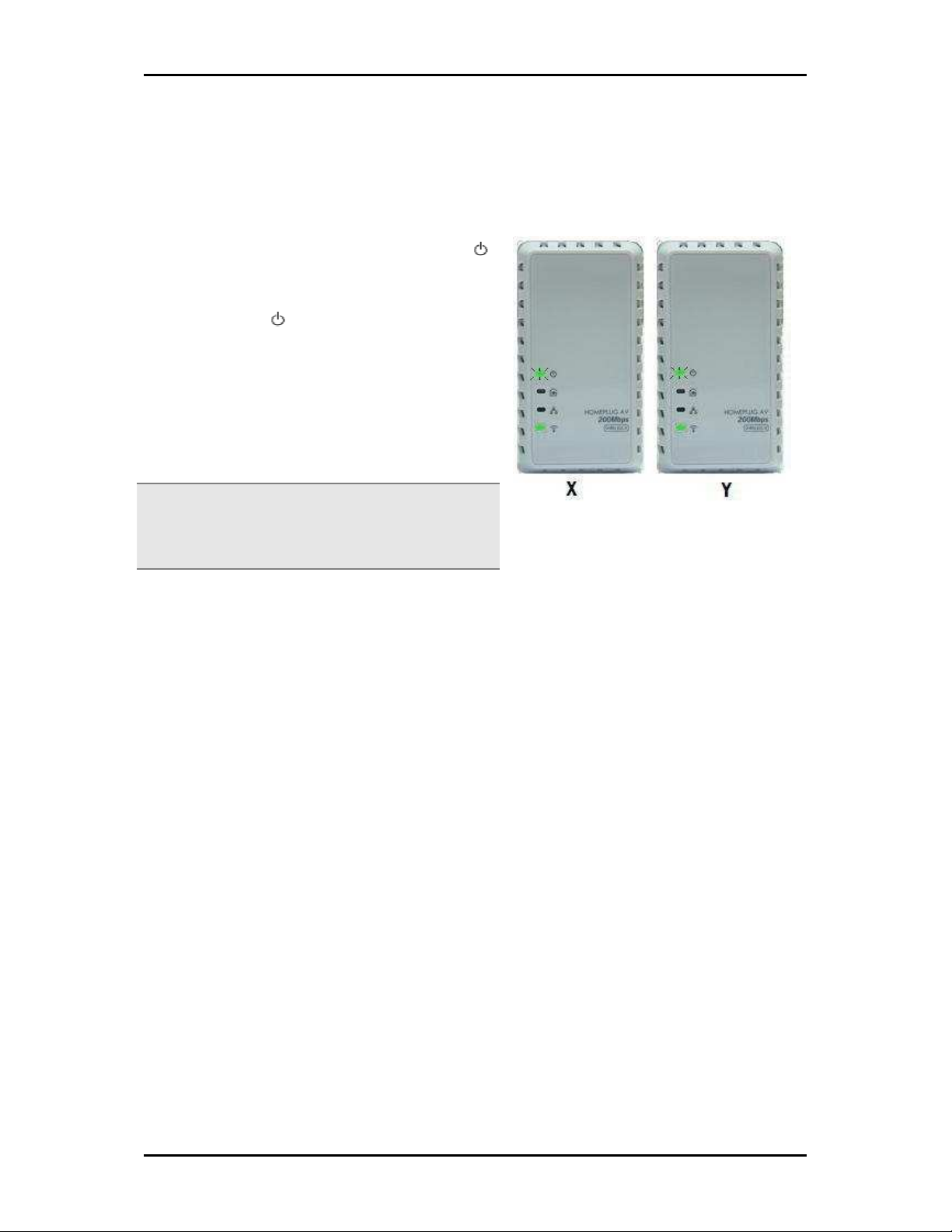
User Manual
Page 11 of 45
Step 3
Press Simple Connect Button for two seconds
on HomePlug Y.
After you release the button, the Power LED
will blink.
If the Power LED did not blink, press Simple
Connect Button again for two seconds.
Make sure to press Simple Connect Button on
HomePlug Y within two minutes after you
press Simple Connect on HomePlug X.
Note:
Note:Note:
Note: The Power LEDs on both devices will switch off
and on to signify that they are searching for another
device to pair with.
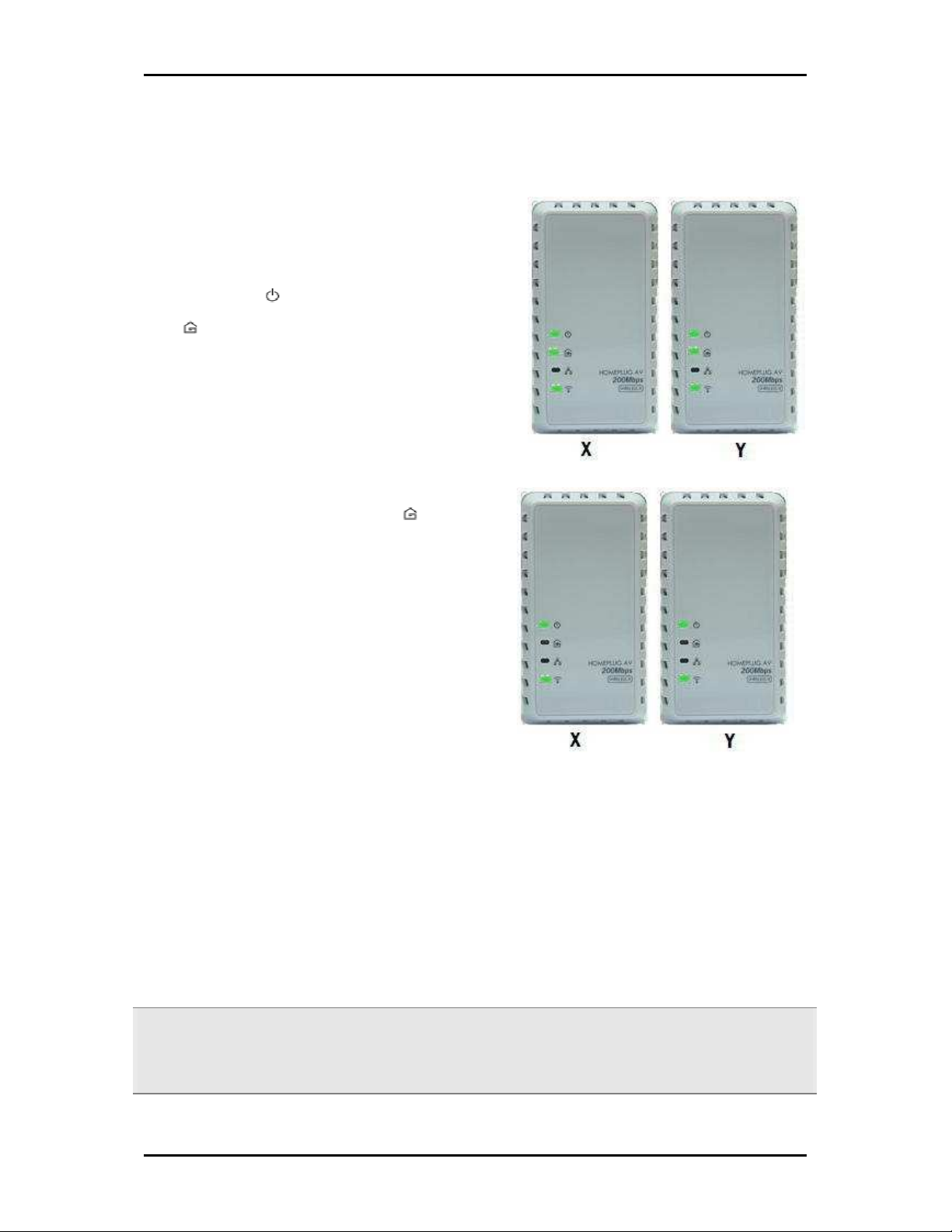
User Manual v1.0
Page 12 of 45
Step 4
To confirm if the connection was established,
check the LEDs.
The Power LEDs and the Powerline Activity
LEDs on both HomePlugs are on.
The Power LED on both devices will stop
blinking.
When the Powerline Activity LED on either
HomePlug X or HomePlug Y is off, this means
the pairing is not successful. In this case, you
need to redo the entire process again.
Step 5
Unplug the HomePlug AVs and then connect them to your Ethernet devices using the
Ethernet cables from the product package. After connecting the Ethernet cable, plug the
HomePlugs directly to a wall outlet.
An Ethernet-enabled device can be a router, computer, hub, gaming console, IP phone,
network printer, or IP TV set-top box.
Note:
Note:Note:
Note: HomePlug AVs work best when connected directly to a wall socket. Avoid plugging it to a power strip
or power extension. Other electrical devices in the power strip produce electrical noise that may affect the
performance of the HomePlug.
Correct
Wrong
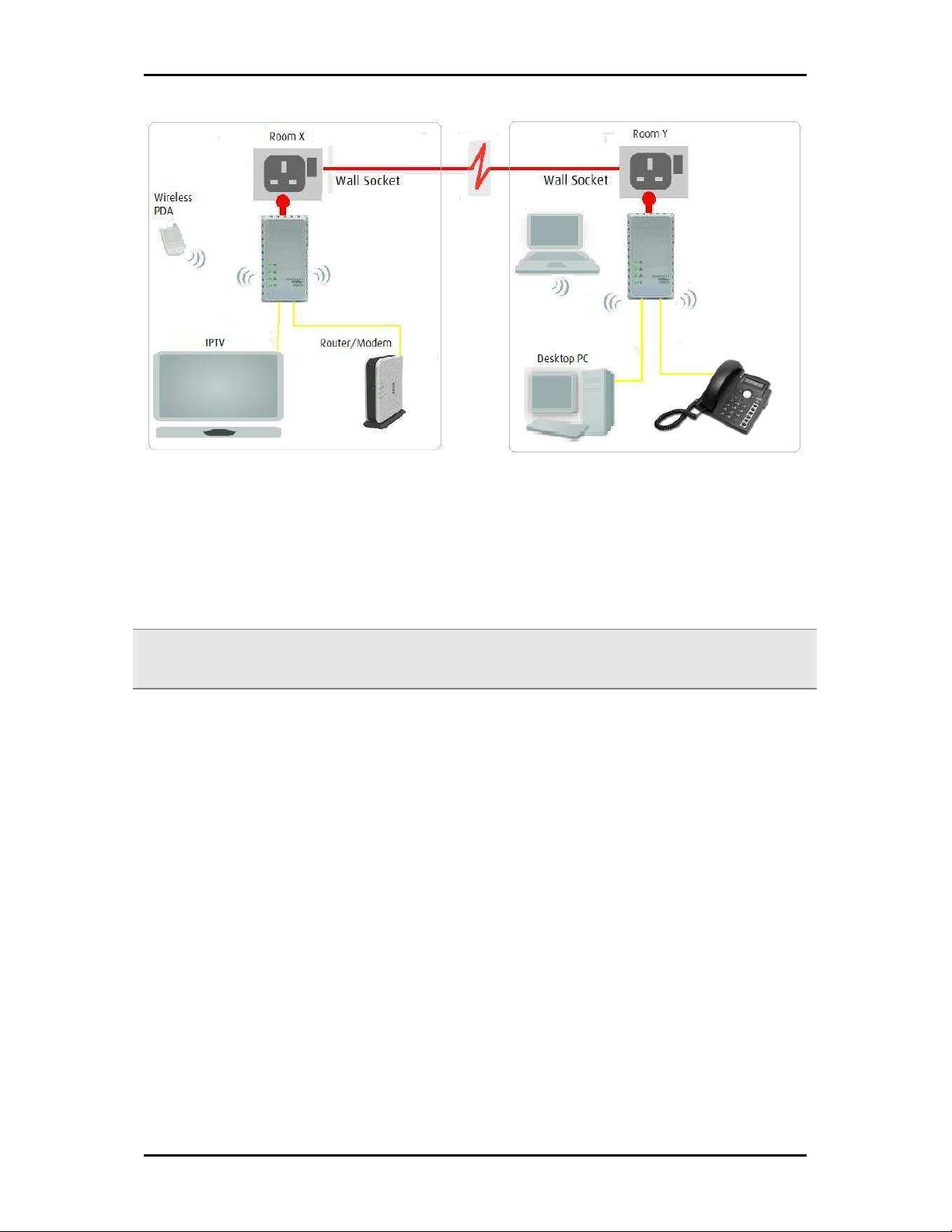
User Manual
Page 13 of 45
Resetting the Private Network Name
Simple Connect Button allows you to reset the HomePlug AV’s Private Network Name to
a random key. When a HomePlug AV is reset to a random key, it will not be able to
communicate with any other device.
Note:
Note:Note:
Note: Resetting the Private Network Name is different from resetting the device to its factory default
settings. If you intend to reset the device to its factory default settings, press RESET on the device.
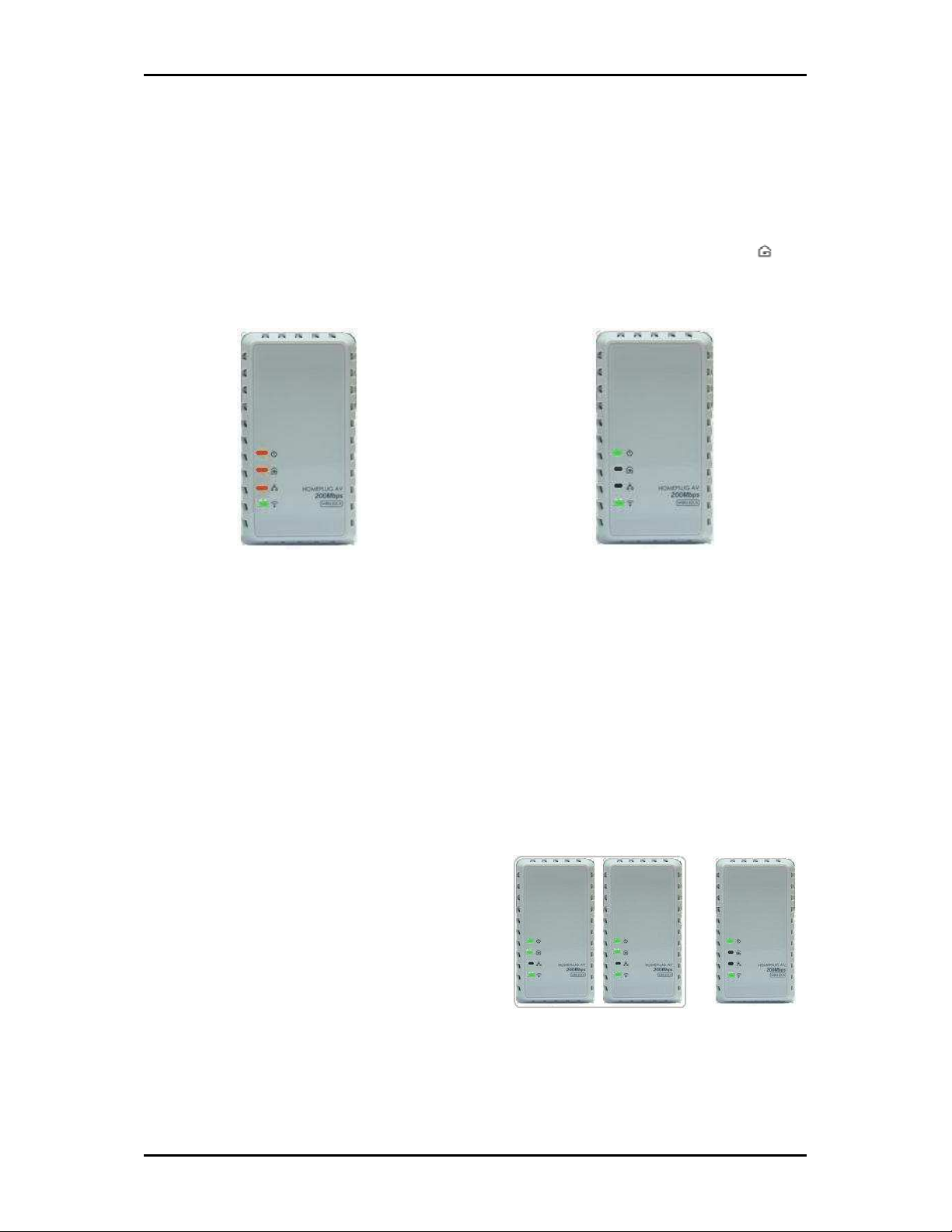
User Manual v1.0
Page 14 of 45
To reset the Private Network Name using Simple Connect:
Step 1
Press Simple Connect Button for 10
seconds or wait until ALL LED blinks in
Green to Amber color except for
Wireless LED.
Step 2
To confirm the Private Network Name
reset, the Powerline Activity LED will
switch off.
Joining an Existing HomePlug AV Network
To enable a new device to join an existing network, Simple Connect Button will copy the
Private Network Name of the existing network to the new HomePlug AV. If you pressed
Simple Connect Button from multiple HomePlug AVs, only the signal from the first two
devices will be processed.
To join an existing HomePlug AV network using Simple Connect:
Step 1
Plug HomePlug Z near a HomePlug from an
existing network. Make sure you can easily
observe the LED behavior.
Upon connection, HomePlug Z’s LEDs will blink
simultaneously and then the Power LED lights
on steadily.
