Aztech HL100E Guide

Easy Start
HL100E HomePlug Ethernet Adaptor
Easy Start
Version 1.2
CONTENTS |
|
|
1 INTRODUCTION TO HL100E HOMEPLUG ETHERNET ADAPTOR....................................... |
2 |
|
1.1 PACKAGE CONTENTS..................................................................................................................... |
2 |
|
1.2 |
IMPORTANT SAFETY INSTRUCTIONS.............................................................................................. |
3 |
2 INSTALLATION AND CONNECTION............................................................................................. |
4 |
|
2.1 SYSTEM REQUIREMENTS .............................................................................................................. |
4 |
|
2.2 |
INSTALLATION AND UNINSTALLATION OF CONFIGURATION UTILITY............................................... |
4 |
2.3 |
CONNECTION AND INDICATOR LIGHTS........................................................................................... |
5 |
3 ALL ABOUT THE HOME NETWORK ............................................................................................ |
6 |
|
3.1 CONFIGURING THE COMPUTER ..................................................................................................... |
6 |
|
3.2 |
EXAMPLES OF APPLICATIONS ........................................................................................................ |
8 |
3.3 |
CARE INSTRUCTIONS................................................................................................................... |
10 |
3.4 FREQUENTLY ASKED QUESTIONS ............................................................................................... |
10 |
|
4 CONFIGURATION UTILITY USER GUIDE FOR WINDOWS................................................... |
11 |
|
5 INSTALLATION AND CONFIGURATION UTILITY USER GUIDE FOR MACINTOSH........ |
15 |
|
6 TECHNICAL DATA .......................................................................................................................... |
18 |
|
Product warranty does not apply to damage caused by lightning, power surges or wrong voltage usage.
Page 1 of 18
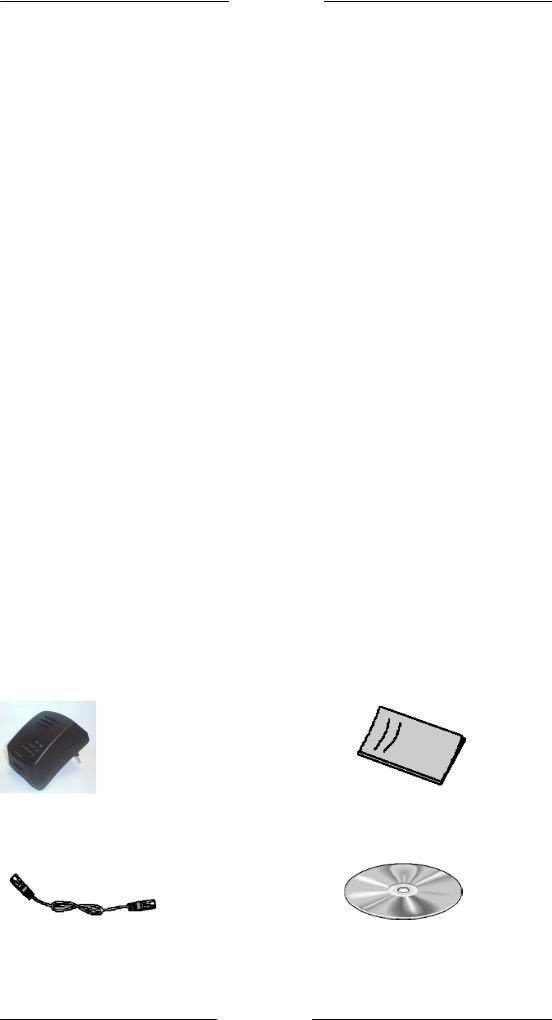
Easy Start
1 Introduction to HL100E HomePlug Ethernet Adaptor
One of the major drawbacks in setting up home network is the absence of required wiring inside the house to interconnect networked computers. In recent years several technologies have attempted to address the issue. The most prominent technology so far is the family of WIFI (802.11 X) products. Recently, however, another technology called HomePlug has come forth. It uses electrical grids, already available inside walls to transmit data from computer to computer. HomePlug technology modulates computer data in a way to enable them use power grid as a medium of transmission from point to point. Using this technology, two computers have a virtual Ethernet connection without the need to be physically connected to each other.
The HL100E HomePlug Ethernet Adaptor has 3 indicator lights (LEDs) and an Ethernet port. The LEDs depict the connection status, as well as other information, enabling detailed diagnosis of system malfunction. The Ethernet port is to connect to a device in the home network. The HL100E HomePlug Ethernet Adaptor has a standard power plug for connection to a power outlet. There are three main kinds of power plugs:
•HL100E (UK) – 3 pins UK plug with integrated 230V AC power supply.
•HL100E (EUR) – 2 pins Euro plug with integrated 230V AC power supply.
•HL100E (US) – 2 pins US plug with integrated 120V AC power supply.
Computer networking in the office or at home has the following advantages:
1.Share centrally stored data
2.Share one printer
3.Multi-access to one Internet connection
4.Multi-user games over the network.
1.1 Package Contents
Make sure that you have the following items. If any of the items is damaged or missing, please contact your dealer immediately.
HL100E HomePlug Ethernet Adaptor |
Easy Start (Qty:1) |
(QTY:1 for Single Pack ; QTY:2 for Twin Pack) |
|
CAT-5 UTP Straight Ethernet Network cable (RJ-45) |
Configuration Utility Installation CD |
(QTY:1 for Single Pack ; QTY:2 for Twin Pack) |
(Qty:1) |
Page 2 of 18

Easy Start
1.2 Important Safety Instructions
Please read these instructions carefully:
1.Unplug the HL100E HomePlug Ethernet Adaptor from the wall outlet before cleaning. Do not use liquid cleaners or aerosol cleaners. Use a damp cloth for cleaning.
2.Do not use the HL100E HomePlug Ethernet Adaptor near water.
3.The HL100E HomePlug Ethernet Adaptor should never be placed near or over a radiator or heat register, or in a built-in installation unless proper ventilation provided.
4.The HL100E HomePlug Ethernet Adaptor should be operated from the type of power indicated on the marking label. If you are not sure of the type of power available, consult your dealer or local power company.
5.The HL100E HomePlug Ethernet Adaptor relies on the building’s electrical installation for short-circuit (over current) protection. Ensure that a fuse or circuit breaker no larger than 120 VAC or 230 VAC (depends on the power supply type in your country) is used on the phase conductors (all current-carrying conductors).
6.Plug the HL100E HomePlug Ethernet Adaptor directly into a 120V AC or 230V AC (depends on the power supply type in your country) wall outlet. Do not use an extension cord between the adapter and the AC power source.
7.Do not attempt to service the HL100E HomePlug Ethernet Adaptor yourself, as opening or removing covers may expose you to dangerous voltage points or other risks as well as ruin product warranty. Refer all servicing to qualified service personnel.
8.Unplug the HL100E HomePlug Ethernet Adaptor from the wall outlet and refer the product to qualified service personnel for the following conditions:
-If liquid has been spilled into the product.
-If the product has been exposed to rain or water.
-If the product does not operate normally when the operating instructions are followed.
-If the product exhibits a distinct change in performance.
Page 3 of 18

Easy Start
2 Installation and Connection
2.1 System Requirements
HL100E HomePlug Ethernet Adaptor is applicable with all TCP/IP operating systems with Ethernet port. Drivers are not required for this adapter. But the supplied Configuration Utility software to assign the network password operates only with Windows operating systems.
Your computer must meet the following requirements in order to use the HL100E HomePlug Ethernet Adaptor Configuration Utility:
Windows Operating Systems:
•Windows 98SE, Windows Me, Windows 2000 or Windows XP with Ethernet connection
•Pentium II 300 MHz MMX-Compatible PC or greater
•At least 64MB hard disk space and memory
•CD-ROM drive
Macintosh Operating Systems:
•Mac OS 10.2 or higher
•Mac G3 or higher
•At least 64MB hard disk space and memory
•CD-ROM drive
Note: Your computer or the device to which you want to connect the HL100E HomePlug Ethernet Adaptor must have an Ethernet port, i.e. a network card or a network adaptor.
2.2 Installation and Uninstallation of Configuration Utility
Windows Operating Systems
Installation:
1.Connect the HL100E HomePlug Ethernet Adaptor to the computer or the device with the Ethernet cable.
2.Connect the HL100E HomePlug Ethernet Adaptor to the Power Outlet.
3.Install the Configuration Utility. The Configuration Utility Installation CD has auto run feature. If the Configuration Utility Installation CD auto run fails, please run the Setup.exe file in the CD.
4.Follow the on screen instructions to install the Configuration Utility.
Please refer to Page 11 for the Configuration Utility User Guide for Windows.
Note: 1) Before connecting the HL100E HomePlug Ethernet Adaptor, please note its Security ID / Device Password and keep it available for configuration of the network.
2) No drivers are required for installation of the HL100E HomePlug Ethernet Adaptor.
Page 4 of 18

Easy Start
Uninstallation:
1.To uninstall the Configuration Utility, go to the Control Panel of your system.
2.Open the Add/Remove Programs.
3.Select and double click on the PowerPacket Utilities in the Add/Remove Programs Properties.
4.Follow the on screen instructions to uninstallation the Configuration Utility.
Macintosh Operating Systems
For Mac OS, please refer to Page 15 on Installation and Configuration Utility User Guide for Macintosh.
2.3 Connection and Indicator Lights
The HL100E HomePlug Ethernet Adaptor has three lights indicator (LEDs) and an Ethernet port:
PWR: |
Lights up when connected to AC power supply. |
PL-LINK: |
Lights up when detected and connected with another HomePlug adaptor |
|
within the network. |
ETH-LINK/ACT: Lights up when connected to the Ethernet port of the computer or other Ethernet devices.
Flashes during data transfer.
ETHERNET: This is the connection point for connecting it to a computer or other devices with Ethernet port.
Page 5 of 18

Easy Start
3 All about the Home Network
This chapter contains important and useful information on networks—from the configuration of your computer to examples of applications to general tips.
3.1 Configuring the Computer
Now that you have successfully connected and installed your HL100E HomePlug Ethernet Adaptor, we show you how to configure your computer correctly and how to check existing settings.
3.1.1 Windows 98 and Windows Me
1.Open the properties of the LAN connection on the connected computers by selecting
Start  Settings
Settings  Control Panel
Control Panel  Network
Network
2.Click the entry for the TCP/IP protocol of the network adaptor and on Properties. Enable the option 'Obtain an IP address automatically'. You can ignore all other options: they either remain empty or retain their default settings. Close the dialogs with OK.
Note: If you cannot find an entry similar to 'TCP/IP' or 'TCP/IP -> Network Adaptor Name' or 'Internet Protocol (TCP/IP)', you must install the TCP/IP protocol. Under Add select 'Protocol' and click Add again. In the next dialog box under 'Manufacturer' select 'Microsoft' and under 'Network Protocol' select 'TCP/ IP'.
3.If you use a router for Internet access, you will still need to configure it, because the router dials into the Internet, not the computer.
Under Start |
Settings |
Control/Panel |
Internet Option select the |
‘Connections’ tab and enable the 'Never dial a connection' option. Close the dialogs with
OK.
3.1.2 Windows 2000
1.Open the properties of the LAN connection on the connected computers by selecting
Start  Settings
Settings  Control Panel
Control Panel  Network and Dial-up Connections. Click with the right mouse button on the corresponding LAN connection and select 'Properties'.
Network and Dial-up Connections. Click with the right mouse button on the corresponding LAN connection and select 'Properties'.
2.Click the entry for the TCP/IP protocol of the network adaptor and on Properties. Enable the option 'Obtain an IP address automatically'. You can ignore all other options: they either remain empty or retain their default settings. Close the dialogs with OK.
Page 6 of 18
