Page 1
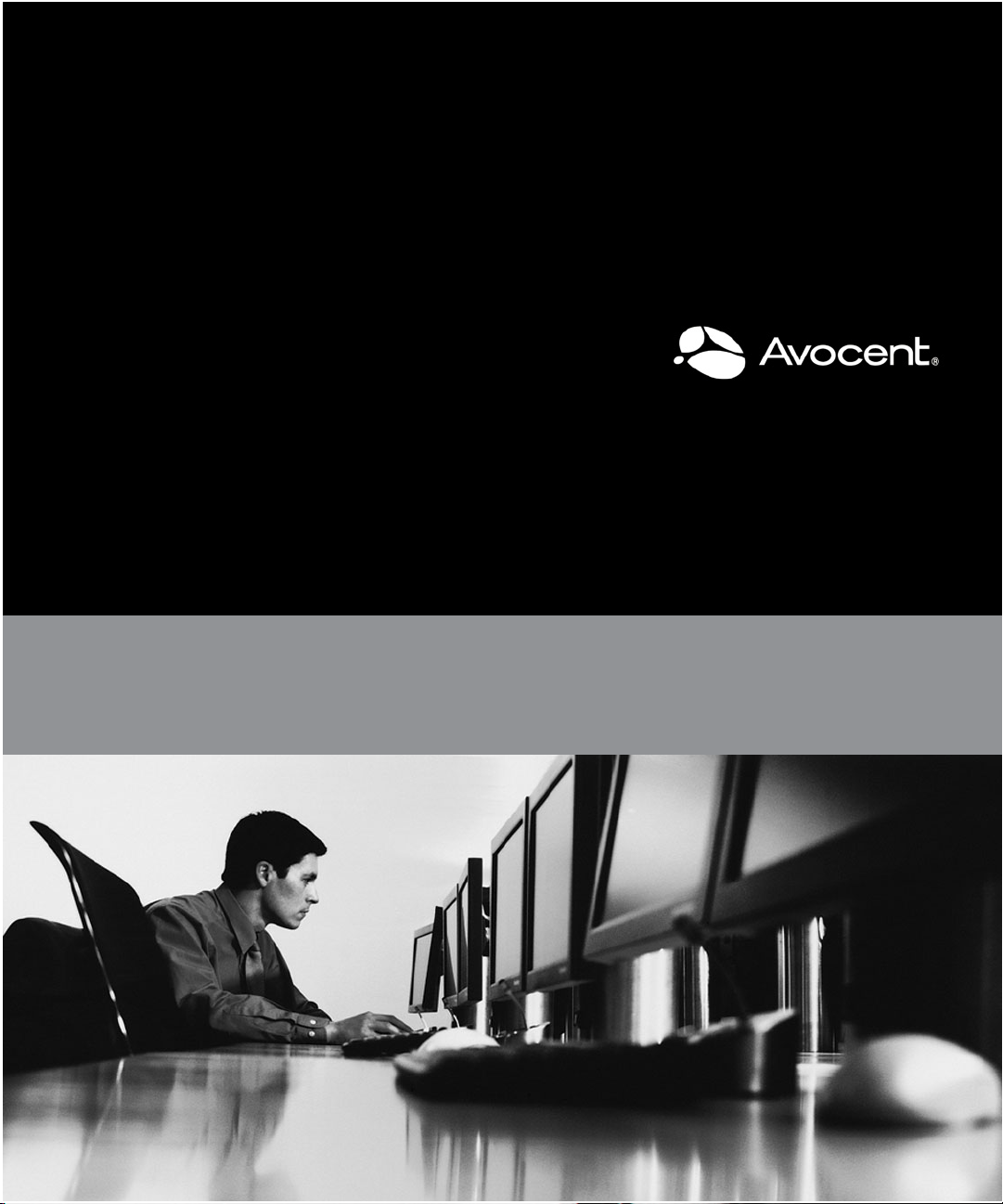
CYCLADES™ ACS 6000
Command Reference Guide
Page 2
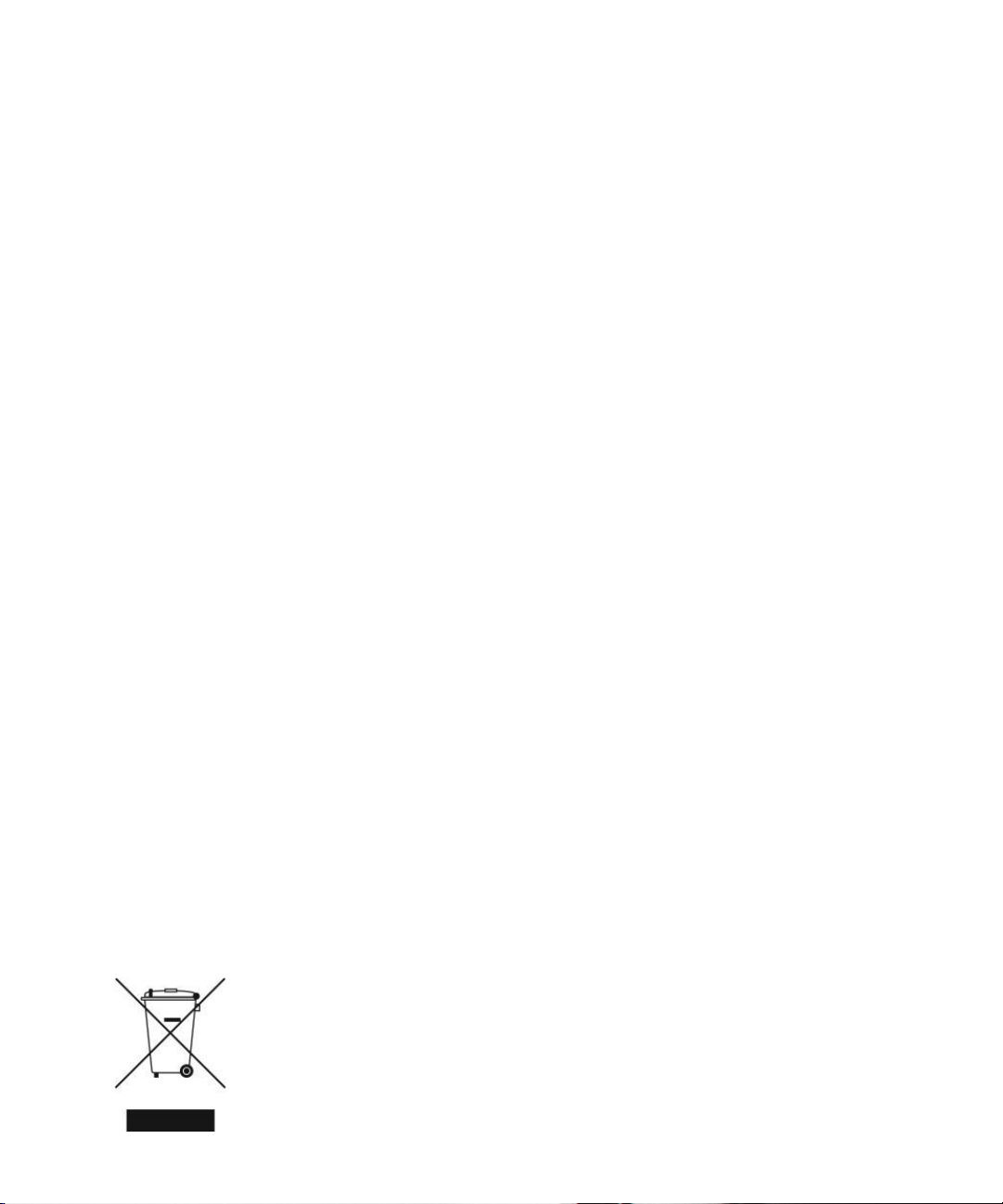
FCC Warning Statement
The Cyclades™ ACS 6000 advanced console server has been tested and found to comply
with the limits for Class A digital devices, pursuant to Part 15 of the FCC rules. These limits
are designed to provide reasonable protection against harmful interference when the
equipment is operated in a commercial environment.
This equipment generates, uses and can radiate radio frequency energy and, if not installed
and used in accordance with the Installation and Service Manual, may cause harmful
interference to radio communications.
Operation of this equipment in a residential area is likely to cause harmful interference in
which case the user is required to correct the problem at his or her own expense.
Notice about FCC Compliance for All Cyclades ACS Advanced Console Server
Models
To comply with FCC standards, the Cyclades ACS 6000 advanced console server requires
the use of a shielded CAT 5 cable for the Ethernet interface. Notice that this cable is not
supplied with the product and must be provided by the customer.
Canadian DOC Notice
The Cyclades ACS 6000 advanced console server does not exceed the Class A limits for
radio noise emissions from digital apparatus set out in the Radio Interference Regulations of
the Canadian Department of Communications.
L’Cyclades ACS advanced console server n’émete pas de bruits radioélectriques dépassant
les limites applicables aux appareils numériques de la classe A prescrites dans le règlement
sur le brouillage radioélectrique edicté par le Ministère des Communications du Canada.
Safety and EMC Approvals and Markings
FCC Class A (USA), CE Class A (EU), ICES-003 (Canada), VCCI (Japan), C-Tick (Australia),
A-Tick (Australia, with internal modem), UL 60950-1 (USA), cUL (Canada), EN-60950-1
(EU), CB, KCC (Korea), GS, GOSTR (Russia)
Page 3
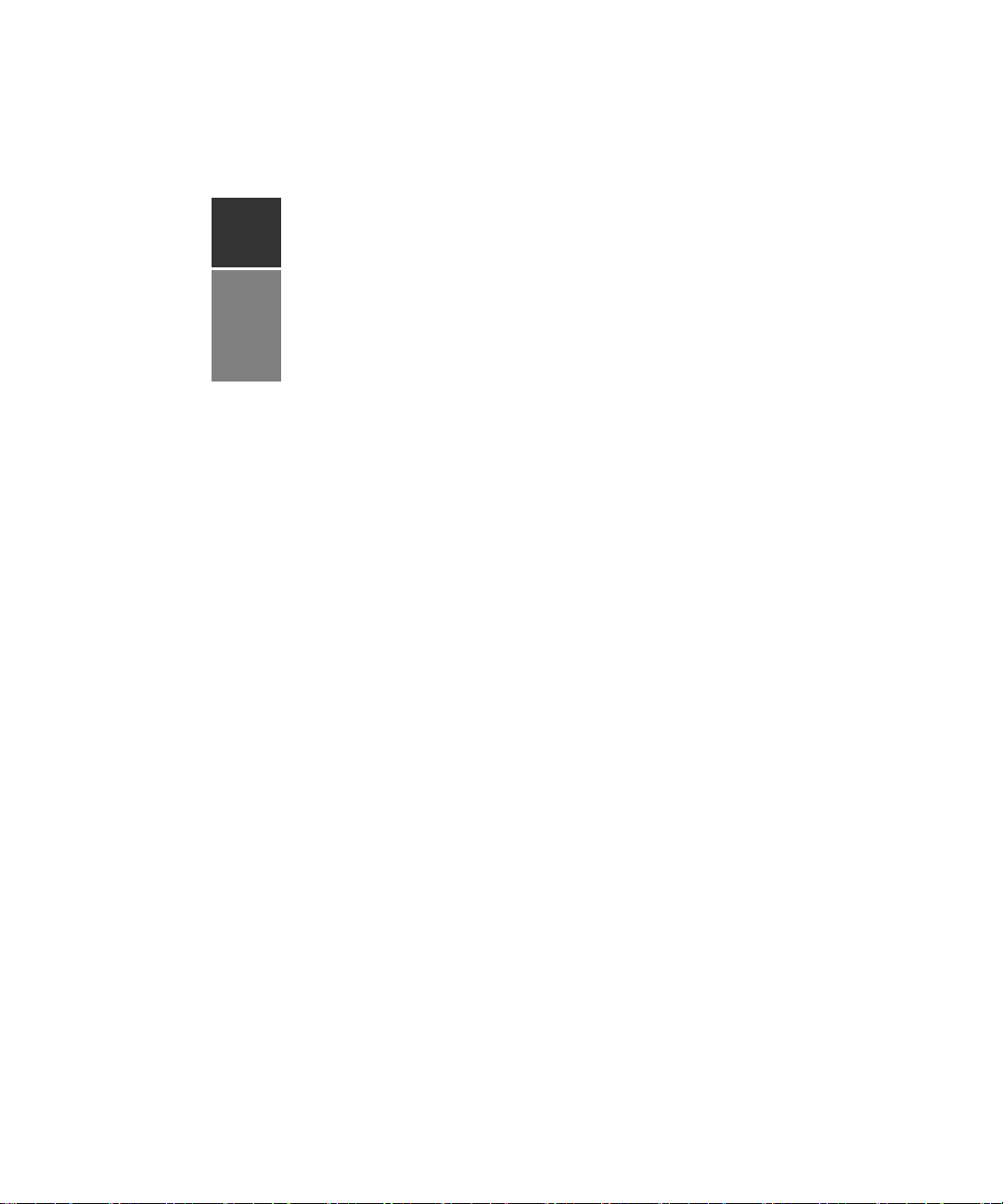
Cyclades™ ACS6000
Command Reference Guide
Avocent, the Avocent logo, The Power of Being There, Cyclades and DSView are
trademarks or registered trademar ks of Avocent Corporation or its affiliates in the
U.S. and other countries. All other marks are the property of their respective
owners.
© 2011 Avocent Corporation.
590-770-501E
Page 4
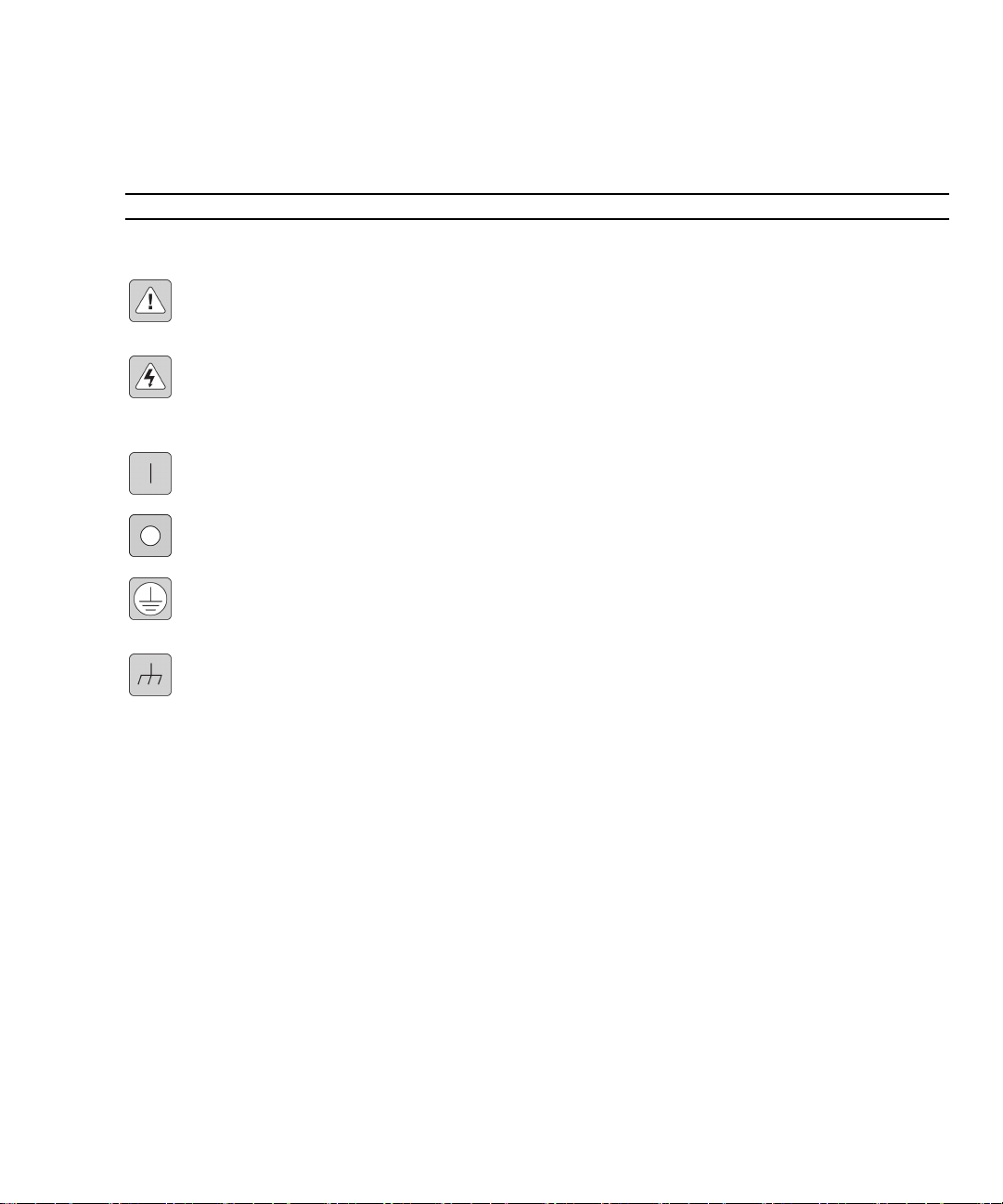
Symbols Used
NOTE: The following symbols may appear within the documentation or on the appliance.
Instructions
This symbol is intended to alert the user to the presence of important operating and
maintenance (servicing) instructions in the literature accompanying the appliance.
Dangerous Voltage
This symbol is intended to alert the user to the presence of uninsulated dangerous
voltage within the product’s enclosure that may be of sufficient magnitude to constitute
a risk of electric shock to persons.
Power On
This symbol indicates the principal on/off switch is in the on position.
Power Off
This symbol indicates the principal on/off switch is in the off position.
Protective Grounding Terminal
This symbol indicates a terminal which must be connected to earth ground prior to
making any other connections to the equipment.
Functional Earthing Terminal
This symbol indicates a terminal which serves the purpose of establishing chassis
ground equal potential.
Page 5
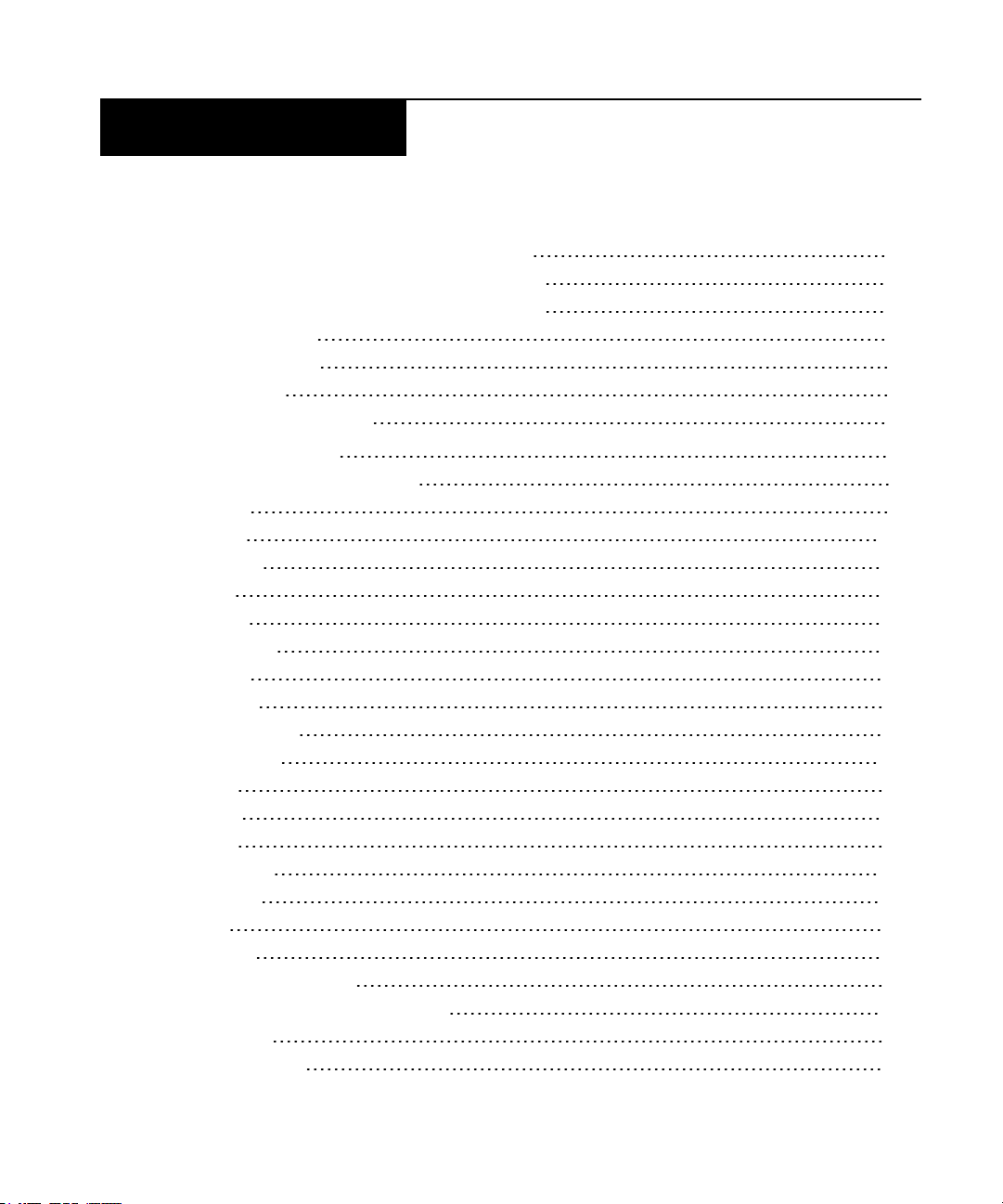
T A B L E O F C O N T E N T S
Introduction, Navigation and Commands 1
Access Options and How to Log Into the CLI 2
Configuration Tasks Performed With the CLI 3
CLINavigation 4
Autocompletion 5
Parameters 6
Command Line Syntax 6
CLI Command Set 9
Commands Used for the CLI 9
help 9
add 10
delete 10
cd 10
pwd 11
connect 11
sniff 11
share 12
disconnect 12
exit/quit 12
ftp 12
scp 13
set 13
commit 13
revert 13
ls 14
show 14
list_configuration 14
cycle, on, off, lock and unlock 15
passwd 16
opiepasswd 16
ii
Page 6
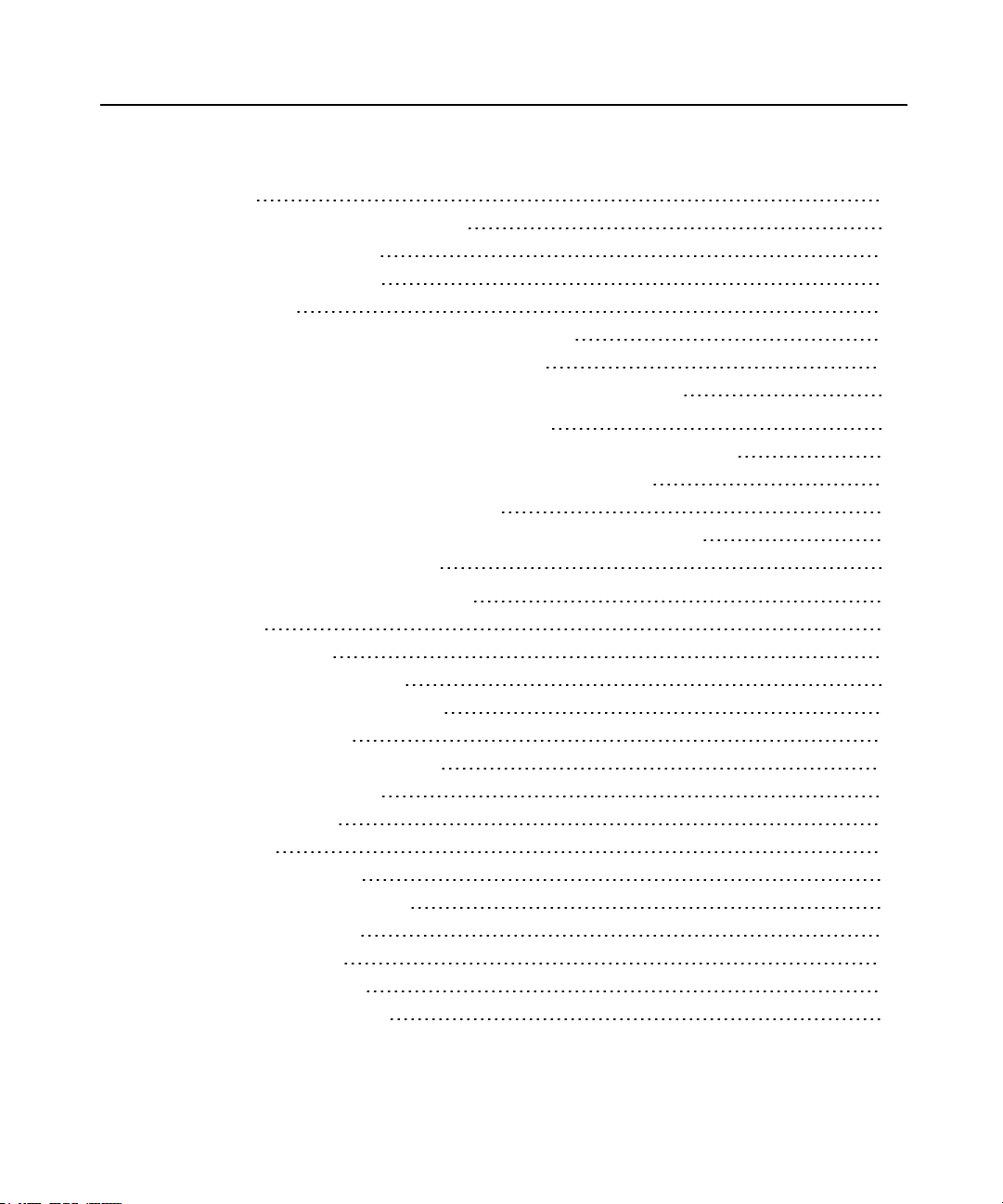
iii Cyclades™ ACS6000 Advanced Console Server Command Reference Guide
wiz 17
Special Multi-session Commands 17
list_shared_session 17
kill_shared_session 17
sendmsg 17
show_databuf and show_appliance_databuf 18
cleandbuf and clean_appliance_databuf 18
CLI Equivalent Actions to Web Manager Checkbox Selection 19
Port Access and Configuration Examples 21
View Information About the Console Server and Connected Devices 22
Connect to a Device Console Connected to a Serial Port 24
Accessing Serial Ports using ts_menu 24
Manage Power for a Device Connected to an Outlet on a PDU 25
Port Configuration Examples 25
CLI Overview for Administrators 29
System 29
System/Security 30
System/Date and Time 31
System/Help and Language 32
System/General 32
System/Boot Configuration 33
System/Information 33
System/Usage 33
Network 34
Network/Settings 34
Network/IPv4 and IPv6 35
Network/Devices 35
Network/Hosts 36
Network/Firewall 38
Network/IPSec(VPN) 38
Page 7
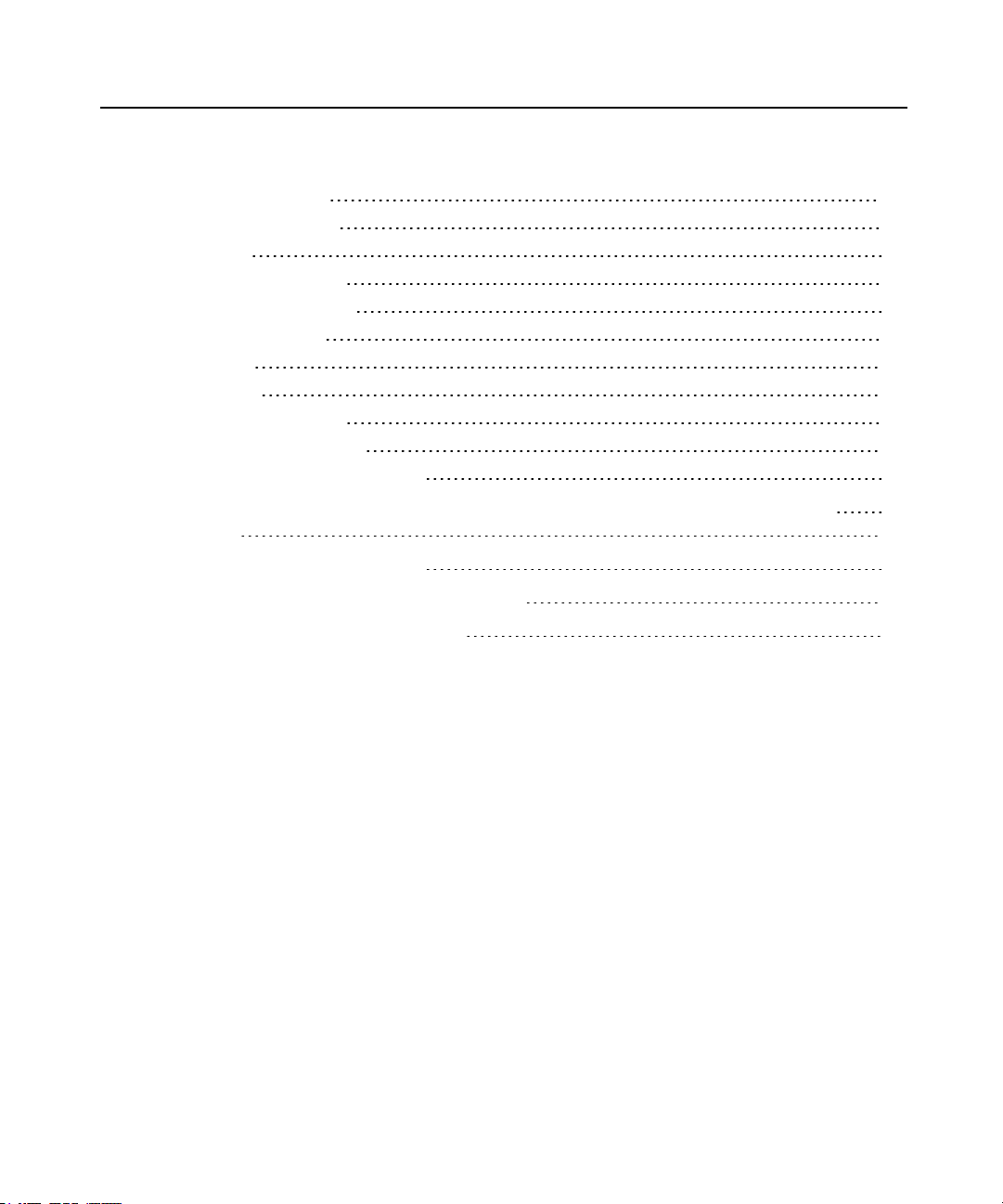
Table of Contentsiv
Network/SNMP 39
Wiz command 39
Ports 40
Auxiliary ports 43
Pluggable Devices 44
Authentication 45
Users 45
Syslog 46
Events_and_Logs 47
Power Management 48
Active Sessions Information 49
Appendix A: Enabling Firmware Upgrades When the Boot Image is not in
Flash 51
Appendix B: Migration CLI 53
Appendix C: Su and Sudo Commands 59
Appendix D: Technical Support 63
Page 8
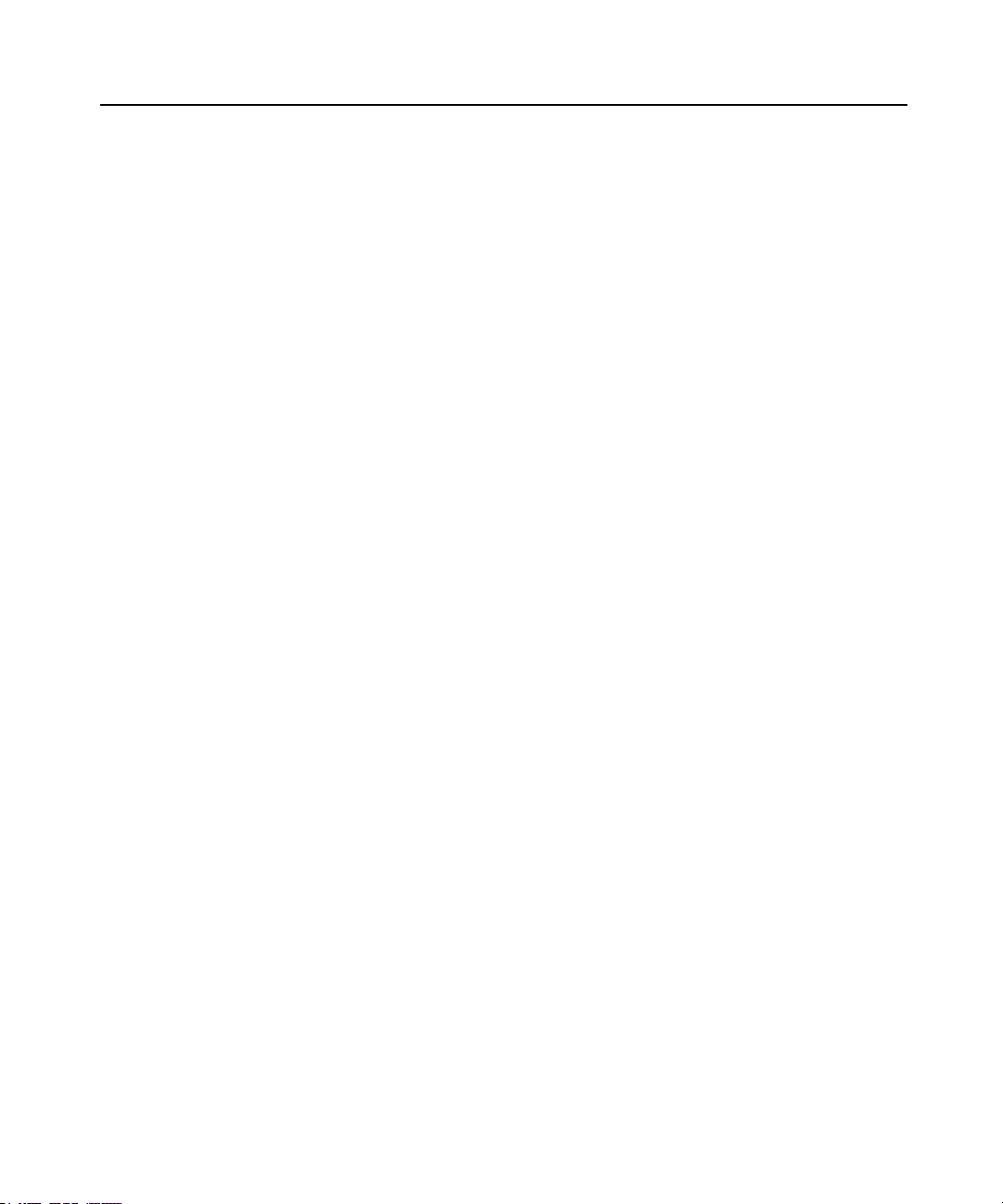
v Cyclades™ ACS6000 Advanced Console Server Command Reference Guide
Page 9
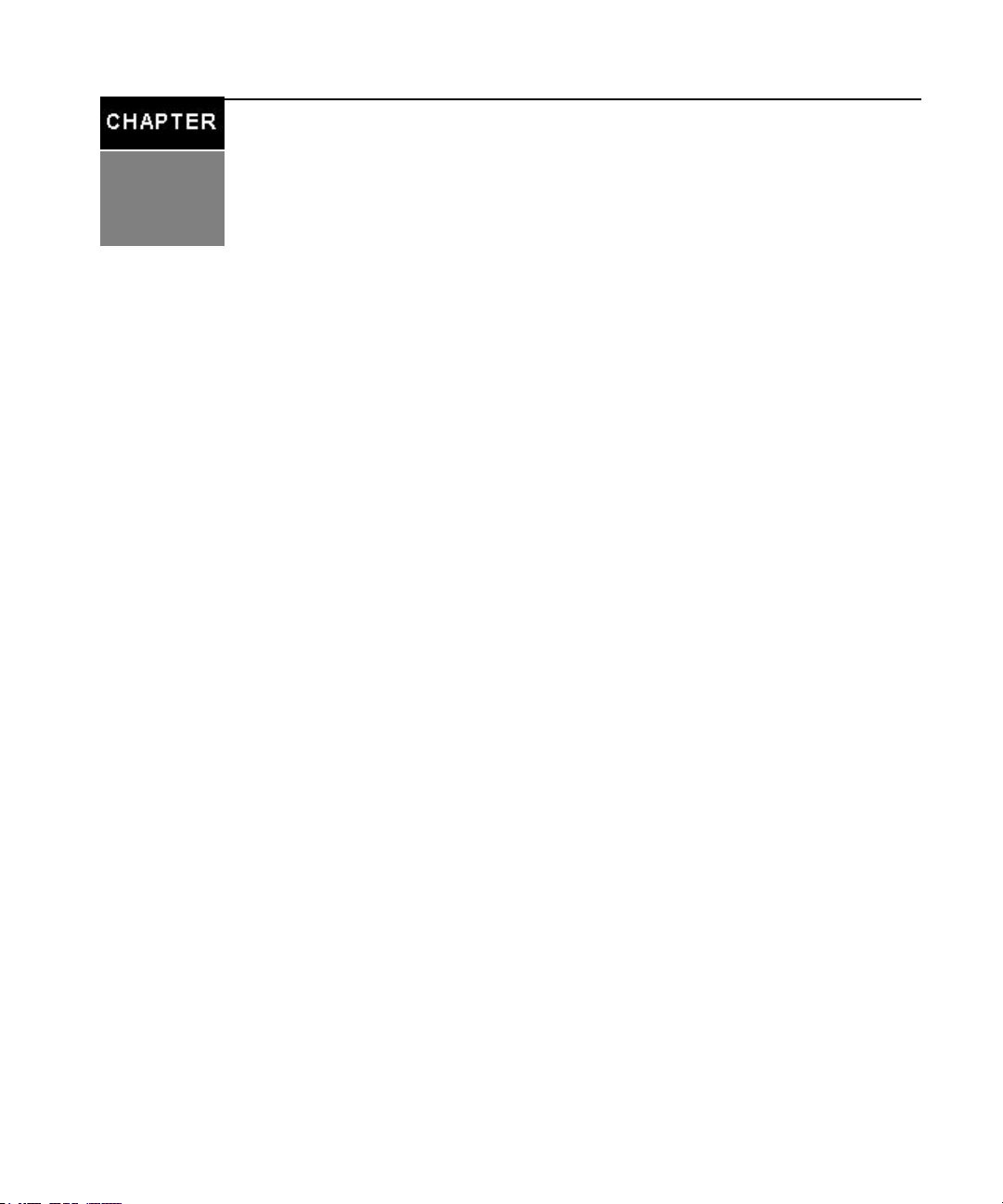
Introduction, Navigation and
1
1
The Cyclades™ ACS 6000 advanced console server is a 1U appliance that serves as a single
point for access and administration of connected devices, such as target device consoles, modems
and power devices. Console servers support secure remote data center management and out-ofband management of IT assets from any location worldwide.
On console servers, administration can be performed and connected devices can be accessed with
the Command Line Interface (CLI) utility, with the web manager or with DSView™3
management software (version 3.5.1 and greater). Multiple users and administrators can be logged
into the console server and connected to ports at the same time.
This guide describes how to access and navigate the CLI utility and how to use it after the
console server has been installed and assigned an IP address. For information on how to install or
operate your console server using the web manager, see the Cyclades ACS 6000
Installation/Administration/User Guide.
The console ports of servers, external modems or power distribution units (PDUs) can be
connected to serial ports on the console server. Supported PDUs include Avocent
PM1000/2000/3000s, Cyclades PM IPDUs, Avocent SPC power devices and Server Technology
CDUs. Either a PDU or an external modem can be connected to the AUX/Modem port if the port
is not factory-configured for an internal modem.
Commands
Console server ports are shown in the following figure, and descriptions are listed in Table 1.1.
Page 10
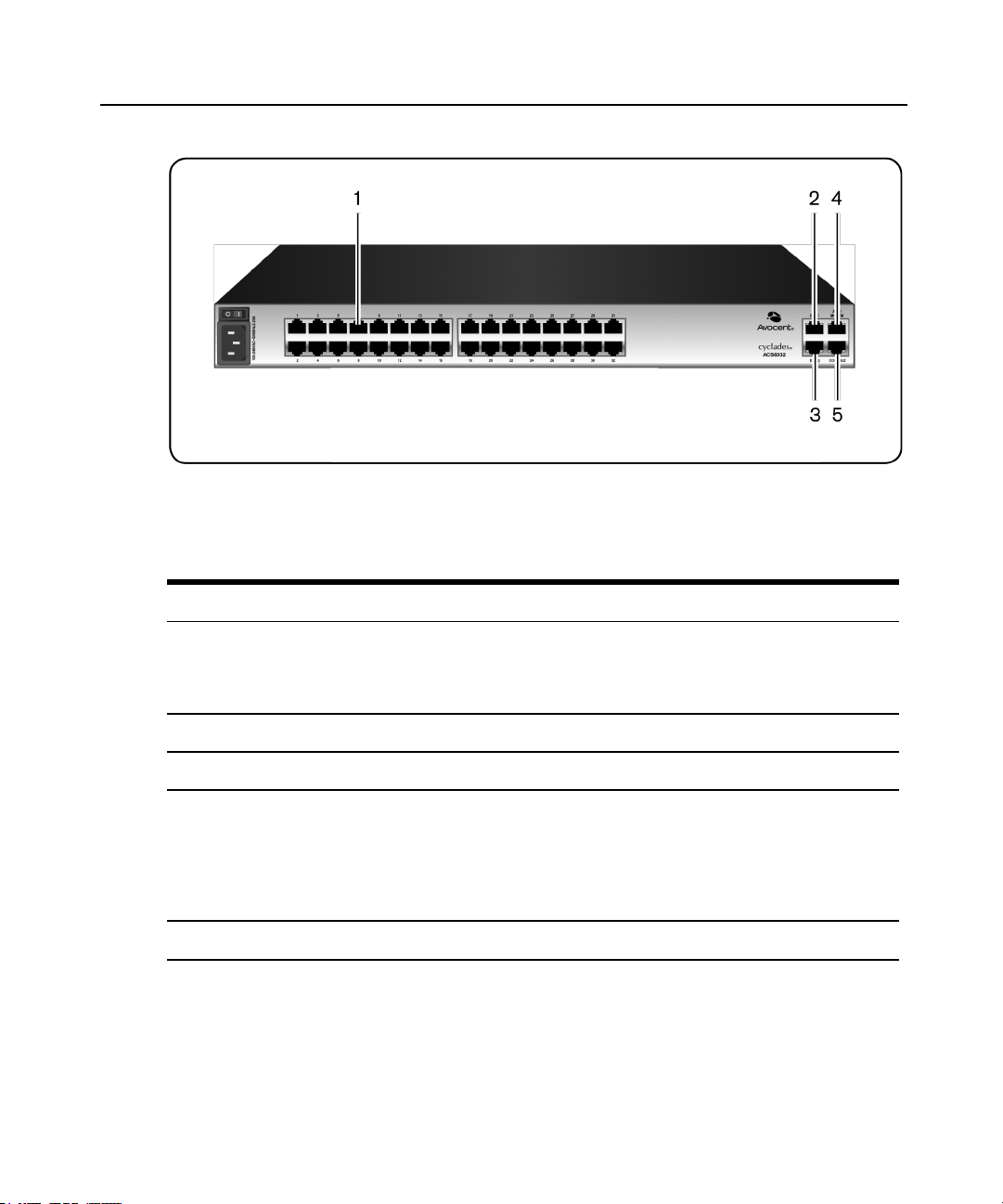
2 Cyclades™ ACS6000 Advanced Console Server Command Reference Guide
Figure 1.1: Console Server Ports
Table 1.1: Console Server Port Descriptions
Number Description
Serial Port 1
1
2 Eth1 (eth1)
3 Eth0 (eth0)
4
5 Console Port
NOTE: Serialports are also referred to with tty device names, such as ttSy1, ttyS2 and so
forth.
AUX/Modem Port (ttyM1 or ttyA1)
NOTE: If an internal modem is ordered and factory installed, this port is configured internallyas a modem port. If an internal modem is not installed, the port is configured as an
auxiliary port, and a PDU or an external modem can be connected to it. The figure shows
an external modem connected.
Access Options and How to Log Into the CLI
The CLI utility can be accessed in the following ways:
Page 11
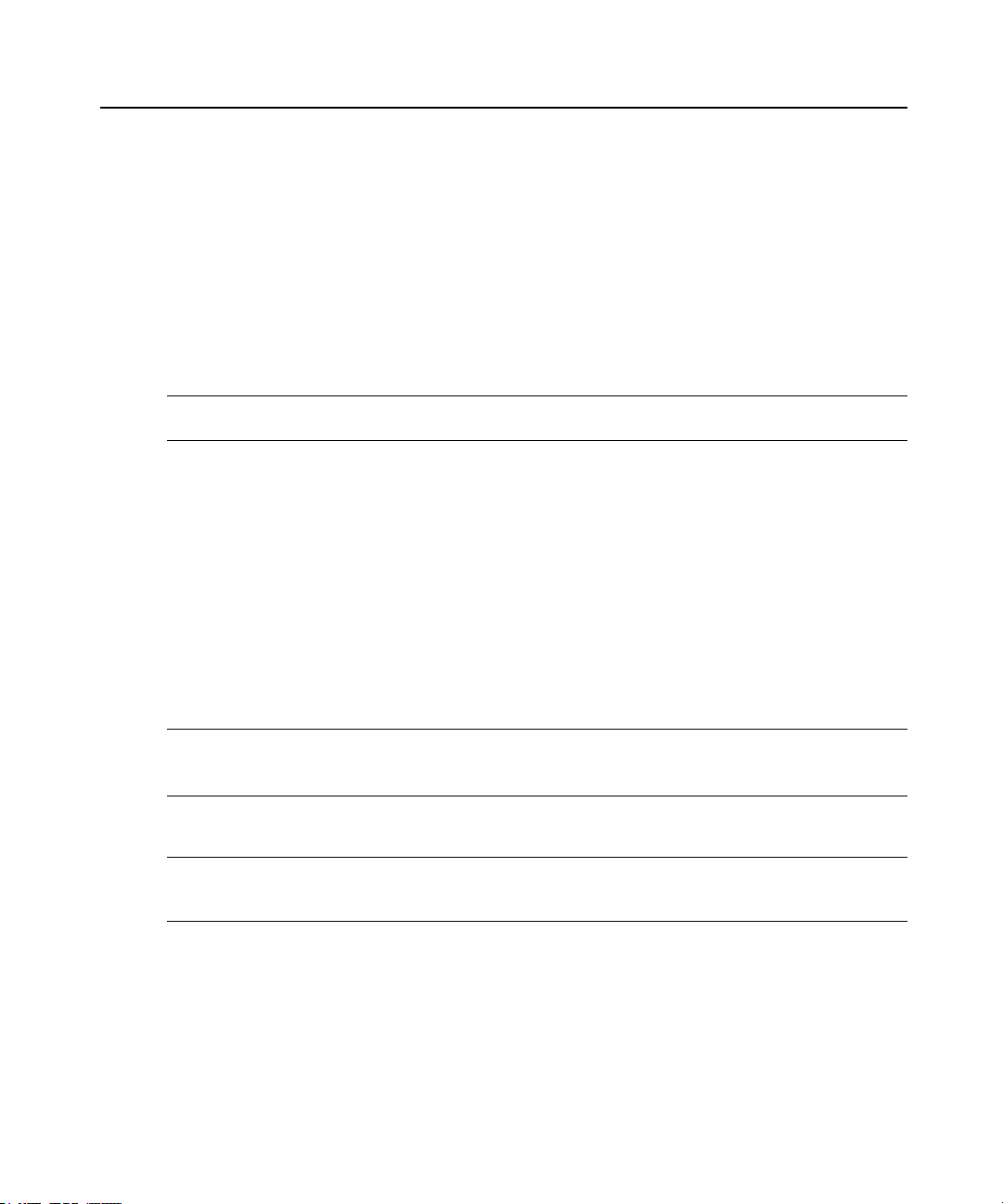
Chapter 1: Introduction, Navigation and Commands 3
• Through a local terminal or a computer that has a terminal emulation program connected to
the console port of the console server with session settings of 9600, 8, N and 1, with no
flow control.
• After the console server is connected to the network and has an IP address, it can be
accessed by one of the following methods:
• An SSH or Telnet client on a remote computer (if the SSH or Telnet protocol is
enabled in the selected Security Profile)
• With the Web Manager - Overview - Appliance Session button
• With DSView 3 management software
NOTE: For details on the remote access methods and IP address configuration options, see the Cyclades ACS
6000 Installation/Administration/User Guide.
Administrators have full access to the CLI and to connected devices. An administrator can
authorize regular users to access ports, manage power, manage data buffer storage and use one
or more console server administration tools. Users can always change their own passwords.
To start the CLI:
1. Access the CLI through the console port, with Telnet, SSH or through the web manager.
2. Enter the username and password at the prompt. The cli-> prompt appears.
Welcome to ACS6000 <host name>.
Type help for more information
--:- / cli->
NOTE: The default password for admin is avocent and for root is linux. The password for these users may have
been changed during installation of the consoleserver. If not, change the default root and admin passwords to avoid
potential security breaches.
Configuration Tasks Performed With the CLI
NOTE: Thismanual provides some configuration procedures as examples of how to use the CLI; an administrator
who wants to use the CLI for configuration should reference the installation/administration/user guide for more
information.
The navigation structure of the CLI mirrors that of the web manager. Options and parameters
are also the same, except that spaces in web manager options and parameters are replaced with
underscores (_), as in: system_tools. Examples that show how to select an option in the web
manager use a dash surrounded by two spaces ( - ). In the CLI, two similar options in a path are
separated by a forward slash (/).
Page 12
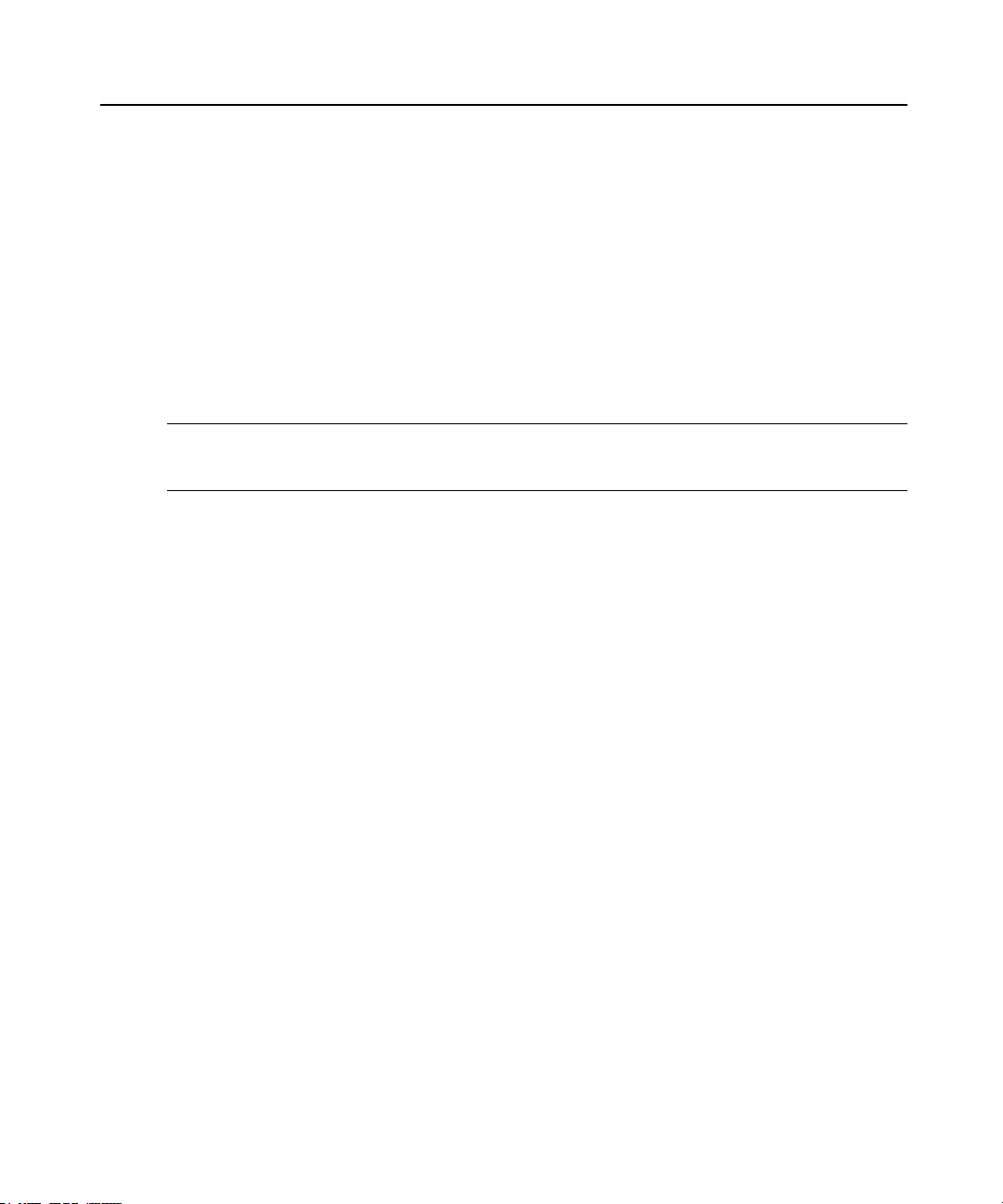
4 Cyclades™ ACS6000 Advanced Console Server Command Reference Guide
For example, in the web manager, user configuration is done when an administrator selects Users - Local Accounts - User Names to get to the User Names screen. To navigate to the
equivalent configuration level in the CLI, an administrator would use the cd command
followed by the path: cd /users/local_accounts/user_names.
Administrators should log into the CLI in one window and log into the web manager in
another window to see how the menu options in the web manager map to the navigation
options in the CLI. Configuration with the CLI also requires mastery of the following
information on CLI navigation and of the CLI commands shown in Chapter 2.
CLINavigation
The CLI navigation options are in a nested tree configuration.
NOTE: When a command line is shown in an example, and the step starts with “Enter,” or when a syntaxexample is
given, the user should type the command as shown and then press Enter. The Enter key is not shown in
command line examples unlessneeded for clarity.
When a user logs in the CLI, the prompt indicates the user is at the / level.
--:- / cli->
No parameters can be set at this level of the navigation tree.
At any CLI prompt at any level, if you type cd and press Tab Tab, the navigation options (path
elements) for that level are listed. Different options appear for administrators and for authorized
users.
• When an administrator types the cd command and then presses Tab Tab at the / prompt, the
following navigation options (path elements) appear.
--:- / cli-> cd<Tab><Tab>
access/ monitoring/ system/
active_sessions/ network/
system_tools/
authentication/ pluggable_devices/ users/
change_password/ ports/
events_and_logs/ power_management/
When a regular user types the cd command and then presses Tab Tab at the / prompt, the
following navigation options appear.
--:- / cli-> cd<Tab><Tab>
access/ power_management/
Enter cd <one_or_more_path_elements> to move down one or more levels of the navigation
tree:
Page 13
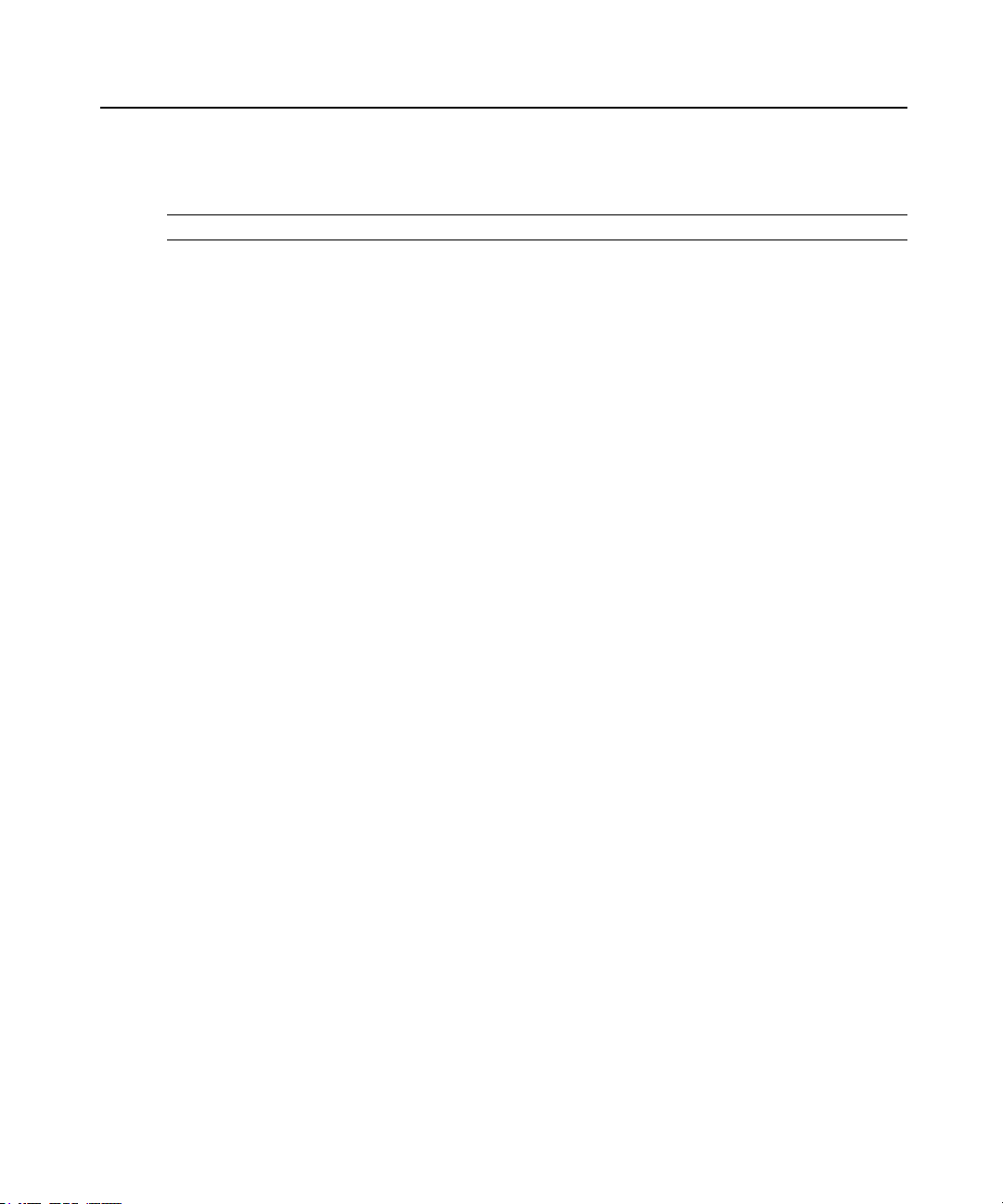
Chapter 1: Introduction, Navigation and Commands 5
--:- / cli-> cd system_tools
A prompt like the following appears at each level:
--:- system_tools cli->
NOTE: CLI commands are case sensitive.
At any level, you can press Tab Tab at the prompt to see the commands that can be entered at
the current level.
---:- system_tools cli-><Tab><Tab>
batch_mode ls scp
cd opiepasswd shell
commit passwd show
echo pwd shutdown
exit quit upgrade_firmware
ftp reboot whoami
help restore_configuration wiz
hostname revert
list_configuration save_configuration
---:- system_tools cli->
If you know the path, you can enter multiple path elements in a single command separated with
forward slashes (/).
--:- / cli-> cd ports/serial_ports/
--:- serial ports cli->
Enter cd .. to move up one level of the navigation tree. Enter cd ../..[/..] to move up multiple
levels.
--:- serial ports cli-> cd ../..
--:- / cli->
Autocompletion
Autocompletion allows you to type the first few letters of a command or navigation option and
then press Tab. The rest of the name is filled in automatically if the letters typed are unique to
one command or to a navigation option at that level. If the letters match more than one of the
commands or navigation options for that level, the matching options are listed.
For example, if you type cd acc and press Tab at the CLI prompt from the / level, the access
option will be completed.
--:- / cli-> cd acc<Tab>
Page 14
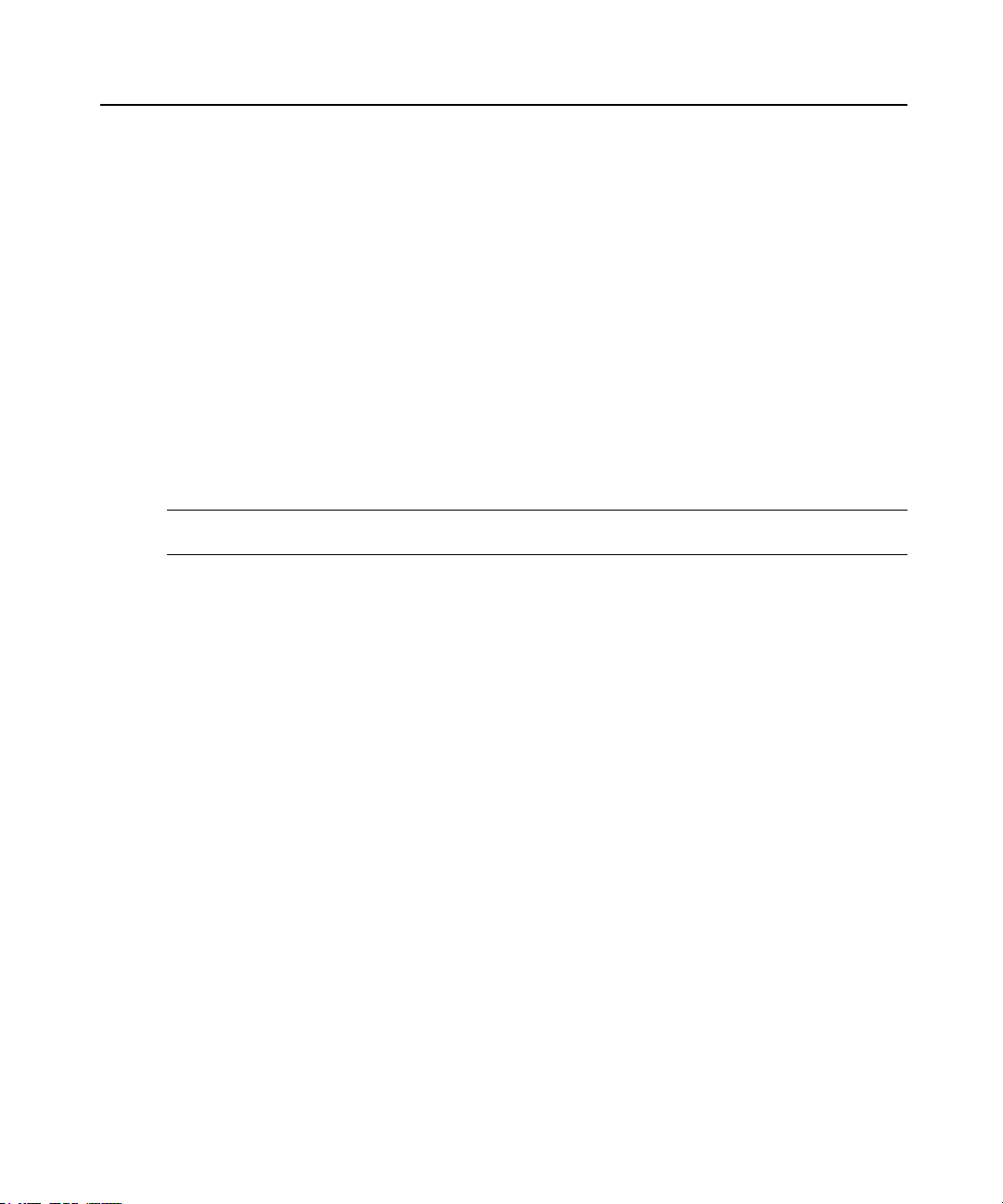
6 Cyclades™ ACS6000 Advanced Console Server Command Reference Guide
--:- / cli-> cd access
If you then press Enter, you are changed to the access level, and the access level prompt
appears.
--:- access cli->
The following example illustrates a case when more than one command matches the letters
typed.
--:- / cli-> sh<Tab>
shell show
Parameters
Some CLI commands take parameters. If you press Tab Tab after a command that requires a
parameter, you are prompted to enter the parameter.
Command Line Syntax
NOTE: Square brackets ([ ]) denote an optional element. Each element is separated by a space. There are no
spacesbetween sub-elements.
Command only (help, pwd):
--:- <current_level> cli-> <command>
Commands with paths only (cd, ls, add):
--:- <current_level> cli-> <command> [Path]
Commands with targets (del):
--:- <current_level> cli-> <command> [Path] <Targets>
Commands that require parameters (set):
--:- <current_level> cli-> <command> [Path] <Params>
Commands with values only (sendmsg, ftp...):
--:- <current_level> cli-> <command> [Path] <Values>
where:
Path := path_elem[/path_elem]*
path_elem := . | .. | Section_Label | ^/
Targets := Row_Label(,Row_Label)
Params := Param_Names=PValues
Param_Names := Param_Label(:Param_Label)*
PValues := Value_text(,Value_text)*
Values := Value_text Value_text
Page 15
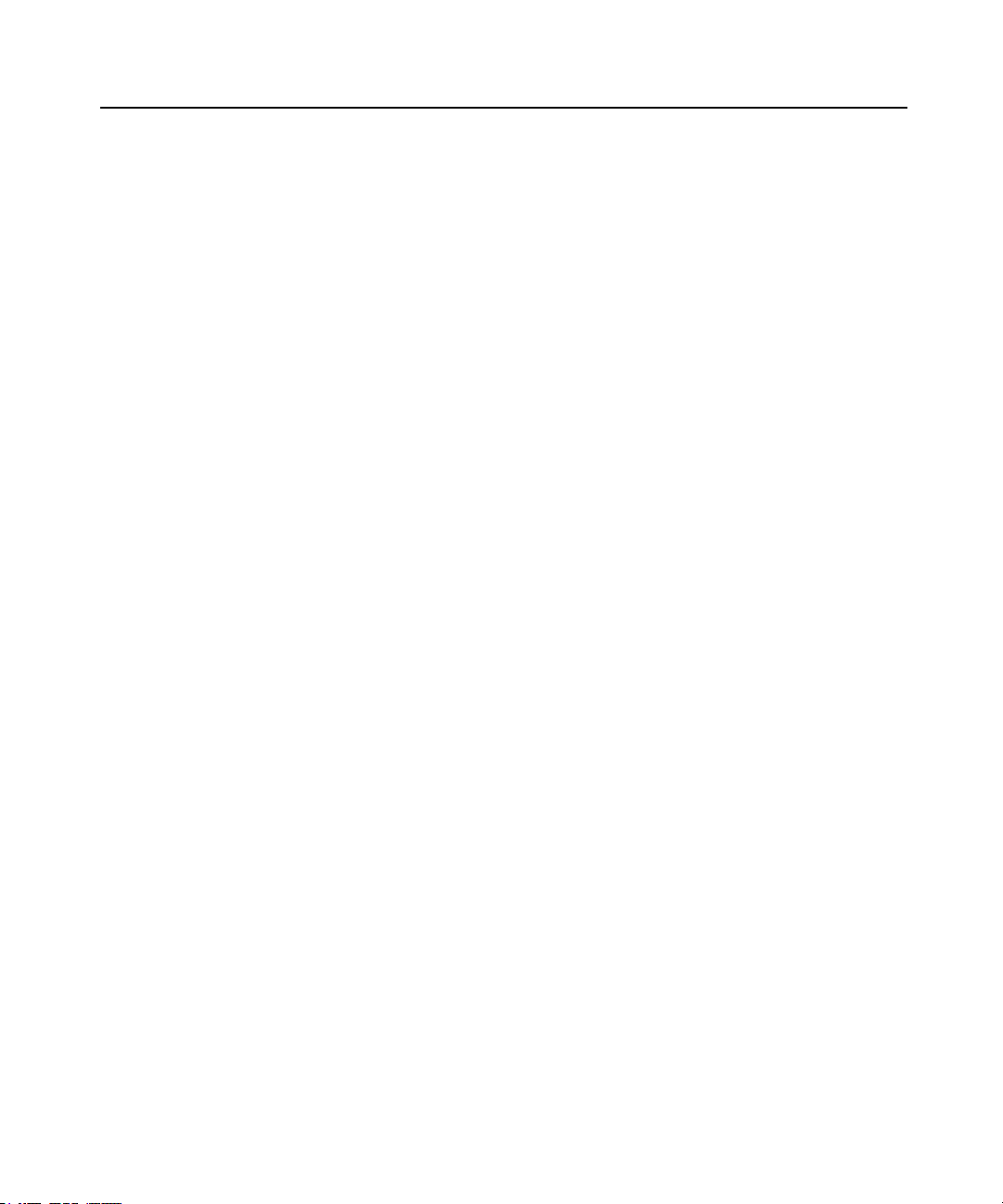
Chapter 1: Introduction, Navigation and Commands 7
Section_Label
Param_Label
Value_text := labels or data from the UIC.
Syntax used:
^ : beginning of the element
* : 0 - many
| : or
() : group
Page 16
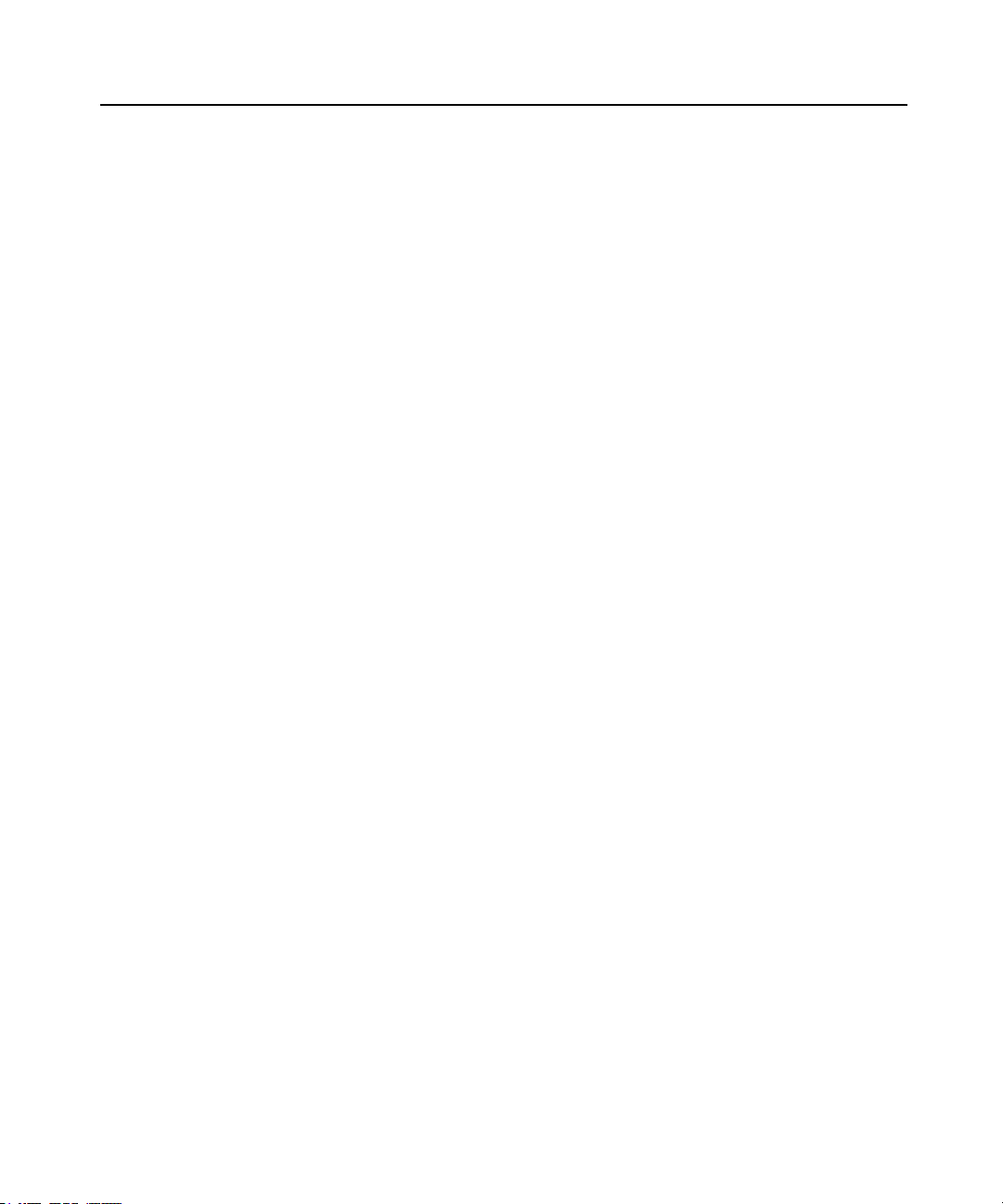
8 Cyclades™ ACS6000 Advanced Console Server Command Reference Guide
Page 17
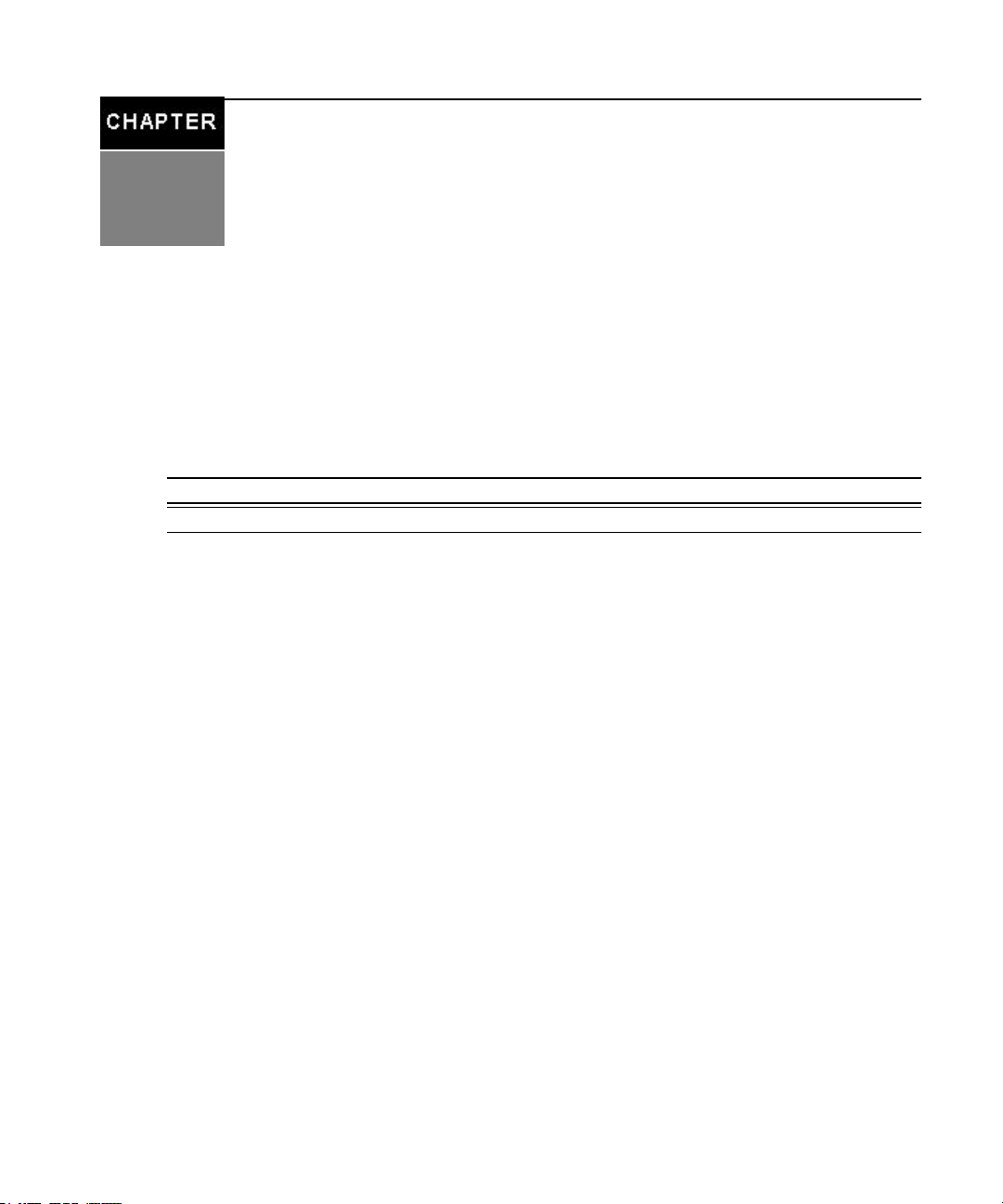
CLI Command Set
2
Commands Used for the CLI
This chapter describes the general commands used when accessing the console server with the
command line interface.
NOTE: Most of the commands work from any location when the path to the command parameter is included.
NOTE: The word “ node” refers to an entity such as a route, host or user, which can be added, configured or deleted.
help
Generate a help message about how to navigate the CLI.
9
Syntax:
--:- / cli-> help
- Thank you for using the cli -
This interface allows you to easily modify configurations
to customize and define the functionality of your unit.
Press <tab> <tab> to see the list of available commands.
Please refer to the Reference Guide for a description of
commands, special keys and additional information on how to
use this interface.
Some basic and useful keys are:
up/down arrow - navigates up/down in the command history
tab (once/twice) - shows the next possible option(s)
Other hints:
Use backslash '\' to escape spaces, '\' and other control
Page 18
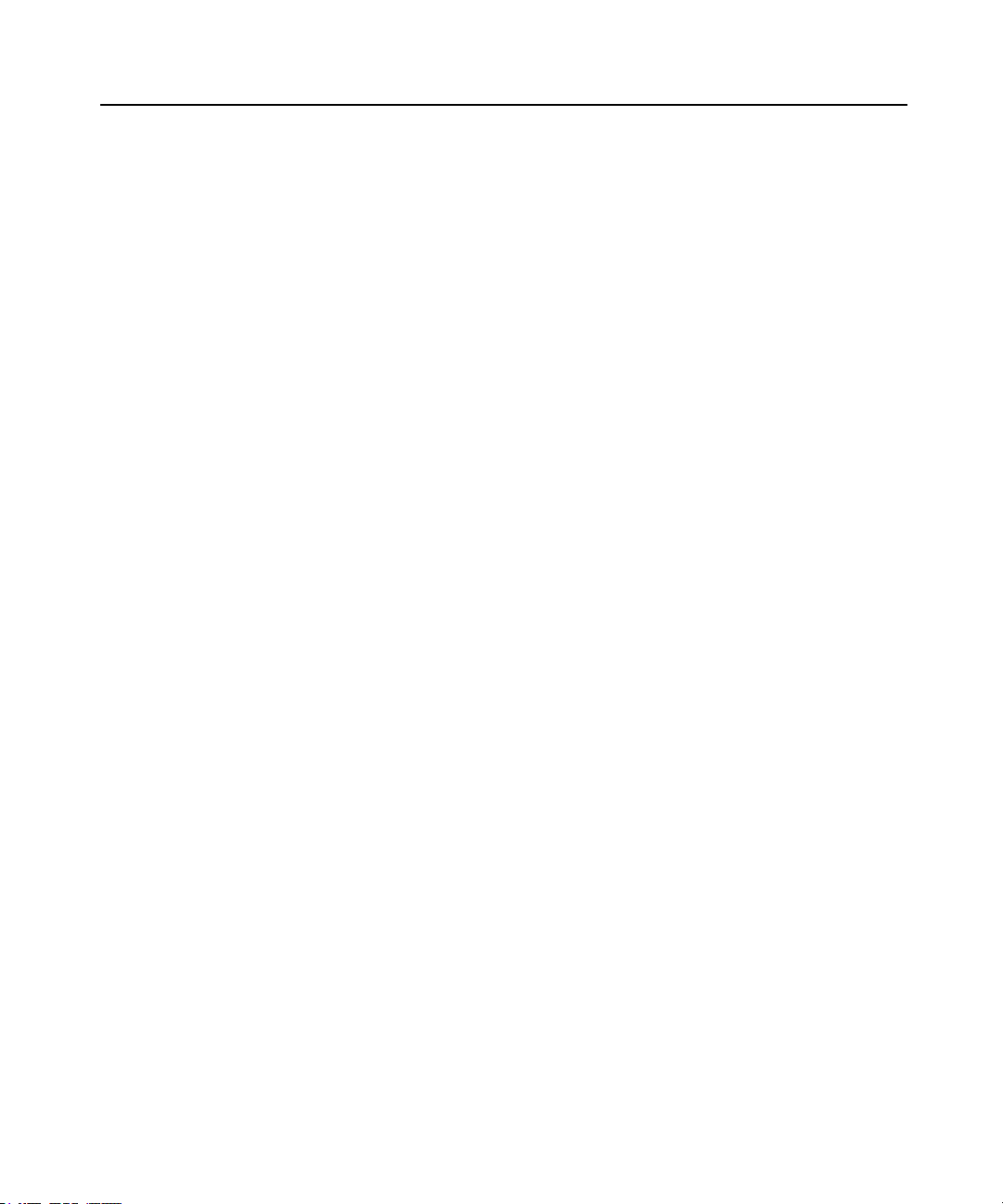
10 Cyclades™ ACS6000 Advanced Console Server Command Reference Guide
characters when assigning values to parameters.
add
Add a node.
Syntax:
--:- / cli-> add <Path>
Example:
--:- / cli-> add network/hosts
--:#- [hosts] cli->
delete
Delete a node.
Syntax:
--:- / cli-> delete <Path> <parameter>
cd
Change directory (level).
Syntax:
--:- / cli-> cd <Path>
Example:
--:- / cli-> cd access
Displays the following:
--:- access cli->
Example:
--:- access cli-> cd ..
-or-
--:- access cli-> cd ../
Moves up one directory level and displays the following:
--:- / cli->
Example:
--:- access cli-> cd /
Moves to the top level and displays the following:
--:- / cli->
Example:
Page 19
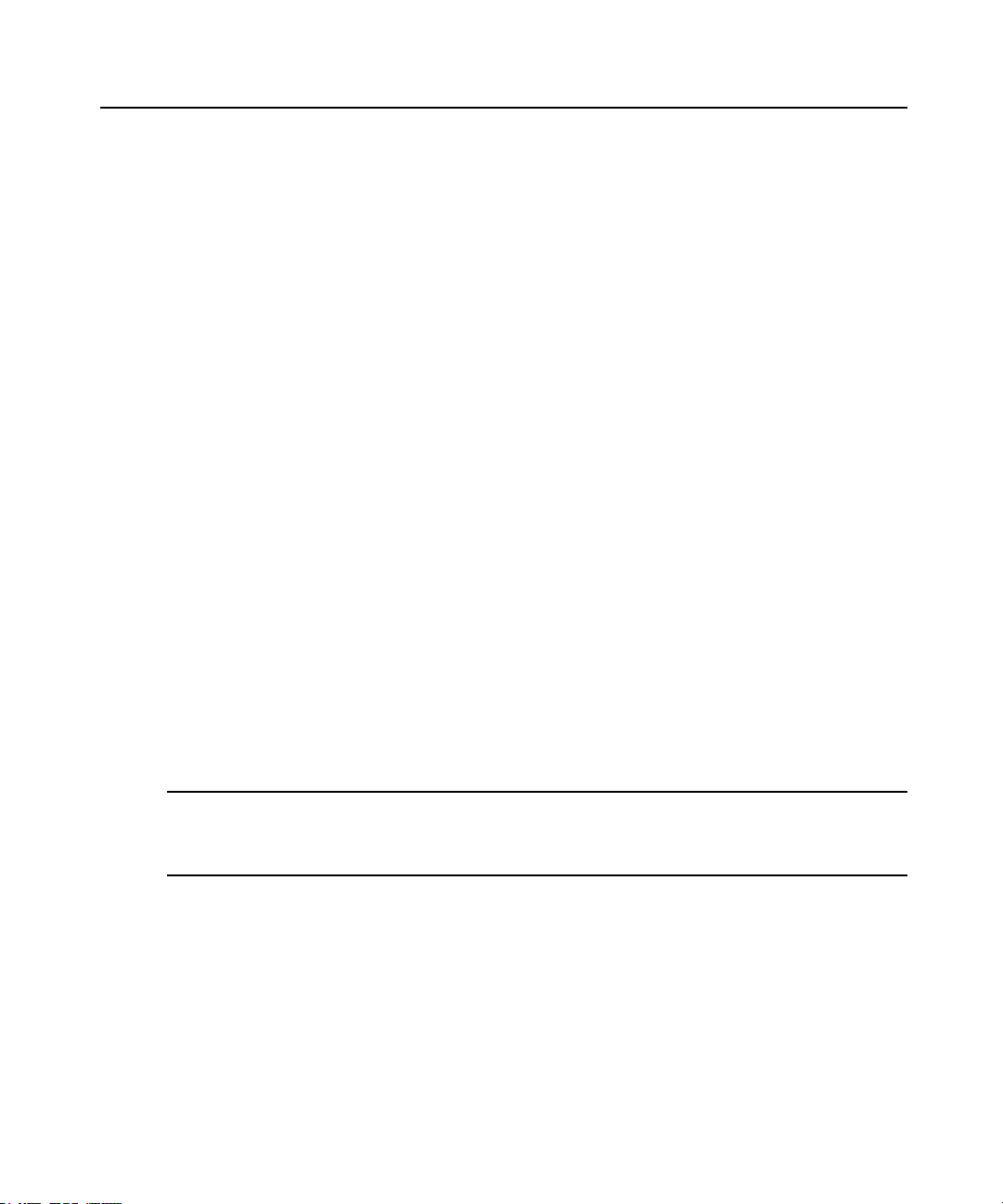
Displays the following:
pwd
Display the path to the current level (print working directory).
Syntax:
connect
Connect to a serial port.
Syntax:
Example:
(Optional) From the default directory:
Chapter 2: CLI Command Set 11
--:- access cli-> cd /information
--:- information cli->
--:- / cli-> pwd
--:- access cli-> connect <port_name>
--:- access cli-> connect 77-77-70-p-2
-or-
--:- / cli-> connect access/77-77-70-p-2
sniff
Displays the following:
Password:
-or-
Type the hotkey to suspend the connection:
Ctrl + z
NOTE: The connect, sniff and share commands allow you to connect to serial ports. These commands require
authentication when single sign-on is disabled, so the password must be entered to authenticate the user in the
authentication type configured for the serial port. If single sign-on is enabled or the user has already been
authenticated, the session is opened.
Connect to a serial port as an additional, view-only user.
Syntax:
--:- access cli-> sniff <port_name>
Example:
--:- access cli-> sniff 77-77-70-p-2
Page 20
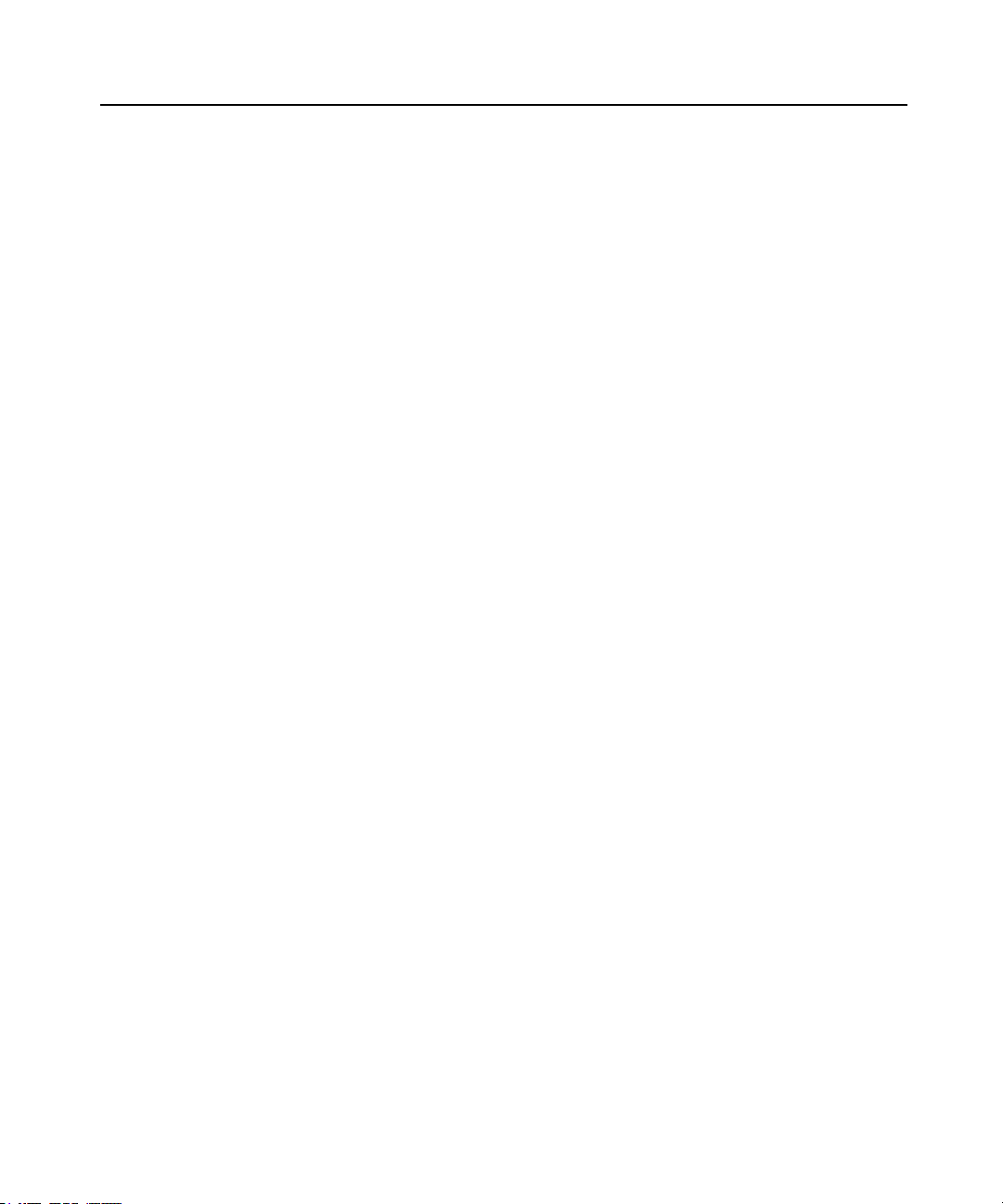
12 Cyclades™ ACS6000 Advanced Console Server Command Reference Guide
Displays the following:
Password:
-or-
Type the hotkey to suspend the connection:
Ctrl + z
share
Connect to a serial port as an additional, read/write user.
Syntax:
--:- access cli-> share <port_name>
Example:
--:- access cli-> share 77-77-70-p-2
Displays the following:
Password:
-or-
Type the hotkey to suspend the connection:
Ctrl + z
disconnect
Use the text session hot key to suspend the target session and return to the CLI.
Syntax:
Ctrl+z
exit/quit
Exit the CLI and return to the login prompt.
Syntax:
--:- / cli-> exit
-or-
--:- / cli-> quit
ftp
Connect to a remote FTP server.
Syntax:
Page 21
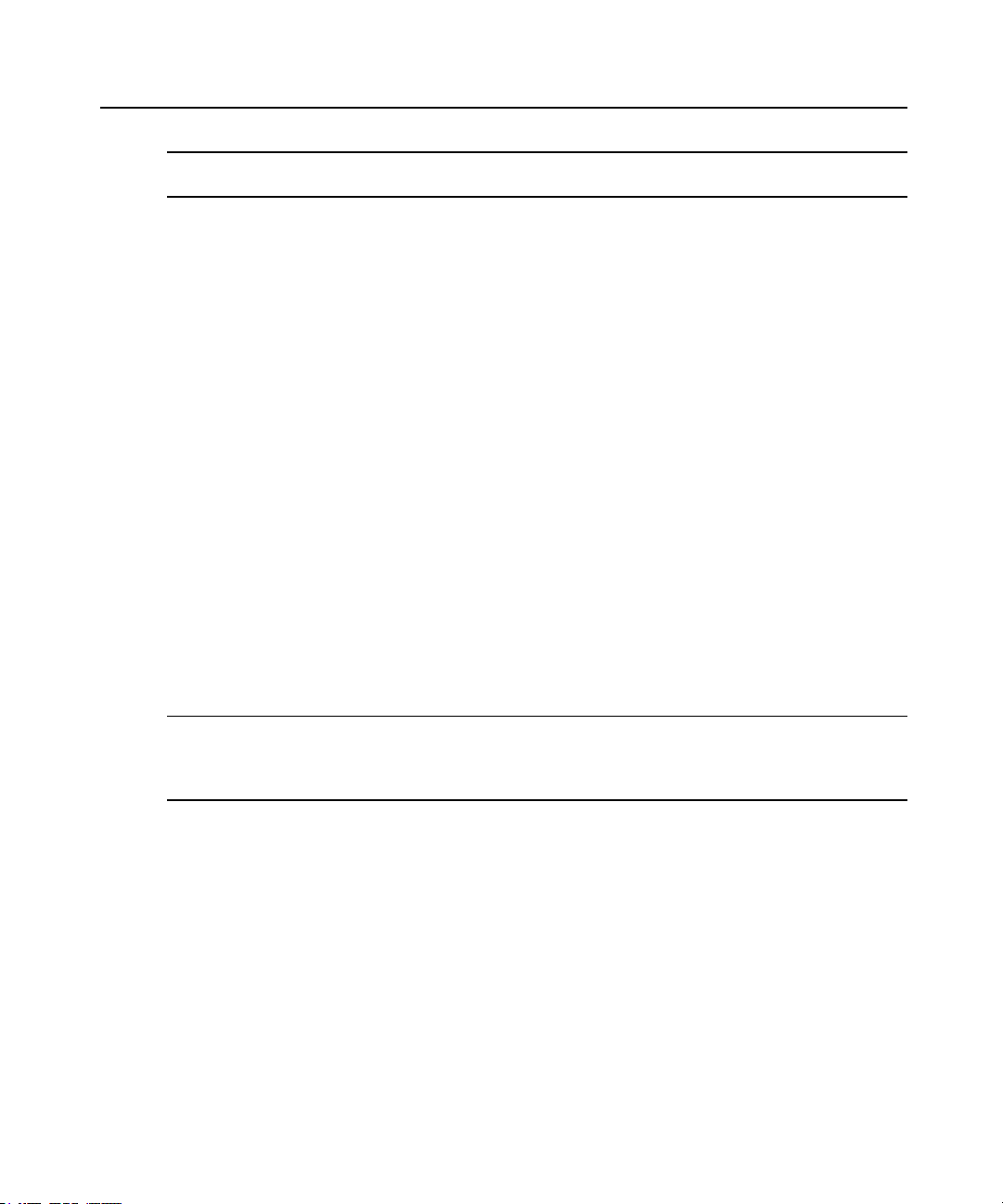
scp
set
Chapter 2: CLI Command Set 13
--:- / cli-> ftp [<server_IP_address>|<hostname>]
NOTE: Youmust log into the CLI as root to have full control over the local directory path. Allnormal FTP commands
apply.
Perform a secure shell copy.
Syntax:
--:- / cli-> scp [[user@]host1:]file1 [...] [[user@]host2:]file2
Set a parameter.
Syntax:
--:- / cli-> set <Path> <Parameter>=<Value>
After a parameter has been changed using the set command, a pair of asterisks appear at the
beginning of the CLI prompt.
**:- / cli->
Save the change:
**:- / cli-> commit
commit
revert
-or-
Undo the change:
**:- / cli-> revert
NOTE: After a commit or revert command, the asterisks at the beginning of the CLI prompt are replaced by
hyphens. Asterisks will not appear after the execution of the set command if using wizard mode, which can be
recognized by a pr ompt that has a pound sign after the colon and the current directory in square brackets (example,
--:#- [hosts] cli->).
Save settings.
Syntax:
**:- settings cli-> commit
Undo a previous parameter setting.
Syntax:
**:- / cli-> revert
Page 22
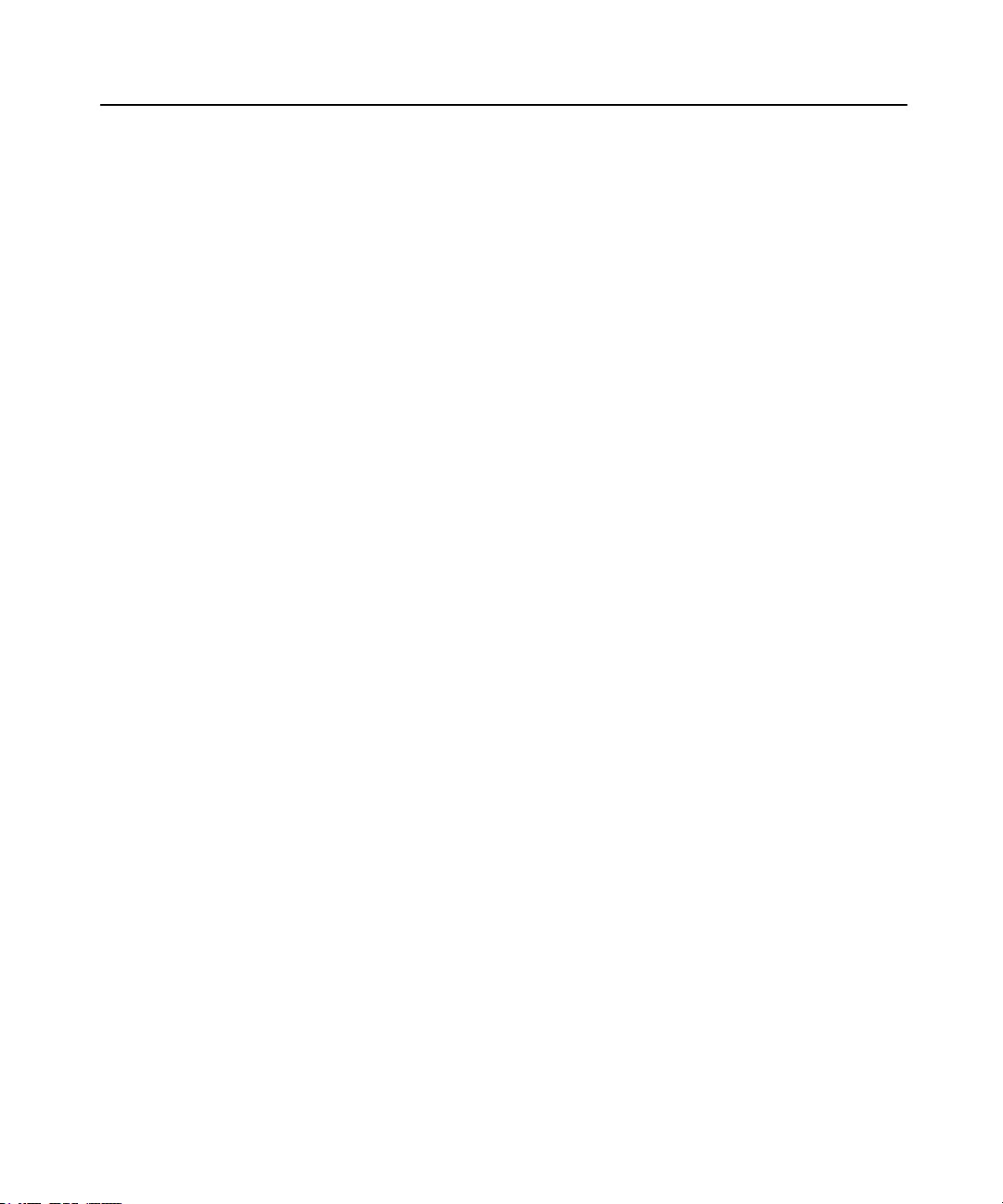
14 Cyclades™ ACS6000 Advanced Console Server Command Reference Guide
ls
Show the available directories or subnodes at the current location.
Syntax:
--:- / cli-> ls
Example:
--:- / cli-> ls authentication
appliance_authentication/
authentication_servers/
--:- / cli->
show
Show the content of the current location (shows tables and parameters with current values).
Syntax:
--:- / cli-> show
Example:
--:- language cli-> show
appliance_languate = english
--:- / cli->
list_configuration
List the configuration in a format that allows pasting the output directly on the appliance
session (console, SSH or Telnet) in order to (re)configure the unit.
All configurable parameters are listed under the current node. When the parameter is not
configured, the parameter name has the number sign character (#) as its prefix.
Syntax:
--:- / cli-> list_configuration
Example:
.list configuration of network device eth0:
--:- cli-> cd network/devices/eth0
--:- eth0 cli-> list_configuration
echo off
cd /network/devices/eth0
batch_mode
set status=enabled
Page 23

set ipv4_method=dhcp
#set ipv4_method=static #ipv4_address=192.168.160.10 #ipv4_
mask=255.255.255.0
#set ipv4_method=ipv4_address_unconfigured
#set ipv6_method=stateless
#set ipv6_method=dhcpv6
#set ipv6_method=static #ipv6_address= #ipv6_prefix_length=
set ipv6_method=ipv6_address_unconfigured
set mode=auto
submit
echo on
commit
--:- eth0 cli->
NOTE: Checkthe configuration of the program used to open a session against the appliance ( SSH/Telnet,
TeraTerm / HypertTerminal for console, and so on) to avoid the inclusion of a line feed character in lines that exceed
terminal width, because this will affect the past operation.
cycle, on, off, lock and unlock
Control power on outlets on a PDU that is either connected to a serial port or to the
AUX/Modem port when the port is enabled and configured with the Power Profile.
Chapter 2: CLI Command Set 15
NOTE: Lock and unlockcommands are onlysupported on Cyclades and Avocent PDUs.
To power control (on, off, cycle) all outlets of PDUs or outlets merged to a target
(serial port configured as CAS profile with merged outlets):
1. Go to the access level.
--:- / cli-> cd/access
2. Launch the power command with the argument being the target name or PDU ID.
--:- access cli-> [cycle|on|off][<PDU_ID>]|<target name>]
To power control (on, off, cycle) outlets of one specific PDU:
1. Go to the PDU level under access.
--:- / cli-> cd access/<PDU_ID>
2. Launch the power command with a specific outlet (number or name), range of outlets (use a
hyphen to specify the range) or list of outlets (number or name separated by a comma).
--:- <PDU_ID> cli-> [cycle|on|off][<outlet name>|<outlet number>]
-or-
--:- <PDU_ID> cli-> [cycle|on|off]<outlet number>-<outlet number]
-or-
Page 24

16 Cyclades™ ACS6000 Advanced Console Server Command Reference Guide
--:- <PDU_ID> cli-> [cycle|on|off]<outlet number>,<outlet number>
To power control (on, off, cycle, lock, unlock) outlets of one specific PDU under the
power management level:
1. Go to the outlet level for the specific PDU.
--:- / cli-> cd power_management/pdus/<PDU_ID>/outlets
2. Launch the power command with a specific outlet number, range of outlets (use a hyphen
to specify the range) or list of outlets (number or name separated by a comma).
--:- outlets cli-> [cycle|on|off] [<outlet number>]
-or-
--:- outlets cli-> [cycle|on|off] <outlet number>-<outlet number]
-or-
--:- outlets cli-> [cycle|on|off] <outlet number>,<outlet number>
passwd
Configure the password for the current user. The terminal does not echo the password.
Syntax:
--:- / cli-> passwd
opiepasswd
Configure a one time password (OTP) for the local user. After you type the command, you will
be asked for the pass phrase to use for the OTP.
NOTE: Usethis command to restart the sequence number.
Syntax:
--:- / cli-> opiepasswd -f -c <username>
Example:
opiepasswd -f -c teste
Adding teste:
Only use this method from the console; NEVER from remote. If you are
using telnet, xterm, or a dial-in, type ^C now or exit with no password.
Then run opiepasswd without the -c parameter.
Using MD5 to compute responses.
Enter new secret pass phrase:
Again new secret pass phrase:
ID teste OTP key is 499 AC0241
FOOD HUGH SKI ALMA LURK BRAD
Page 25

wiz
Configures the IP parameters for the Eth0 interface. Shows the current configuration and asks
for new values for the following parameters:
• Status of the interface (enabled or disabled)
• IPv4 method (dhcp or static)
• IPv6 method (dhcp or static)
• IP address, mask and gateway (if static is chosen for either of the previous parameters)
• DNS Primary Server, Secondary Server, Domain Name and Hostname
After setting all parameters, confirm that all parameters are correct to save them.
Special Multi-session Commands
The following commands require navigation to an enabled and configured port to which one or
more users are simultaneously connected. To get to the port, enter the following command.
--:- / cli-> cd access/<serial_port_ID>
list_shared_session
List the users connected to the shared serial port.
Chapter 2: CLI Command Set 17
Syntax:
--:- <serial_port_ID> cli-> list_shared_session
kill_shared_session
Terminate the connection of a user on the port. The user is returned to the cli-> prompt.
Syntax:
--:- <serial_port_ID> cli-> kill_shared_session <username>
Example:
--:- <serial_port_ID> cli-> kill_shared_session admin@139
sendmsg
Send a message to a user connected to the port.
Syntax:
--:- <serial_port_ID> cli-> sendmsg <username> <message>
Example:
Page 26

18 Cyclades™ ACS6000 Advanced Console Server Command Reference Guide
--:- <serial_port_ID> cli-> sendmsg admin@139 You are being
terminated.
show_databuf and show_appliance_databuf
View the data buffer files for the port. Data buffering must be enabled in the CAS Profile for
the port and the user must be authorized for data buffer management.
Syntax:
--:- <serial_port_ID> cli-> show_databuf
View the data logging for the appliance. Appliance Session Data logging must be enabled in
Events and Logs/Appliance Logging
Syntax:
--:- / cli -> show_appliance_databuf
The following commands are available for show data buffering:
• Return - Scroll forward one line.
• Ctrl + F - Scroll forward one window.
• Ctrl + B - Scroll backward one window.
• /pattern - Search foward in the file for the first line containing the pattern.
• ?pattern - Search backward in the file for the first line containing the pattern.
• n - Repeat the search.
• q - Quit.
cleandbuf and clean_appliance_databuf
Clear the data buffer. Data buffering must be enabled in the CAS Profile or the port and the
user must be authorized for data buffer management.
Syntax:
--:- <serial_port_ID> cli-> cleandbuf
Clear the data logging for the appliance. Appliance Session Data logging must be enabled in
Events and Logs/Appliance Logging
Syntax:
--:- / cli -> clean_appliance_dbuf
Page 27

Chapter 2: CLI Command Set 19
CLI Equivalent Actions to Web Manager Checkbox Selection
NOTE: The following example procedure, which configures IPv6, illustrates the actionsto use in the CLI to enable
or disable an option when a checkbox would be selected or deselected in the web manager. The sub-parameters
willbe available after the option is enabled.
To configure IPv6 (example of how to perform the equivalent of web manager
checkbox selection/deselection):
1. Log into the CLI and enter cd network/settings.
--:- / cli-> cd network/settings
2. Enter show to view the status of IPv6 configuration.
--:- settings cli-> show
hostname = ACS6048
primary_dns = 110.126.129.4
secondary_dns =
domain = corp.tst.com
enable_ipv6 = no
enable_bonding = no
enable_ipv4_multiple_routing_tables = no
3. Type set enable_ipv6= and press Tab to view the options for the parameter.
--:- ipv6 cli-> set enable_ipv6=<Tab>
no yes
4. Enter set enable_ipv6=no to disable IPv6.
--:- ipv6 cli-> set enable_ipv6=no
-or-
Enter set enable_ipv6=yes to enable IPv6.
--:- ipv6 cli-> set enable_ipv6=yes
5. (Optional) Enter either of the following commands to enable subparameters.
**:- ipv6 cli-> set get_dns_from_dhcpv6=yes
**:- ipv6 cli-> set get_domain_from_dhcpv6=yes
6. Enter show to verify the change.
**:- settings cli-> show
hostname = ACS6048
primary_dns = 110.126.129.4
secondary_dns =
Page 28

20 Cyclades™ ACS6000 Advanced Console Server Command Reference Guide
domain = corp.tst.com
enable_ipv6 = yes
get_dns_from_dhcpv6 = no
get_domain_from_dhcpv6 = no
enable_bonding = no
7. Enter commit.
Page 29

Port Access and Configuration
21
3
By default, all serial ports and the AUX/Modem port are disabled. An administrator must enable
and configure the ports before anyone can use them. Configuration of ports differs based on the
type of connected device, which can be either a device console, a PDU or modem.
By default, all users can access all enabled and configured ports. The administrator must decide
whether to restrict user access to ports by the assignment of authorizations to user groups. A user
who is in an authorized group is referred to as an authorized user.
Some port configuration tasks are provided as examples of how to use the CLI. See the Cyclades
ACS 6000 Installation/Administration/User Guide for an overview of the tasks the administrator
must do to configure restricted access to ports. For more information about how to follow the
web manager procedures in the CLI, see Configuration Tasks Performed With the CLI on page 3.
This section describes the following tasks related to port access, configuration, power
management and where the tasks are performed in the CLI.
Table 3.1: Port Access and Configuration Tasks
Task Where Perfo rmed
Examples
View information about the consoleserver and
the connected devices
Authorized users accessenabled and configured ports
Authorized users manage power on outlets
Administrators configure ports connected to the
consolesof devices
accessshow
accessconnect
access/<PDU_ID>/outlets
-or-
power_management/PDUs/<PDU_ID>/outlet_table
ports
NOTE: SeeChapter 3 for all Ports options.
Page 30

22 Cyclades™ ACS6000 Advanced Console Server Command Reference Guide
View Information About the Console Server and Connected Devices
When a regular user or an administrator enters show at the Access level, information about the
following appears in the format shown in :
• The console server
• The AUX/Modem port (if it is enabled and configured with the Power Profile)
• The serial ports that user is authorized to access (if they are configured with the CAS or
Power Profile)
Table 3.2: Access Parameters
Field Description
For Appliance
Name Name assigned to the appliance (for example, ACS6048-1357908642)
Port N/A
Type N/A
Status N/A
For Serial Port
Name
Port Number of the serial port
Type Serial
Status Idle / In-Use
For Power
Name
Port Number of the serial port/position on the chain
Type PDU model
Status Number of Outlets ON | Total outlets
Either the default name [XX-XX-XX-p-n (where n=port_number )], an administratorassigned alias or an auto-discovered server name
PDU ID (either the default name in the format XX-XX-XXPXX_n or an administratorassigned alias, such as myPDU)
Page 31

Field Description
Chapter 3: Port Access and Configuration Examples 23
For Outlets
Name Either the default XX-XX-XXPXX_n_n or an administrator-assigned name
Port PDU outlet number
Type Outlet
Status ON / OFF
Action None
Enter cd <PDU_ID>/outlets and enter showto see list of outlets and the actions that
can be taken (commands that can be executed) for each outlet as shown below.
To view information about the console server and connected devices:
1. Log into the CLI and enter cd access to change to the Access level.
--:- / cli-> cd access
2. Enter show. Information about the console server and the ports the current user is
authorized to access appears.
--:- access cli-> show
Name Port Type Status
=====================================
ACS6016-0011223344
21-67-72-p-1 1 serial in-use
21-67-72-p-2 2 serial idle
21-67-72-p-4 4 serial idle
myPDU 3|1 PM8|15A 8|8
Type ls to see available sub-nodes
--:- access cli->ls
ACS6016-0011223344/
21-67-72-p-1/
21-67-72-p-2/
21-67-72-p-4/
myPDU/
Type show to see the content of the page
--:- access cli->
Page 32

24 Cyclades™ ACS6000 Advanced Console Server Command Reference Guide
Connect to a Device Console Connected to a Serial Port
The following procedure is an example of how an administrator or an authorized user can
connect to a device console when the device is connected to a port that is enabled and
configured with the CAS Profile.
To connect to a device console connected to a serial port:
NOTE: The serial port must already be configured and enabled prior to this procedure. See Port Configuration
Exampleson page 25.
1. Log into the CLI and enter cd access to navigate to the Access level.
--:- / cli-> cd access
--:- access cli->
2. Enter connect <serial_port_name>. If authentication is configured for the port, the
Password prompt appears when single sign-on is disabled.
--:- access cli-> connect 77-77-70-p-2
password:
NOTE: The connect command above shows a connection to a port that has an alias of 77-77-70-p- 2.
3. If prompted, enter the password for the port. The following prompt appears.
Type the hot key to suspend the connection: <CTRL>z
4. Press Enter to continue. You are connected to the device that is connected to the port. The
window shows the initial display for the device (usually a console banner and login
prompt). An example is shown below.
Ubuntu 6.06.1 LTS fremont-techpubs ttyS2
fremont-techpubs login: fred
Password:
Last login: Tue Oct 2 13:09:04 2007 on :0
Linux fremont-techpubs 2.6.15-28-386 #1 PREEMPT Wed Jul 18 22:50:32 UTC
2007 i68
6 GNU/Linux
#
Accessing Serial Ports using ts_menu
The ts_menu is an application to facilitate connection to the serial ports. It displays a menu
showing the server names connected to the serial ports of the console server. You must
configure the login profile for the group that the users belong to as ts_menu.
Page 33

ts_menu options
-u <user> [-l] [-ro] <console port>
Table 3.3: ts_menu Parameters
Parameter Description
Chapter 3: Port Access and Configuration Examples 25
-u <user>
-l
-ro
<console
port>
-p
-i
-u <name>
-e <[^]char>
Invokests_menu as the user named by <user>. This requires a password to be
entered. The user only has accessto authorized serial ports.
Generates a list of ports the user can access. Port aliases are shown if defined.
Invokests_menu in read- only mode. You may connect in read-only mode to any por t
you have access to.
If issued, produces a direct connection to that port. If you have no access rights to the
port or if the port does not exist, the application returns a console not found message
and terminates. The console port may be the por t alias or the port number.
DisplayTCP port.
DisplayLocal IP assigned to the serial port.
Username to be used in SSH/Telnet or Raw command.
Escape character used to close the target session. The default escape character is
Ctrl-X.
To close the target session:
1. Enter the escape character shown when you connect to the port.
2. The menu with ports is displayed.
3. Select the exit option to return to the shell prompt.
Manage Power for a Device Connected to an Outlet on a PDU
See cycle, on, off, lock and unlock on page 15 for how an administrator or any authorized user
can manage power on PDU outlets when the PDU is connected to a port that is enabled and
configured with the Power Profile.
Port Configuration Examples
The following examples show how an administrator can configure a port when a device
console is connected, assign the CAS profile, configure a port that is connected to a PDU and
assign the Power Profile.
Page 34

26 Cyclades™ ACS6000 Advanced Console Server Command Reference Guide
To set up a console access service (CAS) port:
1. Log onto the CLI as an administrator.
--:- / cli->
2. Enter set_cas ports/serial_ports/ followed by a space and the number of the port you
want to configure (port 1 is used as an example).
--:- / cli-> set_cas ports/serial_ports/ 1
3. Enter show to view the status of port 1.
Selected items: 1
Port: 1
enable_cisco_rj45_pin-out = no
status = enabled
speed = 9600
parity = none
data_bits = 8
stop_bits = 1
flow_control = none
Type ls to see available sub-nodes.
--:#- [serial_ports/physical] cli->ls
cas/
data_buffering/
alerts/
power/
Type show to see the content of the page.
--:#- [serial_ports/physical] cli->
4. Enter set status=enabled, then enter show and save as shown to enable the configured
port and verify and save the configuration.
--:- serial_ports/physical cli-> set status=enabled
--:- serial_ports/physical cli-> show
--:- serial_ports/physical cli-> save
To enable a power management port:
1. Log onto the CLI as an administrator and enter set_power ports/serial_ports/ <port
number> to select a port with a PDU connected (port 3 is used as an example).
--:- / cli-> set_power ports/serial_ports/ 3
Page 35

Chapter 3: Port Access and Configuration Examples 27
2. Enter show to view the configuration of port 3.
--:- serial_ports/physical cli-> show
Selected items: 3
Port: 3
enable_cisco_rj45_pin-out = no
status = enabled
speed = 9600
parity = none
data_bits = 8
stop_bits = 1
flow_control = none
Type ls to see available sub-nodes
--:- serial_ports/physical cli->
3. Enter set status=enabled then enter save to set the Serial_Profile to Power, enable the
port and commit the changes.
4. Enter show to verify the configuration.
--:- serial_ports cli-> show
Port Device Name Profile Settings
==== ====== ================== ======= =========================
1 ttys1 ACS6016-0088664422 cas 9600_8N1_telnet-ssh_local
2 ttys2 21-67-72-p-2 cas 9600_8N1_telnet-ssh_local
3 ttys3 power cas 9600_8N1_telnet-ssh_local
4 ttys4 21-67-72-p-4 cas 9600_8N1_telnet-ssh_local
5 ttys5 21-67-72-p-5 cas 9600_8N1_telnet-ssh_local
6 ttys6 21-67-72-p-6 cas 9600_8N1_telnet-ssh_local
7 ttys7 21-67-72-p-7 cas 9600_8N1_telnet-ssh_local
8 ttys8 21-67-72-p-8 cas 9600_8N1_telnet-ssh_local
9 ttys9 21-67-72-p-9 cas 9600_8N1_telnet-ssh_local
10 ttys10 21-67-72-p-10 cas 9600_8N1_telnet-ssh_local
11 ttys11 21-67-72-p-11 cas 9600_8N1_telnet-ssh_local
12 ttys12 21-67-72-p-12 cas 9600_8N1_telnet-ssh_local
13 ttys13 21-67-72-p-13 cas 9600_8N1_telnet-ssh_local
14 ttys14 21-67-72-p-14 cas 9600_8N1_telnet-ssh_local
15 ttys15 21-67-72-p-15 cas 9600_8N1_telnet-ssh_local
16 ttys16 dial-in 38400
Page 36

28 Cyclades™ ACS6000 Advanced Console Server Command Reference Guide
Type ls to see available sub-nodes
Page 37

4
This chapter describes using the Command Line Interface (CLI) for administrators. Only
administrators and authorized users can access the commands listed in this chapter. These
procedures assume you have logged into the CLI as an administrator and are at the --:- / cli->
prompt.
NOTE: In the tables that show output from the show command, when an option that is followed by an equal sign (=)
is left blank, that option is not assigned a value by default.
System
1. Enter cd system to navigate to the System level.
29
CLI Overview for Administrators
--:- / cli-> cd system
2. Enter ls to view the available options.
--:- system cli-> ls
security/
date_and_time/
help_and_language/
general/
boot_configuration/
information/
usage/
3. Enter show followed by an option name to view information about each option.
--:- security cli-> show security_profile
Page 38

30 Cyclades™ ACS6000 Advanced Console Server Command Reference Guide
System/Security
Enter cd security to navigate to the security level.
--:- / cli-> cd system/security
Table 4.1: System/Security Options
System Navigation T ree
security_profile
idle_timeout=
port_acess_per_user_group_authorization=
rpc=
bootp_configuration_retrieval
enabled=
interface=
enable_live_configuration_retrieval=
security_profile=
security_profile/
custom
enable_telnet_service=
enable_ftp_service=
enable_snmp_service=
enable_ipsec=
answer_icmp_message=
ssh_version=
ssh_tcp_port=
ssh_allow_root_access=
enable_http_session=
Page 39

System Navigation T ree
dsview
all_appliance_to_be_managed_by_dsview=
fips_140
enable_fips_140-2_module=
System/Date and Time
Chapter 4: CLI Overview for Administrators 31
http_port=
enable_https_session
https_ssl_version=
https_port=
https_minimum_cipher_suite_level=
redirect_http|https=
Enter cd system/date_and_time to navigate to the date_and_time level.
--:- / cli-> cd system/date_and_time
Table 4.2: Date and Time Options
Date and Time Navigation Tree
date_and_time
date_and_time
settings
manual
day=
hour=
minute=
month=
second=
Page 40

32 Cyclades™ ACS6000 Advanced Console Server Command Reference Guide
Date and Time Navigation Tree
year=
time_zone
predefined
zone=set
System/Help and Language
Enter cd system/help_and_language to navigate to the online_help level.
--:- / cli-> cd system/help_and_language
To set the online help URL:
Perform this procedure if you have downloaded the online help files to a web server that is
accessible to the console server.
1. Enter the following command.
--:- / cli> cd system/help_and_language/
2. Enter the following command.
--:- help_and_language cli> set url=<online_help_location>
A line similar to the following appears.
**:- help_and_language cli>
3. Save your settings.
**:- help_and_language cli> commit.
Table 4.3: Help and Lang uag e Option s
Help and Language Navig atio n Tree
appliance_language=
url=
System/General
Enter cd system/general to navigate to the login_banner level.
--:- / cli-> cd system/general
To set the login banner:
1. Enter the following command.
Page 41

--:- / cli> cd system/general/
2. Enter the following command.
--:- general cli-> set enable_login_banner=yes
**:- general cli> set login_banner=<login banner text>
A line similar to the following appears.
**:- general cli>
3. Save your settings.
**:- general cli> commit.
System/Boot Configuration
Enter cd system/boot_configuration to navigate to the boot_configuration level.
--:- / cli-> cd system/boot_configuration
Table 4.4: System/Boot Configu ration Options
Boo t Configuration Navigation Tree
boot mode=
console_speed=
eth0_mode=
Chapter 4: CLI Overview for Administrators 33
eth1_mode=
watchdog_timer=
boot_mode/
flash
System/Information
1. Enter cd system/information to navigate to the Information level.
--:- / cli> cd system/information/
2. Enter show to view the system information.
System/Usage
Enter cd system/usage to navigate to the Usage level.
--:- / cli> cd system/usage/
image=image
Page 42

34 Cyclades™ ACS6000 Advanced Console Server Command Reference Guide
Table 4.5: System/Usage Options
Usage Navigation T ree
flash usage
memory
Network
1. Enter cd network to navigate to the Network level
--:- / cli-> cd network/
2. Enter ls to view the list of available options.
settings/
devices/
ipv4_static_routes/
ipv6_static_routes/
hosts/
firewall/
ipsec(vpn)/
snmp/
Network/Settings
1. Enter cd network/settings to navigate to the Network settings level.
--:- / cli-> cd network/settings/
2. Enter show to view the list of available options.
Table 4.6: Network Options
Network Navigation Tree
settings
domain=
enable_bonding=
enable_ipv6=
hostname=
Page 43

Network Navigation Tree
primary_dns=
secondary_dns=
enable_ipv6=
enable_ipv4_multiple_routing_tables=
Network/IPv4 and IPv6
IPv4 addresses are always enabled. An administrator can also enable IPv6 addresses at the
appliance_settings/network/ipv6 level. A procedure to enable IPv6 is used as an example in
CLI Equivalent Actions to Web Manager Checkbox Selection on page 19.
Table 4.7: Network/IPv4 and IPv6 Options
IPv4 and IPv6 Navigat ion Tree
Chapter 4: CLI Overview for Administrators 35
get_dns_from_dhcpv6=
get_domain_from_dhcpv6=
ipv4_static_routes
default_3
ipv6_static_routes
Network/Devices
The procedure to configure a static IP address for the primary Ethernet interface is usually
performed during installation so that administrators have a fixed IP address for access to the
web manager and can finish configuration.
To configure a IPv4 or IPv6 static IP address:
NOTE: Thisprocedure configures either an IPv4 or IPv6 static IP address for the ET H0 (eth0) or the ETH1 (eth1)
port. You can configure an IPv6 static IP address only if IPv6 is enabled.
gateway=
interface=
metric=
Page 44

36 Cyclades™ ACS6000 Advanced Console Server Command Reference Guide
1. Enter cd network/devices/<eth0|eth1>/settings to navigate to the Settings level for the
desired interface.
--:- / cli-> cd network/devices/eth0/
2. Enter set ipv<4|6>_method=static to set the method to static for IPv4 or IPv6.
**:- eth0 cli-> set ipv4_method=static
3. Enter set ipv<4|6>_address=<IP_Address> ipv<4|6>_mask=<netmask> to set the IP
address and subnet mask, then enter commit to save the change.
--:- eth0 cli-> set ipv4_address=172.26.31.10 ipv4_mask=255.255.255.0
**:- eth0 cli-> commit
4. Enter show to view the changes.
--:- eth0 cli-> show
Table 4.8: Network/Devices Optio ns
Devices Navigat ion Tree
devices
eth0
ipv4_method=
eth1
Network/Hosts
The following procedure describes how to add a host to the hosts table.
To add a host to the host table:
1. Enter cd network/hosts to navigate to the Hosts level.
--:- / cli-> cd network/hosts
2. Enter show to view the current host settings.
--:- hosts cli-> show
ipv6_method=
mode=
status=
ipv4_method=
ipv_6method=
Page 45

Chapter 4: CLI Overview for Administrators 37
127.0.0.1
ip: 127.0.0.1
hostname: localhost
alias:
127.0.0.1/
3. Type add then press Return.
--:- hosts cli-> add<Return>
--:#- [hosts] cli-> ls
ip =
hostname =
alias =
--:#- [hosts] cli->
4. Enter set hostname=<hostname> ip=<IP_address> to add the name of a host and the IP
address for the host.
NOTE: Each parameter that followsthe add command is separated by a space.
--:#- [hosts] cli-> set hostname=sharedacs6000 ip=172.26.31.164
5. Enter commit.
--:#- [hosts] cli-> save
6. Enter show to verify the changes took place and to view the new host entry.
--:- hosts cli-> show
127.0.0.1
ip: 127.0.0.1
hostname: localhost
alias:
172.26.31.164
ip: 172.26.31.164
hostname: sharedacs6000
alias:
127.0.0.1/add
172.26.31.164/
7. Enter cd <IP_address>/settings to navigate to the level where you can perform additional
configuration of the host entry.
--:- hosts cli-> cd 172.26.31.164/settings
8. Enter show to view the additions to the host table and the Settings option.
Page 46

38 Cyclades™ ACS6000 Advanced Console Server Command Reference Guide
--:- 172.26.31.164 cli-> show
ip: 172.26.31.164
hostname = sharedacs6000
alias =
Table 4.9: Network/Hosts Options
Host s Navigation Tree
hosts
127.0.0.1
alias=
hostname=
Network/Firewall
Enter cd network/firewall to navigate to the firewall level.
--:- / cli-> cd network/firewall
NOTE: To set a rule, you must enable the interface, set the rule for the interface and physicallyconnect the
interface to the network.
Table 4.10: Network/Firewall Options
Firewall Navigation Tree
firewall
ipv
ipv4_filter_table
ipv6_filter_table
Network/IPSec(VPN)
Enter cd network/ipsec(vpn) to navigate to the ipsec(vpn) level.
FORWARD
INPUT
OUTPUT
FORWARD
INPUT
OUTPUT
Page 47

--:- / cli-> cd network/ipsec(vpn)
Table 4.11: Network/IPSec(VPN) Option s
IPSec(VPN) Navigatio n Tree
ipsec(vpn)
Network/SNMP
Enter cd network/snmp to navigate to the snmp level.
--:- / cli-> cd network/snmp
Table 4.12: Network/SNMP Opt ion s
SNMP Navig atio n Tree
snmp
public_v1|v2/
Chapter 4: CLI Overview for Administrators 39
oid=
permission=
source=
Wiz command
The wiz command allows administrators to easily and quickly perform the initial network
configuration of the eth0.
At the command prompt at the / level, enter wiz to view the current IP configuration. To change
the IP configuration, press Tab to move through the parameters, and press Esc + Tab to edit the
selected parameter. When you are finished, enter yes to confirm that all parameters are correct
and to save the new parameters.
--:- / cli-> wiz
Current IPv4 address: 172.26.30.249
Current IPv6 address:
eth0:
device_status = enabled
ipv4_method = dhcp
ipv4_address = 192.168.160.10
ipv4_mask = 255.255.255.0
ipv4_default_gateway =
Page 48

40 Cyclades™ ACS6000 Advanced Console Server Command Reference Guide
ipv6_method = ipv6_address_unconfigured
ipv6_address =
ipv6_prefix_length =
ipv6_default_gateway =
MAC Address: 00:e0:86:21:67:72
dns:
primary_dns = 172.26.29.4
secondary_dns =
domain = corp.avocent.com
hostname = ACS6016-0011223344
Some basic and useful keys are:
- tab (once/twice) - shows the next possible commands/option(s)
- esc tab - gets the current parameter value for editting
Other hints:
- Use backslash '\' to escape spaces, '\' and other control
characters when assigning values to parameters.
Current IPv4 address: 172.26.30.249
Current IPv6 address:
eth0:
device_status (disabled, enabled) [enabled]:
Ports
Enter cd ports to navigate to the Ports level.
--:- / cli-> cd ports
Table 4.13: Ports Options
Ports Navigation Tree
serial ports
auxiliary ports
ttyA1
cas_profile
auto_discovery
settings
Page 49

Ports Navigation Tree
auto_discovery_timeout_(seconds)=
default_speed_on_auto_discovery_failure=
probe_speed_115200=
probe_speed_1200=
probe_speed_19200=
probe_speed_230400=
probe_speed_2400=
probe_speed_38400=
probe_speed_4800=
probe_speed_57600=
probe_speed_9600=
probe_timeout_( seconds)=
pool_of_ports
Chapter 4: CLI Overview for Administrators 41
pool_name=
pool_tcp_port_alias=
pool_ipv4_alias=
pool_ipv4_alias_interface=
pool_ipv6_alias=
pool_ipv6_alias_interface=
pool_members=
dial-in_profile
secure_dial-in
callback_users
settings
log_in_to_appliance=
Page 50

42 Cyclades™ ACS6000 Advanced Console Server Command Reference Guide
Ports Navigation Tree
otp_login_authentication=
ppp_connection=
ppp|pap_authentication=
Table 4.14: Serial Port Commands
Command Summary
Edits the command to configure a list of serial ports with the CAS pro-
set_cas
file. Syntax: set_cas<serial port number>, <serial port number> This
command has five sub-nodes: physical, cas, data_buffering, alerts and
power.
set_dial_in
set_power
clone_ports
reset_port_to_factory
enable_ports
disable_ports
Edits the command to configure one serial port with the Dial-In profile.
Syntax: set_dialin<serial port number >
Edits the command to configure a list of serial ports with the Power profile. Syntax: set_power<serial port number>, [<serial port number>]
This edit has two sub-nodes: physicaland power.
Copies the configuration from one port to a listof serial ports. Syntax:
clone_ports<serialport number>
Resets the serial ports to factory configuration. (T his is disabled for
CAS profile.) Syntax: reset_port_to_factory<serial port number >,
[<serial port number>]
Enables serial ports. Syntax: enable_ports<serial port number>,
[<serial port number>]
Disablesserial ports. Syntax: disable_ports<serial port number>,
[<serial port number>]
Example of how to set a list of serial ports 2,5 and 6 with the CAS Profile and enable
the status:
--:- serial_ports cli-> cd /ports/serial_ports
--:- serial_ports cli-> set_cas 2,5,6
--:#- [serial_ports/physical] cli-> set status=enabled
--:#- [serial_ports/physical] cli-> show
Selected items: 2|5|6
Port: 2
enable_cisco_rj45_pin-out = no
Page 51

Chapter 4: CLI Overview for Administrators 43
status = enabled
speed = 9600
parity = none
data_bits = 8
stop_bits = 1
flow_control = none
Type ls to see availables sub-nodes.
--:#- [serial_ports/physical] cli-> ls
cas/
data_buffering/
alerts/
power/
Type show to see the content of the page.
--:#- [serial_ports/physical] cli->save
--:- serial_ports cli->
To copy the configuration from serial port 5 to ports 10 and 15:
--:- serial_ports cli-> clone_ports 5
--:#- [serial_ports] cli-> show
Copy configuration from: 5
copy_configuration_to =
--:#- [serial_ports] cli-> set copy_configuration_to=10,15
--:#- [serial_ports] cli-> save
--:- serial_ports cli->
Auxiliary ports
Enter cd ports/auxiliary_ports to navigate to the auxiliary ports level.
--:-cli-> cd /ports/auxiliary_ports/
If an internal modem is factory installed, the only available serial_profile option is Dial-in. If an
internal modem is not installed, either an external modem or a PDU can be connected to the
port and a second serial_profile option, Power, is available.
Appliance with an internal modem
When an internal modem is factory installed, the port name is ttym1. To enable the internal
modem:
--:-cli-> cd /ports/auxiliary_ports/
Page 52

44 Cyclades™ ACS6000 Advanced Console Server Command Reference Guide
--:- auxiliary_ports cli-> show
Device Name: ttyM1
status = disabled
speed = 38400
init_chat = "" \d\d\d+++\d\d\dATZ OK
ppp_address = no_address
ppp_authentication = none
chap-interval = 0
chap-max-challenge = 10
chap-restart = 3
ppp_idle_timeout = 0
--:- auxiliary_ports cli->set status=enabled
--:- auxiliary_ports cli->commit
Appliance without an internal modem:
If no internal modem is installed, the port name is ttya1.
Enter the commands: set_dial-in or set_power to configure the auxiliary port.
--:- / cli-> cd ports/auxiliary_ports/
--:- auxiliary_ports cli-> show
Port Device Status Profile
===== ====== ======== ============
ttyA1 ttyA1 disabled unconfigured
Type ls to see availables sub-nodes.
--:- auxiliary_ports cli->
Pluggable Devices
Enter cd pluggable_devices to navigate to the pluggable_devices level.
--:- / cli-> cd pluggable_devices
Table 4.15: Pluggab le Devices Options
Pluggable Devices Navigatio n Tree
device_name
device_type
card
device_info
Page 53

Authentication
Enter cd authentication to navigate to the authentication level.
--:- / cli-> cd authentication
NOTE: Kerberos does not work unless the administrator copies the /etc/krb5.keytab file from the Kerber os server
and overwr ites the /etc/krb5.keytab file in the console server.
Table 4.16: Authenticatio n Options
Authen tication Navigation Tree
appliance_authentication
authentication_servers
radius
tacacs+
ldap(s)/ad
kerberos
nis
Chapter 4: CLI Overview for Administrators 45
Users
dsview
Enter cd users to navigate to the users level.
--:- / cli-> cd users
Table 4.17: Users Options
Users Navigation Tree
local_accounts
user_names
root
admin
Page 54

46 Cyclades™ ACS6000 Advanced Console Server Command Reference Guide
Users Navigation Tree
password_rules
password enforcement
default expiration
authorization
groups
admin
appliance-admin
user
To add a user and password:
1. Enter cd users/local_accounts/user_names to navigate to the user_names level.
--:- / cli-> cd users/local_accounts/user_names
2. Enter add. Then enter set with the parameters all on one line separated by spaces as shown.
--:- user_names cli-> add
--:#- [user_name] cli-> set user_information/ user_name=fred
password=smith123abc confirm_password=smith123abc
--:#- [user_names] cli->
3. Enter save.
4. Enter show to verify that the new user has been added.
Syslog
Enter cd appliance_settings/syslog to navigate to the syslog level.
--:#- [user_names] cli-> save
--:#- [user_names] cli-> show
--:- / cli-> cd appliance_settings/syslog
Page 55

Table 4.18: Syslog Options
Syslog Navigation Tree
remote_server_ipv4
server_ip_or_hostname (to specify multiple servers, separate the entries with commas)
remote_server_ipv6
server_ip_or_hostname (to specify multiple servers, separate the entries with commas)
appliance_console
root_session
Events_and_Logs
Enter cd events_and_logs to navigate to the events_and_logs level.
--:- / cli-> cd events_and_logs
Table 4.19: Events_and_Logs Options
Events_and_Lo gs Navigatio n T ree
event list
event destinations
Chapter 4: CLI Overview for Administrators 47
syslog
snmp trap
sms
email
dsview
data_buffering
local_data_buffering_settings
nfs_data_buffering_settings
segment_size_(kbytes)=
spare_segments=
nfs_server=
Page 56

48 Cyclades™ ACS6000 Advanced Console Server Command Reference Guide
Events_and_Lo gs Navigatio n T ree
nfs_path=
segment_size_(kbytes)=
spare_segments=
syslog_data_buffering_settings
syslog_facility=
sensors
current_temperature:(deg_c, display only)
maximum_temperatur e_(deg_c)=
maximum_temperatur e_threshold_(deg_c)=(positive integer between 0 and 4)
minimum_temperature_(deg_c)=
minimum_temperature_threshold_(deg_c)=(positive integer between 0 and 4)
Power Management
The Power Management Options are described in the table below.
Table 4.20: Power Management Option s Descriptions
Option Description
Allowsan authorized user to reboot, restore factory default settings or to rename
pdus
outlet_groups
PDU(s). Also allows the authorized user to view information about each PDU, monitor
sensors, clear sensor values, set up syslogging of events related to the PDU, configure
an alarm and the LED display mode, and to manage outlets on the PDU.
Listsall configured outlet groups that the current user is authorized to manage (to manage outlet groups, the user must be in a user gr oup that is authorized to manage all the
outlets in the outlet group). An administrator can configure outlet groups.
To rename a PDU:
1. Log onto the CLI as an administrator and enter cd power_management/pdus to navigate
to the pdus level.
--:- / cli-> cd power_management/pdus
2. Type rename and press Tab Tab to expand the parameters.
--:- pdus cli-> rename <PDU_ID> <Tab><Tab>
Page 57

3. Enter set newpdu_id=<new_PDU_ID>.
--:#- [pdus] cli-> set new_pdu_id=mypdu
--:#- [pdus] save
NOTE: Seethe Cyclades ACS 6000 Installation/Administration/User guide for how to perform other authorized
PDU configuration options.
To manage power for a selected outlet:
See cycle, on, off, lock and unlock on page 15 for how to manage power at the power_
management level.
Active Sessions Information
The Active Session information fields are described in the table below. An authorized user can
kill an active session with the Kill command.
Table 4.21: Active Sessions F ield Descriptions
Field Description
user Logged in user
client_ip Source of the connection
creation_time Time of the session creation
Chapter 4: CLI Overview for Administrators 49
session_type Type of session ( console, http)
connection_type Type of connection (cli, wmi - that is, Web Manager)
target_name Target name or aliasif session is an accesssession
id Session ID
parent id Parent ID if session is a subsession
To view and kill Active_Sessions:
1. From the / level CLI prompt, enter cd active_sessions.
--:- / cli-> cd active_sessions
--:- active_sessions cli->
2. Enter show. Information displays as shown about all active sessions.
--:- active_sessions cli-> show
37
user: admin
Page 58

50 Cyclades™ ACS6000 Advanced Console Server Command Reference Guide
client_ip: none
creation_time: Tue Dec 18 03:31:01 2007
session_type: console
connection_type: cli
target_name:
id: 37
parent_id:
--:- active_sessions cli->
3. To kill a session (if authorized), enter kill followed by the session number.
Page 59

A P P E N D I C E S
Appendix A: Enabling Firmware Upgrades When the Boot Image is not in Flash
To enable firmware upgrades when the boot image is not in Flash:
1. Connect to the console of the console server as root.
Welcome to ACS6000 <host name>.
Type help for more information.
--:- / cli->
2. Enter shell. A warning appears followed by the root prompt.
--:- cli-> shell
WARNING: Improper use of shell commands could lead to data loss,
the deletion of important system files or other unexpected result.
Please double-check your syntax when typing shell commands.
[root@ACS6048-3131313131 ~]#
3. Enter recover-flash.sh --factory_default --doformat.
[root@ACS6048-3131313131 ~]# recover-flash.sh --factory_default
--doformat
[root@ACS6048-3131313131 ~]#
The Flash memory is formatted, and the version of firmware in memory is stored in
Flash. The command prompt reappears.
51
4. Enter reboot.
[root@ACS6048-3131313131 ~]# reboot
When the system reboot completes, the web manager supports firmware upgrades.
Page 60

52 Cyclades™ ACS6000 Advanced Console Server Command Reference Guide
Page 61

Appendix B: Migration CLI
The Migration CLI is a tool that allows you to configure an ACS 6000 console server that is
running scripts based in the ACS advanced console server. For full configuration and
management commands, it is recommended you use the ACS 6000 console server’s CLI.
NOTE: References to an ACS advanced console server in this section refer to any advanced console server other
than the ACS 6000 console server.
In the ACS 6000 console server, the login profile for the user “root” goes directly to the shell
prompt. This will allow the root user to run Migration CLI commands out of the ACS 6000
console server. A new group, “login-profile-shell,” is created with only root as a member. To
run commands based from an ACS advanced console server, a root user should type CLI before
the command.
Access rights
The access rights on the ACS 6000 console server are based on authorization groups. The
administrator configures the serial ports the group can access. To allow you to configure access
rights, the following table displays authorization groups that will be created on the ACS 6000
console server when using the Migration CLI.
Table B.1: Access Rights Group s
Group Members Permissions
Appendices 53
cli_mus_ttySxx
cli_power_ttySxx
cli_access_ttySxx
cli_pmd_
<username>
Users who can open a second
session to a serial port.
Users who have power control in a
serial port.
Users who can access a serial port in
a single session.
<username> Power control of the outlet.
Access to a serial port in a mulisession ( read/write or read only)
Power control ( on/off/cycle) of
outlets merged to a serial port.
Access to a serial port in a single
read/write session.
Exceptions
This section will list all ACS advanced console server CLI commands not available in the
Migration CLI for the ACS 6000 console server. For a list of available commands, see the
Cyclades ACS Installation/Administration/User Guide.
The following commands or values are not supported by the Migration CLI:
Page 62

54 Cyclades™ ACS6000 Advanced Console Server Command Reference Guide
Table B.2: Commands No t Supported by the Migration CLI
Command Value or Descriptions
administration
backupconfig loadfrom sd N/A
backupconfig saveto sd N/A
upgradefw checkum N/A
application
connect N/A
pm N/A
view N/A
config administration boot conf
bootype bootp/both/ftp
flashtest full/skip
maxevents <number>
ramtest full/quick/skip
config administration notif ications
addemail N/A
addpager N/A
addsnmptrap N/A
alarm N/A
delete N/A
edit N/A
config application pmdconfig general
add N/A
delete N/A
config application terminalmenu
add N/A
Page 63

Command Value or Descriptions
delete N/A
menutitle N/A
config network hostSettings
secipaddress <nnn.nnn.nnn.nnn>
secsubnetmask <nnn.nnn.nnn.nnn>
mtu N/A
config physicalp orts access
users/groups accepts only list of usernames
authtype assume local
termshell <shellcommand>
logintimeout <login timeout in seconds>
config physicalp orts dat abuff ering
mode cir/lin
Appendices 55
showmenu file/fileanderase/no/noerase/yes
syslogsize <record length in bytes[40-255]>
config physicalp orts gen eral
pmsessions none/ssh/ssh_telnet/telnet
protocol
config physicalp orts multiu ser
users accepts only list of users
sniffmode in/inout/no/out
config physicalp orts other
SSHexitkey <SSH exit key>
banner <loginbanner>
host <host>
bidirectionaltelnet, consoleraw, cslip, local,
rawsocket, slip, sshv1, sshv2, telnet
Page 64

56 Cyclades™ ACS6000 Advanced Console Server Command Reference Guide
Command Value or Descriptions
sttyoptions <sttyoptions>
tcpkeepalive <number>
aixterm, att6386, linux-lat, vt100, vt320,
terminaltype
winems no/yes
idletimeout <number>
config physicalp orts po wer management
enableIPMI N/A
disableIPMI N/A
key N/A
server N/A
config security
addgroup/delgroup N/A
xtermcolor, ansi, ibm3151, scoansi, vt102,
vt52, at386, linux, sun, vt220, xterm
config security adduser
shell <shell cmd but “ts_menu”>
comments <comments>
config security profile cust om
ports auth2sport no/yes
ports bidirect no/yes
ports raw2sport no/yes
ports ssh2sport no/yes
ports telnet2sport no/yes
ssh ssh_x509 no/yes
config virtualport
config ipmi <all or range/list[1-numberOfPorts]>
Page 65

Command Value or Descriptions
security authentication
authtype Otp, Otp/Local
pppauthtype Otp, Otp/Local
timeout
-t<time> Time-out in minutes
-T Disable the idle time-out. Same as -t0
config security loadkey
url N/A
username N/A
Appendices 57
Page 66

58 Cyclades™ ACS6000 Advanced Console Server Command Reference Guide
Page 67

Appendix C: Su and Sudo Commands
The su and sudo commands allow a user to execute commands as a different user.
Su command
Using the su (switch user) command, a user can switch to another user account to execute
commands not authorized with their normal account. If used without a username, the su
command defaults to root. Only users who are members of the wheel group can execute the su
command to log in as root.
NOTE: The wheel group is a Linux group and is included in the firmware by default.
You will be prompted for the password of the account you’re trying to switch to with the su
command. You will remain logged into that account until you either press Ctrl-D or type exit.
NOTE: The su command willopen a shell session instead of the restricted shell. The user will receive the shell
prompt. Improper use of shell commands could lead to data loss. Double-check your syntax when using shell
commands.
Syntax:
su [options][-][username[arguments]]
The following table describes options that can be used with the su command.
Table C.1: Su Command Options
Option Description
Appendices 59
-, -l, --login
-m, -p, --preserveenvironment
Uses an environment similar to that had the user logged in directly.
When - is used, it must be specified as the last su option.
Preserves the current environment.
Optional arguments may be provided after the username, in which case they are supplied to the
shell (/bin/sh).
To add a member to the wheel group:
1. Create the user using the web manager or CLI.
2. Open a session in the appliance and log in as root.
3. In the shell prompt, run the usermod command to add the user to the wheel group.
# usermod -G wheel <username>
4. Run the groups command to verify.
Page 68

60 Cyclades™ ACS6000 Advanced Console Server Command Reference Guide
# groups <username>
To delete a member from the wheel group:
1. Edit the file /etc/group.
2. Remove the username from the line with wheel::XX:<user1>,<user2>,<user3>.
Sudo command
Using the sudo (superuser do) command, a user can execute a command using the privileges of
another user (often root), as specified in the /etc/sudoers file. The user is authenticated using his
own password, not the root password. The /etc/sudoers file logs all commands and arguments.
Syntax:
sudo <command>
Configuring sudo
A system administrator configures the /etc/sudoers file to give groups or users access to some or
all commands not authorized with their normal account. An administrator should log into the
console server as a root user and edit the /etc/sudoers file by using the /usr/sbin/visudo
command to configure sudo.
The sudoers file is composed of aliases and user specifications. When multiple entries match for
a user, they are applied in order. Where there are conflicting values, the last match is used.
Since the sudoers file is parsed in a single pass, order is important. You should structure sudoers
so that the Host_Alias, User_Alias, and Cmnd_Alias specifications come first, followed by any
Default_Entry lines, and finally the Runas_Alias and user specifications.
An example of an /etc/sudoers file:
#User alias specification
User_Alias FULLTIMERS = millert, mikef, dowdy
User_Alias PARTTIMERS = bostley, jwfox, crawl
#Cmnd alias specification
Cmnd_Alias KILL = /bin/kill
Cmnd_Alias SHUTDOWN = /sbin/shutdown
Cmnd_Alias REBOOT = /sbin/reboot
Cmnd_Alias SU = /bin su
FULLTIMERS ALL = KILL, SHUTDOWN, REBOOT, SU
PARTTIMERS ALL = SHUTDOWN, REBOOT
Page 69

Appendices 61
In the preceding example, the users millert, mikef and dowdy can execute the kill, shutdown,
reboot and su commands while the users bostley, jwfox and crawl can only shut down and
reboot the console server.
Page 70

62 Cyclades™ ACS6000 Advanced Console Server Command Reference Guide
Page 71

Appendix D: Technical Support
Our Technical Support staff is ready to assist you with any installation or operational issues
you encounter with your Avocent product. If an issue should develop, follow the steps below
for the fastest possible service.
To resolve an issue:
1. Check the pertinent section of this manual to see if the issue can be resolved by following
the procedures outlined.
2. Visit www.avocent.com/support and use one of the following resources:
Search the knowledge base or use the online service request
-or-
Select Technical Support Contacts to find the Avocent Technical Support location
nearest you.
Appendices 63
Page 72

64 Cyclades™ ACS6000 Advanced Console Server Command Reference Guide
Page 73

For Technical Support:
www.avocent.com/support
590-770-501E
