Avery Sport3 9433 User Manual
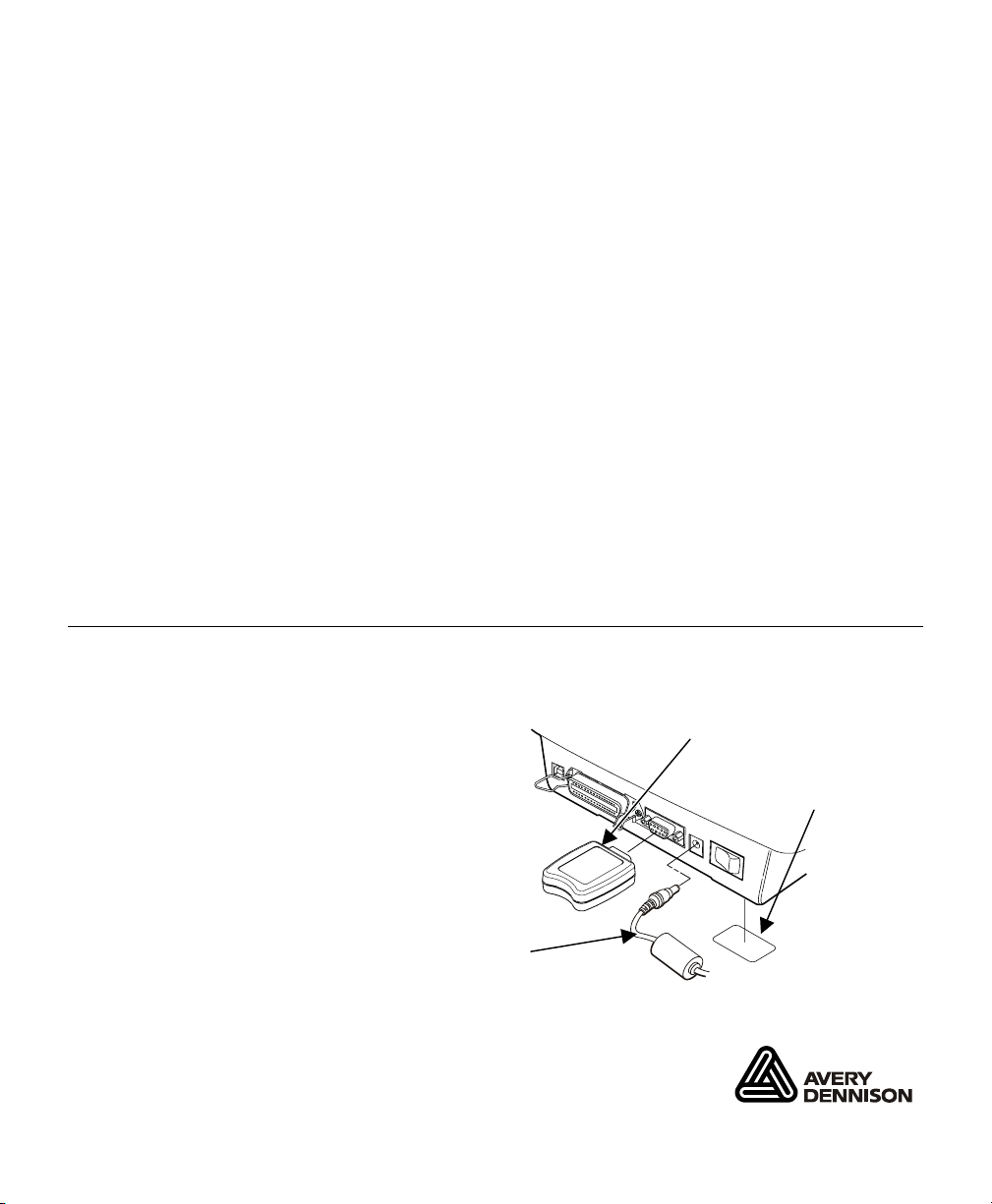
BLUETOOTH
®
INSTALLATION GUIDE
Bluetooth® wireless technology is a low-power consuming way to
communicate between devices. It has a maximum range of 30 feet (10m).
Our Bluetooth device connects to your printer’s serial port and conforms to
V2.0 of the Bluetooth specification.
Use these instructions to install a Bluetooth device on a Monarch 9416
XL® printer and to install and configure your Sierra Sport2 9460 , Sierra
Sport3™ 9433™, or Sierra Sport4™ 9493™ printer.
♦ The 9416 printer does not need to be reconfigured.
♦ The 9460, 9433, and 9493 printers default to receiving unencrypted data
for the Bluetooth device. However, to configure the Bluetooth device to
change the PIN, etc., you must use Version 2.6 or greater of the 9460
printer’s firmware, or version 1.0 or greater of the 9433 and 9493
printer’s firmware.
Call Service to upgrade your printer’s firmware.
Note: Information in this document supercedes information in previous
versions. Check our Web site (www.monarch.com) for any updates.
Installing the Bluetooth® Device on the 9416® XL® Printer
To install the Bluetooth device:
1. Turn off the printer.
2. Plug the Bluetooth device into the
Bluetooth Device
printer’s DB9 serial port.
3. Plug in the power connector.
4. Apply the enclosed regulatory label
New Regulatory
Label
over the existing one on the
bottom of the printer.
5. Turn on the printer.
The 9416XL printer
is ready to use.
Monarch, 9416, XL®, Sierra Sport, 9460, 9433, and 9493 are trademarks of Paxar Americas, Inc.
Avery Dennison is a trademark of Avery Dennison Corporation.
Bluetooth is a trademark of Bluetooth SIG, Inc.
TC7510IG Rev. AG 10/08 2005 Paxar Americas, Inc. a subsidiary of Avery Dennison Corp.
All rights reserved.
Power Connector
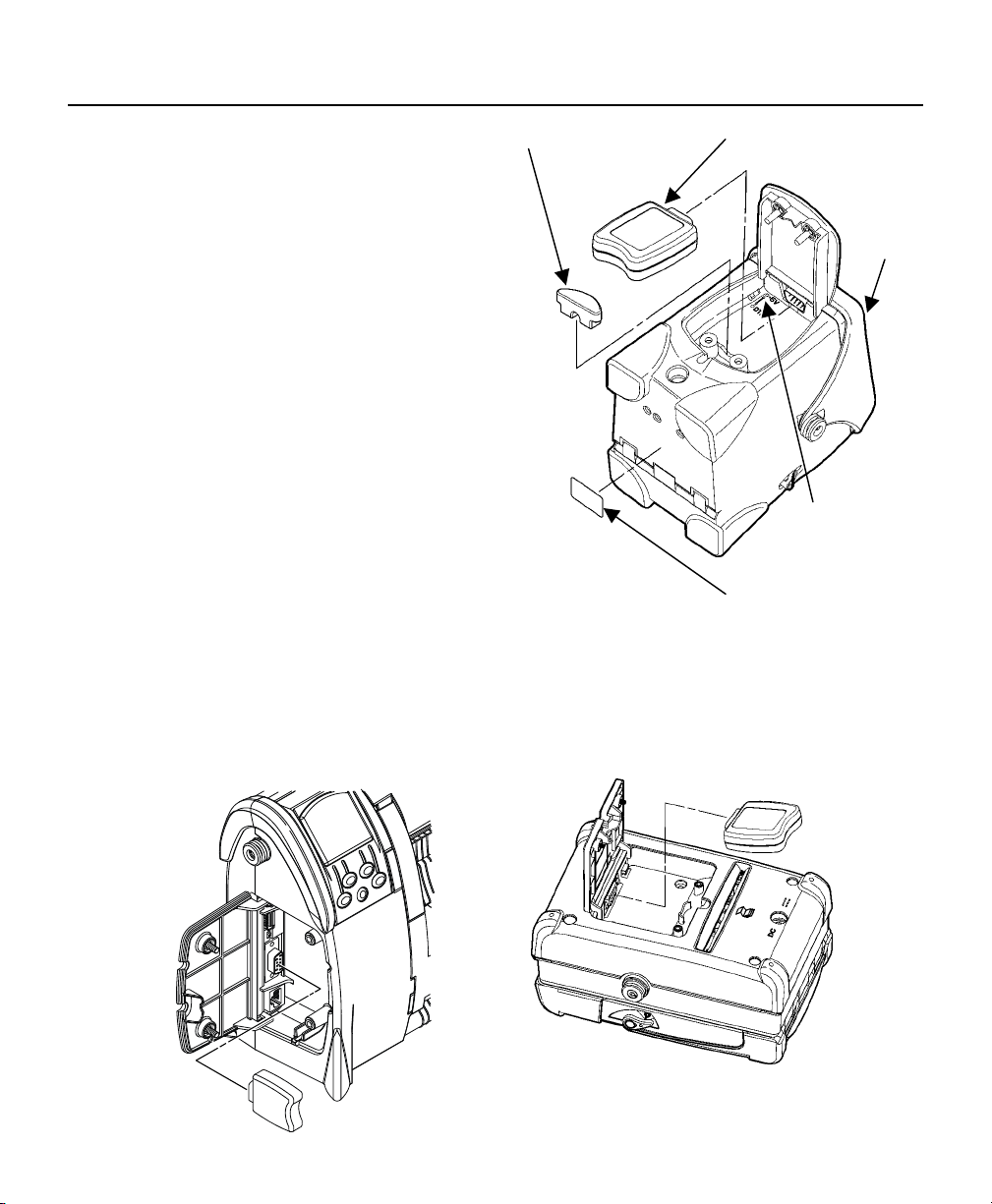
Installing the Bluetooth Device on Sierra Sport Printers
To install the Bluetooth device:
Spacer
Bluetooth Device
1. Turn off the printer.
2. Open the hinged cable door by
loosening the two screws and lifting
up on the door.
3. Using a small, flat-tip screwdriver,
gently set the +5V/DTR switch to
+5V.
CAUTION: Set the +5V/DTR switch to
the +5V position; otherwise,
the Bluetooth device will be
inoperable.
4. Plug the Bluetooth device into the
printer’s DB9 serial port.
5. Press the spacer into the cavity by
the Bluetooth device (9460 only).
6. Apply the enclosed regulatory label over the
New Regulatory Label
existing one on the bottom of the printer.
7. Close the hinged cable door and tighten the screws.
8. Turn on the printer.
9460
Printer
Set +5V/DTR
Switch
to +5V
You need to configure the printer before you can use the Bluetooth device.
See “Setting Up Using the Bluetooth Menu,” for more information.
9433 Printer
9493 Printer
2
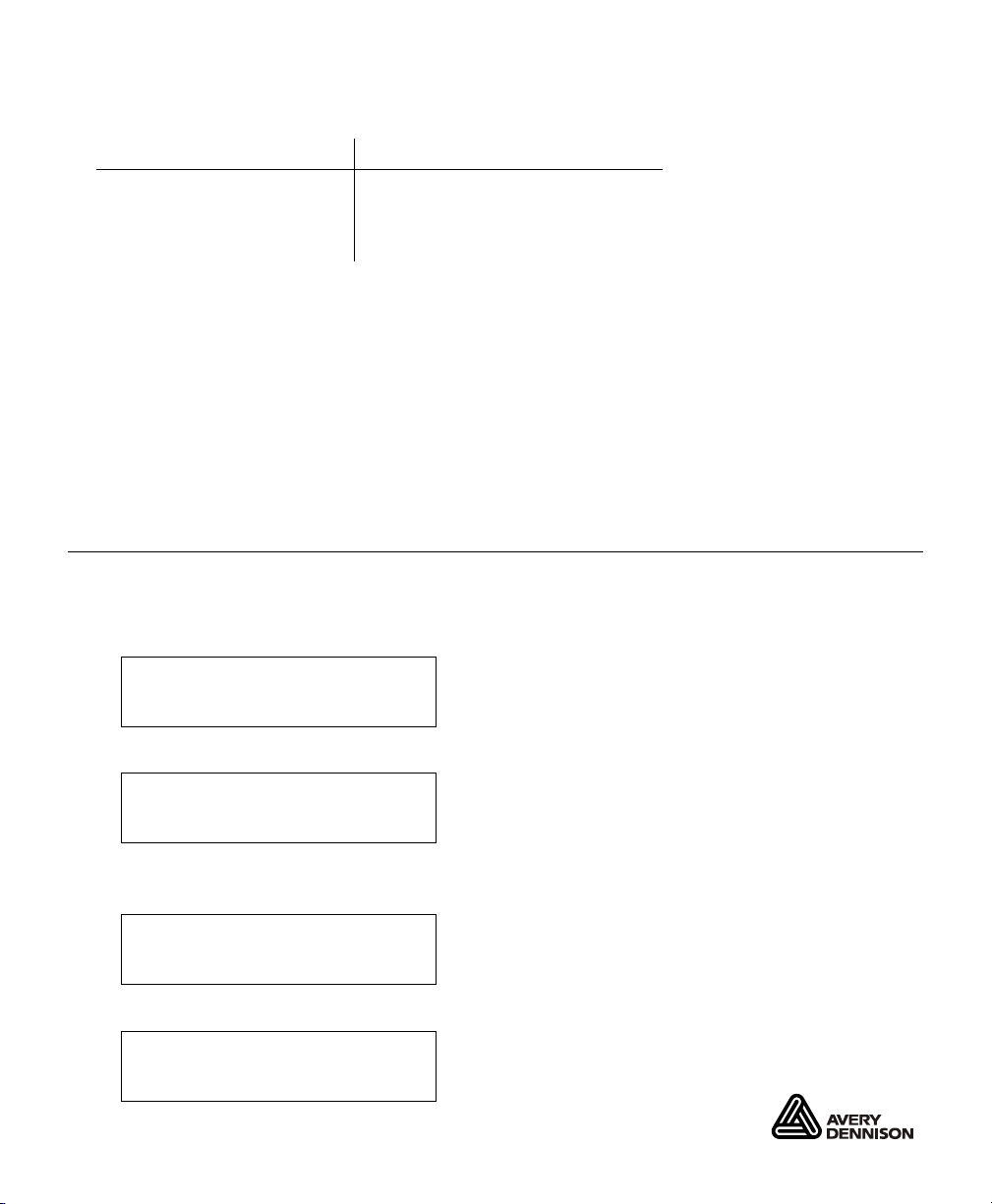
Printer Defaults
The following defaults are set in the printer.
Function Default
Security none
PIN 0
Local Name MONARCH PRINTER
Changing the Communication Settings
To communicate with the Bluetooth device, make sure the printer’s
communication values are set to 9600, N, 8,1, None.
From the Setup menu, select Serial Comm, then Flow Ctrl. Set the Flow
Ctrl to None. Make sure the Baud Rate is 9600 (printer’s default). Your
changes take effect when you exit the Setup menu.
Refer to your printer’s System Administrator’s Guide for more information on
setting the communication values.
Setting Up the 9460 and 9433 Using the Bluetooth Menu
You can use the 9460 or 9433 printer’s menu to configure the Bluetooth
settings.
1. Turn on the printer by pressing the power button (P).
Ready
p
2. Press the navigation button under p. You see
E B F
R X T
3. Press the navigation button under T (Tool Box) to enter the main
menu.
Tool Box
Language
E D
4. Tool Box is highlighted. Press E to select Tool Box.
Enter Password
3
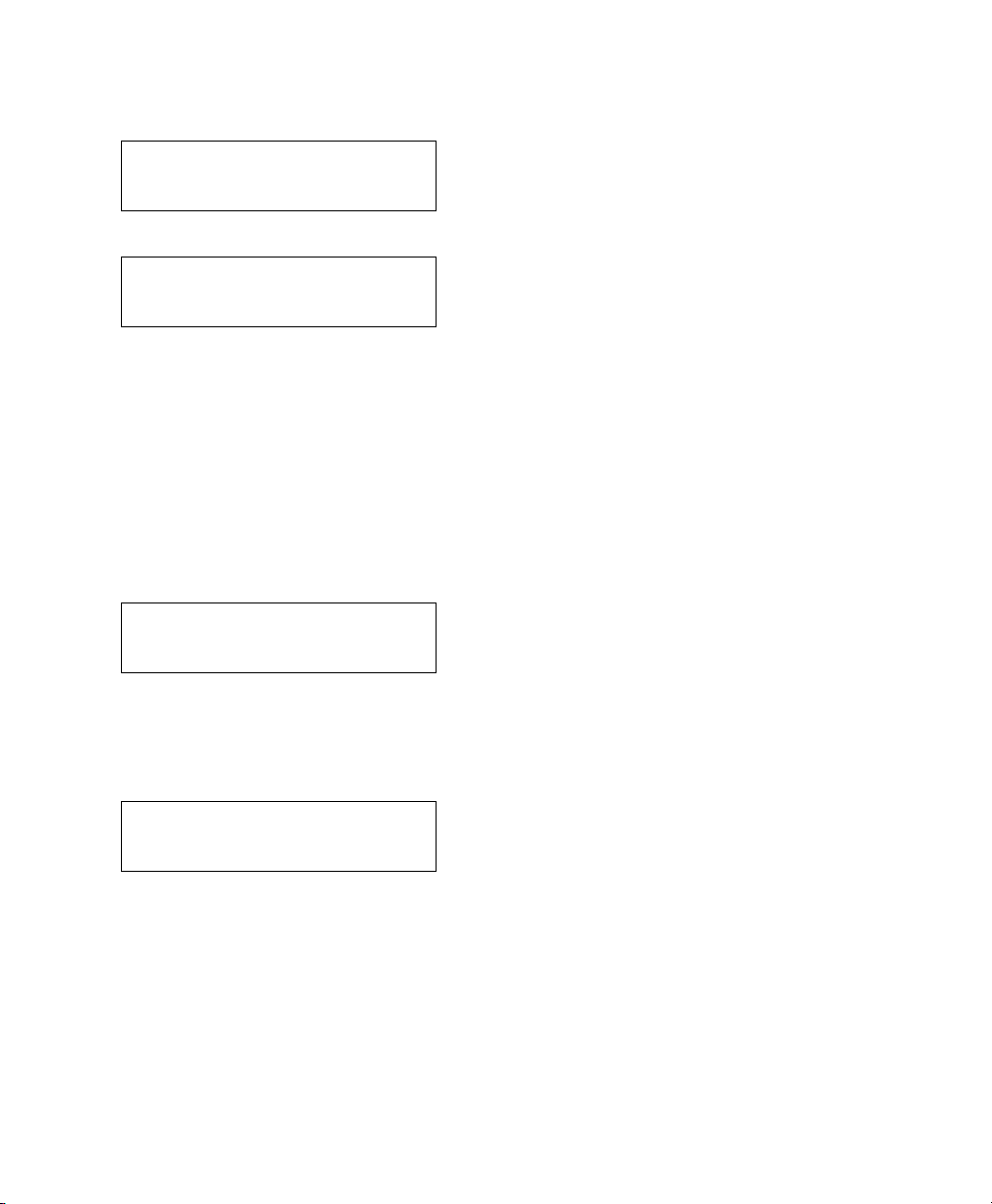
5. Press the navigation buttons in this order:
Left, Left, Left, Right, and Left. You enter the Tool Box menu.
Diagnostics
Online Diag.
E D
6. Press D until Setup is highlighted.
Setup
Service
E U D
7. Press E to select Setup.
8. From the Setup menu, select Bluetooth.
The Bluetooth menu allows you to enable or disable Bluetooth security,
change the PIN, modify the local name, view the local address, and print
Bluetooth information labels.
Enabling the Security
This option enables or disables Bluetooth security.
1. From the Bluetooth menu, select Security.
Disable
Exit
E U D
The choices include Enable or Disable. The current security mode
is highlighted.
2. Use the navigation buttons to make your selections. If you select
Enable, you see
Security Mode
Enabled
E
3. Press the navigation button under E to continue.
If security is enabled, you need to set a PIN. See “Changing the
PIN,” for more information.
4. Select Exit to return to the Bluetooth menu.
4
