Page 1

1
User’s manual
7
1070
4-Line small business
system with caller
ID/call waiting and
speakerphone
Page 2
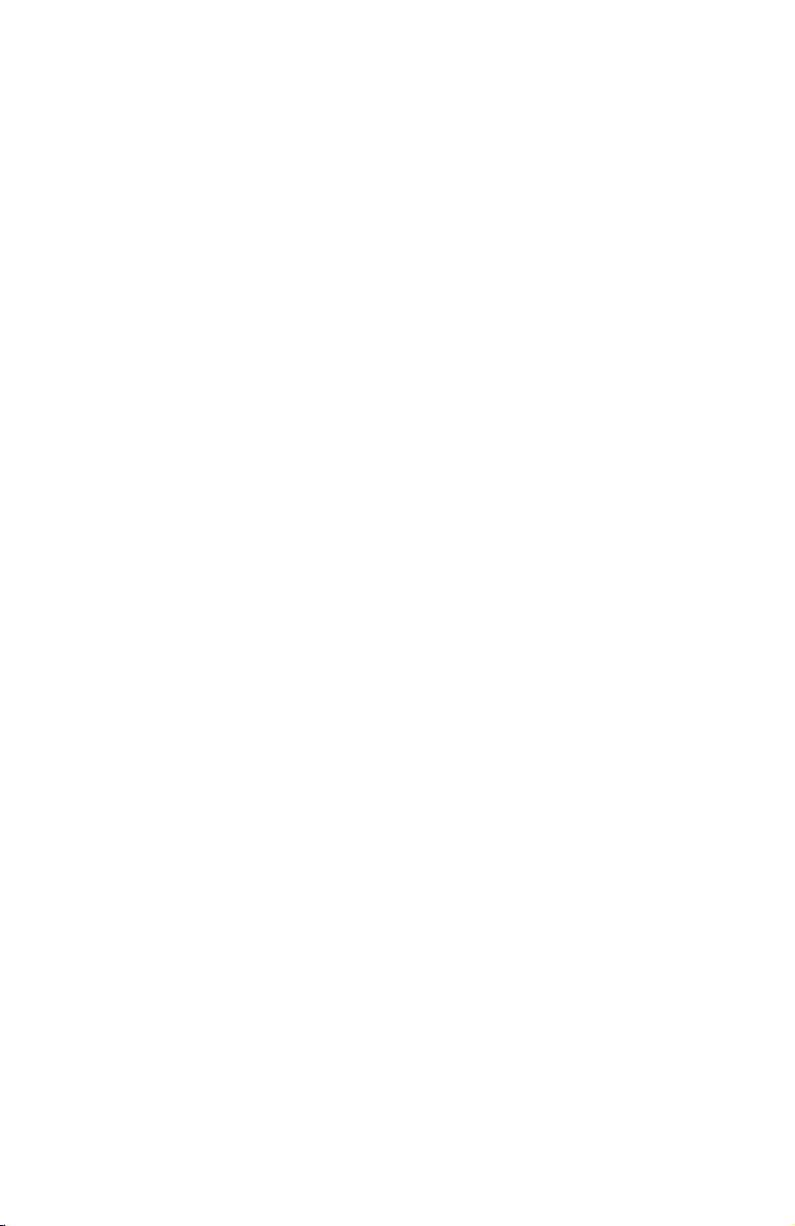
Congratulations
on purchasing your
new AT&T product.
Before using this AT&T product, please
read the Important product information
on pages 69-70 of this user’s manual.
Please thoroughly read the user’s
manual for all the feature operation
and troubleshooting information you
need to install and operate your new
AT&T product. You can also visit our
website at www.telephones.att.com
or call 1 (800) 222-3111.
In Canada, dial 1 (866) 288-4268.
© 2007 Advanced American Telephones. All rights reserved.
AT&T and the AT&T logo are trademarks of AT&T Intellectual Property II, L.P. d/b/a
AT&T Intellectual Property licensed to Advanced American Telephones. Printed in China.
Page 3
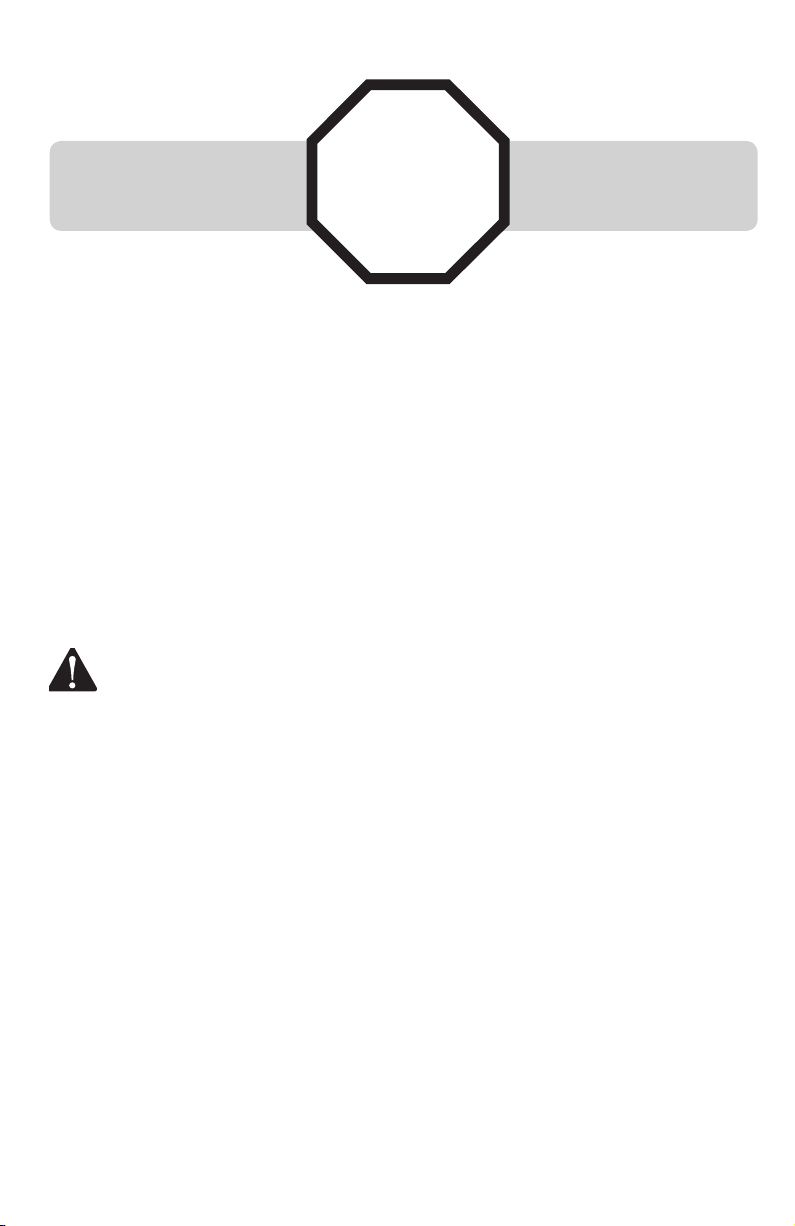
STOP!
Do you receive DSL, (Digital subscriber line,) service for highspeed internet access through your telephone line(s) from your
telephone company? If so, you will need to add either DSL
splitters and/or microfilters to your installation. See page 9 of
the installation guide.
For customer service or product information, visit our website at
www.telephones.att.com or call 1 (800) 222-3111. In
Canada, dial 1 (866) 288-4268.
CAUTION: To reduce the risk of fire or injury to persons or damage to
the telephone, read and follow these instructions carefully:
• Use only alkaline 9V batteries (size 1604A, purchased separately).
• Do not dispose of the battery in a fire. Like other batteries of this type, it
could explode if burned. Check with local codes for special disposal instructions.
• Do not open or mutilate the battery. Released electrolyte is corrosive and may
cause damage to the eyes or skin. It may be toxic if swallowed.
• Exercise care in handling batteries in order not to create a short circuit. Do
not allow conductive materials such as rings, bracelets, or keys to touch the
battery. The battery or conductor may overheat and cause harm.
• Use the battery identified for use with this product only in accordance with
the instructions and limitations specified in this manual.
• Observe proper polarity orientation between the battery and metallic contacts.
• Do not disassemble your telephone. There are no user-serviceable parts inside. Refer to qualified service personnel for servicing.
Page 4
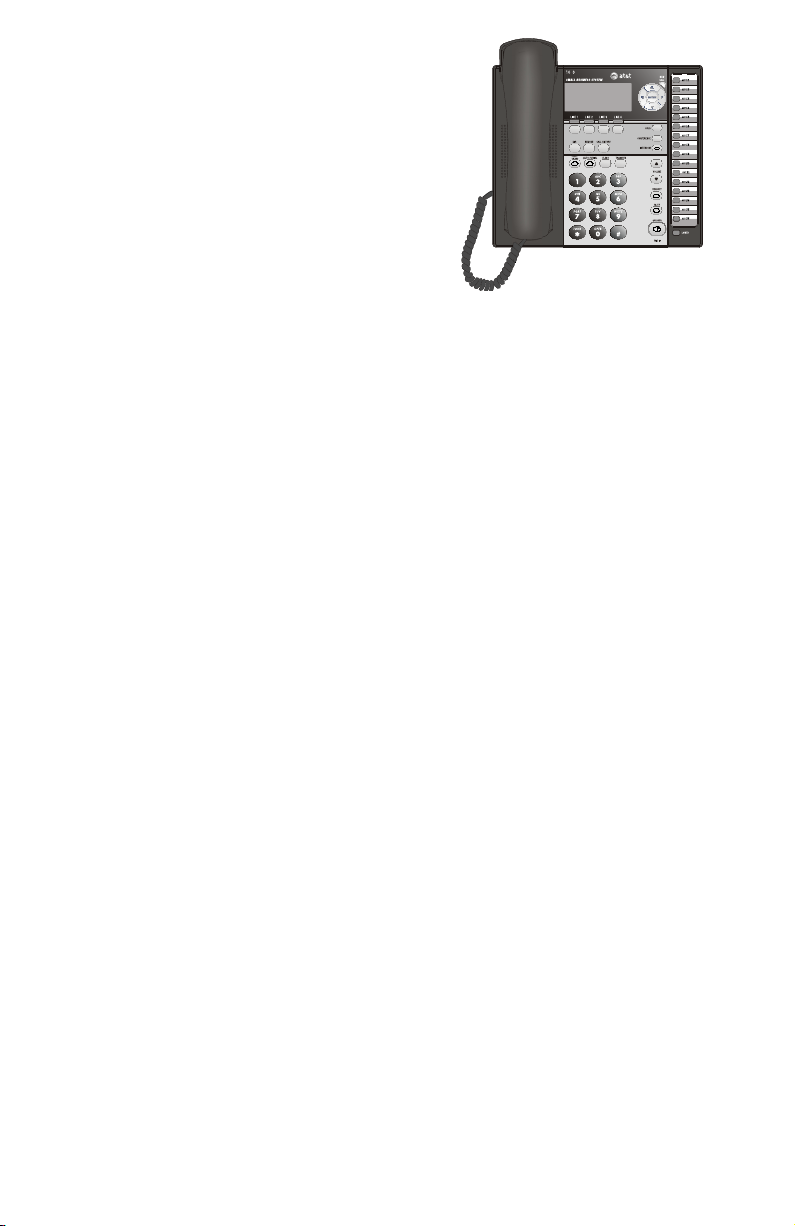
7
User's manual
1070
4-Line small business
system with caller ID/
call waiting and
speakerphone
Table of contents
Getting started
Introduction ........................................................................................................................................... 1
Telephone overview .......................................................................................................................... 2
Display screen messages ............................................................................................................... 4
LCD CONTRAST ............................................................................................................................... 4
Indicator lights & tones ................................................................................................................... 4
Indicator lights ................................................................................................................................ 6
Alert tones ......................................................................................................................................... 7
Directory card ...................................................................................................................................... 8
Telephone operation
Basic phone operation .................................................................................................................... 9
Lit line indicators............................................................................................................................ 9
Making and answering calls ..................................................................................................... 9
Switching among handset, speakerphone and headset mode .............................12
Timer ..................................................................................................................................................12
Volume control ..............................................................................................................................13
RINGER ON/OFF ...........................................................................................................................14
RINGER TYPE ..................................................................................................................................14
DO NOT DISTURB .........................................................................................................................15
Last number redial ......................................................................................................................16
Redial stack .....................................................................................................................................17
Auto-redial .....................................................................................................................................18
Call waiting .....................................................................................................................................19
MUTE ..................................................................................................................................................19
Temporary tone dialing .............................................................................................................19
HOLD ..................................................................................................................................................20
Switching between lines ..........................................................................................................21
Call privacy......................................................................................................................................21
Conference calls ...........................................................................................................................22
Call transfer ........................................................................................................................................23
Transfer a call ................................................................................................................................23
Blind transfer .................................................................................................................................23
Transfer a call and speak to the receiving party .........................................................24
Answer a transferred call ........................................................................................................24
i
Page 5
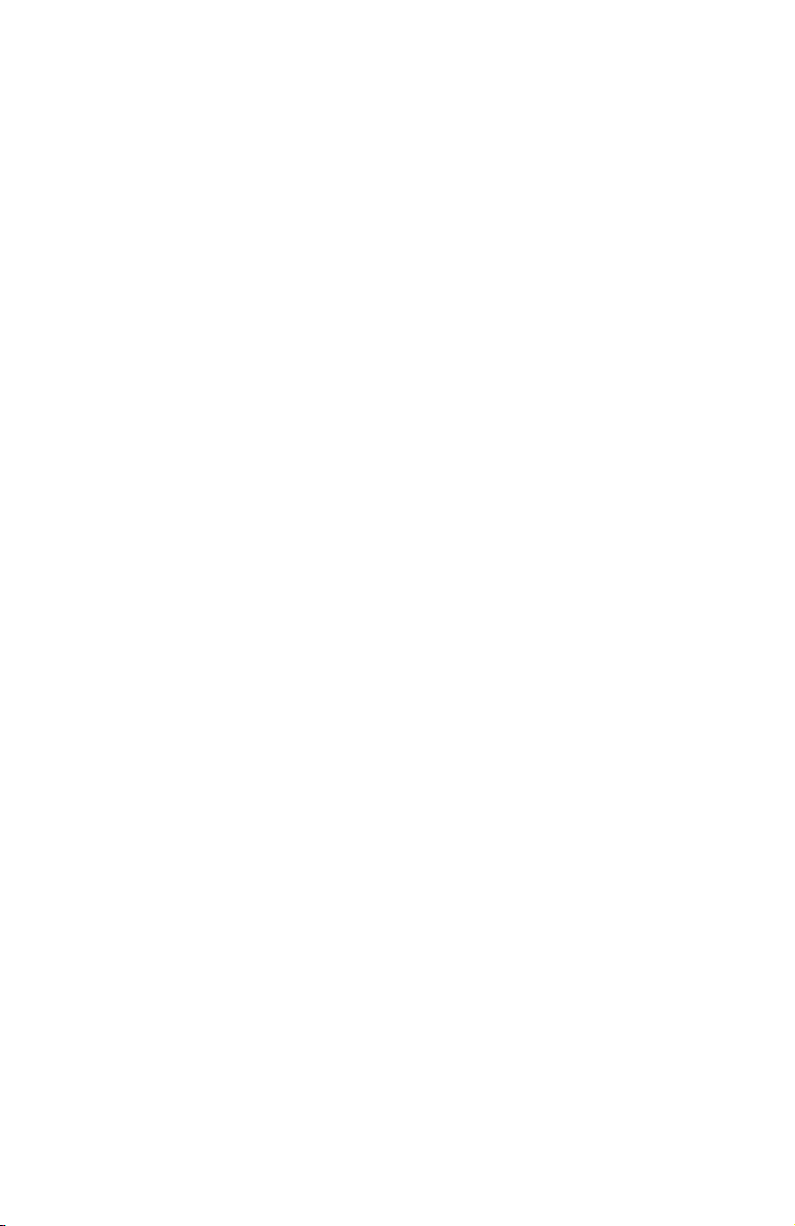
Intercom operation
Intercom overview ..........................................................................................................................25
Intercom ..............................................................................................................................................26
Make an intercom call with the handset .........................................................................26
Make an intercom call with the speakerphone or headset ....................................27
Answer an intercom call ..........................................................................................................28
End an intercom or page call ................................................................................................28
Voice page ...........................................................................................................................................29
Page a specific extension (single-phone page) ............................................................29
Answer a single-phone page .................................................................................................30
Page all (system-wide page) ..................................................................................................31
Answer a system-wide page ..................................................................................................32
Room monitor ................................................................................................................................33
Make an intercom conference call ......................................................................................33
One-touch set-up and operation
One-touch overview .......................................................................................................................34
One touch ............................................................................................................................................35
PREFERENCE ...................................................................................................................................35
One-touch storage ..........................................................................................................................35
To dial a one-touch number .......................................................................................................38
To view or delete a one-touch number ................................................................................39
To view a one-touch number .................................................................................................39
To delete a one-touch number .............................................................................................39
To modify a one-touch number ...............................................................................................40
Directory
Directory overview ...........................................................................................................................42
Menu structure ..............................................................................................................................42
Store a name and number in the directory ........................................................................43
Store a pause in a directory number ................................................................................44
Store a temporary tone signal in a directory number...............................................45
Store a FLASH in a directory number ................................................................................45
Review directory entries ...............................................................................................................46
Edit a directory entry .....................................................................................................................47
Dial and remove an entry from the directory ....................................................................48
Dial a number from the directory ........................................................................................48
Remove a name and number from the directory ........................................................48
Remove all entries from the directory ..................................................................................49
To save an entry to a one-touch key .................................................................................49
Caller ID operation
Caller ID operation ..........................................................................................................................50
About caller ID ..............................................................................................................................50
How caller ID works ...................................................................................................................51
Calls received on two or more lines simultaneously .................................................52
Call history ......................................................................................................................................53
Unreviewed and total calls .....................................................................................................53
Menu structure ..............................................................................................................................53
Reviewing the call history and returning calls ..................................................................54
To review the call history ........................................................................................................54
ii
Page 6

To return a call ..............................................................................................................................54
To delete an entry or all entries...............................................................................................55
Changing the format of the caller ID number ..............................................................55
To remove a specific entry ......................................................................................................55
To remove all call summary entries ...................................................................................55
To store an entry to the directory or a one-touch key .................................................56
To save an entry to the directory ........................................................................................56
To save an entry to a one-touch key .............................................................................56
Call waiting and message waiting ...........................................................................................57
CID with call waiting ..................................................................................................................57
Message waiting and NEW CALL light ..............................................................................57
COVM RESET .......................................................................................................................................58
Using a 1080 mailbox
Forwarding to DTAD mailbox ......................................................................................................59
About forwarding to DTAD ......................................................................................................59
To set up call forwarding .............................................................................................................60
To turn call forwarding on .......................................................................................................60
To set call forwarding delay time ........................................................................................60
Listening to messages - internal access ..............................................................................61
Appendix A, Glossary ....................................................................................................................63
Appendix B, Time/date ...............................................................................................................65
Appendix C, Centrex operation ................................................................................................66
Set ring delay duration .............................................................................................................66
Answer a delayed ring ..............................................................................................................66
Pick up another station’s call ................................................................................................66
Centrex service call example .................................................................................................67
Appendix D, General product care .........................................................................................68
Appendix E, Important product information ......................................................................69
Safety information .......................................................................................................................69
Especially about corded telephones ..................................................................................70
Especially about telephone answering systems ...........................................................70
Appendix F, FCC and ACTA information ..............................................................................71
Appendix G, Part 15 of FCC rules ..........................................................................................73
Appendix H, Limited warranty ..................................................................................................74
Appendix I, Technical specification ........................................................................................77
Appendix J, In case of difficulty ..............................................................................................78
Index ......................................................................................................................................................86
iii
Page 7

Getting started
Introduction
This AT&T Small Business System is expandable to a 16-extension telephone
system. The 1070 telephone is compatible with 1040 and 1080 telephones.
For details, see the Installation Guide. This system is not compatible with any
other AT&T 4-line small business telephones, except for the 1040 and 1080
telephones.
The 1070 telephone is hearing-aid compatible and can be connected to up
to four incoming telephone lines. This telephone features a speakerphone
for handsfree use and a headset jack compatible with most two-band 2.5mm
headsets (sold separately). There are two additional ports available for
connecting the telephone to another device such as a fax machine or modem.
The 1070 allows paging, intercom and call transfers between system telephones
and is capable of connecting three parties in the same conference call.
This telephone also features a 32-number one- and two-touch memory
for faster dialing and has a directory which can store up to 200 additional
numbers with names.
This telephone has a caller ID feature which supports caller ID with call
waiting service. (Caller ID services are subscriber services available from many
local telephone companies for a fee).
If there is a 1080 telephone in your system that is an auto attendant, it may
record messages for your set.
The 1070 telephone is compatible with Centrex service. Centrex is a special
subscriber service which may be available from your local telephone company
for a fee. If you subscribe to Centrex service, refer to the Centrex operation
section (page 66).
This user's manual contains detailed instructions for using your AT&T Small
Business System 1070 telephone. Please read this manual before using this
1070 telephone.
1
Page 8

7
7
Getting started
Telephone overview
REMOVE
While reviewing the call
history, directory or redial stack, press to delete
an individual entry. While
entering or editing a name
or number, press to delete a
character.
DIR
Press to store or
display directory
entries (page 43).
Press again to
quit.
DO NOT DISTURB
Press twice to
activate the Do
Not Disturb feature
(page 15).
Press again to
resume normal use
(page 15).
HEADSET JACK
(Beneath the small
rubber flap,) for
2.5mm headset
LINE BUTTONS, 1-4
Press to make or answer a call on the
desired line (page 9).
While on a call, press to release the call
privacy feature (page 21).
CALL HISTORY
Press until you see
caller ID information
(page 53).
Press again to quit.
TRANSFER
Press to transfer
an outside call to
another 1070, or
a 1080, or a 1040
(page 23).
FLASH
During a call, press
to receive an incoming call if call
waiting service is
activated (page 19).
(AUTO) REDIAL
Press to view the
redial stack (page
18).
Press again to quit.
2
Page 9

7
Getting started
Telephone overview
NAVIGATION KEYS
Press to scroll up, down,
left or right while in
the menu.
ENTER
Press until you see the
main menu. Once in the
menu, press to select
an item or save an entry
or setting.
Press and hold to exit
the menu.
HOLD
Press to place an outside call on hold (page
20).
CONFERENCE
Press to create a
three-way conversation (page 22).
INTERCOM
Press to intercom or
page another extension
(pages 26-33).
SPEAKER
Press to turn on the
speakerphone. Press
again to turn off
(page 10).
One-touch keys
Press to make an
intercom call (page
26) or a one-touch
outside call (page 38).
VOLUME
While the telephone
is not in use, press to
adjust ringer volume
(page 13).
During a call, press
to adjust listening
volume (page 13).
HEADSET
Press to turn on the
headset (page 10).
MUTE
Press so that the
other party cannot
hear you.
Press again to resume
the conversation
(page 19).
LOWER
Press to dial a telephone number stored
in the lower location of
a one-touch key (page
38).
3
Page 10

Getting started
Display screen messages
LCD CONTRAST
Your set's display provides important information.
You can adjust the screen contrast to one of eight
SPECIAL OPTIONS
LEVEL-4
LCD CONTRAST
levels to optimize readability in different lighting
conditions.
1. Press [ENTER].
2. Press [ ] or [ ] until you see SPECIAL OPTIONS.
Press [ENTER].
3. Press [ ] or [ ] until you see LCD CONTRAST.
4. Press [ ] or [ ] to select the screen contrast
level (1-8).
5. To move to the next feature, press [ ].
-OR-
To exit setup, press and hold [ENTER].
AC FAIL
There is no AC power to the set. If a good battery is
installed, basic phone operation is supported, (such
as making and answering calls on the handset.)
Speakerphone, headset and call privacy are not
supported. The handset volume will be at the minimum
level and only the two lowest levels will be available for
the ringer volume.
COVM The telephone is ready to receive a voice mail signal from
your local telephone company.
COVM
There are new voice mail messages.
1 2 3 4
DND The Do Not Disturb mode is on.
DTAD: XX/YY
Flashes when the mailboxes of the DTAD mailbox 1080
telephone are full or when the auto attendant of the DTAD
mailbox 1080 telephone is off. (XX is the total number of
new system extension messages recorded for this 1070
telephone. YY is the total number of all system extension
messages recorded for this 1070 telephone.)
continued on next page
4
Page 11

Getting started
Display screen messages
continued from previous page
(EMPTY) The directory or one-touch location is empty.
EXT XX RING There is an incoming Centrex call.
FULL! The directory is full.
INITIALIZING. . The telephone is warming up.
INTERCOM FROM XX Another system telephone XX is calling (XX is the
extension number).
LIST EMPTY The redial memory is empty.
LOW BATT There is no spare battery in the telephone or the
battery power is low.
LOWER The [LOWER] key is pressed for the lower section of a
one-touch key.
NO ENTRIES FOR "Y" There are no entries in the directory matching the key
pressed.
PAGE FROM XX The telephone is on a single page call with another
system telephone XX (XX is the extension number).
PAGE ALL FROM XX
[ENTER]: ANSWER
SAVED ! The entry was saved to the directory or one-touch
TRANSFER FROM XX There is an incoming call transferred from another
The telephone is on a system-wide page call with
another system telephone XX (XX is the extension
number).
location successfully.
system telephone XX (XX is the extension number) or
the auto attendant system.
5
Page 12
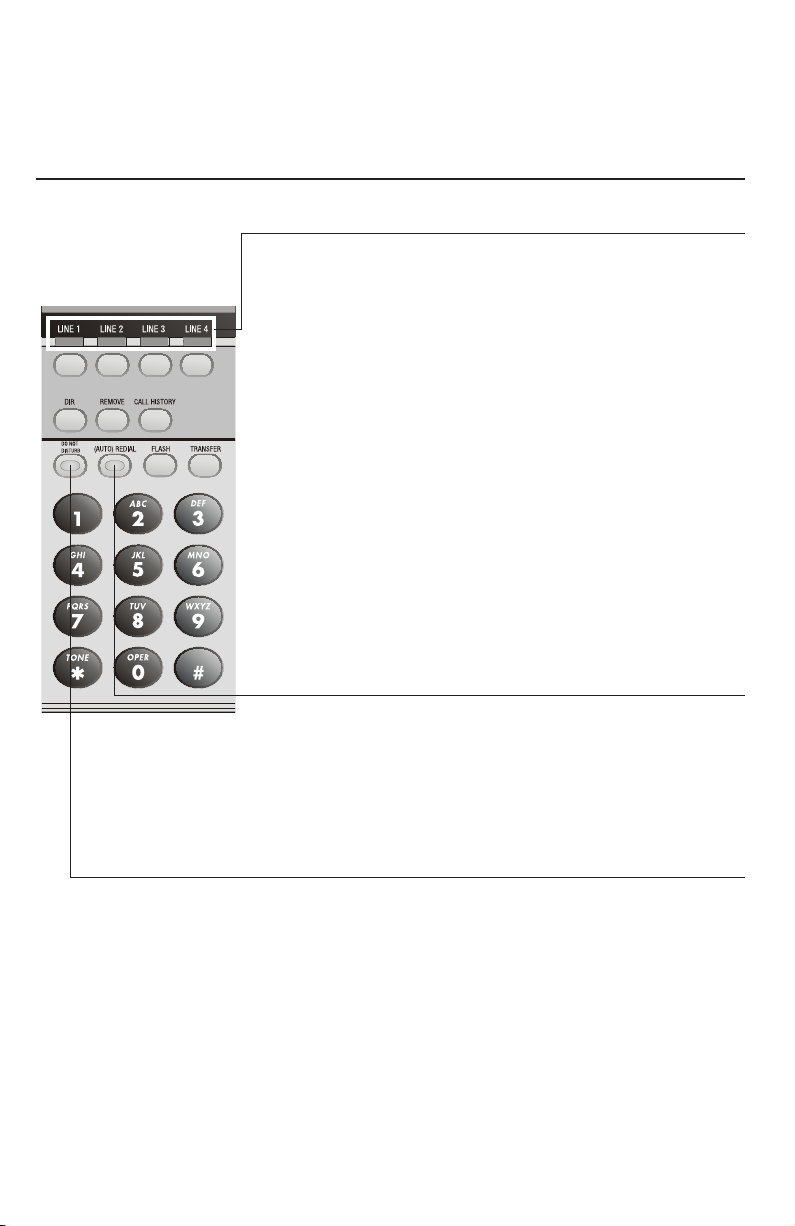
7
Getting started
Indicator lights & tones
Indicator lights
LINE
Green:
• On when the line is in use.
• Flashing slowly when the line is on hold.
• Flashes quickly when a person has transferred a
• Flashes quickly when there is an incoming auto
• Flashes rapidly when there is an incoming call.
Red:
• On when another telephone in the system is using
• Flashes slowly when the line is on hold by
call on that line.
attendant transferred call on the line.
the line.
another telephone in the system.
(AUTO) REDIAL
When auto-redial is active:
• Flashes when the telephone is dialing the desired
number.
• On between dialing attempts.
DO NOT DISTURB
• On when the Do Not Disturb function is on.On when the Do Not Disturb function is on.
continued on next page
6
Page 13

Getting started
Indicator lights & tones
continued from previous page
NEW CALL
• On when there are unreviewed calls.
• Flashes when there are new voice mail messages.
The screen will display”COVM”, with “1”, “2”, “3”,
and/or “4” under “COVM”, depending on which
lines have messages waiting.
• Flashes when there are new system extension
messages. The screen will display ”DTAD: XX/YY”,
with “YY” greater than zero.”
INTERCOM
• On when the telephone is on an intercom call or a
paged call.
• On when the system is busy and the intercom is
unavailable.
• Flashes during an incoming intercom call’s ringing.
HEADSET
• On when the headset is in use.
• Flashes when there is an auto-redial call with the
headset.
MUTE
• On when the microphone is muted.
SPEAKER
• On when the speakerphone is in use.
• Flashes when there is an auto-redial call with the
speakerphone.
Alert tones
Confirmation tone Programming command completed successfully.
One double-beep When the hold reminder feature is on and there
every 30 seconds is a line on hold.
A triple-beep During volume adjustment, the volume level is
at the maximum or minimum.
7
Page 14
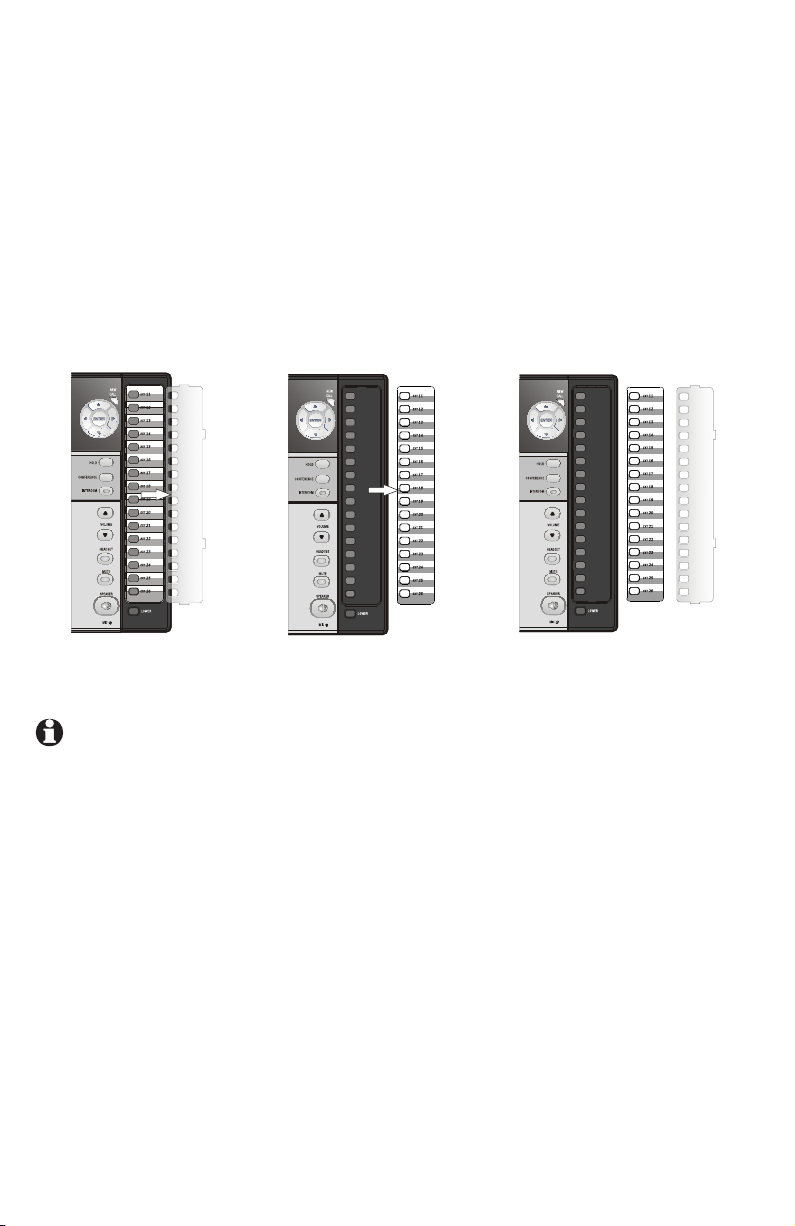
Getting started
Directory card
To write names and/or phone numbers on the directory card, follow the steps
below:
1. Remove the clear plastic cover by inserting a small item such as paperclip
into the hole on the lower right corner.
2. Pull out the directory card.
3. Write the information on the directory card.
4. Replace the directory card and then the plastic cover.
NOTE: There is a replacement directory card in the telephone package. You
can use it to replace the current one on the telephone if necessary.
8
Page 15

7
Telephone operation
Basic phone operation
This phone comes programmed to use line 1
(default prime line) for calls if you do not press a
line button. (To change the prime line, see PRIME
LINE on page 39 of the installation guide.) When
you answer a call, the phone automatically selects
the ringing line.
Lit line indicators
The four indicators above the LINE keys will
indicate the state of the corresponding phone line.
The four LINE lights have two colors:
• Green is for outside calls.
a. On when the line is in use on this phone.
b. Flashes slowly when the line is on hold.
c. Flashes rapidly when there is a transferred
call on the line.
d. Flashes quickly when there is an incoming
auto attendant transferred call on the line.
e. Flashes rapidly when there is an incoming
call on that line.
• Red is for the state of the phone system.
a. On when another phone is using the line.
b. Flashes slowly when the line is held by
another phone on the same system.
Making and answering calls
This phone will automatically make and answer
calls in the mode (speakerphone or headset) you
programmed (see AUTOMATIC MODE on page
39 of the installation guide). Follow the direction
below to choose a mode manually. If the phone
is in use on one line, any other calls made or
answered will use the same mode already in use.
continued on next page
9
