Page 1

2
User's Manual for
Cordless Answering
System 9150
Please read Part 1 — Important Product
Information, included in your package.
9150_COVER.1AT&T 8/12/98, 3:46 PM3
Part 2
Page 2
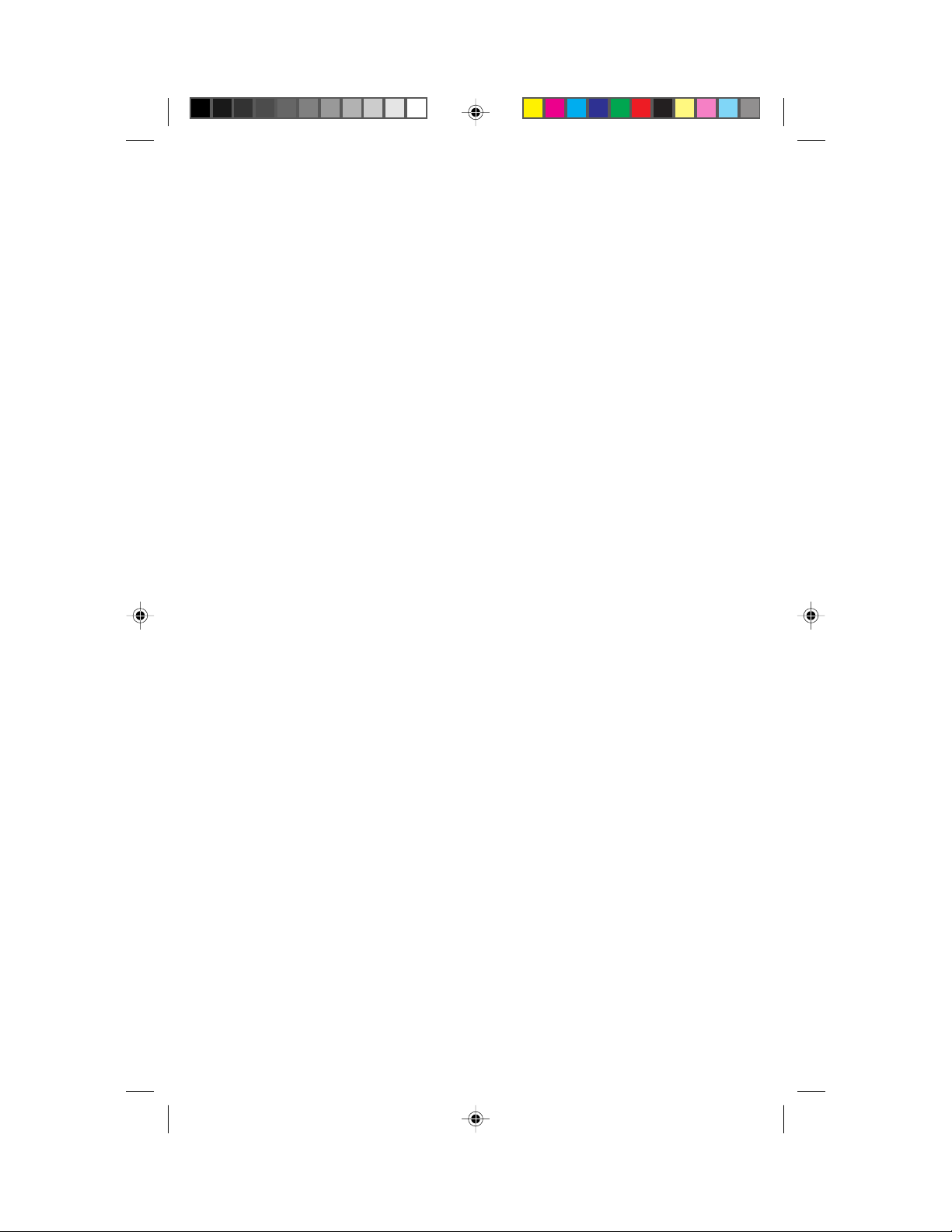
© 1998 Philips Consumer Communications L.P. All rights reserved.
Printed in Mexico. 848232575 Issue 1AT&T
9150_COVER.1AT&T 8/12/98, 3:46 PM2
Page 3
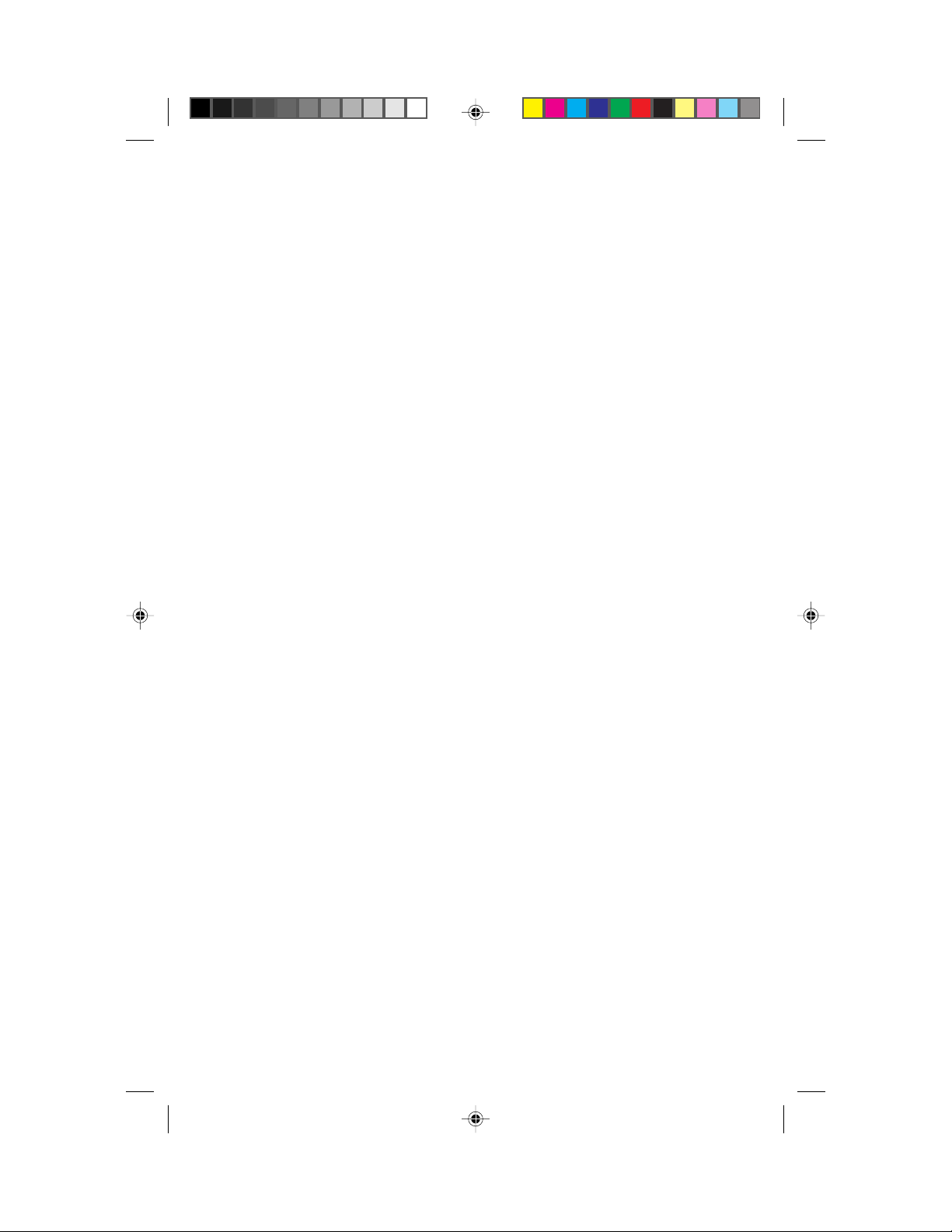
CONTENTS
INSTALLATION................................. 3
Table/Desk Installation.......................... 3
Wall Installation..................................... 5
Belt Clip ................................................ 6
TELEPHONE OPERATION
At the Handset .............................. 7
Making a Call......................................... 8
Answering a Call ................................... 8
Ending a Call ......................................... 8
Redial .................................................... 8
Ringer ON/OFF —
Battery Save Feature .......................... 8
Handset V olume .................................... 9
Tempor ary Tone .................................... 9
Hold ...................................................... 9
Mute ...................................................... 9
Flash .................................................... 10
Intercom ............................................. 10
Recording a Phone Conversation........ 10
TELEPHONE OPERATION
At the Base.................................. 11
Answering a Call ................................. 12
Volume Control ................................... 12
Mute .................................................... 12
Hold .................................................... 12
Intercom ............................................. 12
Handset Locator .................................. 13
Base Ringer Setting.............................. 13
MEMORY....................................... 14
Storing Memory Numbers ................... 14
Storing a Pause in a
Memory Number ............................. 14
Dialing Memory Numbers ................... 14
Dialing M1........................................... 15
Replacing a Stored Number ................15
Memory Guard .................................... 15
Feature Setup ...................................... 19
Ring Select and Toll Saver .................... 20
Audible Message Alert ......................... 20
Remote Access Code........................... 20
Priority Call Signal............................... 21
ANSWERING SYSTEM OPERATION
At the Base.................................. 22
Answering Calls................................... 22
Call Screening/Intercept .....................22
Announcement Bypass........................ 22
Message Window................................. 23
Mailbox Lights..................................... 23
Listening to Your Messages.................. 23
Saving Messages .................................. 24
Deleting Messages ............................... 24
Recording a Memo .............................. 24
ANSWERING SYSTEM OPERATION
From the Handset or
Remote T ouch T one Phone ............26
Connecting with the
Answering System ........................... 26
Voice Help Menu................................. 27
Playing Messages ................................. 27
Deleting Messages ............................... 28
Recording Outgoing Announcement...28
Reviewing Y our Announcement .......... 28
Recording a Memo .............................. 28
Setting the Clock................................. 28
Remote On/Off ................................... 29
Recording a Message
When System is Off ......................... 29
Changing Feature Settings................... 30
Reviewing Feature Settings ................. 30
Exit Remote Access ............................. 30
OPERATING RANGE........................31
Changing Channels ............................. 31
ANSWERING SYSTEM SETUP ..........16
Setting the Clock................................. 17
Turning the System On/Off................. 17
Volume Control ................................... 17
About Mailboxes .................................17
Announcement Options...................... 18
Selecting Y our Announcement ............ 18
Recording Y our Announcement ..........18
Deleting an Announcement................. 19
Announcement Play/
Announcement Silent...................... 19
9150_book.1AT&T 8/12/98, 3:46 PM1
BATTERIES.................................... 32
Charging the Handset Battery Pack..... 32
Replacing the Handset Battery Pack ... 33
Spare Battery Charger ......................... 33
To Install the Spare Battery Pack ......... 33
Replacing the Handset Battery Pack
During a Conversation .................... 34
Power Reserve .................................... 34
IN CASE OF DIFFICULTY .................35
1
Page 4
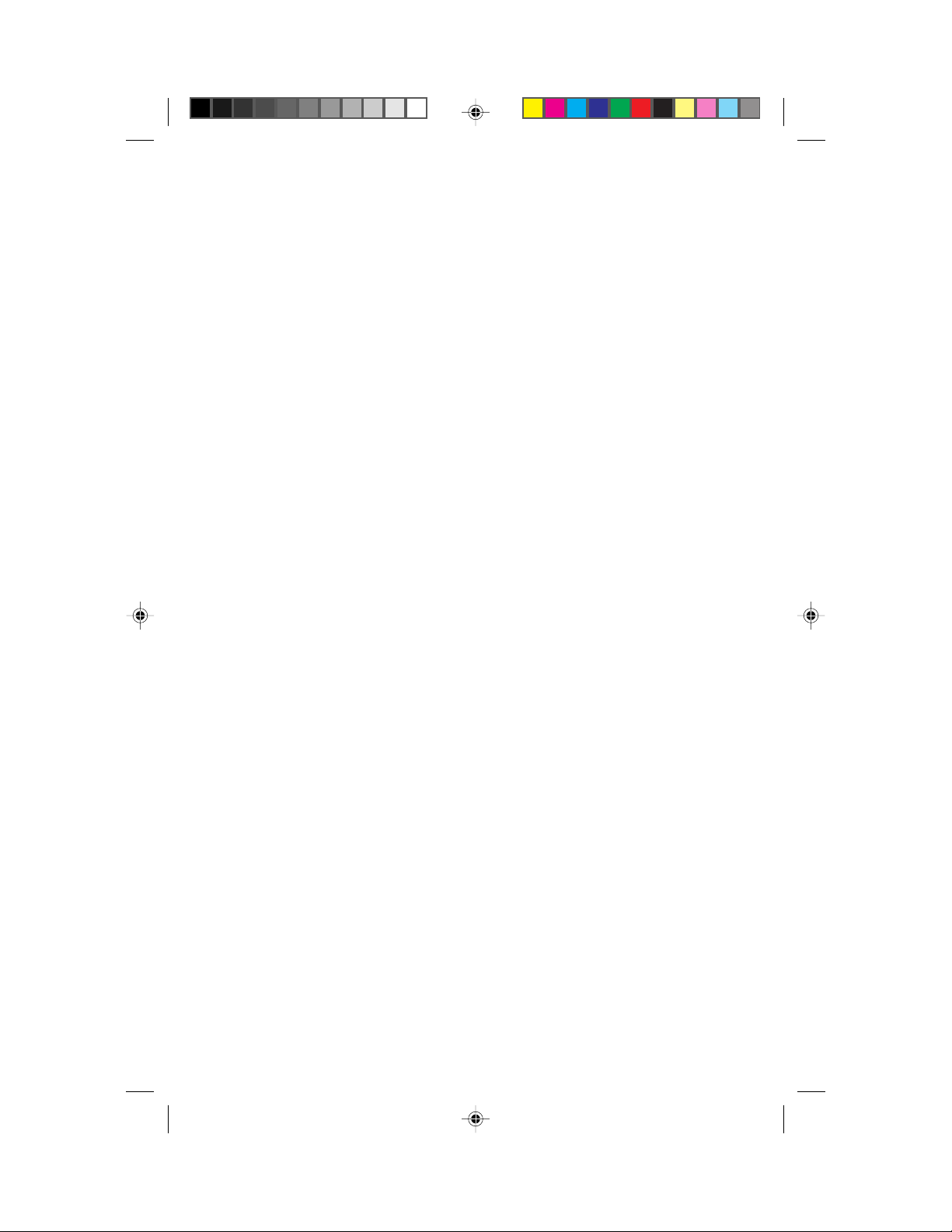
2
9150_book.1AT&T 8/12/98, 3:46 PM2
Page 5
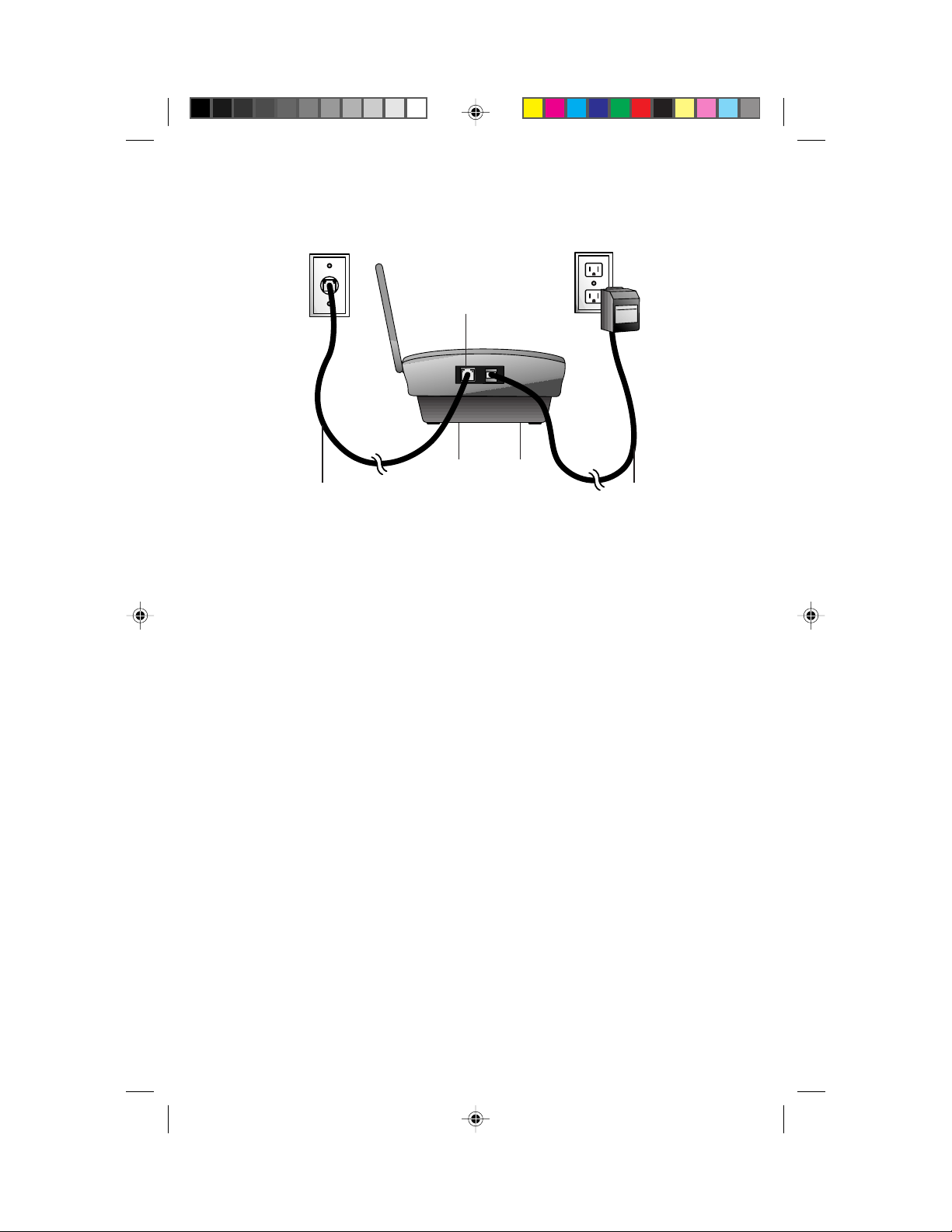
INSTALLATION
Modular
Telephone
Jack
Telephone
Line Jack
Strain relief
grooves (on
base bottom)
Standard
Electrical Outlet
Power CordTelephone Line Cord
T able/Desk Installation
1 Choose a spot near an electrical outlet and a telephone jack.
This phone requires a modular telephone jack and a standard electrical
outlet (120V AC) not controlled by a wall switch.
NOTE: Make sure you remov e the sticker on the back of the handset before
using the phone, or you may be unable to hear the phone ring.
2 Install the handset battery.
• Remove the batter y compartment cover on the handset by pressing
on the indentation and sliding the cover downward.
• Remove the battery compartment cover on the handset by pressing
on the indentation and sliding the cover downward.
• Place the handset batter y pack in the compartment. Make sure
the metal contacts on the end of the battery are aligned with the
charging contacts in the battery compartment. (For illustration of
battery installation, see BATTERIES in this manual.)
• Replace the cover by sliding it on its track up over the battery
compartment until it snaps firmly into place.
3 Set the handset RINGER switch.
Set the switch on the side of the handset to ON so the handset will
ring. Turning this switch off conserves battery power; however,
when this switch is set to OFF the handset does not ring, and the
Handset Locator feature does not work.
NOTE: If the handset is in the cradle and the handset RINGER switch is
set to OFF, you will have to press P to answer a call.
9150_book.1AT&T 8/12/98, 3:46 PM3
3
Page 6
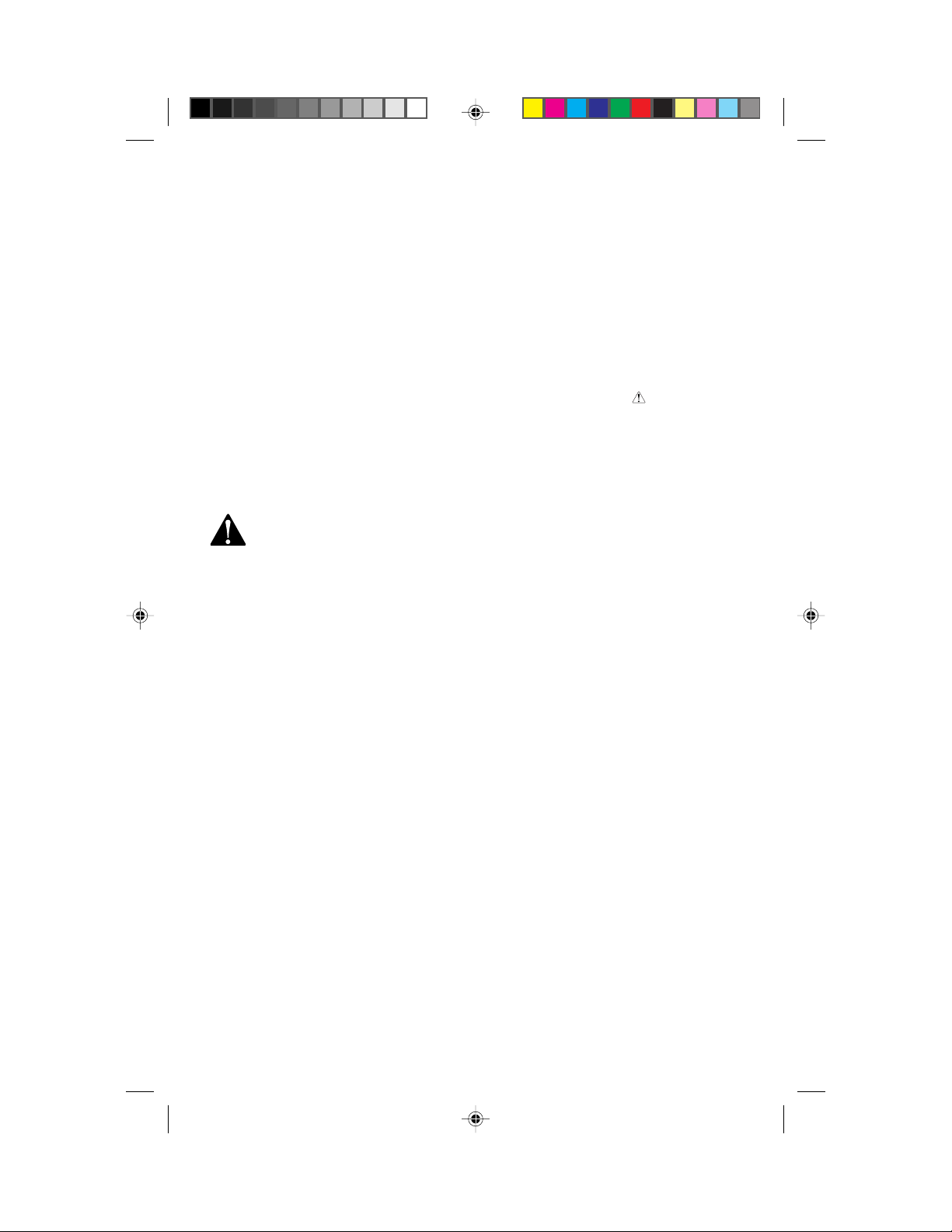
INSTALLA TION
4 Connect the telephone line cord.
• Plug one end of the telephone line cord into the jack labeled LINE
on the back of the base, and the other end into a modular phone
jack. Make sure the plug snaps firmly into place.
• Press the telephone line cord into the strain relief groove on the
bottom of the base.
5 Connect the power cord.
• Plug the power cord into the jack labeled POWER on the back
of the base.
• Press the power cord into one of the strain-relief grooves on the
bottom of the base.
• Plug the AC adapter on the power cord into a standard electrical
outlet not controlled by a wall switch.
CAUTION: Use only the AC power adapter supplied with this
telephone. Power Supply R75B-1. Input: 120V AC, 60Hz, 14W;
Output: 7.5V DC, 700 mA.
6 Charge the handset battery pack before use.
Place the handset either face-up or face-down in the base. The
CHARGING/HANDSET IN USE light on the base turns on to show the
handset is in the right position to charge the battery pack. Allow
the battery to charge fully before using this telephone (12–15 hours
for initial charge).
NOTE: The CHARGING/HANDSET IN USE light is on whenever the handset
is in the base or when it is in use. The light does not go off when the battery
is fully charged.
7 Check for dial tone.
After the battery pack is charged, pr ess P; the PHONE light should
go on and you should hear a dial tone.
8 Adjust the base antenna.
Position the base antenna so it is fully upright (as shown).
9 Set the dial mode.
If you have touch tone service, the phone will be ready to use as soon
as the battery is charged. If you have dial pulse (rotary) service you
will need to set the dial mode:
• Make sure the phone line is not in use.
• Press P, p, #, #, #, 3.
• To return to touch tone dialing with touch tone service, press
P, p, #, #, #, 8.
4
9150_book.1AT&T 8/12/98, 3:47 PM4
Page 7
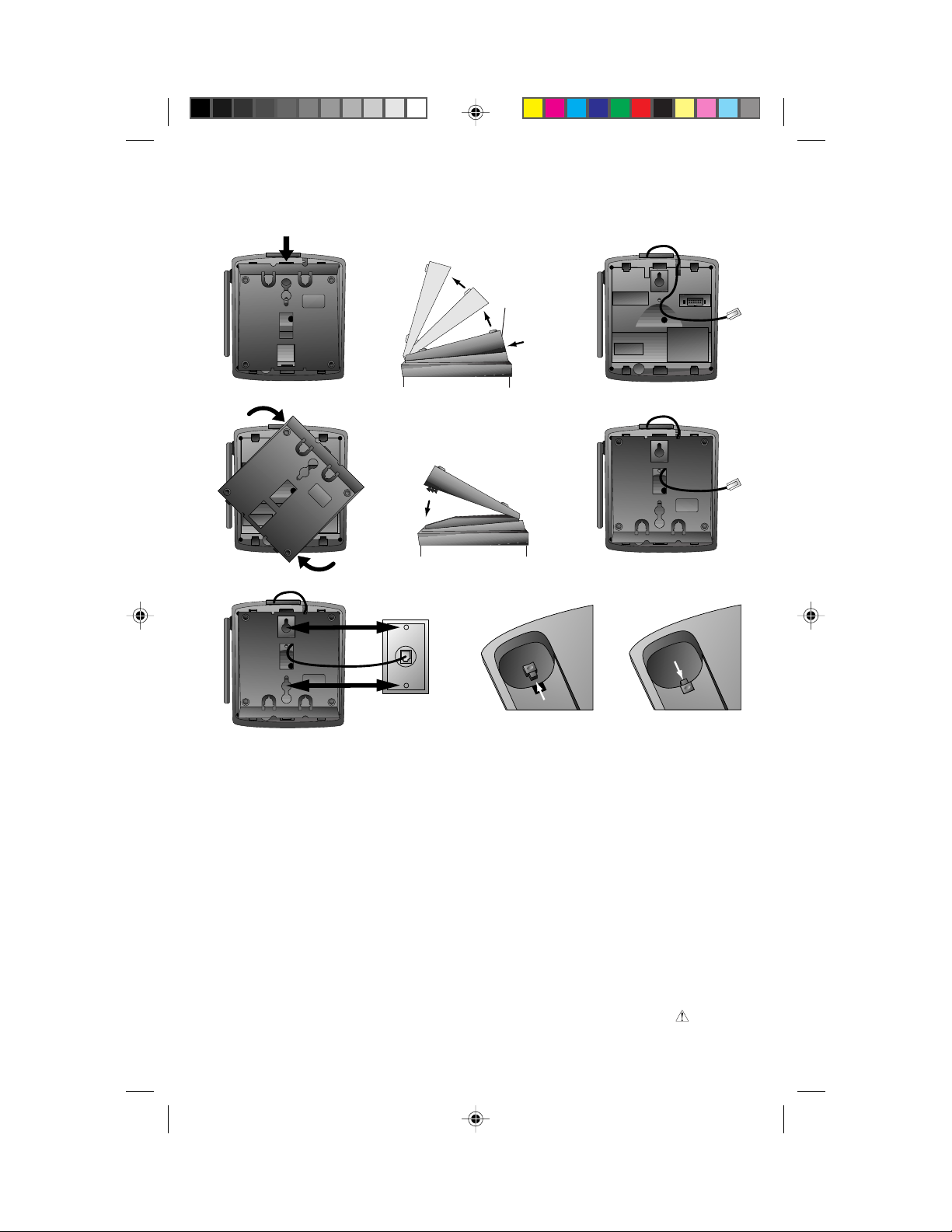
INSTALLA TION
Reversible
base
Push
Bottom
Bottom
Top
Reverse the handset hook for wall mounting.
Wall Installation
1 Reverse the handset hook on the base.
This will hold the handset in place for charging. Push down on the
top of the handset hook, and slide it out. Turn the hook around, and
reinstall it so the longer portion is now extended.
2 Remove the reversible base.
Press on the indentation located on the thicker end of the reversible
base while gently lifting up and away.
Top
3 Connect the telephone line cord and power cord to the base.
• Plug one end of the telephone line cord into the jack on the base.
• Press the telephone line cord into the short groove on the bottom
of the base unit so the base will fit when it is reattached.
• Plug the power cord into the jack labeled POWER on the
base unit.
9150_book.1AT&T 8/12/98, 3:47 PM5
5
Page 8
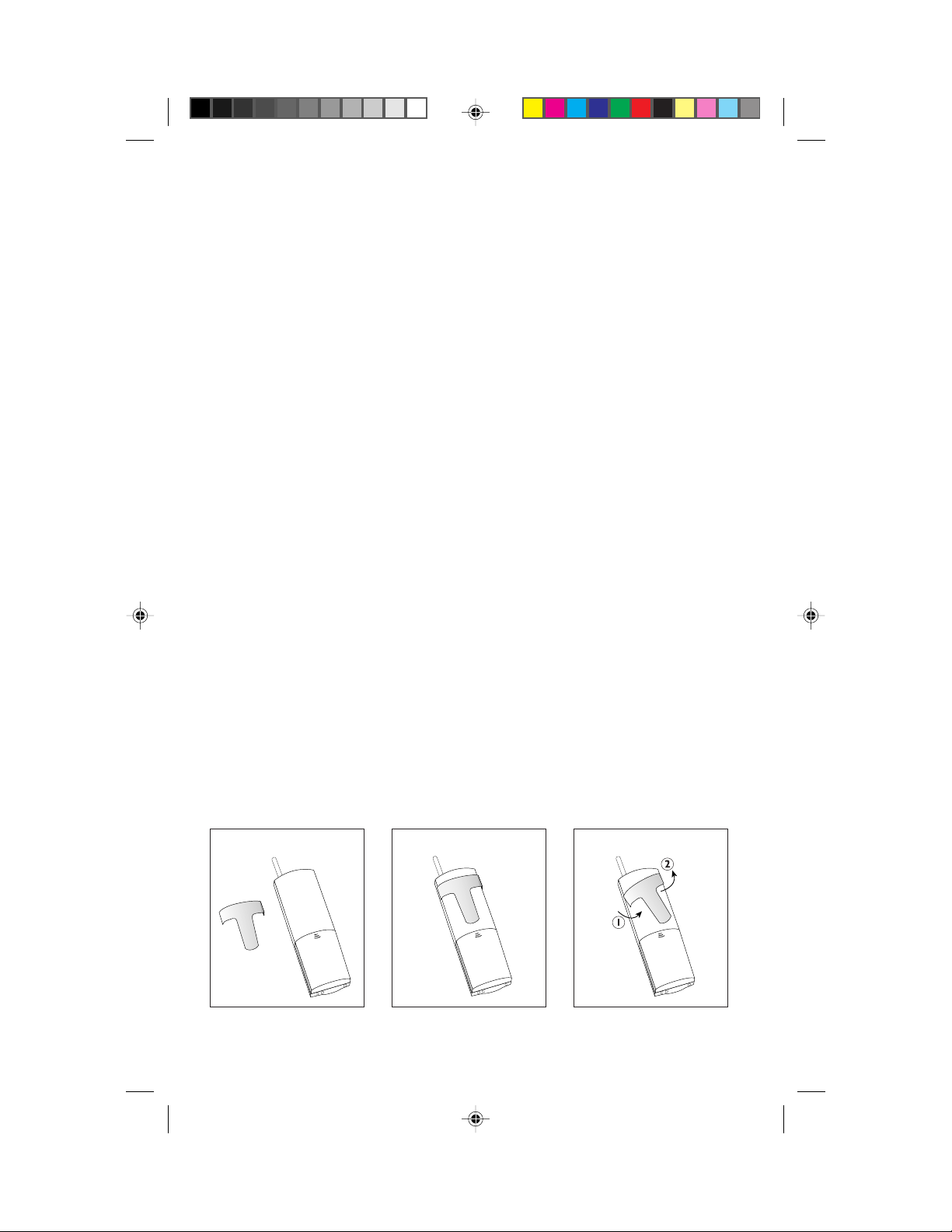
INSTALLA TION
4 Reattach the reversible base.
NOTE: If y ou’r e not w all-mounting the base dir ectly on a wall jack, run the
power and line cords under the reversible base, aligning the cords with the
grooves on the reversible base so it will fit in place. Go on to Step 5.
• Position the reversible base so the thicker end will be toward the
floor when you mount the phone.
• Feed any remaining line cord through the inside of the base and
out the center rectangular opening.
• Inser t the tabs of the reversible base into the slots on the bottom
of the base unit, then press down on the thicker end of the
reversible base until it snaps firmly into place.
• Once the reversible base is re-attached, feed the remaining line
cord back into the rectangular opening, leaving about three
inches free.
5 Connect the line and power cords.
• Plug the line cord into a modular wall jack.
• Plug the power cord into a standard electrical outlet not controlled
by a wall switch.
6 Position the telephone so that the mounting knobs on a standard
wall jack will fit into the holes on the bottom of the reversible
base. Gently pull down on the telephone until the telephone locks
into place.
7 Follow Steps 2, 3, 6, 7, 8 and 9 in “Table/Desk Installation.”
Belt Clip
If you wish, you can attach the belt clip to the cordless handset, using the
illustrations below. (The handset cannot be charged in the face-up position if
the belt clip is attached.)
To Remove
6
9150_book.1AT&T 8/12/98, 3:47 PM6
Page 9
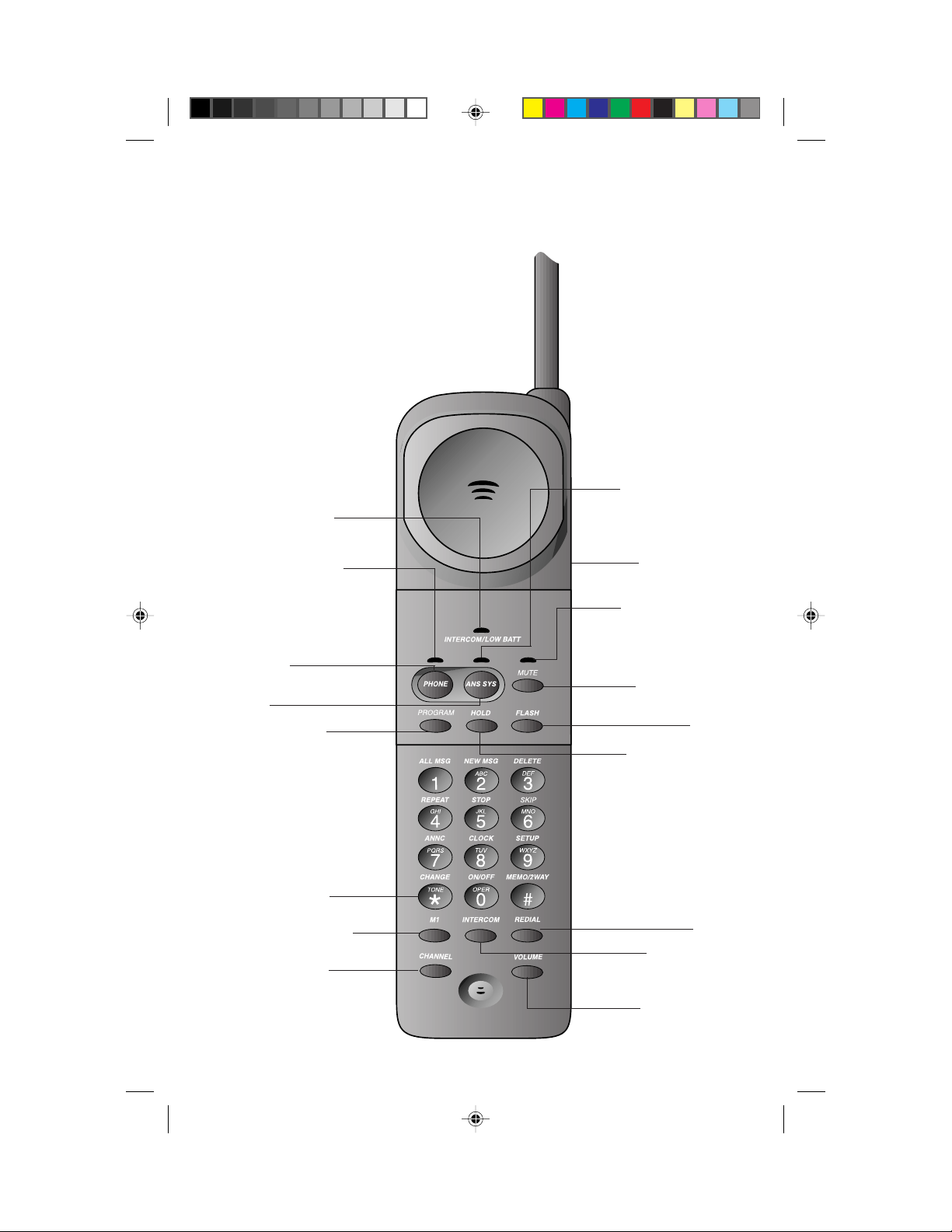
Light goes on when
intercom is in use;
flashes when battery
needs recharging
TELEPHONE OPERATION
AT THE HANDSET
Light goes on when
you access answering
system; flashes when
you have new messages
Light goes on when
you are on a call;
flashes when call
is on hold
Make, answer or
end a call
Access answering
system
Store and access
numbers in telephone
memory
Temporary Tone
Memory location 01
Change channel
RINGER ON/OFF
switch
Light goes on when
Mute is activated
Allows you to hear
caller, but caller
doesn’t hear you
Access custom-calling
services
Put caller on hold
Redial last number
called
Begin two-way
communication
with base
Adjust listening
volume
9150_book.1AT&T 8/12/98, 3:47 PM7
7
Page 10
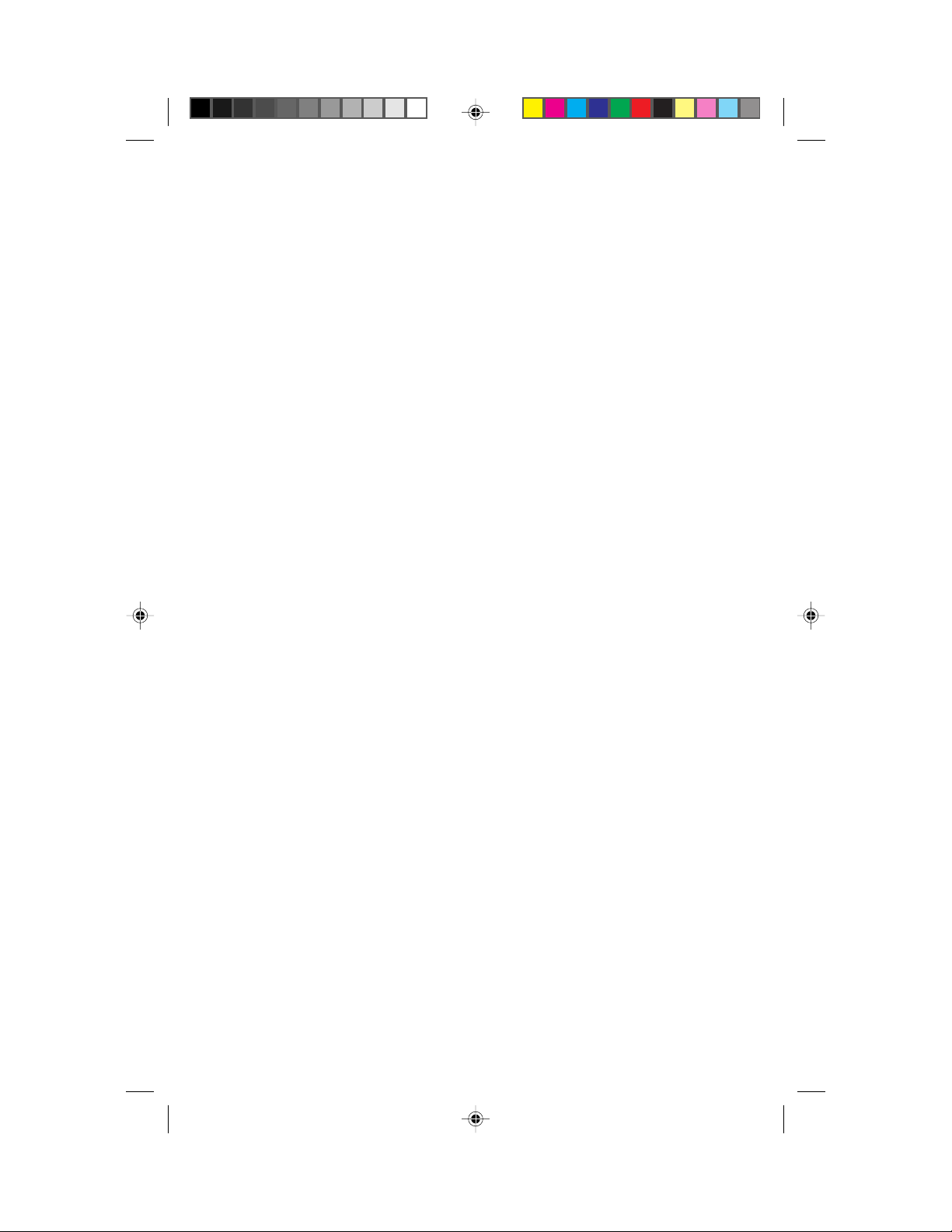
TELEPHONE OPERATION
AT THE HANDSET
Making a Call
1 Press P, and wait for the PHONE light to go on steadily.
2 When you hear a dial tone, dial the number.
Answering a Call
If the handset is in the base, lift the handset. The PHONE light g oes on and the
call is connected. (If the handset RINGER switch is set to OFF, you’ll need to
press P when you lift the handset.)
— OR —
If the handset is away from the base, press P on the handset. The PHONE
light goes on and the call is connected.
NOTE: Although ringing stops when you answer, you might not be able to
hear the other party until the PHONE light goes on steadily.
Ending a Call
Press P on the handset
— OR —
Place the handset in the base.
Redial
The last number you dialed on this phone (up to 24 digits) is stored in redial
memory until you dial another number.
1 Press P and wait for the PHONE light to go on.
2 When you hear a dial tone, press R.
Ringer ON/OFF — Battery Save Feature
Set the handset RINGER switch on the side of the handset to OFF to prevent
the handset from ringing.
When the handset RINGER switch is set to OFF, the handset stays ready to use
for up to 21 days in standby mode before you have to return it to the base for
recharging. You can still use the handset to make a call or to answer a call if
you hear an extension phone ringing. When the handset RINGER switch is set
to OFF, the Handset Locator feature does not work.
When the handset RINGER switch is set to ON, the handset stays ready to use
for up to six days, and all features are active.
8
9150_book.1AT&T 8/12/98, 3:47 PM8
Page 11
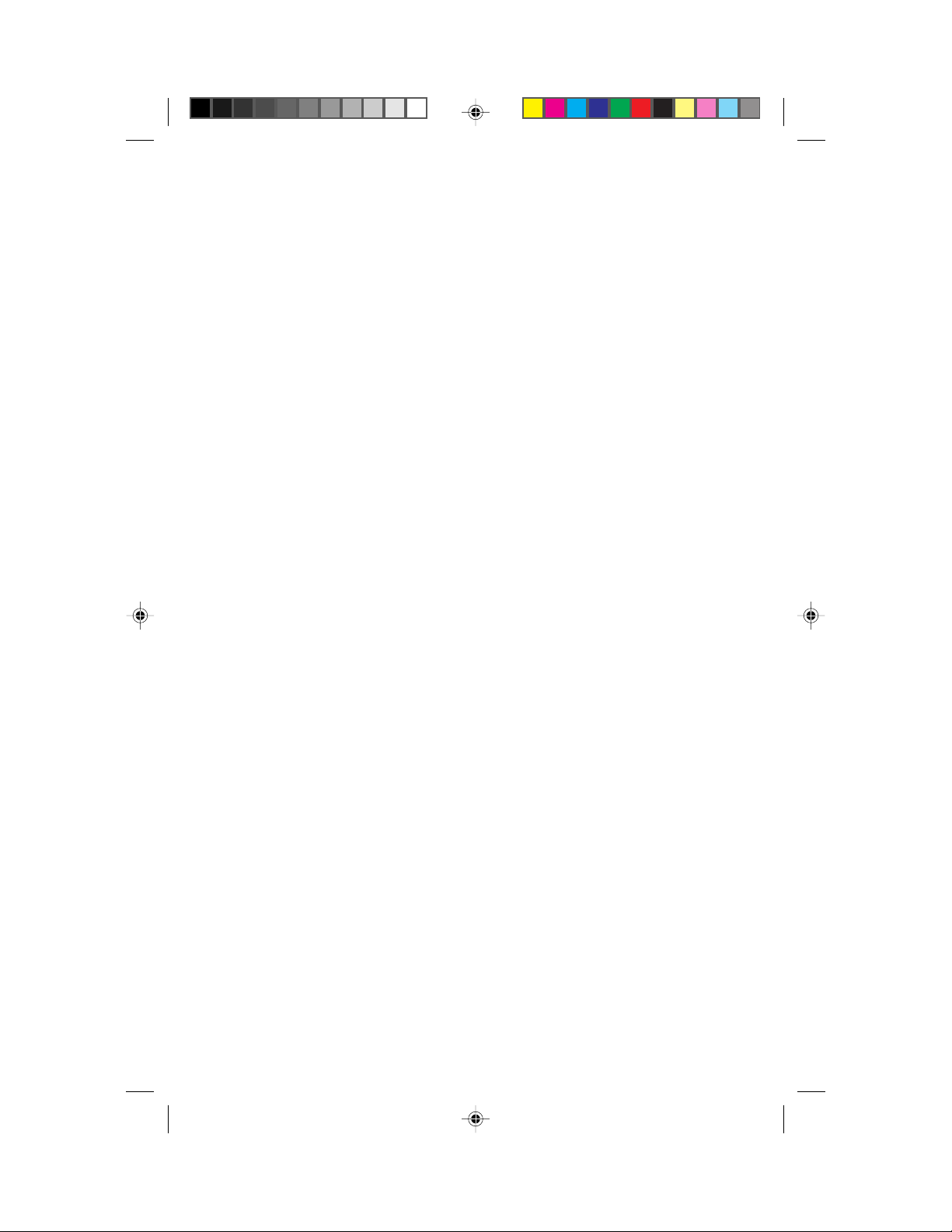
TELEPHONE OPERATION
AT THE HANDSET
Handset V olume
The handset volume can be set to three different levels. Each time you press
V the level changes. When you reach the highest level, you’ll hear three
short beeps. If you press V again, you’ll return to the lowest volume
setting.
T emporary Tone
NOTE: If you have touch tone service, y ou do not need to use the Temporary
Tone feature.
If you have dial pulse (rotary) service this feature allows you to enter codes or
tones needed to operate certain answering machines or to use electronic
banking services, calling cards, and other special services. This feature will
operate most special services; however, some services may actually require a
touch tone line. To be sure, ask the company that provides the special service.
1 Dial the call, then press *. Any buttons pressed after this send touch
tone signals.
2 After you hang up, the phone automaticall y returns to dial pulse (rotary)
dialing.
Hold
Press H to put a call on hold (the PHONE light f lashes while a call is on
hold).
To return to the call, press H again
— OR —
Press P on the handset
— OR —
Press K on the base
— OR —
Lift the handset of an extension phone on the same line.
Mute
Mute allows you to hear your caller, but prevents the caller from hearing you.
1 Press U while on a call. The MUTE light goes on.
2 To return to your conversation, press U again.
9150_book.1AT&T 8/12/98, 3:47 PM9
9
Page 12
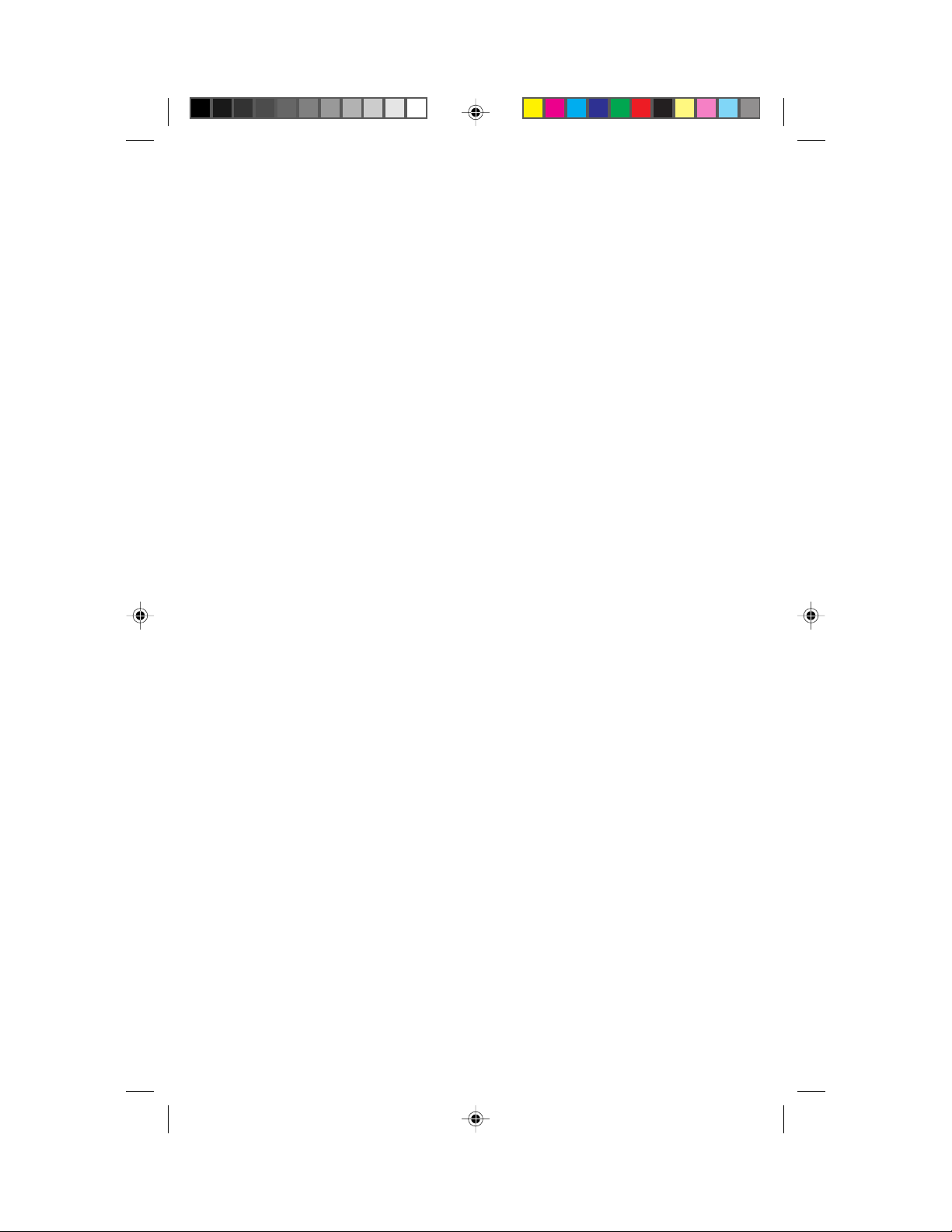
TELEPHONE OPERATION
AT THE HANDSET
Flash
Press F to activate custom-calling services such as Call Waiting and 3-Way
Calling. Y ou might have to press other buttons bef ore or after F as explained
in the custom-calling instructions provided by your local telephone company.
NOTE: Pressing P instead of F will disconnect your call.
Intercom
1 Press I on the handset (a tone sounds at the base and the
INTERCOM light goes on). You can now be heard at the base, and
someone at the base can respond.
2 Press I on the handset or I on the base to close the
intercom connection.
Recording a Phone Con versation
Using the handset (not the speakerphone), y ou can record a phone conversation
up to 3 minutes long. You can listen to the recording the same way you listen
to any other messages.
NOTE: This unit does not sound warning bee ps to let the other party know
that the call is being recorded. To ensure that you are in compliance with
any state and federal regulations that concern recording a telephone call,
you should start the recording process and then inform the caller that you
are recording the call.
1 Press a, then # at any time during a phone conversation at the
handset. The ANS SYS light goes on.
2 Press 1, 2, 3, or 4 to select the mailbox in which the conversation
will be recorded. The system beeps and begins recording.
3 To stop recording, press 5.
10
9150_book.1AT&T 8/12/98, 3:47 PM10
Page 13
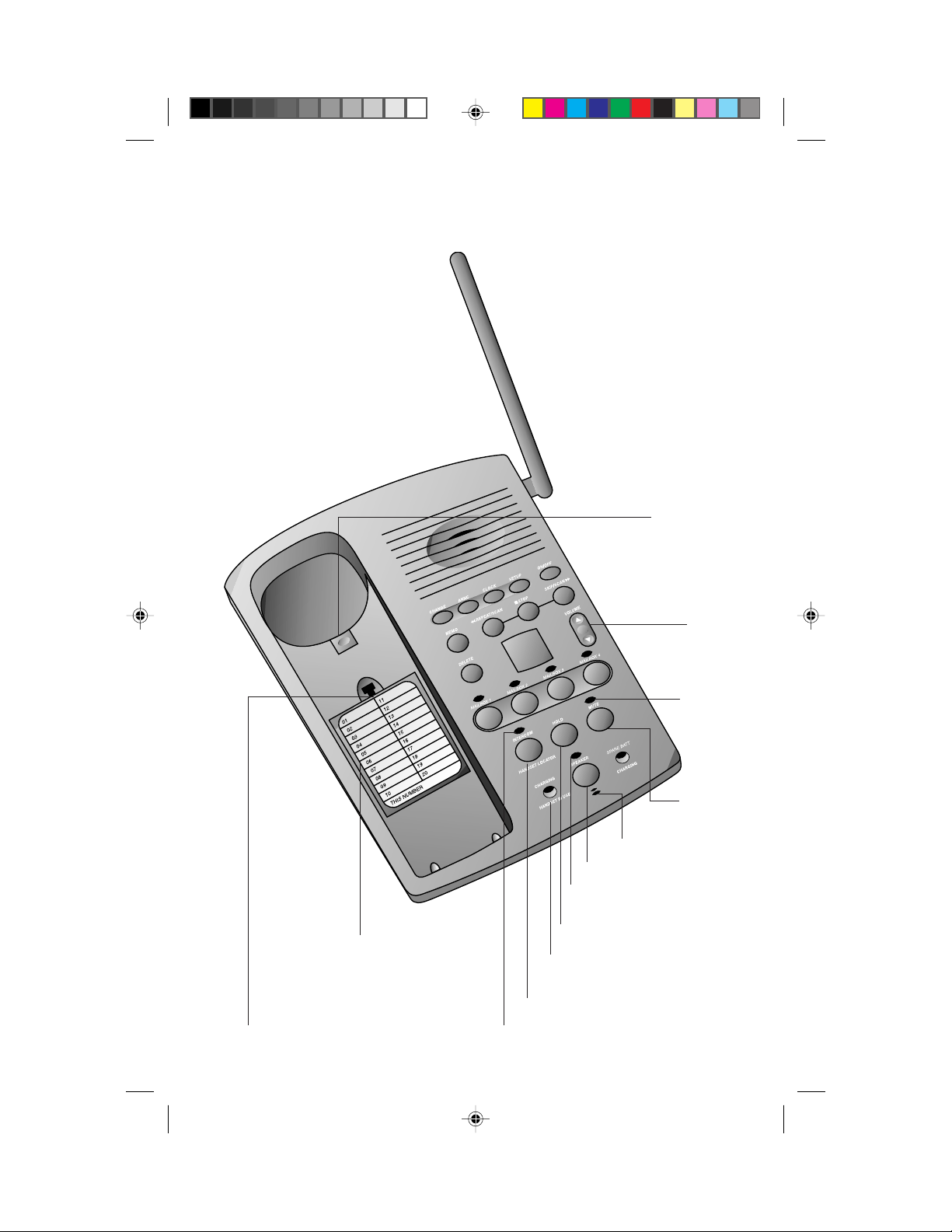
TELEPHONE OPERATION
AT THE BASE
Handset hook
(reverse for wall
mounting)
Adjust speaker
volume
Directory card
(recommended
placement)
Open for Spare Battery
Compartment
9150_book.1AT&T 8/12/98, 3:47 PM11
Light goes
on when
Mute is
activated
Mute the
microphone
Microphone
Activate speakerphone
Light goes on when
speakerphone is activated
Put caller on hold
Light goes on when handset is
in use or charging in base
Send paging tone to handset
Light goes on when
intercom is in use
11
Page 14
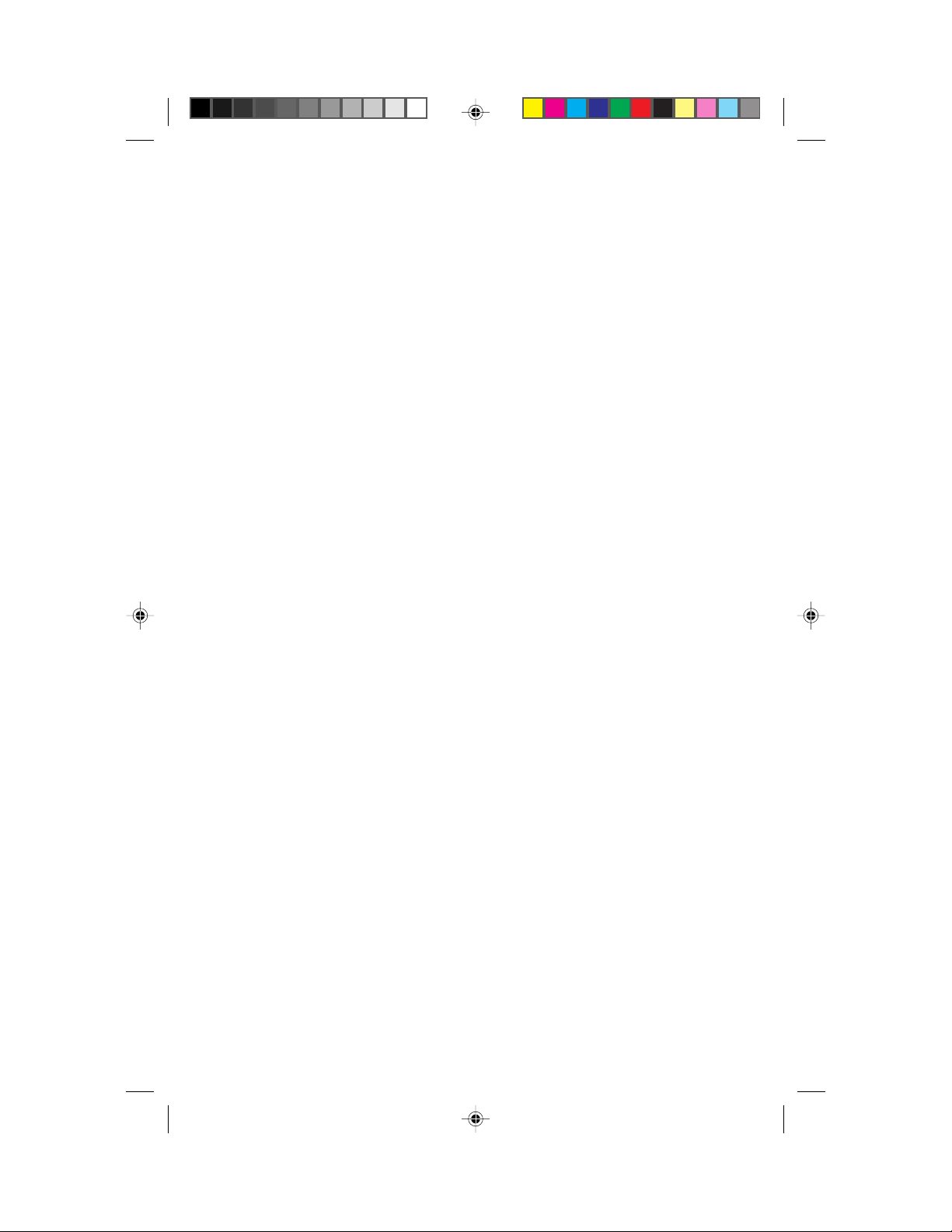
TELEPHONE OPERATION
AT THE BASE
Answering a Call
To answer using the speakerphone, press K on the base. The SPEAKER
light goes on, and the call is connected. To end the call, press K again.
NOTE: You cannot dial a call from the base. Dial the call from the handset,
then press K to connect at the base.
Volume Control
Press + or - to increase or decrease speakerphone volume. When you reach
maximum or minimum volume settings, you’ll hear a beep.
Mute
Mute allows you to hear your caller, but prevents the caller from hearing you.
1 Press U while on a call. The MUTE light goes on.
2 To return to your conversation, press U again.
Hold
Press H to put a call on hold (the SPEAKER light flashes).
To return to the call, press H again
— OR —
Press P on the handset
— OR —
Press K on the base
— OR —
Lift the handset of an extension phone on the same line.
Intercom
1 Press I on the base. This sends a three-part paging tone to the
handset.
2 When the I button on the handset is pressed, the handset and
base can communicate with each other without tying up the telephone
line.
3 Press I on the handset or I on the base to close the
connection.
12
9150_book.1AT&T 8/12/98, 3:47 PM12
Page 15

TELEPHONE OPERATION
AT THE BASE
Handset Locator
This feature is useful if you misplace the handset. To locate the handset using
this feature, press and hold I on the base for about four seconds. A
repeating paging tone is sounded at the handset.
T o cancel the Handset Locator feature, press h on the handset or I
on the base. This feature turns itself off in a bout three minutes, if you haven’t
turned it off before then.
NOTE: The handset RINGER switch must be set to ON to operate Intercom
and Handset Locator.
Base Ringer Setting
1 Press C.
2 Press and release u until you hear “Base ringer is...”. The
Message Window displays if the ringer is on; if the ringer is off.
3 Press n to change the setting.
NOTE: You can set other answering system features at this time. See
ANSWERING SYSTEM SETUP in this manual.
9150_book.1AT&T 8/12/98, 3:47 PM13
13
Page 16

MEMOR Y
This cordless answering system can store up to 20 different phone numbers.
Storing Memory Numbers
1 Make sure the handset is off (the PHONE light must be off).
2 Press p.
3 Enter the phone number (up to 24 digits)
— OR —
Press and release R to store the last number dialed.
4 Press p.
5 Press two number buttons (01 to 20) for the memory location where
the number is to be stored.
6 You will hear a three-part tone that confirms the number was stored
properly. If you hear a long buzzing tone, or nothing at all, follow the
steps above to store the number again.
For example, to store 555–0123 in memory location 9, press
p, then press 5, 5, 5, 0, 1, 2, 3, p, 0, 9.
NOTE: You may choose to store emergency numbers in memory locations.
The manufactur er assumes no responsibility for customer r eliance upon this
feature.
Storing a Pause in a Memory Number
When storing a number in memory, press and hold down the number button
that comes before the pause until you hear the second beep. This inserts a
1.5-second pause after that digit. If you hold the number button down longer,
you will hear more beeps as additional pauses are stored.
NOTE: Each pause you store is counted as a digit. You can store up to 24
digits in each memory location.
For example, to store 9, PAUSE, 555–0123 in memory location 3, press
p, 9 (hold the 9 until you hear a second beep). Then press 5 , 5, 5,
0, 1, 2, 3, p, 0, 3.
Dialing Memory Numbers
1 Press P.
2 Press p.
3 Press the two-digit number (01 to 20) you assigned to the telephone
number you’re calling.
14
9150_book.1AT&T 8/12/98, 3:47 PM14
Page 17

MEMOR Y
Dialing
You can dial the number stored in memory location 01 by pressing P, M.
M
Replacing a Stored Number
You can replace a stored number by storing a new number in its place.
Memory Guard
The phone numbers you store in memory are protected from loss when you
change the handset battery, or in the event of a power failure.
9150_book.1AT&T 8/12/98, 3:47 PM15
15
Page 18

ANSWERING SYSTEM SETUP
Record/review outgoing
announcement
Use with other buttons
to change settings
Repeat all or part
of message
Set/review day and time
Record a memo
Message
Window
displays
number of
messages
Delete all or
some messages
Mailbox 1*
Set/review answering
system features
Turn answering
system on or off
Skip all or part
of message
Stop message
playback
Mailbox 4*
Mailbox 3*
Mailbox 2*
* Mailbox lights flash when you have new messages
16
9150_book.1AT&T 8/12/98, 3:47 PM16
Page 19

ANSWERING SYSTEM SETUP
Setting the Clock
1 Press and release c.
2 Press and release C . The window displays the number
corresponding to the current day setting (1=Sunday, 2=Monday, etc.),
and the system announces the current setting.
3 The system announces “To change, press skip or repeat.” Press
N or n to change the day setting. When the
correct day is selected, press and release C.
4 The window displays the current hour setting (1–12), and the system
announces the current setting. The system announces “To change,
press skip or repeat.” Press N or n to change the
hour setting. When the correct hour setting is selected, press C.
5 The window displays the current minutes setting (0–59), and the
system announces the current setting. The system announces “To
change, press skip or repeat.” Press and release N or
n to change the minutes setting.
6 Press and release C. The system announces the new setting for
day and time.
To check the current clock setting at any time, press and release C.
Turning the System On/Off
After you have set the clock, the Message Window should display a 0, indicating
the system is ready to answer calls. If the Message Window is not on, press and
release O to turn the system on.
Volume Control
Use the VOLUME control on the base to adjust the volume of the speaker.
Press + to increase volume; press - to decrease volume. You’ll hear a beep
when you’ve reached maximum or minimum volume settings.
About Mailboxes
This answering system offers you four voice mailboxes. Callers using a touch
tone phone can select in which mailbox their message will be recorded by
pressing 1, 2, 3, or 4 after the system answers the call. Those not using a
touch tone phone, or those who do not press 1, 2, 3, or 4 can still leave a
message, which is automatically recorded in Mailbox 1.
9150_book.1AT&T 8/12/98, 3:47 PM17
17
Page 20

ANSWERING SYSTEM SETUP
Announcement Options
Before using this answering system, you should record an announcement (up
to three minutes long) that callers will hear when the system answers a call.
When you record this announcement, make sure you indicate who has been
assigned to each mailbox, and that caller s should press 1, 2, 3, or 4 to
access the appropriate mailbox.
“Hello. You’ve reached Meadowlark Nursery. To leave a message for
Ms. Arbor, press 1. To leave a message for Mr. Cardinal, press 2.
To leave a message for Mrs. Finch, press 3. To leave a message for
Mr. Robinson, press 4. If you don’t have a touch tone phone, wait
for the tone.”
You can record up to three different announcements—A, B, and AO.
Announcements A and B are used when you w ant the system to record callers’
messages. Announcement AO (announce only) is used when you want to give
information to callers, but you do not want the system to record any messag es.
If you choose not to record an announcement for A or B, the system answers
with a prerecorded announcement: “Hello. Please leave a message after the
tone.” The system does not have a prerecorded announcement for AO—you
must record an announcement to use this setting.
Selecting Y our Announcement
1 Press and release c.
2 Press and release U until the system announces “Selected
announcement is...”
3 Press N or n to move to the announcement option
you want (A, B or AO).
4 Press and release S.
Recording Y our Announcement
A total of about 22 minutes of recording time is available for announcements
and messages. Each announcement can be up to three minutes long; how ever ,
shorter announcements leave more recording time for messages. For best
results record your announcement in a quiet environment, without
“background” noise.
You can also record your announcement using the cordless handset. (See
“Recording Outgoing Announcement” in the ANSWERING SYSTEM OPERA TION
— From the Handset or Remote Touch Tone Phone section of this manual.)
1 Follow Steps 1–3 in “Selecting Your Announcement” to choose which
announcement you want to record.
2 Press and release c.
18
9150_book.1AT&T 8/12/98, 3:47 PM18
Page 21

ANSWERING SYSTEM SETUP
3 Press and release A.
4 After the message, begin recording your announcement (up to three
minutes). Speak in a nor mal tone of voice, about nine inches from the
microphone.
5 Press and release S when you are finished. The system plays back
your announcement.
To review the announcement at any time, press and release A.
Deleting an Announcement
Review the announcement, then press and release D while the
announcement is playing.
Announcement Play/Announcement Silent
You can set the system so you won’t hear your announcement when a call
comes in.
1 Press and hold A until the Message Window displays AS
(Announcement Silent).
2 To set the system so your announcement is audible, press and hold
A until the Message Window displays AP (Announcement Play).
Feature Setup
You can set up one feature at a time, or you can set up one feature, then move
on to set up another feature. Press and release U until you hear the
feature you want to review or c hange. Press U to move to the next feature,
or press and release S to exit.
NOTE: If you are changing mor e than one feature at a time, you only need
to press c for the first feature.
Feature Review
Press and release U to review feature settings.
9150_book.1AT&T 8/12/98, 3:47 PM19
19
Page 22

ANSWERING SYSTEM SETUP
Ring Select and Toll Saver
Use Ring Select to choose how many times the phone line will ring before the
system answers a call. Set for 1 to 7 rings, or set to SA for Toll Saver (Ring
Select is preset to 4).
1 Press and release c.
2 Press and release U until the system announces “Number of rings... ”
The Message Window displays the current Ring Select setting.
3 Press and release N or n to change the setting.
4 Press U to move to the next feature, or press S to exit feature
setup.
Audible Message Alert
If you want the base to beep once every 15 seconds to notify you that new
messages have been received, set the Message Alert to on.
1 Press and release c.
2 Press and release U until you hear “Message Alert is...”. The
Message Window displays the current Message Alert setting (the
Message Window displays for on or for off).
3 Press and release N or n to change the setting.
4 Press U to move to the next feature, or press S to exit feature
setup.
Remote Access Code
The Remote Access Code allows you to access features and functions of
the answering system from a touch tone phone. The Remote Access Code is
preset to 500, but you can change it to any three-digit number from 500 to 999
following the steps below. Do not use the same code as the Priority Calling
Code, which is preset to 999. (See “Priority Call Signal.”)
1 Press and release c.
2 Press and release U until you hear “Remote Access Code is...”.
The system announces the current Remote Access Code.
3 Press and release N or n to change the first digit.
Press and release U to move to the second digit.
4 Press and release N or n to change the second
digit. Press and release U to move to the third digit.
5 Press and release N or n to change the third digit.
Press and release U to save. The system announces the new
Remote Access Code.
6 Press U to move to the next feature, or press S to exit feature
20
9150_book.1AT&T 8/12/98, 3:48 PM20
setup.
Page 23

ANSWERING SYSTEM SETUP
Priority Call Signal
When a caller enters the Priority Call Code from a touch tone phone, the system
beeps loudly to alert you that you have a priority call. You’ll need to provide
select callers with the Priority Call Code (preset to 999), in order for them to
use this feature.
1 Your caller dials your telephone number from a touch tone phone.
2 When the announcement begins to play, your caller can enter the
Priority Call Code.
3 The system beeps three times, then pauses. This continues for up to
30 seconds, unless you answer the phone.
4 If you do not answer, your caller can press # (regardless of your
announcement selection), then enter a mailbo x number, and leave a
message in a mailbox. If the caller doesn’t enter a mailbox number,
the message is left in Mailbox 1.
5 Press U to move to the next feature, or press S to exit feature
setup.
Changing the Priority Call Code
The Priority Call Code comes set to 999, but you can change it to an y three-digit
number from 500–999 following the directions below. Do not use the same
code as the Remote Access Code. (See “Remote Access Code.”)
1 Press and release c.
2 Press and release U until you hear “Priority Call Code is...”. The
system announces the current Priority Call Code.
3 Press and release N or n to change the first digit.
Press and release U to move to the second digit.
4 Press and release N or n to change the second
digit. Press U to move to the third digit.
5 Press N or n to change the third digit. Press and
release U to save. The system announces the new Priority Call
Code.
6 Press U to move to the next feature, or press S to exit feature
setup.
9150_book.1AT&T 8/12/98, 3:48 PM21
21
Page 24

ANSWERING SYSTEM OPERATION
AT THE BASE
Answering Calls
When you’ve selected Announcement A or B and turned the system on, the
caller hears the announcement you recorded, followed by a beep. During the
announcement, callers can press 1, 2, 3, or 4 to select a mailbox, or they can
wait for the beep to leave a message in Mailbox 1. A caller can leave a message
up to three minutes long. If the message is longer than three minutes, or if the
system runs out of memory, the system beeps once and hangs up.
If you’ve selected Announcement AO, callers hear your announcement. If a
caller doesn’t enter a mailbox number before the announcement ends, the
system plays to the end of the announcement, then hangs up. (If you want
a caller to be able to leave a message when the announcement is set to AO,
instruct the caller to press # or a mailbox number while the announcement is
playing.)
If the system is off and the phone rings, the call is answered after 10 rings and
the caller hears “The machine is off.” If the system is on and the memory is full,
the call is answered after ten rings and the caller hears “Memor y is full.”
You can turn the system on or off remotely from a touch tone phone. See
ANSWERING SYSTEM OPERATION—From Cordless Handset or Touch Tone
Phone in this manual.
Call Screening/Intercept
Set the system to answer calls, and set the VOLUME control so you can hear
the caller’s message.
If you decide to take the call, press P on the handset or K at the base.
If you pick up an extension phone during the announcement and the
announcement does not stop right away, press and release the telephone
switchhook (or press S on the base).
Announcement Bypass
You might want to let frequent callers know they can press # on a touch tone
phone when they hear your announcement begin. The system then stops
playing your announcement and beeps so that the caller can immediately
begin recording a message, or can enter a mailbox number and leave a
message.
22
9150_book.1AT&T 8/12/98, 3:48 PM22
Page 25

ANSWERING SYSTEM OPERATION
AT THE BASE
Message Window
The Message W indow displays the number of messages that have been r ecorded.
If the Message Window flashes F, the memory is full and you need to delete
messages before new ones can be recorded. If the Message Window displays
AO, the system is set to announce only, and will not record any messages from
callers (Priority Callers will still be a ble to leave messages see “Priority Call
Signal” in ANSWERING SYSTEM SETUP).
Mailbox Lights
There are four mailbox lights that indicate when you have messages in a
particular mailbox. The mailbox light for a mailbox blinks when you have new
messages in the mailbox, and remains steady when you have messages that
you’ve already played. The mailbox light is off when there are no messages in
the mailbox.
Listening to Y our Messages
As the system plays back messages, the Message Window displays the number
of the message playing. Before playing each message, the system announces
the day and time the message was received. After playing the last message,
the system announces “End of messages.”
Play all messages
Press and release the appropriate l button. If you have no messages,
the system announces “No messages.”
Play new messages only
Hold down l for about two seconds, until the system begins playing. If
there are no new messages, the system announces “No new messages.”
Repeat entire message
Press and release N while the message is playing.
Repeat part of message
Hold down N for a few seconds while the message is playing, then
release it to resume playing. The system beeps while the button is held down.
Skip to next message
Press and release n while the message is playing.
Skip part of message
Hold down n for a few seconds while a message is playing, then
release it to resume playing. The system beeps while the button is held down.
Stop message playback
Press and release S.
9150_book.1AT&T 8/12/98, 3:48 PM23
23
Page 26

ANSWERING SYSTEM OPERATION
AT THE BASE
Saving Messages
The system saves your messages automatically until you delete them, and can
store approximately 22 minutes of messages, memos and announcements (up
to a maximum of 99). When memory is full, or the maximum number of
messages is recorded, the Message Window flashes F. Delete messages to
make room for new ones.
Deleting Messages
Delete all messages
Press and release D, then press the l button of the mailbox you
want to clear. The system announces “Messages deleted.” The Message
Window displays the total number of messages in the other mailboxes. If
you haven’t listened to all the messages in the selected mailbox, the system
sounds an error tone, and does not delete messages.
Delete selected messages
Press and release D while the message you want to delete is being pla yed.
The system beeps once, and continues with the next message. If you want to
hear a message again before you delete it, press N.
Recording a Memo
You can record a memo to be stored as an incoming message. The memo can
be up to three minutes long, and will be played back with other messages.
1 Press and release E.
2 Press and release a l button to select a mailbox for the memo.
After the beep, speak toward the microphone.
3 To stop recording, press S.
24
9150_book.1AT&T 8/12/98, 3:48 PM24
Page 27

ANSWERING SYSTEM OPERATION
AT THE BASE
Message Window Displays: When:
–
0
98 You have messages waiting, or message is
playing
AO System is set to Announce Only
– –
System is taking a call
CL ↔ 0 – 99 You need to reset the clock, and there are
messages waiting
CL ↔ AO You need to reset the clock, and system is
set to Announce Only
AO, flashing System is set to Announce Only but no
announcement has been recorded
F, flashing Answering system memory is full
Counting 0 to 59 Shows time elapsed while recording an
announcement or memo
AP Announcement playback has been selected
CH You have pressed c
You have pressed D
1– System is ready to record a memo
SU System is in setup mode
–
0
7, in left position Indicates volume level selected
for 1 second
0 – 9, 0 – 9
, or
0 – 9 Shows individual digit of Remote Access
Code or Priority Call Code in setup mode
System “initializing” or deleting messages
SA System is in setup mode and Ring Select
is set to Toll Saver
9150_book.1AT&T 8/12/98, 3:48 PM25
25
Page 28

ANSWERING SYSTEM OPERATION
FROM THE HANDSET OR REMOTE TOUCH TONE PHONE
Connect with
answering system
Use number buttons
to access answering
system features
This cordless answering system allows you to retrieve messages and access
other features even when you are a way fr om your home or office. Additionally,
you can use the cordless handset to access answering system features when
you are within range of the base.
Whether you are using the cordless handset or calling from a touch tone phone,
you press the same buttons. The only difference is the way you connect with
the answering system.
Connecting with the Answering System
From the Cordless Handset
1 Press a on the handset, and wait for the ANS SYS light to go on.
2 The system announces the number of messages, and then beeps twice.
3 After the two beeps, the system is ready to accept a command.
4 To end the connection with the answering system, press a or
return the handset to the base.
26
9150_book.1AT&T 8/12/98, 3:48 PM26
Page 29

ANSWERING SYSTEM OPERATION
FROM THE HANDSET OR REMOTE TOUCH TONE PHONE
From a Touch Tone Phone
1 Dial your telephone number.
2 When the outgoing announcement begins to play, enter your Remote
Access Code.
3 The system announces the number of messages, then beeps twice.
4 After the two beeps, the system is ready to accept a command.
Voice Help Menu
The Voice Help Menu allows you to use several system features from a remote
location, even when you cannot remember the touch tone commands. When
you are calling from another touch tone phone, all you need to know is your
Remote Access Code. After the two-beep signal, press 5, and the system will
prompt you with a list of remote commands. As soon as you hear the command
you need, press the appropriate button(s).
Playing Messages
1 Connect with the answering system.
2 After the two beeps, wait f our seconds. The system plays back messages
in Mailbox 1 (if there are no messages in Mailbox 1, system plays
messages in Mailbox 2, etc.)
— OR —
Press and release 1, then enter a Mailbox number to play all messages
in that mailbox
— OR —
Press and release 2, then enter a Mailbox number to play only new
messages in that mailbox.
3 To repeat a message, press and release 4 while the message is
playing. Each time you press and release 4, the system backs up one
message.
If you’ re calling from a touc h tone phone that sends a continuous tone
when you hold down a button, you can repeat part of a message by
pressing and holding 4. Release 4 to resume playing.
To skip a message, press and release 6 while the message is pla ying.
Each time you press and release 6, the system advances one message.
If you’ re calling from a touc h tone phone that sends a continuous tone
when you hold down a button, you can skip part of a message by
pressing and holding 6. Release 6 to resume playing.
To stop message playback, press 5.
9150_book.1AT&T 8/12/98, 3:48 PM27
27
Page 30

ANSWERING SYSTEM OPERATION
FROM THE HANDSET OR REMOTE TOUCH TONE PHONE
To save messages, hang up.
To play messages in another mailbox: After playing messages in
one mailbox, the system announces “End of messages” and beeps twice.
You can then press 1 (all messages) or 2 (new messages only) and
enter the number of the other mailbox.
Deleting Messages
1 Connect with the answering system and begin playing messages.
2 To delete a selected message, press and release 3 while the message
is playing
— OR —
To delete all messages in a mailbox, press 3 and then the mailbox
number after you hear “End of messages.”
Recording Outgoing Announcement
1 Connect with the answering system.
2 Press * 7. The system beeps to signal that it is ready to record.
3 Record your announcement.
4 Press 5 to stop recording. The system beeps and plays back your
announcement, then beeps twice and is ready to accept a command.
Reviewing Y our Announcement
1 Connect with the answering system.
2 Press 7. The system pla ys y our announcement, then beeps twice and
is ready to accept a command.
Recording a Memo
1 Connect with the answering system.
2 Press #, then enter the number of the mailbox where you want to
record the memo, and begin speaking after the beep.
3 Press 5 when you are finished.
Setting the Clock
1 Connect with the answering system.
2 Press * 8. You will hear the current day, followed by “To change,
press 6 or 4. To change the hour, press 8.”
3 Press 4 to move back a day, or press 6 to move forward a day.
28
9150_book.1AT&T 8/12/98, 3:48 PM28
Page 31

ANSWERING SYSTEM OPERATION
FROM THE HANDSET OR REMOTE TOUCH TONE PHONE
4 Press 8. The system announces the current hour setting, followed by
“To change, press 6 or 4. To change the minutes, press 8.”
5 Press 4 to decrease or 6 to increase the hour.
6 Repeat Steps 4 and 5 to change the minutes setting.
7 The system announces the new time setting, then beeps twice to
indicate it is ready to accept a command.
Remote On/Off
Reviewing On/Off Status
1 Connect with the answering system.
2 Press 0. The system announces the current status, then beeps twice
and is ready to accept a command.
Turning System Off
1 Connect with the answering system.
2 Press * 0. The system announces “The machine is off,” then beeps
twice to indicate it is ready to accept a command.
Turning System On
When the system is off, it answers after 10 rings, and announces “The machine
is off,” then beeps twice to indicate it is ready to accept a command. Press
* 0. The system announces “The machine is on,” then beeps twice.
Recording a Message When System is Off
Press # and a mailbox number when the system answers (after 10 rings). The
system will beep to signal you to begin speaking.
9150_book.1AT&T 8/12/98, 3:48 PM29
29
Page 32

ANSWERING SYSTEM OPERATION
FROM THE HANDSET OR REMOTE TOUCH TONE PHONE
Changing Feature Settings
1 Connect with the answering system.
2 Press * 9. The system announces “To listen to settings, press 9,”
followed by two beeps.
3 Press and release 9 . The system announces your current
announcement selection (A, B or AO), followed by “To select a
different announcement, press 6 or 4.”
4 Press 6 or 4 to change the selected announcement. Press and release
9 to save the setting.
5 The system announces the current Ring Select setting, followed by
“To change the number of rings or select toll saver, press 6 or 4.”
6 Press 6 to increase the number of rings or 4 to decrease the number
of rings. Press and release 9 to save the setting.
7 The system announces the current Message Alert setting, followed by
“To turn on or of f, press 6 or 4.”
8 Press and release 6 or 4 to change the setting. Press and release 9 to
save the setting.
9 The system announces the Remote Access Code, followed by “To
select the first digit, press 6 or 4, then press 9.”
10 Press and release 6 to increase the first digit or 4 to decrease it, then
press and release 9 to save it. Continue in the same way for the
second and third digits.
11 The system announces the Priority Calling Code, followed by “To
select the first digit, press 6 or 4, then press 9.”
12 Follow the procedure in Step 10 to change the Prior ity Calling Code.
13 The system announces the current base ringer setting, followed by
“To turn on or off, press 6 or 4.”
14 Press and release 6 or 4 to change the setting. Press and release 9 to
save the setting.
15 Press and release 5 to exit the set-up menu.
Reviewing Feature Settings
1 Connect with the answering system.
2 Press and release 9. The system announces the current settings.
Exit Remote Access
If you are using a touch tone telephone, hang up the telephone. If you are
using the cordless handset, press and release a.
30
9150_book.1AT&T 8/12/98, 3:48 PM30
Page 33

OPERATING RANGE
This cordless telephone operates within the maximum power allowed by the
Federal Communications Commission (FCC). Even so, the handset and base
can communicate over only a certain distance — which can vary with the
locations of the base and handset, the weather, and the construction of your
home or office.
If the handset is moved to a point where the base and handset can no longer
communicate, the handset will sound two short beeps when you make a call,
indicating that you are out of range. Move closer to the base to restore normal
operation.
If you receive a call while you are out of range, the handset might not ring —
or, if it does ring, the call might not connect when you press P. M o v e
closer to the base, then press P to answer the call.
If you move out of range during a phone conv ersation, you will be interrupted
by silence, noise or interference. To improve reception, move closer to the
base.
If you move out of rang e during a phone conversation without pressing P
to hang up, the phone will be left “off the hook.” To hang up properly, walk
closer to the base, periodically pressing P until the PHONE light goes off.
Changing Channels
This cordless telephone has an advanced AutoSelect® feature that minimizes
the chance of interference.
In the unlikely event that you notice noise or interference while using the
handset:
1 Press h.
2 If the interference does not clear, continue to press h until you
find a clear channel (your call will not be interrupted)
— OR —
Move closer to the base and press h.
NOTE: The handset and base must be within range of each other in order
to change channels.
9150_book.1AT&T 8/12/98, 3:48 PM31
31
Page 34

BATTERIES
Charging the Handset Battery Pack
The battery pack needs charging when:
• You’re installing a new battery pack.
• The phone beeps four times when you press P.
• The LOW BATT light on the handset flashes on and off.
• The phone does not respond when you press P, and no lights go on.
Place the handset in the base (either face-up or face-down) so the CHARGING/
HANDSET IN USE light goes on. The battery pack is fully charged in about f our
hours (12–15 hours for the first charge).
A fully charged battery maintains standby power for up to six days when the
handset RINGER switch is set to ON, and for up to 21 days when the handset
RINGER switch is set to OFF.
You can keep the battery fully charged by returning the handset to the base
after each use. If you get a low battery signal even after 15 hours of charging,
the battery should be replaced.
CAUTION: To reduce the risk of fire or injury to persons or damage to
the telephone, read and follow these instructions carefully.
• Use only Replacement Battery 3091.
• Do not dispose of the battery in a fire. The cell might e xplode. Check
with local codes for special disposal instructions.
• Do not open or mutilate the battery. Released electrolyte is corrosive
and may cause damage to the eyes or skin. It may be toxic if swallowed.
• Exercise care in handling batteries in order not to shor t the battery
with conducting materials such as rings, bracelets, and keys. The
battery or conductor may overheat and cause harm.
• Charge the battery provided with or identified for use with this product
only in accordance with the instructions and limitations specified in
this manual.
• Observe proper polarity orientation between the battery and battery
charger.
32
9150_book.1AT&T 8/12/98, 3:48 PM32
Page 35

BATTERIES
Replacing the Handset Battery Pack
1 Remove the battery case cover on the handset by pressing on the
indentation and sliding the cover downward.
2 Lift out the old battery pack.
3 Place the new battery pack in the compartment. Make sure the
metal contacts on the end of the battery are aligned with the charging
contacts in the battery compartment.
4 Replace the cover by sliding it on its track up over the battery case
until it snaps firmly into place.
5 The new battery pack must be charged before using the phone.
Place the handset face-up or face-down in the base and allow it to
charge for at least 12–15 hours. The telephone might operate before
then, but for best performance, let the batter y pack charge fully.
Spare Battery Charger
This telephone is equipped with a Spare Battery Charger in the base unit. The
Spare Battery Charger allows you to always have a charged battery available
should the handset battery charge become low.
To Install the Spare Battery Pack
(Replacement Battery 3091, purchased separately)
1 Open the base unit battery compartment.
2 Place the optional spare battery pack in the battery compartment. Make
sure the metal contacts on the end of the battery are aligned with the
charging contacts in the battery compartment.
3 Replace the battery compartment cover.
4 When the battery is installed properly, the SPARE BATT/CHARGING
light on the base unit goes on.
5 The spare battery will be fully charged after 15 hours.
9150_book.1AT&T 8/12/98, 3:48 PM33
33
Page 36

BATTERIES
Replacing the Handset Battery Pack
During a Conversation
This telephone allows you to replace the handset battery pack during a
conversation. Place the call on hold, then replace the handset batter y with a
fully charged spare battery by following Steps 1–4 under “Replacing the
Handset Battery Pack.” After you have installed the charged handset battery
pack, the phone automatically returns you to the call.
Power Reserve
This telephone is capable of supplying back-up power to the base unit in the
event of a power failure. This feature only works when a spare battery
(Replacement Battery 3091, purchased separately) is installed in the base unit
Spare Battery Charger and is fully charged. When the telephone is operating
on back-up power you may only answer and place calls. Other features (for
example, the Answering System) will not work until normal power has been
restored.
NOTE: The amount of time this telephone will operate during a power
failure will vary depending on use and spare battery charge level.
34
9150_book.1AT&T 8/12/98, 3:48 PM34
Page 37

IN CASE OF DIFFICULTY
If you have difficulty operating this phone, tr y the suggestions below. If you
still have trouble, call 1 800 722–9125.
If the phone does not work at all, check these items first:
• Make sure the power cord is plugged into the base and an electrical outlet
not controlled by a wall switch.
• Make sure the telephone line cord is plugged firmly into the base unit and
the telephone jack.
• If the phone does not beep, or beeps f our times when you press P, the
battery pack might need charging or replacement.
• If the battery does not charge after 12–15 hours, replace it with
Replacement Battery 3091.
• Make sure the battery pack is installed correctly.
• If the above sugg estions do not solve the problem, try resetting the security
code (see “To reset the security code” below).
If you have no dial tone:
Check all the previous suggestions. If you still do not hear a dial tone, disconnect
the phone and try another phone in the same jack. If there is no dial tone on
that phone either , the problem is probably in your wiring or local service. Call
your local telephone service company.
If you hear a two-beep signal when you try to use the handset:
• The handset and base are not communicating properly. You might be out
of range. Move closer to the base and try again.
• If moving closer to the base does not help, follow the directions below to
reset the security code.
To reset the security code, try the following:
• Place the handset in the base and check to make sure the CHARGING light
is on. Wait 30 seconds, then pick up the handset and press P. The
phone should operate properly. If it does not, tr y the next step.
• Remove the handset batter y. Wait 30 seconds, then replace the battery in
the handset battery compartment. Return the handset to the base and
wait 30 seconds, then pick up the handset and press P. If the phone
still does not operate properly, tr y the next step.
• Unplug the power adapter from the electrical outlet and, if you have
installed a spare battery in the base, remove it. Wait 30 seconds, plug the
adapter back into the electrical outlet and return the spare battery to the
base. Place the handset in the base and c heck to make sure the CHARGING
light is on. W ait another 30 seconds, pick up the handset and press P.
The phone should operate properly.
9150_book.1AT&T 8/12/98, 3:48 PM35
35
Page 38

IN CASE OF DIFFICUL TY
If you hear noise or interference when using the phone:
• Make sure the base antenna is fully upright.
• You may be out of range. Move closer to the base.
• Press and release h to change to another channel. Move closer to
the base before changing channels.
• Household appliances plugged into the same circuit as the base can
sometimes cause interference. Try moving the appliance or the base to
another outlet.
• The layout of your home or office may be limiting the operating range. Try
moving the base to another location, preferably on an upper floor.
If the phone does not ring when you receive a call:
• Make sure the handset RINGER switch is set to ON.
• Make sure the base ringer is on.
• Make sure the telephone line cord is connected firmly to the base and the
telephone jack. Make sure the power cord is plugged into a standard
electrical outlet not controlled by a wall switch.
• The handset may be too far from the base. Move closer to the base.
• There may be too many extension phones on your telephone line to allow
all of them to ring. Try unplugging some of the other phones.
• Make sure you have removed the sticker on the back of the handset.
If your telephone misdials or you don’t hear the other person
right away:
• It might take a few seconds for your handset to find a good connection
to the phone line. While it is searching, the PHONE light blinks rapidly.
Do not start dialing until the PHONE light is on steadily and you hear the
dial tone.
• If you have dial pulse (rotary) ser vice, you’ll need to set the dial mode.
Follow the instructions in Step 9 in the INSTALLATION section of this
manual.
• If you have touch tone service and you hear strange clicks while you are
dialing, you’ll need to set the dial mode. Follow the instructions in Step 9
in the INSTALLATION section of this manual.
If speakerphone conversation sounds distorted:
After the phone is powered up, the speakerphone initializes for about 10–15
seconds the first time it is used. Conversation should be clear after this.
36
9150_book.1AT&T 8/12/98, 3:48 PM36
Page 39

IN CASE OF DIFFICULTY
If messages are incomplete:
• If a caller leaves a very long message, part of it may be lost when the
system disconnects the call after three minutes.
• If the system’s memory becomes full during a message, the system stops
recording and disconnects the call.
If you have difficulty hearing messages:
Check the volume setting.
If the system does not answer after the corr ect number of rings:
• Make sure that the Message Window in the base is on. If it is off, press
O.
• If Toll Saver is on, the number of rings changes to two when you have
new messages waiting.
• In some cases, the system may be affected by the ringing system used by
the local telephone company.
• If the memory is full or the system is off, the system answers after 10 rings.
If CL appears in the Message Window:
You need to reset the clock.
If the system does not respond to remote commands from a
remote touch tone phone:
• Make sure you are calling from a touch tone phone. When you dial a number ,
you should hear tones. If you hear clicks instead, the phone is not a touch
tone telephone.
• The answering system may not detect the Remote Access Code while your
announcement is playing. Tr y waiting until the announcement is over
before entering the code.
• Make sure you enter your Remote Access Code correctly.
• There may be noise or interference on the phone line you are using. Press
keys firmly.
If your outgoing announcement isn't clear:
• If you record your announcement at the base, make sure you speak in a
normal tone of voice, about nine inches from the base.
• Make sure there is no “background” noise (TV, music, etc.) while you are
recording.
• For best sound quality, record the announcement using the cordless
handset.
9150_book.1AT&T 8/12/98, 3:48 PM37
37
Page 40

PERF
6
Cordless Answ ering
System 9150
Connect with Answering System
1 Dial telephone number and wait
for system to answer.
2 Enter Remote Access Code.
3 After the system beeps twice,
enter a command from the other
side of this card.
Your Remote Access Code ______
(The preset code is 500)
© 1998 Philips Consumer Comminications L.P.
All rights reserved. Printed in Mexico.
848232591 Issue 1AT&T
6
Cordless Answ ering
System 9150
Connect with Answering System
1 Dial telephone number and wait
for system to answer.
2 Enter Remote Access Code.
3 After the system beeps twice,
enter a command from the other
side of this card.
Your Remote Access Code ______
(The preset code is 500)
© 1998 Philips Consumer Comminications L.P.
All rights reserved. Printed in Mexico.
848232591 Issue 1AT&T
PERF
9150_WC.1AT&T 8/12/98, 3:45 PM1
Page 41

Play all messages 1, then mailbox
in mailbox number
Play new messages 2, then mailbox
in mailbox number
Save messages Hang up
Delete message being played 3
Delete all messages 3, then mailbox
in mailbox number after you hear
"End of messages"
Repeat 4
Stop playback 5
Skip message 6
Review announcemnt 7
Change announcement * 7, after beep,
press 5 to stop
Review day/time settting 8
Change day/time setting * 8
Review settings 9
Change settings * 9
Review on/off status 0
Change on/off status * 0
Voice Help Menu 5 any time you hear
2 beeps
Play all messages 1, then mailbox
in mailbox number
Play new messages 2, then mailbox
in mailbox number
Save messages Hang up
Delete message being played 3
Delete all messages 3, then mailbox
in mailbox number after you hear
"End of messages"
Repeat 4
Stop playback 5
Skip message 6
Review announcemnt 7
Change announcement * 7, after beep,
press 5 to stop
Review day/time settting 8
Change day/time setting * 8
Review settings 9
Change settings * 9
Review on/off status 0
Change on/off status * 0
Voice Help Menu 5 any time you hear
2 beeps
9150_WC.1AT&T 8/12/98, 3:45 PM2
