ATEN CS82U, CS84U User Manual

PS/2-USB KVM Switch
CS82U / CS84U
User Manual
www.aten.com

CS82U / CS84U User Manual
FCC Information
This equipment has been tested and found to comply with the limits for a Class B digital device, pursuant to Part 15 of the FCC Rules. These limits are designed to provide reasonable protection against harmful interference in a residential installation. This equipment generates, uses and can radiate radio frequency energy, and if not installed and used in accordance with the instruction manual, may cause interference to radio communications. However, there is no guarantee that interference will not occur in a particular installation. If this equipment does cause harmful interference to radio or television reception, which can be determined by turning the equipment off and on, the user is encouraged to try to correct the interference by one or more of the following measures:
Reorient or relocate the receiving antenna;
Increase the separation between the equipment and receiver;
Connect the equipment into an outlet on a circuit different from that which the receiver is connected;
Consult the dealer/an experienced radio/television technician for help.
RoHS
This product is RoHS compliant.
SJ/T 11364-2006
The following contains information that relates to China.
ii

CS82U / CS84U User Manual
User Information
Online Registration
Be sure to register your product at our online support center:
International |
http://support.aten.com |
|
|
North America |
http://www.aten-usa.com/product_registration |
|
|
Telephone Support
For telephone support, call this number:
International |
886-2-8692-6959 |
|
|
China |
86-10-5255-0110 |
|
|
Japan |
81-3-5323-7178 |
|
|
Korea |
82-2-467-6789 |
|
|
North America |
1-888-999-ATEN ext 4988 |
|
|
United Kingdom |
44-8-4481-58923 |
|
|
User Notice
All information, documentation, and specifications contained in this manual are subject to change without prior notification by the manufacturer. The manufacturer makes no representations or warranties, either expressed or implied, with respect to the contents hereof and specifically disclaims any warranties as to merchantability or fitness for any particular purpose. Any of the manufacturer's software described in this manual is sold or licensed as is. Should the programs prove defective following their purchase, the buyer (and not the manufacturer, its distributor, or its dealer), assumes the entire cost of all necessary servicing, repair and any incidental or consequential damages resulting from any defect in the software.
The manufacturer of this system is not responsible for any radio and/or TV interference caused by unauthorized modifications to this device. It is the responsibility of the user to correct such interference.
The manufacturer is not responsible for any damage incurred in the operation of this system if the correct operational voltage setting was not selected prior to operation. PLEASE VERIFY THAT THE VOLTAGE SETTING IS CORRECT BEFORE USE.
iii

CS82U / CS84U User Manual
Package Contents
The CS82U / CS84U package consists of:
1 CS82U / CS84U PS/2-USB KVM Switch
2 Custom KVM Cable sets (CS82U)
4 Custom KVM Cable Sets (CS84U)
1 User Guide
Check to make sure that all the components are present and that nothing got damaged in shipping. If you encounter a problem, contact your dealer.
Read this manual thoroughly and follow the installation and operation procedures carefully to prevent any damage to the unit, and/or any of the devices connected to it.
*Features may have been added to the CS82U / CS84U since this manual was published. Please visit our website to download the most up-to-date version of the manual.
© Copyright 2010 ATEN® International Co., Ltd.
Manual Date: 2010-08-23
ATEN and the ATEN logo are registered trademarks of ATEN International Co., Ltd. All rights reserved. All other brand names and trademarks are the registered property of their respective owners.
iv

CS82U / CS84U User Manual
Contents
FCC Information . . . . . . . . . . . . . . . . . . . . . . . . . . . . . . . . . . . . . . . . . . . . . ii User Information . . . . . . . . . . . . . . . . . . . . . . . . . . . . . . . . . . . . . . . . . . . . .iii Online Registration . . . . . . . . . . . . . . . . . . . . . . . . . . . . . . . . . . . . . . . .iii Telephone Support . . . . . . . . . . . . . . . . . . . . . . . . . . . . . . . . . . . . . . . .iii User Notice . . . . . . . . . . . . . . . . . . . . . . . . . . . . . . . . . . . . . . . . . . . . . .iii Package Contents. . . . . . . . . . . . . . . . . . . . . . . . . . . . . . . . . . . . . . . . . . . iv Contents . . . . . . . . . . . . . . . . . . . . . . . . . . . . . . . . . . . . . . . . . . . . . . . . . . . v About this Manual . . . . . . . . . . . . . . . . . . . . . . . . . . . . . . . . . . . . . . . . . . . vii Conventions . . . . . . . . . . . . . . . . . . . . . . . . . . . . . . . . . . . . . . . . . . . . . . .viii Product Information. . . . . . . . . . . . . . . . . . . . . . . . . . . . . . . . . . . . . . . . . .viii
1. Introduction
Overview . . . . . . . . . . . . . . . . . . . . . . . . . . . . . . . . . . . . . . . . . . . . . . . . . . . 1
Features . . . . . . . . . . . . . . . . . . . . . . . . . . . . . . . . . . . . . . . . . . . . . . . . . . . 2
Hardware Requirements . . . . . . . . . . . . . . . . . . . . . . . . . . . . . . . . . . . . . . . 3
Console . . . . . . . . . . . . . . . . . . . . . . . . . . . . . . . . . . . . . . . . . . . . . . . . . 3
Computers. . . . . . . . . . . . . . . . . . . . . . . . . . . . . . . . . . . . . . . . . . . . . . . 3
Cables . . . . . . . . . . . . . . . . . . . . . . . . . . . . . . . . . . . . . . . . . . . . . . . . . . 3
Operating Systems . . . . . . . . . . . . . . . . . . . . . . . . . . . . . . . . . . . . . . . . . . . 4
Components . . . . . . . . . . . . . . . . . . . . . . . . . . . . . . . . . . . . . . . . . . . . . . . . 5
CS82U Front View. . . . . . . . . . . . . . . . . . . . . . . . . . . . . . . . . . . . . . . . . 5
CS84U Front View. . . . . . . . . . . . . . . . . . . . . . . . . . . . . . . . . . . . . . . . . 5
CS82U Rear View . . . . . . . . . . . . . . . . . . . . . . . . . . . . . . . . . . . . . . . . . 7
CS84U Rear View . . . . . . . . . . . . . . . . . . . . . . . . . . . . . . . . . . . . . . . . . 7
2. Hardware Setup
Cable Connections . . . . . . . . . . . . . . . . . . . . . . . . . . . . . . . . . . . . . . . . . . . 9
Installation Diagram. . . . . . . . . . . . . . . . . . . . . . . . . . . . . . . . . . . . . . . 10
3. Basic Operation
Manual Switching . . . . . . . . . . . . . . . . . . . . . . . . . . . . . . . . . . . . . . . . . . . 11 Mouse Port-switching . . . . . . . . . . . . . . . . . . . . . . . . . . . . . . . . . . . . . . . . 12 Powering Off and Restarting . . . . . . . . . . . . . . . . . . . . . . . . . . . . . . . . . . . 12 Port ID Numbering . . . . . . . . . . . . . . . . . . . . . . . . . . . . . . . . . . . . . . . . . . 12 Alternative Manual Port Selection Settings . . . . . . . . . . . . . . . . . . . . . . . . 13 Keyboard and Mouse Reset (CS84U only) . . . . . . . . . . . . . . . . . . . . . . . . 13
4. Hotkey Operation
Port Switching . . . . . . . . . . . . . . . . . . . . . . . . . . . . . . . . . . . . . . . . . . . . . . 15 Cycling Through the Ports. . . . . . . . . . . . . . . . . . . . . . . . . . . . . . . . . . 15 Going Directly to a Port . . . . . . . . . . . . . . . . . . . . . . . . . . . . . . . . . . . . 15 Auto Scanning. . . . . . . . . . . . . . . . . . . . . . . . . . . . . . . . . . . . . . . . . . . . . . 16 Hotkey Setting Mode. . . . . . . . . . . . . . . . . . . . . . . . . . . . . . . . . . . . . . . . . 17
v

CS82U / CS84U User Manual
Invoking HSM . . . . . . . . . . . . . . . . . . . . . . . . . . . . . . . . . . . . . . . . . . . 17
Alternate HSM Invocation Keys . . . . . . . . . . . . . . . . . . . . . . . . . . . . . 18
Alternate Port Switching Keys. . . . . . . . . . . . . . . . . . . . . . . . . . . . . . . 18
Keyboard Language . . . . . . . . . . . . . . . . . . . . . . . . . . . . . . . . . . . . . . 18
Keyboard Operating Platform . . . . . . . . . . . . . . . . . . . . . . . . . . . . . . . 19
List Switch Settings. . . . . . . . . . . . . . . . . . . . . . . . . . . . . . . . . . . . . . . 19
USB Reset . . . . . . . . . . . . . . . . . . . . . . . . . . . . . . . . . . . . . . . . . . . . . 19
Hotkey Buzzer Control . . . . . . . . . . . . . . . . . . . . . . . . . . . . . . . . . . . . 20
Disable Port Switching Keys . . . . . . . . . . . . . . . . . . . . . . . . . . . . . . . . 20
Firmware Upgrade Mode . . . . . . . . . . . . . . . . . . . . . . . . . . . . . . . . . . 20
Restore Default Settings . . . . . . . . . . . . . . . . . . . . . . . . . . . . . . . . . . . 20
Video DynaSync . . . . . . . . . . . . . . . . . . . . . . . . . . . . . . . . . . . . . . . . . 21
Mouse Port-switching . . . . . . . . . . . . . . . . . . . . . . . . . . . . . . . . . . . . . 21
Mouse Emulation Control . . . . . . . . . . . . . . . . . . . . . . . . . . . . . . . . . . 21
Keyboard Emulation Control . . . . . . . . . . . . . . . . . . . . . . . . . . . . . . . . 21
Other OS Mode. . . . . . . . . . . . . . . . . . . . . . . . . . . . . . . . . . . . . . . . . . 21
HSM Summary Table . . . . . . . . . . . . . . . . . . . . . . . . . . . . . . . . . . . . . . . . 22
5. Keyboard Emulation
Mac Keyboard. . . . . . . . . . . . . . . . . . . . . . . . . . . . . . . . . . . . . . . . . . . . . . 23
Sun Keyboard . . . . . . . . . . . . . . . . . . . . . . . . . . . . . . . . . . . . . . . . . . . . . . 24
6. The Firmware Upgrade Utility
Before you Begin . . . . . . . . . . . . . . . . . . . . . . . . . . . . . . . . . . . . . . . . . . . 25
Starting the Upgrade. . . . . . . . . . . . . . . . . . . . . . . . . . . . . . . . . . . . . . . . . 27
Upgrade Succeeded . . . . . . . . . . . . . . . . . . . . . . . . . . . . . . . . . . . . . . . . . 29
Upgrade Failed . . . . . . . . . . . . . . . . . . . . . . . . . . . . . . . . . . . . . . . . . . . . . 29
Appendix
Safety Instructions . . . . . . . . . . . . . . . . . . . . . . . . . . . . . . . . . . . . . . . . . . 31
Technical Support. . . . . . . . . . . . . . . . . . . . . . . . . . . . . . . . . . . . . . . . . . . 33
International . . . . . . . . . . . . . . . . . . . . . . . . . . . . . . . . . . . . . . . . . . . . 33
North America . . . . . . . . . . . . . . . . . . . . . . . . . . . . . . . . . . . . . . . . . . . 33
Specifications . . . . . . . . . . . . . . . . . . . . . . . . . . . . . . . . . . . . . . . . . . . . . . 34
Troubleshooting . . . . . . . . . . . . . . . . . . . . . . . . . . . . . . . . . . . . . . . . . . . . 35
Hotkey Default Settings . . . . . . . . . . . . . . . . . . . . . . . . . . . . . . . . . . . . . . 37
About SPHD Connectors . . . . . . . . . . . . . . . . . . . . . . . . . . . . . . . . . . . . . 38
Limited Warranty. . . . . . . . . . . . . . . . . . . . . . . . . . . . . . . . . . . . . . . . . . . . 38
vi

CS82U / CS84U User Manual
About this Manual
This User Manual is provided to help you get the most from your CS82U / CS84U. It covers all aspects of installation, configuration and operation. An overview of the information found in the manual is provided below.
Chapter 1, Introduction, introduces you to the CS82U / CS84U system. Its purpose, features and benefits are presented, and its front and back panel components are described.
Chapter 2, Hardware Setup, describes how to set up your installation. The necessary steps are provided.
Chapter 3, Basic Operation, explains the fundamental concepts involved in operating the CS82U / CS84U.
Chapter 4, Hotkey Operation, details all of the concepts and procedures involved in the Hotkey operation of your CS82U / CS84U installation.
Chapter 5, Keyboard Emulation, provides tables that list the PC to Mac and PC to Sun keyboard emulation mappings.
Chapter 6, The Firmware Upgrade Utility, explains how to upgrade the CS82U / CS84U's firmware with the latest available versions.
An Appendix, provides specifications and other technical information regarding the CS82U / CS84U.
vii

CS82U / CS84U User Manual
Conventions
This manual uses the following conventions:
Monospaced |
Indicates text that you should key in. |
[ ] |
Indicates keys you should press. For example, [Enter] means to |
|
press the Enter key. If keys need to be chorded, they appear |
|
together in the same bracket with a plus sign between them: |
|
[Ctrl+Alt]. |
1.Numbered lists represent procedures with sequential steps.
♦Bullet lists provide information, but do not involve sequential steps.
→Indicates selecting the option (on a menu or dialog box, for example), that comes next. For example, Start →Run means to open the Start menu, and then select Run.
Indicates critical information.
Product Information
For information about all ATEN products and how they can help you connect without limits, visit ATEN on the Web or contact an ATEN Authorized Reseller. Visit ATEN on the Web for a list of locations and telephone numbers:
International |
http://www.aten.com |
|
|
North America |
http://www.aten-usa.com |
|
|
viii

Chapter 1
Introduction
Overview
The CS82U / CS84U PS/2-USB KVM Switch is a desktop control unit that allows users to access two or four computers from a single KVM console (PS/ 2 or USB keyboard and mouse, and VGA monitor). The CS82U / CS84U comes with ATEN’s patented Video DynaSyncTM technology, which eliminates boot-up display problems and optimizes resolution, and features dual console keyboard and mouse ports, meaning any combination of PS/2 or USB keyboard and mouse can be used.
There are three convenient methods to access the computers: port selection pushbuttons located on the unit’s front panel; hotkey combinations entered from the keyboard; and the very latest in mouse port-switching – simply double-click on the scroll wheel of a USB mouse to change ports.
Setup is fast and easy; simply plug cables into their appropriate ports. There is no software to configure, no installation routines, and no incompatibility problems. Since the CS82U / CS84U intercepts keyboard input directly, it will work on multiple computing platforms.
There is no better way to save time and money than with a CS82U / CS84U installation. Since a single console manages all of the computers, the CS82U / CS84U setup: eliminates the expense of having to purchase separate console components for each computer; saves all the space those extra components would take up; saves on energy costs; and eliminates the inconvenience and wasted effort involved in constantly moving from one computer to another.
1
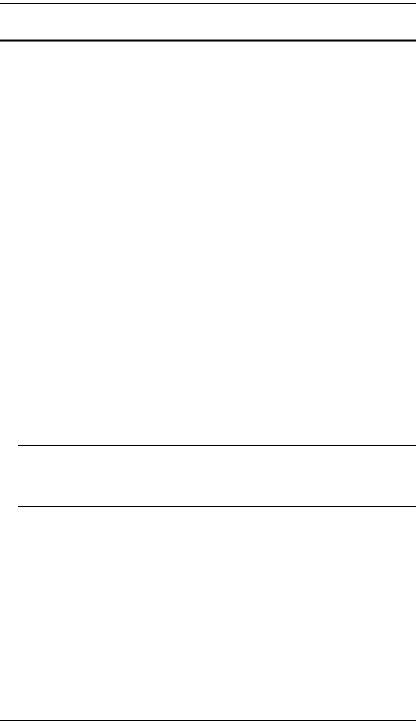
CS82U / CS84U User Manual
Features
One PS/2-USB VGA console controls two (CS82U) or four (CS84U) VGA interface computers.
Computer selection via front panel pushbuttons, hotkeys, and mouse
Multiplatform support – Windows 2000/XP/Vista/7, Linux, Mac, and Sun*
Superior video quality – 2048 x 1536; DDC2B
Video DynaSyncTM – exclusive ATEN technology optimizes display resolution and eliminates boot-up display problems
Supports widescreen resolutions
Console mouse port emulation/bypass feature supports most mouse drivers and multifunction mice
Complete keyboard emulation for error-free booting
Mac/Sun keyboard support and emulation*
Multilingual keyboard mapping – supports English, Japanese, and French keyboards
Gaming keyboard support
Auto Scan Mode for monitoring all computers
Firmware upgradable
Non-powered
Note: 1. See Hotkey Default Settings, page 37, for full details.
2.PC keyboard combinations emulate Mac/Sun keyboards; Mac/ Sun keyboard work only with their own computers
2

Chapter 1. Introduction
Hardware Requirements
Console
A VGA compatible monitor capable of the highest possible resolution
A USB or PS/2 mouse
A USB or PS/2 keyboard
Computers
The following equipment must be available on each computer:
A VGA port
Note: The quality of the display is affected by the quality of the VGA display card. For best results, we recommend you purchase a high quality product.
Type A USB ports or 6-pin Mini-DIN PS/2 ports
Cables
Only KVM cable sets which are specifically designed to work with this switch may be used to link to the computers. Two (CS82U) or four (CS84U) cable sets are provided with this package. To order further cable sets, please see table, below:
Connectors |
Length |
Part Number |
|
|
|
USB, PS/2 |
1.2 m |
2L-5301UP |
|
|
|
USB, PS/2 |
1.8 m |
2L-5302UP |
|
|
|
USB, PS/2 |
3 m |
2L-5303UP |
|
|
|
Note: The quality of the display is affected by the quality and length of the cables. If you need additional cable sets, please contact your dealer to purchase the appropriate ones for your switch.
3

CS82U / CS84U User Manual
Operating Systems
Supported operating systems are shown in the table, below:
|
OS |
Version |
|
|
|
|
|
Windows |
|
2000 / XP / 2003 / 2008 / Vista / 7 |
|
|
|
|
|
Linux |
RedHat |
9.0 and higher |
|
|
|
|
|
|
SuSE |
10 / 11.1 and higher |
|
|
|
|
|
|
Debian |
3.1 / 4.0 |
|
|
|
|
|
|
Ubuntu |
7.04 / 7.10 |
|
|
|
|
|
UNIX |
AIX |
4.3 and higher |
|
|
|
|
|
|
FreeBSD |
5.5 and higher |
|
|
|
|
|
|
Sun |
Solaris 8 and higher |
|
|
|
|
|
Novell |
Netware |
6.0 and higher |
|
|
|
|
|
Mac |
|
OS 9 to 10.6 |
|
|
|
|
|
Note: Supports Linux Kernel 2.6 and higher.
4

Chapter 1. Introduction
Components
CS82U Front View
1 & 2
CS84U Front View
1 & 2
5

CS82U / CS84U User Manual
|
|
|
|
|
|
No. |
Component |
Description |
|
|
|
1 |
Port |
For manual port selection: |
|
Selection |
Press and release a port selection pushbutton to bring the |
|
Pushbuttons |
KVM focus to the computer attached to its corresponding |
|
|
|
|
|
port. The Port LED lights bright orange. |
|
|
Press and hold port selection pushbutton 1 and 2 for more |
|
|
than 2 seconds to start Auto Scan Mode, see page 16 for |
|
|
details. |
|
|
Press and release either port selection pushbutton (1 or 2) |
|
|
to stop Auto Scan Mode. The KVM focus goes to the com- |
|
|
puter attached to the corresponding port of the switch you |
|
|
pressed. |
|
|
Press port selection pushbuttons 3 and 4 simultaneously |
|
|
for 2 seconds to perform a keyboard and mouse reset |
|
|
(CS84U only). |
|
|
|
2 |
Port LEDs |
The Port LEDs are built into the Port Selection Switches. |
|
|
KVM |
|
|
Lights DIM ORANGE to indicate that the computer |
|
|
attached to the corresponding port is up and running (On |
|
|
Line). |
|
|
Flashes to indicate that Firmware Upgrade mode is in |
|
|
effect. |
|
|
Changes to BRIGHT ORANGE to indicate that the com- |
|
|
puter attached to its corresponding port is the one that has |
|
|
the KVM focus (Selected). |
|
|
Flashes to indicate that the computer attached to its corre- |
|
|
sponding port is being accessed under Auto Scan mode. |
|
|
|
6
