Aten CS1944DP, CS1942DP User Manual

CS1942DP / CS1944DP
2/4-Port USB 3.0
4K DisplayPort Dual Display
KVMPTM Switch
User Manual
www.aten.com
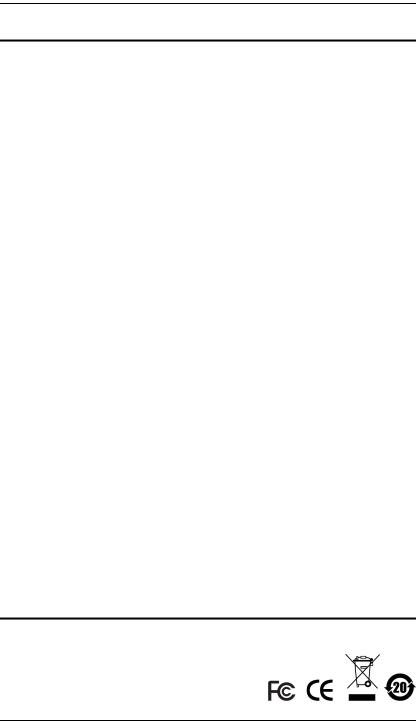
CS1942DP / CS1944DP User Manual
EMC Information
FEDERAL COMMUNICATIONS COMMISSION INTERFERENCE STATEMENT: This equipment has been tested and found to comply with the limits for a Class B digital service, pursuant to Part 15 of the FCC rules. These limits are designed to provide reasonable protection against harmful interference in a residential installation. Any changes or modifications made to this equipment may void the user’s authority to operate this equipment. This equipment generates, uses, and can radiate radio frequency energy. If not installed and used in accordance with the instructions, may cause harmful interference to radio communications. However, there is no guarantee that interference will not occur in a particular installation. If this equipment does cause harmful interference to radio or television reception, which can be determined by turning the equipment off and on, the user is encouraged to try to correct the interference by one or more of the following measures:
Reorient or relocate the receiving antenna.
Increase the separation between the equipment and receiver.
Connect the equipment into an outlet on a circuit different from that to which the receiver is connected.
Consult the dealer or an experienced radio/TV technician for help.
This device complies with Part 15 of the FCC Rules. Operation is subject to the following two conditions:
(1)this device may not cause harmful interference, and
(2)this device must accept any interference received, including interference that may cause undesired operation.
FCC Caution: Any changes or modifications not expressly approved by the party responsible for compliance could void the user's authority to operate this equipment.
KCC Statement
(B )
, .
RoHS
This product is RoHS compliant.
ii

CS1942DP / CS1944DP User Manual
User Information
Online Registration
Be sure to register your product at our online support center:
International http://eservice.aten.com
Telephone Support
For telephone support, call this number:
International |
886-2-8692-6959 |
|
|
China |
86-400-810-0-810 |
|
|
Japan |
81-3-5615-5811 |
|
|
Korea |
82-2-467-6789 |
|
|
North America |
1-888-999-ATEN ext 4988 |
|
1-949-428-1111 |
|
|
User Notice
All information, documentation, and specifications contained in this manual are subject to change without prior notification by the manufacturer. The manufacturer makes no representations or warranties, either expressed or implied, with respect to the contents hereof and specifically disclaims any warranties as to merchantability or fitness for any particular purpose. Any of the manufacturer's software described in this manual is sold or licensed as is. Should the programs prove defective following their purchase, the buyer (and not the manufacturer, its distributor, or its dealer), assumes the entire cost of all necessary servicing, repair and any incidental or consequential damages resulting from any defect in the software.
The manufacturer of this system is not responsible for any radio and/or TV interference caused by unauthorized modifications to this device. It is the responsibility of the user to correct such interference.
The manufacturer is not responsible for any damage incurred in the operation of this system if the correct operational voltage setting was not selected prior to operation. PLEASE VERIFY THAT THE VOLTAGE SETTING IS CORRECT BEFORE USE.
iii

CS1942DP / CS1944DP User Manual
Package Contents
The package consists of:
CS1942DP
1 2-Port USB 3.0 4K DisplayPort Dual Display KVMPTM Switch
4 DisplayPort 1.2 Cables* (Certified)
2 USB 3.0 Cables
4 Audio Cables
1 Power Adapter
1 User Instructions**
CS1944DP
1 4-Port USB 3.0 4K DisplayPort Dual Display KVMPTM Switch
8 DisplayPort 1.2 Cables* (Certified)
4 USB 3.0 Cables
8 Audio Cables
1 Power Adapter
1 User Instructions**
Check to make sure that all the components are present and that nothing got damaged in shipping. If you encounter a problem, contact your dealer.
Read this manual thoroughly and follow the installation and operation procedures carefully to prevent any damage to the unit, and/or any of the devices connected to it.
Note:
* 4K video resolution needs the high quality DisplayPort Cable.
**Features may have been added to the CS1942DP / CS1944DP since this manual was printed. Please visit our website to download the most up-to-date version of the manual.
iv
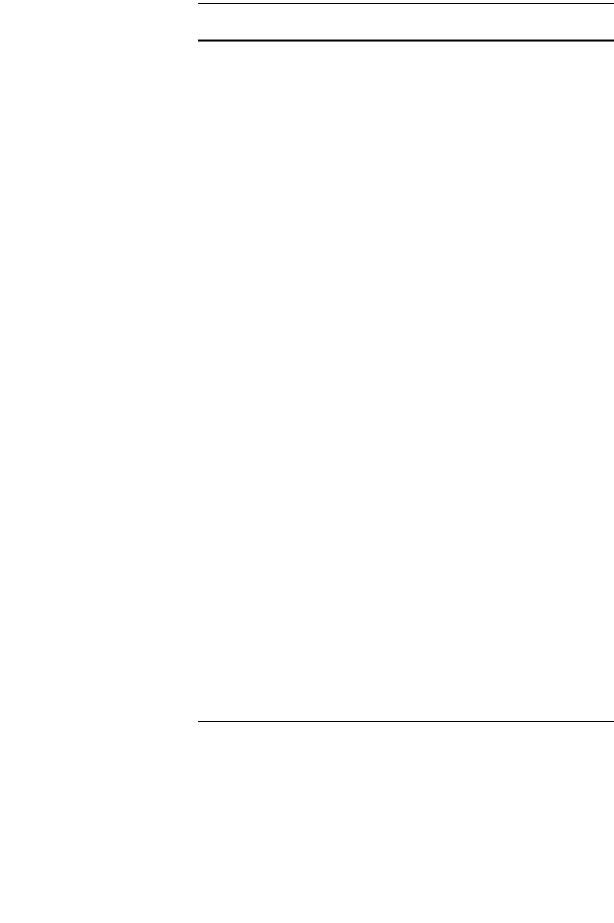
CS1942DP / CS1944DP User Manual
Contents
EMC Information . . . . . . . . . . . . . . . . . . . . . . . . . . . . . . . . . . . . . . . . . . . . . ii User Information . . . . . . . . . . . . . . . . . . . . . . . . . . . . . . . . . . . . . . . . . . . . .iii Online Registration . . . . . . . . . . . . . . . . . . . . . . . . . . . . . . . . . . . . . . . .iii Package Contents. . . . . . . . . . . . . . . . . . . . . . . . . . . . . . . . . . . . . . . . . . . iv Contents . . . . . . . . . . . . . . . . . . . . . . . . . . . . . . . . . . . . . . . . . . . . . . . . . . . v About this Manual . . . . . . . . . . . . . . . . . . . . . . . . . . . . . . . . . . . . . . . . . . . vii Conventions . . . . . . . . . . . . . . . . . . . . . . . . . . . . . . . . . . . . . . . . . . . . . . .viii Product Information. . . . . . . . . . . . . . . . . . . . . . . . . . . . . . . . . . . . . . . . . .viii
1. Introduction
Overview . . . . . . . . . . . . . . . . . . . . . . . . . . . . . . . . . . . . . . . . . . . . . . . . . . . 1
Features . . . . . . . . . . . . . . . . . . . . . . . . . . . . . . . . . . . . . . . . . . . . . . . . . . . 2
Requirements . . . . . . . . . . . . . . . . . . . . . . . . . . . . . . . . . . . . . . . . . . . . . . . 4
Console . . . . . . . . . . . . . . . . . . . . . . . . . . . . . . . . . . . . . . . . . . . . . . . . . 4
Computers. . . . . . . . . . . . . . . . . . . . . . . . . . . . . . . . . . . . . . . . . . . . . . . 4
Cables . . . . . . . . . . . . . . . . . . . . . . . . . . . . . . . . . . . . . . . . . . . . . . . . . . 4
Operating Systems . . . . . . . . . . . . . . . . . . . . . . . . . . . . . . . . . . . . . . . . 5
Components . . . . . . . . . . . . . . . . . . . . . . . . . . . . . . . . . . . . . . . . . . . . . . . . 6
CS1942DP Rear View. . . . . . . . . . . . . . . . . . . . . . . . . . . . . . . . . . . . . . 8
2. Hardware Setup
Cable Connections . . . . . . . . . . . . . . . . . . . . . . . . . . . . . . . . . . . . . . . . . . 11
Installation Diagram. . . . . . . . . . . . . . . . . . . . . . . . . . . . . . . . . . . . . . . 13
Quad-Display (DCC Mode) . . . . . . . . . . . . . . . . . . . . . . . . . . . . . . . . . . . . 14
Quad-Display Installation . . . . . . . . . . . . . . . . . . . . . . . . . . . . . . . . . . 15
3. Basic Operation
Manual Switching . . . . . . . . . . . . . . . . . . . . . . . . . . . . . . . . . . . . . . . . . . . 17
Manual Switching . . . . . . . . . . . . . . . . . . . . . . . . . . . . . . . . . . . . . . . . 17
Mouse Switching . . . . . . . . . . . . . . . . . . . . . . . . . . . . . . . . . . . . . . . . . 18
Hotkey Switching. . . . . . . . . . . . . . . . . . . . . . . . . . . . . . . . . . . . . . . . . 18
Hot Plugging . . . . . . . . . . . . . . . . . . . . . . . . . . . . . . . . . . . . . . . . . . . . . . . 18
Powering Off and Restarting . . . . . . . . . . . . . . . . . . . . . . . . . . . . . . . . . . . 18
Port ID Numbering . . . . . . . . . . . . . . . . . . . . . . . . . . . . . . . . . . . . . . . . . . 18
Alternative Manual Port Selection Settings . . . . . . . . . . . . . . . . . . . . . . . . 19
4. Hotkey Operation
Port Switching . . . . . . . . . . . . . . . . . . . . . . . . . . . . . . . . . . . . . . . . . . . . . . 21
v
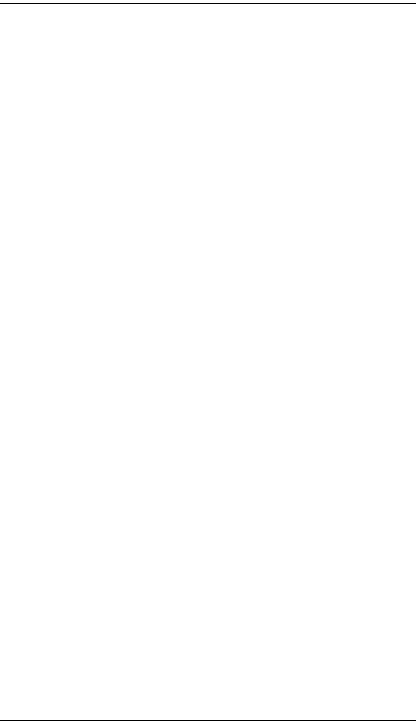
CS1942DP / CS1944DP User Manual
Cycling Through the Ports. . . . . . . . . . . . . . . . . . . . . . . . . . . . . . . . . . 21 Going Directly to a Port . . . . . . . . . . . . . . . . . . . . . . . . . . . . . . . . . . . . 22 Auto Scanning. . . . . . . . . . . . . . . . . . . . . . . . . . . . . . . . . . . . . . . . . . . 23 Hotkey Setting Mode . . . . . . . . . . . . . . . . . . . . . . . . . . . . . . . . . . . . . . . . 24 Invoking HSM . . . . . . . . . . . . . . . . . . . . . . . . . . . . . . . . . . . . . . . . . . . 24 Alternate HSM Invocation Keys . . . . . . . . . . . . . . . . . . . . . . . . . . . . . 25 Alternate Port Switching Keys. . . . . . . . . . . . . . . . . . . . . . . . . . . . . . . 25 Keyboard Operating Platform . . . . . . . . . . . . . . . . . . . . . . . . . . . . . . . 26 List Switch Settings. . . . . . . . . . . . . . . . . . . . . . . . . . . . . . . . . . . . . . . 26 USB Reset . . . . . . . . . . . . . . . . . . . . . . . . . . . . . . . . . . . . . . . . . . . . . 26 Hotkey Beeper Control . . . . . . . . . . . . . . . . . . . . . . . . . . . . . . . . . . . . 27 Alternate Port Switching Keys. . . . . . . . . . . . . . . . . . . . . . . . . . . . . . . 27 Firmware Upgrade Mode . . . . . . . . . . . . . . . . . . . . . . . . . . . . . . . . . . 27 Restore Default Settings . . . . . . . . . . . . . . . . . . . . . . . . . . . . . . . . . . . 27 Keyboard Emulation Control . . . . . . . . . . . . . . . . . . . . . . . . . . . . . . . . 28 Mouse Emulation Control . . . . . . . . . . . . . . . . . . . . . . . . . . . . . . . . . . 28 Mouse Port Switching . . . . . . . . . . . . . . . . . . . . . . . . . . . . . . . . . . . . . 28 HSM Summary Table . . . . . . . . . . . . . . . . . . . . . . . . . . . . . . . . . . . . . 29
5. Keyboard Emulation
Mac Keyboard. . . . . . . . . . . . . . . . . . . . . . . . . . . . . . . . . . . . . . . . . . . . . . 31
6. The Firmware Upgrade Utility
Before You Begin . . . . . . . . . . . . . . . . . . . . . . . . . . . . . . . . . . . . . . . . . . . 33
Starting the Upgrade. . . . . . . . . . . . . . . . . . . . . . . . . . . . . . . . . . . . . . . . . 34
Upgrade Succeeded . . . . . . . . . . . . . . . . . . . . . . . . . . . . . . . . . . . . . . . . . 37
Upgrade Failed . . . . . . . . . . . . . . . . . . . . . . . . . . . . . . . . . . . . . . . . . . . . . 38
7. Appendix
Safety Instructions . . . . . . . . . . . . . . . . . . . . . . . . . . . . . . . . . . . . . . . . . . 39
Technical Support. . . . . . . . . . . . . . . . . . . . . . . . . . . . . . . . . . . . . . . . . . . 41
Specifications . . . . . . . . . . . . . . . . . . . . . . . . . . . . . . . . . . . . . . . . . . . . . . 42
Troubleshooting . . . . . . . . . . . . . . . . . . . . . . . . . . . . . . . . . . . . . . . . . . . . 43
Limited Warranty. . . . . . . . . . . . . . . . . . . . . . . . . . . . . . . . . . . . . . . . . . . . 45
vi

CS1942DP / CS1944DP User Manual
About this Manual
This User Manual is provided to help you get the most from your CS1942DP / CS1944DP unit. It covers all aspects of installation, configuration and operation. An overview of the information found in the manual is provided below.
Chapter 1, Introduction, introduces you to the CS1942DP / CS1944DP. Its purpose, features and benefits are presented, and its front, side, and back panel components are described.
Chapter 2, Hardware Setup, describes how to set up your installation. The necessary steps are provided.
Chapter 3, Basic Operation, explains the fundamental concepts involved in operating the CS1942DP / CS1944DP.
Chapter 4, Hotkey Operation, details all of the concepts and procedures involved in the Hotkey operation of your CS1942DP / CS1944DP installation.
Chapter 5, Keyboard Emulation, provides tables that list the PC to Mac and PC to Sun keyboard emulation mappings.
Chapter 6, The Firmware Upgrade Utility, explains how to use the CS1942DP / CS1944DP's firmware with the latest available versions.
An Appendix, which provides specifications and other technical information regarding the CS1942DP / CS1944DP.
vii
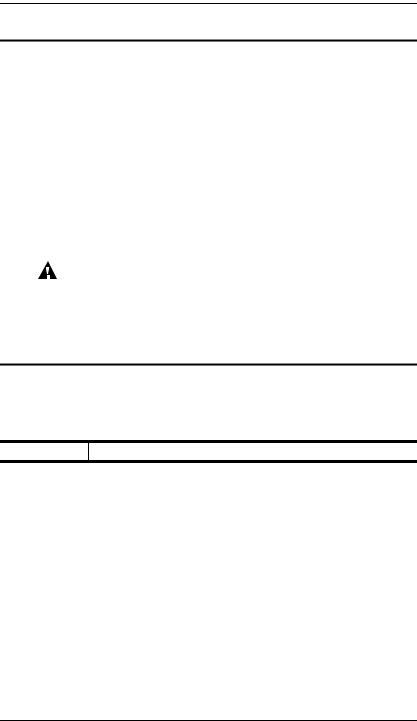
CS1942DP / CS1944DP User Manual
Conventions
This manual uses the following conventions:
Monospaced |
Indicates text that you should key in. |
[ ] |
Indicates keys you should press. For example, [Enter] means to |
|
press the Enter key. If keys need to be chorded, they appear |
|
together in the same bracket with a plus sign between them: |
|
[Ctrl+Alt]. |
1.Numbered lists represent procedures with sequential steps.
♦Bullet lists provide information, but do not involve sequential steps.
→Indicates selecting the option (on a menu or dialog box, for example), that comes next. For example, Start →Run means to open the Start menu, and then select Run.
Indicates critical information.
Product Information
For information about all ATEN products and how they can help you connect without limits, visit ATEN on the Web or contact an ATEN Authorized Reseller. Visit ATEN on the Web for a list of locations and telephone numbers:
International http://www.aten.com
viii
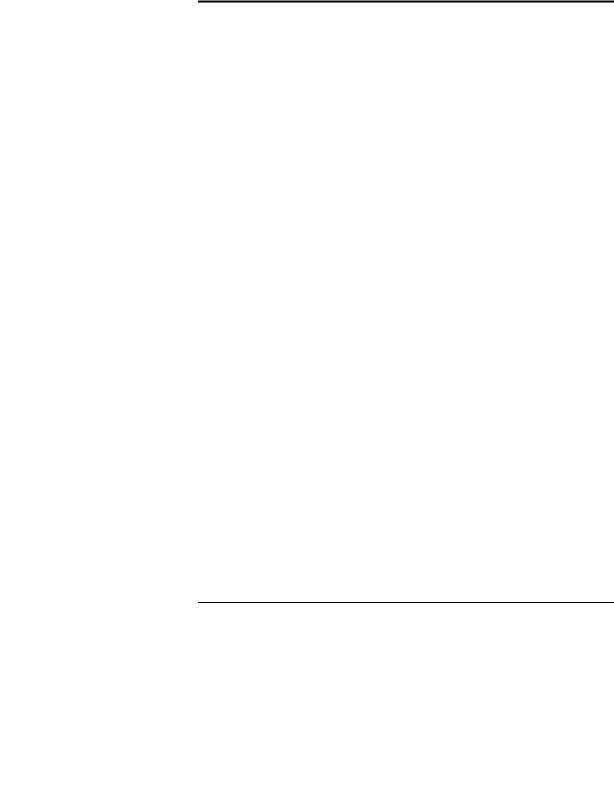
Chapter 1
Introduction
Overview
The CS1942DP / CS1944DP 2/4-Port USB 3.0 4K DisplayPort Dual Display KVMP™ Switch takes a giant leap forward in KVM switch functionality by combining a Dual Display KVM switch with a DisplayPort video interface, 2-port USB 3.1 Gen 1 hub and 2.1 channel audio support for rich bass in surround sound. DisplayPort technology provides a 4K UHD @ 60 Hz and 4K DCI @ 60Hz resolution that displays the most vivid high-definition images available while pumping out premium sound for music, movies, and games.
The CS1942DP / CS1944DP allows users to access two or four DisplayPort computers from a single USB keyboard, USB mouse and two DisplayPort monitors. In addition to the front panel pushbuttons, Hotkeys, and the mouse port-switching functionality, the CS1942DP / CS1944DP offers serial commands to help switch ports and configure device settings. A Power On Detection feature also ensures that if one computer is powered off, the CS1942DP / CS1944DP will automatically switch ports to the next poweredon computer.
With a built-in USB 3.1 Gen 1 hub, the CS1942DP / CS1944DP provides SuperSpeed 5 Gbps transfer rates to all connected USB peripherals. The unit’s independent (asynchronous) switching feature, allows the KVM focus to be on one computer while the USB peripheral focus is on another computer. This eliminates the need to purchase a separate USB hub or stand-alone peripheral sharer – such as a print server, modem splitter, etc.
Featuring an unbeatable combination of ultra high 4K resolutions, a next generation USB 3.1 Gen 1 hub and enhanced, user-friendly operations, the CS1942DP / CS1944DP delivers the latest innovations in desktop KVM switching technology.
1

CS1942DP / CS1944DP User Manual
Features
2/4-port DisplayPort Dual Display KVMP Switch with USB 3.1 Gen1 hub and 2.1 surround sound audio
One USB keyboard, one USB mouse, and two DisplayPort monitors console controls two or four computers and share two USB peripherals
Computer selection via front panel pushbuttons, Hotkeys, mouse1, and serial commands2
Independent switching of KVM, USB, and Audio focus
Superior video quality – 4K UHD (3840 x 2160 @ 60 Hz) and 4K DCI (4096 x 2160 @ 60Hz)
2-port USB 3.1 Gen 1 hub with SuperSpeed 5 Gbps transfer rates
DisplayPort 1.2 compliant, HDCP compliant
Supports HD audio through DisplayPort channel3
Full bass response for high-quality 2.1 channel surround sound systems
Power On Detection – if a computer is powered off, the CS1942DP / CS1944DP automatically switches to the next powered-on computer
Multi-Stream Transport (MST) permits usage of multiple monitors through a single DisplayPort connector4
DisplayPort Dual-Mode technology (DP++) supports passive HDMI and DVI adapters5
Hot pluggable – add or remove computers without powering down the switch
Mouse emulation/bypass feature supports most mouse drivers and multifunction mice
Multi-platform support – Windows 2000, Windows XP, Windows Vista, Windows 7/8 and higher, Mac, and Linux
Multilingual keyboard mapping supports English, Japanese, French and German keyboard emulation
Mac keyboard support and emulation6
Auto Scan Mode for monitoring all computers
Firmware upgradeable
2

Chapter 1. Introduction
Note: 1. Mouse port switching is only supported under mouse emulation mode with a USB 3-button mouse wheel.
2.Slide the DCC switch to the s position to allow the KVM switch to receive RS-232 commands via an RJ-45-to-DB9 cable. Please refer to the CS1942DP_CS1944DP RS-232 Commands document.
3.HD audio through DisplayPort cannot be switched independently.
4.MST (Multi-Stream Transport) requires either monitors capable of DisplayPort 1.2 daisy-chaining, or use of a powered DisplayPort MST Hub. A DisplayPort v1.1a display can be the last display in a DisplayPort v1.2 chain. The PC source must be DisplayPort 1.2 compliant.
5.DisplayPort Dual-Mode technology (DP++) does not require an active adapter for most single display setups. Active DisplayPort adapters are recommended if you are unsure of the video source's DP++ compatibility.
6.PC keyboard combinations emulate Mac keyboards. Mac keyboards only work with their own operating system.
3
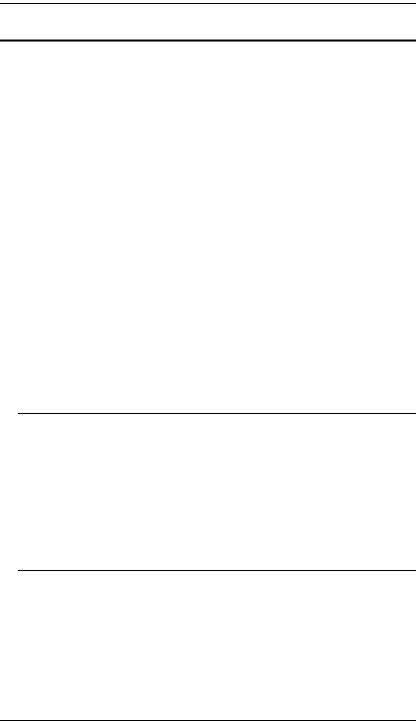
CS1942DP / CS1944DP User Manual
Requirements
Console
Two DisplayPort monitors capable of the highest possible resolution
A USB mouse
A USB keyboard
Microphone and speakers
Computers
The following equipment must be available on each computer:
Two DisplayPort ports
Four DisplayPort ports for Quad-Display (DCC mode)
A USB Type A port
Audio ports
Cables
To guarantee video quality, we recommend using only ATEN DisplayPort KVM cables which are certified by the VESA Compliance Program. Four (CS1942DP) or eight (CS1944DP) cables are provided with this package.
Note: 1. The quality of the display is affected by the quality of the cables. We recommend the total length from the source to the monitor to not exceed 6.5 meters (1.5 meters between the PC and the KVM switch. 5 meters between the KVM switch and the monitor). If you need additional cables, please contact your dealer to purchase ATEN approved cables.
2.If you are using DisplayPort cables that are only DP 1.1 compliant, make sure the DisplayPort EQ setting of the monitor is set to auto or DP 1.1.
4
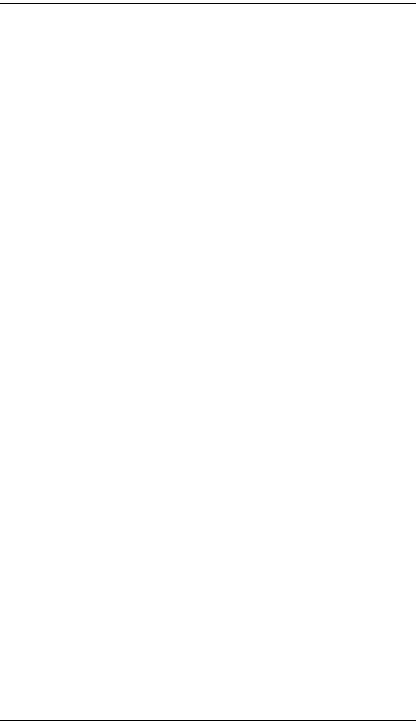
Chapter 1. Introduction
Operating Systems
|
OS |
Version |
|
|
|
|
|
Windows |
|
|
2000 / XP / Vista / 7 / 8 / 8.1 / 10 and higher |
|
|
|
|
Linux |
|
RedHat |
6.0 and higher |
|
|
|
|
|
|
SuSE |
8.2 and higher |
|
|
|
|
|
|
Mandriva |
9.0 and higher |
|
|
(Mandrake) |
|
|
|
|
|
Novell |
|
Netware |
5.0 and higher |
|
|
|
|
Mac |
|
|
OS 9 and higher |
|
|
|
|
Dos |
|
|
6.2 and higher |
|
|
|
|
5
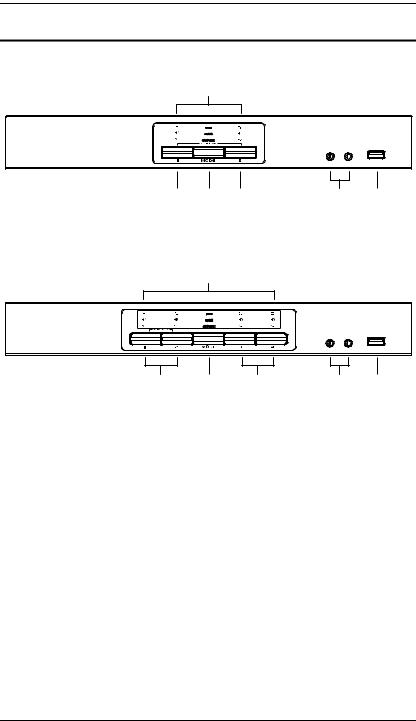
CS1942DP / CS1944DP User Manual
Components
CS1942DP Front View
1
2 |
3 |
2 |
4 |
5 |
CS1944DP Front View
1
2 3 2 4 5
No. |
Component |
Description |
|
|
|
1 |
LED Status Panel |
This panel contains LED icons that light to indicate mode and port |
|
|
status. The Mode and Port Selection Pushbuttons have three |
|
|
corresponding LED icons that light to indicate status – KVM, Audio, |
|
|
and USB. |
|
|
|
2 |
Port Selection |
For manual port selection (see Manual Switching, page 17): |
|
Pushbuttons |
Press a port selection pushbutton for longer than two seconds to |
|
|
bring the KVM, USB hub, and audio focus to the computer |
|
|
attached to its corresponding port. |
|
|
Press a port selection pushbutton twice to bring the audio focus |
|
|
to the computer attached to its corresponding port. |
|
|
Press a switch for less than two seconds to bring only the KVM |
|
|
focus to the computer attached to its corresponding port. |
|
|
Press switches 1 and 2 simultaneously for 2 seconds to start |
|
|
Auto Scan Mode (see Auto Scanning, page 23). |
|
|
|
3 |
Mode Selection |
This pushbutton allows you to cycle through the four focus |
|
Pushbutton |
modes – complete, KVM, audio, and USB. |
|
|
|
|
|
Press and hold Mode Selection Pushbutton before powering on |
|
|
and to enter Firmware Upgrade Mode. |
|
|
|
6

|
|
Chapter 1. Introduction |
|
|
|
|
|
|
|
|
|
No. |
Component |
Description |
|
|
|
4 |
Console Audio Ports |
Your console speakers and microphone plug in here. |
|
|
|
5 |
USB 3.1 Gen 1 Hub |
USB peripherals (printers, scanners, drives etc.) plug into this port. |
|
|
This USB 3.1 Gen 1 port features 5 Gbps data transfer rates for |
|
|
compatible USB peripherals. |
|
|
|
7

CS1942DP / CS1944DP User Manual
CS1942DP Rear View
|
|
1 |
|
|
|
|
2 |
3 |
|
|
|
|
|
|
|
|||||||||||
|
|
|
|
|
|
|
|
|
|
|
|
|
|
|
|
|
|
|
|
|
|
|
|
|
|
|
|
|
|
|
|
|
|
|
|
|
|
|
|
|
|
|
|
|
|
|
|
|
|
|
|
|
|
|
|
|
|
|
|
|
|
|
|
|
|
|
|
|
|
|
|
|
|
|
|
|
|
|
|
|
|
|
|
|
|
|
|
|
|
|
|
|
|
|
|
|
|
|
|
|
|
|
|
|
|
|
|
|
|
|
|
|
|
|
|
|
|
|
|
|
|
|
|
|
|
|
|
|
|
|
|
|
|
|
|
|
|
|
|
|
|
|
|
|
|
|
|
|
|
|
|
|
|
|
|
|
|
|
|
|
|
|
|
|
|
|
|
|
|
|
|
|
|
|
|
|
|
|
|
|
|
|
|
|
|
|
|
|
|
|
|
|
|
|
|
|
|
|
|
|
|
|
|
|
|
|
|
|
|
|
|
|
|
|
|
|
|
|
|
|
|
|
|
|
|
|
|
|
|
|
|
|
|
|
|
|
|
|
|
|
|
|
4 |
5 |
6 |
CS1944DP Rear View
|
|
1 |
|
|
|
|
2 |
|
3 |
|
|
|
|
|
|
|
|
|
|
|
|
|
|
|
|
|
|
|
|
|
|
|
|
|
|
|
|
|
|
|
|
|||||||||||||||||||||||||||||||||||
|
|
|
|
|
|
|
|
|
|
|
|
|
|
|
|
|
|
|
|
|
|
|
|
|
|
|
|
|
|
|
|
|
|
|
|
|
|
|
|
|
|
|
|
|
|
|
|
|
|
|
|
|
|
|
|
|
|
|
|
|
|
|
|
|
|
|
|
|
|
|
|
|
|
|
|
|
|
|
|
|
|
|
|
|
|
|
|
|
|
|
|
|
|
|
|
|
|
|
|
|
|
|
|
|
|
|
|
|
|
|
|
|
|
|
|
|
|
|
|
|
|
|
|
|
|
|
|
|
|
|
|
|
|
|
|
|
|
|
|
|
|
|
|
|
|
|
|
|
|
|
|
|
|
|
|
|
|
|
|
|
|
|
|
|
|
|
|
|
|
|
|
|
|
|
|
|
|
|
|
|
|
|
|
|
|
|
|
|
|
|
|
|
|
|
|
|
|
|
|
|
|
|
|
|
|
|
|
|
|
|
|
|
|
|
|
|
|
|
|
|
|
|
|
|
|
|
|
|
|
|
|
|
|
|
|
|
|
|
|
|
|
|
|
|
|
|
|
|
|
|
|
|
|
|
|
|
|
|
|
|
|
|
|
|
|
|
|
|
|
|
|
|
|
|
|
|
|
|
|
|
|
|
|
|
|
|
|
|
|
|
|
|
|
|
|
|
|
|
|
|
|
|
|
|
|
|
|
|
|
|
|
|
|
|
|
|
|
|
|
|
|
|
|
|
|
|
|
|
|
|
|
|
|
|
|
|
|
|
|
|
|
|
|
|
|
|
|
|
|
|
|
|
|
|
|
|
|
|
|
|
|
|
|
|
|
|
|
|
|
|
|
|
|
|
|
|
|
|
|
|
|
|
|
|
|
|
|
|
|
|
|
|
|
|
|
|
|
|
|
|
|
|
|
|
|
|
|
|
|
|
|
|
|
|
|
|
|
|
|
|
|
|
|
|
|
|
|
|
|
|
|
|
|
|
|
|
|
|
|
|
|
|
|
|
|
|
|
|
|
|
|
|
|
|
|
|
|
|
|
|
|
4 5 6
No. |
Component |
Description |
|
|
|
1 |
DCC Port |
This RJ-45 port is used to connect two units together |
|
(Daisy Chain |
when setting up DCC mode for a quad-display mode. |
|
See Quad-Display (DCC Mode), page 14 for |
|
|
Control) |
|
|
instructions. |
|
|
|
|
|
|
|
2 |
Console Port |
The cables from your keyboard, mouse, monitors, |
|
Section |
microphone, and speakers plug in here. Each |
|
|
connector is marked with an appropriate icon to |
|
|
indicate itself. |
|
|
|
3 |
KVM Port Section |
The cables that link the switch to your computers |
|
|
plug in here. Each KVM port section is comprised of |
|
|
a microphone jack, speaker jack, USB Type B socket |
|
|
and two DisplayPort connectors |
|
|
|
4 |
Power Jack |
The power adapter cable plugs into this jack. |
|
|
|
5 |
USB 3.1 Gen 1 Hub |
USB peripherals (printers, scanners, drives etc.) plug |
|
|
into this port. This USB 3.1 Gen 1 port features 5 Gbps |
|
|
data transfer rates for compatible USB peripherals. |
|
|
|
8

|
|
Chapter 1. Introduction |
|
|
|
|
|
|
|
|
|
No. |
Component |
Description |
|
|
|
6 |
DCC Switch |
This switch is used to specify the Host and Client |
|
|
when setting up two units in Quad-Display DCC |
|
|
mode. See Quad-Display (DCC Mode), page 14 for |
|
|
instructions. |
|
|
Slide the DCC switch to the s position to allow the |
|
|
KVM switch to receive RS-232 commands via an |
|
|
RJ-45-to-DB9 cable. Please refer to the CS1942DP/ |
|
|
CS1944DP RS-232 Commands document. |
|
|
|
9
