ASUS XONAR D2 User Manual
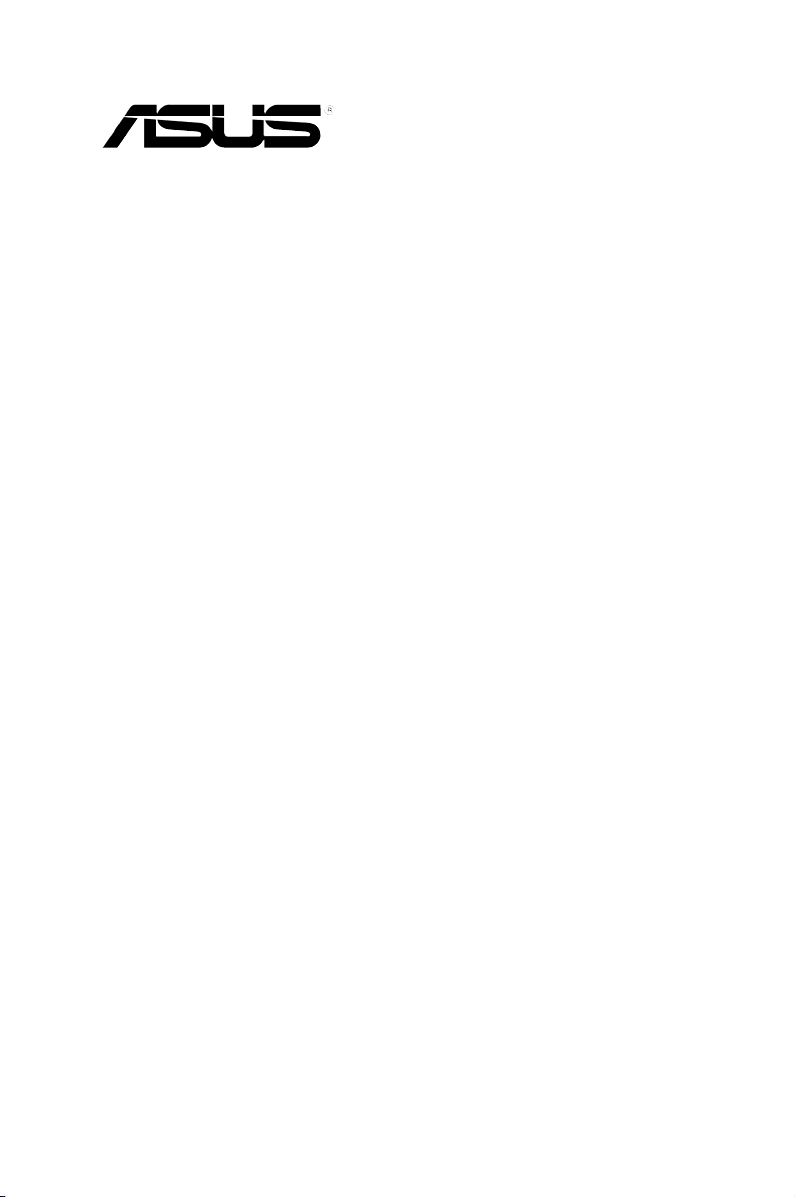
ASUS® Xonar D2
audio card
User Manual
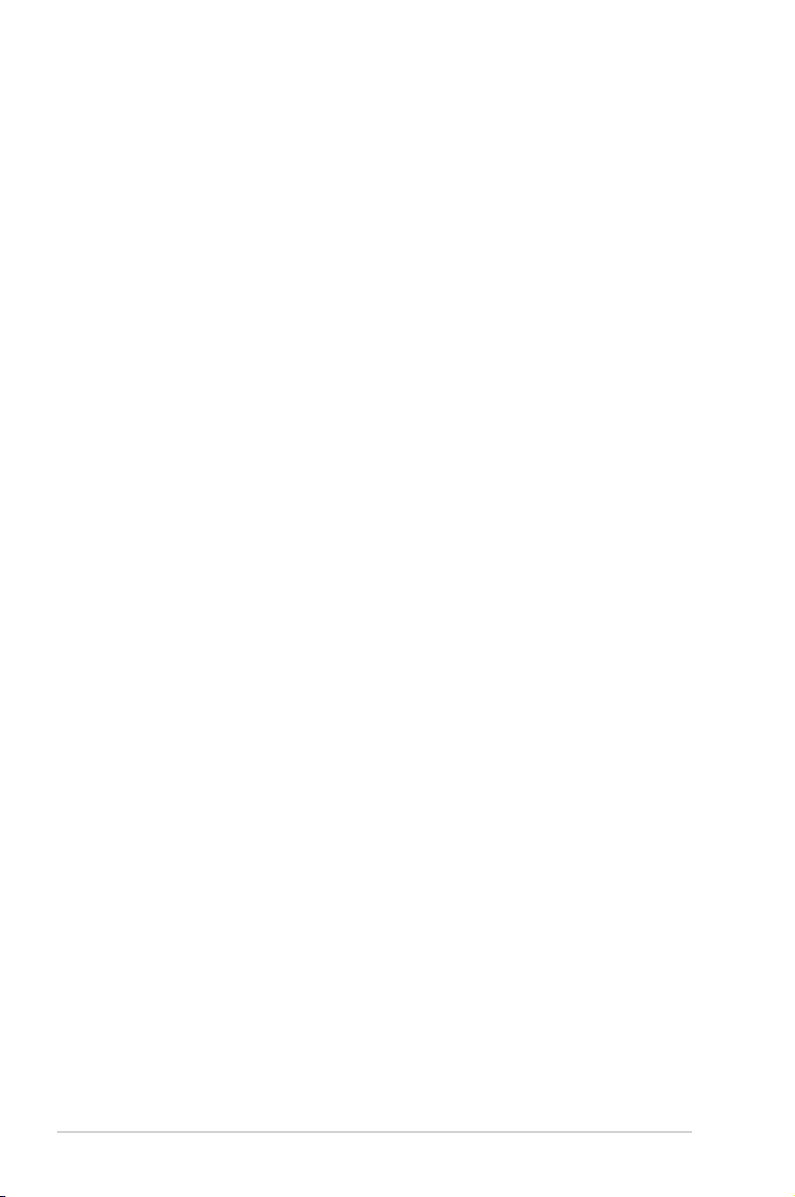
E3255
First Edition V1
May 2007
Copyright © 2007 ASUSTeK COMPUTER INC. All Rights Reserved.
No part of this manual, including the products and software described in it, may be reproduced,
transmitted, transcribed, stored in a retrieval system, or translated into any language in any form or by any
means, except documentation kept by the purchaser for backup purposes, without the express written
permission of ASUSTeK COMPUTER INC. (“ASUS”).
Product warranty or service will not be extended if: (1) the product is repaired, modied or altered, unless
such repair, modication of alteration is authorized in writing by ASUS; or (2) the serial number of the
product is defaced or missing.
ASUS PROVIDES THIS MANUAL “AS IS” WITHOUT WARRANTY OF ANY KIND, EITHER EXPRESS
OR IMPLIED, INCLUDING BUT NOT LIMITED TO THE IMPLIED WARRANTIES OR CONDITIONS OF
MERCHANTABILITY OR FITNESS FOR A PARTICULAR PURPOSE. IN NO EVENT SHALL ASUS, ITS
DIRECTORS, OFFICERS, EMPLOYEES OR AGENTS BE LIABLE FOR ANY INDIRECT, SPECIAL,
INCIDENTAL, OR CONSEQUENTIAL DAMAGES (INCLUDING DAMAGES FOR LOSS OF PROFITS,
LOSS OF BUSINESS, LOSS OF USE OR DATA, INTERRUPTION OF BUSINESS AND THE LIKE),
EVEN IF ASUS HAS BEEN ADVISED OF THE POSSIBILITY OF SUCH DAMAGES ARISING FROM ANY
DEFECT OR ERROR IN THIS MANUAL OR PRODUCT.
SPECIFICATIONS AND INFORMATION CONTAINED IN THIS MANUAL ARE FURNISHED FOR
INFORMATIONAL USE ONLY, AND ARE SUBJECT TO CHANGE AT ANY TIME WITHOUT NOTICE,
AND SHOULD NOT BE CONSTRUED AS A COMMITMENT BY ASUS. ASUS ASSUMES NO
RESPONSIBILITY OR LIABILITY FOR ANY ERRORS OR INACCURACIES THAT MAY APPEAR IN THIS
MANUAL, INCLUDING THE PRODUCTS AND SOFTWARE DESCRIBED IN IT.
Products and corporate names appearing in this manual may or may not be registered trademarks or
copyrights of their respective companies, and are used only for identication or explanation and to the
owners’ benet, without intent to infringe.
ii
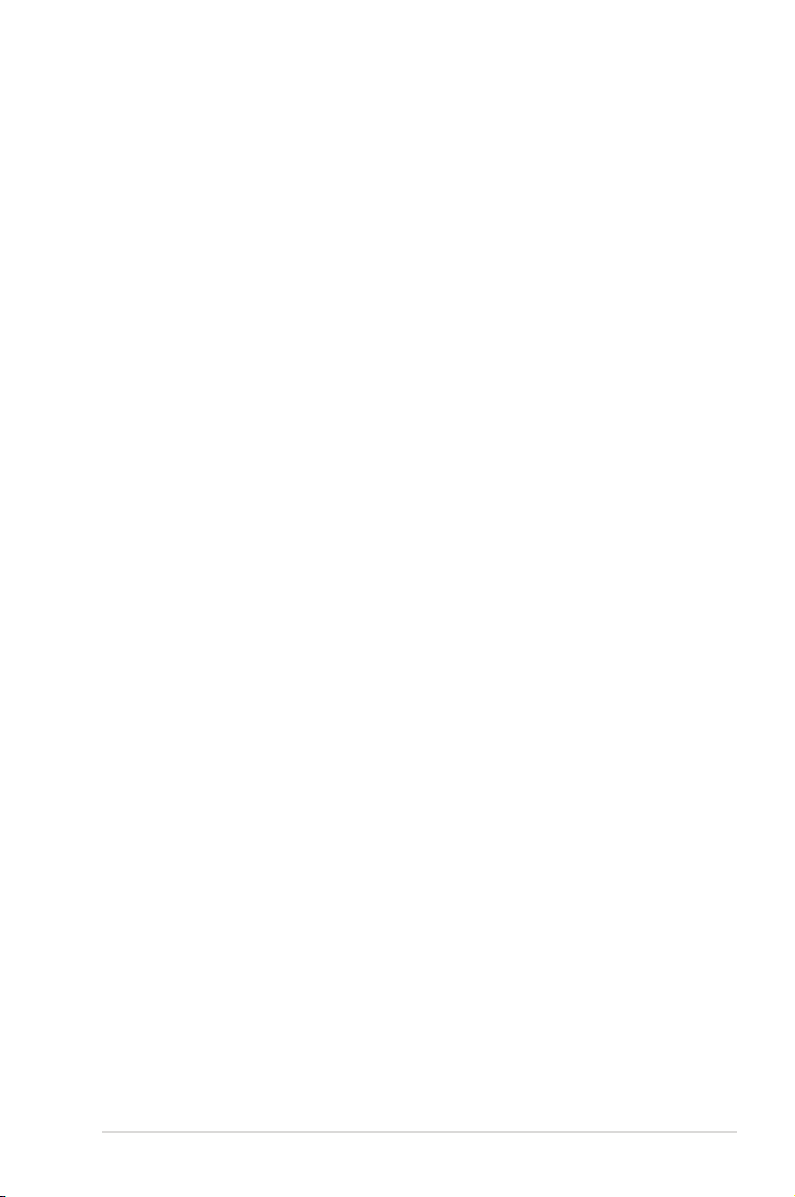
Contents
Contents ..................................................................................................... -iii
Notices .......................................................................................................... v
Safety information ...................................................................................... vi
Trademarks .................................................................................................. vi
License ........................................................................................................ vi
1. Introduction ..................................................................................... 1
1.1 Package Contents .............................................................. 1
1.2 System Requirements ........................................................ 1
1.3 Specications summary ..................................................... 2
2. About Hardware .............................................................................. 4
2.1 Xonar D2 Audio Processing Card ...................................... 4
2.2 MIDI Board/Cable .............................................................. 6
3. Installing the Xonar Hardware ....................................................... 7
3.1 Preparing Your Computer .................................................. 7
3.2 Installing the Audio Processing Card ................................. 8
3.3 Installing the MIDI board .................................................... 8
3.4 Connecting CD/DVD-ROM Drive (with the analog header) 9
3.5 Connecting TV Tuner Card .............................................. 10
4. Installing Software .........................................................................11
4.1 Installing the Audio Card Driver ........................................11
4.2 Installing the PMP software (Portable Music Processor) . 12
4.3 Installing the Ableton Live ................................................ 13
4.4 Installing the Cakewalk Production Plus Pack ................. 14
4.5 Uninstalling or Reinstalling Software ............................... 16
5. Connecting Speakers and Peripherals ....................................... 18
5.1 Connecting Digital Speaker Systems (Home Theater) .... 18
5.2 Connecting Headphones ................................................. 19
5.3 Connecting Analog Speaker Systems .............................. 21
5.5 Connecting Microphone ................................................... 26
5.6 Connecting Line-In Audio Sources ................................... 26
5.7 Connecting Digital Audio Sources .................................... 27
6. Xonar D2 Driver Guide .................................................................. 28
6.1 Introduction to the Xonar D2 Audio Center GUI ............... 28
6.2 Main Setting ..................................................................... 30
6.3 Mixer/Volume ................................................................... 39
iii
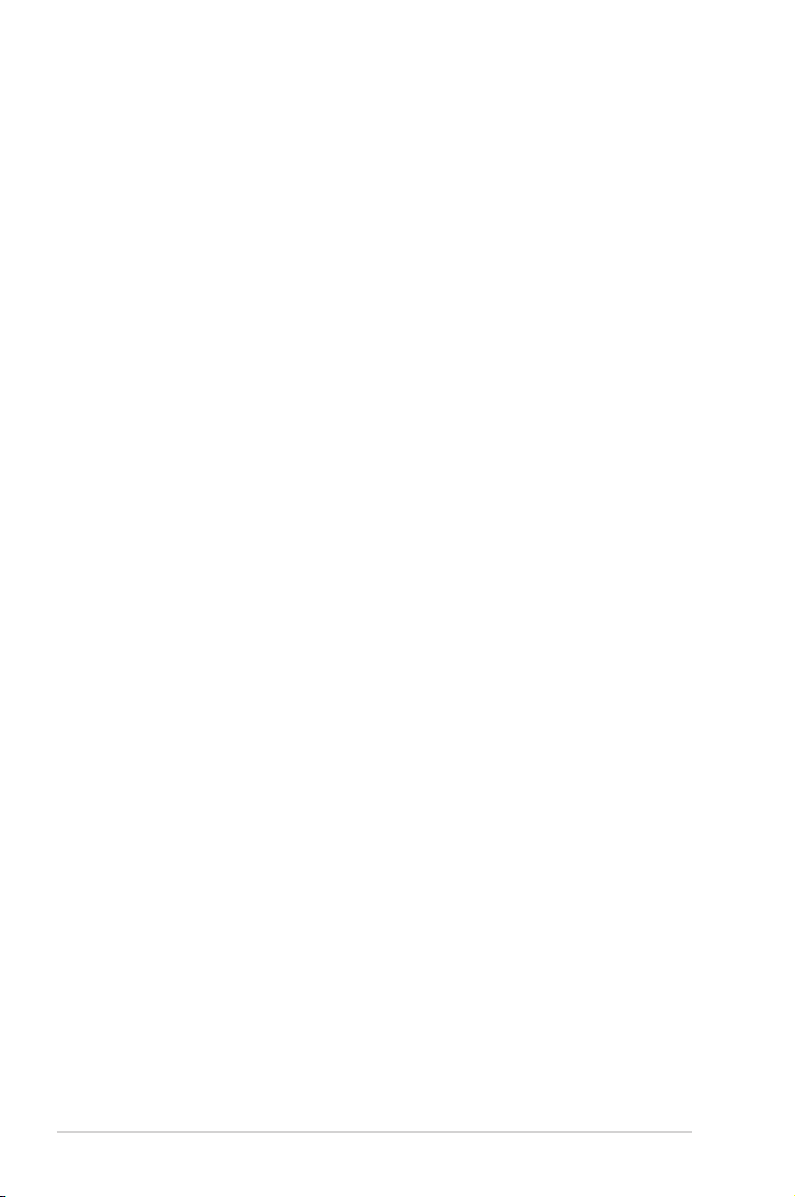
Contents
6.4 Effects .............................................................................. 42
6.5 Karaoke/Magic Voice ....................................................... 44
6.6 FlexBass .......................................................................... 45
6.7 Smart Volume Normalization ........................................... 46
6.8 DSP Modes ...................................................................... 48
6.9 ASIO 2 Driver ................................................................... 49
7. Portable Music ProcessorTM Software Guide ........................... 52
7.1 Introduction ...................................................................... 52
7.2 Converting music in “Main Setting” Page ......................... 54
7.2 Find Converted Music in “PMP Music” Page ................... 56
8 Ableton Live Software Guide ....................................................... 57
9. Cakewalk Production Plus Pack Software Guide ...................... 57
10. RMAA Test Guide ......................................................................... -58
10.1 Setting Up Xonar D2 Audio Card ..................................... 58
10.2 Conguration and Test with RMAA................................... 61
10.3 RMAA Testing Results...................................................... 66
11. Troubleshooting and FAQs .......................................................... 72
iv
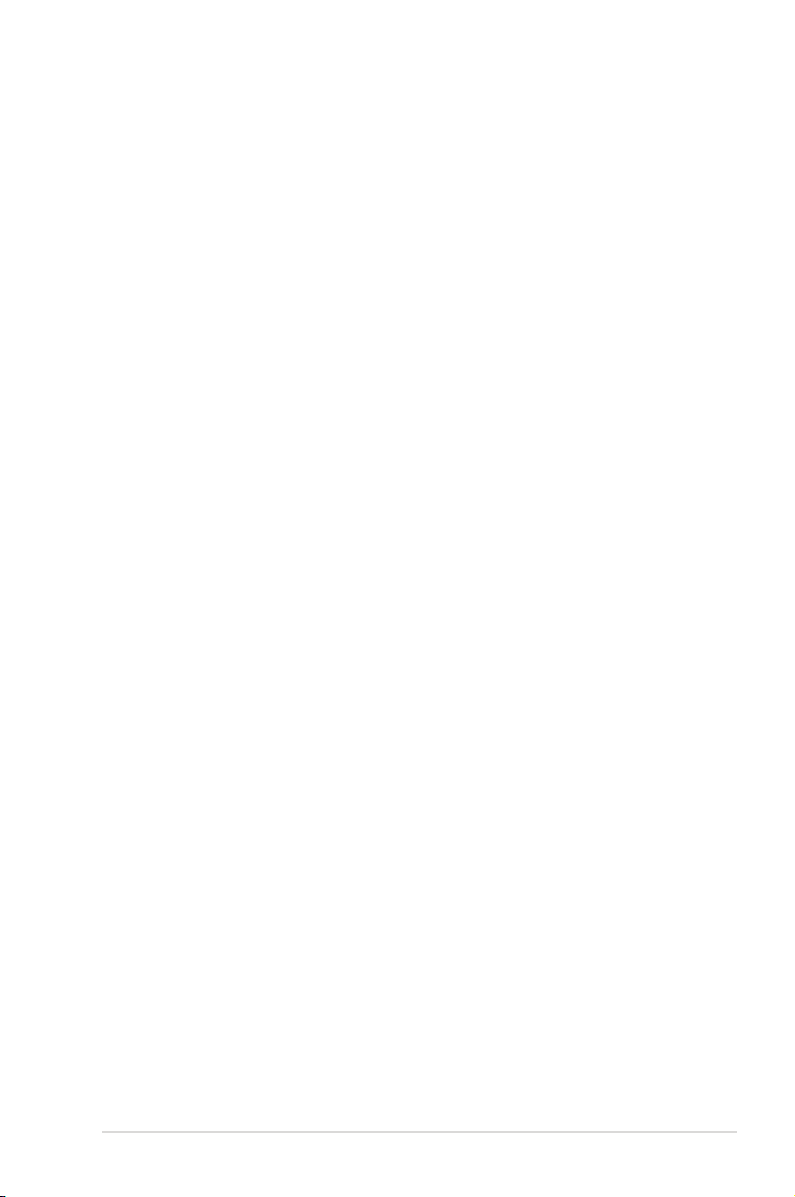
Notices
Federal Communications Commission Statement
This device complies with Part 15 of the FCC Rules. Operation is subject to the
following two conditions:
•
This device may not cause harmful interference, and
•
This device must accept any interference received including interference that
may cause undesired operation.
This equipment has been tested and found to comply with the limits for a
Class B digital device, pursuant to Part 15 of the FCC Rules. These limits are
designed to provide reasonable protection against harmful interference in a
residential installation. This equipment generates, uses and can radiate radio
frequency energy and, if not installed and used in accordance with manufacturer’s
instructions, may cause harmful interference to radio communications. However,
there is no guarantee that interference will not occur in a particular installation. If
this equipment does cause harmful interference to radio or television reception,
which can be determined by turning the equipment off and on, the user is
encouraged to try to correct the interference by one or more of the following
measures:
•
Reorient or relocate the receiving antenna.
•
Increase the separation between the equipment and receiver.
•
Connect the equipment to an outlet on a circuit different from that to which the
receiver is connected.
•
Consult the dealer or an experienced radio/TV technician for help.
Canadian Department of Communications Statement
This digital apparatus does not exceed the Class B limits for radio noise emissions
from digital apparatus set out in the Radio Interference Regulations of the
Canadian Department of Communications.
This class B digital apparatus complies with Canadian ICES-003.
v
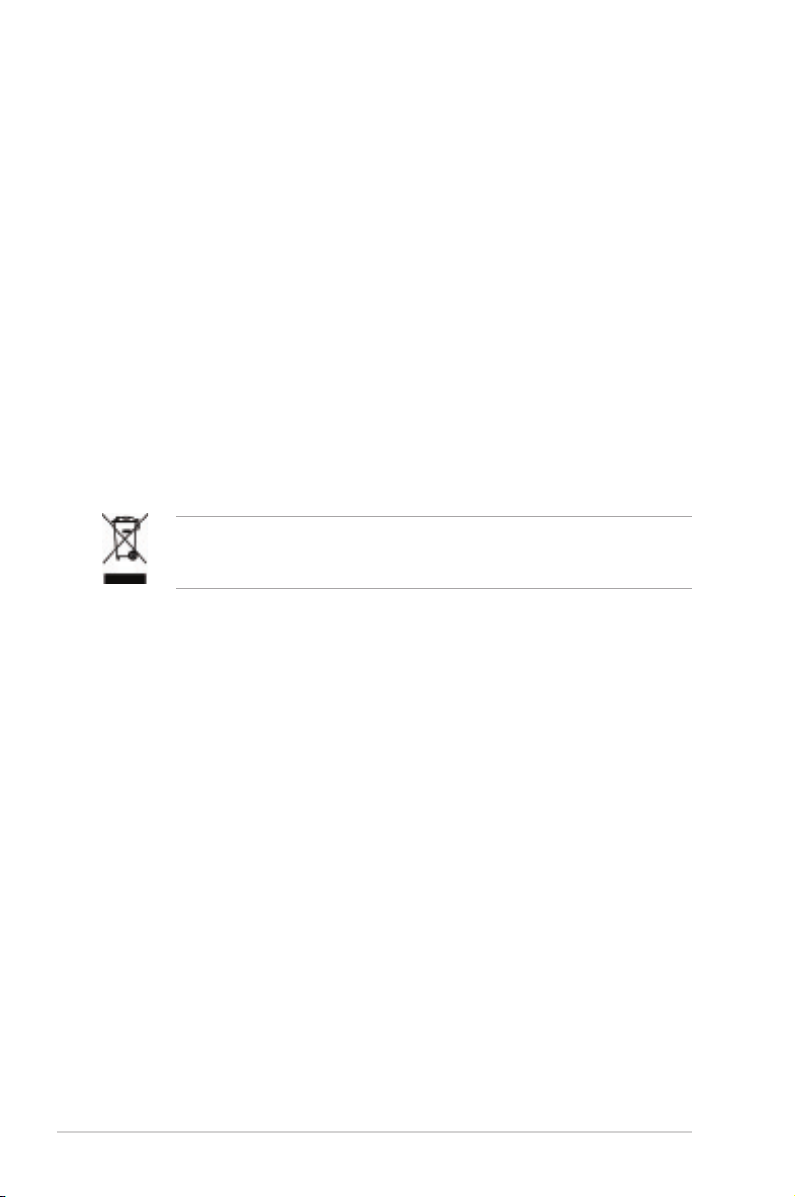
Safety information
•
Before installing the device on a motherboard, carefully read all the manuals
that came with the package.
•
To prevent electrical shock hazard or short circuits, switch off the power supply
before installing the device on a motherboard or connecting any singal cables
to the device.
•
If the device is broken, do not try to x it by yourself. Contact a qualied service
technician or your retailer.
•
Before using the product, make sure all cables are correctly connected. If you
detect any damage, contact your dealer immediately.
•
To avoid short circuits, keep paper clips, screws, and staples away from
connectors, sockets and circuitry.
•
Avoid dust, humidity, and temperature extremes. Do not place the product in
any area where it may become wet.
•
Place the product on a stable surface.
•
If you encounter technical problems with the product, contact a qualied
service technician or your retailer.
This symbol of the crossed out wheeled bin indicates that the product (electrical
and electronic equipment) should not be placed in municipal waste. Check local
regulations for disposal of electronic products.
Trademarks
Xonar and ASUS logo are trademarks of ASUSTek Computer Inc. “Dolby”
and “Dolby Digital Live”, “Dolby Pro Logic IIx”, “Dolby Virtual Speaker”, “Dolby
Headphone” are trademarks of Dolby Laboratories. “DTS” and “DTS CONNECT”,
“DTS Interactive”, “DTS Neo: PC” are trademarks of Digital Theater Systems,
Inc. EAX and A3D are trademarks of Creative Technology Ltd. Microsoft,
DirectSound3D, Windows are trademarks of Microsoft Corporation. Other company
and product names may be trademarks of the respective companies with which
they are associated. ASIO is a trademark and software of Steinberg Media
Technologies GmbH.
License
Dolby Master Studio driver is manufactured under license from Dolby Laboratories;
DTS Connect driver is manufactured under license from Digital Theater Systems,
Inc.
vi
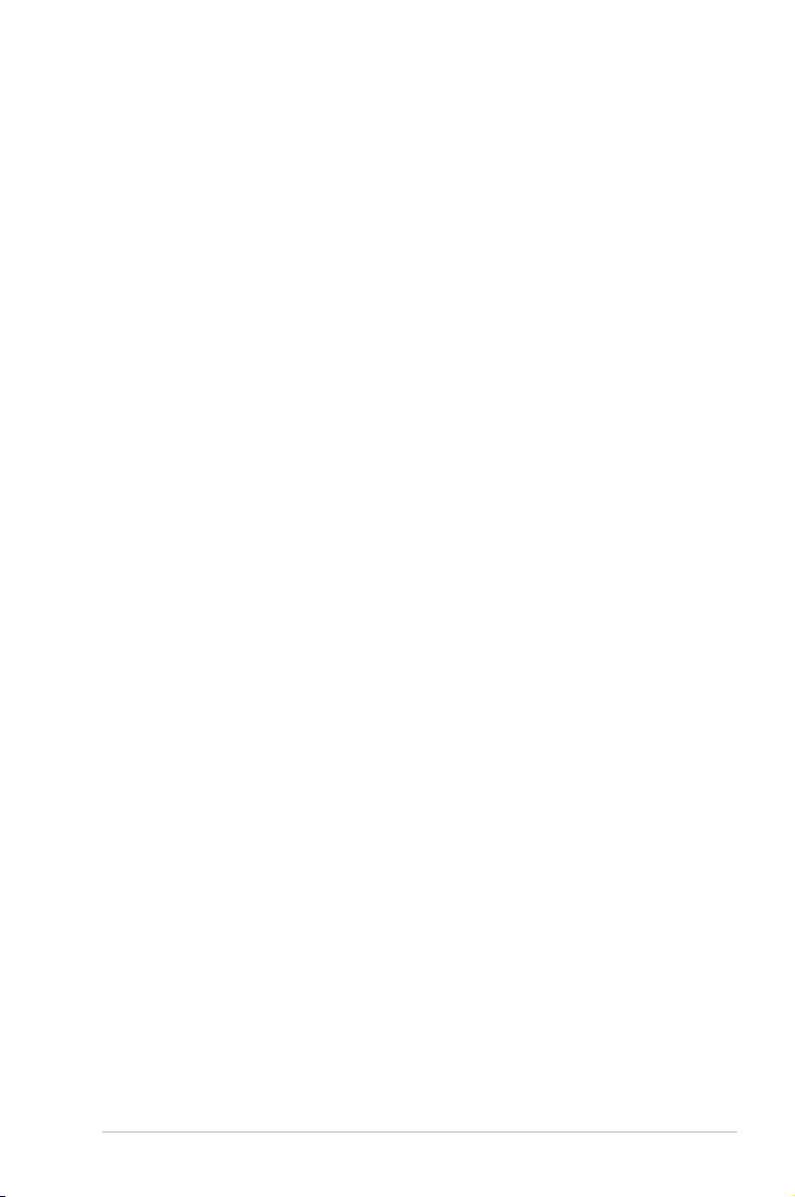
1. Introduction
1.1 Package Contents
• Xonar D2 7.1 Channel PCI Audio Card
• Driver Support CD (including Portable Music ProcessorTM utility)
• AbletonTM Live software CD
• CakewalkTM Production Plus Pack CD (Sonar LE, Dimension LE, and Project5
LE)
• PowerDVD 7.0 software DVD player CD
• Additional MIDI bracket and adaptor cable *1
• S/PDIF TOSLINK optical adaptors *2
• S/PDIF TOSLINK optical cable *1
• Four 3.5mm-to-RCA cables for 8 channel output
• Dolby Demo CD
• Quick Start Guide
1.2 System Requirements
• IBM compatible PC with one PCI 2.1 (or higher) compatible slot for the audio
card
• Microsoft® Windows® Vista/XP(32/64bit)/MCE2005
• Intel® Pentium®4 1.4GHz or AMD K7 1400 CPU or faster CPU
• > 256 MB DRAM system memory
• > 60 MB available HDD space for driver installation package; > 200MB space
available for Ableton Live and > 320MB for Cakewalk package
• CD-ROM drive (or DVD-ROM drive) for software installation
• High-quality headphones, powered analog speakers, or a Dolby Digital or DTS
decoder, to enjoy the Ultra-High Fidelity sounds of the card
ASUS Xonar D2
1
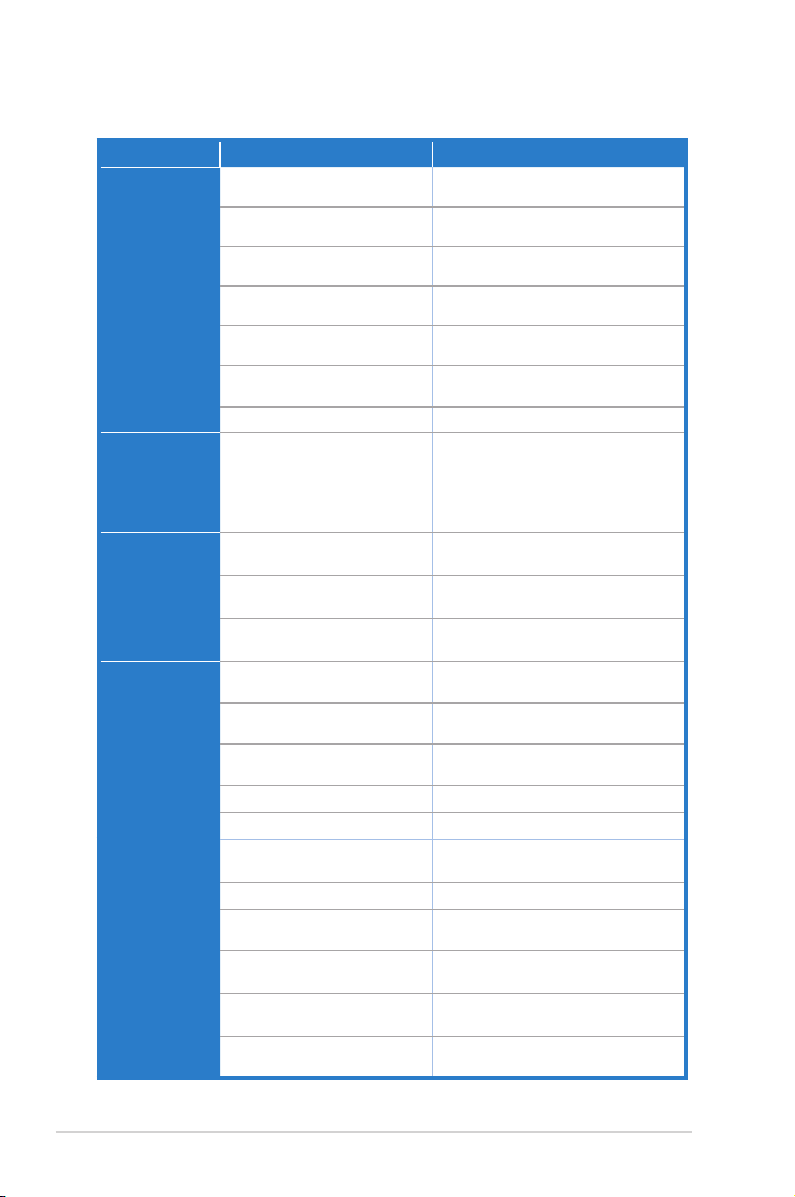
1.3 Specications summary
Category Item
Audio Performance Output Signal-to-Noise Ratio (A-
Main Chipset Audio Processor ASUS AV200 High-Denition Sound Processor
Sample Rate and
Resolution
I/O Ports Analog Output Jack: 3.50mm mini jack *4 (Front/Side/Center-
Weighted):
Input Signal-to-Noise Ratio (AWeighted):
Output Total Harmonic Distortion + Noise
at 1kHz :
Input Total Harmonic Distortion + Noise
at 1kHz :
Frequency Response (-3dB, 24-
bit/96kHz input ):
Frequency Response (-3dB, 24-
bit/192kHz input):
Output/Input Full-Scale Voltage 2 Vrms (5.65 Vp-p)
Sample Rate Conversion Quality Almost lossless, high-delity oating-point lters,
24-bit D-A Converter of Digital Sources: Burr-Brown PCM1796 *4 (123dB SNR, Max.
24-bit A-D Converter for Analog Inputs: Cirrus-Logic CS5381* 1 (120dB SNR, Max.
Analog Playback Sample Rate and
Resolution
Analog Recording Sample Rate and
Resolution
S/PDIF Digital Output 44.1K/48K/96K/192KHz @ 16/24bit, Dolby Digital,
S/PDIF Digital Input 44.1K/48K/96K/192KHz @ 16/24bit
ASIO 2.0 Driver Support: 44.1K/48K/96K/192KHz @ 16/24bit
Analog Input Jack: 3.50mm mini jack *2 (Line-In/Mic-In)
Other line-level analog input (for CDIN/TV Tuner):
Digital S/PDIF Output Coaxial and High-bandwidth Optical Combo
Digital S/PDIF Input Coaxial and High-bandwidth Optical Combo
MIDI Ports Additional MPU-401 MIDI I/O bracket and
Description
118dB
118 dB
0.0004% (-108dB)
0.0004% (-108dB)
<10Hz to 46kHz
<10Hz to 90kHz
which has:
-140dB (typical value for 44.1K->48KHz, 24bit)
-145dB Dynamic Range (typical value for 44.1K-
>48KHz, 24bit)
(Max. 192KHz/24bit)
192kHz/24bit)
192kHz/24bit)
44.1K/48K/96K/192KHz @ 16/24bit
44.1K/48K/96K/192KHz @ 16/24bit
DTS, WMA-Pro
Subwoofer/Back)
CD-In, Aux-In (4-pin header on the card)
Connector Supports 192KHz/24bit
Connector Supports 192KHz/24bit
converter cable
(continued on the next page)
2
ASUS Xonar D2
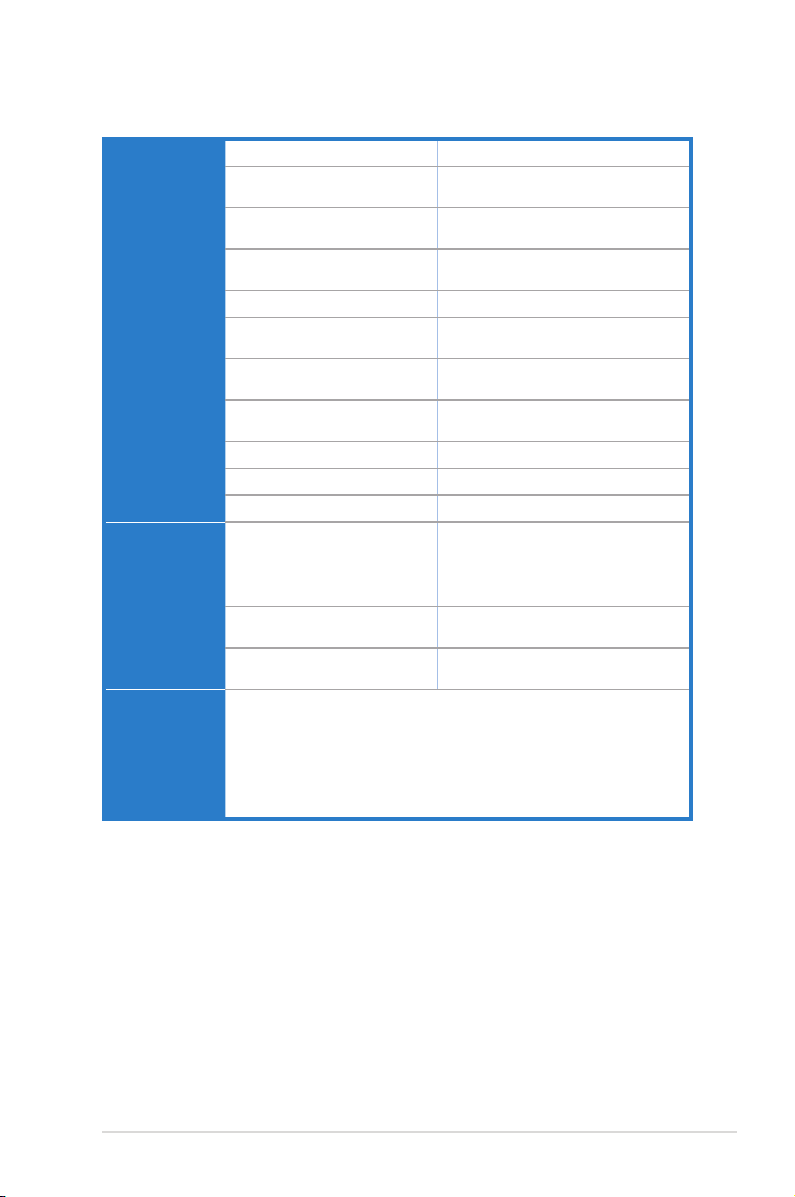
Driver Features Operation System Windows® Vista/XP(32/64bit)/MCE2005
Dolby® Technologies Dolby® Headphone, Dolby® Virtual Speaker, Dolby
DTS® Technologies DTS® Connect (DTS Interactive Encoder and
Smart Volume NormalizerTM Normalizes the volume of all audio sources into a
Xear 3DTM Virtual Speaker Shifter Virtual 7.1 speaker positioning
Magic VoiceTM Modies the sound of your voice, for VOIP and
Karaoke Functions Music Key-Shifting and Microphone Echo effects
FlexBassTM Professional Bass Management/Enhancement
Other Effects 10-band Equalier/27 Environment Effects
3D Sound Engines/APIs EAX®2.0&1.0, A3D® 1.0, DirectSound® HW & SW
DirectX DirectX 9.0 or above required for 7.1ch output
Software Utility Portable Music Processor utility Converts digital music content or CD audio into
Professional Audio Editing Utility Ableton Live; Cakewalk Production Plus Pack
PowerDVD 7.0 Software DVD player with Dolby Digital 5.1
Accessories -3.5mm-to-RCA adaptor cable *4 (8ch)
-S/PDIF optical adaptors *2
-S/PDIF optical cable *1
-Additional MIDI card, cable, and external standard MIDI adaptor Y cable *1
-Dolby Demo CD
®
Pro-Logic IIx, Dolby® Digital Live
DTS Neo:PC)
constant level
online chat applications (Windows XP)
(Windows XP)
system
regular MP3/WMA les with Dolby Headphone,
Dolby Virtual Speaker (w/ Pro-Logic II), and Smart
Volume Normalization processing (Windows
Media Player 10 or above is required)
(SONAR LE, Dimension LE, and Project5 LE)
decoder
*Specications are subject to change without notice.
ASUS Xonar D2
3
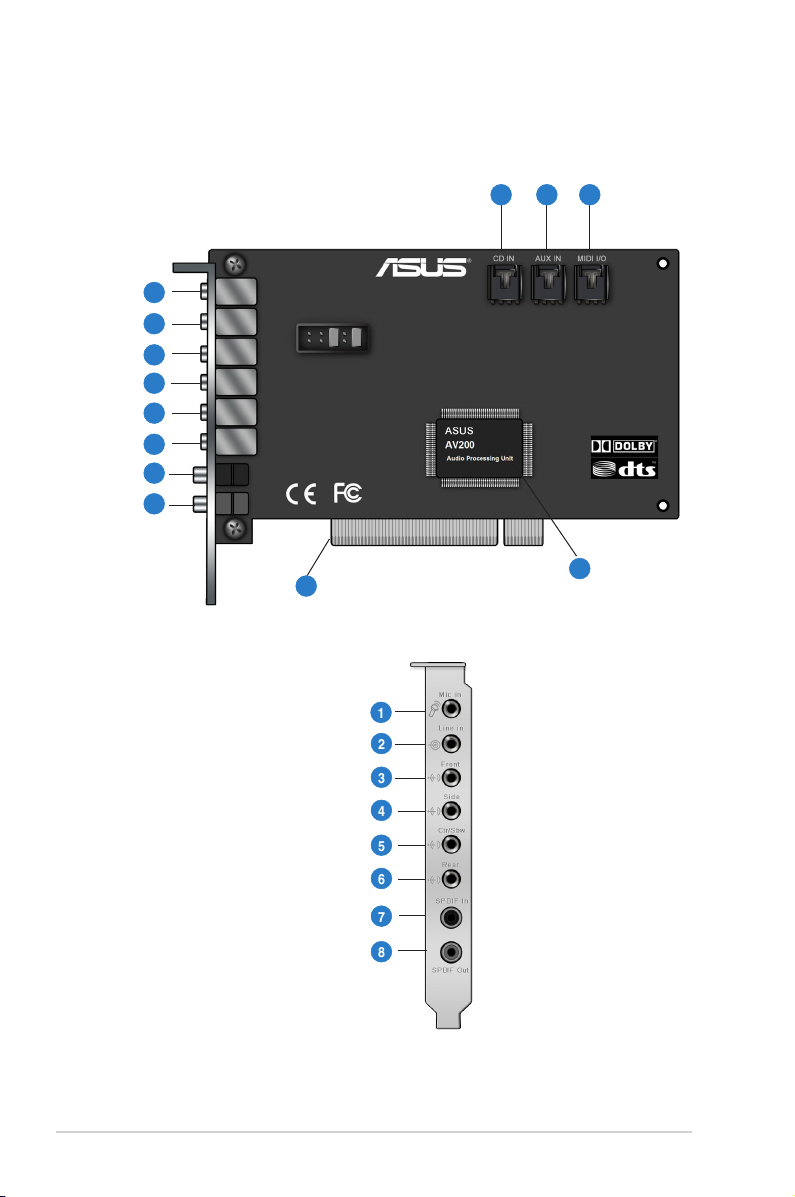
2. About Hardware
2.1 Xonar D2 Audio Processing Card
9 10 11
1
2
3
4
5
6
7
8
13
1
2
3
4
5
6
7
8
4
ASUS Xonar D2
12
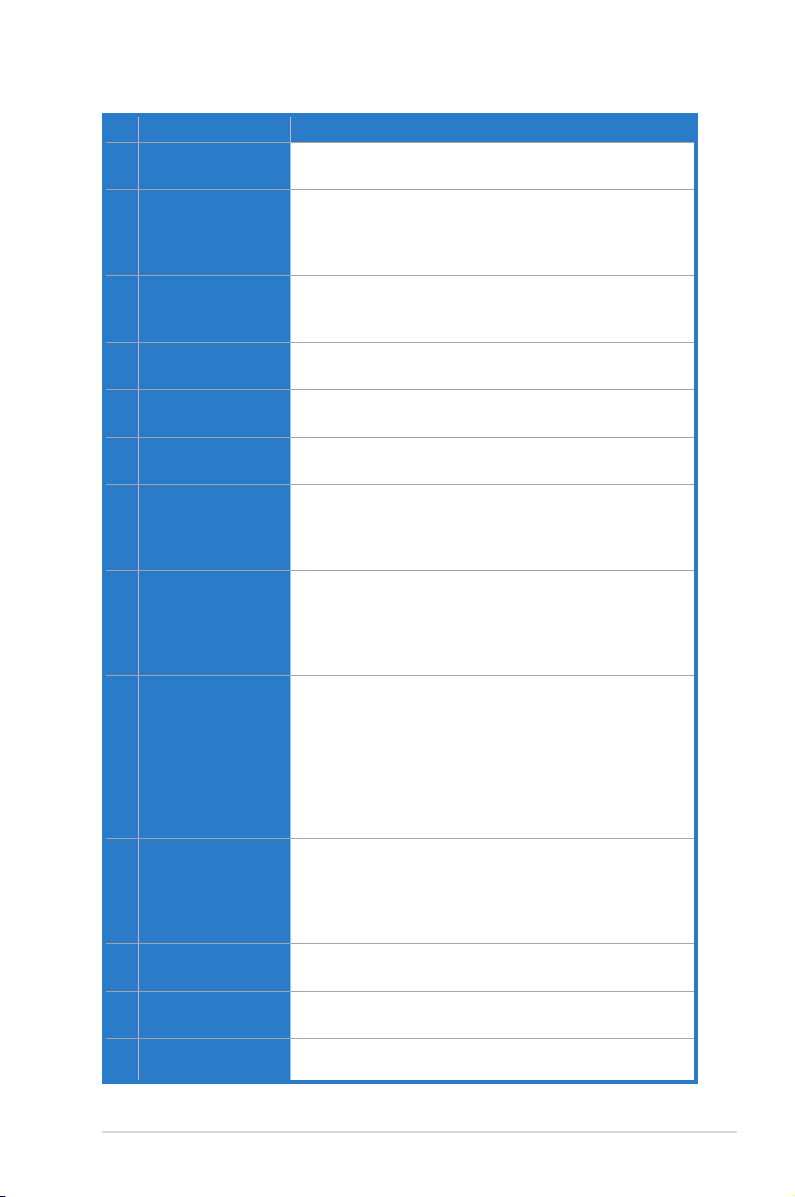
No Item Description
1 Microphone Jack
Connect your external PC microphone to this 3.5mm jack for
voice input. Built-in high-quality Microphone pre-amplier.
2 Line Input Jack
Connect analog devices like MP3 players, CD players,
music synthesizers and other line-level sound sources to
this 3.5mm jack for audio recording or processing. (Through
Ultra-high delity 118dB SNR A-D converter)
3 Headphone/Front
Output Jack
Connect your headphones or 2/2.1 channel speakers to this
jack. For multi-channel speaker systems, connects to the
front left/right input on the powered speakers.
4 Side Surround Output
Jack
5 Center/Subwoofer
Output Jack
6 Rear/Back Surround
Output Jack
7 S/PDIF Input
Connects to the surround channel input on 4/4.1/5.1/6.1/7.1
powered analog speakers.
Connects to the front center/subwoofer input on 5.1/6.1/7.1
powered analog speakers.
Connects to the Back Surround input on 6.1/7.1 powered
analog speakers.
Coaxial and optical TOSLINK combo digital input jack.
Connects to external digital audio sources such as MD
players, CD players, or DVD players, for audio recording or
loopback.
8 S/PDIF Output
Coaxial and optical TOSLINK combo digital output jack.
Connects to external digital decoder or digital speaker
systems, Home Theater systems, AV receivers for outputting
digital audio including PCM, Dolby Digital, DTS, WMA-Pro,
etc.
9 CD Input Header
4-pin header. Connects to the Analog Audio output on the
back panel of CD/DVD-ROM drive using an Analog CD
audio cable, which is usually available with your CD/DVDROM drive. You can still play CD audio through the Xonar
driver without connecting this. We recommend playing audio
through the driver to take advantage of the Xonar’s high
quality D-A converter, but this header is provided in case you
need it.
10 Aux Input Header
4-pin header. Usually connects to the Analog Audio output of
TV tuner card or other sound source inside your PC system.
(To monitor your TV tuner card’s audio from this Aux-In, you
must enable the “monitor” function for Aux-In in the Xonar
Audio Center software’s recording mixer.)
11 MIDI I/O Header
Connects to the additional MIDI board/bracket (available in
the package)
12 Main Audio Processor
ASUS Xonar AV200 Audio Processing Unit (DuplexHD
192K/24bit)
13 PCI Bus Golden
Fingers
Connects to the PCI slot on your motherboard
ASUS Xonar D2
5
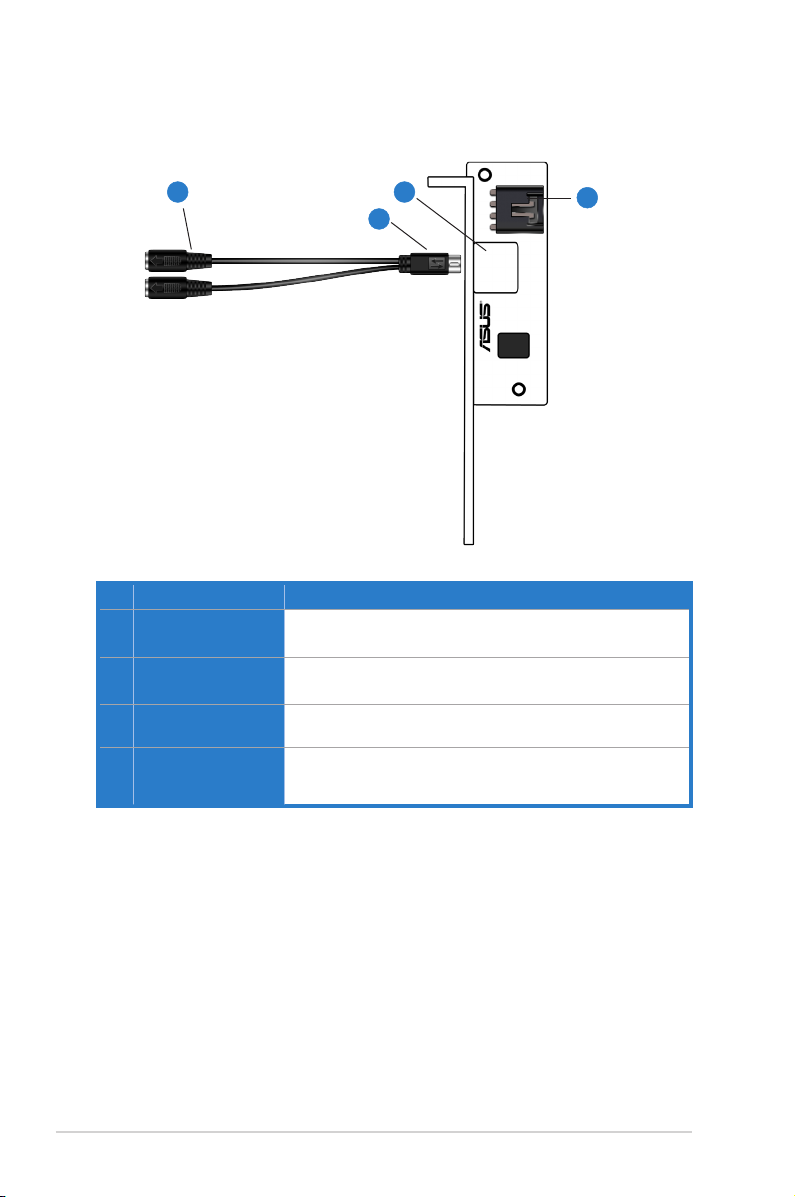
2.2 MIDI Board/Cable
4
No Item Description
1 MIDI I/O Header
Connects to the MIDI I/O header on the main Xonar D2
audio card
2 Mini-DIN MIDI port
Connects to the 6-pin mini-DIN connector of the MIDI Y cable
(adaptor to 5-pin DIN standard MIDI I/O connectors)
3 6-pin Mini-DIN MIDI
connector
4 5-pin DIN MIDI input/
output connectors
(Female)
Connects to the #2 6-pin mini-DIN port on the MIDI board
Connects to the input and output DIN male connector of the
standard MIDI instrument cable
2
3
1
6
ASUS Xonar D2

3. Installing the Xonar Hardware
3.1 Preparing Your Computer
Before you proceed with the following installation steps, it’s recommended that you
disable your onboard audio device in your BIOS settings, or uninstall any other
sound cards on your PC. (For BIOS setting or uninstallation of other sound cards,
refer to the user manuals of your motherboard and sound card)
1. Power off your computer and disconnect the power cord.
2. Open the computer’s case.
3. Remove the metal brackets from two unused PCI slots (You can just remove
one if you don’t need to use the MIDI board in the package).
ASUS Xonar D2
7
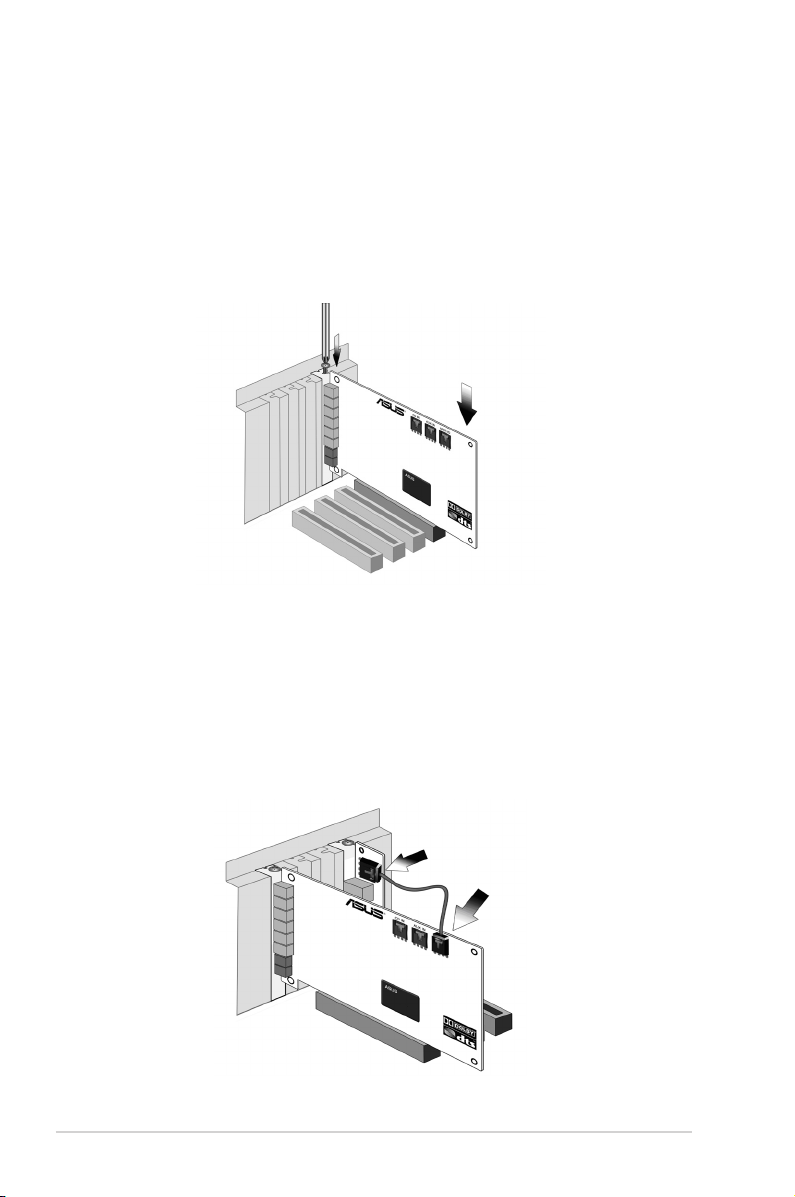
3.2 Installing the Audio Processing Card
1. Face the bracket of the Xonar D2 audio card toward the back panel of
your computer and insert the audio card gently into an available PCI slot.
Make sure it’s completely inserted into the PCI slot. (Warning! Do not force
the audio card into the slot. Make sure that the gold pins of the card's PCI
connector are aligned with the motherboard’s PCI connector before you
insert the card into the PCI slot. If it does not t properly, gently remove it and
try again.)
2. Secure the audio card bracket to the back of your computer with the screw
that you removed. Refer to section 3.1.
3.3 Installing the MIDI board
1. Secure the MIDI bracket to another slot on the back of your computer case.
2. Connect the 4-pin MIDI header on the audio card to the MIDI bracket with the
MIDI cable as the gure below.
8
ASUS Xonar D2
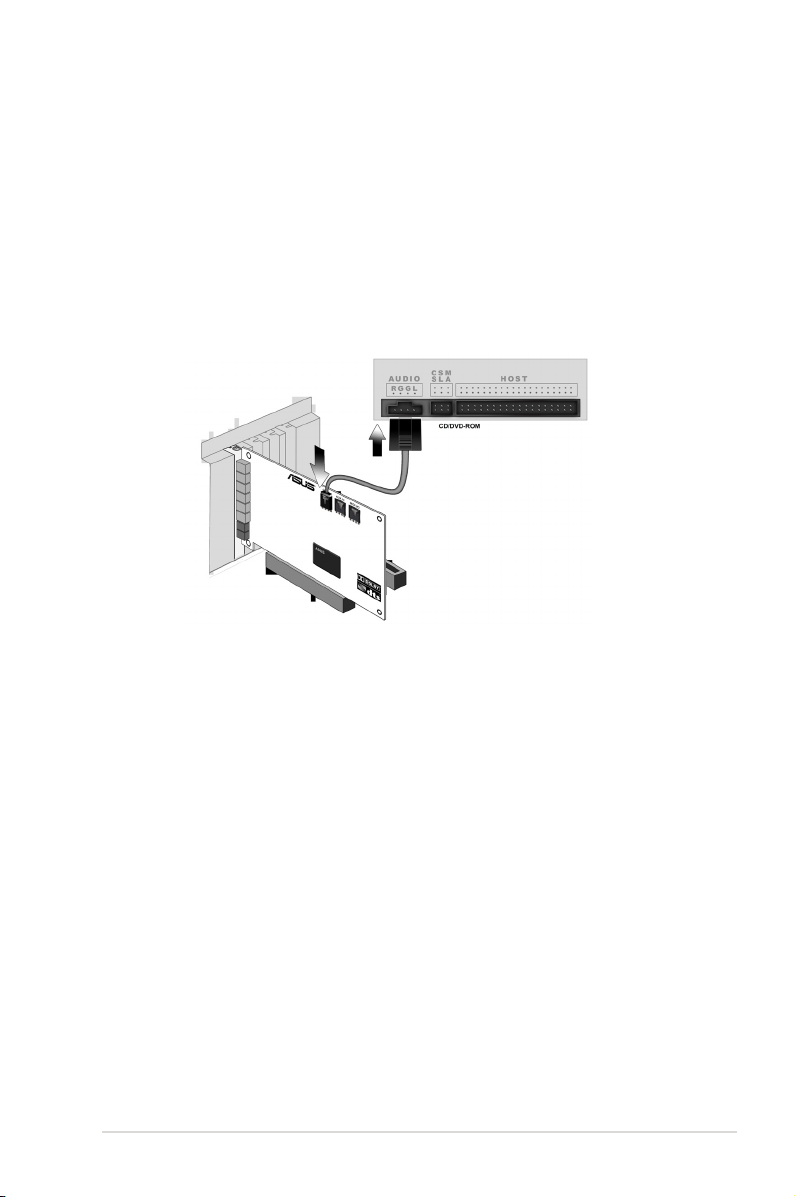
3.4 Connecting CD/DVD-ROM Drive (with the analog
header)
1.
If you would like to use the physical playback buttons on your CD-ROM drive
to control audio CD playback on your PC, you need to connect the analog
cable between the CD-ROM drive and the audio card. Otherwise, you can
just skip this section and use ordinary digital CD playback on Windows.
2. Connect the CD-IN 4-pin header to the analog output on the back of your
CD/DVD-ROM drive with the audio CD cable which is usually included with
CD/DVD-ROM drive.
ASUS Xonar D2
9
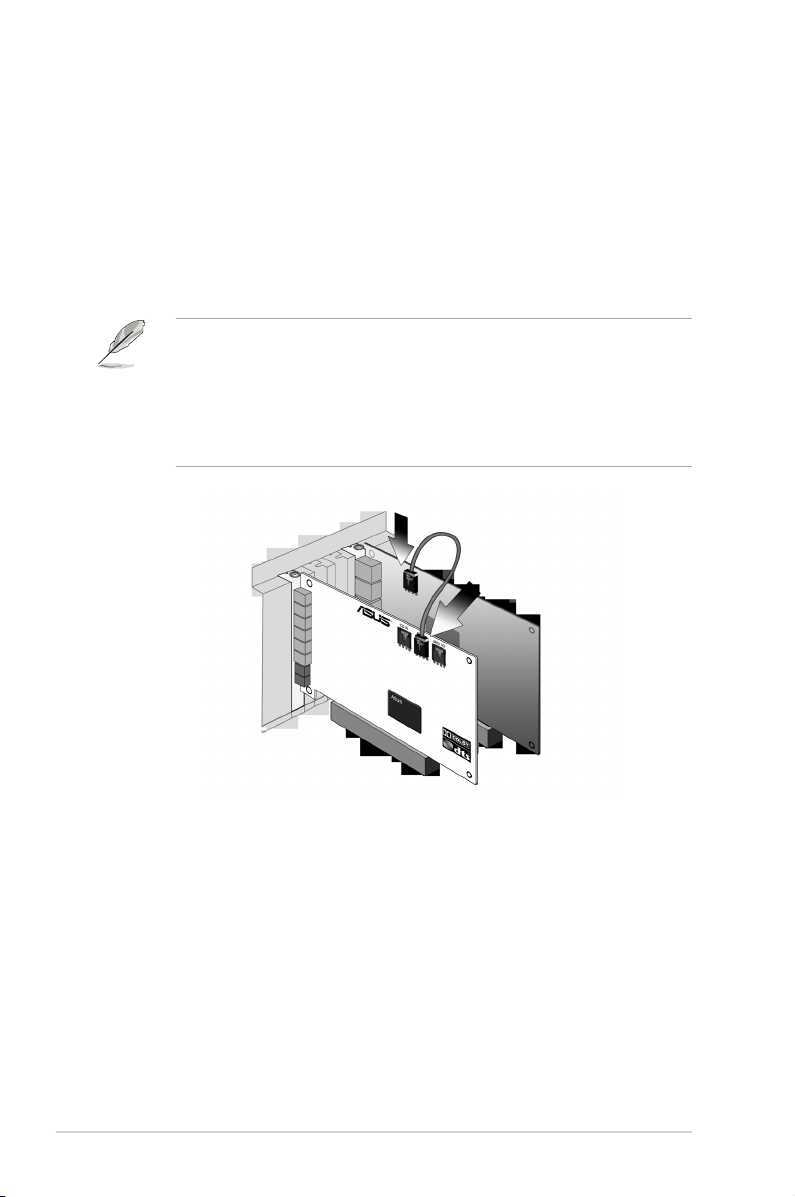
3.5 Connecting TV Tuner Card
1.
If you have a traditional PCI TV tuner card on your PC, you may need to
connect it to the audio card to send the tuner card’s sound to your PC
speakers.
2. Secure the PCI TV tuner card in one PCI slot and screw it into the back-panel
3. Connect the audio output header from the TV tuner card to the Aux-In header
of the audio card, as shown in the gure below.
For optimum TV audio quality, Xonar uses ADC recording to digitize the signal
and loops it back to DAC playback. Please select Aux-In as the recording
source in the Xonar Audio Center’s recording mixer and enable the monitoring
button to pass this signal to the audio output. Using this setup, you can even
turn on sound effects such as Pro-Logic IIx to expand the stereo TV audio to 5.1
or 7.1 channel surround sound. TV audio on your PC will become even better
than on your TV set!
10
ASUS Xonar D2
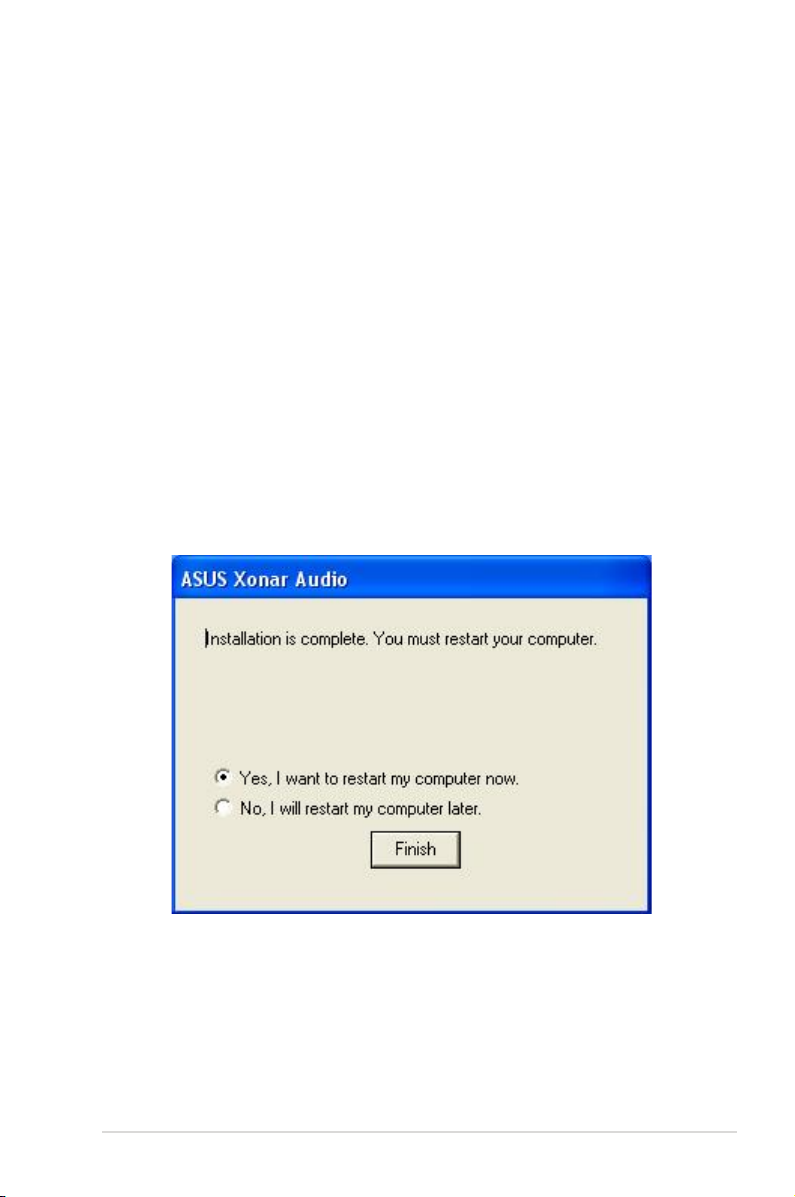
4. Installing Software
4.1 Installing the Audio Card Driver
1. After you have installed your audio card, turn on your computer. Windows
automatically detects your audio card and searches for device drivers. When
prompted for the audio drivers, click the “Cancel” button.
2. Insert the driver installation CD into your CD-ROM or DVD-ROM drive. If
Windows AutoPlay mode is enabled for your CD-ROM drive, the CD starts
running automatically. If it doesn’t start the installation, double-click the setup.
exe icon located on the CD-ROM.
3. Follow the instructions on the screen to complete the installation. Please read
the “END USER LICENCE AGREEMENT” in the process and make sure
you understand and accept it before you continue the installation. When the
installation nishes, you may be prompted to restart your computer. You can
choose to restart the computer later if desired.
ASUS Xonar D2
11
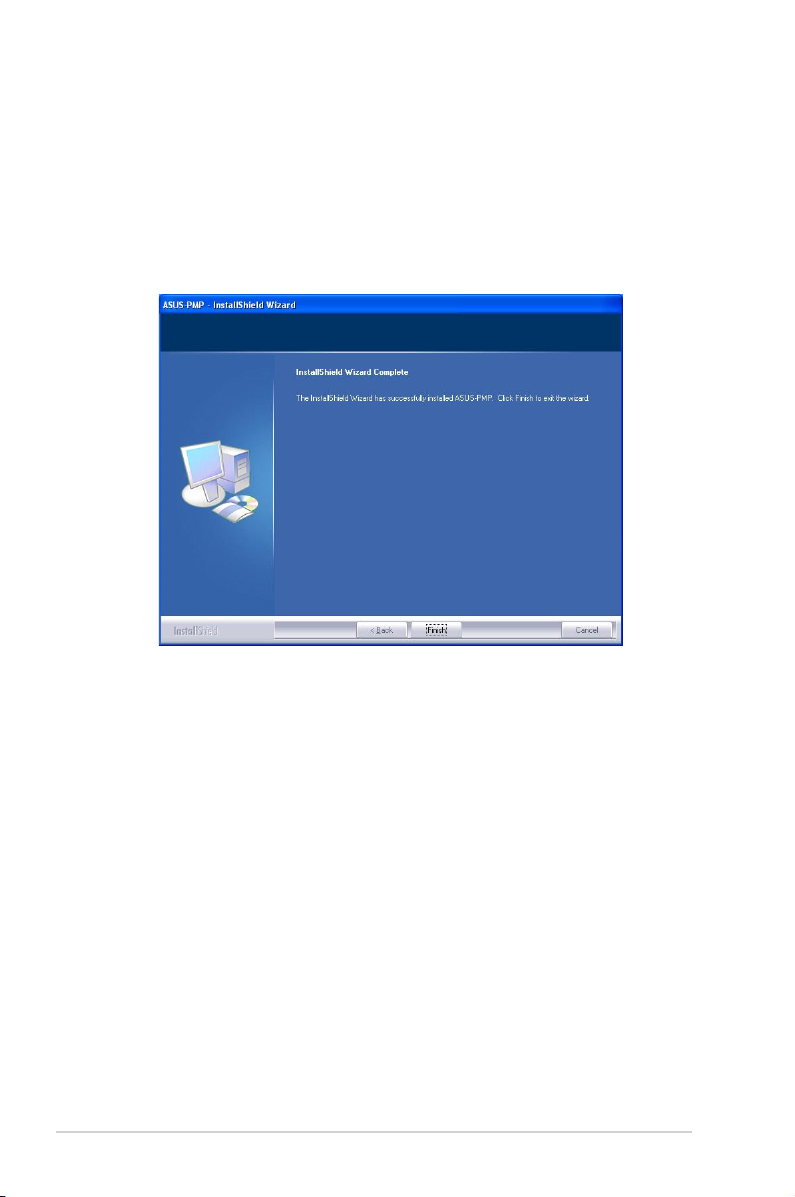
4.2 Installing the PMP software (Portable Music
Processor)
1. From the installation CD menu, select the option to install the PMP software.
2. Follow the instructions on the screen to complete the installation. After the
installation is complete, click Finish.
12
ASUS Xonar D2
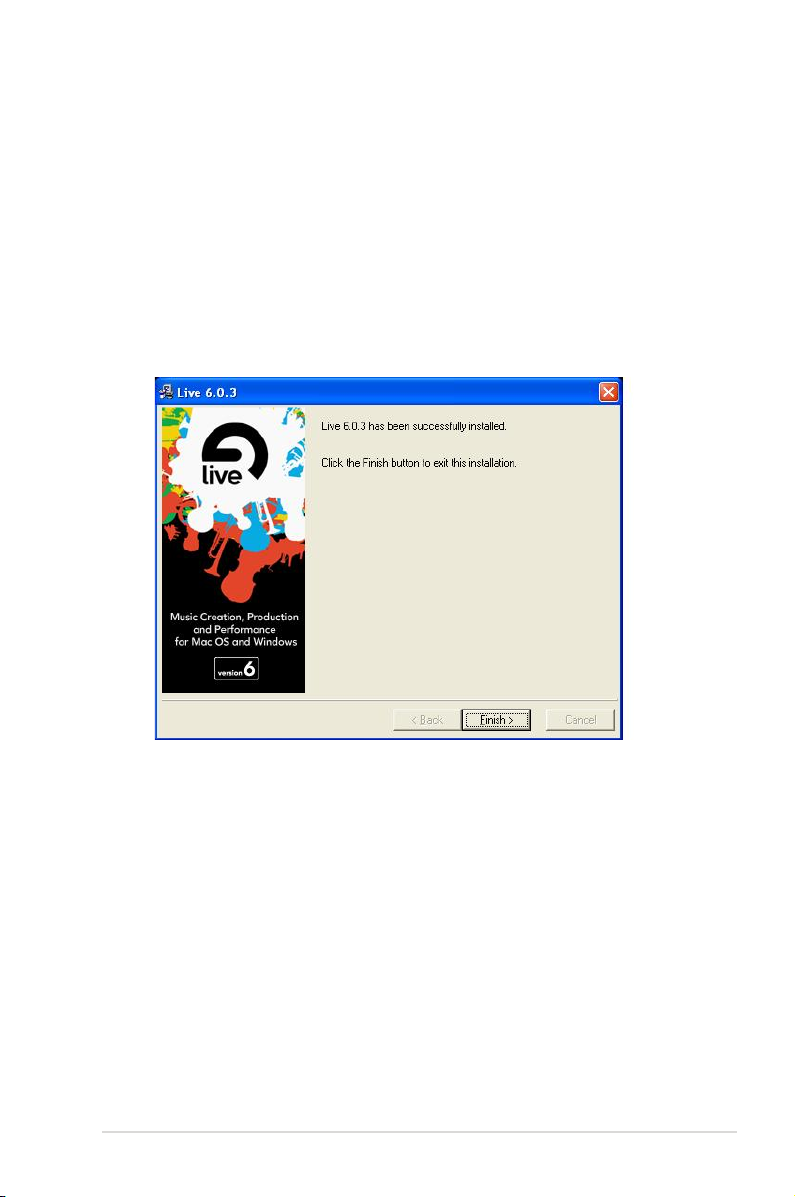
4.3 Installing the Ableton Live
1. Insert the Ableton Live installation CD into the CD/DVD-ROM drive.
2. The installation program will start automatically. If it does not, double click the
setup program.
3. Follow the instructions on the screen to complete the installation. Please read
the “END USER LICENCE AGREEMENT” and make sure you understand
and accept it before you continue the installation. After the installation is
complete, click Finish.
ASUS Xonar D2
13
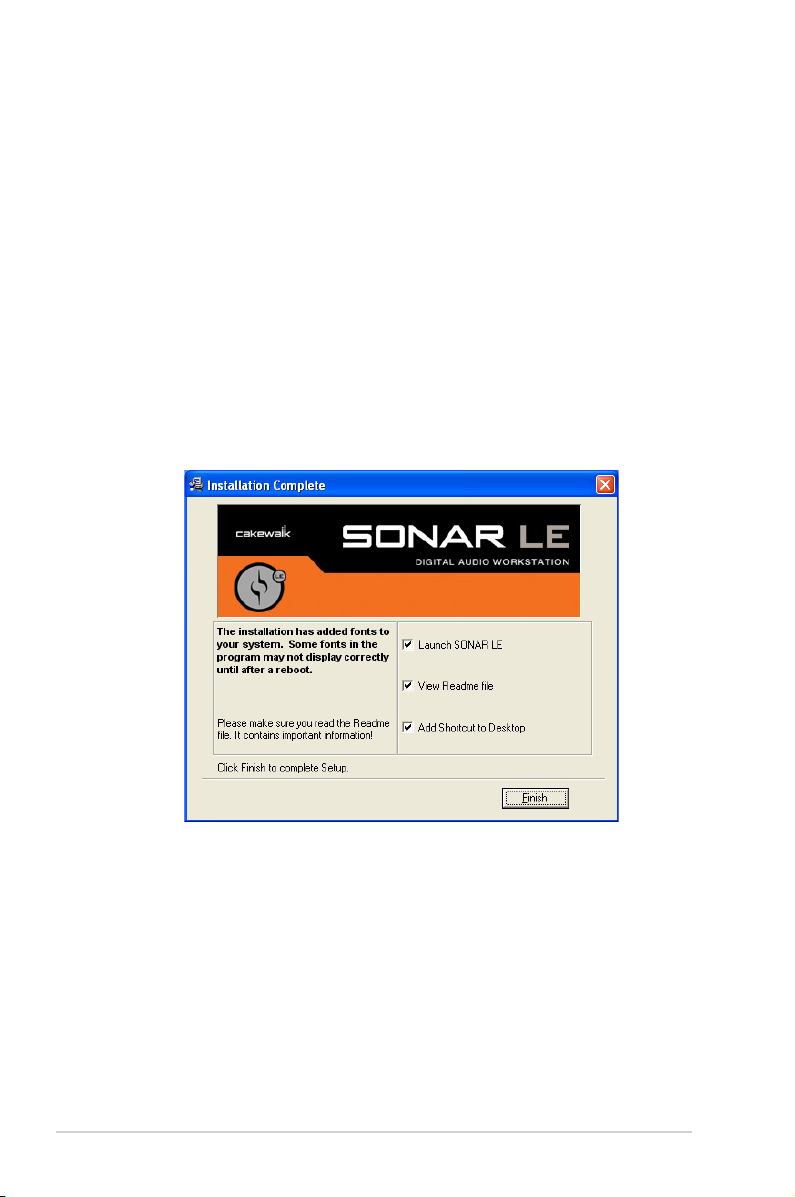
4.4 Installing the Cakewalk Production Plus Pack
4.4.1 Installing SONAR LE
1.
Insert the Cakewalk Production Plus Pack installation CD into your CD/DVDROM drive.
2. The installation program will start automatically. If it does not, double click the
setup program.
3. Follow the instructions on the screen to complete the installation. Please read
the “SOFTWARE LICENCE AGREEMENT” and make sure you understand
and accept it before you continue the installation.
4. You may be prompted to select the language, installed components, and
associated le types, and to run the VST Adapter Conguration Wizard. After
the installation is complete, click “Finish”.
14
ASUS Xonar D2
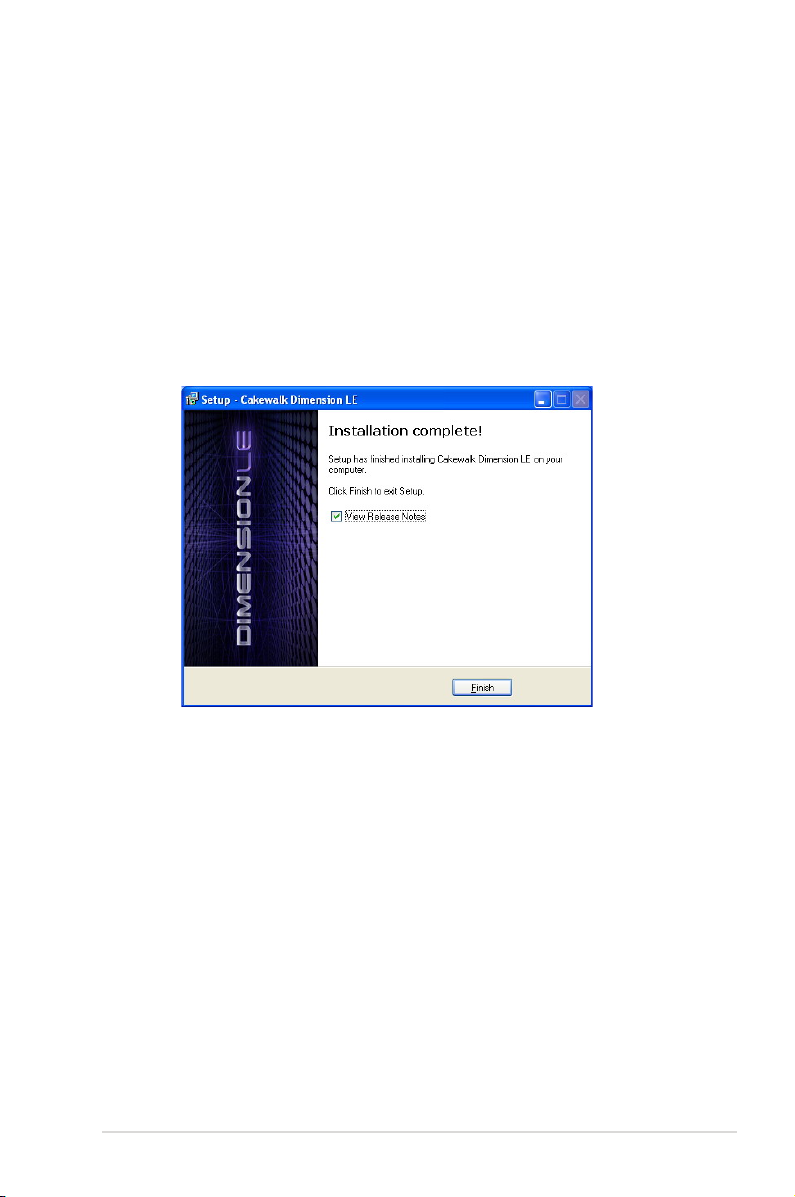
4.4.2 Installing Dimension LE
1. Insert the Cakewalk Production Plus Pack installation CD into your CD/DVDROM drive.
2. Choose to install the Dimension LE program.
3. Follow the instructions on the screen to complete the installation. Please read
the “SOFTWARE LICENCE AGREEMENT” and make sure you understand
and accept it before you continue the installation.
4. You may be prompted to select the language and installed components. After
the installation is complete, click “Finish”.
ASUS Xonar D2
15
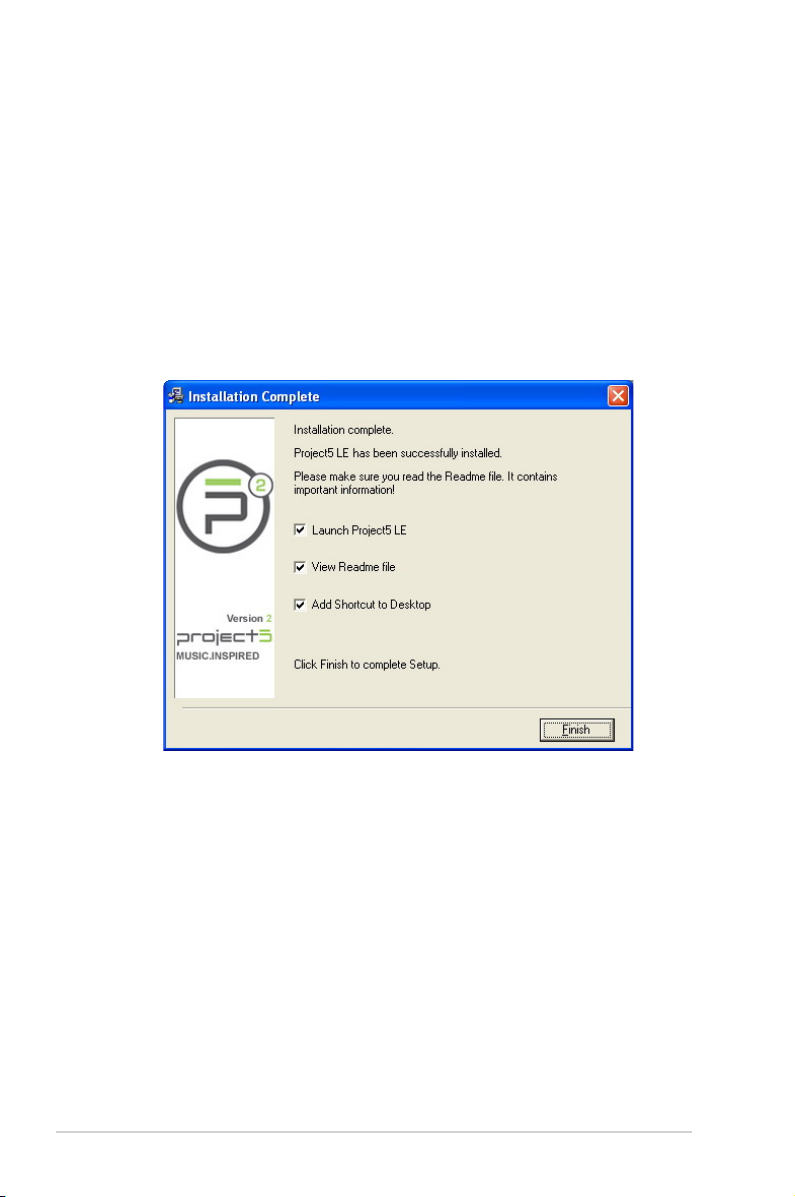
4.4.3 Installing Project5 LE
1. Insert the Cakewalk Production Plus Pack installation CD into your CD/DVDROM drive.
2. Choose to install the Project5 LE program.
3. Follow the instructions on the screen to complete the installation. Please read
the “SOFTWARE LICENCE AGREEMENT” and make sure you understand
and accept it before you continue the installation.
4. You may be prompted to select the language, installed components, and
associated le types, and to run the VST Adapter Conguration Wizard. After
the installation is complete, click “Finish”.
4.5 Uninstalling or Reinstalling Software
4.5.1 Uninstalling Software
1. Select the corresponding uninstallation program, under the “All Programs”
section of the Start menu. Otherwise, you’ll need to use the Windows control
panel for uninstallation as follows.
16
ASUS Xonar D2
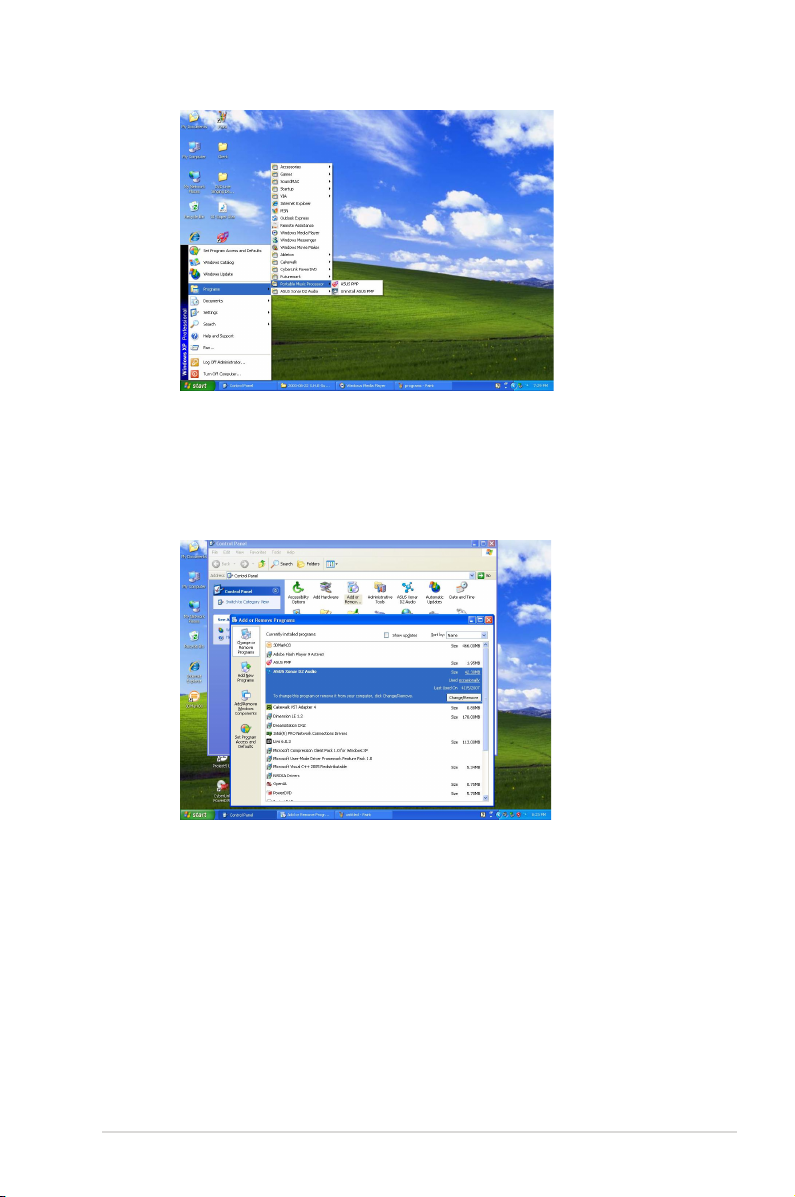
2. Click Start -> Settings -> Control Panel.
3. Double-click the “Add/Remove Programs” icon.
4. Click the “Change or Remove Programs” button.
5. Select each program you would like to remove, and then click the “Add/
Remove (or Change/Remove)” button.
6. In the InstallShield Wizard dialog box, select the “Remove” option.
7. Restart your computer when prompted.
4.5.2 Reinstalling Software
1. Before you reinstall any software, it’s recommended to uninstall the existing
software rst.
2. After you nish the uninstallation of the software, please follow the installation
process again to reinstall the same or updated software.
ASUS Xonar D2
17
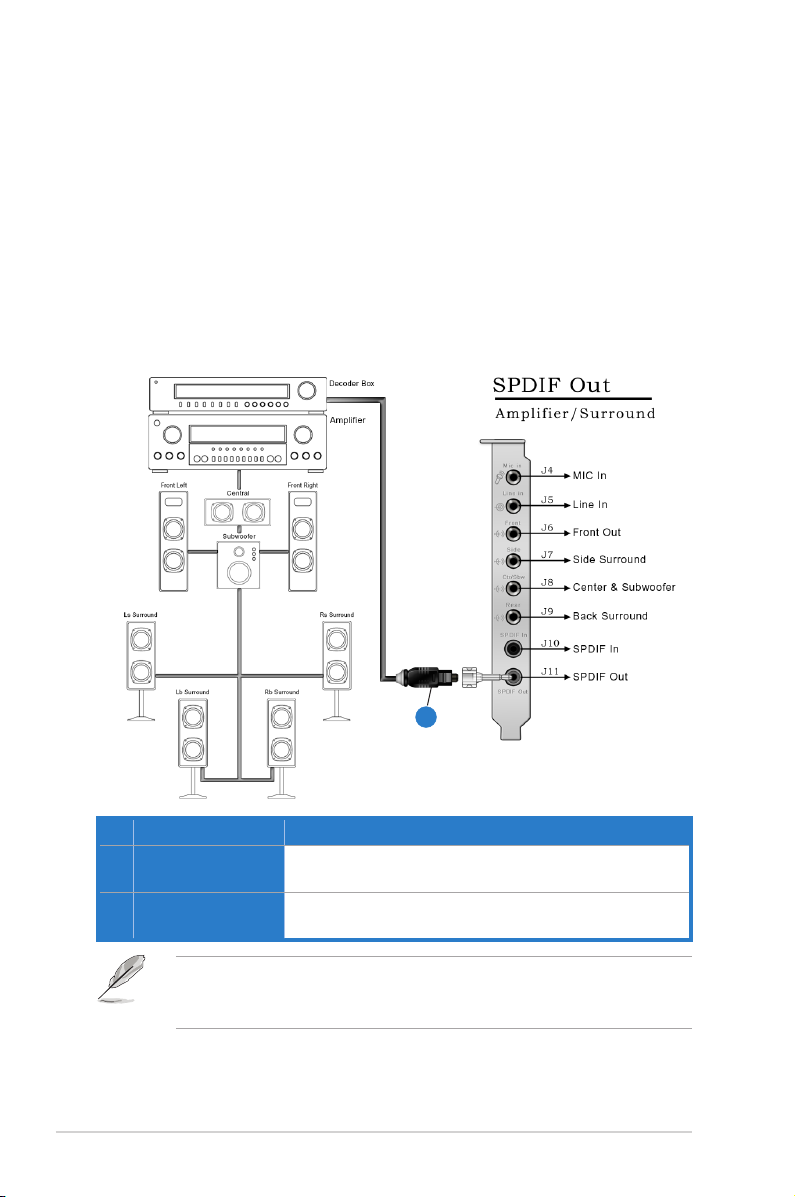
5. Connecting Speakers and Peripherals
5.1 Connecting Digital Speaker Systems (Home Theater)
The Xonar D2 supports Dolby Digital Live and DTS Interactive technologies, which
transcode any audio, including games and music, into industry-standard Dolby
Digital or DTS 5.1 surround bit-streams. This makes playback through your home
theater system possible, creating an immersive and impressive cinema surround
sound experience. A single digital cable connection can carry high-quality Dolby
Digital or DTS 5.1 digital audio from any of your PC audio sources to any digital
speakers or AV Receivers with Dolby Digital or DTS 5.1 decoding capabilities.
1
No Item Description
1 Optical adaptor
2 Optical cable
You can also use a coaxial cable for a S/PDIF connection. Just plug the coaxial
RCA male connector to the S/PDIF-Out combo jack and connect the other end
into the coaxial S/PDIF input on your decoder.
18
Plug the optical TOSLINK adaptor into the S/PDIF-Out
combo connector
Connect your decoder’s S/PDIF-In port to the optical adaptor
with the TOSLINK optical cable
2
ASUS Xonar D2
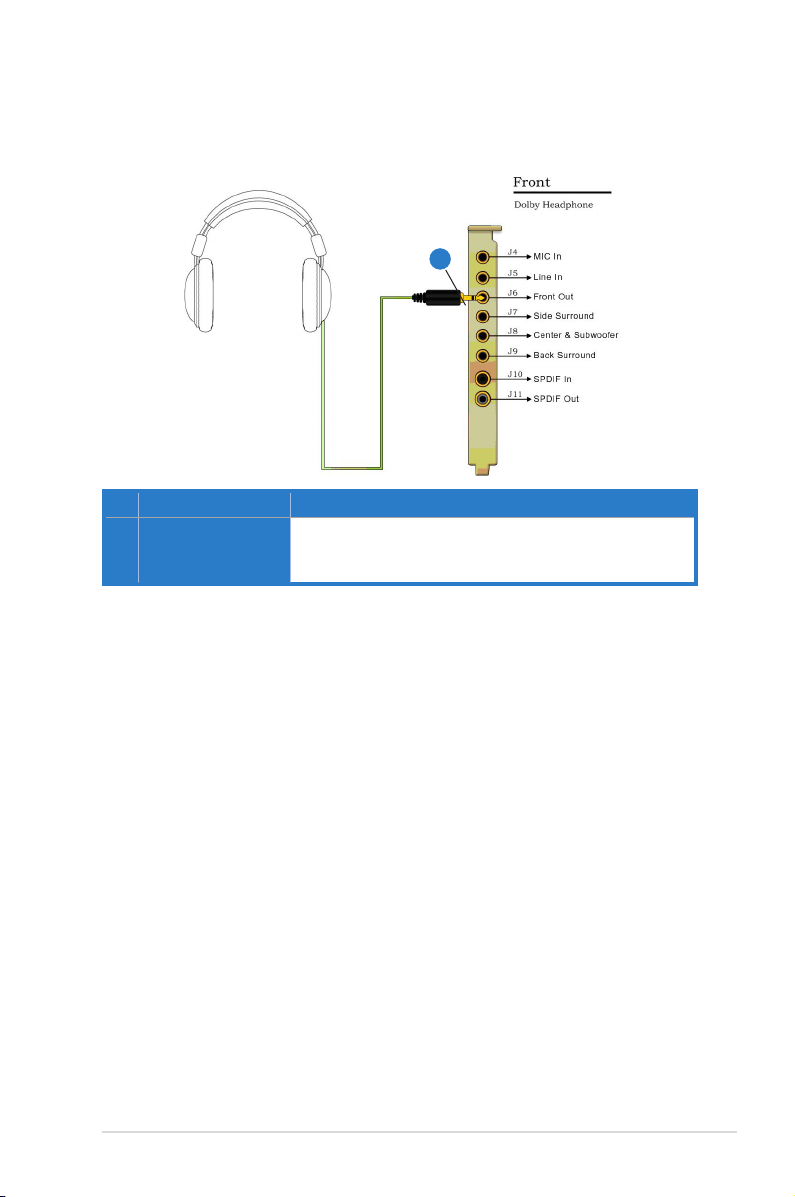
5.2 Connecting Headphones
5.2.1 Connecting Stereo Headphones
1
No Item Description
1 Front Out/Headphone
Jack
The Front Out jack has a built-in high-quality amplier to
drive headphones. Please connect your stereo headphones
directly to this jack.
ASUS Xonar D2
19
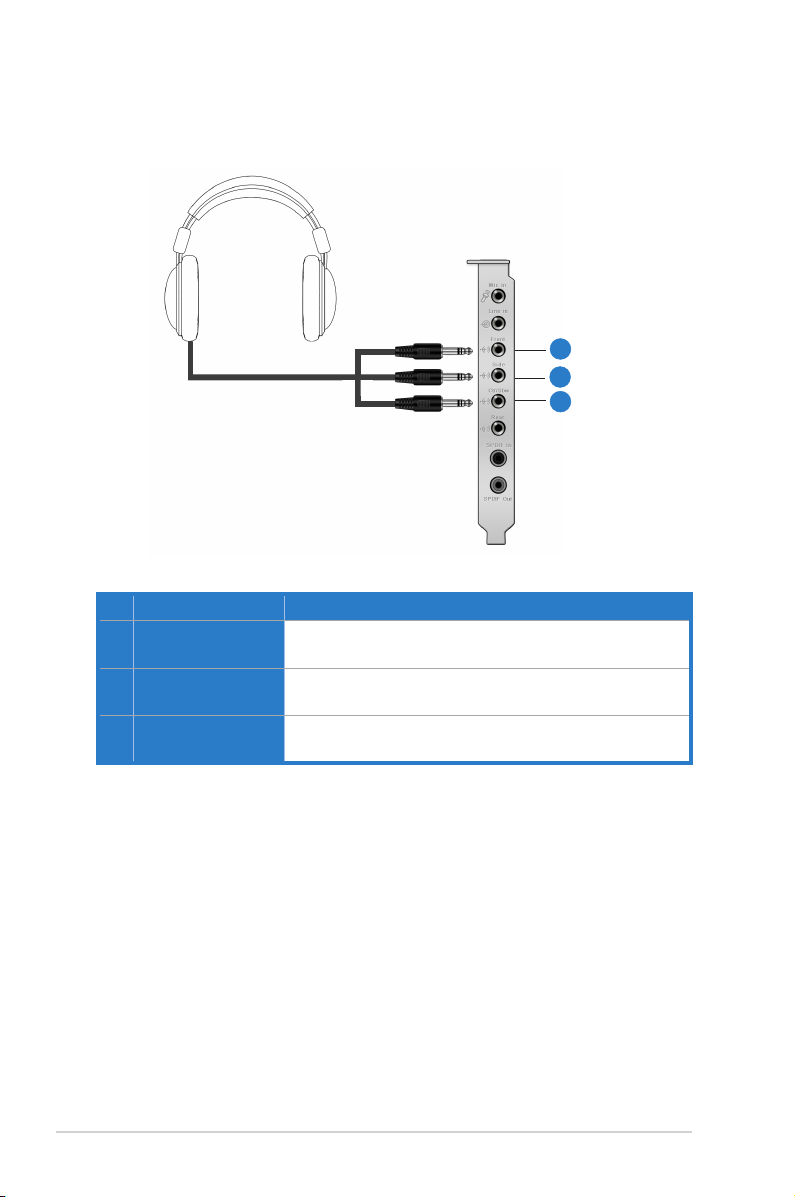
5.2.2 Connecting 5.1 channel Headphones
No Item Description
1 Front Out
2 Side Surround Out
3 Center/Subwoofer Out
Connect the front-channel 3.5mm plug of your 5.1
headphones into this jack.
Connect the surround-channel 3.5mm plug of your 5.1
headphone into this jack.
Connect the Center/Bass-channel 3.5mm plug of your 5.1
headphone into this jack.
1
2
3
20
ASUS Xonar D2
